SecureAssess Local. Install Guide. Release 9.0
|
|
|
- Marylou Sherman
- 7 years ago
- Views:
Transcription
1 SecureAssess Local Install Guide Release 9.0 Document
2 Disclaimer Whilst every effort has been made to ensure that the information and content within this user manual is accurate, up-to-date and reliable, the information provided is on an as is basis. BTL shall have neither liability nor responsibility to any person or entity with respect to any loss or damages arising from the information contained in this manual or from the use of the software accompanying it. Please note that screenshots may differ slightly in graphical style from those in your system. This is because graphics have been customised for the client by BTL. The layout and functionality of the screens in this manual will be consistent with your system. Page 2 of 52
3 Contents Contents... 3 About this Guide... 5 BTL Service Desk Contact Information... 5 Before you begin the installation... 6 Notes on the installation... 6 Notes on the System Requirements... 7 Installation... 7 Step by Step Guide to Installing SecureAssess Local... 9 The Configuration Wizard/Error Configuration Wizard Using SecureAssess Local Offline Administrator Proxy Details Installation Log Configuration Synchronise Centre System Information, Data Report and Error Log tabs System Information Data Report Error Log Appendix 1: Diagnostics Page Appendix 2: Installing Microsoft Internet Information Services (IIS) Installing IIS Appendix 3: Installing.NET Framework A note on IIS and.net The install procedure for the.net framework Appendix 4: Installing SQL Server 2005 Express Edition Mixed Mode Authentication Enabling Mixed Mode Authentication on an existing installation of SQL Server 2005 Express Edition Appendix 5: Enabling ASP.NET & Active Server Pages Appendix 6: Configuring SecureAssess Local to operate on a new website Create New Website/Virtual Directory The Web Site Creation Wizard Create a New Application Pool Set the Properties of the Website to use the new Application Pool Appendix 7: Configuring SecureAssess Local to operate on a custom port Manual Changes to Configuration files for a Custom Port Number Windows Service Web Directory Page 3 of 52
4 Appendix 8: Changing the IUSR Account in IIS Document Change Record Page 4 of 52
5 About this Guide This guide will give you the information you need to install SecureAssess Local at your centre. This guide contains all the core information about installing, configuring and testing the SecureAssess Local system. You should familiarise yourself with the information in this guide before installing SecureAssess Local. BTL Service Desk Contact Information If there is anything that you need to know that isn t covered here, or you require any extra support, you should contact BTL s Service Desk. support@btl.com Telephone: Page 5 of 52
6 Before you begin the installation Make sure that you have installed and configured the following before beginning the SecureAssess Local Installation. 1. Install Microsoft Internet Information Services (IIS) 6.0. You will also have to configure Active Server Pages and ASP.NET as Allowed. Information on these procedures can be found in Appendix 2 and Appendix 5 respectively. 2. Install Microsoft.NET Framework. Information on this procedure is located in Appendix If you don t have an existing SQL database, install Microsoft SQL Server 2005 Express. If you are using an existing SQL server, ensure that mixed mode authentication is switched on. Information on this is located in Appendix Proxies and/or firewalls may need to be configured to allow access to the SecureAssess Central server. Configure the proxy to not require authentication for communications to This URL should also be added to the safe list of any firewalls. Proxies should also be configured to allow ASMX, ASPX and ZIP file types. Firewalls should allow access to the SecureAssess central server on port 443 You may have to contact your managed service provider to do this 5. Check that the Default Web Site is operational If the default Web Site is disabled or not available you should create a new Web Site in IIS. Information on this is located in Appendix Check that port 80 is available If port 80 is in use by another website then you should configure SecureAssess Local to use a custom port number. Information on this is located in Appendix 7. Notes on the installation This installation will create a virtual directory named 'secureassesslocal' within the Default Web Site of the server. The base URL for the site will be: Where [servername] is the Windows hostname or fully-qualified domain name of the server. Connection is on TCP port 80 by default. The installer will create a SQL database called 'SecureAssessLocal' on the SQL server and will create a database user called 'secureassess'. The installer will create a service called 'SecureAssess Local Helper Service' on the host server. Page 6 of 52
7 Notes on the System Requirements BTL recommends the use of a dedicated server. If this is not possible, all steps must be taken to ensure that maximum resources are available whilst exams are in progress. Other running services or applications may adversely affect the performance of SecureAssess Local. This application should not be installed on a Domain Controller and the use of virtual machines should be avoided. To aid a smooth test delivery session, when running exams it is important to ensure that, wherever possible, network activity is kept to a minimum. Installation The installation process must be carried out by the SecureAssess Technical Contact for the centre; you will need to have login access/permissions as a Server Administrator, both for the SecureAssess system and for the server you will be installing SecureAssess Local onto. Log into SecureAssess online ( and click on the Offline Administrator menu button. If you do not have access to this, then you will need to contact BTL s Service Desk to ensure you are given the correct permission. On the Offline Administrator tab you will see your centre name and the installation key. Make a note of your installation key. The Download Offline Installer button on this screen allows you to download the software needed to install SecureAssess Local on your server (the SecureAssess Local installer for either Windows Server 2003 or Windows Server 2008). Page 7 of 52
8 Click the button of whichever version of SecureAssess Local you wish to install. Clicking either of these buttons will display a dialogue box so you can save that installer file. (Screenshot, right, was taken using Windows Vista and Mozilla Firefox.) Create a folder called SecureAssess Local on the machine you will be installing SecureAssess Local on. Using this new folder, save the installer file (it s an MSI file) to your hard drive. Note: If you get an error when trying to use the Save function, then choose to Run the file instead. When you ve downloaded the appropriate MSI file, locate it and run it. Page 8 of 52
9 Step by Step Guide to Installing SecureAssess Local Double-click the SecureAssess Local Installer to start the Installation Wizard. Step 1 Confirm that you have all the minimum requirements in place and click Next. Step 2 This allows you to choose the location where the software will be installed. Once you re satisfied with the location, click Next. Page 9 of 52
10 Step 3 A screen will give you more information about the nature of the following steps. Click Next. Step 4 You will now be able to choose from 3 possible installation options. Select where you want to install SecureAssess Local and then click Next. Page 10 of 52
11 New Web Site If you are creating a new IIS web site for SecureAssess Local then the following screen will be displayed. Enter a description for the website if you require a different one from the default. Enter the port number to be used and tick the Read and Write permissions boxes. Click Next to proceed. Now select an existing website where the new virtual directory will be created. Click Next to proceed. Go to Step 5. Page 11 of 52
12 Existing Website If you are installing to an existing website, select the website where you want to create the new directory. Click Next to proceed. Go to Step 5. Page 12 of 52
13 Virtual Directory Select which website you wish to create the new virtual directory. Enter a name for the new virtual directory and select the Parent Directory of the new virtual folder from the dropdown menu. Click Next to proceed. Go to Step 5. Page 13 of 52
14 Step 5 Specify the database server s Computer Name. If you are using SQLExpress installed on the same machine then typically the SQL server s Name will be: machine_name\sqlexpress. If the SQL Server is on the same machine then select Windows NT Authentication. If the SQL Server is on a different machine and you are logged in as a Domain Administrator, or logged in with an account that has SYSADMIN rights on the SQL Server, then select Windows NT Authentication. It is essential that you ensure your SQL server has Mixed Mode Authentication switched on. Refer to Appendix 4 for more information on this. If selecting SQL Authentication, provide the relevant SQL User Name and SQL password. The Browse button can be used to display a dialogue box where you can locate a database instance. Once you ve selected the server you want to install SecureAssess Local on, click Next. This will test the database connection before proceeding. Page 14 of 52
15 Step 6 A progress bar will appear whilst the software is installed. Step 7 Once the software has been installed you can click Finish. Page 15 of 52
16 The Configuration Wizard/Error 997 If the configuration Wizard doesn t display properly once you ve installed SecureAssess Local, and you are shown an Error 997 message instead, then you ll need to check that ASP.NET and Active Server Pages are enabled ( Allowed ) in IIS. Follow the guidance given in Appendix 5 to enable Active Server Pages and configure the SecureAssess Local server to use ASP.NET v2. Note: If this doesn t rectify the problem, or if these two items are already Allowed, then contact BTL s Service Desk. Page 16 of 52
17 Configuration Wizard Once the software has been installed, launch Internet Explorer and navigate to your local SecureAssess site. The default address for this will be of the form: If you amended the default installation details, please look for this page at the equivalent location. Note: You can access the same interface from any computer, with a web browser, on your network, provided that Flash Player 9 or 10 is installed on that machine. This will display the first page of a configuration wizard. You may have to wait a short while for the Configuration Wizard to be displayed, please be patient. Once the Configuration Wizard welcome screen is displayed, click Start to begin the configuration process. Note: If the Configuration Wizard doesn t display, and you are shown Error 997 instead, please consult the information on the previous page regarding Error 997. Step 1 Clicking the Technical Support Details button at any stage of the Configuration Wizard will show you the BTL Service Desk contact details for assistance with the installation. If the awarding body are offering first line support then their technical team s details may be displayed instead. Click Start to proceed with the Configuration Wizard. Page 17 of 52
18 Step 2 If proxy setup is required, then enter the details here and click Next. You ll have to click the tick box to make the proxy fields become active so you can enter the details. If you need to add Use Authentication information here then please bear in mind that, if you re using multiple domains, you ll need to include Domain information as well as the User name. This means the information in the information you enter in the User field will take the form: DomainName/UserName SecureAssess Local will connect through the proxy server to SecureAssess Central at the address: using HTTPS and port 443. Step 3 Enter the installation key (as noted at the start of this chapter) and click Next. Page 18 of 52
19 Step 4 The next screen will confirm the details for your centre. If the installation key for your centre has been previously used (for example if you need to move the SecureAssess Local software to a new server) then you will be warned about this. Only a single instance of SecureAssess Local can be current per install key. In order to confirm this action you must click Request Reinstall. This will then make the Activate button available. Alternatively, you can try refreshing the web page this will sometimes fix this problem. Click on the Activate button to confirm and activate the SecureAssess Local system. Page 19 of 52
20 At this point, the SecureAssess Local Login screen will appear and you will be able to log in using the same username and password as you use to log into SecureAssess Central. Note: If, after clicking Activate, the Login page doesn t appear, click on Activate again. A message may be displayed, informing you that SecureAssess Local appears to have been configured already. Close this message and refresh the browser window, the Login page will now appear. Page 20 of 52
21 Using SecureAssess Local The screens that are available within SecureAssess Local are: Home Screen Invigilation Local Administrator Depending on the Role assigned to you, you may not have access to the Invigilation or the Local Administrator screens. For details on Invigilation you should refer to the main SecureAssess Centre User Guide Document. Offline Administrator The Offline Administrator tab in SecureAssess Local offers six different tabs within it: Proxy Details Installation Log Configuration System Information Data Report Error Log Proxy Details The Proxy Details tab is initially selected when you open the Offline Administrator screen; using this tab you can view information on the proxy that SecureAssess Local has been configured to use. Page 21 of 52
22 If no proxy was chosen during the configuration process then the Use a proxy server option won t be ticked, and the rest of the information will be greyed out. If you need to enter the details of a proxy server then you can do so here. When you tick the Use a proxy server option, the rest of the fields will become active so you can insert the relevant information. Remember, if you re using multiple domains, then you ll need to complete the User field using the convention of DomanName/UserName. The same is true for the Use Authentication options; the tickbox must be ticked so you can enter information in the fields when they become active. To confirm any changes you ve made on this screen, click the Submit Changes button. Your centre may not make use of a proxy. If this is the case then you don t need to put any information in any of these fields. Warning: you should only change these settings if you are certain and sure of what the implications are. Remember that any changes you make will affect all users of SecureAssess Local at your centre, not just you. Installation Log The Installation Log tab provides a table of information showing the types, times and dates of patches to the SecureAssess Local system. These patches are automatically pushed out to your installation and applied without any need for action from you. This table serves as information and reference only. There is nothing that you can interact with for this tab. Page 22 of 52
23 Configuration The Configuration tab is where you control how SecureAssess Local behaves and how it interacts with SecureAssess Central. You can click into each field and amend any information as you please. Offline Sync Period in Minutes How often the SecureAssess Local system will download newly scheduled exams from SecureAssess Central, and also upload the results of any completed exams. Update After Hour The time of day after which SecureAssess Local can check for, download and apply system updates, such as patches. Update Before Hour The time of day before which SecureAssess Local can check for, download and apply system updates, such as patches. Refresh Time in seconds How often the Invigilate screen will check for updated information on exams that have been downloaded or are in progress. When you are satisfied with changes you have made, click Submit Changes button to confirm them. Page 23 of 52
24 Synchronise Centre The Configuration tab also offers a Synchronise Centre button. Use this button to force SecureAssess Local to synchronise with SecureAssess Central (check for any exams that are ready to be downloaded and upload any results from finished exams). This overrides the Offline Sync Period in Minutes property so you can check for any exams that need downloading from or uploading to SecureAssess Central there and then. Any exams that the synchronisation process picks up will appear in the Invigilate table in the Invigilate tab screen. Simultaneously, any exams that are waiting to be uploaded to SecureAssess Central will be uploaded, and then the icon in their status column in the Invigilate screen will change to a green, upwards-pointing arrow (see image below) showing they have been uploaded successfully to SecureAssess online. Page 24 of 52
25 System Information, Data Report and Error Log tabs These three tabs are used to display information from the server that SecureAssess Local is installed on, including hardware specifications and software version information. From these screens you can also upload a snapshot of this information, which will help the BTL Service desk troubleshoot any problems you might encounter. System Information The System Information screen will display information about the server that SecureAssess Local is installed on. There are a series of headings that you can expand by clicking the arrow next to each heading: this will expand the heading and show the details of the server. The headings are as follows: SecureAssessLocal: Information about the SecureAssess Local installation, including software version. environment: Details of the server name, Operating System & service packs, etc. management: Further information on the server type and Memory. harddrive: Details on the storage drive name, capacity and available space. dotnet: Information on the versions of Microsoft.NET Framework installed & any service packs. sqlserver: SQL Server version details. Page 25 of 52
26 proxy: Details of any configured proxy server(s). Iismanager: Information on IIS and the websites configured on the server. windowsservices: Details of the services, running or stopped, on the server. EnvironmentVariables: Extra miscellaneous information. Note: Don t worry if you don t understand everything detailed here as this functionality is mainly to allow the BTL Service Desk team to effectively help you troubleshoot any problems. To upload the information from this screen to SecureAssess Central, click the Upload System Information button. Data Report Clicking the Data Report tab displays a screen with two tables on it: Users table: this table displays information about all users of the SecureAssess Local system. Exam Sessions table: this table lists all exam KeyCodes and their current ExamStates. You can click the Upload Data Report button to upload the information from this screen to the SecureAssess central system. This button is located in the bottom-right corner of the SecureAssess Local interface. When you click this button, a pop-up will be displayed, asking you to confirm you want to upload the data to SecureAssess central. Page 26 of 52
27 To confirm this and continue with the upload, click Confirm. Click Cancel to close the pop-up and continue without uploading the data. Error Log On the Error Log screen, there is a table that shows information on all errors that have been reported in the SecureAssess system on the server. You can click the Upload Error Log button to upload the information from this screen to the SecureAssess central system. This button is located in the bottom-right corner of the SecureAssess Local interface. When you click this button, a pop-up will be displayed, asking you to confirm you want to upload the data to SecureAssess central. To confirm this and continue with the upload, click Confirm. Click Cancel to close the pop-up and continue without uploading the data. Page 27 of 52
28 Appendix 1: Diagnostics Page In the event that there are issues with the SecureAssess Local installation, a diagnostics page is available at: If you amended the default installation details, please look for this page at the equivalent location. This will display the status of the system checks. If no errors are found then a page will be displayed like below: If any of the checks fail, then they will be listed, like in the image below: You can provide details of any FAIL items when contacting the BTL Service Desk. Page 28 of 52
29 Appendix 2: Installing Microsoft Internet Information Services (IIS) 6.0 You should install IIS first if possible i.e. before installing the.net framework or SQL Server 2005 Express Edition. Installing IIS Important: Before you begin attempting to install IIS 6.0, please be aware that you may need the Windows Server Installation Disk to carry out the install. To install Microsoft Internet Information Services (IIS) 6.0: 1. Click Start > Control Panel. 2. Within Control Panel, double click Add or Remove Programs. 3. Click on Add/Remove Windows Components. 4. Select Application Server. 5. Click Next. Note: Here you may be prompted to insert/locate the Windows Server Installation Disk 6. The wizard will automatically install IIS. 7. Once the wizard has completed installation, click Finish. Page 29 of 52
30 Appendix 3: Installing.NET Framework A note on IIS and.net You should install IIS before installing the.net framework if possible because when you perform the.net setup, it configures IIS to recognise all the correct file types (such as.aspx). If you install the.net runtime before IIS, you ll run into problems as IIS won t recognise your ASP.NET files and won t hand them off to the ASP.NET worker process to execute your code. To solve this problem you can repair your IIS file mappings. You can do this by running the aspnet_regiis.exe command-line utility with the i command-line parameter (for install), as shown here: C:\Windows\Microsoft.NET\Framework\v \aspnet_regiis.exe i At this point, ASP.NET will check your virtual directories and register the ASP.NET file types. You don t have to perform this repair process if you install IIS first, and then install.net. The install procedure for the.net framework You should download the.net framework from Microsoft s website. The minimum requirement for SecureAssess Local is.net 2.0 plus the latest Service Pack (i.e. 2 or later), though there are further versions available. The.NET 2.0 Framework installer can be downloaded from: When you have downloaded the.net executable file, you should double-click it to run it. There are no non-default options you need to configure in order to make SecureAssess Local function as it should. Click through the steps of the installation wizard to complete the process. You should restart the machine after successfully installing the.net Framework. NOTE: You should ensure that if you are running exams with.net 2.0 installed, you should ensure that it has at least Service Pack 2. Page 30 of 52
31 Appendix 4: Installing SQL Server 2005 Express Edition You should download SQL Server 2005 Express Edition from Microsoft s website: When you ve downloaded the file, double-click it to run the installer. As shown below, the installer will extract files to a temporary location......and then initialise the installation wizard. You should accept the EULA and click Next. On the following screens you can confirm and click through the wizard to confirm the default options - with the exception of the Authentication Mode screen. Mixed Mode Authentication When you reach the Authentication Mode stage of the installation wizard, you need to make sure that Mixed Mode (Windows Authentication and SQL Server Authentication) is selected. Page 31 of 52
32 You can now proceed with the install as usual confirming default settings. If you already have SQL Server 2005 Express Edition installed but don t have Mixed Mode Authentication enabled, you can change this using the following method. Enabling Mixed Mode Authentication on an existing installation of SQL Server 2005 Express Edition The following steps require you to install Microsoft SQL Server Management Studio Express. You can download Microsoft SQL Server Management Studio Express from the following location: If you ve already got SQL Server 2005 Express Edition installed, but don t have Mixed Mode Authentication switched on, you can do this through SQL Server Management Studio or SQL Server Management Studio Express. 1. Click Start > Programs > Microsoft SQL Server 2005 > SQL Server Management Studio/ SQL Server Management Studio Express (depending on your version of SQL Server). 2. Enter the information you re prompted for: 1. Server Type: Select Database Engine. 2. Server Name: Enter the name or IP of the server where the SQL database is.* 3. Authentication: select Windows Authentication. *The name of the server may already be present in the Server name field. If it is not, and you don t know the server name or IP, you may be able to select it from the dropdown list of servers that have been connected to before using this install of SQL Server Management Studio. Page 32 of 52
33 If the server has not been connected to using this install of SQL Server Management Studio before, then you will have to manually locate it. To do this, select Browse for more... from the dropdown list. You will now be able to expand the Database Engine element explorer tree structure and locate the server you wish to connect to. You should only be looking for the server under the Local Servers tab, not the Network Servers tab. Bear in mind that the server name to look for will be the name of the machine it is installed on (if all the default options were accepted when performing the install). When you ve located the server, click it to select it and then click OK. The Browse for Servers dialogue will close and the server name will be displayed in the Connect menu. Note: if the server you re looking for isn t displayed here then you need to contact your system administrator as the server, or relevant service, may not be running. 4. When you have entered all the correct details, click Connect. 5. Right-click the server name and select Properties from the context menu displayed. 6. Select Security from the list on the left-hand side of the Server Properties menu. Page 33 of 52
34 7. Under the Server authentication heading, select SQL Server and Windows Authentication Mode. 8. Click OK. 9. Right-click the server name and select Restart from the context menu displayed. 10. Wait a few moments for the service to restart before proceeding. 11. This completes the process of switching on Mixed Mode Authentication for this server. Page 34 of 52
35 Appendix 5: Enabling ASP.NET & Active Server Pages You need to make sure these two items are enabled in IIS, after you ve installed SecureAssess Local, in order for it to work properly. You also need to ensure that SecureAssess Local website is configured to use ASP.NET v2 in IIS. By default, in IIS 6.0, ASP.NET and Active Server Pages are disabled: here s how to enable them. 1. Click Start > Administrative Tools > Internet Information Services (IIS) Manager. Note: if Administrative Tools is not available from the Start Menu then you can access it by opening the Control Panel and then double-clicking the Administrative Tools icon there. 2. Click the + next to the server name to expand it (in the left-side panel). 3. Click the Web Service Extensions folder. 4. Check to see if ASP.NET and Active Server Pages have the word Allowed next to them, in the Status column. 5. If they don t, click them and then click the Allow button. Do this step for both fields. Once both of these fields are flagged as allowed, try and run the Configuration Wizard again. Page 35 of 52
36 Appendix 6: Configuring SecureAssess Local to operate on a new website This may be necessary if the Default Web Site is in the Stopped status and impossible to start. At the end of this process, it will be necessary to modify the Web Site s configuration files. The steps to complete this process are shown in Appendix 7. Create New Website/Virtual Directory Start IIS Manager by going to Start > Run and then running intemgr. In IIS Manager Right-click on the Web Sites folder, select New and then Web Site from the displayed context menus. Page 36 of 52
37 The Web Site Creation Wizard The Web Site Creation Wizard will be displayed. Click Next to begin. Enter a description of what this website is. In this example, it s called: SecureAssess Local When you ve entered this description click Next. Page 37 of 52
38 Now enter the port number for this website to use. In the example, port 81 has been chosen. You can leave the IP address as All Unassigned. Click Next to proceed to the next step of the wizard. Enter the path of the SecureAssess Local WebDirectory folder. Use the Browse function if necessary to help locate the folder. Click Next when you ve entered the path. Now, leave all the options as they are, except for the run scripts (such as ASP) option. Make sure this option is ticked. When you ve done this click Next to proceed. Page 38 of 52
39 The finish page of the wizard will now be displayed. Click Finish to exit the wizard. The new website will be displayed in the list in the left panel of IIS Manager. Page 39 of 52
40 Create a New Application Pool Create a new Application Pool by right-clicking the Application Pools folder in the tree structure in the left panel of IIS Manager and then selecting New > Application Pool. The Add New Application Pool dialogue will now be displayed. Enter the Application pool ID: SecureAssessAppPool Leave the Application pool settings as they are and click OK The new Application Pool will be shown in the tree structure in IIS Manager. Page 40 of 52
41 Set the Properties of the Website to use the new Application Pool You now need to change the properties of the new website. To do this, right-click the website in the left panel of IIS Manager and then select Properties from the displayed context menu. Click the Home Directory tab in the SecureAssess Local website properties. Now click the dropdown menu for the Application Pool field and select the SecureAssessAppPool pool you created. Click Apply to confirm the operation. Don t exit the Properties dialogue just yet though. Click the Documents tab. You should now create a new HTML page. To do this: Click Add. A pop-up dialogue will be displayed. Enter SecureAssess.html in the text field. Click OK. The newly created page will be displayed in the content page list. Click the SecureAssess.html page in the list to select it, if it isn t selected already. Page 41 of 52
42 Now click Move Up and keep doing so until the SecureAssess.html page is at the top of the list. You can now click Apply and then OK to confirm and close the Properties window. Now follow the steps in Appendix 7 to complete this process. Page 42 of 52
43 Appendix 7: Configuring SecureAssess Local to operate on a custom port This may be necessary when port 80 is already in use with the Default Web Site or if you have created a new Web Site. If the Default Web Site has been reconfigured to use a custom port number, other than the Microsoft default port 80, then the steps to create a new web site and application pool are not required. Manual Changes to Configuration files for a Custom Port Number There are four files that you need to make changes to: 1. SecureStateService.exe.config (5 port number changes) 2. Web.Config (2 port number changes) 3. configuration_delivery.xml (1 port number change) 4. WinServiceConfig.xml (3 port number changes) 5. Deploy.bat (1 port number change) Page 43 of 52
44 Windows Service Navigate to the following location, and use Notepad or a similar text editor tool to edit the file: 1. C:\Surpass\SecureAssessLocal\windowsservice\SecureStateService.exe.config Change URL entries within this file, wherever they refer to port 80, to another port e.g. 81. Notepad s Edit > Replace (Ctrl + H) function is very useful here, but care must be taken to manually approve each change Replace All should not be used.... <setting name="dotasks_synclocalservice_sync_local" serializeas="string"> </setting> <value> <setting name="runtasks_localadministratorservice_localadministratorservice" serializeas="string"> </setting> <value> <setting name="runtasks_updatehelperservice_updatehelperservice" serializeas="string"> </setting> <value> <setting name="dotasks_candidateexamstatemanagementservice_candidateexamstatemanagementservice" serializeas="string"> </setting> <value> <setting name="dotasks_membershipservice_membershipservice" serializeas="string"> </setting>... <value> Note: In the code above, the port number has been highlighted in bold and red. When you ve finished editing the config file, save it (Ctrl + S) and close it. Next, click Start > Run and enter services.msc. Right-click on SecureStateService (this will be SecureAssess Local Helper Service) and select Restart. Page 44 of 52
45 This will cause the service to pick up the new settings from the amended configuration from this point forward. Web Directory Repeat the same port editing process for the following files: 2. C:\Surpass\SecureAssessLocal\WebDirectory\Web.Config... <add key="secureassess_temppdfurl" value=" <add key="securecontentrequesturl" value=" 3. C:\Surpass\SecureAssessLocal\WebDirectory\configuration\configuration_delivery.xml... <key name="securecontentrequesturl" value=" /> C:\Surpass\SecureAssessLocal\WebDirectory\configfiles\WinServiceConfig.xml... <setting name="dotasks_candidateexamstatemanagementservice_candidateexamstatemanagementservice" serializeas="string"> </setting> <value> <setting name="dotasks_membershipservice_membershipservice" serializeas="string"> </setting> <value> <setting name="dotasks_synclocalservice_sync_local" serializeas="string"> </setting>... <value> Save (Ctrl + S) each file when you ve finished editing it. Page 45 of 52
46 5. C:\Surpass\SecureAssessLocal\WebDirectory\Installers Right-click the deploy.bat file and click Edit. This will open the.bat file in Notepad. Now just edit the port number (the number after the colon) in the text: Alter the port number and then select File > Save. Close the Notepad. Now, when you install the SecureClient, it will be configured to connect properly to the SecureAssess Local server. Page 46 of 52
47 Appendix 8: Changing the IUSR Account in IIS If you receive an error message when trying to enter your Keycode in the SecureClient then it may be due to the IUSR account settings in IIS. To check and rectify this: 1. Open IIS Manager Start > Administrative Tools > Internet Information Services (IIS) Manager Note: if Administrative Tools is not available from the Start Menu then you can access it by opening the Control Panel and then double-clicking the Administrative Tools icon there. 2. Expand the tree structure in the left-hand panel and then expand the Web Sites directory (by clicking the [+] symbol). Page 47 of 52
48 3. Right-click the Default website on the tree structure and select Properties from the displayed context menu. 4. The Properties dialogue will be displayed. Click the Directory Security tab. Now click the Edit button beneath the Authentication and access control heading. Page 48 of 52
49 5. Examine the text in the User name field towards the top of the Authentication Methods dialogue. Select and copy (Ctrl + C) the text in this field or write it down. You can close the dialogue now by clicking Cancel. 6. Now right-click the SecureAssess Local Website on the tree structure in the left-hand panel of the IIS Manager. 7. The Properties dialogue will be displayed and then click the Directory Security tab. Now click the Edit button. Page 49 of 52
50 8. If the User name is different to the one you found for the Default website (Step 5) clear the text in the User name field and then paste (Ctrl + V) or type the information from Step 5 into the field. If the User name is the same as the one you found for the Default website then please contact the BTL Service Desk for further assistance. Note: You don t need to change anything in the Password field. 9. Click OK to confirm the changes to the SecureAssess Local website. 10. Now you must restart the IIS Service. Open Services by going to: Start > Control Panel > Administrative Tools > Services Note: if Administrative Tools is not available from the Start Menu then you can access it by opening the Control Panel and then double-clicking the Administrative Tools icon there. Page 50 of 52
51 Locate the IIS Admin Service in the list, click to select it and then select Restart from the available actions on the left-hand side of the Services dialogue. Alternatively, right-click the IIS Admin Service and select Restart from the displayed context menu. 11. A pop-up may be displayed at this point, warning you that other services will also be restarted. Click Yes. 12. A processing dialogue will then be shown. 13. Wait until the operation has completed. The service has now been restarted. 14. Return to the SecureClient and try to run an exam with a Keycode again. 15. If you still receive an error message when trying to access an exam using the SecureClient, please contact BTL s Service Desk for further assistance. Page 51 of 52
52 Document Change Record Document Version Description Chapter 1.0 Removed SecureClient (Local) install instructions and test. These now form their own guide SecureClient (Local) Install Guide and Test Install SecureClient and test Page 52 of 52
PLEASE NOTE: The client data used in these manuals is purely fictional.
 Welcome! CAREWare Quick Start guides will walk you through the basics of setting up, managing and using the main CAREWare functions. It is intended for non-technical users who just need to get basic information
Welcome! CAREWare Quick Start guides will walk you through the basics of setting up, managing and using the main CAREWare functions. It is intended for non-technical users who just need to get basic information
R11.2 SecureAssess Local Installation Guide. October 2014
 R11.2 SecureAssess Local Installation Guide October 2014 October 2014 v3.1 This document is subject to changes without notification. Check our web pages for the latest version. Table of contents 1. About
R11.2 SecureAssess Local Installation Guide October 2014 October 2014 v3.1 This document is subject to changes without notification. Check our web pages for the latest version. Table of contents 1. About
Secret Server Installation Windows 8 / 8.1 and Windows Server 2012 / R2
 Secret Server Installation Windows 8 / 8.1 and Windows Server 2012 / R2 Table of Contents Table of Contents... 1 I. Introduction... 3 A. ASP.NET Website... 3 B. SQL Server Database... 3 C. Administrative
Secret Server Installation Windows 8 / 8.1 and Windows Server 2012 / R2 Table of Contents Table of Contents... 1 I. Introduction... 3 A. ASP.NET Website... 3 B. SQL Server Database... 3 C. Administrative
Installing the ASP.NET VETtrak APIs onto IIS 5 or 6
 Installing the ASP.NET VETtrak APIs onto IIS 5 or 6 2 Installing the ASP.NET VETtrak APIs onto IIS 5 or 6 3... 3 IIS 5 or 6 1 Step 1- Install/Check 6 Set Up and Configure VETtrak ASP.NET API 2 Step 2 -...
Installing the ASP.NET VETtrak APIs onto IIS 5 or 6 2 Installing the ASP.NET VETtrak APIs onto IIS 5 or 6 3... 3 IIS 5 or 6 1 Step 1- Install/Check 6 Set Up and Configure VETtrak ASP.NET API 2 Step 2 -...
WhatsUp Gold v16.3 Installation and Configuration Guide
 WhatsUp Gold v16.3 Installation and Configuration Guide Contents Installing and Configuring WhatsUp Gold using WhatsUp Setup Installation Overview... 1 Overview... 1 Security considerations... 2 Standard
WhatsUp Gold v16.3 Installation and Configuration Guide Contents Installing and Configuring WhatsUp Gold using WhatsUp Setup Installation Overview... 1 Overview... 1 Security considerations... 2 Standard
Secret Server Installation Windows Server 2008 R2
 Table of Contents Introduction... 2 ASP.NET Website... 2 SQL Server Database... 2 Administrative Access... 2 Prerequisites... 2 System Requirements Overview... 2 Additional Recommendations... 3 Beginning
Table of Contents Introduction... 2 ASP.NET Website... 2 SQL Server Database... 2 Administrative Access... 2 Prerequisites... 2 System Requirements Overview... 2 Additional Recommendations... 3 Beginning
SecureClient Central Installation Guide. September 2014
 SecureClient Central Installation Guide September 2014 September 2014 3 of 12 Table of contents 1. About this guide... 5 2. System requirements... 6 3. Installation... 7 4. Software upgrades... 12 Appendix
SecureClient Central Installation Guide September 2014 September 2014 3 of 12 Table of contents 1. About this guide... 5 2. System requirements... 6 3. Installation... 7 4. Software upgrades... 12 Appendix
WhatsUp Gold v16.1 Installation and Configuration Guide
 WhatsUp Gold v16.1 Installation and Configuration Guide Contents Installing and Configuring Ipswitch WhatsUp Gold v16.1 using WhatsUp Setup Installing WhatsUp Gold using WhatsUp Setup... 1 Security guidelines
WhatsUp Gold v16.1 Installation and Configuration Guide Contents Installing and Configuring Ipswitch WhatsUp Gold v16.1 using WhatsUp Setup Installing WhatsUp Gold using WhatsUp Setup... 1 Security guidelines
Issue Tracking Anywhere Installation Guide
 TM Issue Tracking Anywhere Installation Guide The leading developer of version control and issue tracking software Table of Contents Introduction...3 Installation Guide...3 Installation Prerequisites...3
TM Issue Tracking Anywhere Installation Guide The leading developer of version control and issue tracking software Table of Contents Introduction...3 Installation Guide...3 Installation Prerequisites...3
WebSpy Vantage Ultimate 2.2 Web Module Administrators Guide
 WebSpy Vantage Ultimate 2.2 Web Module Administrators Guide This document is intended to help you get started using WebSpy Vantage Ultimate and the Web Module. For more detailed information, please see
WebSpy Vantage Ultimate 2.2 Web Module Administrators Guide This document is intended to help you get started using WebSpy Vantage Ultimate and the Web Module. For more detailed information, please see
Desktop Surveillance Help
 Desktop Surveillance Help Table of Contents About... 9 What s New... 10 System Requirements... 11 Updating from Desktop Surveillance 2.6 to Desktop Surveillance 3.2... 13 Program Structure... 14 Getting
Desktop Surveillance Help Table of Contents About... 9 What s New... 10 System Requirements... 11 Updating from Desktop Surveillance 2.6 to Desktop Surveillance 3.2... 13 Program Structure... 14 Getting
Windows Server Update Services 3.0 SP2 Step By Step Guide
 Windows Server Update Services 3.0 SP2 Step By Step Guide Microsoft Corporation Author: Anita Taylor Editor: Theresa Haynie Abstract This guide provides detailed instructions for installing Windows Server
Windows Server Update Services 3.0 SP2 Step By Step Guide Microsoft Corporation Author: Anita Taylor Editor: Theresa Haynie Abstract This guide provides detailed instructions for installing Windows Server
VP-ASP Shopping Cart Quick Start (Free Version) Guide Version 6.50 March 21 2007
 VP-ASP Shopping Cart Quick Start (Free Version) Guide Version 6.50 March 21 2007 Rocksalt International Pty Ltd support@vpasp.com www.vpasp.com Table of Contents 1 INTRODUCTION... 3 2 FEATURES... 4 3 WHAT
VP-ASP Shopping Cart Quick Start (Free Version) Guide Version 6.50 March 21 2007 Rocksalt International Pty Ltd support@vpasp.com www.vpasp.com Table of Contents 1 INTRODUCTION... 3 2 FEATURES... 4 3 WHAT
Password Reset Server Installation Guide Windows 8 / 8.1 Windows Server 2012 / R2
 Password Reset Server Installation Guide Windows 8 / 8.1 Windows Server 2012 / R2 Last revised: November 12, 2014 Table of Contents Table of Contents... 2 I. Introduction... 4 A. ASP.NET Website... 4 B.
Password Reset Server Installation Guide Windows 8 / 8.1 Windows Server 2012 / R2 Last revised: November 12, 2014 Table of Contents Table of Contents... 2 I. Introduction... 4 A. ASP.NET Website... 4 B.
INSTALLATION GUIDE V2.1 (DRAFT)
 INSTALLATION GUIDE V2.1 (DRAFT) Table of Contents Quick Install Sheet Guide (If you have installed AppTracker before)... 2 Assumptions... 2 SQL... 2 IIS... 2 Configuration... 2 Prerequisites... 3 Windows
INSTALLATION GUIDE V2.1 (DRAFT) Table of Contents Quick Install Sheet Guide (If you have installed AppTracker before)... 2 Assumptions... 2 SQL... 2 IIS... 2 Configuration... 2 Prerequisites... 3 Windows
HELIX MEDIA LIBRARY INSTALL GUIDE FOR WINDOWS SERVER 2003 Helix Media Library Version 1.1. Revision Date: July 2011
 HELIX MEDIA LIBRARY INSTALL GUIDE FOR WINDOWS SERVER 2003 Helix Media Library Version 1.1 Revision Date: July 2011 Summary of Contents Summary of Contents... 2 Pre Installation Checklist... 4 Prerequisites...
HELIX MEDIA LIBRARY INSTALL GUIDE FOR WINDOWS SERVER 2003 Helix Media Library Version 1.1 Revision Date: July 2011 Summary of Contents Summary of Contents... 2 Pre Installation Checklist... 4 Prerequisites...
Ingenious Testcraft Technical Documentation Installation Guide
 Ingenious Testcraft Technical Documentation Installation Guide V7.00R1 Q2.11 Trademarks Ingenious, Ingenious Group, and Testcraft are trademarks of Ingenious Group, Inc. and may be registered in the United
Ingenious Testcraft Technical Documentation Installation Guide V7.00R1 Q2.11 Trademarks Ingenious, Ingenious Group, and Testcraft are trademarks of Ingenious Group, Inc. and may be registered in the United
Pro-Watch Software Suite Installation Guide. 2013 Honeywell Release 4.1
 Pro-Watch Software Suite Release 4.1 Installation Guide Document 7-901073V2 Pro-Watch Software Suite Installation Guide 2013 Honeywell Release 4.1 Copyright 2013 Honeywell. All rights reserved. Pro-Watch
Pro-Watch Software Suite Release 4.1 Installation Guide Document 7-901073V2 Pro-Watch Software Suite Installation Guide 2013 Honeywell Release 4.1 Copyright 2013 Honeywell. All rights reserved. Pro-Watch
Team Foundation Server 2012 Installation Guide
 Team Foundation Server 2012 Installation Guide Page 1 of 143 Team Foundation Server 2012 Installation Guide Benjamin Day benday@benday.com v1.0.0 November 15, 2012 Team Foundation Server 2012 Installation
Team Foundation Server 2012 Installation Guide Page 1 of 143 Team Foundation Server 2012 Installation Guide Benjamin Day benday@benday.com v1.0.0 November 15, 2012 Team Foundation Server 2012 Installation
STEP BY STEP IIS, DotNET and SQL-Server Installation for an ARAS Innovator9x Test System
 STEP BY STEP IIS, DotNET and SQL-Server Installation for an ARAS Innovator9x Test System Abstract The intention of this document is to ensure successful installation of 3rd-Party software required for
STEP BY STEP IIS, DotNET and SQL-Server Installation for an ARAS Innovator9x Test System Abstract The intention of this document is to ensure successful installation of 3rd-Party software required for
WhatsUp Gold v16.2 Installation and Configuration Guide
 WhatsUp Gold v16.2 Installation and Configuration Guide Contents Installing and Configuring Ipswitch WhatsUp Gold v16.2 using WhatsUp Setup Installing WhatsUp Gold using WhatsUp Setup... 1 Security guidelines
WhatsUp Gold v16.2 Installation and Configuration Guide Contents Installing and Configuring Ipswitch WhatsUp Gold v16.2 using WhatsUp Setup Installing WhatsUp Gold using WhatsUp Setup... 1 Security guidelines
To install Multifront you need to have familiarity with Internet Information Services (IIS), Microsoft.NET Framework and SQL Server 2008.
 Znode Multifront - Installation Guide Version 6.2 1 System Requirements To install Multifront you need to have familiarity with Internet Information Services (IIS), Microsoft.NET Framework and SQL Server
Znode Multifront - Installation Guide Version 6.2 1 System Requirements To install Multifront you need to have familiarity with Internet Information Services (IIS), Microsoft.NET Framework and SQL Server
Team Foundation Server 2013 Installation Guide
 Team Foundation Server 2013 Installation Guide Page 1 of 164 Team Foundation Server 2013 Installation Guide Benjamin Day benday@benday.com v1.1.0 May 28, 2014 Team Foundation Server 2013 Installation Guide
Team Foundation Server 2013 Installation Guide Page 1 of 164 Team Foundation Server 2013 Installation Guide Benjamin Day benday@benday.com v1.1.0 May 28, 2014 Team Foundation Server 2013 Installation Guide
Microsoft Dynamics GP Release
 Microsoft Dynamics GP Release Workflow Installation and Upgrade Guide February 17, 2011 Copyright Copyright 2011 Microsoft. All rights reserved. Limitation of liability This document is provided as-is.
Microsoft Dynamics GP Release Workflow Installation and Upgrade Guide February 17, 2011 Copyright Copyright 2011 Microsoft. All rights reserved. Limitation of liability This document is provided as-is.
Reporting for Contact Center Setup and Operations Guide. BCM Contact Center
 Reporting for Contact Center Setup and Operations Guide BCM Contact Center Document Number: NN40040-302 Document Status: Standard Document Version: 04.00 Part Code: N0060637 Date: June 2006 Copyright 2005
Reporting for Contact Center Setup and Operations Guide BCM Contact Center Document Number: NN40040-302 Document Status: Standard Document Version: 04.00 Part Code: N0060637 Date: June 2006 Copyright 2005
Intelli-M Access Quick Start Guide
 Intelli-M Access Quick Start Guide Before You Begin The Intelli-M Access software can be used in conjunction with the eidc. Use Intelli-M Access to manage, view, and report activity through an eidc controlled
Intelli-M Access Quick Start Guide Before You Begin The Intelli-M Access software can be used in conjunction with the eidc. Use Intelli-M Access to manage, view, and report activity through an eidc controlled
BIGPOND ONLINE STORAGE USER GUIDE Issue 1.1.0-18 August 2005
 BIGPOND ONLINE STORAGE USER GUIDE Issue 1.1.0-18 August 2005 PLEASE NOTE: The contents of this publication, and any associated documentation provided to you, must not be disclosed to any third party without
BIGPOND ONLINE STORAGE USER GUIDE Issue 1.1.0-18 August 2005 PLEASE NOTE: The contents of this publication, and any associated documentation provided to you, must not be disclosed to any third party without
Installation and Deployment
 Installation and Deployment Help Documentation This document was auto-created from web content and is subject to change at any time. Copyright (c) 2016 SmarterTools Inc. Installation and Deployment SmarterStats
Installation and Deployment Help Documentation This document was auto-created from web content and is subject to change at any time. Copyright (c) 2016 SmarterTools Inc. Installation and Deployment SmarterStats
MicrosoftDynam ics GP 2015. TenantServices Installation and Adm inistration Guide
 MicrosoftDynam ics GP 2015 TenantServices Installation and Adm inistration Guide Copyright Copyright 2014 Microsoft Corporation. All rights reserved. Limitation of liability This document is provided as-is.
MicrosoftDynam ics GP 2015 TenantServices Installation and Adm inistration Guide Copyright Copyright 2014 Microsoft Corporation. All rights reserved. Limitation of liability This document is provided as-is.
TANDBERG MANAGEMENT SUITE 10.0
 TANDBERG MANAGEMENT SUITE 10.0 Installation Manual Getting Started D12786 Rev.16 This document is not to be reproduced in whole or in part without permission in writing from: Contents INTRODUCTION 3 REQUIREMENTS
TANDBERG MANAGEMENT SUITE 10.0 Installation Manual Getting Started D12786 Rev.16 This document is not to be reproduced in whole or in part without permission in writing from: Contents INTRODUCTION 3 REQUIREMENTS
PigCHAMP Knowledge Software. Enterprise Edition Installation Guide
 PigCHAMP Knowledge Software Enterprise Edition Installation Guide Enterprise Edition Installation Guide MARCH 2012 EDITION PigCHAMP Knowledge Software 1531 Airport Rd Suite 101 Ames, IA 50010 Phone (515)
PigCHAMP Knowledge Software Enterprise Edition Installation Guide Enterprise Edition Installation Guide MARCH 2012 EDITION PigCHAMP Knowledge Software 1531 Airport Rd Suite 101 Ames, IA 50010 Phone (515)
Ekran System Help File
 Ekran System Help File Table of Contents About... 9 What s New... 10 System Requirements... 11 Updating Ekran to version 4.1... 13 Program Structure... 14 Getting Started... 15 Deployment Process... 15
Ekran System Help File Table of Contents About... 9 What s New... 10 System Requirements... 11 Updating Ekran to version 4.1... 13 Program Structure... 14 Getting Started... 15 Deployment Process... 15
Deposit Direct. Getting Started Guide
 Deposit Direct Getting Started Guide Table of Contents Before You Start... 3 Installing the Deposit Direct application for use with Microsoft Windows Vista... 4 Running Programs in Microsoft Windows Vista...
Deposit Direct Getting Started Guide Table of Contents Before You Start... 3 Installing the Deposit Direct application for use with Microsoft Windows Vista... 4 Running Programs in Microsoft Windows Vista...
ilaw Installation Procedure
 ilaw Installation Procedure This guide will provide a reference for a full installation of ilaw Case Management Software. Contents ilaw Overview How ilaw works Installing ilaw Server on a PC Installing
ilaw Installation Procedure This guide will provide a reference for a full installation of ilaw Case Management Software. Contents ilaw Overview How ilaw works Installing ilaw Server on a PC Installing
ImportManager 5 Installation Manual
 ImportManager 5 Installation Manual Installation and setup The installation guide comes in two versions, a short version that simply describes the overall steps you need to go through to install ImportManager
ImportManager 5 Installation Manual Installation and setup The installation guide comes in two versions, a short version that simply describes the overall steps you need to go through to install ImportManager
NeuralStar Installation Guide
 NeuralStar Installation Guide Version 9.8 Release 2 October 2011 1st Edition Preface Software License Agreement Software is defined as the Kratos Technology & Training Solutions, Inc. computer programs
NeuralStar Installation Guide Version 9.8 Release 2 October 2011 1st Edition Preface Software License Agreement Software is defined as the Kratos Technology & Training Solutions, Inc. computer programs
Installation Guide v3.0
 Installation Guide v3.0 Shepherd TimeClock 4465 W. Gandy Blvd. Suite 800 Tampa, FL 33611 Phone: 813-882-8292 Fax: 813-839-7829 http://www.shepherdtimeclock.com The information contained in this document
Installation Guide v3.0 Shepherd TimeClock 4465 W. Gandy Blvd. Suite 800 Tampa, FL 33611 Phone: 813-882-8292 Fax: 813-839-7829 http://www.shepherdtimeclock.com The information contained in this document
Secret Server Installation Windows Server 2012
 Table of Contents Introduction... 2 ASP.NET Website... 2 SQL Server Database... 2 Administrative Access... 2 Prerequisites... 2 System Requirements Overview... 2 Additional Recommendations... 3 Beginning
Table of Contents Introduction... 2 ASP.NET Website... 2 SQL Server Database... 2 Administrative Access... 2 Prerequisites... 2 System Requirements Overview... 2 Additional Recommendations... 3 Beginning
Upgrading from Call Center Reporting to Reporting for Contact Center. BCM Contact Center
 Upgrading from Call Center Reporting to Reporting for Contact Center BCM Contact Center Document Number: NN40010-400 Document Status: Standard Document Version: 02.00 Date: June 2006 Copyright Nortel Networks
Upgrading from Call Center Reporting to Reporting for Contact Center BCM Contact Center Document Number: NN40010-400 Document Status: Standard Document Version: 02.00 Date: June 2006 Copyright Nortel Networks
for Networks Installation Guide for the application on a server September 2015 (GUIDE 2) Memory Booster version 1.3-N and later
 for Networks Installation Guide for the application on a server September 2015 (GUIDE 2) Memory Booster version 1.3-N and later Copyright 2015, Lucid Innovations Limited. All Rights Reserved Lucid Research
for Networks Installation Guide for the application on a server September 2015 (GUIDE 2) Memory Booster version 1.3-N and later Copyright 2015, Lucid Innovations Limited. All Rights Reserved Lucid Research
Immotec Systems, Inc. SQL Server 2005 Installation Document
 SQL Server Installation Guide 1. From the Visor 360 installation CD\USB Key, open the Access folder and install the Access Database Engine. 2. Open Visor 360 V2.0 folder and double click on Setup. Visor
SQL Server Installation Guide 1. From the Visor 360 installation CD\USB Key, open the Access folder and install the Access Database Engine. 2. Open Visor 360 V2.0 folder and double click on Setup. Visor
Advantage for Windows Copyright 2012 by The Advantage Software Company, Inc. All rights reserved. Client Portal blue Installation Guide v1.
 Advantage for Windows Copyright 2012 by The Advantage Software Company, Inc. All rights reserved Client Portal blue Installation Guide v1.1 Overview This document will walk you through the process of installing
Advantage for Windows Copyright 2012 by The Advantage Software Company, Inc. All rights reserved Client Portal blue Installation Guide v1.1 Overview This document will walk you through the process of installing
SOS SO S O n O lin n e lin e Bac Ba kup cku ck p u USER MANUAL
 SOS Online Backup USER MANUAL HOW TO INSTALL THE SOFTWARE 1. Download the software from the website: http://www.sosonlinebackup.com/download_the_software.htm 2. Click Run to install when promoted, or alternatively,
SOS Online Backup USER MANUAL HOW TO INSTALL THE SOFTWARE 1. Download the software from the website: http://www.sosonlinebackup.com/download_the_software.htm 2. Click Run to install when promoted, or alternatively,
Installing SQL Express. For CribMaster 9.2 and Later
 Installing SQL Express For CribMaster 9.2 and Later CRIBMASTER USER GUIDE Installing SQL Express Document ID: CM9-031-03012012 Copyright CribMaster. 1996, 1997, 1998, 1999, 2000, 2001, 2002, 2003, 2004,
Installing SQL Express For CribMaster 9.2 and Later CRIBMASTER USER GUIDE Installing SQL Express Document ID: CM9-031-03012012 Copyright CribMaster. 1996, 1997, 1998, 1999, 2000, 2001, 2002, 2003, 2004,
INSTALL AND CONFIGURATION GUIDE. Atlas 5.1 for Microsoft Dynamics AX
 INSTALL AND CONFIGURATION GUIDE Atlas 5.1 for Microsoft Dynamics AX COPYRIGHT NOTICE Copyright 2012, Globe Software Pty Ltd, All rights reserved. Trademarks Dynamics AX, IntelliMorph, and X++ have been
INSTALL AND CONFIGURATION GUIDE Atlas 5.1 for Microsoft Dynamics AX COPYRIGHT NOTICE Copyright 2012, Globe Software Pty Ltd, All rights reserved. Trademarks Dynamics AX, IntelliMorph, and X++ have been
Reference and Troubleshooting: FTP, IIS, and Firewall Information
 APPENDIXC Reference and Troubleshooting: FTP, IIS, and Firewall Information Although Cisco VXC Manager automatically installs and configures everything you need for use with respect to FTP, IIS, and the
APPENDIXC Reference and Troubleshooting: FTP, IIS, and Firewall Information Although Cisco VXC Manager automatically installs and configures everything you need for use with respect to FTP, IIS, and the
Microsoft Dynamics GP. Business Analyzer
 Microsoft Dynamics GP Business Analyzer April 5, 2013 Copyright Copyright 2013 Microsoft. All rights reserved. Limitation of liability This document is provided as-is. Information and views expressed in
Microsoft Dynamics GP Business Analyzer April 5, 2013 Copyright Copyright 2013 Microsoft. All rights reserved. Limitation of liability This document is provided as-is. Information and views expressed in
How to configure the DBxtra Report Web Service on IIS (Internet Information Server)
 How to configure the DBxtra Report Web Service on IIS (Internet Information Server) Table of Contents Install the DBxtra Report Web Service automatically... 2 Access the Report Web Service... 4 Verify
How to configure the DBxtra Report Web Service on IIS (Internet Information Server) Table of Contents Install the DBxtra Report Web Service automatically... 2 Access the Report Web Service... 4 Verify
NSi Mobile Installation Guide. Version 6.2
 NSi Mobile Installation Guide Version 6.2 Revision History Version Date 1.0 October 2, 2012 2.0 September 18, 2013 2 CONTENTS TABLE OF CONTENTS PREFACE... 5 Purpose of this Document... 5 Version Compatibility...
NSi Mobile Installation Guide Version 6.2 Revision History Version Date 1.0 October 2, 2012 2.0 September 18, 2013 2 CONTENTS TABLE OF CONTENTS PREFACE... 5 Purpose of this Document... 5 Version Compatibility...
System Administration Training Guide. S100 Installation and Site Management
 System Administration Training Guide S100 Installation and Site Management Table of contents System Requirements for Acumatica ERP 4.2... 5 Learning Objects:... 5 Web Browser... 5 Server Software... 5
System Administration Training Guide S100 Installation and Site Management Table of contents System Requirements for Acumatica ERP 4.2... 5 Learning Objects:... 5 Web Browser... 5 Server Software... 5
Reconfiguring VMware vsphere Update Manager
 Reconfiguring VMware vsphere Update Manager vsphere Update Manager 5.5 This document supports the version of each product listed and supports all subsequent versions until the document is replaced by a
Reconfiguring VMware vsphere Update Manager vsphere Update Manager 5.5 This document supports the version of each product listed and supports all subsequent versions until the document is replaced by a
Advanced Event Viewer Manual
 Advanced Event Viewer Manual Document version: 2.2944.01 Download Advanced Event Viewer at: http://www.advancedeventviewer.com Page 1 Introduction Advanced Event Viewer is an award winning application
Advanced Event Viewer Manual Document version: 2.2944.01 Download Advanced Event Viewer at: http://www.advancedeventviewer.com Page 1 Introduction Advanced Event Viewer is an award winning application
Click Studios. Passwordstate. Installation Instructions
 Passwordstate Installation Instructions This document and the information controlled therein is the property of Click Studios. It must not be reproduced in whole/part, or otherwise disclosed, without prior
Passwordstate Installation Instructions This document and the information controlled therein is the property of Click Studios. It must not be reproduced in whole/part, or otherwise disclosed, without prior
Kaseya 2. Installation guide. Version 7.0. English
 Kaseya 2 Kaseya Server Setup Installation guide Version 7.0 English September 4, 2014 Agreement The purchase and use of all Software and Services is subject to the Agreement as defined in Kaseya s Click-Accept
Kaseya 2 Kaseya Server Setup Installation guide Version 7.0 English September 4, 2014 Agreement The purchase and use of all Software and Services is subject to the Agreement as defined in Kaseya s Click-Accept
Colligo Email Manager 6.2. Offline Mode - User Guide
 6.2 Offline Mode - User Guide Contents Colligo Email Manager 1 Benefits 1 Key Features 1 Platforms Supported 1 Installing and Activating Colligo Email Manager 3 Checking for Updates 4 Updating Your License
6.2 Offline Mode - User Guide Contents Colligo Email Manager 1 Benefits 1 Key Features 1 Platforms Supported 1 Installing and Activating Colligo Email Manager 3 Checking for Updates 4 Updating Your License
File Share Navigator Online 1
 File Share Navigator Online 1 User Guide Service Pack 3 Issued November 2015 Table of Contents What s New in this Guide... 4 About File Share Navigator Online... 5 Components of File Share Navigator Online...
File Share Navigator Online 1 User Guide Service Pack 3 Issued November 2015 Table of Contents What s New in this Guide... 4 About File Share Navigator Online... 5 Components of File Share Navigator Online...
Installation Guide for Pulse on Windows Server 2012
 MadCap Software Installation Guide for Pulse on Windows Server 2012 Pulse Copyright 2014 MadCap Software. All rights reserved. Information in this document is subject to change without notice. The software
MadCap Software Installation Guide for Pulse on Windows Server 2012 Pulse Copyright 2014 MadCap Software. All rights reserved. Information in this document is subject to change without notice. The software
STATISTICA VERSION 10 STATISTICA ENTERPRISE SERVER INSTALLATION INSTRUCTIONS
 Notes: STATISTICA VERSION 10 STATISTICA ENTERPRISE SERVER INSTALLATION INSTRUCTIONS 1. The installation of the STATISTICA Enterprise Server entails two parts: a) a server installation, and b) workstation
Notes: STATISTICA VERSION 10 STATISTICA ENTERPRISE SERVER INSTALLATION INSTRUCTIONS 1. The installation of the STATISTICA Enterprise Server entails two parts: a) a server installation, and b) workstation
Sitecore Ecommerce Enterprise Edition Installation Guide Installation guide for administrators and developers
 Installation guide for administrators and developers Table of Contents Chapter 1 Introduction... 2 1.1 Preparing to Install Sitecore Ecommerce Enterprise Edition... 2 1.2 Required Installation Components...
Installation guide for administrators and developers Table of Contents Chapter 1 Introduction... 2 1.1 Preparing to Install Sitecore Ecommerce Enterprise Edition... 2 1.2 Required Installation Components...
Infoview XIR3. User Guide. 1 of 20
 Infoview XIR3 User Guide 1 of 20 1. WHAT IS INFOVIEW?...3 2. LOGGING IN TO INFOVIEW...4 3. NAVIGATING THE INFOVIEW ENVIRONMENT...5 3.1. Home Page... 5 3.2. The Header Panel... 5 3.3. Workspace Panel...
Infoview XIR3 User Guide 1 of 20 1. WHAT IS INFOVIEW?...3 2. LOGGING IN TO INFOVIEW...4 3. NAVIGATING THE INFOVIEW ENVIRONMENT...5 3.1. Home Page... 5 3.2. The Header Panel... 5 3.3. Workspace Panel...
Getting Microsoft Outlook and Salesforce in Sync
 Getting Microsoft Outlook and Salesforce in Sync Salesforce, Summer 15 @salesforcedocs Last updated: July 1, 2015 Copyright 2000 2015 salesforce.com, inc. All rights reserved. Salesforce is a registered
Getting Microsoft Outlook and Salesforce in Sync Salesforce, Summer 15 @salesforcedocs Last updated: July 1, 2015 Copyright 2000 2015 salesforce.com, inc. All rights reserved. Salesforce is a registered
Team Foundation Server 2010, Visual Studio Ultimate 2010, Team Build 2010, & Lab Management Beta 2 Installation Guide
 Page 1 of 243 Team Foundation Server 2010, Visual Studio Ultimate 2010, Team Build 2010, & Lab Management Beta 2 Installation Guide (This is an alpha version of Benjamin Day Consulting, Inc. s installation
Page 1 of 243 Team Foundation Server 2010, Visual Studio Ultimate 2010, Team Build 2010, & Lab Management Beta 2 Installation Guide (This is an alpha version of Benjamin Day Consulting, Inc. s installation
Lenovo Online Data Backup User Guide Version 1.8.14
 Lenovo Online Data Backup User Guide Version 1.8.14 Contents Chapter 1: Installing Lenovo Online Data Backup...5 Downloading the Lenovo Online Data Backup Client...5 Installing the Lenovo Online Data
Lenovo Online Data Backup User Guide Version 1.8.14 Contents Chapter 1: Installing Lenovo Online Data Backup...5 Downloading the Lenovo Online Data Backup Client...5 Installing the Lenovo Online Data
User Manual. Onsight Management Suite Version 5.1. Another Innovation by Librestream
 User Manual Onsight Management Suite Version 5.1 Another Innovation by Librestream Doc #: 400075-06 May 2012 Information in this document is subject to change without notice. Reproduction in any manner
User Manual Onsight Management Suite Version 5.1 Another Innovation by Librestream Doc #: 400075-06 May 2012 Information in this document is subject to change without notice. Reproduction in any manner
Portions of this product were created using LEADTOOLS 1991-2009 LEAD Technologies, Inc. ALL RIGHTS RESERVED.
 Installation Guide Lenel OnGuard 2009 Installation Guide, product version 6.3. This guide is item number DOC-110, revision 1.038, May 2009 Copyright 1992-2009 Lenel Systems International, Inc. Information
Installation Guide Lenel OnGuard 2009 Installation Guide, product version 6.3. This guide is item number DOC-110, revision 1.038, May 2009 Copyright 1992-2009 Lenel Systems International, Inc. Information
Migrating TimeForce To A New Server
 Rev. 4/28/14 Migrating TimeForce To A New Server Table of Contents 1. Installation Prerequisites... 2 Required... 2 Recommended... 3 2. Update to a Migration Compatible Version... 3 Determine the Database
Rev. 4/28/14 Migrating TimeForce To A New Server Table of Contents 1. Installation Prerequisites... 2 Required... 2 Recommended... 3 2. Update to a Migration Compatible Version... 3 Determine the Database
formerly Help Desk Authority 9.1.3 Upgrade Guide
 formerly Help Desk Authority 9.1.3 Upgrade Guide 2 Contacting Quest Software Email: Mail: Web site: info@quest.com Quest Software, Inc. World Headquarters 5 Polaris Way Aliso Viejo, CA 92656 USA www.quest.com
formerly Help Desk Authority 9.1.3 Upgrade Guide 2 Contacting Quest Software Email: Mail: Web site: info@quest.com Quest Software, Inc. World Headquarters 5 Polaris Way Aliso Viejo, CA 92656 USA www.quest.com
Installing and Configuring vcloud Connector
 Installing and Configuring vcloud Connector vcloud Connector 2.0.0 This document supports the version of each product listed and supports all subsequent versions until the document is replaced by a new
Installing and Configuring vcloud Connector vcloud Connector 2.0.0 This document supports the version of each product listed and supports all subsequent versions until the document is replaced by a new
Census. di Monitoring Installation User s Guide
 Census di Monitoring Installation User s Guide 1 r1 Contents Introduction... 3 Content overview... 3 Installing Windows 2003 Server Components... 4 System requirements... 4 di Monitoring Web Set-up...
Census di Monitoring Installation User s Guide 1 r1 Contents Introduction... 3 Content overview... 3 Installing Windows 2003 Server Components... 4 System requirements... 4 di Monitoring Web Set-up...
Bitrix Site Manager ASP.NET. Installation Guide
 Bitrix Site Manager ASP.NET Installation Guide Contents Introduction... 4 Chapter 1. Checking for IIS Installation... 5 Chapter 2. Using An Archive File to Install Bitrix Site Manager ASP.NET... 7 Preliminary
Bitrix Site Manager ASP.NET Installation Guide Contents Introduction... 4 Chapter 1. Checking for IIS Installation... 5 Chapter 2. Using An Archive File to Install Bitrix Site Manager ASP.NET... 7 Preliminary
MCTS Guide to Microsoft Windows Server 2008 Applications Infrastructure Configuration (Exam # 70-643)
 MCTS Guide to Microsoft Windows Server 2008 Applications Infrastructure Configuration (Exam # 70-643) Chapter Six Configuring Windows Server 2008 Web Services, Part 1 Objectives Create and configure Web
MCTS Guide to Microsoft Windows Server 2008 Applications Infrastructure Configuration (Exam # 70-643) Chapter Six Configuring Windows Server 2008 Web Services, Part 1 Objectives Create and configure Web
Sage 200 Web Time & Expenses Guide
 Sage 200 Web Time & Expenses Guide Sage (UK) Limited Copyright Statement Sage (UK) Limited, 2006. All rights reserved If this documentation includes advice or information relating to any matter other than
Sage 200 Web Time & Expenses Guide Sage (UK) Limited Copyright Statement Sage (UK) Limited, 2006. All rights reserved If this documentation includes advice or information relating to any matter other than
Remote Console Installation & Setup Guide. November 2009
 Remote Console Installation & Setup Guide November 2009 Legal Information All rights reserved. No part of this document shall be reproduced or transmitted by any means or otherwise, without written permission
Remote Console Installation & Setup Guide November 2009 Legal Information All rights reserved. No part of this document shall be reproduced or transmitted by any means or otherwise, without written permission
StruxureWare Power Monitoring 7.0.1
 StruxureWare Power Monitoring 7.0.1 Installation Guide 7EN02-0308-01 07/2012 Contents Safety information 5 Introduction 7 Summary of topics in this guide 7 Supported operating systems and SQL Server editions
StruxureWare Power Monitoring 7.0.1 Installation Guide 7EN02-0308-01 07/2012 Contents Safety information 5 Introduction 7 Summary of topics in this guide 7 Supported operating systems and SQL Server editions
BaseManager & BACnet Manager VM Server Configuration Guide
 BaseManager & BACnet Manager VM Server Configuration Guide For Self-Hosted BaseManager & BACnet Manager Servers Deployed as Virtual Machines August 27, 2015 Customer Service 1-866-294-5847 i Baseline Inc.
BaseManager & BACnet Manager VM Server Configuration Guide For Self-Hosted BaseManager & BACnet Manager Servers Deployed as Virtual Machines August 27, 2015 Customer Service 1-866-294-5847 i Baseline Inc.
Installing LearningBay Enterprise Part 2
 Installing LearningBay Enterprise Part 2 Support Document Copyright 2012 Axiom. All Rights Reserved. Page 1 Please note that this document is one of three that details the process for installing LearningBay
Installing LearningBay Enterprise Part 2 Support Document Copyright 2012 Axiom. All Rights Reserved. Page 1 Please note that this document is one of three that details the process for installing LearningBay
Installation Guide. Research Computing Team V1.9 RESTRICTED
 Installation Guide Research Computing Team V1.9 RESTRICTED Document History This document relates to the BEAR DataShare service which is based on the product Power Folder, version 10.3.232 ( some screenshots
Installation Guide Research Computing Team V1.9 RESTRICTED Document History This document relates to the BEAR DataShare service which is based on the product Power Folder, version 10.3.232 ( some screenshots
Migrating MSDE to Microsoft SQL 2008 R2 Express
 How To Updated: 11/11/2011 2011 Shelby Systems, Inc. All Rights Reserved Other brand and product names are trademarks or registered trademarks of the respective holders. If you are still on MSDE 2000,
How To Updated: 11/11/2011 2011 Shelby Systems, Inc. All Rights Reserved Other brand and product names are trademarks or registered trademarks of the respective holders. If you are still on MSDE 2000,
Install MS SQL Server 2012 Express Edition
 Install MS SQL Server 2012 Express Edition Sohodox now works with SQL Server Express Edition. Earlier versions of Sohodox created and used a MS Access based database for storing indexing data and other
Install MS SQL Server 2012 Express Edition Sohodox now works with SQL Server Express Edition. Earlier versions of Sohodox created and used a MS Access based database for storing indexing data and other
Install Pocket Inventory in a Windows Server 2008 Standard Environment
 One Blue Hill Plaza, 16th Floor, PO Box 1546 Pearl River, NY 10965 1-800-PC-AMERICA, 1-800-722-6374 (Voice) 845-920-0800 (Fax) 845-920-0880 Install Pocket Inventory in a Windows Server 2008 Standard Environment
One Blue Hill Plaza, 16th Floor, PO Box 1546 Pearl River, NY 10965 1-800-PC-AMERICA, 1-800-722-6374 (Voice) 845-920-0800 (Fax) 845-920-0880 Install Pocket Inventory in a Windows Server 2008 Standard Environment
Dovico Timesheet v12 INSTALLATION GUIDE
 v12 TABLE OF CONTENTS System Requirements... 1 NEW INSTALLATION... 2 UPGRADE from a previous version of Dovico Timesheet 5 System Requirements Deployment Options Either installed on your server or use
v12 TABLE OF CONTENTS System Requirements... 1 NEW INSTALLATION... 2 UPGRADE from a previous version of Dovico Timesheet 5 System Requirements Deployment Options Either installed on your server or use
BillQuick Web Suite 2007
 Setup and Installation Instructions BillQuick Web Suite 2007 Please print and read the instructions before installing the product Page 1/16 INTRODUCTION: Welcome to BillQuick Web Suite 2007 from BQE Software,
Setup and Installation Instructions BillQuick Web Suite 2007 Please print and read the instructions before installing the product Page 1/16 INTRODUCTION: Welcome to BillQuick Web Suite 2007 from BQE Software,
SQL Server 2005: Report Builder
 SQL Server 2005: Report Builder Table of Contents SQL Server 2005: Report Builder...3 Lab Setup...4 Exercise 1 Report Model Projects...5 Exercise 2 Create a Report using Report Builder...9 SQL Server 2005:
SQL Server 2005: Report Builder Table of Contents SQL Server 2005: Report Builder...3 Lab Setup...4 Exercise 1 Report Model Projects...5 Exercise 2 Create a Report using Report Builder...9 SQL Server 2005:
The Carbonite Appliance HT10 User Guide
 The Carbonite Appliance HT10 User Guide Keep business moving with the Carbonite Appliance HT10. The hybrid data solution that s just right for your clients. For assistance, reach the Carbonite Support
The Carbonite Appliance HT10 User Guide Keep business moving with the Carbonite Appliance HT10. The hybrid data solution that s just right for your clients. For assistance, reach the Carbonite Support
Install SQL Server 2014 Express Edition
 How To Install SQL Server 2014 Express Edition Updated: 2/4/2016 2016 Shelby Systems, Inc. All Rights Reserved Other brand and product names are trademarks or registered trademarks of the respective holders.
How To Install SQL Server 2014 Express Edition Updated: 2/4/2016 2016 Shelby Systems, Inc. All Rights Reserved Other brand and product names are trademarks or registered trademarks of the respective holders.
OrgPublisher EChart Server Setup Guide
 Table of Contents Table of Contents Introduction... 3 Role Requirements for Installation... 3 Prerequisites for Installation... 3 About OrgPublisher ECharts... 3 About EChart Rich Client Publishing...
Table of Contents Table of Contents Introduction... 3 Role Requirements for Installation... 3 Prerequisites for Installation... 3 About OrgPublisher ECharts... 3 About EChart Rich Client Publishing...
EVENT LOG MANAGEMENT...
 Event Log Management EVENT LOG MANAGEMENT... 1 Overview... 1 Application Event Logs... 3 Security Event Logs... 3 System Event Logs... 3 Other Event Logs... 4 Windows Update Event Logs... 6 Syslog... 6
Event Log Management EVENT LOG MANAGEMENT... 1 Overview... 1 Application Event Logs... 3 Security Event Logs... 3 System Event Logs... 3 Other Event Logs... 4 Windows Update Event Logs... 6 Syslog... 6
Point of Sale 2015 Enterprise. Installation Guide
 Point of Sale 2015 Enterprise Installation Guide Contents About this guide 3 System Requirements - Microsoft SQL Server 2008 R2 Express 3 System Requirements - POS Enterprise 2015 (Administrator) 3 System
Point of Sale 2015 Enterprise Installation Guide Contents About this guide 3 System Requirements - Microsoft SQL Server 2008 R2 Express 3 System Requirements - POS Enterprise 2015 (Administrator) 3 System
Using IIS and UltraDev Locally page 1
 Using IIS and UltraDev Locally page 1 IIS Web Server Installation IIS Web Server is the web server provided by Microsoft for platforms running the various versions of the Windows Operating system. It is
Using IIS and UltraDev Locally page 1 IIS Web Server Installation IIS Web Server is the web server provided by Microsoft for platforms running the various versions of the Windows Operating system. It is
USER GUIDE WEB-BASED SYSTEM CONTROL APPLICATION. www.pesa.com August 2014 Phone: 256.726.9200. Publication: 81-9059-0703-0, Rev. C
 USER GUIDE WEB-BASED SYSTEM CONTROL APPLICATION Publication: 81-9059-0703-0, Rev. C www.pesa.com Phone: 256.726.9200 Thank You for Choosing PESA!! We appreciate your confidence in our products. PESA produces
USER GUIDE WEB-BASED SYSTEM CONTROL APPLICATION Publication: 81-9059-0703-0, Rev. C www.pesa.com Phone: 256.726.9200 Thank You for Choosing PESA!! We appreciate your confidence in our products. PESA produces
PC Instructions for Miller LiveArc Software
 PC Instructions for Miller LiveArc Software Contents Instructions for Installing LiveArc Software on a PC... 2 Instructions for Loading Data from the LiveArc System onto a PC... 10 Instructions for Transferring
PC Instructions for Miller LiveArc Software Contents Instructions for Installing LiveArc Software on a PC... 2 Instructions for Loading Data from the LiveArc System onto a PC... 10 Instructions for Transferring
Server Installation, Administration and Integration Guide
 Server Installation, Administration and Integration Guide Version 1.1 Last updated October 2015 2015 sitehelpdesk.com, all rights reserved TABLE OF CONTENTS 1 Introduction to WMI... 2 About Windows Management
Server Installation, Administration and Integration Guide Version 1.1 Last updated October 2015 2015 sitehelpdesk.com, all rights reserved TABLE OF CONTENTS 1 Introduction to WMI... 2 About Windows Management
Crestron Fusion Version 9.3 Enterprise Management Platform Installation Guide
 Crestron Fusion Version 9.3 Enterprise Management Platform Installation Guide The specific patents that cover Crestron products are listed at patents.crestron.com. Crestron, the Crestron logo, Capture
Crestron Fusion Version 9.3 Enterprise Management Platform Installation Guide The specific patents that cover Crestron products are listed at patents.crestron.com. Crestron, the Crestron logo, Capture
How to Configure Outlook 2007 to connect to Exchange 2010
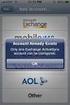 How to Configure Outlook 2007 to connect to Exchange 2010 Outlook 2007 will install and work correctly on any version of Windows XP, Vista, Windows 7 or Windows 8. These instructions describe how to setup
How to Configure Outlook 2007 to connect to Exchange 2010 Outlook 2007 will install and work correctly on any version of Windows XP, Vista, Windows 7 or Windows 8. These instructions describe how to setup
owncloud Configuration and Usage Guide
 owncloud Configuration and Usage Guide This guide will assist you with configuring and using YSUʼs Cloud Data storage solution (owncloud). The setup instructions will include how to navigate the web interface,
owncloud Configuration and Usage Guide This guide will assist you with configuring and using YSUʼs Cloud Data storage solution (owncloud). The setup instructions will include how to navigate the web interface,
Crystal Reports Installation Guide
 Crystal Reports Installation Guide Version XI Infor Global Solutions, Inc. Copyright 2006 Infor IP Holdings C.V. and/or its affiliates or licensors. All rights reserved. The Infor word and design marks
Crystal Reports Installation Guide Version XI Infor Global Solutions, Inc. Copyright 2006 Infor IP Holdings C.V. and/or its affiliates or licensors. All rights reserved. The Infor word and design marks
Vodafone PC SMS 2010. (Software version 4.7.1) User Manual
 Vodafone PC SMS 2010 (Software version 4.7.1) User Manual July 19, 2010 Table of contents 1. Introduction...4 1.1 System Requirements... 4 1.2 Reply-to-Inbox... 4 1.3 What s new?... 4 2. Installation...6
Vodafone PC SMS 2010 (Software version 4.7.1) User Manual July 19, 2010 Table of contents 1. Introduction...4 1.1 System Requirements... 4 1.2 Reply-to-Inbox... 4 1.3 What s new?... 4 2. Installation...6
FlexSim LAN License Server
 FlexSim LAN License Server Installation Instructions Rev. 20150318 Table of Contents Introduction... 2 Using lmtools... 2 1. Download the installation files... 3 2. Install the license server... 4 3. Connecting
FlexSim LAN License Server Installation Instructions Rev. 20150318 Table of Contents Introduction... 2 Using lmtools... 2 1. Download the installation files... 3 2. Install the license server... 4 3. Connecting
Sage Fixed Assets. for Depreciation, Tracking, Planning, and Reporting. Network Installation 2015.1 Administrator Guide
 for Depreciation, Tracking, Planning, and Reporting Network Installation 2015.1 Administrator Guide This is a publication of Sage Software, Inc. Version 2015 Copyright 2015 Sage Software, Inc. All rights
for Depreciation, Tracking, Planning, and Reporting Network Installation 2015.1 Administrator Guide This is a publication of Sage Software, Inc. Version 2015 Copyright 2015 Sage Software, Inc. All rights
How to test and debug an ASP.NET application
 Chapter 4 How to test and debug an ASP.NET application 113 4 How to test and debug an ASP.NET application If you ve done much programming, you know that testing and debugging are often the most difficult
Chapter 4 How to test and debug an ASP.NET application 113 4 How to test and debug an ASP.NET application If you ve done much programming, you know that testing and debugging are often the most difficult
