Engineering Online North Carolina State University
|
|
|
- Veronica Ferguson
- 7 years ago
- Views:
Transcription
1 Engineering Online North Carolina State University Student Guide: Policies and Procedures 2016 Summer Semester 2016 Summer Engineering Online Calendar May 16 May 18 May 20 May 30 June 17 June July 4 July 27 July August 2 First day of classes Census Date/Registration ends at 1:00 p.m. Proctor Identification Form must be completed and submitted to Engineering Online Holiday (Memorial Day); University closed Drop/Revision Deadline Ten-week session break; no classes Holiday (Independence Day); no classes Last day of classes Final Exams for on campus classes; online class schedule may vary. Check date with the course syllabus or instructor. All downloaded video lectures must be deleted by this date. Class Communications The University provides all students with free accounts. ALL correspondence from the University/Department/Faculty or TA will be sent to your NCSU Google account. If you have not accessed you NC State Google account, go to Your address is your unity ID@ncsu.edu. Lecture Viewing Schedule Courses are offered in two formats: classes captured live during the semester or those which were pre-captured during a prior semester. For the pre-captured lectures, each instructor will provide a viewing schedule for the semester. Be sure to follow the class schedule to keep up with the materials and due dates for homework assignments. Some instructors will prefer that precaptured lectures only be posted weekly while others will allow the posting of all of the lectures. Course notes will also be available on the course web site. Students are encouraged to print the
2 notes before viewing the lecture so they can follow along with the instructor. Some notes will be in PowerPoint and others may be scanned in from the lecturers hand-written pages. For those students enrolled in courses that are being captured during the current semester, you should receive information at the beginning of the semester letting you know when your class is being offered on campus. This will give you an idea as to when these lectures will be available for you to view. Note that for classes meeting in the late afternoon or evening, the notes will NOT be posted until the next day. Accessing Course Lectures and Materials Engineering Online (EOL) uses streaming media technology to deliver the captured versions or live versions of the on-campus lectures. To view the lectures for your class, go to the EOL web site at Go to the link that best describes your class. Scroll down to find the course(s) in which you have been enrolled. Click on the Home Page button to the right of the course name and number. Distance students will be able to download lectures if needed for travel purposes, but you must first complete the EOL Download Form found on the Video Lecture page. All downloaded lectures should be deleted after you have completed the course and no later than August 2. Creating CDs of the course lectures or sharing them with other non-registered individuals is a copyright violation. MediaSite Player You will be able to manage the playback and move the video and content screens around to best meet your learning style. Your class(es) will be available in the following viewing format:
3 The features of this player are highlighted below: Resizing the player The overall player window can be resized by clicking and dragging the corners or edges of the player window. The content and video windows within the player will resize and shift locations dynamically to maximize the utilization of space on your display. Playing and pausing the lecture The play/pause button is located in the lower left corner of the player. The status and running/end timer are located immediately to the right of the play/pause button. Skip back/forward The next control is the skip back button. Selecting this will cause the lecture to skip back 3 seconds. The left and right cursor control keys can also be used to skip back 3 seconds or forward 10 seconds. Playback speed By default the lecture will play back at normal speed (1x). Selecting this button will allow you to adjust the playback speed to 1.4x, 1.6x, 2x, or 0.5x. The up and down cursor control keys can also be used to increase or decrease the playback speed by one step. Volume The volume of the audio can be adjusted by clicking on the sound bar or dragging the indicator to raise or lower the playback volume. Information display The information display button is located on the lower right corner of the player (letter i inside a circle). Selecting this button causes the course and instructor information to be displayed on the right hand side of the player. A link to the lecture notes is also available from this screen. Help The question mark button brings up an overview of the functions of the player and playback troubleshooting recommendations. Seek/progress bar As the lecture plays, the progress bar indicates the relative position in the lecture relative to the length of the total lecture. You can also use it to quickly move forward or backwards in the lecture. Thumbnails or full screen views of the content will be shown as you use seek bar to help navigate to the specific content you want to watch or review.
4 Display options You can click on either window in the player and it will be the only window displayed. If you select the icon of the two rotating arrows, you can select to have the video or the content appear in the larger window. If you select the star button, you will change which content is used as the primary content. You can also select the upward arrow button to pop-out the content or video window to resize it independently or move it to a second monitor. The two separate windows will remain synchronized for playback. Navigate a stream s images Once the content has been popped out, you can select the gears icon to navigate the slides of the lecture. Once a slide is selected, you can begin playing back the lecture from that slide by selecting the time display at the bottom of the content image. A video demonstration of the features of the new player will be found on the course website site in the lecture folder. Look on the left hand side of the page and you will see 01 EOL Resources above your class folder or go to af-4c d-4bcd6ae86735 Proctoring of Exams All exams must be proctored unless they are take-home exams. Engineering Online students MUST submit the name of an individual to serve as a proctor to the EOL office within the first week of the summer session. No exams will be made available for students who have not submitted a proctor form. Proctor selection forms MUST be completed each semester to ensure that the person you have selected is willing to serve in this capacity again for the current semester. Although the name of a proctor is to be submitted by the EOL student, the individual must meet the guidelines listed below and be approved by the Engineering Online office. The criteria for selecting an individual to serve in this role are as follows: A proctor cannot be another student enrolled at any campus site or a distance education student, a friend, family member, significant other, or someone who reports directly to you in your work position. It cannot be a security guard or receptionist. It must be someone who can objectively monitor the exams and have access to a scanner or fax machine. A proctor can be a manager, supervisor, human relations employee, librarian, faculty member at another institution of higher education, or an employee of an educational testing center. The proctor will be responsible for adhering to the exam policies concerning the length of the exam and the materials that can be brought into the exam location, such as textbooks, notes, papers, calculators, laptop computers, etc. It will be the proctor s responsibility to return the exam to the EOL office as instructed in the directions. The student is not to handle the exam once it has been given to the proctor. Engineering Online requires that the student and the proctor follow the specific exam guidelines to avoid academic integrity violations. All students are subject to the requirements and responsibilities of the Code of Student Conduct. Students residing or working in the research triangle area of North Carolina may have their exams proctored at the local DE testing Center located on the Centennial Campus in Raleigh. However, these individuals must also complete the proctor form designating the DE Testing Center as their proctoring site. To nominate a proctor, return to the EOL Registration site at: On campus students may be required to take the exams at a specified time for both on campus and online students.
5 Change in Registration Status Undergraduate Policies: The University has changed its policies related to the use of W for withdrawal on transcripts for undergraduate students. If you are taking one or two or more classes and wish to drop a class, you must do so by May 18 or the W will be placed on your transcript. This also relates to individuals who are totally withdrawing from the University. If you do not want a W on your transcript, then you need to drop the class or withdraw by May 18. This new policy DOES NOT affect non-degree students enrolled in computer science undergraduate classes who are classified as PBS students. If you are taking more than one class and wish to drop one class, this is not a semester withdrawal. A semester withdrawal is where you wish to drop ALL classes for the semester and no longer be enrolled at NC State University. Graduate Students: Graduate classes will follow a different policy. The last day to withdraw or drop a course without a W grade is Friday, June 17. All schedule revisions after this date will require a Schedule Revision form for graduate and non-degree students. It you are registered in two courses and want to drop one class, there will be NO refund after Wednesday, May 18. This is the date that your final tuition bill is calculated based on your current enrollment. If you want to drop your NC State online class(es), this is considered to be a withdrawal. There are two types of withdrawal forms: one for non-degree students who have not been admitted to a degree program; the other is for matriculated students who have been admitted to a degree program. Refer to the cashier s website about withdrawal policies and refunds at If you are in a degree program and withdraw from the University, you may need to request a leave of absence from the program depending upon the date of the request. Matriculated students must contact the Counseling Center to complete a request for withdrawal. Non-degree or PBS students must complete the withdrawal form at Follow the directions, complete the form and send it to Registration and Records.
6 Withdrawal Refund Schedule An administrative fee of 5% of the total tuition and fee, and late registration fee charges not to exceed $100 will be charged for all withdrawals processed. This fee will post to your account after the processing of your withdrawal. EOL Contact Information The Engineering Online office is open between the hours of 8:00 a.m. and 5:00 p.m. Eastern Time. The office is closed between 12-noon and 1:00 p.m. The phone numbers are: or toll-free The EOL office is located in 256 Page Hall, Raleigh, NC Technical Issues or problems accessing lectures Eva Boyce, Media Coordinator, or Exams or Proctor Selection Alica Petty, Exam Coordinator or Homework Coordinator Lisa Jessick or Questions related to engineering online degree programs Richard Shryock, Associate Director, or Overall questions about the EOL program or Registration- Dr. Linda Krute, Director or
How To Learn Distance Learning
 Global Outreach & Extended Education cpd.hwexam@asu.edu ph: 480.965.1740 Ira A. Fulton Schools of Engineering Distance Learning Student Manual Welcome to the office of Global Outreach and Extended Education
Global Outreach & Extended Education cpd.hwexam@asu.edu ph: 480.965.1740 Ira A. Fulton Schools of Engineering Distance Learning Student Manual Welcome to the office of Global Outreach and Extended Education
The Insert Menu. PPT2010 1 Faculty Center for Learning Development
 Using Multimedia in PowerPoint 2010 PowerPoint offers a number of options for adding video, audio and image files to your presentation. You can find these types of files online, or create and upload your
Using Multimedia in PowerPoint 2010 PowerPoint offers a number of options for adding video, audio and image files to your presentation. You can find these types of files online, or create and upload your
MAT 1500: College Algebra for the Social and Management Sciences General Syllabus
 MAT 1500: College Algebra for the Social and Management Sciences General Syllabus (See your section syllabus for specific instructor information, deadlines and points.) Course Description: This is a college
MAT 1500: College Algebra for the Social and Management Sciences General Syllabus (See your section syllabus for specific instructor information, deadlines and points.) Course Description: This is a college
Movie Maker 2 Beginning
 Movie Maker 2 Beginning Quick Overview...3 Preparing a Folder...3 Collecting Resources...3 Pictures...4 Screen Resolution...4 Starting Windows Movie Maker...4 Which Version?...4 Windows Movie Maker 2 Window...4
Movie Maker 2 Beginning Quick Overview...3 Preparing a Folder...3 Collecting Resources...3 Pictures...4 Screen Resolution...4 Starting Windows Movie Maker...4 Which Version?...4 Windows Movie Maker 2 Window...4
ENGINEERING ONLINE SPRING 2013 GRADUATE COURSE CATALOG
 ENGINEERING ONLINE SPRING 2013 GRADUATE COURSE CATALOG MESSAGE from the DIRECTOR North Carolina State University is celebrating its 125th year as a land-grant institution established to meet the educational
ENGINEERING ONLINE SPRING 2013 GRADUATE COURSE CATALOG MESSAGE from the DIRECTOR North Carolina State University is celebrating its 125th year as a land-grant institution established to meet the educational
Getting Started with Adobe Connect. Div of IT Learning Technologies
 Getting Started with Adobe Connect Div of IT Learning Technologies Contents Introduction to Adobe Connect... 3 Technical Specifications... 3 Creating Meetings... 4 Meeting User Roles... 5 Managing Audio
Getting Started with Adobe Connect Div of IT Learning Technologies Contents Introduction to Adobe Connect... 3 Technical Specifications... 3 Creating Meetings... 4 Meeting User Roles... 5 Managing Audio
User Manual. Learning Management System COMSATS Virtual Campus
 User Manual Learning Management System COMSATS Virtual Campus Table of Contents Overview... 3 The LMS Home Screen... 4 The Main Menu bar... 4 1. LMS Home:... 4 2. About LMS:... 4 3. Contacts:... 4 4. Login
User Manual Learning Management System COMSATS Virtual Campus Table of Contents Overview... 3 The LMS Home Screen... 4 The Main Menu bar... 4 1. LMS Home:... 4 2. About LMS:... 4 3. Contacts:... 4 4. Login
Kaplan Higher Education Seminar Student User Guide
 Kaplan Higher Education Seminar Student User Guide Kaplan Higher Education and Professional Education R08.05.15 Table of Contents Getting Started... 1 Software Requirements... 1 Seminar Types... 1 Accessing
Kaplan Higher Education Seminar Student User Guide Kaplan Higher Education and Professional Education R08.05.15 Table of Contents Getting Started... 1 Software Requirements... 1 Seminar Types... 1 Accessing
itunes Basics Website: http://etc.usf.edu/te/
 Website: http://etc.usf.edu/te/ itunes is the digital media management program included in ilife. With itunes you can easily import songs from your favorite CDs or purchase them from the itunes Store.
Website: http://etc.usf.edu/te/ itunes is the digital media management program included in ilife. With itunes you can easily import songs from your favorite CDs or purchase them from the itunes Store.
Downloading Electro Scan Smartphone App From Google Play* * Previously known as The Android Market
 Downloading Electro Scan Smartphone App From Google Play* * Previously known as The Android Market Hello and Welcome to Electro Scan s Next Generation in Leak Detection Before you begin, please make sure
Downloading Electro Scan Smartphone App From Google Play* * Previously known as The Android Market Hello and Welcome to Electro Scan s Next Generation in Leak Detection Before you begin, please make sure
Initial Setup of Microsoft Outlook with Google Apps Sync for Windows 7. Initial Setup of Microsoft Outlook with Google Apps Sync for Windows 7
 Microsoft Outlook with Initial Setup of Concept This document describes the procedures for setting up the Microsoft Outlook email client to download messages from Google Mail using Internet Message Access
Microsoft Outlook with Initial Setup of Concept This document describes the procedures for setting up the Microsoft Outlook email client to download messages from Google Mail using Internet Message Access
MOBILE APP TRAINING MANUAL
 MOBILE APP TRAINING MANUAL TABLE OF CONTENTS DOWNLOAD THE JIGSAW MOBILE APP... 3 LOGIN... 4 VIRTUAL CLASSROOM MOBILE APP... 6 PARTICIPANT WINDOW... 7 CHAT OPTIONS... 9 RESIZE OPTIONS... 10 MAXIMIZE PANE
MOBILE APP TRAINING MANUAL TABLE OF CONTENTS DOWNLOAD THE JIGSAW MOBILE APP... 3 LOGIN... 4 VIRTUAL CLASSROOM MOBILE APP... 6 PARTICIPANT WINDOW... 7 CHAT OPTIONS... 9 RESIZE OPTIONS... 10 MAXIMIZE PANE
Maximizing Microsoft Office Communicator
 Maximizing Microsoft Office Communicator Microsoft Office Communicator is an instant messaging tool on the standard image for CG workstations. This Tech Tip contains basic instructions on how to use the
Maximizing Microsoft Office Communicator Microsoft Office Communicator is an instant messaging tool on the standard image for CG workstations. This Tech Tip contains basic instructions on how to use the
Using OwnCloud. OwnCloud is a very easy to use file storage and sharing system that you can access anywhere you have an internet connection.
 Using OwnCloud OwnCloud is a very easy to use file storage and sharing system that you can access anywhere you have an internet connection. 1. Contact the IT Department to set up your account. 2. Once
Using OwnCloud OwnCloud is a very easy to use file storage and sharing system that you can access anywhere you have an internet connection. 1. Contact the IT Department to set up your account. 2. Once
College in High School Program. Handbook for High School Instructors and Guidance Counselors. Fall 2015
 College in High School Program Handbook for High School Instructors and Guidance Counselors Fall 2015 Career & Business Development, 226 Bush Hall 454 Delhi Drive Delhi, NY 13753 607-746-4545 COLLEGE IN
College in High School Program Handbook for High School Instructors and Guidance Counselors Fall 2015 Career & Business Development, 226 Bush Hall 454 Delhi Drive Delhi, NY 13753 607-746-4545 COLLEGE IN
VIEWING GT COURSES GUIDE
 VIEWING GT COURSES GUIDE 0 https://gtcourses.gatech.edu About GT Courses The GT Courses website hosts lecture recordings that are only available to students enrolled in GT Online courses and degree programs
VIEWING GT COURSES GUIDE 0 https://gtcourses.gatech.edu About GT Courses The GT Courses website hosts lecture recordings that are only available to students enrolled in GT Online courses and degree programs
Microsoft PowerPoint 2010 Handout
 Microsoft PowerPoint 2010 Handout PowerPoint is a presentation software program that is part of the Microsoft Office package. This program helps you to enhance your oral presentation and keep the audience
Microsoft PowerPoint 2010 Handout PowerPoint is a presentation software program that is part of the Microsoft Office package. This program helps you to enhance your oral presentation and keep the audience
[Not for Circulation]
![[Not for Circulation] [Not for Circulation]](/thumbs/39/20045725.jpg) Using SMART Notebook SMART Notebook is software meant to supplement use with the SMART Board. The software helps users create interactive presentations, and offers a variety of ways to enhance presenting
Using SMART Notebook SMART Notebook is software meant to supplement use with the SMART Board. The software helps users create interactive presentations, and offers a variety of ways to enhance presenting
CLARK ATLANTA UNIVERSITY ACADEMIC CALENDAR FALL SEMESTER 2013
 CLARK ATLANTA UNIVERSITY ACADEMIC CALENDAR FALL SEMESTER 2013 AUGUST 2013 2 Academic Departments Submit Approved Theses and Dissertations for December 2013 Graduating Candidates to School Deans 2 Cancellation
CLARK ATLANTA UNIVERSITY ACADEMIC CALENDAR FALL SEMESTER 2013 AUGUST 2013 2 Academic Departments Submit Approved Theses and Dissertations for December 2013 Graduating Candidates to School Deans 2 Cancellation
Student s Portal Menu Course Management System (CMS)
 The estudent Portal can be accessed either On Campus or Off Campus by going to the Bethel University Website (www.bethelu.edu) and selecting the Eportal button at the top right of the page. This will take
The estudent Portal can be accessed either On Campus or Off Campus by going to the Bethel University Website (www.bethelu.edu) and selecting the Eportal button at the top right of the page. This will take
GUIDE. Give PowerPoint a Voice: Developing. Narrated Presentations on a Windows PC. Donna Carnduff. dcarnduf@utk.edu.
 GUIDE Give PowerPoint a Voice: Developing Narrated Presentations on a Windows PC Donna Carnduff dcarnduf@utk.edu Revised 6/10/2015 To register for workshops, visit http://oit.utk.edu/training Configure
GUIDE Give PowerPoint a Voice: Developing Narrated Presentations on a Windows PC Donna Carnduff dcarnduf@utk.edu Revised 6/10/2015 To register for workshops, visit http://oit.utk.edu/training Configure
Microsoft Office PowerPoint 2003. Creating a new presentation from a design template. Creating a new presentation from a design template
 Microsoft Office PowerPoint 2003 Tutorial 2 Applying and Modifying Text and Graphic Objects 1 Creating a new presentation from a design template Click File on the menu bar, and then click New Click the
Microsoft Office PowerPoint 2003 Tutorial 2 Applying and Modifying Text and Graphic Objects 1 Creating a new presentation from a design template Click File on the menu bar, and then click New Click the
SPOC Instruction Guide
 SPOC Instruction Guide The following information should guide you through navigating NC AWWA-WEA s self-paced online course (SPOC) program. If you have additional questions please contact Nicole Banks
SPOC Instruction Guide The following information should guide you through navigating NC AWWA-WEA s self-paced online course (SPOC) program. If you have additional questions please contact Nicole Banks
Health College Technology. Revised September 21, 2015
 Health College Technology Revised September 21, 2015 Introduction Health Information Technology (HIT) provides specific technical services for the students, staff, and faculty of the Health Colleges. The
Health College Technology Revised September 21, 2015 Introduction Health Information Technology (HIT) provides specific technical services for the students, staff, and faculty of the Health Colleges. The
Windows 7: Desktop. Personalization
 Windows 7: Desktop The new and improved Windows 7 operating system boasts several enhancements that allows for simple navigation and a user friendly interface. New features enable easy and accessible organization.
Windows 7: Desktop The new and improved Windows 7 operating system boasts several enhancements that allows for simple navigation and a user friendly interface. New features enable easy and accessible organization.
ADOBE CONNECT 8 USER GUIDE. Colorado Department of Labor & Employment
 ADOBE CONNECT 8 USER GUIDE Colorado Department of Labor & Employment Enter a Meeting Room Getting Started - Enter a Meeting Room DO ONE OF THE FOLLOWING: 1. From the Home Page in Adobe Connect Central,
ADOBE CONNECT 8 USER GUIDE Colorado Department of Labor & Employment Enter a Meeting Room Getting Started - Enter a Meeting Room DO ONE OF THE FOLLOWING: 1. From the Home Page in Adobe Connect Central,
ACADEMIC TECHNOLOGY SUPPORT
 ACADEMIC TECHNOLOGY SUPPORT Tegrity: Getting Started with Lecture Capture (Last updated: 2/23/15) ats@etsu.edu 439-8611 www.etsu.edu/ats Table of Contents: Table of Contents:... 2 Overview... 1 Objectives...
ACADEMIC TECHNOLOGY SUPPORT Tegrity: Getting Started with Lecture Capture (Last updated: 2/23/15) ats@etsu.edu 439-8611 www.etsu.edu/ats Table of Contents: Table of Contents:... 2 Overview... 1 Objectives...
Camtasia Recording Settings
 Camtasia Recording Settings To Capture Video Step 1: Resolution and Recording Area In the select area section, you can choose either to record the full screen or a custom screen size. Select the dropdown
Camtasia Recording Settings To Capture Video Step 1: Resolution and Recording Area In the select area section, you can choose either to record the full screen or a custom screen size. Select the dropdown
HOME PAGE. Quick Start Guide. Here s how to navigate the Films On Demand home page you first see when you log in.
 HOME PAGE Here s how to navigate the Films On Demand home page you first see when you log in. SEE AND EDIT YOUR CUSTOMIZED PLAYLISTS CREATE YOUR PERSONAL LOGIN TO ACCESS CUSTOM FEATURES ORGANIZE VIDEOS
HOME PAGE Here s how to navigate the Films On Demand home page you first see when you log in. SEE AND EDIT YOUR CUSTOMIZED PLAYLISTS CREATE YOUR PERSONAL LOGIN TO ACCESS CUSTOM FEATURES ORGANIZE VIDEOS
PANOPTO: THE RECORDER (WINDOWS)
 The Panopto Recorder is a desktop application that is installed on the classroom computers and allows instructors to capture and upload a lecture. If the classroom you are using has been set up for lecture
The Panopto Recorder is a desktop application that is installed on the classroom computers and allows instructors to capture and upload a lecture. If the classroom you are using has been set up for lecture
Beginning of the Semester Checklist - 1
 Beginning the Semester Checklist Edit Mode One of the most important details instructors need to know about Blackboard is where to find the Edit Mode buttonwhich allows instructors to manage their courses.
Beginning the Semester Checklist Edit Mode One of the most important details instructors need to know about Blackboard is where to find the Edit Mode buttonwhich allows instructors to manage their courses.
Inside Blackboard Collaborate for Moderators
 Inside Blackboard Collaborate for Moderators Entering a Blackboard Collaborate Web Conference 1. The first time you click on the name of the web conference you wish to enter, you will need to download
Inside Blackboard Collaborate for Moderators Entering a Blackboard Collaborate Web Conference 1. The first time you click on the name of the web conference you wish to enter, you will need to download
My Mediasite and Desktop Recorder user manual
 My Mediasite and Desktop Recorder user manual To enable them to record knowledge clips (in the Do-It-Yourself studio) or their lectures and seminars, teachers have been given access to My Mediasite. My
My Mediasite and Desktop Recorder user manual To enable them to record knowledge clips (in the Do-It-Yourself studio) or their lectures and seminars, teachers have been given access to My Mediasite. My
EdX Learner s Guide. Release
 EdX Learner s Guide Release June 28, 2016 Contents 1 Welcome! 1 1.1 Learning in a MOOC........................................... 1 1.2 A Note about Time Zones........................................
EdX Learner s Guide Release June 28, 2016 Contents 1 Welcome! 1 1.1 Learning in a MOOC........................................... 1 1.2 A Note about Time Zones........................................
The University of Akron Department of Mathematics. 3450:145-803 COLLEGE ALGEBRA 4 credits Spring 2015
 The University of Akron Department of Mathematics 3450:145-803 COLLEGE ALGEBRA 4 credits Spring 2015 Instructor: Jonathan Hafner Email: jhafner@zips.uakron.edu Office: CAS 249 Phone: (330) 972 6158 Office
The University of Akron Department of Mathematics 3450:145-803 COLLEGE ALGEBRA 4 credits Spring 2015 Instructor: Jonathan Hafner Email: jhafner@zips.uakron.edu Office: CAS 249 Phone: (330) 972 6158 Office
Microsoft PowerPoint 2011
 Microsoft PowerPoint 2011 Starting PowerPoint... 2 Creating Slides in Your Presentation... 3 Beginning with the Title Slide... 3 Inserting a New Slide... 3 Adding an Image to a Slide... 4 Downloading Images
Microsoft PowerPoint 2011 Starting PowerPoint... 2 Creating Slides in Your Presentation... 3 Beginning with the Title Slide... 3 Inserting a New Slide... 3 Adding an Image to a Slide... 4 Downloading Images
Creating a Poster in PowerPoint 2010. A. Set Up Your Poster
 View the Best Practices in Poster Design located at http://www.emich.edu/training/poster before you begin creating a poster. Then in PowerPoint: (A) set up the poster size and orientation, (B) add and
View the Best Practices in Poster Design located at http://www.emich.edu/training/poster before you begin creating a poster. Then in PowerPoint: (A) set up the poster size and orientation, (B) add and
Blackboard Collaborate Ultra
 Blackboard Collaborate Ultra These instructions are accurate as of 10/21/2015. The Collaborate Ultra program has not been rolled out to the campus community as of yet. To use Ultra with any of your classes
Blackboard Collaborate Ultra These instructions are accurate as of 10/21/2015. The Collaborate Ultra program has not been rolled out to the campus community as of yet. To use Ultra with any of your classes
PowerPoint 2007 Lesson 1: Getting Started
 PowerPoint 2007 Lesson 1: Getting Started Anyone who is in a professional position will make presentations at one time or another. With the advent of fairly cheap and mobile LCD projectors, presentations
PowerPoint 2007 Lesson 1: Getting Started Anyone who is in a professional position will make presentations at one time or another. With the advent of fairly cheap and mobile LCD projectors, presentations
Nero Mobile Manual. Nero AG
 Nero Mobile Manual Nero AG Copyright and Trademark Information The Nero Mobile manual and all its contents are protected by copyright and are the property of Nero AG. All rights reserved. This manual contains
Nero Mobile Manual Nero AG Copyright and Trademark Information The Nero Mobile manual and all its contents are protected by copyright and are the property of Nero AG. All rights reserved. This manual contains
HOW TO VIEW AND EDIT PICTURES
 Get started Shutterfly can help you make your pictures look their best. We re going to show you the different ways to view and edit your pictures using our easy-to-use tools. To begin, sign in to your
Get started Shutterfly can help you make your pictures look their best. We re going to show you the different ways to view and edit your pictures using our easy-to-use tools. To begin, sign in to your
Orientation for Online Learners
 Briar Cliff University Orientation for Online Learners 1 2014-2015 Orientation for Online Learners Briar Cliff University Orientation for Online Learners 2 3303 Rebecca Street Sioux City, IA 51104 800.662.3303
Briar Cliff University Orientation for Online Learners 1 2014-2015 Orientation for Online Learners Briar Cliff University Orientation for Online Learners 2 3303 Rebecca Street Sioux City, IA 51104 800.662.3303
7 Mini Tablet User Guide
 7 Mini Tablet User Guide MODEL NUMBER: Powered by SYTABBL7 Wireless Mobile Internet Tablet Getting to Know Your New Tablet: Front View: Back View: Side Angle View: MENU MENU Power Key ON/OFF, Back Button
7 Mini Tablet User Guide MODEL NUMBER: Powered by SYTABBL7 Wireless Mobile Internet Tablet Getting to Know Your New Tablet: Front View: Back View: Side Angle View: MENU MENU Power Key ON/OFF, Back Button
SMART Board Tips & Tricks (version 9.0) Getting Started. SMART Tools vs. SMART Notebook software
 SMART Board Tips & Tricks (version 9.0) Getting Started SMART Tools vs. SMART Notebook software Click the SMART Board icon (in the system tray at the bottom right of your screen) to access the SMART Board
SMART Board Tips & Tricks (version 9.0) Getting Started SMART Tools vs. SMART Notebook software Click the SMART Board icon (in the system tray at the bottom right of your screen) to access the SMART Board
Quick Reference Guide Course Homepage Management (Faculty)
 Quick Reference Guide Course Homepage Management (Faculty) Table of Contents View Faculty Schedule... 3 Print Faculty Schedule... 3 Create Course Homepage... 3 Add a New Activity to the Course Homepage...
Quick Reference Guide Course Homepage Management (Faculty) Table of Contents View Faculty Schedule... 3 Print Faculty Schedule... 3 Create Course Homepage... 3 Add a New Activity to the Course Homepage...
Operating Manual for the Player
 Operating Manual for the Player \ 1 Contents 1 FOREWORD... 4 1.1 General Introduction...4 1.2 Supported File Formats...4 2 INSTALLATION... 5 3 PLAYER TOOLBAR NAVIGATION... 6 4 FILE OPERATION... 7 4.1 Play
Operating Manual for the Player \ 1 Contents 1 FOREWORD... 4 1.1 General Introduction...4 1.2 Supported File Formats...4 2 INSTALLATION... 5 3 PLAYER TOOLBAR NAVIGATION... 6 4 FILE OPERATION... 7 4.1 Play
Microsoft PowerPoint 2010
 Microsoft PowerPoint 2010 Starting PowerPoint... 2 PowerPoint Window Properties... 2 The Ribbon... 3 Default Tabs... 3 Contextual Tabs... 3 Minimizing and Restoring the Ribbon... 4 The Backstage View...
Microsoft PowerPoint 2010 Starting PowerPoint... 2 PowerPoint Window Properties... 2 The Ribbon... 3 Default Tabs... 3 Contextual Tabs... 3 Minimizing and Restoring the Ribbon... 4 The Backstage View...
Coastal Carolina Community College Fire Protection Technology Summer 2016 Registration
 Coastal Carolina Community College Fire Protection Technology Summer 2016 Registration Summer 2016 Registration information for Current, Re-Admit and New Students in the Fire Protection Technology Program
Coastal Carolina Community College Fire Protection Technology Summer 2016 Registration Summer 2016 Registration information for Current, Re-Admit and New Students in the Fire Protection Technology Program
Live Text at Centenary College Quick Tips Guide
 Live Text at Centenary College Quick Tips Guide Please read all the information on this page. LiveText can help you create and maintain a digital portfolio of all the assignments and teaching materials
Live Text at Centenary College Quick Tips Guide Please read all the information on this page. LiveText can help you create and maintain a digital portfolio of all the assignments and teaching materials
College Algebra Online Course Syllabus
 VALENCIA COMMUNITY COLLEGE EAST CAMPUS MAC 1114 COLLEGE TRIGONOMETRY (ONLINE COURSE) SYLLABUS Term/Year: Spring 2009 CRN: 22607 Professor: Dr. Agatha Shaw Phone: (407) 582 2117 Office: 8-249 Student Engagement
VALENCIA COMMUNITY COLLEGE EAST CAMPUS MAC 1114 COLLEGE TRIGONOMETRY (ONLINE COURSE) SYLLABUS Term/Year: Spring 2009 CRN: 22607 Professor: Dr. Agatha Shaw Phone: (407) 582 2117 Office: 8-249 Student Engagement
Microsoft Office 2010: Introductory Q&As PowerPoint Chapter 3
 Microsoft Office 2010: Introductory Q&As PowerPoint Chapter 3 How do I resize the picture so that it maintains its proportions? (PPT 141) Press and hold the shift key while dragging a sizing handle away
Microsoft Office 2010: Introductory Q&As PowerPoint Chapter 3 How do I resize the picture so that it maintains its proportions? (PPT 141) Press and hold the shift key while dragging a sizing handle away
Comprehensive Medical Billing and Coding Student CD Quick Start Guide By Deborah Vines, Ann Braceland, Elizabeth Rollins
 Comprehensive Medical Billing and Coding Student CD Quick Start Guide By Deborah Vines, Ann Braceland, Elizabeth Rollins Welcome! In this CD that accompanies your Comprehensive Medical Billing and Coding
Comprehensive Medical Billing and Coding Student CD Quick Start Guide By Deborah Vines, Ann Braceland, Elizabeth Rollins Welcome! In this CD that accompanies your Comprehensive Medical Billing and Coding
How to use a SMART Board
 1 How to use a SMART Board Basic instructions on how to set up the SMART Board and how to use the SMART Board with both PC and Mac laptops. Contents Page 2: SMART Board Set Up Instructions Page 3: SMART
1 How to use a SMART Board Basic instructions on how to set up the SMART Board and how to use the SMART Board with both PC and Mac laptops. Contents Page 2: SMART Board Set Up Instructions Page 3: SMART
Online Master of Science in Information Technology Degree Program User s Guide for Students
 Online Master of Science in Information Technology Degree Program User s Guide for Students Copyright 2006, Bisk Education, Inc., and Florida Tech. All rights reserved. i Online User s Guide for Students
Online Master of Science in Information Technology Degree Program User s Guide for Students Copyright 2006, Bisk Education, Inc., and Florida Tech. All rights reserved. i Online User s Guide for Students
This guide describes features that are common to most models. Some features may not be available on your tablet.
 User Guide Copyright 2013 Hewlett-Packard Development Company, L.P. Bluetooth is a trademark owned by its proprietor and used by Hewlett-Packard Company under license. Google is a trademark of Google Inc.
User Guide Copyright 2013 Hewlett-Packard Development Company, L.P. Bluetooth is a trademark owned by its proprietor and used by Hewlett-Packard Company under license. Google is a trademark of Google Inc.
Adobe Acrobat 6.0 Professional
 Adobe Acrobat 6.0 Professional Manual Adobe Acrobat 6.0 Professional Manual Purpose The will teach you to create, edit, save, and print PDF files. You will also learn some of Adobe s collaborative functions,
Adobe Acrobat 6.0 Professional Manual Adobe Acrobat 6.0 Professional Manual Purpose The will teach you to create, edit, save, and print PDF files. You will also learn some of Adobe s collaborative functions,
Cisco Jabber for Windows
 Get started with Jabber Cisco Jabber for Windows Cisco Jabber is a communication tool that allows you access to presence, instant messaging (IM), voice, video, voice messaging, desktop sharing, and conferencing.
Get started with Jabber Cisco Jabber for Windows Cisco Jabber is a communication tool that allows you access to presence, instant messaging (IM), voice, video, voice messaging, desktop sharing, and conferencing.
Computer Basics: Tackling the mouse, keyboard, and using Windows
 Computer Basics: Tackling the mouse, keyboard, and using Windows Class Description: Interested in learning how to use a computer? Come learn the computer basics at the Muhlenberg Community Library. This
Computer Basics: Tackling the mouse, keyboard, and using Windows Class Description: Interested in learning how to use a computer? Come learn the computer basics at the Muhlenberg Community Library. This
Fall 2007 FIN 3403 Financial Management Fully Online Section: RVC Class Number: 85514
 Fall 2007 FIN 3403 Financial Management Fully Online Section: RVC Class Number: 85514 Instructor: Office: Jim Keys RB 207B, University Park Campus Office Phone: 305-348-3268 or 305-348-2680 Office Fax:
Fall 2007 FIN 3403 Financial Management Fully Online Section: RVC Class Number: 85514 Instructor: Office: Jim Keys RB 207B, University Park Campus Office Phone: 305-348-3268 or 305-348-2680 Office Fax:
Using MyMathLab. Features
 Using MyMathLab Features You must already be registered or enrolled in a current MyMathLab class in order to use MyMathLab. If you are not registered or enrolled in a new class, see another PowerPoint
Using MyMathLab Features You must already be registered or enrolled in a current MyMathLab class in order to use MyMathLab. If you are not registered or enrolled in a new class, see another PowerPoint
Working with Video in PowerPoint 2010
 518 442-3608 Working with Video in PowerPoint 2010 Adding video to a PowerPoint presentation can be very useful. In this handout we will explore many of the program s video options. When you start PowerPoint
518 442-3608 Working with Video in PowerPoint 2010 Adding video to a PowerPoint presentation can be very useful. In this handout we will explore many of the program s video options. When you start PowerPoint
OneNote 2016 Tutorial
 VIRGINIA TECH OneNote 2016 Tutorial Getting Started Guide Instructional Technology Team, College of Engineering Last Updated: Spring 2016 Email tabletteam@vt.edu if you need additional assistance after
VIRGINIA TECH OneNote 2016 Tutorial Getting Started Guide Instructional Technology Team, College of Engineering Last Updated: Spring 2016 Email tabletteam@vt.edu if you need additional assistance after
Installing Lync. Configuring and Signing into Lync
 Microsoft Lync 2013 Contents Installing Lync... 1 Configuring and Signing into Lync... 1 Changing your Picture... 2 Adding and Managing Contacts... 2 Create and Manage Contact Groups... 3 Start an Instant
Microsoft Lync 2013 Contents Installing Lync... 1 Configuring and Signing into Lync... 1 Changing your Picture... 2 Adding and Managing Contacts... 2 Create and Manage Contact Groups... 3 Start an Instant
1. Right click using your mouse on the desktop and select New Shortcut.
 offers 3 login page styles: Standard Login, List Login or Quick Time Punch. Each login page can be saved as a shortcut to your desktop or as a bookmark for easy fast login access. For quicker access to
offers 3 login page styles: Standard Login, List Login or Quick Time Punch. Each login page can be saved as a shortcut to your desktop or as a bookmark for easy fast login access. For quicker access to
Using Multimedia with Microsoft PowerPoint 2003: A guide to inserting Video into your presentations
 Using Multimedia with Microsoft PowerPoint 2003: A guide to inserting Video into your presentations By Jonathan Gratch Institute of Math Science and Technology Education Texas Christian University Email:
Using Multimedia with Microsoft PowerPoint 2003: A guide to inserting Video into your presentations By Jonathan Gratch Institute of Math Science and Technology Education Texas Christian University Email:
Table of Contents. Begin Here: Getting Started with WebEx. What is WebEx? Why would I use it?
 Table of Contents Begin Here: Getting Started with WebEx... 1 Scheduling a Meeting from the WebEx Website... 4 Scheduling a Meeting from Outlook 2010... 5 Selecting Audio Conference Settings... 6 Joining
Table of Contents Begin Here: Getting Started with WebEx... 1 Scheduling a Meeting from the WebEx Website... 4 Scheduling a Meeting from Outlook 2010... 5 Selecting Audio Conference Settings... 6 Joining
03/12 INSTRUCTOR: QUICK TIPS
 INSTRUCTOR: QUICK TIPS CONNECT INSTRUCTOR: QUICK TIPS Get a quick, easy start with McGraw-Hill Connect using the valuable tips below. Learn how to get started, create and manage assignments, and find answers
INSTRUCTOR: QUICK TIPS CONNECT INSTRUCTOR: QUICK TIPS Get a quick, easy start with McGraw-Hill Connect using the valuable tips below. Learn how to get started, create and manage assignments, and find answers
1332 Revision of Class Schedules (Add/Drop/Withdraw)
 1332 Revision of Class Schedules (Add/Drop/Withdraw) Students who wish to revise their class schedules must follow the procedure appropriate for the period of time in the semester (see section 1332.10
1332 Revision of Class Schedules (Add/Drop/Withdraw) Students who wish to revise their class schedules must follow the procedure appropriate for the period of time in the semester (see section 1332.10
ECON-2105, Principles of Macroeconomics, 1rst Half Term, Spring/2016
 Syllabus ECON-2105, Principles of Macroeconomics, 1rst Half Term, Spring/2016 INSTRUCTOR INFORMATION Instructor: Bettie LaDuke Email: bettie.laduke@gpc.edu Office hours: M-Th: 11 a.m.-1:00 p.m. Tues &
Syllabus ECON-2105, Principles of Macroeconomics, 1rst Half Term, Spring/2016 INSTRUCTOR INFORMATION Instructor: Bettie LaDuke Email: bettie.laduke@gpc.edu Office hours: M-Th: 11 a.m.-1:00 p.m. Tues &
ClickView Digital Signage User Manual
 ClickView Digital Signage User Manual Table of Contents 1. What is ClickView Digital Signage?... 3 2. Where do I find ClickView Digital Signage?... 3 2.1. To find ClickView Digital Signage... 3 3. How
ClickView Digital Signage User Manual Table of Contents 1. What is ClickView Digital Signage?... 3 2. Where do I find ClickView Digital Signage?... 3 2.1. To find ClickView Digital Signage... 3 3. How
LionPATH Mobile: Android
 LionPATH Mobile: Android LionPATH Mobile lets you use your mobile device to view class and grade information. The LionPATH Mobile app is available in the public app store for Android. Installation will
LionPATH Mobile: Android LionPATH Mobile lets you use your mobile device to view class and grade information. The LionPATH Mobile app is available in the public app store for Android. Installation will
Using Windows Movie Maker to Create Movies
 Using Windows Movie Maker to Create Movies Windows Movie Maker 2.1 is free! It comes with Windows XP or can be downloaded from the Microsoft Website. http://www.microsoft.com/windowsxp/downloads/updates/moviemaker2.mspx
Using Windows Movie Maker to Create Movies Windows Movie Maker 2.1 is free! It comes with Windows XP or can be downloaded from the Microsoft Website. http://www.microsoft.com/windowsxp/downloads/updates/moviemaker2.mspx
Getting Started with Microsoft Office Live Meeting. Published October 2007 Last Update: August 2009
 Getting Started with Microsoft Office Live Meeting Published October 2007 Last Update: August 2009 Information in this document, including URL and other Internet Web site references, is subject to change
Getting Started with Microsoft Office Live Meeting Published October 2007 Last Update: August 2009 Information in this document, including URL and other Internet Web site references, is subject to change
Text Basics. Introduction
 Text Basics Introduction PowerPoint includes all the features you need to produce professionallooking presentations. When you create a PowerPoint presentation, it is made up of a series of slides. The
Text Basics Introduction PowerPoint includes all the features you need to produce professionallooking presentations. When you create a PowerPoint presentation, it is made up of a series of slides. The
Student Applications Help
 Student Applications Help Understanding your Student Landing Page When you log into YES, Your Enrollment Services, you will enter the student landing page. This page will launch you to your academic applications.
Student Applications Help Understanding your Student Landing Page When you log into YES, Your Enrollment Services, you will enter the student landing page. This page will launch you to your academic applications.
1.0 General Description of Distance Education Classrooms
 1.0 General Description of Distance Education Classrooms Engineering Online faculty teach in a distance education classroom managed by NC State s Video Communications Services. These DE classrooms are
1.0 General Description of Distance Education Classrooms Engineering Online faculty teach in a distance education classroom managed by NC State s Video Communications Services. These DE classrooms are
Optional Bluetooth Firmware Update HW05-SW01.27.20 Enables Bluetooth AVRCP control and metadata display for iphone 5 and ios 6 users.
 January 29, 2013 Optional Bluetooth Firmware Update HW05-SW01.27.20 Enables Bluetooth AVRCP control and metadata display for iphone 5 and ios 6 users. IMPORTANT Please download and print these Bluetooth
January 29, 2013 Optional Bluetooth Firmware Update HW05-SW01.27.20 Enables Bluetooth AVRCP control and metadata display for iphone 5 and ios 6 users. IMPORTANT Please download and print these Bluetooth
MGMT E-5000 STRATEGIC MANAGEMENT Spring 2013
 MGMT E-5000 STRATEGIC MANAGEMENT Spring 2013 Sharon A. Mertz, Instructor Phone: 617-834-7787 E-mail: samertz@comcast.net Class: Tuesday, 5:30 7:30 web conference Office Hours: By appointment Leila Samii,
MGMT E-5000 STRATEGIC MANAGEMENT Spring 2013 Sharon A. Mertz, Instructor Phone: 617-834-7787 E-mail: samertz@comcast.net Class: Tuesday, 5:30 7:30 web conference Office Hours: By appointment Leila Samii,
Getting Started with Microsoft Office Live Meeting. Published October 2007
 Getting Started with Microsoft Office Live Meeting Published October 2007 Information in this document, including URL and other Internet Web site references, is subject to change without notice. Unless
Getting Started with Microsoft Office Live Meeting Published October 2007 Information in this document, including URL and other Internet Web site references, is subject to change without notice. Unless
BOOKING CONFERENCES IN TMS
 BOOKING CONFERENCES IN TMS Introduction The purpose of this document is to guide a person through the process of scheduling a video conference using TMS. Endpoints The endpoint listings in TMS are connections
BOOKING CONFERENCES IN TMS Introduction The purpose of this document is to guide a person through the process of scheduling a video conference using TMS. Endpoints The endpoint listings in TMS are connections
Set up and Use Office 365 on your Android phone
 Set up and Use Office 365 on your Android phone Quick Start Guide Note: Please be aware that the Office Mobile app, the OneNote Mobile app, and Microsoft accounts such as Outlook.com and Hotmail.com, are
Set up and Use Office 365 on your Android phone Quick Start Guide Note: Please be aware that the Office Mobile app, the OneNote Mobile app, and Microsoft accounts such as Outlook.com and Hotmail.com, are
How to Use Gmail. 1. Using your computer s Internet browser direct yourself to the Gmail website: www.gmail.com
 How to Use Gmail Signing into/creating a Gmail Account 1. Using your computer s Internet browser direct yourself to the Gmail website: www.gmail.com 2. On the Sign in page, if you already have a Gmail
How to Use Gmail Signing into/creating a Gmail Account 1. Using your computer s Internet browser direct yourself to the Gmail website: www.gmail.com 2. On the Sign in page, if you already have a Gmail
BLU Vivo 4.3 User Manual
 BLU Vivo 4.3 User Manual 1 Table of Contents Phone Safety Information... 3 Appearance and Key Functions... 4 Installation and Charging... 5 Phone Operation... 7 Communication... 10 Camera... 11 Gallery...
BLU Vivo 4.3 User Manual 1 Table of Contents Phone Safety Information... 3 Appearance and Key Functions... 4 Installation and Charging... 5 Phone Operation... 7 Communication... 10 Camera... 11 Gallery...
Skype for Business 2015 - Online Meetings
 Skype for Business 2015 - Online Meetings Acknowledgement: Many thanks to the University of Aberdeen for providing us with this fact sheet and allowing us to amend it for use at the University of Leicester.
Skype for Business 2015 - Online Meetings Acknowledgement: Many thanks to the University of Aberdeen for providing us with this fact sheet and allowing us to amend it for use at the University of Leicester.
SMART Board Menu. Full Reference Guide
 SMART Board Full Reference Guide Start-Up After entering Windows, click on the desktop icon SMART Board Tools. The SMART Board icon will appear in the system tray on the bottom right of the screen. Turn
SMART Board Full Reference Guide Start-Up After entering Windows, click on the desktop icon SMART Board Tools. The SMART Board icon will appear in the system tray on the bottom right of the screen. Turn
BrightLink Pro. Quick Reference. BrightLink Interaction. BrightLink Pro Features. 1 Turning on and Calibrating the Projector
 BrightLink Pro BrightLink Interaction Three interactive modes are available: Whiteboard mode Quick Reference This card will help you get started using your BrightLink Pro interactive projector. Use one
BrightLink Pro BrightLink Interaction Three interactive modes are available: Whiteboard mode Quick Reference This card will help you get started using your BrightLink Pro interactive projector. Use one
PowerPoint 2013 Basics of Creating a PowerPoint Presentation
 Revision 4 (01-31-2014) PowerPoint 2013 Basics of Creating a PowerPoint Presentation MICROSOFT POWERPOINT PowerPoint is software that lets you create visual presentations. PowerPoint presentations are
Revision 4 (01-31-2014) PowerPoint 2013 Basics of Creating a PowerPoint Presentation MICROSOFT POWERPOINT PowerPoint is software that lets you create visual presentations. PowerPoint presentations are
DroboAccess User Manual
 DroboAccess User Manual Release 8.2 The DroboAccess developers June 02, 2016 CONTENTS 1 DroboAccess 8.2 User Manual Introduction 1 2 Configuration of DroboAccess 8.2 3 2.1 Users, passwords and share management................................
DroboAccess User Manual Release 8.2 The DroboAccess developers June 02, 2016 CONTENTS 1 DroboAccess 8.2 User Manual Introduction 1 2 Configuration of DroboAccess 8.2 3 2.1 Users, passwords and share management................................
Course Objectives: This is a survey course to introduce you to the federal income tax system. The objectives of the course are to:
 FLORIDA ATLANTIC UNIVERSITY COLLEGE OF BUSINESS SCHOOL OF ACCOUNTING -003 Concepts of Federal Income Tax Instructor: Clinton Tarkoe e-mail: ctarkoe@fau.edu Telephone: 954.772.7189 Class: Distance Learning
FLORIDA ATLANTIC UNIVERSITY COLLEGE OF BUSINESS SCHOOL OF ACCOUNTING -003 Concepts of Federal Income Tax Instructor: Clinton Tarkoe e-mail: ctarkoe@fau.edu Telephone: 954.772.7189 Class: Distance Learning
Adobe Connect Quick Guide
 Leicester Learning Institute Adobe Connect Quick Guide Request an account If you want to publish materials to Adobe Connect or run online meetings or teaching sessions, contact the IT Service Desk on 0116
Leicester Learning Institute Adobe Connect Quick Guide Request an account If you want to publish materials to Adobe Connect or run online meetings or teaching sessions, contact the IT Service Desk on 0116
The Portal. Quick Start Guide
 The Portal Quick Start Guide Quick Start Guide The Portal Confidential to CoreLogic The recipient of this document agrees that at all times and notwithstanding any other agreement or understanding, it
The Portal Quick Start Guide Quick Start Guide The Portal Confidential to CoreLogic The recipient of this document agrees that at all times and notwithstanding any other agreement or understanding, it
Fuze Meeting Quick Start Guide Hosting from Mac or Windows.
 Fuze Meeting Quick Start Guide Hosting from Mac or Windows. Table of Contents Meet now. Start a meeting immediately........................................................ Meet later. Schedule a meeting..............................................................
Fuze Meeting Quick Start Guide Hosting from Mac or Windows. Table of Contents Meet now. Start a meeting immediately........................................................ Meet later. Schedule a meeting..............................................................
Helpful Information is found at this page: http://students.asu.edu/facultycenter
 Academic Status Report: The Academic Status Report (ASR) allows you to identify and communicate with students who are performing poorly in class. The system allows you to select specific reasons and corrective
Academic Status Report: The Academic Status Report (ASR) allows you to identify and communicate with students who are performing poorly in class. The system allows you to select specific reasons and corrective
Registration. Class Schedule. Registration Process. Schedule Changes. Credit Overload. Variable Credit Course Registration.
 Colorado State University 1 Registration Class Schedule Registration Process Schedule Changes University Withdrawal Undergraduate Planned Leave Graduate Continuous Registration Registration Alternatives
Colorado State University 1 Registration Class Schedule Registration Process Schedule Changes University Withdrawal Undergraduate Planned Leave Graduate Continuous Registration Registration Alternatives
M8 basics. Setting Up Your M8 Android Box... 2. Remote Essentials... 4. Using Your M8 Android Box... 6. Setting up Wireless... 6
 M8 basics Contents Setting Up Your M8 Android Box... 2 Remote Essentials... 4 Using Your M8 Android Box... 6 Setting up Wireless... 6 Changing Display Settings... 7 Setting the Time Zone... 9 Using Apps...
M8 basics Contents Setting Up Your M8 Android Box... 2 Remote Essentials... 4 Using Your M8 Android Box... 6 Setting up Wireless... 6 Changing Display Settings... 7 Setting the Time Zone... 9 Using Apps...
Edit a Section... 9. View... 8 Select... 8 Requesting Rooms and Features... 9
 Contents Introducing Astra Schedule 7 Training and User Guides... 2 Before you begin... 2 Access to Astra Schedule... 2 Understanding the Data in Astra Schedule Sections... 2 Facilities... 3 Events...
Contents Introducing Astra Schedule 7 Training and User Guides... 2 Before you begin... 2 Access to Astra Schedule... 2 Understanding the Data in Astra Schedule Sections... 2 Facilities... 3 Events...
Carolina Courses Online
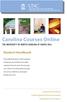 Carolina Courses Online THE UNIVERSITY OF NORTH CAROLINA AT CHAPEL HILL Student Handbook This handbook provides you with suggestions to help make your Carolina Courses Online experience the best it can
Carolina Courses Online THE UNIVERSITY OF NORTH CAROLINA AT CHAPEL HILL Student Handbook This handbook provides you with suggestions to help make your Carolina Courses Online experience the best it can
How to complete the PET Online Practice Test Free Sample: Listening
 Preliminary English Test Online Practice Test Free Sample How to complete the PET Online Practice Test Free Sample: Listening Welcome to the Preliminary English Test Online Practice Test Free Sample. This
Preliminary English Test Online Practice Test Free Sample How to complete the PET Online Practice Test Free Sample: Listening Welcome to the Preliminary English Test Online Practice Test Free Sample. This
eschoolplus Users Guide Teacher Access Center 2.1
 eschoolplus Users Guide Teacher Access Center 2.1. i Table of Contents Introduction to Teacher Access Center... 1 Logging in to Teacher Access Center (TAC)...1 Your My Home Page... 2 My Classes...3 News...4
eschoolplus Users Guide Teacher Access Center 2.1. i Table of Contents Introduction to Teacher Access Center... 1 Logging in to Teacher Access Center (TAC)...1 Your My Home Page... 2 My Classes...3 News...4
My LMS. Learning Management System Guide for Students
 My LMS Learning Management System Guide for Students Revision Date: October 17, 2014 Table of Contents Learning Management System (LMS) Overview... 2 Accessing My LMS... 2 General Navigation... 5 Your
My LMS Learning Management System Guide for Students Revision Date: October 17, 2014 Table of Contents Learning Management System (LMS) Overview... 2 Accessing My LMS... 2 General Navigation... 5 Your
