LCTCB Instructions for Individual Payment Website
|
|
|
- Sherilyn Henderson
- 7 years ago
- Views:
Transcription
1 Lancaster County Tax Collection Bureau 1845 William Penn Way Lancaster, PA Phone (717) LCTCB Instructions for Individual Payment Website Revised April 18, 2016
2 These instructions are for using the Lancaster County Tax Collection Bureau s (LCTCB s) website designed to allow INDIVIDUAL taxpayers to: Make Individual Earned Income Tax (EIT) quarterly estimated payments Make Individual Local Services Tax (LST) payments for selfemployed and work at home individuals Request an extension of the due date for filing the Individual annual EIT tax return and also make a payment of the estimated liability that will be reported on the final return if necessary. The website accepts only ACH Debit electronic payments. A valid checking or savings account is required in order to submit these types of payments to LCTCB. No additional fees are charged for processing these payments. 2
3 Table of Contents Using the Website...4 Create Your Account...4 Create and Manage Your Profile...7 Complete the Profile Information... 8 Setup Taxpayers... 9 Setup Bank Accounts Manage Addresses Change Password Make Payments and Extension Requests Making an EIT Estimated Payment Making an Individual LST Payment Requesting a Final Return Extension Payment Status and Editing
4 Using the Website To use the website, you need to: 1. Create your account 2. Add your taxpayer(s) information 3. Add your banking information 4. Schedule your payments. Create Your Account 1. To create your account go to 4
5 2. In the upper right corner, click Sign Up. 3. Enter all the requested information including selecting a Username and creating a password. 5
6 4. Click Sign Up. If you have entered the information correctly the following message displays: 5. Go to your account inbox and locate and open the from localdirect. The shows the username you selected and includes a link to confirm the creation of the account. 6. Click the link confirming your account creation. 7. Carefully review the terms and conditions noted in the e-signature Agreement. If you accept all the terms listed, click I Agree. A message displays on the login page confirming the address 8. You may now login with your username and password. 6
7 Create and Manage Your Profile After creating your account you must login and complete your profile information. This includes: Entering address Information Setting up the Taxpayers for whom you will be making payments Setting up the Bank Accounts from which the payments will be made. 1. Go to 2. In the upper right corner, click Log In. The log in screen displays 3. Enter your Username and Password and click Sign In. The start page displays 4. All Profile creation and maintenance is done using the Manage Account dropdown options in the upper right corner. 7
8 Complete the Profile Information 1. In the upper right corner select Manage Account > Update Profile. 2. Enter the information in all fields and click Update. The Home page displays. 8
9 Setup Taxpayers Taxpayer accounts are added based on the combination of the Last Name and Social Security Number. Taxpayer accounts can only be added for taxpayers who have filed with LCTCB in the past and have a status of Active. The Taxpayer account must be setup before any type of payment can be made or before an extension request is filed. NOTE: You may make payments for multiple taxpayers from a single account. 1. In the upper right corner select Manage Account > Manage Taxpayers. 2. Click Add. 3. In the Taxpayer Name field, enter the Taxpayer s full name. 4. In the SSN field, enter the Social Security Number without dashes. 9
10 5. In the Last Name field, enter the Taxpayer s last name (this must exactly match the last name of the taxpayer as it is in the LCTCB database for the SSN you entered). 6. Click Add. 7. If a match of the SSN and Last Name is found, you are returned to the Taxpayer Accounts screen and the taxpayer appears in the list of accounts. If a match is not found, the following message displays. 10
11 Setup Bank Accounts Taxpayers and bank accounts must be setup before any type of payment can be made. The bank account information needed is the routing number of the financial institution, your account number at that institution and the type of account you are accessing either checking or savings. The following is a sample of a check and shows where you can find the correct numbers: 1. In the upper right corner select Manage Account > Manage Bank Accounts. 2. Click Add Bank Account. 11
12 3. In the Bank Routing Number field, enter the 9 digit routing number for the financial institution. 4. In the Bank Account Number field, enter the account number at the financial institution. DO NOT ENTER ANY SPACES OR DASHES 5. From the Account Type drop-down, select Checking or Savings. 6. In the Bank Account Name field enter a name you can use to easily identify the account when selecting bank accounts for payments. 7. Click Add. 8. If the routing number is verified as valid, you are returned to the Bank Accounts screen and the bank account appears in the list of accounts. If the routing number is not valid the following message displays: 12
13 Manage Addresses You may have multiple addresses in your account but you must always have at least one primary address. You can remove old addresses as long as you added a new address, verified it and made it the primary address. 1. In the upper right corner select Manage Account > Manage Addresses. 2. To add an address, type it in the field and click Add . A verification link is sent to that address for confirmation. 13
14 Change Password The account password can be changed at any time. The password does not expire or need to be changed after so many days. If you forget your password there is a Forgot Password link on the Log In page you can use to recover your account. NOTE: If you fail to enter the correct password 5 times in a row, the account will be locked out for 72 hours before you can retry. It is recommended you use the Forget Password link on the Log In Page prior if are unsuccessful the first few attempts. 1. In the upper right corner select Manage Account > Change Password. 2. Fill in the field with the requested information and click Change Password. 14
15 Make Payments and Extension Requests The website will accept individual quarterly estimated payments for Earned Income Tax (EIT), the individual annual payment of Local Service Tax (LST) and also a payment of estimated EIT to accompany an extension request. The payment making process for all payment types includes selecting the taxpayer, the period to which the payment applies, the amount and the bank account to be used for the payment. There are some slight differences in the selection options depending on the payment type. NOTE: In order to make payments all the profile information needs to be completed for the taxpayer(s) and bank accounts. Making an EIT Estimated Payment EIT Estimated payments are the quarterly payments many self-employed individuals or individuals whose employers do not withhold local earned income tax are required to make if their tax liability exceeds a particular threshold. While the law allows the taxpayer to pay these in four installments, the taxpayer is also allowed to pay the full amount of their estimated liability in fewer payments if they choose. To make the EIT estimated payment: 1. From the menu bar select EIT Payments > Make Estimated Payment. 15
16 2. Select the Taxpayer from the Taxpayer drop-down list. 3. Select the Tax Year and Quarter to which the payment should be applied from the Tax Year/Quarter drop-down list. 4. In the Scheduled Payment Date field, select the date the payment should be made. There is no guarantee this payment will be deducted from the specified bank account on the selected date. This date represents a not before date. The payment could be deducted from your account ON OR AFTER this date. 5. In the Tax Amount field, enter the payment amount to be deducted. 6. Select the Bank Account from which the payment should be deducted from the Bank Account drop-down list. 7. Click Add. The payment displays in the EIT Payment History screen. Making an Individual LST Payment Local Service Tax (LST) payments are taxes imposed by local municipalities on people who work in these municipalities and is usually withheld by the employer. However, selfemployed and work at home employees are also subject to this tax in most cases even if it is not withheld. Currently, the maximum annual LST tax is $52 per person. Most of the districts served by LCTCB as the collector are $52 per year but a few do have a lower annual LST charge. A list of the municipalities for whom LCTCB is the LST collector and their annual LST amounts can be found on our website at The LST payment must be made in a single lump sum payment To make the LST payment: 1. From the menu bar select LST Payments > Make Individual LST Payment. The LST Payment window displays 16
17 2. Select the Taxpayer from the Taxpayer drop-down list. 3. Select the Tax Year to which the payment should be applied from the Tax Year drop-down list. 4. In the Scheduled Payment Date field, select the date the payment should be made. There is no guarantee this payment will be deducted from the specified bank account on the selected date. This date represents a not before date. The payment could be deducted from your account ON OR AFTER this date. 5. In the Tax Amount field, enter the payment amount to be deducted. Currently, the payment page does not accept any amount greater than $ Select the Bank Account from which the payment should be deducted from the Bank Account drop-down list. 7. If you want to use the address in the taxpayer profile, check the Use Address From My Profile checkbox. If you need to enter a different work address, leave the box unchecked and enter that work address in the fields provided. 8. Click Add. The payment displays in the LST Payment History screen. 17
18 Requesting a Final Return Extension Extensions are an extension of time to file your individual earned income tax return. However, the extension of time to file DOES NOT extend the deadline for payment. Failure to pay the tax in full by the original due date will result in additional penalties, interest and fees being assessed against the taxpayer. This site is designed to allow you to file an extension with or without an accompanying payment. If you expect to owe additional taxes you can schedule a payment at the same time you complete the extension request. If you do not expect to owe additional taxes, you can still use this site to file the extension request without a payment. NOTE: The site will only accept extension requests on or before the original due date for the current tax year. You cannot file extensions after the original due date. To request the final return extension: 1. From the menu bar select File Return Extensions > File Extension. The Add Final Return Extension page displays. 2. Select the Taxpayer from the Taxpayer drop-down list. 3. Select the Tax Year for which the extension is being requested from the Tax Year drop-down list. 4. If you do not need to add a payment with your extension request, click Add to complete the request and you are finished. If you need to submit a payment with your extension request, check the Include Payment with Extension checkbox and continue next step. 5. In the Scheduled Payment Date field, select the date the payment should be made. There is no guarantee this payment will be deducted from the specified bank account on the selected date. This date represents a not before date. The payment could be deducted from your account ON OR AFTER this date. 6. In the Tax Amount field, enter the payment amount to be deducted. 7. Select the Bank Account from which the payment should be deducted from the Bank Account drop-down list. 8. Click Add. The completed extension request displays in the Final Return Extension History screen. 18
19 Payment Status and Editing Noted on all payment history pages are the payment status information along with the payment and available actions. The statuses are: R Ready this is the initial status for all scheduled payments. A payment with this status may still be edited or voided completely. I In Process a payment with this status has been extracted into the Bureau s back office systems for processing but has not yet been paid by the bank. A payment with this status may not be edited or voided. However, there may be a small window of time for you to contact the Bureau if changes are needed. Contact must be via a phone call and there is the possibility it will still be too late to stop the payment from processing as it was originally entered. P Paid a payment with this status has been submitted to the bank for payment. This status only indicates that it was submitted as originally entered. It does not guarantee that the payment processed successfully or that it has not been returned by the financial institution as unable to be processed. V Void a payment with this status was voided by the user while in Ready status prior to being extracted or processed by the Bureau. A voided payment cannot have the void reversed. The payment is complete and a new payment must be created if a replacement is wanted. To void or edit a payment or extension: 1. Open the payment history window for the payment you need to access 2. Under Actions, you can: a. Click Edit to make changes to the payment and re-save it b. Click Void to view a confirmation window verifying voiding the payment. 19
20 NOTES 20
LCTCB ereporting Website Instructions
 Lancaster County Tax Collection Bureau 1845 William Penn Way Lancaster, PA 17601 Phone (717) 569-4521 www.lctcb.org LCTCB ereporting Website Instructions Revised December 07, 2012 What s New! These instructions
Lancaster County Tax Collection Bureau 1845 William Penn Way Lancaster, PA 17601 Phone (717) 569-4521 www.lctcb.org LCTCB ereporting Website Instructions Revised December 07, 2012 What s New! These instructions
LRFP AND PROJECT APPLICATION TRACKING SYSTEM District Administrator Instructions. Accessing the Administrator Section of the Website
 LRFP AND PROJECT APPLICATION TRACKING SYSTEM District Administrator Instructions Each school district is responsible for creating and assigning user accounts to access the district s data on the LRFP and
LRFP AND PROJECT APPLICATION TRACKING SYSTEM District Administrator Instructions Each school district is responsible for creating and assigning user accounts to access the district s data on the LRFP and
PaymentNet Federal Card Solutions Cardholder FAQs
 PaymentNet Federal Card Solutions It s easy to find the answers to your questions about PaymentNet! June 2014 Frequently Asked Questions First Time Login How do I obtain my login information?... 2 How
PaymentNet Federal Card Solutions It s easy to find the answers to your questions about PaymentNet! June 2014 Frequently Asked Questions First Time Login How do I obtain my login information?... 2 How
OHIO BUSINESS GATEWAY USER ACCOUNT UPDATE GUIDE FOR PASSWORD RESET AND ACCOUNT SECURITY FUNCTIONALITY
 OHIO BUSINESS GATEWAY USER ACCOUNT UPDATE GUIDE FOR PASSWORD RESET AND ACCOUNT SECURITY FUNCTIONALITY Ohio Business Gateway 1-866-OHIO-GOV Last Updated: November 16, 2015 Contents 1. Completing a Business
OHIO BUSINESS GATEWAY USER ACCOUNT UPDATE GUIDE FOR PASSWORD RESET AND ACCOUNT SECURITY FUNCTIONALITY Ohio Business Gateway 1-866-OHIO-GOV Last Updated: November 16, 2015 Contents 1. Completing a Business
How do I accept my offer of admission to Purdue University?
 How do I accept my offer of admission to Purdue University? 1. Use your Purdue Career Account username and password to login to the MyPurdue portal, www.mypurdue.purdue.edu. (If you have not activated
How do I accept my offer of admission to Purdue University? 1. Use your Purdue Career Account username and password to login to the MyPurdue portal, www.mypurdue.purdue.edu. (If you have not activated
Using YSU Password Self-Service
 Using YSU Password Self-Service Using YSU Password Self-Service Password Self-Service Web Interface Required Items: YSU (MyYSU) Directory account, Web browser This guide will assist you with using the
Using YSU Password Self-Service Using YSU Password Self-Service Password Self-Service Web Interface Required Items: YSU (MyYSU) Directory account, Web browser This guide will assist you with using the
DOT/TSI Online Training Center Student User Guide
 DEPARTMENT OF TRANSPORTATION DEPARTMENT OF TRANSPORTATION U NITE D STATES O F A M E RIC A U NITE D STATES O F A M ERIC A DOT/TSI Online Training Center Student User Guide (P-CD-DOTTSI-382-081605) User
DEPARTMENT OF TRANSPORTATION DEPARTMENT OF TRANSPORTATION U NITE D STATES O F A M E RIC A U NITE D STATES O F A M ERIC A DOT/TSI Online Training Center Student User Guide (P-CD-DOTTSI-382-081605) User
Banner Self-Service Direct Deposit Instructions Table of Contents
 Banner Self-Service Direct Deposit Instructions Table of Contents Accessing the Online Form... 2 Primary Accounts... 3 Adding Primary Accounts... 3 Allocation Accounts... 4 Adding Allocation Accounts...
Banner Self-Service Direct Deposit Instructions Table of Contents Accessing the Online Form... 2 Primary Accounts... 3 Adding Primary Accounts... 3 Allocation Accounts... 4 Adding Allocation Accounts...
7. In the boxed unlabeled field, enter the last 4 digits of your Social Security number.
 CREATE YOUR MYVIEW LOGIN To access myview while ensuring security, you will be given an encrypted access key token. You will use this token the first time you log into myview. Once you have successfully
CREATE YOUR MYVIEW LOGIN To access myview while ensuring security, you will be given an encrypted access key token. You will use this token the first time you log into myview. Once you have successfully
Bank OnLine Commercial Administrator User s Guide
 Bank OnLine Commercial Administrator User s Guide Rev12-15 P.O. Box 6469 Corpus Christi, Texas 78466-6469 Cash Management E-mail: CashManagement@AmericanBank.com Support Team: (361) 653-5296 Sales Team:
Bank OnLine Commercial Administrator User s Guide Rev12-15 P.O. Box 6469 Corpus Christi, Texas 78466-6469 Cash Management E-mail: CashManagement@AmericanBank.com Support Team: (361) 653-5296 Sales Team:
All Colleagues Landing Page
 INTERNAL USE ONLY All Colleagues Landing Page User's Manual Version 5 Table of Contents Login... 2 Password Features... 4 Expired password...4 Password reset...6 Region Selection... 8 Changing Your Region...8
INTERNAL USE ONLY All Colleagues Landing Page User's Manual Version 5 Table of Contents Login... 2 Password Features... 4 Expired password...4 Password reset...6 Region Selection... 8 Changing Your Region...8
Affirmation of Accurate Information On the next you must affirm that that you are providing complete and accurate information. If you affirm, click
 New Applicants Overview Welcome to the Indiana State Police online handgun license application portal. This brief training document will provide an overview of the application process and show you new
New Applicants Overview Welcome to the Indiana State Police online handgun license application portal. This brief training document will provide an overview of the application process and show you new
Accounting CS Payroll Processing
 Accounting CS Payroll Processing Business Model Copyright 2015 Rootworks Table of Contents Entering Payroll Information... 2 Manual Data Entry... 2 Remote Payroll Data Entry... 3 Employee Self -Service...
Accounting CS Payroll Processing Business Model Copyright 2015 Rootworks Table of Contents Entering Payroll Information... 2 Manual Data Entry... 2 Remote Payroll Data Entry... 3 Employee Self -Service...
CrossPointe.net Employee Portal User Guide For Employees
 CrossPointe.net Employee Portal User Guide For Employees May 2012 v 1.0 Table of Contents Overview... 4 Logging In to the Portal... 5 Changing Your PIN... 6 Forgot Your PIN/Password?... 7 Navigating the
CrossPointe.net Employee Portal User Guide For Employees May 2012 v 1.0 Table of Contents Overview... 4 Logging In to the Portal... 5 Changing Your PIN... 6 Forgot Your PIN/Password?... 7 Navigating the
How to set up your NMC Online account. How to set up your NMC Online account
 How to set up your NMC Online account 1 Introduction NMC Online is a secure service which allows you to manage your registration with us online. This guidance explains how you can set up your account.
How to set up your NMC Online account 1 Introduction NMC Online is a secure service which allows you to manage your registration with us online. This guidance explains how you can set up your account.
To create User who have already been registered with OCR and have received Registration Number can follow the following steps.
 3 Post Registration 3.1 Create User To create User who have already been registered with OCR and have received Registration Number can follow the following steps. Figure 50: Link for new User Registration
3 Post Registration 3.1 Create User To create User who have already been registered with OCR and have received Registration Number can follow the following steps. Figure 50: Link for new User Registration
Cyber Pay ONLINE Product Manual Payroll Administrator User Guide
 -1- Cyber Pay ONLINE Product Manual Payroll Administrator User Guide -2- Table of Contents 1. Overview 3 2. Logging In 4 a. The Log In Screen 4 b. Forgotten Password 5 3. Basic Interface 5 4. Payroll Entry
-1- Cyber Pay ONLINE Product Manual Payroll Administrator User Guide -2- Table of Contents 1. Overview 3 2. Logging In 4 a. The Log In Screen 4 b. Forgotten Password 5 3. Basic Interface 5 4. Payroll Entry
AVDC Document Management System Getting Started
 Page 1 of 7 AVDC Document Management System Getting Started Login Upon entering the AVDC document management system (http://www.avdc-dms.org/dms/ or via the link on the AVDC web site Home page), the initial
Page 1 of 7 AVDC Document Management System Getting Started Login Upon entering the AVDC document management system (http://www.avdc-dms.org/dms/ or via the link on the AVDC web site Home page), the initial
Coast Guard Pay & Personnel Center Topeka, KS
 Coast Guard Pay & Personnel Center Topeka, KS Setting Up and Using the Self-Service Password Reset Features in Direct Access and T-PAX Contents: Direct Access (DA) Account Setup... 2 Add Your E-Mail Address
Coast Guard Pay & Personnel Center Topeka, KS Setting Up and Using the Self-Service Password Reset Features in Direct Access and T-PAX Contents: Direct Access (DA) Account Setup... 2 Add Your E-Mail Address
Direct Deposit Enrollments and Changes now available via AYSO
 Direct Deposit Enrollments and Changes now available via AYSO Employee Instructions Payroll Services April 2015 Direct Deposit Election in AYSO Add or update your own direct deposit information using UC
Direct Deposit Enrollments and Changes now available via AYSO Employee Instructions Payroll Services April 2015 Direct Deposit Election in AYSO Add or update your own direct deposit information using UC
Milwaukee Carpenters District Council Health, Vacation, and Millwright Funds. Online Remittance Processing Instructions
 Milwaukee Carpenters District Council Health, Vacation, and Millwright Funds Online Remittance Processing Instructions Milwaukee Carpenters District Council Health, Vacation, and Millwright Funds Online
Milwaukee Carpenters District Council Health, Vacation, and Millwright Funds Online Remittance Processing Instructions Milwaukee Carpenters District Council Health, Vacation, and Millwright Funds Online
This document is not an offer, commitment, representation or warranty by AT&T and is subject to change.
 To log in to Premier Online Care as a Corporate Responsibility User (CRU), you first need to register for a Premier account. This guide walks you through the steps of registering yourself using a PIN that
To log in to Premier Online Care as a Corporate Responsibility User (CRU), you first need to register for a Premier account. This guide walks you through the steps of registering yourself using a PIN that
Online Banking User Guide
 Online Banking User Guide If you need assistance, please call 315.477.2200 or 800.462.5000 M-F 7:30am - 6:00pm Sat 9:00am - 1:00pm empowerfcu.com 315.477.2200 800.462.5000 Table of Contents Online Banking
Online Banking User Guide If you need assistance, please call 315.477.2200 or 800.462.5000 M-F 7:30am - 6:00pm Sat 9:00am - 1:00pm empowerfcu.com 315.477.2200 800.462.5000 Table of Contents Online Banking
Getting Started With Citrix ShareFile
 Guide Getting Started With Citrix ShareFile Learn the basics of your ShareFile account. Plus, get the answers to some of our most frequently asked how-to questions. ShareFile.com Welcome to ShareFile!
Guide Getting Started With Citrix ShareFile Learn the basics of your ShareFile account. Plus, get the answers to some of our most frequently asked how-to questions. ShareFile.com Welcome to ShareFile!
Employer Portal User Guide Last Updated: October 2015
 Employer Portal User Guide Last Updated: October 2015 San Francisco City Option PO Box 194367 San Francisco, CA 94119-4367 Phone: 1(415) 615-4492 Fax: 1(415) 615-4392 Email: employerservices@sfcityoption.org
Employer Portal User Guide Last Updated: October 2015 San Francisco City Option PO Box 194367 San Francisco, CA 94119-4367 Phone: 1(415) 615-4492 Fax: 1(415) 615-4392 Email: employerservices@sfcityoption.org
First National Bank in Carlyle Cash Management Training
 First National Bank in Carlyle Cash Management Training Once you have logged into Internet Banking, Click on Cash Management on the left menu pane to access the different features of Cash Management. The
First National Bank in Carlyle Cash Management Training Once you have logged into Internet Banking, Click on Cash Management on the left menu pane to access the different features of Cash Management. The
Online Valuation Portal User Guide
 Online Valuation Portal User Guide Online User Guide Logging in for the first time This guide is designed to help explain how to login in to our updated Online Client Portal. If you are unable to login
Online Valuation Portal User Guide Online User Guide Logging in for the first time This guide is designed to help explain how to login in to our updated Online Client Portal. If you are unable to login
The site also provides self-guided product demonstrations, basic service information and support contact information.
 USER GUIDE TCC Online Getting Started TCC Online is a free service that makes it quicker and more convenient for you to access all of your conferencing services. From a single point of entry you ll be
USER GUIDE TCC Online Getting Started TCC Online is a free service that makes it quicker and more convenient for you to access all of your conferencing services. From a single point of entry you ll be
Enroll in MyCardStatement.com Client User Guide
 Enroll in MyCardStatement.com Client User Guide GETTING STARTED Visit MyCardStatement.com. Click on Enroll Now! ACCOUNT ENROLLMENT Input your full credit card number on the face of the card (do not use
Enroll in MyCardStatement.com Client User Guide GETTING STARTED Visit MyCardStatement.com. Click on Enroll Now! ACCOUNT ENROLLMENT Input your full credit card number on the face of the card (do not use
Online Payment System Instruction Manual
 Cindy Boudloche Chapter 13 Bankruptcy Trustee Online Payment System Instruction Manual (The alternative to Cashier s Checks and Money Orders) Rev. April 2014 Table of Contents Introduction and Purpose
Cindy Boudloche Chapter 13 Bankruptcy Trustee Online Payment System Instruction Manual (The alternative to Cashier s Checks and Money Orders) Rev. April 2014 Table of Contents Introduction and Purpose
If you have difficulty logging in to ESS, here are some other helpful hints to remember:
 Log in to ESS Go to www.strsoh.org/employer. It is very important that you have your own user name and password to submit information via ESS. If you do not have an ESS account, please contact your STRS
Log in to ESS Go to www.strsoh.org/employer. It is very important that you have your own user name and password to submit information via ESS. If you do not have an ESS account, please contact your STRS
Kara L. West Chapter 13 Bankruptcy Trustee
 Kara L. West Chapter 13 Bankruptcy Trustee Online Payment System Instruction Manual (The alternative to Cashier's Checks and Money Orders) Rev. December 2014 Introduction and Purpose of the Online Payment
Kara L. West Chapter 13 Bankruptcy Trustee Online Payment System Instruction Manual (The alternative to Cashier's Checks and Money Orders) Rev. December 2014 Introduction and Purpose of the Online Payment
epay Frequently Asked Questions
 epay Frequently Asked Questions Do I have to use the Online Payment System (epay)?... 2 What is the difference between epay and the automatic debit (ACH) program?... 2 Will I receive an e-mail after submitting
epay Frequently Asked Questions Do I have to use the Online Payment System (epay)?... 2 What is the difference between epay and the automatic debit (ACH) program?... 2 Will I receive an e-mail after submitting
REGISTER OF COMPANIES, ENTERPRISES AND BUSINESS
 RWANDA BUSINESS REGISTRY PROJECT REGISTER OF COMPANIES, ENTERPRISES AND BUSINESS NAMES USER MANUAL Online user Version: 1.0 March 9 th 2010 NORWAY REGISTERS DEVELOPMENT AS TABLE OF CONTENTS 1 INTRODUCTION...
RWANDA BUSINESS REGISTRY PROJECT REGISTER OF COMPANIES, ENTERPRISES AND BUSINESS NAMES USER MANUAL Online user Version: 1.0 March 9 th 2010 NORWAY REGISTERS DEVELOPMENT AS TABLE OF CONTENTS 1 INTRODUCTION...
Patient Portal. Accessing the Patient Portal. How to Begin: Enter first and last name, date of birth and create a user name and password.
 Patient Portal How to Begin: If you provided an email address when you registered as a patient, you can expect an email after your discharge that will be sent directly from CPSI, our Electronic Health
Patient Portal How to Begin: If you provided an email address when you registered as a patient, you can expect an email after your discharge that will be sent directly from CPSI, our Electronic Health
myschoolbucks Parents Getting Started Guide
 myschoolbucks https://www.myschoolbucks.com Parents Getting Started Guide Version 03052013 Copyright 2012 Heartland School Solutions, a division of Heartland Payment Systems, Inc. All Rights Reserved.
myschoolbucks https://www.myschoolbucks.com Parents Getting Started Guide Version 03052013 Copyright 2012 Heartland School Solutions, a division of Heartland Payment Systems, Inc. All Rights Reserved.
Enrolling in a Payment Plan. This is a guide to enrolling in a Payment Plan and making your payments.
 Enrolling in a Payment Plan This is a guide to enrolling in a Payment Plan and making your payments. Logging In This is the log-in site. You will type in your mygate user name and password and click Log
Enrolling in a Payment Plan This is a guide to enrolling in a Payment Plan and making your payments. Logging In This is the log-in site. You will type in your mygate user name and password and click Log
Logging into LTC Instant Access the First Time
 Logging into LTC Instant Access the First Time Access the Instant Access website at: https://mycampus.gotoltc.edu Enter your LTC network username and password. These are the credentials you use to initially
Logging into LTC Instant Access the First Time Access the Instant Access website at: https://mycampus.gotoltc.edu Enter your LTC network username and password. These are the credentials you use to initially
ADP WorkForce Now (WFN) Open Enrollment Nov. 2015
 ADP WorkForce Now (WFN) Open Enrollment Nov. 2015 1 Overview In this presentation, we will review the following: Logging into WorkForce Now (WFN) Viewing your benefit enrollments Viewing or printing your
ADP WorkForce Now (WFN) Open Enrollment Nov. 2015 1 Overview In this presentation, we will review the following: Logging into WorkForce Now (WFN) Viewing your benefit enrollments Viewing or printing your
Big Lots Vendor Compliance Web Portal User Guide - Vendor
 Big Lots Vendor Compliance Web Portal User Guide - Vendor https://visibility.inovis.com/dataquality/xclient/biglots 1. To login to the system for the first time: Open the New User Notification Invite e-mail
Big Lots Vendor Compliance Web Portal User Guide - Vendor https://visibility.inovis.com/dataquality/xclient/biglots 1. To login to the system for the first time: Open the New User Notification Invite e-mail
Last updated: October 4, 2013. einvoice. Attorney Manual
 einvoice Attorney Manual Welcome to the Bexar County einvoice system! The Bexar County einvoice System is designed to help attorneys submit and track invoices with Bexar County. With this system, an attorney
einvoice Attorney Manual Welcome to the Bexar County einvoice system! The Bexar County einvoice System is designed to help attorneys submit and track invoices with Bexar County. With this system, an attorney
Creating an Apple ID Account Using the Internet on a Desktop or Laptop Computer
 Creating an Apple ID Account Using the Internet on a Desktop or Laptop Computer An Apple ID account is required to complete the device setup and to purchase apps. Your Apple ID is used for almost everything
Creating an Apple ID Account Using the Internet on a Desktop or Laptop Computer An Apple ID account is required to complete the device setup and to purchase apps. Your Apple ID is used for almost everything
How to install and use the File Sharing Outlook Plugin
 How to install and use the File Sharing Outlook Plugin Thank you for purchasing Green House Data File Sharing. This guide will show you how to install and configure the Outlook Plugin on your desktop.
How to install and use the File Sharing Outlook Plugin Thank you for purchasing Green House Data File Sharing. This guide will show you how to install and configure the Outlook Plugin on your desktop.
LOGO. HBS Bi-Weekly Exempt Employee Training. Bi-Weekly Exempt Timesheets. Updated 01.27.11
 LOGO Bi-Weekly Exempt s HBS Bi-Weekly Exempt Employee Training Updated 01.27.11 Welcome to HBS Training! Welcome to the HBS online training for UCSF Exempt Employees paid on a Bi-Weekly pay cycle. This
LOGO Bi-Weekly Exempt s HBS Bi-Weekly Exempt Employee Training Updated 01.27.11 Welcome to HBS Training! Welcome to the HBS online training for UCSF Exempt Employees paid on a Bi-Weekly pay cycle. This
Active Interest Media File Transfer Server Initial Client Install Documentation
 Active Interest Media File Transfer Server Initial Client Install Documentation TABLE OF CONTENTS The Login Screen... Pg. 2 Firefox Java Enhanced WebClient. Pg. 3 Internet Explorer v7 Enhanced WebClient
Active Interest Media File Transfer Server Initial Client Install Documentation TABLE OF CONTENTS The Login Screen... Pg. 2 Firefox Java Enhanced WebClient. Pg. 3 Internet Explorer v7 Enhanced WebClient
USING OUTLOOK WEB ACCESS
 USING OUTLOOK WEB ACCESS 17 March 2009, Version 1.0 WHAT IS OUTLOOK WEB ACCESS? Outlook Web Access (OWA) is a webmail service of Microsoft Exchange Server. The web interface of Outlook Web Access resembles
USING OUTLOOK WEB ACCESS 17 March 2009, Version 1.0 WHAT IS OUTLOOK WEB ACCESS? Outlook Web Access (OWA) is a webmail service of Microsoft Exchange Server. The web interface of Outlook Web Access resembles
North Dakota University System Accounts Payable Processes
 Accounts Payable Processes Voucher Post Pay Cycle Payment Post Training Manual 3130 Kilgore Road, Suite 400 Rancho Cordova, CA 95670 916.669.3720 www.maximus.com ACCOUNTS PAYABLE BATCH PROCESSES OVERVIEW...3
Accounts Payable Processes Voucher Post Pay Cycle Payment Post Training Manual 3130 Kilgore Road, Suite 400 Rancho Cordova, CA 95670 916.669.3720 www.maximus.com ACCOUNTS PAYABLE BATCH PROCESSES OVERVIEW...3
Vendor User Accounts managing your NAP User Account
 This guide explains how to request and manage your NAP User Account so that you may access Web Status. Topics include: Reactivating an existing NAP User Account Requesting a NAP User Account Managing your
This guide explains how to request and manage your NAP User Account so that you may access Web Status. Topics include: Reactivating an existing NAP User Account Requesting a NAP User Account Managing your
MIDAS Authorization User Guide. Provider Portal
 MIDAS Authorization User Guide Provider Portal Table of Contents Logging On... 2 Change Your Password... 4 Homepage/Welcome Screen... 5 Provider Management.. 5 Provider Demographics... 6 Provider Additional
MIDAS Authorization User Guide Provider Portal Table of Contents Logging On... 2 Change Your Password... 4 Homepage/Welcome Screen... 5 Provider Management.. 5 Provider Demographics... 6 Provider Additional
Vestal Central School District New Service Desk System: Service-Now Go live July 2, 2011
 435 Glenwood Road, Binghamton, NY 13905-1609 Service Desk Phone: (607) 766-3800 Vestal Central School District New Service Desk System: Service-Now Go live July 2, 2011 In order to help facilitate increased
435 Glenwood Road, Binghamton, NY 13905-1609 Service Desk Phone: (607) 766-3800 Vestal Central School District New Service Desk System: Service-Now Go live July 2, 2011 In order to help facilitate increased
Stewart Secure Email User Guide. March 13, 2015
 Stewart Secure Email User Guide March 13, 2015 Table of Contents Introduction... 1 What is secure email?... 1 Why secure email?... 1 What is personal, non-public information?... 1 How is my data protected?...
Stewart Secure Email User Guide March 13, 2015 Table of Contents Introduction... 1 What is secure email?... 1 Why secure email?... 1 What is personal, non-public information?... 1 How is my data protected?...
If you would like to purchase an Access Code directly from the publisher, proceed to step 1.
 Instructions for Purchasing and Registering an Online Access Code If you purchased an Access Card at the bookstore, skip to step 10. If you would like to purchase an Access Code directly from the publisher,
Instructions for Purchasing and Registering an Online Access Code If you purchased an Access Card at the bookstore, skip to step 10. If you would like to purchase an Access Code directly from the publisher,
LOGER S INSTRUCTION MANUAL
 LOGER S INSTRUCTION MANUAL Local Government Electronic Local Government E- (LOGER) Last Updated October 2014 Page 1 of 52 TABLE OF CONTENTS SECTION ONE: Access Logging into LOGER.. 3 SECTION TWO: Annual
LOGER S INSTRUCTION MANUAL Local Government Electronic Local Government E- (LOGER) Last Updated October 2014 Page 1 of 52 TABLE OF CONTENTS SECTION ONE: Access Logging into LOGER.. 3 SECTION TWO: Annual
ACT State Testing Online Services Tutorial
 ACT State Testing Online Services Tutorial Back-up Test Supervisor Version Released July, 2009 2009 by ACT, Inc., All rights reserved. Back-up Test Supervisor Online Profile Form Introduction The Back-up
ACT State Testing Online Services Tutorial Back-up Test Supervisor Version Released July, 2009 2009 by ACT, Inc., All rights reserved. Back-up Test Supervisor Online Profile Form Introduction The Back-up
End User Service Desk Guide
 435 Glenwood Road, Binghamton, NY 13905-1609 Service Desk Phone: (607) 766-3800 End User Service Desk Guide In order to help facilitate increased communication regarding user requests, the South Central
435 Glenwood Road, Binghamton, NY 13905-1609 Service Desk Phone: (607) 766-3800 End User Service Desk Guide In order to help facilitate increased communication regarding user requests, the South Central
Reference Document. SedonaOnline Support
 Document Overview This document is being provided to explain how to request a SedonaOnline password and how to use SedonaOnline to submit and view Support Tickets. Our company utilizes the SedonaOffice
Document Overview This document is being provided to explain how to request a SedonaOnline password and how to use SedonaOnline to submit and view Support Tickets. Our company utilizes the SedonaOffice
Ariba Sourcing Getting Started Guide for Suppliers
 What is the Ariba Commerce Cloud? The Ariba Commerce Cloud is your entry point to all of your seller solutions with Ariba. Rather than managing multiple login IDs for multiple customers sites, you will
What is the Ariba Commerce Cloud? The Ariba Commerce Cloud is your entry point to all of your seller solutions with Ariba. Rather than managing multiple login IDs for multiple customers sites, you will
Provider OnLine. Log-In Guide
 Provider OnLine Log-In Guide Table of Contents 1 LOG-IN ACCESS... 3 1.1 ENTERING THE USER ID AND PASSWORD... 4 1.2 OVERVIEW AND PURPOSE OF TRICIPHER... 5 1.2.1 Log-in for Users Who Are Active, But Not
Provider OnLine Log-In Guide Table of Contents 1 LOG-IN ACCESS... 3 1.1 ENTERING THE USER ID AND PASSWORD... 4 1.2 OVERVIEW AND PURPOSE OF TRICIPHER... 5 1.2.1 Log-in for Users Who Are Active, But Not
How To Use Bbone.Com
 BbOne Central Merchant Manual BbOne Central is a one-stop source of transaction data SM for BbOne merchants and universities. This web-accessed database allows you to monitor your university card program
BbOne Central Merchant Manual BbOne Central is a one-stop source of transaction data SM for BbOne merchants and universities. This web-accessed database allows you to monitor your university card program
Dram Shop Insurance Report Online User Manual
 Dram Shop Insurance Report Online User Manual Missouri Department of Insurance, Financial Institutions and Professional Registration Contents Summary... 1 Site Address... 1 Account Management... 1 Account
Dram Shop Insurance Report Online User Manual Missouri Department of Insurance, Financial Institutions and Professional Registration Contents Summary... 1 Site Address... 1 Account Management... 1 Account
USER GUIDE. Rev 9/05
 USER GUIDE Rev 9/05 Document Change History Contents Contents About This Guide ii Document Change History iii Section : Transaction Central - CHAPTER : Getting Started...-3 CHAPTER 2: Credit Card Transactions...-9
USER GUIDE Rev 9/05 Document Change History Contents Contents About This Guide ii Document Change History iii Section : Transaction Central - CHAPTER : Getting Started...-3 CHAPTER 2: Credit Card Transactions...-9
University of Mary s Spam Solution
 University of Mary s Spam Solution Spam is a growing problem worldwide. Spam causes productivity loss, network traffic, vast amount of corporate resources to be consumed and valuable server space to be
University of Mary s Spam Solution Spam is a growing problem worldwide. Spam causes productivity loss, network traffic, vast amount of corporate resources to be consumed and valuable server space to be
WINDOWS POINT OF SALE (WinPOS) Property Tax Entry Module
 WINDOWS POINT OF SALE (WinPOS) Property Tax Entry Module WinPOS - Property Tax Entry Module INSTALLATION Follow the installation instructions you received with your CD. It s a simple and easy installation
WINDOWS POINT OF SALE (WinPOS) Property Tax Entry Module WinPOS - Property Tax Entry Module INSTALLATION Follow the installation instructions you received with your CD. It s a simple and easy installation
ATTENTION: End users should take note that Main Line Health has not verified within a Citrix
 Subject: Citrix Remote Access using PhoneFactor Authentication ATTENTION: End users should take note that Main Line Health has not verified within a Citrix environment the image quality of clinical cal
Subject: Citrix Remote Access using PhoneFactor Authentication ATTENTION: End users should take note that Main Line Health has not verified within a Citrix environment the image quality of clinical cal
Index. PUBLIC ACCESS (PAX) Quick Search Guide 1 SEARCHING. Register.2. Profile.3. Charge Account. 4. Account Login 5. Name/Legal Search 6
 Index Register.2 Profile.3 Charge Account. 4 History 5 Account Login 5 Name/Legal Search 6 Advanced Search..7 Name Search Results.8 Summary Search Results.9 Detail Search Results...10 Viewing Images...10
Index Register.2 Profile.3 Charge Account. 4 History 5 Account Login 5 Name/Legal Search 6 Advanced Search..7 Name Search Results.8 Summary Search Results.9 Detail Search Results...10 Viewing Images...10
JANUARY 2015 UPDATE ON PAYROLL, EMPLOYMENT TAXES AND INFORMATION RETURNS
 JANUARY 2015 UPDATE ON PAYROLL, EMPLOYMENT TAXES AND INFORMATION RETURNS This letter sets forth employee payroll tax withholding rates, employer payroll tax rates in effect for 2015 and some pertinent
JANUARY 2015 UPDATE ON PAYROLL, EMPLOYMENT TAXES AND INFORMATION RETURNS This letter sets forth employee payroll tax withholding rates, employer payroll tax rates in effect for 2015 and some pertinent
Texas Sales Tax Electronic Reporting Using Electronic Data Interchange (EDI)
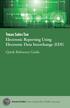 Texas Sales Tax Electronic Reporting Using Electronic Data Interchange (EDI) Quick Reference Guide Susan Combs Texas Comptroller of Public Accounts Texas Sales Tax Electronic Reporting Using Electronic
Texas Sales Tax Electronic Reporting Using Electronic Data Interchange (EDI) Quick Reference Guide Susan Combs Texas Comptroller of Public Accounts Texas Sales Tax Electronic Reporting Using Electronic
Guarantee Trust Life Insurance Company. Agent Portal www.gtlic.com. Agent Portal Guide
 Guarantee Trust Life Insurance Company Agent Portal www.gtlic.com Agent Portal Guide Rev. 3/2014 Table of Contents Log in to Agent Portal... 3 Obtain Quote... 4 Print Quote... 5 Save and Retrieve Quote...
Guarantee Trust Life Insurance Company Agent Portal www.gtlic.com Agent Portal Guide Rev. 3/2014 Table of Contents Log in to Agent Portal... 3 Obtain Quote... 4 Print Quote... 5 Save and Retrieve Quote...
RUN Powered by ADP Year-End Guide
 RUN Powered by ADP Year-End Guide TDYEG V0115A HR.Payroll.Benefits ADP's Trademarks The ADP Logo, ADP, and RUN Powered by ADP are registered trademarks of ADP, LLC. Third-Party Trademarks Adobe and Acrobat
RUN Powered by ADP Year-End Guide TDYEG V0115A HR.Payroll.Benefits ADP's Trademarks The ADP Logo, ADP, and RUN Powered by ADP are registered trademarks of ADP, LLC. Third-Party Trademarks Adobe and Acrobat
Ventura County Credit Union Online Banking User Guide
 Ventura County Credit Union Online Banking User Guide 1 Table of Contents Registration... Log-in.... 7 Profile Page....... 8 Accounts Tab..... 9 Account Summary Page... 9 Transaction History.... 10 Change
Ventura County Credit Union Online Banking User Guide 1 Table of Contents Registration... Log-in.... 7 Profile Page....... 8 Accounts Tab..... 9 Account Summary Page... 9 Transaction History.... 10 Change
State of Florida eportal. Law Firm Administrator Documentation
 State of Florida eportal Law Firm Administrator Documentation Prepared by: Florida Association of Court Clerks 6/6/2011 Table of Contents State of Florida eportal... 1 Introduction... 3 Logging in to the
State of Florida eportal Law Firm Administrator Documentation Prepared by: Florida Association of Court Clerks 6/6/2011 Table of Contents State of Florida eportal... 1 Introduction... 3 Logging in to the
City of De Pere. Halogen How To Guide
 City of De Pere Halogen How To Guide Page1 (revised 12/14/2015) Halogen Performance Management website address: https://global.hgncloud.com/cityofdepere/welcome.jsp The following steps take place to complete
City of De Pere Halogen How To Guide Page1 (revised 12/14/2015) Halogen Performance Management website address: https://global.hgncloud.com/cityofdepere/welcome.jsp The following steps take place to complete
BUSINESS ONLINE BANKING CASH MANAGEMENT USER GUIDE
 BUSINESS ONLINE BANKING CASH MANAGEMENT USER GUIDE TABLE OF CONTENTS LogIn Process...1 Company Login... 1 Cash User Login... 3 Cash Management User Single Sign On... 4 Navigation...5 Account Listing Page...6
BUSINESS ONLINE BANKING CASH MANAGEMENT USER GUIDE TABLE OF CONTENTS LogIn Process...1 Company Login... 1 Cash User Login... 3 Cash Management User Single Sign On... 4 Navigation...5 Account Listing Page...6
Avaya one-x Mobile User Guide for iphone
 Avaya one-x Mobile User Guide for iphone 18-602788 Issue 1 February 2008 2008 Avaya Inc. All Rights Reserved. Notice While reasonable efforts were made to ensure that the information in this document was
Avaya one-x Mobile User Guide for iphone 18-602788 Issue 1 February 2008 2008 Avaya Inc. All Rights Reserved. Notice While reasonable efforts were made to ensure that the information in this document was
Frequently Asked Questions for logging in to Online Banking
 Frequently Asked Questions for logging in to Online Banking Why don t I recognize any of the phone numbers on the Secure Code page? I can t remember my password; can I reset it myself? I know I have the
Frequently Asked Questions for logging in to Online Banking Why don t I recognize any of the phone numbers on the Secure Code page? I can t remember my password; can I reset it myself? I know I have the
2016 Gateway Health Certification
 2016 Onboarding 2016 Gateway Health Certification Welcome to the 2016 Gateway Health Certification 1. Open the email you received from your up-line, it should look similar to this and contain your Agent
2016 Onboarding 2016 Gateway Health Certification Welcome to the 2016 Gateway Health Certification 1. Open the email you received from your up-line, it should look similar to this and contain your Agent
How to Register on the Learning Management System
 How to Register on the Learning Management System To view TMHP computer-based training, you must register and create a User Name and Password on the TMHP Learning Management System (LMS). Follow these
How to Register on the Learning Management System To view TMHP computer-based training, you must register and create a User Name and Password on the TMHP Learning Management System (LMS). Follow these
EUROPEAN COMMISSION Directorate-General for Education and Culture
 EUROPEAN COMMISSION Directorate-General for Education and Culture Lifelong Learning: policies and programme Coordination of the "Lifelong learning" programme ECAS User Manual The European Commission Authentication
EUROPEAN COMMISSION Directorate-General for Education and Culture Lifelong Learning: policies and programme Coordination of the "Lifelong learning" programme ECAS User Manual The European Commission Authentication
Client Manager User Guide. Version 1.2 Last update: 30 April 2015
 Version 1.2 Last update: 30 April 2015 TABLE OF CONTENTS 1. Connecting to Client Manager 2 1.1. Logging into the system 2 2. Client Level Features 3 2.1. Group Availability 3 2.2. Client Selection 4 2.3.
Version 1.2 Last update: 30 April 2015 TABLE OF CONTENTS 1. Connecting to Client Manager 2 1.1. Logging into the system 2 2. Client Level Features 3 2.1. Group Availability 3 2.2. Client Selection 4 2.3.
Legal Malpractice Insurance Online Claims Reporting User Manual
 Legal Malpractice Insurance Online Claims Reporting User Manual Missouri Department of Insurance, Financial Institutions and Professional Registration Contents Summary... 1 Site Address... 1 https://apps.difp.mo.gov/profliab/login.aspx...
Legal Malpractice Insurance Online Claims Reporting User Manual Missouri Department of Insurance, Financial Institutions and Professional Registration Contents Summary... 1 Site Address... 1 https://apps.difp.mo.gov/profliab/login.aspx...
DOH 329 Registry Physician Initiated Application
 DOH 329 Registry Physician Initiated Application Detailed Instructions For Certifying Physicians 11/12/2015 Physician Initiated Application Instructions 1 Background On January 1, 2015, the Department
DOH 329 Registry Physician Initiated Application Detailed Instructions For Certifying Physicians 11/12/2015 Physician Initiated Application Instructions 1 Background On January 1, 2015, the Department
Table of Contents. Access this document and other HRIS information at http://ai.catholic.net.au/hris Page 1
 Table of Contents 1. Introduction... 2 2. General... 3 2.1 What is a Secret Question and Answer... 3 2.2 Set up Secret Question and Answer... 4 2.3 General Questions... 6 3. Home Portal... 7 3.1 Mail Inbox...
Table of Contents 1. Introduction... 2 2. General... 3 2.1 What is a Secret Question and Answer... 3 2.2 Set up Secret Question and Answer... 4 2.3 General Questions... 6 3. Home Portal... 7 3.1 Mail Inbox...
2015-16 BUDGET CALL Quick Reference Guide
 2015-16 BUDGET CALL Quick Reference Guide Finance Department January 2015 This document is also available online at www.yorku.ca/finance/ TABLE OF CONTENTS Introduction... 2 Budget Submission Due Date...
2015-16 BUDGET CALL Quick Reference Guide Finance Department January 2015 This document is also available online at www.yorku.ca/finance/ TABLE OF CONTENTS Introduction... 2 Budget Submission Due Date...
CERTIFY EDUCATE ACE CERTIFICATION PROCESS
 ACHIEVE CERTIFY EDUCATE ACE CERTIFICATION PROCESS ACE LOGIN The first step in taking your ACE certification is to log in at RegisterASA.com You can use the Need help logging in? link to reset your login
ACHIEVE CERTIFY EDUCATE ACE CERTIFICATION PROCESS ACE LOGIN The first step in taking your ACE certification is to log in at RegisterASA.com You can use the Need help logging in? link to reset your login
Tutorial for Creating a DEBA Lawyer Directory Listing
 Tutorial for Creating a DEBA Lawyer Directory Listing *This tutorial is for creating a listing using a laptop or desktop. If you are using a mobile device or a small screen, your experience may be different.
Tutorial for Creating a DEBA Lawyer Directory Listing *This tutorial is for creating a listing using a laptop or desktop. If you are using a mobile device or a small screen, your experience may be different.
2015 VEGI Claim Webinar Presentation. Presented by: Vermont Economic Progress Council & Vermont Department of Taxes
 2015 VEGI Claim Webinar Presentation Presented by: Vermont Economic Progress Council & Vermont Department of Taxes Presentation Outline Part I: Part II: Part III: Part IV: Part V: Part VI: General Claim
2015 VEGI Claim Webinar Presentation Presented by: Vermont Economic Progress Council & Vermont Department of Taxes Presentation Outline Part I: Part II: Part III: Part IV: Part V: Part VI: General Claim
Quick Start Guide. Teacher Edition
 Quick Start Guide Teacher Edition Fall 2011 Getting Started This Guide provides quick-start instructions for Teachers to help you: Create a New Teacher Account (First-Time Users Only) Redeem a Master Code
Quick Start Guide Teacher Edition Fall 2011 Getting Started This Guide provides quick-start instructions for Teachers to help you: Create a New Teacher Account (First-Time Users Only) Redeem a Master Code
Canyon Creek Online Scheduler Teacher Instructions
 Canyon Creek Online Scheduler Teacher Instructions Accessing the Online Scheduler and Logging In Click the link to access Canyon Creeks Online Scheduling software. There will also be an Online Scheduler
Canyon Creek Online Scheduler Teacher Instructions Accessing the Online Scheduler and Logging In Click the link to access Canyon Creeks Online Scheduling software. There will also be an Online Scheduler
Link / Login / Logout Page 2. Home Page Page 2. Home Page Breakdown by Levels Page 3. Home Page Breakdown by Columns Page 3
 Table of Contents Link / Login / Logout Page 2 Home Page Page 2 Home Page Breakdown by Levels Page 3 Home Page Breakdown by Columns Page 3 Home Page Main Menu Links.. Page 4 Sort by Page.. Page 4 Main
Table of Contents Link / Login / Logout Page 2 Home Page Page 2 Home Page Breakdown by Levels Page 3 Home Page Breakdown by Columns Page 3 Home Page Main Menu Links.. Page 4 Sort by Page.. Page 4 Main
PRODUCTS & QUOTES USING THE KEY & IRESS EXCHANGE
 Page 1 of 18 PRODUCTS & QUOTES USING THE KEY & IRESS EXCHANGE Introduction Once you have completed the Protection/GI Fact Find in relation to the client s protection needs you can now proceed to quote
Page 1 of 18 PRODUCTS & QUOTES USING THE KEY & IRESS EXCHANGE Introduction Once you have completed the Protection/GI Fact Find in relation to the client s protection needs you can now proceed to quote
How to Use Your New Online Client Vault
 How to Use Your New Online Client Vault Table of Contents I. Getting Into Your Vault 3 How to Sign In 3 First Time Setup 4 II. Finding Your Way Around the Vault 5 Managing Your Vault s Contents 6 Creating
How to Use Your New Online Client Vault Table of Contents I. Getting Into Your Vault 3 How to Sign In 3 First Time Setup 4 II. Finding Your Way Around the Vault 5 Managing Your Vault s Contents 6 Creating
Requesting Space for an Event Using the Webviewer
 Requesting Space for an Event Using the Webviewer The Resource25 Webviewer allows Faculty and Staff to request space for an event on an as needed basis. Faculty and staff may log into the Webviewer to
Requesting Space for an Event Using the Webviewer The Resource25 Webviewer allows Faculty and Staff to request space for an event on an as needed basis. Faculty and staff may log into the Webviewer to
Secure Email Actions for Email Recipients
 Secure Email Actions for Email Recipients Actions for Email Recipients The recipient cannot forward encrypted email outside the secure system. Each email will only be available to the recipient for 30
Secure Email Actions for Email Recipients Actions for Email Recipients The recipient cannot forward encrypted email outside the secure system. Each email will only be available to the recipient for 30
3dCart Shopping Cart Software V3.X Gift Registry Guide
 INTRODUCTION 2 ENABLE THE GIFT REGISTRY 2 CREATE A GIFT REGISTRY MENU LINK 3 CREATE A GIFT REGISTRY 4 ADD PRODUCTS TO THE REGISTRY 7 SEND NOTIFICATION OF REGISTRY 9 SEARCH/ACCESS A REGISTRY 11 END YOU
INTRODUCTION 2 ENABLE THE GIFT REGISTRY 2 CREATE A GIFT REGISTRY MENU LINK 3 CREATE A GIFT REGISTRY 4 ADD PRODUCTS TO THE REGISTRY 7 SEND NOTIFICATION OF REGISTRY 9 SEARCH/ACCESS A REGISTRY 11 END YOU
www.cathaybank.com Cathay Business Online Banking Quick Guide
 www.cathaybank.com Cathay Business Online Banking Quick Guide Effective 06/2016 Disclaimer: The information and materials in these pages, including text, graphics, links, or other items are provided as
www.cathaybank.com Cathay Business Online Banking Quick Guide Effective 06/2016 Disclaimer: The information and materials in these pages, including text, graphics, links, or other items are provided as
ONLINE WATER BILL PAYMENT FEATURES
 TOWN OF DILLSBORO, INDIANA ONLINE WATER BILL PAYMENT FEATURES A GUIDE FOR RESIDENTS 1 TABLE OF CONTENTS ONLINE WATER BILL PAYMENT FUNCTIONALITY... 3 About the Town s Online Payment Service... 3 How to
TOWN OF DILLSBORO, INDIANA ONLINE WATER BILL PAYMENT FEATURES A GUIDE FOR RESIDENTS 1 TABLE OF CONTENTS ONLINE WATER BILL PAYMENT FUNCTIONALITY... 3 About the Town s Online Payment Service... 3 How to
CONTENTS. SETUP SECURITY ENHANCEMENTS... 17 Existing User... 17 New User (Enrolled by Employer or Self)... 21
 HEALTH SAVINGS ACCOUNT SUBSCRIBER WEBSITE GUIDE CONTENTS BROWSER COMPATIBILITY... 2 ONLINE ENROLLMENT... 3 Online Enrollment Process... 3 REGISTERING YOUR ACCOUNT FOR ONLINE ACCESS... 12 INDIVIDUAL ENROLLMENT...
HEALTH SAVINGS ACCOUNT SUBSCRIBER WEBSITE GUIDE CONTENTS BROWSER COMPATIBILITY... 2 ONLINE ENROLLMENT... 3 Online Enrollment Process... 3 REGISTERING YOUR ACCOUNT FOR ONLINE ACCESS... 12 INDIVIDUAL ENROLLMENT...
Setting up an account and logging in using Design & Print Online. Opening a saved project
 Setting up an account and logging in using Design & Print Online Opening a saved project 1 of 7 Account Set-Up & Login 1. On the Design and Print Online home page click on the Click to start Design & Print
Setting up an account and logging in using Design & Print Online Opening a saved project 1 of 7 Account Set-Up & Login 1. On the Design and Print Online home page click on the Click to start Design & Print
Kronos Online Approval Process (Facility)
 Kronos Online Approval Process (Facility) The Kronos online supervisory approval process will allow supervisors to easily review and approve timecards as well as view employee leave balances and run reports
Kronos Online Approval Process (Facility) The Kronos online supervisory approval process will allow supervisors to easily review and approve timecards as well as view employee leave balances and run reports
Louisiana Housing Corporation Online Application User Guide
 Louisiana Housing Corporation Online Application User Guide Version 4.0 9/8/2015 3:30:00 PM Version Control Version Date Author Description 1 1/30/2015 LHC Preliminary 2 2/20/2015 LHC Added FAQ Section
Louisiana Housing Corporation Online Application User Guide Version 4.0 9/8/2015 3:30:00 PM Version Control Version Date Author Description 1 1/30/2015 LHC Preliminary 2 2/20/2015 LHC Added FAQ Section
