Using Mail Merge: How to automate the distribution of a document to different destinations
|
|
|
- Ruby Robbins
- 3 years ago
- Views:
From this document you will learn the answers to the following questions:
What is the source of OpenOffice . org?
What number is in the data source?
What type of text is used to write the data in the spreadsheet?
Transcription
1 Using Mail Merge: How to automate the distribution of a document to different destinations Title: Using Mail Merge: How to automate the distribution of a document to different destinations Version: 1.0 First edition: January 2005 First English January 2005 edition:
2
3 Contents Overview...ii Copyright and trademark information...ii Feedback... ii Acknowledgments...ii Modifications and updates... ii Main Menu and Toolbars...1 What Mail Merge Means... 1 Example: Sending a newsletter to a list of customers...2 Data Sources for Writer... 2 Registering a Data Source...3 Practical Example of Mail Merge... 4 Sequence of operations to do... 4 Using Mail Merge: How to automate the distribution of a document to different destinations i
4 Overview Overview This document is intended for first-time users of OpenOffice.org. In it, you will learn how to use the Mail Merge feature of Writer. Practical examples show how to create a document containing fields of a database, and use the Mail Merge feature to create, or print multiple copies of the document, changing the content of the fields in each copy according to the corresponding records of the database. Copyright and trademark information The contents of this Documentation are subject to the Public Documentation License, Version 1.0 (the "License"); you may only use this Documentation if you comply with the terms of this License. A copy of the License is available at: The Initial Writer of the Original Documentation is Vincenzo Ponzi. All Rights Reserved. (Initial Writer contact:vponzi@tiscalinet.it.) Use the Initial Writer contacts to report errors in the documentation. For questions regarding how to use the software, subscribe to the Users Mail List and post your question there: All trademarks within this guide belong to legitimate owners. Feedback Please direct any comments or suggestions about this document to: dev@documentation.openoffice.org Acknowledgments Many thanks and congratulations to the developers who provided us with a great product! Thanks to the the community of authors, reviewers and support people for getting the project up and running. This is a great contribution for open software freedom. Modifications and updates Version Date Description of Change January 2005 First published edition Using Mail Merge: How to automate the distribution of a document to different destinations ii
5 Main Menu and Toolbars In this document you will find references to Main Menu and various tool bars. The following figure references these objects, showing where they are located. Figure 1. Location of menus and toolbars in OpenOffice.org Writer What Mail Merge Means OpenOffice.org Writer provides a very useful feature to create or print multiple copies of a document which must be sent to a list of different addresses. The Writer document contains a mix of normal text and special text (fields) that reference the fields of a Data Source. The Mail Merge function leaves the normal text unchanged, and replaces the fields with the data taken from the Data Source. The following scenario illustrates how Mail Merge works. Using Mail Merge 1
6 What Mail Merge Means Example: Sending a newsletter to a list of customers Imagine a business that needs to send a newsletter to all of its customers. There is already a Data Source containing the list of its customers with all the relative information: Address, Telephone, and so on. The secretary who writes the newsletter uses OpenOffice.org Writer. She writes the text of the newsletter, and instead of typing the destination address, inserts a field that references the address field in the Data Source. At last she starts the Mail Merge function to print as many copies of the document as the number of addresses contained in the Data Source. Each printed document contains the same text but a different customer name and address. Data Sources for Writer To obtain access to data contained in a Data Source, it is necessary to first register the Data Source with OpenOffice.org. OpenOffice.org can register as a Data Source the following database types: ODBC MySQL Adabas dbase ADO Text Spreadsheet Address Book Using Mail Merge 2
7 Registering a Data Source Registering a Data Source To register a Data Source with OpenOffice.org: 1) On the Main Menu, select Tools > Data Sources. Figure 2 shows the window that appears. 2) In the Name field, type the name that OpenOffice.org uses to identify the Data Source. 3) Select the Database type. 4) Type the URL (Uniform Resource Locater) of the Data Source. 5) Click on the New Data Source button in the window. Figure 2. Registering a Data Source Using Mail Merge 3
8 Practical Example of Mail Merge Practical Example of Mail Merge The best way to show how the Mail Merge function works is a practical example. A mail order company organized a campaign to assign credit points to their customers according to the quantity of goods they buy during one year. At the end of the year, they want to send a letter to each customer to show the total of credit points collected. Sequence of operations to do Step 1 Create a Data Source containing all the customers data. The easiest way to do that is to create a spreadsheet with OpenOffice.org Calc as shown in Figure 3. Figure 3. Creating a Data Source The headings of the columns in the first row of the spreadsheet will be used as field names later. The spreadsheet shown in Figure 3 is saved as: tab1.sxw. Step 2 Register the spreadsheet to OpenOffice.org as described in Registering a Data Source on page 3. Figure 4 shows that the spreadsheet is saved as Data source 1. Figure 4. Registration of tab1.sxw Data source 1 is a spreadsheet database containing the following fields: Name 2nd-name Address ZIP Town Ctry Points Telephone Using Mail Merge 4
9 Practical Example of Mail Merge After the registration, it is possible to use OpenOffice.org Writer to create documents that use the database as input. Step 3 Use OpenOffice.org Writer to input the database fields in a document to be mailed to all (or a selection of) the names contained in Data Source 1. In the top part of the document it is better to create a table with transparent borders to position correctly the text that is usually present in a letter (Date, Destination Address, etc.), and then the text as shown in Figure 5. Figure 5. Example of using a table to position elements of a letter Step 4 Insert the desired fields in the proper positions in the document. To insert the current date: 1) Select the position where to insert the current Date. 2) On the main menu select: Insert>Fields>Date (see Figure 6). Using Mail Merge 5
10 Practical Example of Mail Merge Figure 6. Inserting the current date To insert the other fields: 1) Select the position to insert the Name in the proper cell of the table (refer to Figure 5 on page 5). 2) Press Control+F2 (or select: Insert > Fields > Other on the Main Menu. 3) Double-click on Data Source 1 and on Sheet1 to display the window shown in Figure 7. Figure 7. Display the fields in the database Using Mail Merge 6
11 Practical Example of Mail Merge 4) Click on the Name field and then on the Insert button and press the Space bar. 5) Click on 2nd-name and the Insert button and press Enter key to select a new line. 6) Click on ZIP and the Insert button and press the Space bar. 7) Click on Address and the Insert button and press Enter key to select a new line. 8) Click on Town and the Insert button and press the Space bar. 9) Type an open bracket (, click on Ctry and the Insert button, and type a close bracket ). 10)Select the point where to insert the Points field within the text, click on Points and the Insert button. The result obtained so far is shown in Figure 8. Figure 8. Name and address fields inserted in the proper position Step 5 When all the required fields have been inserted, the document is ready for the Mail Merge function. It is possible to start this function in two ways: Select Tools>Mail Merge on the Main Menu. Select File>Print on the Main Menu. Figure 9 shows the messages that these methods produce. Using Mail Merge 7
12 Practical Example of Mail Merge Figure 9. Messages produced when starting Mail Merge Clicking on OK in the first message, or Yes in the second, displays the window shown in Figure 10. Figure 10. Mail Merge options In this window you may specify which records to print: All Selected records (select the records first in the list of records) From record number to record number. If the selected output is Printer, Mail Merge starts to print as many documents there are records selected. If the selected output is File, you must specify a path to a folder, where Mail Merge will create one file for each selected record. The file names depend on the Database field that you select. For example, in Figure 10 the selected field is Name. Using Mail Merge 8
13 Practical Example of Mail Merge If there are multiple fields with the same content, a number is added to the filename. For example: The Name in the first record of the Database is Charlie; therefore the filename generated automatically by Mail Merge is Charlie0.sxw. If there were more records with the same name, the generated files would have been: Charlie0, Charlie1, Charlie2, and so on. Figure 11 shows the printout of the file Charlie0.sxw produced by Mail Merge. Figure 11. Printout of the first letter Using Mail Merge 9
Working with Tables: How to use tables in OpenOffice.org Writer
 Working with Tables: How to use tables in OpenOffice.org Writer Title: Working with Tables: How to use tables in OpenOffice.org Writer Version: 1.0 First edition: January 2005 First English edition: January
Working with Tables: How to use tables in OpenOffice.org Writer Title: Working with Tables: How to use tables in OpenOffice.org Writer Version: 1.0 First edition: January 2005 First English edition: January
Printing with Calc Title: Printing with Calc Version: 1.0 First edition: December 2004 First English edition: December 2004
 Printing with Calc Title: Printing with Calc Version: 1.0 First edition: December 2004 First English edition: December 2004 Contents Overview...ii Copyright and trademark information...ii Feedback...ii
Printing with Calc Title: Printing with Calc Version: 1.0 First edition: December 2004 First English edition: December 2004 Contents Overview...ii Copyright and trademark information...ii Feedback...ii
Menus and Toolbars: Using and customizing those common to all OpenOffice.org components
 Menus and Toolbars: Using and customizing those common to all OpenOffice.org components Title: Menus and Toolbars: Using and customizing those common to all OpenOffice.org components Version: 1.0 First
Menus and Toolbars: Using and customizing those common to all OpenOffice.org components Title: Menus and Toolbars: Using and customizing those common to all OpenOffice.org components Version: 1.0 First
Working with Templates: Using templates in OOo Writer
 Working with Templates: Using templates in OOo Writer Title: Working with Templates: Using templates in OOo Writer Version: 1.0 First edition: January 2005 First English edition: January 2005 Contents
Working with Templates: Using templates in OOo Writer Title: Working with Templates: Using templates in OOo Writer Version: 1.0 First edition: January 2005 First English edition: January 2005 Contents
Creating Charts and Graphs
 Creating Charts and Graphs Title: Creating Charts and Graphs Version: 1. First edition: December 24 First English edition: December 24 Contents Overview...ii Copyright and trademark information...ii Feedback...ii
Creating Charts and Graphs Title: Creating Charts and Graphs Version: 1. First edition: December 24 First English edition: December 24 Contents Overview...ii Copyright and trademark information...ii Feedback...ii
Contents Overview Creating and using templates Organizing templates
 How to Work with Templates How to Work with Templates Version 0.2 First edition: January 2004 First English edition: January 2004 Contents Contents Overview... ii About this guide... ii Conventions used
How to Work with Templates How to Work with Templates Version 0.2 First edition: January 2004 First English edition: January 2004 Contents Contents Overview... ii About this guide... ii Conventions used
Contents Overview Creating columns
 How to Create Columns Version 0.1 First edition: March 2004 First English edition: March 2004 How to Create Columns Contents Contents Overview... ii About this guide... ii Conventions used in this guide...
How to Create Columns Version 0.1 First edition: March 2004 First English edition: March 2004 How to Create Columns Contents Contents Overview... ii About this guide... ii Conventions used in this guide...
Changing Your Email Address: OpenOffice.org Mailing Lists
 Changing Your Email Address: OpenOffice.org Mailing Lists Changing Your Email Address: OpenOffice.org Mailing Lists Version: 0.1 First edition: August 1, 2003 First English edition: August 1, 2003 Contents
Changing Your Email Address: OpenOffice.org Mailing Lists Changing Your Email Address: OpenOffice.org Mailing Lists Version: 0.1 First edition: August 1, 2003 First English edition: August 1, 2003 Contents
Chapter 10 Printing, Exporting, and E-mailing
 Getting Started Guide Chapter 10 Printing, Exporting, and E-mailing This PDF is designed to be read onscreen, two pages at a time. If you want to print a copy, your PDF viewer should have an option for
Getting Started Guide Chapter 10 Printing, Exporting, and E-mailing This PDF is designed to be read onscreen, two pages at a time. If you want to print a copy, your PDF viewer should have an option for
Importing Other Microsoft Office Files
 Importing Other Microsoft Office Files Title: Importing Other Microsoft Office Files: Version: 1.1 First edition: November 2004 Contents Overview...ii Copyright and trademark information...ii Feedback...
Importing Other Microsoft Office Files Title: Importing Other Microsoft Office Files: Version: 1.1 First edition: November 2004 Contents Overview...ii Copyright and trademark information...ii Feedback...
Starting OpenOffice.org
 Starting OpenOffice.org Title: Starting OpenOffice.org Version: 1.0 First edition: December 2004 First English edition: December 2004 Contents Overview...ii Copyright and trademark information...ii Feedback...ii
Starting OpenOffice.org Title: Starting OpenOffice.org Version: 1.0 First edition: December 2004 First English edition: December 2004 Contents Overview...ii Copyright and trademark information...ii Feedback...ii
Newsletter Sign Up Form to Database Tutorial
 Newsletter Sign Up Form to Database Tutorial Introduction The goal of this tutorial is to demonstrate how to set up a small Web application that will send information from a form on your Web site to a
Newsletter Sign Up Form to Database Tutorial Introduction The goal of this tutorial is to demonstrate how to set up a small Web application that will send information from a form on your Web site to a
Chapter 11 Sharing and Reviewing Documents
 Calc Guide Chapter 11 Sharing and Reviewing Documents This PDF is designed to be read onscreen, two pages at a time. If you want to print a copy, your PDF viewer should have an option for printing two
Calc Guide Chapter 11 Sharing and Reviewing Documents This PDF is designed to be read onscreen, two pages at a time. If you want to print a copy, your PDF viewer should have an option for printing two
Mail Merge Creating Mailing Labels 3/23/2011
 Creating Mailing Labels in Microsoft Word Address data in a Microsoft Excel file can be turned into mailing labels in Microsoft Word through a mail merge process. First, obtain or create an Excel spreadsheet
Creating Mailing Labels in Microsoft Word Address data in a Microsoft Excel file can be turned into mailing labels in Microsoft Word through a mail merge process. First, obtain or create an Excel spreadsheet
USING WORDPERFECT'S MERGE TO CREATE MAILING LABELS FROM A QUATTRO PRO SPREADSHEET FILE Click on a Step to move to the next Step
 USING WORDPERFECT'S MERGE TO CREATE MAILING LABELS FROM A QUATTRO PRO SPREADSHEET FILE Click on a Step to move to the next Step STEP 1: Create or use a Quattro Pro or Excel File. The first row must be
USING WORDPERFECT'S MERGE TO CREATE MAILING LABELS FROM A QUATTRO PRO SPREADSHEET FILE Click on a Step to move to the next Step STEP 1: Create or use a Quattro Pro or Excel File. The first row must be
What is a Mail Merge?
 NDUS Training and Documentation What is a Mail Merge? A mail merge is generally used to personalize form letters, to produce mailing labels and for mass mailings. A mail merge can be very helpful if you
NDUS Training and Documentation What is a Mail Merge? A mail merge is generally used to personalize form letters, to produce mailing labels and for mass mailings. A mail merge can be very helpful if you
Setting Up OpenOffice.org: Choosing options to suit the way you work
 Setting Up OpenOffice.org: Choosing options to suit the way you work Title: Setting Up OpenOffice.org: Choosing options to suit the way you work Version: 1.0 First edition: December 2004 First English
Setting Up OpenOffice.org: Choosing options to suit the way you work Title: Setting Up OpenOffice.org: Choosing options to suit the way you work Version: 1.0 First edition: December 2004 First English
To export data formatted for Avery labels -
 Information used to create labels in the Client Data System (CDS) can be exported out of CDS and used to create labels in Microsoft Word, making it possible to customize the font style, size, and color.
Information used to create labels in the Client Data System (CDS) can be exported out of CDS and used to create labels in Microsoft Word, making it possible to customize the font style, size, and color.
Merging Labels, Letters, and Envelopes Word 2013
 Merging Labels, Letters, and Envelopes Word 2013 Merging... 1 Types of Merges... 1 The Merging Process... 2 Labels - A Page of the Same... 2 Labels - A Blank Page... 3 Creating Custom Labels... 3 Merged
Merging Labels, Letters, and Envelopes Word 2013 Merging... 1 Types of Merges... 1 The Merging Process... 2 Labels - A Page of the Same... 2 Labels - A Blank Page... 3 Creating Custom Labels... 3 Merged
Working with Graphics: How to use images, graphics and charts in OOo Writer
 Working with Graphics: How to use images, graphics and charts in OOo Writer Title: Working with Graphics: How to use images, graphics and charts in OOo Writer Version: 1.0 First edition: January 2005 First
Working with Graphics: How to use images, graphics and charts in OOo Writer Title: Working with Graphics: How to use images, graphics and charts in OOo Writer Version: 1.0 First edition: January 2005 First
Creating a Participants Mailing and/or Contact List:
 Creating a Participants Mailing and/or Contact List: The Limited Query function allows a staff member to retrieve (query) certain information from the Mediated Services system. This information is from
Creating a Participants Mailing and/or Contact List: The Limited Query function allows a staff member to retrieve (query) certain information from the Mediated Services system. This information is from
Chapter 2 Creating a Database
 Base Handbook Chapter 2 Creating a Database How to create a new database Copyright This document is Copyright 2013 by its contributors as listed below. You may distribute it and/or modify it under the
Base Handbook Chapter 2 Creating a Database How to create a new database Copyright This document is Copyright 2013 by its contributors as listed below. You may distribute it and/or modify it under the
ODBC Reference Guide
 ODBC Reference Guide Introduction TRIMS is built around the Pervasive PSQL9. PSQL9 is a high performance record management system that performs all data handling operations. Open DataBase Connectivity
ODBC Reference Guide Introduction TRIMS is built around the Pervasive PSQL9. PSQL9 is a high performance record management system that performs all data handling operations. Open DataBase Connectivity
Chapter 12 Creating Web Pages
 Getting Started Guide Chapter 12 Creating Web Pages Saving Documents as HTML Files Copyright This document is Copyright 2005 2008 by its contributors as listed in the section titled Authors. You may distribute
Getting Started Guide Chapter 12 Creating Web Pages Saving Documents as HTML Files Copyright This document is Copyright 2005 2008 by its contributors as listed in the section titled Authors. You may distribute
Chapter 12 Creating Web Pages
 Getting Started Guide Chapter 12 Creating Web Pages Saving Documents as HTML Files This PDF is designed to be read onscreen, two pages at a time. If you want to print a copy, your PDF viewer should have
Getting Started Guide Chapter 12 Creating Web Pages Saving Documents as HTML Files This PDF is designed to be read onscreen, two pages at a time. If you want to print a copy, your PDF viewer should have
Word 2010: Mail Merge to Email with Attachments
 Word 2010: Mail Merge to Email with Attachments Table of Contents TO SEE THE SECTION FOR MACROS, YOU MUST TURN ON THE DEVELOPER TAB:... 2 SET REFERENCE IN VISUAL BASIC:... 2 CREATE THE MACRO TO USE WITHIN
Word 2010: Mail Merge to Email with Attachments Table of Contents TO SEE THE SECTION FOR MACROS, YOU MUST TURN ON THE DEVELOPER TAB:... 2 SET REFERENCE IN VISUAL BASIC:... 2 CREATE THE MACRO TO USE WITHIN
Microsoft Excel Basics
 COMMUNITY TECHNICAL SUPPORT Microsoft Excel Basics Introduction to Excel Click on the program icon in Launcher or the Microsoft Office Shortcut Bar. A worksheet is a grid, made up of columns, which are
COMMUNITY TECHNICAL SUPPORT Microsoft Excel Basics Introduction to Excel Click on the program icon in Launcher or the Microsoft Office Shortcut Bar. A worksheet is a grid, made up of columns, which are
Excel 2003: Ringtones Task
 Excel 2003: Ringtones Task 1. Open up a blank spreadsheet 2. Save the spreadsheet to your area and call it Ringtones.xls 3. Add the data as shown here, making sure you keep to the cells as shown Make sure
Excel 2003: Ringtones Task 1. Open up a blank spreadsheet 2. Save the spreadsheet to your area and call it Ringtones.xls 3. Add the data as shown here, making sure you keep to the cells as shown Make sure
ImageNow Document Management Created on Friday, October 01, 2010
 ImageNow Document Management Created on Friday, October 01, 2010 Table of Contents Training Guide ImageNow Document Management...1 Document Processing...1 Editing Document Keys Manually... 1 Using Annotations...
ImageNow Document Management Created on Friday, October 01, 2010 Table of Contents Training Guide ImageNow Document Management...1 Document Processing...1 Editing Document Keys Manually... 1 Using Annotations...
Writer Guide. Chapter 15 Using Forms in Writer
 Writer Guide Chapter 15 Using Forms in Writer Copyright This document is Copyright 2005 2008 by its contributors as listed in the section titled Authors. You may distribute it and/or modify it under the
Writer Guide Chapter 15 Using Forms in Writer Copyright This document is Copyright 2005 2008 by its contributors as listed in the section titled Authors. You may distribute it and/or modify it under the
Differences in Use between Calc and Excel
 Differences in Use between Calc and Excel Title: Differences in Use between Calc and Excel: Version: 1.0 First edition: October 2004 Contents Overview... 3 Copyright and trademark information... 3 Feedback...3
Differences in Use between Calc and Excel Title: Differences in Use between Calc and Excel: Version: 1.0 First edition: October 2004 Contents Overview... 3 Copyright and trademark information... 3 Feedback...3
HOW TO CREATE AN HTML5 JEOPARDY- STYLE GAME IN CAPTIVATE
 HOW TO CREATE AN HTML5 JEOPARDY- STYLE GAME IN CAPTIVATE This document describes the steps required to create an HTML5 Jeopardy- style game using an Adobe Captivate 7 template. The document is split into
HOW TO CREATE AN HTML5 JEOPARDY- STYLE GAME IN CAPTIVATE This document describes the steps required to create an HTML5 Jeopardy- style game using an Adobe Captivate 7 template. The document is split into
Calc Guide Chapter 9 Data Analysis
 Calc Guide Chapter 9 Data Analysis Using Scenarios, Goal Seek, Solver, others Copyright This document is Copyright 2007 2011 by its contributors as listed below. You may distribute it and/or modify it
Calc Guide Chapter 9 Data Analysis Using Scenarios, Goal Seek, Solver, others Copyright This document is Copyright 2007 2011 by its contributors as listed below. You may distribute it and/or modify it
Chapter 16 Creating Web Pages:
 Getting Started Guide Chapter 16 Creating Web Pages: Saving Documents as HTML Files OpenOffice.org Copyright This document is Copyright 2005 2007 by its contributors as listed in the section titled Authors.
Getting Started Guide Chapter 16 Creating Web Pages: Saving Documents as HTML Files OpenOffice.org Copyright This document is Copyright 2005 2007 by its contributors as listed in the section titled Authors.
Chapter Using Mail Merge
 Writer Guide 11 Chapter Form letters, mailing labels, and envelopes Copyright This document is Copyright 2008 by its contributors as listed in the section titled Authors. You may distribute it and/or modify
Writer Guide 11 Chapter Form letters, mailing labels, and envelopes Copyright This document is Copyright 2008 by its contributors as listed in the section titled Authors. You may distribute it and/or modify
for Invoice Processing Installation Guide
 for Invoice Processing Installation Guide CVISION TECHNOLOGIES Copyright Technologies Trapeze for Invoice Processing CVISION TECHNOLOGIES 2013 Trapeze for Invoice Processing 3.0 Professional Installation
for Invoice Processing Installation Guide CVISION TECHNOLOGIES Copyright Technologies Trapeze for Invoice Processing CVISION TECHNOLOGIES 2013 Trapeze for Invoice Processing 3.0 Professional Installation
Adobe Acrobat X Pro Creating & Working with PDF Documents
 Adobe Acrobat X Pro Creating & Working with PDF Documents Overview Creating PDF documents is useful when you want to maintain the format of your document(s). As a PDF document, your file maintains its
Adobe Acrobat X Pro Creating & Working with PDF Documents Overview Creating PDF documents is useful when you want to maintain the format of your document(s). As a PDF document, your file maintains its
1. Open the Practice web site. 2. Open the favorite.htm file. 3. Select the text to be used as the hyperlink for the first favorite web site.
 FrontPage 2003 Lesson 13 - Hyperlinks Types of Hyperlinks Hyperlinks are the primary method used to navigate between pages and Web sites. Links can point to other web pages, web sites, graphics, files,
FrontPage 2003 Lesson 13 - Hyperlinks Types of Hyperlinks Hyperlinks are the primary method used to navigate between pages and Web sites. Links can point to other web pages, web sites, graphics, files,
How to Create and Maintain a Table of Contents
 How to Create and Maintain a Table of Contents How to Create and Maintain a Table of Contents Version 0.2 First edition: January 2004 First English edition: January 2004 Contents Contents Overview...
How to Create and Maintain a Table of Contents How to Create and Maintain a Table of Contents Version 0.2 First edition: January 2004 First English edition: January 2004 Contents Contents Overview...
Bitrix Site Manager 4.0. Quick Start Guide to Newsletters and Subscriptions
 Bitrix Site Manager 4.0 Quick Start Guide to Newsletters and Subscriptions Contents PREFACE...3 CONFIGURING THE MODULE...4 SETTING UP FOR MANUAL SENDING E-MAIL MESSAGES...6 Creating a newsletter...6 Providing
Bitrix Site Manager 4.0 Quick Start Guide to Newsletters and Subscriptions Contents PREFACE...3 CONFIGURING THE MODULE...4 SETTING UP FOR MANUAL SENDING E-MAIL MESSAGES...6 Creating a newsletter...6 Providing
Chapter 12 Creating Web Pages
 Getting Started Guide Chapter 12 Creating Web Pages Saving Documents as HTML Files Copyright This document is Copyright 2010 2012 by its contributors as listed below. You may distribute it and/or modify
Getting Started Guide Chapter 12 Creating Web Pages Saving Documents as HTML Files Copyright This document is Copyright 2010 2012 by its contributors as listed below. You may distribute it and/or modify
Chapter 15 Using Forms in Writer
 Writer Guide Chapter 15 Using Forms in Writer OpenOffice.org Copyright This document is Copyright 2005 2006 by its contributors as listed in the section titled Authors. You can distribute it and/or modify
Writer Guide Chapter 15 Using Forms in Writer OpenOffice.org Copyright This document is Copyright 2005 2006 by its contributors as listed in the section titled Authors. You can distribute it and/or modify
Mail Merge (Microsoft Office 2010)
 Mail Merge (Microsoft Office 2010) Microsoft Word s 2010 mail merge feature allows users to create one document, such as a customer appreciation letter, promotional letter, or an employee appreciation
Mail Merge (Microsoft Office 2010) Microsoft Word s 2010 mail merge feature allows users to create one document, such as a customer appreciation letter, promotional letter, or an employee appreciation
How to Create User-Defined Fields and Tables
 SAP Business One How-To Guide PUBLIC How to Create User-Defined Fields and Tables Applicable Release: SAP Business One 8.8 All Countries English July 2009 Table of Contents Creating User-Defined Fields
SAP Business One How-To Guide PUBLIC How to Create User-Defined Fields and Tables Applicable Release: SAP Business One 8.8 All Countries English July 2009 Table of Contents Creating User-Defined Fields
Job Streaming User Guide
 Job Streaming User Guide By TOPS Software, LLC Clearwater, Florida Document History Version Edition Date Document Software Trademark Copyright First Edition 08 2006 TOPS JS AA 3.2.1 The names of actual
Job Streaming User Guide By TOPS Software, LLC Clearwater, Florida Document History Version Edition Date Document Software Trademark Copyright First Edition 08 2006 TOPS JS AA 3.2.1 The names of actual
Writer Guide. Chapter 5 Printing, Exporting, Faxing, and E-Mailing
 Writer Guide Chapter 5 Printing, Exporting, Faxing, and E-Mailing Copyright This document is Copyright 2005 2008 by its contributors as listed in the section titled Authors. You may distribute it and/or
Writer Guide Chapter 5 Printing, Exporting, Faxing, and E-Mailing Copyright This document is Copyright 2005 2008 by its contributors as listed in the section titled Authors. You may distribute it and/or
Client Marketing: Sets
 Client Marketing Client Marketing: Sets Purpose Client Marketing Sets are used for selecting clients from the client records based on certain criteria you designate. Once the clients are selected, you
Client Marketing Client Marketing: Sets Purpose Client Marketing Sets are used for selecting clients from the client records based on certain criteria you designate. Once the clients are selected, you
Bradley University College of Liberal Arts and Sciences Department of Computer Sciences and Information Systems
 Bradley University College of Liberal Arts and Sciences Department of Computer Sciences and Information Systems Computer Lab # 1 Time Management (with Microsoft Project 2007) Lab Manual (with master s
Bradley University College of Liberal Arts and Sciences Department of Computer Sciences and Information Systems Computer Lab # 1 Time Management (with Microsoft Project 2007) Lab Manual (with master s
Getting Started Guide. Chapter 10 Printing, Exporting, and E-mailing
 Getting Started Guide Chapter 10 Printing, Exporting, and E-mailing Copyright This document is Copyright 2010 2012 by its contributors as listed below. You may distribute it and/or modify it under the
Getting Started Guide Chapter 10 Printing, Exporting, and E-mailing Copyright This document is Copyright 2010 2012 by its contributors as listed below. You may distribute it and/or modify it under the
Access Tutorial 1 Creating a Database
 Access Tutorial 1 Creating a Database Microsoft Office 2013 Objectives Session 1.1 Learn basic database concepts and terms Start and exit Access Explore the Microsoft Access window and Backstage view Create
Access Tutorial 1 Creating a Database Microsoft Office 2013 Objectives Session 1.1 Learn basic database concepts and terms Start and exit Access Explore the Microsoft Access window and Backstage view Create
Downloading Your Financial Statements to Excel
 Downloading Your Financial Statements to Excel Downloading Data from CU*BASE to PC INTRODUCTION How can I get my favorite financial statement from CU*BASE into my Excel worksheet? How can I get this data
Downloading Your Financial Statements to Excel Downloading Data from CU*BASE to PC INTRODUCTION How can I get my favorite financial statement from CU*BASE into my Excel worksheet? How can I get this data
Downloading RIT Account Analysis Reports into Excel
 Downloading RIT Account Analysis Reports into Excel In the last lesson you learned how to access the Account Analysis detail and export it to Excel through the Account Analysis function. Another way to
Downloading RIT Account Analysis Reports into Excel In the last lesson you learned how to access the Account Analysis detail and export it to Excel through the Account Analysis function. Another way to
Excel macros made easy
 IT Training Excel macros made easy Jane Barrett, IT Training & Engagement Team Information System Services Version 1.1 Scope Learning outcomes Understand the concept of what a macro is and what it does.
IT Training Excel macros made easy Jane Barrett, IT Training & Engagement Team Information System Services Version 1.1 Scope Learning outcomes Understand the concept of what a macro is and what it does.
Lesson 07: MS ACCESS - Handout. Introduction to database (30 mins)
 Lesson 07: MS ACCESS - Handout Handout Introduction to database (30 mins) Microsoft Access is a database application. A database is a collection of related information put together in database objects.
Lesson 07: MS ACCESS - Handout Handout Introduction to database (30 mins) Microsoft Access is a database application. A database is a collection of related information put together in database objects.
Creating a Web Site with Publisher 2010
 Creating a Web Site with Publisher 2010 Information Technology Services Outreach and Distance Learning Technologies Copyright 2012 KSU Department of Information Technology Services This document may be
Creating a Web Site with Publisher 2010 Information Technology Services Outreach and Distance Learning Technologies Copyright 2012 KSU Department of Information Technology Services This document may be
Excel basics. Before you begin. What you'll learn. Requirements. Estimated time to complete:
 Excel basics Excel is a powerful spreadsheet and data analysis application, but to use it most effectively, you first have to understand the basics. This tutorial introduces some of the tasks and features
Excel basics Excel is a powerful spreadsheet and data analysis application, but to use it most effectively, you first have to understand the basics. This tutorial introduces some of the tasks and features
Exporting Contact Information
 Contents About Exporting Contact Information Selecting Layouts Creating/Changing Layouts Removing Layouts Exporting Contact Information Exporting Contact Information About Exporting Contact Information
Contents About Exporting Contact Information Selecting Layouts Creating/Changing Layouts Removing Layouts Exporting Contact Information Exporting Contact Information About Exporting Contact Information
CNC Transfer. Operating Manual
 Rank Brothers Ltd CNC Transfer Operating Manual Manufactured by: Rank Brothers Ltd 56 High Street, Bottisham, Cambridge CB25 9DA, England Tel: +44 (0)1223 811369 Fax: +44 (0)1223 811441 Website: http://www.rankbrothers.co.uk/
Rank Brothers Ltd CNC Transfer Operating Manual Manufactured by: Rank Brothers Ltd 56 High Street, Bottisham, Cambridge CB25 9DA, England Tel: +44 (0)1223 811369 Fax: +44 (0)1223 811441 Website: http://www.rankbrothers.co.uk/
Step Sheet: Creating a Data Table and Charts
 Step Sheet: Creating a Data Table and Charts Using Microsoft Excel Spreadsheets with Data This step sheet will help you build a data table and convert the data into histograms and circle graphs for your
Step Sheet: Creating a Data Table and Charts Using Microsoft Excel Spreadsheets with Data This step sheet will help you build a data table and convert the data into histograms and circle graphs for your
How to create and personalize a PDF portfolio
 How to create and personalize a PDF portfolio Creating and organizing a PDF portfolio is a simple process as simple as dragging and dropping files from one folder to another. To drag files into an empty
How to create and personalize a PDF portfolio Creating and organizing a PDF portfolio is a simple process as simple as dragging and dropping files from one folder to another. To drag files into an empty
Excel will open with the report displayed. You can format and/or save the report as desired.
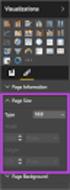 SI5 User and Administration Guide 553 Excel Reports Excel reports provide a powerful way to view data across projects. To run an Excel report, first select the projects you would like to use for your report
SI5 User and Administration Guide 553 Excel Reports Excel reports provide a powerful way to view data across projects. To run an Excel report, first select the projects you would like to use for your report
Managing Contacts in Outlook
 Managing Contacts in Outlook This document provides instructions for creating contacts and distribution lists in Microsoft Outlook 2007. In addition, instructions for using contacts in a Microsoft Word
Managing Contacts in Outlook This document provides instructions for creating contacts and distribution lists in Microsoft Outlook 2007. In addition, instructions for using contacts in a Microsoft Word
Mail Merge in Word. Workbook
 Mail Merge in Word Workbook Edition 3 December 2007 Mail Merge in Word Edition 3, December, 2007 Document Number: B.2.-WB.3468 iv Preface Preface The Mail Merge feature enables you to take information
Mail Merge in Word Workbook Edition 3 December 2007 Mail Merge in Word Edition 3, December, 2007 Document Number: B.2.-WB.3468 iv Preface Preface The Mail Merge feature enables you to take information
Pivot Tables & Pivot Charts
 Pivot Tables & Pivot Charts Pivot tables... 2 Creating pivot table using the wizard...2 The pivot table toolbar...5 Analysing data in a pivot table...5 Pivot Charts... 6 Creating a pivot chart using the
Pivot Tables & Pivot Charts Pivot tables... 2 Creating pivot table using the wizard...2 The pivot table toolbar...5 Analysing data in a pivot table...5 Pivot Charts... 6 Creating a pivot chart using the
As in the example above, a Budget created on the computer typically has:
 Activity Card Create a How will you ensure that your expenses do not exceed what you planned to invest or spend? You can create a budget to plan your expenditures and earnings. As a family, you can plan
Activity Card Create a How will you ensure that your expenses do not exceed what you planned to invest or spend? You can create a budget to plan your expenditures and earnings. As a family, you can plan
Microsoft FrontPage 2003
 Information Technology Services Kennesaw State University Microsoft FrontPage 2003 Information Technology Services Microsoft FrontPage Table of Contents Information Technology Services...1 Kennesaw State
Information Technology Services Kennesaw State University Microsoft FrontPage 2003 Information Technology Services Microsoft FrontPage Table of Contents Information Technology Services...1 Kennesaw State
Microsoft Dynamics GP. Collections Management
 Microsoft Dynamics GP Collections Management Copyright Copyright 2010 Microsoft. All rights reserved. Limitation of liability This document is provided as-is. Information and views expressed in this document,
Microsoft Dynamics GP Collections Management Copyright Copyright 2010 Microsoft. All rights reserved. Limitation of liability This document is provided as-is. Information and views expressed in this document,
Share Point Document Management For Sage 100 ERP
 Share Point Document Management For Sage 100 ERP 457 Palm Drive Glendale, CA 91202 818-956-3744 818-956-3746 sales@iigservices.com www.iigservices.com Share Point Document Management 2 Information in this
Share Point Document Management For Sage 100 ERP 457 Palm Drive Glendale, CA 91202 818-956-3744 818-956-3746 sales@iigservices.com www.iigservices.com Share Point Document Management 2 Information in this
In This Issue: Excel Sorting with Text and Numbers
 In This Issue: Sorting with Text and Numbers Microsoft allows you to manipulate the data you have in your spreadsheet by using the sort and filter feature. Sorting is performed on a list that contains
In This Issue: Sorting with Text and Numbers Microsoft allows you to manipulate the data you have in your spreadsheet by using the sort and filter feature. Sorting is performed on a list that contains
CREATING FORMAL REPORT. using MICROSOFT WORD. and EXCEL
 CREATING a FORMAL REPORT using MICROSOFT WORD and EXCEL TABLE OF CONTENTS TABLE OF CONTENTS... 2 1 INTRODUCTION... 4 1.1 Aim... 4 1.2 Authorisation... 4 1.3 Sources of Information... 4 2 FINDINGS... 4
CREATING a FORMAL REPORT using MICROSOFT WORD and EXCEL TABLE OF CONTENTS TABLE OF CONTENTS... 2 1 INTRODUCTION... 4 1.1 Aim... 4 1.2 Authorisation... 4 1.3 Sources of Information... 4 2 FINDINGS... 4
NetCDF Tutorial. Copyright 1995-2010 Esri All rights reserved.
 Copyright 1995-2010 Esri All rights reserved. Table of Contents About the netcdf Tutorial............................... 3 Exercise 1: Displaying a raster layer from a netcdf file................... 4
Copyright 1995-2010 Esri All rights reserved. Table of Contents About the netcdf Tutorial............................... 3 Exercise 1: Displaying a raster layer from a netcdf file................... 4
Introduction to Microsoft Excel 2010
 Introduction to Microsoft Excel 2010 Screen Elements Quick Access Toolbar The Ribbon Formula Bar Expand Formula Bar Button File Menu Vertical Scroll Worksheet Navigation Tabs Horizontal Scroll Bar Zoom
Introduction to Microsoft Excel 2010 Screen Elements Quick Access Toolbar The Ribbon Formula Bar Expand Formula Bar Button File Menu Vertical Scroll Worksheet Navigation Tabs Horizontal Scroll Bar Zoom
Anoto pendocuments. User s Guide
 Anoto pendocuments User s Guide Copyright 1997 2009 Anoto AB. All rights reserved. Anoto, Magic Box and the Anoto logotype are trademarks owned by Anoto AB. All other trademarks are the property of their
Anoto pendocuments User s Guide Copyright 1997 2009 Anoto AB. All rights reserved. Anoto, Magic Box and the Anoto logotype are trademarks owned by Anoto AB. All other trademarks are the property of their
TheEducationEdge. Export Guide
 TheEducationEdge Export Guide 102111 2011 Blackbaud, Inc. This publication, or any part thereof, may not be reproduced or transmitted in any form or by any means, electronic, or mechanical, including photocopying,
TheEducationEdge Export Guide 102111 2011 Blackbaud, Inc. This publication, or any part thereof, may not be reproduced or transmitted in any form or by any means, electronic, or mechanical, including photocopying,
BulkSMS Text Messenger Product Manual
 BulkSMS Text Messenger Product Manual 1. Installing the software 1.1. Download the BulkSMS Text Messenger Go to www.bulksms.com and choose your country. process. Click on products on the top menu and select
BulkSMS Text Messenger Product Manual 1. Installing the software 1.1. Download the BulkSMS Text Messenger Go to www.bulksms.com and choose your country. process. Click on products on the top menu and select
Drawing Basic Shapes:
 : Title: : Version: 1.0 First edition: November 2004 Contents Overview...ii Copyright and trademark information...ii Feedback... ii Acknowledgments...ii Modifications and updates... ii... iii Drawing
: Title: : Version: 1.0 First edition: November 2004 Contents Overview...ii Copyright and trademark information...ii Feedback... ii Acknowledgments...ii Modifications and updates... ii... iii Drawing
Excel 2003 A Beginners Guide
 Excel 2003 A Beginners Guide Beginner Introduction The aim of this document is to introduce some basic techniques for using Excel to enter data, perform calculations and produce simple charts based on
Excel 2003 A Beginners Guide Beginner Introduction The aim of this document is to introduce some basic techniques for using Excel to enter data, perform calculations and produce simple charts based on
Getting Started Guide
 Getting Started Guide Introduction... 3 What is Pastel Partner (BIC)?... 3 System Requirements... 4 Getting Started Guide... 6 Standard Reports Available... 6 Accessing the Pastel Partner (BIC) Reports...
Getting Started Guide Introduction... 3 What is Pastel Partner (BIC)?... 3 System Requirements... 4 Getting Started Guide... 6 Standard Reports Available... 6 Accessing the Pastel Partner (BIC) Reports...
Opening a Database in Avery DesignPro 4.0 using ODBC
 Opening a Database in Avery DesignPro 4.0 using ODBC What is ODBC? Why should you Open an External Database using ODBC? How to Open and Link a Database to a DesignPro 4.0 Project using ODBC Troubleshooting
Opening a Database in Avery DesignPro 4.0 using ODBC What is ODBC? Why should you Open an External Database using ODBC? How to Open and Link a Database to a DesignPro 4.0 Project using ODBC Troubleshooting
Chapter 11 Using Mail Merge
 Writer Guide Chapter 11 Using Mail Merge Form Letters, Mailing Labels, and Envelopes Copyright This document is Copyright 2011 2014 by the LibreOffice Documentation Team. Contributors are listed below.
Writer Guide Chapter 11 Using Mail Merge Form Letters, Mailing Labels, and Envelopes Copyright This document is Copyright 2011 2014 by the LibreOffice Documentation Team. Contributors are listed below.
Microsoft Excel 2013: Using a Data Entry Form
 Microsoft Excel 2013: Using a Data Entry Form Using Excel's built in data entry form is a quick and easy way to enter data into an Excel database. Using the form allows you to: start a new database table
Microsoft Excel 2013: Using a Data Entry Form Using Excel's built in data entry form is a quick and easy way to enter data into an Excel database. Using the form allows you to: start a new database table
Hands-on Practice. Hands-on Practice. Learning Topics
 Using Microsoft PowerPoint Software on a SMART Board Interactive Whiteboard You make presentations for a reason to communicate a message. With a SMART Board interactive whiteboard, you can focus the attention
Using Microsoft PowerPoint Software on a SMART Board Interactive Whiteboard You make presentations for a reason to communicate a message. With a SMART Board interactive whiteboard, you can focus the attention
Learn how to create web enabled (browser) forms in InfoPath 2013 and publish them in SharePoint 2013. InfoPath 2013 Web Enabled (Browser) forms
 Learn how to create web enabled (browser) forms in InfoPath 2013 and publish them in SharePoint 2013. InfoPath 2013 Web Enabled (Browser) forms InfoPath 2013 Web Enabled (Browser) forms Creating Web Enabled
Learn how to create web enabled (browser) forms in InfoPath 2013 and publish them in SharePoint 2013. InfoPath 2013 Web Enabled (Browser) forms InfoPath 2013 Web Enabled (Browser) forms Creating Web Enabled
Microsoft Dynamics GP. Project Accounting Billing Guide
 Microsoft Dynamics GP Project Accounting Billing Guide Copyright Copyright 2010 Microsoft. All rights reserved. Limitation of liability This document is provided as-is. Information and views expressed
Microsoft Dynamics GP Project Accounting Billing Guide Copyright Copyright 2010 Microsoft. All rights reserved. Limitation of liability This document is provided as-is. Information and views expressed
Writer Guide. Chapter 12 Tables of Contents, Indexes, and Bibliographies
 Writer Guide Chapter 12 Tables of Contents, Indexes, and Bibliographies Copyright This document is Copyright 2011 2013 by its contributors as listed below. You may distribute it and/or modify it under
Writer Guide Chapter 12 Tables of Contents, Indexes, and Bibliographies Copyright This document is Copyright 2011 2013 by its contributors as listed below. You may distribute it and/or modify it under
Kentico CMS User s Guide 5.0
 Kentico CMS User s Guide 5.0 2 Kentico CMS User s Guide 5.0 Table of Contents Part I Introduction 4 1 Kentico CMS overview... 4 2 Signing in... 5 3 User interface overview... 7 Part II Managing my profile
Kentico CMS User s Guide 5.0 2 Kentico CMS User s Guide 5.0 Table of Contents Part I Introduction 4 1 Kentico CMS overview... 4 2 Signing in... 5 3 User interface overview... 7 Part II Managing my profile
Suite. How to Use GrandMaster Suite. Exporting with ODBC
 Suite How to Use GrandMaster Suite Exporting with ODBC This page intentionally left blank ODBC Export 3 Table of Contents: HOW TO USE GRANDMASTER SUITE - EXPORTING WITH ODBC...4 OVERVIEW...4 WHAT IS ODBC?...
Suite How to Use GrandMaster Suite Exporting with ODBC This page intentionally left blank ODBC Export 3 Table of Contents: HOW TO USE GRANDMASTER SUITE - EXPORTING WITH ODBC...4 OVERVIEW...4 WHAT IS ODBC?...
Completing Baseline s Site Survey Request Form
 Completing Baseline s Site Survey Request Form The first step in successfully implementing a radio network for your irrigation controllers is to identify the proposed locations for each radio. These radios
Completing Baseline s Site Survey Request Form The first step in successfully implementing a radio network for your irrigation controllers is to identify the proposed locations for each radio. These radios
Exporting Client Information
 Contents About Exporting Client Information Selecting Layouts Creating/Changing Layouts Removing Layouts Exporting Client Information Exporting Client Information About Exporting Client Information Selected
Contents About Exporting Client Information Selecting Layouts Creating/Changing Layouts Removing Layouts Exporting Client Information Exporting Client Information About Exporting Client Information Selected
Chapter 4: Business Documents
 There are certain standard documents that almost all businesses use from time to time. These include: Letters Faxes Memos Agendas for meetings Minutes of meetings 28 1 ICT Tools and Applications In addition,
There are certain standard documents that almost all businesses use from time to time. These include: Letters Faxes Memos Agendas for meetings Minutes of meetings 28 1 ICT Tools and Applications In addition,
Pulling a Random Sample from a MAXQDA Dataset
 In this guide you will learn how to pull a random sample from a MAXQDA dataset, using the random cell function in Excel. In this process you will learn how to export and re-import variables from MAXQDA.
In this guide you will learn how to pull a random sample from a MAXQDA dataset, using the random cell function in Excel. In this process you will learn how to export and re-import variables from MAXQDA.
Mailing lists process, creation and approval. Mailing lists process, creation and approval
 Mailing lists process, creation and approval Steps to creating your mailing list 1. Establish whether there is a generic mailing list that can be used (i.e. a list a sector or team use for every mailing)
Mailing lists process, creation and approval Steps to creating your mailing list 1. Establish whether there is a generic mailing list that can be used (i.e. a list a sector or team use for every mailing)
Impress Guide Chapter 3 Adding and Formatting Text
 Impress Guide Chapter 3 Adding and Formatting Text This PDF is designed to be read onscreen, two pages at a time. If you want to print a copy, your PDF viewer should have an option for printing two pages
Impress Guide Chapter 3 Adding and Formatting Text This PDF is designed to be read onscreen, two pages at a time. If you want to print a copy, your PDF viewer should have an option for printing two pages
How to Format a Spreadsheet. provided by the OpenOffice.org Documentation Project
 How to Format a Spreadsheet provided by the OpenOffice.org Documentation Project OpenOffice.org Documentation Project How-To Table of Contents 1. Applying a style...3 2. Using the AutoFormat feature...6
How to Format a Spreadsheet provided by the OpenOffice.org Documentation Project OpenOffice.org Documentation Project How-To Table of Contents 1. Applying a style...3 2. Using the AutoFormat feature...6
The first thing to do is choose if you are creating a mail merge for printing or an e-mail merge for distribution over e-mail.
 Create a mail or e-mail merge Use mail or e-mail merge when you want to create a large number of documents that are mostly identical but include some unique information. For example, you can use mail merge
Create a mail or e-mail merge Use mail or e-mail merge when you want to create a large number of documents that are mostly identical but include some unique information. For example, you can use mail merge
2.3 - Installing the moveon management module - SQL version
 2.3 - Installing the moveon management module - SQL version The moveon management module consists of two elements: the moveon client and the moveon database. The moveon client contains all the program
2.3 - Installing the moveon management module - SQL version The moveon management module consists of two elements: the moveon client and the moveon database. The moveon client contains all the program
Mail Merge: Create Mailing Labels Using Excel Data and Filtering the Contents in the Data
 Mail Merge: Create Mailing Labels Using Excel Data and Filtering the Contents in the Data Prior to starting this, please save the.csv file that you exported as an excel file (example: xxxx.csv will now
Mail Merge: Create Mailing Labels Using Excel Data and Filtering the Contents in the Data Prior to starting this, please save the.csv file that you exported as an excel file (example: xxxx.csv will now
Millennium Learning Centres How to scan documents you want to edit
 Millennium Learning Centres How to scan documents you want to edit At some of the Millennium Learning Centres you can use a scanner to save a copy of a document that you can edit. The Centres don t all
Millennium Learning Centres How to scan documents you want to edit At some of the Millennium Learning Centres you can use a scanner to save a copy of a document that you can edit. The Centres don t all
Excel 2007 Basic knowledge
 Ribbon menu The Ribbon menu system with tabs for various Excel commands. This Ribbon system replaces the traditional menus used with Excel 2003. Above the Ribbon in the upper-left corner is the Microsoft
Ribbon menu The Ribbon menu system with tabs for various Excel commands. This Ribbon system replaces the traditional menus used with Excel 2003. Above the Ribbon in the upper-left corner is the Microsoft
Marketing Campaign User Guide
 Marketing Campaign User Guide Copyright 1998-2006, E-Z Data, Inc. All Rights Reserved. No part of this documentation may be copied, reproduced, or translated in any form without the prior written consent
Marketing Campaign User Guide Copyright 1998-2006, E-Z Data, Inc. All Rights Reserved. No part of this documentation may be copied, reproduced, or translated in any form without the prior written consent
