Approved Intermediary Guidance Notes. How to Complete the Online. Debt Relief Notice. Application Form
|
|
|
- Melvyn Stewart
- 8 years ago
- Views:
Transcription
1 Approved Intermediary Guidance Notes How to Complete the Online Debt Relief Notice Application Form - 1 -
2 DISCLAIMER The guidance notes attached are to be used solely for the completion online of a Debt Relief Notice application. This document is not a definitive legal interpretation or legal analysis of the PIA application process as set out in the Personal insolvency Act, 2012 (the Act of 2012 ). IMPORTANT INFORMATION The web application requires the JavaScript application on your I.T. system to be turned on in order to operate some of the validation and navigation functions. This application should be activated by default by your own I.T. system, however if this function has been switched off you will need to ensure the JavaScript application has been turned on. The Schedule of Creditors will be automatically generated in a near-future version of the system. A temporary workaround can be found on page 14 of the guidance notes. Your session on the system will time out after 10 minutes of inactivity
3 Guidance on completion and submission of the DRN online application form Section 1 Introduction 1.1 Page 4 Introduction 1.2 Page 4 Preliminary Action 1.3 Page 5 Eligibility Criteria 1.4 Page 6 Duties of an Approved Intermediary 1.5 Page 6 General obligations of a debtor 1.6 Page 7 Effect of a DRN 1.7 Page 7 Guidance in relation to Application Fee 1.8 Page 8 Information Notes Page 8 Household Charge/Local Property Tax Page 8 Vehicles and other Assets and PFS 1.9 Page 8 Technical Requirements Section 2 Account Login 2.1 Page 9 ISI Application Login Section 3 Overview of the Application System 3.1 Page 9 Completing the Form 3.2 Page 9 Initiating an application or updating an existing one 3.3 Page 11 General principles when completing the on-line form 3.4 Page 12 Support Download Files Section 4 Detailed Walkthrough of the Application System 4.1 Page 14 New Case 4.2 Page 16 Application Form Page 16 Application Form Debtor s Details Page 18 Application Form Debtor Details Initial Information Page 19 Application Form Debtor Details Personal Page 23 Application Form Debtor Details Employment Page 29 Application Form Debtor Details Insolvency Status Page 30 Application Form Debtor Details Prior Insolvency Page 31 Application Form Debtor Details Other Eligibility Criteria Page 32 Application Form Application Uploads Page 33 Application Form RLE Page 34 Application Form Edit RLE Details Page 36 Application Form Edit RLE Children Page 37 Application Form Edit RLE Special Crcumstances Page 38 Application Form Jurisdiction 4.3 Page 39 PFS Page 41 PFS Assets Principal Private Residence Page 42 PFS Assets Investment Property Page 44 PFS Assets Investments (other than real property) Page 46 PFS Assets Plant, Equipment, Tools Page 47 PFS Assets Vehicles Page 47 PFS Assets Stock In Trade - 3 -
4 4.3.7 Page 48 PFS Assets Money Owed To You Page 49 PFS Assets Bank/Building Society Accounts Page 51 PFS Assets Credit Union Shares/Investment Page 52 PFS Assets Cash on Hand Page 53 PFS Assets Prospective Assets Page 54 PFS Assets Contingent Assets Page 55 PFS Assets Other Page 56 PFS Debts Information Common throughout the Debt Section Page 61 PFS Debts Creditor Details and Secured On Tabs Page 63 PFS Monthly Income Information Common throughout the Monthly Income section Page 67 PFS Monthly Expense Information Common throughout the Monthly Expense section 4.4 Page 67 Notifications 4.5 Page 69 Key Dates 4.6 Page 69 Case Details Page 69 Case Details Edit Case Details Page 70 Case Details Edit PPR Address Page 70 Case Details Printable PFS and Printable Application Form Page 71 Case Details Complete Application Page 72 Case Details Withdraw Application 4.7 Page 73 Pre-Submission Details 4.8 Page 74 Submit Application to ISI Section 5 Appendix 5.1 Page 76 Schedule of Creditors - 4 -
5 Please note that throughout the following Approved Intermediary guidance notes, the term you is used in relation to the Approved Intermediary. Section 1 Introduction 1.1 Introduction The purpose of this document is to offer guidance to Approved Intermediaries (AIs) on how best to complete the on-line application form in relation to Debt Relief Notices (DRN). The Personal Insolvency Act, 2012 continues the reform of the Bankruptcy Act 1988 and includes the introduction of an automatic discharge from bankruptcy after three years, subject to certain conditions. It also introduces three alternatives to bankruptcy of which a Debt Relief Notice is one. Information on the Debt Relief Notice is covered in Chapter 1 of the Personal Insolvency Act, Preliminary Action A debtor can only seek a DRN via an AI who will act on their behalf. Contact details for the ISI: Address: Insolvency Service of Ireland, Block 2, Phoenix House, Conyngham Road, Dublin 8. Telephone number: drn@isi.gov.ie Website: The ISI strongly recommends that each debtor who is thinking of applying for a DRN be given a copy of the Guide to a Debt Relief Notice by their AI. This guide may be found on the ISI website under the Debt Solution tab or by clicking on this link; Guide to a Debt Relief Notice. Once initial contact has been made between you and the debtor, you should make an appointment with the debtor in order to complete a Prescribed Financial Statement (PFS) and an application form. The debtor should be reminded to bring with them all detailed information covering their financial affairs to that meeting as follows: Proof of income e.g. copies of their three most recent payslips, or their benefits books, or a letter from the Department of Social Protection confirming the total amount of benefit they receive; A recent statement for each debt, showing the balance due and the account or reference number. If they do not receive statements they should ask the creditor for a letter showing these details and bring it instead; - 5 -
6 A note of the make, model, year of first registration and registration number of any vehicles they own, together with their own estimate of the condition (poor, fair or good) and value; The contract documents for any private or occupational pensions they have; A note of their tax reference (from payslips or tax documents); The address of their tax office; Proof of address; If they are employed, a note of their employer s name and address and the date on which they began their employment; A note of their PPS number obtainable from the Inspector of Taxes. Please note that this list is not intended to be exhaustive and the debtor may need to bring other documents and information with them depending on their circumstances. The debtor is advised to retain original copies of all documents used in the preparation of the PFS, in the event that the ISI wishes to obtain copies for their records or to complete any further checks. All information provided by the applicant for the purposes of their on-line application, including amounts owing to creditors and values placed upon assets, should be the correct figures as at the date of submission, however, see subdivision and about how cash in a bank or building society and cash on hand should be treated. Applications for a DRN can be made on an individual basis only. Please note that when completing the Prescribed Financial Statement, euro amounts only should be entered. 1.3 Eligibility Criteria It is your responsibility as an AI to inform the debtor of their eligibility for entering into this arrangement under Section 26 of the Act. The Debtor will be required to sign a statement confirming that they satisfy the eligibility criteria, along with a statutory declaration stating that all information contained within the PFS is complete and accurate. A debtor will also be required to sign a data protection consent form permitting use of their data by the AI and the ISI for the purposes of their DRN application and a consent form allowing the ISI to make further enquires in the processing of the application before going to the relevant Court and a statement that to the best of their knowledge there are no judgments or court orders in force against them relating to any qualifying debts contained in their DRN application. You, as an AI, are required to sign a statement confirming that you have received an instruction from the debtor to make a proposal for a DRN on their behalf. Also you are required to confirm that you are of the opinion that, based on the information furnished by the debtor, the information contained in the PFS is true and accurate and that the debtor satisfies the eligibility criteria. The debtor should be aware that, under the Act, it is a criminal offence to knowingly or recklessly give information which is false or misleading in their application for a DRN
7 1.4 Duties of an Approved Intermediary You should explain that, even if the debtor is subject to a DRN, they will still remain liable for certain categories of debt such as Court fines or child maintenance payments. If the debtor is in employment you should advise them to check their terms and conditions of employment, speak to their union representative or enquire with their Human Resources Department to ensure that a DRN would not affect their job. 1.5 General obligations of a debtor Under the Personal Insolvency Act a debtor who participates in the DRN process (including a debtor who becomes a specified debtor) is at all times under an obligation to act in good faith and to co-operate fully in the process. A debtor is expected to make full and honest disclosure to you of all their assets, income and liabilities and of all other circumstances that are relevant to that process. The debtor is expected to comply with any reasonable request from you to provide assistance, documents and information, including any debt, tax, employment, business, social welfare or other financial records necessary for the application of the process to the debtor s case or the performance of the AI s functions. The debtor shall ensure that, to the best of their knowledge, the PFS is true, accurate and complete. A debtor on whose behalf you have made an application for a DRN is expected to notify you (a) if they becomes aware of any error in, or omission from, the information supplied to ISI in support of the application and (b) of any material change in their circumstances between the application date and prior to the application being considered by the appropriate court. A debtor who decides to proceed with an application for a DRN, among other consents, will be required to give written consent for the ISI to access and use their personal data for any matter related to the application and supervision of the debtor thereafter. During the post DRN issue supervision period a specified debtor is expected to inform ISI (a) of any material change in their circumstances, in particular an increase or decrease in the extent of their assets, liabilities or income and (b) where they become aware of any inaccuracy or omission in their PFS or any other information provided, or documents submitted by them or on their behalf to the ISI. Should a specified debtor, during the supervision period, receive a gift or payment worth or more, they are expected to surrender 50% of the value of the gift or payment to the ISI. Should a specified debtor, during the supervision period, have a net increase in income of or more per month, they are expected to surrender to the ISI 50% of that increase. Any such payments received will be used to discharge outstanding specified debts due to creditors of the debtor. A specified debtor, during the supervision period, shall not, either alone or with any other person, obtain credit in an amount of more than from any person without informing that person that they are a specified debtor
8 1.6 Effect of a DRN One of the main effects of obtaining a DRN is that it creates a moratorium period of three years (although there are exceptions whereby this may be extended) during which time creditors cannot take any action to try to recover or enforce their debts listed in the DRN. This does not apply to secured creditors. The debtor is not permitted to make payments directly to a creditor. The supervision period may be amended, extended or terminated under certain circumstances. The registrar of the appropriate court shall notify the ISI and you where a supervision period is extended. On receiving this notification the ISI shall send a notice to the specified debtor and each specified creditor informing them of the extension, and record the extension in the Register of DRN. Details of the debtor, including name, address, year of birth and the date of issue of coming into effect of a DRN will be placed on an electronic public Register of DRNs. Members of the public can inspect the Register and request copies of entries contained on the Register. Therefore, if the debtor attempts to seek credit while their details are on the Register, that creditor is likely to check the Register before approving their application for credit. 1.7 Guidance in relation to Application Fee A debtor must pay a fee for entry into the DRN application process. The current fee is but may be subject to change. To establish what the current application fee is, please refer to the ISI website When the application is marked as complete by the AI, the system will run checks on it to establish if the debtor meets the eligibility criteria. Should the applicant meet the criteria it is then possible for the AI to print an invoice for payment of the required application fee. Each invoice has its own unique barcode attached. Payment may be made by the debtor at any Post Office or PostPoint outlet. Having paid the fee the debtor will provide you with the payment receipt. You may then tick the relevant dialogue box confirming that payment has been made. There is no requirement for you to scan proof of payment to the ISI unless specifically requested to do so. Once an application for a DRN has been submitted the fee is non-refundable, regardless of whether the ISI approves or declines the application. It is therefore very important that all details provided by the applicant are true and correct with no omissions and that the applicant is satisfied that they meet all the qualifying conditions prior to submitting the application for consideration. The application form is only available on-line and can be accessed once you have created your user account. You will need to download and print the statutory declaration form after the application has been completed in full and passed the application checks and pass it to the debtor to sign and to have witnessed by a solicitor, commissioner for oaths, etc
9 This original STATUTORY DECLARATION should be posted by you to the Insolvency Service of Ireland at: Debt Relief Notice Section, Insolvency Service of Ireland, Block 2, Phoenix House, Conyngham Road, Dublin Information Notes Household Charge/Local Property Tax Please note that from 1st July 2013 any arrears owed on the Household Charge will cease to be treated as a household charge liability under the Local Government (Household Charge) Act 2011 and instead will be collected by the Revenue Commissioners pursuant to Section 156 (3) & (4) of the Finance (Local Property Tax) Act Any outstanding liability of the Household Charge was increased to 200 and added to the Local Property Tax due on the property and payable to Revenue on 1st July Therefore, when completing the Revenue portion of Section Information Common throughout the Debt Section, the AI must select Property Tax from the drop-down menu for the debt type arrears of household charge/local property tax. Also, the Revenue Commissioners are the creditor to whom notification is to be sent in instances where the debtor wishes the Debt Relief Notice to be issued in respect of this particular excludable debt Vehicles and other Assets and PFS When listing a debtor s assets for the purpose of the PFS, the items set out at Section 26(6) of the Act should not be taken into account. 1.9 Technical Requirements The following browsers are supported by the ISI Case Submission System: Google Chrome Mozilla Firefox Safari Internet Explorer 9 and above - 9 -
10 Section 2 Initial Account Setup/Login 2.1 ISI Application Login Existing AI Users should enter their User name and Password in the text field provided. Tick the box to confirm that you accept the terms and conditions and proceed to Log In. Note that your login credentials are the same as the User name and Password which you created when applying to become authorised as an Approved Intermediary. Should you forget any of your log in credentials or wish to reset your password you can follow the relevant link beneath the Log In button. Following three failed log on attempts, you will be automatically locked out of your account; you can contact the ISI to have your password reset. Section 3 Overview of the Application System 3.1 Completing the Form This section, Section 3, provides a brief overview of how to use the system. For a detailed walkthrough of the system please see Section 4 - Detailed Walkthrough of the Application System. Should you require clarification on a specific part of the system, please refer to the Table of Contents. 3.2 Initiating an application or updating an existing one Once you have logged in you will be presented with the main ISI Case Submission System screen. Here you can create a new DRN application or update an existing case which was previously created by you. Note that the cases shown in the screenshot below are internal sample cases; once you have logged in to your own account you will only be able to see and access your own cases
11 If you wish to create an entirely new DRN application, click on New Case (A) on the top right of the screen. A blank application form will open with a heading of New Case. If you wish to search for a previously created application, enter some criteria (e.g., surname) in the field provided and click the Search icon (B). Any matching applications will be found and presented as follows: Select the case you wish to edit by clicking on the relevant hyperlink under the Full Name heading. You will be presented with the Case Details page which features a number of tabs including Debtor s Details (A), which will provide you with the option to Enter Debtor Details (B):
12 The partially completed application form will open with a heading of Debtor Details. Please note that only applications with a status of Draft may be edited. When creating a new application, or editing an existing one, the following instructions apply. 3.3 General principles when completing the on-line form The application form may be completed and submitted by the AI. All mandatory fields must be completed on the application form before it can be submitted electronically to the ISI for determination. The questions with an asterisk (*) denote the questions which are mandatory, and therefore must be completed. The application form is divided into four main sections (Application Form, PFS, Notifications and Key Dates) which may be completed in any order. Note that some sections will need to be completed before others, for example, in order to be presented with a full list of Jurisdictions, all previous addresses and businesses must have been entered on the application. The tabs at the top of the application form can be used to navigate from section to section. Within a section, you can complete the entries in any order. If you wish to stop at any point during the Debtor Details section, please select the Save As Draft button to retain any changes you have made. By selecting this, the application will be saved and you will be able to access it at a later date. You may wish to do this, for example, if the debtor cannot provide all the information required to complete the application, or because of time constraints. Alternatively, select the Cancel button if you wish to discard any changes made. The Save & Validate button will save the details you have entered during the Debtor Details tab and the system will then validate that section of the application to ensure that all mandatory fields have been entered correctly. These buttons appear throughout the Debtor Details section: At a number of places in the form, you can enter more than one record e.g. Previous Addresses, Previous Businesses. Where you need to add more than one instance, simply click the Add Address/Add Business, etc. button beside the information group
13 and new entry fields will open up. If you wish to edit the record you have entered, click on the Edit icon ( ) beside the item. If you wish to delete a record that you have entered, click on the Delete icon ( ) beside the item. Once you are satisfied with the entry, click the Save Address/Save Business Details/etc. button as appropriate. At a number of places in the form you will be required to attach a file. This can be done by selecting the Attach icon ( ) and browsing to the relevant document on your system. Note that you can only upload PDF files to the system. Ensure that any files which you upload are given meaningful filenames which must include the relevant ISI Case Number so that the files may be easily identified. As with many on-line systems, the ISI Case Submission System contains a timeout feature set at 30 minutes. You should therefore be aware that if for any reason you leave an application unattended or fail to input any data for that length of time, your session will be timed out and you will lose any unsaved data. Therefore, throughout the Debtor s Details portion of the application please ensure that you Save As Draft the application at regular intervals. Throughout the remainder of the application, ensure you save the details as they are entered on the system. You should of course adhere to your organisation s normal security protocol, in relation to data protection. Please Note: The web application requires the JavaScript application on your I.T. system to be turned on in order to operate some of the validation and navigation functions. This application should be activated by default by your own I.T. system, however if this function has been switched off you will need to ensure the JavaScript application has been turned on. 3.4 Support Download Files At any point during the application process you can select from a list of files which you will require as part of the application. Using the navigation pane on the left hand side of the window you can select Download Files as part of the Support category. You will be presented with a selection of files which relate to the DRN. Each link will open the document in a new tab on your web browser. With the exception of the Schedule of Creditors, each file is presented in PDF format; the Schedule of Creditors opens as a Word
14 document so that the details can be entered using Microsoft Word. You can print a hard copy of the document or save a copy to your local hard drive or network storage. When saving a copy of a file ensure that the file is given a meaningful filename, the filename must also include the ISI Case Number. The ISI Case Submission System requires that documents be submitted electronically; attaching a file is covered in further detail during relevant sections of the application, for example the Application Form Application Uploads section. The following paragraph and bullet points are a temporary workaround; the Schedule of Creditors will be automated in a near-future version of the Case Submission System. The Schedule of Creditors is presented as an editable Word document. You can either enter the details using Microsoft Word or you can print a hard copy and enter the details by hand. Each debt for each creditor should be listed on a separate page. Once you have completed the Schedule of Creditors the document must be saved in PDF format; the ISI Case Submission System will only accept PDF files. A sample of the completed document is available in the Appendix here, 5.1 Schedule of Creditors, and the following instructions apply while filling out the form whether it is a typed or handwritten document: Ensure that all details on the form are entered including the Case Number located at the top right of all pages and the Legal name of creditor located at the top of each page. The information entered in the Schedule of Creditors must be consistent with the information supplied in the PFS. The Description of Secured Asset should match that of the Asset type selected in the PFS. Each debt for each creditor should be listed separately on a separate page. None of the answers should be left blank. Where a field is not applicable, NOT APPLICABLE should be entered in the blank space. Where multiple answers are provided, for example, Yes/No, strikethrough the answers which do not apply. For a handwritten version of the document simply strikethrough the answers which do not apply. For a version typed in Microsoft Word use the strikethrough text formatting. Where neither answer is applicable, both answers should be struck through. Amount Due must be entered to two decimal places
15 Section 4 Detailed Walkthrough of the Application System 4.1 New Case Case Type* The DRN radio button is automatically selected. Own Reference Enter your own case reference number. Own Description Enter a description of the case. Add Debtor to the Case* Tick the box to confirm that the debtor has signed the Debtor s Data Protection and Enquiry Consents form. A blank template of the Debtor s Data Protection and Enquiry Consents can be found in the Download Files section of the system. It is important that the debtor is aware that the ISI has access to their personal data as part of the application and in relation to processing the application. Note that the Debtor s Data Protection and Enquiry Consents form must have been downloaded and completed prior to creating the case. The system will then present you with a more detailed view of the New Case screen as shown below:
16 First Name* All names used by the debtor should be entered including middle names e.g. Robert John. Last Name* Enter the surname of the debtor. PPS Number* The debtor s PPS Number is entered here. Date of Birth* Please enter the debtor s date of birth using the calendar dropdown box. Alternatively you can manually type the debtor s date of birth in the field provided using the format DD/MM/YYYY. Gender* Select the debtor s gender using the appropriate option
17 Debtor (PPR) Address Country*, Street (Line 1) *, Street (Line 2), Street (Line 3), Town/City*, ZIP/County* Enter the full address details for the debtor s PPR using the text fields. Note the County dropdown list will change to a ZIP text field if a country other than Ireland is selected. Select Save to continue with the application or Close to discard any changes you have made and return to the previous screen. Upon selecting the Save option you will be presented with the following screen: Please select Close Dialog & Open the Case form to begin entering the debtor s details as part of the Case form. 4.2 Application Form Application Form Debtor s Details Upon selecting the Debtor s Details (A) tab, you will be presented with a number of options: Enter Details (B): When this link is selected the partially completed application form will open with a heading of Debtor Details. Please note that only applications with a status of Draft may be edited. The picture above the debtor s name (C) can change colour to represent different stages of the Debtor s Details section. The three possible colours are blue, green and red:
18 A blue background indicates that the debtor s details have either not been entered or the Save & Validate button has not yet been selected. This is the default colour when setting up a new application. A green background indicates that the debtor has passed the initial checks which are run on the Debtor s Detail portion of the application once the Save & Validate button has been selected. A red background indicates that the initial checks which the system runs on the Debtor s Detail portion of the application have encountered an issue. Upon selecting the Save & Validate button the system will present you with a warning message should there be a problem. This will give you the opportunity to correct the issue or to seek clarification from the debtor on the information which they have provided. Please note: Throughout the Debtor Details form you can at any time select the Save As Draft button at the bottom of the form to save your changes and return to the Debtor s Details tab. Selecting Cancel will discard any changes made and return you to the Debtor s Details tab. Once the application has been saved as a draft version you can return to the Debtor Details form at any time using the Enter Debtor Details link. The Save & Validate button will save the information entered in the form and the system will run a check that all required information has been entered correctly
19 4.2.2 Application Form Debtor Details Initial Information Once the Enter Debtor Details link has been selected on the Debtor s Details tab, you will be presented with the following screen: The question the Debtor is answering is displayed in full by hovering the cursor over the information icon,, to the left of the question. Q1: Has the Debtor confirmed in writing to the AI that (s)he wants to apply for a DRN?* Q2: Does the Debtor agree to receiving notices electronically from the ISI?* Q3: Does the Debtor agree to receiving notices electronically from the Court?* Answer Yes or No to each of the above mandatory questions
20 4.2.3a Application Form Debtor Details Personal Details Surname* The debtor s surname. This field will automatically populate using the information entered during New Case. First Name* The debtor s first name(s). This field will automatically populate using the information entered during New Case. Name as it appears on Birth Certificate* The debtor s name as it appears on their Birth Certificate. Is the Debtor or has the Debtor been known by any other name?* Using the radio button answer Yes or No to the above question. If Yes is selected you will be presented with the following question
21 If Yes, please supply name(s)* Please provide all names by which the debtor is or has been known, including abbreviations of their forename or surname in the box provided. An example may be the debtor s maiden name, or an old name that the debtor has changed in law. It is not necessary to include nicknames by which the debtor is known to family or friends unless the debtor has incurred debt in that name, or has used that name in public records or in agreements for credit. Title* Please select the debtor s title from the options presented in the dropdown list. Gender* The debtor s gender will have automatically been selected using the information provided during the New Case section. There is a further option available in the dropdown menu; Other. PPS Number* The debtor s PPS Number is entered here and is automatically populated using the PPS Number provided in the New Case section. Date of Birth* The debtor s date of birth will automatically populate using the information entered during New Case. Country of Birth* Using the options provided in the dropdown list, please enter the country in which the debtor was born. Nationality* Please choose the debtor s nationality from the options provided in the dropdown list. Current Marital Status* The debtor s marital status can be chosen from the options given in the dropdown list; e.g. Single, Married, Divorced. Current Address The Debtor s current address will be populated using the information previously entered during the New Case section and is not editable during this section of the application. Should you wish to edit the debtor s PPR address you may do so by selecting the Edit PPR Address icon from the main Case Details page as detailed in Section Case Details Edit PPR Address. Home Telephone Number The debtor s landline phone number can be entered in this textbox. Please include area and country codes where necessary. If none, type None
22 Mobile number The debtor s mobile phone number can be entered in this textbox. Please include the country code where necessary. If none, type None. Please try to include at least one telephone number on which the ISI may contact the debtor. Address Please provide the debtor s address, where possible. The ISI may use this address to contact the debtor in the future. As such, it is important that the debtor should be able to check their account on a regular basis. During the Initial Information section of the application it is requested that the debtor agree to receive electronic notices from the ISI, though this is not mandatory. Bearing in mind that the debtor may not have internet access, where possible please try to include an address which the ISI may use to contact the debtor. Comment Any comments you wish to include regarding the Personal Details of the debtor may be entered here b Application Form Debtor Details Personal Previous Addresses Has the Debtor had any previous addresses in the last 5 years?* Answer Yes or No to the above mandatory question. If Yes, you will be presented with the option to Add Address
23 Choose the Add Address button to begin the process of adding a further address to the debtor s application. You will be presented with the following screen: Country* Please choose the country from the dropdown list. Street (Line 1)*, Street (Line 2), Street (Line 3), Town*, County* Please enter the full details of the debtor s previous address in the fields provided. Start Date*/End Date* Using the calendar dropdown box, please select the start and end date of the debtor s residence at this address. Alternatively you can manually type the dates in the fields provided using the format DD/MM/YYYY. Select the Save Address (A) button to save the address as entered or the Cancel button to discard your changes and return to the Previous Addresses page. Note that changes to an address are saved immediately. An address can then be Edited (B) or Deleted (C) using the appropriate option from the Previous Addresses tab:
24 Please note that the debtor must inform the AI/ISI of any change of address while they are subject to a Debt Relief Notice a Application Form Debtor Details Employment Details What is the Debtor s current employment status* Please select the option that best describes the debtor s current employment status from the dropdown list. Depending on the current employment status chosen above you will be presented with a unique screen; the screens are explained in more detail below
25 Upon choosing Employed you will be presented with the following screen: Occupation* Choose the debtor s occupation from the options presented in the dropdown list. Name of Employer* Enter the name of the debtor s employer in the text field provided. Country* Please choose the country of employment from the dropdown list. Street (Line 1)*, Street (Line 2), Street (Line 3), Town*, County* Please enter the full details of the debtor s employment address in the text fields provided. Note the County dropdown list will change to a ZIP/Postal Code text field if a country other than Ireland is selected. Length of Service with employer* Using the arrows select the length of service in Years and Months. You can also type each figure in the fields provided. Comment Any comments relating to the Employment Status of the debtor may be entered here. Upon choosing Self-employed/Trading you will be presented with the following screen:
26 Occupation* Choose the debtor s occupation from the options presented in the dropdown list. Type of Business* Enter the type of business in the text field provided. Trading/Business Name Using the text field please enter the Trading or Business Name. Country* Please choose the country of employment from the dropdown list. Street (Line 1)*, Street (Line 2), Street (Line 3), Town*, County* Please enter the full details of the debtor s employment address in the text fields provided. Note the County dropdown list will change to a ZIP/Postal Code text field if a country other than Ireland is selected
27 Was/Is the business registered for VAT?* Answer Yes or No to the above mandatory question. If Yes, you will be presented with a further question directly beneath this one. If Yes, please supply VAT number* Enter the VAT number for the business in the text field provided. Is the Debtor a sole trader?* Answer Yes or No to the above mandatory question. If No, you will be presented with a further question directly beneath this one. If not, what is the percentage of the Debtor s ownership of the business?* Using the text field provided please enter the percentage ownership which the Debtor has in the business. When did the business start trading?* Enter the date the business started trading using the calendar dropdown box. Comment Any comments relating to the Employment Status of the debtor may be entered here. The Unemployed, Retired, Student and Housewife/husband options all present a single text field to fill out, Comment, any comments relating to the Employment Status of the debtor may be entered here. The Other (please specify) option will also present you with a Details* text field as well as a Comment text field; the details of the Debtor s employment status can be entered here if the other employment statuses are unsuitable b Application Form Debtor Details Employment Previous Business
28 Has the Debtor ever carried on a business, other than that referred to at the Employment Status section, under a trading/business name or any other name other than the Debtor s current name?* Answer Yes or No to the above mandatory question. If Yes, you will be asked to supply all previous names and addresses and you will be presented with the option to Add Business. Choose the Add Business button to begin the process of adding a previous business to the debtor s application. You will be presented with the following screen: Name* Please enter the full business name. Country* Please choose the country from the dropdown list. Street (Line 1)*, Street (Line 2), Street (Line 3), Town*, County* or ZIP/Postal Code* Please enter the full details of the debtor s previous business address in the text fields provided. Note the County dropdown list will change to a ZIP/Postal Code text field if a country other than Ireland is selected
29 Start Date*/End Date* Using the calendar dropdown boxes, please select the start and end date of the debtor s previous business. Alternatively you can manually type the dates in the fields provided using the format DD/MM/YYYY. Select the Save Business Details (A) button to save the business as entered or the Cancel button to discard your changes and return to the Previous Business page. Note that changes to a business are saved immediately. A business can then be Edited (B) or Deleted (C) using the appropriate option from the Previous Business tab: Please note that the debtor must inform the AI/ISI of any change of employment while they are subject to a Debt Relief Notice
30 4.2.5 Application Form Debtor Details Insolvency Status Q1 Is the Debtor, as a debtor, as of the date of this application, a party to a Debt Settlement Arrangement or Personal Insolvency Arrangement which is in effect?* Q2 Is the Debtor as of the date of this application a discharged bankrupt subject to a bankruptcy payment order?* Q3 Is the Debtor, as a debtor, as of the date of this application, subject to an arrangement under the control of the court under Part IV of the Bankruptcy Act 1988?* Answer Yes or No to each of the above mandatory questions
31 4.2.6 Application Form Debtor Details Prior Insolvency Q1: Has the Debtor ever been a specified debtor with respect to a Debt Relief Notice previously?* Q2: Has the Debtor applied for a protective certificate (under Chapter 3 or 4 of the Act) within the period of 12 Months ending on the date of this application?* Q3: Has the Debtor successfully completed a Debt Settlement Arrangement or Personal Insolvency Arrangement within the period of 5 years ending on the date of this application?* Answer Yes or No to each of the above mandatory questions. Q4: Has the Debtor applied for bankruptcy and the petition has not been adjudicated before the date of this application?* Answer Yes or No to the above mandatory question. If Yes, you will be presented with a further mandatory question below. Q4.1: If yes, does section 26(9) of the Act apply and if so, please provide details.* Answer Yes or No to the above mandatory question. If Yes, you will be provided with a Details* text field with which to enter the relevant details. Q5: Has a creditor of the Debtor before the date of this application petitioned to make the Debtor bankrupt but the hearing concerned has not yet taken place?* Answer Yes or No to the above mandatory question. If Yes, you will be presented with a further mandatory question below
32 Q5.1: If yes, does section 26(10) of the Act apply and if so, please provide details.* Answer Yes or No to the above mandatory question. If Yes, you will be provided with a Details* text field with which to enter the relevant details. Q6: Has the Debtor, before the date of this application, been adjudged bankrupt and the adjudication has not been annulled or discharged?* Q7: Has the Debtor been discharged from bankruptcy within the period of 5 years ending on the date of this application?* Answer Yes or No to each of the above mandatory questions Application Form Debtor Details Other Eligibility Criteria Q1: Does the Debtor have qualifying debts that amount to 20,000 or less?* Q2: Does the Debtor have a net disposable income, calculated in accordance with section 26(5) of the Act, of 60 or less a month?* Q3: Does the Debtor have assets, calculated in accordance with section 26(6) of the Act, worth 400 or less?* Answer Yes or No to each of the above mandatory questions. Q4: Is the Debtor domiciled in the State, or within one year before the date of this application, has the Debtor ordinarily (i) resided in the State, or (ii) had a place of business in the State?* Answer Yes or No to the above mandatory question. If Yes, you will be presented with a mandatory dropdown list labeled Q4.1; select the appropriate option as shown in the screenshot below:
33 Q5: Is the Debtor, taking into account the factors set out in section 26(7) of the Act, insolvent within the meaning of the Act and has no likelihood of becoming solvent within a period of 3 years from the date of this application, while also maintaining a reasonable standard of living for himself or herself and his or her dependants?* Q6: Has the Debtor, during the period of two years ending on the date of this application, entered into a transaction with a person at an undervalue that has materially contributed to the Debtor s inability to pay his or her debts (other than any debts due to the person with whom the Debtor entered the transaction at an undervalue)?* Q7: Has the Debtor, during the period of two years ending on the date of this application, given a preference to a person that has had the effect of substantially reducing the amount available to the Debtor for the payment of his or her debts (other than a debt due to the person who received the preference)?* Q8: Has 25% or more of the Debtor s qualifying debts been incurred during the period of 6 months ending on the date of this application? * Answer Yes or No to each of the above mandatory questions Application Form Application Uploads Upon selecting the Application Uploads tab you will be presented with the following screen. Use the Attach icon ( ) beside each document type to upload the relevant document as part of the application. Blank templates for these documents are available as part of the Support Download Files link, an explanation of which is given in Section 3.4. Once you have selected an Attach icon you will be provided with the following screen with which to attach a copy of the relevant document and to provide a brief Description in the text field. Ensure that any files which you upload are given meaningful filenames which must include the relevant ISI Case Number so that the files may be easily identified. The ISI may request to view the original version of any submitted document at any time
34 Note that the only file type which the system will accept are PDF files. The blank templates provided as part of the system are PDF files. The Schedule of Creditors is the sole exception and is provided as a Word document so that it may be edited; prior to uploading the Schedule of Creditors it must be converted to PDF or you will not be able to upload it to the system. Once successfully uploaded, the filename of the document will be shown to the right hand side of the screen and the document can be removed from the Application Uploads tab using the Delete ( ) icon: Application Form RLE Upon selecting the RLE (A) tab you will be presented with the option to Enter/Edit RLE (B). The three monetary fields (C) will automatically populate using the information gathered during the Enter/Edit RLE process:
35 Application Form Edit RLE Details Q1 For the purposes of calculating the monthly total set costs under the guidelines on a reasonable standard of living and reasonable living expenses issued under Section 23 of the Act (the Reasonable Living Expenses Guidelines ), is this a one adult household or a two adult household?* Choose One Adult Household or Two Adult Household from the dropdown list. If Two Adult Household is chosen, a further question (Q7) will appear in this section of the application. Q2 Does the Debtor have any dependent children (under 19 years of age) living with him or her?* Answer Yes or No for the above question. If Yes, a Children tab will appear at the top of the screen next to the Details tab. The Children tab is covered in further detail below. Q3 Does the Debtor own a motor vehicle?* Answer Yes or No for the above question. If Yes, you will be presented with a further question (Q3.1) directly below this one
36 Q3.1 If so, does the Debtor require a motor vehicle?* Answer Yes or No for the above question. Q4 Does the Debtor have any childcare costs?* Answer Yes or No for the above question. If Yes, you will be presented with a further question (Q4.1) directly below this one. Q4.1 If yes, please give the monthly expenditure amount assessed to be reasonable by the approved intermediary in accordance with the Reasonable Living Expenses Guidelines?* Enter the figure for childcare costs in the text field provided. This value must be a monthly figure in euro. Where childcare costs are incurred by more than one child, this figure should be the combined total of any and all childcare costs. Q5 How much is the Debtor s monthly rent, mortgage repayment or other accommodation costs assessed to be reasonable by the approved intermediary in accordance with the Reasonable Living Expenses Guidelines?* Enter the monthly figure for the Debtor s accommodation cost in the text field provided. Q6 Does the Debtor have any expenditure in relation to special circumstances, which is required to be taken into account when calculating his or her reasonable living expenses?* Answer Yes or No for the above question. If Yes, a Special Circumstances tab will appear at the top of the screen next to the Details tab. The Special Circumstances tab is covered in further detail below. Q7 In the case of a two adult household, has the Debtor rebutted the presumption of an equal split of the reasonable living expenses between them?* This question will only appear where a Two Adult Household was chosen for Q1. Answer Yes or No for the above question. If Yes, you will be presented with a further question (Q7.1) directly below this one. Q7.1 What percentage of the Debtor s household reasonable living expenses should be attributed to the Debtor?* Using the arrow buttons, enter the percentage of the household reasonable living expenses which should be attributed to the debtor. Alternatively, you can type the percentage value in the text field
37 Application Form Edit RLE Children Choose the Add Child Details button to begin the process of adding a child to the debtor s application. You will be presented with the following screen: For the purposes of calculating the Debtor s reasonable living expenses under the Reasonable Living Expenses Guidelines, which of the following age categories does the Debtor s child(ren) fall into?* Enter the child s age category from the options presented in the dropdown list. Comment Any comments relating to the child s details may be entered here. Select the Save Child Details (A) button to save the child s details as entered or the Cancel button to discard your changes and return to the Children tab. Note that changes to a child s details are saved immediately. Once entered, a child s details can then be Edited (B) or Deleted (C) using the appropriate option from the Children tab. You can also add additional child details to the application by selecting the Add Child Details button again and repeating the above steps:
38 Application Form Edit RLE Special Circumstances Choose the Add Special Circumstance button to begin the process of adding a special circumstance to the debtor s application. You will be presented with the following screen: Please give the monthly expenditure amount* Enter the monthly expenditure amount, in euro, relating to the special circumstance. And details of this expenditure* Enter a description of the Special Circumstance in the text field. Comment Any comments relating to the special circumstance may be entered here. Select the Save Special Circumstances (A) button to save the special circumstance as entered or the Cancel button to discard your changes and return to the Special Circumstances tab. Note that changes to a special circumstance are saved immediately. Once entered, a special circumstance can then be Edited (B) or Deleted (C) using the appropriate option from the Special Circumstances tab. You can also add additional special circumstance details to the application by selecting the Add Special Circumstance button again and repeating the above steps:
39 Application Form Jurisdiction Upon selecting the Jurisdiction (A) tab you will be presented with the following screen with the option to Enter/Edit Jurisdiction Details (B). The three information fields, County, Reason and Jurisdiction will automatically populate using the information gathered during the Enter/Edit Jurisdiction Details section: Upon selecting Enter/Edit Jurisdiction Details (B) you will be presented with the screen below: With reference to section 5(2) of the Act, please specify relevant County of the Debtor?* Using the dropdown list, specify the relevant County of the Debtor. The dropdown list will be populated using information gathered from a number of previously entered fields. The counties which appear in the dropdown list include the county where the debtor s PPR is situated and any counties where the Debtor has resided or had a place of business within the twelve months prior to the application date. The application date is the date of submission to the ISI. Circuit Court* The relevant Circuit Court will be chosen automatically depending on the County chosen
40 Reason for selecting this jurisdiction* Chose an option presented to you from the dropdown list. The options available to you are limited to those which are relevant to the County chosen above. Available options can include that the Debtor is currently residing within the jurisdiction at the time of application or that the Debtor has, within one year, had a residence or place of business in the jurisdiction. Note that the address selected for the purposes of determining the jurisdiction of the Circuit Court should be a valid address at the time of submitting the application form. In order to be presented with all the relevant jurisdiction options you must have completed the entries for Previous Addresses or Previous Businesses in the relevant sections of the application. Also, the Debtor must have a PPR in the State or have had a residence or place of business within the State within one year of making the application in order to be provided with the option of choosing a Jurisdiction. The date of application is the date of submission to the ISI. 4.3 PFS Upon selecting the PFS (A) tab the system will default to the Assets (B) sub-tab and you will be presented with the following screen. The numerical column will automatically populate as the sections are completed. Only details relevant to the debtor need be completed. The headings within the Assets tab are explained in detail as part of Sections to below:
41 With the exception of the Principal Private Residence, Stock In Trade and Cash on Hand links, once an entry has been added you will be presented with an Edit (A) and Delete (B) icon for each entry on the subsections main page. An example from the Contingent Assets subsection is shown below: Once you have selected Add New Entry you will be presented with a screen with a similar layout to the one shown below: Ensure that once you have filled out all mandatory fields that you chose the Save Entry button on the top left of the screen. The Cancel and Close buttons should only ever be selected if you wish to discard any changes which you have made
42 4.3.1 PFS Assets Principal Private Residence Country*, Street (Line 1)*, Street (Line 2), Street (Line 3), Town*, County/ZIP* These fields will automatically populate using the information entered during the New Case section. Note the County dropdown list will change to a ZIP text field if a country other than Ireland is selected. Original Cost* Enter the figure, in euro, for the original cost of the PPR. Purchase Date* Using the calendar dropdown enter the purchase date of the PPR. Alternatively you can manually type the purchase date in the field provided using the format DD/MM/YYYY. If the exact purchase date of the PPR is unknown an estimated date may be entered. If an estimated date is given a comment must be entered to that effect in the Comment box. Failure to do so will result in the application being Rejected. Current market value* Enter the figure for the current market value of the PPR in euro. Debtor Ownership %* Enter the percentage value of the debtor s ownership in the PPR. Debtor s Interest (derived field The value in this field is derived from the values entered in the Current Market Value and Debtor Ownership fields
43 Comment Any comments relating to the PPR can be entered here. Select the Save button to save any changes and return to the Assets tab. The Cancel button will discard any changes you have made and return you to the Assets tab. The Clear Amount & Save button will permanently clear the form of previously entered details and return you to the Assets tab PFS Assets Investment Property Upon choosing to Add new entry on the Investment Property link you will be presented with the following screen:
44 Description/Type* Choose the type of Investment Property from the dropdown list. Upon choosing the Other provide details option the system will present you with a new mandatory text field, Details*. Country*, Street (Line 1)*, Street (Line 2), Street (Line 3), Town*, County/ZIP* Please enter the full address details for the Investment Property in the fields provided. Note the County dropdown list will change to a ZIP text field if a country other than Ireland is selected. Title* Using the dropdown list, please enter the ownership title of the land on which the investment property is situated; Freehold, Leasehold or Other. Original Cost* Enter the original cost of the investment property. This value must be in euro. Purchase Date* Using the calendar dropdown enter the purchase date of the investment property. Alternatively you can manually type the purchase date in the field provided using the format DD/MM/YYYY. If the exact purchase date of the investment property is unknown an estimated date may be entered. If an estimated date is given a comment must be entered to that effect in the Comment box. Failure to do so will result in the application being Rejected. Current Market Value* Enter the figure for the current market value of the investment property. Debtor Ownership %* Enter the percentage value of the debtor s ownership in the investment property. Debtor s Interest (derived field) The value in this field is derived from the values entered in the Current Market Value and Debtor Ownership fields. Monthly Income* State, in euro, the monthly income received from the investment property. Monthly Expenditure* State, in euro, the monthly expenditure associated with the investment property. Comment Any comments relating to the investment property can be entered here. Select the Save Entry button to save any changes and return to the Assets tab. The Cancel button will discard any changes you have made and return you to the Assets tab. While entering the details, the Close button should only ever be selected if you wish to discard any changes which you have made
45 4.3.3 PFS Assets Investments (other than real property) Upon choosing to Add new entry on the Investments (other than real property) link you will be presented with the following screen: The following are a list of questions available under the Investment (other than real property) section. Certain options are only presented when a certain Description/Type is chosen. Description/Type* Choose the type of Investment from the dropdown list. Upon choosing the Other provide details option the system will present you with a new mandatory text field, Details*. Name of Security Issuer* Enter the security issuer s name in the text field provided. This text field is presented where Stocks/shares, Bonds, Endowment Policies or Pension are chosen for Description/Type. Country*, Street (Line 1)*, Street (Line 2), Street (Line 3), Town*, County/ZIP* Please enter the full address details for the investment in the fields provided. These text fields are presented where Stocks/shares, Bonds, Endowment Policies or Pension are chosen for Description/Type. Note the County dropdown list will change to a ZIP text field if a country other than Ireland is selected. Details* This text field appears where Other provide details is chosen for Description/Type. Using the text field provided, provide details of the investment
46 Original Cost* Enter the original cost of the investment. This value must be in euro. Purchase Date* Using the calendar dropdown enter the purchase date of the investment. Alternatively you can manually type the purchase date in the field provided using the format DD/MM/YYYY. If the exact purchase date of the investment is unknown an estimated date may be entered. If an estimated date is given a comment must be entered to that effect in the Comment box. Failure to do so will result in the application being Rejected. Current Market Value* Enter the figure, in euro, for the current market value of the investment. Debtor Ownership %* Enter the percentage value of the debtor s ownership in the investment. Debtor s Interest (derived field) The value in this field is derived from the values entered in the Current Market Value and Debtor Ownership fields. Monthly Income* Using the text field provided, state, in euro, the monthly income generated by the investment. Is the Asset located in the State?* Answer Yes or No to the above mandatory question. Comment Any comments relating to the investment can be entered here. Select the Save Entry button to save any changes and return to the Assets tab. The Cancel button will discard any changes you have made and return you to the Assets tab. While entering the details, the Close button should only ever be selected if you wish to discard any changes which you have made
47 4.3.4 PFS Assets Plant, Equipment, Tools Upon choosing to Add new entry on the Plant, Equipment, Tools link you will be presented with the following screen: Description/Type* Enter a description of the asset in the text field provided. Original Cost* Enter the original cost of the investment. This value must be in euro. Purchase Date* Using the calendar dropdown enter the purchase date of the asset. Alternatively you can manually type the purchase date in the field provided using the format DD/MM/YYYY. If the exact purchase date of the asset is unknown you should enter an estimated date. If an estimated date is given a comment must be entered to that effect in the Comment box. Failure to do so will result in the application being Rejected. Current Market Value* Enter the figure, in euro, for the current market value of the asset. Debtor Ownership %* Enter the percentage value of the debtor s ownership in the asset. Debtor s Interest (derived field) The value in this field is derived from the values entered in the Current Market Value and Debtor Ownership fields
48 Is the Asset located in the State?* Answer Yes or No to the above mandatory question. Comment Any comments relating to the asset can be entered here. Select the Save Entry button to save any changes and return to the Assets tab. The Cancel button will discard any changes you have made and return you to the Assets tab. While entering the details, the Close button should only ever be selected if you wish to discard any changes which you have made PFS Assets Vehicles See note at Vehicles and other Assets and PFS PFS Assets Stock In Trade Upon selecting the Stock In Trade link you will be presented with the following screen: Current Market Value* Enter the current market value of the stock in trade using the text field provided. The value should be entered in euro. Is the Asset located in the State?* Answer Yes or No to the above mandatory question. Comment Any comments relating to the stock in trade can be entered here. Select the Save button to save any changes and return to the Assets tab. The Cancel button will discard any changes you have made and return you to the Assets tab. The Clear Amount & Save button will permanently clear the form of previously entered details and return you to the Assets tab
49 4.3.7 PFS Assets Money Owed To You Upon choosing to Add new entry on the Money Owed To You link you will be presented with the following screen: Name of Debtor* Enter the full name of the debtor who currently owes money to the applicant. The name given in this text field should match the name used when the credit was extended to them. Country*, Street (Line 1)*, Street (Line 2), Street (Line 3), Town*, County/ZIP* Enter the address of the debtor who owes money to your client. Note the County dropdown list will change to a ZIP text field if a country other than Ireland is selected. Book Value* Enter the book value of the money owed in euro. Realisable Amount* Enter the realisable amount, in euro, of the money owed. Comment Any comments relating to money owed to the applicant can be entered here. Select the Save Entry button to save any changes and return to the Assets tab. The Cancel button will discard any changes you have made and return you to the Assets tab. While
50 entering the details, the Close button should only ever be selected if you wish to discard any changes which you have made PFS Assets Bank/Building Society Accounts Upon choosing to Add new entry on the Bank/Building Society Accounts link you will be presented with the following screen: Name of Bank/Building Society* Enter the debtor s Bank or Building Society s name, as appropriate, in the text field. Country*, Street (Line 1)*, Street (Line 2), Street (Line 3), Town*, County/ZIP* Enter the address of the Bank or Building Society. Note the County dropdown list will change to a ZIP text field if a country other than Ireland is selected. Account Name* Enter the full Account Name in the text field provided. Account Number* Enter the full Account Number in the text field provided
51 IBAN/BIC Number Enter the International Bank Account Number and the Bank Identifier Code associated with the above account information. Balance* Enter the current balance associated with the Bank or Building Society. Note that the bank balance entered must match that of the bank account as of the date of application. The date of application is the date of submission to the ISI. Debtor Ownership %* Enter the debtor ownership of the account. Debtor s Interest (derived field) The value in this field is derived from the values entered in the Balance and Debtor Ownership fields. Comment Any comments relating to the Bank or Building Society account can be entered here. Select the Save Entry button to save any changes and return to the Assets tab. The Cancel button will discard any changes you have made and return you to the Assets tab. While entering the details, the Close button should only ever be selected if you wish to discard any changes which you have made
52 4.3.9 PFS Assets Credit Union Shares/Investment Upon choosing to Add new entry on the Credit Union Shares/Investment link you will be presented with the following screen: Name of Credit Union* Enter the Credit Union name in the text field provided. Country*, Street (Line 1)*, Street (Line 2), Street (Line 3), Town*, County/Zip* Enter the address of the Credit Union. Note the County dropdown list will change to a ZIP text field if a country other than Ireland is selected. Account Name* Enter the full Account Name in the text field provided. Account Number* Enter the full Account Number in the text field provided. Current Market Value (less loan)* Enter the current market value in euro, minus the value of any loan
53 Debtor Ownership %* Enter the debtor ownership of the account. Debtor s Interest (derived field) The value in this field is derived from the values entered in the Current Market Value (less loan) and Debtor Ownership fields. Comment Any comments relating to the Credit Union Shares/Investment can be entered here. Select the Save Entry button to save any changes and return to the Assets tab. The Cancel button will discard any changes you have made and return you to the Assets tab. While entering the details, the Close button should only ever be selected if you wish to discard any changes which you have made PFS Assets Cash on Hand Upon selecting the Cash on Hand link you will be presented with the following screen: Amount* Using the text field, enter the amount of cash on hand in euro. Note that the figure entered as part of the application form must match the actual figure for cash on hand as of the date of application. The date of application is the date of submission to the ISI. Is the Asset located in the State?* Answer Yes or No to the above mandatory question. Comment Any comments relating to cash on hand can be entered here. Select the Save button to save any changes and return to the Assets tab. The Cancel button will discard any changes you have made and return you to the Assets tab. The Clear Amount & Save button will permanently clear the form of previously entered details and return you to the Assets tab
54 PFS Assets Prospective Assets Upon choosing to Add new entry on the Prospective Assets link you will be presented with the following screen: Description* Enter a description of the prospective asset in the text field. Estimated Value* Enter, in euro, an estimated value for the prospective asset. Estimated Date of Receipt* Using the calendar dropdown list, enter an estimated date of receipt for the prospective asset. Alternatively you can manually type the date in the field provided using the format DD/MM/YYYY. Is the Asset located in the State?* Answer Yes or No to the above mandatory question. Comment Any comments relating to the prospective asset can be entered here. Select the Save Entry button to save any changes and return to the Assets tab. The Cancel button will discard any changes you have made and return you to the Assets tab. While entering the details, the Close button should only ever be selected if you wish to discard any changes which you have made
55 PFS Assets Contingent Assets Upon choosing to Add new entry on the Contingent Assets link you will be presented with the following screen: Description* Enter a description of the contingent asset in the text field. Estimated Value* Enter, in euro, an estimated value for the contingent asset. Estimated Date of Receipt* Using the calendar dropdown list, enter an estimated date of receipt for the contingent asset. Is the Asset located in the State?* Answer Yes or No to the above mandatory question. Comment Any comments relating to the contingent asset can be entered here. Select the Save Entry button to save any changes and return to the Assets tab. The Cancel button will discard any changes you have made and return you to the Assets tab. While entering the details, the Close button should only ever be selected if you wish to discard any changes which you have made
56 PFS Assets Other Upon choosing to Add new entry on the Other link you will be presented with the following screen: Description* If an asset does not fall within any of the previous categories in the Assets tab, enter a description for the type of asset in the text field provided. Estimated Value* Enter, in euro, an estimated value for the asset. Is the Asset located in the State?* Answer Yes or No to the above mandatory question. Comment Any comments relating to the asset can be entered here. Select the Save Entry button to save any changes and return to the Assets tab. The Cancel button will discard any changes you have made and return you to the Assets tab. While entering the details, the Close button should only ever be selected if you wish to discard any changes which you have made
57 PFS Debts Information Common throughout the Debt Section With the exception of the Principal Private Residence Lender, it is possible to add more than one instance of debt for each subsection of the Debts tab. Upon selecting a subsection you will be presented with a number of options. Once an entry has been added you will be presented with an Edit (A) and Delete (B) icon for each entry on the subsections main page. An example from the Contingent Debt subsection is shown below:
58 Once you have selected Add New Entry you will be presented with a screen with a similar layout to the one shown below: Ensure that once you have filled out all mandatory fields that you chose the Save Entry button on the top left of the screen. The Cancel and Close buttons should only ever be selected if you wish to discard any changes which you have made. Throughout the Debts portion of the PFS you will encounter a number of tabs and questions which are common to the majority of the Debt sections. Rather than give a detailed breakdown of each section, what follows is an overview of those common tabs and questions. Is this debt secured?* With the exception of the Excluded Debts section, this question appears at the top of each section of the PFS Debts form. Using the radio buttons, answer Yes or No to this question. If Yes is selected, an extra tab, Secured On, will be presented beneath the question. Has this debt been incurred within 6 months of the application date?* With the exception of the Excluded Debts section, select Yes or No using the radio buttons provided. If the answer to the question is Yes, you will be presented with a further text field, If Yes, please state amount, directly beneath this question
59 If Yes, please state amount* This text field only appears if the answer to the previous question is Yes. Enter the amount of debt in euro incurred in the 6 months prior to the date of application. Account Number* Enter the account number associated with the section you are currently completing. IBAN/BIC Number* Enter the International Bank Account Number and the Bank Identifier Code associated with the relevant account information. Account Name* Enter the account name associated with the relevant account number. Account Type* Select an account type from the options provided in the dropdown list. This question appears under the Financial Institutions section. You will not be asked this question in relation to the PPR account. Monthly Repayments per contract* Enter the figure for the monthly repayments as per the debtor s contract. The figure should be entered in euro. Monthly Repayments actual* In the text field provided, record the debtor s actual monthly repayments in euro. Remaining Term (months)* Using the text field, in months, enter the term remaining on the loan. Original Amount Borrowed* Enter the original amount borrowed in euro. Purpose of Loan* State the purpose of the loan in the text field provided. Amount Due* State the amount due on the loan in euro. Is the liability joint and several?* Select Yes or No using the radio buttons provided. If the answer to the question is No, you will be presented with two further text fields directly below this question; State % of liability and Amount of debtor s liability. State % of liability* This text field only appears if the answer to Is the liability joint and several? is No. State the percentage of the applicant s liability in the account
60 Amount of debtor s liability* This text field only appears if the answer to Is the liability joint and several? is No. This is a derived field using the information entered in the Amount Due and the State % of liability fields and the information will automatically populate. Arrears Included In Amount Due* State in euro the amount of arrears which are included in the amount due. Restructured* Select Yes or No using the radio buttons provided. If the answer to the question is Yes, you will be presented with a further text field, Description, directly below this question. Description* Under the Principal Private Residence Lender, Financial Institutions and Credit Union sections this text field will appear if the answer to Restructured is Yes. In the text field provided please give a description as to the restructure of the loan. Under the Other Debts, Contingent Debts and Prospective Debts sections this field will appear under all circumstances; under these sections the description of the debt should be given in the text field. Current interest rate* Enter the current interest rate associated with the account in the text field provided. Description/Type* This question appears only as part of the Excludable and Excluded sections. Using the options provided in the dropdown list, select a description/type for the excludable or excluded debt. Note the category Other provide details which is to provide for any taxes, duties, levies or other charges of a similar nature owed or payable to the State not appropriate to and not already included in the other listed categories. When this category is selected you will be presented with a Details* text field into which should be inputted details/description of the taxes, duties, levies or other charges of a similar nature owed or payable to the State including if possible the legislation it comes under. See Section for a description of the treatment of the Household Charge/Local Property Tax. Permitted?* This question appears under the Excludable sections only. Select Yes or No using the radio buttons provided. If the answer to the question is Yes, you will be presented with a dropdown menu beneath the question labelled Permitted Status. Permitted Status* This dropdown menu only appears if the answer to the previous question in either of the Excludable sections is Yes. Select Creditor Consent where the creditor has explicitly consented to permitting the debt as part of the arrangement. Select Deemed Consent where a creditor has not complied with a request to consent to the inclusion of an Excludable Debt within 21 days as per Section 28 (4) of the Act. Upon selecting Creditor Consent or Deemed Consent you will be presented with the option to attach a scan of the letter of consent or a scan of the letter requesting consent:
61 Preferential amount included in amount due (where known)* This question appears as part of the Excludable Debts sections. In the text field provided enter the preferential amount due in euro, where known. Installment Arrangement?* This question appears as part of the Excludable Debts Revenue section only. Select Yes or No using the radio buttons provided. If the answer to the question is Yes, you will be presented with a further text field beneath the question labelled Amount of Installment. Amount of Installment This question appears as part of the Excludable Debts Revenue section only. In the text field provided, enter the installment amount, in euro, agreed with the Revenue Commissioner as part of the installment arrangement. Amount Due on Termination* This question appears as part of the Equipment Lessors/Hire Purchase section only. In euro, state the amount due on termination. Please specify the connection* This question appears as part of the Connected Creditors section only. Specify the connection using the text field provided. Estimated Value* This question appears as part of the Contingent Debts and Prospective Debts sections. Enter the estimated value of the contingent/prospective debt, in euro, in the text field provided. Estimated Payment Date* This question appears as part of the Contingent Debts and Prospective Debts sections. Using the calendar dropdown enter the estimated payment date. Alternatively you can manually type the estimated payment date in the field provided using the format DD/MM/YYYY. Comment Any comments relating to the section which you are completing can be entered here
62 PFS Debts Creditor Details and Secured On Tabs The Creditor Details tab appears as the second tab under each section of the PFS Debts form. Individual or Organisation* Select whether the creditor is an individual or an organisation. Organisation Name* This text field appears where Organisation was chosen for the Individual or Organisation question. Enter the organisation s name in the text field provided. Creditor First Name/Creditor Surname* These text fields appear where Individual was chosen for the Individual or Organisation question. Enter the individual s first name and surname in the text fields provided. Country*, Street (Line 1)*, Street (Line 2), Street (Line 3), Town*, County/ZIP* Enter the full address details for the creditor using the text fields provided. Address A valid address for the creditor can be entered in this text field
63 Phone Number Please enter a valid phone number for the creditor, including area and country codes where applicable. The Secured On tab appears when the Is this debt secured? question is answered Yes: Security Type Select the appropriate security type using the options provided in the dropdown list. Note that if Other provide details is chosen, a Details text field will open where further details of the security type should be provided. Asset Type Select the asset type on which the debt is secured against using the options provided in the dropdown list. Note that if Non-Asset Security is chosen, a Description text field will open where a description of the asset type should be provided. Also, the Asset text field described below will change to an Amount field; the amount of the Non-Asset Security is to be entered here. Asset Upon choosing the Asset Type from the dropdown list you will then choose the appropriate Asset on which the debt is secured on. The dropdown list will be populated with the information previously entered during the Assets portion of the PFS tab. Click the Add button to attach the Asset to the Debt. Should you add an unrelated asset in error you can click the Remove button to disassociate the asset
64 PFS Monthly Income Information Common throughout the Monthly Income section Note when viewing the generated Printable PFS that Child or spousal maintenance debts will be included in the Other debts total in order to protect sensitive information concerning the debtor. Throughout the Monthly Income tab of the PFS you will encounter a number of questions which are common to the majority of the Monthly Income sections. Rather than give a detailed breakdown of each section, what follows is an overview of those common questions. With the exception of the Department of Social Protection and Other sections you will be presented with the following screen upon clicking any of the links shown in the Monthly Income tab:
65 Amount* Enter the monthly income amount for the section which you are editing. All income amounts should be given as monthly figures in euro. Note that where there are two separate incomes received under a single heading, for example, rent received from two or more boarders/lodgers, the figure given in this field should be the total amount of said income. Comment Any comments relating to the section which you are completing can be entered here. The Department of Social Protection and Other sections will also present the above screen; however, initially you will need to click the button to Add New Entry. This is to facilitate adding multiple instances of this kind of income. There is a dropdown list unique to the Department of Social Protection section; Type Of Social Protection* Select the relevant type of Social Protection received from the items provided in the dropdown list. Note that if Other please specify is chosen, a Details* text field will open where further details of the type of Social Protection should be provided. Select the Save button to save any changes and return to the Monthly Income tab. The Cancel button will discard any changes you have made and return you to the Monthly Income tab. The Clear Amount & Save button will permanently clear the form of previously entered details and return you to the Monthly Income tab
66 PFS Monthly Expense Information Common throughout the Monthly Expense section It is possible to add more than one instance of debt for each subsection of the Monthly Expense tab. Upon selecting a subsection you will be presented with a number of options. Once an entry has been added you will be presented with an Edit (A) and Delete (B) icon for each entry on the subsections main page. A sample screenshot is shown below: Once you have selected Add New Entry you will be presented with a screen with a similar layout to the one shown below:
67 Ensure that once you have filled out all mandatory fields that you chose the Save Entry button on the top left of the screen. The Cancel and Close buttons should only ever be selected if you wish to discard any changes which you have made. Throughout the Monthly Expense tab of the PFS you will encounter a number of questions which are common to the majority of the Monthly Expense sections. Rather than give a detailed breakdown of each section, what follows is an overview of those common questions. Type* Select the type of expense from the dropdown list. Each section of the Monthly Expenses tab will present a different list of options suitable to the heading which you are editing. Note that if Other please specify is chosen, a Details* text field will open where further details of the type of expense should be provided. Amount* Enter the monthly expense amount for the section which you are editing. All expense amounts should be given as monthly figures in euro. Comment Any comments relating to the section which you are completing can be entered here
68 4.4 Notifications Upon selecting the Notifications tab you will be presented with the following screen: Upon selecting Ask ISI (A) you will be presented with the following screen: Enter your Question in the text box provided. Once you are ready to submit your question to the ISI, click the Send button. To discard the question without sending it and return to the Notifications tab, select Cancel. All notifications relating to a single case can be viewed from the Notification tab once you are in the case itself. The notifications will be listed from newest to oldest and the full detail of the notification is presented when the text of the notification is selected as per the screenshot below:
69 As per the screenshot below; previously sent notifications as well as responses from the ISI can be monitored using the Notifications (A) heading (Inbox and Sent) on the navigation pane located to the left of the screen. The amount of unread messages will be shown in red font to the right of the Inbox link. The Inbox (B) will present you with a list of questions which have been answered by the ISI. Any messages which have yet to be read by you will be marked with a red asterisk and presented in red writing. There is also a link to Open Case located to the right of the screen which will enable you to proceed directly to the relevant case. By clicking on the question you will be presented with both the question and answer at the bottom of the page (C)
70 4.5 Key Dates Upon selecting the Key Dates tab you will be presented with the following screen: The key dates listed above will automatically populate as the application proceeds through the ISI and Court systems. 4.6 Case Details There are a number of options which appear towards the top of the Case Details page and are available throughout the application process Case Details Edit Case Details The Edit Case Details (A) button will present you with the following screen which will enable you to edit the Own Reference and Own Description fields. The fields will be populated with the information which you had previously entered as part of the New Case screen:
71 4.6.2 Case Details Edit PPR Address The Edit PPR Address (B) button provides the option to edit the PPR address details which were previously entered as part of the New Case screen. Upon clicking the button you will be presented with the screen below: Country*, Street (Line 1) *, Street (Line 2), Street (Line 3), Town/City*, ZIP/County* The debtor s PPR address information can be edited using the text fields provided. The fields will be populated with the information which you had previously entered as part of the New Case screen. Note the County dropdown list will change to a ZIP text field if a country other than Ireland is selected Case Details Printable PFS and Printable Application Form Selecting either of the Printable PFS (C) and Printable Application Form (D) buttons will open the relevant document in a new tab on your web browser. The documents are provided in PDF format. You can print a hard copy of this document or save a copy to your local hard drive or network storage. The information in both the printable PFS and Application Form will automatically populate using the data entered throughout the application process described in this manual
72 Note when viewing the generated Printable PFS that Child or spousal maintenance debts entered during the PFS tab will be included in the Other debts total in order to protect sensitive information concerning the debtor Case Details Complete Application Once you are satisfied that all the information has been entered throughout the application and that the information given is accurate and correct and that all required documentation has been attached you may click the Complete Application (E) button. Note that once the application has successfully passed validation and been marked completed it will no longer be possible to edit the information contained within the application. On selecting Complete Application you will be presented with the following screen: If you wish to return to the case details screen for any reason select the Cancel button. Select the Validate button to run a validation check on the entire application. If an issue is found during the validation you will be presented with a screen similar to the screen below detailing any and all issues found. In this situation, all issues will need to be corrected prior to running the validation again. You must click the Close button and return to the Case Details screen: Once the case has passed validation you will be presented with the screen below. This is the final opportunity to select Cancel and return to the Case Details screen for any reason. Once the application has been marked complete all of the details within will become read-only and you will not be able to edit them. Once you are satisfied that you wish to mark the application completed, select the Complete Application button
73 You will be presented with the screen below upon clicking Complete Application: Case Details Withdraw Application If you wish to withdraw the application for any reason prior to submitting the application to the ISI you may select the Withdraw Application (F) button. This will present you with the screen below: Reason* Using the dropdown list select the reason for withdrawing the application. Comment Any comments relating to the withdrawal of the application may be entered here. Select the Withdraw Application button to withdraw the application. You will be presented with the following screen confirming the withdrawal:
74 4.7 Pre-Submission Details Upon marking the application completed you will be returned to the Case Details page. There are a number of necessary steps prior to submitting the application to the ISI. These steps are explained below the screenshot. It is a requirement of the system that prior to submission you must have viewed/checked the Printable PFS (A) as well as the Initial Payment Invoice (B). Note that the generated Statutory Declaration must be included for each debtor. Upon selecting either of the buttons you will be presented with the relevant PDF document in a new tab on your web browser. The information within the document will have been populated using the information entered throughout the application. You can print a hard copy of either of the documents or save a copy to your local hard drive or network storage. Ensure that the information presented in the documents is correct prior to submitting the application to the ISI. Once the application has been completed you will then have the option of generating the Printable Statutory Declaration (C) under the Debtor s Details tab. Upon selecting the link the document will open in a new tab on your web browser. Some of the information within the document will have been populated using the information entered throughout the application. Once the document has been declared and witnessed etc it should be uploaded via the Application Uploads tab. At this stage you will also be required to upload the
75 Schedule of Creditors, a template of which, along with instructions on completing the document, can be found in the Download Files section. In addition to uploading the Statutory Declaration a hard copy of same must be sent to the ISI. You will not be able to submit the application to the ISI until the fee has been paid. You will be sent a notification when the fee has been paid and you can then proceed to submit the application to the ISI. 4.8 Submit Application to ISI Once you are satisfied that you have completed the steps outlined in section 4.7 above and are ready to submit the application, click the button to Submit Application to ISI (A). You will be presented with the following screen: If you wish to return to the case details screen for any reason select the Cancel button. Select the Validate button to run a validation check on the entire application. If an error is found during the validation you will be presented with a screen similar to the screen below detailing any and all errors found. In this situation, all errors will need to be corrected prior to running the validation again. You must click the Close button and return to the Case Details screen:
DRN. Guide to a Debt Relief Notice
 nseirbhís Dócmhainneachta na héirea DRN Guide to a Debt Relief Notice n Insolvency Service of Ireland A Debt Relief Notice enables an eligible insolvent debtor with limited disposable income and assets
nseirbhís Dócmhainneachta na héirea DRN Guide to a Debt Relief Notice n Insolvency Service of Ireland A Debt Relief Notice enables an eligible insolvent debtor with limited disposable income and assets
DSA. Guide to a Debt Settlement Arrangement
 nseirbhís Dócmhainneachta na héirea DSA Guide to a Debt Settlement Arrangement n Insolvency Service of Ireland A Debt Settlement Arrangement enables an eligible insolvent debtor to reach agreement with
nseirbhís Dócmhainneachta na héirea DSA Guide to a Debt Settlement Arrangement n Insolvency Service of Ireland A Debt Settlement Arrangement enables an eligible insolvent debtor to reach agreement with
PIA. Guide to a Personal Insolvency Arrangement
 nseirbhís Dócmhainneachta na héirea PIA Guide to a Personal Insolvency Arrangement n Insolvency Service of Ireland A Personal Insolvency Arrangement enables an eligible insolvent debtor to reach agreement
nseirbhís Dócmhainneachta na héirea PIA Guide to a Personal Insolvency Arrangement n Insolvency Service of Ireland A Personal Insolvency Arrangement enables an eligible insolvent debtor to reach agreement
A Guide to a Debt Relief Notice ( DRN )
 A Guide to a Debt Relief Notice ( DRN ) May 2013 Contents Introduction... 3 What is a DRN?... 3 Eligibility... 3 Debts which CAN be included in a DRN... 4 Key Features of a DRN... 5 Main steps in the process...
A Guide to a Debt Relief Notice ( DRN ) May 2013 Contents Introduction... 3 What is a DRN?... 3 Eligibility... 3 Debts which CAN be included in a DRN... 4 Key Features of a DRN... 5 Main steps in the process...
NOTE - This document is provided for guidance only and does not purport to be a legal interpretation. PERSONAL INSOLVENCY ACT 2012
 Background to and purpose of the Act PERSONAL INSOLVENCY ACT 2012 EXPLANATORY MEMORANDUM The Act provides for the reform of personal insolvency law and will introduce the following new non-judicial debt
Background to and purpose of the Act PERSONAL INSOLVENCY ACT 2012 EXPLANATORY MEMORANDUM The Act provides for the reform of personal insolvency law and will introduce the following new non-judicial debt
MABS Guide to the Personal Insolvency Act, 2012
 MABS Guide to the Personal Insolvency Act, 2012 DISCLAIMER: This Guide is for general information purposes only and does not constitute legal, financial or other professional advice. Specific advice should
MABS Guide to the Personal Insolvency Act, 2012 DISCLAIMER: This Guide is for general information purposes only and does not constitute legal, financial or other professional advice. Specific advice should
JUNE 2013 DRN. Debt Solutions DRN Scenario. Excludable Debts
 JUNE 2013 DRN Debt Solutions DRN Scenario Excludable Debts TO HELP EXPLAIN SOME OF THE CONCEPTS CONTAINED IN THE PERSONAL INSOLVENCY LEGISLATION, THE INSOLVENCY SERVICE OF IRELAND HAS CREATED SOME POSSIBLE
JUNE 2013 DRN Debt Solutions DRN Scenario Excludable Debts TO HELP EXPLAIN SOME OF THE CONCEPTS CONTAINED IN THE PERSONAL INSOLVENCY LEGISLATION, THE INSOLVENCY SERVICE OF IRELAND HAS CREATED SOME POSSIBLE
Relate. Personal Insolvency Bill 2012. August 2012. New arrangements for dealing with debt. Contents
 August 2012 Volume 39: Issue 8 ISSN 0790-4290 Contents Relate The journal of developments in social services, policy and legislation in Ireland Page No. 1 Personal Insolvency Bill 2012 This issue deals
August 2012 Volume 39: Issue 8 ISSN 0790-4290 Contents Relate The journal of developments in social services, policy and legislation in Ireland Page No. 1 Personal Insolvency Bill 2012 This issue deals
Bankruptcy Scenario 4
 Bankruptcy Scenario 4 TO HELP EXPLAIN SOME OF THE CONCEPTS CONTAINED IN BANKRUPTCY, THE INSOLVENCY SERVICE OF IRELAND (ISI) HAS CREATED SOME POSSIBLE SCENARIOS TO ILLUSTRATE HOW THE PROCESS MAY OPERATE
Bankruptcy Scenario 4 TO HELP EXPLAIN SOME OF THE CONCEPTS CONTAINED IN BANKRUPTCY, THE INSOLVENCY SERVICE OF IRELAND (ISI) HAS CREATED SOME POSSIBLE SCENARIOS TO ILLUSTRATE HOW THE PROCESS MAY OPERATE
A Guide to a Debt Settlement Arrangement ( DSA )
 A Guide to a Debt Settlement Arrangement ( DSA ) May 2013 Contents Introduction... 2 What is a DSA?... 2 Eligibility... 3 What Type of Debts may or may not be included in a DSA?... 4 The DSA Process...
A Guide to a Debt Settlement Arrangement ( DSA ) May 2013 Contents Introduction... 2 What is a DSA?... 2 Eligibility... 3 What Type of Debts may or may not be included in a DSA?... 4 The DSA Process...
PERSONAL INSOLVENCY PRACTITIONER
 PERSONAL INSOLVENCY PRACTITIONER EXAMINATION - JUNE 2013 INSTRUCTIONS TO THE CANDIDATE: SECTION A: Answer Question 1, and SECTION B: Answer any 2 from Questions 2, 3 and 4. Time Allowed 2 hours plus 15
PERSONAL INSOLVENCY PRACTITIONER EXAMINATION - JUNE 2013 INSTRUCTIONS TO THE CANDIDATE: SECTION A: Answer Question 1, and SECTION B: Answer any 2 from Questions 2, 3 and 4. Time Allowed 2 hours plus 15
The Standard Debt Settlement Arrangement. Protocol. July 2014 version
 The Standard Debt Settlement Arrangement Protocol July 2014 version Effective from 14 July 2014 TABLE OF CONTENTS Purpose and scope of the Protocol 3 1. Background and purpose of the Protocol 3 2. Scope
The Standard Debt Settlement Arrangement Protocol July 2014 version Effective from 14 July 2014 TABLE OF CONTENTS Purpose and scope of the Protocol 3 1. Background and purpose of the Protocol 3 2. Scope
September 2015. Scenario 9 & 10. PIA comparison with Bankruptcy. Page 1 of 21
 September 2015 Scenario 9 & 10 PIA comparison with Bankruptcy Page 1 of 21 The case studies contained within this publication are primarily designed to assist Personal Insolvency Practitioners (PIPs) prepare
September 2015 Scenario 9 & 10 PIA comparison with Bankruptcy Page 1 of 21 The case studies contained within this publication are primarily designed to assist Personal Insolvency Practitioners (PIPs) prepare
PERSONAL INSOLVENCY PRACTITIONER
 PERSONAL INSOLVENCY PRACTITIONER EXAMINATION - PILOT PAPER INSTRUCTIONS TO THE CANDIDATE: SECTION A: Answer Question 1, and SECTION B: Answer any 2 from Questions 2, 3 and 4. Time Allowed 2 hours plus
PERSONAL INSOLVENCY PRACTITIONER EXAMINATION - PILOT PAPER INSTRUCTIONS TO THE CANDIDATE: SECTION A: Answer Question 1, and SECTION B: Answer any 2 from Questions 2, 3 and 4. Time Allowed 2 hours plus
Application for a debt relief order information to be in the application
 SCHEDULE 1 PART 5A OF THE INSOLVENCY RULES PART 5A DEBT RELIEF ORDERS CHAPTER 1 Preliminary Scope of this part: introductory and interpretation 5A.1. The Rules in this Part apply in relation to debt relief
SCHEDULE 1 PART 5A OF THE INSOLVENCY RULES PART 5A DEBT RELIEF ORDERS CHAPTER 1 Preliminary Scope of this part: introductory and interpretation 5A.1. The Rules in this Part apply in relation to debt relief
Debt Relief Notice (DRN)
 Debt Relief Notice (DRN) A solution for people with problem debt under 35,000 Insolvency Service of Ireland nseirbhís Dócmhainneachta na héirea n ISI Tackling problem debt together Insolvency Service of
Debt Relief Notice (DRN) A solution for people with problem debt under 35,000 Insolvency Service of Ireland nseirbhís Dócmhainneachta na héirea n ISI Tackling problem debt together Insolvency Service of
Scheme of Personal Insolvency Bill. Additional Documentation. Worked Examples
 Scheme of Personal Insolvency Bill Additional Documentation Worked Examples What is a Debt Relief Certificate? The Debt Relief Certificate (DRC) provides for the forgiveness of debt for debtors with no
Scheme of Personal Insolvency Bill Additional Documentation Worked Examples What is a Debt Relief Certificate? The Debt Relief Certificate (DRC) provides for the forgiveness of debt for debtors with no
An Bille um Chomhshocraíocht Socraíochta Morgáiste d Áras an Teaghlaigh, 2014 Family Home Mortgage Settlement Arrangement Bill 2014
 An Bille um Chomhshocraíocht Socraíochta Morgáiste d Áras an Teaghlaigh, 14 Family Home Mortgage Settlement Arrangement Bill 14 Mar a tionscnaíodh As initiated [No. 118 of 14] AN BILLE UM CHOMHSHOCRAÍOCHT
An Bille um Chomhshocraíocht Socraíochta Morgáiste d Áras an Teaghlaigh, 14 Family Home Mortgage Settlement Arrangement Bill 14 Mar a tionscnaíodh As initiated [No. 118 of 14] AN BILLE UM CHOMHSHOCRAÍOCHT
JUNE 2013 PIA. Debt Solutions PIA Scenario. Preferential and Excludable Debts
 JUNE 2013 PIA Debt Solutions PIA Scenario Preferential and Excludable Debts TO HELP EXPLAIN SOME OF THE CONCEPTS CONTAINED IN THE PERSONAL INSOLVENCY LEGISLATION, THE INSOLVENCY SERVICE OF IRELAND HAS
JUNE 2013 PIA Debt Solutions PIA Scenario Preferential and Excludable Debts TO HELP EXPLAIN SOME OF THE CONCEPTS CONTAINED IN THE PERSONAL INSOLVENCY LEGISLATION, THE INSOLVENCY SERVICE OF IRELAND HAS
Tax & Duty Manual. Procedures for Personal Insolvency Caseworking. Collector-General s Office
 Tax & Duty Manual Procedures for Personal Insolvency Caseworking Collector-General s Office Updated November 2015 Table of Contents 1. Background Legislation...4 2. Procedures for Dealing with Personal
Tax & Duty Manual Procedures for Personal Insolvency Caseworking Collector-General s Office Updated November 2015 Table of Contents 1. Background Legislation...4 2. Procedures for Dealing with Personal
Personal Insolvency Service
 Personal Insolvency Service W.O. McGrory & Co offers a specialist service to individuals and company directors experiencing personal financial problems that need the assistance of professional intervention.
Personal Insolvency Service W.O. McGrory & Co offers a specialist service to individuals and company directors experiencing personal financial problems that need the assistance of professional intervention.
House Purchase Loan. Application Form. Laois County Council Aras An Chontae Portlaoise Co Laois Contact Ciara Gowing Tel 057 8664110
 House Purchase Loan Application Form Laois County Council Aras An Chontae Portlaoise Co Laois Contact Ciara Gowing Tel 057 8664110 To be eligible for a house purchase loan, the applicant(s) must be: 1.
House Purchase Loan Application Form Laois County Council Aras An Chontae Portlaoise Co Laois Contact Ciara Gowing Tel 057 8664110 To be eligible for a house purchase loan, the applicant(s) must be: 1.
House Purchase Loan Application Form. Housing and Residential Services
 House Purchase Loan Application Form Housing and Residential Services Dublin City Council, House Purchase Loan Section, Block 2, Floor 2, Civic Offices, Wood Quay, Dublin 8. Opening hours: 9.30am 4pm Tel:
House Purchase Loan Application Form Housing and Residential Services Dublin City Council, House Purchase Loan Section, Block 2, Floor 2, Civic Offices, Wood Quay, Dublin 8. Opening hours: 9.30am 4pm Tel:
Limerick City & County Council. House Purchase Loan. Application Form
 Limerick City & County Council House Purchase Loan Application Form Limerick City & County Council Home & Social Development City Hall Merchant s Quay Limerick. Tel 061 407120 2 GUIDANCE DOCUMENT PLEASE
Limerick City & County Council House Purchase Loan Application Form Limerick City & County Council Home & Social Development City Hall Merchant s Quay Limerick. Tel 061 407120 2 GUIDANCE DOCUMENT PLEASE
DRN. Debt Solutions Scenarios Pack
 DRN Debt Solutions Scenarios Pack TO HELP EXPLAIN SOME OF THE CONCEPTS CONTAINED IN THE PERSONAL INSOLVENCY LEGISLATION, THE INSOLVENCY SERVICE OF IRELAND HAS CREATED SOME POSSIBLE SCENARIOS TO ILLUSTRATE
DRN Debt Solutions Scenarios Pack TO HELP EXPLAIN SOME OF THE CONCEPTS CONTAINED IN THE PERSONAL INSOLVENCY LEGISLATION, THE INSOLVENCY SERVICE OF IRELAND HAS CREATED SOME POSSIBLE SCENARIOS TO ILLUSTRATE
Debtor s Guide to Bankruptcy. February 2014
 nseirbhís Dócmhainneachta na héirea Debtor s Guide to Bankruptcy February 2014 n Insolvency Service of Ireland Bankruptcy is one way of dealing with debts you cannot pay. Bankruptcy proceedings: free
nseirbhís Dócmhainneachta na héirea Debtor s Guide to Bankruptcy February 2014 n Insolvency Service of Ireland Bankruptcy is one way of dealing with debts you cannot pay. Bankruptcy proceedings: free
House Purchase Loan. Application Form. Housing and Social Support, Kerry County Council, County Buildings, Rathass, Tralee
 House Purchase Loan Application Form Housing and Social Support, Kerry County Council, County Buildings, Rathass, Tralee Local Authority Reference: CHECKLIST FOR APPLICANT/S Applicants are strongly advised
House Purchase Loan Application Form Housing and Social Support, Kerry County Council, County Buildings, Rathass, Tralee Local Authority Reference: CHECKLIST FOR APPLICANT/S Applicants are strongly advised
House Purchase Loan Application Form
 House Purchase Loan Application Form Monaghan County Council Loans & Grants Section The Glen Monaghan Co. Monaghan Tel: 047-30526/30503 Fax: 047-82739 Local Authority Reference: CHECKLIST FOR APPLICANT/S
House Purchase Loan Application Form Monaghan County Council Loans & Grants Section The Glen Monaghan Co. Monaghan Tel: 047-30526/30503 Fax: 047-82739 Local Authority Reference: CHECKLIST FOR APPLICANT/S
INSURANCE INTERMEDIARIES (GENERAL BUSINESS) REGULATIONS 1999
 INSURANCE INTERMEDIARIES (GENERAL BUSINESS) REGULATIONS 1999 Incorporating amendments to 1 st April 2010 ARRANGEMENT OF REGULATIONS 1. Citation and commencement. 2. Interpretation. 3. [Revoked] 4. Register
INSURANCE INTERMEDIARIES (GENERAL BUSINESS) REGULATIONS 1999 Incorporating amendments to 1 st April 2010 ARRANGEMENT OF REGULATIONS 1. Citation and commencement. 2. Interpretation. 3. [Revoked] 4. Register
CLIENT INFORMATION SHEET
 CLIENT INFORMATION SHEET Client Name & Contact Number: In order that we may review your financial status competently and provide you with all the possible options available to you depending upon your income,
CLIENT INFORMATION SHEET Client Name & Contact Number: In order that we may review your financial status competently and provide you with all the possible options available to you depending upon your income,
TECHNICAL ALERT 02/2016 PERSONAL INSOLVENCY (AMENDMENT) ACT 2015
 TECHNICAL ALERT 02/2016 PERSONAL INSOLVENCY (AMENDMENT) ACT 2015 Readers of this document should note that the interpretation of detailed provisions of this amending legislation has yet to be tested in
TECHNICAL ALERT 02/2016 PERSONAL INSOLVENCY (AMENDMENT) ACT 2015 Readers of this document should note that the interpretation of detailed provisions of this amending legislation has yet to be tested in
House Purchase Loan. Application Form
 House Purchase Loan Application Form Cork City Council Housing Loans and Grants Department, Ground Floor, City Hall, Anglesea Street, Cork www.corkcity.ie 021 4924512 021 4924243 021 4924591 021 4924169
House Purchase Loan Application Form Cork City Council Housing Loans and Grants Department, Ground Floor, City Hall, Anglesea Street, Cork www.corkcity.ie 021 4924512 021 4924243 021 4924591 021 4924169
House Purchase Loan. Application Form
 House Purchase Loan Application Form TIPPERARY COUNTY COUNCIL, HOUSING SECTION, CIVIC OFFICES, CLONMEL & CIVIC OFFICES, NENAGH, CO. TIPPERARY. PHONE: 0761 065000 Local Authority Reference: CHECKLIST FOR
House Purchase Loan Application Form TIPPERARY COUNTY COUNCIL, HOUSING SECTION, CIVIC OFFICES, CLONMEL & CIVIC OFFICES, NENAGH, CO. TIPPERARY. PHONE: 0761 065000 Local Authority Reference: CHECKLIST FOR
Guidance. Guide to Debt Relief Orders. When, Where, How, Who, What
 Guidance Guide to Debt Relief Orders When, Where, How, Who, What June 2011 Contents 1 About this Guide Page 5 2 What is a 6 What are your duties in connection with a debt relief order? 10 Debt relief
Guidance Guide to Debt Relief Orders When, Where, How, Who, What June 2011 Contents 1 About this Guide Page 5 2 What is a 6 What are your duties in connection with a debt relief order? 10 Debt relief
COMHAIRLE CHONTAE CHILL MHANTAIN WICKLOW COUNTY COUNCIL. House Purchase Loan. Application Form
 COMHAIRLE CHONTAE CHILL MHANTAIN WICKLOW COUNTY COUNCIL House Purchase Loan Application Form REQUIREMENTS FOR APPLICANTS House Purchase Loan to a maximum of 220,000 97% of purchase price First Time Buyer
COMHAIRLE CHONTAE CHILL MHANTAIN WICKLOW COUNTY COUNCIL House Purchase Loan Application Form REQUIREMENTS FOR APPLICANTS House Purchase Loan to a maximum of 220,000 97% of purchase price First Time Buyer
Intermediary Guidance Notes
 V11.0 April 2013 www.bis.gov.uk/insolvency Intermediary Guidance Notes How to Complete the Online Debt Relief Order Application Form 1 CONTENTS PART I: INTRODUCTION 3 Background to Debt Relief Orders 3
V11.0 April 2013 www.bis.gov.uk/insolvency Intermediary Guidance Notes How to Complete the Online Debt Relief Order Application Form 1 CONTENTS PART I: INTRODUCTION 3 Background to Debt Relief Orders 3
Online Checklist of Law Examiners, Part I
 Electronic Bar Application for the State Board of Law Examiners ONLINE HELP MANUAL M A R Y L A N D J U D I C I A R Y 2 0 1 0 State Board of Law Examiners 2011 F, Commerce Park Drive, Annapolis, Maryland
Electronic Bar Application for the State Board of Law Examiners ONLINE HELP MANUAL M A R Y L A N D J U D I C I A R Y 2 0 1 0 State Board of Law Examiners 2011 F, Commerce Park Drive, Annapolis, Maryland
Donegal County Council. Housing Loan. Application Form For. Private Purchase. Self-Build/Direct Labour. Local Authority Tenant Purchase
 Donegal County Council Housing Loan Application Form For Private Purchase Self-Build/Direct Labour Local Authority Tenant Purchase Affordable Housing When completed, your application should be forwarded
Donegal County Council Housing Loan Application Form For Private Purchase Self-Build/Direct Labour Local Authority Tenant Purchase Affordable Housing When completed, your application should be forwarded
RESPONSE TO LRC PERSONAL DEBT MANAGEMENT AND DEBT ENFORCEMENT REPORT. Chapter 1: Personal Insolvency Law: Debt Settlement Arrangements
 Chapter 1: Personal Insolvency Law: Debt Settlement Arrangements Reform of the Bankruptcy Act The Report recommends that a thorough review of the Bankruptcy Act 1988 should be undertaken. Comment: It is
Chapter 1: Personal Insolvency Law: Debt Settlement Arrangements Reform of the Bankruptcy Act The Report recommends that a thorough review of the Bankruptcy Act 1988 should be undertaken. Comment: It is
DECLARATION OF INTENTION TO PRESENT A DEBTOR S PETITION SUSPENSION OF CREDITOR ENFORCEMENT Bankruptcy Act 1966 Section 54A
 DECLARATION OF INTENTION TO PRESENT A DEBTOR S PETITION SUSPENSION OF CREDITOR ENFORCEMENT Bankruptcy Act 1966 Section 54A Privacy The information you are required to provide on this form is collected
DECLARATION OF INTENTION TO PRESENT A DEBTOR S PETITION SUSPENSION OF CREDITOR ENFORCEMENT Bankruptcy Act 1966 Section 54A Privacy The information you are required to provide on this form is collected
2016 No. 187 INSOLVENCY, ENGLAND AND WALES. The Insolvency (Amendment) Rules 2016
 This Statutory Instrument has been printed in substitution of the SI of the same number and is being issued free of charge to all known recipients of that Statutory Instrument. STATUTORY INSTRUMENTS 2016
This Statutory Instrument has been printed in substitution of the SI of the same number and is being issued free of charge to all known recipients of that Statutory Instrument. STATUTORY INSTRUMENTS 2016
Application Form Guide 2015/2016 How to make an Application for grant funding
 Application Form Guide 2015/2016 How to make an Application for grant funding 1 On-Line Student Grant Application System Before completing an online application form, you must first register for an online
Application Form Guide 2015/2016 How to make an Application for grant funding 1 On-Line Student Grant Application System Before completing an online application form, you must first register for an online
ISI Statistics Quarter 1 2015
 ISI Statistics Quarter 1 215 ISI Tackling problem debt together Insolvency Service of Ireland Quarter 1 215 Table of Contents 1 Foreword... 4 2 Case Management DRN, DSA, PIA... 5 2.1 Increase in Protective
ISI Statistics Quarter 1 215 ISI Tackling problem debt together Insolvency Service of Ireland Quarter 1 215 Table of Contents 1 Foreword... 4 2 Case Management DRN, DSA, PIA... 5 2.1 Increase in Protective
BAI online FAQs. Sound and Vision II A Broadcasting Funding Scheme. Version 1.0 23 rd January 2013
 Sound and Vision II A Broadcasting Funding Scheme BAI online FAQs Version 1.0 23 rd January 2013 For all queries regarding this document, contact the BAI at: T: +353 1 6441200 E: systeminfo@bai.ie A: Broadcasting
Sound and Vision II A Broadcasting Funding Scheme BAI online FAQs Version 1.0 23 rd January 2013 For all queries regarding this document, contact the BAI at: T: +353 1 6441200 E: systeminfo@bai.ie A: Broadcasting
Personal Insolvency Debt Relief Notices ( DRN ) Debt Settlement Arrangement ( DSA ) Personal Insolvency Arrangement ( PIA )
 Personal Insolvency O Hanlon Tax Limited, 6 City Gate, Lower Bridge Street, Dublin 8 Tel: 01 604 0280 Fax: 01 604 0281 Eml: info@ohanlontax.ie The Personal Insolvency Act 2012 introduces new concepts to
Personal Insolvency O Hanlon Tax Limited, 6 City Gate, Lower Bridge Street, Dublin 8 Tel: 01 604 0280 Fax: 01 604 0281 Eml: info@ohanlontax.ie The Personal Insolvency Act 2012 introduces new concepts to
Section 8(e) Notice User Guide Primary Support
 Primary Support Environmental Protection Agency Office of Pollution Prevention and Toxics Manage Toxic Substances Table of Contents 1 Introduction... 1 1.1 Overview... 1 1.2 Labeling Confidential Information...
Primary Support Environmental Protection Agency Office of Pollution Prevention and Toxics Manage Toxic Substances Table of Contents 1 Introduction... 1 1.1 Overview... 1 1.2 Labeling Confidential Information...
User Manual. CitiDirect \ CitiDirect EB - Citi Trade Portal. InfoTrade Phone No. 0 801 258 369 infotrade@citi.com
 CitiDirect \ CitiDirect EB - Citi Trade Portal User Manual InfoTrade Phone No. 0 801 258 369 infotrade@citi.com CitiDirect HelpDesk Phone No. 0 801 343 978, +48 (22) 690 15 21 Monday Friday 8.00 17.00
CitiDirect \ CitiDirect EB - Citi Trade Portal User Manual InfoTrade Phone No. 0 801 258 369 infotrade@citi.com CitiDirect HelpDesk Phone No. 0 801 343 978, +48 (22) 690 15 21 Monday Friday 8.00 17.00
PERSONAL INSOLVENCY PRACTITIONER
 PERSONAL INSOLVENCY PRACTITIONER EXAMINATION - AUGUST 2013 INSTRUCTIONS TO THE CANDIDATE: SECTION A: Answer Question 1, and SECTION B: Answer any 2 from Questions 2, 3 and 4. Time Allowed 2 hours plus
PERSONAL INSOLVENCY PRACTITIONER EXAMINATION - AUGUST 2013 INSTRUCTIONS TO THE CANDIDATE: SECTION A: Answer Question 1, and SECTION B: Answer any 2 from Questions 2, 3 and 4. Time Allowed 2 hours plus
STATEMENT OF INSOLVENCY PRACTICE 3.3 (SCOTLAND)
 STATEMENT OF INSOLVENCY PRACTICE 3.3 (SCOTLAND) TRUST DEEDS INTRODUCTION 1. A Trust Deed is a voluntary deed granted by a debtor whereby the debtor conveys all or part of his estate to a named Trustee
STATEMENT OF INSOLVENCY PRACTICE 3.3 (SCOTLAND) TRUST DEEDS INTRODUCTION 1. A Trust Deed is a voluntary deed granted by a debtor whereby the debtor conveys all or part of his estate to a named Trustee
Personal Insolvency Act 2012
 1 arthur cox FINANCe Group Briefing December 2013 Personal Insolvency Act 2012 An Update This document contains a general summary of developments and is not a complete or definitive statement of the law.
1 arthur cox FINANCe Group Briefing December 2013 Personal Insolvency Act 2012 An Update This document contains a general summary of developments and is not a complete or definitive statement of the law.
1 INTRODUCTION... 5 1.1 WHAT IS AUSTRAC ONLINE?... 5 1.2 WHO IS EXPECTED TO USE AUSTRAC ONLINE?... 5 2 HELP... 6
 Contents 1 INTRODUCTION... 5 1.1 WHAT IS AUSTRAC ONLINE?... 5 1.2 WHO IS EXPECTED TO USE AUSTRAC ONLINE?... 5 2 HELP... 6 2.1 THE HELP ICON... 6 2.2 WHO CAN HELP ME WITH AUSTRAC ONLINE?... 6 2.3 WHAT IF
Contents 1 INTRODUCTION... 5 1.1 WHAT IS AUSTRAC ONLINE?... 5 1.2 WHO IS EXPECTED TO USE AUSTRAC ONLINE?... 5 2 HELP... 6 2.1 THE HELP ICON... 6 2.2 WHO CAN HELP ME WITH AUSTRAC ONLINE?... 6 2.3 WHAT IF
INSTRUCTIONS FOR COMPLETING OFFICIAL FORM 1, VOLUNTARY PETITION I. INTRODUCTION
 INSTRUCTIONS FOR COMPLETING OFFICIAL FORM 1, VOLUNTARY PETITION I. INTRODUCTION This form, known as a "voluntary petition," must be used by a debtor to begin a bankruptcy case. Filing this petition is
INSTRUCTIONS FOR COMPLETING OFFICIAL FORM 1, VOLUNTARY PETITION I. INTRODUCTION This form, known as a "voluntary petition," must be used by a debtor to begin a bankruptcy case. Filing this petition is
Reporting by Liquidators to the Director of Corporate Enforcement
 STATEMENT OF INSOLVENCY PRACTICE S18B Reporting by Liquidators to the Director of Corporate Enforcement Contents Paragraphs Introduction 1 6 Commencement 7 9 Scope 10 12 Duty to report 13 15 Content of
STATEMENT OF INSOLVENCY PRACTICE S18B Reporting by Liquidators to the Director of Corporate Enforcement Contents Paragraphs Introduction 1 6 Commencement 7 9 Scope 10 12 Duty to report 13 15 Content of
Factsheet. Bankruptcy. e y. i c e. Make Every Count. The information and benefit rates in this leaflet are correct at April 2009
 M on Factsheet e y E3 A dv i c e Bankruptcy U ni Make Every Count t The information and benefit rates in this leaflet are correct at April 2009 01438 737555 www.hertsdirect.org/benefits Bankruptcy Bankruptcy
M on Factsheet e y E3 A dv i c e Bankruptcy U ni Make Every Count t The information and benefit rates in this leaflet are correct at April 2009 01438 737555 www.hertsdirect.org/benefits Bankruptcy Bankruptcy
EXTERNAL GUIDE GUIDE FOR TAX PRACTITIONERS ON EFILING
 GUIDE FOR TAX PRACTITIONERS ON TABLE OF CONTENTS 1 PURPOSE 3 2 INTRODUCTION 3 3 LEGISLATION BACKGROUND 3 4 OFFENCES 3 5 REGISTRATION PROCESS 4 6 TAX PRACTITIONER USER FUNCTIONALITY 10 6.1 REGISTER NEW
GUIDE FOR TAX PRACTITIONERS ON TABLE OF CONTENTS 1 PURPOSE 3 2 INTRODUCTION 3 3 LEGISLATION BACKGROUND 3 4 OFFENCES 3 5 REGISTRATION PROCESS 4 6 TAX PRACTITIONER USER FUNCTIONALITY 10 6.1 REGISTER NEW
Submit the following. Application Form. Complete in full and sign. Please ensure that all declarations are signed and fully completed
 credit card 3 simple steps to applying for a KBC credit card 1 2 3 (Tick when complete) Complete this checklist In order to consider your application for a KBC Credit Card, please confirm the following:
credit card 3 simple steps to applying for a KBC credit card 1 2 3 (Tick when complete) Complete this checklist In order to consider your application for a KBC Credit Card, please confirm the following:
Introducer Important Notice
 Introducer Important tice Please provide us with:- 1. This fully completed Application Form; 2. Copy of the Firm s Data Protection Certificate; 3. Proof of Identity & Address for each Director / Partner.
Introducer Important tice Please provide us with:- 1. This fully completed Application Form; 2. Copy of the Firm s Data Protection Certificate; 3. Proof of Identity & Address for each Director / Partner.
Trust Deed Equivalents in Australia, Canada and the U.S.
 Trust Deed Equivalents in Australia, Canada and the U.S. Australia A personal insolvency agreement (PIA) under Part X of the Bankruptcy Act 1966 is a way for a debtor to come to an agreement with their
Trust Deed Equivalents in Australia, Canada and the U.S. Australia A personal insolvency agreement (PIA) under Part X of the Bankruptcy Act 1966 is a way for a debtor to come to an agreement with their
The Limited Partnership Bill, 2010 THE LIMITED LIABILITY PARTNERSHIP BILL 2010 ARRANGEMENT OF CLAUSES PART I PRELIMINARY. Clause
 THE LIMITED LIABILITY PARTNERSHIP BILL 2010 ARRANGEMENT OF CLAUSES 1 Short title and commencement. 2 Interpretation. PART I PRELIMINARY Clause PART II REGISTRAR AND REGISTRAR OF LIMITED LIABILITY PARTNERSHIPS
THE LIMITED LIABILITY PARTNERSHIP BILL 2010 ARRANGEMENT OF CLAUSES 1 Short title and commencement. 2 Interpretation. PART I PRELIMINARY Clause PART II REGISTRAR AND REGISTRAR OF LIMITED LIABILITY PARTNERSHIPS
Fitness & Probity Individual Questionnaire (IQ) Application Guidance
 2015 Fitness & Probity Individual Questionnaire (IQ) Application Guidance Page 1 Table of Contents Table of Contents... 2 Purpose of this Guidance... 3 Points on using the System... 3 Section 1: Preliminary
2015 Fitness & Probity Individual Questionnaire (IQ) Application Guidance Page 1 Table of Contents Table of Contents... 2 Purpose of this Guidance... 3 Points on using the System... 3 Section 1: Preliminary
2013 Code of Conduct on Mortgage Arrears
 2013 Code of Conduct on Mortgage Arrears Table of Contents Chapter Title Pages 1 Scope 1-2 2 Definitions 3-6 3 Provisions General 7-8 Provision of Information 8-11 Mortgage Arrears Resolution Process 11
2013 Code of Conduct on Mortgage Arrears Table of Contents Chapter Title Pages 1 Scope 1-2 2 Definitions 3-6 3 Provisions General 7-8 Provision of Information 8-11 Mortgage Arrears Resolution Process 11
Money Desktop FAQ. How do I get started with MoneyDesktop?
 Money Desktop FAQ Contact us What is PFM/MoneyDesktop? MoneyDesktop is a PFM, Personal Financial Management tool, that helps you budget and manage your finances. It allows you to import all of your accounts,
Money Desktop FAQ Contact us What is PFM/MoneyDesktop? MoneyDesktop is a PFM, Personal Financial Management tool, that helps you budget and manage your finances. It allows you to import all of your accounts,
A GUIDE TO THE OCCUPATIONAL RETIREMENT SCHEMES ORDINANCE
 A GUIDE TO THE OCCUPATIONAL RETIREMENT SCHEMES ORDINANCE Issued by THE REGISTRAR OF OCCUPATIONAL RETIREMENT SCHEMES Level 16, International Commerce Centre, 1 Austin Road West, Kowloon, Hong Kong. ORS/C/5
A GUIDE TO THE OCCUPATIONAL RETIREMENT SCHEMES ORDINANCE Issued by THE REGISTRAR OF OCCUPATIONAL RETIREMENT SCHEMES Level 16, International Commerce Centre, 1 Austin Road West, Kowloon, Hong Kong. ORS/C/5
Assets Anything that belongs to the debtor that may be used to pay his/her debts.
 This is a brief explanation of some of the terms you may come across in debt and insolvency proceedings. Please note that this glossary is for general guidance only. Many of the terms have a specific technical
This is a brief explanation of some of the terms you may come across in debt and insolvency proceedings. Please note that this glossary is for general guidance only. Many of the terms have a specific technical
User Guidelines for QFES e-lodgement
 Guidelines to assist with electronically registering, submitting, receiving and viewing applications for QFES Referral Agency Advice under the Sustainable Planning Act 2009. State of Queensland (Queensland
Guidelines to assist with electronically registering, submitting, receiving and viewing applications for QFES Referral Agency Advice under the Sustainable Planning Act 2009. State of Queensland (Queensland
IRIS Help. I R I S H e l p D a t e : 22- S e p - 2 0 1 4 P a g e 1 of 5
 IRIS Help Action Steps Screen Reference Login Enter the User ID already being used for logging in to e-portal in the Field marked Registration No.. Enter the Password already being used for logging in
IRIS Help Action Steps Screen Reference Login Enter the User ID already being used for logging in to e-portal in the Field marked Registration No.. Enter the Password already being used for logging in
Insolvency and. Business Recovery. Procedures. A Brief Guide. Compiled by Compass Financial Recovery and Insolvency Ltd
 Insolvency and Business Recovery Procedures A Brief Guide Compiled by Compass Financial Recovery and Insolvency Ltd I What is Insolvency? Insolvency is legally defined as: A company is insolvent (unable
Insolvency and Business Recovery Procedures A Brief Guide Compiled by Compass Financial Recovery and Insolvency Ltd I What is Insolvency? Insolvency is legally defined as: A company is insolvent (unable
Personal Insolvency How safe is my pension now?
 Issue 2 - August 2013 - For financial advisers only Pension P st How safe is my pension? must be one of the most common queries raised by clients who are in financial difficulties. For our second edition
Issue 2 - August 2013 - For financial advisers only Pension P st How safe is my pension? must be one of the most common queries raised by clients who are in financial difficulties. For our second edition
Glossary of terms. Bond Quasi fidelity insurance needed by a person who acts as an insolvency practitioner.
 Glossary of terms Administration Order a) A Court order placing the company that is, or is likely to become, unable to pay its debts under the control of an administrator following an application by, inter
Glossary of terms Administration Order a) A Court order placing the company that is, or is likely to become, unable to pay its debts under the control of an administrator following an application by, inter
Guidance for completing an online application for admission to school
 Guidance for completing an online application for admission to school This document has been compiled to assist parent(s) / carer(s) in completing an online application for their child s admission to a
Guidance for completing an online application for admission to school This document has been compiled to assist parent(s) / carer(s) in completing an online application for their child s admission to a
(Chapter No. not allocated yet) SOCIAL SECURITY ORDINANCE
 (Chapter No. not allocated yet) SOCIAL SECURITY ORDINANCE Non-authoritative Consolidated Text This is not an authoritative revised edition for the purposes of the Revised Edition of the Laws Ordinance;
(Chapter No. not allocated yet) SOCIAL SECURITY ORDINANCE Non-authoritative Consolidated Text This is not an authoritative revised edition for the purposes of the Revised Edition of the Laws Ordinance;
Chapter 7 Liquidation Under the Bankruptcy Code
 From Administrative Office of the United States Courts, Bankruptcy Basics, Public Information Series. Chapter 7 Liquidation Under the Bankruptcy Code The chapter of the Bankruptcy Code providing for "liquidation,"
From Administrative Office of the United States Courts, Bankruptcy Basics, Public Information Series. Chapter 7 Liquidation Under the Bankruptcy Code The chapter of the Bankruptcy Code providing for "liquidation,"
LEARNING RESOURCE CENTRE. Guide to Microsoft Office Online and One Drive
 LEARNING RESOURCE CENTRE Guide to Microsoft Office Online and One Drive LEARNING RESOURCE CENTRE JULY 2015 Table of Contents Microsoft Office Online... 3 How to create folders... 6 How to change the document
LEARNING RESOURCE CENTRE Guide to Microsoft Office Online and One Drive LEARNING RESOURCE CENTRE JULY 2015 Table of Contents Microsoft Office Online... 3 How to create folders... 6 How to change the document
Bankruptcy. a guide for unsecured creditors. Association of Business Recovery Professionals
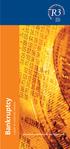 Bankruptcy a guide for unsecured creditors Association of Business Recovery Professionals Bankruptcy An individual is made bankrupt as a result of a petition presented to the court, usually because he
Bankruptcy a guide for unsecured creditors Association of Business Recovery Professionals Bankruptcy An individual is made bankrupt as a result of a petition presented to the court, usually because he
Guide to Personal Insolvency in the Republic of Ireland
 Guide to Personal Insolvency in the Republic of Ireland Contents Disclaimer This Publication contains general information about Personal Insolvency in the Republic of Ireland. It is based on our understanding
Guide to Personal Insolvency in the Republic of Ireland Contents Disclaimer This Publication contains general information about Personal Insolvency in the Republic of Ireland. It is based on our understanding
Personal Insolvency Act 2012 A changing landscape for banks in Ireland
 www.pwc.ie Personal Insolvency Act 2012 A changing landscape for banks in Ireland We ve identified the implications of the changing landscape for banks. This document will help banks to assess their readiness
www.pwc.ie Personal Insolvency Act 2012 A changing landscape for banks in Ireland We ve identified the implications of the changing landscape for banks. This document will help banks to assess their readiness
ecall Help Table of contents Status: July 2013
 ecall Help Status: July 2013 Table of contents 1. The structure and navigation elements of ecall... 2 1.1 Main Navigation... 2 1.2 The Menu... 2 1.3 Menu sub-items... 3 1.4 Help... 3 1.5 Mandatory fields...
ecall Help Status: July 2013 Table of contents 1. The structure and navigation elements of ecall... 2 1.1 Main Navigation... 2 1.2 The Menu... 2 1.3 Menu sub-items... 3 1.4 Help... 3 1.5 Mandatory fields...
B&NES Web Recruitment User guide for Applicants
 B&NES Web Recruitment User guide for Applicants Bath and North East Somerset The place to live, work and visit Contents Getting Started... 3 Introduction... 3 How to view current vacancies... 4 How to
B&NES Web Recruitment User guide for Applicants Bath and North East Somerset The place to live, work and visit Contents Getting Started... 3 Introduction... 3 How to view current vacancies... 4 How to
Green Climate Fund Online Accreditation System: User s Guide
 Green Climate Fund Online Accreditation System: User s Guide Page b Table of Contents I. Introduction 1 II. Contacting the Fund s administrator 1 III. Setting your account 1 IV. Accessing and logging into
Green Climate Fund Online Accreditation System: User s Guide Page b Table of Contents I. Introduction 1 II. Contacting the Fund s administrator 1 III. Setting your account 1 IV. Accessing and logging into
Engaged Management ReView Reviewer Guidelines V.1.0. Friday, March 11, 2015
 Engaged Management ReView Reviewer Guidelines V.1.0 Friday, March 11, 2015 Table of Contents Engaged Management ReView (EMR) Reviewer Guidelines... 3 SECTION 1: Reviewer Receiving Invitation to Review
Engaged Management ReView Reviewer Guidelines V.1.0 Friday, March 11, 2015 Table of Contents Engaged Management ReView (EMR) Reviewer Guidelines... 3 SECTION 1: Reviewer Receiving Invitation to Review
Intermediary Guidance Notes
 V14.0 October 2015 www.bis.gov.uk/insolvency Intermediary Guidance Notes How to Complete the Online Debt Relief Order Application Form 1 CONTENTS PART I: INTRODUCTION 3 Background to Debt Relief Orders
V14.0 October 2015 www.bis.gov.uk/insolvency Intermediary Guidance Notes How to Complete the Online Debt Relief Order Application Form 1 CONTENTS PART I: INTRODUCTION 3 Background to Debt Relief Orders
House Purchase Loan. Application Form
 House Purchase Loan Application Form Roscommon County Council Housing Section Court House Roscommon Phone No. 090 6637233/238 Fax No. 090 6637244 Web: www.roscommoncoco.ie Email: housing@roscommoncoco.ie
House Purchase Loan Application Form Roscommon County Council Housing Section Court House Roscommon Phone No. 090 6637233/238 Fax No. 090 6637244 Web: www.roscommoncoco.ie Email: housing@roscommoncoco.ie
Dollar Bank Secured Credit Card - Variable Rate Line of Credit Agreement - Pricing Information
 Dollar Bank Secured Credit Card - Variable Rate Line of Credit Agreement - Pricing Information There are two parts to this Credit Card Agreement: Dollar Bank Pricing Information and the Dollar Bank Customer
Dollar Bank Secured Credit Card - Variable Rate Line of Credit Agreement - Pricing Information There are two parts to this Credit Card Agreement: Dollar Bank Pricing Information and the Dollar Bank Customer
Guidance for insolvency practitioners and official receivers
 Guidance for insolvency practitioners and official receivers An introduction from the Chief Executive Dear Insolvency Practitioner/Official Receiver This guide provides information on how insolvency practitioners
Guidance for insolvency practitioners and official receivers An introduction from the Chief Executive Dear Insolvency Practitioner/Official Receiver This guide provides information on how insolvency practitioners
Taxation & Enforcement Service. Policy Document on the use of Insolvency Proceedings (bankruptcy & liquidation) and Charging Orders
 Taxation & Enforcement Service Policy Document on the use of Insolvency Proceedings (bankruptcy & liquidation) and Charging Orders 1. Background & Purpose of this document Wealden District Council ("the
Taxation & Enforcement Service Policy Document on the use of Insolvency Proceedings (bankruptcy & liquidation) and Charging Orders 1. Background & Purpose of this document Wealden District Council ("the
Opening Your International Charles Schwab Stock Plan Account
 Opening Your International Charles Schwab Stock Plan Account Online Process Approximately 15 20 Minutes Through Charles Schwab, you can open and manage your account online by following the detailed instructions
Opening Your International Charles Schwab Stock Plan Account Online Process Approximately 15 20 Minutes Through Charles Schwab, you can open and manage your account online by following the detailed instructions
Intermediary Guidance Notes. How to Complete the Online. Application Form
 V13.0 April 2015 www.bis.gov.uk/insolvency Intermediary Guidance Notes How to Complete the Online Application Form 1 CONTENTS PART I: INTRODUCTION 3 Background to Debt Relief Orders 3 Criteria for DRO
V13.0 April 2015 www.bis.gov.uk/insolvency Intermediary Guidance Notes How to Complete the Online Application Form 1 CONTENTS PART I: INTRODUCTION 3 Background to Debt Relief Orders 3 Criteria for DRO
CLEARING AND SETTLEMENT SYSTEMS BILL
 C1881 CLEARING AND SETTLEMENT SYSTEMS BILL CONTENTS Clause Page PART 1 PRELIMINARY 1. Short title and commencement... C1887 2. Interpretation... C1887 PART 2 DESIGNATION AND OVERSIGHT Division 1 Designation
C1881 CLEARING AND SETTLEMENT SYSTEMS BILL CONTENTS Clause Page PART 1 PRELIMINARY 1. Short title and commencement... C1887 2. Interpretation... C1887 PART 2 DESIGNATION AND OVERSIGHT Division 1 Designation
DEBT. Law guide - Debt, bankruptcy & liquidation
 DEBT Law guide - Debt, bankruptcy & liquidation Contents Bankruptcy... 3 Arrangements with debtor... 6 Alternatives to bankruptcy... 8 Liquidation... 10 Distribution of assets... 11 Alternatives to liquidation...
DEBT Law guide - Debt, bankruptcy & liquidation Contents Bankruptcy... 3 Arrangements with debtor... 6 Alternatives to bankruptcy... 8 Liquidation... 10 Distribution of assets... 11 Alternatives to liquidation...
Money Management Team Limited Limited Service & Fee Agreement
 Money Management Team Limited Limited Service & Fee Agreement These Terms of Business set out the agreement between you and us. Please ensure that you read them all carefully. If you do not understand
Money Management Team Limited Limited Service & Fee Agreement These Terms of Business set out the agreement between you and us. Please ensure that you read them all carefully. If you do not understand
Statutory Demand under section 268(1)(a) of the Insolvency Act 1986. Debt for Liquidated Sum Payable Immediately
 Rule 6.1 Statutory Demand under section 268(1)(a) of the Insolvency Act 1986. Debt for Liquidated Sum Payable Immediately Form 6.1 Notes for Creditor If the creditor is entitled to the debt by way of assignment,
Rule 6.1 Statutory Demand under section 268(1)(a) of the Insolvency Act 1986. Debt for Liquidated Sum Payable Immediately Form 6.1 Notes for Creditor If the creditor is entitled to the debt by way of assignment,
Debt Solution Overview 2
 Contents Debt Solution Overview 2 Debt Management What is a Debt Management Plan? 3 What are the benefits of a Debt Management Plan? 3 How does it work? 3 What debts can be included in a plan? 4 What debts
Contents Debt Solution Overview 2 Debt Management What is a Debt Management Plan? 3 What are the benefits of a Debt Management Plan? 3 How does it work? 3 What debts can be included in a plan? 4 What debts
HHS Accelerator: Account Creation and Access
 HHS Accelerator: Account Creation and Access Table of Contents HHS Accelerator System Requirements Overview... 3 HHS Accelerator System Compatible Internet Browsers... 3 Enabling JavaScript... 3 Valid
HHS Accelerator: Account Creation and Access Table of Contents HHS Accelerator System Requirements Overview... 3 HHS Accelerator System Compatible Internet Browsers... 3 Enabling JavaScript... 3 Valid
Winding Up Part 11 of the Draft Companies Bill. Brendan Cooney Partner
 Winding Up Part 11 of the Draft Companies Bill Brendan Cooney Partner Contents of Presentation Part 11: Winding Up 1. Chapter 1 Preliminary and Interpretation 2. Chapter 2 Winding Up by the Court 3. Chapter
Winding Up Part 11 of the Draft Companies Bill Brendan Cooney Partner Contents of Presentation Part 11: Winding Up 1. Chapter 1 Preliminary and Interpretation 2. Chapter 2 Winding Up by the Court 3. Chapter
APPLICATION FOR. License Fee Only. Non- NZTA
 C4:08-15 NEW ZEALAND THOROUGHBRED RACING INC PO Box 38386, WMC Telephone: (04) 576 6240 Facsimile: (04) 568 8866 Web: www.nzracing.co.nz Email: licensing@nzracing.co.nz APPLICATION FOR Non- NZTA License
C4:08-15 NEW ZEALAND THOROUGHBRED RACING INC PO Box 38386, WMC Telephone: (04) 576 6240 Facsimile: (04) 568 8866 Web: www.nzracing.co.nz Email: licensing@nzracing.co.nz APPLICATION FOR Non- NZTA License
Business Debtline www.businessdebtline.org 0800 0838 018 BANKRUPTCY
 BUSINESS DEBTLINE Business Debtline www.businessdebtline.org 0800 0838 018 BANKRUPTCY FACT SHEET NO. 10 NORTHERN IRELAND What is bankruptcy? Bankruptcy is a way of dealing with debts that you cannot pay.
BUSINESS DEBTLINE Business Debtline www.businessdebtline.org 0800 0838 018 BANKRUPTCY FACT SHEET NO. 10 NORTHERN IRELAND What is bankruptcy? Bankruptcy is a way of dealing with debts that you cannot pay.
CCH Portal. Release Notes
 CCH Portal Release Notes Legal Notice Disclaimer CCH Software has made every effort to ensure the accuracy and completeness of these Release Notes. However, CCH Software, its staff and agents will not
CCH Portal Release Notes Legal Notice Disclaimer CCH Software has made every effort to ensure the accuracy and completeness of these Release Notes. However, CCH Software, its staff and agents will not
Number 45 of 2013. Credit Reporting Act 2013
 Number 45 of 2013 Credit Reporting Act 2013 Number 45 of 2013 CREDIT REPORTING ACT 2013 CONTENTS PART 1 PRELIMINARY AND GENERAL Section 1. Short title and commencement 2. Interpretation 3. Regulations
Number 45 of 2013 Credit Reporting Act 2013 Number 45 of 2013 CREDIT REPORTING ACT 2013 CONTENTS PART 1 PRELIMINARY AND GENERAL Section 1. Short title and commencement 2. Interpretation 3. Regulations
Consulco Finance. Application Form
 Consulco Finance Application Form 1 INTRODUCER DETAILS Full name of Introducer FSA No. Company name Company address Telephone email Fax Network/Packager (if applicable) FSA No. 2 LOAN DETAILS Total loan
Consulco Finance Application Form 1 INTRODUCER DETAILS Full name of Introducer FSA No. Company name Company address Telephone email Fax Network/Packager (if applicable) FSA No. 2 LOAN DETAILS Total loan
MINISTRY MOBILIZER. Paperless Risk Management Solution. Client Manual
 MINISTRY MOBILIZER Paperless Risk Management Solution Client Manual April 2015 Ministry Mobilizer Paperless Risk Management Solution Ministry Mobilizer requires no technical expertise. If you can use the
MINISTRY MOBILIZER Paperless Risk Management Solution Client Manual April 2015 Ministry Mobilizer Paperless Risk Management Solution Ministry Mobilizer requires no technical expertise. If you can use the
