2013 Infiniti JX Quick Reference Guide
|
|
|
- Jared Stanley
- 8 years ago
- Views:
Transcription
1 23 Infiniti JX Quick Reference Guide
2 Behind steering wheel Behind steering wheel Behind 14 steering wheel INSTRUMENT BRIGHTNESS CONTROL SWITCHES* BACKUP COLLISION INTERVENTION (BCI) SWITCH 03 TWIN TRIP ODOMETER RESET SWITCH* 04 Vehicle information display 05 HEADLIGHT AND TURN SIGNAL SWITCH 06 LOW TIRE PRESSURE WARNING LIGHT 07 WINDSHIELD WIPER AND WASHER SWITCH 08 Vehicle information display SWITCH 09 STEERING WHEEL SWITCHES FOR AUDIO* / BLUETOOTH / NAVIGATION 10 INTELLIGENT CRUISE CONTROL 11 VEHICLE DYNAMIC CONTROL (VDC) OFF SWITCH* 12 POWER LIFTGATE SWITCH 13 POWER LIFTGATE MAIN SWITCH 14 DISTANCE CONTROL ASSIST (DCA) SYSTEM SWITCH* 15 TILT/TELESCOPIC STEERING WHEEL SWITCH* 16 HEADLIGHT AIMING CONTROL SWITCH* 17 WARNING SYSTEMS SWITCH 18 HEATED STEERING WHEEL SWITCH* 19 POWER INVERTER SWITCH 20 HOOD RELEASE* 21 CONTROL PANEL DISPLAY SCREEN* 22 CLIMATE CONTROL SYSTEM 23 AUDIO SYSTEM 24 FRONT PASSENGER AIR BAG STATUS LIGHT* 25 POWER OUTLET 26 DRIVER S CLIMATE CONTROLLED SEAT SWITCH* 27 INFINITI DRIVE MODE SELECTOR* 28 PASSENGER S CLIMATE CONTROLLED SEAT SWITCH* *See your Owner s Manual for information.
3 table of contents new system features Remote Engine Start (if so equipped)...2 INFINITI Connection System (if so equipped)...2 Around View Monitor with Moving Object Detection (MOD) (if so equipped)...4 Warning Systems Switch (if so equipped)...6 essential information Loose Fuel Cap...7 Tire Pressure Monitoring System (TPMS) with Tire Inflation Indicator...7 Accessing the Front Cup Holders....8 Front Armrest/Center Console Storage Box...8 first drive features INFINITI Intelligent Key System...9 Power Liftgate Front Seat Adjustments nd Row Seats rd Row Seats Automatic Drive Positioner (if so equipped) Outside Mirror Control Switch...12 Starting/Stopping the Engine...13 Headlight Control Switch Windshield Wiper/Washer Switch Automatic Climate Controls...16 Rear Climate Controls FM/AM/XM Satellite Radio with CD/DVD Player (if so equipped)...18 USB/iPod Interface...19 Conventional (Fixed Speed) Cruise Control...19 Intelligent Cruise Control (ICC) System (if so equipped)...20 Power Outlets (if so equipped)...21 Fuel-Filler Door...21 system guide Vehicle Information Display...22 Bluetooth Hands-free Phone System...23 System Operating Tips...23 Bluetooth System without Navigation (if so equipped) Bluetooth System with Navigation (if so equipped)...25 Navigation System (if so equipped)...28 Theater Package (if so equipped)...29 HomeLink Universal Transceiver (if so equipped)...30 A cellular telephone should not be used for any purpose while driving so full attention may be given to vehicle operation. Always wear your seat belt. Supplemental air bags do not replace proper seat belt usage. Children 12 and under should always ride in the rear seat properly secured in child restraints or seat belts according to their age and weight. Do not drink and drive. For more information, refer to the Safety Seats, seat belts and supplemental restraint system (section 1), Monitor, climate, audio, phone and voice recognition systems (section 4) and the Starting and driving (section 5) of your Owner s Manual. Additional information about your vehicle is also available in your Owner s Manual, Navigation System Owner s Manual and at
4 new system features Remote Engine Start* (if so equipped) Your INFINITI Intelligent Key system allows the engine to start from outside your vehicle. To use the remote start feature, perform the following: 1. Aim the Infiniti Intelligent Key at the vehicle. Operating range is approximately 197 feet (60 m) from the vehicle. 2. Press the button to lock all doors. 3. Within 5 seconds press and hold the remote start button until the turn signal lights illuminate. If the vehicle is not within view, press and hold the remote start button for about 2 seconds. The parking lights will turn on and remain on as long as the engine is running. The doors will be locked and the climate control system may come on. Repeat steps 1-3 to extend time an additional 10 minutes. A maximum of two remote starts, or a single start with an extension, are allowed between ignition cycles. Depress the brake and place the ignition switch in the ON position before driving. To cancel a remote start, perform one of the following: Aim the Intelligent Key at the vehicle and press and hold the lights turn off. Turn the hazard warning flashers on. Cycle the ignition switch ON and then OFF. button until the parking *Laws in some communities may restrict the use of remote starters. Check local regulations before using this feature. For more information, refer to the Pre-driving checks and adjustments (section 3) of your Owner s Manual. INFINITI Connection System* (if so equipped) Infiniti Connection provides various types of information and services by connecting your vehicle to the Infiniti Connection Data Center. For more details on the Infiniti Connection service, terms and conditions, please refer to Available services include: 2 Infiniti Personal Assistant To access Infiniti Personal Assistant, select Connect to Voice Menu from the Infiniti Connection menu or touch the key (if available on the map screen). At the voice prompt, say Infiniti Personal Assistant to be connected. Your Infiniti Personal Assistant can send destination information directly to your vehicle. To access, go to the Infiniti Connection menu and select Sync All Information Feeds. Then go to the feeds menu page and download the desired destination information. Automatic Collision Notification In case of air bag deployment, a signal is sent containing the vehicle location and customer information and notifies the proper authorities. *Infiniti Connection is only available on vehicles equipped with optional Infiniti Connection subscription service.
5 Emergency Call (if so equipped) This service provides emergency assistance by connecting subscriber to an Infiniti Connection Specialist. In case of an emergency, press the in-vehicle telematics SOS button. A Response Specialist will provide assistance based on the situation described by the vehicle s occupant. Enhanced Roadside Assistance (if so equipped) Roadside Assistance can be accessed by touching the Infiniti Connection key on the Info menu, the key (if available on the map screen) or by pressing the SOS button. This service allows subscribers to receive assistance for a non-emergency incident such as towing or a third party response. If warranted, Roadside Assistance may also be used in conjunction with the Emergency Assistance service by pressing the SOS button. My Schedule Access your personal online Google Calendar, hear details read via text-tospeech** and select locations as a destination via the navigation system. Report Stolen Vehicle A Response Specialist will attempt to obtain location information from a reported stolen vehicle and provide that information to local law enforcement agencies to assist in the recovery of your stolen vehicle. Remote Door Lock/Unlock Remotely access your vehicle via Infiniti Connection Response Specialist or designated website to remotely lock or unlock your vehicle. Alarm Notification This system will notify you when the factory-installed vehicle alarm system has been activated. Scheduled Maintenance Notification Receive scheduled maintenance notifications based on mileage data provided by your vehicle. Maintenance Alert Receive notification of a vehicle system malfunction that triggers instrument panel warning lights. Destination Assistance Receive point-of-interest assistance via guided IVR (Interactive Voice Response), Response Specialist, or Infiniti Connection web portal. Destination Send-to Vehicle Find and download point-of interest information from GoogleMaps. Connected Search Select Connected Search from the Destination menu on the vehicle s navigation system to conduct a point-of-interest search within a certain distance of the vehicle s location. Drive Zone Monitor the movement of your vehicle within a specified region. Set up boundaries in the Monitoring section of the Infiniti Connection web portal. Max Speed Alert Set up a maximum speed on the Infiniti Connection web portal. You will receive notifications if your vehicle exceeds the max speed setting. **Laws in some communities may restrict the use of text-to-speech. Check local regulations before using this feature. 3
6 new system features Mobile Information Service (if so equipped) Receive the latest news headlines, stock quotes and sports scores by setting up preferences on the Mobile Information Service page in the Infiniti Connection web portal. Valet Alert Use Valet Alert to set up a 0.2 mile radius around your vehicle. Activate alerts by pressing the Connect to Voice Menu button on the Infiniti Connection screen or by pressing the key on the map screen. At the prompt, say Valet Alert and then Activate or Deactivate. For more information, refer to the Viewing technical information (section 7) of your Navigation System Owner s Manual. Around View Monitor with Moving Object Detection (MOD) (if so equipped) With the ignition switch in the ON position, the Around View Monitor is activated by pressing the CAMERA button, located on the control panel, or by moving the shift lever to the R (REVERSE) position. The control panel displays various views of the position of the vehicle. When the shift lever is in the P (PARK), N (NEUTRAL) or D (DRIVE) position and the CAMERA button is pressed, the following views will display in order: Start from any Control Panel screen Press Front view & bird s-eye view Press Press Front wide view Front view & front-side view Press 4
7 When the shift lever is in the R (REVERSE) position and the CAMERA button is pressed, the following views will display in order: Rear view & bird s-eye view Rear view & front-side view Press Rear wide view Press Press NOTE: The colored guide lines on the display screen indicate vehicle width and approximate distances to objects with reference to the vehicle body line. Red 1.5 ft (0.5 m); Yellow 3 ft (1 m); Green 7 ft (2 m) and 10 ft (3 m). There are some areas where the system will not show objects. When in the front or the rear view display, an object below the bumper or on the ground may not be viewed. When in the bird s-eye view, a tall object near the seam of the camera viewing areas 03 will not appear in the monitor. The distance between objects viewed on the AVM differs from the actual distance. Objects in the bird s-eye view will appear further than the actual distance. MOVING OBJECT DETECTION (MOD) If the MOD system detects moving objects surrounding the vehicle, a yellow frame will be displayed on the camera image and a chime sounds. In the bird s-eye view, a yellow frame is displayed on those camera images (front, rear, right, left) where moving objects are detected
8 new system features When the following are displayed: Blue MOD icon ; the system is operative in this view. Gray MOD icon 03 ; the system is not operative in this view. No MOD icon; the system is off. To temporarily turn the system on or off, touch the 04 key. For more information, refer to the Monitor, climate, audio, phone and voice recognition systems (section 4) of your Owner s Manual. Warning Systems Switch (if so equipped) The warning systems switch will turn on and off the systems enabled in the vehicle information display. The systems controlled by the warning systems switch include: Lane Departure Warning (LDW) system/lane Departure Prevention (LDP) system Blind Spot Warning (BSW) system/blind Spot Intervention (BSI) system Forward Collisions Warning (FCW) system When the warning systems switch is turned off, the indicator on the switch is off. If the warning systems switch is illuminated, the system is on. The indicator will also be off if all of the warning systems are deactivated using the settings menu. To enable or disable these systems, perform the following operation: Press the button 03 on the steering wheel multiple times until you reach the Settings menu. Press up or down on the button 04, to select Driver Assistance 05 and Driving Aids 06 menu items. Press the ENTER button 04 to change a menu item For more information, refer to the Starting and driving (section 5) of your Owner s Manual
9 essential information Loose Fuel Cap A LOOSE FUEL CAP warning message will appear in the vehicle information display when the fuel-filler cap is not tightened correctly. To tighten, turn the cap clockwise until a single click is heard. The warning message will disappear when the vehicle detects the fuel-filler cap is properly tightened and the reset button is pressed for about 1 second. If the cap is not properly tightened, the Malfunction Indicator Light may illuminate. For more information, refer to the Instruments and controls (section 2) and the Pre-driving checks and adjustments (section 3) of your Owner s Manual. Tire Pressure Monitoring System (TPMS) with Tire Inflation Indicator A Tire Pressure Low - Add Air warning message will appear in the vehicle information display and the low tire pressure warning light will illuminate when one or more tires are low on pressure and air is needed. The tire pressures should be checked when the tires are cold. The tires are considered cold after the vehicle has been parked for 3 hours or more or driven less than 1 mile (1.6km) at moderate speeds. When adding air to an under-inflated tire, the TPMS with Tire Inflation Indicator provides visual and audible signals to help you inflate the tires to the recommended COLD tire pressure. To use the tire inflation indicator: 1. Move the shift lever to the P (PARK) position and apply the parking brake. 2. Place the ignition switch in the ON position. Do not start the engine. 3. Add air to the under-inflated tire and within a few seconds, the hazard warning lights will start flashing. 4. When the designated tire pressure is reached, the horn will beep once and the hazard warning flashers will stop flashing. 5. Repeat this procedure for any additional under-inflated tires. After tire pressures are adjusted, drive the vehicle at speeds above 16 MPH (25km/h). The Tire Pressure Low - Add Air warning message and low tire pressure warning light will disappear. When the low tire pressure warning light flashes for approximately 1 minute and then remains on, the TPMS is not functioning properly. Have the system checked by an INFINITI retailer. 7
10 essential information Tire pressure rises and falls depending on the heat caused by the vehicle s operation and the outside temperature. Low outside temperature can lower the temperature of the air inside the tire, which can cause a lower tire inflation pressure. This may cause the low tire pressure warning light to illuminate. If the warning light illuminates in low ambient temperature, check the tire pressure in your tires. Check the tire pressure (including the spare tire) often and always prior to long distance trips. The Tire and Loading Information label contains valuable information. Please refer to section 9, Technical and consumer information in your Owner s Manual for the location of the Tire and Loading Information label. For more information, refer to the Instruments and controls (section 2), the Starting and driving (section 5) and the Maintenance and do-it-yourself (section 8) of your Owner s Manual. Accessing the Front Cup Holders To open the cup holders, push the lid down and release. For more information, refer to the Instruments and controls (section 2) of your Owner s Manual. Front Armrest/Center Console Storage Box To access the top storage bin, pull up on the driver s side lever. To access the bottom storage bin, pull up on the passenger s side lever. For more information, refer to the Instruments and controls (section 2) of your Owner s Manual. 8
11 first drive features INFINITI Intelligent Key System The INFINITI Intelligent Key system allows you to lock or unlock your vehicle, open your liftgate and remotely start the engine. NOTE: It is important to make sure the Intelligent Key is with you (that is, in your pocket or purse). REMOTE ENGINE START (if so equipped) The remote engine start operating range is approximately 197 feet (60 m) from the vehicle. To use the remote start feature to start the engine: 1. Aim the Intelligent Key at the vehicle. 2. Press the button to lock all doors. 3. Within 5 seconds press and hold the remote start button until the turn signal lights illuminate. If the vehicle is not within view, press and hold the remote start button for about 2 seconds. LOCKING AND UNLOCKING THE VEHICLE The lock and unlock operating range of the Intelligent Key is within 31.5 in (80 cm) from each request switch. To lock the vehicle, push either door handle request switch 03 once or press the button on the keyfob. 03 To unlock the vehicle, perform one of the following procedures: Push either door handle request switch 03 once; the corresponding door will unlock. Push the door handle request switch again within 30 seconds; all other doors will unlock, or Press the button 04 on the keyfob to unlock the driver s side door. Press the button again; all other doors will unlock. LIFTGATE RELEASE To open the rear liftgate, press the To close the rear liftgate, press the button 05 for longer than 0.5 seconds. button 05 again for longer than 0.5 seconds. PANIC ALARM The Intelligent Key can also be used to activate the panic alarm by pressing and holding the button 06 for more than 1 second. Once activated, the panic alarm and headlights will stay on for 25 seconds. 9
12 first drive features INTELLIGENT KEY BATTERY DISCHARGE If the battery of the Intelligent Key is discharged, or environmental conditions interfere with the Intelligent Key operation, start the engine according to the following procedure: 1. Move the shift lever to the P (Park) position. 2. Firmly apply the foot brake. 3. Touch the ignition switch with the Intelligent Key and a chime will sound. 4. Within 10 seconds after the chime sounds, push the ignition switch while depressing the brake pedal and the engine will start. For more information, refer to the Pre-driving checks and adjustments (section 3), the Starting and driving (section 5) and the Maintenance and do-it yourself (section 8) of your Owner s Manual. Power Liftgate When the liftgate is closed and locked, the liftgate will open automatically by: Pushing the power liftgate switch on the instrument panel. Pushing the liftgate request switch. Pressing the button 03 on the INFINITI Intelligent Key for more than 0.5 seconds. To open the liftgate with the liftgate opener switch 04, the liftgate must be unlocked. 05 The power liftgate operation can be turned on or off by the power liftgate main switch 05 on the instrument panel. When the power liftgate main switch is pushed to the OFF position, power operation is not available using the power liftgate switch on the liftgate 06 or the liftgate opener switch 04. For more information, refer to the Pre-driving checks and adjustments (section 3) of your Owner s Manual
13 Front Seat Adjustments To slide the seat forward or backward, push the control switch forward or backward. To recline the seatback, push the switch forward or backward. SEAT LIFTER 03 To raise or lower the front portion or height of the seat, push the front or back end of the switch up or down. POWER LUMBAR SUPPORT (if so equipped for driver s seat) To adjust the seat lumbar support, push the front or back end of the switch 03. For more information, refer to the Safety seats, seat belts and supplemental restraint system (section 1) of your Owner s Manual. 2 ND Row Seats To slide the seat forward or backward, pull the center of the bar up and hold it while you slide the seat forward or backward to the desired position. Release the bar to lock the seat in position. To recline the seatback, pull up on the seatback release lever and lean back. To bring the seatback forward, pull the lever up and lean your body forward. Release the lever to lock the seatback in position. MULTI-MODE/CHILD SEAT ACCESS FUNCTION If a child safety seat is installed on the passenger s side of the 2nd row seat, the 3rd row can be accessed without removing the child safety seat. To access the 3rd row from outside the vehicle, lift up on the seatback release lever 03. EZ ENTRY MODE To enter the 3rd row from outside the vehicle, lift up on the seatback lever 03. This will release the back of the seat and fold up the seat cushion. Slide the entire seat forward for access to the rear seat. To return the seat to a locked position, push the upper seatback rearward until the seatback and track are locked. Push the seat cushion down. For more information, refer to the Safety seats, seat belts and supplemental restraint system (section 1) of your Owner s Manual
14 first drive features 3 RD Row Seats To recline the seatback, pull up on the latch located on the outside corner of each seatback. Lean back until the desired angle is obtained. To bring the seatback forward again, pull up on the latch and move your body forward. The seatback will move forward. For more information, refer to the Safety seats, seat belts and supplemental restraint system (section 1) of your Owner s Manual. Automatic Drive Positioner (if so equipped) Two positions for the driver s seat, steering column and outside mirrors can be stored in the automatic drive positioner memory. Follow these procedures to set the memory positions: Confirm the shift lever is in the P (PARK) position. Push the ignition switch to the ON position. Adjust the driver s seat, steering column and outside mirrors to the desired positions using the adjusting switches for each feature. Push the SET switch and within 5 seconds, push the memory switch (1 or 2) for at least 1 second. The indicator light on the memory switch you select will illuminate for approximately 5 seconds. The driver s seat, steering column and outside mirror positions are now set to your preference. These memorized positions can also be linked to your INFINITI Intelligent Key. For more information, refer to the Pre-driving checks and adjustments (section 3) of your Owner s Manual. Outside Mirror Control Switch To select the right or left side mirror, move the control switch right or left. Adjust each mirror to the desired position using the switch. To fold the outside rearview mirrors, push the switch 03 to the position. To unfold the outside rearview mirrors, push the switch 03 to the position
15 REVERSE TILT-DOWN FEATURE (if so equipped) The reverse tilt-down feature will turn the selected outside mirror surface downward to provide better rear visibility close to the vehicle. 1. Set the parking brake. 2. Push the ignition switch to the ON position. 3. Move the shift lever to the R (REVERSE) position. 4. Choose the right or left outside mirror by operating the outside mirror control switch. 5. The outside mirror surfaces move downward. The outside mirror surfaces will return to their original positions when one of the following conditions has occurred: The shift lever is moved to any position other than R (REVERSE). The outside mirror control switch is set to the center neutral position. The ignition switch is pushed to the OFF position. For more information, refer to the Pre-driving checks and adjustments (section 3) of your Owner s Manual. Starting/Stopping the Engine Depress the brake pedal. Press the ignition switch START/STOP button to start the engine. NOTE: It is important to make sure the INFINITI Intelligent Key is with you (that is, in your pocket or purse). TURNING THE ENGINE OFF Move the shift lever to the P (PARK) position and apply the parking brake. Press the ignition switch START/STOP button to turn the engine off. EMERGENCY ENGINE SHUT OFF To shut off the engine in an emergency situation while driving, perform one of the following procedures: Rapidly push the push button ignition switch 3 consecutive times, in less than 1.5 seconds, or Push and hold the push button ignition switch for more than 2 seconds. For more information, refer to the Starting and driving (section 5) of your Owner s Manual. 13
16 first drive features Headlight Control Switch HEADLIGHT CONTROL Turn the headlight control switch to the position to turn on the front parking, tail, license plate and 03 instrument panel lights. Turn the switch to the position to turn on the headlights. AUTOLIGHT SYSTEM The autolight system will automatically turn the headlights on when it is dark and off when it is light. The system will keep the headlights on for a period of time after you turn the ignition off and all doors are closed. To activate the autolight system, turn the headlight control switch to the AUTO position 03 then push the ignition switch to ON. To deactivate the autolight system, turn the headlight control switch to the OFF, or position. HIGH BEAM SELECT Push the headlight control switch forward 04 to select the high beam function. The blue indicator light illuminates in the instrument panel. Pull the headlight switch back to the original position to select the low beam. The blue indicator light goes off. Pull and release the headlight control switch 05 to flash the headlight high beams on and off FOG LIGHT SWITCH NOTE: The headlights must be on and the low beams selected for the fog lights to operate. Turn the switch (inside collar) to the position 06 to turn the fog lights on. 06 Turn the switch (inside collar) to the OFF position to turn the fog lights off. For more information, refer to the Instruments and controls (section 2) of your Owner s Manual. 14
17 Windshield Wiper/Washer Switch Move the lever to the following positions to operate the windshield wipers: Mist (MIST) - One sweep operation of the front wipers. Auto (Auto) - Operates the speed-sensing and rain-sensing (if so equipped) front wipers intermittently. The intermittent speed can be adjusted by twisting the time control ring Low (LO) - Front wipers operate at a continuous low-speed. 05 High (HI) - Front wipers operate at a continuous high-speed. 06 Pull the lever toward you to activate the front washer. The front wipers will operate several times. RAIN-SENSING AUTO WIPER SYSTEM (if so equipped) MIST OFF AUTO LO HI The rain-sensing auto wiper system can automatically turn on the wipers and adjust the wiper speed depending on the rainfall and the vehicle speed. To set the rain-sensing auto wiper system, push the lever down to the AUTO position. The wiper will sweep once while the ignition switch is in the ON position. The rain sensor sensitivity level can be adjusted by turning the time control ring 03 toward the front (high sensitivity) or toward the rear (low sensitivity). REAR WINDSHIELD WIPER AND WASHER 07 Intermittent (INT) - Rear wiper operates intermittently. 08 Low (ON) - Rear wiper operates at a continuous low-speed. 09 Push the lever forward to activate the rear washer. The rear wiper will operate several times. 07 INT 08 ON For more information, refer to the Instruments and controls (section 2) of your Owner s Manual. 15
18 first drive features Automatic Climate Controls AUTO BUTTON The auto mode may be used year-round. Press the AUTO button to turn the system on and the system will automatically control the inside temperature (automatic cooling and/ or dehumidified heating), air flow distribution and fan speed. CLIMATE BUTTON Press the CLIMATE button to adjust your automatic climate controls using the climate settings on the control panel display screen. 03 DRIVER S SIDE TEMPERATURE CONTROL BUTTONS Press the driver s side temperature control buttons up for warmer air or down for cooler air. 04 DRIVER S SIDE MANUAL AIR FLOW CONTROL BUTTON Press the driver s side manual air flow control button to manually control the driver s side air flow modes. The following air flow indicator modes will display on the control panel display screen: Air flows from the center and side vents. Air flows from the center, side and foot vents. Air flows mainly from the foot vents. Air flows from the defroster and foot vents. 05 PASSENGER S SIDE TEMPERATURE CONTROL BUTTONS To manually adjust the passenger s side temperature, press the passenger s side temperature control buttons up for warmer air or down for cooler air. 06 DUAL BUTTON Press the DUAL button to turn the passenger s side temperature controls on or off. This will allow the passenger s side temperature to be adjusted independently from the driver s side by pressing the passenger s side temperature control buttons. 07 FAN SPEED CONTROL BUTTONS 16 Press the left button to decrease the fan speed or press the right button to increase the fan speed.
19 08 DEFROSTING/DEFOGGING FRONT AND SIDE WINDOWS Press the defroster control button to turn the system on. The A/C automatically turns on when the defroster mode is selected. This feature removes humidity from the air. To defrost the front and side windows, set the temperature controls 03 and fan speed controls 07 to their maximum settings. 09 DEFROSTING REAR WINDOW AND OUTSIDE MIRRORS Push the rear window defroster switch to turn the system on or off. This function automatically turns off after approximately 15 minutes. 10 REAR AIR CONDITIONER To control the rear automatic air conditioning system with the front air conditioner control panel, press the REAR button. When the rear automatic air conditioning system is on, the indicator light on the REAR button will illuminate and the front display will switch to the rear air conditioner screen. Use the driver temperature and fan speed buttons to adjust settings. To adjust the front air conditioning system, press the REAR button again or wait 10 seconds. The rear control buttons will not function when REAR is shown on the front display. 11 INTAKE AIR CONTROL BUTTON Press the intake air control button to recirculate interior air inside the vehicle. The indicator light on the button will illuminate. This system is used to avoid certain outside odors and helps to adjust the inside vehicle temperature more effectively. The air recirculation mode cannot be activated when the air conditioner is in the front defrost mode or front defrost and foot vent mode. Press the intake air control air to the outside air. The 12 OFF BUTTON Press the OFF button to turn the climate control system off. button again to change the air circulation from the intake indicator light on the button will turn off. For more information, refer to the Monitor, climate, audio, phone and voice recognition systems (section 4) of your Owner s Manual. 17
20 first drive features Rear Climate Controls To activate the system, press the REAR button on the front control panel until REAR is not displayed on the front display screen. OFF button Turns the rear climate control system off. Fan speed control buttons 03 Press + or or decrease fan speed. Temperature increase and decrease buttons 04 Adjusts the rear temperature up or down. to increase AUTO button 05 System automatically works to keep air flow and fan speed at a constant temperature. For more information, refer to the Monitor, climate, audio, phone and voice recognition systems (section 4) of your Owner s Manual FM/AM/XM * Satellite Radio with CD/DVD Player (if so equipped) VOLUME/ON OFF CONTROL KNOB 18 Press the VOL/ON OFF control knob to turn the system on or off. Turn the knob right or left to increase or decrease the volume. TUNE/FOLDER/AUDIO CONTROL KNOB To manually tune the radio, turn the TUNE/FOLDER/AUDIO knob left or right. 03 SEEK CAT/TRACK BUTTONS To scan quickly and stop at the previous or next broadcast station, press the end of the SEEK CAT/TRACK button. For XM satellite radio, press the or end of the SEEK CAT/TRACK button to switch to the first channel of the previous or next category. To change tracks on a CD, press the or end of the SEEK CAT/TRACK button. To fast forward or rewind a track on a CD, press and hold the or end of the SEEK CAT/TRACK button. *XM Satellite Radio is only available on vehicles equipped with optional XM satellite subscription service. or
21 04 STATION PRESET BUTTONS Twelve stations can be set for the FM band, six for the AM band and eighteen for XM satellite radio. To store a station in a preset, you must first select a radio band by pressing the FM AM 05 or XM 06 button, then tune to the desired AM, FM or XM satellite radio station. Then press and hold the desired station preset button (1-6) until the preset number is updated on the display and the sound is briefly muted. The channel indicator will then display and the sound will resume. Programming is now complete. To retrieve a previously set station, select the radio band where the preset was stored then press the corresponding station select button (1-6). For more information, refer to the Monitor, climate, audio, phone and voice recognition systems (section 4) of your Owner s Manual. USB/iPod Interface The USB jack is located in the center console under the arm rest. When a compatible USB memory device or ipod is plugged into the USB jack, compatible audio and video files stored on the device can be played through the vehicle s audio system and front display. For more information, refer to the Monitor, climate, audio, phone and voice recognition systems (section 4) of your Owner s Manual. Conventional (Fixed Speed) Cruise Control The cruise control system enables you to set a constant cruising speed once the vehicle has reached 25 mph. The system will automatically maintain the set speed until you tap the brake pedal, accelerate, cancel or turn the system off. To activate the cruise control, push the CRUISE ON/OFF switch. The CRUISE indicator light in the instrument panel will illuminate. To set cruising speed, accelerate the vehicle to the desired speed, push the COAST/SET switch and release. The SET indicator light in the instrument panel will illuminate. Take your foot off the accelerator pedal. Your vehicle will maintain the set speed. To reset at a faster cruising speed, push and hold the ACCEL/RES switch 03. When the vehicle attains the desired speed, release the switch. To reset at a slower cruising speed, push and hold the COAST/SET switch. Release the switch when the vehicle slows to the desired speed
22 first drive features To cancel the preset speed, push the CANCEL switch 04. To turn off cruise control, push the CRUISE ON/OFF switch. Both the CRUISE indicator light and the SET indicator light in the instrument panel will turn off. For more information, refer to the Starting and driving (section 5) of your Owner s Manual. Intelligent Cruise Control (ICC) System (if so equipped) VEHICLE-TO-VEHICLE DISTANCE CONTROL MODE To set Vehicle-To-Vehicle Distance Control mode, 08 press the CRUISE ON/OFF button for less than seconds. The CRUISE indicator light will illuminate. 04 Accelerate to the desired speed. 03 Push down on the COAST/SET switch 03 and release it. Cruise control will be set to the desired speed. Press the distance button 04 repeatedly to change the set distance between long, middle, and short. When a vehicle is not detected ahead of you in the lane, the set distance and set vehicle speed indicator lights will illuminate 05 in set mode. When a vehicle is detected ahead of you in the lane, the vehicle ahead detection, set distance, and set vehicle speed indicator lights will illuminate 06 in set mode. 05 To reset at a faster cruising speed, push and hold the ACCEL/RES switch 07. When the vehicle attains the desired speed, release the switch. To reset at a slower cruising speed, push and hold the COAST/SET switch Release the switch when the vehicle slows to the desired speed. To cancel the preset speed, push the CANCEL switch 08 or tap the brake pedal. The set vehicle speed indicator 05 will go out. To turn off cruise control, press the CRUISE ON/OFF button. The CRUISE indicator light, in the instrument panel, will turn off. To set conventional (fixed speed) cruise control mode: While cruise control is off, press the CRUISE ON/OFF button and hold it down for more than 1.5 seconds. The CRUISE indicator light will illuminate. Accelerate to the desired speed. Push down on the COAST/SET switch and release it. The SET indicator light will illuminate. Cruise control will be set to the desired speed. To switch between the two cruise control modes: When one of the two cruise modes is in use, you must turn the system off, and then turn it on again to select the other cruise control mode. For more information, refer to the Starting and driving (section 5) of your Owner s Manual. 20
23 Power Outlets (if so equipped) 12V OUTLETS The power outlets are for powering electrical accessories such as cellular telephones. They are rated at 12 volt, 120W (10A) maximum. To use a power outlet, open the cap. The power outlet on the instrument panel, inside the center console, on the back of the center console 03 and in the cargo area 04 are powered only when the ignition switch is in the ACC or ON position V OUTLET (if so equipped) The 120V outlet 05 is located on the back of the center console. To use the outlets for devices that require 120V power, place your vehicle in the P (PARK) position with the ignition in the ON position and push the power inverter switch 06. The switch will illuminate when enabled. For more information, refer to the Instruments and controls (section 2) of your Owner s Manual Fuel-Filler Door The fuel-filler door is located on the driver s side of the vehicle. The fuel-filler door automatically locks/unlocks when the driver s door is locked/unlocked. To open the fuel-filler door, push the right side of the fuel-filler door and release. For more information, refer to the Pre-driving checks and adjustments (section 3) of your Owner s Manual. 21
24 system guide Vehicle Information Display The vehicle information display displays such items as: Vehicle settings Trip computer information Drive system warnings and settings (if so equipped) Cruise Control System Intelligent Cruise Control (ICC) System (if so equipped) information Intelligent Key operation information Indicators and warnings Tire pressure information USING THE VEHICLE INFORMATION DISPLAY The vehicle information display modes can be changed using the button and ENTER button 03 located on the steering wheel. 1. Press to enter the vehicle information menu items. 2. Press 04 to navigate through the items in vehicle information. 4. Press ENTER 03 to change or select an item in the vehicle information display. 5. Press 05 to go back to the previous menu. START UP DISPLAY When the vehicle is placed in the ON or ACC position the screens that display in the vehicle information include: Active system status (if so equipped) Trip computer Tire pressure information Fuel economy Warnings (if there are any) RESETTING THE TRIP COMPUTER 1. Press the button until you reach the Trip computer mode Press the button again for more than 1.5 seconds to reset the trip computer
25 SETTINGS The setting mode allows you to change the information displayed in the vehicle information display: Driver Assistance (if so equipped) Main Menu Selection Body Color Maintenance Alarms Vehicle Settings Language Unit Welcome Effects For more information, refer to the Instruments and controls (section 2) of your Owner s Manual. Bluetooth Hands-free Phone System With an overhead microphone and sound transmitted through the audio system speakers, the Bluetooth Hands-free Phone System utilizes Bluetooth wireless technology and voice recognition to provide hands-free cellular phone communication. A cellular telephone should not be used while driving so full attention may be given to vehicle operation.* Bluetooth Controls SYSTEM OPERATING TIPS Close all windows. Surrounding noises may interfere with system operation and performance. Press the or button on the steering wheel to activate voice recognition. Wait for the tone before speaking. Begin speaking a command within 5 seconds of the tone. Speak in a clear and natural voice without pausing between words. Look straight ahead and avoid speaking too loudly or too softly. To go back to the previous command, say Go back or Correction. To cancel a voice recognition session, say Cancel or Quit or press and hold the button for 5 seconds. To interrupt the system voice and give a command quickly, press the or button. When speaking Phonebook names, please be aware some phones require the last name to be spoken before the first name. For example, Michael Smith may be spoken as Smith Michael. *Some jurisdictions prohibit the use of cellular telephones while driving. Microphone or 23
26 system guide 24 To increase or decrease the volume of the voice prompts, push the volume control switches up or down on the steering wheel or turn the VOL/ON OFF control knob on the audio system while the system is responding. If the Voice Recognition system does not recognize your voice commands, train the system using the Speaker Adaptation Mode. See your Owner s Manual for detailed information. Some commands are not available while the vehicle is in motion. The Help command can be used to hear a list of available commands at any time. Please refer to the cellular phone manufacturer s Owner s Manual for detailed information regarding your Bluetooth phone. Bluetooth System without Navigation (if so equipped) CONNECTING PROCEDURE 1. Press the button on the steering wheel. The system announces the available commands. 2. Say Connect Phone. The system acknowledges the command and announces the next set of available commands. 3. Say Add Phone. The system acknowledges the command and asks you to initiate connecting from the phone handset. 4. Initiate connecting from the phone. The connecting procedure varies according to each cellular phone model. For detailed connecting instructions and a list of compatible phones, please visit When prompted for a Passkey code, enter 1234 from the handset. (The Passkey code is assigned by INFINITI and cannot be changed.) 5. The system asks for a name for the phone. Say Yes. The system acknowledges the command and registers the cellular phone. PHONEBOOK Depending on the phone, the system may automatically download the entire phonebook. For more information, please visit or the phone s user guide. If the phonebook does not download automatically, 40 entries can be individually downloaded. To manually download entries: 1. Push the button on the steering wheel. 2. After the tone, say Phonebook. 3. After the next tone, say Transfer Entry. 4. Using the phone, select an entry to send to the vehicle. Please consult the website above or your phone s User Guide for specific steps of the phone. 5. The system will speak the transferred entry. Confirm the entry by saying Yes after the tone.
27 MAKING A CALL BY PHONEBOOK ENTRY: 1. Press the button. 2. After waiting for the tone, say Call. 3. After the next tone, speak a name of a phonebook entry. For example Michael Smith. 4. Confirm the correct name is recognized by saying Dial after the tone. NOTE: In some cases, names stored using all UPPERCASE letters may not be recognized by the voice recognition system. MAKING A CALL BY PHONE NUMBER 1. Press the button. 2. After waiting for the tone, say Call. 3. After the next tone, say Phone Number. 4. After the next tone, say You may also say the digits in groups of 3, 3 and 4, respectively. To use this group dialing method, say only the first 3 digits of the phone number instead of all 10 digits. After the system recognizes the digits, it will request the next 3 digits and finally the last 4 digits. 5. After the system speaks the correct number and sounds the tone, say Dial. RECEIVING/ENDING A CALL To accept the call, press the button. To hang-up, press the button. Bluetooth System with Navigation (if so equipped) CONNECTING PROCEDURE NOTE: The vehicle must be stationary when connecting the phone. button on the steering wheel. To reject the call, press the 1. Press the SETTING button on the instrument panel and select the Bluetooth key on the display. 25
28 system guide 2. Select the Connect Bluetooth key. 3. A popup box will appear on the screen, prompting you to confirm that the connection is for the phone system. Select the Yes key Initiate connecting from the phone. The connecting procedure varies according to each cellular phone model. For detailed connecting instructions and a list of compatible phones, please visit When prompted for a PIN code, enter 1234 from the handset. (The PIN code is assigned by INFINITI and cannot be changed.) 5. When connecting is complete, the screen will return to the Bluetooth settings screen. PHONEBOOK SETUP Depending on your cell phone, the system may automatically download your cell phone s entire phonebook to the vehicle s Bluetooth system. If the phonebook does not download automatically, the vehicle phonebook may be set for up to 40 entries. To manually download entries: 1. Press the button and select the Vehicle Phonebook key. 2. Select the Add New key at the top of the display. There are different methods to input a phone number. Select one of the following options: Copy from Call History to save a number from the Outgoing, Incoming or Missed Calls lists. Copy from the Handset to save a number that has been downloaded from your handset to the vehicle. Enter Number by Keypad to input the number and name manually.
29 MAKING A CALL To make a call, follow this procedure: 1. Press the button on the steering wheel. The Phone menu will appear on the control panel display. 2. Select the Vehicle Phonebook, Call History, Handset Phonebook or Dial Number key. 3. Select the desired entry from the list. 4. Dialing begins when the entry is selected or when the OK key is selected. RECEIVING/ENDING A CALL To accept the call, press the button on the steering wheel or touch the Answer key. To reject the call, touch the Reject Call key. To hang-up, press the Hang-Up key. button or touch the For more information, refer to the Monitor, climate, audio, phone and voice recognition systems (section 4) of your Owner s Manual or please visit 27
30 system guide Navigation System (if so equipped) Touch screen display. Destination (DEST) Press to enter a destination. 03 Information (INFO) Press to display the vehicle, traffic (if so equipped), weather (if so equipped) or voice recognition information. 04 SETTING Press to access the system settings. 05 Multi-Function Controller 28 ENTER Button Press the ENTER button to select the highlighted item on the screen. Center Dial Turn the dial to highlight an item on the screen, adjust a setting or adjust the map scale. Slide the controller (push upward/downward/leftward/rightward) to select an item on the screen, to adjust a setting or scroll the map in 8 directions. 06 ROUTE Press to access guidance control functions such as guidance cancellation, route priority or waypoint setting on the route. 07 MAP Press to display the map. While following a programmed route, press multiple times to change the type of route information.
31 08 STATUS Press multiple times to display audio information, the air conditioner status, fuel economy or navigation directions. 09 Press to switch between the day screen (bright) and the night screen (dark). Press and hold the button to turn the display off. Press again to turn the display on. 10 BACK Press to return to the previous screen. In a settings screen, this button can also be used to apply the setting. In a character input screen, this button can also delete the characters that have been entered. 11 VOICE Press to hear the current voice guidance for a programmed route. For more information, please refer to your Navigation System Owner s Manual. Theater Package (if so equipped) With this Entertainment System, you can play video files via a DVD or CD providing images and sound both from the front and rear display screens. You can also connect auxiliary devices such as video games, camcorders or portable video players to the auxiliary jacks located on the back of the center console. (Your device will be controlled through its own control panel.) Rear Auxiliary Mode allows rear seat passengers to independently display different sources on each screen. Use the remote controller, provided with the system, to operate the rear display screens. Use the headphones 03, also provided with the system, to listen to audio wirelessly and independently. You may also connect your own wired-headphones to the headphone jacks 04 located on the back of the center console. For optimum performance, select the appropriate headphone channel 05 that corresponds to the headrest display being viewed directly in front of you. To view movies on the front display, stop the vehicle in a safe location, move the shift lever to the P (PARK) position and apply the parking brake. To reduce driver distraction, the wireless headphones will not operate while located in the front seats and movies will not be shown on the front display while the vehicle is in any drive position. For more information, refer to the Monitor, climate, audio, phone and voice recognition systems (section 4) of your Owner s Manual
32 system guide Homelink HomeLink Universal Transceiver (if so equipped) The HomeLink system can learn and consolidate the functions of up to three different handheld transmitters, operating items such as garage doors, property gates, outdoor and indoor lights or alarm systems. For more information, refer to the Instruments and controls (section 2) of your Owner s Manual, the HomeLink website at or call
2014 SENTRA QUICK REFERENCE GUIDE
 24 SENTRA QUICK REFERENCE GUIDE Behind Steering Wheel 09 05 06 04 Behind Steering Wheel 15 16 07 08 10 17 11 12 13 14 TRIP COMPUTER LOW TIRE PRESSURE WARNING LIGHT HEADLIGHT AND TURN SIGNAL CONTROL 04
24 SENTRA QUICK REFERENCE GUIDE Behind Steering Wheel 09 05 06 04 Behind Steering Wheel 15 16 07 08 10 17 11 12 13 14 TRIP COMPUTER LOW TIRE PRESSURE WARNING LIGHT HEADLIGHT AND TURN SIGNAL CONTROL 04
2016 Infiniti Q50 Hybrid. Quick Reference Guide
 06 Infiniti Q50 Hybrid Quick Reference Guide 3 4 6 5 Behind steering wheel 7 6 0 Behind steering wheel 9 8 7 8 7 9 5 0 3 4 3 VEHICLE INFORMATION DISPLAY LOW TIRE PRESSURE WARNING LIGHT 3 HEADLIGHT AND
06 Infiniti Q50 Hybrid Quick Reference Guide 3 4 6 5 Behind steering wheel 7 6 0 Behind steering wheel 9 8 7 8 7 9 5 0 3 4 3 VEHICLE INFORMATION DISPLAY LOW TIRE PRESSURE WARNING LIGHT 3 HEADLIGHT AND
2009 QUICK REFERENCE GUIDE GET INFORMED. ROLL.
 xb 2009 QUICK REFERENCE GUIDE GET INFORMED. ROLL. 2009 Scion xb This Quick Reference Guide is a summary of basic vehicle operations. It contains brief descriptions of fundamental operations so you can
xb 2009 QUICK REFERENCE GUIDE GET INFORMED. ROLL. 2009 Scion xb This Quick Reference Guide is a summary of basic vehicle operations. It contains brief descriptions of fundamental operations so you can
Multi-information Display (see MID )
 Driving Position Memory (see Seats ) Power Mirrors (see Mirrors ) Indicators/Gauges (see Instrument Panel ) Multi-information Display (see MID ) HomeLink (see HomeLink ) Navigation System (see Navigation
Driving Position Memory (see Seats ) Power Mirrors (see Mirrors ) Indicators/Gauges (see Instrument Panel ) Multi-information Display (see MID ) HomeLink (see HomeLink ) Navigation System (see Navigation
XC60. Quick GUIDE Web Edition
 XC60 Quick GUIDE Web Edition WELCOME TO THE GLOBAL FAMILY OF VOLVO OWNERS! This Quick Guide provides a brief overview of the most common features and functions in your Volvo. The Owner s Manual and the
XC60 Quick GUIDE Web Edition WELCOME TO THE GLOBAL FAMILY OF VOLVO OWNERS! This Quick Guide provides a brief overview of the most common features and functions in your Volvo. The Owner s Manual and the
xd 2010 QUICK REFERENCE GUIDE GET INFORMED. ROLL.
 xd 2010 QUICK REFERENCE GUIDE GET INFORMED. ROLL. 2010 Scion xd This Quick Reference Guide is a summary of basic vehicle operations. It contains brief descriptions of fundamental operations so you can
xd 2010 QUICK REFERENCE GUIDE GET INFORMED. ROLL. 2010 Scion xd This Quick Reference Guide is a summary of basic vehicle operations. It contains brief descriptions of fundamental operations so you can
2008 ALTIMA QUICK REFERENCE GUIDE. Shift_inspiration
 2008 ALTIMA QUICK REFERENCE GUIDE Shift_inspiration 10 TRUNK LID OPENER* 03 04 05 14 11 INTELLIGENT KEY PORT 01 02 07 08 06 15 12 STEERING WHEEL TILT AND TELESCOPIC ADJUSTMENT* 16 13 HOOD RELEASE* 09 10
2008 ALTIMA QUICK REFERENCE GUIDE Shift_inspiration 10 TRUNK LID OPENER* 03 04 05 14 11 INTELLIGENT KEY PORT 01 02 07 08 06 15 12 STEERING WHEEL TILT AND TELESCOPIC ADJUSTMENT* 16 13 HOOD RELEASE* 09 10
Table of Contents. Introducing AYGO. Accessing your vehicle 2 3. Lights 9. Wipers 10. Electric windows 4. Gear change 11
 AYGO Brief Guide Table of Contents Accessing your vehicle 2 3 Electric windows 4 Steering wheel (Vehicles with an adjustable type) 4 Seat and seat belt adjustment 5 Instrument Panel overview 6 Instrument
AYGO Brief Guide Table of Contents Accessing your vehicle 2 3 Electric windows 4 Steering wheel (Vehicles with an adjustable type) 4 Seat and seat belt adjustment 5 Instrument Panel overview 6 Instrument
2014 OUTLANDER SPORT. Owner s Handbook
 2014 OUTLANDER SPORT Owner s Handbook Please place copies of the following items in the pocket below: 1. Pre-Delivery Inspection Form (Customer Copy) 2. Triple Diamond Delivery Checklist (Customer Copy)
2014 OUTLANDER SPORT Owner s Handbook Please place copies of the following items in the pocket below: 1. Pre-Delivery Inspection Form (Customer Copy) 2. Triple Diamond Delivery Checklist (Customer Copy)
INSTRUMENT PANEL. Instrument Cluster Symbols. Lights On Reminder Airbag Readiness Check Engine Antilock Brake System Low Tire Pressure
 Review this Quick Reference Guide for an overview of some important features in your Chevrolet Tahoe or Suburban. More detailed information can be found in your Owner Manual. Some optional equipmentf described
Review this Quick Reference Guide for an overview of some important features in your Chevrolet Tahoe or Suburban. More detailed information can be found in your Owner Manual. Some optional equipmentf described
2015 Scion tc Quick Reference Guide
 2015 Scion tc Quick Reference Guide 2015 Scion tc This Quick Reference Guide is a summary of basic vehicle operations. It contains brief descriptions of fundamental operations so you can locate and use
2015 Scion tc Quick Reference Guide 2015 Scion tc This Quick Reference Guide is a summary of basic vehicle operations. It contains brief descriptions of fundamental operations so you can locate and use
Quick GUIDE Web Edition
 S60 Quick GUIDE Web Edition WELCOME TO THE GLOBAL FAMILY OF VOLVO OWNERS! Getting to know your new vehicle is an exciting experience. This Quick Guide provides a brief overview of the most common features
S60 Quick GUIDE Web Edition WELCOME TO THE GLOBAL FAMILY OF VOLVO OWNERS! Getting to know your new vehicle is an exciting experience. This Quick Guide provides a brief overview of the most common features
the alarm B If the vehicle is out of range when the button is pressed, the most recently stored status information will be shown.
 REMOTE KEY WITH PCC* personal car communicator Locks the doors and trunk and arms the alarm A. PCC* 1 Green light: vehicle is locked. 2 Yellow light: vehicle is unlocked. 3 Red light: alarm has been triggered.
REMOTE KEY WITH PCC* personal car communicator Locks the doors and trunk and arms the alarm A. PCC* 1 Green light: vehicle is locked. 2 Yellow light: vehicle is unlocked. 3 Red light: alarm has been triggered.
SECTION 1-5 OPERATION OF INSTRUMENTS AND CONTROLS 06.0.711. Lights, Wipers and Defogger
 OPERATION OF INSTRUMENTS AND CONTROLS Lights, Wipers and Defogger SECTION 1-5 Headlights and turn signals................................... 76 Emergency flashers..........................................
OPERATION OF INSTRUMENTS AND CONTROLS Lights, Wipers and Defogger SECTION 1-5 Headlights and turn signals................................... 76 Emergency flashers..........................................
SMART ENTRY WITH PUSH BUTTON START
 SMART ENTRY WITH PUSH BUTTON START Operate certain functions of your vehicle by simply having the remote transmitter within operating range. Featured on all trims except LX, HF, Natural Gas & Natural Gas
SMART ENTRY WITH PUSH BUTTON START Operate certain functions of your vehicle by simply having the remote transmitter within operating range. Featured on all trims except LX, HF, Natural Gas & Natural Gas
Ell STEERING COLUMN CONTROLS STEERING COLUMN CONTROLS
 STEERING COLUMN CONTROLS Ignition Switch........ 2-1 LightinglTurn Signal Control Lever... 2-5 Windshield Wiper and Washer Lever... 2-6 Rear Window Wiper/Washer Switch (if equipped)... 2-8 Tilt Steering
STEERING COLUMN CONTROLS Ignition Switch........ 2-1 LightinglTurn Signal Control Lever... 2-5 Windshield Wiper and Washer Lever... 2-6 Rear Window Wiper/Washer Switch (if equipped)... 2-8 Tilt Steering
Getting to Know Your 2016 Enclave. www.buick.com
 Getting to Know Your 2016 Enclave www.buick.com Review this Quick Reference Guide for an overview of some important features in your Buick Enclave. More detailed information can be found in your Owner
Getting to Know Your 2016 Enclave www.buick.com Review this Quick Reference Guide for an overview of some important features in your Buick Enclave. More detailed information can be found in your Owner
QUICK GUIDE WEB EDITION WELCOME TO YOUR NEW VOLVO! VOLVO C30
 VOLVO C30 QUICK GUIDE WEB EDITION WELCOME TO YOUR NEW VOLVO! Getting to know your new car is an exciting experience. Look through this Quick Guide in order to quickly and easily learn some of the most
VOLVO C30 QUICK GUIDE WEB EDITION WELCOME TO YOUR NEW VOLVO! Getting to know your new car is an exciting experience. Look through this Quick Guide in order to quickly and easily learn some of the most
2015 Scion xb Quick Reference Guide
 2015 Scion xb Quick Reference Guide 2015 Scion xb This Quick Reference Guide is a summary of basic vehicle operations. It contains brief descriptions of fundamental operations so you can locate and use
2015 Scion xb Quick Reference Guide 2015 Scion xb This Quick Reference Guide is a summary of basic vehicle operations. It contains brief descriptions of fundamental operations so you can locate and use
Driver Information Center Controls (on lever) Exterior Lamps Control
 Review this Quick Reference Guide for an overview of some important features in your Buick Encore. More detailed information can be found in your Owner Manual. Some optional equipment described in this
Review this Quick Reference Guide for an overview of some important features in your Buick Encore. More detailed information can be found in your Owner Manual. Some optional equipment described in this
2014 Honda Odyssey Touring and Touring Elite 3 1 T K 8 D 3 0 Technology Reference Guide 00X31- TK8- D300 2013 American Honda Motor Co., Inc.
 TECHNOLOGY REFERENCE GUIDE o w n e r s. h o n d a. c o m 2014 Honda Odyssey Touring and Touring Elite 3 1 T K 8 D 3 0 Technology Reference Guide 00X31- TK8- D300 2013 American Honda Motor Co., Inc. All
TECHNOLOGY REFERENCE GUIDE o w n e r s. h o n d a. c o m 2014 Honda Odyssey Touring and Touring Elite 3 1 T K 8 D 3 0 Technology Reference Guide 00X31- TK8- D300 2013 American Honda Motor Co., Inc. All
Scion xb. Pocket Reference Guide. <http://www.scion.com/>, Contact
 EMAIL US , Contact 2006 CHAT On weekdays you can chat with a Scion Customer Advocate. , Have a Question? or Contact CALL US For the Scion Customer Experience
EMAIL US , Contact 2006 CHAT On weekdays you can chat with a Scion Customer Advocate. , Have a Question? or Contact CALL US For the Scion Customer Experience
SECTION 2 3 OPERATION OF INSTRUMENTS AND CONTROLS. Lights, Wipers and Defogger
 OPERATION OF INSTRUMENTS AND CONTROLS Lights, Wipers and Defogger SECTION 2 3 Headlights and turn signals................................... 92 Emergency flashers..........................................
OPERATION OF INSTRUMENTS AND CONTROLS Lights, Wipers and Defogger SECTION 2 3 Headlights and turn signals................................... 92 Emergency flashers..........................................
Getting to Know Your 2004 VIBE
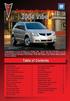 Congratulations on your purchase of a Pontiac Vibe. Please read this information and your Owner Manual to ensure an outstanding ownership experience. Note that your vehicle may not include all features
Congratulations on your purchase of a Pontiac Vibe. Please read this information and your Owner Manual to ensure an outstanding ownership experience. Note that your vehicle may not include all features
Automatic air conditioning system
 Automatic air conditioning system Airflow and outlets are automatically adjusted according to the temperature setting. Control panel Windshield defogger Driver s side temperature control dial Air conditioning
Automatic air conditioning system Airflow and outlets are automatically adjusted according to the temperature setting. Control panel Windshield defogger Driver s side temperature control dial Air conditioning
Getting to Know Your 2016 Yukon/Yukon XL
 Getting to Know Your 2016 Yukon/Yukon XL www.gmc.com Review this Quick Reference Guide for an overview of some important features in your GMC Yukon or Yukon XL. More detailed information can be found in
Getting to Know Your 2016 Yukon/Yukon XL www.gmc.com Review this Quick Reference Guide for an overview of some important features in your GMC Yukon or Yukon XL. More detailed information can be found in
How To Use A 2010 Element
 Element 2 0 1 0 Technology Reference Guide Indicators/Info Display/TPMS Instrument Panel Indicators Indicators briefly appear with each engine start. Red and amber indicators are most critical. Blue and
Element 2 0 1 0 Technology Reference Guide Indicators/Info Display/TPMS Instrument Panel Indicators Indicators briefly appear with each engine start. Red and amber indicators are most critical. Blue and
Trip Odometer Reset Stem. Hood Release Lever. Cruise Control Set StabiliTrak Active StabiliTrak Off Lamps On Reminder Low Tire Pressure Reduced Engine
 Review this Quick Reference Guide for an overview of some important features in your Chevrolet Trax. More detailed information can be found in your Owner Manual. Some optional equipment described in this
Review this Quick Reference Guide for an overview of some important features in your Chevrolet Trax. More detailed information can be found in your Owner Manual. Some optional equipment described in this
using the Remote Touch unit and push knob to select. STEP 5 Select category and push knob to select. Scroll to specific customization setting.
 Lexus Personalized Settings Your vehicle includes a variety of electronic features that can be programmed to your preferences. Programming of these features is performed once at no charge by your Lexus
Lexus Personalized Settings Your vehicle includes a variety of electronic features that can be programmed to your preferences. Programming of these features is performed once at no charge by your Lexus
2014 Cadillac ATS Owner Manual M
 2014 Cadillac ATS Owner Manual M In Brief........................ 1-1 Instrument Panel.............. 1-2 Initial Drive Information........ 1-4 Vehicle Features............. 1-15 Performance and Maintenance................
2014 Cadillac ATS Owner Manual M In Brief........................ 1-1 Instrument Panel.............. 1-2 Initial Drive Information........ 1-4 Vehicle Features............. 1-15 Performance and Maintenance................
SUBARU STARLINK YOUR SUBARU CONNECTED Safety & Security OWNER S MANUAL. Love. It s what makes a Subaru, a Subaru. MY16StarlinkS&S_OMportrait.
 SUBARU STARLINK YOUR SUBARU CONNECTED Safety & Security OWNER S MANUAL 2016 Love. It s what makes a Subaru, a Subaru. MY16StarlinkS&S_OMportrait.indd 1 5/11/15 3:31 PM TM Foreword... 2 Welcome to SUBARU
SUBARU STARLINK YOUR SUBARU CONNECTED Safety & Security OWNER S MANUAL 2016 Love. It s what makes a Subaru, a Subaru. MY16StarlinkS&S_OMportrait.indd 1 5/11/15 3:31 PM TM Foreword... 2 Welcome to SUBARU
BLUETOOTH. COLOR INFORMATION DISPLAY p.10. HANDSFREELINK p.28. NAVIGATION p.26. ECO ASSIST TM p.13. INSTRUMENT PANEL p.6
 T E C H N O L O G Y R E F E R E N C E G U I D E w w w. m y h o n d a. c a 3 1 T 2 A R 0 0 2013 Honda Accord Sedan Technology Reference Guide 00X31- T2A- R000 2012 Honda Canada Inc. All Rights Reserved
T E C H N O L O G Y R E F E R E N C E G U I D E w w w. m y h o n d a. c a 3 1 T 2 A R 0 0 2013 Honda Accord Sedan Technology Reference Guide 00X31- T2A- R000 2012 Honda Canada Inc. All Rights Reserved
Instrument Panel. Symbols. Turn Signal Lever/Windshield Wipers Lever. Driver Information Center. Cruise Control Buttons
 Review this Quick Reference Guide for an overview of some important features in your Buick Enclave. More detailed information can be found in your Owner Manual. Some optional equipment described in this
Review this Quick Reference Guide for an overview of some important features in your Buick Enclave. More detailed information can be found in your Owner Manual. Some optional equipment described in this
Bluetooth Hands Free Phone System by BlueConnect
 Bluetooth Hands Free Phone System by BlueConnect USER GUIDE TABLE OF CONTENTS 1 INTRODUCTION Pg Pg WHAT IS BLUECONNECT? 2 WHAT CELL PHONES WORK? 2 DEFECTIVE / DAMAGED MERCHANDISE CUSTOMER CONTACT INFORMATION
Bluetooth Hands Free Phone System by BlueConnect USER GUIDE TABLE OF CONTENTS 1 INTRODUCTION Pg Pg WHAT IS BLUECONNECT? 2 WHAT CELL PHONES WORK? 2 DEFECTIVE / DAMAGED MERCHANDISE CUSTOMER CONTACT INFORMATION
2012 Chevrolet Orlando Owner Manual M
 Black plate (1,1) 2012 Chevrolet Orlando Owner Manual M In Brief........................ 1-1 Instrument Panel.............. 1-2 Initial Drive Information........ 1-4 Vehicle Features............. 1-15
Black plate (1,1) 2012 Chevrolet Orlando Owner Manual M In Brief........................ 1-1 Instrument Panel.............. 1-2 Initial Drive Information........ 1-4 Vehicle Features............. 1-15
X-TYPE QUICK START GUIDE
 X-TYPE QUICK START GUIDE VEHICLE ACCESS 0 CLOCK ADJUSTMENT 03 COMFORT AND SAFETY 04 CLIMATE CONTROL 07 FACIA OVERVIEW 08 WIPERS AND WASHERS 09 EXTERIOR LIGHTING 0 DRIVING AUDIO SYSTEM NAVIGATION AND TELEPHONE
X-TYPE QUICK START GUIDE VEHICLE ACCESS 0 CLOCK ADJUSTMENT 03 COMFORT AND SAFETY 04 CLIMATE CONTROL 07 FACIA OVERVIEW 08 WIPERS AND WASHERS 09 EXTERIOR LIGHTING 0 DRIVING AUDIO SYSTEM NAVIGATION AND TELEPHONE
Hands-free phone system features
 Hands-free phone system features This system supports Bluetooth, which allows you to make or receive calls without using cables to connect a cellular phone and the system, and without operating the cellular
Hands-free phone system features This system supports Bluetooth, which allows you to make or receive calls without using cables to connect a cellular phone and the system, and without operating the cellular
STEERING COLUMN CONTROLS
 STEERING COLUMN CONTROLS Ignition Switch... 2-1 Lighting/Turn Signal Control Lever... 2-5 Windshield Wiper and Washer Lever... 2-6 Rear Window WiperlWasher Switch (if equipped)... 2-8 Tilt Steering Lock
STEERING COLUMN CONTROLS Ignition Switch... 2-1 Lighting/Turn Signal Control Lever... 2-5 Windshield Wiper and Washer Lever... 2-6 Rear Window WiperlWasher Switch (if equipped)... 2-8 Tilt Steering Lock
Getting to Know Your 2016 Sierra Denali
 Getting to Know Your 2016 Sierra Denali www.gmc.com Review this Quick Reference Guide for an overview of some important features in your GMC Sierra Denali. More detailed information can be found in your
Getting to Know Your 2016 Sierra Denali www.gmc.com Review this Quick Reference Guide for an overview of some important features in your GMC Sierra Denali. More detailed information can be found in your
Headlight switch. The daytime running. lights) turn on.
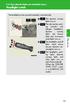 Headlight switch The headlights can be operated manually or automatically. U.S.A. Canada The daytime running lights turn on The side marker, parking (vehicles with halogen headlights), daytime running
Headlight switch The headlights can be operated manually or automatically. U.S.A. Canada The daytime running lights turn on The side marker, parking (vehicles with halogen headlights), daytime running
2014 Scion xd Quick Reference Guide
 2014 Scion xd Quick Reference Guide 2014 INDEX Scion xd OVERVIEW Engine maintenance 7 This Quick Reference Guide is a summary of basic vehicle operations. It contains brief descriptions of fundamental
2014 Scion xd Quick Reference Guide 2014 INDEX Scion xd OVERVIEW Engine maintenance 7 This Quick Reference Guide is a summary of basic vehicle operations. It contains brief descriptions of fundamental
This Important Information To Be REMOVED AND READ BY THE CUSTOMER
 This Important Information To Be REMOVED AND READ BY THE CUSTOMER Instrument Panel...2 Remote Keyless Entry Transmitter...4 Rear Door Safety Locks...4 Tilt/Telescopic Steering Wheel..4 Driver s Seat Adjustments...5
This Important Information To Be REMOVED AND READ BY THE CUSTOMER Instrument Panel...2 Remote Keyless Entry Transmitter...4 Rear Door Safety Locks...4 Tilt/Telescopic Steering Wheel..4 Driver s Seat Adjustments...5
Convenience/Personalization Guide
 Convenience/Personalization Guide 2015 Review this guide for an overview of some important features in your Cadillac Escalade. Some optional equipment (denoted by ) described in this guide may not be included
Convenience/Personalization Guide 2015 Review this guide for an overview of some important features in your Cadillac Escalade. Some optional equipment (denoted by ) described in this guide may not be included
Guide to the... Nissan Leaf. Completely harmless fun with. City Car Club 100% electric
 Guide to the... Nissan Leaf Completely harmless fun with City Car Club 100% electric Contents 1. First arrival at the car 2. Starting the car 3. Basic controls 4. Getting the most from the battery 5. Finished
Guide to the... Nissan Leaf Completely harmless fun with City Car Club 100% electric Contents 1. First arrival at the car 2. Starting the car 3. Basic controls 4. Getting the most from the battery 5. Finished
Convenience/Personalization Guide
 Convenience/Personalization Guide 2015 Review this guide for an overview of some important features in your Cadillac SRX. Some optional equipment (denoted by ) described in this guide may not be included
Convenience/Personalization Guide 2015 Review this guide for an overview of some important features in your Cadillac SRX. Some optional equipment (denoted by ) described in this guide may not be included
Used 2015 Chrysler Town & Country Touring $21,785
 NEWLY LISTED AT Car ID: AT-191E68DA Page 1 of 7 AT Car ID: AT-191E68DA Mileage... 37631 Exterior Color... Gray Interior Color... Black Transmission... 6 Speed Shiftable Automatic Fuel Type...Flexible Fuel
NEWLY LISTED AT Car ID: AT-191E68DA Page 1 of 7 AT Car ID: AT-191E68DA Mileage... 37631 Exterior Color... Gray Interior Color... Black Transmission... 6 Speed Shiftable Automatic Fuel Type...Flexible Fuel
Document Name: Driving Skills. Purpose: To outline necessary driving skills required to maximize driving safety.
 Document Name: Driving Skills Date Created: 8 October 2013 Date Reviewed: 4 February 2014 Date Approved: 29 July 2015 Purpose: To outline necessary driving skills required to maximize driving safety. Overview:
Document Name: Driving Skills Date Created: 8 October 2013 Date Reviewed: 4 February 2014 Date Approved: 29 July 2015 Purpose: To outline necessary driving skills required to maximize driving safety. Overview:
ALL-NEW MAZDA3 CONNECTIVITY QUICK START GUIDE
 ALL-NEW MAZDA3 CONNECTIVITY QUICK START GUIDE 1 MZD-CONNECT INFOTAINMENT SYSTEM For more information on any of the topics covered in this guide as well as detailed how-to guides for most functions please
ALL-NEW MAZDA3 CONNECTIVITY QUICK START GUIDE 1 MZD-CONNECT INFOTAINMENT SYSTEM For more information on any of the topics covered in this guide as well as detailed how-to guides for most functions please
C USTOMER CONVENIENCE/PERSONALIZATION G UIDE
 C USTOMER CONVENIENCE/PERSONALIZATION G UIDE Review this guide for an overview of some important features in your Cadillac SRX. Some optional equipment (denoted by ) described in this guide may not be
C USTOMER CONVENIENCE/PERSONALIZATION G UIDE Review this guide for an overview of some important features in your Cadillac SRX. Some optional equipment (denoted by ) described in this guide may not be
This Important Information To Be REMOVED AND READ BY THE CUSTOMER
 This Important Information To Be REMOVED AND READ BY THE CUSTOMER Instrument Panel...2 Remote Keyless Entry Transmitter...4 Rear Door Safety Locks...4 Tilt/Telescopic Steering Wheel..4 Driver s Seat Adjustments...5
This Important Information To Be REMOVED AND READ BY THE CUSTOMER Instrument Panel...2 Remote Keyless Entry Transmitter...4 Rear Door Safety Locks...4 Tilt/Telescopic Steering Wheel..4 Driver s Seat Adjustments...5
2012 Chevrolet Cruze Owner Manual M
 2012 Chevrolet Cruze Owner Manual M In Brief........................ 1-1 Instrument Panel.............. 1-2 Initial Drive Information........ 1-4 Vehicle Features............. 1-15 Performance and Maintenance................
2012 Chevrolet Cruze Owner Manual M In Brief........................ 1-1 Instrument Panel.............. 1-2 Initial Drive Information........ 1-4 Vehicle Features............. 1-15 Performance and Maintenance................
Owner s Manual FULL PREPARATION PACKAGE MOBILE PHONE
 Owner s Manual FULL PREPARATION PACKAGE MOBILE PHONE 2007 Bayerische Motoren Werke Aktiengesellschaft Munich, Germany Reprinting, including excerpts, only with the written consent of BMW AG, Munich.
Owner s Manual FULL PREPARATION PACKAGE MOBILE PHONE 2007 Bayerische Motoren Werke Aktiengesellschaft Munich, Germany Reprinting, including excerpts, only with the written consent of BMW AG, Munich.
2012 Chevrolet Impala Owner Manual M
 2012 Chevrolet Impala Owner Manual M In Brief........................ 1-1 Instrument Panel.............. 1-2 Initial Drive Information........ 1-3 Vehicle Features............. 1-13 Performance and Maintenance................
2012 Chevrolet Impala Owner Manual M In Brief........................ 1-1 Instrument Panel.............. 1-2 Initial Drive Information........ 1-3 Vehicle Features............. 1-13 Performance and Maintenance................
Verizon Wireless Field Force Manager Device User Guide
 Verizon Wireless Field Force Manager Device User Guide Verizon Wireless Field Force Manager Device User Guide Table of Contents General Information...4 System requirements...4 Privacy and mobility...4
Verizon Wireless Field Force Manager Device User Guide Verizon Wireless Field Force Manager Device User Guide Table of Contents General Information...4 System requirements...4 Privacy and mobility...4
Automatic air conditioning system (with the Lexus Display Audio system)
 Automatic air conditioning system (with the Lexus Display Audio system) Air outlets and fan speed are automatically adjusted according to the temperature setting. To display the air conditioning operation
Automatic air conditioning system (with the Lexus Display Audio system) Air outlets and fan speed are automatically adjusted according to the temperature setting. To display the air conditioning operation
BMW Universal Bluetooth TM Hands-Free System (ULF) Owner s Manual
 BMW Universal Bluetooth TM Hands-Free System (ULF) Owner s Manual P/N 84 11 0 302 638 6/5/03 Dear BMW Owner: Congratulations on your purchase of the BMW Universal Bluetooth TM Hands-Free System (ULF) for
BMW Universal Bluetooth TM Hands-Free System (ULF) Owner s Manual P/N 84 11 0 302 638 6/5/03 Dear BMW Owner: Congratulations on your purchase of the BMW Universal Bluetooth TM Hands-Free System (ULF) for
BLUETOOTH. AUDIO p.25. HANDSFREELINK p.21. VOICE RECOGNITION p.12. INSTRUMENT PANEL p.4. NAVIGATION p.18
 T E C H N O L O G Y R E F E R E N C E G U I D E o w n e r s. h o n d a. c o m 2012 Honda Pilot Touring 31SZAD30 Technology Reference Guide 00X31- SZA- D300 2011 American Honda Motor Co., Inc. All Rights
T E C H N O L O G Y R E F E R E N C E G U I D E o w n e r s. h o n d a. c o m 2012 Honda Pilot Touring 31SZAD30 Technology Reference Guide 00X31- SZA- D300 2011 American Honda Motor Co., Inc. All Rights
2011 Buick Enclave Owner Manual M
 2011 Buick Enclave Owner Manual M In Brief........................ 1-1 Instrument Panel.............. 1-2 Initial Drive Information........ 1-4 Vehicle Features............. 1-15 Performance and Maintenance................
2011 Buick Enclave Owner Manual M In Brief........................ 1-1 Instrument Panel.............. 1-2 Initial Drive Information........ 1-4 Vehicle Features............. 1-15 Performance and Maintenance................
2014 Chevrolet Cruze Owner Manual M
 2014 Chevrolet Cruze Owner Manual M In Brief........................ 1-1 Instrument Panel.............. 1-2 Initial Drive Information........ 1-4 Vehicle Features............. 1-15 Performance and Maintenance................
2014 Chevrolet Cruze Owner Manual M In Brief........................ 1-1 Instrument Panel.............. 1-2 Initial Drive Information........ 1-4 Vehicle Features............. 1-15 Performance and Maintenance................
M{zd{ cx-9 SMART START GUIDE
 M{zd{ cx-9 SMART START GUIDE Key Lock Door Request Switch Advanced Key Unlock Liftgate Panic Alarm Liftgate Request Switch KEYLESS ENTRY SYSTEM ADVANCED KEYLESS ENTRY SYSTEM This system allows you to lock
M{zd{ cx-9 SMART START GUIDE Key Lock Door Request Switch Advanced Key Unlock Liftgate Panic Alarm Liftgate Request Switch KEYLESS ENTRY SYSTEM ADVANCED KEYLESS ENTRY SYSTEM This system allows you to lock
CONNECTIVITY QUICK START GUIDE
 CONNECTIVITY QUICK START GUIDE MZD-CONNECT 1 MZD-CONNECT INFOTAINMENT SYSTEM The MZD-Connect system is divided into five sections as displayed on the Home screen. The Home screen can be accessed at any
CONNECTIVITY QUICK START GUIDE MZD-CONNECT 1 MZD-CONNECT INFOTAINMENT SYSTEM The MZD-Connect system is divided into five sections as displayed on the Home screen. The Home screen can be accessed at any
2013 Chevrolet Volt Owner Manual M
 2013 Chevrolet Volt Owner Manual M In Brief........................ 1-1 Instrument Panel.............. 1-2 Initial Drive Information........ 1-4 Vehicle Features............. 1-16 Battery and Efficiency........
2013 Chevrolet Volt Owner Manual M In Brief........................ 1-1 Instrument Panel.............. 1-2 Initial Drive Information........ 1-4 Vehicle Features............. 1-16 Battery and Efficiency........
2015 RAV4 Quick Reference Guide
 2015 RAV4 Quick Reference Guide 2015 RAV4 This Quick Reference Guide is a summary of basic vehicle operations. It contains brief descriptions of fundamental operations so you can locate and use the vehicle
2015 RAV4 Quick Reference Guide 2015 RAV4 This Quick Reference Guide is a summary of basic vehicle operations. It contains brief descriptions of fundamental operations so you can locate and use the vehicle
Bluetooth Operation. In - Dash Navigation Radio
 Bluetooth Operation In - Dash Navigation Radio Introduction Congratulations on your purchase of the In-Dash Navigation Radio. Please read the instruction manual for this product before using. The documentation
Bluetooth Operation In - Dash Navigation Radio Introduction Congratulations on your purchase of the In-Dash Navigation Radio. Please read the instruction manual for this product before using. The documentation
tattletale User Guide Consumer unit version 2.48 1 P a g e
 tattletale User Guide Consumer unit version 2.48 1 P a g e Contents Basic 1... 4 Base Unit Features... 4 Initial Setup... 4 Arming... 5 Disarming... 5 Quiet Button... 5 Settings... 5 Settings 2... 6 Quick
tattletale User Guide Consumer unit version 2.48 1 P a g e Contents Basic 1... 4 Base Unit Features... 4 Initial Setup... 4 Arming... 5 Disarming... 5 Quiet Button... 5 Settings... 5 Settings 2... 6 Quick
2011 Cadillac CTS/CTS-V Owner Manual M
 2011 Cadillac CTS/CTS-V Owner Manual M In Brief........................ 1-1 Instrument Panel.............. 1-2 Initial Drive Information........ 1-4 Vehicle Features............. 1-16 Performance and Maintenance................
2011 Cadillac CTS/CTS-V Owner Manual M In Brief........................ 1-1 Instrument Panel.............. 1-2 Initial Drive Information........ 1-4 Vehicle Features............. 1-16 Performance and Maintenance................
BMW of North America, LLC Woodcliff Lake, New Jersey 07677 Printed in U.S.A. 10/05 84 11 0 409 345
 Telephone Users Manual For BMW Assist With Bluetooth Wireless Technology 05/06 X3, X5 & Z4 05 3 Series (E46) The Ultimate Driving Machine BMW of North America, LLC Woodcliff Lake, New Jersey 07677 Printed
Telephone Users Manual For BMW Assist With Bluetooth Wireless Technology 05/06 X3, X5 & Z4 05 3 Series (E46) The Ultimate Driving Machine BMW of North America, LLC Woodcliff Lake, New Jersey 07677 Printed
Integrated Trailer Brake Control F 4WD. Control. Audio Next/ Previous Favorite Station Controls (behind steering wheel)
 Review this Quick Reference Guide for an overview of some important features in your Chevrolet Silverado. More detailed information can be found in your Owner Manual. Some optional equipmentf described
Review this Quick Reference Guide for an overview of some important features in your Chevrolet Silverado. More detailed information can be found in your Owner Manual. Some optional equipmentf described
HANDS FREE COMMUNICATION (UConnect ) IF EQUIPPED
 UConnect Hands Free Communications- Complete Instructions HANDS FREE COMMUNICATION (UConnect ) IF EQUIPPED UConnect is a voice-activated, hands-free, in- vehicle communications system. UConnect allows
UConnect Hands Free Communications- Complete Instructions HANDS FREE COMMUNICATION (UConnect ) IF EQUIPPED UConnect is a voice-activated, hands-free, in- vehicle communications system. UConnect allows
2.4 GHz Dual Handset Cordless Telephone Answering System 2255 with Caller ID/Call Waiting
 USER S MANUAL Part 2 2.4 GHz Dual Handset Cordless Telephone Answering System 2255 with Caller ID/Call Waiting Please also read Part 1 Important Product Information AT&T and the globe symbol are registered
USER S MANUAL Part 2 2.4 GHz Dual Handset Cordless Telephone Answering System 2255 with Caller ID/Call Waiting Please also read Part 1 Important Product Information AT&T and the globe symbol are registered
nüvi 1400 series quick start manual
 nüvi 1400 series quick start manual for use with these nüvi models: 1410, 1490 2009 Garmin Ltd. or its subsidiaries April 2009 190-01073-01 Rev. A Printed in Taiwan Looking at Your nüvi See the Important
nüvi 1400 series quick start manual for use with these nüvi models: 1410, 1490 2009 Garmin Ltd. or its subsidiaries April 2009 190-01073-01 Rev. A Printed in Taiwan Looking at Your nüvi See the Important
Lexus Enform User s Guide. Your Lexus Vehicle s On-board Communication Tools
 Lexus Enform User s Guide Your Lexus Vehicle s On-board Communication Tools Table of Contents Lexus Enform User s Guide UNDERSTANDING LEXUS ENFORM WITH SAFETY CONNECT What Is Safety Connect?.... 3 What
Lexus Enform User s Guide Your Lexus Vehicle s On-board Communication Tools Table of Contents Lexus Enform User s Guide UNDERSTANDING LEXUS ENFORM WITH SAFETY CONNECT What Is Safety Connect?.... 3 What
REMOTE START SECURITY SYSTEM OWNERS MANUAL
 REMOTE START SECURITY SYSTEM OWNERS MANUAL Standard Features The System has the following standard features: 5-button remote transmitter Status indicator (LED) Valet/Service mode switch Remote Start capabilities
REMOTE START SECURITY SYSTEM OWNERS MANUAL Standard Features The System has the following standard features: 5-button remote transmitter Status indicator (LED) Valet/Service mode switch Remote Start capabilities
UconnectTM USER S MANUAL
 UconnectTM USER S MANUAL SECTION TABLE OF CONTENTS PAGE 1 INTRODUCTION...3 2 Uconnect Phone...7 3 Uconnect Multimedia - Video Entertainment System (VES)...41 4 Voice Command...95 1 2 3 4 CONTENTS INTRODUCTION
UconnectTM USER S MANUAL SECTION TABLE OF CONTENTS PAGE 1 INTRODUCTION...3 2 Uconnect Phone...7 3 Uconnect Multimedia - Video Entertainment System (VES)...41 4 Voice Command...95 1 2 3 4 CONTENTS INTRODUCTION
Hands-free phone system features (for cellular phone)
 Hands-free phone system features (for cellular phone) This system supports Bluetooth, which allows you to make or receive calls without using cables to connect a cellular phone and the system, and without
Hands-free phone system features (for cellular phone) This system supports Bluetooth, which allows you to make or receive calls without using cables to connect a cellular phone and the system, and without
SMART START GUIDE. 1660320_15b_Mazda6_SSG_021714.indd 1
 SMART START GUIDE 1660320_15b_Mazda6_SSG_021714.indd 1 2/17/14 11:10 AM Key KEYLESS ENTRY SYSTEM This system allows you to lock and unlock the doors by pushing the desired buttons. Lock Unlock Push once
SMART START GUIDE 1660320_15b_Mazda6_SSG_021714.indd 1 2/17/14 11:10 AM Key KEYLESS ENTRY SYSTEM This system allows you to lock and unlock the doors by pushing the desired buttons. Lock Unlock Push once
Adaptive cruise control (ACC)
 Adaptive cruise control (ACC) PRINCIPLE OF OPERATION The Adaptive Cruise Control (ACC) system is designed to assist the driver in maintaining a gap from the vehicle ahead, or maintaining a set road speed,
Adaptive cruise control (ACC) PRINCIPLE OF OPERATION The Adaptive Cruise Control (ACC) system is designed to assist the driver in maintaining a gap from the vehicle ahead, or maintaining a set road speed,
2013 Chevrolet Equinox Owner Manual M
 2013 Chevrolet Equinox Owner Manual M In Brief........................ 1-1 Instrument Panel.............. 1-2 Initial Drive Information........ 1-4 Vehicle Features............. 1-15 Performance and Maintenance................
2013 Chevrolet Equinox Owner Manual M In Brief........................ 1-1 Instrument Panel.............. 1-2 Initial Drive Information........ 1-4 Vehicle Features............. 1-15 Performance and Maintenance................
User's Guide. [Home Network] app. Model No.
![User's Guide. [Home Network] app. Model No. User's Guide. [Home Network] app. Model No.](/thumbs/26/8329814.jpg) User's Guide [Home Network] app Model No. Table of Contents Table of Contents 1 Welcome to the Panasonic Home Network System!...5 1.1 What is the Panasonic Home Network System?...5 1.2 What can I use it
User's Guide [Home Network] app Model No. Table of Contents Table of Contents 1 Welcome to the Panasonic Home Network System!...5 1.1 What is the Panasonic Home Network System?...5 1.2 What can I use it
>> smart cross connect Users Guide. November 2014.
 >> smart cross connect Users Guide November 2014. >> Table of Contents 1 Overview 1.1 Getting Around 1.2 Pairing your smart with smart cross connect 2 In-Car Mode 2.1 Car Info 2.2 Navigation 2.2.1 Addresses
>> smart cross connect Users Guide November 2014. >> Table of Contents 1 Overview 1.1 Getting Around 1.2 Pairing your smart with smart cross connect 2 In-Car Mode 2.1 Car Info 2.2 Navigation 2.2.1 Addresses
Keys... 2-2 Master, submaster and valet key... 2-2 Key number... 2-2. Door locks... 2-3 Power door locking switches... 2-5
 Doors and locks Keys........................................................................... 2-2 Master, submaster and valet key..................................... 2-2 Key number...............................................................
Doors and locks Keys........................................................................... 2-2 Master, submaster and valet key..................................... 2-2 Key number...............................................................
Your Phone This section introduces you to the hardware of the device.
 Your Phone This section introduces you to the hardware of the device. No. Items Functions 1 Earphone jack 2 Strap hole 3 LED / Speaker Use a headset for hands-free conversation or listening to music. It
Your Phone This section introduces you to the hardware of the device. No. Items Functions 1 Earphone jack 2 Strap hole 3 LED / Speaker Use a headset for hands-free conversation or listening to music. It
Welcome to the GreatCall Family.
 pms2603 pms1235 pms226 pms298 How-To Guide Welcome to the GreatCall Family. Thank you for choosing the Jitterbug. At GreatCall, we ve made it easy for you to stay Orange - pms 143 connected to friends
pms2603 pms1235 pms226 pms298 How-To Guide Welcome to the GreatCall Family. Thank you for choosing the Jitterbug. At GreatCall, we ve made it easy for you to stay Orange - pms 143 connected to friends
Welcome to a whole new level of interactive home security
 Welcome to a whole new level of interactive home security User Manual TouchScreen Key Fob Keychain Remote Web Access Mobile Access ReadyHome User Manual Introducing a whole new level of security for the
Welcome to a whole new level of interactive home security User Manual TouchScreen Key Fob Keychain Remote Web Access Mobile Access ReadyHome User Manual Introducing a whole new level of security for the
4008 FEATURES AND SPECIFICATIONS
 ACTIVE BODYSTYLE 5 door compact SUV SAFETY Driver and front passenger airbags Front side airbags Full length curtain airbags Driver knee airbag ABS with Electronic Brake Force Distribution (EBFD) Emergency
ACTIVE BODYSTYLE 5 door compact SUV SAFETY Driver and front passenger airbags Front side airbags Full length curtain airbags Driver knee airbag ABS with Electronic Brake Force Distribution (EBFD) Emergency
Ex-Demonstrator 2016 Mitsubishi Triton MQ GLS Utility Double Cab 4dr Spts Auto 5sp 4x4 2.4DT [MY16]
![Ex-Demonstrator 2016 Mitsubishi Triton MQ GLS Utility Double Cab 4dr Spts Auto 5sp 4x4 2.4DT [MY16] Ex-Demonstrator 2016 Mitsubishi Triton MQ GLS Utility Double Cab 4dr Spts Auto 5sp 4x4 2.4DT [MY16]](/thumbs/40/21188139.jpg) Contact: Blake Campaniello - E: bcampaniello@portsidemitsubishi.com.au T: 08 8345 7400 F: 08 8445 7112 1032 Port Road, Albert Park, South Australia 5014 61338 Ex-Demonstrator 2016 Mitsubishi Triton MQ
Contact: Blake Campaniello - E: bcampaniello@portsidemitsubishi.com.au T: 08 8345 7400 F: 08 8445 7112 1032 Port Road, Albert Park, South Australia 5014 61338 Ex-Demonstrator 2016 Mitsubishi Triton MQ
Thank you for choosing our mobile phone! Please read this manual before use.
 Thank you for choosing our mobile phone! Please read this manual before use. We reserve the right to upgrade the software and product and/or to make changes to this user manual without prior notice. from
Thank you for choosing our mobile phone! Please read this manual before use. We reserve the right to upgrade the software and product and/or to make changes to this user manual without prior notice. from
User Guide. Vehicle Diagnostics by Delphi
 User Guide Vehicle Diagnostics by Delphi Table Of Contents Welcome...9 Is My Vehicle Compatible?...9 Equipment Overview...10 Package Contents...10 System Requirements...11 Installation Requirements...11
User Guide Vehicle Diagnostics by Delphi Table Of Contents Welcome...9 Is My Vehicle Compatible?...9 Equipment Overview...10 Package Contents...10 System Requirements...11 Installation Requirements...11
Introduction... 2. Body Specifications... 3. Technical Data... 4. Body... 5. Interior Rear Seats... 6. Center Arm Rest... 7. Child Seat Restraint...
 Table of Contents Subject Page Introduction.......................................... 2 Body Specifications.................................... 3 Technical Data........................................
Table of Contents Subject Page Introduction.......................................... 2 Body Specifications.................................... 3 Technical Data........................................
Home Monitoring and Control service provided by Verizon Online LLC
 Home Monitoring and Control service provided by Verizon Online LLC A separate subscription to Verizon FiOS TV is required for use with FiOS TV service. About This Manual This manual is designed for online
Home Monitoring and Control service provided by Verizon Online LLC A separate subscription to Verizon FiOS TV is required for use with FiOS TV service. About This Manual This manual is designed for online
How To Control A Car Alarm On A Car With A Remote Control System
 MODEL CA100 REMOTE CONTROL AUTO ALARM SYSTEM INSTALLATION & OPERATION INSTRUCTIONS WIRING DIAGRAM Black Antenna Wire 6 Pin 6 Pin Mini Connector Valet Switch Blue LED Indicator Blue Wire: (-) 200mA Unlock
MODEL CA100 REMOTE CONTROL AUTO ALARM SYSTEM INSTALLATION & OPERATION INSTRUCTIONS WIRING DIAGRAM Black Antenna Wire 6 Pin 6 Pin Mini Connector Valet Switch Blue LED Indicator Blue Wire: (-) 200mA Unlock
UCONNECT VOICE COMMANDS QUICK GUIDE
 UCONNECT VOICE COMMANDS QUICK GUIDE For Uconnect 4.3/RHA, Uconnect 4.3S/REB, Uconnect 8.4/RE2 and Uconnect 8.4N/RB5 how to speak uconnect With this quick guide of commands and tips you ll be speaking your
UCONNECT VOICE COMMANDS QUICK GUIDE For Uconnect 4.3/RHA, Uconnect 4.3S/REB, Uconnect 8.4/RE2 and Uconnect 8.4N/RB5 how to speak uconnect With this quick guide of commands and tips you ll be speaking your
2014M{zd{ 6. Smart Start Guide. zoo}-zoo}
 2014M{zd{ 6 Smart Start Guide zoo}-zoo} Key KEYLESS ENTRY SYSTEM This system allows you to lock and unlock the doors by pushing the desired buttons. Lock Unlock Push once to lock all doors. Push twice
2014M{zd{ 6 Smart Start Guide zoo}-zoo} Key KEYLESS ENTRY SYSTEM This system allows you to lock and unlock the doors by pushing the desired buttons. Lock Unlock Push once to lock all doors. Push twice
Bright House Networks Home Security and Control. Peace of mind included. QUICK START GUIDE
 Bright House Networks Home Security and Control Peace of mind included. QUICK START GUIDE Your System Components BASIC HOME SECURITY EQUIPMENT INCLUDED IN YOUR WIRELESS PACKAGE Touchscreen Wireless Motion
Bright House Networks Home Security and Control Peace of mind included. QUICK START GUIDE Your System Components BASIC HOME SECURITY EQUIPMENT INCLUDED IN YOUR WIRELESS PACKAGE Touchscreen Wireless Motion
Sprint WeGo User Guide
 Sprint WeGo User Guide [UG template version 14a] [Sprint_OEM_S155_ug_en_140305_d1] i Table of Contents Get Started... 4 Your Phone at a Glance... 4 Set Up Your Phone... 5 Activate Your Phone... 8 Sprint
Sprint WeGo User Guide [UG template version 14a] [Sprint_OEM_S155_ug_en_140305_d1] i Table of Contents Get Started... 4 Your Phone at a Glance... 4 Set Up Your Phone... 5 Activate Your Phone... 8 Sprint
XFINITY HOME SECURITY
 XFINITY HOME SECURITY User CT1440_HomeS2 BR_WIP.indd 1 WELCOME TO XFINITY HOME SECURITY Whether you re home or away at work or on the go XFINITY Home Security makes it easy for you to stay connected to
XFINITY HOME SECURITY User CT1440_HomeS2 BR_WIP.indd 1 WELCOME TO XFINITY HOME SECURITY Whether you re home or away at work or on the go XFINITY Home Security makes it easy for you to stay connected to
S4 USER GUIDE. Read Me to Get the Most Out of Your Device...
 S4 USER GUIDE Read Me to Get the Most Out of Your Device... Contents Introduction 4 Remove the Protective Cover 5 Charge Your S4 5 Pair the S4 with your Phone 6 Install the S4 in your Car 8 Using the Handsfree
S4 USER GUIDE Read Me to Get the Most Out of Your Device... Contents Introduction 4 Remove the Protective Cover 5 Charge Your S4 5 Pair the S4 with your Phone 6 Install the S4 in your Car 8 Using the Handsfree
2014 GMC Yukon/Yukon XL Owner Manual M
 2014 GMC Yukon/Yukon XL Owner Manual M In Brief........................ 1-1 Instrument Panel.............. 1-2 Initial Drive Information........ 1-4 Vehicle Features............. 1-20 Performance and Maintenance................
2014 GMC Yukon/Yukon XL Owner Manual M In Brief........................ 1-1 Instrument Panel.............. 1-2 Initial Drive Information........ 1-4 Vehicle Features............. 1-20 Performance and Maintenance................
User Manual. NETGEAR, Inc. 350 East Plumeria Drive San Jose, CA 95134, USA. December 2014 202-11380-01
 User Manual December 2014 202-11380-01 NETGEAR, Inc. 350 East Plumeria Drive San Jose, CA 95134, USA Support For product updates and web support, visit http://support.arlo.com. Trademarks NETGEAR, Inc.
User Manual December 2014 202-11380-01 NETGEAR, Inc. 350 East Plumeria Drive San Jose, CA 95134, USA Support For product updates and web support, visit http://support.arlo.com. Trademarks NETGEAR, Inc.
