I. Create the base view with the data you want to measure
|
|
|
- Evan Blankenship
- 8 years ago
- Views:
Transcription
1 Developing Key Performance Indicators (KPIs) in Tableau The following tutorial will show you how to create KPIs in Tableau 9. To get started, you will need the following: Tableau version 9 Data: Sample Superstore Part 1: What is a KPI? Before we begin the tutorial, let s understand what a KPI really is. According to Wikipedia, a key performance indicator (KPI) is a type of performance measurement that evaluates the success of an organization or of a particular activity in which it engages. For example, an organization may have KPIs for different aspects of their organization such as sustainability, efficiency, safety, and profitability, among others. Now that we have a high-level overview of KPIs, let s start the first part of the tutorial. Read the following scenario and complete a short report for your boss. Imagine that you are a new data analyst hired by a medium-sized company that specializes in marketing and sales. The company is new to data analytics. Your boss has heard that KPIs are the greatest thing since sliced bread. However, your boss is way too busy to think about researching KPIs. Your boss assigns you the task of typing up a short report on KPIs (no more than a page, double-spaced). In the report, he wants you to define KPIs, as well as give him some examples of KPIs that could be useful for marketing and sales. Moreover, your boss wants you to do a little benchmarking and provide him with some examples of what other companies in your domain are doing with KPIs. And remember, your boss likes visuals, so some visual examples would also be helpful. Part 2: Creating a Basic KPI Scorecard in Tableau Now, since we are well-versed in KPIs, let s make a simple example of a KPI in Tableau. Using the Sample Superstore dataset, let s make a KPI that shows a sales by category and region. For the KPI, we will set this at a green check mark (meaning good sales) for any sales figure over $160,000, and a red X (meaning bad sales) for any sales figure under $160,000. I. Create the base view with the data you want to measure 1. Open a new workbook and connect to the Sample Superstore data source. 2. From the Dimensions pane, drag Category to the Rows shelf and Region to the Columns shelf. 3. From the Measures pane, drag Sales to Text on the Marks card. 1
2 II. Create a calculated field using the Sales figure 1. Select Analysis > Create Calculated Field. 2. Name the Calculated Field KPI 3. In the Calculated Field dialog box, complete the following steps. In the Formula box, build the following formula: IF SUM ([Sales]) > THEN "Above Benchmark" ELSE "Below Benchmark" END 4. Confirm that the status message indicates that the formula is valid, and then click OK. III. Create the KPI view from the base view 1. On the Marks card, from the drop-down list of views, select Shape. 2. From the Measures pane, drag KPI to Shape. 2
3 3. Click on Shape in the Marks Card. 4. In the Edit Shape dialog box, make the following selections: Under Select Shape Palette, select KPI. Under Select Data Item, highlight Above Benchmark, and then in the KPI palette, select the green check mark. Highlight Below Benchmark, and then select the red X. Click OK. 5. The shapes in the view show your selections. Now you just need to hide the text labels. 6. On the Marks card, click Label, and uncheck Show mark Labels. 3
4 7. Save your worksheet as Sales KPI. Your worksheet should look like the one below. As we can see, the South is not performing so well in terms of sales. We created a KPI based on the assumption that Sales over $160,000 means good sales and under $160,000 means bad sales. Part 3: Creating a Profitability KPI Dashboard Now that you have seen how to create a simple KPI, let s move to a more complex set of graphs based on one KPI that works together in a dashboard. This set of graphs based on the KPI will show Profitability. The dashboard will be comprised of three graphs, and will use the Sample Superstore data source. We will create the following graphs: I. Profitability by Item II. Profitability Details III. Profitability by Category I. Profitability by item (Scatterplot) Create Calculated Fields First, let s create a KPI calculated field called Profitability KPI which is based on a Profit Ratio. It seems that there already is a Profit Ratio Measure calculated for us. Just to review, right click the Profit Ratio measure and click Edit. Notice that the formula for this is: SUM(Profit)/SUM(Sales). Exit out of the calculated field box. Let s change the Default Properties and Number Format for Profit Ratio to Percentage, with 2 decimal places. To do so, right click on Profit Ratio > Default Properties > Number Format > Percentage and replace 0 with 2. Next, create a calculated field with the name Profitability KPI. 1. The formula for this is: IF [Profit Ratio]> 0.4 then "AWESOME" ELSEIF [Profit Ratio]> 0.2 then "SO-SO" ELSE "BAD" END 4
5 IMPORTANT NOTE: the above code will assign values for AWESOME, SO-SO, and BAD based on the coding schema. In essence, the KPI is if the Profit Ratio above 0.4 then we will tell whoever is looking at the dashboard that the profit radio is awesome; if the Profit Ratio is above 0.2 but not 0.4, then the profit ratio is assumed to be so-so; and everything else below 0.2 is a bad profit ratio. Basically, this KPI scheme represents the KPI that will govern our analysis, and the assumptions on which our dashboard and conclusions are based. 2. You should now have a Profit Ratio and a Profitability KPI under Measures. Create the Scatterplot Using the Profit Ratio and Profitability KPI 1. Drag the Profit into Columns, and the Profit Ratio into Rows 2. Drag Product Name into the Detail box on the Marks Card. Drag Profitability KPI into the Color Button as well. 3. Click the Color button in the Marks Card and click Edit Colors 4. Select AWESOME and choose the color you think representes awesome. I chose Green. Next, select BAD and choose the color you think represents bad. I chose Red. Do the same for SO-SO, which I chose as Yellow. 5. Click Apply and OK. 6. Now in the drop-down menu of the Marks Card, select the Circle Option. 7. Also change the size of the circles. 8. Save this Sheet as Profitability by Item. Your graph should look something like this: 5
6 II. Profitability Details On a new Sheet, let s create a more detailed look at your profitability and items using the Profitability KPI. 1. Drag Segment and Category into Rows 2. Drag Order ID into Rows next to Category. Click Add all Members. 3. Now we need some measures. To populate the report: Double-Click Sales Double-Click Profit Double-Click Profit Ratio 4. Drag Profitability KPI into the Color button on the Marks Card (Notice that this makes the Profit, Profit Ratio, and Sales Green, Yellow, or Red based on the threshold we created in the Calculated Field. 5. Save this sheet as Profitability Details. It should look something like this: 6
7 III. Profitability by Sub-Category The last sheet we will make will be a Profitability by Sub-Category report that will give us a view of the Percent of Total Profit and Profit Ratio by Sub-Category. 1. In a new Sheet, drag Sub-Category into Rows. 2. Double-Click Profit; Double-click Profit Ratio. 3. We want to make a quick table calculation for Profit. Remember those? Tableau has different options for common calculations, which they call Quick Table Calculations so that we don t have to create a lot of calculated fields (and know a bunch of formulas!) 4. We want to calculate the Percent of Profit alongside our Profit Ratio. 5. So, in the Measure Values pane (under the Marks Card), hover over SUM(Profit), click the down arrow, select Quick table calculation, and select Percent of Total. BOOM! This will quickly calculate the % of Total Profit for each Sub-Category. For example, we now see that cased on Sub-Category, Accessories has 14.64% percent of total profit, followed by Appliances at 6.33%, and Art at 2.28%. 7
8 6. Also notice the new name of the Column is % of Total Profit along Table (Down). This is WAY too long. Let s rename it to just % of Total Profit. Right-click the title, select Edit Alias, rename this to % of Total Profit and click OK. There you have it. 7. Now don t forget about the fact that we are trying to show KPIs. Drag the Profitability KPI Measure to Color. Now we have a visual representation of whether the % of Total Profit is good or bad based on the Profit Ratio. 8. Save this Sheet as Profitability by Sub-Category 9. Your report should look like this: IV. Creating the Profitability KPI Dashboard Now, it s that wonderful time to put everything together! Since you are the dashboard expert, I am going to let you how to decide to assemble the dashboard, and how you want to make it interactive. I made the following Dashboard below. I expect your Dashboard to have: At least two Actions At least one Quick Filter You will impress me if: You build another dashboard that links from one to the other. You utilize multiple filters. Your dashboard layout and interactivity tells a simple, but meaningful story about profitability. 8
9 Part 4: Write-Up Once your dashboard is finished, please write a short analysis about your dashboard. In your analysis, include the following points based on the tutorial. Please save your write-up as KPI_Analysis.docx Describe what the KPI is in the tutorial (concept around the formula) Why the KPI makes sense or does not make sense (do not just say because I told you to do it.) For example, am I right in choosing these thresholds? What story the dashboard tells. What is another KPI that could be made based on this data? 9
a. First Drag Position from Measures to Dimensions b. Drag Position into Rows c. Drag Candidate into Columns
 Text Analytics using Tableau The following tutorial will show you how to perform text analysis in Tableau 8.2. To get started, you will need the following: Tableau version 8.2 Data: Political Speeches.xlsx
Text Analytics using Tableau The following tutorial will show you how to perform text analysis in Tableau 8.2. To get started, you will need the following: Tableau version 8.2 Data: Political Speeches.xlsx
DATA VISUALIZATION WITH TABLEAU PUBLIC. (Data for this tutorial at www.peteraldhous.com/data)
 DATA VISUALIZATION WITH TABLEAU PUBLIC (Data for this tutorial at www.peteraldhous.com/data) Tableau Public allows you to create a wide variety of interactive graphs, maps and tables and organize them
DATA VISUALIZATION WITH TABLEAU PUBLIC (Data for this tutorial at www.peteraldhous.com/data) Tableau Public allows you to create a wide variety of interactive graphs, maps and tables and organize them
Microsoft Excel 2007 Consolidate Data & Analyze with Pivot Table Windows XP
 Microsoft Excel 2007 Consolidate Data & Analyze with Pivot Table Windows XP Consolidate Data in Multiple Worksheets Example data is saved under Consolidation.xlsx workbook under ProductA through ProductD
Microsoft Excel 2007 Consolidate Data & Analyze with Pivot Table Windows XP Consolidate Data in Multiple Worksheets Example data is saved under Consolidation.xlsx workbook under ProductA through ProductD
Analyzing Excel Data Using Pivot Tables
 NDUS Training and Documentation Analyzing Excel Data Using Pivot Tables Pivot Tables are interactive worksheet tables you can use to quickly and easily summarize, organize, analyze, and compare large amounts
NDUS Training and Documentation Analyzing Excel Data Using Pivot Tables Pivot Tables are interactive worksheet tables you can use to quickly and easily summarize, organize, analyze, and compare large amounts
WebSphere Business Monitor V6.2 KPI history and prediction lab
 Copyright IBM Corporation 2009 All rights reserved IBM WEBSPHERE BUSINESS MONITOR 6.2 LAB EXERCISE WebSphere Business Monitor V6.2 KPI history and prediction lab What this exercise is about... 1 Lab requirements...
Copyright IBM Corporation 2009 All rights reserved IBM WEBSPHERE BUSINESS MONITOR 6.2 LAB EXERCISE WebSphere Business Monitor V6.2 KPI history and prediction lab What this exercise is about... 1 Lab requirements...
Census Data with Tableau Public
 Census Data with Tableau Public Before you begin, download the template at http://public.tableausoftware.com/views/census-template/dashboard?:embed=yes&:toolbar=yes&:tabs=no Get your data together 1. Gather
Census Data with Tableau Public Before you begin, download the template at http://public.tableausoftware.com/views/census-template/dashboard?:embed=yes&:toolbar=yes&:tabs=no Get your data together 1. Gather
Create an Excel BI report and share on SharePoint 2013
 2013 Create an Excel BI report and share on SharePoint 2013 Hands-On Lab Lab Manual This document is provided as-is. Information and views expressed in this document, including URL and other Internet Web
2013 Create an Excel BI report and share on SharePoint 2013 Hands-On Lab Lab Manual This document is provided as-is. Information and views expressed in this document, including URL and other Internet Web
Computer Skills Microsoft Excel Creating Pie & Column Charts
 Computer Skills Microsoft Excel Creating Pie & Column Charts In this exercise, we will learn how to display data using a pie chart and a column chart, color-code the charts, and label the charts. Part
Computer Skills Microsoft Excel Creating Pie & Column Charts In this exercise, we will learn how to display data using a pie chart and a column chart, color-code the charts, and label the charts. Part
HRS 750: UDW+ Ad Hoc Reports Training 2015 Version 1.1
 HRS 750: UDW+ Ad Hoc Reports Training 2015 Version 1.1 Program Services Office & Decision Support Group Table of Contents Create New Analysis... 4 Criteria Tab... 5 Key Fact (Measurement) and Dimension
HRS 750: UDW+ Ad Hoc Reports Training 2015 Version 1.1 Program Services Office & Decision Support Group Table of Contents Create New Analysis... 4 Criteria Tab... 5 Key Fact (Measurement) and Dimension
ITS Training Class Charts and PivotTables Using Excel 2007
 When you have a large amount of data and you need to get summary information and graph it, the PivotTable and PivotChart tools in Microsoft Excel will be the answer. The data does not need to be in one
When you have a large amount of data and you need to get summary information and graph it, the PivotTable and PivotChart tools in Microsoft Excel will be the answer. The data does not need to be in one
EXCEL PIVOT TABLE David Geffen School of Medicine, UCLA Dean s Office Oct 2002
 EXCEL PIVOT TABLE David Geffen School of Medicine, UCLA Dean s Office Oct 2002 Table of Contents Part I Creating a Pivot Table Excel Database......3 What is a Pivot Table...... 3 Creating Pivot Tables
EXCEL PIVOT TABLE David Geffen School of Medicine, UCLA Dean s Office Oct 2002 Table of Contents Part I Creating a Pivot Table Excel Database......3 What is a Pivot Table...... 3 Creating Pivot Tables
NICAR Hands-On: Census Data with Tableau Public
 NICAR Hands-On: Census Data with Tableau Public Get your data together 1. Gather your data. You ll need: a. 2010 and 2000 census data for place (with population > 2000) b. Annexation data by place, from
NICAR Hands-On: Census Data with Tableau Public Get your data together 1. Gather your data. You ll need: a. 2010 and 2000 census data for place (with population > 2000) b. Annexation data by place, from
Basic Pivot Tables. To begin your pivot table, choose Data, Pivot Table and Pivot Chart Report. 1 of 18
 Basic Pivot Tables Pivot tables summarize data in a quick and easy way. In your job, you could use pivot tables to summarize actual expenses by fund type by object or total amounts. Make sure you do not
Basic Pivot Tables Pivot tables summarize data in a quick and easy way. In your job, you could use pivot tables to summarize actual expenses by fund type by object or total amounts. Make sure you do not
Creating a Tableau Data Visualization on Cincinnati Crime By Jeffrey A. Shaffer
 Creating a Tableau Data Visualization on Cincinnati Crime By Jeffrey A. Shaffer Step 1 Gather and Compile the Data: This data was compiled using weekly files provided by the Cincinnati Police. Each file
Creating a Tableau Data Visualization on Cincinnati Crime By Jeffrey A. Shaffer Step 1 Gather and Compile the Data: This data was compiled using weekly files provided by the Cincinnati Police. Each file
Converting Dimensions to Measures & Changing Data Types
 1 Converting Dimensions to Measures & Changing Data Types When connecting to a data source, Tableau takes a best guess at the type of data contained in each column of your database. Tableau will assign
1 Converting Dimensions to Measures & Changing Data Types When connecting to a data source, Tableau takes a best guess at the type of data contained in each column of your database. Tableau will assign
Bullet Proof: A Guide to Tableau Server Security
 Bullet Proof: A Guide to Tableau Server Security PDF Guide Tableau Conference 2014 Bryan Naden & Ray Randall Tableau Server Security Hands On To begin the exercise we are going to start off fresh by restoring
Bullet Proof: A Guide to Tableau Server Security PDF Guide Tableau Conference 2014 Bryan Naden & Ray Randall Tableau Server Security Hands On To begin the exercise we are going to start off fresh by restoring
Welcome to the SAP Business One on HANA release 9.1 delta training on creating advanced dashboards. An advanced dashboard is a type of supplementary
 Welcome to the SAP Business One on HANA release 9.1 delta training on creating advanced dashboards. An advanced dashboard is a type of supplementary cockpit that is launched from the context menu of a
Welcome to the SAP Business One on HANA release 9.1 delta training on creating advanced dashboards. An advanced dashboard is a type of supplementary cockpit that is launched from the context menu of a
Acrobat PDF Forms - Part 2
 Acrobat PDF Forms - Part 2 PDF Form Fields In this lesson, you will be given a file named Information Request Form that can be used in either Word 2003 or Word 2007. This lesson will guide you through
Acrobat PDF Forms - Part 2 PDF Form Fields In this lesson, you will be given a file named Information Request Form that can be used in either Word 2003 or Word 2007. This lesson will guide you through
Creating a Gradebook in Excel
 Creating a Spreadsheet Gradebook 1 Creating a Gradebook in Excel Spreadsheets are a great tool for creating gradebooks. With a little bit of work, you can create a customized gradebook that will provide
Creating a Spreadsheet Gradebook 1 Creating a Gradebook in Excel Spreadsheets are a great tool for creating gradebooks. With a little bit of work, you can create a customized gradebook that will provide
Making Visio Diagrams Come Alive with Data
 Making Visio Diagrams Come Alive with Data An Information Commons Workshop Making Visio Diagrams Come Alive with Data Page Workshop Why Add Data to A Diagram? Here are comparisons of a flow chart with
Making Visio Diagrams Come Alive with Data An Information Commons Workshop Making Visio Diagrams Come Alive with Data Page Workshop Why Add Data to A Diagram? Here are comparisons of a flow chart with
Data Visualization. User Exercises
 User Exercises In this document you will find Data Visualization exercises which will walk you through some common scenarios for using these products, and will also provide a hands-on method to accelerate
User Exercises In this document you will find Data Visualization exercises which will walk you through some common scenarios for using these products, and will also provide a hands-on method to accelerate
MS Excel Template Building and Mapping for Neat 5
 MS Excel Template Building and Mapping for Neat 5 Neat 5 provides the opportunity to export data directly from the Neat 5 program to an Excel template, entering in column information using receipts saved
MS Excel Template Building and Mapping for Neat 5 Neat 5 provides the opportunity to export data directly from the Neat 5 program to an Excel template, entering in column information using receipts saved
MS Excel. Handout: Level 2. elearning Department. Copyright 2016 CMS e-learning Department. All Rights Reserved. Page 1 of 11
 MS Excel Handout: Level 2 elearning Department 2016 Page 1 of 11 Contents Excel Environment:... 3 To create a new blank workbook:...3 To insert text:...4 Cell addresses:...4 To save the workbook:... 5
MS Excel Handout: Level 2 elearning Department 2016 Page 1 of 11 Contents Excel Environment:... 3 To create a new blank workbook:...3 To insert text:...4 Cell addresses:...4 To save the workbook:... 5
Pivot Tables & Pivot Charts
 Pivot Tables & Pivot Charts Pivot tables... 2 Creating pivot table using the wizard...2 The pivot table toolbar...5 Analysing data in a pivot table...5 Pivot Charts... 6 Creating a pivot chart using the
Pivot Tables & Pivot Charts Pivot tables... 2 Creating pivot table using the wizard...2 The pivot table toolbar...5 Analysing data in a pivot table...5 Pivot Charts... 6 Creating a pivot chart using the
Building Better Dashboards PART 1: BASIC DASHBOARDS
 Building Better Dashboards PART 1: BASIC DASHBOARDS For Questions or Feedback Alexandria Skrivanich or Michael Carpenter askrivanich@tableausoftware.com mcarpenter@tableausoftware.com 1 CREATING & LABELING
Building Better Dashboards PART 1: BASIC DASHBOARDS For Questions or Feedback Alexandria Skrivanich or Michael Carpenter askrivanich@tableausoftware.com mcarpenter@tableausoftware.com 1 CREATING & LABELING
Microsoft Excel 2013: Using a Data Entry Form
 Microsoft Excel 2013: Using a Data Entry Form Using Excel's built in data entry form is a quick and easy way to enter data into an Excel database. Using the form allows you to: start a new database table
Microsoft Excel 2013: Using a Data Entry Form Using Excel's built in data entry form is a quick and easy way to enter data into an Excel database. Using the form allows you to: start a new database table
STATEMENT OF TRANSACTION REPORT ANALYSIS USING EXCEL
 STATEMENT OF TRANSACTION REPORT ANALYSIS USING EXCEL Excel can be used to analyze the MCPS Statement of Transaction EXCEL Report Selected Fields to more easily track expenses through the procurement cycle.
STATEMENT OF TRANSACTION REPORT ANALYSIS USING EXCEL Excel can be used to analyze the MCPS Statement of Transaction EXCEL Report Selected Fields to more easily track expenses through the procurement cycle.
Excel Intermediate Session 2: Charts and Tables
 Excel Intermediate Session 2: Charts and Tables Agenda 1. Introduction (10 minutes) 2. Tables and Ranges (5 minutes) 3. The Report Part 1: Creating and Manipulating Tables (45 min) 4. Charts and other
Excel Intermediate Session 2: Charts and Tables Agenda 1. Introduction (10 minutes) 2. Tables and Ranges (5 minutes) 3. The Report Part 1: Creating and Manipulating Tables (45 min) 4. Charts and other
MICROSOFT EXCEL 2010 ANALYZE DATA
 MICROSOFT EXCEL 2010 ANALYZE DATA Microsoft Excel 2010 Essential Analyze data Last Edited: 2012-07-09 1 Basic analyze data... 4 Use diagram to audit formulas... 4 Use Error Checking feature... 4 Use Evaluate
MICROSOFT EXCEL 2010 ANALYZE DATA Microsoft Excel 2010 Essential Analyze data Last Edited: 2012-07-09 1 Basic analyze data... 4 Use diagram to audit formulas... 4 Use Error Checking feature... 4 Use Evaluate
Tutorial: Conducting Data Analysis Using a Pivot Table
 Tutorial: Conducting Data Analysis Using a Pivot Table An earlier version of this tutorial, authored by Brian Kovar, is part of a larger body of work titled The Pivot Table Toolkit. The Pivot Table Toolkit
Tutorial: Conducting Data Analysis Using a Pivot Table An earlier version of this tutorial, authored by Brian Kovar, is part of a larger body of work titled The Pivot Table Toolkit. The Pivot Table Toolkit
Microsoft Consulting Services. PerformancePoint Services for Project Server 2010
 Microsoft Consulting Services PerformancePoint Services for Project Server 2010 Author: Emmanuel Fadullon, Delivery Architect Microsoft Consulting Services August 2011 Information in the document, including
Microsoft Consulting Services PerformancePoint Services for Project Server 2010 Author: Emmanuel Fadullon, Delivery Architect Microsoft Consulting Services August 2011 Information in the document, including
CREATING EXCEL PIVOT TABLES AND PIVOT CHARTS FOR LIBRARY QUESTIONNAIRE RESULTS
 CREATING EXCEL PIVOT TABLES AND PIVOT CHARTS FOR LIBRARY QUESTIONNAIRE RESULTS An Excel Pivot Table is an interactive table that summarizes large amounts of data. It allows the user to view and manipulate
CREATING EXCEL PIVOT TABLES AND PIVOT CHARTS FOR LIBRARY QUESTIONNAIRE RESULTS An Excel Pivot Table is an interactive table that summarizes large amounts of data. It allows the user to view and manipulate
Scott Harvey, Registrar Tri County Technical College. Using Excel Pivot Tables to Analyze Student Data
 Scott Harvey, Registrar Tri County Technical College Using Excel Pivot Tables to Analyze Student Data 1Introduction to PivotTables 2Prepare the source data Discussion Points 3Create a PivotTable 5Show
Scott Harvey, Registrar Tri County Technical College Using Excel Pivot Tables to Analyze Student Data 1Introduction to PivotTables 2Prepare the source data Discussion Points 3Create a PivotTable 5Show
How to Make the Most of Excel Spreadsheets
 How to Make the Most of Excel Spreadsheets Analyzing data is often easier when it s in an Excel spreadsheet rather than a PDF for example, you can filter to view just a particular grade, sort to view which
How to Make the Most of Excel Spreadsheets Analyzing data is often easier when it s in an Excel spreadsheet rather than a PDF for example, you can filter to view just a particular grade, sort to view which
Excel 2007 Basic knowledge
 Ribbon menu The Ribbon menu system with tabs for various Excel commands. This Ribbon system replaces the traditional menus used with Excel 2003. Above the Ribbon in the upper-left corner is the Microsoft
Ribbon menu The Ribbon menu system with tabs for various Excel commands. This Ribbon system replaces the traditional menus used with Excel 2003. Above the Ribbon in the upper-left corner is the Microsoft
How To Create A Powerpoint Intelligence Report In A Pivot Table In A Powerpoints.Com
 Sage 500 ERP Intelligence Reporting Getting Started Guide 27.11.2012 Table of Contents 1.0 Getting started 3 2.0 Managing your reports 10 3.0 Defining report properties 18 4.0 Creating a simple PivotTable
Sage 500 ERP Intelligence Reporting Getting Started Guide 27.11.2012 Table of Contents 1.0 Getting started 3 2.0 Managing your reports 10 3.0 Defining report properties 18 4.0 Creating a simple PivotTable
WEBFOCUS QUICK DATA FOR EXCEL
 WEBFOCUS QUICK DATA FOR EXCEL BRIAN CARTER INFORMATION BUILDERS SUMMIT 2008 USERS CONFERENCE JUNE 2008 Presentation Abstract: Even with the growing popularity and evolvement of Business Intelligence products
WEBFOCUS QUICK DATA FOR EXCEL BRIAN CARTER INFORMATION BUILDERS SUMMIT 2008 USERS CONFERENCE JUNE 2008 Presentation Abstract: Even with the growing popularity and evolvement of Business Intelligence products
Microsoft Excel 2010 Pivot Tables
 Microsoft Excel 2010 Pivot Tables Email: training@health.ufl.edu Web Page: http://training.health.ufl.edu Microsoft Excel 2010: Pivot Tables 1.5 hours Topics include data groupings, pivot tables, pivot
Microsoft Excel 2010 Pivot Tables Email: training@health.ufl.edu Web Page: http://training.health.ufl.edu Microsoft Excel 2010: Pivot Tables 1.5 hours Topics include data groupings, pivot tables, pivot
Excel Project Creating a Stock Portfolio Simulation
 Background Vocabulary Excel Project Creating a Stock Portfolio Simulation 1. What is a stock? A stock is a share in the ownership of a corporation, a large business organization. A stock, also, represents
Background Vocabulary Excel Project Creating a Stock Portfolio Simulation 1. What is a stock? A stock is a share in the ownership of a corporation, a large business organization. A stock, also, represents
Microsoft Access 2010 handout
 Microsoft Access 2010 handout Access 2010 is a relational database program you can use to create and manage large quantities of data. You can use Access to manage anything from a home inventory to a giant
Microsoft Access 2010 handout Access 2010 is a relational database program you can use to create and manage large quantities of data. You can use Access to manage anything from a home inventory to a giant
Advanced Excel 10/20/2011 1
 Advanced Excel Data Validation Excel has a feature called Data Validation, which will allow you to control what kind of information is typed into cells. 1. Select the cell(s) you wish to control. 2. Click
Advanced Excel Data Validation Excel has a feature called Data Validation, which will allow you to control what kind of information is typed into cells. 1. Select the cell(s) you wish to control. 2. Click
Learn About Analysis, Interactive Reports, and Dashboards
 Learn About Analysis, Interactive Reports, and Dashboards This document supports Pentaho Business Analytics Suite 5.0 GA and Pentaho Data Integration 5.0 GA, documentation revision February 3, 2014, copyright
Learn About Analysis, Interactive Reports, and Dashboards This document supports Pentaho Business Analytics Suite 5.0 GA and Pentaho Data Integration 5.0 GA, documentation revision February 3, 2014, copyright
BID2WIN Workshop. Advanced Report Writing
 BID2WIN Workshop Advanced Report Writing Please Note: Please feel free to take this workbook home with you! Electronic copies of all lab documentation are available for download at http://www.bid2win.com/userconf/2011/labs/
BID2WIN Workshop Advanced Report Writing Please Note: Please feel free to take this workbook home with you! Electronic copies of all lab documentation are available for download at http://www.bid2win.com/userconf/2011/labs/
NetCDF Tutorial. Copyright 1995-2010 Esri All rights reserved.
 Copyright 1995-2010 Esri All rights reserved. Table of Contents About the netcdf Tutorial............................... 3 Exercise 1: Displaying a raster layer from a netcdf file................... 4
Copyright 1995-2010 Esri All rights reserved. Table of Contents About the netcdf Tutorial............................... 3 Exercise 1: Displaying a raster layer from a netcdf file................... 4
Excel Database Management
 How to use AutoFill Whether you just want to copy the same value down or need to get a series of numbers or text values, fill handle in Excel is the feature to help. It's an irreplaceable part of the AutoFill
How to use AutoFill Whether you just want to copy the same value down or need to get a series of numbers or text values, fill handle in Excel is the feature to help. It's an irreplaceable part of the AutoFill
New Orleans 2007 Workshop Tips For Using Microsoft Excel to Analyze EMSC Data and Generate Reports Pivot Tables and Other Goodies
 1 of 17 New Orleans 2007 Workshop Tips For Using Microsoft Excel to Analyze EMSC Data and Generate Reports Pivot Tables and Other Goodies Introduction In this document, we will describe several more advanced
1 of 17 New Orleans 2007 Workshop Tips For Using Microsoft Excel to Analyze EMSC Data and Generate Reports Pivot Tables and Other Goodies Introduction In this document, we will describe several more advanced
How to build Dashboard - Step by Step tutorial/recipe
 How to build Dashboard - Step by Step tutorial/recipe Contents How to build Dashboard - Step by Step tutorial/recipe...1 How to create Excel Dashboard [ as direct connection ]...2 Purpose of this Dashboard
How to build Dashboard - Step by Step tutorial/recipe Contents How to build Dashboard - Step by Step tutorial/recipe...1 How to create Excel Dashboard [ as direct connection ]...2 Purpose of this Dashboard
Sage Accpac ERP 5.6A. CRM Analytics for SageCRM I User Guide
 Sage Accpac ERP 5.6A CRM Analytics for SageCRM I User Guide 2009 Sage Software, Inc. All rights reserved. Sage, the Sage logos, and all SageCRM product and service names mentioned herein are registered
Sage Accpac ERP 5.6A CRM Analytics for SageCRM I User Guide 2009 Sage Software, Inc. All rights reserved. Sage, the Sage logos, and all SageCRM product and service names mentioned herein are registered
Creating BI solutions with BISM Tabular. Written By: Dan Clark
 Creating BI solutions with BISM Tabular Written By: Dan Clark CONTENTS PAGE 3 INTRODUCTION PAGE 4 PAGE 5 PAGE 7 PAGE 8 PAGE 9 PAGE 9 PAGE 11 PAGE 12 PAGE 13 PAGE 14 PAGE 17 SSAS TABULAR MODE TABULAR MODELING
Creating BI solutions with BISM Tabular Written By: Dan Clark CONTENTS PAGE 3 INTRODUCTION PAGE 4 PAGE 5 PAGE 7 PAGE 8 PAGE 9 PAGE 9 PAGE 11 PAGE 12 PAGE 13 PAGE 14 PAGE 17 SSAS TABULAR MODE TABULAR MODELING
TIBCO Spotfire Business Author Essentials Quick Reference Guide. Table of contents:
 Table of contents: Access Data for Analysis Data file types Format assumptions Data from Excel Information links Add multiple data tables Create & Interpret Visualizations Table Pie Chart Cross Table Treemap
Table of contents: Access Data for Analysis Data file types Format assumptions Data from Excel Information links Add multiple data tables Create & Interpret Visualizations Table Pie Chart Cross Table Treemap
Excel Reports User Guide
 Excel Reports User Guide Copyright 2000-2006, E-Z Data, Inc. All Rights Reserved. No part of this documentation may be copied, reproduced, or translated in any form without the prior written consent of
Excel Reports User Guide Copyright 2000-2006, E-Z Data, Inc. All Rights Reserved. No part of this documentation may be copied, reproduced, or translated in any form without the prior written consent of
3 What s New in Excel 2007
 3 What s New in Excel 2007 3.1 Overview of Excel 2007 Microsoft Office Excel 2007 is a spreadsheet program that enables you to enter, manipulate, calculate, and chart data. An Excel file is referred to
3 What s New in Excel 2007 3.1 Overview of Excel 2007 Microsoft Office Excel 2007 is a spreadsheet program that enables you to enter, manipulate, calculate, and chart data. An Excel file is referred to
In-Depth Guide Advanced Spreadsheet Techniques
 In-Depth Guide Advanced Spreadsheet Techniques Learning Objectives By reading and completing the activities in this chapter, you will be able to: Create PivotTables using Microsoft Excel Create scenarios
In-Depth Guide Advanced Spreadsheet Techniques Learning Objectives By reading and completing the activities in this chapter, you will be able to: Create PivotTables using Microsoft Excel Create scenarios
CHAPTER 6: ANALYZE MICROSOFT DYNAMICS NAV 5.0 DATA IN MICROSOFT EXCEL
 Chapter 6: Analyze Microsoft Dynamics NAV 5.0 Data in Microsoft Excel CHAPTER 6: ANALYZE MICROSOFT DYNAMICS NAV 5.0 DATA IN MICROSOFT EXCEL Objectives The objectives are: Explain the process of exporting
Chapter 6: Analyze Microsoft Dynamics NAV 5.0 Data in Microsoft Excel CHAPTER 6: ANALYZE MICROSOFT DYNAMICS NAV 5.0 DATA IN MICROSOFT EXCEL Objectives The objectives are: Explain the process of exporting
MICROSOFT ACCESS 2003 TUTORIAL
 MICROSOFT ACCESS 2003 TUTORIAL M I C R O S O F T A C C E S S 2 0 0 3 Microsoft Access is powerful software designed for PC. It allows you to create and manage databases. A database is an organized body
MICROSOFT ACCESS 2003 TUTORIAL M I C R O S O F T A C C E S S 2 0 0 3 Microsoft Access is powerful software designed for PC. It allows you to create and manage databases. A database is an organized body
STEP TWO: Highlight the data set, then select DATA PIVOT TABLE
 STEP ONE: Enter the data into a database format, with the first row being the variable names, and each row thereafter being one completed survey. For this tutorial, highlight this table, copy and paste
STEP ONE: Enter the data into a database format, with the first row being the variable names, and each row thereafter being one completed survey. For this tutorial, highlight this table, copy and paste
MARS STUDENT IMAGING PROJECT
 MARS STUDENT IMAGING PROJECT Data Analysis Practice Guide Mars Education Program Arizona State University Data Analysis Practice Guide This set of activities is designed to help you organize data you collect
MARS STUDENT IMAGING PROJECT Data Analysis Practice Guide Mars Education Program Arizona State University Data Analysis Practice Guide This set of activities is designed to help you organize data you collect
ZOINED RETAIL ANALYTICS. User Guide
 ZOINED RETAIL ANALYTICS User Guide Contents Using the portal New user Profile Email reports Portal use Dashboard Drilling down into the data Filter options Analytics Managing analysis Saving the analysis
ZOINED RETAIL ANALYTICS User Guide Contents Using the portal New user Profile Email reports Portal use Dashboard Drilling down into the data Filter options Analytics Managing analysis Saving the analysis
Advanced Outlook Tutorials
 Advanced Outlook Tutorials Filtering: Create a filter to send email directly to a specific folder from a certain sender: 1. Right click on the sender s email. 2. Choose Rules. 3. Click on Create Rule.
Advanced Outlook Tutorials Filtering: Create a filter to send email directly to a specific folder from a certain sender: 1. Right click on the sender s email. 2. Choose Rules. 3. Click on Create Rule.
Creating and Formatting Charts in Microsoft Excel
 Creating and Formatting Charts in Microsoft Excel This document provides instructions for creating and formatting charts in Microsoft Excel, which makes creating professional-looking charts easy. The chart
Creating and Formatting Charts in Microsoft Excel This document provides instructions for creating and formatting charts in Microsoft Excel, which makes creating professional-looking charts easy. The chart
Learn how to create web enabled (browser) forms in InfoPath 2013 and publish them in SharePoint 2013. InfoPath 2013 Web Enabled (Browser) forms
 Learn how to create web enabled (browser) forms in InfoPath 2013 and publish them in SharePoint 2013. InfoPath 2013 Web Enabled (Browser) forms InfoPath 2013 Web Enabled (Browser) forms Creating Web Enabled
Learn how to create web enabled (browser) forms in InfoPath 2013 and publish them in SharePoint 2013. InfoPath 2013 Web Enabled (Browser) forms InfoPath 2013 Web Enabled (Browser) forms Creating Web Enabled
Getting Started with Excel 2008. Table of Contents
 Table of Contents Elements of An Excel Document... 2 Resizing and Hiding Columns and Rows... 3 Using Panes to Create Spreadsheet Headers... 3 Using the AutoFill Command... 4 Using AutoFill for Sequences...
Table of Contents Elements of An Excel Document... 2 Resizing and Hiding Columns and Rows... 3 Using Panes to Create Spreadsheet Headers... 3 Using the AutoFill Command... 4 Using AutoFill for Sequences...
Intermediate. Microsoft Excel 2007- Tables and Printing
 John W. Jacobs Technology Center 450 Exton Square Parkway Exton, PA 19341 610.280.2666 ccljtc@ccls.org www.ccls.org Facebook.com/ChesterCountyLibrary Intermediate Microsoft Excel 2007- Tables and Printing
John W. Jacobs Technology Center 450 Exton Square Parkway Exton, PA 19341 610.280.2666 ccljtc@ccls.org www.ccls.org Facebook.com/ChesterCountyLibrary Intermediate Microsoft Excel 2007- Tables and Printing
WebSphere Business Monitor V6.2 Business space dashboards
 Copyright IBM Corporation 2009 All rights reserved IBM WEBSPHERE BUSINESS MONITOR 6.2 LAB EXERCISE WebSphere Business Monitor V6.2 What this exercise is about... 2 Lab requirements... 2 What you should
Copyright IBM Corporation 2009 All rights reserved IBM WEBSPHERE BUSINESS MONITOR 6.2 LAB EXERCISE WebSphere Business Monitor V6.2 What this exercise is about... 2 Lab requirements... 2 What you should
WHAT S NEW IN OBIEE 11.1.1.7
 Enterprise Data Management OBI Author Training, March 2015 WHAT S NEW IN OBIEE 11.1.1.7 NEW PRESENTATION FEATURES VIEWS 1) Recommended Visualizations Feature When you create a new view, OBIEE looks at
Enterprise Data Management OBI Author Training, March 2015 WHAT S NEW IN OBIEE 11.1.1.7 NEW PRESENTATION FEATURES VIEWS 1) Recommended Visualizations Feature When you create a new view, OBIEE looks at
Produced by Flinders University Centre for Educational ICT. PivotTables Excel 2010
 Produced by Flinders University Centre for Educational ICT PivotTables Excel 2010 CONTENTS Layout... 1 The Ribbon Bar... 2 Minimising the Ribbon Bar... 2 The File Tab... 3 What the Commands and Buttons
Produced by Flinders University Centre for Educational ICT PivotTables Excel 2010 CONTENTS Layout... 1 The Ribbon Bar... 2 Minimising the Ribbon Bar... 2 The File Tab... 3 What the Commands and Buttons
Tableau Data Visualization Cookbook
 Tableau Data Visualization Cookbook Ashutosh Nandeshwar Chapter No. 4 "Creating Multivariate Charts" In this package, you will find: A Biography of the author of the book A preview chapter from the book,
Tableau Data Visualization Cookbook Ashutosh Nandeshwar Chapter No. 4 "Creating Multivariate Charts" In this package, you will find: A Biography of the author of the book A preview chapter from the book,
Getting Started Guide
 Getting Started Guide Introduction... 3 What is Pastel Partner (BIC)?... 3 System Requirements... 4 Getting Started Guide... 6 Standard Reports Available... 6 Accessing the Pastel Partner (BIC) Reports...
Getting Started Guide Introduction... 3 What is Pastel Partner (BIC)?... 3 System Requirements... 4 Getting Started Guide... 6 Standard Reports Available... 6 Accessing the Pastel Partner (BIC) Reports...
Creating Dashboards for Microsoft Project Server 2010
 Creating Dashboards for Microsoft Project Server 2010 Authors: Blaise Novakovic, Jean-Francois LeSaux, Steven Haden, Microsoft Consulting Services Information in the document, including URL and other Internet
Creating Dashboards for Microsoft Project Server 2010 Authors: Blaise Novakovic, Jean-Francois LeSaux, Steven Haden, Microsoft Consulting Services Information in the document, including URL and other Internet
Excel 2003 PivotTables Summarizing, Analyzing, and Presenting Your Data
 The Company Rocks Excel 2003 PivotTables Summarizing, Analyzing, and Presenting Step-by-step instructions to accompany video lessons Danny Rocks 5/19/2011 Creating PivotTables in Excel 2003 PivotTables
The Company Rocks Excel 2003 PivotTables Summarizing, Analyzing, and Presenting Step-by-step instructions to accompany video lessons Danny Rocks 5/19/2011 Creating PivotTables in Excel 2003 PivotTables
Excel Unit 4. Data files needed to complete these exercises will be found on the S: drive>410>student>computer Technology>Excel>Unit 4
 Excel Unit 4 Data files needed to complete these exercises will be found on the S: drive>410>student>computer Technology>Excel>Unit 4 Step by Step 4.1 Creating and Positioning Charts GET READY. Before
Excel Unit 4 Data files needed to complete these exercises will be found on the S: drive>410>student>computer Technology>Excel>Unit 4 Step by Step 4.1 Creating and Positioning Charts GET READY. Before
How to Download Census Data from American Factfinder and Display it in ArcMap
 How to Download Census Data from American Factfinder and Display it in ArcMap Factfinder provides census and ACS (American Community Survey) data that can be downloaded in a tabular format and joined with
How to Download Census Data from American Factfinder and Display it in ArcMap Factfinder provides census and ACS (American Community Survey) data that can be downloaded in a tabular format and joined with
How to Excel with CUFS Part 2 Excel 2010
 How to Excel with CUFS Part 2 Excel 2010 Course Manual Finance Training Contents 1. Working with multiple worksheets 1.1 Inserting new worksheets 3 1.2 Deleting sheets 3 1.3 Moving and copying Excel worksheets
How to Excel with CUFS Part 2 Excel 2010 Course Manual Finance Training Contents 1. Working with multiple worksheets 1.1 Inserting new worksheets 3 1.2 Deleting sheets 3 1.3 Moving and copying Excel worksheets
PDF Web Form. Projects 1
 Projects 1 In this project, you ll create a PDF form that can be used to collect user data online. In this exercise, you ll learn how to: Design a layout for a functional form. Add form fields and set
Projects 1 In this project, you ll create a PDF form that can be used to collect user data online. In this exercise, you ll learn how to: Design a layout for a functional form. Add form fields and set
Outlook 2013 ~ Advanced
 Mail Using Categories 1. Select the message that for the category. 2. Select the appropriate category. 3. The category color displays next to the message. Renaming Categories 1. Select a message. 2. Select
Mail Using Categories 1. Select the message that for the category. 2. Select the appropriate category. 3. The category color displays next to the message. Renaming Categories 1. Select a message. 2. Select
Data Visualization. Brief Overview of ArcMap
 Data Visualization Prepared by Francisco Olivera, Ph.D., P.E., Srikanth Koka and Lauren Walker Department of Civil Engineering September 13, 2006 Contents: Brief Overview of ArcMap Goals of the Exercise
Data Visualization Prepared by Francisco Olivera, Ph.D., P.E., Srikanth Koka and Lauren Walker Department of Civil Engineering September 13, 2006 Contents: Brief Overview of ArcMap Goals of the Exercise
ORACLE BUSINESS INTELLIGENCE WORKSHOP
 ORACLE BUSINESS INTELLIGENCE WORKSHOP Creating Interactive Dashboards and Using Oracle Business Intelligence Answers Purpose This tutorial shows you how to build, format, and customize Oracle Business
ORACLE BUSINESS INTELLIGENCE WORKSHOP Creating Interactive Dashboards and Using Oracle Business Intelligence Answers Purpose This tutorial shows you how to build, format, and customize Oracle Business
Outlook Tips & Tricks. Training For Current & New Employees
 Outlook Tips & Tricks Training For Current & New Employees The workshop will help build the necessary skills needed to begin using Microsoft Outlook 2010. The participant will learn how to create e-mail
Outlook Tips & Tricks Training For Current & New Employees The workshop will help build the necessary skills needed to begin using Microsoft Outlook 2010. The participant will learn how to create e-mail
ibank Quick Start Guide
 ibank Quick Start Guide An introductory tutorial for ibank 3, a personal financial management application. 2008 IGG Software, LLC Overview This tutorial will cover these basic program concepts: 1 2 3 4
ibank Quick Start Guide An introductory tutorial for ibank 3, a personal financial management application. 2008 IGG Software, LLC Overview This tutorial will cover these basic program concepts: 1 2 3 4
Dashboard Designer. Introduction Guide. Basic step by step guide to creating a Dashboard. June 2012 V1.2
 webkpi Dashboard Designer Introduction Guide Basic step by step guide to creating a Dashboard June 2012 V1.2 webkpi Dashboard Designer Introduction Guide Page 1 Table of Contents Introduction... 3 webkpi
webkpi Dashboard Designer Introduction Guide Basic step by step guide to creating a Dashboard June 2012 V1.2 webkpi Dashboard Designer Introduction Guide Page 1 Table of Contents Introduction... 3 webkpi
Using Excel as a Management Reporting Tool with your Minotaur Data. Exercise 1 Customer Item Profitability Reporting Tool for Management
 Using Excel as a Management Reporting Tool with your Minotaur Data with Judith Kirkness These instruction sheets will help you learn: 1. How to export reports from Minotaur to Excel (these instructions
Using Excel as a Management Reporting Tool with your Minotaur Data with Judith Kirkness These instruction sheets will help you learn: 1. How to export reports from Minotaur to Excel (these instructions
Introduction to Microsoft Access 2003
 Introduction to Microsoft Access 2003 Zhi Liu School of Information Fall/2006 Introduction and Objectives Microsoft Access 2003 is a powerful, yet easy to learn, relational database application for Microsoft
Introduction to Microsoft Access 2003 Zhi Liu School of Information Fall/2006 Introduction and Objectives Microsoft Access 2003 is a powerful, yet easy to learn, relational database application for Microsoft
Excel Reports and Macros
 Excel Reports and Macros Within Microsoft Excel it is possible to create a macro. This is a set of commands that Excel follows to automatically make certain changes to data in a spreadsheet. By adding
Excel Reports and Macros Within Microsoft Excel it is possible to create a macro. This is a set of commands that Excel follows to automatically make certain changes to data in a spreadsheet. By adding
USC Marshall School of Business Marshall Information Services
 USC Marshall School of Business Marshall Information Services Excel Dashboards and Reports The goal of this workshop is to create a dynamic "dashboard" or "Report". A partial image of what we will be creating
USC Marshall School of Business Marshall Information Services Excel Dashboards and Reports The goal of this workshop is to create a dynamic "dashboard" or "Report". A partial image of what we will be creating
Migrating to Excel 2010 from Excel 2003 - Excel - Microsoft Office 1 of 1
 Migrating to Excel 2010 - Excel - Microsoft Office 1 of 1 In This Guide Microsoft Excel 2010 looks very different, so we created this guide to help you minimize the learning curve. Read on to learn key
Migrating to Excel 2010 - Excel - Microsoft Office 1 of 1 In This Guide Microsoft Excel 2010 looks very different, so we created this guide to help you minimize the learning curve. Read on to learn key
A Quick Tour of F9 1
 A Quick Tour of F9 1 Table of Contents I. A Quick Tour of F9... 3 1. Getting Started... 3 2. Quick Trial Balance... 7 3. A More Dynamic Table Report... 10 II. The Fundamental F9 Formula... 14 The GL Formula...
A Quick Tour of F9 1 Table of Contents I. A Quick Tour of F9... 3 1. Getting Started... 3 2. Quick Trial Balance... 7 3. A More Dynamic Table Report... 10 II. The Fundamental F9 Formula... 14 The GL Formula...
Using Excel for Analyzing Survey Questionnaires Jennifer Leahy
 University of Wisconsin-Extension Cooperative Extension Madison, Wisconsin PD &E Program Development & Evaluation Using Excel for Analyzing Survey Questionnaires Jennifer Leahy G3658-14 Introduction You
University of Wisconsin-Extension Cooperative Extension Madison, Wisconsin PD &E Program Development & Evaluation Using Excel for Analyzing Survey Questionnaires Jennifer Leahy G3658-14 Introduction You
Tableau's data visualization software is provided through the Tableau for Teaching program.
 A BEGINNER S GUIDE TO VISUALIZATION Featuring REU Site Collaborative Data Visualization Applications June 10, 2014 Vetria L. Byrd, PhD Advanced Visualization, Director REU Coordinator Visualization Scientist
A BEGINNER S GUIDE TO VISUALIZATION Featuring REU Site Collaborative Data Visualization Applications June 10, 2014 Vetria L. Byrd, PhD Advanced Visualization, Director REU Coordinator Visualization Scientist
QAD Business Intelligence Dashboards Demonstration Guide. May 2015 BI 3.11
 QAD Business Intelligence Dashboards Demonstration Guide May 2015 BI 3.11 Overview This demonstration focuses on one aspect of QAD Business Intelligence Business Intelligence Dashboards and shows how this
QAD Business Intelligence Dashboards Demonstration Guide May 2015 BI 3.11 Overview This demonstration focuses on one aspect of QAD Business Intelligence Business Intelligence Dashboards and shows how this
Tutorial 1: Getting Started with a Simple Dashboard and Report... 3
 CONTENTS About the Reporting Workbook.......................................... 1 Tutorial 1: Getting Started with a Simple Dashboard and Report.................. 3 Step 1: Create a New Dashboard...........................................
CONTENTS About the Reporting Workbook.......................................... 1 Tutorial 1: Getting Started with a Simple Dashboard and Report.................. 3 Step 1: Create a New Dashboard...........................................
Organizing and Managing Email
 Organizing and Managing Email Outlook provides several tools for managing email, including folders, rules, and categories. You can use these tools to help organize your email. Using folders Folders can
Organizing and Managing Email Outlook provides several tools for managing email, including folders, rules, and categories. You can use these tools to help organize your email. Using folders Folders can
User Guide. Analytics Desktop Document Number: 09619414
 User Guide Analytics Desktop Document Number: 09619414 CONTENTS Guide Overview Description of this guide... ix What s new in this guide...x 1. Getting Started with Analytics Desktop Introduction... 1
User Guide Analytics Desktop Document Number: 09619414 CONTENTS Guide Overview Description of this guide... ix What s new in this guide...x 1. Getting Started with Analytics Desktop Introduction... 1
Excel Reporting with 1010data
 Excel Reporting with 1010data (212) 405.1010 info@1010data.com Follow: @1010data www.1010data.com Excel Reporting with 1010data Contents 2 Contents Overview... 3 Start with a 1010data query... 5 Running
Excel Reporting with 1010data (212) 405.1010 info@1010data.com Follow: @1010data www.1010data.com Excel Reporting with 1010data Contents 2 Contents Overview... 3 Start with a 1010data query... 5 Running
Excel will open with the report displayed. You can format and/or save the report as desired.
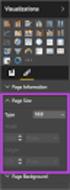 SI5 User and Administration Guide 553 Excel Reports Excel reports provide a powerful way to view data across projects. To run an Excel report, first select the projects you would like to use for your report
SI5 User and Administration Guide 553 Excel Reports Excel reports provide a powerful way to view data across projects. To run an Excel report, first select the projects you would like to use for your report
MicroStrategy Desktop
 MicroStrategy Desktop Quick Start Guide MicroStrategy Desktop is designed to enable business professionals like you to explore data, simply and without needing direct support from IT. 1 Import data from
MicroStrategy Desktop Quick Start Guide MicroStrategy Desktop is designed to enable business professionals like you to explore data, simply and without needing direct support from IT. 1 Import data from
BAT Smart View for Budget Users. Miami-Dade County. BAT Smart View Training Activity Guide
 Miami-Dade County BAT Smart View Training Activity Guide 1 Table of Contents Activity 1: Launch Microsoft Excel, Check User Options and Use the Connection Panel.... 3 Activity 2: Opening BAT Web Forms
Miami-Dade County BAT Smart View Training Activity Guide 1 Table of Contents Activity 1: Launch Microsoft Excel, Check User Options and Use the Connection Panel.... 3 Activity 2: Opening BAT Web Forms
Sample Table. Columns. Column 1 Column 2 Column 3 Row 1 Cell 1 Cell 2 Cell 3 Row 2 Cell 4 Cell 5 Cell 6 Row 3 Cell 7 Cell 8 Cell 9.
 Working with Tables in Microsoft Word The purpose of this document is to lead you through the steps of creating, editing and deleting tables and parts of tables. This document follows a tutorial format
Working with Tables in Microsoft Word The purpose of this document is to lead you through the steps of creating, editing and deleting tables and parts of tables. This document follows a tutorial format
Chapter 4 Displaying and Describing Categorical Data
 Chapter 4 Displaying and Describing Categorical Data Chapter Goals Learning Objectives This chapter presents three basic techniques for summarizing categorical data. After completing this chapter you should
Chapter 4 Displaying and Describing Categorical Data Chapter Goals Learning Objectives This chapter presents three basic techniques for summarizing categorical data. After completing this chapter you should
Scribe Online Integration Services (IS) Tutorial
 Scribe Online Integration Services (IS) Tutorial 7/6/2015 Important Notice No part of this publication may be reproduced, stored in a retrieval system, or transmitted in any form or by any means, photocopying,
Scribe Online Integration Services (IS) Tutorial 7/6/2015 Important Notice No part of this publication may be reproduced, stored in a retrieval system, or transmitted in any form or by any means, photocopying,
Use Find & Replace Commands under Home tab to search and replace data.
 Microsoft Access 2: Managing Data in Tables and Creating Relationships You have created tables in an Access database. Data in Access tables can be added, deleted, and updated to be current (practiced in
Microsoft Access 2: Managing Data in Tables and Creating Relationships You have created tables in an Access database. Data in Access tables can be added, deleted, and updated to be current (practiced in
