Section 1 Wireless Packet Captures & Connection Analysis- A Review
|
|
|
- Susanna Reeves
- 7 years ago
- Views:
Transcription
1 Section 1 Wireless Packet Captures & Connection Analysis- A Review Many of you will have already used many of these tools, or at least had some experience with them in previous CWNP or vendor Wireless training. To bring everyone up to speed we ve included this section as a review of the various tools and techniques in capturing packets transversing the network. We ll start with some simple packet capture, making filters, and lead onto baselining your wireless network with some standard baseline captures. We ll cover some of the software packages included in your kit: WildPackets Omnipeek Personal, AirDefense Mobile, and Wireshark to start with. 1/12/
2 Lab 1.1: View an Open Authentication packet capture OmniPeek Personal demonstrates the benefits of a powerful, welldesigned network analysis tool and its analysis capabilities. Used to increase the visibility into wireless and wired network traffic on non-commercial networks, OmniPeek Personal allows users to experience how the OmniAnalysis Platform pinpoints and analyzes network problems. OmniPeek Personal provides an introduction to the superior high-level views of WildPackets Expert Analysis which make the identification of network problems simple and quick. Product Information Source Wildpackets Free Where, When, Why A protocol analyzer is a capture and analysis tool which gives a pen tester insight into the protocols, stations, access points, and wireless configuration of the network. The purpose of this lab is to review how to perform packet capture and analysis. These concepts are critical to performing wireless penetration testing. A wireless pen tester must know how to use packet capture and analysis tools in order to accurately identify security weaknesses. This lab will familiarize you with how to create capture traffic, use capture and display filters, and view application and MAC layer data. Usage and Features Where to Go for More Information Capture traffic and use statistics for Troubleshooting purposes Identify MAC and IP addresses for spoofing Data confidentiality attack against unencrypted wireless networks 1/12/
3 Lab Part 1 Analyze Trace Files Step 1. Insert the Ubiquiti Card in the PCMCIA Slot on the side of your WLSAT Laptop. (you can use either the small 2.2dBi or the 5dBi antennas note the arrow on the bottom pointing to the antenna jack to use) Step 2. Go to Start à Switch to OmniPeek Personal Driver. Step 3. Step 4. Launch Omnipeek Personal. Start à Wireless Tools à WildPackets OmniPeek Personal. Choose the Ubiquiti ABG PCMCIA WLAN as the adapter to use. Then click OK to continue. 1/12/
4 Step 5. You should see some changing packets if the card is collecting properly with this Dashboard in the lower left corner. Step 6. Step 7. Using File à Open à Desktop à Student Files à Trace Files Omnipeek Captures browse to the Student Files directory containing the Omnipeek trace files. Open the Open System WEP.apc file. Step 8. Step 9. Step 10. You might need to change the column width settings to have your screen match the screen shot above. Note the frames, who is talking to whom, which are broadcast, which are unicast. What is the MAC Address of the Access Point, the client? Step 11. Now open another trace file this time lets try one of the EAP conversations. How about EAP-LEAP-TKIP.apc. 1/12/
5 Step 12. Step 13. To make this a little easier to see, let s get rid of all the Acknowledgement frames by building a No ACKs Filter. Click on the View à Filters. Step 14. Now we need to add a new filter by clicking on the Plus Sign. Step 15. Check the Protocol Filter to then click the Protocols Button open the Protocol Options screen. 1/12/
6 Step 16. Click OK to return notice the change in the protocol field. Step 17. Now we need to change from Simple to Advanced in the window. (Upper right of the Insert Filter interface) Step 18. Step 19. Give the Filter a Name No ACKs and click on the Protocol Box then click the Not Button to make your screen match the graphic above. Then Click OK. You should now have a No ACKs filter choice. Step 20. To apply this filter, click on the little funnel icon, (at the top of the packet windows) and drop down to the No ACKs filter choice. 1/12/
7 Step 21. You should now see a simpler view of this packet exchange. Step 22. Step 23. Step 24. Step 25. We have included a variety of packet exchanges for your perusal. Try opening all of them to see how different processes work at the packet level. Next we ll see if you can answer some questions after analyzing another trace file. Enjoy! Using File à Open Openauth.apc. Examine the packet capture file. Which packet starts the authentication process? Step 26. What is the MAC address of the station? The AP? Step 27. What is the SSID of the network? 1/12/
8 Step 28. Does the AP support B and G? Step 29. What channel is the AP on? Step 30. Was the Authentication successful? Step 31. Is this the first time the client associated to the network? How can you tell? Step 32. How many clients are connected to the AP? Step 33. Is there anything to suspect about one of the clients that are connecting to the AP? 1/12/
9 Lab1.2: View an EAP Authentication packet capture Step 1. Step 2. Step 3. Step 4. Step 5. Step 6. Step 7. Step 8. Step 9. Step 10. Open Omnipeek personal. Using File à Open eap.apc. When does the eap authentication take place? How do you know it is an eap authentication? What EAP type is the wireless network using? Has the client successfully authenticated? 1/12/
10 Lab1.3: View a data transfer packet capture Step 1. Step 2. Step 3. Step 4. Step 5. Step 6. Step 7. Step 8. Step 9. Step 10. Step 11. Step 12. Open Omnipeek personal. Using File à Open data.apc. Examine the packet capture file. View the payload of the packets. What application layer protocol is in use? What server is the data being transferred from? What is the IP address of the server? What web site is the client connecting to? 1/12/
11 Lab 1.4: Create an Omnipeek Filter Step 1. Open Omnipeek Personal. Step 2. Start a capture on channel 6. Step 3. Set options to Channel 6. Step 4. Create a Filter to capture all traffic except beacons. View à Filters then Add. Set Protocol to Beacon, then Advanced to set the Not. Step 5. Apply the No Beacons filter (little funnel and choose No Beacons) Step 6. Start the Capture. Wait a couple of minutes then Stop. Step 7. Step 8. Step 9. Step 10. Step 11. Step 12. Step 13. Step 14. View the capture. Do you see beacons? Create a Filter to capture only data traffic. Open a web page on the Nokia N800 and WLSAT laptop. Start a new captures. View the capture. Do you see data only traffic? Create a Filter to capture only voice traffic. Make a Gizmo Project or Googletalk call between your Nokia and WLSAT laptop. Start a new capture. View the capture. Do you see voice traffic? 1/12/
12 Step 15. Step 16. Step 17. Step 18. Step 19. Step 20. Step 21. Create a Filter to capture only FTP traffic. Start the FTP server on the WLSAT laptop. Connect to the FTP server from the Nokia N800. Start a new capture View the capture. Do you see FTP traffic? Create a Filter to capture only traffic to a destination network. View the capture. Do you see only traffic to your network? Create a Filter to capture only traffic to a destination host. Try your WLSAT Laptop s MAC Address. View the capture. Do you see only traffic to your host? 1/12/
13 Lab 1.5: Create a Wireshark Filter Step 1. Plug in the Airpcap USB device. Step 2. Step 3. Open Wireshark Start à Wireless Tools à Wireshark. Click on Capture à Interfaces. Step 4. Choose the AirPcap USB adapter and click on Options to set details for this capture. Step 5. Review the options on this page then click on Wireless Settings. Step 6. Select Channel 1 as the channel we ll be capturing from. Step 7. Return to the Options page, then click Start button to start your capture. 1/12/
14 Step 8. Step 9. Step 10. Note, right now all packets are being shown as they come to the wireless card. Review the notes below on how to make and use Filters in Wireshark. Create a Filter to capture all traffic except beacons. Step 11. Create a Filter to capture only data traffic. Step 12. Create a Filter to capture only Data but NOT NULL Data (going to sleep) packets. Step 13. Now try some new filters on your own. NOTE: You can review more on Wireshark from the Laura Chappell Master Library DVD set. Step 14. Create a Filter to capture only voice traffic. Step 15. Create a Filter to capture only FTP traffic. Step 16. Create a Filter to capture only traffic to a destination network. Step 17. Create a Filter to capture only traffic to a destination host. Step 18. How about a filter to capture Access Points with cloaked or hidden SSIDs? When an Access Point does NOT broadcast SSID, the SSID field contains no data in Beacons and Probe Response packets. But clients MUST ask for the proper hidden SSID in their requests to join the BSA. NOTE: This filter is wlan.bssid==xx:xx:xx:xx:xx:xx and wlan.fc.type_subtype==0 where the BSSID of the Access Point you are looking for is in the xx s. By applying the above filter, we reveal any association requests for the specific BSSID. By clicking IEEE Wireless LAN Management Frame à Tagged Parameters à SSID Parameter Set in the packet detail window we can see the SSID requested by the client station, thus revealing the Hidden SSID. 1/12/
15 Wireshark Filters for Frames Header Field Either Source or Destination Address Transmitter Address Source Address Receiver Address Destination Address BSSID Duration wlan.addr wlan.ta wlan.sa wlan.ra wlan.da wlan.bssid Wlan.duration Frame Control Subfields Frame Type Frame Subtype ToDS Flag FromDS Flag Retry Flag Protected Frame (WEP) Flag wlan.fc.type wlan.fc.subt ype wlan.fc.tods wlan.fc.from ds wlan.fc.retr y wlan.fc.wep Fields can be combined using operators. Wireshark supports a standard set of comparison operators: == for equality!= for inequality > for greater than >= for greater than or equal to < for less than <= for less than or equal to && Contains Matches! Not An example of a display filter would be wlan.fc.type==1 to match control frames. To remove all Beacon frames from your trace, you ll need to write a display filter that matches Beacon frames, and then negate it. Like the example below: Filter on type code for management frames with wlan.fc.type==0 Filter on subtype code for Beacon with wlan.fc.subtype==8 Combine the two, and negate the operation by using the exclamation point for NOT with an expression result of:! (wlan.fc.type==0 and wlan.fc.subtype==8) 1/12/
16 When assessing a wireless capture with Wireshark, it is common to apply display filters to look for or exclude certain frames based on the IEEE frame type and frame subtype files. If you are trying to exclude frames from a capture, it is easy to identify the Type and Subtype filed by navigating the Packet Details windows and use those values for your filter. Or, you can just use this handy-dandy table we ve provided below. Frame Type/Subtype Management Frames Association Request Association Response Ressociation Request Ressociation Response Probe Request Probe Response Beacon ATIM Disassociate Authentication Deauthentication Association Request Association Request Control Frames Power-Save Poll Request To Send - RTS Clear To Send - CTS Acknowledgement - ACK Data Frmaes NULL Data Filter wlan.fc.type==0 wlan.fc.type_subtype==0 wlan.fc.type_subtype==1 wlan.fc.type_subtype==2 wlan.fc.type_subtype==3 wlan.fc.type_subtype==4 wlan.fc.type_subtype==5 wlan.fc.type_subtype==8 wlan.fc.type_subtype==9 wlan.fc.type_subtype==10 wlan.fc.type_subtype==11 wlan.fc.type_subtype==12 wlan.fc.type_subtype==0 wlan.fc.type_subtype==0 wlan.fc.type==1 wlan.fc.type_subtype==26 wlan.fc.type_subtype==27 wlan.fc.type_subtype==28 wlan.fc.type_subtype==29 wlan.fc.type==2 wlan.fc.type_subtype==36 1/12/
17 Here is a great graphical view of Wireshark s Filter names for each part of an frame. 1/12/
18 Display Filter Syntax Hosts/Network Ports Various Protocols ip.addr, ip.scr, ip.dst, eth.addr, eth.src, eth.dst tcp.port, tcp.srcport, tcp.dstport, udp.port, udp.srcport, udp.dstport arp, bootp, dcerpc, dns, eth, ftp, http, icmp, ip, ncp, netbios, ntp, ospf, sip, smtp, snmp, tcp, udp Examples ip.addr== !ip.addr== !arp &&!bootp tcp.port==80 eth.dst==00:04:5a:df:80:37 ip.ttl<=5 tcp.flags.reset==1 Keyboard Shortcuts Tab Shift-Tab Down Up Ctrl-Down, F8 Ctrl-Up, F7 Left Right Backspace Return, Enter Ctrl-M Ctrl-N Ctrl-T Ctrl-Plus Ctrl-Minus Move forward between packet windows and screen elements Move backwards between packets windows screen elements Move forward to the next packet or detail item Move back to the previous packet or detail item Move to the next packet, even if the packet list is not the focus. Move to the previous packet, even if the pack list is not the focus. Closes the selected tree item in the packet detail window or move to the parent node if already closed. Expands the selected tree item in the packet detail window (does not expand the subtree) Move to the parent node in the packet detail window Toggles expansion of the selected tree item in the packet detail window Mark a packet Go to the next market packet Set time reference Zoom in (increase font size) Ctrl-Equal Zoom to 100% Zoom out (decrease font size) 1/12/
19 Lab 1.6: Create baseline captures Open No WEP Open WEP Open WEP w/radius WPA Radius Shared Key WEP WPA PSK Roaming connection Beacon Probe Request Probe Response Lab Part 1 - Capture an Open Authentication exchange between STA and Access Point Step 1. Step 2. Open Omnipeek Personal Start à Wireless Tools à Wildpackets Omnipeek Personal. Click the Capture à Start Capture or capture options if you want to modify a current capture. Step 3. Click on the item in the left panel then select channel 1. Step 4. Step 5. Step 6. Step 7. Step 8. Click OK. Click Start Capture. Connect your wireless STA to your Access Point with your SSID (It should be pre-configured with No Encryption and on Channel 1). When you have associated, stop the packet capture then review the list of packets. Which packet starts the authentication process? What is the MAC address of the station? The AP? Was the Authentication successful? Why or why not? Save the file as baseline_openauth. Lab Part 2 - Capture Shared Key Authentication exchange between STA and Access Point Step 1. Change the AP configuration to Shared Key Authentication and type a WEP key of /12/
20 Step 2. Step 3. Connect your wireless STA to the Access Point with the same security settings as the AP. This means WEP Encryption with Shared Key Authentication. Review the list of packets. Which packet starts the authentication process? Was the Authentication successful? Why or why not? Step 4. Step 5. Select the file à choose save all packets. Save the file as baseline_sharedkeyauth Lab Part 3 - Capture a WPA-PSK Authentication Step 1. Open Omnipeek personal and start a capture on channel 1. Step 2. Step 3. Step 4. Step 5. Step 6. Step 7. Step 8. Configure your access point for WPA-PSK with the following parameters: Channel 1 SSID = ap# (where the number is your student number) WPA-PSK Authentication passphrase my wireless network is secure Use TKIP for encryption Connect your Nokia N800 wireless client to your access point using the same security settings as the access point. Examine the packet capture file. Which packet starts the authentication process? What is the MAC address of the station? The AP? Was the Authentication successful? Save the file as baseline_wpa-psk-auth. Lab Part 4 - Capture web access traffic Step 1. Open Omnipeek personal and capture on channel 6. 1/12/
21 Step 2. Step 3. Step 4. Connect your Nokia n800 wireless client to the classroom AP with SSID HOTlabs. Browse the web on your Nokia n800 you can choose where. View the capture and identify web site that other students are accessing. What web site is the client connecting to? List at least 3 here. Step 5. Step 6. Step 7. Step 8. View the payload of the packets. You should be able to see the websites that are being accessed. What application layer protocol is in use? What server is the data being transferred from? What is the IP address of the server? Step 9. Save the file as baseline_web-traffic. What you learned in this Lab: In this Lab you learned to use Wireless Sniffers / Protocol Analyzers to: 1. Capture data, voice and video traffic 2. Analyze connections between stations and access points 3. Review prerequisite knowledge and ensure you are familiar with how to capture, filter, and analyze wireless traffic 1/12/
Wireshark Hands-On Exercises
 Wireshark Hands-On Exercises Step 1. Plug in the Airpcap USB device. Step 2. Step 3. Open Wireshark Start Wireless Tools Wireshark. Click on Capture Interfaces. Step 4. Choose the AirPcap USB adapter and
Wireshark Hands-On Exercises Step 1. Plug in the Airpcap USB device. Step 2. Step 3. Open Wireshark Start Wireless Tools Wireshark. Click on Capture Interfaces. Step 4. Choose the AirPcap USB adapter and
Lab Exercise 802.11. Objective. Requirements. Step 1: Fetch a Trace
 Lab Exercise 802.11 Objective To explore the physical layer, link layer, and management functions of 802.11. It is widely used to wireless connect mobile devices to the Internet, and covered in 4.4 of
Lab Exercise 802.11 Objective To explore the physical layer, link layer, and management functions of 802.11. It is widely used to wireless connect mobile devices to the Internet, and covered in 4.4 of
Lab VI Capturing and monitoring the network traffic
 Lab VI Capturing and monitoring the network traffic 1. Goals To gain general knowledge about the network analyzers and to understand their utility To learn how to use network traffic analyzer tools (Wireshark)
Lab VI Capturing and monitoring the network traffic 1. Goals To gain general knowledge about the network analyzers and to understand their utility To learn how to use network traffic analyzer tools (Wireshark)
Configuring the WT-4 for ftp (Infrastructure Mode)
 Introduction En Configuring the WT-4 for ftp (Infrastructure Mode) This document provides basic instructions on configuring the WT-4 wireless transmitter and a ftp server for transmission over an infrastructure
Introduction En Configuring the WT-4 for ftp (Infrastructure Mode) This document provides basic instructions on configuring the WT-4 wireless transmitter and a ftp server for transmission over an infrastructure
STEP III: Enable the Wireless Network Card. STEP IV: Print out the Printer Settings pages to determine the IP Address
 Title: How do I configure the wireless printer without a network cable and install the printer driver in Windows? NOTE: For successful wireless setup, you MUST know your network security settings. STEP
Title: How do I configure the wireless printer without a network cable and install the printer driver in Windows? NOTE: For successful wireless setup, you MUST know your network security settings. STEP
WiFi Security Assessments
 WiFi Security Assessments Robert Dooling Dooling Information Security Defenders (DISD) December, 2009 This work is licensed under a Creative Commons Attribution 3.0 Unported License. Table of Contents
WiFi Security Assessments Robert Dooling Dooling Information Security Defenders (DISD) December, 2009 This work is licensed under a Creative Commons Attribution 3.0 Unported License. Table of Contents
Table of Contents. Cisco Wi Fi Protected Access 2 (WPA 2) Configuration Example
 Table of Contents Wi Fi Protected Access 2 (WPA 2) Configuration Example...1 Document ID: 67134...1 Introduction...1 Prerequisites...1 Requirements...1 Components Used...2 Conventions...2 Background Information...2
Table of Contents Wi Fi Protected Access 2 (WPA 2) Configuration Example...1 Document ID: 67134...1 Introduction...1 Prerequisites...1 Requirements...1 Components Used...2 Conventions...2 Background Information...2
visual packet analysis
 visual packet analysis Eye P.A. by MetaGeek USER GUIDE page 1 Eye P.A. visual packet analysis SYSTEM REQUIREMENTS INSTALLATION DIRECT CAPTURE COMPATIBLE FILE FORMATS MAIN VIEWS Work Flow Filter Bar Multi-Layered
visual packet analysis Eye P.A. by MetaGeek USER GUIDE page 1 Eye P.A. visual packet analysis SYSTEM REQUIREMENTS INSTALLATION DIRECT CAPTURE COMPATIBLE FILE FORMATS MAIN VIEWS Work Flow Filter Bar Multi-Layered
The Wireless Network Road Trip
 The Wireless Network Road Trip The Association Process To begin, you need a network. This lecture uses the common logical topology seen in Figure 9-1. As you can see, multiple wireless clients are in
The Wireless Network Road Trip The Association Process To begin, you need a network. This lecture uses the common logical topology seen in Figure 9-1. As you can see, multiple wireless clients are in
Wireless LAN Pen-Testing. Part I
 Wireless LAN Pen-Testing Part I To know your Enemy, you must become your Enemy (Sun Tzu, 600 BC) Georg Penn 23.03.2012 Motivation Read manuals, documentation, standards Check sources for their reliability,
Wireless LAN Pen-Testing Part I To know your Enemy, you must become your Enemy (Sun Tzu, 600 BC) Georg Penn 23.03.2012 Motivation Read manuals, documentation, standards Check sources for their reliability,
Configuring the WT-4 for Upload to a Computer (Infrastructure Mode)
 Introduction En Configuring the WT-4 for Upload to a Computer (Infrastructure Mode) This document provides basic instructions on configuring the WT-4 wireless transmitter and a computer for transmission
Introduction En Configuring the WT-4 for Upload to a Computer (Infrastructure Mode) This document provides basic instructions on configuring the WT-4 wireless transmitter and a computer for transmission
A Division of Cisco Systems, Inc. GHz 2.4 802.11g. Wireless-G. USB Network Adapter with RangeBooster. User Guide WIRELESS WUSB54GR. Model No.
 A Division of Cisco Systems, Inc. GHz 2.4 802.11g WIRELESS Wireless-G USB Network Adapter with RangeBooster User Guide Model No. WUSB54GR Copyright and Trademarks Specifications are subject to change without
A Division of Cisco Systems, Inc. GHz 2.4 802.11g WIRELESS Wireless-G USB Network Adapter with RangeBooster User Guide Model No. WUSB54GR Copyright and Trademarks Specifications are subject to change without
Wireless Edge Services xl Module 2.0 Update NPI Technical Training June 2007
 ProCurve Wireless Edge Services xl Module v.2 Software NPI Technical Training NPI Technical Training Version: 1.5 12 June 2007 2007 Hewlett-Packard Development Company, L.P. The information contained herein
ProCurve Wireless Edge Services xl Module v.2 Software NPI Technical Training NPI Technical Training Version: 1.5 12 June 2007 2007 Hewlett-Packard Development Company, L.P. The information contained herein
Lab Module 3 Network Protocol Analysis with Wireshark
 Pacific Northwest National Laboratory Lab Module 3 Network Protocol Analysis with Wireshark NATO ASI on Energy Infrastructure Security October 2015 PNNL-##### Lab Module 3 Network Protocol Analysis with
Pacific Northwest National Laboratory Lab Module 3 Network Protocol Analysis with Wireshark NATO ASI on Energy Infrastructure Security October 2015 PNNL-##### Lab Module 3 Network Protocol Analysis with
A Division of Cisco Systems, Inc. GHz 2.4 802.11g. Wireless-G. Access Point with SRX. User Guide WIRELESS WAP54GX. Model No.
 A Division of Cisco Systems, Inc. GHz 2.4 802.11g WIRELESS Wireless-G Access Point with SRX User Guide Model No. WAP54GX Copyright and Trademarks Specifications are subject to change without notice. Linksys
A Division of Cisco Systems, Inc. GHz 2.4 802.11g WIRELESS Wireless-G Access Point with SRX User Guide Model No. WAP54GX Copyright and Trademarks Specifications are subject to change without notice. Linksys
VLANs. Application Note
 VLANs Application Note Table of Contents Background... 3 Benefits... 3 Theory of Operation... 4 IEEE 802.1Q Packet... 4 Frame Size... 5 Supported VLAN Modes... 5 Bridged Mode... 5 Static SSID to Static
VLANs Application Note Table of Contents Background... 3 Benefits... 3 Theory of Operation... 4 IEEE 802.1Q Packet... 4 Frame Size... 5 Supported VLAN Modes... 5 Bridged Mode... 5 Static SSID to Static
The Wireless LAN (Local Area Network) USB adapter can be operated in one of the two following networking configurations :
 SAGEM Wi-Fi 11g USB ADAPTER Quick Start Guide About this guide This Quick Start Guide describes how to install and operate your SAGEM Wi-Fi 11g USB ADAPTER. Please read this manual before you install the
SAGEM Wi-Fi 11g USB ADAPTER Quick Start Guide About this guide This Quick Start Guide describes how to install and operate your SAGEM Wi-Fi 11g USB ADAPTER. Please read this manual before you install the
Configuring the WT-4 for Upload to a Computer (Infrastructure Mode)
 En Configuring the WT-4 for Upload to a Computer (Infrastructure Mode) Windows XP This document provides basic instructions on configuring the WT-4 wireless transmitter and a Windows XP Professional SP2
En Configuring the WT-4 for Upload to a Computer (Infrastructure Mode) Windows XP This document provides basic instructions on configuring the WT-4 wireless transmitter and a Windows XP Professional SP2
Movie Cube. User s Guide to Wireless Function
 Movie Cube User s Guide to Wireless Function Table of Contents 1. WLAN USB Adapter Connection...3 2. Wireless Setup...4 2.1 Infrastructure (AP)...5 2.2 Peer to Peer (Ad Hoc)...7 2.3 Settings for PC...8
Movie Cube User s Guide to Wireless Function Table of Contents 1. WLAN USB Adapter Connection...3 2. Wireless Setup...4 2.1 Infrastructure (AP)...5 2.2 Peer to Peer (Ad Hoc)...7 2.3 Settings for PC...8
IEEE 802.11b WLAN PC Card
 IEEE 802.11b WLAN PC Card User s Guide Version: 1.3 August 2001 Please install the Utility/Driver first before inserting the PCMCIA Card. FCC Class B Radio Frequency Interference Statement The manufacturer
IEEE 802.11b WLAN PC Card User s Guide Version: 1.3 August 2001 Please install the Utility/Driver first before inserting the PCMCIA Card. FCC Class B Radio Frequency Interference Statement The manufacturer
NWA1120 Series. User s Guide. Quick Start Guide. Wireless LAN Ceiling Mountable PoE Access Point. Default Login Details
 NWA1120 Series Wireless LAN Ceiling Mountable PoE Access Point Version 1.00 Edition 1, 08/2012 Quick Start Guide User s Guide Default Login Details LAN IP Address http://192.168.1.2 User Name admin Passwordwww.zyxel.com
NWA1120 Series Wireless LAN Ceiling Mountable PoE Access Point Version 1.00 Edition 1, 08/2012 Quick Start Guide User s Guide Default Login Details LAN IP Address http://192.168.1.2 User Name admin Passwordwww.zyxel.com
WRE2205. User s Guide. Quick Start Guide. Wireless N300 Range Extender. Default Login Details. Version 1.00 Edition 1, 06/2012
 WRE2205 Wireless N300 Range Extender Version 1.00 Edition 1, 06/2012 Quick Start Guide User s Guide Default Login Details LAN IP Address http://192.168.1.2 User Name admin Passwordwww.zyxel.com 1234 Copyright
WRE2205 Wireless N300 Range Extender Version 1.00 Edition 1, 06/2012 Quick Start Guide User s Guide Default Login Details LAN IP Address http://192.168.1.2 User Name admin Passwordwww.zyxel.com 1234 Copyright
Kvaser BlackBird Getting Started Guide
 Kvaser BlackBird Getting Started Guide Copyright 2007-2011 Kvaser AB, Mölndal, Sweden http://www.kvaser.com Last updated Wednesday, 18 September 2013 We believe that the information contained herein was
Kvaser BlackBird Getting Started Guide Copyright 2007-2011 Kvaser AB, Mölndal, Sweden http://www.kvaser.com Last updated Wednesday, 18 September 2013 We believe that the information contained herein was
Configuring the WT-4 for Upload to a Computer (Infrastructure Mode)
 Page 1 of 25 Configuring the WT-4 for Upload to a Computer (Infrastructure Mode) Windows 7 Configuring the WT-4 for Upload to a Computer (Infrastructure Mode) This document provides basic instructions
Page 1 of 25 Configuring the WT-4 for Upload to a Computer (Infrastructure Mode) Windows 7 Configuring the WT-4 for Upload to a Computer (Infrastructure Mode) This document provides basic instructions
CONNECTING THE RASPBERRY PI TO A NETWORK
 CLASSROOM CHALLENGE CONNECTING THE RASPBERRY PI TO A NETWORK In this lesson you will learn how to connect the Raspberry Pi computer to a network with both a wired and a wireless connection. To complete
CLASSROOM CHALLENGE CONNECTING THE RASPBERRY PI TO A NETWORK In this lesson you will learn how to connect the Raspberry Pi computer to a network with both a wired and a wireless connection. To complete
WIRELESS SETUP FOR WINDOWS 7
 Computing & Communications WIRELESS SETUP FOR WINDOWS 7 For assistance during the configuration process please call the Computing and Communications Help Desk at 639-2049, avdesk@swgc.mun.ca Who should
Computing & Communications WIRELESS SETUP FOR WINDOWS 7 For assistance during the configuration process please call the Computing and Communications Help Desk at 639-2049, avdesk@swgc.mun.ca Who should
IEEE802.11 A/G Access Point
 IEEE802.11 A/G Access Point User Guide V1.3, JUL. 2006 Copyright Statement No part of this publication may be reproduced, stored in a retrieval system, or transmitted in any form or by any means, whether
IEEE802.11 A/G Access Point User Guide V1.3, JUL. 2006 Copyright Statement No part of this publication may be reproduced, stored in a retrieval system, or transmitted in any form or by any means, whether
USER GUIDE Cisco Small Business
 USER GUIDE Cisco Small Business WBPN Wireless-N Bridge for Phone Adapters December 2011 Cisco and the Cisco Logo are trademarks of Cisco Systems, Inc. and/or its affiliates in the U.S. and other countries.
USER GUIDE Cisco Small Business WBPN Wireless-N Bridge for Phone Adapters December 2011 Cisco and the Cisco Logo are trademarks of Cisco Systems, Inc. and/or its affiliates in the U.S. and other countries.
Eduroam wireless network Apple Mac OSX 10.5
 Eduroam wireless network Apple Mac OSX 0. How to configure laptop computers to connect to the eduroam wireless network Contents university for the creative arts Contents Introduction Prerequisites Instructions
Eduroam wireless network Apple Mac OSX 0. How to configure laptop computers to connect to the eduroam wireless network Contents university for the creative arts Contents Introduction Prerequisites Instructions
What s Really Happening on Your Wireless Network Multi-Channel Analysis for WLAN Mobility
 What s Really Happening on Your Wireless Network Multi-Channel Analysis for WLAN Mobility WHITE PAPER In this white paper, we introduce the hardware, software, and techniques that make it possible to capture
What s Really Happening on Your Wireless Network Multi-Channel Analysis for WLAN Mobility WHITE PAPER In this white paper, we introduce the hardware, software, and techniques that make it possible to capture
NXC5500/2500. Application Note. 802.11w Management Frame Protection. ZyXEL NXC Application Notes. Version 4.20 Edition 2, 02/2015
 NXC5500/2500 Version 4.20 Edition 2, 02/2015 Application Note 802.11w Management Frame Protection Copyright 2015 ZyXEL Communications Corporation 802.11w Management Frame Protection Introduction IEEE 802.11w
NXC5500/2500 Version 4.20 Edition 2, 02/2015 Application Note 802.11w Management Frame Protection Copyright 2015 ZyXEL Communications Corporation 802.11w Management Frame Protection Introduction IEEE 802.11w
N600 WiFi USB Adapter
 Model WNDA3100v3 User Manual December 2014 202-11470-01 350 East Plumeria Drive San Jose, CA 95134 USA Support Thank you for selecting NETGEAR products. After installing your device, locate the serial
Model WNDA3100v3 User Manual December 2014 202-11470-01 350 East Plumeria Drive San Jose, CA 95134 USA Support Thank you for selecting NETGEAR products. After installing your device, locate the serial
STEP III: Enable the Wireless Network Card
 How do I configure the wireless printer without a network cable and install the printer driver in Macintosh OS X? NOTE: For successful wireless setup, you MUST know your network security settings. STEP
How do I configure the wireless printer without a network cable and install the printer driver in Macintosh OS X? NOTE: For successful wireless setup, you MUST know your network security settings. STEP
Wireless Local Area Networks (WLANs)
 4 Wireless Local Area Networks (WLANs) Contents Overview...................................................... 4-3 Configuration Options: Normal Versus Advanced Mode.............. 4-4 Normal Mode Configuration..................................
4 Wireless Local Area Networks (WLANs) Contents Overview...................................................... 4-3 Configuration Options: Normal Versus Advanced Mode.............. 4-4 Normal Mode Configuration..................................
Eduroam wireless network Apple Mac OSX 10.4
 Eduroam wireless network Apple Mac OSX 0.4 How to configure laptop computers to connect to the eduroam wireless network Contents university for the creative arts Contents Introduction Prerequisites Instructions
Eduroam wireless network Apple Mac OSX 0.4 How to configure laptop computers to connect to the eduroam wireless network Contents university for the creative arts Contents Introduction Prerequisites Instructions
Network Interface Table of Contents
 User Manual Network Interface Rev. 1.05 SLP-TX400 / TX400E SLP-TX403 / TX403E SLP-TX420 / TX420E SLP-TX423 / TX423E SLP-TX220 / TX220E SLP-TX223 / TX223E SLP-DX420 / DX420E SLP-DX423 / DX423E SLP-DX220
User Manual Network Interface Rev. 1.05 SLP-TX400 / TX400E SLP-TX403 / TX403E SLP-TX420 / TX420E SLP-TX423 / TX423E SLP-TX220 / TX220E SLP-TX223 / TX223E SLP-DX420 / DX420E SLP-DX423 / DX423E SLP-DX220
Setting up a WiFi Network (WLAN)
 Setting up a WiFi Network (WLAN) How to set up Wi-Fi on your Huawei E960 InZone Step 1: In the address field on your internet browser, type http://192.168.1.1/ Step 2: Type admin into the Password box
Setting up a WiFi Network (WLAN) How to set up Wi-Fi on your Huawei E960 InZone Step 1: In the address field on your internet browser, type http://192.168.1.1/ Step 2: Type admin into the Password box
Fibe Internet Connection Hub Reference Guide
 Fibe Internet Connection Hub Reference Guide FibeInternet_ConnectionHub_ReferenceGuide_Eng_V7 1 Bell Internet Service Agreement Use of the Bell Internet service is subject to the terms and conditions of
Fibe Internet Connection Hub Reference Guide FibeInternet_ConnectionHub_ReferenceGuide_Eng_V7 1 Bell Internet Service Agreement Use of the Bell Internet service is subject to the terms and conditions of
Exam Questions SY0-401
 Exam Questions SY0-401 CompTIA Security+ Certification http://www.2passeasy.com/dumps/sy0-401/ 1. A company has implemented PPTP as a VPN solution. Which of the following ports would need to be opened
Exam Questions SY0-401 CompTIA Security+ Certification http://www.2passeasy.com/dumps/sy0-401/ 1. A company has implemented PPTP as a VPN solution. Which of the following ports would need to be opened
Wireless VoIP Phone User s Manual
 Wireless VoIP Phone User s Manual Table of Contents Chapter 1 Overview of the WiFi phone... 5 1.1 Front Panel and Keypad...5 1.2 Removing and Installing the Battery...7 1.3 Charging the WIFI PHONE...8
Wireless VoIP Phone User s Manual Table of Contents Chapter 1 Overview of the WiFi phone... 5 1.1 Front Panel and Keypad...5 1.2 Removing and Installing the Battery...7 1.3 Charging the WIFI PHONE...8
A6210 WiFi USB Adapter 802.11ac USB 3.0 Dual Band User Manual
 802.11ac USB 3.0 Dual Band User Manual August 2014 202-11373-01 350 East Plumeria Drive San Jose, CA 95134 USA Support Thank you for selecting NETGEAR products. After installing your device, locate the
802.11ac USB 3.0 Dual Band User Manual August 2014 202-11373-01 350 East Plumeria Drive San Jose, CA 95134 USA Support Thank you for selecting NETGEAR products. After installing your device, locate the
How To Understand The Power Of A Network On A Microsoft Ipa 2.5 (Ipa) 2.2.2 (Ipam) 2-2.5-2 (Networking) 2 (Ipom) 2(2
 Workshop Presentation Chapter4 Yosuke TANAKA Agenda(Framing in Detail) Data Frames Control Frames type RTS Duration CTS Addressing (!!important!!) Variation on Data Frame Theme Applied Data Framing ACK
Workshop Presentation Chapter4 Yosuke TANAKA Agenda(Framing in Detail) Data Frames Control Frames type RTS Duration CTS Addressing (!!important!!) Variation on Data Frame Theme Applied Data Framing ACK
CSE331: Introduction to Networks and Security. Lecture 6 Fall 2006
 CSE331: Introduction to Networks and Security Lecture 6 Fall 2006 Open Systems Interconnection (OSI) End Host Application Reference model not actual implementation. Transmits messages (e.g. FTP or HTTP)
CSE331: Introduction to Networks and Security Lecture 6 Fall 2006 Open Systems Interconnection (OSI) End Host Application Reference model not actual implementation. Transmits messages (e.g. FTP or HTTP)
How To Connect To A Wireless Network On Your Computer (Wired) Or Ipv) On A Computer (Wireless) On Your Ipv Or Ipa (Wired Or Wireless) On An Ipv (Wired/Wired) On Pc Or Mac
 HI-SPEED INTERNET USER GUIDE Wireless Modem Router - 2704R 2013-11 VERSION 1-800-360-8555 TABLE OF CONTENTS 1. Installing Your Wireless Modem Router...4 1.1 Hardware Provided...4 1.2 Connecting Your Modem
HI-SPEED INTERNET USER GUIDE Wireless Modem Router - 2704R 2013-11 VERSION 1-800-360-8555 TABLE OF CONTENTS 1. Installing Your Wireless Modem Router...4 1.1 Hardware Provided...4 1.2 Connecting Your Modem
Lab Exercise SSL/TLS. Objective. Requirements. Step 1: Capture a Trace
 Lab Exercise SSL/TLS Objective To observe SSL/TLS (Secure Sockets Layer / Transport Layer Security) in action. SSL/TLS is used to secure TCP connections, and it is widely used as part of the secure web:
Lab Exercise SSL/TLS Objective To observe SSL/TLS (Secure Sockets Layer / Transport Layer Security) in action. SSL/TLS is used to secure TCP connections, and it is widely used as part of the secure web:
Eduroam wireless network Windows Vista
 Eduroam wireless network Windows Vista university for the creative arts How to configure laptop computers to connect to the eduroam wireless network Contents Contents Introduction Prerequisites Instructions
Eduroam wireless network Windows Vista university for the creative arts How to configure laptop computers to connect to the eduroam wireless network Contents Contents Introduction Prerequisites Instructions
EAP9550 11N Wall Mount Access Point / WDS AP / Universal Repeater
 EAP9550 is a powerful and multi-functioned 11n Access Point and it can act three modes AP/WDS/Universal Repeater. Smoke detector appearance will minimize visibility. So this model can work properly at
EAP9550 is a powerful and multi-functioned 11n Access Point and it can act three modes AP/WDS/Universal Repeater. Smoke detector appearance will minimize visibility. So this model can work properly at
Introduction to Network Security Lab 1 - Wireshark
 Introduction to Network Security Lab 1 - Wireshark Bridges To Computing 1 Introduction: In our last lecture we discussed the Internet the World Wide Web and the Protocols that are used to facilitate communication
Introduction to Network Security Lab 1 - Wireshark Bridges To Computing 1 Introduction: In our last lecture we discussed the Internet the World Wide Web and the Protocols that are used to facilitate communication
6.0. Getting Started Guide
 6.0 Getting Started Guide Netmon Getting Started Guide 2 Contents Contents... 2 Appliance Installation... 3 IP Address Assignment (Optional)... 3 Logging In For the First Time... 5 Initial Setup... 6 License
6.0 Getting Started Guide Netmon Getting Started Guide 2 Contents Contents... 2 Appliance Installation... 3 IP Address Assignment (Optional)... 3 Logging In For the First Time... 5 Initial Setup... 6 License
Long-Range 500mW IEEE 802.11g Wireless USB Adapter. User's Guide
 Long-Range 500mW IEEE 802.11g Wireless USB Adapter User's Guide TABLE OF CONTENTS OVERVIEW... 4 UNPACKING INFORMATION... 4 INTRODUCTION TO THE IEEE 802.11G WIRELESS USB ADAPTER... 5 Key Features...5 INSTALLATION
Long-Range 500mW IEEE 802.11g Wireless USB Adapter User's Guide TABLE OF CONTENTS OVERVIEW... 4 UNPACKING INFORMATION... 4 INTRODUCTION TO THE IEEE 802.11G WIRELESS USB ADAPTER... 5 Key Features...5 INSTALLATION
DV230 Web Based Configuration Troubleshooting Guide
 DV230 Web Based Configuration Troubleshooting Guide 1. Login settings After getting a DHCP IP address from your P1 W1MAX Modem DV-230), open any Internet browser and type in the URL address: http://10.1.1.254
DV230 Web Based Configuration Troubleshooting Guide 1. Login settings After getting a DHCP IP address from your P1 W1MAX Modem DV-230), open any Internet browser and type in the URL address: http://10.1.1.254
Chapter 2 Quality of Service (QoS)
 Chapter 2 Quality of Service (QoS) Software release 06.6.X provides the following enhancements to QoS on the HP 9304M, HP 9308M, and HP 6208M-SX routing switches. You can choose between a strict queuing
Chapter 2 Quality of Service (QoS) Software release 06.6.X provides the following enhancements to QoS on the HP 9304M, HP 9308M, and HP 6208M-SX routing switches. You can choose between a strict queuing
Securing your Linksys WRT54G
 Securing your Linksys WRT54G Abstract Current implementations of the 802.11b and 802.11g wireless LAN standards have several potential pitfalls for security. However, built in security mechanisms in these
Securing your Linksys WRT54G Abstract Current implementations of the 802.11b and 802.11g wireless LAN standards have several potential pitfalls for security. However, built in security mechanisms in these
LevelOne WAP - 0005. User s Manual. 108 Mbps Wireless Access Point
 LevelOne WAP - 0005 108 Mbps Wireless Access Point User s Manual TABLE OF CONTENTS CHAPTER 1 INTRODUCTION... 1 Features of your Wireless Access Point... 1 Package Contents... 3 Physical Details... 3 CHAPTER
LevelOne WAP - 0005 108 Mbps Wireless Access Point User s Manual TABLE OF CONTENTS CHAPTER 1 INTRODUCTION... 1 Features of your Wireless Access Point... 1 Package Contents... 3 Physical Details... 3 CHAPTER
Canon WFT-E1 (A) Wireless File Transmitter. Network Support Guide
 1 Canon WFT-E1 (A) Wireless File Transmitter Network Support Guide Windows XP - Infrastructure Wireless Mode Connection 2 Setting up the WFT-E1A on Windows XP Home or Professional Infrastructure Wireless
1 Canon WFT-E1 (A) Wireless File Transmitter Network Support Guide Windows XP - Infrastructure Wireless Mode Connection 2 Setting up the WFT-E1A on Windows XP Home or Professional Infrastructure Wireless
Wireless Robust Security Networks: Keeping the Bad Guys Out with 802.11i (WPA2)
 Wireless Robust Security Networks: Keeping the Bad Guys Out with 802.11i (WPA2) SUNY Technology Conference June 21, 2011 Bill Kramp FLCC Network Administrator Copyright 2011 William D. Kramp All Rights
Wireless Robust Security Networks: Keeping the Bad Guys Out with 802.11i (WPA2) SUNY Technology Conference June 21, 2011 Bill Kramp FLCC Network Administrator Copyright 2011 William D. Kramp All Rights
User Manual. Onsight Management Suite Version 5.1. Another Innovation by Librestream
 User Manual Onsight Management Suite Version 5.1 Another Innovation by Librestream Doc #: 400075-06 May 2012 Information in this document is subject to change without notice. Reproduction in any manner
User Manual Onsight Management Suite Version 5.1 Another Innovation by Librestream Doc #: 400075-06 May 2012 Information in this document is subject to change without notice. Reproduction in any manner
MFC7840W Windows Network Connection Repair Instructions
 Difficulty printing from your PC can occur for various reasons. The most common reason a networked Brother machine may stop printing, is because the connection between the computer and the Brother machine
Difficulty printing from your PC can occur for various reasons. The most common reason a networked Brother machine may stop printing, is because the connection between the computer and the Brother machine
Wireless N 150 USB Adapter with 10dBi High Gain Antenna. Model # AWLL5055 User s Manual. Rev. 1.0
 Wireless N 150 USB Adapter with 10dBi High Gain Antenna Model # AWLL5055 User s Manual Rev. 1.0 Table of Contents 1. Introduction...2 1.1 Package Contents...2 1.2 Features...2 2. Install Wireless USB Adapter...3
Wireless N 150 USB Adapter with 10dBi High Gain Antenna Model # AWLL5055 User s Manual Rev. 1.0 Table of Contents 1. Introduction...2 1.1 Package Contents...2 1.2 Features...2 2. Install Wireless USB Adapter...3
AirPcap User s Guide. May 2013
 AirPcap User s Guide May 2013 2013 Riverbed Technology. All rights reserved. Accelerate, AirPcap, BlockStream, Cascade, Cloud Steelhead, Granite, Interceptor, RiOS, Riverbed, Shark, SkipWare, Steelhead,
AirPcap User s Guide May 2013 2013 Riverbed Technology. All rights reserved. Accelerate, AirPcap, BlockStream, Cascade, Cloud Steelhead, Granite, Interceptor, RiOS, Riverbed, Shark, SkipWare, Steelhead,
Lab Exercise SSL/TLS. Objective. Step 1: Open a Trace. Step 2: Inspect the Trace
 Lab Exercise SSL/TLS Objective To observe SSL/TLS (Secure Sockets Layer / Transport Layer Security) in action. SSL/TLS is used to secure TCP connections, and it is widely used as part of the secure web:
Lab Exercise SSL/TLS Objective To observe SSL/TLS (Secure Sockets Layer / Transport Layer Security) in action. SSL/TLS is used to secure TCP connections, and it is widely used as part of the secure web:
Chapter 2 Configuring Your Wireless Network and Security Settings
 Chapter 2 Configuring Your Wireless Network and Security Settings This chapter describes how to configure the wireless features of your DG834N RangeMax TM NEXT Wireless ADSL2+ Modem Router. For a wireless
Chapter 2 Configuring Your Wireless Network and Security Settings This chapter describes how to configure the wireless features of your DG834N RangeMax TM NEXT Wireless ADSL2+ Modem Router. For a wireless
Abstract. Avaya Solution & Interoperability Test Lab
 Avaya Solution & Interoperability Test Lab Application Notes for Configuring Enterasys Wireless Access Point 3000 (RBT3K-AG) to Support Avaya IP Office, Avaya IP Wireless Telephones and Avaya Phone Manager
Avaya Solution & Interoperability Test Lab Application Notes for Configuring Enterasys Wireless Access Point 3000 (RBT3K-AG) to Support Avaya IP Office, Avaya IP Wireless Telephones and Avaya Phone Manager
Nokia E90 Communicator Using WLAN
 Using WLAN Nokia E90 Communicator Using WLAN Nokia E90 Communicator Using WLAN Legal Notice Nokia, Nokia Connecting People, Eseries and E90 Communicator are trademarks or registered trademarks of Nokia
Using WLAN Nokia E90 Communicator Using WLAN Nokia E90 Communicator Using WLAN Legal Notice Nokia, Nokia Connecting People, Eseries and E90 Communicator are trademarks or registered trademarks of Nokia
Nokia Siemens Networks. CPEi-lte 7212. User Manual
 Nokia Siemens Networks CPEi-lte 7212 User Manual Contents Chapter 1: CPEi-lte 7212 User Guide Overview... 1-1 Powerful Features in a Single Unit... 1-2 Front of the CPEi-lte 7212... 1-2 Back of the CPEi-lte
Nokia Siemens Networks CPEi-lte 7212 User Manual Contents Chapter 1: CPEi-lte 7212 User Guide Overview... 1-1 Powerful Features in a Single Unit... 1-2 Front of the CPEi-lte 7212... 1-2 Back of the CPEi-lte
WLAN Authentication and Data Privacy
 WLAN Authentication and Data Privacy Digi Wi-Point 3G supports various Wi-Fi security options, including WEP-40/WEP-104 and WPA- PSK and WPA2-PSK. To configure WLAN security on DIGI WI-POINT 3G, you may
WLAN Authentication and Data Privacy Digi Wi-Point 3G supports various Wi-Fi security options, including WEP-40/WEP-104 and WPA- PSK and WPA2-PSK. To configure WLAN security on DIGI WI-POINT 3G, you may
LevelOne User Manual WPC-0600 N_One Wireless CardBus Adapter
 LevelOne User Manual WPC-0600 N_One Wireless CardBus Adapter V2.0.0-0712 Safety FCC WARNING This equipment has been tested and found to comply with the limits for a Class B digital device, pursuant to
LevelOne User Manual WPC-0600 N_One Wireless CardBus Adapter V2.0.0-0712 Safety FCC WARNING This equipment has been tested and found to comply with the limits for a Class B digital device, pursuant to
Link Link sys E3000 sys RE1000
 User Guide High Performance Extender Wireless-N Router Linksys Linksys RE1000 E3000Wireless-N Table of Contents Contents Chapter 1: Product Overview 1 Front 1 Top 1 Bottom 1 Back 2 Chapter 2: Advanced
User Guide High Performance Extender Wireless-N Router Linksys Linksys RE1000 E3000Wireless-N Table of Contents Contents Chapter 1: Product Overview 1 Front 1 Top 1 Bottom 1 Back 2 Chapter 2: Advanced
Control Panel User Guide
 December 2011 Copyright by ClearAccess, Inc. All rights reserved. ClearAccess, Inc. reserves the right to revise this publication from time to time without obligation of ClearAccess to notify any person
December 2011 Copyright by ClearAccess, Inc. All rights reserved. ClearAccess, Inc. reserves the right to revise this publication from time to time without obligation of ClearAccess to notify any person
TE100-P21/TEW-P21G Windows 7 Installation Instruction
 Hardware Installation TE100-P21/TEW-P21G Windows 7 Installation Instruction 1. Go to http://www.trendnet.com/downloads/ to download the Windows 7 Utility. Save the file to your desktop. 2. Right click
Hardware Installation TE100-P21/TEW-P21G Windows 7 Installation Instruction 1. Go to http://www.trendnet.com/downloads/ to download the Windows 7 Utility. Save the file to your desktop. 2. Right click
Configuring Security Solutions
 CHAPTER 3 This chapter describes security solutions for wireless LANs. It contains these sections: Cisco Wireless LAN Solution Security, page 3-2 Using WCS to Convert a Cisco Wireless LAN Solution from
CHAPTER 3 This chapter describes security solutions for wireless LANs. It contains these sections: Cisco Wireless LAN Solution Security, page 3-2 Using WCS to Convert a Cisco Wireless LAN Solution from
Ubiquiti Networks Inc. INSTANT OUTDOOR HOTSPOT User Manual
 Ubiquiti Networks Inc. INSTANT OUTDOOR HOTSPOT User Manual 2006 Ubiquiti, Inc No part of this publication may be reproduced or transmitted in any form or by any means, electronic or mechanical, including
Ubiquiti Networks Inc. INSTANT OUTDOOR HOTSPOT User Manual 2006 Ubiquiti, Inc No part of this publication may be reproduced or transmitted in any form or by any means, electronic or mechanical, including
Wireless security isn't dead, attacking clients with MSF
 Abstract Wireless security isn't dead, attacking clients with MSF Security has been an issue on wireless networks since their inception, gradually moving from insecure open networks to insecure WEP networks
Abstract Wireless security isn't dead, attacking clients with MSF Security has been an issue on wireless networks since their inception, gradually moving from insecure open networks to insecure WEP networks
Ralink Utility User Guide/PC/MAC
 /PC/MAC Connecting through Ralink Utility Before you can access the Ralink Utility, please connect the Powerlink USB adapter to your computer, and disable your previous WiFi adapter which is built-in on
/PC/MAC Connecting through Ralink Utility Before you can access the Ralink Utility, please connect the Powerlink USB adapter to your computer, and disable your previous WiFi adapter which is built-in on
Wireless Broadband Router
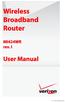 Wireless Broadband Router MI424WR rev. I User Manual Contents FiOS Router User Manual 1 Introduction 1.0 Introduction 1.1 Package Contents 1.2 System Requirements 1.3 Features 1.4 Getting to Know the FiOS
Wireless Broadband Router MI424WR rev. I User Manual Contents FiOS Router User Manual 1 Introduction 1.0 Introduction 1.1 Package Contents 1.2 System Requirements 1.3 Features 1.4 Getting to Know the FiOS
Lucent VPN Firewall Security in 802.11x Wireless Networks
 Lucent VPN Firewall Security in 802.11x Wireless Networks Corporate Wireless Deployment is Increasing, But Security is a Major Concern The Lucent Security Products can Secure Your Networks This white paper
Lucent VPN Firewall Security in 802.11x Wireless Networks Corporate Wireless Deployment is Increasing, But Security is a Major Concern The Lucent Security Products can Secure Your Networks This white paper
Table of Contents. Product Overview...4 Package Contents...4 System Requirements... 4 Introduction...5 Features... 7
 Table of Contents Table of Contents Product Overview...4 Package Contents...4 System Requirements... 4 Introduction...5 Features... 7 Wireless Basics...8 Standards-Based Technology... 9 Wireless Installation
Table of Contents Table of Contents Product Overview...4 Package Contents...4 System Requirements... 4 Introduction...5 Features... 7 Wireless Basics...8 Standards-Based Technology... 9 Wireless Installation
Apple Airport Extreme Base Station V4.0.8 Firmware: Version 5.4
 1. APPLE AIRPORT EXTREME 1.1 Product Description The following are device specific configuration settings for the Apple Airport Extreme. Navigation through the management screens will be similar but may
1. APPLE AIRPORT EXTREME 1.1 Product Description The following are device specific configuration settings for the Apple Airport Extreme. Navigation through the management screens will be similar but may
Step-by-Step Secure Wireless for Home / Small Office and Small Organizations
 Step-by-Step Secure Wireless for Home / Small Office and Small Organizations Microsoft Corporation Published: October 2005 Author: Brit Weston Editor: Allyson Adley Abstract This white paper presents two
Step-by-Step Secure Wireless for Home / Small Office and Small Organizations Microsoft Corporation Published: October 2005 Author: Brit Weston Editor: Allyson Adley Abstract This white paper presents two
TECHNICAL NOTE REFERENCE DOCUMENT. Improving Security for Axis Products. Created: 4 October 2007. Last updated: 11 October 2007. Rev: 1.
 TECHNICAL NOTE REFERENCE DOCUMENT Improving Security for Axis Products Created: 4 October 2007 Last updated: 11 October 2007 Rev: 1.0 TABLE OF CONTENTS 1 INTRODUCTION 3 2 BEST-PRACTICE SECURITY POLICIES
TECHNICAL NOTE REFERENCE DOCUMENT Improving Security for Axis Products Created: 4 October 2007 Last updated: 11 October 2007 Rev: 1.0 TABLE OF CONTENTS 1 INTRODUCTION 3 2 BEST-PRACTICE SECURITY POLICIES
How To Secure A Wireless Network With A Wireless Device (Mb8000)
 MB8000 Network Security and Access Control Overview MB8000 employs almost all of the current popular WLAN security mechanisms. These include wireless-user isolation, closed system (by turning off SSID
MB8000 Network Security and Access Control Overview MB8000 employs almost all of the current popular WLAN security mechanisms. These include wireless-user isolation, closed system (by turning off SSID
WUA-0605 300Mbps Wireless USB Network Adapter
 WUA-0605 300Mbps Wireless USB Network Adapter User Manual V1.0 Certification FCC CE FCC Statement This equipment has been tested and found to comply with the limits for a Class B digital device, pursuant
WUA-0605 300Mbps Wireless USB Network Adapter User Manual V1.0 Certification FCC CE FCC Statement This equipment has been tested and found to comply with the limits for a Class B digital device, pursuant
Wireless Network Analysis. Complete Network Monitoring and Analysis for 802.11a/b/g/n
 Wireless Network Analysis Complete Network Monitoring and Analysis for 802.11a/b/g/n Comprehensive Wireless Network Management Made Simple From deploying access points to baselining activity to enforcing
Wireless Network Analysis Complete Network Monitoring and Analysis for 802.11a/b/g/n Comprehensive Wireless Network Management Made Simple From deploying access points to baselining activity to enforcing
Configure WorkGroup Bridge on the WAP131 Access Point
 Article ID: 5036 Configure WorkGroup Bridge on the WAP131 Access Point Objective The Workgroup Bridge feature enables the Wireless Access Point (WAP) to bridge traffic between a remote client and the wireless
Article ID: 5036 Configure WorkGroup Bridge on the WAP131 Access Point Objective The Workgroup Bridge feature enables the Wireless Access Point (WAP) to bridge traffic between a remote client and the wireless
Lab 8.3.2 Conducting a Network Capture with Wireshark
 Lab 8.3.2 Conducting a Network Capture with Wireshark Objectives Perform a network traffic capture with Wireshark to become familiar with the Wireshark interface and environment. Analyze traffic to a web
Lab 8.3.2 Conducting a Network Capture with Wireshark Objectives Perform a network traffic capture with Wireshark to become familiar with the Wireshark interface and environment. Analyze traffic to a web
Wireless N 300 Mini USB Adapter. Model # AWLL6086 User s Manual. Rev. 1.0
 Wireless N 300 Mini USB Adapter Model # AWLL6086 User s Manual Rev. 1.0 Table of Contents 1. Introduction...2 1.1 Package Contents...2 1.2 Features...2 2. Install the Wireless Adapter...3 3. Install the
Wireless N 300 Mini USB Adapter Model # AWLL6086 User s Manual Rev. 1.0 Table of Contents 1. Introduction...2 1.1 Package Contents...2 1.2 Features...2 2. Install the Wireless Adapter...3 3. Install the
INSTALLING THE WIFI DONGLE ON WINDOWS VISTA
 INSTALLING THE WIFI DONGLE ON WINDOWS VISTA Please note that setting up the WiFi dongle on the Windows Vista operating system differs to that of other Windows systems like XP/ME/2000. Please refer to this
INSTALLING THE WIFI DONGLE ON WINDOWS VISTA Please note that setting up the WiFi dongle on the Windows Vista operating system differs to that of other Windows systems like XP/ME/2000. Please refer to this
A Division of Cisco Systems, Inc. GHz 2.4 802.11g. Wireless-G. User Guide. Access Point with Power Over Ethernet WIRELESS WAP54GP. Model No.
 A Division of Cisco Systems, Inc. GHz 2.4 802.11g WIRELESS Wireless-G Access Point with Power Over Ethernet User Guide Model No. WAP54GP Copyright and Trademarks Specifications are subject to change without
A Division of Cisco Systems, Inc. GHz 2.4 802.11g WIRELESS Wireless-G Access Point with Power Over Ethernet User Guide Model No. WAP54GP Copyright and Trademarks Specifications are subject to change without
Design and Implementation Guide. Apple iphone Compatibility
 Design and Implementation Guide Apple iphone Compatibility Introduction Security in wireless LANs has long been a concern for network administrators. While securing laptop devices is well understood, new
Design and Implementation Guide Apple iphone Compatibility Introduction Security in wireless LANs has long been a concern for network administrators. While securing laptop devices is well understood, new
802.11: Use, Misuse and the Need for a Robust Security Toolkit
 802.11: Use, Misuse and the Need for a Robust Security Toolkit David Pollino Mike Schiffman May 2002 Agenda Introductions WLAN Protocol Overview Current Latent Issues Protocol Flaws Existing Tools Gap
802.11: Use, Misuse and the Need for a Robust Security Toolkit David Pollino Mike Schiffman May 2002 Agenda Introductions WLAN Protocol Overview Current Latent Issues Protocol Flaws Existing Tools Gap
Observer Analyzer Provides In-Depth Management
 Comprehensive Wireless Network Management Made Simple From deploying access points to baselining activity to enforcing corporate security policies, the Observer Performance Management Platform is a complete,
Comprehensive Wireless Network Management Made Simple From deploying access points to baselining activity to enforcing corporate security policies, the Observer Performance Management Platform is a complete,
Wireless 802.11g CF Card User Manual
 Wireless 802.11g CF Card User Manual Version 1.0 Copyright statement No part of this publication may be reproduced, stored in a retrieval system, or transmitted in any form or by any means, whether electronic,
Wireless 802.11g CF Card User Manual Version 1.0 Copyright statement No part of this publication may be reproduced, stored in a retrieval system, or transmitted in any form or by any means, whether electronic,
Beginner s SETUP GUIDE for NANOSTATION-2 as receiver and other Ubiquity devices using AirOS firmware V3.6 (Windows/MacOS)
 Beginner s SETUP GUIDE for NANOSTATION-2 as receiver and other Ubiquity devices using AirOS firmware V3.6 (Windows/MacOS) This guide is primarily intended for mobile users (boaters, campers and truckers)
Beginner s SETUP GUIDE for NANOSTATION-2 as receiver and other Ubiquity devices using AirOS firmware V3.6 (Windows/MacOS) This guide is primarily intended for mobile users (boaters, campers and truckers)
Installing Windows 95 Drivers and Utilities for the Cisco Aironet 340/350 Series Client Adapters
 Installing Windows 95 Drivers and Utilities for the Cisco Aironet 340/350 Series Client Adapters Document ID: 12134 You need a valid Cisco.com account in order to download Cisco Aironet drivers, firmware,
Installing Windows 95 Drivers and Utilities for the Cisco Aironet 340/350 Series Client Adapters Document ID: 12134 You need a valid Cisco.com account in order to download Cisco Aironet drivers, firmware,
Access Point Configuration
 Access Point Configuration Developed by IT +46 Based on the original work of: Onno Purbo and Sebastian Buettrich Goals Provide a general methodology to installation and configuration of access points Give
Access Point Configuration Developed by IT +46 Based on the original work of: Onno Purbo and Sebastian Buettrich Goals Provide a general methodology to installation and configuration of access points Give
Intrusion Detection, Packet Sniffing
 Intrusion Detection, Packet Sniffing By : Eng. Ayman Amaireh Supervisor :Dr.: Lo'ai Tawalbeh New York Institute of Technology (NYIT)- Jordan s s campus-2006 12/2/2006 eng Ayman 1 What is a "packet sniffer"?
Intrusion Detection, Packet Sniffing By : Eng. Ayman Amaireh Supervisor :Dr.: Lo'ai Tawalbeh New York Institute of Technology (NYIT)- Jordan s s campus-2006 12/2/2006 eng Ayman 1 What is a "packet sniffer"?
WiNG 5.x How-To Guide
 WiNG 5.x How-To Guide Remote Debugging Part No. TME-02-2012-01 Rev. A MOTOROLA, MOTO, MOTOROLA SOLUTIONS and the Stylized M Logo are trademarks or registered trademarks of Motorola Trademark Holdings,
WiNG 5.x How-To Guide Remote Debugging Part No. TME-02-2012-01 Rev. A MOTOROLA, MOTO, MOTOROLA SOLUTIONS and the Stylized M Logo are trademarks or registered trademarks of Motorola Trademark Holdings,
ENHWI-N3. 802.11n Wireless Router
 ENHWI-N3 802.11n Wireless Router Product Description Encore s ENHWI-N3 802.11n Wireless Router s 1T1R Wireless single chip can deliver up to 3x faster speed than of 802.11g devices. ENHWI-N3 supports home
ENHWI-N3 802.11n Wireless Router Product Description Encore s ENHWI-N3 802.11n Wireless Router s 1T1R Wireless single chip can deliver up to 3x faster speed than of 802.11g devices. ENHWI-N3 supports home
Golden N Wireless Mini USB Adapter. Model # AWLL6075 User s Manual. Rev. 1.2
 Golden N Wireless Mini USB Adapter Model # AWLL6075 User s Manual Rev. 1.2 Table of Contents 1. Introduction...2 1.1 Package Contents...2 1.2 Features...2 2. Install the Wireless Adapter...3 3. Connect
Golden N Wireless Mini USB Adapter Model # AWLL6075 User s Manual Rev. 1.2 Table of Contents 1. Introduction...2 1.1 Package Contents...2 1.2 Features...2 2. Install the Wireless Adapter...3 3. Connect
Scenario One: YOU CANNOT CONNECT TO THE LIBRARY S WIRELESS NETWORK
 Scenario One: YOU CANNOT CONNECT TO THE LIBRARY S WIRELESS NETWORK Possible cause: The wireless button on your laptop is off Most modern Windows laptops have a physical button or switch that turns the
Scenario One: YOU CANNOT CONNECT TO THE LIBRARY S WIRELESS NETWORK Possible cause: The wireless button on your laptop is off Most modern Windows laptops have a physical button or switch that turns the
