Document Camera User's Guide
|
|
|
- Patrick Merritt
- 8 years ago
- Views:
Transcription
1 Document Cmer User's Guide
2 Importnt Sfety Instructions Red this User's Guide nd follow ll sfety instructions for your document cmer. Keep this guide t hnd for future reference. Wrning Cution This symbol indictes informtion tht, if ignored, could possibly result in personl injury or even deth due to incorrect hndling. This symbol indictes informtion tht, if ignored, could possibly result in personl injury or physicl dmge due to incorrect hndling. Environmentl Precutions Wrning Do not leve the document cmer or the remote control with btteries inside vehicle with the windows closed, in plces where they will be exposed to direct sunlight, or in other plces tht my become extremely hot. Therml dmge, fire, or mlfunction my occur. Do not use or store the document cmer outdoors for n extended length of time, or where it my be exposed to rin, wter, or excessive humidity. Fire or electric shock my result. Do not use the document cmer in plces where smoke from cigrettes my be present, where it will be exposed to gresy smoke, humidity, or stem (such s cooking res or ner humidifiers), or where there is lot of het or dust. This cn dversely ffect the qulity of the projected imges. Cution Do not set up the document cmer ner high-voltge electricl wires or sources of mgnetic fields. This my interfere with correct opertion. Operte in the proper environmentl conditions. s p.78 Do not plce or store the unit where it is ccessible to smll children. The unit my drop or tip over, cusing personl injury. Do not plce the document cmer where it will be subject to lot of vibrtion or shock.
3 Electricl Precutions Wrning Never open ny covers on the document cmer except s specificlly explined in this User's Guide. Never ttempt to disssemble or modify the document cmer. Refer ll repirs to qulified service technicins. Unplug the document cmer from the outlet nd refer ll repirs to qulified service technicins under the following conditions: If smoke, strnge odors, or strnge noises come from the device If liquid or foreign objects get inside the device If the device hs been dropped or the housing hs been dmged Continuing to use under these conditions my result in fire or electric shock. Do not ttempt to use ny dpter other thn the AC dpter nd power cord included with the device. Using n improper dpter my cuse dmge, overheting, fire, or electric shock. Be sure to use the AC dpter with the proper voltge indicted in this guide. Use of different power source my result in fire or electric shock. If the AC dpter, power cord, or document cmer is dmged, turn the power off, unplug the AC dpter from the electricl outlet, nd contct your locl distributor. Using the dmged device my cuse fire or electric shock. Do not touch the device, the AC dpter, or the plug with wet hnds. This my cuse electric shock. Do not use the power cble tht is dmged. Fire or electric shock my result. Do not modify the power cble. Do not plce hevy objects on top of the power cble. Do not bend, twist or pull the power cble excessively. Keep the power cble wy from hot electricl pplinces. Tke the following precutions when hndling the plug. Filure to comply with these precutions could result in fire or electric shock. Do not overlod wll outlets, extension cbles, or power strips. Do not insert the plug into dusty outlet. Insert the plug firmly into the outlet. Do not pull the power cble when disconnecting the plug; lwys be sure to hold the plug when disconnecting it. Do not touch the plug during n electricl storm. Otherwise, you my receive n electric shock.
4 Cution Turn off the document cmer nd unplug it fter use. Mke sure the power is turned off, the plug is disconnected from the outlet, nd ll cbles re disconnected before moving the document cmer. Instlltion Precutions Wrning If you pply dhesives to prevent the screws from loosening, or if you use lubricnts or oils on the document cmer, the document cmer housing my crck. This could cuse serious injury. Do not use dhesives to prevent the screws from loosening nd do not use oils or lubricnts. Cution Do not plce the document cmer in n unstble loction, such s on shky tble or slnted surfce. The document cmer my drop or tip over, cusing personl injury. If you use tble, crt, or stnd, mke sure it is stble nd will not fll over. When using the mounting points under the document cmer to secure it to tble, crt, or stnd, fsten the bolts securely but do not overtighten them. Do not use dhesives. Do not plce the document cmer in poorly ventilted plce where het cn ccumulte. Do not plce the document cmer on crpet, blnket, etc. or cover it during use. Clening Precutions Wrning Use dry cloth (or, for stubborn stins, moist cloth tht hs been wrung dry) for clening. Do not use liquid, erosol cleners, or solvents such s lcohol, thinner or benzine. Do not plce ny continers of liquid on top of or ner the unit. Do not spill liquid or spry fine mist into the document cmer. Liquids entering the document cmer my cuse mlfunction, fire, or electric shock. If you spilled liquid, turn the power off, unplug the AC dpter from the electricl outlet, nd contct your locl distributor. Using the dmged device my cuse fire or electric shock. Do not insert or drop metl, flmmble, or foreign objects into the document cmer's vents or openings nor leve them nerby. Doing so my result in fire, electric shock, or burns.
5 Cution Unplug the AC dpter from the outlet before clening to prevent electric shock. Usge Precutions Cution Do not look into the lens when the LED illumintion lmp is on. The bright light cn dmge your eyes. Do not use excessive force when djusting the document cmer. The document cmer my be broken, resulting in personl injury. Do not plce hevy objects on document cmer, or it my be dmged. Do not try to press the rm flt or fold it bckwrds, or it my get dmged. Bttery Precutions Wrning Incorrect bttery usge my cuse btteries to rupture nd lek bttery fluid, which could result in fire, injury, or corrosion of the remote control. If liquid from bttery gets in your eyes, do not rub your eyes. Wsh them well with clen wter nd contct doctor immeditely. If liquid enters your mouth, rinse immeditely with plenty of wter nd consult doctor. If liquid from the bttery comes in contct with your skin or clothes, wsh with wter to prevent possible skin dmge. Keep btteries out of the rech of children. Btteries re choking hzrd nd re very dngerous if swllowed. Prepre two replcement mngnese or lkline AA btteries. Do not use ny other kinds of btteries. Insert btteries so tht the polrities (+ nd -) re correct. Not doing so my cuse lekge, overheting, or explosion. Do not use new bttery nd n old bttery, or different types of btteries t the sme time. Doing so my cuse lekge, overheting, or explosion. Remove the btteries if you will not be using the remote control for long period of time. When bttery runs down, tke it out of the remote control immeditely. If dischrged bttery is left inside for long time, gs emitted from the bttery my cuse lekge, overheting, explosion, or dmge to the remote control. Do not het btteries or put them into fire or wter. When you throw wy the btteries, follow your re s regultions regrding disposl or recycling.
6 Contents 6 Importnt Sfety Instructions... 2 Introduction Product Fetures... 9 Included Items...9 Document Cmer Prts Top/Side/Rer...10 Cmer Hed...11 Control Pnel...11 Interfce...12 Bse...13 Remote Control Buttons Remote Control Projector opertions...14 Document cmer opertion...14 Storing the Document Cmer Securing the Document Cmer Connecting Connecting to Projector Connecting to Computer Connect for Use with the Document Cmer Softwre...21 Connect for Use Without the Document Cmer Softwre...22 Projecting Plugging In nd Turning On Displying Document or Other Mterils Positioning the Document Cmer Projecting...26 Freezing n Imge Displying Smll Objects Up Close...28 Displying Live Action or Whitebord Imges Projecting Through Microscope Adding Annottions Switching Between Your Computer nd the Live Cmer Imge Displying Split Screen Sving Imges nd Displying Slideshow Sving Imges Recording Movies Connecting n Externl Microphone...39 Exporting nd Importing Imges Viewing nd Mnging Files from Your Computer Displying Slideshow... 44
7 Contents 7 Imge Adjustments nd Effects Using the On-screen Menu Mking Imge Adjustments Imge Menu...47 Adjusting Other Settings (On-screen Menu List) Imge Menu...48 Function Menu...49 Memory Menu...51 Info Menu...52 Using the Included Softwre Instlling the Softwre Uninstlling the Softwre...54 Windows...54 Mc OS X...54 Strting the Softwre Annotting Imges Cpturing Still Imges Mking Time-lpse Movies Recording Videos Comptible File Formt...59 Editing Sved Files Mnging Sved Files Uploding nd Shring Your Videos Solving Problems Problems nd Solutions Opertion Problems Imge Qulity Problems Problems Using n SD Crd Problems Using USB Drive...65 Problems Connecting Lptop...65 Problems Using the Document Cmer Softwre...65 Where to Get Help Europe Afric Middle Est North nd Centrl Americ...73 South Americ...73 Asi nd Oceni Notices Specifictions Generl Specifictions...78 System Requirements...80 FCC Complince Sttement For United Sttes Users...81 WARNING For Cndin Users...81 Declrtion of Conformity Copyrights nd Trdemrks Responsible Use of Copyrighted Mterils...83 Trdemrks...83
8 Introduction You cn use the Epson ELPDC20 document cmer to cpture nd project pges from books or other documents, nd even three-dimensionl objects. With the included softwre, you cn crete time-lpse photos nd nnotte imges produced by the document cmer.
9 Product Fetures 9 Included Items Remote control with 2 AA btteries Power cord nd dpter VGA cble USB cble Softwre CD User's mnul CD Quick Strt Microscope dpter
10 Document Cmer Prts 10 Top/Side/Rer Nme Function D Security slot The security slot is comptible with the Microsver security system mnufctured by Kensington. s p.17 E Interfce s "Interfce" p.12 F Security br Lets you ttch commercilly vilble security cble to lock the document cmer in plce. s p.17 G SD crd slot Lets you sve nd disply imges on n SD crd. s p.37 Nme Function A Cmer hed s "Cmer Hed" p.11 B Remote receiver Receives signls from the remote control. C Control pnel s "Control Pnel" p.11
11 Document Cmer Prts 11 Cmer Hed Nme Function E Cmer rm Extends or retrcts the cmer rm to djust the height of the cmer hed. Attention Do not rub the lens with hrsh mterils or subject it to shock, s it cn be esily dmged. Use soft cloth to gently wipe the lens. Control Pnel Nme Function A Microphone Cptures sound when you record video. B [ ] Lmp switch Chnges the LED lmp sttus in three steps: bright, dim, nd off. C LED lmp Turn on this lmp when there is not enough light on your document. D Cmer lens Cptures the imge. Nme Function A [t] button Turns the document cmer power on or off. B [Source] button [ ] [ ] [ ] Projects imges from the document cmer. [ ] Projects imges from computer. C [Menu] button Opens nd closes the menu.
12 Document Cmer Prts 12 Nme Function D [ ] [ ] [ ] [ ] button When the menu screen is displyed, pressing these buttons selects menu items nd setting vlues. [ ] [ ] button Adjusts the imge Brightness. [Enter] button When the menu is displyed, pressing this button confirms the current item. E [Esc] button Stops the current function. When the menu is displyed, pressing this button moves to the previous menu level. F [Zoom] button [z] [x] Enlrges or reduces the imge without chnging the projection size. s p.26 G [Focus] button Press the [Focus] button to utomticlly focus the imge. The unit cnnot focus on objects tht re pproximtely 10 cm (4 inches) or less from the surfce of the cmer lens. H [ ] button If you press nd relese the button, the imge is frozen. If you press nd hold the button, the still imge is sved. s p.38 I [ ] button Strts nd stops video recording. Interfce Nme Function A Composite port Outputs composite video signls to projector or externl monitor. B Power (AC dpter) port Connects the supplied power cord nd dpter. C Computer In port Inputs imge signls from computer. D Disply Out port Outputs imge signls to projector. E HDMI port Outputs imge signls to video device or computer tht is comptible with HDMI signl. F USB-A (TypeA) port Lets you nnotte live imges by connecting commercilly vilble USB mouse. s p.32 Lets you sve nd disply imges on USB drive. G USB-B (TypeB) port Connects the document cmer to computer vi the supplied USB cble when using the included softwre. H Mic In port Connects commercilly vilble microphone when recording udio nd video.
13 Document Cmer Prts 13 Bse Nme Function A Mounting points You cn ttch the document cmer to tble, crt, or stnd with commercilly vilble M4 bolts. s p.17 B Security br Lets you ttch commercilly vilble security cble to lock the document cmer in plce. s p.17
14 Remote Control Buttons 14 Remote Control Projector opertions Nme Function A [t] button When used with n Epson projector, turns the projector on or off.* You cnnot operte the document cmer with this button. B [A/V Mute] button Turns the video nd udio of n Epson projector on or off.* C [Source Serch] button Chnges the input source connected to n Epson projector.* * This is not supported by some projectors. For more detils, contct your locl deler or the nerest service center provided in this guide. s "Where to Get Help" p.67 Document cmer opertion Nme Function D [t] button Turns the document cmer on or off. You cnnot operte projector with this button. E [Auto Focus] button Press the [Auto Focus] button to utomticlly focus the imge. The unit cnnot focus on objects tht re pproximtely 10 cm (4 inches) or less from the surfce of the cmer lens. F [Freeze] button Freezes the current imge; press the button gin to continue. G [Menu] button Displys nd closes the menu. H [ ] [ ] [ ] [ ] buttons When the menu or Help screen is displyed, pressing these buttons selects menu items nd setting vlues. I [Enter] button When the menu is displyed, pressing this button confirms the current item.
15 Remote Control Buttons 15 Nme Function J [Esc] button Stops the current function. When the menu is displyed, pressing this button moves to the previous menu level. K [Snpshot] button [ ] Cptures still imges. L M N O P [Record] button [ ] [Zoom] button [z] [x] [Brightness] button [ ] [ ] [Source] button [ ] [ ] Remote control light emitting re Strts nd stops video recording. Enlrges or reduces the imge without chnging the projection size. s p.26 Adjusts the imge brightness. [ ] Projects imges from computer. [ ] Projects imges from the document cmer. Outputs remote control signls.
16 Storing the Document Cmer 16 When you're not using the document cmer, simply fold its rm down s shown. Cution Do not try to press the rm flt or fold it bckwrds, or it my get dmged.
17 Securing the Document Cmer 17 You cn secure the document cmer by fstening cble to the security br, shown below, or by inserting Kensington nti-theft cble into the Kensington security port. In ddition, you cn ttch the document cmer to tble, crt, or stnd t the mounting points indicted below. Use M4 bolts; you cn thred them into the document cmer cse to mximum depth of 9 mm (0.35 inch). A Mounting points Attention Fsten the bolts securely but do not overtighten them. Do not use dhesives.
18 Connecting Follow the instructions in this section to set up the document cmer nd give presenttion.
19 Connecting to Projector 19 You cn connect the document cmer to projector using stndrd VGA cble, composite video cble, or HDMI cble, or to other video equipment such s n externl monitor. You cn lso use the document cmer with computer. s p.21 b Connect the document cmer by one of the following methods: VGA connection Choose the type of cble you will use, bsed on the type of port tht's vilble on your projector or other video equipment: VGA port (computer monitor style) VGA cble (included) Composite video port (yellow "RCA" style) Composite video cble A Disply Out port B VGA cble Composite video connection HDMI port HDMI cble A Composite port B Composite video cble
20 Connecting to Projector 20 HDMI connection A HDMI port B HDMI cble When connecting with USB cble, video from other output ports is not displyed. When two or more cbles re connected, the priority of video output is HDMI > Disply Out > Composite.
21 Connecting to Computer 21 When you connect the document cmer to your computer, you cn use the included softwre to cpture, edit, nd ply bck still imges nd videos. s p.53 Connecting to computer lso lets you disply PowerPoint slides or other pplictions. You cn esily switch bck to the live cmer imge t ny time. How you connect to your computer depends on the softwre you pln to use: To use the included softwre, see "Connect for Use with the Document Cmer Softwre" p.21 below. If you don't pln to use the softwre or it's not instlled on your computer, see "Connect for Use Without the Document Cmer Softwre" p.22. Connect for Use with the Document Cmer Softwre This connection method lets you use the included softwre, s well s disply PowerPoint slides or imges from nother ppliction on your computer. Mke sure you've lredy instlled the softwre. s p.54 Connect the document cmer to your computer with USB cble, s shown. b c A USB cble B VGA cble When connecting with USB cble, video from other output ports is not displyed. You cnnot disply imges by directly connecting the document cmer to projector with USB cble. Connect the document cmer to USB 2.0 port of computer. If you connect it to USB 3.0 port, it my not function normlly. Connect your computer to your projector using VGA cble. It's lso possible to connect with composite video, but most computers lck this type of port. Follow the instructions on p.55 to use the document cmer softwre.
22 Connecting to Computer 22 If n imge doesn't pper on the screen, the document cmer's USB Mode my be set to Mss Storge; see p.65 to chnge the setting. If you connected lptop, see p.65 to check your lptop settings. Connect for Use Without the Document Cmer Softwre This connection method lets you disply PowerPoint slides or imges from nother ppliction on your computer, but you cn't use the included softwre. c B VGA cble C VGA cble D Disply Out port Connect second VGA cble from the document cmer's Disply Out port to your projector. If you connected lptop but the imge doesn't pper on the screen, check your lptop settings. s p.65 A video signl from the Computer In port cn only be output from Disply Out port. b If you're using desktop computer, disconnect the monitor from your computer. Connect VGA cble from your computer's monitor-out port to the document cmer's Computer In port. A Computer In port
23 Projecting
24 Plugging In nd Turning On 24 Connect the power dpter s shown nd plug the dpter into wll outlet. b c d Press the [t] power button to turn on the document cmer. It tkes bout 20 seconds for the document cmer to output n imge. Turn on your projector. Select the pproprite "source" on the projector depending on the port to which you connected. When you're done using the document cmer, press the [t] power button twice to turn it off, disconnect ny cbles, nd fold down the cmer rm. s p.16
25 Displying Document or Other Mterils 25 Positioning the Document Cmer Rise the cmer rm while holding the body with your other hnd. b Rotte the cmer rm s shown below. c Position the cmer hed bove the disply re.
26 Displying Document or Other Mterils 26 Attention Do not try to press the rm flt or fold it bckwrds, or it my get dmged. The cmer rm cn only rotte within the rnge shown below. b Slide the lmp switch to illuminte the document. If necessry, you cn djust the brightness of the imge using the [ ] or [ ] on the document cmer or remote control. Projecting Plce your document on the tble under the cmer hed. Align the center of your document with the mrk on the side of the document cmer. You cn quickly lign letter- or A4-size pper with the guides on the side of the document cmer. The mximum pper size tht cn be projected is A3 lndscpe. A Lmp switch
27 Displying Document or Other Mterils 27 c d B [Focus] button Press the [Focus] button on the document cmer or the [Auto Focus] button on the remote control. Your document is utomticlly focused. To shrpen hrd-to-focus objects, press the [Menu] button nd select Imge > Focus. Use the [ ] nd [ ] rrow buttons to djust the focus. To zoom in on prt of the imge, press the [Zoom] - [z] button on the document cmer or remote control. Press the [Zoom] - [x] button to zoom out. To enble the digitl zoom, press the [Menu] button nd set Imge > Digitl Zoom to On. You cn zoom up to 14x opticlly nd 10x digitlly. When the opticl zoom rte reches the mximum vlue, it switches to the digitl zoom. When using the opticl zoom: When using the digitl zoom: When using the digitl zoom, you cn scroll the enlrged imge by pressing the [ ], [ ], [ ], nd [ ] rrow buttons. Imge qulity my deteriorte with the digitl zoom. Freezing n Imge Press nd relese the [ ] button to freeze the imge. (If you press nd hold the button, it sves the imge. s p.38) After freezing the imge, you cn remove your document while leving its imge displyed on the screen. Plce your next document under the cmer lens nd press the button gin; your presenttion continues without interruption.
28 Displying Document or Other Mterils 28 Displying Smll Objects Up Close To disply smll object, lower the cmer rm. You cn plce the lens within pproximtely 10 cm (4 inches) of the object. To further enlrge n object, press the [Zoom] - [z] button on the document cmer or remote control. Press the [Zoom] - [x] button to zoom out.
29 Displying Live Action or Whitebord Imges 29 You cn use the document cmer to disply lecture or presenttion t the front of room, or to cpture imges of whitebord or chlkbord. Press the [Menu] button nd select Imge > Imge Rottion to 180 degrees to disply the imge upside-down. Rise nd rotte the cmer hed to fce the front of the room. b Press the [Focus] button on the document cmer or the [Auto Focus] button on the remote control. The imge is utomticlly focused. You cn mke n udio/video recording of the live presenttion in the document cmer's 1GB internl memory, on n inserted SD crd, or with connected USB drive or computer. s p.39, p.59
30 Projecting Through Microscope 30 To disply objects s seen through microscope, use the included microscope dpter. Adjust the focus nd zoom of microscope before ttching to the document cmer. Imges my not be displyed correctly depending on the opticl properties of your microscope. Press the [Menu] button nd select Imge > Microscope > On. This optimizes the brightness, contrst, nd other imge settings for use with microscope. After setting Microscope to On in step 1, if you then djust the brightness nd zoom mnully, the Microscope setting chnges to Off. c Tighten three screws on the microscope dpter to be fixed, so tht the eye piece of the microscope comes to the center of the microscope dpter. b Attch the microscope dpter to n eye piece of microscope. d Adjust the height of the cmer rm nd the ngle of the cmer hed, then ttch the cmer hed with the microscope dpter.
31 Projecting Through Microscope 31
32 Adding Annottions 32 When USB mouse is connected to the document cmer, the nnottion tools re displyed on the live cmer imge nd you cn dd hndwritten or grphic nnottions with the USB mouse. When the computer is connected with the USB-B port, you cnnot use the nnottion tools described in this chpter. Use the nnottion tools in the included softwre. s p.56 USB mouse devices tht require instlltion of driver cnnot be used. Also, some USB mouse models my not be comptible. Connect USB mouse to the document cmer. Tool Function A Colors Selects color for the nnottion. B Line width Selects line width for the nnottion. C Grphics Chnges grphic (stright, freehnd, circle, or squre). D Erser Clers n nnottion with the selected erser size. E Cler ll Clers ll nnottions. b A USB-A port The nnottion tool br is displyed on left side of the screen. c F Pointer Selects tool nd dds nnottions. The shpe of the pointer vries depending on the button or tool tht you select. Select tool. Click the icon with the left mouse button on the nnottion tool br. For exmple, when you drw squre:
33 Adding Annottions 33 d Use the left mouse button to drw lines or grphics or erse with n erser. Disconnect the USB mouse to end the nnottion. You cnnot use the on-screen menu while nnotting. Imges with your nnottions cnnot be sved.
34 Switching Between Your Computer nd the Live Cmer Imge 34 If you've connected computer (s p.21), you cn show PowerPoint slides or imges from ny other ppliction on your computer. You cn esily switch bck-nd-forth between your computer ppliction nd the live cmer imge. If you've connected your computer with USB cble (s p.21), you cn use the document cmer softwre to disply cptured imges nd videos, or use nother ppliction of your choice. To disply the live cmer imge, mke sure you've selected Cpture mode in the document cmer softwre. s p.55 When you connect with USB cble, you cnnot switch to computer imge if you press the [ ] button. If you've connected your computer with VGA cble (s p.22), use the document cmer's [Source] buttons to switch between your computer nd the live cmer imge: To disply your computer imge (such s PowerPoint presenttion), press the [Source] - [ ] button on the document cmer or remote control. To switch bck to the live cmer imge, press the [Source] - [ ] button.
35 Displying Split Screen 35 If you hve imges sved in the document cmer's internl memory or on n SD crd or USB drive (s p.37), you cn disply two imges t the sme time. When connecting to computer with USB cble, you cnnot use this function. Press the [Menu] button nd select Memory > Split Screen. b A Highlighted imge Use the [ ] nd [ ] rrow buttons to select the source for the highlighted imge. You cn select from these sources: You see this setup screen, with the left imge highlighted: Live Disply to disply the cmer imge Internl Memory to disply n imge stored in internl memory SD Crd to disply n imge stored on n SD crd, if one is inserted USB Flsh Drive to disply n imge stored on USB drive, if one is connected Imges on the SD crd or USB drive must be stored in the proper formt to be redble. s p.65 When USB Flsh Drive is not displyed, even if one is connected, set USB Mode to Appliction. c Press the [Enter] button to confirm the selection.
36 Displying Split Screen 36 d If you select Internl Memory, SD Crd, or USB Flsh Drive s the source, you see screen tht lets you select which imge to use: g To exit split screen mode, press [Menu] or [Esc]. Use the [ ] [ ] [ ] [ ] rrow buttons to highlight the imge you wnt to disply, nd press [Enter] to select it. Select Return to finish setting up the split screen. e Repet steps 2 through 4 to select the source for the right side. You cnnot disply the live cmer imge or video on both sides of the screen. f Once you're done setting up both sides of the screen, press [ ] then press [Enter]. The selected imges pper side-by-side on the screen. When connecting to projector with n HDMI cble, the movie's udio is lso plyed.
37 Sving Imges nd Displying Slideshow Imges cptured by the document cmer cn be sved not only in the internl memory but lso on n SD crd or USB drive. Also, stored imges cn be imported or exported between the document cmer nd n SD crd or USB drive. You cn view them s slideshow or on connected computer. SD nd SDHC crds re supported. USB drives with security function cnnot be used. When connecting to computer with USB cble, you cnnot use the functions described in this chpter except for s "Viewing nd Mnging Files from Your Computer" p.43.
38 Sving Imges 38 Cptured still imges re stored in the internl memory, n SD crd, or USB drive. If there is more thn one sve destintion, the priority is s follows: USB drive > SD crd > the internl memory. If the sve destintion only hs smll cpcity remining, the imge is sved in the next destintion. Imges re sved in JPEG formt. Insert n SD crd fce-up or connect USB drive, if needed. You see the displyed in the upper right of the screen, nd the imge is sved. Using the control pnel, if you press nd relese the button without holding it, the imge is frozen on the screen insted of being sved in memory. b c When you store imges on USB drive, mke sure you set Function > USB Mode to Appliction. Disply the live cmer imge you wnt to sve. Adjust ny settings, s needed. Press the [ ] button to cpture the imge. Press nd relese when you use the remote control, press nd hold when you use the control pnel. d Repet steps 2 nd 3 for ny dditionl imges you wnt to sve. If ll of the sve destintions only hve smll cpcity remining, "The memory is full." is displyed nd the imge is not sved.
39 Recording Movies 39 The document cmer s live imge is recorded in the internl memory, n SD crd, or USB drive. If there is more thn one sve destintion, the priority is s follows: USB drive > SD crd > the internl memory. If the sve destintion only hs smll cpcity remining, the imge is sved in the next destintion. c Press the [ ] button to strt recording. Movies re sved in AVI formt. Medi formtted to FAT32 cn be recorded to up to 4 GB for ech file. Medi formtted to FAT16 cn be recorded to up to 2 GB for ech file. Insert n SD crd fce-up or connect USB drive, if needed. d The elpsed time displyed while recording is not displyed on the sved imge. To stop recording, press the [ ] button gin. If ll of the sve destintions only hve smll cpcity remining, "The memory is full." is displyed nd the imge is not sved. If the memory becomes full during recording, the imge recorded up to tht point is sved nd recording stops. Do not disconnect the SD crd or USB drive while recording. b When you store imges on USB drive, mke sure you set Function > USB Mode to Appliction. Disply the live cmer imge you wnt to sve. Adjust ny settings, s needed. Motor noises by zoom or focus my be picked up by the internl microphone. Mke sure you djust the zoom or focus settings before strting recording, or use n externl microphone to record the udio. s p.39 Connecting n Externl Microphone If you connect n externl microphone to the document cmer, the udio from the microphone is lso recorded long with movie.
40 Recording Movies 40 Press the [Menu] button nd select Function > Ext. Mic. Volume to djust the recording volume of the externl microphone. When n externl microphone is connected, the internl microphone is disbled. Plug-in power is not supported. Live udio from microphone cnnot be output. A Mic In port
41 Exporting nd Importing Imges 41 The stored imges in the internl memory cn be exported to n SD crd or USB drive. Also, the stored imges on n SD crd or USB drive cn be imported to the internl memory. The steps below explin how to export imges in the internl memory. Insert n SD crd fce-up or connect USB drive, if needed. b Press the [Menu] button nd select Memory > Internl Memory. c Use the [ ] [ ] [ ] [ ] rrow buttons to highlight ech imge you wnt to export, nd press [Enter] to select it. (Press [Enter] gin to deselect it.) A checkmrk is dded to ech selected imge. To dd checkmrks to ll imges, choose Select All. To remove ll checkmrks, choose Select All gin. d Select Export(SD) or Export(USB) nd press [Enter]. When importing imges from n SD crd or USB drive to the internl memory, select Import. When importing imges from n SD crd or USB drive to the internl memory, select SD Crd or USB Flsh Drive. You see this screen, showing the imges stored in internl memory: e Do one of the following: Disconnect the SD crd or USB drive If you wnt to leve the SD crd or USB drive in the document cmer, press [Menu] or [Esc] to close the screen.
42 Exporting nd Importing Imges 42 If you wnt to remove the SD crd, press in on the crd nd then pull it stright out of the slot. The SD Crd screen utomticlly closes. When USB Flsh Drive is not displyed even if one is connected, set USB Mode to Appliction.
43 Viewing nd Mnging Files from Your Computer 43 You cn use your computer with USB cble to ccess files stored in the cmer's internl memory. Before using the document cmer like this, you hve to chnge the function of its USB port s described below. b c d e Connect the document cmer to your projector with VGA cble, composite video cble, or HDMI cble. s p.19 Turn on the document cmer nd projector. Press the [Menu] button nd select Function > USB Mode. Chnge the setting to Mss Storge. Disconnect the projector from the document cmer. Now connect the document cmer to your computer with USB cble. A USB cble The document cmer's internl memory ppers s n externl drive on your computer. f g h i The document cmer does not hve built-in clock. Therefore, when you view files from your computer, they won't show the ctul time they were creted. Connect the document cmer to USB 2.0 port of computer. If you connect it to USB 3.0 port, it my not function normlly. Use your computer to view the files, or to copy, move, or delete them. If you copy imges from your computer to the document cmer, they must be in the proper formt to be redble. s p.65 When you're done, disconnect the computer. Cution Before disconnecting the USB cble, mke sure your files hve finished copying. Otherwise, they my be dmged. Reconnect the projector. Press the [Menu] button nd select Function > USB Mode. Chnge the setting bck to Appliction. If you don't chnge the setting bck, you won't be ble to see live cmer imge when you use the document cmer softwre. If you don't pln to use the softwre, you don't need to chnge the setting bck.
44 Displying Slideshow 44 Once you hve stored imges in the document cmer's internl memory or on n SD crd or USB drive, you cn disply slideshow. In b ddition to imges cptured with the document cmer, you cn disply imges stored in the inserted SD crd or connected USB drive. You cn lso disply imges copied to the document cmer from your computer (s p.43), but they must be in the proper formt. s p.65 Press the [Menu] button nd select Memory. Select Internl Memory (to view imges in internl memory), SD Crd (to view imges on your SD crd, if inserted), or USB Flsh Drive (to view imges on your USB drive, if connected). You see screen like this: d e deselect it.) A checkmrk is dded to the imge. In the sme wy, select ny dditionl imges you wnt to rotte. Select Rotte. All checkmrked imges re rotted 90 degrees clockwise. Imge qulity my decrese slightly fter rotting n imge. Also, if your photo is time-stmped, the dte will be chnged to defult vlue. Use the [ ] [ ] [ ] [ ] rrow buttons to highlight ech imge to be displyed in the slideshow, nd press [Enter] to select it. (Press [Enter] gin to deselect it.) A checkmrk is dded to the selected imges. To dd checkmrks to ll imges, choose Select All. To remove ll checkmrks, choose Select All gin. Select Ply/Slideshow to disply the first imge in the slideshow. To strt or stop the movie, press [Enter]. When connecting to projector with n HDMI cble, the movie's udio is lso plyed. c To rotte n imge, use the [ ] [ ] [ ] [ ] rrow buttons to highlight it nd press [Enter] to select it. (Press [Enter] gin to f Press [ Press [ g ] to dvnce to the next imge. ] to return to the previous imge. End the slideshow by pressing [ ] while the lst imge is displyed. Or press [Menu] or [Esc] to end the slideshow t ny time.
45 Imge Adjustments nd Effects The document cmer provides full rnge of imge djustments nd effects, including freeze imge, blck-nd-white, nd the bility to disply negtive film in true color.
46 Using the On-screen Menu 46 Press the [Menu] button on the document cmer or remote control to view the on-screen menu. For detils of ech item in the screen menu, see s p.48. You see this screen: Use the [ ] [ ] [ ] [ ] rrow buttons to nvigte the menu nd djust the settings. Press [Enter] to select setting. When you're done djusting the settings, press the [Menu] or [Esc] button to close the menu nd sve your settings.
47 Mking Imge Adjustments 47 Bsic imge djustments such s focus, zoom, nd brightness re discussed in "Displying Document or Other Mterils" p.25. You cn mke these further djustments by pressing the [Menu] button to open the Imge menu. When projecting live imge, you cn djust the Imge menu settings. Imge Menu White Blnce Adjusts the imge color bsed on the lighting in the room where you're presenting. Select from Auto (to djust the imge utomticlly), Cloudy, Dylight, Fluorescent (to lessen blue tones), or Incndescent (to lessen yellow tones). Focus Lets you mnully djust the focus if uto-focus doesn't produce shrp enough imge. Focus Lock When On is selected, uto-focus is disbled while zooming. Imge Mode You cn select from the following settings to djust for the imge type you re displying from the cmer: Norml: defult setting Text: for projecting blck-nd-white text Disply: for directly projecting the disply of tblet device etc. Digitl Zoom When On is selected, the digitl zoom is enbled fter the opticl zoom. Color/B&W/Negtive Displys the imge in color or blck-nd-white. To show photogrphic negtive in true color, select Negtive. Imge Rottion Lets you rotte n upside-down imge. Microscope Optimizes the brightness, contrst, nd other settings for use with microscope. s p.30 Noise Reduction When On is selected, noise in the live imge is removed. If the dely in projected imges bothers you, select Off. Advnced For conducting dvnced settings of the live imge. Use the [ ] nd [ ] rrow buttons to djust the prmeters. Exposure If the projected imge is too drk or too bright to reproduce the originl colors, you cn djust the light volume. Set Exposure to positive vlue if the overll imge is drk nd to negtive vlue if it is bright. Contrst Adjusts the difference between bright nd drk res of imges. Set it to positive vlue to project vivid imges nd to negtive vlue to project monotone imges. Color Adjustment Adjusts the reddish nd bluish colors of the whole imge. Edge Enhncement Emphsizes the contours of the imge. Set it to positive vlue for shrp imges nd to negtive vlue for soft imges. Gmm Adjusts the coloring tht occurs while displying the imge. When smller vlue is selected, the drk res of imges become brighter, but the lighter res my become over-sturted. When lrger vlue is selected, you cn reduce the overll brightness of the imge to mke the imge shrper. Reset Lets you return the imge settings to their stndrd (defult) vlues.
48 Adjusting Other Settings (On-screen Menu List) 48 Imge Menu Setup Item White Blnce Focus Focus Lock Imge Mode Digitl Zoom Color/B&W/Negtive Imge Rottion Microscope Explntion/Select Adjusts the imge color bsed on the lighting in the room where you're presenting. Auto: Automticlly djusts the imge color ccording to the disply environment. Cloudy: Suitble for use in cloudy wether. Dylight: Suitble for use in fir wether. Fluorescent: Suitble for use in room with fluorescent lighting. Incndescent: Suitble for use in room with incndescent lmps. Lets you mnully djust the focus if uto-focus doesn't produce shrp enough imge. Ner: Adjusts the focus in. Fr: Adjusts the focus out. Sets the uto-focus lock while zooming. On: Disbles uto-focus while using the opticl zoom. Off: Enbles uto-focus while using the opticl zoom. Selects the setting to djust for the imge type you re displying from the cmer. Norml: Defult setting. Text: Suitble for projecting blck-nd-white text. Disply: Suitble for directly projecting the disply of tblet PC etc. Adjusts digitl zoom settings. On: Enbles digitl zoom opertion fter the opticl zoom. Off: Disbles digitl zoom opertion fter the opticl zoom. Displys the imge in color or blck-nd-white. Color: Displys the imge in color. Blck&White: Displys the imge in blck-nd-white. Negtive: Displys photogrphic negtive in true color. Lets you rotte n upside-down imge. Norml: Displys the imge s it ctully is. 180 degrees: Displys the imge upside-down. Optimizes the imge settings if using with microscope. On: Sets the optiml imge settings for use with microscope. Off: Returns to the norml settings.
49 Adjusting Other Settings (On-screen Menu List) 49 Setup Item Noise Reduction Advnced Reset Explntion/Select Settings relted to Noise Reduction. On: Activtes Noise Reduction. Use this setting if noise occurs. Off: Dectivtes Noise Reduction. Mkes dvnced settings of live imge. Exposure: Adjusts the light volume of projected imges. Contrst: Adjusts the difference between bright nd drk res of imges. Color Adjustment: Adjusts the reddish nd bluish colors of the whole imge. Edge Enhncement: Adjusts the emphsis on the contours of the imge. Gmm: Adjusts the coloring tht occurs while displying the imge. Resets the Imge menu settings to the defult vlue. Function Menu Setup Item USB Mode Ext. Mic. Volume HDMI Output Output Resolution Explntion/Select Chnges how the document cmer functions when connected with USB cble. Appliction: Enbles use of USB drive nd the included softwre. This is the defult setting when turned on. Mss Storge: Lets you use computer to view imges stored in the internl memory. Adjusts the recording volume from n externl microphone. Sets the output resolution when connecting with n HDMI cble. Auto: Automticlly set ccording to the resolution of the output device. SDTV (480p) HDTV (720p) HDTV (1080p) Sets the output resolution when connecting with VGA cble. Auto: Automticlly set ccording to the resolution of the output device. XGA 1024x768 WXGA 1280x800 WXGA 1360x768 SXGA 1280x1024 Full HD 1920x1080
50 Adjusting Other Settings (On-screen Menu List) 50 Setup Item Video Formt Flickerless Lnguge Sleep Mode Sleep Mode Timer Selects the video output signl. NTSC PAL Explntion/Select Elimintes flicker when giving presenttions in regions with different electricl systems. 50Hz 60Hz Chnges the on-screen menu lnguge. Opertion settings when the document cmer is inctive. On: The power utomticlly turns off if the document cmer is inctive for certin mount of time. Off: The power remins on even if the document cmer is not being used. Sets the time from when the document cmer is lst operted until when the power utomticlly turns off. 1 to 6 hour(s)
51 Adjusting Other Settings (On-screen Menu List) 51 Memory Menu Setup Item Split Screen Internl Memory SD Crd USB Flsh Drive Explntion/Select Simultneously displys two imges from the internl memory, n SD crd, USB drive, or the live imge. Left Source: Selects the imge to be projected on the left side. Right Source: Selects the imge to be projected on the right side. Opertions relted to the internl memory. Export(SD): Exports the selected imges to n SD crd. Export(USB): Exports the selected imges to USB drive. Ply/Slideshow: Displys the selected imges in slideshow. Select All: Selects ll imges in the internl memory. Delete: Deletes selected imges. Rotte: Rottes selected imges 90 degrees clockwise nd sves them. Opertions relted to n SD crd. Import: Imports selected imges to the document cmer's internl memory. Ply/Slideshow: Displys the selected imges in slideshow. Select All: Selects ll imges on n SD crd. Delete: Deletes selected imges. Rotte: Rottes selected imges 90 degrees clockwise nd sves them. Opertions relted to USB drive. Import: Imports selected imges to the document cmer's internl memory. Ply/Slideshow: Displys the selected imges in slideshow. Select All: Selects ll imges on USB drive. Delete: Deletes selected imges. Rotte: Rottes selected imges 90 degrees clockwise nd sves them.
52 Adjusting Other Settings (On-screen Menu List) 52 Info Menu Setup Item Memory Cpcity Number of Files Version Explntion Free Spce: Displys the remining cpcity of the document cmer s internl memory. Totl Size: Displys the totl cpcity of the document cmer s internl memory. Displys the number of files sved in the document cmer s internl memory. Displys the firmwre version of the document cmer.
53 Using the Included Softwre The included softwre lets you use the document cmer to cpture still imges, mke time-lpse movies, record live videos with udio, nd edit nd ply bck cptured files. The softwre lso lets you nnotte imges from the document cmer with text nd grphics, nd uplod your videos to populr websites. Before strting, follow the instructions in this section to instll the softwre. For detiled help when using the softwre, do one of the following: Windows: Press F1 or select Appliction Help from the Extrs menu. Mc OS X: Select Help from the menu br.
54 Instlling the Softwre 54 You cn instll the softwre on Windows or Mc OS X computer. See p.80 for system requirements. b c d e Press the [t] power button to turn on the document cmer. Connect the document cmer to your computer with USB cble. s p.21 Insert the CD lbeled "ArcSoft Appliction Softwre for Epson Document Cmer" into your computer. When you see the license greement, click Yes. Follow the instructions on the screen to instll ll the softwre. When you see screen sking if you wnt to instll the Button Mnger nd TWAIN Driver for Epson Document cmer (Windows only), be sure to llow the softwre to instll. b c Mc OS X b Select ArcSoft Appliction Softwre for Epson Document Cmer. Windows 7/Windows Vist: Click Uninstll/Chnge. Windows XP: Click Chnge/Remove. Open the Applictions folder. Drg the ArcSoft Appliction Softwre for Epson Document Cmer to the Trsh. Uninstlling the Softwre Follow these steps if you need to uninstll the softwre. Windows Windows 7/Windows Vist: Select Control Pnel > Progrms nd Fetures. In Clssic View, select Progrms > Uninstll progrm insted. Windows XP: Select Control Pnel > Add or Remove Progrms.
55 Strting the Softwre 55 b Connect the document cmer to computer with USB cble. s p.21 Strt the softwre: Windows: From Progrms or All Progrms, select ArcSoft Appliction Softwre for Epson Document Cmer. If the softwre does not strt, instll the Windows Medi Plyer. Mc OS X: Open the Applictions folder, then double-click ArcSoft Appliction Softwre for Epson Document Cmer. You see the screen shown below. C Cpture buttons (still imge, burst, time-lpse, nd video) D Live Annottion button E Preview re (live cmer imge) F Connect button If you see messge tht the document cmer is not found, mke sure it is connected nd turned on. Then click the Connect button in the upper-right corner of the screen. A Min modes (cpture, edit, nd file mngement) B Cpture lbum (previously cptured imges)
56 Annotting Imges 56 You cn nnotte live imges from the document cmer with text nd grphics while giving presenttion. When you cpture n imge, your nnottions will be included with the imge; if you record your presenttion s video, the recording will show your nnottions s they're being dded. You cn lso nnotte still imges fter they've been cptured using the Edit screen. s p.60 If necessry, click the Cpture button to enter Cpture mode. Your live cmer imge ppers in the preview re. b Click the Live Annottion button. e f Use the selected tool to dd text nd grphics. To cler n nnottion, use the Erser tool or click the Undo button to cler the lst chnge you mde. To cler ll nnottions, select the Erser tool nd then click the Cler ll button tht ppers bove the preview re. To sve n nnotted imge, click the Tke Picture button t the bottom of the screen. s p.57 To record video tht shows nnottions s they're being mde, see p.59. c d Select drwing tool, such s Pen, Line, or Text. Chnge the properties of the selected tool.
57 Cpturing Still Imges 57 You cn cpture still imge or quick series of imges (clled burst). If necessry, select the settings you wnt to use. Click the Settings button nd select the Imge tb. b c Select the defult imge formt, qulity level, nd other properties. Choose the number of photos, up to 10, tht will be cptured with ech burst (5 is the defult). To cpture still imge, click the Tke Picture button. To cpture quick series of imges, click the Burst button. Your cptured imge(s) pper in the Cpture lbum on the left side of the screen. To disply cptured imge through your projector, double-click the imge or right-click it nd select Preview.
58 Mking Time-lpse Movies 58 You cn record time-lpse movie to show grdul chnges tht occur over severl hours. b Click the Settings button nd select the Time Lpse tb. Set the time intervl between ech frme (5 seconds minimum). Set the totl cpture durtion (up to 72 hours). Click OK to close the Settings screen. Click the Strt Time Lpse button to begin cpturing imges. When the process is done, the time-lpse movie or imge ppers s n icon in the Cpture lbum on the left side of the screen. To disply the movie through your projector, double-click the icon or right-click it nd select Preview.
59 Recording Videos 59 You cn mke n udio/video recording of your presenttion. Set the resolution under Full HD ( ). If necessry, select the settings you wnt to use. Click the Settings button nd select the Video tb. b c Select the defult video formt, qulity level, nd other properties. Set the mximum durtion of ech video (up to 8 hours) nd see how much hrd disk spce it will use. To cpture sound, click the Settings button, select the Audio tb, nd select ELPDC20 from Audio Device. Click the Record Video button to strt recording. Click Record Video gin to stop. You cn lso use the [ ] button on the control pnel to strt nd stop recording. Your movie ppers s n icon in the Cpture lbum on the left side of the screen. To disply the movie through your projector, doubleclick the icon or right-click it nd select Preview. When you connect with the computer, you cnnot use two document cmers t the sme time. Comptible File Formt Type Still imges Videos Extension.jpg/.bmp Windows:.wmv/.vi/.mpg Mc OS X:.mov
60 Editing Sved Files 60 You cn use the Edit screen to improve the qulity (such s brightness nd contrst) of cptured pictures nd videos. With still imges, you cn zoom in on prt of the imge, rotte the imge, or flip it to crete mirror imge. You cn lso nnotte still imges. While viewing video, you cn puse it nd cpture still imge from the current frme. Click the Edit button to enter Edit mode. b For detiled help when using the softwre, do one of the following: Windows: Press F1 or select Appliction Help from the Extrs menu. Mc OS X: Select Help from the menu br.
Document Camera User's Guide
 Document Cmer User's Guide Importnt Sfety Instructions Red this User's Guide nd follow ll sfety instructions for your document cmer. Keep this guide t hnd for future reference. Wrning Cution This symbol
Document Cmer User's Guide Importnt Sfety Instructions Red this User's Guide nd follow ll sfety instructions for your document cmer. Keep this guide t hnd for future reference. Wrning Cution This symbol
EasyMP Network Projection Operation Guide
 EsyMP Network Projection Opertion Guide Contents 2 About EsyMP Network Projection Functions of EsyMP Network Projection... 5 Vrious Screen Trnsfer Functions... 5 Instlling the Softwre... 6 Softwre Requirements...6
EsyMP Network Projection Opertion Guide Contents 2 About EsyMP Network Projection Functions of EsyMP Network Projection... 5 Vrious Screen Trnsfer Functions... 5 Instlling the Softwre... 6 Softwre Requirements...6
Easy Interactive Tools Ver.3.0 Operation Guide
 Esy Interctive Tools Ver.3.0 Opertion Guide Esy Interctive Tools Ver.3.0 Opertion Guide Esy Interctive Tools Summry 3 Fetures Esy Interctive Tools is n ppliction tht llows you to drw on projected imges.
Esy Interctive Tools Ver.3.0 Opertion Guide Esy Interctive Tools Ver.3.0 Opertion Guide Esy Interctive Tools Summry 3 Fetures Esy Interctive Tools is n ppliction tht llows you to drw on projected imges.
Notations Used in This Guide
 User s Guide Nottions Used in This Guide Sfety indictions The documenttion nd the projector use grphicl symbols to show how to use the projector sfely. The indictions nd their mening re s follows. Mke
User s Guide Nottions Used in This Guide Sfety indictions The documenttion nd the projector use grphicl symbols to show how to use the projector sfely. The indictions nd their mening re s follows. Mke
Welch Allyn CardioPerfect Workstation Installation Guide
 Welch Allyn CrdioPerfect Worksttion Instlltion Guide INSTALLING CARDIOPERFECT WORKSTATION SOFTWARE & ACCESSORIES ON A SINGLE PC For softwre version 1.6.5 or lter For network instlltion, plese refer to
Welch Allyn CrdioPerfect Worksttion Instlltion Guide INSTALLING CARDIOPERFECT WORKSTATION SOFTWARE & ACCESSORIES ON A SINGLE PC For softwre version 1.6.5 or lter For network instlltion, plese refer to
AntiSpyware Enterprise Module 8.5
 AntiSpywre Enterprise Module 8.5 Product Guide Aout the AntiSpywre Enterprise Module The McAfee AntiSpywre Enterprise Module 8.5 is n dd-on to the VirusScn Enterprise 8.5i product tht extends its ility
AntiSpywre Enterprise Module 8.5 Product Guide Aout the AntiSpywre Enterprise Module The McAfee AntiSpywre Enterprise Module 8.5 is n dd-on to the VirusScn Enterprise 8.5i product tht extends its ility
License Manager Installation and Setup
 The Network License (concurrent-user) version of e-dpp hs hrdwre key plugged to the computer running the License Mnger softwre. In the e-dpp terminology, this computer is clled the License Mnger Server.
The Network License (concurrent-user) version of e-dpp hs hrdwre key plugged to the computer running the License Mnger softwre. In the e-dpp terminology, this computer is clled the License Mnger Server.
Start Here. IMPORTANT: To ensure that the software is installed correctly, do not connect the USB cable until step 17. Remove tape and cardboard
 Strt Here 1 IMPORTANT: To ensure tht the softwre is instlled correctly, do not connect the USB cle until step 17. Follow the steps in order. If you hve prolems during setup, see Trouleshooting in the lst
Strt Here 1 IMPORTANT: To ensure tht the softwre is instlled correctly, do not connect the USB cle until step 17. Follow the steps in order. If you hve prolems during setup, see Trouleshooting in the lst
New Internet Radio Feature
 XXXXX XXXXX XXXXX /XW-SMA3/XW-SMA4 New Internet Rdio Feture EN This wireless speker hs een designed to llow you to enjoy Pndor*/Internet Rdio. In order to ply Pndor/Internet Rdio, however, it my e necessry
XXXXX XXXXX XXXXX /XW-SMA3/XW-SMA4 New Internet Rdio Feture EN This wireless speker hs een designed to llow you to enjoy Pndor*/Internet Rdio. In order to ply Pndor/Internet Rdio, however, it my e necessry
SURFACE OF MATTRESS MUST BE AT LEAST 5 IN. (127 MM) BELOW THE UPPER EDGE OF GUARDRAILS
 Form# sw1800-1 tm MODERN CHILDREN S FURNITURE UFFIZI BUNK BED Model no. sw-1800 Thank you for your recent purchase of rgington s Uffizi bunk bed. Please read carefully below. You will find extremely important
Form# sw1800-1 tm MODERN CHILDREN S FURNITURE UFFIZI BUNK BED Model no. sw-1800 Thank you for your recent purchase of rgington s Uffizi bunk bed. Please read carefully below. You will find extremely important
Chromebook Parent/Student Information
 Chromebook Prent/Student Informtion 1 Receiving Your Chromebook Student Distribution Students will receive their Chromebooks nd cses during school. Students nd prents must sign the School City of Hmmond
Chromebook Prent/Student Informtion 1 Receiving Your Chromebook Student Distribution Students will receive their Chromebooks nd cses during school. Students nd prents must sign the School City of Hmmond
Small Business Networking
 Why network is n essentil productivity tool for ny smll business Effective technology is essentil for smll businesses looking to increse the productivity of their people nd business. Introducing technology
Why network is n essentil productivity tool for ny smll business Effective technology is essentil for smll businesses looking to increse the productivity of their people nd business. Introducing technology
Small Business Networking
 Why network is n essentil productivity tool for ny smll business Effective technology is essentil for smll businesses looking to increse the productivity of their people nd business. Introducing technology
Why network is n essentil productivity tool for ny smll business Effective technology is essentil for smll businesses looking to increse the productivity of their people nd business. Introducing technology
Tablet Charging Wall Mount 12
 User's Guide Tlet Chrging Wll Mount 12 For the ltest User Instlltion Guide plese visit: www.ergotron.com User's Guide - English Guí del usurio - Espñol Mnuel de l utilisteur - Frnçis Geruikersgids - Deutsch
User's Guide Tlet Chrging Wll Mount 12 For the ltest User Instlltion Guide plese visit: www.ergotron.com User's Guide - English Guí del usurio - Espñol Mnuel de l utilisteur - Frnçis Geruikersgids - Deutsch
Small Business Networking
 Why network is n essentil productivity tool for ny smll business Effective technology is essentil for smll businesses looking to increse the productivity of their people nd processes. Introducing technology
Why network is n essentil productivity tool for ny smll business Effective technology is essentil for smll businesses looking to increse the productivity of their people nd processes. Introducing technology
the printer and check the components
 Quick Setup Guide Strt Here HL-3040CN Before you cn use the printer, red this Quick Setup Guide for the correct setup nd instlltion. To view the Quick Setup Guide in other lnguges, plese visit http://solutions.brother.com/.
Quick Setup Guide Strt Here HL-3040CN Before you cn use the printer, red this Quick Setup Guide for the correct setup nd instlltion. To view the Quick Setup Guide in other lnguges, plese visit http://solutions.brother.com/.
Small Business Networking
 Why network is n essentil productivity tool for ny smll business Effective technology is essentil for smll businesses looking to increse the productivity of their people nd processes. Introducing technology
Why network is n essentil productivity tool for ny smll business Effective technology is essentil for smll businesses looking to increse the productivity of their people nd processes. Introducing technology
How To Network A Smll Business
 Why network is n essentil productivity tool for ny smll business Effective technology is essentil for smll businesses looking to increse the productivity of their people nd processes. Introducing technology
Why network is n essentil productivity tool for ny smll business Effective technology is essentil for smll businesses looking to increse the productivity of their people nd processes. Introducing technology
 GFI MilArchiver 6 vs C2C Archive One Policy Mnger GFI Softwre www.gfi.com GFI MilArchiver 6 vs C2C Archive One Policy Mnger GFI MilArchiver 6 C2C Archive One Policy Mnger Who we re Generl fetures Supports
GFI MilArchiver 6 vs C2C Archive One Policy Mnger GFI Softwre www.gfi.com GFI MilArchiver 6 vs C2C Archive One Policy Mnger GFI MilArchiver 6 C2C Archive One Policy Mnger Who we re Generl fetures Supports
Series. Setup Guide. (P.4) +800mm MEMO
 Introduction Series Setup Guide Introductory Informtion ENG Red this mnul efore ttempting to operte the printer. Keep this mnul in hndy loction for future reference. Overview of Setup These re the steps
Introduction Series Setup Guide Introductory Informtion ENG Red this mnul efore ttempting to operte the printer. Keep this mnul in hndy loction for future reference. Overview of Setup These re the steps
ClearPeaks Customer Care Guide. Business as Usual (BaU) Services Peace of mind for your BI Investment
 ClerPeks Customer Cre Guide Business s Usul (BU) Services Pece of mind for your BI Investment ClerPeks Customer Cre Business s Usul Services Tble of Contents 1. Overview...3 Benefits of Choosing ClerPeks
ClerPeks Customer Cre Guide Business s Usul (BU) Services Pece of mind for your BI Investment ClerPeks Customer Cre Business s Usul Services Tble of Contents 1. Overview...3 Benefits of Choosing ClerPeks
How To Set Up A Network For Your Business
 Why Network is n Essentil Productivity Tool for Any Smll Business TechAdvisory.org SME Reports sponsored by Effective technology is essentil for smll businesses looking to increse their productivity. Computer
Why Network is n Essentil Productivity Tool for Any Smll Business TechAdvisory.org SME Reports sponsored by Effective technology is essentil for smll businesses looking to increse their productivity. Computer
Data replication in mobile computing
 Technicl Report, My 2010 Dt repliction in mobile computing Bchelor s Thesis in Electricl Engineering Rodrigo Christovm Pmplon HALMSTAD UNIVERSITY, IDE SCHOOL OF INFORMATION SCIENCE, COMPUTER AND ELECTRICAL
Technicl Report, My 2010 Dt repliction in mobile computing Bchelor s Thesis in Electricl Engineering Rodrigo Christovm Pmplon HALMSTAD UNIVERSITY, IDE SCHOOL OF INFORMATION SCIENCE, COMPUTER AND ELECTRICAL
Section 5.2, Commands for Configuring ISDN Protocols. Section 5.3, Configuring ISDN Signaling. Section 5.4, Configuring ISDN LAPD and Call Control
 Chpter 5 Configurtion of ISDN Protocols This chpter provides instructions for configuring the ISDN protocols in the SP201 for signling conversion. Use the sections tht reflect the softwre you re configuring.
Chpter 5 Configurtion of ISDN Protocols This chpter provides instructions for configuring the ISDN protocols in the SP201 for signling conversion. Use the sections tht reflect the softwre you re configuring.
Engineer-to-Engineer Note
 Engineer-to-Engineer Note EE-280 Technicl notes on using Anlog Devices DSPs, processors nd development tools Visit our Web resources http://www.nlog.com/ee-notes nd http://www.nlog.com/processors or e-mil
Engineer-to-Engineer Note EE-280 Technicl notes on using Anlog Devices DSPs, processors nd development tools Visit our Web resources http://www.nlog.com/ee-notes nd http://www.nlog.com/processors or e-mil
OPTIMA QUADRANT / OFFSET QUADRANT
 OPTIMA QUADRANT / OFFSET QUADRANT 71799 00 / Issue 1 / 15 Y Z DIMENSIONS Check the enclosure size in the tle elow mtches the showertry instlltion. = Widths: 800 Door = 780-805mm 900 Door = 880-905mm Y
OPTIMA QUADRANT / OFFSET QUADRANT 71799 00 / Issue 1 / 15 Y Z DIMENSIONS Check the enclosure size in the tle elow mtches the showertry instlltion. = Widths: 800 Door = 780-805mm 900 Door = 880-905mm Y
Lenovo IdeaPad Z710. User Guide. Read the safety notices and important tips in the included manuals before using your computer.
 Lenovo IdePd Z710 User Guide Red the sfety notices nd importnt tips in the included mnuls before using your computer. Notes Before using the product, be sure to red Lenovo Sfety nd Generl Informtion Guide
Lenovo IdePd Z710 User Guide Red the sfety notices nd importnt tips in the included mnuls before using your computer. Notes Before using the product, be sure to red Lenovo Sfety nd Generl Informtion Guide
Kofax Reporting. Administrator's Guide 2.0.0 2013-09-19
 Kofx Reporting 2.0.0 Administrtor's Guide 2013-09-19 2013 Kofx, Inc. All rights reserved. Use is subject to license terms. Third-prty softwre is copyrighted nd licensed from Kofx s suppliers. THIS SOFTWARE
Kofx Reporting 2.0.0 Administrtor's Guide 2013-09-19 2013 Kofx, Inc. All rights reserved. Use is subject to license terms. Third-prty softwre is copyrighted nd licensed from Kofx s suppliers. THIS SOFTWARE
Application Bundles & Data Plans
 Appliction Appliction Bundles & Dt Plns We ve got plns for you. Trnsporttion compnies tody ren t one-size-fits-ll. Your fleet s budget, size nd opertions re unique. To meet the needs of your fleet nd help
Appliction Appliction Bundles & Dt Plns We ve got plns for you. Trnsporttion compnies tody ren t one-size-fits-ll. Your fleet s budget, size nd opertions re unique. To meet the needs of your fleet nd help
STRM Log Manager Installation Guide
 Security Thret Response Mnger Relese 2012.0 Juniper Networks, Inc. 1194 North Mthild Avenue Sunnyvle, CA 94089 USA 408-745-2000 www.juniper.net Pulished: 2012-09-12 Copyright Notice Copyright 2012 Juniper
Security Thret Response Mnger Relese 2012.0 Juniper Networks, Inc. 1194 North Mthild Avenue Sunnyvle, CA 94089 USA 408-745-2000 www.juniper.net Pulished: 2012-09-12 Copyright Notice Copyright 2012 Juniper
Polynomial Functions. Polynomial functions in one variable can be written in expanded form as ( )
 Polynomil Functions Polynomil functions in one vrible cn be written in expnded form s n n 1 n 2 2 f x = x + x + x + + x + x+ n n 1 n 2 2 1 0 Exmples of polynomils in expnded form re nd 3 8 7 4 = 5 4 +
Polynomil Functions Polynomil functions in one vrible cn be written in expnded form s n n 1 n 2 2 f x = x + x + x + + x + x+ n n 1 n 2 2 1 0 Exmples of polynomils in expnded form re nd 3 8 7 4 = 5 4 +
AIR CONDITIONER (SPLIT TYPE)
 OWNER S MANUAL AIR CONDITIONER (SPLIT TYPE) CLIMATISEUR (TYPE SEPARE) KLIMAGERÄT (GETEILTE AUSFÜHRUNG) CONDIZIONATORE D ARIA (TIPO SPLIT) ACONDICIONADOR DE AIRE (TIPO SEPARADO) ΚΛΙΜΑΤΙΣΤΙΚΗ ΜΟΝΑ Α ( ΙΑΙΡΟΥΜΕΝΟΥ
OWNER S MANUAL AIR CONDITIONER (SPLIT TYPE) CLIMATISEUR (TYPE SEPARE) KLIMAGERÄT (GETEILTE AUSFÜHRUNG) CONDIZIONATORE D ARIA (TIPO SPLIT) ACONDICIONADOR DE AIRE (TIPO SEPARADO) ΚΛΙΜΑΤΙΣΤΙΚΗ ΜΟΝΑ Α ( ΙΑΙΡΟΥΜΕΝΟΥ
MAINTENANCE ! WARNING SELECTING REPLACEMENT PARTS FOR YOUR OUTBOARD
 Outbord Cre MAINTENANCE To keep your outbord in the best operting condition, it is importnt tht your outbord receive the periodic inspections nd mintennce listed in the Inspection nd Mintennce Schedule.
Outbord Cre MAINTENANCE To keep your outbord in the best operting condition, it is importnt tht your outbord receive the periodic inspections nd mintennce listed in the Inspection nd Mintennce Schedule.
Experiment 6: Friction
 Experiment 6: Friction In previous lbs we studied Newton s lws in n idel setting, tht is, one where friction nd ir resistnce were ignored. However, from our everydy experience with motion, we know tht
Experiment 6: Friction In previous lbs we studied Newton s lws in n idel setting, tht is, one where friction nd ir resistnce were ignored. However, from our everydy experience with motion, we know tht
IdeaPad Y470/ Y570. User Guide V1.0. Read the safety notices and important tips in the included manuals before using your computer.
 IdePd Y470/ Y570 User Guide V1.0 Red the sfety notices nd importnt tips in the included mnuls efore using your computer. Notes Before using the product, e sure to red Lenovo Sfety nd Generl Informtion
IdePd Y470/ Y570 User Guide V1.0 Red the sfety notices nd importnt tips in the included mnuls efore using your computer. Notes Before using the product, e sure to red Lenovo Sfety nd Generl Informtion
CallPilot 100/150 Upgrade Addendum
 CllPilot 100/150 Relese 3.0 Softwre Upgrde Addendum Instlling new softwre onto the CllPilot 100/150 Feture Crtridge CllPilot 100/150 Upgrde Addendum Prerequisites lptop or desktop computer tht cn ccept
CllPilot 100/150 Relese 3.0 Softwre Upgrde Addendum Instlling new softwre onto the CllPilot 100/150 Feture Crtridge CllPilot 100/150 Upgrde Addendum Prerequisites lptop or desktop computer tht cn ccept
DIGITAL VOICE RECORDER VN-8100PC VN-8000PC
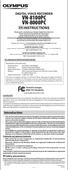 DIGITAL VOICE RECORDER VN-8100PC VN-8000PC EN INSTRUCTIONS Thnk you for purchsing n Olympus Digitl Voice Recorder. Plese red these instructions for informtion bout using the product correctly nd sfely.
DIGITAL VOICE RECORDER VN-8100PC VN-8000PC EN INSTRUCTIONS Thnk you for purchsing n Olympus Digitl Voice Recorder. Plese red these instructions for informtion bout using the product correctly nd sfely.
Use Geometry Expressions to create a more complex locus of points. Find evidence for equivalence using Geometry Expressions.
 Lerning Objectives Loci nd Conics Lesson 3: The Ellipse Level: Preclculus Time required: 120 minutes In this lesson, students will generlize their knowledge of the circle to the ellipse. The prmetric nd
Lerning Objectives Loci nd Conics Lesson 3: The Ellipse Level: Preclculus Time required: 120 minutes In this lesson, students will generlize their knowledge of the circle to the ellipse. The prmetric nd
FortiClient (Mac OS X) Release Notes VERSION 5.0.10
 FortiClient (Mc OS X) Relese Notes VERSION 5.0.10 FORTINET DOCUMENT LIBRARY http://docs.fortinet.com FORTINET VIDEO LIBRARY http://video.fortinet.com FORTINET BLOG https://blog.fortinet.com CUSTOMER SERVICE
FortiClient (Mc OS X) Relese Notes VERSION 5.0.10 FORTINET DOCUMENT LIBRARY http://docs.fortinet.com FORTINET VIDEO LIBRARY http://video.fortinet.com FORTINET BLOG https://blog.fortinet.com CUSTOMER SERVICE
Engineer-to-Engineer Note
 Engineer-to-Engineer Note EE-265 Technicl notes on using Anlog Devices DSPs, processors nd development tools Contct our technicl support t dsp.support@nlog.com nd t dsptools.support@nlog.com Or visit our
Engineer-to-Engineer Note EE-265 Technicl notes on using Anlog Devices DSPs, processors nd development tools Contct our technicl support t dsp.support@nlog.com nd t dsptools.support@nlog.com Or visit our
UNLOCKING TECHNOLOGY IVECO
 UNLOCKING TECHNOLOGY IVECO IVECO - CONTENTS PPLICTIONS PGE DS136 IVECO 3 DS177 IVECO CN 3 DIGNOSTIC SOCKETS LOCTIONS IVECO 4 GENERL OPERTION 5 6 TIPS & HINTS 15 2 Version: 2.3 July 2011 Copyright 2009
UNLOCKING TECHNOLOGY IVECO IVECO - CONTENTS PPLICTIONS PGE DS136 IVECO 3 DS177 IVECO CN 3 DIGNOSTIC SOCKETS LOCTIONS IVECO 4 GENERL OPERTION 5 6 TIPS & HINTS 15 2 Version: 2.3 July 2011 Copyright 2009
Prescriptive Program Rebate Application
 Prescriptive Progrm Rebte Appliction Check the pproprite progrm box for your rebte. OID Internl Use Only Cooling FSO (Fluid System Optimiztion) Foodservice Equipment Heting Lighting Motors & Drives Customer
Prescriptive Progrm Rebte Appliction Check the pproprite progrm box for your rebte. OID Internl Use Only Cooling FSO (Fluid System Optimiztion) Foodservice Equipment Heting Lighting Motors & Drives Customer
 GFI MilArchiver 6 vs Quest Softwre Archive Mnger GFI Softwre www.gfi.com GFI MilArchiver 6 vs Quest Softwre Archive Mnger GFI MilArchiver 6 Quest Softwre Archive Mnger Who we re Generl fetures Supports
GFI MilArchiver 6 vs Quest Softwre Archive Mnger GFI Softwre www.gfi.com GFI MilArchiver 6 vs Quest Softwre Archive Mnger GFI MilArchiver 6 Quest Softwre Archive Mnger Who we re Generl fetures Supports
Vendor Rating for Service Desk Selection
 Vendor Presented By DATE Using the scores of 0, 1, 2, or 3, plese rte the vendor's presenttion on how well they demonstrted the functionl requirements in the res below. Also consider how efficient nd functionl
Vendor Presented By DATE Using the scores of 0, 1, 2, or 3, plese rte the vendor's presenttion on how well they demonstrted the functionl requirements in the res below. Also consider how efficient nd functionl
Enterprise Digital Signage Create a New Sign
 Enterprise Digitl Signge Crete New Sign Intended Audiene: Content dministrtors of Enterprise Digitl Signge inluding stff with remote ess to sign.pitt.edu nd the Content Mnger softwre pplition for their
Enterprise Digitl Signge Crete New Sign Intended Audiene: Content dministrtors of Enterprise Digitl Signge inluding stff with remote ess to sign.pitt.edu nd the Content Mnger softwre pplition for their
Interactive Unit User's Guide
 Interactive Unit User's Guide Important Safety Instructions Make sure you read the Quick Setup Guide and follow the instructions in this document to install the Interactive Unit. Keep the Quick Setup Guide
Interactive Unit User's Guide Important Safety Instructions Make sure you read the Quick Setup Guide and follow the instructions in this document to install the Interactive Unit. Keep the Quick Setup Guide
VoIP for the Small Business
 Reducing your telecommunictions costs VoIP (Voice over Internet Protocol) offers low cost lterntive to expensive trditionl phone services nd is rpidly becoming the communictions system of choice for smll
Reducing your telecommunictions costs VoIP (Voice over Internet Protocol) offers low cost lterntive to expensive trditionl phone services nd is rpidly becoming the communictions system of choice for smll
Enterprise Risk Management Software Buyer s Guide
 Enterprise Risk Mngement Softwre Buyer s Guide 1. Wht is Enterprise Risk Mngement? 2. Gols of n ERM Progrm 3. Why Implement ERM 4. Steps to Implementing Successful ERM Progrm 5. Key Performnce Indictors
Enterprise Risk Mngement Softwre Buyer s Guide 1. Wht is Enterprise Risk Mngement? 2. Gols of n ERM Progrm 3. Why Implement ERM 4. Steps to Implementing Successful ERM Progrm 5. Key Performnce Indictors
Commercial Cooling Rebate Application
 Commercil Cooling Rebte Appliction Generl Informtion April 1 st 2015 through Mrch 31 st 2016 AMU CUSTOMER INFORMATION (Plese print clerly) Business Nme: Phone #: Contct Nme: Miling Address: City: Stte:
Commercil Cooling Rebte Appliction Generl Informtion April 1 st 2015 through Mrch 31 st 2016 AMU CUSTOMER INFORMATION (Plese print clerly) Business Nme: Phone #: Contct Nme: Miling Address: City: Stte:
trademark and symbol guidelines FOR CORPORATE STATIONARY APPLICATIONS reviewed 01.02.2007
 trdemrk nd symbol guidelines trdemrk guidelines The trdemrk Cn be plced in either of the two usul configurtions but horizontl usge is preferble. Wherever possible the trdemrk should be plced on blck bckground.
trdemrk nd symbol guidelines trdemrk guidelines The trdemrk Cn be plced in either of the two usul configurtions but horizontl usge is preferble. Wherever possible the trdemrk should be plced on blck bckground.
the machine and check the components
 Quick Setup Guide Strt Here DCP-7055W / DCP-7057W DCP-7070DW Plese red the Sfety nd Legl ooklet first efore you set up your mchine. Then, plese red this Quick Setup Guide for the correct setup nd instlltion.
Quick Setup Guide Strt Here DCP-7055W / DCP-7057W DCP-7070DW Plese red the Sfety nd Legl ooklet first efore you set up your mchine. Then, plese red this Quick Setup Guide for the correct setup nd instlltion.
Quick Reference Guide: One-time Account Update
 Quick Reference Guide: One-time Account Updte How to complete The Quick Reference Guide shows wht existing SingPss users need to do when logging in to the enhnced SingPss service for the first time. 1)
Quick Reference Guide: One-time Account Updte How to complete The Quick Reference Guide shows wht existing SingPss users need to do when logging in to the enhnced SingPss service for the first time. 1)
VMware Horizon Mirage Web Manager Guide
 VMwre Horizon Mirge We Mnger Guide Horizon Mirge 4.3 This document supports the version of ech product listed nd supports ll susequent versions until the document is replced y new edition. To check for
VMwre Horizon Mirge We Mnger Guide Horizon Mirge 4.3 This document supports the version of ech product listed nd supports ll susequent versions until the document is replced y new edition. To check for
PROF. BOYAN KOSTADINOV NEW YORK CITY COLLEGE OF TECHNOLOGY, CUNY
 MAT 0630 INTERNET RESOURCES, REVIEW OF CONCEPTS AND COMMON MISTAKES PROF. BOYAN KOSTADINOV NEW YORK CITY COLLEGE OF TECHNOLOGY, CUNY Contents 1. ACT Compss Prctice Tests 1 2. Common Mistkes 2 3. Distributive
MAT 0630 INTERNET RESOURCES, REVIEW OF CONCEPTS AND COMMON MISTAKES PROF. BOYAN KOSTADINOV NEW YORK CITY COLLEGE OF TECHNOLOGY, CUNY Contents 1. ACT Compss Prctice Tests 1 2. Common Mistkes 2 3. Distributive
the machine and check the components Drum Unit Assembly (including Standard Toner Cartridge)
 Quick Setup Guide Strt Here DCP-8085DN Before you cn use the mchine, red this Quick Setup Guide for the correct setup nd instlltion. To view the Quick Setup Guide in other lnguges, plese visit http://solutions.rother.com/.
Quick Setup Guide Strt Here DCP-8085DN Before you cn use the mchine, red this Quick Setup Guide for the correct setup nd instlltion. To view the Quick Setup Guide in other lnguges, plese visit http://solutions.rother.com/.
2. Transaction Cost Economics
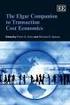 3 2. Trnsction Cost Economics Trnsctions Trnsctions Cn Cn Be Be Internl Internl or or Externl Externl n n Orgniztion Orgniztion Trnsctions Trnsctions occur occur whenever whenever good good or or service
3 2. Trnsction Cost Economics Trnsctions Trnsctions Cn Cn Be Be Internl Internl or or Externl Externl n n Orgniztion Orgniztion Trnsctions Trnsctions occur occur whenever whenever good good or or service
Graphs on Logarithmic and Semilogarithmic Paper
 0CH_PHClter_TMSETE_ 3//00 :3 PM Pge Grphs on Logrithmic nd Semilogrithmic Pper OBJECTIVES When ou hve completed this chpter, ou should be ble to: Mke grphs on logrithmic nd semilogrithmic pper. Grph empiricl
0CH_PHClter_TMSETE_ 3//00 :3 PM Pge Grphs on Logrithmic nd Semilogrithmic Pper OBJECTIVES When ou hve completed this chpter, ou should be ble to: Mke grphs on logrithmic nd semilogrithmic pper. Grph empiricl
the machine and check the components
 Quick Setup Guide Strt Here HL-2270DW Before using this mchine for the first time, red this Quick Setup Guide to setup nd instll your mchine. To view the Quick Setup Guide in other lnguges, plese visit
Quick Setup Guide Strt Here HL-2270DW Before using this mchine for the first time, red this Quick Setup Guide to setup nd instll your mchine. To view the Quick Setup Guide in other lnguges, plese visit
7. Computer System Minimum Requirement. 31 8. Troubleshooting. 32. PortableCapture Pro Software Introductions...33
 Table of Contents EN 1. Precaution. 3 2. Preparation..6 Standard Accessories 6 Part Names & Functions..7 3. key features..... 8 4. Use the Microscope.....9 Install Battery... 9 Insert a MicroSD Card...
Table of Contents EN 1. Precaution. 3 2. Preparation..6 Standard Accessories 6 Part Names & Functions..7 3. key features..... 8 4. Use the Microscope.....9 Install Battery... 9 Insert a MicroSD Card...
Power consumption In operation At rest For wire sizing. Rated impulse voltage Control pollution degree 3. Non-operating temperature
 echnicl dt sheet SRF2A-5(-O) Rotry ctutor with emergency function for utterfly vlves orque orue 2 2 2 m m m ominl voltge AC/DC 2 V Control Control Open-close Oen-close SRF2A-5 SRF2A-5 Deenergised C C SRF2A-5-O
echnicl dt sheet SRF2A-5(-O) Rotry ctutor with emergency function for utterfly vlves orque orue 2 2 2 m m m ominl voltge AC/DC 2 V Control Control Open-close Oen-close SRF2A-5 SRF2A-5 Deenergised C C SRF2A-5-O
Network Configuration Independence Mechanism
 3GPP TSG SA WG3 Security S3#19 S3-010323 3-6 July, 2001 Newbury, UK Source: Title: Document for: AT&T Wireless Network Configurtion Independence Mechnism Approvl 1 Introduction During the lst S3 meeting
3GPP TSG SA WG3 Security S3#19 S3-010323 3-6 July, 2001 Newbury, UK Source: Title: Document for: AT&T Wireless Network Configurtion Independence Mechnism Approvl 1 Introduction During the lst S3 meeting
VoIP for the Small Business
 VoIP for the Smll Business Reducing your telecommunictions costs Reserch firm IDC 1 hs estimted tht VoIP system cn reduce telephony-relted expenses by 30%. Voice over Internet Protocol (VoIP) hs become
VoIP for the Smll Business Reducing your telecommunictions costs Reserch firm IDC 1 hs estimted tht VoIP system cn reduce telephony-relted expenses by 30%. Voice over Internet Protocol (VoIP) hs become
Understanding Life Cycle Costs How a Northern Pump Saves You Money
 Understnding Life Cycle Costs How Nrn Pump Sves You Money Reference: Hydrulic Institute (www.s.g) Introduction Wht Life Cycle Cost (LCC) Clculting Totl LCC LCC Components Wht Life Cycle Cost Life Cycle
Understnding Life Cycle Costs How Nrn Pump Sves You Money Reference: Hydrulic Institute (www.s.g) Introduction Wht Life Cycle Cost (LCC) Clculting Totl LCC LCC Components Wht Life Cycle Cost Life Cycle
THE INTELLIGENT VEHICLE RECOVERY AND FLEET MANAGEMENT SOLUTION
 KENYA THE INTELLIGENT VEHICLE RECOVERY AND FLEET MANAGEMENT SOLUTION INTRODUCTION Hving estblished itself in no less thn eleven Sub-Shrn countries nd with more thn 230 000 vehicles lredy on its system
KENYA THE INTELLIGENT VEHICLE RECOVERY AND FLEET MANAGEMENT SOLUTION INTRODUCTION Hving estblished itself in no less thn eleven Sub-Shrn countries nd with more thn 230 000 vehicles lredy on its system
Morgan Stanley Ad Hoc Reporting Guide
 spphire user guide Ferury 2015 Morgn Stnley Ad Hoc Reporting Guide An Overview For Spphire Users 1 Introduction The Ad Hoc Reporting tool is ville for your reporting needs outside of the Spphire stndrd
spphire user guide Ferury 2015 Morgn Stnley Ad Hoc Reporting Guide An Overview For Spphire Users 1 Introduction The Ad Hoc Reporting tool is ville for your reporting needs outside of the Spphire stndrd
VoIP for the Small Business
 Reducing your telecommunictions costs Reserch firm IDC 1 hs estimted tht VoIP system cn reduce telephony-relted expenses by 30%. Voice over Internet Protocol (VoIP) hs become vible solution for even the
Reducing your telecommunictions costs Reserch firm IDC 1 hs estimted tht VoIP system cn reduce telephony-relted expenses by 30%. Voice over Internet Protocol (VoIP) hs become vible solution for even the
Health insurance exchanges What to expect in 2014
 Helth insurnce exchnges Wht to expect in 2014 33096CAEENABC 02/13 The bsics of exchnges As prt of the Affordble Cre Act (ACA or helth cre reform lw), strting in 2014 ALL Americns must hve minimum mount
Helth insurnce exchnges Wht to expect in 2014 33096CAEENABC 02/13 The bsics of exchnges As prt of the Affordble Cre Act (ACA or helth cre reform lw), strting in 2014 ALL Americns must hve minimum mount
Camera 335 Document Camera User s Guide
 Camera 335 Document Camera User s Guide #401-335-00 Table of Contents CHAPTER 1 PRECAUTIONS... 2 Safety Precautions... 3 FCC Warning... 3 EN55022 (CE Radiation) Warning... 3 CHAPTER 2 PACKAGE CONTENT...
Camera 335 Document Camera User s Guide #401-335-00 Table of Contents CHAPTER 1 PRECAUTIONS... 2 Safety Precautions... 3 FCC Warning... 3 EN55022 (CE Radiation) Warning... 3 CHAPTER 2 PACKAGE CONTENT...
Helicopter Theme and Variations
 Helicopter Theme nd Vritions Or, Some Experimentl Designs Employing Pper Helicopters Some possible explntory vribles re: Who drops the helicopter The length of the rotor bldes The height from which the
Helicopter Theme nd Vritions Or, Some Experimentl Designs Employing Pper Helicopters Some possible explntory vribles re: Who drops the helicopter The length of the rotor bldes The height from which the
ActiView. Visual Presenter Image Software User Manual - English
 ActiView Visual Presenter Image Software User Manual - English Date: 05/02/2013 Table of Contents 1. Introduction... 3 2. System Requirements... 3 3. Install ActiView - Windows OS... 4 4. Install ActiView
ActiView Visual Presenter Image Software User Manual - English Date: 05/02/2013 Table of Contents 1. Introduction... 3 2. System Requirements... 3 3. Install ActiView - Windows OS... 4 4. Install ActiView
JaERM Software-as-a-Solution Package
 JERM Softwre-s--Solution Pckge Enterprise Risk Mngement ( ERM ) Public listed compnies nd orgnistions providing finncil services re required by Monetry Authority of Singpore ( MAS ) nd/or Singpore Stock
JERM Softwre-s--Solution Pckge Enterprise Risk Mngement ( ERM ) Public listed compnies nd orgnistions providing finncil services re required by Monetry Authority of Singpore ( MAS ) nd/or Singpore Stock
Unleashing the Power of Cloud
 Unleshing the Power of Cloud A Joint White Pper by FusionLyer nd NetIQ Copyright 2015 FusionLyer, Inc. All rights reserved. No prt of this publiction my be reproduced, stored in retrievl system, or trnsmitted,
Unleshing the Power of Cloud A Joint White Pper by FusionLyer nd NetIQ Copyright 2015 FusionLyer, Inc. All rights reserved. No prt of this publiction my be reproduced, stored in retrievl system, or trnsmitted,
LINEAR TRANSFORMATIONS AND THEIR REPRESENTING MATRICES
 LINEAR TRANSFORMATIONS AND THEIR REPRESENTING MATRICES DAVID WEBB CONTENTS Liner trnsformtions 2 The representing mtrix of liner trnsformtion 3 3 An ppliction: reflections in the plne 6 4 The lgebr of
LINEAR TRANSFORMATIONS AND THEIR REPRESENTING MATRICES DAVID WEBB CONTENTS Liner trnsformtions 2 The representing mtrix of liner trnsformtion 3 3 An ppliction: reflections in the plne 6 4 The lgebr of
VoIP for the Small Business
 VoIP for the Smll Business Reducing your telecommunictions costs Reserch firm IDC 1 hs estimted tht VoIP system cn reduce telephony-relted expenses by 30%. Voice over Internet Protocol (VoIP) hs become
VoIP for the Smll Business Reducing your telecommunictions costs Reserch firm IDC 1 hs estimted tht VoIP system cn reduce telephony-relted expenses by 30%. Voice over Internet Protocol (VoIP) hs become
VoIP for the Small Business
 Reducing your telecommunictions costs Reserch firm IDC 1 hs estimted tht VoIP system cn reduce telephony-relted expenses by 30%. Voice over Internet Protocol (VoIP) hs become vible solution for even the
Reducing your telecommunictions costs Reserch firm IDC 1 hs estimted tht VoIP system cn reduce telephony-relted expenses by 30%. Voice over Internet Protocol (VoIP) hs become vible solution for even the
How To Reduce Telecommunictions Costs
 Reducing your telecommunictions costs Reserch firm IDC 1 hs estimted tht VoIP system cn reduce telephony-relted expenses by 30%. Voice over Internet Protocol (VoIP) hs become vible solution for even the
Reducing your telecommunictions costs Reserch firm IDC 1 hs estimted tht VoIP system cn reduce telephony-relted expenses by 30%. Voice over Internet Protocol (VoIP) hs become vible solution for even the
VoIP for the Small Business
 Reducing your telecommunictions costs Reserch firm IDC 1 hs estimted tht VoIP system cn reduce telephony-relted expenses by 30%. Voice over Internet Protocol (VoIP) hs become vible solution for even the
Reducing your telecommunictions costs Reserch firm IDC 1 hs estimted tht VoIP system cn reduce telephony-relted expenses by 30%. Voice over Internet Protocol (VoIP) hs become vible solution for even the
TABLE OF CONTENTS QUICK START... 1 DIAGRAM OF THE DIGITAL PHOTO FRAME... 2 KEYPAD BUTTON FUNCTIONS... 3 REMOTE CONTROL FUNCTIONS..
 TABLE OF CONTENTS QUICK START........ 1 DIAGRAM OF THE DIGITAL PHOTO FRAME... 2 KEYPAD BUTTON FUNCTIONS..... 3 REMOTE CONTROL FUNCTIONS..4 DIGITAL PHOTO FRAME NAVIGATION........5 OSD MENU FUNCTIONS..6
TABLE OF CONTENTS QUICK START........ 1 DIAGRAM OF THE DIGITAL PHOTO FRAME... 2 KEYPAD BUTTON FUNCTIONS..... 3 REMOTE CONTROL FUNCTIONS..4 DIGITAL PHOTO FRAME NAVIGATION........5 OSD MENU FUNCTIONS..6
How To Use An Easymp Network Projector On A Computer Or Network Projection On A Network Or Network On A Pc Or Mac Or Ipnet On A Laptop Or Ipro Or Ipo On A Powerbook On A Microsoft Computer On A Mini
 EasyMP Network Projection Operation Guide Contents 2 Before Use Functions of EasyMP Network Projection....................... 5 Sharing the Projector....................................................
EasyMP Network Projection Operation Guide Contents 2 Before Use Functions of EasyMP Network Projection....................... 5 Sharing the Projector....................................................
PIC CONTROLLED INTRUDER ALARM
 Constructionl Project PIC CONTROLLED INTRUDER ALARM JOHN BECKER A sophisticted multi-zone intruder detection system tht offers deluxe monitoring fcilities. W HEN Editor Mie suggested tht the uthor might
Constructionl Project PIC CONTROLLED INTRUDER ALARM JOHN BECKER A sophisticted multi-zone intruder detection system tht offers deluxe monitoring fcilities. W HEN Editor Mie suggested tht the uthor might
File Storage Guidelines Intended Usage
 Storge 1 Google Cloud 2 Other cloud storge Exmple or Box, Dropbox, Crbonite, idrive File Storge Guidelines Usge Fculty nd student collbortion Specil use cses. When non-lcc employee nd students need ccess
Storge 1 Google Cloud 2 Other cloud storge Exmple or Box, Dropbox, Crbonite, idrive File Storge Guidelines Usge Fculty nd student collbortion Specil use cses. When non-lcc employee nd students need ccess
Action Camcorder Rollei Youngstar USER MANUAL
 Action Camcorder Rollei Youngstar USER MANUAL Mounting Accessories 1 Functions This user's manual has referred to the latest information we had when this user s manual was made. The screen display and
Action Camcorder Rollei Youngstar USER MANUAL Mounting Accessories 1 Functions This user's manual has referred to the latest information we had when this user s manual was made. The screen display and
Area. GABLES 411: Gables Citywalk/Waterford Square a
 Are GABLES 411: Gbles Citywlk/Wterford Squre Where is the closest post office? 3740 Greenbrir St. Houston, TX 0.5 Miles (713) 528-5875 Where is the closest grocery store? Whole Foods, 2955 Kirby Dr. Houston,
Are GABLES 411: Gbles Citywlk/Wterford Squre Where is the closest post office? 3740 Greenbrir St. Houston, TX 0.5 Miles (713) 528-5875 Where is the closest grocery store? Whole Foods, 2955 Kirby Dr. Houston,
24 Wide Screen LED Monitor with HDMI
 24 Wide Screen LED Monitor with HDMI USER MANUAL L24LE11B_MANUAL_EN_R1 Please read this manual carefully before using, and keep it for future reference. TABLE OF CONTENTS GETTING STARTED Monitor Stand
24 Wide Screen LED Monitor with HDMI USER MANUAL L24LE11B_MANUAL_EN_R1 Please read this manual carefully before using, and keep it for future reference. TABLE OF CONTENTS GETTING STARTED Monitor Stand
PHY 222 Lab 8 MOTION OF ELECTRONS IN ELECTRIC AND MAGNETIC FIELDS
 PHY 222 Lb 8 MOTION OF ELECTRONS IN ELECTRIC AND MAGNETIC FIELDS Nme: Prtners: INTRODUCTION Before coming to lb, plese red this pcket nd do the prelb on pge 13 of this hndout. From previous experiments,
PHY 222 Lb 8 MOTION OF ELECTRONS IN ELECTRIC AND MAGNETIC FIELDS Nme: Prtners: INTRODUCTION Before coming to lb, plese red this pcket nd do the prelb on pge 13 of this hndout. From previous experiments,
Protocol Analysis. 17-654/17-764 Analysis of Software Artifacts Kevin Bierhoff
 Protocol Anlysis 17-654/17-764 Anlysis of Softwre Artifcts Kevin Bierhoff Tke-Awys Protocols define temporl ordering of events Cn often be cptured with stte mchines Protocol nlysis needs to py ttention
Protocol Anlysis 17-654/17-764 Anlysis of Softwre Artifcts Kevin Bierhoff Tke-Awys Protocols define temporl ordering of events Cn often be cptured with stte mchines Protocol nlysis needs to py ttention
VoIP for the Small Business
 VoIP for the Smll Business Reducing your telecommunictions costs Reserch firm IDC 1 hs estimted tht VoIP system cn reduce telephony-relted expenses by 30%. Voice over Internet Protocol (VoIP) hs become
VoIP for the Smll Business Reducing your telecommunictions costs Reserch firm IDC 1 hs estimted tht VoIP system cn reduce telephony-relted expenses by 30%. Voice over Internet Protocol (VoIP) hs become
Health insurance marketplace What to expect in 2014
 Helth insurnce mrketplce Wht to expect in 2014 33096VAEENBVA 06/13 The bsics of the mrketplce As prt of the Affordble Cre Act (ACA or helth cre reform lw), strting in 2014 ALL Americns must hve minimum
Helth insurnce mrketplce Wht to expect in 2014 33096VAEENBVA 06/13 The bsics of the mrketplce As prt of the Affordble Cre Act (ACA or helth cre reform lw), strting in 2014 ALL Americns must hve minimum
VoIP for the Small Business
 Reducing your telecommunictions costs Reserch firm IDC 1 hs estimted tht VoIP system cn reduce telephony-relted expenses by 30%. Voice over Internet Protocol (VoIP) hs become vible solution for even the
Reducing your telecommunictions costs Reserch firm IDC 1 hs estimted tht VoIP system cn reduce telephony-relted expenses by 30%. Voice over Internet Protocol (VoIP) hs become vible solution for even the
ORGANIZER QUICK REFERENCE GUIDE
 NOTES ON ORGANIZING AND SCHEDULING MEETINGS Individul GoToMeeting orgnizers my hold meetings for up to 15 ttendees. GoToMeeting Corporte orgnizers my hold meetings for up to 25 ttendees. GoToMeeting orgnizers
NOTES ON ORGANIZING AND SCHEDULING MEETINGS Individul GoToMeeting orgnizers my hold meetings for up to 15 ttendees. GoToMeeting Corporte orgnizers my hold meetings for up to 25 ttendees. GoToMeeting orgnizers
VoIP for the Small Business
 Reducing your telecommunictions costs Reserch firm IDC 1 hs estimted tht VoIP system cn reduce telephony-relted expenses by 30%. Voice over Internet Protocol (VoIP) hs become vible solution for even the
Reducing your telecommunictions costs Reserch firm IDC 1 hs estimted tht VoIP system cn reduce telephony-relted expenses by 30%. Voice over Internet Protocol (VoIP) hs become vible solution for even the
Small Business Cloud Services
 Smll Business Cloud Services Summry. We re thick in the midst of historic se-chnge in computing. Like the emergence of personl computers, grphicl user interfces, nd mobile devices, the cloud is lredy profoundly
Smll Business Cloud Services Summry. We re thick in the midst of historic se-chnge in computing. Like the emergence of personl computers, grphicl user interfces, nd mobile devices, the cloud is lredy profoundly
2 DIODE CLIPPING and CLAMPING CIRCUITS
 2 DIODE CLIPPING nd CLAMPING CIRCUITS 2.1 Ojectives Understnding the operting principle of diode clipping circuit Understnding the operting principle of clmping circuit Understnding the wveform chnge of
2 DIODE CLIPPING nd CLAMPING CIRCUITS 2.1 Ojectives Understnding the operting principle of diode clipping circuit Understnding the operting principle of clmping circuit Understnding the wveform chnge of
How To Organize A Meeting On Gotomeeting
 NOTES ON ORGANIZING AND SCHEDULING MEETINGS Individul GoToMeeting orgnizers my hold meetings for up to 15 ttendees. GoToMeeting Corporte orgnizers my hold meetings for up to 25 ttendees. GoToMeeting orgnizers
NOTES ON ORGANIZING AND SCHEDULING MEETINGS Individul GoToMeeting orgnizers my hold meetings for up to 15 ttendees. GoToMeeting Corporte orgnizers my hold meetings for up to 25 ttendees. GoToMeeting orgnizers
How To Get A Free Phone Line From A Cell Phone To A Landline For A Business
 Reducing your telecommunictions costs Reserch firm IDC 1 hs estimted tht VoIP system cn reduce telephony-relted expenses by 30%. Voice over Internet Protocol (VoIP) hs become vible solution for even the
Reducing your telecommunictions costs Reserch firm IDC 1 hs estimted tht VoIP system cn reduce telephony-relted expenses by 30%. Voice over Internet Protocol (VoIP) hs become vible solution for even the
How To Use An Easymp Network Projection Software On A Projector On A Computer Or Computer
 EasyMP Network Projection Operation Guide Contents 2 Before Use Functions of EasyMP Network Projection....................... 5 Sharing the Projector....................................................
EasyMP Network Projection Operation Guide Contents 2 Before Use Functions of EasyMP Network Projection....................... 5 Sharing the Projector....................................................
5 a LAN 6 a gateway 7 a modem
 STARTER With the help of this digrm, try to descrie the function of these components of typicl network system: 1 file server 2 ridge 3 router 4 ckone 5 LAN 6 gtewy 7 modem Another Novell LAN Router Internet
STARTER With the help of this digrm, try to descrie the function of these components of typicl network system: 1 file server 2 ridge 3 router 4 ckone 5 LAN 6 gtewy 7 modem Another Novell LAN Router Internet
Operations with Polynomials
 38 Chpter P Prerequisites P.4 Opertions with Polynomils Wht you should lern: Write polynomils in stndrd form nd identify the leding coefficients nd degrees of polynomils Add nd subtrct polynomils Multiply
38 Chpter P Prerequisites P.4 Opertions with Polynomils Wht you should lern: Write polynomils in stndrd form nd identify the leding coefficients nd degrees of polynomils Add nd subtrct polynomils Multiply
Power consumption In operation At rest For wire sizing. Auxiliary switch
 echnicl dt sheet SRF2A-S2-5(-O) Rotry ctutor with emergency function for utterfly vlves orque orue 2 2 2 m m m ominl voltge AC/DC 2 V Control Control Open-close Oen-close wo integrted uxiliry uiliry switches
echnicl dt sheet SRF2A-S2-5(-O) Rotry ctutor with emergency function for utterfly vlves orque orue 2 2 2 m m m ominl voltge AC/DC 2 V Control Control Open-close Oen-close wo integrted uxiliry uiliry switches
VoIP for the Small Business
 VoIP for the Smll Business Reducing your telecommunictions costs Reserch firm IDC 1 hs estimted tht VoIP system cn reduce telephony-relted expenses by 30%. Voice over Internet Protocol (VoIP) hs become
VoIP for the Smll Business Reducing your telecommunictions costs Reserch firm IDC 1 hs estimted tht VoIP system cn reduce telephony-relted expenses by 30%. Voice over Internet Protocol (VoIP) hs become
