This document should help you get started. The most important button in TagNotate is the, which you can find on the bottom of each screen:!
|
|
|
- Christopher Conley
- 8 years ago
- Views:
Transcription
1 Welcome to TagNotate Read this page, even if you read nothing else This document should help you get started. The most important button in TagNotate is the, which you can find on the bottom of each screen: Tapping on it will bring up the inline help - yellow panes that tell you, depending on what s displayed on your screen, what the different buttons, menus, swipe gestures, etc. will do. The other text along that bottom bar shows the currently open folder All Files is the default folder, although you can create your own folders too. Red text, like that shown above, is an active link to a page in this document that details the feature described in red. I you follow a link within TagNotate, a leftwards arrow will appear in the top left of the screen. Tapping this arrow brings you back to where you came from. The second most important button is the Table of Contents for this document. It will take you, instantly, to the sections that most interest you. It s the button highlighted on the right, with T/C on it. Hint: If you have just installed TagNotate for the first time, this document and the accompanying FAQ include a small number of annotations and tags so that you can explore TagNotate s features right away. For features not covered here, please refer either to the accompanying FAQ document, or to. Getting Started V1.1
2 Browsing files The first time you open TagNotate, it will look like this (if this is your first time opening it): Files are listed in the lefthand (blue) pane. This is the TagNotate file browser, shown below with an additional file (we added it just so we could create better examples for this document): There are various ways to delete a file. The easiest is to swipe the filename leftwards. Files are in fact placed in the Trash - a special folder we shall come to later. The file browser is actually very powerful once you ve added tags to your annotations, or started using folders. We ll cover these later. For now, you ll want to get some files into TagNotate, start annotating, and then start tagging
3 Importing files Just tap the Get Files button. A pane will appear with three options: If you tap the highlighted area, the app will open up your Dropbox (it will ask you to sign in and authorise the very first time). Once you re in Dropbox, navigate to the file you want, tap it, and it will download. The other two options describe how to use itunes to import or export files, as well as how to use Open in function that allows other apps to send a PDF file to be opened by TagNotate. You can import multiple documents by compressing them into a zipped file and importing that. TagNotate also supports folders (these are dealt with towards the end of this document): To import files arranged in folders, compress them into a single zipped file. When you import folders into TagNotate, each file s parent folder will be turned into a folder within TagNotate, and this folder will contain all the files that were inside that folder. But it is only the parent folder that is maintained - TagNotate does not use hierarchical folder structures. Once you ve imported a file or two, you re ready to start annotating, tagging, and organising. To jump directly to the sections dealing with these, use the Table of Contents.
4 Opening files To open a file, tap on its name in the file browser (tapping on the arrow to the right of its name does something else. We ll come to that later). You ll then see something like this: If you double-tap the page, it will zoom up to maximise the width. If you double-tap again, it will zoom down to show an entire page. Annotating files This bit s really easy, because it s like many other PDF readers and annotators. You just select a bit of text, and an annotation pop-up then offers some options: Copy: Copies the text to the clipboard Tag: We ll come to this later. The three T s highlight, underline, and strikethrough, respectively. There s a whole lot of things going on here, and the best way to know what the different buttons means is to tap the magic. It will tell you almost everything you could want to know. For now, the two most important things are the X in the top right corner (it closes the document), and the up/ down arrows on both sides of the screen - they scroll the document down to the next screenful of text. And of course, you can use your finger to swipe up or down.
5 If you just select one or more words on a single line, you ll see a Define and a Search option. The former looks up the selected word or phrase in the system s dictionary and opens a pop-up right within TagNotate (multiple languages are supported). The latter searches for other instances of that word or phrase within the rest of the document. In the next example, we ve selected the Highlight tool: Nothing very surprising here It s what happens next that is unique to TagNotate NB: TagNotate automatically saves all your changes. Currently there s no Undo, but that s coming in a future release Tagging annotations If you tap on an annotation (whether it s a highlight, underline, strikethrough, note, free-text, or drawing), you ll see something like the following (the next page explains it all):
6 If there aren t any tags in your documents, you will see in place of the tags shown in the picture a message saying No tags here. There are tags in both this document and the accompanying FAQ, so that you can explore TagNotate s features from the get-go. There are just four - Cicero, Cato, Ovid, and Virgil (they re distinctive so you can easily delete them when no longer needed). The annotation palette The annotation that we ve selected is outlined in red. A floating palette has appeared that would show any tags associated already with the annotation (in this case, there aren t any, yet). You can associate tags with the annotation by tapping on one or more tags in the tag cloud (see below). You can change the annotation type or color, and either copy the annotated text or delete the annotation (in this case, that would remove the highlight). It s a floating palette because if you tap-and-hold the dotted area and slide your finger around, the palette will move with your finger until you release it. You close the palette by tapping the X above the dotted finger pad. Creating and assigning tags: To create a new tag, start typing its name in the text field at the top right, and then press Create. It will add the tag to the cloud (a clever animation will show you where it is if there are lots of tags there already). You must then tap it to assign it to your selected annotation. On the right, we re showing you how it would look before there are any tags in the system. Below, we ve created some tags (Cicero, explanation, decree, Latin)
7 The tag Cicero has been assigned to the selected annotation. The other tags shown in the tag cloud are dimmed because, although they have been created, they have not been assigned to any annotations yet. Miscellaneous stuff you can do with the tagging pane open: You can order the tags by how recently you last used them ( Date ) or alphabetically ( A-Z ) The navigation (up/down) buttons will navigate to the next annotation when the tagging pane is open (when it s closed, they revert to navigating to the next screenful of text). You can remove a tag from an annotation by tapping the big X next to its name on the floating palette. You can delete or rename a tag by tapping and holding a tag in the tag cloud. If you delete it, it will be removed from the tag cloud and from any annotations, in any document, that use that tag. If you rename it, the new name will percolate to all uses of that tag, in any document. If you have too many tags to easily see them all (the tag cloud is in fact a scrolling window) you can start typing a tag s name in that text field at the top, and it will show you all tags starting with whichever letters you ve typed. The tags shown in the tag cloud change their size depending on how often they ve been used. Larger letters mean a more frequently used tag. Hint: So far, we ve described the process as: select some text, annotate it, select the annotation, tag it. There s a shortcut: When selecting text, the annotation pop-up offers an option labelled Tag. This applies the last annotation type (highlight, underline, or strike through) and simultaneously opens up the Tagging Pane so that you can tag the new annotation without having to re-select it..
8 Using tags to select annotations The Annotation Summary With a document open, you ll see a left-pointing chevron on the bottom right of the screen. If you drag it to the left, you ll slide open an annotation summary pane which will show you all the annotations in the document. NB. There is a strange bug, currently, which we re investigating, which makes dragging from the right edge towards the left much harder when that s the edge with the camera on it To avoid the problem, either rotate the ipad so that the camera is on the left edge (or use the ipad in portrait mode in either case, rightward swipes from the left edge work fine), or briefly hold your finger on the edge before dragging leftwards. The screenshot below shows what happens when you open up that summary pane: Without any tags selected, all annotations are shown, even ones without tags (the 2nd annotation shown in the screenshot has no tag). You can try this now with the current document
9 Above, we showed the annotations as they appear in the file. But sometimes we just want to see the actual text of the annotation. Select Extracted (near the top of the screen) and that s what you ll get (notice that now you even see the text inside the note): What can you do with these annotations? You can copy one or more to the clipboard (we ll come to this later), and then paste them into another app, or them all to yourself. If you tap on an annotation, TagNotate will re-open the document and take you back to that annotation. NB - dragging the righthand chevron rightwards (or swiping rightwards anywhere on the blue pane) will also re-open the document. Using tags to filter the annotation summary Here, we select the tag Cicero, and now we just get the annotations that have that tag:
10 And now we search for just those annotations that are tagged both Cicero AND Latin (we could select Any in the Require field, and that would show annotations tagged with Cicero OR Latin ). And as before, we can copy either individual annotations, or multiple annotations, to the clipboard (each time you press Copy next to an annotation, it adds it to the clipboard, without replacing what s already there). Selecting annotations across multiple documents The principle is just the same, except this time you go to the file browser, and slide that leftward pointing chevron (on the right of the screen) leftwards. The two screenshots below show the file browser and the tag cloud with all the tags used in all the documents, and then the annotation summary:
11 Swipe left from the right edge of the screen, and you get the annotation summary for all the files that are showing in the browser: Because no tags were selected, we get a summary of all the annotations across all the documents (and as usual, you can copy one or more to the clipboard, or tap on one to be taken to that position within the document). Swiping rightwards in the top gray panel (notice the rightward-pointing blue chevron) will close the summary.
12 Using tags to select annotations across multiple documents Back in the file browser, if you select a tag, it will now just list those files containing annotations tagged with that tag. (There had been three files, but now it s down to two, because one of them doesn t contain the selected Cicero tag). You can select more than one tag, and either select Any (equivalent to OR), or All (equivalent to AND). Once you ve selected a tag, not only do you filter the file list, you also filter the annotations that you d see in the summary when you slide it out (again, from that righthand chevron - i.e. dragging the edge leftwards): In this case, we see only the annotations across these two documents that were tagged Cicero. One final feature: You see those arrows to the right of each filename? Tap on one of those and it opens up an annotation summary for just that file. If any tags had been selected, the summary shows just the appropriate annotations (with that tag), and if none had been selected, the summary shows all annotations. It s a useful shortcut - saves you having to open the file and re-select the tags that you might just have selected in the file browser.
13 The Clipboard If you tap the indicator, you can see the contents of the clipboard: In the annotation summaries, you can copy one or more annotations to the clipboard. The clipboard indicator shows you how many annotations you ve copied, and is on the lower right of the screen: You can add more to the clipboard by copying more annotations onto it (if the screen fills up, you can scroll through the entries). When you copy text out of a document, it also goes onto the clipboard. You can selectively delete annotations you don t want on the clipboard (by selecting the X on the end of the line), and you can choose, when exporting, to include the tags or not. When it s the way you want it, you can copy the clipboard onto the system clipboard (so that it s available to other apps) or its contents to yourself or someone else.
14 Folders Folders in TagNotate are smart folders. A file can be in more than one smart folder. If you delete it from within a folder, it is merely removed from that folder. There are three kinds of folders: All Files this is a privileged folder and is your file library. It cannot be removed. All files appear here. Trash this is also a privileged folder that cannot be deleted. If you use the usual leftward swipe that would ordinarily delete a folder or a file, it will instead prompt you to Empty the trash. Smart Folders these can be created or deleted. Deleting a smart folder does not delete its files. To see the folders drag the leftmost chevron, on the lefthand edge of the screen in the file browser, rightwards: To move a file into a smart folder, tap and hold the filename - an animation will signal that you ve grabbed the file, and you can then drag it into a folder (or the Trash). Tapping a smart folder replaces the contents of the File Browser pane (the blue pane) with the contents of the smart folder. It also limits the tag cloud to just those tags associated with the files in that folder (although when you tag annotations within the folder, all the tags across all your documents are shown so that you can select from the entire set of tags).
15 For further information use the following resources: Within the App, use the button, or open the FAQ. us. Press the button and a feedback button will appear immediately above it. Tap that, and you ll be presented with various options for contacting us. Visit We shall update this document, or the FAQ, each time there is a significant enhancement to the app: Existing users who update to a new version of TagNotate will be advised if there are new versions of these files. Finally, please consider writing a review on the app store. Thank you Tim and Gerry Inc TagNotate - Innovation in Annotation. TagNotate is a registered trademark. Patent and other trademarks pending.
GoodReader User Guide. Version 1.0 GoodReader version 3.16.0
 GoodReader User Guide Version 1.0 GoodReader version 3.16.0 Contents Operating GoodReader 1 Send PDF files to Your ipad 2 Copy Files with itunes 2 Copy Files to a Cloud Service 5 Download Files from the
GoodReader User Guide Version 1.0 GoodReader version 3.16.0 Contents Operating GoodReader 1 Send PDF files to Your ipad 2 Copy Files with itunes 2 Copy Files to a Cloud Service 5 Download Files from the
Foxit MobilePDF for ios Quick Guide
 for ios 1 Contents Chapter 1 Description... 3 Chapter 2 Main Menu... 5 Chapter 3 File Management... 7 Chapter 4 Viewing PDF Files... 8 Chapter 5 Annotation... 13 Chapter 6 Signatures... 18 Chapter 7 Text
for ios 1 Contents Chapter 1 Description... 3 Chapter 2 Main Menu... 5 Chapter 3 File Management... 7 Chapter 4 Viewing PDF Files... 8 Chapter 5 Annotation... 13 Chapter 6 Signatures... 18 Chapter 7 Text
NOOK for ios User Guide 2
 Nook Digital, LLC, 1166 Avenue of the Americas, New York, NY 10036 U.S.A. 2014-2015 NOOK Digital, LLC. All rights reserved. ArticleView, LendMe, NOOK, NOOK Book, NOOK Cloud, NOOK Comics, NOOK Kids, NOOK
Nook Digital, LLC, 1166 Avenue of the Americas, New York, NY 10036 U.S.A. 2014-2015 NOOK Digital, LLC. All rights reserved. ArticleView, LendMe, NOOK, NOOK Book, NOOK Cloud, NOOK Comics, NOOK Kids, NOOK
Worksheet - Document management and Cloud Services on the ipad
 Worksheet - Document management and Cloud Services on the ipad This worksheet requires installation of the following ipad apps: Adobe Reader, Google Drive, Chrome, Windows Skydrive, Dropbox and Goodreader.
Worksheet - Document management and Cloud Services on the ipad This worksheet requires installation of the following ipad apps: Adobe Reader, Google Drive, Chrome, Windows Skydrive, Dropbox and Goodreader.
Brief Guide v0.3. Based on Android Version 1.7.6.1. Work in Progress
 Brief Guide v0.3 Based on Android Version 1.7.6.1 Work in Progress File Manager ❾ ❿ ❺ ❻ ❼ ❽ ⓫ Manage files create folder, rename, delete, copy or move files and folders Import files and folders to My docs
Brief Guide v0.3 Based on Android Version 1.7.6.1 Work in Progress File Manager ❾ ❿ ❺ ❻ ❼ ❽ ⓫ Manage files create folder, rename, delete, copy or move files and folders Import files and folders to My docs
Lenovo ThinkPad Tablet Extra Notes
 Lenovo ThinkPad Tablet Extra Notes Introduction These notes supplement the detailed set of instructions that explain how to set up and use the Lenovo ThinkPad tablet. This material has been prepared by
Lenovo ThinkPad Tablet Extra Notes Introduction These notes supplement the detailed set of instructions that explain how to set up and use the Lenovo ThinkPad tablet. This material has been prepared by
Welcome to the Notability User Guide Find what you re looking for quickly using the search icon.
 Welcome to the Notability User Guide Find what you re looking for quickly using the search icon. Table of Contents: Page 1: Table of contents Page 2: Intro and Handwriting Page 3: Writing and Typing Page
Welcome to the Notability User Guide Find what you re looking for quickly using the search icon. Table of Contents: Page 1: Table of contents Page 2: Intro and Handwriting Page 3: Writing and Typing Page
FirstClass for Mobile - Email
 FirstClass for Mobile - Email There is a FirstClass app that is available for iphone, ipad, and ipod Touch. WiFi or 3G connectivity is required to use the FirstClass app. NOTE: FirstClass email is not
FirstClass for Mobile - Email There is a FirstClass app that is available for iphone, ipad, and ipod Touch. WiFi or 3G connectivity is required to use the FirstClass app. NOTE: FirstClass email is not
PDF Expert Enterprise User guide
 PDF Expert Enterprise User guide 2012 Readdle Inc. 2 INTRODUCTION 3 CHAPTER 1: DOCUMENT VIEWING AND MANAGING IN PDF EXPERT ENTERPRISE 4 Reading and working with PDF documents 4 Managing files and folders
PDF Expert Enterprise User guide 2012 Readdle Inc. 2 INTRODUCTION 3 CHAPTER 1: DOCUMENT VIEWING AND MANAGING IN PDF EXPERT ENTERPRISE 4 Reading and working with PDF documents 4 Managing files and folders
Welcome to the Quick Start Guide for TrialPad 2.0, the leading trial presentation and legal file management app for the ipad!
 trialpad.com facebook.com/trialpad twitter.com/trialpad Welcome to the Quick Start Guide for TrialPad 2.0, the leading trial presentation and legal file management app for the ipad! We re very excited
trialpad.com facebook.com/trialpad twitter.com/trialpad Welcome to the Quick Start Guide for TrialPad 2.0, the leading trial presentation and legal file management app for the ipad! We re very excited
CinePlay 1.1.2. User Manual
 CinePlay User Manual 1 CinePlay 1.1.2 User Manual CinePlay is a professional ios video player complete with timecode overlays, markers, masking, safe areas and much more. It is ideal for dailies, portfolios,
CinePlay User Manual 1 CinePlay 1.1.2 User Manual CinePlay is a professional ios video player complete with timecode overlays, markers, masking, safe areas and much more. It is ideal for dailies, portfolios,
PDF Expert for ipad User guide
 PDF Expert for ipad User guide 2011 Readdle Inc. 2 Contents Introduction Chapter 1: Copying documents to PDF Expert USB file transfer using itunes File Sharing Saving attachments from Mail and other ipad
PDF Expert for ipad User guide 2011 Readdle Inc. 2 Contents Introduction Chapter 1: Copying documents to PDF Expert USB file transfer using itunes File Sharing Saving attachments from Mail and other ipad
KOBO EREADER USER GUIDE, JUNE 2011
 KOBO EREADER USER GUIDE, JUNE 2011 TABLE OF CONTENTS Section 1 - Getting Started ereader basics... 3 Reading a book... 7 Adding books from the Kobo Store... 10 Using Kobo Desktop with your ereader... 12
KOBO EREADER USER GUIDE, JUNE 2011 TABLE OF CONTENTS Section 1 - Getting Started ereader basics... 3 Reading a book... 7 Adding books from the Kobo Store... 10 Using Kobo Desktop with your ereader... 12
Mantano Reader for Android
 Mantano Reader for Android User Manual - Version 1.6.1 October 20, 2011 2 rue du Helder 75009 Paris T +33 (0)1 42 47 05 61 F +33 (0)9 81 38 49 19 E contact@mantano.com W www.mantano.com Mantano Reader
Mantano Reader for Android User Manual - Version 1.6.1 October 20, 2011 2 rue du Helder 75009 Paris T +33 (0)1 42 47 05 61 F +33 (0)9 81 38 49 19 E contact@mantano.com W www.mantano.com Mantano Reader
NetPortal All your documents, direct to your iphone
 Copyright Stratospherix 2010 Apple, the Apple logo, ipod, ipod touch, and itunes are trademarks of Apple Inc., registered in the U.S. and other countries. iphone is a trademark of Apple Inc. App Store
Copyright Stratospherix 2010 Apple, the Apple logo, ipod, ipod touch, and itunes are trademarks of Apple Inc., registered in the U.S. and other countries. iphone is a trademark of Apple Inc. App Store
Foxit MobilePDF Business for ios Quick Guide
 for ios 1 Contents Foxit MobilePDF Business Chapter 1 Description... 3 Chapter 2 Main Menu... 5 Chapter 3 File Management... 6 Chapter 4 Viewing PDF Files... 7 Chapter 5 Annotation... 11 Chapter 6 Signatures...
for ios 1 Contents Foxit MobilePDF Business Chapter 1 Description... 3 Chapter 2 Main Menu... 5 Chapter 3 File Management... 6 Chapter 4 Viewing PDF Files... 7 Chapter 5 Annotation... 11 Chapter 6 Signatures...
ATLAS.ti Mobile for Android User Manual. ATLAS.ti Mobile for Android USER MANUAL
 1 ATLAS.ti Mobile for Android User Manual 2 ATLAS.ti Mobile User Manual Android Copyright 2014 by ATLAS.ti Scientific Software Development GmbH, Berlin. All rights reserved. Version: 196.20140616 Author:
1 ATLAS.ti Mobile for Android User Manual 2 ATLAS.ti Mobile User Manual Android Copyright 2014 by ATLAS.ti Scientific Software Development GmbH, Berlin. All rights reserved. Version: 196.20140616 Author:
Generate Android App
 Generate Android App This paper describes how someone with no programming experience can generate an Android application in minutes without writing any code. The application, also called an APK file can
Generate Android App This paper describes how someone with no programming experience can generate an Android application in minutes without writing any code. The application, also called an APK file can
How to get the most out of Windows 10 File Explorer
 How to get the most out of Windows 10 File Explorer 2 Contents 04 The File Explorer Ribbon: A handy tool (once you get used to it) 08 Gain a new perspective with the Group By command 13 Zero in on the
How to get the most out of Windows 10 File Explorer 2 Contents 04 The File Explorer Ribbon: A handy tool (once you get used to it) 08 Gain a new perspective with the Group By command 13 Zero in on the
ACS ChemWorx User Guide http://www.acschemworx.org
 ACS ChemWorx User Guide http://www.acschemworx.org Contents OVERVIEW... 5 ACS CHEMWORX DESKTOP APP... 5 HOW TO INSTALL THE DESKTOP... 5 ACS CHEMWORX WEB APP... 5 ACS CHEMWORX MOBILE APP... 5 SETTING UP
ACS ChemWorx User Guide http://www.acschemworx.org Contents OVERVIEW... 5 ACS CHEMWORX DESKTOP APP... 5 HOW TO INSTALL THE DESKTOP... 5 ACS CHEMWORX WEB APP... 5 ACS CHEMWORX MOBILE APP... 5 SETTING UP
USER GUIDE. Let s get started! Notepad Basics... 2. Notepad Settings... 4. Keyboard Editor... 6. Getting Organized... 9. Sharing your work...
 USER GUIDE Notepad Basics... 2 Notepad Settings... 4 Keyboard Editor... 6 Getting Organized... 9 Sharing your work... 11 Importing a Document... 12 Let s get started! 1 Page Notepad Basics Create a Notepad:
USER GUIDE Notepad Basics... 2 Notepad Settings... 4 Keyboard Editor... 6 Getting Organized... 9 Sharing your work... 11 Importing a Document... 12 Let s get started! 1 Page Notepad Basics Create a Notepad:
The Basics. Contents. Create2Thrive Inc. 2015 1
 The Basics Contents What s New in Version 3.6.1?... 3 Magic Marker Updates... 3 Custom Markers... 3 Search All, Odd, or Even Rows... 3 Stitch Groups... 3 What s New in Version 3.6?... 4 Magic Markers...
The Basics Contents What s New in Version 3.6.1?... 3 Magic Marker Updates... 3 Custom Markers... 3 Search All, Odd, or Even Rows... 3 Stitch Groups... 3 What s New in Version 3.6?... 4 Magic Markers...
BLACKBOARD CONTENT COLLECTION FACULTY TRAINING GUIDE
 BLACKBOARD CONTENT COLLECTION FACULTY TRAINING GUIDE Table of Contents About the Guide... 1 Overview... 2 Navigating the Content Collection... 3 Accessing the Content Collection... 3 Content Collection
BLACKBOARD CONTENT COLLECTION FACULTY TRAINING GUIDE Table of Contents About the Guide... 1 Overview... 2 Navigating the Content Collection... 3 Accessing the Content Collection... 3 Content Collection
Welcome to the Notability! User Guide! Find what you re looking for! quickly using the search icon.!
 Welcome to the Notability User Guide Find what you re looking for quickly using the search icon. Table of Contents: Page 1: Table of contents Page 2: Intro and Handwriting Page 3: Writing and Typing Page
Welcome to the Notability User Guide Find what you re looking for quickly using the search icon. Table of Contents: Page 1: Table of contents Page 2: Intro and Handwriting Page 3: Writing and Typing Page
LEARNING RESOURCE CENTRE. Guide to Microsoft Office Online and One Drive
 LEARNING RESOURCE CENTRE Guide to Microsoft Office Online and One Drive LEARNING RESOURCE CENTRE JULY 2015 Table of Contents Microsoft Office Online... 3 How to create folders... 6 How to change the document
LEARNING RESOURCE CENTRE Guide to Microsoft Office Online and One Drive LEARNING RESOURCE CENTRE JULY 2015 Table of Contents Microsoft Office Online... 3 How to create folders... 6 How to change the document
Apple Mac Fundamentals: A Tutorial. Updated 24/4/2013 By Mac Thing enquiries@macthing.co.uk http://www.macthing.co.uk. Table of Contents:
 Apple Mac Fundamentals: A Tutorial. Updated 24/4/2013 By Mac Thing enquiries@macthing.co.uk http://www.macthing.co.uk Table of Contents: 1) The Macintosh HD 2) Your Home Directory 3) The Finder 4) The
Apple Mac Fundamentals: A Tutorial. Updated 24/4/2013 By Mac Thing enquiries@macthing.co.uk http://www.macthing.co.uk Table of Contents: 1) The Macintosh HD 2) Your Home Directory 3) The Finder 4) The
To Download Library Books Onto Your KINDLE FIRE
 Using 3M CLOUD LIBRARY 0BOFG JJ To Download Library Books Onto Your KINDLE FIRE To borrow an e-book from the Ocean County Library system, you need to have a valid Ocean County Library card (less than $25
Using 3M CLOUD LIBRARY 0BOFG JJ To Download Library Books Onto Your KINDLE FIRE To borrow an e-book from the Ocean County Library system, you need to have a valid Ocean County Library card (less than $25
-ipad 2: Quick Reference Guide-
 1 -ipad 2: Quick Reference Guide- The Apple ipad 2 is lighter and has a faster processor than the original ipad. It includes features of the original plus front and rear cameras, advanced photo editing,
1 -ipad 2: Quick Reference Guide- The Apple ipad 2 is lighter and has a faster processor than the original ipad. It includes features of the original plus front and rear cameras, advanced photo editing,
Course Exercises for the Content Management System. Grazyna Whalley, Laurence Cornford June 2014 AP-CMS2.0. University of Sheffield
 Course Exercises for the Content Management System. Grazyna Whalley, Laurence Cornford June 2014 AP-CMS2.0 University of Sheffield PART 1 1.1 Getting Started 1. Log on to the computer with your usual username
Course Exercises for the Content Management System. Grazyna Whalley, Laurence Cornford June 2014 AP-CMS2.0 University of Sheffield PART 1 1.1 Getting Started 1. Log on to the computer with your usual username
Title bar Help Ribbon Display (appear only when needed)
 Microsoft Office 2013 Quick Reference Card Office 2013 is very much like Office 2010 in its basic functionality. It uses a tabbed Ribbon across the top and employs dialog boxes and a Quick Access Toolbar.
Microsoft Office 2013 Quick Reference Card Office 2013 is very much like Office 2010 in its basic functionality. It uses a tabbed Ribbon across the top and employs dialog boxes and a Quick Access Toolbar.
Dreamweaver and Fireworks MX Integration Brian Hogan
 Dreamweaver and Fireworks MX Integration Brian Hogan This tutorial will take you through the necessary steps to create a template-based web site using Macromedia Dreamweaver and Macromedia Fireworks. The
Dreamweaver and Fireworks MX Integration Brian Hogan This tutorial will take you through the necessary steps to create a template-based web site using Macromedia Dreamweaver and Macromedia Fireworks. The
BEST / Act 230 Funding
 BEST / Act 230 Funding GRANTIUM APPLICATION INSTRUCTIONS FOR FY 16 (2015 2016 Academic Year) Table of Contents Logging into Grantium and Changing Your Password... 3 Forgot Your Password?... 4 How to Get
BEST / Act 230 Funding GRANTIUM APPLICATION INSTRUCTIONS FOR FY 16 (2015 2016 Academic Year) Table of Contents Logging into Grantium and Changing Your Password... 3 Forgot Your Password?... 4 How to Get
SMART Ink 1.5. Windows operating systems. Scan the following QR code to view the SMART Ink Help on your smart phone or other mobile device.
 SMART Ink 1.5 Windows operating systems User s guide Scan the following QR code to view the SMART Ink Help on your smart phone or other mobile device. Trademark notice SMART Ink, SMART Notebook, SMART
SMART Ink 1.5 Windows operating systems User s guide Scan the following QR code to view the SMART Ink Help on your smart phone or other mobile device. Trademark notice SMART Ink, SMART Notebook, SMART
Quick Start Guide. Microsoft OneNote 2013 looks different from previous versions, so we created this guide to help you minimize the learning curve.
 Quick Start Guide Microsoft OneNote 2013 looks different from previous versions, so we created this guide to help you minimize the learning curve. Switch between touch and mouse If you re using OneNote
Quick Start Guide Microsoft OneNote 2013 looks different from previous versions, so we created this guide to help you minimize the learning curve. Switch between touch and mouse If you re using OneNote
ipad Basics Tips from the October 16, 2014 ipad Basics Class Tip No. 1 Apple ID Where is it found? Settings>iCloud>Apple ID
 ipad Basics Tips from the October 16, 2014 ipad Basics Class Tip No. 1 Apple ID Where is it found? Settings>iCloud>Apple ID 1 2 At the ipad home screen tap on the Settings tab. Now tap on the icloud file
ipad Basics Tips from the October 16, 2014 ipad Basics Class Tip No. 1 Apple ID Where is it found? Settings>iCloud>Apple ID 1 2 At the ipad home screen tap on the Settings tab. Now tap on the icloud file
PDF Expert. User Guide. 2015 Readdle Inc.
 PDF Expert User Guide 2015 Readdle Inc. Content PDF Expert User Guide 2 Chapter 1. Chapter 2. Chapter 3. Chapter 4. Chapter 5. Overview 5 Sidebar Menu 6 File Menu 7 Getting files from... 8 Mac or PC via
PDF Expert User Guide 2015 Readdle Inc. Content PDF Expert User Guide 2 Chapter 1. Chapter 2. Chapter 3. Chapter 4. Chapter 5. Overview 5 Sidebar Menu 6 File Menu 7 Getting files from... 8 Mac or PC via
Getting started with Adobe Reader
 Getting started with Adobe Reader Adobe Reader is the gold standard for reliably viewing PDF documents on Android phones and tablets. Let s take a look at the ways you can use PDF documents with Adobe
Getting started with Adobe Reader Adobe Reader is the gold standard for reliably viewing PDF documents on Android phones and tablets. Let s take a look at the ways you can use PDF documents with Adobe
You can learn more about Stick around by visiting stickaround.info and by finding Stick Around on social media.
 Stick Around Play, design, and share sorting and labeling puzzles! Stick Around comes with an assortment of example puzzles, including ordering decimals and classifying rocks. It's the player's job to
Stick Around Play, design, and share sorting and labeling puzzles! Stick Around comes with an assortment of example puzzles, including ordering decimals and classifying rocks. It's the player's job to
TIPS FOR USING OS X 10.8 MOUNTAIN LION
 Mac OS X Tutorial 10.8 Mountain Lion 1 TIPS FOR USING OS X 10.8 MOUNTAIN LION LAUNCHPAD Launchpad is an application launcher first introduced in OS X 10.7 Lion and improved upon in Mountain Lion. Launchpad
Mac OS X Tutorial 10.8 Mountain Lion 1 TIPS FOR USING OS X 10.8 MOUNTAIN LION LAUNCHPAD Launchpad is an application launcher first introduced in OS X 10.7 Lion and improved upon in Mountain Lion. Launchpad
DroboAccess User Manual
 DroboAccess User Manual Release 8.2 The DroboAccess developers June 02, 2016 CONTENTS 1 DroboAccess 8.2 User Manual Introduction 1 2 Configuration of DroboAccess 8.2 3 2.1 Users, passwords and share management................................
DroboAccess User Manual Release 8.2 The DroboAccess developers June 02, 2016 CONTENTS 1 DroboAccess 8.2 User Manual Introduction 1 2 Configuration of DroboAccess 8.2 3 2.1 Users, passwords and share management................................
Leading Adobe Connect meetings
 Leading Adobe Connect meetings You have created a meeting room, scheduled an online class or meeting, invited participants, and prepared the room for the day of class by testing your computer system and
Leading Adobe Connect meetings You have created a meeting room, scheduled an online class or meeting, invited participants, and prepared the room for the day of class by testing your computer system and
Save and Share Files in the Cloud with OneDrive for Business
 Work Smart by Microsoft IT Save and Share Files in the Cloud with OneDrive for Business Microsoft OneDrive for Business is your professional file library your OneDrive for your business needs. OneDrive
Work Smart by Microsoft IT Save and Share Files in the Cloud with OneDrive for Business Microsoft OneDrive for Business is your professional file library your OneDrive for your business needs. OneDrive
Contents. Dianne Harrison Ferro Mesarch
 Georgetown Box Basics Contents What is Georgetown Box?... 2 Claiming Your Georgetown Box Account... 2 Logging into Georgetown Box... 2 Uploading Files... 2 File Version History... 3 Downloading Files...
Georgetown Box Basics Contents What is Georgetown Box?... 2 Claiming Your Georgetown Box Account... 2 Logging into Georgetown Box... 2 Uploading Files... 2 File Version History... 3 Downloading Files...
Introduction to Google SketchUp (Mac Version)
 Introduction to Google SketchUp (Mac Version) This guide is handy to read if you need some basic knowledge to get started using SketchUp. You will see how to download and install Sketchup, and learn how
Introduction to Google SketchUp (Mac Version) This guide is handy to read if you need some basic knowledge to get started using SketchUp. You will see how to download and install Sketchup, and learn how
Google Drive: Access and organize your files
 Google Drive: Access and organize your files Use Google Drive to store and access your files, folders, and Google Docs, Sheets, and Slides anywhere. Change a file on the web, your computer, tablet, or
Google Drive: Access and organize your files Use Google Drive to store and access your files, folders, and Google Docs, Sheets, and Slides anywhere. Change a file on the web, your computer, tablet, or
Welcome to Foxit MobilePDF Business
 Welcome to Instructions: Different Views... 2 File Management Tools... 3 Public Cloud Services... 4 Viewing and Tools... 5 Annotation Tools... 8 Form Tools... 10 Signature... 11 Text Selection... 12 Gestures...
Welcome to Instructions: Different Views... 2 File Management Tools... 3 Public Cloud Services... 4 Viewing and Tools... 5 Annotation Tools... 8 Form Tools... 10 Signature... 11 Text Selection... 12 Gestures...
Office 365 Training. Contents
 Office 365 Training Contents Logging into Office 365 and setting up your Office 365 Suite... 3 Moving Files to OneDrive for Business Cloud Storage... 6 - Creating Folders to organize your OneDrive... 9
Office 365 Training Contents Logging into Office 365 and setting up your Office 365 Suite... 3 Moving Files to OneDrive for Business Cloud Storage... 6 - Creating Folders to organize your OneDrive... 9
DATAVIZ, INC. User Manual for Android 2/10/2014
 DATAVIZ, INC. Documents To Go User Manual for Android 2/10/2014 Contents Documents To Go for Android... 4 Introduction... 4 Installation and Activation... 5 Installing Documents To Go for Android... 5
DATAVIZ, INC. Documents To Go User Manual for Android 2/10/2014 Contents Documents To Go for Android... 4 Introduction... 4 Installation and Activation... 5 Installing Documents To Go for Android... 5
Getting Started in Tinkercad
 Getting Started in Tinkercad By Bonnie Roskes, 3DVinci Tinkercad is a fun, easy to use, web-based 3D design application. You don t need any design experience - Tinkercad can be used by anyone. In fact,
Getting Started in Tinkercad By Bonnie Roskes, 3DVinci Tinkercad is a fun, easy to use, web-based 3D design application. You don t need any design experience - Tinkercad can be used by anyone. In fact,
Integrated Invoicing and Debt Management System for Mac OS X
 Integrated Invoicing and Debt Management System for Mac OS X Program version: 6.3 110401 2011 HansaWorld Ireland Limited, Dublin, Ireland Preface Standard Invoicing is a powerful invoicing and debt management
Integrated Invoicing and Debt Management System for Mac OS X Program version: 6.3 110401 2011 HansaWorld Ireland Limited, Dublin, Ireland Preface Standard Invoicing is a powerful invoicing and debt management
How To Change Your Site On Drupal Cloud On A Pcode On A Microsoft Powerstone On A Macbook Or Ipad (For Free) On A Freebie (For A Free Download) On An Ipad Or Ipa (For
 How-to Guide: MIT DLC Drupal Cloud Theme This guide will show you how to take your initial Drupal Cloud site... and turn it into something more like this, using the MIT DLC Drupal Cloud theme. See this
How-to Guide: MIT DLC Drupal Cloud Theme This guide will show you how to take your initial Drupal Cloud site... and turn it into something more like this, using the MIT DLC Drupal Cloud theme. See this
Getting the best from your OneDrive
 Getting the best from your OneDrive Context As part of WeLearn365 every user gets a personal storage area known as OneDrive for Business. This is fully integrated within the Office365 environment and provides
Getting the best from your OneDrive Context As part of WeLearn365 every user gets a personal storage area known as OneDrive for Business. This is fully integrated within the Office365 environment and provides
White Noise Help Guide for iphone, ipad, and Mac
 White Noise Help Guide for iphone, ipad, and Mac Created by TMSOFT - www.tmsoft.com - 12/08/2011 White Noise allows you to create the perfect ambient sound environment for relaxation or sleep. This guide
White Noise Help Guide for iphone, ipad, and Mac Created by TMSOFT - www.tmsoft.com - 12/08/2011 White Noise allows you to create the perfect ambient sound environment for relaxation or sleep. This guide
Netmail Search for Outlook 2010
 Netmail Search for Outlook 2010 Quick Reference Guide Netmail Search is an easy-to-use web-based electronic discovery tool that allows you to easily search, sort, retrieve, view, and manage your archived
Netmail Search for Outlook 2010 Quick Reference Guide Netmail Search is an easy-to-use web-based electronic discovery tool that allows you to easily search, sort, retrieve, view, and manage your archived
CONTENTS Getting Started.............................................. 4 Using the Livescribe+ Menu....................................
 CONTENTS Getting Started.............................................. 4 Setting Up Livescribe+...................................................... 4 Connecting Your Smartpen and Device........................................
CONTENTS Getting Started.............................................. 4 Setting Up Livescribe+...................................................... 4 Connecting Your Smartpen and Device........................................
Using SMART Boards. Display Power (Projector) & PC Buttons on the Console
 Using SMART Boards A SMART board works with a computer, projector, digital pens, and software called Notebook. The computer screen is projected to the SMART Board, where the board s surface allows you
Using SMART Boards A SMART board works with a computer, projector, digital pens, and software called Notebook. The computer screen is projected to the SMART Board, where the board s surface allows you
Microsoft Office 365 includes the entire Office Suite (Word, Excel, PowerPoint, Access, Publisher, Lync, Outlook, etc ) and an OneDrive account.
 Microsoft Office 365 Contents What is Office 365?... 2 What is OneDrive?... 2 What if you already have a Microsoft Account?... 2 Download Office for FREE... 3 How to Access OneDrive... 4 Office Online...
Microsoft Office 365 Contents What is Office 365?... 2 What is OneDrive?... 2 What if you already have a Microsoft Account?... 2 Download Office for FREE... 3 How to Access OneDrive... 4 Office Online...
Learning Management System User Guide. version 07082013
 Learning Management System User Guide version 07082013 1 Contents 1. Getting Started Creating an Account Activating Your Course or Library Logging In and Out of Your Training Account Setting Up Your Profile
Learning Management System User Guide version 07082013 1 Contents 1. Getting Started Creating an Account Activating Your Course or Library Logging In and Out of Your Training Account Setting Up Your Profile
Quick Start Guide. Microsoft OneNote 2013 looks different from previous versions, so we created this guide to help you minimize the learning curve.
 Quick Start Guide Microsoft OneNote 2013 looks different from previous versions, so we created this guide to help you minimize the learning curve. Switch between touch and mouse If you re using OneNote
Quick Start Guide Microsoft OneNote 2013 looks different from previous versions, so we created this guide to help you minimize the learning curve. Switch between touch and mouse If you re using OneNote
Creating Forms With Adobe LiveCycle Designer 8.2
 Creating Forms With Adobe LiveCycle Designer 8.2 Instructional Media Center HCC Version 2 Modified Date 1/20/10 Learning Objectives: At the end of this training session the student will be able to use
Creating Forms With Adobe LiveCycle Designer 8.2 Instructional Media Center HCC Version 2 Modified Date 1/20/10 Learning Objectives: At the end of this training session the student will be able to use
1-Step Appraisals Jewelry Appraisal Software
 User Guide for 1-Step Appraisals Jewelry Appraisal Software Version 5.02 Page Table of Contents Installing 1-Step Appraisals... Page 3 Getting Started... Page 4 Upgrading from a Previous Version... Page
User Guide for 1-Step Appraisals Jewelry Appraisal Software Version 5.02 Page Table of Contents Installing 1-Step Appraisals... Page 3 Getting Started... Page 4 Upgrading from a Previous Version... Page
Google Docs Basics Website: http://etc.usf.edu/te/
 Website: http://etc.usf.edu/te/ Google Docs is a free web-based office suite that allows you to store documents online so you can access them from any computer with an internet connection. With Google
Website: http://etc.usf.edu/te/ Google Docs is a free web-based office suite that allows you to store documents online so you can access them from any computer with an internet connection. With Google
Hypercosm. Studio. www.hypercosm.com
 Hypercosm Studio www.hypercosm.com Hypercosm Studio Guide 3 Revision: November 2005 Copyright 2005 Hypercosm LLC All rights reserved. Hypercosm, OMAR, Hypercosm 3D Player, and Hypercosm Studio are trademarks
Hypercosm Studio www.hypercosm.com Hypercosm Studio Guide 3 Revision: November 2005 Copyright 2005 Hypercosm LLC All rights reserved. Hypercosm, OMAR, Hypercosm 3D Player, and Hypercosm Studio are trademarks
forscore the music reader for ipad
 forscore the music reader for ipad Important information about this user guide: This user guide is provided as a courtesy, as-is and without guarantee or warranty. Although we thoroughly proofread the
forscore the music reader for ipad Important information about this user guide: This user guide is provided as a courtesy, as-is and without guarantee or warranty. Although we thoroughly proofread the
BLU Vivo 4.3 User Manual
 BLU Vivo 4.3 User Manual 1 Table of Contents Phone Safety Information... 3 Appearance and Key Functions... 4 Installation and Charging... 5 Phone Operation... 7 Communication... 10 Camera... 11 Gallery...
BLU Vivo 4.3 User Manual 1 Table of Contents Phone Safety Information... 3 Appearance and Key Functions... 4 Installation and Charging... 5 Phone Operation... 7 Communication... 10 Camera... 11 Gallery...
IV3Dm provides global settings which can be set prior to launching the application and are available through the device settings menu.
 ImageVis3D Mobile This software can be used to display and interact with different kinds of datasets - such as volumes or meshes - on mobile devices, which currently includes iphone and ipad. A selection
ImageVis3D Mobile This software can be used to display and interact with different kinds of datasets - such as volumes or meshes - on mobile devices, which currently includes iphone and ipad. A selection
U.S. Department of Health and Human Services (HHS) The Office of the National Coordinator for Health Information Technology (ONC)
 U.S. Department of Health and Human Services (HHS) The Office of the National Coordinator for Health Information Technology (ONC) Security Risk Assessment (SRA) Tool User Guide Version Date: March 2014
U.S. Department of Health and Human Services (HHS) The Office of the National Coordinator for Health Information Technology (ONC) Security Risk Assessment (SRA) Tool User Guide Version Date: March 2014
LYNC 2010 USER GUIDE
 LYNC 2010 USER GUIDE D O C U M E N T R E V I S O N H I S T O R Y DOCUMENT REVISION HISTORY Version Date Description 1.0 6/25/2013 Introduction of the Lync 2010 to product line. 2 Lync 2010 User Guide 401
LYNC 2010 USER GUIDE D O C U M E N T R E V I S O N H I S T O R Y DOCUMENT REVISION HISTORY Version Date Description 1.0 6/25/2013 Introduction of the Lync 2010 to product line. 2 Lync 2010 User Guide 401
Skype for Business: Get Started... 3. Set-up Audio... 3. Set-up Video... 3. Conversation Window... 4. Shut Your Virtual Office Door...
 Desktop/Laptop Contents : Get Started... 3 Set-up Audio... 3 Set-up Video... 3 Conversation Window... 4 Shut Your Virtual Office Door... 4 Personalise... 5 Customise What s Happening Today... 5 Profile
Desktop/Laptop Contents : Get Started... 3 Set-up Audio... 3 Set-up Video... 3 Conversation Window... 4 Shut Your Virtual Office Door... 4 Personalise... 5 Customise What s Happening Today... 5 Profile
Snagit 10. Getting Started Guide. March 2010. 2010 TechSmith Corporation. All rights reserved.
 Snagit 10 Getting Started Guide March 2010 2010 TechSmith Corporation. All rights reserved. Introduction If you have just a few minutes or want to know just the basics, this is the place to start. This
Snagit 10 Getting Started Guide March 2010 2010 TechSmith Corporation. All rights reserved. Introduction If you have just a few minutes or want to know just the basics, this is the place to start. This
SMART Board Tips & Tricks (version 9.0) Getting Started. SMART Tools vs. SMART Notebook software
 SMART Board Tips & Tricks (version 9.0) Getting Started SMART Tools vs. SMART Notebook software Click the SMART Board icon (in the system tray at the bottom right of your screen) to access the SMART Board
SMART Board Tips & Tricks (version 9.0) Getting Started SMART Tools vs. SMART Notebook software Click the SMART Board icon (in the system tray at the bottom right of your screen) to access the SMART Board
PowerPoint 2007: Basics Learning Guide
 PowerPoint 2007: Basics Learning Guide What s a PowerPoint Slide? PowerPoint presentations are composed of slides, just like conventional presentations. Like a 35mm film-based slide, each PowerPoint slide
PowerPoint 2007: Basics Learning Guide What s a PowerPoint Slide? PowerPoint presentations are composed of slides, just like conventional presentations. Like a 35mm film-based slide, each PowerPoint slide
Using MindManager 14
 Using MindManager 14 Susi Peacock, Graeme Ferris, Susie Beasley, Matt Sanders and Lindesay Irvine Version 4 September 2014 2011 Queen Margaret University 1. Navigating MindManager 14... 3 Tool Bars and
Using MindManager 14 Susi Peacock, Graeme Ferris, Susie Beasley, Matt Sanders and Lindesay Irvine Version 4 September 2014 2011 Queen Margaret University 1. Navigating MindManager 14... 3 Tool Bars and
EagleView iphone App User Guide
 EagleView iphone App User Guide For iphone OS 3.1 Software and Higher 866-659-8439 www.eagleview.com Table of Contents Overview... 2 What s New... 2 Available Features:... 2 Getting Started... 3 Installation...
EagleView iphone App User Guide For iphone OS 3.1 Software and Higher 866-659-8439 www.eagleview.com Table of Contents Overview... 2 What s New... 2 Available Features:... 2 Getting Started... 3 Installation...
Web Conferencing Loading Content
 Web-Conferencing\Media Support: 505.277.0857 Toll Free: 1.877.688.8817 Email: media@u nm.edu Web Conferencing Loading Content Table of Contents Web Conferencing Loading Presentations and Image Files...
Web-Conferencing\Media Support: 505.277.0857 Toll Free: 1.877.688.8817 Email: media@u nm.edu Web Conferencing Loading Content Table of Contents Web Conferencing Loading Presentations and Image Files...
Contents. Introduction... Shorthand... Tappable Items... Arrows... The Basics: Finding and Navigating to a Destination
 Contents Introduction... Shorthand... Tappable Items... Arrows... The Basics: Finding and Navigating to a Destination Simple Search and Navigation... Part 1. Getting Started Touch Gestures... Using Touch
Contents Introduction... Shorthand... Tappable Items... Arrows... The Basics: Finding and Navigating to a Destination Simple Search and Navigation... Part 1. Getting Started Touch Gestures... Using Touch
To Download Library Books Onto Your NOOK E-READER
 Using 3M CLOUD LIBRARY BOFG JJ To Download Library Books Onto Your NOOK E-READER (black-and-white) Please note that the following instructions are specifically designed for all models of the Nook E-Ink
Using 3M CLOUD LIBRARY BOFG JJ To Download Library Books Onto Your NOOK E-READER (black-and-white) Please note that the following instructions are specifically designed for all models of the Nook E-Ink
Smart Board Basics. December, 2009. Rebecca Clemente Department of Education
 Smart Board Basics December, 2009 Rebecca Clemente Department of Education Contents Obtaining the software... 3 What your students will need... 3 Writing in the Notebook... 4 Saving... 5 Change handwriting
Smart Board Basics December, 2009 Rebecca Clemente Department of Education Contents Obtaining the software... 3 What your students will need... 3 Writing in the Notebook... 4 Saving... 5 Change handwriting
PE Content and Methods Create a Website Portfolio using MS Word
 PE Content and Methods Create a Website Portfolio using MS Word Contents Here s what you will be creating:... 2 Before you start, do this first:... 2 Creating a Home Page... 3 Adding a Background Color
PE Content and Methods Create a Website Portfolio using MS Word Contents Here s what you will be creating:... 2 Before you start, do this first:... 2 Creating a Home Page... 3 Adding a Background Color
ADOBE ACROBAT 7.0 CREATING FORMS
 ADOBE ACROBAT 7.0 CREATING FORMS ADOBE ACROBAT 7.0: CREATING FORMS ADOBE ACROBAT 7.0: CREATING FORMS...2 Getting Started...2 Creating the Adobe Form...3 To insert a Text Field...3 To insert a Check Box/Radio
ADOBE ACROBAT 7.0 CREATING FORMS ADOBE ACROBAT 7.0: CREATING FORMS ADOBE ACROBAT 7.0: CREATING FORMS...2 Getting Started...2 Creating the Adobe Form...3 To insert a Text Field...3 To insert a Check Box/Radio
Table of Contents. Vu ipad. v2.6. Navigation. Document Manager. Sync Manager. File Access. Field Verification Measurements. Markups List.
 Table of Contents Navigation Document Manager Sync Manager File Access Field Verification Measurements Markups List Forms Studio Sessions Studio Projects Preferences Vu ipad v2.6 Navigation Panels There
Table of Contents Navigation Document Manager Sync Manager File Access Field Verification Measurements Markups List Forms Studio Sessions Studio Projects Preferences Vu ipad v2.6 Navigation Panels There
ANDROID TM Quick Start Guide
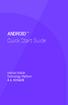 ANDROID TM Quick Start Guide Android Mobile Technology Platform 4.4, KitKat Copyright 2013 Google Inc. All rights reserved. Edition 1.05. Google, Android, Gmail, Google Maps, Chrome, Nexus, Google Play,
ANDROID TM Quick Start Guide Android Mobile Technology Platform 4.4, KitKat Copyright 2013 Google Inc. All rights reserved. Edition 1.05. Google, Android, Gmail, Google Maps, Chrome, Nexus, Google Play,
WebViewer User Guide. version 2.1.0. 2002-2015 PDFTron Systems, Inc. 1 of 13
 WebViewer User Guide version 2.1.0 2002-2015 PDFTron Systems, Inc. 1 of 13 Table of Contents Introduction Desktop HTML5 Toolbar Menu Toolbar Buttons Page Navigation Display Modes Tool Modes Annotation
WebViewer User Guide version 2.1.0 2002-2015 PDFTron Systems, Inc. 1 of 13 Table of Contents Introduction Desktop HTML5 Toolbar Menu Toolbar Buttons Page Navigation Display Modes Tool Modes Annotation
PlanGrid. User Guide. www.plangrid.com support@plangrid.com
 PlanGrid User Guide www.plangrid.com support@plangrid.com Table of Contents Create a New Project Connecting Cloud Storage Partial Downloading ios Web Viewer and Web Markups Viewing Markups on your device
PlanGrid User Guide www.plangrid.com support@plangrid.com Table of Contents Create a New Project Connecting Cloud Storage Partial Downloading ios Web Viewer and Web Markups Viewing Markups on your device
Triggers & Actions 10
 Triggers & Actions 10 CHAPTER Introduction Triggers and actions are the building blocks that you can use to create interactivity and custom features. Once you understand how these building blocks work,
Triggers & Actions 10 CHAPTER Introduction Triggers and actions are the building blocks that you can use to create interactivity and custom features. Once you understand how these building blocks work,
LIBRARY MEMBER USER GUIDE
 LIBRARY MEMBER USER GUIDE CONTENTS PAGE Part 1) How to create a new account... 2 Part 2) How to checkout a magazine issue... 4 Part 3) How to download Zinio Reader 4... 10 a) For your PC... 10 b) For your
LIBRARY MEMBER USER GUIDE CONTENTS PAGE Part 1) How to create a new account... 2 Part 2) How to checkout a magazine issue... 4 Part 3) How to download Zinio Reader 4... 10 a) For your PC... 10 b) For your
Notability - Organising and management of notes
 Notability - Organising and management of notes Settings Tap the cog to bring up the Settings. Change the theme, setup for left handed Mode, change default text settings, default paper. Autosync: Synchronise
Notability - Organising and management of notes Settings Tap the cog to bring up the Settings. Change the theme, setup for left handed Mode, change default text settings, default paper. Autosync: Synchronise
Setting up RDP on your ipad
 This document will show you how to set up RDP (Remote Desktop Protocol) on your ipad. It will cover the following: Step 1: Creating an itunes account (if necessary) Step 2: Using the App Store Step 3:
This document will show you how to set up RDP (Remote Desktop Protocol) on your ipad. It will cover the following: Step 1: Creating an itunes account (if necessary) Step 2: Using the App Store Step 3:
Getting to know your ipad For Beginners
 Getting to know your ipad For Beginners In this guide you will learn how to: o Switch your device on/off. o Tap, swipe, and pinch to navigate your device. o Secure your device set a password. o Change
Getting to know your ipad For Beginners In this guide you will learn how to: o Switch your device on/off. o Tap, swipe, and pinch to navigate your device. o Secure your device set a password. o Change
Photo Library. Help Guide
 Photo Library Help Guide SUMMARY 1. WHO Photo Library Intranet: login 1 2. Search 2 1/ Quick search 2 2/ Advanced search 2 3/ Highlights 2 3. Tips for the research 3 4. Results display 4 1/ Display modes
Photo Library Help Guide SUMMARY 1. WHO Photo Library Intranet: login 1 2. Search 2 1/ Quick search 2 2/ Advanced search 2 3/ Highlights 2 3. Tips for the research 3 4. Results display 4 1/ Display modes
Microsoft Outlook 2010 Hints & Tips
 IT Services Microsoft Outlook 2010 Hints & Tips Contents Introduction... 1 What Outlook Starts Up In... 1 Sending Email Hints... 2 Tracking a Message... 2 Saving a Sent Item... 3 Delay Delivery of a Single
IT Services Microsoft Outlook 2010 Hints & Tips Contents Introduction... 1 What Outlook Starts Up In... 1 Sending Email Hints... 2 Tracking a Message... 2 Saving a Sent Item... 3 Delay Delivery of a Single
Mail Chimp Basics. Glossary
 Mail Chimp Basics Mail Chimp is a web-based application that allows you to create newsletters and send them to others via email. While there are higher-level versions of Mail Chimp, the basic application
Mail Chimp Basics Mail Chimp is a web-based application that allows you to create newsletters and send them to others via email. While there are higher-level versions of Mail Chimp, the basic application
Chapter 1 Kingsoft Office for Android: A Close Look. Compatible with Microsoft Office: With Kingsoft Office for Android, users are allowed to create,
 Introduction From the globally respected software company Kingsoft, comes an extraordinary new Office software for your Android mobile or tablet device. Utilizing decades of leading innovation, Kingsoft
Introduction From the globally respected software company Kingsoft, comes an extraordinary new Office software for your Android mobile or tablet device. Utilizing decades of leading innovation, Kingsoft
TxEIS on Internet Explorer 7
 TxEIS on Internet Explorer 7 General Set Up Recommendations: Several modifications will need to be made to the computer settings in Internet Explorer to ensure TxEIS runs smoothly, reports pop up as desired,
TxEIS on Internet Explorer 7 General Set Up Recommendations: Several modifications will need to be made to the computer settings in Internet Explorer to ensure TxEIS runs smoothly, reports pop up as desired,
SMART Board TM Interactive Whiteboard Learner Workbook
 SMART Board TM Interactive Whiteboard Learner Workbook Bringing people and ideas together. TM Suite 600, 1177 11th Avenue SW, Calgary, AB CANADA T2R 1K9 Toll-free 1.888.42.SMART, ext. 2690 Tel. 403.245.0333
SMART Board TM Interactive Whiteboard Learner Workbook Bringing people and ideas together. TM Suite 600, 1177 11th Avenue SW, Calgary, AB CANADA T2R 1K9 Toll-free 1.888.42.SMART, ext. 2690 Tel. 403.245.0333
Swinburne University of Technology
 Swinburne University of Technology EndNote X7.2 Basics For Mac Swinburne Library EndNote resources page: http://www.swinburne.edu.au/lib/endnote/welcome.html These notes include excerpts from the EndNote
Swinburne University of Technology EndNote X7.2 Basics For Mac Swinburne Library EndNote resources page: http://www.swinburne.edu.au/lib/endnote/welcome.html These notes include excerpts from the EndNote
OUTLOOK WEB APP 2013 ESSENTIAL SKILLS
 OUTLOOK WEB APP 2013 ESSENTIAL SKILLS CONTENTS Login to engage365 Web site. 2 View the account home page. 2 The Outlook 2013 Window. 3 Interface Features. 3 Creating a new email message. 4 Create an Email
OUTLOOK WEB APP 2013 ESSENTIAL SKILLS CONTENTS Login to engage365 Web site. 2 View the account home page. 2 The Outlook 2013 Window. 3 Interface Features. 3 Creating a new email message. 4 Create an Email
SMART Board Training Packet. Notebook Software 10.0
 SMART Board Training Packet Notebook Software 10.0 Chris de Treville Chris.deTreville@avispl.com 6301 Benjamin Road Suite 101 Tampa, FL 33634 p: 813.884.7168 f: 813.882.9508 SMART Board Welcome Center
SMART Board Training Packet Notebook Software 10.0 Chris de Treville Chris.deTreville@avispl.com 6301 Benjamin Road Suite 101 Tampa, FL 33634 p: 813.884.7168 f: 813.882.9508 SMART Board Welcome Center
Introduction to MS WINDOWS XP
 Introduction to MS WINDOWS XP Mouse Desktop Windows Applications File handling Introduction to MS Windows XP 2 Table of Contents What is Windows XP?... 3 Windows within Windows... 3 The Desktop... 3 The
Introduction to MS WINDOWS XP Mouse Desktop Windows Applications File handling Introduction to MS Windows XP 2 Table of Contents What is Windows XP?... 3 Windows within Windows... 3 The Desktop... 3 The
Windows Movie Maker 2012
 Windows Movie Maker 2012 Open Windows Movie Maker A shortcut for Movie Maker should be on the desktop, but if it is not, you can search for the program by touching the right edge of the screen and swiping
Windows Movie Maker 2012 Open Windows Movie Maker A shortcut for Movie Maker should be on the desktop, but if it is not, you can search for the program by touching the right edge of the screen and swiping
