ICT Framework A structured approach to ICT in Curriculum and Assessment. Revised Framework
|
|
|
- Loren Hampton
- 8 years ago
- Views:
Transcription
1 ICT Framework A structured approach to ICT in Curriculum and Assessment Revised Framework November 2007
2 Contents Background 2 Introduction 3 Objectives 4 Learning Outcomes 5 Learning Opportunities 6 Level 1 7 Area C 7 Area F 8 Area T 9 Area S 10 Level 2 11 Area C 11 Area F 13 Area T 14 Area S 15 Level 3 16 Area C 16 Area F 18 Area T 19 Area S 20 Glossary of Terms 21 1
3 2
4 Background The draft ICT Framework has been restructured and edited in response to findings from the school based developmental initiative (SBDI) which accompanies this document. Essentially, the structure of the Framework has been streamlined and simplified to increase its accessibility to teachers. The four areas are now classified as objectives. There are fifteen specific learning outcomes (which replace the original 18) and represent what is important for students to know in relation to ICT. To assist teachers in tailoring the outcomes to their classes, the learning outcomes are described at three levels of achievement or use. Learning Opportunities have been identified within the outcomes for each level. These are short statements of what learning would involve, or what it might look like with the Framework. These sample learning opportunities were previously presented as outcomes. The revised, shortened, learning opportunities are outlined as a guide for teachers and are flexible rather than exhaustive. They include suggestions on appropriate activities and ICT tools (highlighted in red font). Work is currently underway to present the ICT Framework in an accessible online format on the NCCA s ACTION Website (Assessment, Curriculum and Teaching Innovation on the Net). The ACTION website has been designed to exemplify teaching and learning in different settings, and to encourage teachers to use this online environment for planning and assessing and for teaching and learning. As ACTION s name suggests, this site will concentrate on showing rather than telling the features of effective teaching and learning in different educational settings. Sample activities will be published on ACTION, showing the classroom application of learning outcomes and demonstrations in the ICT Framework across the three levels of the Framework, using multimedia including text, video and photographs. These sample activities have been developed by teachers participating in this initiative. The architecture for the ACTION website has been developed and initial work is available at: 3
5 Introduction The ICT Framework offers schools a structured approach to using ICT in curriculum and assessment by identifying the types of learning with ICT (including knowledge, skills and attitudes) appropriate for students during the period of compulsory education. The ICT Framework is not a curriculum area or a syllabus. It is not presented as an add-on to teaching and learning but as a tool to help teachers to integrate ICT in teaching and learning. The Framework provides a guide to teachers for embedding ICT in curriculum and assessment across curriculum subjects. It is an enabling Framework. The Framework is premised on the belief that ICT can add value to teaching and learning when it is used purposefully and with appropriate resources. Use of ICT Framework will vary from school to school depending on a range of school factors including access to ICT equipment and resources, teacher competence and confidence with ICT and a school s level and stage of planning for ICT in curriculum and assessment. The ICT Framework is organised in four inter-related areas of learning with ICT at three levels of progression (lower primary to the completion of Junior Cycle). It includes objectives which describe the four areas within the framework. learning outcomes which identify the knowledge, skills and attitudes which it is expected students will be able to demonstrate for the four areas. learning opportunities which illustrate the kinds of activities students engage in across the learning outcomes for the three levels. Essentially, the ICT Framework aims to help schools to develop students ICT literacy by promoting uses of ICT that enrich teaching and learning across the primary and junior cycle curriculum. 4
6 Objectives The objectives of ICT Framework are to enable teachers to support students in exploring the potential of ICT to create, communicate, and collaborate to organise and produce information (Area C). understanding and applying knowledge of the functions of ICT including safe practice, maintenance and ergonomics (Area F). using ICT for thinking and learning including managing enquiry, assessing information, solving problems, and expressing ideas across a range of curriculum areas (Area T). developing a critical appreciation of the role of ICT in society and habits which reflect ethical and responsible use of ICT (Area S). Figure 1 highlights the interconnectedness between these four objectives. Figure 1. ICT Framework Objectives UNDERSTANDING THE DEVELOPING 5
7 Learning Outcomes The four areas of learning with the ICT Framework described in the Framework s objectives are presented in terms of fifteen learning outcomes in Table 1. Table 1. ICT Framework Learning Outcomes Area C Creating, communicating and collaborating The student should be enabled to C1 C2 C3 C4 C5 Area F draft, format and revise text using ICT create, manipulate and insert information in a variety of different formats (images, sound, video) using ICT gather, organise, manipulate and analyse data using ICT communicate and collaborate locally and globally using ICT plan, design, create and present information using ICT Developing foundational knowledge, skills and concepts The student should be enabled to F1 F2 F3 Area T demonstrate and apply functional knowledge and understanding of ICT develop skills for maintaining and optimising ICT understand and practice healthy and safe uses of ICT Thinking critically and creatively The student should be enabled to T1 T2 T3 T4 Area S research, access and retrieve information using ICT evaluate, organise and synthesise information using ICT express creativity and construct new knowledge and artefacts using ICT explore and develop problem-solving strategies using ICT Understanding the social and personal impact of ICT The student should be enabled to S1 S2 S3 demonstrate understanding and critical awareness of the contribution of ICT to the individual and to our society develop independent and collaborative learning and language skills using ICT demonstrate an awareness of, and comply with, responsible and ethical use of ICT 6
8 Learning Opportunities Learning Opportunities have been identified for the outcomes above. These are outlined for three levels of achievement to correspond with junior classes in primary school, senior classes in primary school, and Junior Cycle. Learning opportunities are described at these three levels to support teachers in planning upward continuity and progression in students use of ICT to support learning and assessment. The learning opportunities are essentially short statements of what learning would involve, or what it might look like for each outcome and level. These are flexible rather than exhaustive. As the ICT Framework is designed to be an enabling framework for teachers and students, these learning opportunities are described as a guide to teachers. They include reference to specific learning activities and resources which are further elaborated in the glossary. As noted at the outset, use of the ICT Framework, including provision of appropriate Learning Opportunities, will vary from school to school depending on a range of school factors including access to ICT equipment and resources, teacher competence and confidence with ICT and a school s level and stage of planning for ICT in curriculum and assessment. The learning opportunities are described for each objective on the following pages, beginning with Level 1. For each of the following tables, the relevant outcome is indicated in the left column. 7
9 Learning Opportunities for Level 1 Level 1, Area C Creating, communicating and collaborating The student should be enabled to C11 draft, format and revise text using ICT Students demonstrate learning at level 1 when they record simple information such as their own name and simple sentences using an age appropriate word processor, writing programme or presentation software. explore text editing techniques such as cut, copy, paste. C22 create, manipulate and insert information in a variety of different formats using ICT Students demonstrate learning at level 1 when they experiment with creative uses of paint and draw tools (e.g. creating simple images using line, shape, pattern and colour). modify existing designs using drawing or painting software. select suitable pictures from image collections, clip art or digital camera to illustrate a story or topic and inserting them in a document or presentation. experiment with recording sound and audio using ICT multimedia tools with teacher or peer support (e.g. MP3 or computer audio files). C33 gather, organise, manipulate and analyse data using ICT Students demonstrate learning at level 1 when they organise images, words or letters in a set, a pattern or sequence with teacher or peer support. save information in a file and save files in a specified personal or class folder. C44 communicate and collaborate locally and globally using ICT Students demonstrate learning at level 1 when they discuss with children in the class and the teacher how ICT is used to communicate with others locally and globally (e.g. text, image, photos, video, newsletters, , web applications). compose, send, and respond to with assistance from the teacher. work with the teacher, and children in other classes/schools on collaborative communication, online or exchange projects. collaborate with children in the class and/or other classes within the school to create and share writing, images or projects electronically (e.g. via a class web page, sending an attachment or other collaborative space). C55 plan, design, create and present information using ICT Students demonstrate learning at level 1 when they create or retell a story in multimedia with teacher support (e.g. images, text and multimedia). present information using audio. 8
10 Level 1, Area F Developing foundational knowledge, skills and concepts The student should be enabled to FF11 FF22 FF33 demonstrate and apply functional knowledge and understanding of ICT Students demonstrate learning at level 1 when they perform basic computer and other ICT operations such as turning on computer, printer or digital camera, inserting a disk in computer, running or playing it, ejecting a disk, shutting down, and taking a picture using the digital camera. use some basic ICT terminology correctly (e.g. monitor, mouse, printer and screen). name and recognise the purpose of basic input devices and output devices (e.g. key board, mouse, touch pad, monitor, screen and printer). use a concept keyboard, mouse or joystick to move the cursor on the screen and use some basic key board conventions (e.g. enter, space bar and backspace). open, navigate and close age appropriate software (e.g. interactive books, educational software, creative and multimedia presentation software). recognise and appropriately use some symbols and icons in common software (e.g. open, close, print, save, forward, back, undo, hyperlink and shut down). find letters and numbers for their writing on the key board, and use special keys (e.g. space bar, shift key, delete, backspace, return and arrow keys). use commands, menus and icons to save and print their work (e.g. CTRL_S, save icon, and print icon). use a printer with teacher assistance. play, listen to and view common audio and video media with teacher support. develop skills for maintaining and optimising ICT Students demonstrate learning at level 1 when they take basic care of the computer, keyboard and monitor and understand how to care properly for software. develop responsibility for managing own files and folders (e.g. know how to name a file or folder and find own named files or folders). understand and practice healthy and safe uses of ICT Students demonstrate learning at level 1 when they adopt optimum sitting, hand, arm and fingering positions when using the computer. develop safe habits when using the digital camera and other handheld equipment (e.g. putting strap around neck, using correct grip, etc.). understand class and school procedures and appropriate and inappropriate behaviour when using ICT (e.g. safety when searching and following school rules and guidelines for using ICT resources). 9
11 Level 1, Area T Thinking critically and creatively The student should be enabled to TT11 TT22 TT33 3 TT44 research, access and retrieve information using ICT Students demonstrate learning at level 1 when they discuss with the teacher and children in the class the suitability of different resources for an information search (e.g. an encyclopaedia, a book, a CD, a web site or an image bank). realise that information may be found in formats other than text (e.g. image, photo, video, sound, and newsletter). recognise the web browser interface, know what hyperlinks look like and know that they can be clicked to get more information. discuss suitable key words for a topic information search on the Internet or on CD Rom with children in the class and the teacher. conduct simple searches with teacher support (e.g. a simple word search, image search or learning quest). look for relevant information for a topic independently on teacher preselected electronic resources (e.g. CD Rom, image bank, web page). evaluate, organise, and synthesise information using ICT Students demonstrate learning at level 1 when they organise information, images or text according to given criteria such as same, different, size, shape etc. discuss with the teacher and peers the usefulness of the results of information searches. begin to distinguish fact from story on teacher selected websites. make sense of information from screen based texts and images. express creativity and construct new knowledge and artefacts using ICT Students demonstrate learning at level 1 when they create new designs and explore and modify images, shapes, drawings, colours and text. express themselves creatively using language, text, image or sounds (e.g. recording sounds or music, recording images for use in projects or stories, or creating shapes). explore and develop problem-solving strategies using ICT Students demonstrate learning at level 1 when they develop subject specific learning skills such as matching, comparing, finding difference, counting, sorting size, shape or colour, measuring, logic, prediction, and putting into order by exploring age appropriate software. describe or recount the stages or steps they went through in completing an activity with ICT. use problem solving strategies to solve simple ICT quests and problems with teacher and or peer support (e.g. in a webquest or with simulation software). 10
12 Level 1, Area S Understanding the social and personal impact of ICT The student should be enabled to S11 S22 S33 demonstrate understanding and critical awareness of the contribution of ICT to the individual and to our society Students demonstrate learning at level 1 when they recognise and name some everyday devices which use ICT (e.g. mobile phones, digital cameras, video cameras, DVD players, and GPS in cars, etc.) identify and discuss some of the ways that ICT is used in the home, in the school, and in the everyday life in the community (e.g. communicating, searching, learning, form filling, online banking, booking tickets, photo editing, libraries and shopping, etc.) develop independent and collaborative learning and language skills using ICT Students demonstrate learning at level 1 when they develop an understanding of, and confidence in, themselves as learners (e.g. through recording and retelling ideas and personal stories using ICT resources). develop collaborative learning skills using ICT working in pairs or in groups. demonstrate an awareness of, and comply with, responsible and ethical use of ICT Students demonstrate learning at level 1 when they respect the rights and feelings of others in their use of ICT. recognise the need to follow guidelines for responsible ICT use and care in the school. recognise situations where they should ask for help when there are problems with ICT. develop a concept of ownership of personal work (e.g. understanding why they should not copy or change work created by others). realise that Internet sites and CD programmes have a creator or author. begin to recognise the need for security when using ICT (e.g. recognising what a password is and how it is used). realise that there can be harmful personal consequences to the irresponsible use of ICT. 11
13 Learning Opportunities for Level 2 Level 2, Area C Creating, communicating and collaborating The student should be enabled to C11 C22 2 C33 draft, format and revise text using ICT Students demonstrate learning at level 2 when they recognise and use basic word processing terminology appropriately, (e.g. cursor, open, save, file, window, document, cut, copy, and paste). draft, write and edit original texts (e.g. stories, projects, logs and journals using word processing software and or other suitable applications). explore and use some editing features in a word processor (e.g. spell check). reorganise and format text and information to enhance readability and improve their writing (e.g. rearranging paragraphs, headings, fonts, formats, spacing, text layout). enhance and revise written work using editing features such as paragraph formats, page layout, etc. create, manipulate, import and insert information in a variety of different formats (images, sound, video) using ICT Students demonstrate learning at level 2 when they explore and create drawings, designs, and image files (e.g. using computer paint and draw and or images taken with a digital camera). modify and edit images for use in project work or stories or in creating signs, posters, banners and charts. create or edit a sound recording and using it to enhance or present their work. create information materials, projects and resources using combinations of text, graphics, multimedia and/or sound as appropriate to purpose and audience. gather, organise, manipulate and analyse data using ICT Students demonstrate learning at level 2 when they discuss how information is categorised in a database and look at some examples of how a database is used (e.g. catalogues, library records, photo and gallery collections, etc.). are familiar with some basic database terms (e.g. file, record, index and field). discuss how information is organised in a spreadsheet, and access information in columns, rows and cells. enter previously collected data into a prepared database and/or spreadsheet template. perform a search, access and retrieve information from prepared databases (e.g. library catalogues, dictionaries, maps and encyclopaedia online and on CD Rom). enter and edit data, and produce and interpret a simple graph or chart using a prepared spreadsheet template. collect and record data (e.g. using data-logging equipment to check temperature, light and sound). 12
14 C44 C55 communicate and collaborate locally and globally using ICT Students demonstrate learning at level 2 when they discuss electronic communication methods (e.g. how the Internet and work, etc.). create, send, retrieve, save, and organise messages with teacher and /or peer support. communicate with, share and receive information from others inside and outside the school (e.g. creating, presenting or sharing projects or stories using software applications, group or class folders, , blogs, pod casts, web cam, and video conference). discuss with peers and the teacher selection criteria for presenting material to different audiences such as other classes, other schools, parents and wider audiences (e.g. text, multimedia, website and ). participate in and contribute to collaborative online projects. plan, design, create and present information using ICT Students demonstrate learning at level 2 when they plan, design and create a multimedia presentation as appropriate for a particular purpose and audience. record and communicate ideas, information or stories using various electronic resources, separately or together as appropriate (e.g. using audio devices, digital images, video clips, multimedia presentations, and podcasts). present information to audiences inside and outside the classroom using electronic and communication resources (e.g. using text, digital image, multimedia authoring, school website, presentation software, audio, video, and music software). 13
15 Level 2, Area F Developing foundational knowledge, skills and concepts The student should be enabled to FF11 FF22 FF33 demonstrate and apply functional knowledge and understanding of ICT Students demonstrate learning at level 2 when they recognise and use basic computer and multimedia terminology (e.g. monitor, key board, mouse, printer, PDA, mobile phone, digital camera, digital video, screen and data projector). identify and correctly use common symbols and icons used in software applications (e.g. font, size, bold, underline, alignment and draw symbols). connect to, access and shut down various ICT devices and peripherals correctly (e.g. computer, digital camera, printer, scanner and data projector). find, open, run and close applications or documents from the desktop, hard drive or removable disk. use input and output devices (e.g. keyboard, mouse, touch pad, track pad, switches, screen, touch screen, screen reader, printer and scanner). create, save, back up, and retrieve, documents, files and other electronic resources (e.g. on the computer hard drive, disk storage devices, CD rom, server and digital camera). move and delete documents, files and other electronic resources. use a web browser to navigate around World Wide Web sites and relevant pages and sections from specified or bookmarked sites. play, listen to and view digital media using audio and video devices and applications (e.g. digital still and video cameras, audio devices and media players). develop skills for maintaining and optimising ICT Students demonstrate learning at level 2 when they save and manage files, images and folders using an agreed naming system. develop systems and processes for backing up files (e.g. recording to a CD, saving to USB device or a school network and uploading images from the camera to the computer). manage personal or class folder space on a drive or network for optimum computer performance (e.g. deleting unwanted files, images, s, etc. from ICT resources such as the computer, the folder or digital camera). understand and practice healthy and safe uses of ICT Students demonstrate learning at level 2 when they discuss and adopt safe practices and good ergonomic habits when using ICT (e.g. chair height, good sitting position, screen distance, limit time looking at the screen, and keep camera strap around neck, etc.). discuss and apply school ICT procedures such as the Acceptable Use Policy (AUP). 14
16 Level 2, Area T Thinking critically and creatively The student should be enabled to TT11 TT22 TT33 TT44 research, access and retrieve information using ICT Students demonstrate learning at level 2 when they discuss and clarify questions with children in the class or with the teacher and identify appropriate electronic resources to search. use techniques such as search, forward, zoom, favourites and links to locate relevant information on electronic resources (e.g. content specific CDs, websites, encyclopaedia, online dictionaries, online map tools, online library catalogues, wikis, and podcasts). access and retrieve information which may be in text, image, audio or video format from electronic sources with teacher or peer guidance. discuss with children in the class and the teacher criteria for suitable key words for information searches. use appropriate key words, phrases and operators such as and/not to find relevant information using a search engine with teacher and or peer support. evaluate, organise, and synthesise information using ICT Students demonstrate learning at level 2 when they discuss and develop techniques for evaluating the credibility, validity and suitability of electronic sources and web sites. organise and categorise information using charts, graphs, concept maps and folders. express creativity and construct new knowledge and artefacts using ICT Students demonstrate learning at level 2 when they explore, clarify and express ideas, feelings and experiences using ICT (e.g. using logs, diaries, text, image, creative multimedia, music software, pod casts, concept mapping, control technology, blogs and wikis). record, present and evaluate their ICT work and resources. plan, make and evaluate artefacts and projects using ICT. explore and develop problem-solving strategies using ICT Students demonstrate learning at level 2 when they support and enhance problem solving skills across the curriculum, (e.g. using content free software to arrange thoughts and set out questions, using spreadsheet data, control technology and simulations, etc.). enquire into, research and explore the nature of a problem using appropriate ICT resources. look for and investigate connections, patterns and relationships between concepts and ideas using ICT resources (e.g. using painting, drawing, graphing or concept mapping software, simulations, spreadsheets and online activities). generate, develop and test ideas and conclusions both individually and using collaborative software (e.g. using spreadsheets, communication software and simulation, etc.). develop simple criteria to evaluate their independent or group ICT solutions. 15
17 Level 2, Area S Understanding the social and personal impact of ICT The student should be enabled to S11 S22 S33 demonstrate understanding of and critical awareness of the contribution of ICT to the individual and to our society Students demonstrate learning at level 2 when they recognise the range of ICT now used in homes, schools, hospitals and in workplaces. discuss the uses, advantages, disadvantages and impact of ICT in the home, school, workplaces, and in the wider society. become familiar with some of the beneficial uses of information and communication networks and develop an understanding of the potential for harmful use. develop independent and collaborative learning and language skills using ICT Students demonstrate learning at level 2 when they develop language and interpersonal communication skills and an understanding of the views and perspectives of others using ICT. work collaboratively in planning, creating and presenting material for a variety of audiences. develop team and group work skills, such as taking the initiative, making decisions and accepting responsibility for individual and group contributions to an ICT project. demonstrate an awareness of, and comply with, responsible and ethical use of ICT Students demonstrate learning at level 2 when they recognise and respect the rights and feelings of others when expressing themselves using ICT. recognise the need for, contribute to and adhere to classroom and school rules in using ICT. apply care in using ICT devices, multimedia and digital equipment appropriately. acknowledge the use of others ideas, work and sources in creating personal, class and group projects (e.g. identifying and recording the name of the author of information or images copied from CD ROMs or the Internet). recognise the reason for copyright laws and apply them appropriately (e.g. in relation to text, images, audio from Internet sites, CD ROMS, other sources). act responsibly in the use of and communication and collaborative software (e.g. not opening attachments from unknown senders, not replying to unsolicited , not giving out personal details and applying security and safety measures). use class agreed methods to keep secure their own and other people s information in electronic format (e.g. understanding the use of a password and not revealing their password to others). discuss and implement the school s AUP regarding the Internet, and other ICT devices. 16
18 Learning Opportunities for Level 3 Level 3, Area C Creating, communicating and collaborating The student should be enabled to C11 draft, format and revise text using ICT Students demonstrate learning at level 3 when they create and edit a document using text editing techniques such as cut, copy, paste, text formatting techniques such as bullets and numbering, and working with tables. self correct and enhance their own work using text editing tools such as spellcheck, grammar check and a thesaurus. work with others to edit documents using text editing tools such as comments and track changes. C22 create, manipulate and insert information in a variety of different formats (images, sound, video) using ICT Students demonstrate learning at level 3 when they create and manipulate images using image editing software (e.g. painting, photo editing, computer aided design (CAD) and graphic design software). import and edit images from a variety of sources (e.g. software packages, the Internet, digital cameras and scanners, etc.). create, record, download and edit sound using input devices and software. create, record and edit video using input devices and software. apply an understanding of different image, sound and video file formats. save image, sound and video files to reuse them in a variety of software applications for publishing in various ways (e.g. presentations, websites, podcasts and DVD, etc). C33 gather, organise, manipulate and analyse data Students demonstrate learning at level 3 when they gather, analyse and present data for a given task by selecting the most appropriate ICT (e.g. database, spreadsheet, online surveys, data loggers, sensors, graphing calculators and GIS systems, etc.). create, enter data in and query a simple database for specific purposes using keyword searches and filters and present results in a meaningful way. create, fill in and analyse a simple spreadsheets for a specific purpose using simple calculations and graphs and present results in a meaningful way (e.g. Pie charts, bar charts and tables, etc.). create, disseminate, analyse and present the results of an online survey for a specific purpose and audience. use data logging equipment to monitor changing situations in a variety of different settings (e.g. physical, chemical, biological, geographical). 17
19 C44 C55 communicate and collaborate locally and globally Students demonstrate learning at level 3 when they use a variety of ICT communication and collaboration tools (e.g. mobile phones, PDAs, webcams, GPS, , VLEs, chatrooms, discussion forums, IM, blogs and social networking websites, etc.). carry out common activities such as sending, receiving, replying to, forwarding s; maintaining an address book; sending and accessing attachments etc.. participate in and contribute to collaborative online projects using ICT (e.g. , video conferencing, blogs, IM, Wikipedia and podcasts, etc.. plan, design, create and present information Students demonstrate learning at level 3 when they plan projects for a specific purpose and audience using ICT (e.g. concept maps, flow charts and Gantt charts, etc.). combine digital video, images, sounds and text using appropriate software to create and present a project for a specific purpose and audience in multimedia format (presentation, website, video, DVD and podcasts etc.). 18
20 Level 3, Area F Developing foundational knowledge, skills and concepts The student should be enabled to FF11 FF22 FF33 demonstrate and apply functional knowledge and understanding of ICT Students demonstrate learning at level 3 when they discuss ICT commonly used in the home, school and workplace. operate stand alone computers and computers on a local area network. recognise and use symbols and icons in common software applications. operate common hardware devices (e.g. printer, scanner, digital camera, CD/DVD burner, PDA, mobile phone, sound input devices and mp3 players, etc.). use common software applications (e.g. wordprocessors, web browsers, packages, presentation software, image editing, digital media players, spreadsheets and educational software, etc.). navigate and access information on the Internet using a variety of methods (e.g. bookmarks, inputting URLs, search engines, RSS feeds, directories and Wikipedia, etc.). develop skills for maintaining and optimising ICT Students demonstrate learning at level 3 when they develop good practice in file management (e.g. saving, organising and regularly backing up files and deleting unnecessary outdated files). develop critical awareness of the nature of viruses, worms and spam and know how to address these issues. download and install software updates (e.g. anti-virus software, operating system patches and updates, application software updates). maintain and clean hardware devices (e.g. mice, screens and printers, etc.). understand and practice healthy and safe uses of ICT Students demonstrate learning at level 3 when they engage in ergonomically safe practices in the use of ICT (e.g. sitting position at computer, length of time looking at the screen, chair at correct height and screen at correct distance, etc.). adopt safe practices when using ICT. 19
21 Level 3, Area T Thinking critically and creatively The student should be enabled to TT11 TT22 TT33 TT44 4 effectively research, access and retrieve information Students demonstrate learning at level 3 when they define a given task and identify the most appropriate sources and access methods to acquire the required information. organise information retrieved from the Internet and other electronic sources for personal use and for sharing with others. differentiate between primary and secondary sources of information. evaluate, organise, and synthesise information Students demonstrate learning at level 3 when they evaluate the relevance and the reliability of information and data retrieved from electronic sources taking cognizance of possible bias, motive and point of view. extract relevant information from multiple information sets by using ICT to organise information (e.g. concept mapping and word processors, etc.). create new information by synthesising and integrating accessed information using ICT. express creativity and construct new knowledge and artefacts Students demonstrate learning at level 3 when they discuss and discover how ICT can be used to creatively and critically develop and express ideas. develop personal creativity, reflective and critical thinking skills through the use of a variety of ICT. express ideas, thoughts and emotions creatively according to purpose and audience using ICT (e.g. blogs, word processing, painting, concept mapping, music, video editing, control technology and animation software, etc.). explore and develop problem-solving strategies using ICT Students demonstrate learning at level 3 when they develop a planned problem solving strategy prior to commencing a given task using ICT (e.g. concept maps, flow charts, presentation software). select appropriate ICT that may be used to assist in solving specific problems (e.g. spreadsheets, simulation and open-ended software). analyse problems and determine patterns and linkages using a range of ICT (e.g. spreadsheets, databases, modelling and simulation software). test solutions and make predictions and decisions based on evidence presented using ICT (e.g. data logging, modelling and simulation software). 20
22 Level 3, Area S Understanding the social and personal impact of ICT The student should be enabled to S11 S22 S33 demonstrate understanding and critical awareness of the contribution of ICT to the individual and to our society Students demonstrate learning at level 3 when they discuss past, current and emerging technologies. assess the impact that ICT has on the individual, education, the workplace and society. analyse and discuss the advantages and disadvantages of widespread use and reliance on technology in education, the workplace and in society. investigate and report on the role of ICT in a career of their choice. investigate the challenges and solutions ICT present in our community/country (e.g. digital divide and social and economic progress, etc.). develop independent and collaborative learning and language skills using ICT Students demonstrate learning at level 3 when they support learning in first and additional languages independently and collaboratively using ICT (e.g. content rich language software, , Internet, IM, mobile phone, podcasts etc). communicate and collaborate locally, nationally, and internationally with peers, experts and others using appropriate netiquette (e.g. , IM, web cams, blogs, online collaborative writing tools, message boards, discussion groups, electronic communities, social networking websites etc). develop team building, leadership and personal effectiveness skills through participating in collaborative projects using ICT (e.g. ; Internet; webcam; video production, music composition software, and word processing etc.). demonstrate an awareness of and comply with responsible and ethical use of ICT Students demonstrate learning at level 3 when they discuss, develop, implement and evaluate an acceptable use policy (AUP) (e.g. policies and procedures relating to: using the Internet and ; using mobile phones; installing and updating antiviral, firewall and monitoring software; borrowing and using equipment etc.). discuss and agree the consequence of inappropriate and irresponsible use of ICT (e.g. accessing or posting inappropriate or harmful material, inappropriate interference with the work of other students and being responsible for a virus getting in to the computer system, etc.). respect the rights and feelings of others when working in an electronic environment. discuss and demonstrate appropriate care when using social networking websites. demonstrate an awareness of and comply with national and international copyright laws and "fair use" guidelines and Creative Commons in relation to using copyrighted materials for educational purposes. acknowledge the use of others ideas and work in creating personal and class projects by maintaining a bibliography of resources used and acquire 21
23 permission of use where required. Glossary of terms This glossary explains ICT terms used in the ICT Framework. Terms are hyperlinked from the ICT Framework to the glossary. Additional terms used to explain ICT terms in the Framework are also included in the glossary. Glossary terms are cross referenced by hyperlinks to each other. Term address book aggregator (feed reader) alignment animation software antivirus software Description A small database, which is part of an software package, in which the user can store addresses and other contact details for the individuals and groups he/she corresponds with. A software application or web service that collects web feeds such as news headlines, blogs and podcasts from various sources and displays it in a single location for easy viewing. The horizontal positioning of text or graphics on a page. Text or graphics can be positioned to the left, right, or centre of a page. Text may also be simultaneously aligned to the left and to the right of a page. This feature is available in word processors and in creative or authoring software. Multimedia software that creates the appearance of motion by displaying a series of still images in rapid sequence. Software designed to detect the presence or occurrence of a computer virus. The software subsequently signals an alert via a variety of mechanisms and, in most commercial products, can then be used to delete the virus. assistive technology Software, hardware or other devices that have been specifically designed or adapted to assist people with disabilities in carrying out daily activities. Assistive technologies include text-to-speech screen readers, alternative keyboards and mice, head pointing devices and screen magnification software. attachment ( attachment) AUP (acceptable use policy) blogs (weblogs) bookmarks (favourites A file which is attached to and sent with, or received with, an message. An AUP is a written agreement in the form of guidelines, generally signed by students, their parents and their teachers, outlining the terms and conditions of acceptable use of computers, peripherals and the Internet. A blog (web log) is a journal or diary that is available on the web. Blogs often offer commentary on a particular subject. Blogs are typically updated regularly using software that people with little or no technical experience may easily use. The blog creator (blogger) may invite feedback, but retains authoring control of the blog. Blogs are primarily text based although many use photographs, videos or audio. A user-created list of website addresses or URLs that facilitate 22
24 or hotlist) broadband browser (web browser) CAD software (computer aided design software) cell chat (chatroom) channel collaborative project concept keyboard concept mapping software content free software control technology creative commons easy and direct access. High speed Internet access. Wireless broadband refers to the availability of a connection to the Internet without cable or power lines. A software application used to locate and display webpages. Software for creating engineering and architectural drawings with a high level of detail. CAD software allows the user to manipulate drawings and view them from all angles. An intersection of a row and column in a spreadsheet; the place in which text, a number or a formula is entered in a spreadsheet. A communications medium that permits multiple users to chat with each other in real time rather than stored for later reading. Chat may be used for social networking or in e-learning for student questions, tutor feedback or group discussion. See feed. A group or groups frequently in different locations working on a joint project towards a common goal. An overlay for or alternative to the traditional computer keyboard. Concept keyboards are useful for small children or learners with special needs, for example, offering pictures or symbols as an alternative to the alphabetic keyboard. Software for creating diagrams, graphic organisers, webs and concept maps to visually represent concepts and relationships between concepts. A term now more frequently referred to as productivity and communication software or applications. Such applications provide the user with tools to create and edit content in the form of text, presentations, publications, images, music and web pages, etc. Productivity and communication applications which are web enabled rather than run from software residing on a computer are frequently categorised as Web 2.0 applications. Robotics programming, usually comprising programming tools and construction kits. The user can build models and constructions and add functionality or movement to these models using the programmable brick. The brick has a sensor which can be programmed to respond to changes in light, sound, motion etc. Creative Commons, a non-profit organisation has devised a system and associated tools that allow authors, scientists, artists, and educators easily mark their creative work with the copyright freedoms they want it to carry. For example, the creator can use creative commons to change the copyright terms from "All Rights Reserved" to "Some Rights Reserved." Creative commons fill in the gap between full copyright, in which no use is permitted without permission, and public 23
25 domain, where permission is not required at all. cursor data projector database software datalogger datalogging digital divide digital video editing software digital format digital camera (digital stills camera) digital video camera directories discussion forums/boards/groups DTP A flashing pointer which shows the position where text or other material can be input in the application the user is working on. The cursor can be moved with the arrow keys or the mouse. An output device that projects an image that displays on a computer screen onto a large screen, so that the audience such as a classroom of students can see the image clearly. Software that is used to create databases. A database is an electronic file where information is organised so that it can be easily accessed, managed, and updated. A database is made up of records, and records are made up of fields. A self-contained data-collection device that includes a sensor, battery and interface. Most of these devices can also be connected to a computer and the data transferred. A process of using a computer or graphing calculator and sensors to collect and analyse data and present results. Data logging is commonly used in scientific experiments and in monitoring systems. Examples of the types of information a data logging system can collect include temperatures, light intensities, heart beat, electrical currents, pressure and changes in states of matter. Digital divide refers to the gap between those with regular, constructive access to digital and information communications technology, and those without this access. It refers to both physical access to the technology and skills associated with its use. Software for editing video files that are in digital formats. Digital editing generally refers to non-linear editing. A recording format in which information is stored as a series of numbers, allowing exact duplication of the original information. A camera that stores still images digitally onto a memory card or DVD rather than recording them on a film. Once a picture has been taken it can be printed directly using a photo printer or downloaded to a computer for editing. Most modern digital stills camera may also record very short video clips. A camera for recording digital video (dv) onto a storage medium such as a mini dv tape or DVD. The captured digital video may be transferred to a computer for editing using digital video editing software. Digital video cameras may also capture still images onto the mini dv tape, DVD or an additional memory card found in many digital video cameras. A directory is the organising system for files. A web directory is a directory on the web that categorises and links to other websites. It is not a search engine in that it does not use key words to categorise. Online services that allow registered users with common interests to post messages, questions and responses on the Internet for others to read and respond to. Page layout software, which is used to design and create 24
26 (desk top publishing) electronic communities (electronic mail) exchange project fair use guidelines favourites feed (web feed, channel) feed reader field file formats firewall flow charts gantt chart GIS (geographic information systems) GPS (global positioning system ) graphic design software professional looking documents that contain text and graphics. Groups of people with common interests communicating or interacting with each other in a virtual environment, typically the Internet, rather than in person. Electronic communities are also known as virtual communities, online communities or computer-mediated communities. Messages or letters sent and received in electronic form via the Internet. A project whereby a class in one school exchanges information or resources with a class in another school using electronic communications e.g. or web spaces. The exchange project can be set up for different purposes, e.g. language learning or cultural exchange. Guidelines that allow educators to use and copy certain copyrighted materials for non-profit educational purposes. See bookmarks. A web document that is a shortened version of a webpage that has been created for syndication. Weblogs and news website are common sources for web feeds. See aggregator. A category defined by a creator of a database to contain a specified type of information, such as surname, age, gender. Formats that a file use. A file format is a particular way to encode information for storage electronically. Common graphic file formats include bmp, eps, gif, jpeg, pcx, tiff, and wmf. Common audio file formats include aif, midi, mp3, mpa, ra, ram, wav, wma Common video file formats include avi, mov, mpeg, mp4, ram, wma, wmv There are many other file formats for text, graphics, audio, video, specialised software etc A system designed to prevent unauthorised access to or from a private network. Firewalls can be implemented in both hardware and software, or a combination of both. A diagram consisting of a set of symbols (such as rectangles or diamonds) and connecting lines that shows step-by-step progression through a process or system. A Gantt chart is a popular type of bar chart that illustrates a project schedule. Software for mapping data to precise map locations. Technology that provides extremely accurate position and time information based on data from multiple satellites. Software for combining graphics and text to communicate an idea or concept. 25
27 graphing calculators hotlist HTML (hypertext markup language) hyperlink icons image editing software IM (instant messaging) index interactive book Internet LAN (local area network) library catalogues link (weblink) media player memory card message boards mini dv A scientific/engineering calculator that is able to display and analyse mathematical function graphs. Graphing calculators can display several lines of text and numbers at a time. See bookmarks. HyperText Markup Language is a language used for creating and publishing webpages. See links. Pictures or symbols on the computer screen that represent documents, folders and applications. Software for editing and enhancing digital images. A type of communications service that enables you to create a private chat room with another individual or limited group of people. Typically, an instant messaging system alerts you whenever people from your private list are online. You can then initiate a chat session with these people. A method of organising information in a database. The index provides a structure, e.g. columns which can be used to facilitate searching for information. A book in electronic format, which has embedded links and animation offering different means of navigation. It may also allow input from the user. An international web of computer networks. A local area network (LAN) is a computer network covering a limited area, like a home, office or small group of buildings such as a school. Catalogues which contain citations for individual sources the library owns or provides access to, i.e., books, videos, CDs, etc. A link or hyperlink is a navigation element in a file, document or webpage which refers to material or content in another location. The link is the predominant means of navigating around the world wide web. When the user clicks on a link, he/she is automatically taken to the other content. Software for playing back media files in audio or video format. A media player usually comes pre-loaded on most computers. Some files may require a different player, and the user may be directed to download an alternative media player from the Internet. A storage device used to store data, such as picture and movie files. Available in a range of sizes, such as 8mb, 32mb, and 256 mb. See discussion forums. A video format/medium that stores video digitally rather than in the older analog format. Mini is due to the smaller size of the tape. 26
NETS for Students: Achievement Rubric
 NETS for Students: Achievement Rubric DRAFT (March 22, 2005) Purpose: This draft version of the NETS for Students: Achievement Rubric is available online for educational technology professionals to review
NETS for Students: Achievement Rubric DRAFT (March 22, 2005) Purpose: This draft version of the NETS for Students: Achievement Rubric is available online for educational technology professionals to review
BUILDING DIGITAL LITERACY PURPOSE DEFINING DIGITAL LITERACY USING THIS GUIDE
 BUILDING PURPOSE In today s society, it is critical for students to be able to use the vast amount of technology available to them. Computer literacy will provide students with skills they need to succeed
BUILDING PURPOSE In today s society, it is critical for students to be able to use the vast amount of technology available to them. Computer literacy will provide students with skills they need to succeed
K 1 2 K 1 2 K 1 2 K 1 2 K 1 2 K 1 2 K 1 2
 Michigan Educational Technology Standards (METS) - K-8 Checklist by Grade Levels Grades K through 2 Technology Standards and Expectations (by the end of Grade 2) 1. Basic Operations and Concepts. a. Students
Michigan Educational Technology Standards (METS) - K-8 Checklist by Grade Levels Grades K through 2 Technology Standards and Expectations (by the end of Grade 2) 1. Basic Operations and Concepts. a. Students
Technology (Information Technology) Benchmarks
 Technology (Information Technology) Benchmarks Kindergarten A. With teacher support, demonstrate knowledge of ergonomics and electrical safety when using computers. B. With teacher support, explain that
Technology (Information Technology) Benchmarks Kindergarten A. With teacher support, demonstrate knowledge of ergonomics and electrical safety when using computers. B. With teacher support, explain that
Common Core State Standards K 12 Technology Skills Scope and Sequence
 This scope and sequence is aligned to the Common Core State Standards requirements for Mathematics and English Language Arts & Literacy in History/Social Studies, Science, and Technical Subjects as well
This scope and sequence is aligned to the Common Core State Standards requirements for Mathematics and English Language Arts & Literacy in History/Social Studies, Science, and Technical Subjects as well
Technology Curriculum Kindergarten Gwinn Area Community Schools
 Technology Curriculum Kindergarten Gwinn Area Community Schools * Standards are to be introduced. All other standards are to be reinforced or applied. 1. Basic Operations and Concepts a. Students demonstrate
Technology Curriculum Kindergarten Gwinn Area Community Schools * Standards are to be introduced. All other standards are to be reinforced or applied. 1. Basic Operations and Concepts a. Students demonstrate
Howard County Public School System Educational Technology. Essential Curriculum Grades 9-12
 Howard County Public School System Educational Technology DRAFT Essential Curriculum Grades 9-12 Goal 1: The students at all grade levels 9-12 will demonstrate the ability to explain basic technology operations
Howard County Public School System Educational Technology DRAFT Essential Curriculum Grades 9-12 Goal 1: The students at all grade levels 9-12 will demonstrate the ability to explain basic technology operations
Standards and progression point examples
 Information and Communications Technology In Information and Communications Technology, standards for assessing and reporting on student achievement are introduced at Level 1. The learning focus statements
Information and Communications Technology In Information and Communications Technology, standards for assessing and reporting on student achievement are introduced at Level 1. The learning focus statements
NETS for Students: Extended Rubric for Grades 6 8
 DRAFT (September 7, 2004) Purpose: This draft version of the NETS extended rubric for Grades 6 8 is available online for educational technology professionals to review and provide feedback to the developers.
DRAFT (September 7, 2004) Purpose: This draft version of the NETS extended rubric for Grades 6 8 is available online for educational technology professionals to review and provide feedback to the developers.
NETS for Teachers: Achievement Rubric
 NETS for Teachers: Achievement Rubric DRAFT (March 18, 2005) Purpose: This draft version of the NETS for Teachers: Achievement Rubric is available online for educational technology professionals to review
NETS for Teachers: Achievement Rubric DRAFT (March 18, 2005) Purpose: This draft version of the NETS for Teachers: Achievement Rubric is available online for educational technology professionals to review
Test 1 Review Chapter 1 What is a computer? 1. Definition of computer 2. Data and information. Emphasize that data is processed into information. 3.
 Test 1 Review Chapter 1 What is a computer? 1. Definition of computer 2. Data and information. Emphasize that data is processed into information. 3. Instructions 4. Describe the information processing
Test 1 Review Chapter 1 What is a computer? 1. Definition of computer 2. Data and information. Emphasize that data is processed into information. 3. Instructions 4. Describe the information processing
Bruce-Guadalupe Community School Bruce-Guadalupe Middle School. Technology Education Curriculum. Program Scope and Sequence
 Bruce-Guadalupe Community School Bruce-Guadalupe Middle School Technology Education Curriculum Program Scope and Sequence Written by Rachel Klug Bruce-Guadalupe Library Media Specialist April 2011 Bruce-Guadalupe
Bruce-Guadalupe Community School Bruce-Guadalupe Middle School Technology Education Curriculum Program Scope and Sequence Written by Rachel Klug Bruce-Guadalupe Library Media Specialist April 2011 Bruce-Guadalupe
Massachusetts Technology Literacy Standards
 Massachusetts Technology Literacy Standards The Massachusetts Technology Literacy Standards incorporate the Information and Communication Technology (ICT) Literacy skills developed by the Partnership for
Massachusetts Technology Literacy Standards The Massachusetts Technology Literacy Standards incorporate the Information and Communication Technology (ICT) Literacy skills developed by the Partnership for
Information Technology Grades 11-12. Students will know and be able to: Basic Operations 1.1 (I)
 Information Technology Grades 11-12 Basic Operations, Concepts, and Productivity Tools Basic Operations Word Processing Database Students will know and be able to: Identify the platform, version, properties,
Information Technology Grades 11-12 Basic Operations, Concepts, and Productivity Tools Basic Operations Word Processing Database Students will know and be able to: Identify the platform, version, properties,
Students will know and be able to: 1.1. Basic Operations
 Information Technology Grades 9-10 Basic Operations, Concepts, and Productivity Tools Basic Operations Word Processing Database Spreadsheet Identify the platform, version, properties, function, and interoperability
Information Technology Grades 9-10 Basic Operations, Concepts, and Productivity Tools Basic Operations Word Processing Database Spreadsheet Identify the platform, version, properties, function, and interoperability
Discovering Computers 2008. Chapter 3 Application Software
 Discovering Computers 2008 Chapter 3 Application Software Chapter 3 Objectives Identify the categories of application software Explain ways software is distributed Explain how to work with application
Discovering Computers 2008 Chapter 3 Application Software Chapter 3 Objectives Identify the categories of application software Explain ways software is distributed Explain how to work with application
Information and communication technology (ICT) skills audit for returning teachers
 Information and communication technology (ICT) skills audit for returning teachers Please rate your ICT skills using the following values: 1 I have no knowledge at all of this area of ICT 2 I have a small
Information and communication technology (ICT) skills audit for returning teachers Please rate your ICT skills using the following values: 1 I have no knowledge at all of this area of ICT 2 I have a small
C S, 21st Cent. I, M, T Skills PK-2.CC. Communication and Collaboration - By the end of Grade 2 each student will: NETS 2007 21 st
 Michigan Educational Technology Standards for Students (METS-S) 2009 PK-12 Alignment with NETS 2007 and the 21 st Framework Grades PK through 2 Technology Standards and Expectations (prior to completing
Michigan Educational Technology Standards for Students (METS-S) 2009 PK-12 Alignment with NETS 2007 and the 21 st Framework Grades PK through 2 Technology Standards and Expectations (prior to completing
It provides the performance indicators to evaluate the level of knowledge and competence of teacher to apply ICT in the educational setting.
 COMMISSION ON INFORMATION AND COMMUNICATIONS TECHNOLOGY NATIONAL ICT COMPETENCY STANDARD (NICS) FOR TEACHERS INTRODUCTION The National ICT Competency Standard (NICS) for Teachers defines the competency
COMMISSION ON INFORMATION AND COMMUNICATIONS TECHNOLOGY NATIONAL ICT COMPETENCY STANDARD (NICS) FOR TEACHERS INTRODUCTION The National ICT Competency Standard (NICS) for Teachers defines the competency
Information Technology Curriculum
 Information Technology Curriculum St. Francis School District Committee Review Members: Sue Dohr, Peter Graven, Sandy Korom, Michelle Mancl District Websites: http://www.wggators.org http://www.dcchargers.org
Information Technology Curriculum St. Francis School District Committee Review Members: Sue Dohr, Peter Graven, Sandy Korom, Michelle Mancl District Websites: http://www.wggators.org http://www.dcchargers.org
Montclair Public School District Technology Scope and Sequence K- 5 (Rev. August 18, 2015)
 PS K-5 Technology August 18, 2015 1 of 7 ontclair Public School District Technology Scope and Sequence K- 5 (ev. August 18, 2015) ntroduction to the Scope and Sequence Document The skills identified for
PS K-5 Technology August 18, 2015 1 of 7 ontclair Public School District Technology Scope and Sequence K- 5 (ev. August 18, 2015) ntroduction to the Scope and Sequence Document The skills identified for
TECHNOLOGY APPLICATIONS STANDARDS FOR ALL BEGINNING TEACHERS
 TECHNOLOGY APPLICATIONS STANDARDS FOR ALL BEGINNING TEACHERS Standard I. Standard II. Standard III. Standard IV. Standard V. Standard VI- Standard XI. All teachers use technology-related terms, concepts,
TECHNOLOGY APPLICATIONS STANDARDS FOR ALL BEGINNING TEACHERS Standard I. Standard II. Standard III. Standard IV. Standard V. Standard VI- Standard XI. All teachers use technology-related terms, concepts,
Maryland Technology Literacy Standards for Students
 Standard 1.0 Technology Systems: Develop foundations in the understanding and uses of technology systems Pre-kindergarten Kindergarten Grade 1 Grade 2 Grade 3 A. Systems A. Systems A. Systems A. Systems
Standard 1.0 Technology Systems: Develop foundations in the understanding and uses of technology systems Pre-kindergarten Kindergarten Grade 1 Grade 2 Grade 3 A. Systems A. Systems A. Systems A. Systems
!!! Nome Public Schools. Technology Standards and Vocabulary 2013-2016
 !!! Nome Public Schools Technology Standards and 2013-2016! Kindergarten Practices keyboard and mouse skills and gestures. A1, D1, D2 Identifies basic computer or ios parts (computer, screen, mouse, keyboard,
!!! Nome Public Schools Technology Standards and 2013-2016! Kindergarten Practices keyboard and mouse skills and gestures. A1, D1, D2 Identifies basic computer or ios parts (computer, screen, mouse, keyboard,
Curriculum Map (Computer Technology 9 th grade)
 Curriculum Map (Computer Technology 9 th grade) Month August Main Concept (General terms) Operating Systems. 1. What is the difference between operating system software and Application Software 3. Print
Curriculum Map (Computer Technology 9 th grade) Month August Main Concept (General terms) Operating Systems. 1. What is the difference between operating system software and Application Software 3. Print
Technology in the Classroom
 1 Understanding Technology Integration In The Classroom Understand Integrating Technology In The Classroom Looks at different ways to interpret what is meant by integrating technology in the Gives examples
1 Understanding Technology Integration In The Classroom Understand Integrating Technology In The Classroom Looks at different ways to interpret what is meant by integrating technology in the Gives examples
Level: 3 Credit value: 5 GLH: 40 Assessment type:
 Unit 352 Website software UAN: Level: 3 Credit value: 5 GLH: 40 Assessment type: Relationship to NOS: Assessment requirements specified by a sector or regulatory body: Aim: Y/502/4632 Portfolio of Evidence
Unit 352 Website software UAN: Level: 3 Credit value: 5 GLH: 40 Assessment type: Relationship to NOS: Assessment requirements specified by a sector or regulatory body: Aim: Y/502/4632 Portfolio of Evidence
EqualSkills Syllabus Version 2.0
 EqualSkills Syllabus Version 2.0 Copyright 2011 ECDL Foundation All rights reserved. No part of this publication may be reproduced in any form except as permitted by ECDL Foundation. Enquiries for permission
EqualSkills Syllabus Version 2.0 Copyright 2011 ECDL Foundation All rights reserved. No part of this publication may be reproduced in any form except as permitted by ECDL Foundation. Enquiries for permission
126.47. Web Design (One Credit), Beginning with School Year 2012-2013.
 126.47. Web Design (One Credit), Beginning with School Year 2012-2013. (a) General requirements. Students shall be awarded one credit for successful completion of this course. This course is recommended
126.47. Web Design (One Credit), Beginning with School Year 2012-2013. (a) General requirements. Students shall be awarded one credit for successful completion of this course. This course is recommended
MINISTRY OF EDUCATION, SPORT AND CULTURE PRIMARY SCHOOL COMPUTER STUDIES SYLLABUS GRADES 1-7
 MINISTRY OF EDUCATION, SPORT AND CULTURE PRIMARY SCHOOL COMPUTER STUDIES SYLLABUS GRADES 1-7 Curriculum Development Unit P.O. Box MP 133 Mount Pleasant Harare All rights reserved 2007 ACKNOWLEDGEMENTS
MINISTRY OF EDUCATION, SPORT AND CULTURE PRIMARY SCHOOL COMPUTER STUDIES SYLLABUS GRADES 1-7 Curriculum Development Unit P.O. Box MP 133 Mount Pleasant Harare All rights reserved 2007 ACKNOWLEDGEMENTS
Index. Page 1. Index 1 2 2 3 4-5 6 6 7 7-8 8-9 9 10 10 11 12 12 13 14 14 15 16 16 16 17-18 18 19 20 20 21 21 21 21
 Index Index School Jotter Manual Logging in Getting the site looking how you want Managing your site, the menu and its pages Editing a page Managing Drafts Managing Media and Files User Accounts and Setting
Index Index School Jotter Manual Logging in Getting the site looking how you want Managing your site, the menu and its pages Editing a page Managing Drafts Managing Media and Files User Accounts and Setting
BTEC First Diploma for IT. Scheme of Work for Computer Systems unit 3 (10 credit unit)
 BTEC First Diploma for IT Scheme of Work for Computer Systems unit 3 (10 credit unit) Overview On completion of this unit a learner should: 1 Know the of 4 Be able to. Num of hours Teaching topic Delivery
BTEC First Diploma for IT Scheme of Work for Computer Systems unit 3 (10 credit unit) Overview On completion of this unit a learner should: 1 Know the of 4 Be able to. Num of hours Teaching topic Delivery
Lower School. Third Grade
 Lower School The goal of the Lower School Computer curriculum is to continue to develop technology skills for both academic learning and personal productivity in the 21 st century. Students learn the science
Lower School The goal of the Lower School Computer curriculum is to continue to develop technology skills for both academic learning and personal productivity in the 21 st century. Students learn the science
The National Educational Technology Standards. (Upon which our local standards are based)
 The National Educational Standards (Upon which our local standards are based) Students demonstrate a sound understanding of the nature and operation of technology systems. Students are proficient in the
The National Educational Standards (Upon which our local standards are based) Students demonstrate a sound understanding of the nature and operation of technology systems. Students are proficient in the
Unit 351: Website Software Level 3
 Oxford Cambridge and RSA Unit 351: Website Software Level 3 Level: 3 Credit value: 5 Guided learning hours: 40 Learning Outcomes Assessment Criteria Examples The learner will: The learner can: 1. Create
Oxford Cambridge and RSA Unit 351: Website Software Level 3 Level: 3 Credit value: 5 Guided learning hours: 40 Learning Outcomes Assessment Criteria Examples The learner will: The learner can: 1. Create
Chapter 3. Application Software. Chapter 3 Objectives. Application Software. Application Software. Application Software. What is application software?
 Chapter 3 Objectives Chapter 3 Application Software Identify the the categories of of application software Explain ways software is is distributed Explain how to to work with application software Identify
Chapter 3 Objectives Chapter 3 Application Software Identify the the categories of of application software Explain ways software is is distributed Explain how to to work with application software Identify
Florida Department of Education Student Performance Standards
 Florida Department of Education Student Performance Standards 2016 2017 Course Title: Digital Information Technology Course Number: 8207310 Course Credit: 1 Course Description: This course is designed
Florida Department of Education Student Performance Standards 2016 2017 Course Title: Digital Information Technology Course Number: 8207310 Course Credit: 1 Course Description: This course is designed
Computer/Technology Curriculum 2015-2016 Kindergarten
 Kindergarten K.1 Students will understand BASIC COMPUTER SKILLS. (a) Students will learn how to log onto a computer with their username and password (b) Students will become proficient in using the mouse
Kindergarten K.1 Students will understand BASIC COMPUTER SKILLS. (a) Students will learn how to log onto a computer with their username and password (b) Students will become proficient in using the mouse
Information and Technology Literacy Framework. PreK-12
 Information and Technology Literacy Framework PreK-12 Approved January 2006 Introduction to the Information and Technology Literacy Framework Background Information In 1998, the State Department of Education
Information and Technology Literacy Framework PreK-12 Approved January 2006 Introduction to the Information and Technology Literacy Framework Background Information In 1998, the State Department of Education
NOVA COLLEGE-WIDE COURSE CONTENT SUMMARY ITE 115 - INTRODUCTION TO COMPUTER APPLICATIONS & CONCEPTS (3 CR.)
 Revised 5/2010 NOVA COLLEGE-WIDE COURSE CONTENT SUMMARY ITE 115 - INTRODUCTION TO COMPUTER APPLICATIONS & CONCEPTS (3 CR.) Course Description Covers computer concepts and Internet skills and uses a software
Revised 5/2010 NOVA COLLEGE-WIDE COURSE CONTENT SUMMARY ITE 115 - INTRODUCTION TO COMPUTER APPLICATIONS & CONCEPTS (3 CR.) Course Description Covers computer concepts and Internet skills and uses a software
User Guide. Chapter 6. Teacher Pages
 User Guide Chapter 6 s Table of Contents 1. Introduction... 4 I. Enhancements... 5 II. Tips... 6 2. Key Information... 7 3. How to Add a... 8 4. How to Edit... 10 I. SharpSchool s WYSIWYG Editor... 11
User Guide Chapter 6 s Table of Contents 1. Introduction... 4 I. Enhancements... 5 II. Tips... 6 2. Key Information... 7 3. How to Add a... 8 4. How to Edit... 10 I. SharpSchool s WYSIWYG Editor... 11
Priority Academic Student Skills
 INSTRUCTIONAL TECHNOLOGY Grades 1-12 These Priority Academic Student Skills have been created using the International Society for Technology in Education (ISTE) National Education Technology Standards
INSTRUCTIONAL TECHNOLOGY Grades 1-12 These Priority Academic Student Skills have been created using the International Society for Technology in Education (ISTE) National Education Technology Standards
Chapter 3 Software. Computer Concepts 2013. 3 Chapter Contents. 3 Section A: Software Basics 13-09-27
 Chapter 3 Software Computer Concepts 2013 3 Chapter Contents Ø Section A: Software Basics Ø Section B: Office Suites Ø Section C: Installing Software and Upgrades Ø Section D: Buying Software Ø Section
Chapter 3 Software Computer Concepts 2013 3 Chapter Contents Ø Section A: Software Basics Ø Section B: Office Suites Ø Section C: Installing Software and Upgrades Ø Section D: Buying Software Ø Section
Syllabus Guide. e-citizen Syllabus Version 1.0. Copyright 2006 The European Computer Driving Licence Foundation Ltd
 Syllabus Guide e-citizen Syllabus Version 1.0 Contents Page Introduction 3 e-citizen Syllabus Guide 4 Block Goals 6 Block 1: Foundation Skills Lifeskills and Benefits 8 Syllabus 9 How to interpret 10 Block
Syllabus Guide e-citizen Syllabus Version 1.0 Contents Page Introduction 3 e-citizen Syllabus Guide 4 Block Goals 6 Block 1: Foundation Skills Lifeskills and Benefits 8 Syllabus 9 How to interpret 10 Block
Step. STEP 1: Review & Prioritise
 Step 1 Review & Prioritise STEP 1: Review & Prioritise e-learning Roadmap e-learning Audit STEP 1 Review & Prioritise Case studies ICT Framework STEP 1: Review & Prioritise Two key documents used in the
Step 1 Review & Prioritise STEP 1: Review & Prioritise e-learning Roadmap e-learning Audit STEP 1 Review & Prioritise Case studies ICT Framework STEP 1: Review & Prioritise Two key documents used in the
ERA6 OBJECTIVE QUSESTION
 1)Database Management Question:- ERA6 OBJECTIVE QUSESTION 1) While Creating a Table using the MS Access, you will get an interface, as shown on the screen this Interface shows, you are Working on the View
1)Database Management Question:- ERA6 OBJECTIVE QUSESTION 1) While Creating a Table using the MS Access, you will get an interface, as shown on the screen this Interface shows, you are Working on the View
This is the ability to use a software application designed for planning, designing and building websites.
 Unit Title: Website software OCR unit number: 81 Level: 2 Credit value: 4 Guided learning hours: 30 Unit reference number: R/502/4631 Unit purpose and aim This is the ability to use a software application
Unit Title: Website software OCR unit number: 81 Level: 2 Credit value: 4 Guided learning hours: 30 Unit reference number: R/502/4631 Unit purpose and aim This is the ability to use a software application
Computer Literacy Skills A Companion to the Maryland Technology Literacy Standards for Students
 This document is intended to provide guidance as to what computer skills students should know and be able to do independently at various levels (basic, intermediate, proficient) with specific types of
This document is intended to provide guidance as to what computer skills students should know and be able to do independently at various levels (basic, intermediate, proficient) with specific types of
Level 1 Certificate in Practical ICT Skills
 LCCI International Qualifications Level 1 Certificate in Practical ICT Skills Syllabus Effective from 2001 For further information contact us: Tel. +44 (0) 8707 202909 Email. enquiries@ediplc.com www.lcci.org.uk
LCCI International Qualifications Level 1 Certificate in Practical ICT Skills Syllabus Effective from 2001 For further information contact us: Tel. +44 (0) 8707 202909 Email. enquiries@ediplc.com www.lcci.org.uk
ECDL / ICDL Online Essentials Syllabus Version 1.0
 ECDL / ICDL Online Essentials Syllabus Version 1.0 Purpose This document details the syllabus for ECDL / ICDL Online Essentials. The syllabus describes, through learning outcomes, the knowledge and skills
ECDL / ICDL Online Essentials Syllabus Version 1.0 Purpose This document details the syllabus for ECDL / ICDL Online Essentials. The syllabus describes, through learning outcomes, the knowledge and skills
Chapter 3. Application Software. Chapter 3 Objectives. Application Software
 Chapter 3 Objectives Chapter 3 Application Software Identify the categories of application software Explain ways software is distributed Explain how to work with application software Identify the key features
Chapter 3 Objectives Chapter 3 Application Software Identify the categories of application software Explain ways software is distributed Explain how to work with application software Identify the key features
COURSE OUTLINE COMPUTER INFORMATION SYSTEMS 1A. PREREQUISITE: None. Concurrent enrollment in CIS-96 or CIS-97 is recommended.
 Degree Credit _X Non Credit Nondegree Credit Comm Service COURSE OUTLINE COMPUTER INFORMATION SYSTEMS 1A COURSE DESCRIPTION 3 Units 1A Introduction to Computer Information Systems PREREQUISITE: None. Concurrent
Degree Credit _X Non Credit Nondegree Credit Comm Service COURSE OUTLINE COMPUTER INFORMATION SYSTEMS 1A COURSE DESCRIPTION 3 Units 1A Introduction to Computer Information Systems PREREQUISITE: None. Concurrent
Oregon State Bar Software Standards 2005. Software Proficiency Expectations (Items in bold are to be demonstrated)
 Oregon State Bar Software Standards 2005 Computer Basics (all users) Software Proficiency Expectations (Items in bold are to be demonstrated) Touch typing (at least 25 words per minute). Starting, shutting
Oregon State Bar Software Standards 2005 Computer Basics (all users) Software Proficiency Expectations (Items in bold are to be demonstrated) Touch typing (at least 25 words per minute). Starting, shutting
Computer Technology: Literacy and Usage KINDERGARTEN. Standard 1.0 Students will understand basic operations and concepts of technology.
 Computer Technology: Literacy and Usage KINDERGARTEN Standard 1.0 Students will understand basic operations and concepts of technology. 1.1. Students will demonstrate an understanding of the nature and
Computer Technology: Literacy and Usage KINDERGARTEN Standard 1.0 Students will understand basic operations and concepts of technology. 1.1. Students will demonstrate an understanding of the nature and
Introduction to the Computer and Word Processing application LEVEL: 1. Switch on computer and demonstrate use of mouse
 PROGRAMME TITLE: Getting Started with IT 1.1 Operate a computer 1.1.1 1.1.2 1.1.3 1.1.4 1.1.5 1.1.6 1.1.7 Identify components of a computer Switch on computer and demonstrate use of mouse Identify and
PROGRAMME TITLE: Getting Started with IT 1.1 Operate a computer 1.1.1 1.1.2 1.1.3 1.1.4 1.1.5 1.1.6 1.1.7 Identify components of a computer Switch on computer and demonstrate use of mouse Identify and
GCSE BITESIZE Examinations. General Certificate of Secondary Education ICT FOUNDATION TIER. Time allowed 1 hour 30 minutes Total marks: 90
 GCSE BITESIZE Examinations General Certificate of Secondary Education ICT FOUNDATION TIER Time allowed 1 hour 30 minutes Total marks: 90 Answer all questions in the spaces provided 1. Information can be
GCSE BITESIZE Examinations General Certificate of Secondary Education ICT FOUNDATION TIER Time allowed 1 hour 30 minutes Total marks: 90 Answer all questions in the spaces provided 1. Information can be
Program of Studies Curriculum Map Bourbon County Schools. (Adapted from Fayette County Public Schools)
 Level: Elementary Updated: July 2007 (Adapted from Fayette County Public Schools) Grade 1: Technology Page 1 of 17 9/16/2013 Program of Studies Curriculum Map Bourbon County Schools Bold & ( ) = Assessed
Level: Elementary Updated: July 2007 (Adapted from Fayette County Public Schools) Grade 1: Technology Page 1 of 17 9/16/2013 Program of Studies Curriculum Map Bourbon County Schools Bold & ( ) = Assessed
Advanced Presentation Features and Animation
 There are three features that you should remember as you work within PowerPoint 2007: the Microsoft Office Button, the Quick Access Toolbar, and the Ribbon. The function of these features will be more
There are three features that you should remember as you work within PowerPoint 2007: the Microsoft Office Button, the Quick Access Toolbar, and the Ribbon. The function of these features will be more
Question Bank June 2015 R001 Mock
 Bank June 2015 R001 Mock Jan13 1 Spec 1 Spec 7 Jan15 7 1. The software needed to create individual graphics for animated cartoons Richard uses his smartphone to take a photograph. a) State two ways in
Bank June 2015 R001 Mock Jan13 1 Spec 1 Spec 7 Jan15 7 1. The software needed to create individual graphics for animated cartoons Richard uses his smartphone to take a photograph. a) State two ways in
Genesis LC2. Genesis LC1. Genesis Flex. Genesis Cloud. Feature/Function. Linguatronics Genesis Functional Specification List 1
 Software-based language training and classroom control system for language laboratories and second language classrooms Software-based classroom control system for multimedia computer labs and classrooms
Software-based language training and classroom control system for language laboratories and second language classrooms Software-based classroom control system for multimedia computer labs and classrooms
THROUGH GRADE 12 COMPUTER TECHNOLOGY COMPETENCY STANDARDS FOR STUDENTS
 Place Artwork Here CONNECTICUT PREKINDERGARTEN 2001 THROUGH GRADE 12 COMPUTER TECHNOLOGY COMPETENCY STANDARDS FOR STUDENTS Adopted by the Connecticut State Board of Education June 13, 2001 Office of Grant
Place Artwork Here CONNECTICUT PREKINDERGARTEN 2001 THROUGH GRADE 12 COMPUTER TECHNOLOGY COMPETENCY STANDARDS FOR STUDENTS Adopted by the Connecticut State Board of Education June 13, 2001 Office of Grant
2014 New Jersey Core Curriculum Content Standards - Technology
 2014 New Jersey Core Curriculum Content s - Technology Content Area Grade Content Statement Students will: Technology A. Technology Operations and Concepts: Students demonstrate a sound understanding of
2014 New Jersey Core Curriculum Content s - Technology Content Area Grade Content Statement Students will: Technology A. Technology Operations and Concepts: Students demonstrate a sound understanding of
Chapter 3 Software for Systems. Discovering Computers 2012. Your Interactive Guide to the Digital World
 Chapter 3 Software for Systems Discovering Computers 2012 Your Interactive Guide to the Digital World Objectives Overview Identify the four categories of application software Differentiate among the seven
Chapter 3 Software for Systems Discovering Computers 2012 Your Interactive Guide to the Digital World Objectives Overview Identify the four categories of application software Differentiate among the seven
Progression. ICT Pro. EYFS and EYFS & KS1. 1 Lancashire Schools ICT Centre May 2010. ICT Progression for Early Years
 EYFS & KS1 ICT Progression for Early Years ICT Pro Progression EYFS and an d KS1 Lancashire Schools ICT Centre (July 2012) 1 Lancashire Schools ICT Centre May 2010 http://www.lancsngfl.ac.uk/short/eyfsictprogression
EYFS & KS1 ICT Progression for Early Years ICT Pro Progression EYFS and an d KS1 Lancashire Schools ICT Centre (July 2012) 1 Lancashire Schools ICT Centre May 2010 http://www.lancsngfl.ac.uk/short/eyfsictprogression
Educational Technology Standard Articulated by Grade Level. Pre-K to 6 th Grade
 Pre-K to 6 th Grade Arizona Department of Education Educational Technology Division Approved 5.18.2009 Strand 1: Creativity and Innovation 2 Strand 1: Creativity and Innovation Concept 1: Knowledge and
Pre-K to 6 th Grade Arizona Department of Education Educational Technology Division Approved 5.18.2009 Strand 1: Creativity and Innovation 2 Strand 1: Creativity and Innovation Concept 1: Knowledge and
OCR LEVEL 2 CAMBRIDGE TECHNICAL
 Cambridge TECHNICALS OCR LEVEL 2 CAMBRIDGE TECHNICAL CERTIFICATE/DIPLOMA IN IT WEBSITE DEVELOPMENT A/601/3245 LEVEL 2 UNIT 9 GUIDED LEARNING HOURS: 60 UNIT CREDIT VALUE: 10 WEBSITE DEVELOPMENT A/601/3245
Cambridge TECHNICALS OCR LEVEL 2 CAMBRIDGE TECHNICAL CERTIFICATE/DIPLOMA IN IT WEBSITE DEVELOPMENT A/601/3245 LEVEL 2 UNIT 9 GUIDED LEARNING HOURS: 60 UNIT CREDIT VALUE: 10 WEBSITE DEVELOPMENT A/601/3245
Web Design and Development I a.k.a. Fundamentals of Web Design and Development
 CompuScholar, Inc. Alignment to South Carolina Web Design and Development I Standards South Carolina Course Details: Course Name: Web Design and Development I a.k.a. Fundamentals of Web Design and Development
CompuScholar, Inc. Alignment to South Carolina Web Design and Development I Standards South Carolina Course Details: Course Name: Web Design and Development I a.k.a. Fundamentals of Web Design and Development
NetSupport School: Classroom Management
 NetSupport School: Classroom Management NetSupport School is a class leading training software solution, providing Teachers with the ability to instruct, monitor and interact with their Students either
NetSupport School: Classroom Management NetSupport School is a class leading training software solution, providing Teachers with the ability to instruct, monitor and interact with their Students either
Course Title: Multimedia Design
 Course Title: Multimedia Design Unit: Multimedia Hardware and Software Content Standard(s) and 1. Compare types of multimedia, including presentation, desktop publishing, Web page design, graphic design,
Course Title: Multimedia Design Unit: Multimedia Hardware and Software Content Standard(s) and 1. Compare types of multimedia, including presentation, desktop publishing, Web page design, graphic design,
Year 8 KS3 Computer Science Homework Booklet
 Year 8 KS3 Computer Science Homework Booklet Information for students and parents: Throughout the year your ICT/Computer Science Teacher will set a number of pieces of homework from this booklet. If you
Year 8 KS3 Computer Science Homework Booklet Information for students and parents: Throughout the year your ICT/Computer Science Teacher will set a number of pieces of homework from this booklet. If you
GENERAL INFORMATION FOR ANIMATION AND MULTIMEDIA ASSISTANT
 GENERAL INFORMATION FOR ANIMATION AND MULTIMEDIA ASSISTANT Sector IT&ITES Coordinator Naresh Chandra, DGE&T Scheme MES Computer Fundamentals, MS-Office, Internet & Soft Skills, 2D Preproduction Existing
GENERAL INFORMATION FOR ANIMATION AND MULTIMEDIA ASSISTANT Sector IT&ITES Coordinator Naresh Chandra, DGE&T Scheme MES Computer Fundamentals, MS-Office, Internet & Soft Skills, 2D Preproduction Existing
Introduction to Computers & Information Technology
 130.272. Principles of Information Technology a. General requirements. This course is recommended for students in Grades 9-10. Introduction to Computers & Information Technology 1 Introduction. Students
130.272. Principles of Information Technology a. General requirements. This course is recommended for students in Grades 9-10. Introduction to Computers & Information Technology 1 Introduction. Students
Qualification Specification
 BCS Level 2 Certificate in IT User Skills (ECDL Core) Version 1.0 December 2015. Contents 1. About BCS 3 2. Equal Opportunities 3 3. Introduction to the qualification 4 3.1 Qualification summary 4 3.2
BCS Level 2 Certificate in IT User Skills (ECDL Core) Version 1.0 December 2015. Contents 1. About BCS 3 2. Equal Opportunities 3 3. Introduction to the qualification 4 3.1 Qualification summary 4 3.2
ST. MARY S COLLEGE FORM 5
 Term 1 Week 1 (SBA assigned) Week 2 Week 3-5 SBA 9. SBA Details 9.1 SBA components 9.2 SBA mark scheme SPREAD SHEET/ SBA COMPONENT WORD PROCESSING Review spread sheet topics 1. editing features 2. commonly
Term 1 Week 1 (SBA assigned) Week 2 Week 3-5 SBA 9. SBA Details 9.1 SBA components 9.2 SBA mark scheme SPREAD SHEET/ SBA COMPONENT WORD PROCESSING Review spread sheet topics 1. editing features 2. commonly
Quality Assurance Checklists for Evaluating Learning Objects and Online Courses
 NHS Shared Learning Quality Assurance Checklists for Evaluating Learning Objects and Online Courses February 2009 Page 1 Note This document provides an outline of the Resource workflow within NHS Shared
NHS Shared Learning Quality Assurance Checklists for Evaluating Learning Objects and Online Courses February 2009 Page 1 Note This document provides an outline of the Resource workflow within NHS Shared
INDUSTRY BRIEFS FOR CREATIVE imedia
 INDUSTRY BRIEFS FOR CREATIVE imedia Level 3 Assignment Briefs for Units 311, 312 & 313 Brining the curriculum to life: a partnership between NYBEP Ltd and the Dales Integrated Transport Alliance we are
INDUSTRY BRIEFS FOR CREATIVE imedia Level 3 Assignment Briefs for Units 311, 312 & 313 Brining the curriculum to life: a partnership between NYBEP Ltd and the Dales Integrated Transport Alliance we are
Google Docs Basics Website: http://etc.usf.edu/te/
 Website: http://etc.usf.edu/te/ Google Docs is a free web-based office suite that allows you to store documents online so you can access them from any computer with an internet connection. With Google
Website: http://etc.usf.edu/te/ Google Docs is a free web-based office suite that allows you to store documents online so you can access them from any computer with an internet connection. With Google
Integrated Library Systems (ILS) Glossary
 Integrated Library Systems (ILS) Glossary Acquisitions Selecting, ordering and receiving new materials and maintaining accurate records. Authority files Lists of preferred headings in a library catalogue,
Integrated Library Systems (ILS) Glossary Acquisitions Selecting, ordering and receiving new materials and maintaining accurate records. Authority files Lists of preferred headings in a library catalogue,
Information and Media Literacy Accessing and managing information. Integrating and creating information. Evaluating and analyzing information.
 Learning Skills for Information, Communication, and Media Literacy Information and Media Literacy Accessing and managing information. Integrating and creating information. Evaluating and analyzing information.
Learning Skills for Information, Communication, and Media Literacy Information and Media Literacy Accessing and managing information. Integrating and creating information. Evaluating and analyzing information.
Using the Scoilnet Blogging service to create a School Website - Introduction and User Guide
 Using the Scoilnet Blogging service to create a School Website - Introduction and User Guide Contents Using the Scoilnet Blogging service to create a school website... 2 Introduction... 2 Websites and
Using the Scoilnet Blogging service to create a School Website - Introduction and User Guide Contents Using the Scoilnet Blogging service to create a school website... 2 Introduction... 2 Websites and
Technologies Experiences and outcomes
 Technologies Experiences and outcomes The technologies framework provides a range of different contexts for learning that draw on important aspects of everyday life and work. It includes creative, practical
Technologies Experiences and outcomes The technologies framework provides a range of different contexts for learning that draw on important aspects of everyday life and work. It includes creative, practical
Document Sharing SVEA TRAINING MODULES. www.svea-project.eu
 Document Sharing SVEA TRAINING MODULES www.svea-project.eu Author: Louis Dare, Coleg Sir Gâr Project Coordinator: MFG Baden-Württemberg mbh Public Innovation Agency for ICT and Media Petra Newrly Breitscheidstr.
Document Sharing SVEA TRAINING MODULES www.svea-project.eu Author: Louis Dare, Coleg Sir Gâr Project Coordinator: MFG Baden-Württemberg mbh Public Innovation Agency for ICT and Media Petra Newrly Breitscheidstr.
Internet tools and techniques at this level will be defined as advanced because:
 Unit Title: Using the Internet OCR unit number: 41 Level: 3 Credit value: 5 Guided learning hours: 40 Unit reference number: F/502/4298 Unit purpose and aim This is the ability to set up and use appropriate
Unit Title: Using the Internet OCR unit number: 41 Level: 3 Credit value: 5 Guided learning hours: 40 Unit reference number: F/502/4298 Unit purpose and aim This is the ability to set up and use appropriate
Key Stage 4 Programme of Study mapping against GCSE ICT Short Course
 mapping against GCSE ICT Short Course Our GCSE ICT Short Course specification covers the majority of the Programme of Study (with the intentional exception of section 4 Curriculum opportunities which is
mapping against GCSE ICT Short Course Our GCSE ICT Short Course specification covers the majority of the Programme of Study (with the intentional exception of section 4 Curriculum opportunities which is
Introduction To Microsoft Office PowerPoint 2007. Bob Booth July 2008 AP-PPT5
 Introduction To Microsoft Office PowerPoint 2007. Bob Booth July 2008 AP-PPT5 University of Sheffield Contents 1. INTRODUCTION... 3 2. GETTING STARTED... 4 2.1 STARTING POWERPOINT... 4 3. THE USER INTERFACE...
Introduction To Microsoft Office PowerPoint 2007. Bob Booth July 2008 AP-PPT5 University of Sheffield Contents 1. INTRODUCTION... 3 2. GETTING STARTED... 4 2.1 STARTING POWERPOINT... 4 3. THE USER INTERFACE...
The School-assessed Task has three components. They relate to: Unit 3 Outcome 2 Unit 3 Outcome 3 Unit 4 Outcome 1.
 2011 School-assessed Task Report Media GA 2 BACKGROUND INFORMATION 2011 was the final year of accreditation for the Media Study Design 2003 2011. Comments in this report refer to the School-assessed Task
2011 School-assessed Task Report Media GA 2 BACKGROUND INFORMATION 2011 was the final year of accreditation for the Media Study Design 2003 2011. Comments in this report refer to the School-assessed Task
Information and Communication Technology
 Information and Communication Technology TOPICS IN COMMON INFORMATION & COMMUNICATION TECHNOLOGY Career Computer Graphics Database Keyboard Skills Publishing-Presentations Safety Spreadsheet System Records
Information and Communication Technology TOPICS IN COMMON INFORMATION & COMMUNICATION TECHNOLOGY Career Computer Graphics Database Keyboard Skills Publishing-Presentations Safety Spreadsheet System Records
Technology Curriculum Draft Grades 6-8
 Tichenor Middle School Curriculum Technology Curriculum Technology Big Idea: Big Idea: Information, Communication and Productivity Students demonstrate a sound understanding of the nature and operations
Tichenor Middle School Curriculum Technology Curriculum Technology Big Idea: Big Idea: Information, Communication and Productivity Students demonstrate a sound understanding of the nature and operations
SUMMARIES OF VIDEOS GRADE 11 SYSTEMS TECHNOLOGIES
 SUMMARIES OF VIDEOS GRADE 11 SYSTEMS TECHNOLOGIES 1. Case Study - Understanding Computers and Computing A computer is an electronic device that can accept, process and store data by following instructions
SUMMARIES OF VIDEOS GRADE 11 SYSTEMS TECHNOLOGIES 1. Case Study - Understanding Computers and Computing A computer is an electronic device that can accept, process and store data by following instructions
Information Technology Systems (2012)
 Information Technology Systems (2012) Sample work program April 2012 Information Technology Systems (2012) Sample work program Compiled by the Queensland Studies Authority April 2012 This work program
Information Technology Systems (2012) Sample work program April 2012 Information Technology Systems (2012) Sample work program Compiled by the Queensland Studies Authority April 2012 This work program
The Computing Curriculum at Coston Primary
 Years Year 1 Year 2 1 and 2 Autumn We are learning about programming and computational thinking and in We are learning about programming and computational thinking and in Year 1 Food and farming Year 2
Years Year 1 Year 2 1 and 2 Autumn We are learning about programming and computational thinking and in We are learning about programming and computational thinking and in Year 1 Food and farming Year 2
Web 2.0 Tools 2008 Dr. Pyatt
 1. Browser Set-up Background since the tools we are going to use today will be downloaded from the internet, some of which will be integrated into your web-browser, we will need to have a common browser
1. Browser Set-up Background since the tools we are going to use today will be downloaded from the internet, some of which will be integrated into your web-browser, we will need to have a common browser
Introduction to Portal +
 This short guide introduces you to the Portal + module of the Kaleidos Learning Platform: what it does, how it does it, and how you can control and develop it to meet your needs. The guide is aimed primarily
This short guide introduces you to the Portal + module of the Kaleidos Learning Platform: what it does, how it does it, and how you can control and develop it to meet your needs. The guide is aimed primarily
Digital Literacy: Communicating, Collaborating and E- Safety, Multimedia, Music and Sound, Digital Imagery
 Digital Literacy: Communicating, Collaborating and E- Safety, Multimedia, Music and Sound, Digital Imagery KS1: Pupils are taught to: use technology safely and respectfully, keeping personal information
Digital Literacy: Communicating, Collaborating and E- Safety, Multimedia, Music and Sound, Digital Imagery KS1: Pupils are taught to: use technology safely and respectfully, keeping personal information
Level 2 and 3 Diploma in Business Support (4475-12/13)
 Level 2 and 3 Diploma in Business Support (4475-12/13) Qualification handbook for centres 600/1648/6 600/1646/2 www.cityandguilds.com September 2011 Version 1.0 About City & Guilds As the UK s leading
Level 2 and 3 Diploma in Business Support (4475-12/13) Qualification handbook for centres 600/1648/6 600/1646/2 www.cityandguilds.com September 2011 Version 1.0 About City & Guilds As the UK s leading
Following is information on the skills and computer requirements you need for this program.
 Welcome to the Building Inspection Technician program. Most of your course material will be delivered to you using an online Learning Management System called Blackboard. You will receive course information
Welcome to the Building Inspection Technician program. Most of your course material will be delivered to you using an online Learning Management System called Blackboard. You will receive course information
126CSR44N TITLE 126 LEGISLATIVE RULE BOARD OF EDUCATION SERIES 44N
 TITLE 126 LEGISLATIVE RULE BOARD OF EDUCATION SERIES 44N 21 st CENTURY LEARNING SKILLS AND TECHNOLOGY TOOLS CONTENT STANDARDS AND OBJECTIVES FOR WEST VIRGINIA SCHOOLS (2520.14) 126-44N-1. General. 1.1.
TITLE 126 LEGISLATIVE RULE BOARD OF EDUCATION SERIES 44N 21 st CENTURY LEARNING SKILLS AND TECHNOLOGY TOOLS CONTENT STANDARDS AND OBJECTIVES FOR WEST VIRGINIA SCHOOLS (2520.14) 126-44N-1. General. 1.1.
Course Standards. Support Standards. Institutional and Administrative Standards
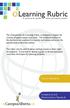 A resource for quality online curriculum creation The ecampusalberta elearning Rubric is designed to support the creation of quality online curriculum. The standards outlined in this document are employed
A resource for quality online curriculum creation The ecampusalberta elearning Rubric is designed to support the creation of quality online curriculum. The standards outlined in this document are employed
