Reporting Guide. NetIQ Reporting Center. April 2012
|
|
|
- Bryce Jonah Matthews
- 8 years ago
- Views:
Transcription
1 Reporting Guide NetIQ Reporting Center April 2012
2 Legal Notice THIS DOCUMENT AND THE SOFTWARE DESCRIBED IN THIS DOCUMENT ARE FURNISHED UNDER AND ARE SUBJECT TO THE TERMS OF A LICENSE AGREEMENT OR A NON-DISCLOSURE AGREEMENT. EXCEPT AS EXPRESSLY SET FORTH IN SUCH LICENSE AGREEMENT OR NON-DISCLOSURE AGREEMENT, NETIQ CORPORATION PROVIDES THIS DOCUMENT AND THE SOFTWARE DESCRIBED IN THIS DOCUMENT "AS IS" WITHOUT WARRANTY OF ANY KIND, EITHER EXPRESS OR IMPLIED, INCLUDING, BUT NOT LIMITED TO, THE IMPLIED WARRANTIES OF MERCHANTABILITY OR FITNESS FOR A PARTICULAR PURPOSE. SOME STATES DO NOT ALLOW DISCLAIMERS OF EXPRESS OR IMPLIED WARRANTIES IN CERTAIN TRANSACTIONS; THEREFORE, THIS STATEMENT MAY NOT APPLY TO YOU. This document and the software described in this document may not be lent, sold, or given away without the prior written permission of NetIQ Corporation, except as otherwise permitted by law. Except as expressly set forth in such license agreement or non-disclosure agreement, no part of this document or the software described in this document may be reproduced, stored in a retrieval system, or transmitted in any form or by any means, electronic, mechanical, or otherwise, without the prior written consent of NetIQ Corporation. Some companies, names, and data in this document are used for illustration purposes and may not represent real companies, individuals, or data. This document could include technical inaccuracies or typographical errors. Changes are periodically made to the information herein. These changes may be incorporated in new editions of this document. NetIQ Corporation may make improvements in or changes to the software described in this document at any time NetIQ Corporation and its affiliates. All Rights Reserved. U.S. Government Restricted Rights: If the software and documentation are being acquired by or on behalf of the U.S. Government or by a U.S. Government prime contractor or subcontractor (at any tier), in accordance with 48 C.F.R (for Department of Defense (DOD) acquisitions) and 48 C.F.R and (for non-dod acquisitions), the government s rights in the software and documentation, including its rights to use, modify, reproduce, release, perform, display or disclose the software or documentation, will be subject in all respects to the commercial license rights and restrictions provided in the license agreement. Check Point, FireWall-1, VPN-1, Provider-1, and SiteManager-1 are trademarks or registered trademarks of Check Point Software Technologies Ltd. ActiveAudit, ActiveView, Aegis, AppManager, Change Administrator, Change Guardian, Compliance Suite, the cube logo design, Directory and Resource Administrator, Directory Security Administrator, Domain Migration Administrator, Exchange Administrator, File Security Administrator, Group Policy Administrator, Group Policy Guardian, Group Policy Suite, IntelliPolicy, Knowledge Scripts, NetConnect, NetIQ, the NetIQ logo, PSAudit, PSDetect, PSPasswordManager, PSSecure, Secure Configuration Manager, Security Administration Suite, Security Manager, Server Consolidator, VigilEnt, and Vivinet are trademarks or registered trademarks of NetIQ Corporation or its subsidiaries in the USA. All other company and product names mentioned are used only for identification purposes and may be trademarks or registered trademarks of their respective companies. For purposes of clarity, any module, adapter or other similar material ("Module") is licensed under the terms and conditions of the End User License Agreement for the applicable version of the NetIQ product or software to which it relates or interoperates with, and by accessing, copying or using a Module you agree to be bound by such terms. If you do not agree to the terms of the End User License Agreement you are not authorized to use, access or copy a Module and you must destroy all copies of the Module and contact NetIQ for further instructions. This product claims FIPS compliance by use of one or more of the Microsoft cryptographic components listed below. These components were certified by Microsoft and obtained FIPS certificates via the CMVP. 893 Windows Vista Enhanced Cryptographic Provider (RSAENH) 894 Windows Vista Enhanced DSS and Diffie-Hellman Cryptographic Provider (DSSENH) 989 Windows XP Enhanced Cryptographic Provider (RSAENH) 990 Windows XP Enhanced DSS and Diffie-Hellman Cryptographic Provider (DSSENH) 997 Microsoft Windows XP Kernel Mode Cryptographic Module (FIPS.SYS) 1000 Microsoft Windows Vista Kernel Mode Security Support Provider Interface (ksecdd.sys) 1001 Microsoft Windows Vista Cryptographic Primitives Library (bcrypt.dll) 1002 Windows Vista Enhanced Cryptographic Provider (RSAENH) 1003 Windows Vista Enhanced DSS and Diffie-Hellman Cryptographic Provider (DSSENH) 1006 Windows Server 2008 Code Integrity (ci.dll) 1007 Microsoft Windows Server 2008 Kernel Mode Security Support Provider Interface (ksecdd.sys) 1008 Microsoft Windows Server 2008
3 1009 Windows Server 2008 Enhanced DSS and Diffie-Hellman Cryptographic Provider (DSSENH) 1010 Windows Server 2008 Enhanced Cryptographic Provider 1012 Windows Server 2003 Enhanced Cryptographic Provider (RSAENH) This product may also claim FIPS compliance by use of one or more of the Open SSL cryptographic components listed below. These components were certified by the Open Source Software Institute and obtained the FIPS certificates as indicated OpenSSL FIPS Object Module v /29/ L OpenSSL FIPS Object Module v /17/ L OpenSSL FIPS Runtime Module v 1.2-4/03/ L1 Note: Windows FIPS algorithms used in this product may have only been tested when the FIPSmode bit was set. While the modules have valid certificates at the time of this product release, it is the user's responsibility to validate the current module status. EXCEPT AS MAY BE EXPLICITLY SET FORTH IN THE APPLICABLE END USER LICENSE AGREEMENT, NOTHING HEREIN SHALL CONSTITUTE A WARRANTY AND ALL EXPRESS OR IMPLIED CONDITIONS, REPRESENTATIONS, AND WARRANTIES INCLUDING, WITHOUT LIMITATION, ANY IMPLIED WARRANTY OR CONDITION OF FITNESS FOR A PARTICULAR PURPOSE ARE HEREBY EXCLUDED TO THE EXTENT ALLOWED BY APPLICABLE LAW AND ARE EXPRESSLY DISCLAIMED BY NETIQ, ITS SUPPLIERS AND LICENSORS.
4
5 Contents About this Book and the Library...vii About NetIQ Corporation...ix Chapter 1 Introduction 1 What is Reporting Center?...1 How Reporting Center Works...2 Console...2 Configuration Database...3 Web Service...3 Reporting Services Data Extension...3 Chapter 2 Installing Reporting Center 5 System Requirements...5 Planning Your Installation...6 Account Requirements...6 Installation Prerequisites...7 The Order of Your Installation...7 Configuration Database Considerations...7 Reporting Services Data Extension Considerations...8 Upgrading Reporting Center...8 Upgrade Considerations...8 Configuring SQL Server Reporting Services...8 Configuring Report Deployment in SSRS...9 Configuring in SSRS...9 Chapter 3 Getting Started 11 Starting Reporting Center...11 Navigating Reporting Center...11 Navigation Pane...12 Results Pane...12 Tasks Pane...12 Using the Reporting Center Console...12 Managing Data Source Connections...12 What s Next?...13 Contents v
6 Chapter 4 Working with Reporting Center Reports 15 Understanding Reports...15 Setting Report Contexts...15 Setting Report Properties...16 Chart Limitations Exporting Report Definitions...18 Using Dashboard Reports...18 Dashboard Presentation...18 Shared Contexts...18 Deploying Reports...19 SSRS Limitations...19 Deploying a Report to SSRS...20 Chapter 5 Configuring Reporting Center Security 21 Understanding Reporting Center Security...21 Understanding Users and User Groups...22 Understanding Permission Sets...22 Assigning Security to Objects...23 Tips for Planning Your Security Model...24 Applying Security...24 Appendix A Troubleshooting 25 General Web Service and Logon Issues...25 Reporting Center Web Service Unavailable...26 No Data Found In a Report...27 Appendix B FIPS Solutions 29 Installation and Configuration Issues...29 SSRS Report Manager Issue...30 vi Reporting Guide
7 About this Book and the Library The Reporting Guide provides conceptual information about the NetIQ Reporting Center (Reporting Center) product. This book defines terminology and includes implementation scenarios. Intended Audience This book provides information for individuals responsible for understanding reporting concepts and implementing an effective reporting environment. It also provides information about creating and distributing meaningful reports. Other Information in the Library The library provides the following information resources: Help Release Notes Provides context-sensitive information and step-by-step guidance for common tasks, as well as descriptions of each window. Provides information about enhancements to Reporting Center since the last release, and lists any known issues for this release. About this Book and the Library vii
8 Conventions The library uses consistent conventions to help you identify items throughout the documentation. The following table summarizes these conventions. Convention Use Bold Window and menu items Technical terms, when introduced Italics Book and CD-ROM titles Variable names and values Emphasized words Fixed Font File and folder names Commands and code examples Text you must type Text (output) displayed in the command-line interface Brackets, such as [value] Optional parameters of a command Braces, such as {value} Required parameters of a command Logical OR, such as value1 value2 Exclusive parameters. Choose one parameter. viii Reporting Guide
9 About NetIQ Corporation NetIQ, an Attachmate business, is a global leader in systems and security management. With more than 12,000 customers in over 60 countries, NetIQ solutions maximize technology investments and enable IT process improvements to achieve measurable cost savings. The company s portfolio includes awardwinning management products for IT Process Automation, Systems Management, Security Management, Configuration Audit and Control, Enterprise Administration, and Unified Communications Management. For more information, please visit Contacting Sales Support For questions about products, pricing, and capabilities, please contact your local partner. If you cannot contact your partner, please contact our Sales Support team. Worldwide: United States and Canada: Web Site: Contacting Technical Support For specific product issues, please contact our Technical Support team. Worldwide: Contacting Documentation Support Our goal is to provide documentation that meets your needs. If you have suggestions for improvements, please Documentation-Feedback@netiq.com. We value your input and look forward to hearing from you. Contacting the Online User Community info@netiq.com North and South America: Europe, Middle East, and Africa: +353 (0) Web Site: support@netiq.com Qmunity, the NetIQ online community, is a collaborative network connecting you to your peers and NetIQ experts. By providing more immediate information, useful links to helpful resources, and access to NetIQ experts, Qmunity helps ensure you are mastering the knowledge you need to realize the full potential of IT investments upon which you rely. For more information, please visit community.netiq.com. About NetIQ Corporation ix
10 x Reporting Guide
11 Chapter 1 Introduction Businesses today have an increasing need to produce easy-to-read, well-designed reports that reflect activity and events in their computing environments. NetIQ Reporting Center provides customers with the ability to create these reports that deliver the latest information about their businesses. For example, you can create reports that display the number of events in a managed domain during a specified time period. You can then use the same report to create multiple reports that display other time periods for events in that managed domain. You can also use Reporting Center to create reports for security events, such as tracking the number of users that your business has provisioned or deprovisioned during a specific time period. You can easily customize almost every aspect of the look and feel of the charts and tables in your reports. What is Reporting Center? Reporting Center is a reporting framework that allows you to extract data from the databases of other NetIQ products and present the information as charts and tables in customizable reports. Reporting Center transforms the data into useful reports about the computing infrastructure that supports your business. You can use these reports to: Track the performance of your servers Uncover trends across your network Track security events Track provisioning activity for users and groups Make forecasts about resources and performance Reporting Center uses Microsoft SQL Server and SQL Server Reporting Services (SSRS) to deliver up-to-the-minute enterprise analysis reports. Chapter 1 Introduction 1
12 How Reporting Center Works Reporting Center comprises a number of components that work together to retrieve data from source NetIQ databases and produce effective reports. You customize and configure these reports in the Reporting Center Console and then deploy the reports to SSRS for distribution. You can distribute Reporting Center components across multiple computers or install them all-in-one. The following diagram provides an overview of the Reporting Center architecture. Console The Reporting Center Console connects to the Reporting Center Web Service, which allows you to perform queries on the source databases. You can install the Console on multiple computers. The Web Service retrieves data from the source databases and returns it to the Console, where you can configure and run reports. The Reporting Services Data Extension makes the same connection to the Web Service to publish, print, and provide Web access to reports using SSRS. You can deploy reports to multiple instances of SSRS and then view the reports in a Web browser. Reporting Center stores report configuration, security, and deployment information in the Reporting Center Configuration Database. The Console is the Reporting Center user interface, where you run reports and perform administrative tasks, such as defining Reporting Center accounts, groups, and permissions. From the Console you can manage connections to databases on any SQL Server. You can also configure contexts for each report, such as setting a time frame, selecting data series, and specifying parent categories of data. You use the Console to perform tasks such as customizing the look and feel of a report, determining the amount of data displayed in a report, creating dashboard reports that contain multiple related reports, and configuring deployment settings and subscriptions for SSRS. 2 Reporting Guide
13 Configuration Database The Configuration Database, NQRConfig, contains information that Reporting Center uses to run your reports, including settings you configure during installation, as well as information that you define and view in the Reporting Center Console. The Configuration Database is created with case-insensitive settings. It includes the following information: Web Service Security information, such as the level of privileges assigned to each user, and the permissions you define for folders and reports. SQL server and database names that Reporting Center uses to run reports. Information about folders you set up to group your reports and data source connections. Web Service specifications. Customized schedule configurations and the status of scheduled reports. The Web Service is the centralized point of access to all your databases. It serves as the layer between the Reporting Center Console and the source databases, running the SQL queries that gather report data and then returning the data to the Console. In addition to authenticating source database connections, it also authenticates connections to the Reporting Services Data Extension, which, in turn, publishes your reports to SSRS. The Web Service runs on a Microsoft Internet Information Services (IIS) Web server. Reporting Services Data Extension Reporting Center allows you to deploy reports to SSRS, which is the component of SQL Server that allows you to create and manage reports, and deliver them on a schedule. When you deploy a report from Reporting Center, the Reporting Services Data Extension communicates with SSRS through the Reporting Center Web Service to deliver the information. SSRS publishes the report, which you view in a Web browser. Chapter 1 Introduction 3
14 4 Reporting Guide
15 Chapter 2 Installing Reporting Center This chapter lists the system requirements, account requirements, and supported applications for Reporting Center components. It also provides information about things to consider when you plan your installation or upgrade. Note that installing Reporting Center in a FIPS-compliant environment might require additional configuration measures. For more information, see FIPS Solutions on page 29. System Requirements The following table lists the hardware and software requirements for Reporting Center components. Category Requirement Disk Space 575 MB free disk space Memory 1 GB, 2 GB recommended Screen Resolution At least 1024x768 for the Console Operating System One of the following operating systems: (for all components) Microsoft Windows Server 2008 R2 Microsoft Windows Server 2008 (32-bit or 64-bit) Microsoft Windows Server 2003 R2 (32-bit or 64-bit) Microsoft Windows Server 2003 (32-bit or 64-bit) The Console also supports the following desktop operating systems: Microsoft Windows 7 Enterprise (32-bit or 64-bit) Microsoft Windows Vista Enterprise (32-bit or 64-bit) Microsoft Windows XP Professional (32-bit or 64-bit) Configuration Database Microsoft.NET Framework 4.0 One of the following SQL Server versions: Microsoft SQL Server 2008 R2 Microsoft SQL Server 2008 (32-bit or 64-bit) Microsoft SQL Server 2005 (32-bit or 64-bit) Ensure that you install SQL Server and the Windows operating system on the same platform, either 32-bit or 64-bit. Reporting Center Console Microsoft.NET Framework 4.0 Chapter 2 Installing Reporting Center 5
16 Category Requirement Reporting Center All of the following: Web Service Microsoft Internet Information Services (IIS) 7.5, 7.0, or 6.0. For versions 7.5 or 7.0, the following Role Services are required: Application Development: ASP.NET Security: Windows Authentication Management Tools: IIS 6 Metabase Compatibility Microsoft.NET Framework 4.0 Microsoft SQL Server 2008 R2 ADOMD.NET Reporting Services Both of the following: Data Extension Microsoft SQL Server Reporting Services 2008 R2 or 2008 Microsoft.NET Framework 4.0 Web Browser Microsoft Internet Explorer 9.0, 8.0, or 7.0 Planning Your Installation This section includes the following information to help you plan your installation: Descriptions of the user accounts you will need to create or identify before installation. Installation prerequisites for each component of Reporting Center. Installation considerations for each component. Account Requirements The following table lists the accounts you need to create or identify before installing Reporting Center. Account Description Requirement Database Installer Account Web Service Installer Account Web Service User Account Console Account Account you log in with to run the setup program that creates the Configuration Database. Account you log in with to run the setup program that creates the Web Service and also configures the Web Service account in the Configuration Database. Account that the Web Service uses to retrieve data from the reporting database. Account that connects to the Web Service to display and use the Reporting Center Console. System Administrator privileges on the SQL server where you install the Configuration Database. Local administrative permissions on the computer where you run the setup program. System Administrator privileges on the SQL server where you install the Web Service. Local administrative permissions on the computer where you run the setup program. None. If the account does not exist, the setup program creates it and assigns the following roles: dbcreator and bulkadmin on the SQL server. db_owner on the Configuration Database. Ability to log into the Web Service. 6 Reporting Guide
17 Installation Prerequisites The following table lists the prerequisites you need to install each component of Reporting Center. For more information about specific accounts, see Account Requirements on page 6. Component Installation Prerequisites Configuration Database Credentials for the Database Installer Account. The name of the SQL Server instance where you will install the Configuration Database. Web Service Credentials for the Web Service Installer Account. The location of the Configuration Database. Credentials for the Web Service User Account. Console The name of the Web Service server, in this format: Reporting Services Data Extension The SSRS URL, in this format: The Order of Your Installation You can install the Reporting Center components individually or in any combination. If you install the components on separate computers, install the components in the following order: 1. Configuration Database 2. Web Service 3. Reporting Services Data Extension 4. Console Configuration Database Considerations Before you install the Configuration Database, consider the following information: After installing all the components of Reporting Center, if you run the setup program again to modify your installation, there is no option to install the Configuration Database. This is a safeguard that prevents you from having multiple Configuration Databases installed in a single Reporting Center environment. After installing Reporting Center, set up regular SQL server backups for the Configuration Database. When you uninstall Reporting Center, the setup program removes all components except the Configuration Database. If you reinstall Reporting Center, the setup program allows you to overwrite the Configuration Database during set up. Chapter 2 Installing Reporting Center 7
18 Reporting Services Data Extension Considerations Before you install the Reporting Services Data Extension, consider the following information: You usually install the Reporting Services Data Extension on the computer hosting SSRS, your report server. However, if you are planning on using the Report Designer component of SSRS to customize reports, install the Reporting Services Data Extension on the computer hosting Report Designer. To deploy reports to SSRS and use the subscription feature with Reporting Center, you need to perform two basic configuration tasks: set up at least one System User account with the Content Manager role, and configure SSRS settings. In addition, for subscriptions, the SQL Agent must be running. For more information about configuring SSRS, see Configuring SQL Server Reporting Services on page 8. Upgrading Reporting Center When you upgrade from Reporting Center 1.5 to Reporting Center 2.0, the Reporting Center setup program uninstalls the previous version and then installs version 2.0. In addition, the setup program migrates your data from the previous version of the Configuration Database to the latest version of the Configuration Database, NQConfig, and migrates reports to run in version 2.0. Upgrade Considerations Before you upgrade Reporting Center, consider the following information: If your data source connections were set up to use SQL authentication in Reporting Center 1.5, when you upgrade to Reporting Center 2.0 the setup program resets the password. In order for your reports to run, you will need to re-enter the SQL password in the Reporting Center Console in the Data Source Connection Properties window. If you exported a report using a previous version of Reporting Center, you will not be able to import the report into Reporting Center 2.0. In this version of the Reporting Center Console, reports must be exported and imported from the same version. For assistance with this, please contact NetIQ Technical Support at: If you deployed reports in Reporting Center 1.5, after upgrading to version 2.0, you will need to save and deploy the reports in the Reporting Center Console to take advantage of the new features in Reporting Center 2.0. Configuring SQL Server Reporting Services To deploy reports to SSRS and set up subscriptions, you must first configure SSRS to work with Reporting Center. The ability to deploy reports requires that each account that you use to log on to Reporting Center has corresponding account permissions in SSRS. Specifically, each Reporting Center account must be designated in SSRS as, at minimum, System User with the Content Manager role. The ability to set up subscriptions requires that you configure the SSRS settings in the Reporting Services Configuration Manager. In addition, for subscriptions, ensure that the SQL Server Agent is running. For more information about deploying reports, see Deploying Reports on page Reporting Guide
19 Configuring Report Deployment in SSRS When you configure report deployment, you first specify an account as System User or System Administrator at the site level. You then assign that account the minimum role of Content Manager. To enable report deployment in SSRS from Reporting Center: 1. In a Web browser, go to the SSRS URL, usually in the following location: 2. Click Site Settings > Security > New Role Assignment. 3. Enter the user or group account that will be deploying reports from the Reporting Center Console to SSRS. 4. Select a role for that account and click OK. 5. On the main Reports page, click Home > Properties > New Role Assignment. 6. Enter the user or group account the you just assigned as a System User or System Administrator at the site level. 7. Select Content Manager and click OK. Configuring in SSRS If you want to set up a subscription in Reporting Center that will deliver your deployed reports by on a schedule, you must configure settings in SSRS. If you do not configure settings in SSRS, then you will only have the option in the Reporting Center to set up a subscription for delivery to a file share. To configure settings in SSRS: 1. Open the Reporting Services Configuration Manager and click Settings. 2. Provide the address, SMTP delivery method, and SMTP server information and click Apply. 3. Click Exit. Chapter 2 Installing Reporting Center 9
20 10 Reporting Guide
21 Chapter 3 Getting Started Once you have installed the Reporting Center components, you can open the Console and begin managing data source connections, setting security permissions, and running reports. This section describes how to start Reporting Center and begin working with data source connections. Starting Reporting Center When you log on to the Reporting Center Console, the Web Service uses IIS to validate the account credentials according to the way you configured the Web Service during installation. To start Reporting Center: 1. Log on to the computer where you installed the Reporting Center Console. 2. Click Start > All Programs > NetIQ > NetIQ Reporting Center > Reporting Center Console. 3. Provide the required information in the Logon dialog box and click Logon. Navigating Reporting Center Reporting Center is made up of three panes from which you can perform all the tasks related to data source connections, security settings, and reports. Chapter 3 Getting Started 11
22 Navigation Pane The Navigation pane is the starting point for Reporting Center. Use the Navigation pane to initiate tasks such as choosing a data source connection and selecting a report. The information in the other panes change according what you do in the Navigation pane. Reporting Center Home is at the top of the Navigation Tree and allows you to start managing security, data source connections, and reports. When you click Reporting Center Home from the Navigation Pane or the toolbar, the Reporting Center Console displays links to start each of those tasks, along with information about your current security settings, data source connections, and reports. Results Pane The center of the Reporting Center interface contains the Results pane, which displays any information related to the folder, report, or data source connection you select in the Navigation pane. This includes, for example, the contents of a report or the details of a data source connection. When you modify report properties in Reporting Center and run a report, the Results pane displays the report with those changes. Tasks Pane The Tasks pane contains common functions you perform in Reporting Center. The contents change according to what you select in the Navigation pane. When you select an individual report, for example, the Tasks pane displays a list of report-related tasks along with the Report Context tab, which contains the context controls for the report. Using the Reporting Center Console After you install and open the Reporting Center Console, you can start setting up your reporting environment. Managing Data Source Connections Data source connections are the basis for the reports that you run with Reporting Center. The setup program automatically configures your initial data source connections according to the information you provide during installation. These data source connections point to specific database servers that provide the data for your reports. Data source connections use either Windows authentication or SQL authentication, depending on the security configuration of the source SQL Server and the choices you make when installing SQL Server. After installation, you can configure additional data source connections and modify connection properties in the Reporting Center Console. 12 Reporting Guide
23 Specifying a Default Data Source Connection Before you run reports for the first time, NetIQ Corporation recommends that you specify a default data source connection for each connection type. This allows you to run reports supplied with Reporting Center, which do have a specific data source connection configured. To specify a default connection: 1. From the Navigation Tree, click Data Source Connections and right-click a connection. 2. Click Data Source Connection Properties > General and select Default Connection. 3. Click OK. What s Next? After you have installed Reporting Center and become familiar with the interface and data source connections, you can get started using Reporting Center. The following list is an overview of the key tasks you can perform with Reporting Center. This is a suggested order, and the order that you do these may vary, depending on the way your organization is structured. 1. Create reports from templates provided. For more information, see Understanding Reports on page Deploy a report to SSRS and set up a subscription for it. For more information, see Deploying Reports on page Create a hierarchy of Reporting Center users and groups. For more information, see Understanding Reporting Center Security on page Set up permission sets for the users and groups and assign them to objects. For more information, see Assigning Security to Objects on page 23. Chapter 3 Getting Started 13
24 14 Reporting Guide
25 Chapter 4 Working with Reporting Center Reports This chapter describes Reporting Center reports and provides information about configuring, running, and deploying them. Understanding Reports Reports display the data extracted from NetIQ databases in tables or graphically in charts. The Reporting Center Console allows you to configure almost every aspect of the presentation of your reports, including, for example, the color scheme, the type of chart, and the display of the X- and Y-axes, data points, data streams, legends, and titles. In addition, you can generate new columns for your tables just using the Console, without depending on SQL queries defined into the reports. You can easily create multiple reports from the same report and add them to a dashboard report that contains reports with related information. When you select a report, the Reporting Center Console displays the report in the Results pane, and the contexts of the report in the Tasks pane. To customize the data displayed and the appearance of the report, you can configure the report contexts and properties. After you modify a report, you must save it to retain the changes. Saving also automatically redeploys reports that you previously deployed to SSRS, so you typically do not need to manually redeploy reports after modifying them in the Console. If you previously set up a subscription for a report and you modified the report in the Console, you must manually redeploy it once to reset the subscription. Also, if you modified the data displayed (by changing the Data Query Limit context value, for example), then you must also run the report to update it. Setting Report Contexts Report contexts are the data controls defined in the report, such as the data source connection, time frame, processes, roles, and query limit. The information in the Report Context tab changes according to the definitions specified in each report. You can modify most contexts to customize the data displayed in your report. For contexts with a tree, you can filter the nodes to display specific data, and you can perform a search on the context tree. The Reporting Center Console displays contexts on a tab in the Tasks pane. Chapter 4 Working with Reporting Center Reports 15
26 Common Context Controls The following are two common context controls. Data Source Connection Time Lists the sources of data for your report. If there is more than one connection available, you can determine which source Reporting Center uses to retrieve data for each report. Allows you to specify the date and time range for a report. You can customize the dates and times or choose from predefined ranges. You can also define the interval at which you aggregate data in your report. For example, if you have specified a time range of 12 months, you will want to aggregate data by month rather than day. You can limit the contents of a report to specific hours of the day and specific days of the week. Using Report Contexts for Multiple Reports Reporting Center allows you to configure a context and use that setting in other reports that contain the same context. The value of a Pinned context overrides the default value of the context in the other reports. The value of a context that is Not Pinned is used only in the report displayed. For example, you can pin the Date Range value of the Time context to Last Month if you want to execute a number of different reports, but only display data from the past month for each report. You can also execute reports that retrieve data for the same servers and metrics, but for a number of different time periods, by pinning other contexts. When you open a report that does not contain the same context as the one that is pinned, Reporting Center automatically unpins the context for those reports, but keeps it pinned when you switch to a report that does contain the context. To use a context value in multiple reports: 1. In the Tasks pane, click the Report Context tab. 2. Click the name of the context at the bottom of the Context pane. You can view one context at a time. 3. Click Not Pinned at the top of the Context pane, which changes the button to Pinned, and pins that context. When you open another report containing the same context, the Reporting Center Console displays the pinned value. Setting Report Properties Report properties in Reporting Center either describe the report (such as name, description, date modified) or specify the appearance of the report (chart type, data series properties, 3-dimensional properties, and so on). You can modify most properties to customize your report. Each time you modify a property, you can view the changes by clicking Apply. When you are finished, save the report. Before you deploy your reports, experiment with the chart properties to be sure you are presenting information in the best way for your intended audience. As you design your reports, keep in mind that certain properties in the Reporting Center Console are not supported by SSRS. For more information, see SSRS Limitations on page 19. Note that if the report is already deployed to SSRS, saving the report in the Console will redeploy the report to all SSRS locations. Therefore, if you want to experiment with the appearance of a report, but do not want the report to be redeployed each time, save a test version of the report that you can use to configure in varying ways. 16 Reporting Guide
27 Example: Configuring Axes to Enhance Charts Reporting Center makes it easy to configure chart properties to create interesting and relevant reports. Suppose you are preparing a report that contains data over a period of 20 months. In this report, you have a Column chart type, and the maximum value for the Y-axis is set to 100. You can use properties to manipulate the way the chart represents the data. For example, if you use the default settings (selected) for Automatic Minimum Axis Value and Automatic Maximum Axis Value (in the Report Properties dialog box, go to Axes > Primary Y-Axis > Configure), Reporting Center will calculate the minimum and maximum values for the Y-axis based on the minimum and maximum values of the data in the report. Although the chart will provide an accurate representation of the values, you can use the Y-Axis properties to provide a more meaningful presentation of this information. You can set the Y-axis to match the possible range of values by configuring Minimum Axis Value and Maximum Axis Value, which will provide you with a visual representation of where your data fits into the larger scheme. To make the chart even more readable, you can limit the number of labels on the X-axis. For example, it is unnecessary to display a date on each data point for 20 months. You can change the frequency of the X- axis labels by changing the Label Interval Type to Auto or by changing it to Data Point, and specifying a number larger than 1 (in the Report Properties dialog box, go to Axes > X-Axis > Configure). This is just one example of the ways that you can use properties to clarify the information in your charts and make them easier to understand. Chart Limitations When you configure properties for charts, consider the following information: If you use scale breaks in your charts, NetIQ Corporation recommends using the default settings provided in the Reporting Center Console. Microsoft Chart Controls have a limitation in which scale breaks are not supported under any of the following conditions: - Pie, doughnut, or any stacked chart types are used. - Custom intervals for labels, tick marks or grid lines are enabled. - The minimum or maximum value for the axis is set. - Custom labels are used. - A logarithmic Y-axis is specified. - Axis views on the Y-axis, which include scrolling and zooming, are used. - 3-D charts are used. If any of these conditions are used with scale breaks, the Reporting Center Console stops working. For more information about this issue, see system.web.ui.datavisualization.charting.axisscalebreakstyle.aspx. If you choose any of the Line chart types, specifically Line, Fast Line, Step Line, and Spline, use the Border Line Width and Border Line Style properties to configure the appearance of the data series. This will ensure that these charts are displayed correctly when deployed to SSRS. You access these settings in the Report Properties window on the Data Series tab. Note that, for these chart types, you do not use the Border Line Color option to set the data series color. Instead, you use the Color property in the Configure Data Series dialog box, which you access from the Data Series tab by clicking Configure on the Predefined Data Series or Custom Data Series fields. Click the Chart tab and set a value for the Color field. If you specify a column for the X-axis that is in date-time format, you will not be able to group the data by that column, or sort the data in ascending or descending order. For all other data types, the grouping and sorting options are available. Chapter 4 Working with Reporting Center Reports 17
28 Exporting Report Definitions You can share reports by exporting report definitions. Reporting Center allows you to or export charts and tables in a number of image and file formats. You export report definitions from the Report tab. Using Dashboard Reports Dashboard reports provide a way of grouping reports that contain related data in a single layout. Often, the purpose of a dashboard report is to give an overall picture of a specific part of your business. Accordingly, when you configure the dashboard, you should limit the amount of information displayed for each member report to make it more readable. You can use any dashboard report to create a new one by saving it with a new name and adding or deleting member reports. Dashboard Presentation When you design the layout of a dashboard, consider the amount of information you want to present for each report on the page. To present only the most useful information for each report, Reporting Center provides the Data Record Limit setting, which allows you to determine the number of rows to display so that the dashboard is readable. When you open a dashboard report, the Reporting Center Console displays the chart or table containing the limited number of data records. In the Reporting Center Console, you can use a scroll bar to view rows that did not fit into the page layout you chose, or you can click the title of the report to view all data records. When you view a deployed report in a Web browser, SSRS does not provide a scroll bar, so it displays only the number of rows that fit onto the page size you chose in the Deploy Report wizard. Because additional rows are truncated by SSRS, you can use the Data Record Limit setting in the Console to ensure that the member reports of the dashboard are displayed correctly. In SSRS, if you want to view the complete report, first ensure that the member report is deployed, and then click the title of the member report. Because member reports are embedded in dashboard reports, rather than linked, if you modify and redeploy a report that is also in a dashboard, you will need to redeploy the dashboard report as well. You can also deploy a dashboard without deploying individual member reports. In those cases, you will be able to view the deployed dashboard, but you will not be able to click the report title to view the complete report. Shared Contexts In a dashboard report, you can create shared dashboard contexts by using the existing contexts from member reports and overriding the default context values. Changing a report context to a shared dashboard context does not modify the value of context in the original report. Shared contexts just provide flexibility for the way you configure the dashboard. Instead of changing contexts in several individual reports and then adding them to the dashboard, you just override the default context values of the existing member reports. Member reports can use a combination of shared dashboard contexts and default report contexts. When you create a dashboard, the Reporting Center Console displays the contexts found in the member reports. It displays the report-defined contexts, as well as user-defined contexts. Often, more than one report will contain the same context type, such as Time or Data Source Connection, with different values. 18 Reporting Guide
29 You can share those contexts to have all reports display the same time period, for example, or retrieve data from the same database. In these cases, the Reporting Center Console displays the default values of the context from one of the reports and allows you to customize the context values for the dashboard.for example, if the member reports of your dashboard display data for a number of different time periods, and you want them all to show data for the last 14 days, share the Time context so that it overrides the default values for each report. Or, if you have two reports that retrieve data from two different databases, you can override contexts so that both reports retrieve data from the same database. Note that contexts are configurable in the Reporting Center Console only, and not in SSRS. Deploying Reports You deploy reports to SSRS to make them accessible to anyone a Web browser. Reporting Center allows you to configure SSRS from the Reporting Center Console, without opening SSRS. There are a number of deployment options, such as running the report on a schedule, delivering deployed reports to a file share or an address, and automatically refreshing the report when data changes. You deploy reports from the Deploy Report wizard, which you access from the Report ribbon in the Reporting Center Console. Once you have deployed a report, Reporting Center automatically deploys changes when you save or run the report in the Console. It is not necessary to manually redeploy a report each time you modify it in the Console, unless you set up a subscription for the report. In that case, when you modify the report in the Console, you must redeploy the report once to reset the subscription. If you delete a deployed report from the Console, it is also deleted from SSRS. Important To deploy reports from Reporting Center, you must have permission to deploy a report from the Console and you must configure the correct permissions in SSRS. In addition, to take advantage of the delivery option, you must configure settings in SSRS. For more information, see Configuring SQL Server Reporting Services on page 8. SSRS Limitations Before you deploy reports to SSRS, consider the following information: For reports deployed using Microsoft SQL Server 2008 Reporting Services, the deployed report does not display the grid lines and tick marks configured in the Reporting Center Console. You configure grid lines and tick marks in the Properties dialog boxes for the X-Axis, Primary Y-Axis, and Secondary Y-Axis. SSRS does not support the Forecast report property. Reports configured in Reporting Center using Forecast will not display the forecasted data series. SSRS does not support the Data Point Marker Step report property. When you configure a data point step for markers on a data series, the value of the step is always 1 in SSRS, regardless of the actual value you set the Reporting Center Console before deploying the report. For more information, see In the Deploy Report wizard, if you configure the report to automatically refresh at regular intervals, and then you modify the report in the Console, the next time SSRS tries to refresh the report, it returns the following error: An error occurred during client rendering. An error has occurred during report processing. The data source DataSourceName cannot be found. To refresh the report, click F5 in the browser. SSRS resumes the auto-refresh at the intervals specified in the Deploy Report wizard. Chapter 4 Working with Reporting Center Reports 19
30 Deploying a Report to SSRS After you have saved a report, you can deploy it to SSRS. To deploy a report to SSRS: 1. From the Reports tab, click Deployment > Deploy Report. 2. Enter information in the Deploy Report wizard. For more information about the wizard, see the Help. 3. Click Finish. 4. To view the deployed report, go to a Web browser and type the following URL: 5. Click the report you deployed. 20 Reporting Guide
31 Chapter 5 Configuring Reporting Center Security Reporting Center security defines what is visible to each user and determines what each user is allowed to do. Reporting Center saves all security settings in the Configuration Database. Understanding Reporting Center Security Configuring security in Reporting Center means restricting or allowing users access to objects on the Navigation Tree, including folders, reports, dashboards, templates, and data source connections. You configure security settings in the Manage Security window, which you can access from the Global Tasks ribbon, the main home page, or the Tasks pane. When you configure security, you can define users, user groups, and permission sets. Users User Groups Individual user accounts. Administrators create an account for every user and determine user access to the Reporting Center Console. Reporting Center allows administrators to import user accounts from Windows Active Directory. Collections of user accounts. Every user must be a member of at least one group, and groups can be members of other groups. Reporting Center allows administrators to create new Reporting Center groups or import Windows Active Directory groups. Permission Sets Definitions specifying the level of access for groups to data source connections, folders, reports, and dashboards. Configuring security includes the following types of tasks: Enabling and disabling users, granting Reporting Center administrative permissions to individual users, and adding Windows users to Reporting Center. Creating groups of Reporting Center users, granting administrative permissions to specific groups, and adding Windows users to Reporting Center groups. Creating and enabling permission sets that grant or deny access to specific objects or tasks in Reporting Center. Chapter 5 Configuring Reporting Center Security 21
Reporting Guide NetIQ Reporting Center
 Reporting Guide NetIQ Reporting Center October 2015 www.netiq.com/documentation Legal Notice THIS DOCUMENT AND THE SOFTWARE DESCRIBED IN THIS DOCUMENT ARE FURNISHED UNDER AND ARE SUBJECT TO THE TERMS OF
Reporting Guide NetIQ Reporting Center October 2015 www.netiq.com/documentation Legal Notice THIS DOCUMENT AND THE SOFTWARE DESCRIBED IN THIS DOCUMENT ARE FURNISHED UNDER AND ARE SUBJECT TO THE TERMS OF
NetIQ Aegis Adapter for Databases
 Contents NetIQ Aegis Adapter for Databases Configuration Guide May 2011 Overview... 1 Product Requirements... 1 Implementation Overview... 1 Installing the Database Adapter... 2 Configuring a Database
Contents NetIQ Aegis Adapter for Databases Configuration Guide May 2011 Overview... 1 Product Requirements... 1 Implementation Overview... 1 Installing the Database Adapter... 2 Configuring a Database
Installation and Configuration Guide. NetIQ Security and Compliance Dashboard
 Installation and Configuration Guide NetIQ Security and Compliance Dashboard June 2011 Legal Notice NetIQ Secure Configuration Manager is covered by United States Patent No(s): 5829001, 7093251. THIS DOCUMENT
Installation and Configuration Guide NetIQ Security and Compliance Dashboard June 2011 Legal Notice NetIQ Secure Configuration Manager is covered by United States Patent No(s): 5829001, 7093251. THIS DOCUMENT
NetIQ Aegis Adapter for VMware vcenter Server
 Contents NetIQ Aegis Adapter for VMware vcenter Server Configuration Guide May 2011 Overview... 1 Product Requirements... 1 Supported Configurations... 2 Implementation Overview... 2 Ensuring Minimum Rights
Contents NetIQ Aegis Adapter for VMware vcenter Server Configuration Guide May 2011 Overview... 1 Product Requirements... 1 Supported Configurations... 2 Implementation Overview... 2 Ensuring Minimum Rights
NetIQ Free/Busy Consolidator
 Contents NetIQ Free/Busy Consolidator Technical Reference September 2012 Overview... 3 Understanding NetIQ Free/ Busy Consolidator... 3 Supported Versions... 4 Requirements for Free/Busy Consolidator...
Contents NetIQ Free/Busy Consolidator Technical Reference September 2012 Overview... 3 Understanding NetIQ Free/ Busy Consolidator... 3 Supported Versions... 4 Requirements for Free/Busy Consolidator...
NetIQ AppManager for NetBackup UNIX
 NetIQ AppManager for NetBackup UNIX Management Guide January 2008 Legal Notice NetIQ AppManager is covered by United States Patent No(s): 05829001, 05986653, 05999178, 06078324, 06397359, 06408335. THIS
NetIQ AppManager for NetBackup UNIX Management Guide January 2008 Legal Notice NetIQ AppManager is covered by United States Patent No(s): 05829001, 05986653, 05999178, 06078324, 06397359, 06408335. THIS
User Guide. NetIQ Change Guardian for Group Policy. March 2010
 User Guide NetIQ Change Guardian for Group Policy March 2010 Legal Notice THIS DOCUMENT AND THE SOFTWARE DESCRIBED IN THIS DOCUMENT ARE FURNISHED UNDER AND ARE SUBJECT TO THE TERMS OF A LICENSE AGREEMENT
User Guide NetIQ Change Guardian for Group Policy March 2010 Legal Notice THIS DOCUMENT AND THE SOFTWARE DESCRIBED IN THIS DOCUMENT ARE FURNISHED UNDER AND ARE SUBJECT TO THE TERMS OF A LICENSE AGREEMENT
NetIQ Directory and Resource Administrator NetIQ Exchange Administrator. Installation Guide
 NetIQ Directory and Resource Administrator NetIQ Exchange Administrator Installation Guide August 2013 Legal Notice NetIQ Directory and Resource Administrator is protected by United States Patent No(s):
NetIQ Directory and Resource Administrator NetIQ Exchange Administrator Installation Guide August 2013 Legal Notice NetIQ Directory and Resource Administrator is protected by United States Patent No(s):
NetIQ AppManager for Cisco Interactive Voice Response. Management Guide
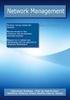 NetIQ AppManager for Cisco Interactive Voice Response Management Guide February 2009 Legal Notice THIS DOCUMENT AND THE SOFTWARE DESCRIBED IN THIS DOCUMENT ARE FURNISHED UNDER AND ARE SUBJECT TO THE TERMS
NetIQ AppManager for Cisco Interactive Voice Response Management Guide February 2009 Legal Notice THIS DOCUMENT AND THE SOFTWARE DESCRIBED IN THIS DOCUMENT ARE FURNISHED UNDER AND ARE SUBJECT TO THE TERMS
NetIQ AppManager ResponseTime for Microsoft Active Directory Management Guide
 NetIQ AppManager ResponseTime for Microsoft Active Directory Management Guide August 2015 www.netiq.com/documentation Legal Notice THIS DOCUMENT AND THE SOFTWARE DESCRIBED IN THIS DOCUMENT ARE FURNISHED
NetIQ AppManager ResponseTime for Microsoft Active Directory Management Guide August 2015 www.netiq.com/documentation Legal Notice THIS DOCUMENT AND THE SOFTWARE DESCRIBED IN THIS DOCUMENT ARE FURNISHED
NetIQ AppManager for Self Monitoring UNIX and Linux Servers (AMHealthUNIX) Management Guide
 NetIQ AppManager for Self Monitoring UNIX and Linux Servers (AMHealthUNIX) Management Guide September 2014 Legal Notice THIS DOCUMENT AND THE SOFTWARE DESCRIBED IN THIS DOCUMENT ARE FURNISHED UNDER AND
NetIQ AppManager for Self Monitoring UNIX and Linux Servers (AMHealthUNIX) Management Guide September 2014 Legal Notice THIS DOCUMENT AND THE SOFTWARE DESCRIBED IN THIS DOCUMENT ARE FURNISHED UNDER AND
Programming Guide. NetIQ Security Manager. October 2011
 Programming Guide NetIQ Security Manager October 2011 NetIQ Security Manager is protected by United States Patent No: 05829001. THIS DOCUMENT AND THE SOFTWARE DESCRIBED IN THIS DOCUMENT ARE FURNISHED UNDER
Programming Guide NetIQ Security Manager October 2011 NetIQ Security Manager is protected by United States Patent No: 05829001. THIS DOCUMENT AND THE SOFTWARE DESCRIBED IN THIS DOCUMENT ARE FURNISHED UNDER
Trial Guide. NetIQ Security Manager. October 2011
 Trial Guide NetIQ Security Manager October 2011 NetIQ Security Manager is protected by United States Patent No: 05829001. THIS DOCUMENT AND THE SOFTWARE DESCRIBED IN THIS DOCUMENT ARE FURNISHED UNDER AND
Trial Guide NetIQ Security Manager October 2011 NetIQ Security Manager is protected by United States Patent No: 05829001. THIS DOCUMENT AND THE SOFTWARE DESCRIBED IN THIS DOCUMENT ARE FURNISHED UNDER AND
PlateSpin Migrate 11.1 Installation and Upgrade Guide
 PlateSpin Migrate 11.1 Installation and Upgrade Guide September 22, 2014 www.netiq.com/documentation Legal Notice THIS DOCUMENT AND THE SOFTWARE DESCRIBED IN THIS DOCUMENT ARE FURNISHED UNDER AND ARE SUBJECT
PlateSpin Migrate 11.1 Installation and Upgrade Guide September 22, 2014 www.netiq.com/documentation Legal Notice THIS DOCUMENT AND THE SOFTWARE DESCRIBED IN THIS DOCUMENT ARE FURNISHED UNDER AND ARE SUBJECT
User Guide. NetIQ Security Manager. October 2011
 User Guide NetIQ Security Manager October 2011 NetIQ Security Manager is protected by United States Patent No: 05829001. THIS DOCUMENT AND THE SOFTWARE DESCRIBED IN THIS DOCUMENT ARE FURNISHED UNDER AND
User Guide NetIQ Security Manager October 2011 NetIQ Security Manager is protected by United States Patent No: 05829001. THIS DOCUMENT AND THE SOFTWARE DESCRIBED IN THIS DOCUMENT ARE FURNISHED UNDER AND
NetIQ Security Manager Log Archive Server Best Practices January 9, 2012
 NetIQ Security Manager Log Archive Server Best Practices January 9, 2012 This technical reference provides best practice information about the NetIQ Security Manager log archive server component. It provides
NetIQ Security Manager Log Archive Server Best Practices January 9, 2012 This technical reference provides best practice information about the NetIQ Security Manager log archive server component. It provides
NetIQ AppManager for Self Monitoring (AM Health) Management Guide
 NetIQ AppManager for Self Monitoring (AM Health) Management Guide September 2015 www.netiq.com/documentation Legal Notice THIS DOCUMENT AND THE SOFTWARE DESCRIBED IN THIS DOCUMENT ARE FURNISHED UNDER AND
NetIQ AppManager for Self Monitoring (AM Health) Management Guide September 2015 www.netiq.com/documentation Legal Notice THIS DOCUMENT AND THE SOFTWARE DESCRIBED IN THIS DOCUMENT ARE FURNISHED UNDER AND
Identity as a Service Powered by NetIQ Solution Overview Guide
 Identity as a Powered by NetIQ Solution Overview Guide July 2015 www.netiq.com/documentation Legal Notice THIS DOCUMENT AND THE SOFTWARE DESCRIBED IN THIS DOCUMENT ARE FURNISHED UNDER AND ARE SUBJECT TO
Identity as a Powered by NetIQ Solution Overview Guide July 2015 www.netiq.com/documentation Legal Notice THIS DOCUMENT AND THE SOFTWARE DESCRIBED IN THIS DOCUMENT ARE FURNISHED UNDER AND ARE SUBJECT TO
Identity as a Service Powered by NetIQ Privileged Account Manager Service Installation and Configuration Guide
 Identity as a Service Powered by NetIQ Privileged Account Manager Service Installation and Configuration Guide July 2015 www.netiq.com/documentation Legal Notice THIS DOCUMENT AND THE SOFTWARE DESCRIBED
Identity as a Service Powered by NetIQ Privileged Account Manager Service Installation and Configuration Guide July 2015 www.netiq.com/documentation Legal Notice THIS DOCUMENT AND THE SOFTWARE DESCRIBED
User Guide. NetIQ Exchange Migrator. December 2011
 User Guide NetIQ Exchange Migrator December 2011 Legal Notice NetIQ Exchange Migrator is protected by United States Patent No(s): 6708224 and 7083251. THIS DOCUMENT AND THE SOFTWARE DESCRIBED IN THIS DOCUMENT
User Guide NetIQ Exchange Migrator December 2011 Legal Notice NetIQ Exchange Migrator is protected by United States Patent No(s): 6708224 and 7083251. THIS DOCUMENT AND THE SOFTWARE DESCRIBED IN THIS DOCUMENT
User Guide. NetIQ VigilEnt Policy Center. August 2011
 User Guide NetIQ VigilEnt Policy Center August 2011 Legal Notice THIS DOCUMENT AND THE SOFTWARE DESCRIBED IN THIS DOCUMENT ARE FURNISHED UNDER AND ARE SUBJECT TO THE TERMS OF A LICENSE AGREEMENT OR A NON-DISCLOSURE
User Guide NetIQ VigilEnt Policy Center August 2011 Legal Notice THIS DOCUMENT AND THE SOFTWARE DESCRIBED IN THIS DOCUMENT ARE FURNISHED UNDER AND ARE SUBJECT TO THE TERMS OF A LICENSE AGREEMENT OR A NON-DISCLOSURE
MailMarshal SMTP in a Load Balanced Array of Servers Technical White Paper September 29, 2003
 Contents Introduction... 1 Network Load Balancing... 2 Example Environment... 5 Microsoft Network Load Balancing (Configuration)... 6 Validating your NLB configuration... 13 MailMarshal Specific Configuration...
Contents Introduction... 1 Network Load Balancing... 2 Example Environment... 5 Microsoft Network Load Balancing (Configuration)... 6 Validating your NLB configuration... 13 MailMarshal Specific Configuration...
User Guide Secure Configuration Manager
 User Guide Secure Configuration Manager January 2015 www.netiq.com/documentation Legal Notice NetIQ Secure Configuration Manager is protected by United States Patent No(s): 5829001, 7707183. THIS DOCUMENT
User Guide Secure Configuration Manager January 2015 www.netiq.com/documentation Legal Notice NetIQ Secure Configuration Manager is protected by United States Patent No(s): 5829001, 7707183. THIS DOCUMENT
User Guide. NetIQ Domain Migration Administrator TM. May 2012
 User Guide NetIQ Domain Migration Administrator TM May 2012 THIS DOCUMENT AND THE SOFTWARE DESCRIBED IN THIS DOCUMENT ARE FURNISHED UNDER AND ARE SUBJECT TO THE TERMS OF A LICENSE AGREEMENT OR A NON-DISCLOSURE
User Guide NetIQ Domain Migration Administrator TM May 2012 THIS DOCUMENT AND THE SOFTWARE DESCRIBED IN THIS DOCUMENT ARE FURNISHED UNDER AND ARE SUBJECT TO THE TERMS OF A LICENSE AGREEMENT OR A NON-DISCLOSURE
NetIQ and LECCOTECH: Integrated Solutions for Optimal SQL Server Performance October 2003
 NetIQ and LECCOTECH: Integrated Solutions for Optimal SQL Server Performance October 2003 Contents Introduction... 1 Traditional Methods of Monitoring and Tuning... 1 The NetIQ and LECCOTECH Solution...
NetIQ and LECCOTECH: Integrated Solutions for Optimal SQL Server Performance October 2003 Contents Introduction... 1 Traditional Methods of Monitoring and Tuning... 1 The NetIQ and LECCOTECH Solution...
Using NetIQ's Implementation of NetFlow to Solve Customer's Problems Lecture Manual
 ATT9290 Lecture Using NetIQ's Implementation of NetFlow to Solve Customer's Problems Using NetIQ's Implementation of NetFlow to Solve Customer's Problems Lecture Manual ATT9290 NetIQ Training Services
ATT9290 Lecture Using NetIQ's Implementation of NetFlow to Solve Customer's Problems Using NetIQ's Implementation of NetFlow to Solve Customer's Problems Lecture Manual ATT9290 NetIQ Training Services
Best Practices: NetIQ Analysis Center for VoIP
 Best Practices: NetIQ Analysis Center for VoIP A White Paper for VoIP Quality July 19, 2005 Contents Overview: How Analysis Center works... 1 Getting started with the console... 2 Recommended VoIP Quality
Best Practices: NetIQ Analysis Center for VoIP A White Paper for VoIP Quality July 19, 2005 Contents Overview: How Analysis Center works... 1 Getting started with the console... 2 Recommended VoIP Quality
Upgrading to MailMarshal Version 6.0 SMTP Technical Reference
 Upgrading to MailMarshal Version 6.0 SMTP Technical Reference April 19, 2005 Contents Introduction... 3 Case 1: Standalone MailMarshal SMTP Server... 3 Case 2: Array of MailMarshal SMTP Servers... 14 Additional
Upgrading to MailMarshal Version 6.0 SMTP Technical Reference April 19, 2005 Contents Introduction... 3 Case 1: Standalone MailMarshal SMTP Server... 3 Case 2: Array of MailMarshal SMTP Servers... 14 Additional
User Guide. Directory and Resource Administrator Exchange Administrator. Directory and Resource Administrator Exchange Administrator User Guide
 Directory and Resource Administrator Exchange Administrator User Guide User Guide Directory and Resource Administrator Exchange Administrator September 2010 Legal Notice NetIQ Directory Resource Administrator
Directory and Resource Administrator Exchange Administrator User Guide User Guide Directory and Resource Administrator Exchange Administrator September 2010 Legal Notice NetIQ Directory Resource Administrator
PlateSpin Protect 11.0.1 Installation and Upgrade Guide
 PlateSpin Protect 11.0.1 Installation and Upgrade Guide February 2015 www.netiq.com/documentation Legal Notice THIS DOCUMENT AND THE SOFTWARE DESCRIBED IN THIS DOCUMENT ARE FURNISHED UNDER AND ARE SUBJECT
PlateSpin Protect 11.0.1 Installation and Upgrade Guide February 2015 www.netiq.com/documentation Legal Notice THIS DOCUMENT AND THE SOFTWARE DESCRIBED IN THIS DOCUMENT ARE FURNISHED UNDER AND ARE SUBJECT
Optimizing Business Continuity Management with NetIQ PlateSpin Protect and AppManager. Best Practices and Reference Architecture
 Optimizing Business Continuity Management with NetIQ PlateSpin Protect and AppManager Best Practices and Reference Architecture WHITE PAPER Table of Contents Introduction.... 1 Why monitor PlateSpin Protect
Optimizing Business Continuity Management with NetIQ PlateSpin Protect and AppManager Best Practices and Reference Architecture WHITE PAPER Table of Contents Introduction.... 1 Why monitor PlateSpin Protect
Installation Guide NetIQ AppManager
 Installation Guide NetIQ AppManager April 2016 www.netiq.com/documentation Legal Notice NetIQ AppManager is covered by United States Patent No(s): 05829001, 05986653, 05999178, 06078324, 06397359, 06408335.
Installation Guide NetIQ AppManager April 2016 www.netiq.com/documentation Legal Notice NetIQ AppManager is covered by United States Patent No(s): 05829001, 05986653, 05999178, 06078324, 06397359, 06408335.
MicrosoftDynam ics GP 2015. TenantServices Installation and Adm inistration Guide
 MicrosoftDynam ics GP 2015 TenantServices Installation and Adm inistration Guide Copyright Copyright 2014 Microsoft Corporation. All rights reserved. Limitation of liability This document is provided as-is.
MicrosoftDynam ics GP 2015 TenantServices Installation and Adm inistration Guide Copyright Copyright 2014 Microsoft Corporation. All rights reserved. Limitation of liability This document is provided as-is.
NetIQ AppManager for IP Phone Quality. Management Guide
 NetIQ AppManager for IP Phone Quality Management Guide February 2011 Legal Notice NetIQ AppManager is covered by United States Patent No(s): 05829001, 05986653, 05999178, 06078324, 06397359, 06408335.
NetIQ AppManager for IP Phone Quality Management Guide February 2011 Legal Notice NetIQ AppManager is covered by United States Patent No(s): 05829001, 05986653, 05999178, 06078324, 06397359, 06408335.
Common Driver Administration Guide. Identity Manager 4.0.2
 Common Driver Administration Guide Identity Manager 4.0.2 July 2014 Legal Notice THIS DOCUMENT AND THE SOFTWARE DESCRIBED IN THIS DOCUMENT ARE FURNISHED UNDER AND ARE SUBJECT TO THE TERMS OF A LICENSE
Common Driver Administration Guide Identity Manager 4.0.2 July 2014 Legal Notice THIS DOCUMENT AND THE SOFTWARE DESCRIBED IN THIS DOCUMENT ARE FURNISHED UNDER AND ARE SUBJECT TO THE TERMS OF A LICENSE
NetIQ Identity Manager Setup Guide
 NetIQ Identity Manager Setup Guide July 2015 www.netiq.com/documentation Legal Notice THIS DOCUMENT AND THE SOFTWARE DESCRIBED IN THIS DOCUMENT ARE FURNISHED UNDER AND ARE SUBJECT TO THE TERMS OF A LICENSE
NetIQ Identity Manager Setup Guide July 2015 www.netiq.com/documentation Legal Notice THIS DOCUMENT AND THE SOFTWARE DESCRIBED IN THIS DOCUMENT ARE FURNISHED UNDER AND ARE SUBJECT TO THE TERMS OF A LICENSE
NetIQ AppManager for Cisco Intelligent Contact Management. Management Guide
 NetIQ AppManager for Cisco Intelligent Contact Management Management Guide February 2012 Legal Notice THIS DOCUMENT AND THE SOFTWARE DESCRIBED IN THIS DOCUMENT ARE FURNISHED UNDER AND ARE SUBJECT TO THE
NetIQ AppManager for Cisco Intelligent Contact Management Management Guide February 2012 Legal Notice THIS DOCUMENT AND THE SOFTWARE DESCRIBED IN THIS DOCUMENT ARE FURNISHED UNDER AND ARE SUBJECT TO THE
NetIQ Privileged User Manager
 NetIQ Privileged User Manager Performance and Sizing Guidelines March 2014 Legal Notice THIS DOCUMENT AND THE SOFTWARE DESCRIBED IN THIS DOCUMENT ARE FURNISHED UNDER AND ARE SUBJECT TO THE TERMS OF A LICENSE
NetIQ Privileged User Manager Performance and Sizing Guidelines March 2014 Legal Notice THIS DOCUMENT AND THE SOFTWARE DESCRIBED IN THIS DOCUMENT ARE FURNISHED UNDER AND ARE SUBJECT TO THE TERMS OF A LICENSE
Integration With Third Party SIEM Solutions
 Integration With Third Party SIEM Solutions Secure Configuration Manager February 2015 www.netiq.com Legal Notice NetIQ Secure Configuration Manager is protected by United States Patent No(s): 5829001,
Integration With Third Party SIEM Solutions Secure Configuration Manager February 2015 www.netiq.com Legal Notice NetIQ Secure Configuration Manager is protected by United States Patent No(s): 5829001,
Service Level Agreement Guide. Operations Center 5.0
 Service Level Agreement Guide Operations Center 5.0 November 6, 2013 Legal Notices THIS DOCUMENT AND THE SOFTWARE DESCRIBED IN THIS DOCUMENT ARE FURNISHED UNDER AND ARE SUBJECT TO THE TERMS OF A LICENSE
Service Level Agreement Guide Operations Center 5.0 November 6, 2013 Legal Notices THIS DOCUMENT AND THE SOFTWARE DESCRIBED IN THIS DOCUMENT ARE FURNISHED UNDER AND ARE SUBJECT TO THE TERMS OF A LICENSE
Using the Message Releasing Features of MailMarshal SMTP Technical White Paper October 15, 2003
 Contents Introduction... 1 Automatic Message Releasing Concepts...2 Server Configuration...3 Policy components...5 Array Support...7 Summary...8. Using the Message Releasing Features of MailMarshal SMTP
Contents Introduction... 1 Automatic Message Releasing Concepts...2 Server Configuration...3 Policy components...5 Array Support...7 Summary...8. Using the Message Releasing Features of MailMarshal SMTP
NetIQ Group Policy Administrator User Guide
 NetIQ Group Policy Administrator User Guide October 2014 www.netiq.com/documentation Legal Notice THIS DOCUMENT AND THE SOFTWARE DESCRIBED IN THIS DOCUMENT ARE FURNISHED UNDER AND ARE SUBJECT TO THE TERMS
NetIQ Group Policy Administrator User Guide October 2014 www.netiq.com/documentation Legal Notice THIS DOCUMENT AND THE SOFTWARE DESCRIBED IN THIS DOCUMENT ARE FURNISHED UNDER AND ARE SUBJECT TO THE TERMS
NetIQ AppManager ResponseTime for Microsoft SQL Server
 NetIQ AppManager ResponseTime for Microsoft SQL Server Management Guide April 2009 Legal Notice NetIQ AppManager is covered by United States Patent No(s): 05829001, 05986653, 05999178, 06078324, 06397359,
NetIQ AppManager ResponseTime for Microsoft SQL Server Management Guide April 2009 Legal Notice NetIQ AppManager is covered by United States Patent No(s): 05829001, 05986653, 05999178, 06078324, 06397359,
User Guide. NetIQ Agent Manager. May 2013
 User Guide NetIQ Agent Manager May 2013 NetIQ Agent Manager is protected by United States Patent No: 05829001. THIS DOCUMENT AND THE SOFTWARE DESCRIBED IN THIS DOCUMENT ARE FURNISHED UNDER AND ARE SUBJECT
User Guide NetIQ Agent Manager May 2013 NetIQ Agent Manager is protected by United States Patent No: 05829001. THIS DOCUMENT AND THE SOFTWARE DESCRIBED IN THIS DOCUMENT ARE FURNISHED UNDER AND ARE SUBJECT
Administration Guide. SecureLogin 8.0. October, 2013
 Administration Guide SecureLogin 8.0 October, 2013 Legal Notice NetIQ Product Name is protected by United States Patent No(s): nnnnnnnn, nnnnnnnn, nnnnnnnn. THIS DOCUMENT AND THE SOFTWARE DESCRIBED IN
Administration Guide SecureLogin 8.0 October, 2013 Legal Notice NetIQ Product Name is protected by United States Patent No(s): nnnnnnnn, nnnnnnnn, nnnnnnnn. THIS DOCUMENT AND THE SOFTWARE DESCRIBED IN
NETWRIX USER ACTIVITY VIDEO REPORTER
 NETWRIX USER ACTIVITY VIDEO REPORTER ADMINISTRATOR S GUIDE Product Version: 1.0 January 2013. Legal Notice The information in this publication is furnished for information use only, and does not constitute
NETWRIX USER ACTIVITY VIDEO REPORTER ADMINISTRATOR S GUIDE Product Version: 1.0 January 2013. Legal Notice The information in this publication is furnished for information use only, and does not constitute
NETWRIX WINDOWS SERVER CHANGE REPORTER
 NETWRIX WINDOWS SERVER CHANGE REPORTER INSTALLATION AND CONFIGURATION GUIDE Product Version: 4.0 March 2013. Legal Notice The information in this publication is furnished for information use only, and
NETWRIX WINDOWS SERVER CHANGE REPORTER INSTALLATION AND CONFIGURATION GUIDE Product Version: 4.0 March 2013. Legal Notice The information in this publication is furnished for information use only, and
SAS BI Dashboard 4.3. User's Guide. SAS Documentation
 SAS BI Dashboard 4.3 User's Guide SAS Documentation The correct bibliographic citation for this manual is as follows: SAS Institute Inc. 2010. SAS BI Dashboard 4.3: User s Guide. Cary, NC: SAS Institute
SAS BI Dashboard 4.3 User's Guide SAS Documentation The correct bibliographic citation for this manual is as follows: SAS Institute Inc. 2010. SAS BI Dashboard 4.3: User s Guide. Cary, NC: SAS Institute
NetIQ SecureLogin 8.0.1 includes new features, improves usability, and resolves several previous issues.
 NetIQ SecureLogin 8.0 SP1 Readme May 2014 NetIQ SecureLogin 8.0.1 includes new features, improves usability, and resolves several previous issues. Many of these improvements were made in direct response
NetIQ SecureLogin 8.0 SP1 Readme May 2014 NetIQ SecureLogin 8.0.1 includes new features, improves usability, and resolves several previous issues. Many of these improvements were made in direct response
NetIQ AppManager for Nortel Contact Center Manager Server. Management Guide
 NetIQ AppManager for Nortel Contact Center Manager Server Management Guide July 2011 Legal Notice THIS DOCUMENT AND THE SOFTWARE DESCRIBED IN THIS DOCUMENT ARE FURNISHED UNDER AND ARE SUBJECT TO THE TERMS
NetIQ AppManager for Nortel Contact Center Manager Server Management Guide July 2011 Legal Notice THIS DOCUMENT AND THE SOFTWARE DESCRIBED IN THIS DOCUMENT ARE FURNISHED UNDER AND ARE SUBJECT TO THE TERMS
Integrating Email Campaign Data with WebTrends
 Integrating Email Campaign Data with WebTrends Disclaimer This document and the software described in this document are furnished under and are subject to the terms of a license agreement or a non-disclosure
Integrating Email Campaign Data with WebTrends Disclaimer This document and the software described in this document are furnished under and are subject to the terms of a license agreement or a non-disclosure
Sage HRMS 2014 Sage Employee Self Service Tech Installation Guide for Windows 2003, 2008, and 2012. October 2013
 Sage HRMS 2014 Sage Employee Self Service Tech Installation Guide for Windows 2003, 2008, and 2012 October 2013 This is a publication of Sage Software, Inc. Document version: October 17, 2013 Copyright
Sage HRMS 2014 Sage Employee Self Service Tech Installation Guide for Windows 2003, 2008, and 2012 October 2013 This is a publication of Sage Software, Inc. Document version: October 17, 2013 Copyright
NetIQ Identity Manager
 NetIQ Identity Manager Security Guide December 2014 Legal Notice THIS DOCUMENT AND THE SOFTWARE DESCRIBED IN THIS DOCUMENT ARE FURNISHED UNDER AND ARE SUBJECT TO THE TERMS OF A LICENSE AGREEMENT OR A NON
NetIQ Identity Manager Security Guide December 2014 Legal Notice THIS DOCUMENT AND THE SOFTWARE DESCRIBED IN THIS DOCUMENT ARE FURNISHED UNDER AND ARE SUBJECT TO THE TERMS OF A LICENSE AGREEMENT OR A NON
Upgrading From NetIQ Security Manager 6.5 to Sentinel 7.0
 Contents Overview... 1 Understanding Sentinel 7.0 Architecture... 1 Planning to Upgrade From Security Manager to Sentinel... 3 Enabling Security Manager Data Forwarding... 4 Using Sentinel to Search Log
Contents Overview... 1 Understanding Sentinel 7.0 Architecture... 1 Planning to Upgrade From Security Manager to Sentinel... 3 Enabling Security Manager Data Forwarding... 4 Using Sentinel to Search Log
NETWRIX EVENT LOG MANAGER
 NETWRIX EVENT LOG MANAGER QUICK-START GUIDE FOR THE ENTERPRISE EDITION Product Version: 4.0 July/2012. Legal Notice The information in this publication is furnished for information use only, and does not
NETWRIX EVENT LOG MANAGER QUICK-START GUIDE FOR THE ENTERPRISE EDITION Product Version: 4.0 July/2012. Legal Notice The information in this publication is furnished for information use only, and does not
Interworks. Interworks Cloud Platform Installation Guide
 Interworks Interworks Cloud Platform Installation Guide Published: March, 2014 This document contains information proprietary to Interworks and its receipt or possession does not convey any rights to reproduce,
Interworks Interworks Cloud Platform Installation Guide Published: March, 2014 This document contains information proprietary to Interworks and its receipt or possession does not convey any rights to reproduce,
NetIQ Identity Manager
 NetIQ Identity Manager E-Mail Notification Guide December 2014 Legal Notice THIS DOCUMENT AND THE SOFTWARE DESCRIBED IN THIS DOCUMENT ARE FURNISHED UNDER AND ARE SUBJECT TO THE TERMS OF A LICENSE AGREEMENT
NetIQ Identity Manager E-Mail Notification Guide December 2014 Legal Notice THIS DOCUMENT AND THE SOFTWARE DESCRIBED IN THIS DOCUMENT ARE FURNISHED UNDER AND ARE SUBJECT TO THE TERMS OF A LICENSE AGREEMENT
Security and HIPAA Compliance
 Contents Meeting the Challenge of HIPAA...3 Key areas of risk...3 Solutions for meeting the challenge of HIPAA...5 Mapping to HIPAA...5 Conclusion...7 About NetIQ...7 About Attachmate...7 Security and
Contents Meeting the Challenge of HIPAA...3 Key areas of risk...3 Solutions for meeting the challenge of HIPAA...5 Mapping to HIPAA...5 Conclusion...7 About NetIQ...7 About Attachmate...7 Security and
NetIQ AppManager SNMP Toolkit. Management Guide
 NetIQ AppManager SNMP Toolkit Management Guide July 2012 Legal Notice THIS DOCUMENT AND THE SOFTWARE DESCRIBED IN THIS DOCUMENT ARE FURNISHED UNDER AND ARE SUBJECT TO THE TERMS OF A LICENSE AGREEMENT OR
NetIQ AppManager SNMP Toolkit Management Guide July 2012 Legal Notice THIS DOCUMENT AND THE SOFTWARE DESCRIBED IN THIS DOCUMENT ARE FURNISHED UNDER AND ARE SUBJECT TO THE TERMS OF A LICENSE AGREEMENT OR
NETWRIX FILE SERVER CHANGE REPORTER
 NETWRIX FILE SERVER CHANGE REPORTER ADMINISTRATOR S GUIDE Product Version: 3.3 April/2012. Legal Notice The information in this publication is furnished for information use only, and does not constitute
NETWRIX FILE SERVER CHANGE REPORTER ADMINISTRATOR S GUIDE Product Version: 3.3 April/2012. Legal Notice The information in this publication is furnished for information use only, and does not constitute
ORACLE USER PRODUCTIVITY KIT USAGE TRACKING ADMINISTRATION & REPORTING RELEASE 3.6 PART NO. E17087-01
 ORACLE USER PRODUCTIVITY KIT USAGE TRACKING ADMINISTRATION & REPORTING RELEASE 3.6 PART NO. E17087-01 FEBRUARY 2010 COPYRIGHT Copyright 1998, 2009, Oracle and/or its affiliates. All rights reserved. Part
ORACLE USER PRODUCTIVITY KIT USAGE TRACKING ADMINISTRATION & REPORTING RELEASE 3.6 PART NO. E17087-01 FEBRUARY 2010 COPYRIGHT Copyright 1998, 2009, Oracle and/or its affiliates. All rights reserved. Part
Dell Enterprise Reporter 2.5. Configuration Manager User Guide
 Dell Enterprise Reporter 2.5 2014 Dell Inc. ALL RIGHTS RESERVED. This guide contains proprietary information protected by copyright. The software described in this guide is furnished under a software license
Dell Enterprise Reporter 2.5 2014 Dell Inc. ALL RIGHTS RESERVED. This guide contains proprietary information protected by copyright. The software described in this guide is furnished under a software license
Installation Guide for Pulse on Windows Server 2008R2
 MadCap Software Installation Guide for Pulse on Windows Server 2008R2 Pulse Copyright 2014 MadCap Software. All rights reserved. Information in this document is subject to change without notice. The software
MadCap Software Installation Guide for Pulse on Windows Server 2008R2 Pulse Copyright 2014 MadCap Software. All rights reserved. Information in this document is subject to change without notice. The software
Enterprise Vault Installing and Configuring
 Enterprise Vault Installing and Configuring Enterprise Vault 6.0 Legal Notice Copyright 2005 Symantec Corporation. All rights reserved. Symantec, the Symantec Logo, VERITAS, the VERITAS Logo, and Enterprise
Enterprise Vault Installing and Configuring Enterprise Vault 6.0 Legal Notice Copyright 2005 Symantec Corporation. All rights reserved. Symantec, the Symantec Logo, VERITAS, the VERITAS Logo, and Enterprise
TIBCO Spotfire Web Player 6.0. Installation and Configuration Manual
 TIBCO Spotfire Web Player 6.0 Installation and Configuration Manual Revision date: 12 November 2013 Important Information SOME TIBCO SOFTWARE EMBEDS OR BUNDLES OTHER TIBCO SOFTWARE. USE OF SUCH EMBEDDED
TIBCO Spotfire Web Player 6.0 Installation and Configuration Manual Revision date: 12 November 2013 Important Information SOME TIBCO SOFTWARE EMBEDS OR BUNDLES OTHER TIBCO SOFTWARE. USE OF SUCH EMBEDDED
Installation Guide for Pulse on Windows Server 2012
 MadCap Software Installation Guide for Pulse on Windows Server 2012 Pulse Copyright 2014 MadCap Software. All rights reserved. Information in this document is subject to change without notice. The software
MadCap Software Installation Guide for Pulse on Windows Server 2012 Pulse Copyright 2014 MadCap Software. All rights reserved. Information in this document is subject to change without notice. The software
Microsoft Dynamics GP. Workflow Installation Guide Release 10.0
 Microsoft Dynamics GP Workflow Installation Guide Release 10.0 Copyright Copyright 2008 Microsoft Corporation. All rights reserved. Complying with all applicable copyright laws is the responsibility of
Microsoft Dynamics GP Workflow Installation Guide Release 10.0 Copyright Copyright 2008 Microsoft Corporation. All rights reserved. Complying with all applicable copyright laws is the responsibility of
ALTIRIS Software Delivery Solution for Windows 6.1 SP3 Product Guide
 ALTIRIS Software Delivery Solution for Windows 6.1 SP3 Product Guide Notice Altiris Software Delivery Solution for Windows 6.1 SP3 Product Guide 2007 Altiris, Inc. All rights reserved. Document Date: February
ALTIRIS Software Delivery Solution for Windows 6.1 SP3 Product Guide Notice Altiris Software Delivery Solution for Windows 6.1 SP3 Product Guide 2007 Altiris, Inc. All rights reserved. Document Date: February
Silect Software s MP Author
 Silect MP Author for Microsoft System Center Operations Manager Silect Software s MP Author User Guide September 2, 2015 Disclaimer The information in this document is furnished for informational use only,
Silect MP Author for Microsoft System Center Operations Manager Silect Software s MP Author User Guide September 2, 2015 Disclaimer The information in this document is furnished for informational use only,
safend a w a v e s y s t e m s c o m p a n y
 safend a w a v e s y s t e m s c o m p a n y SAFEND Data Protection Suite Installation Guide Version 3.4.5 Important Notice This guide is delivered subject to the following conditions and restrictions:
safend a w a v e s y s t e m s c o m p a n y SAFEND Data Protection Suite Installation Guide Version 3.4.5 Important Notice This guide is delivered subject to the following conditions and restrictions:
SafeGuard Enterprise upgrade guide. Product version: 6.1
 SafeGuard Enterprise upgrade guide Product version: 6.1 Document date: February 2014 Contents 1 About this guide...3 2 Check the system requirements...4 3 Download installers...5 4 About upgrading...6
SafeGuard Enterprise upgrade guide Product version: 6.1 Document date: February 2014 Contents 1 About this guide...3 2 Check the system requirements...4 3 Download installers...5 4 About upgrading...6
NetIQ AppManager for Microsoft Cluster Server. Management Guide
 NetIQ AppManager for Microsoft Cluster Server Management Guide October 2013 Legal Notice THIS DOCUMENT AND THE SOFTWARE DESCRIBED IN THIS DOCUMENT ARE FURNISHED UNDER AND ARE SUBJECT TO THE TERMS OF A
NetIQ AppManager for Microsoft Cluster Server Management Guide October 2013 Legal Notice THIS DOCUMENT AND THE SOFTWARE DESCRIBED IN THIS DOCUMENT ARE FURNISHED UNDER AND ARE SUBJECT TO THE TERMS OF A
Legal Notes. Regarding Trademarks. 2012 KYOCERA Document Solutions Inc.
 Legal Notes Unauthorized reproduction of all or part of this guide is prohibited. The information in this guide is subject to change without notice. We cannot be held liable for any problems arising from
Legal Notes Unauthorized reproduction of all or part of this guide is prohibited. The information in this guide is subject to change without notice. We cannot be held liable for any problems arising from
Real-Time Security for Active Directory
 Real-Time Security for Active Directory Contents The Need to Monitor and Control Change... 3 Reducing Risk and Standardizing Controls... 3 Integrating Change Monitoring... 4 Policy Compliance... 4 The
Real-Time Security for Active Directory Contents The Need to Monitor and Control Change... 3 Reducing Risk and Standardizing Controls... 3 Integrating Change Monitoring... 4 Policy Compliance... 4 The
Netwrix Auditor for Windows Server
 Netwrix Auditor for Windows Server Quick-Start Guide Version: 7.0 7/7/2015 Legal Notice The information in this publication is furnished for information use only, and does not constitute a commitment from
Netwrix Auditor for Windows Server Quick-Start Guide Version: 7.0 7/7/2015 Legal Notice The information in this publication is furnished for information use only, and does not constitute a commitment from
Security Explorer 9.5. User Guide
 2014 Dell Inc. ALL RIGHTS RESERVED. This guide contains proprietary information protected by copyright. The software described in this guide is furnished under a software license or nondisclosure agreement.
2014 Dell Inc. ALL RIGHTS RESERVED. This guide contains proprietary information protected by copyright. The software described in this guide is furnished under a software license or nondisclosure agreement.
Netwrix Auditor for SQL Server
 Netwrix Auditor for SQL Server Quick-Start Guide Version: 7.1 10/26/2015 Legal Notice The information in this publication is furnished for information use only, and does not constitute a commitment from
Netwrix Auditor for SQL Server Quick-Start Guide Version: 7.1 10/26/2015 Legal Notice The information in this publication is furnished for information use only, and does not constitute a commitment from
Microsoft Dynamics GP 2010. SQL Server Reporting Services Guide
 Microsoft Dynamics GP 2010 SQL Server Reporting Services Guide April 4, 2012 Copyright Copyright 2012 Microsoft. All rights reserved. Limitation of liability This document is provided as-is. Information
Microsoft Dynamics GP 2010 SQL Server Reporting Services Guide April 4, 2012 Copyright Copyright 2012 Microsoft. All rights reserved. Limitation of liability This document is provided as-is. Information
NetIQ Identity Manager Identity Reporting Module Guide
 NetIQ Identity Manager Identity Reporting Module Guide December 2014 www.netiq.com/documentation Legal Notice THIS DOCUMENT AND THE SOFTWARE DESCRIBED IN THIS DOCUMENT ARE FURNISHED UNDER AND ARE SUBJECT
NetIQ Identity Manager Identity Reporting Module Guide December 2014 www.netiq.com/documentation Legal Notice THIS DOCUMENT AND THE SOFTWARE DESCRIBED IN THIS DOCUMENT ARE FURNISHED UNDER AND ARE SUBJECT
Virtualization Management Survey Analysis White Paper August 2008
 Contents Introduction Survey Results and Observations... 3 Virtualization Management Survey Analysis White Paper August 2008 Conclusion... 11 About NetIQ... 11 About Attachmate... 11 Over a six week period
Contents Introduction Survey Results and Observations... 3 Virtualization Management Survey Analysis White Paper August 2008 Conclusion... 11 About NetIQ... 11 About Attachmate... 11 Over a six week period
Veritas Cluster Server Database Agent for Microsoft SQL Configuration Guide
 Veritas Cluster Server Database Agent for Microsoft SQL Configuration Guide Windows 2000, Windows Server 2003 5.0 11293743 Veritas Cluster Server Database Agent for Microsoft SQL Configuration Guide Copyright
Veritas Cluster Server Database Agent for Microsoft SQL Configuration Guide Windows 2000, Windows Server 2003 5.0 11293743 Veritas Cluster Server Database Agent for Microsoft SQL Configuration Guide Copyright
7.5 7.5. Spotlight on Messaging. Evaluator s Guide
 7.5 Spotlight on Messaging 7.5 Evaluator s Guide 2010 Quest Software, Inc. ALL RIGHTS RESERVED. This guide contains proprietary information protected by copyright. The software described in this guide
7.5 Spotlight on Messaging 7.5 Evaluator s Guide 2010 Quest Software, Inc. ALL RIGHTS RESERVED. This guide contains proprietary information protected by copyright. The software described in this guide
for Sage 100 ERP Business Insights Overview Document
 for Sage 100 ERP Business Insights Document 2012 Sage Software, Inc. All rights reserved. Sage Software, Sage Software logos, and the Sage Software product and service names mentioned herein are registered
for Sage 100 ERP Business Insights Document 2012 Sage Software, Inc. All rights reserved. Sage Software, Sage Software logos, and the Sage Software product and service names mentioned herein are registered
About This Guide... 4. Signature Manager Outlook Edition Overview... 5
 Contents About This Guide... 4 Signature Manager Outlook Edition Overview... 5 How does it work?... 5 But That's Not All...... 6 And There's More...... 6 Licensing... 7 Licensing Information... 7 System
Contents About This Guide... 4 Signature Manager Outlook Edition Overview... 5 How does it work?... 5 But That's Not All...... 6 And There's More...... 6 Licensing... 7 Licensing Information... 7 System
INSTALL AND CONFIGURATION GUIDE. Atlas 5.1 for Microsoft Dynamics AX
 INSTALL AND CONFIGURATION GUIDE Atlas 5.1 for Microsoft Dynamics AX COPYRIGHT NOTICE Copyright 2012, Globe Software Pty Ltd, All rights reserved. Trademarks Dynamics AX, IntelliMorph, and X++ have been
INSTALL AND CONFIGURATION GUIDE Atlas 5.1 for Microsoft Dynamics AX COPYRIGHT NOTICE Copyright 2012, Globe Software Pty Ltd, All rights reserved. Trademarks Dynamics AX, IntelliMorph, and X++ have been
Power Monitoring Expert 7.2
 Power Monitoring Expert 7.2 PDF version of the Web Applications online help 7ENxx-00xx-00 07/2013 PDF version of the Web Applications online help Safety information Safety information Important information
Power Monitoring Expert 7.2 PDF version of the Web Applications online help 7ENxx-00xx-00 07/2013 PDF version of the Web Applications online help Safety information Safety information Important information
Data Integrator Guide
 Data Integrator Guide Operations Center 5.0 March 3, 2014 Legal Notices THIS DOCUMENT AND THE SOFTWARE DESCRIBED IN THIS DOCUMENT ARE FURNISHED UNDER AND ARE SUBJECT TO THE TERMS OF A LICENSE AGREEMENT
Data Integrator Guide Operations Center 5.0 March 3, 2014 Legal Notices THIS DOCUMENT AND THE SOFTWARE DESCRIBED IN THIS DOCUMENT ARE FURNISHED UNDER AND ARE SUBJECT TO THE TERMS OF A LICENSE AGREEMENT
Novell ZENworks 10 Configuration Management SP3
 AUTHORIZED DOCUMENTATION Software Distribution Reference Novell ZENworks 10 Configuration Management SP3 10.3 November 17, 2011 www.novell.com Legal Notices Novell, Inc., makes no representations or warranties
AUTHORIZED DOCUMENTATION Software Distribution Reference Novell ZENworks 10 Configuration Management SP3 10.3 November 17, 2011 www.novell.com Legal Notices Novell, Inc., makes no representations or warranties
DataPA OpenAnalytics End User Training
 DataPA OpenAnalytics End User Training DataPA End User Training Lesson 1 Course Overview DataPA Chapter 1 Course Overview Introduction This course covers the skills required to use DataPA OpenAnalytics
DataPA OpenAnalytics End User Training DataPA End User Training Lesson 1 Course Overview DataPA Chapter 1 Course Overview Introduction This course covers the skills required to use DataPA OpenAnalytics
Microsoft Dynamics GP Release
 Microsoft Dynamics GP Release Workflow Installation and Upgrade Guide February 17, 2011 Copyright Copyright 2011 Microsoft. All rights reserved. Limitation of liability This document is provided as-is.
Microsoft Dynamics GP Release Workflow Installation and Upgrade Guide February 17, 2011 Copyright Copyright 2011 Microsoft. All rights reserved. Limitation of liability This document is provided as-is.
Using SQL Reporting Services with Amicus
 Using SQL Reporting Services with Amicus Applies to: Amicus Attorney Premium Edition 2011 SP1 Amicus Premium Billing 2011 Contents About SQL Server Reporting Services...2 What you need 2 Setting up SQL
Using SQL Reporting Services with Amicus Applies to: Amicus Attorney Premium Edition 2011 SP1 Amicus Premium Billing 2011 Contents About SQL Server Reporting Services...2 What you need 2 Setting up SQL
NetIQ AppManager for Cisco Unity Express. Management Guide
 NetIQ AppManager for Cisco Unity Express Management Guide February 2012 Legal Notice THIS DOCUMENT AND THE SOFTWARE DESCRIBED IN THIS DOCUMENT ARE FURNISHED UNDER AND ARE SUBJECT TO THE TERMS OF A LICENSE
NetIQ AppManager for Cisco Unity Express Management Guide February 2012 Legal Notice THIS DOCUMENT AND THE SOFTWARE DESCRIBED IN THIS DOCUMENT ARE FURNISHED UNDER AND ARE SUBJECT TO THE TERMS OF A LICENSE
Lepide Software. LepideAuditor for File Server [CONFIGURATION GUIDE] This guide informs How to configure settings for first time usage of the software
![Lepide Software. LepideAuditor for File Server [CONFIGURATION GUIDE] This guide informs How to configure settings for first time usage of the software Lepide Software. LepideAuditor for File Server [CONFIGURATION GUIDE] This guide informs How to configure settings for first time usage of the software](/thumbs/33/16328811.jpg) Lepide Software LepideAuditor for File Server [CONFIGURATION GUIDE] This guide informs How to configure settings for first time usage of the software Lepide Software Private Limited, All Rights Reserved
Lepide Software LepideAuditor for File Server [CONFIGURATION GUIDE] This guide informs How to configure settings for first time usage of the software Lepide Software Private Limited, All Rights Reserved
Microsoft Dynamics GP. Audit Trails
 Microsoft Dynamics GP Audit Trails Copyright Copyright 2007 Microsoft Corporation. All rights reserved. Complying with all applicable copyright laws is the responsibility of the user. Without limiting
Microsoft Dynamics GP Audit Trails Copyright Copyright 2007 Microsoft Corporation. All rights reserved. Complying with all applicable copyright laws is the responsibility of the user. Without limiting
Oracle Enterprise Manager. Description. Versions Supported
 Oracle Enterprise Manager System Monitoring Plug-in Installation Guide for Microsoft SQL Server Release 12 (4.1.3.2.0) E18740-01 November 2010 This document provides a brief description about the Oracle
Oracle Enterprise Manager System Monitoring Plug-in Installation Guide for Microsoft SQL Server Release 12 (4.1.3.2.0) E18740-01 November 2010 This document provides a brief description about the Oracle
User Manual. Onsight Management Suite Version 5.1. Another Innovation by Librestream
 User Manual Onsight Management Suite Version 5.1 Another Innovation by Librestream Doc #: 400075-06 May 2012 Information in this document is subject to change without notice. Reproduction in any manner
User Manual Onsight Management Suite Version 5.1 Another Innovation by Librestream Doc #: 400075-06 May 2012 Information in this document is subject to change without notice. Reproduction in any manner
Netwrix Auditor for Active Directory
 Netwrix Auditor for Active Directory Quick-Start Guide Version: 7.1 10/26/2015 Legal Notice The information in this publication is furnished for information use only, and does not constitute a commitment
Netwrix Auditor for Active Directory Quick-Start Guide Version: 7.1 10/26/2015 Legal Notice The information in this publication is furnished for information use only, and does not constitute a commitment
Version 4.61 or Later. Copyright 2013 Interactive Financial Solutions, Inc. All Rights Reserved. ProviderPro Network Administration Guide.
 Version 4.61 or Later Copyright 2013 Interactive Financial Solutions, Inc. All Rights Reserved. ProviderPro Network Administration Guide. This manual, as well as the software described in it, is furnished
Version 4.61 or Later Copyright 2013 Interactive Financial Solutions, Inc. All Rights Reserved. ProviderPro Network Administration Guide. This manual, as well as the software described in it, is furnished
Symantec Backup Exec System Recovery Exchange Retrieve Option User's Guide
 Symantec Backup Exec System Recovery Exchange Retrieve Option User's Guide Symantec Backup Exec System Recovery Exchange Retrieve Option User's Guide The software described in this book is furnished under
Symantec Backup Exec System Recovery Exchange Retrieve Option User's Guide Symantec Backup Exec System Recovery Exchange Retrieve Option User's Guide The software described in this book is furnished under
Business Insight Report Authoring Getting Started Guide
 Business Insight Report Authoring Getting Started Guide Version: 6.6 Written by: Product Documentation, R&D Date: February 2011 ImageNow and CaptureNow are registered trademarks of Perceptive Software,
Business Insight Report Authoring Getting Started Guide Version: 6.6 Written by: Product Documentation, R&D Date: February 2011 ImageNow and CaptureNow are registered trademarks of Perceptive Software,
