Using audio-conferencing for language learning tasks
|
|
|
- Shonda Riley
- 8 years ago
- Views:
Transcription
1 Using audio-conferencing for language learning tasks Audio-conferencing tools enable users to talk to (and sometimes see) one another in real time over the Internet. In this activity we will see how you can use these tools to allow learners to practise their speaking online in pairs or small groups. What can I do in this DOTS activity? Part 1 Find out about what audio-conferencing is. Think about some pedagogical reasons why I would want to use audio-conferencing for my teaching. Part 2 Learn about some basic features of audioconferencing. Consider what I need to keep in mind when using audio-conferencing in my teaching and find an example of an activity in which audioconferencing is used. Find out about practical considerations that can help me in using audio-conferencing in my class. Part 3 Check my understanding using a quick and easy checklist. Think back over what worked and what didn t work (in the DOTS activity and/or in my use of this tool). Check out what other teachers do with podcasts. Discuss and evaluate ideas and activities in a DOTS forum. Create additional tasks and share them with colleagues online. Where can I find the information? (click on the link to go to the section) A. What is audio-conferencing software? B. Why would I want to use audio-conferencing in my classroom? C. A guide on how to download, install, and set up Skype and CallBurner D. Pedagogical considerations and sample activity E. Practical suggestions F. Check your understanding G. Reflect! H. Explore and share! 1
2 Part 1 A. What is audio-conferencing software? Audio-conferencing software uses Voice over Internet Protocol (VoIP) technology to allow two or more users to have a spoken conversation online in real time. Here are four examples of audio-conferencing tools which are free and easily accessible: Skype: Google Talk: Elluminate vroom: FlashMeeting: The features of different audio-conferencing tools vary, such as the maximum number of participants, video capabilities, or whether the sessions are recordable. Another important consideration is whether audio transmission is via half duplex, which only allows users to speak one at a time by means of a push-to-talk button (i.e., similar to a walkie-talkie), or full duplex, which permits two-way simultaneous communication (i.e., like a telephone conversation). A summary of these key characteristics is provided in Table 1. Table 1: Comparison of some features of four freely available audio-conferencing tools Audio-conferencing tool Maximum no. participants Audio technology Video capabilities? Sessions recordable? Skype 26 Full duplex yes (free for up to two participants; yes (by means of call recording software) pay version required for conference calls) Google Talk 2 Full duplex Yes No Elluminate vroom 3 Half duplex Yes No FlashMeeting 30 Half duplex Yes yes (sessions automatically recorded) Due to its widespread popularity and ease of use, in the rest of this activity we will concentrate specifically on Skype, although much of the general information is also relevant for the other audio-conferencing tools. As we shall see, Skype sessions can be easily recorded using call recording software, thus enabling teachers and students to replay the conversations once the original speaking session has ended. 2
3 B. Why would I want to use audio-conferencing in my classroom? One of the most obvious reasons for using audio conferencing in your classes is for a tandem speaking exchange to allow your learners to come into contact with native speakers of the language they are learning. If the native speakers are also learning the language of your students, the benefits for both groups could be reciprocal, with approximately half the time devoted to the language your students are learning and the other half to the language the others are studying. If you are interested in setting up such an exchange, the following sites are excellent sources of information: The International Tandem Network: The etwinning Project: Tandem exchanges, however, are not the only possible use for audio-conferencing. Students in the same class can also be asked to do pair or small group speaking tasks online outside of class as homework in order to practise their oral skills in the language they are learning. Whether used for tandem exchanges or between students in the same class, students can record Skype conferences using CallBurner (see next section) and send the file to their teacher for feedback and/or assessment. As part of the activity, students could be asked to listen to their recordings and reflect on their performance. Please note: CallBurner is compatible ONLY with Windows 7, XP, Vista or Recorders available for other operating systems are: Mac: Ecamm Call Recorder ( The demo version is free for the first seven days. After that time a license must be purchased. Linux: Skype Call Recorder ( This is an open source application available completely free of charge. Part 2 C. A guide on how to download, install, and set up Skype and CallBurner This section contains practical information on how to set up Skype and CallBurner on your computer. Technical requirements Audio-conferencing tools require a broadband connection and students need to use a headset/microphone and webcam (if they wish to be seen by their speaking partners). Main features of Skype One-to-one calls Conference calls with up to 26 participants Instant messaging (text chat) 3
4 Video capabilities (free for one-to-one calls; pay version required for conference calls) Downloading and installing Skype Instructions on how to download and install the latest version of Skype can be found here: Windows: Mac: Linux: Instructions on how to open Skype and create a user name can be found here: Making a test call To check that your audio equipment is functioning properly, log onto Skype, go to your contact list, select Echo / Sound Test Service, and click on Call. You should hear an automated recording, which will prompt you to make a test recording. If you have any problems, go to Tools -> Options -> Audio Settings, make any necessary adjustments to the audio, microphone, and corresponding volume controls, and repeat the sound test. If you are still having difficulties, you should go to Recording conversations CallBurner allows you to record the audio of Skype conversations and to save them in MP3 format. The trial version of CallBurner allows you to record all Skype calls for free for 30 days. After that time, you can still record calls as long as the person on the other end is also using the program. You can record conference calls (calls with three or more people), providing at least two of the participants are using CallBurner. 1 To install the program 1. Open Skype and go to Tools -> Extras -> Get extras. 2. Type callburner in the search Windows. 3. Click here. 1 These were the conditions of use for the trial version in June If these conditions have changed, an alternative program might be available. One way to check this is by opening Skype, going to Tools -> Extras -> Get extras, and doing a search using the key word recorder. 4
5 4. Click here to begin installation. During installation you can choose to have CallBurner record your Skype calls automatically. If you do not, you will need to start the recording manually as shown below. You can test the recording feature by calling the Echo / Sound Test Service. Click here to begin recording. D. Pedagogical considerations and sample activity When designing an online speaking task, the basic principles of face-to-face pair or small-group speaking tasks still apply. First of all, students must be provided with a reason to talk to and, crucially, to listen to one another. Remember that tasks which only require students to give their opinion on a topic tend not to generate much meaningful interaction. Unless participants have a compelling reason to pay attention and react to what their interlocutors say, this type of task often results in a series of mini-monologues. With this in mind, below are a few examples of task types that are more likely to lead to meaningful interaction: Information gap tasks (i.e., Each participant has bits of information the others don t have. In order to complete the task successfully, this information must be communicated to and comprehended by the other participants.) Ranking tasks Problem-solving tasks Simulations Cultural exchanges (for ideas for tasks, see the following from the Tandem Server: 5
6 Hands-on Skype activity: Now you will have the chance to have hands on experience of using Skype by doing a speaking task, in this case an information gap task, similar to what you might actually ask your students to do. Before you do this, however, you will first need to find a partner. To do so, you could: send a message to the Audio-conferencing forum (available at: and see if anyone would like to try Skyping with you, ask a colleague, a friend, or a member of your family to do this with you. Important: Your partner will also need to install Skype and both of you will need to exchange user names. When you have your partner s Skype name, add it to your contacts. See for advice on how to do this. Step 1: Log onto Skype. Call your partner (see for help). Exchange greetings to make sure your audio is functioning properly. Note that you can incorporate video into this activity if you have a webcam, but beware that this may cause interference with your audio if you have a slow connection. Step 2: Send an instant message to your partner. In your contact list, right click on your partner s user name and select Send IM (see below). For more complete information on instant messaging, see Figure 1: Sending an instant message in Skype 6
7 Step 3: Do the find-the-differences speaking task 2 For this task, you and your partner will see two pictures which at first glance look the same, but which actually contain subtle differences. As you will not see each other s pictures, you will need to describe them to one another in order to find at least 6 of these differences. Suggestion: If you can, do this task in a language other than your first language or the language you teach. This will give you a better feel of what it s like to be in the learner s shoes. If you did not choose to have your Skype calls recorded automatically, open CallBurner and click on Record. Click on the link below to see your version of the picture. Do not share this with your partner! Copy and paste the link below and send it to your partner in an instant message. Do not look at this picture! Describe your pictures to one another and find at least 6 differences. When you have finished your conversation, exit Skype and convert the recording into MP3 format. Listen to the file to check that it was made correctly. E. Practical suggestions Online speaking tasks such as the one described in the previous section must be carefully structured and have clear instructions so that students know exactly what they are expected to do. Unlike face-to-face contexts where the teacher can immediately answer questions, this is not possible in a situation where students are in an audio-conference on their own. Therefore, it is important that areas that might be confusing be pre-empted as much as possible. Another consideration is how to provide students with input or visual stimuli in order to do the task. In a face-to-face classroom, the teacher might give one photocopy to student A and 2 Inspired by Mullen, T, Appel, M. C., & Shanklin, T. (2009). Skype-based tandem language learning. In Thomas, M. (Ed.), Web 2.0 and second language learning, pp New York: Information Science Reference. 7
8 another to student B. This is obviously not possible in an online situation, so careful thought needs to be given on how to deliver the input to the students. One way to do this is to upload different documents to the Web and provide students with the URLs, as was done with the findthe-differences task we saw in the previous section. Remember that when planning cultural exchanges between different countries you should take into account the different time zones and other possible time constraints for the synchronous online meetings. Part 3 F. Check your understanding Describe audioconferencing to others (e.g. colleagues) briefly. Give three reasons for using audio-conferencing in language teaching. Describe and use basic features of audioconferencing. Set up a speaking task using audio-conferencing. Understand practical considerations of using audio-conferencing in your class. I can do this I would like to look at that again Click here. Click here. Click here. Click here. Click here. G. Reflect! Did you do the hands-on task in section D? If so, think about the following questions and send any relevant comments you might have to the Audio-conferencing forum (available at: 1. What did you think of the activity? Did you or your partner encounter any difficulties? 2. Would you use a similar task with your students? If so, how would you adapt it for your situation? What language (vocabulary, structures) would students need in order to complete the task? How would you provide this for them? 8
9 3. Where would the students carry out the activity? At your school in a computer lab? From their homes? How would this affect the set-up of the activity? 4. What kind of feedback (if any) could you give to students or ask them to give you after they had done a task of this sort? H. Explore and share! ACTIVITY A Consider the following: Find-the-differences tasks are examples of two-way information gap tasks. In order to complete the activity successfully each participant has information that must be communicated to the other. Research has shown that these types of tasks are much more effective in generating talk than those in which students simply exchange their opinions. With this in mind, how would you use an audio conferencing tool such as Skype to encourage your students to communicate with one another? Consider the following aspects: possible pairings/groupings, activity topics, feedback, integration into curriculum. Can you think of another information gap task your students could do using Skype? How would you set this up (i.e., direct them to different Web pages, provide them with different print documents, etc.)? Post a message in the Audio-conferencing forum (available at: in which you reflect on the above. ACTIVITY B If you have already implemented a task using audio conferencing with your students, consider the following questions: 1. How did the activity go? What was your experience as the teacher? What was the learners experience? What were the most and least successful aspects of the activity? Which aspects would you improve if you repeated the activity with another group? 2. Which other tasks do you think would work in an audio conferencing setting such as Skype? 3. Are there any other audio conferencing tools that you would like to try out? Summarize your answers to these questions in a message sent to the Audio-conferencing forum (available at: ACTIVITY C Upload your own tasks on the Wiki (available at: 9
10 This work is licensed under a Creative Commons Attribution 3.0 Unported License. Attribution: Original activity from DOTS, Developing Online Teaching Skills, Bite-size Training for Language Professionals. Medium-term project ECML. 10
How To Teach A Language To A Foreign Language
 1 Teaching Oral Communication Using Videoconferencing Alexander E. Dalampan Introduction Videoconferencing has made it possible to link-up students from geographically dispersed locations so that they
1 Teaching Oral Communication Using Videoconferencing Alexander E. Dalampan Introduction Videoconferencing has made it possible to link-up students from geographically dispersed locations so that they
Where can I find the information? (click on the link to go to the section) Part 1. What can I do in this activity?
 Using SurveyMonkey in Have you ever thought about using online s as an educational tool in your language? Or about students creating their own s? If you would like to find out more, read on! What can I
Using SurveyMonkey in Have you ever thought about using online s as an educational tool in your language? Or about students creating their own s? If you would like to find out more, read on! What can I
VoIP Conferencing Best Practices. Ultimate Guide for Hosting VoIP Conferences. A detailed guide on best practices for VoIP conferences:
 VoIP Conferencing Best Practices Ultimate Guide for Hosting VoIP Conferences A detailed guide on best practices for VoIP conferences: 1. Setting Up Your Hardware 2. VoIP Conference Software and Its Settings
VoIP Conferencing Best Practices Ultimate Guide for Hosting VoIP Conferences A detailed guide on best practices for VoIP conferences: 1. Setting Up Your Hardware 2. VoIP Conference Software and Its Settings
How To Use Blackboard Collaborate Web Conferencing On A Computer Or Phone (For Students)
 Texas Southern University Student Guide to Blackboard Collaborate Web Conferencing 1 Table of Contents Page Blackboard Collaborate Web Conferencing System Requirements... 3 Getting Started with Blackboard
Texas Southern University Student Guide to Blackboard Collaborate Web Conferencing 1 Table of Contents Page Blackboard Collaborate Web Conferencing System Requirements... 3 Getting Started with Blackboard
Free Options for Internet Videoconferencing: Moving Beyond E-mail and Chat
 technology Del Siegle, Ph.D. Free Options for Internet Videoconferencing: Moving Beyond E-mail and Chat PProviding gifted and talented students with appropriate and intellectually stimulating learning
technology Del Siegle, Ph.D. Free Options for Internet Videoconferencing: Moving Beyond E-mail and Chat PProviding gifted and talented students with appropriate and intellectually stimulating learning
Make Voice Calls and Share Documents using Skype*
 Make Voice Calls and Share Documents using Skype* Intel Easy Steps 1 2012 Intel Corporation Using Skype for making Voice Calls and Sharing Documents In the previous activity Using Skype to Communicate
Make Voice Calls and Share Documents using Skype* Intel Easy Steps 1 2012 Intel Corporation Using Skype for making Voice Calls and Sharing Documents In the previous activity Using Skype to Communicate
Participate in an Adobe Connect Meeting For Meeting Participants
 Participate in an Adobe Connect Meeting For Meeting Participants Contents Contents... 1 Connection Test:... 2 Join a meeting:... 3 Change your status:... 3 Meeting Audio:... 3 Audio Setup Wizard:... 3
Participate in an Adobe Connect Meeting For Meeting Participants Contents Contents... 1 Connection Test:... 2 Join a meeting:... 3 Change your status:... 3 Meeting Audio:... 3 Audio Setup Wizard:... 3
Where to get help Skype support is available online at http://www.skype.com/help/
 Skype Computer based communication tool Learning Advantages Communicate between computers and telephones at low to no cost Available anywhere if user has a reliable internet connection In addition to computer
Skype Computer based communication tool Learning Advantages Communicate between computers and telephones at low to no cost Available anywhere if user has a reliable internet connection In addition to computer
VISUAL QUICK START GUIDE ADOBE CONNECT PRO 8
 VISUAL QUICK START GUIDE ADOBE CONNECT PRO 8 Getting started with Adobe Connect meetings Create and Access Your Meetings 1. Navigate to : https://brookdalecc.adobeconnect.com in your web browser. 2. Log
VISUAL QUICK START GUIDE ADOBE CONNECT PRO 8 Getting started with Adobe Connect meetings Create and Access Your Meetings 1. Navigate to : https://brookdalecc.adobeconnect.com in your web browser. 2. Log
Lync Web App 2013 Guide
 Lync Web App 2013 Guide Contents Introduction... 1 Getting Started... 2 System Requirements... 2 Install a Webcam... 2 Headsets and Speakerphones... 2 Joining Lync Web App Meetings... 3 Overview... 3 Plug
Lync Web App 2013 Guide Contents Introduction... 1 Getting Started... 2 System Requirements... 2 Install a Webcam... 2 Headsets and Speakerphones... 2 Joining Lync Web App Meetings... 3 Overview... 3 Plug
How to register and use our Chat System
 How to register and use our Chat System Why this document? We have a very good chat system and easy to use when you are set up, but getting registered and into the system can be a bit complicated. If you
How to register and use our Chat System Why this document? We have a very good chat system and easy to use when you are set up, but getting registered and into the system can be a bit complicated. If you
Audio Web Conferencing Elluminate Live and Skype Guidelines for Use
 Audio Web Conferencing Elluminate Live and Skype Guidelines for Use UNITAR will use Audio Web Conferencing (AWC) to let Mentors and Fellows speak and communicate with each other in real time during their
Audio Web Conferencing Elluminate Live and Skype Guidelines for Use UNITAR will use Audio Web Conferencing (AWC) to let Mentors and Fellows speak and communicate with each other in real time during their
Blackboard Collaborate
 User Guide for Students Blackboard Collaborate Blackboard Collaborate is a real-time, virtual and live classroom that allows you and your teacher and other students in your class to interact in a virtual
User Guide for Students Blackboard Collaborate Blackboard Collaborate is a real-time, virtual and live classroom that allows you and your teacher and other students in your class to interact in a virtual
Blackboard Collaborate Classroom in Desire2Learn. Presenters
 Blackboard Collaborate Classroom in Desire2Learn Presenters Copyright 2014 Information Technology Services Kennesaw State University This document may be downloaded, printed, or copied, for educational
Blackboard Collaborate Classroom in Desire2Learn Presenters Copyright 2014 Information Technology Services Kennesaw State University This document may be downloaded, printed, or copied, for educational
..., (Data Driven Learning).
 Guideline for Pre-Service Teachers.... look see, (Data Driven Learning). Both teachers and learners can use corpus linguistics in various ways within the classroom. A teacher might collect a set of student
Guideline for Pre-Service Teachers.... look see, (Data Driven Learning). Both teachers and learners can use corpus linguistics in various ways within the classroom. A teacher might collect a set of student
Conducting Virtual Meetings
 Page 1 oovoo Chat & Video Conferencing Information gathered by, International Faculty 2013 Faculty Training General Information What can I do with oovoo? oovoo offers free high quality video chat and instant
Page 1 oovoo Chat & Video Conferencing Information gathered by, International Faculty 2013 Faculty Training General Information What can I do with oovoo? oovoo offers free high quality video chat and instant
Table of Contents. Begin Here: Getting Started with WebEx. What is WebEx? Why would I use it?
 Table of Contents Begin Here: Getting Started with WebEx... 1 Scheduling a Meeting from the WebEx Website... 4 Scheduling a Meeting from Outlook 2010... 5 Selecting Audio Conference Settings... 6 Joining
Table of Contents Begin Here: Getting Started with WebEx... 1 Scheduling a Meeting from the WebEx Website... 4 Scheduling a Meeting from Outlook 2010... 5 Selecting Audio Conference Settings... 6 Joining
Using Microsoft Lync for Point to Point or Multiparty Connections
 Using Microsoft Lync for Point to Point or Multiparty Connections All DEECD employees who have an edumail account, automatically have an MS Lync account. Lync is installed on all Teacher laptops and CASES
Using Microsoft Lync for Point to Point or Multiparty Connections All DEECD employees who have an edumail account, automatically have an MS Lync account. Lync is installed on all Teacher laptops and CASES
Microsoft Lync 2010 Voice and Video Training
 Microsoft Lync 2010 Voice and Video Training Objectives This course covers the following voice and video features of the Lync 2010 client. Make a Call Answer a Call Manage a Call Forward a Call Follow
Microsoft Lync 2010 Voice and Video Training Objectives This course covers the following voice and video features of the Lync 2010 client. Make a Call Answer a Call Manage a Call Forward a Call Follow
TIPS TO GET YOU READY TO MEET!
 ACN Voice and Video Web Conferencing Powered by TIPS TO GET YOU READY TO MEET! How to Set Up Your Account To sign up for your own ACN AnyMeeting account access the ACN AnyMeeting main page from the Your
ACN Voice and Video Web Conferencing Powered by TIPS TO GET YOU READY TO MEET! How to Set Up Your Account To sign up for your own ACN AnyMeeting account access the ACN AnyMeeting main page from the Your
Frequently Asked Questions
 Frequently Asked Questions Contents Installing Lync 2010 Setting Up Devices Managing Contacts Using Lync 2010 as a Phone Using Lync 2010 with Office Outlook Scheduling Meetings Inviting People to Meetings
Frequently Asked Questions Contents Installing Lync 2010 Setting Up Devices Managing Contacts Using Lync 2010 as a Phone Using Lync 2010 with Office Outlook Scheduling Meetings Inviting People to Meetings
Spontania User Setup Guide
 Spontania User Setup Guide ClearOne 5225 Wiley Post Way Suite 500 Salt Lake City, UT 84116 Telephone 1.800.945.7730 1.801.975.7200 Spontania Support 1.801.974.3612 TechSales 1.800.705.2103 FAX 1.801.977.0087
Spontania User Setup Guide ClearOne 5225 Wiley Post Way Suite 500 Salt Lake City, UT 84116 Telephone 1.800.945.7730 1.801.975.7200 Spontania Support 1.801.974.3612 TechSales 1.800.705.2103 FAX 1.801.977.0087
What is My Teamwork? What s new in this release? MY TEAMWORK 5.0 QUICK START GUIDE
 MY TEAMWORK 5.0 QUICK START GUIDE What is My Teamwork? My Teamwork is a converged communications solution that combines presence-aware instant messaging with the ability to make phone calls, conference
MY TEAMWORK 5.0 QUICK START GUIDE What is My Teamwork? My Teamwork is a converged communications solution that combines presence-aware instant messaging with the ability to make phone calls, conference
Blackboard Collaborate Session
 Blackboard Collaborate Session What is Blackboard Collaborate? Wimba was purchased by Blackboard and has been merged with Elluminate Live! into a new platform called Blackboard Collaborate. Wimba is now
Blackboard Collaborate Session What is Blackboard Collaborate? Wimba was purchased by Blackboard and has been merged with Elluminate Live! into a new platform called Blackboard Collaborate. Wimba is now
Military Community and Family Policy Social Media. Guide. Staying Connected
 Military Community and Family Policy Social Media Guide Staying Connected Introduction...3 Table of Contents Social Media Tools and Platforms...3 Social Networks...3 Blogs and Microblogs...7 Podcasts...8
Military Community and Family Policy Social Media Guide Staying Connected Introduction...3 Table of Contents Social Media Tools and Platforms...3 Social Networks...3 Blogs and Microblogs...7 Podcasts...8
Online Meetings and Video Collaboration
 Online Meetings and Video Collaboration Skype http://www.skype.com The World s Most Popular Video Calling Software. If at least one person on the call has a Premium account, it is possible to arrange a
Online Meetings and Video Collaboration Skype http://www.skype.com The World s Most Popular Video Calling Software. If at least one person on the call has a Premium account, it is possible to arrange a
https://www.mozilla.org/en- US/firefox/new/ http://www.google.com/chrome/
 Video Conference Details Below are the details of your videoconference with participants at The University of Queensland. Date Time URL For assistance please call Video Conferencing with UQ The University
Video Conference Details Below are the details of your videoconference with participants at The University of Queensland. Date Time URL For assistance please call Video Conferencing with UQ The University
The Department has a department wide licence and its own dedicated system for Bridgit. It is cost neutral to users within the Department.
 Bridgit conferencing Bridgit software allows the user to: Simple conferencing Connect quickly to anyone with an Internet connection share voice, video and data. You can start or join a conference at any
Bridgit conferencing Bridgit software allows the user to: Simple conferencing Connect quickly to anyone with an Internet connection share voice, video and data. You can start or join a conference at any
ORGANIZER QUICK START GUIDE
 NOTES ON USING GoToWebinar GoToWebinar organizers may hold webinars for up to 1,000 attendees. The Webinar process can be broken into 3 stages: Webinar Planning, Webinar Presentation and Webinar Follow-up.
NOTES ON USING GoToWebinar GoToWebinar organizers may hold webinars for up to 1,000 attendees. The Webinar process can be broken into 3 stages: Webinar Planning, Webinar Presentation and Webinar Follow-up.
Create a Basic Skype* Account. Intel Easy Steps 1 2012 Intel Corporation All rights reserved.
 Create a Basic Skype* Account Intel Easy Steps 1 2012 Intel Corporation Using Skype* to Communicate: Create and use a Basic Skype Account There are different ways of communicating and sharing through the
Create a Basic Skype* Account Intel Easy Steps 1 2012 Intel Corporation Using Skype* to Communicate: Create and use a Basic Skype Account There are different ways of communicating and sharing through the
Bb Collaborate Online Rooms Faculty Support Guide
 Bb Collaborate Online Rooms Faculty Support Guide D2L Services West Chester University of Pennsylvania www.wcupa.edu/d2l 610-436-3350, option 2 Anderson Hall d2l@wcupa.edu D2L v10.5 BB Collaborate 12.6.4
Bb Collaborate Online Rooms Faculty Support Guide D2L Services West Chester University of Pennsylvania www.wcupa.edu/d2l 610-436-3350, option 2 Anderson Hall d2l@wcupa.edu D2L v10.5 BB Collaborate 12.6.4
Getting Started with Microsoft Office Live Meeting. Published October 2007
 Getting Started with Microsoft Office Live Meeting Published October 2007 Information in this document, including URL and other Internet Web site references, is subject to change without notice. Unless
Getting Started with Microsoft Office Live Meeting Published October 2007 Information in this document, including URL and other Internet Web site references, is subject to change without notice. Unless
Getting Started with Microsoft Office Live Meeting. Published October 2007 Last Update: August 2009
 Getting Started with Microsoft Office Live Meeting Published October 2007 Last Update: August 2009 Information in this document, including URL and other Internet Web site references, is subject to change
Getting Started with Microsoft Office Live Meeting Published October 2007 Last Update: August 2009 Information in this document, including URL and other Internet Web site references, is subject to change
The Complete Educator s Guide to Using Skype effectively in the classroom
 The Complete Educator s Guide to Using Increasingly, educators globally are transforming their classroom using Skype to create powerful, authentic, motivating learning experiences for their students. From
The Complete Educator s Guide to Using Increasingly, educators globally are transforming their classroom using Skype to create powerful, authentic, motivating learning experiences for their students. From
HP WEBCAM 2100 USER S GUIDE
 HP WEBCAM 2100 USER S GUIDE Version 1.0.EN Copyright 2010 Hewlett-Packard Development Company, L.P. The information contained herein is subject to change without notice. The only warranties for HP products
HP WEBCAM 2100 USER S GUIDE Version 1.0.EN Copyright 2010 Hewlett-Packard Development Company, L.P. The information contained herein is subject to change without notice. The only warranties for HP products
Video Conferencing and WebEx to promote wider committee participation at national level
 YOUR REF OUR REF ENQUIRIES ecom@sabs.co.za TELEPHONE 0861 277 227 DATE 2015-07-08 Dear Committee Members Video Conferencing and WebEx to promote wider committee participation at national level The SABS
YOUR REF OUR REF ENQUIRIES ecom@sabs.co.za TELEPHONE 0861 277 227 DATE 2015-07-08 Dear Committee Members Video Conferencing and WebEx to promote wider committee participation at national level The SABS
The instructions in this user guide will help make meetings easier to manage, more effective and more productive.
 User Guide for Windows ZONE Conference - Unified Meeting 5 is a web based tool that puts you in complete control of all aspects of your meeting including scheduling, managing and securing your meetings.
User Guide for Windows ZONE Conference - Unified Meeting 5 is a web based tool that puts you in complete control of all aspects of your meeting including scheduling, managing and securing your meetings.
REDBACK CONFERENCING COMPREHENSIVE USER GUIDE AUDIO & WEB CONFERENCING. Version 2.26
 REDBACK CONFERENCING COMPREHENSIVE USER GUIDE AUDIO & WEB CONFERENCING Version 2.26 1 Table of Contents Moderator Teleconference Touch Tone Commands... 3 Web Conferencing Moderator User Guide.. 4 Moderator
REDBACK CONFERENCING COMPREHENSIVE USER GUIDE AUDIO & WEB CONFERENCING Version 2.26 1 Table of Contents Moderator Teleconference Touch Tone Commands... 3 Web Conferencing Moderator User Guide.. 4 Moderator
(Web Conferencing Zone) 3/24/2011 2
 3/24/2011 1 A technology that brings people together from multiple locations to share information in an interactive environment with other users over the Internet.. (Web Conferencing Zone) 3/24/2011 2
3/24/2011 1 A technology that brings people together from multiple locations to share information in an interactive environment with other users over the Internet.. (Web Conferencing Zone) 3/24/2011 2
Using Adobe Acrobat Connect@Hunter College. How to Host a Meeting - User s Guide
 Note: For the purpose of consistency between the Hunter College written and web documentation and the Adobe Connect pro Software terminology, we will use meeting to represent a virtual class session, host
Note: For the purpose of consistency between the Hunter College written and web documentation and the Adobe Connect pro Software terminology, we will use meeting to represent a virtual class session, host
Avoid posting large documents out, instead share them on your screen and lead participants through them highlighting the important points.
 Genesys Meeting Center Web-based meetings & audio-conference calls Genesys Meeting Center allows you to run meetings over the Web, sharing the contents of your PC (e.g. a PowerPoint presentation, an Excel
Genesys Meeting Center Web-based meetings & audio-conference calls Genesys Meeting Center allows you to run meetings over the Web, sharing the contents of your PC (e.g. a PowerPoint presentation, an Excel
Spontania User Setup Guide
 Spontania User Setup Guide ClearOne 5225 Wiley Post Way Suite 500 Salt Lake City, UT 84116 Telephone 1.800.945.7730 1.801.975.7200 Spontania Support 1.801.974.3612 TechSales 1.800.705.2103 FAX 1.801.977.0087
Spontania User Setup Guide ClearOne 5225 Wiley Post Way Suite 500 Salt Lake City, UT 84116 Telephone 1.800.945.7730 1.801.975.7200 Spontania Support 1.801.974.3612 TechSales 1.800.705.2103 FAX 1.801.977.0087
HP SkyRoom Frequently Asked Questions
 HP SkyRoom Frequently Asked Questions September 2009 Background... 2 Using HP SkyRoom... 3 Why HP SkyRoom?... 4 Product FYI... 4 Background What is HP SkyRoom? HP SkyRoom is a visual collaboration solution
HP SkyRoom Frequently Asked Questions September 2009 Background... 2 Using HP SkyRoom... 3 Why HP SkyRoom?... 4 Product FYI... 4 Background What is HP SkyRoom? HP SkyRoom is a visual collaboration solution
SYNCHRONOUS LEARNING TOOLS
 SYNCHRONOUS LEARNING TOOLS WHAT ARE SYNCHRONOUS LEARNING TOOLS? Synchronous learning tools open up a virtual learning environment for students that give more flexibility to instructors administering course
SYNCHRONOUS LEARNING TOOLS WHAT ARE SYNCHRONOUS LEARNING TOOLS? Synchronous learning tools open up a virtual learning environment for students that give more flexibility to instructors administering course
THE INS AND OUTS OF SKYPE. Presented by Marie Vesta APCUG V. President
 THE INS AND OUTS OF SKYPE Presented by Marie Vesta APCUG V. President WHAT IS SKYPE? Skype is a program that uses the internet to make calls and videocalls, to chat and to send texts and files. Skype is
THE INS AND OUTS OF SKYPE Presented by Marie Vesta APCUG V. President WHAT IS SKYPE? Skype is a program that uses the internet to make calls and videocalls, to chat and to send texts and files. Skype is
Video conferencing guide
 1 Rather than teaching sample lessons on induction days or sending Secondary School teachers to visit Primaries, some Secondary Schools are now using video conferencing technology to display sample lessons
1 Rather than teaching sample lessons on induction days or sending Secondary School teachers to visit Primaries, some Secondary Schools are now using video conferencing technology to display sample lessons
TeamViewer 9 Manual Meeting
 TeamViewer 9 Manual Meeting Rev 9.2-07/2014 TeamViewer GmbH Jahnstraße 30 D-73037 Göppingen www.teamviewer.com Table of contents 1 About TeamViewer... 5 1.1 About the software... 5 1.2 About the manual...
TeamViewer 9 Manual Meeting Rev 9.2-07/2014 TeamViewer GmbH Jahnstraße 30 D-73037 Göppingen www.teamviewer.com Table of contents 1 About TeamViewer... 5 1.1 About the software... 5 1.2 About the manual...
Skype Cheat Sheet. Downloading and Installing Skype
 Skype Cheat Sheet Downloading and Installing Skype Windows: 1. Go to www.skype.com and choose "Get Skype" from the menu. 2. Click the button "Get Skype for Windows". On the next page, select the "Download
Skype Cheat Sheet Downloading and Installing Skype Windows: 1. Go to www.skype.com and choose "Get Skype" from the menu. 2. Click the button "Get Skype for Windows". On the next page, select the "Download
Unified Meeting 5 User guide for Windows
 Unified Meeting 5 User guide for Windows Unified Meeting 5, a meeting and collaboration application enhances the way you communicate by making meetings convenient and easy to manage. It improves your meeting
Unified Meeting 5 User guide for Windows Unified Meeting 5, a meeting and collaboration application enhances the way you communicate by making meetings convenient and easy to manage. It improves your meeting
Best Practice Guide 1
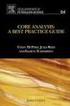 Best Practice Guide 1 Summary Short for web based seminars, webinars are online methods of communication which are transmitted over the internet and aimed to reach large audiences. A key feature of a webinar
Best Practice Guide 1 Summary Short for web based seminars, webinars are online methods of communication which are transmitted over the internet and aimed to reach large audiences. A key feature of a webinar
SALES@TELZIO.COM +1 (855) 511-6688
 1 VoIP phone systems have become increasingly popular over the past decade. With end-of-life system problems and widespread use of mobile devices, more and more companies are ditching their old landlines
1 VoIP phone systems have become increasingly popular over the past decade. With end-of-life system problems and widespread use of mobile devices, more and more companies are ditching their old landlines
ACADEMIC CONTINUATION PLAN
 ACADEMIC CONTINUATION PLAN Updated 10/02/2015 Table of Contents Introduction... 2 Elements of the Plan... 2 Instruction... 3 Table 1: Possible Alternative Methods for Course Delivery (Internet Available)...
ACADEMIC CONTINUATION PLAN Updated 10/02/2015 Table of Contents Introduction... 2 Elements of the Plan... 2 Instruction... 3 Table 1: Possible Alternative Methods for Course Delivery (Internet Available)...
Genesis LC2. Genesis LC1. Genesis Flex. Genesis Cloud. Feature/Function. Linguatronics Genesis Functional Specification List 1
 Software-based language training and classroom control system for language laboratories and second language classrooms Software-based classroom control system for multimedia computer labs and classrooms
Software-based language training and classroom control system for language laboratories and second language classrooms Software-based classroom control system for multimedia computer labs and classrooms
Basics. How can I use the Internet to make free calls?
 Basics Use this document with the glossary A helper should take you through this guide Keeping in touch 4.3 Making calls on Skype How can I use the Internet to make free calls? Skype is a free service
Basics Use this document with the glossary A helper should take you through this guide Keeping in touch 4.3 Making calls on Skype How can I use the Internet to make free calls? Skype is a free service
Get Started in Web Conference Classes: Set Up WebEx
 Get Started in Web Conference Classes: Set Up WebEx Don t miss class on your first day because of technical issues. Make sure you and your computer are ready for web conference classes with this guide.
Get Started in Web Conference Classes: Set Up WebEx Don t miss class on your first day because of technical issues. Make sure you and your computer are ready for web conference classes with this guide.
University Systems Client Technologies. Skype User Guide for Windows XP and Windows Vista
 University Systems Client Technologies Skype User Guide for Windows XP and Windows Vista Created By: Scott Thorpe Created On: April 2nd, 2008 Last Modified By: Scott Thorpe Last Modified On: August 7th,
University Systems Client Technologies Skype User Guide for Windows XP and Windows Vista Created By: Scott Thorpe Created On: April 2nd, 2008 Last Modified By: Scott Thorpe Last Modified On: August 7th,
Introduction. System requirements
 Introduction Web video collaboration enables communication in real time to bring experts virtually into the classroom, or to hold a class or project meeting at a distance. These guidelines explore Marratech
Introduction Web video collaboration enables communication in real time to bring experts virtually into the classroom, or to hold a class or project meeting at a distance. These guidelines explore Marratech
How to Organize and Start a GoToMeeting Videoconference
 How to Organize and Start a GoToMeeting Videoconference In orider to organize a meeting and invite others to the video conference, Organizers must first use a GoToMeeting account and then download the
How to Organize and Start a GoToMeeting Videoconference In orider to organize a meeting and invite others to the video conference, Organizers must first use a GoToMeeting account and then download the
For Organizers (Hosts) at OSU
 Adobe Connect Pro 9.1 Overview For Organizers (Hosts) at OSU Getting Started 1. Access Adobe Connect Pro Central via this URL: http://oregonstate.adobeconnect.com 2. Login using your email address and
Adobe Connect Pro 9.1 Overview For Organizers (Hosts) at OSU Getting Started 1. Access Adobe Connect Pro Central via this URL: http://oregonstate.adobeconnect.com 2. Login using your email address and
Microsoft Office Communicator 2007 Getting Started Guide. Published: July 2007
 Microsoft Office Communicator 2007 Getting Started Guide Published: July 2007 Information in this document, including URL and other Internet Web site references, is subject to change without notice. Unless
Microsoft Office Communicator 2007 Getting Started Guide Published: July 2007 Information in this document, including URL and other Internet Web site references, is subject to change without notice. Unless
Questions to Ask Before Choosing a Webconferencing Platform
 1 21st Annual Conference on Distance Teaching and Learning click here -> Questions to Ask Before Choosing a Webconferencing Platform Richard A. Berg Instructional Design/Distance Education Specialist Instructional
1 21st Annual Conference on Distance Teaching and Learning click here -> Questions to Ask Before Choosing a Webconferencing Platform Richard A. Berg Instructional Design/Distance Education Specialist Instructional
How can I use the internet to make free calls?
 Keeping in touch 4.3 Making calls on Skype How can I use the internet to make free calls? Skype is a free service that enables anyone to make free voice or video calls between computers regardless of location.
Keeping in touch 4.3 Making calls on Skype How can I use the internet to make free calls? Skype is a free service that enables anyone to make free voice or video calls between computers regardless of location.
Join & Leave Meetings
 Join & Leave Meetings There are several ways to join a meeting depending on how you receive the meeting invitation. Joining a meeting doesn t require registration, software installation in advance or configuration.
Join & Leave Meetings There are several ways to join a meeting depending on how you receive the meeting invitation. Joining a meeting doesn t require registration, software installation in advance or configuration.
Blackboard Collaborate
 Blackboar d Collaborat e V er s ion 12 Blackboard Collaborate Level 1: Overview North Dakota University System Advanced Learning Technologies Copyright Blackboard Collaborate 09012011All Rights Reserved.
Blackboar d Collaborat e V er s ion 12 Blackboard Collaborate Level 1: Overview North Dakota University System Advanced Learning Technologies Copyright Blackboard Collaborate 09012011All Rights Reserved.
ORGANIZER QUICK REFERENCE GUIDE. Install GoToMeeting. Schedule a Meeting. Start a Scheduled Meeting. Start an Instant Meeting.
 GoToMeeting organizers on both personal and corporate plans can hold meetings with up to 25 attendees. Organizers must first create a GoToMeeting account and then download the GoToMeeting desktop application
GoToMeeting organizers on both personal and corporate plans can hold meetings with up to 25 attendees. Organizers must first create a GoToMeeting account and then download the GoToMeeting desktop application
An Informational User Guide for: Web Conferencing
 Allows You to: Manage your audio conference online using easy point and click conference commands Show slide presentations and graphics to meeting participants Show your desktop to meeting participants
Allows You to: Manage your audio conference online using easy point and click conference commands Show slide presentations and graphics to meeting participants Show your desktop to meeting participants
Quality Matters Online Course Development and Guidelines
 Quality Matters Online Course Development and Guidelines Instructor: First Semester Course will be offered: Course: Credit/Non- Credit: College/School/Department: Degree/Program/Certificate: Development
Quality Matters Online Course Development and Guidelines Instructor: First Semester Course will be offered: Course: Credit/Non- Credit: College/School/Department: Degree/Program/Certificate: Development
itunes U Course Guidelines
 itunes U Course Guidelines Contents What s New in itunes U 1 Overview 2 Getting Started 3 Course Settings 4 Editing and Organizing Content 6 Adding Posts, Assignments, and Materials 7 Managing Enrollment
itunes U Course Guidelines Contents What s New in itunes U 1 Overview 2 Getting Started 3 Course Settings 4 Editing and Organizing Content 6 Adding Posts, Assignments, and Materials 7 Managing Enrollment
Chapter 9 Telephone Conferencing
 Chapter 9 Telephone Conferencing The Telephony feature of Elluminate Live! enables you to conduct your audio communications with other session attendees via telephone conferencing, while continuing to
Chapter 9 Telephone Conferencing The Telephony feature of Elluminate Live! enables you to conduct your audio communications with other session attendees via telephone conferencing, while continuing to
WORKING WITH YOUTUBE CAPTIONS
 D O N N K I N G Speak for your life! WORKING WITH YOUTUBE CAPTIONS BY DONN KING Pellissippi State Community College Knoxville, TN dking@pstcc.edu 865-694-6698 This work is licensed under the Creative Commons
D O N N K I N G Speak for your life! WORKING WITH YOUTUBE CAPTIONS BY DONN KING Pellissippi State Community College Knoxville, TN dking@pstcc.edu 865-694-6698 This work is licensed under the Creative Commons
USER GUIDE: HUD WEB TABLE of CONTENTS
 HUD Web User Guide TABLE of CONTENTS Overview: Fonality HUD Web... 4 1. Prerequisites for HUD Web Installation... 6 2. Logging in to Fonality HUD Web... 6 3. Installing the HUD Web Plugin 7 4. Managing
HUD Web User Guide TABLE of CONTENTS Overview: Fonality HUD Web... 4 1. Prerequisites for HUD Web Installation... 6 2. Logging in to Fonality HUD Web... 6 3. Installing the HUD Web Plugin 7 4. Managing
User Guide. Live Meeting. MailStreet Live Support: 866-461-0851
 User Guide Live Meeting Information in this document, including URL and other Internet Web site references, is subject to change without notice. Unless otherwise noted, the example companies, organizations,
User Guide Live Meeting Information in this document, including URL and other Internet Web site references, is subject to change without notice. Unless otherwise noted, the example companies, organizations,
Microsoft Office Communicator (MOC)
 Introduction The Microsoft Office Communicator 2007 R2 client (MOC) is part of an overall Villanova University enterprise system integrated with Outlook/Exchange, the Microsoft Office Suite, SharePoint
Introduction The Microsoft Office Communicator 2007 R2 client (MOC) is part of an overall Villanova University enterprise system integrated with Outlook/Exchange, the Microsoft Office Suite, SharePoint
Unicom and Microsoft Lync 2010 Enterprise Voice Getting Started
 Unicom and Microsoft Lync 2010 Enterprise Voice Getting Started Objectives This course covers the following voice and video features of the Lync 2010 client. Make a Call Answer a Call Manage a Call Forward
Unicom and Microsoft Lync 2010 Enterprise Voice Getting Started Objectives This course covers the following voice and video features of the Lync 2010 client. Make a Call Answer a Call Manage a Call Forward
ORGANIZER QUICK START GUIDE
 NOTES ON USING GOTOWEBINAR GoToWebinar organizers may hold Webinars for up to 1,000 attendees. The Webinar process can be broken into three stages: Webinar Planning, Webinar Presentation and Webinar Follow-up.
NOTES ON USING GOTOWEBINAR GoToWebinar organizers may hold Webinars for up to 1,000 attendees. The Webinar process can be broken into three stages: Webinar Planning, Webinar Presentation and Webinar Follow-up.
Setting up for Adobe Connect meetings
 Setting up for Adobe Connect meetings When preparing to lead a live lecture or meeting, you probably ensure that your meeting room and materials are ready before your participants arrive. You run through
Setting up for Adobe Connect meetings When preparing to lead a live lecture or meeting, you probably ensure that your meeting room and materials are ready before your participants arrive. You run through
Getting Started with Zoom
 Getting Started with Zoom The Institute of Agriculture has recently purchased a site license for a new cloud-based video conferencing service known as Zoom. If you have ever connected to a GoToMeeting,
Getting Started with Zoom The Institute of Agriculture has recently purchased a site license for a new cloud-based video conferencing service known as Zoom. If you have ever connected to a GoToMeeting,
GlobalMeet powered by SoundConnect. GlobalMeet for Lync USER GUIDE
 GlobalMeet powered by SoundConnect GlobalMeet for Lync USER GUIDE W HE A NY ANY TIME ONLINE RE Table of Contents INTRODUCTION 1 INSTALLING GLOBALMEET FOR LYNC 2 System Requirements 2 STARTING MEETINGS
GlobalMeet powered by SoundConnect GlobalMeet for Lync USER GUIDE W HE A NY ANY TIME ONLINE RE Table of Contents INTRODUCTION 1 INSTALLING GLOBALMEET FOR LYNC 2 System Requirements 2 STARTING MEETINGS
Elluminate and Accessibility: Receive, Respond, and Contribute
 Elluminate and Accessibility: Receive, Respond, and Contribute More than 43 million Americans have one or more physical or mental disabilities. What s more, as an increasing number of aging baby boomers
Elluminate and Accessibility: Receive, Respond, and Contribute More than 43 million Americans have one or more physical or mental disabilities. What s more, as an increasing number of aging baby boomers
Attendee Reference Guide
 Attendee Reference Guide How To Login There are two ways to join a Jigsaw Mee2ng. Op,on 1: 1. Go to www.jigsawmee2ng.com 2. Click on the bu>on Join Mee,ng at the top of the homepage. This will take you
Attendee Reference Guide How To Login There are two ways to join a Jigsaw Mee2ng. Op,on 1: 1. Go to www.jigsawmee2ng.com 2. Click on the bu>on Join Mee,ng at the top of the homepage. This will take you
Step 1: Select the Start Menu, then Control Panel.
 Part of the Adobe Connect 9 software includes functionality to support full audio in addition to chat areas, shared spaces, and video. The technology that makes this possible is Voice- Over-IP (VOIP).
Part of the Adobe Connect 9 software includes functionality to support full audio in addition to chat areas, shared spaces, and video. The technology that makes this possible is Voice- Over-IP (VOIP).
Welcome to the CanadaMoot 09 Virtual Delegates Guide!
 Welcome to the CanadaMoot 09 Virtual Delegates Guide! Virtual Program Sponsored by This document provides an overview of what to expect during our online sessions, and answers typical questions of delegates
Welcome to the CanadaMoot 09 Virtual Delegates Guide! Virtual Program Sponsored by This document provides an overview of what to expect during our online sessions, and answers typical questions of delegates
Video conferencing with its multiple simultaneous video chats demands a good deal from your computer. The following platforms are required:
 VIDEO CONFERENCING TECHNICAL REQUIREMENTS AND SETUP TUTORIAL Conferences are conducted through the class website. No special conferencing software or service is required. Participation requires that your
VIDEO CONFERENCING TECHNICAL REQUIREMENTS AND SETUP TUTORIAL Conferences are conducted through the class website. No special conferencing software or service is required. Participation requires that your
OfficeSuite HD Meeting User Manual
 OfficeSuite HD Meeting User Manual Welcome to Broadview Networks OfficeSuite HD Meeting. Our service unifies cloud video conferencing, simple online meeting and mobile collaboration into one easy-to-use
OfficeSuite HD Meeting User Manual Welcome to Broadview Networks OfficeSuite HD Meeting. Our service unifies cloud video conferencing, simple online meeting and mobile collaboration into one easy-to-use
Getting Started. Getting Started. www.clickmeeting.com
 Getting Started www.clickmeeting.com 1 Introduction ClickMeeting is a web-based videoconferencing platform where you can conduct on-demand meetings, webinars and presentations without spending a dime on
Getting Started www.clickmeeting.com 1 Introduction ClickMeeting is a web-based videoconferencing platform where you can conduct on-demand meetings, webinars and presentations without spending a dime on
Instructions to set up ReadyTalk to work with Adobe Connect
 1 Instructions to set up ReadyTalk to work with Adobe Connect 1. Why do this? For several years we ve been using Adobe Connect for the visuals and ReadyTalk for the audio in online meetings. The voice
1 Instructions to set up ReadyTalk to work with Adobe Connect 1. Why do this? For several years we ve been using Adobe Connect for the visuals and ReadyTalk for the audio in online meetings. The voice
How do I start a meeting?
 join.me FAQ How do I start a meeting? of 1 https://join.me/welcome/webhelp/joinme/join.me/jm_faq_start.html#top... 9/18/2012 10:52 AM > How do I start a meeting? On a PC or Mac, go to the join.me website
join.me FAQ How do I start a meeting? of 1 https://join.me/welcome/webhelp/joinme/join.me/jm_faq_start.html#top... 9/18/2012 10:52 AM > How do I start a meeting? On a PC or Mac, go to the join.me website
Vidyo Desktop User Guide. Telemedicine Development Center of Asia April 2011
 Vidyo Desktop User Guide Telemedicine Development Center of Asia April 2011 The VidyoPortal VidyoDesktop VidyoPortal refer to the server that provides audio/video communications services as the VidyoPortal,
Vidyo Desktop User Guide Telemedicine Development Center of Asia April 2011 The VidyoPortal VidyoDesktop VidyoPortal refer to the server that provides audio/video communications services as the VidyoPortal,
Introduction to using Skype. Install Skype on your Computer. Getting Started
 Introduction to using Skype Getting Started Skype is software that allows users to make telephone calls over the Internet. Calls to other users of Skype are free; while calls to other landlines and mobile
Introduction to using Skype Getting Started Skype is software that allows users to make telephone calls over the Internet. Calls to other users of Skype are free; while calls to other landlines and mobile
OCS Client Installation - Quick Start Guide. Web Conferencing & Secure Instant Messaging via Microsoft Office Communications Server 2007
 OCS Client Installation - Quick Start Guide Web Conferencing & Secure Instant Messaging via Microsoft Office Communications Server 2007 MailStreet Live Support: 866-461-0851 Document Revision: March, 2010
OCS Client Installation - Quick Start Guide Web Conferencing & Secure Instant Messaging via Microsoft Office Communications Server 2007 MailStreet Live Support: 866-461-0851 Document Revision: March, 2010
Interactive Remote Participation for ITU D Study Group Meetings
 Interactive Remote Participation for ITU D Study Group Meetings ITU is providing interactive remote participation services for ITU D Study Group meetings. This service will allow experts, who do not have
Interactive Remote Participation for ITU D Study Group Meetings ITU is providing interactive remote participation services for ITU D Study Group meetings. This service will allow experts, who do not have
Unit 4 Evaluating Web Mail Services
 Unit 4 Evaluating Web Mail Services Traditional email is anything but cloud based. The type of email program you probably have installed on your PC uses a protocol called the Post Office Protocol (POP).
Unit 4 Evaluating Web Mail Services Traditional email is anything but cloud based. The type of email program you probably have installed on your PC uses a protocol called the Post Office Protocol (POP).
Using VoiceThread in Your Online Course (Faculty) Step 1: Create a Link for Yourself to Voicethread (1X per course)
 Using VoiceThread in Your Online Course (Faculty) Step 1: Create a Link for Yourself to Voicethread (1X per course) 1. Navigate to the MyGateway course where you wish to add VoiceThread. You will first
Using VoiceThread in Your Online Course (Faculty) Step 1: Create a Link for Yourself to Voicethread (1X per course) 1. Navigate to the MyGateway course where you wish to add VoiceThread. You will first
Blackboard IM for Virtual Office Hours and Collaborative Group Work
 Blackboard IM for Virtual Office Hours and Collaborative Group Work Blackboard IM is an instant collaboration solution designed to promote learning through group work and academic and administrative help.
Blackboard IM for Virtual Office Hours and Collaborative Group Work Blackboard IM is an instant collaboration solution designed to promote learning through group work and academic and administrative help.
THE VERIFICATION OF IDENTITY IN ONLINE ASSESSMENT: A COMPARISON OF METHODS
 THE VERIFICATION OF IDENTITY IN ONLINE ASSESSMENT: A COMPARISON OF METHODS Dr Trevor Barker Stella Lee The Verification of Identity in Online Tests: A Comparison of Methods Dr Trevor Barker, Department
THE VERIFICATION OF IDENTITY IN ONLINE ASSESSMENT: A COMPARISON OF METHODS Dr Trevor Barker Stella Lee The Verification of Identity in Online Tests: A Comparison of Methods Dr Trevor Barker, Department
Quick Start Guide. Web Conferencing & Secure Instant Messaging via Microsoft Office Communications Server 2007. Apptix Live Support: 866-428-0128
 Quick Start Guide Web Conferencing & Secure Instant Messaging via Microsoft Office Communications Server 2007 Apptix Live Support: 866-428-0128 Quick Start Guide / Introduction Page 2 of 6 Quick Start
Quick Start Guide Web Conferencing & Secure Instant Messaging via Microsoft Office Communications Server 2007 Apptix Live Support: 866-428-0128 Quick Start Guide / Introduction Page 2 of 6 Quick Start
Digital telephony. Softphone Getting Started Guide. Business Edition TEL-GDA-AFF-002-0902
 Digital telephony Business Edition Softphone Getting Started Guide TEL-GDA-AFF-002-0902 Contents ABOUT THIS GUIDE 3 911 EMERGENCY SERVICES 3 DOWNLOADING THE SOFTWARE 3 CONFIGURING THE SOFTWARE 5 INITIALIZING
Digital telephony Business Edition Softphone Getting Started Guide TEL-GDA-AFF-002-0902 Contents ABOUT THIS GUIDE 3 911 EMERGENCY SERVICES 3 DOWNLOADING THE SOFTWARE 3 CONFIGURING THE SOFTWARE 5 INITIALIZING
L E A R N L I N C Student Quick Start Booklet
 L E A R N L I N C Student Quick Start Booklet v e r s i o n 7 Welcome to LearnLinc 7! The LearnLinc 7 Student Quick Start booklet will quickly prepare you to participate in a live LearnLinc class. You
L E A R N L I N C Student Quick Start Booklet v e r s i o n 7 Welcome to LearnLinc 7! The LearnLinc 7 Student Quick Start booklet will quickly prepare you to participate in a live LearnLinc class. You
Lync Quick Start Guide for MAC OS
 Microsoft Lync is a unified communications platform that works ideally in a Windows Operating System, but is also feature- rich using a MAC OS. The purpose of this guide is to cover highlights of Lync
Microsoft Lync is a unified communications platform that works ideally in a Windows Operating System, but is also feature- rich using a MAC OS. The purpose of this guide is to cover highlights of Lync
CISCO WebEx Guide for participants of WebEx meetings. Unified Communications
 Unified Communications CISCO WebEx Guide for participants of WebEx meetings Version: January 2014 TABLE OF CONTENTS Introducing WebEx... 2 How to join a WebEx meeting... 2 How to join a WebEx meeting as
Unified Communications CISCO WebEx Guide for participants of WebEx meetings Version: January 2014 TABLE OF CONTENTS Introducing WebEx... 2 How to join a WebEx meeting... 2 How to join a WebEx meeting as
