Version 5.5. SurfControl Web Filter Starter Guide
|
|
|
- Cecil Poole
- 8 years ago
- Views:
Transcription
1 Version 5.5 SurfControl Web Filter Starter Guide
2 Notices NOTICES , Websense Inc. All rights reserved Sorrento Valley Rd., San Diego, CA 92121, USA Published January 2008 This document may not, in whole or in part, be copied, photocopied, reproduced, translated, or reduced to any electronic medium or machine-readable form without prior consent in writing from Websense Inc. Every effort has been made to ensure the accuracy of this manual. However, Websense Inc., makes no warranties with respect to this documentation and disclaims any implied warranties of merchantability and fitness for a particular purpose. Websense Inc. shall not be liable for any error or for incidental or consequential damages in connection with the furnishing, performance, or use of this manual or the examples herein. The information in this documentation is subject to change without notice. Trademarks SurfControl and Websense are registered trademarks of Websense, Inc. in the United States and certain international markets. Websense has numerous other unregistered trademarks in the United States and internationally. All other trademarks are the property of their respective owners. Microsoft, Windows, Windows NT, Windows Server, and Active Directory are either registered trademarks or trademarks of Microsoft Corporation in the United States and/or other countries. This product includes software distributed by the Apache Software Foundation ( Copyright (c) The Apache Software Foundation. All rights reserved. Licensed under the Apache License, Version 2.0 (the "License"); you may not use this file except in compliance with the License. You may obtain a copy of the License at Other product names mentioned in this manual may be trademarks or registered trademarks of their respective companies and are the sole property of their respective manufacturers. This product contains software licensed under the BSD open source license. For more information visit SurfControl Web Filter contains the MD5.H - header file for MD5C.C: Copyright , ROSA Data Security, Inc. Created All rights reserved. SurfControl Web Filter v5.5 Starter Guide i
3 Notices ii Starter Guide SurfControl Web Filter v5.5
4 TABLE OF CONTENTS Notices... i Introduction... 1 Microsoft ISA Server Edition... 2 How Web Filter and ISA Server interact... 2 ISA Server ISA Server 2004 and System Requirements... 3 Hardware Requirements... 3 General System Requirements... 4 SQL Server Licensing... 5 Installation Decisions... 7 Introduction... 8 Network Considerations... 9 Deployment Recommendations... 9 DMZ Recommendations... 9 Firewall Port Configuration ISA Server Authentication User Name Resolution EUM Methods of Installing EUM The EUM Agent on Domain Controllers NetWareEUM The EUM Login Agent Database Considerations Database Platforms Database Authentication Other Considerations Internet Threat Database Categorization Options Notifications Remote Administration Client Privacy Edition Considerations Installing Web Filter Introduction Installing SQL Server Express (optional) Installing SurfControl Web Filter Changes to the Server Configuring Web Filter Installing Service Pack Further Configuration Post Installation Tasks All Installations Firewall policy rules for ISA Server 2004 and SurfControl Web Filter for ISA v5.5 Starter Guide iii
5 Network Dependent User Name Resolution Installing the EUM Agent on your domain controllers Installing the EUM Login Agent on your network Installing NetWareEUM Install SurfControl Report Central Installing the Remote Administration Client Firewall Policy Rules Allow Internet Threat Database Updates Allow VCA Spider Functionality Allow the Remote Administration Client Access Allow Remote Access to SurfControl Report Central (SRC) Appendix Contact Technical Support Sales and Feedback iv Starter Guide SurfControl Web Filter for ISA v5.5
6 Chapter 1 Introduction Microsoft ISA Server Edition page 2 System Requirements page 3
7 1 INTRODUCTION Microsoft ISA Server Edition MICROSOFT ISA SERVER EDITION SurfControl Web Filter for ISA integrates fully with Microsoft ISA server, in order to prevent web based threats. This edition of Web Filter also includes an anti-virus agent, which prevents infectious content by filtering viruses at the Web gateway. HOW WEB FILTER AND ISA SERVER INTERACT 1 A client makes a request via the ISA Server for the resource. 2 The ISA Server challenges for authentication. 3 The client negotiates authentication parameters and requests the resource again. 4 The ISA Server connects to the target server and requests the resource. 5 Data starts coming down from the target servers. 6 If the policy is set to block this request, Web Filter resets this connection mid-transmission. 7 If the request was blocked, the denied page is returned to the user. Depending on whether you are using ISA Server 2000, 2004 or 2006, SurfControl Web Filter has the following features: ISA SERVER 2000 Table 1-1 Features of SurfControl Web Filter for Microsoft ISA Server 2000 Feature Quick and easy to configure Seamlessly integrates with ISA as an ISAPI filter Ideal for implementing Acceptable Use Policies Transparent to the desktop user Description The Web Filter Configuration Wizard guides you through the configuration process, so that you can begin filtering Web content as soon as possible. You can install Web Filter directly on to an existing ISA Server, for an easy and secure filtering solution. It s easy to set up and maintain powerful, flexible rules that enforce your Acceptable Use Policy. Users in your organization know immediately if they have browsed to a page that breaches your Acceptable Use Policy. ISA SERVER 2004 AND 2006 In addition to the above features, SurfControl Web Filter for ISA Server 2004 and 2006 offers the addition of an application filter as part of the Firewall Service. This allows the management and reporting of protocols beyond HTTP, HTTPS and FTP when using the ISA Server firewall. 2 Starter Guide SurfControl Web Filter for ISA v5.5
8 INTRODUCTION System Requirements 1 SYSTEM REQUIREMENTS The minimum and recommended specifications for installing SurfControl Web Filter and SurfControl Report Central are described in the sections below. HARDWARE REQUIREMENTS The tables below outline the specific hardware requirements, which are dependent on whether the Anti- Virus Agent is enabled or not. Table 1-2 Hardware Requirements - Anti-Virus Agent disabled Component Minimum Recommended Processor Intel Pentium IV Xeon Memory 1GB RAM 2 GB RAM Network Ethernet card ISA Servers required in an array 1 server - supports 0-15,000 users 2 servers - supports 15,000-17,500 users 3 servers - supports 17,500-22,500 users Note: These requirements will vary dependent upon actual Web traffic characteristics. Table 1-3 Hardware Requirements - Anti-Virus Agent enabled Component Minimum Processor Memory Network 2 x Pentium Dual Core Xeon 1 GB RAM Ethernet card ISA Servers required in an array 1 server - supports 0-2,000 users 2 servers - supports 2,000-7,500 users 3 servers - supports 7,500-10,000 users Note: These requirements will vary dependent upon actual Web traffic characteristics. SurfControl Web Filter for ISA v5.5 Starter Guide 3
9 1 INTRODUCTION System Requirements GENERAL SYSTEM REQUIREMENTS The recommended general specifications for your Web Filter installation are shown in the table below: Table 1-4 Web Filter System Requirements Component Minimum Recommended Supported Operating Systems (with latest Service Packs) Supported database platforms (with latest Service Packs) Windows 2000 Server Windows 2000 Advanced Server Windows Server 2003 (Standard or Enterprise Edition) Microsoft SQL Server Express (Requires Windows Installer 3.1 if installing on a Windows 2000 computer) Microsoft SQL Server 2000 Microsoft SQL Server 2005 Note: SurfControl recommends that you install SQL Server Express or SQL Server before you begin installing Web Filter. Disk Space 1 GB free 5 GB free Optional NetWare user name support Optional Windows user name support If you plan to monitor users based on NetWare user names, then you must install the Novell NetWare Client (version 5.x) over IP on the Web Filter server prior to installing Web Filter. If you plan to monitor users based on Windows user names, then you must be using MS NT4 or Active Directory domain controllers. Microsoft ISA Server ISA Server 2000 (Standard or Enterprise Edition) with SP2 ISA Server 2004 (Standard or Enterprise Edition) with SP2 or later ISA Server 2006 (Standard or Enterprise Edition) Web browser Microsoft Internet Explorer 5.0 Microsoft Internet Explorer 7.0 Applications Adobe Acrobat Reader 6 or higher for viewing reports and documentation in pdf format. 4 Starter Guide SurfControl Web Filter for ISA v5.5
10 INTRODUCTION System Requirements 1 SQL SERVER LICENSING If you have purchased SQL Server under a Server plus Device CALs, or a Server plus User CALs license model, you will need additional client access licenses (CALs) for the following: A single Web Filter remote administration client installed. SRC installed on a different server to Web Filter. Note: For each additional remote administration client, an additional CAL is required. For more information about SQL Server CAL requirements, go to the following Microsoft pages: SurfControl Web Filter for ISA v5.5 Starter Guide 5
11 1 INTRODUCTION System Requirements 6 Starter Guide SurfControl Web Filter for ISA v5.5
12 Chapter 2 Installation Decisions Introduction page 8 Network Considerations page 9 Firewall Port Configuration page 11 ISA Server Authentication page 12 Database Considerations page 21 Other Considerations page 24
13 2 INSTALLATION DECISIONS Introduction INTRODUCTION There are certain decisions you must make before you start to install SurfControl Web Filter, based on the design of your network. During the Configuration Wizard part of the installation, specific information is required which relates to your network topology, database location and how network user names should be resolved. Therefore it is important to consider how you will deploy Web Filter, to enable the most effective monitoring and filtering solution for your environment. The following sections describe the different areas that should be considered before you start. See "Further Configuration" on page 51 for more details. Network Considerations (page 9) How do you install Web Filter on to your ISA Server Network? User Name Resolution (page 12) How do you want Web Filter to handle user name resolution? How do you want to monitor users (IP address, workstation name, EUM, NetWareEUM, EUM Login Agent)? Database Options (page 21) What database platform do you plan to use (SQL Server Express or SQL Server)? How do you want Web Filter to connect to the database (Windows authentication or SQL authentication)? Other Considerations (page 24) Content information Which notifications should Web Filter send? Do you need to install the Remote Administration Client? 8 Starter Guide SurfControl Web Filter for ISA v5.5
14 INSTALLATION DECISIONS Network Considerations 2 NETWORK CONSIDERATIONS You can install SurfControl on a single ISA Server or in multi-server arrays. In an ISA Standard Edition installation, Web Filter is installed on a single ISA Server. In an ISA Enterprise Edition environment, Web Filter is installed on multiple servers. DEPLOYMENT RECOMMENDATIONS SurfControl recommends the following when deploying Web Filter for ISA Server: If Web Filter for ISA Server is used as a proxy, it does not need to be installed in a specific location in the LAN. However, if it is used as a firewall, consult the Microsoft ISA templates for network placement recommendations. Use a firewall to deny HTTP traffic from all IP addresses except for the ISA server. Firewall clients should be configured so that the browser uses a proxy service. DMZ RECOMMENDATIONS In a perimeter network (DMZ) installation, Web Filter is installed on one or more ISA Servers located between a perimeter firewall and an internal firewall. SurfControl recommends the following when deploying Web Filter for ISA Server in the DMZ: If the ISA Server is part of the DMZ domain, Web Filter for ISA Server should be a member of the domain that users log into. Is there a one-way or two-way trust relationship between the Web Filter ISA Server and the corporate domains? Two-way trust relationships are very reliable. One-way trusts will cause problems if configured to trust the wrong way. Are there multiple domain controllers? The ports required to query the domain controllers should already be open via System Policy LDAP to localhost. If not, check to see which ports if any, must be opened for this purpose. When Web Filter for ISA is deployed in a DMZ, it may be unable to query the domain controllers for a variety of reasons: It cannot resolve the IP addresses of the domain controllers. It is unable to authenticate to the domain controllers. Access is blocked by a firewall, preventing Web Filter from enumerating groups using NT objects. To Resolve a domain controller name resolution issue: Add an entry to the LMHosts file on the Web Filter server(s) for the domain controllers. See the following Microsoft KB article for more information: Default.aspx?kbid= Enable NETBIOS over IP on the Web Filter server(s). SurfControl Web Filter for ISA v5.5 Starter Guide 9
15 2 INSTALLATION DECISIONS Network Considerations To resolve an authentication issue: Use a Local Admin account to log into the Web Filter server(s). This account should also be a member of the domain administrators group in the DMZ, and an account with the same name and password should exist in the corporate domain. Use this logon account for the Web Filter services also. To resolve a firewall access issue: Set up a child domain with a trust relationship between the domain controllers with Web Filter for ISA a member of the child domain. Open up ports on the internal firewall where necessary. 10 Starter Guide SurfControl Web Filter for ISA v5.5
16 INSTALLATION DECISIONS Firewall Port Configuration 2 FIREWALL PORT CONFIGURATION Web Filter for ISA requires you to edit your system policy to allow Web Filter to communicate across certain network ports. Opening up these ports at the firewall will enable you to use all of the available Web Filter services. For instructions on setting up ISA policy rules for Web Filter services, go to the section on "Firewall Policy Rules" on page 65. The table below describes which ports need to be configured at the firewall for each Web Filter service you want to use: Table 2-1 Web Filter communication ports Web Filter Service Port Corporate Network Detection Service SMTP Notifications 25 EUM Login Agent EUM Login Agent for Netware Group enumeration in Active Directory (LDAPS) 636 Group enumeration in Active Directory and Netware (LDAP) 389 Live Updates Allow outbound access to *.surfcontrol.com Real-Time Monitor 5000 Remote Administration Client (UDP) SurfControl Report Central Allow inbound access to 8888 and/or 8443 SQL Server (Remote installations only) Allow inbound and outbound access to User Name Resolution (NetBIOS) 139 Workstation name resolution 53 Workstation name resolution (WINS) 42 SurfControl Web Filter for ISA v5.5 Starter Guide 11
17 2 INSTALLATION DECISIONS ISA Server Authentication ISA SERVER AUTHENTICATION You can use ISA Server to authenticate your users, if you don t want to use NetBIOS or EUM. This procedure is different, depending on whether you are using ISA Server 2000 or 2004 and above. ISA Server 2000 To configure ISA Server 2000 for User Authentication, perform the steps outlined in the following instructions: 1 Open the ISA Management Console from the Start > Programs menu. Find your machine name within the ISA tree. This will be listed within Internet Security and Acceleration Server\Servers and Arrays. 2 Right-click on your machine name and choose Properties from the pop-up menu. 3 Select the Outgoing Web Requests tab. 4 Select the Ask unauthenticated users for identification check-box. 5 In the same dialog double-click your machine name in the Server column of the identification pane. This can be found in the Identification Section. The Add/Edit Listeners dialog is displayed. 6 Select the Integrated authentication check box. 7 Select the Basic with this domain check-box and click Yes on the ISA Server Configuration popup. 8 Click the Select Domain dialog. Alternatively, use the Browse button to navigate to your domain. 9 Click OK and close all of the open dialogs until you return to the Properties dialog for your ISA Server. 10 Click OK on this dialog and select the Save Changes and restart the service(s) radio button on the ISA Server Warning pop-up. Click OK again. ISA Server 2004/2006 To configure ISA Server 2004 or 2006 for User Authentication, perform the steps outlined in the following instructions: 1 Open the ISA Management Console from the Start > Programs > Microsoft ISA Server menu. Find your machine name within the ISA tree. This will be listed within Internet Security and Acceleration Server Expand the Configuration option. 3 Select Networks. 4 Select the network you want to monitor and select Edit Selected Network from the Tasks pane. 5 From the Network Properties dialog box, select the Web Proxy tab. 6 Click Authentication. 7 From the Authentication dialog box, select Require all users to authenticate. 8 Click OK to close the Authentication dialog box. 9 Click OK to close the network Properties dialog box. 12 Starter Guide SurfControl Web Filter for ISA v5.5
18 INSTALLATION DECISIONS User Name Resolution 2 USER NAME RESOLUTION By default, SurfControl Web Filter doesn t monitor user names. The Configuration Wizard enables you to monitor your users by name, in the following ways: By using ISA Server to authenticate user names. This also prevents having to install EUM on all your domain controllers. This is the recommended method. By installing the supplied Enterprise User Monitor (EUM) utility, which you can install either on your domain controllers, Novell NDS tree servers or via a logon program stored on your network. By issuing a NetBIOS query based on the MAC address. Note: Web Filter supports three monitoring methods: user name, workstation name or IP address. SurfControl recommends monitoring by user because: Monitoring by workstation name only identifies the machine requesting the data, not the user who originated the request. Monitoring by user name is more convenient in a workplace where employees share or swap machines frequently. Monitoring by user name enables you to filter users based on NT Users and Groups. Monitoring by user name makes it easier to track users that frequently login to multiple machines. Web Filter places data on the Monitor with the following precedence: 1 User name resolved with NetWareEUM. 2 User name resolved with EUM. 3 User name based on NetBIOS query. 4 Workstation ID. 5 IP address. EUM EUM accesses Windows NT, Windows 2000 and 2003 security auditing data to resolve user names. This provides Web Filter with the ability to monitor traffic on a routed network by user name. EUM provides Web Filter with continuous, accurate reporting of logon activity by user name. For example, when jsmith attempts to access Web Filter sees jsmith s IP address in the HTTP request. EUM provides the missing link by receiving data from the domain controllers regarding jsmith s identity. SurfControl Web Filter for ISA v5.5 Starter Guide 13
19 2 INSTALLATION DECISIONS User Name Resolution METHODS OF INSTALLING EUM You can install EUM in one of two ways: 1 Install an EUM Agent on your domain controllers or Novell NetWare NDS Tree Server. 2 Install an EUM Login Agent on your network that can monitor all users via a login script. (page 17) Installing the EUM Agent on your Domain controllers works well in a LAN environment where all users log on to the Windows domain. If you do not have access to, or do not wish to install the EUM Agent on your domain controller, you can use the EUM Login Agent. THE EUM AGENT ON DOMAIN CONTROLLERS You can install the EUM Agent on domain controllers which have the following operating systems: Windows NT Windows 2000 Windows 2003 (Standard and Enterprise) Windows 2003 x64 (Standard and Enterprise) There is also a version of the EUM Agent that works with Novell NetWare. This is explained further in "NetWareEUM" on page 16. During the installation, the configuration file scua.ini is installed into the c:\surfcontrol User Agent folder on each domain controller. This file contains connection information about your Web Filter server(s) and identifies ignored users, which are specified during the installation. Additional domain controllers and/or ignored users can also be added to your EUM Agent configuration at a later date. For further details about installing the EUM Agent and post configuration tasks, refer to the following sections: "Installing the EUM Agent on your domain controllers" on page 53 "Making changes to the EUM Agent configuration" on page 55 EUM on Windows 2000 and 2003 domain controllers The EUM agent is installed on to Windows 2000 and 2003 domain controllers as a driver file called ScSubAuth.dll. If you are installing EUM on a Windows 2003 x64 operating system, the driver file ScSubAuth_AMD64.dll is loaded on to the domain controller during installation. When EUM is installed on to a Windows 2000 or 2003 server, Web Filter uses Microsoft s Sub-Authentication to resolve user names. EUM on Windows NT domain controllers Web Filter installs the EUM User Agent (UA) on to Windows NT domain controllers as a service (SurfControl User Agent service; ScUserAgent.exe). During EUM installation, Web Filter configures NT domain controllers to record Successful Logons to the security log (event 528). If you make changes to this audit policy and disable event 528 logs (Successful Logon), EUM will not work correctly. Confirm that event 528 logs are enabled by performing the following: 1 From the Web Filter server, select User Manager for Domains from the Programs > Administrative Tools menu. 14 Starter Guide SurfControl Web Filter for ISA v5.5
20 INSTALLATION DECISIONS User Name Resolution 2 2 From the menu, select Policies Audit. Ensure that Audit these Events is checked. 3 Ensure security logs are set to overwrite as needed. Do not manually clear the security logs. Before installation Prior to installing the EUM UA on to an NT domain controller, ensure the trust relationships are set up for multiple domain environments. Note: The trust relationship should be configured so that Web Filter is Trusted, and all other domains are Trusting. During installation, Web Filter installs the EUM UA on to each domain controller. Before installing EUM, ensure the following: The Web Filter server must have a static IP address. The installer must be logged into the Web Filter server as a user with domain administration rights. For a successful automatic installation, Web Filter must be able to see the domains that require EUM. Make sure Web Filter is located in the appropriate domain. In a two-way trusted environment, the Web Filter server can be located in any domain. If a one-way model is in use, the Web Filter server should be located in the master domain (this enables Web Filter to see all other domains). For Windows NT domain controllers, make sure the security logs of all domain controllers are set to overwrite events as needed. By default, EUM uses port to communicate with the Web Filter server. Perform the following steps to change the port: 1) Add the following key to the SurfControl registry: HKEY_LOCAL_MACHINE\SOFTWARE\JSB\SurfControlScout\UserAgentPort 2) Add the key as a DWORD, specify a decimal value (default is 61695). 3) Stop and start the Web Filter service. 4) Update the scua.ini file on the domain controllers to reflect the port changes. SurfControl recommends installing EUM when there are few or no users on the network or when a forced log off can be scheduled. During installation, you ll be prompted to identify specific user accounts that UA should ignore. You should only use this option for accounts similar to SMS or service accounts (for instance, backup.exe, anti-virus updates, servers). Caution: Ignoring valid user accounts will result in mis-identification. SurfControl Web Filter for ISA v5.5 Starter Guide 15
21 2 INSTALLATION DECISIONS User Name Resolution NETWAREEUM Web Filter also enables you to monitor users by their Novell NetWare user name. The Novell version of EUM is called NetWareEUM. NetWareEUM works in the same way as EUM. Web Filter installs a User Agent on to each Novell NDS tree server. Caution: Web Filter does not support Novell 4.x. If you need to resolve Novell 4.x users, authenticate all users on an NT or 2000 domain controller and use EUM to resolve the user names. Before installing NetWareEUM, ensure the following: Install NetWare s Client 32 (as Preferred TCP/IP Protocol) on to the server. SurfControl recommends you do this before installing Web Filter. Network must be using Novell 5 or 6 over IP. The Web Filter server must have a static IP address. You need to manually edit the scua.ini file to add the host name or IP address and port number of any Web Filter servers. See "Add Web Filter Servers to NetWare EUM" on page 58 for more details. By default, NetWareEUM uses port to communicate with the Web Filter server. Perform the following steps to change the port: 1) Add the following key to the registry: HKEY_LOCAL_MACHINE\SOFTWARE\JSB\SurfControlScout\NWUserAgentPort 2) Add the key as a DWORD, specify a decimal value (default is 61696). 3) Stop and start the Web Filter service. SurfControl recommends installing NetWareEUM when there are few or no users on the network or when a forced log off can be scheduled. Ignoring Users in NetWare EUM Users such as administrative groups, other NetWare servers or users using ZENworks need to be ignored by the NetWare server where Web Filter is installed. This requires the scua.ini file to be edited. Ignoring other NetWare servers can prevent caching problems, especially when setting the Logging level to 2. See below for more details. Logging Levels A log file surflog.txt will be created and stored in the same directory as the scua.ini and nweum.nlm files. This holds details of various events. In a default installation this is located in: C:\Program Files\SurfControl\Web Filter\NetWare In the scua.ini file you can set the logging level for events to be stored in this file. The levels are as in the table below. The default logging level is 1: 16 Starter Guide SurfControl Web Filter for ISA v5.5
22 INSTALLATION DECISIONS User Name Resolution 2 Table 2-2 Logging Levels Value Logging detail 0 No logging. 1 Important events - Startup, Shutdown, Errors, Connection with Web Filter installations, Connection failures, Disconnections. 2 Login events such as Ignored Users. 3 Combination of levels 1 and 2. THE EUM LOGIN AGENT The Login Agent enables you to use the EUM without having to install anything on your domain controllers. It works by saving a supplied program (ScEumLoginAgent.exe) and a configuration file (EumLogin.ini) to a location on your network that is accessible to all users. You must then perform the following to enable the login agent to work. Installing the Login Agent on NT Domains 1 Manually configure the EumLogin.ini file. 2 Create a new log on script, or modify an existing one to call the ScEumLoginAgent.exe. 3 Use the /INTLOGOFF parameter to allow log on and log offs to be handled by the same script. See "Configuring a logon and logoff script" on page 20 for more details. Installing the Login Agent on Windows 2000 and Manually configure the EumLogin.ini file. 2 Create a new log on and log off script, or modify an existing one, to call the ScEumLoginAgent.exe. See "Configuring a logon and logoff script" on page 20 for more details. 3 Add traffic from the ScEumLoginAgent program as an exception to the Windows Firewall that allows the ScEumLoginAgent program to operate. See "Add an Exception to the Windows Firewall" on page 20 for more details. Login Agent Location The Login Agent program and.ini file can be found in the following location in a default install: C:\Program Files\SurfControl\Web Filter\EnterpriseUserMonitoring\LoginAgent Note: The ScEumLoginAgent is not supported on client machines running Microsoft Windows NT4. SurfControl Web Filter for ISA v5.5 Starter Guide 17
23 2 INSTALLATION DECISIONS User Name Resolution The EumLogin.ini file Below is a copy of the supplied.ini file [Surfcontrol_Servers] # The [Surfcontrol_Servers] section of the EumLogin.ini file is used to set the # server names to be used for each instance of SurfControl Web Filter. #Servers=SERVERNAME, [SERVERNAME] # Section name section, which specifies the SurfControl Web Filter server and its # listening port number. The ServerName can be an IP Address or Computer Name # value e.g. # Port=61695 # NetwarePort=61696 #[ ] #Port=61695 #NetwarePort=61696 [Continuous_Mode] # This is the interval by which the Login EXE will send login details to SWF servers # when in continuous mode. Value is in seconds e.g. # Interval=900 Interval=900 [Retry_Connection] # Number of times we will attempt to connect to SWF service e.g. # Retry=5 Retry=5 18 Starter Guide SurfControl Web Filter for ISA v5.5
24 INSTALLATION DECISIONS User Name Resolution 2 How to configure the file The table below describes the various sections of the EumLogin.ini file and how to enter your information. Table 2-3 The EumLogin.ini file sections Section [Surfcontrol_Servers] [SERVERNAME] [Continuous_Mode] [Retry_Connection] What to enter Enter the name, or IP address, of each server in your organization that Web Filter is installed upon. The format is: Servers=Servername1,Servername2, Note: Do not leave spaces between the server names. For each server specified in [Surfcontrol_Servers], make an entry along with the default Web Filter listening port (61695) for Windows, or the default port (61696) for Netware. For example, the format for a Windows 2000 or 2003 domain is: [Servername1] Port=61695 [Servername2] Port=61695 [ ] Port=61695 The format for a Netware domain is: [Servername1] NetwarePort=61696 [Servername2] NetwarePort=61696 [ ] NetwarePort=61696 The Login Agent runs in continuous mode. The agent will send log on and log off details to the servers specified in [Surfcontrol_Servers] at a specified interval (in seconds). The default setting is 900 seconds. The format is: Interval=900 If a connection to any of the servers specified in [Surfcontrol_Servers] is dropped, the Login Agent will try to re-connect. This entry specifies how many times the agent will attempt to re-connect. If connection is not re-established after the number of times specified, the agent will wait for the interval specified in [Continuous_Mode] before attempting to connect again. The maximum value is 5. If you enter a value higher than 5 the Login Agent will only try 5 times. The format is: Retry=5 SurfControl Web Filter for ISA v5.5 Starter Guide 19
25 2 INSTALLATION DECISIONS User Name Resolution Configuring a logon and logoff script You need to create a new logon and logoff script, or modify an existing one, to call the EUM Login agent (ScEumLoginAgent.exe). The EUM Login Agent file should be placed in an area on the network which is accessible to all users. The following parameters can be used in the logon script: Note: A logoff script is not required for NT domains. /LOGOUT - This is used if the agent is called by a log off script. If this parameter is not used, the agent will assume it is a logon script. /NETWARE - This command line parameter is used in a Netware environment. Use this in the login script to return the Netware user name to the EUM Login Agent. This will ensure that the default Netware port (61696) is loaded from the EumLogin.ini file. If this parameter is not specified, the Windows username will be returned by default to the EUM Logon Agent. /NOCONT - This is used to run the agent in non-continuous mode. The agent will send the user name details once to the server(s) and then terminate. If this parameter is not used, the agent will run in continuous mode. /TRACEMODE - Use this command line parameter if you are experiencing problems with the agent. Trace messages will be stored in a log file called EumLoginTrace.log. This file will be stored in the logged on user s temporary folder. The location of this folder is determined by the following: The path specified by the TMP environment variable. The path specified by the TEMP environment variable. The path specified by the %USERPROFILE% environment variable. The Windows directory. Add an Exception to the Windows Firewall The Windows Firewall will prevent the ScEumLoginAgent application from sending traffic to the network. To allow the EUM Login Agent to function requires an Active Directory group policy to be created or updated to add the traffic from the application as an exception to the firewall. For more details on these options consult our Knowledge Base article The Knowledge Base can be found at: 20 Starter Guide SurfControl Web Filter for ISA v5.5
26 INSTALLATION DECISIONS Database Considerations 2 DATABASE CONSIDERATIONS Before you start to install Web Filter, you should decide: Which database platform you plan to use (SQL Server Express or SQL Server). How Web Filter will connect to the database (Windows or SQL authentication). DATABASE PLATFORMS Web Filter uses SQL Server Express, or a fully-licensed version of SQL Server 2000 or SurfControl recommends that you ensure your choice of database platform is installed and running, before attempting to install Web Filter. SurfControl recommends that you use SQL Server rather than SQL Server Express for the following reasons: SQL Server allows greater scalability. SQL Server enables you to fine-tune database performance. SQL Server is more suitable for environments with heavy Web traffic. SQL Server Express has a maximum size of 4GB. Web Filter connects to the database using a fully-qualified connection string. This string contains all the details required to connect to a database including database type, name of the server, user ID, password, and database name. Using a connection string does not require the creation of Data Source Names (DSN), therefore, any Web Filter client or server on the network can access the database without creating a link through the ODBC driver. SQL Server Express If you are not using a SQL Server database, you need to install SQL Server Express. SurfControl recommends you install your database platform before installing Web Filter. If you want to use SQL Server Express, be aware of the following: You must install.net Framework 2.0 before installing SQL Server Express. If installing on a Windows 2000 computer, you must install Windows Installer 3.1 before installing SQL Server Express. You must install SQL Server Express as a Default Instance when prompted during installation. You must install the Database and Connectivity Components when prompted during installation. You must perform the steps outlined below after installing SQL Server Express, and before installing Web Filter. By default, SQL Server Express runs as a Network Service. When performing a database archive or restore, it needs to run with a local admin account to be able to access drive C. The following post SQL Server Express installation configuration is taken from the MSDN Blog entry: /blogs.msdn.com/sqlexpress/archive/2004/07/23/ aspx which explains the steps in more detail. The Post SQL Server Express Installation Configuration steps are as follows: 1 Make sure SQL Server Express is running correctly (assumes a default install). 2 Open a Command Prompt. SurfControl Web Filter for ISA v5.5 Starter Guide 21
27 2 INSTALLATION DECISIONS Database Considerations 3 Type the following: sqlcmd -S.\sqlexpress 4 You should get a prompt like this: 1> 5 Type: Exit to exit sqlcmd 6 Open the SQL Computer Manager. 7 Expand Server Network Configuration. 8 Expand Protocols for SQLEXPRESS. 9 Enable Np (for local and remote access). 10 Enable TCP (for local and remote access). 11 Restart SQL Server Express. To access SQL Server Express database tables, you can use the Windows OSQL utility from the command prompt. For more details about the OSQL utility, visit For more information about SQL Server Express, visit: default.mspx SQL Server If you have SQL Server on your network, you should plan to create the database on that server (you can create and configure the database during the installation process). SurfControl recommends installing SQL Server on a dedicated server. If you plan to use a SQL Server database, but have not installed Microsoft SQL Server, complete the following tasks before installing Web Filter: 1 Install SQL Server on the designated server; this can be the same machine as the Web Filter server. 2 Make sure your server has the minimum resources listed in the table below. Table 2-4 SQL Server minimum requirements on Web Filter server # Users Server Specification <500 Intel Pentium IV, 2 GB RAM, 1.2 GHz processor, 10 GB hard drive Intel Pentium IV, 3 GB RAM, 1.4 GHz processor, 20 GB hard drive Intel Pentium IV, 5 GB RAM, 1.4 GHz processor, 40 GB hard drive. >5000 Intel Pentium IV, 7 GB RAM, 1.8 GHz processor, 60 GB hard drive. 3 Configure SQL Server to limit memory and processors when running both Web Filter and SQL Server on the same computer. There should only be one database owner (db_owner) per database. If you need to have multiple user accounts with database access, the other users should only have db_datareader and db_datawriter permissions. Caution: Install SQL Server with the default setting of case insensitivity, including case insensitivity for Dictionary Order. Choosing case sensitivity may cause problems when installing Web Filter. 22 Starter Guide SurfControl Web Filter for ISA v5.5
28 INSTALLATION DECISIONS Database Considerations 2 Reasons to Install SQL Server on a Dedicated Server Use SQL Server 2000 or 2005 on a dedicated server if your organization: Needs to store large amounts of data (for instance, you have a large number of users, high Internet activity, or need to retain data for an extended period). Requires more than one Web Filter server (collector) to consolidate data in a single database. Plans to store Web Filter and SurfControl Filter data on the same SQL Server installation. Make sure your dedicated SQL Server has the minimum resources listed in the table below: Table 2-5 SQL Server minimum requirements for large environments # Users Computer Specification <500 Intel Pentium IV, 1 GB RAM, 1.2 GHz processor, 10 GB hard drive Intel Pentium IV, 2 GB RAM, 1.4 GHz processor, 20 GB hard drive Intel Pentium IV, 4 GB RAM, 1.4 GHz processor, 40 GB hard drive >5000 Intel Pentium IV, 6 GB RAM, 1.8 GHz processor, 60 GB hard drive DATABASE AUTHENTICATION Web Filter supports both Windows authentication and SQL authentication. SurfControl recommends Windows authentication because it is easier to use and compliant with Microsoft s security recommendations. If you choose SQL authentication, any configured connections must be re-established if the username or password of the SQL user account (e.g. SA) changes. With Windows authentication, you can change the username and password without having to reconfigure the database connection. Windows Authentication If you choose to use Windows authentication, make sure domain rights are correctly configured between the Web Filter server and the SQL Server database. The Web Filter installer account requires SQL Server database creator rights. SQL Authentication If you choose to use SQL authentication, you will need to create a SQL Server login specifically for Web Filter. This login is required for creating the database and will be used for all Web Filter database activities.if you choose to connect to the SQL database using SQL authentication, make sure the SQL Server is configured to support SQL Server and Windows NT authentication. SurfControl Web Filter for ISA v5.5 Starter Guide 23
29 2 INSTALLATION DECISIONS Other Considerations OTHER CONSIDERATIONS This section contains general information that you should be aware of when installing and configuring SurfControl Web Filter. INTERNET THREAT DATABASE SurfControl s Internet Threat Database is the best category database in the Internet security industry and provides the most accurate, current, and relevant content listing available. The Internet Threat Database includes: 55 structured categories. 24 million sites, including more than 3.5 billion web pages. International content, including 70 languages and over 200 countries. Daily updates (more than 100,000 new sites a week). The Internet Threat Database is stored in an encrypted, size-optimized file called SurfControl Categories.csf. Incremental updates (up to 60 MB) are stored in an encrypted file called SurfControl Categories.cdb. With Web Filter, you can manually categorize destinations; these are added to the SurfControl Manual Categories.ucf file. VCA categorized destinations are added to the SurfControl VCA Categories.ucf file. Web Filter checks the categorization files in the following order: 1 Manually-categorized sites (SurfControl Manual Categories.ucf). 2 Incremental updates (SurfControl Categories.cdb). 3 Internet Threat Database (SurfControl Categories.csf). 4 VCA categorized sites (SurfControl VCA Categories.ucf). CATEGORIZATION OPTIONS You can select whether to send feedback on uncategorized sites back to SurfControl, and how Web Filter categorizes your own domains. Internet Threat Database Improvement Program When Web Filter encounters an uncategorized Web site, it can send the details anonymously to SurfControl. This helps SurfControl to improve the effectiveness of the Internet Threat Database in future updates. Company & Intranet You can enter your company domains and Intranet site addresses during the Configuration Wizard so that Web Filter categorizes them as Company & Intranet. 24 Starter Guide SurfControl Web Filter for ISA v5.5
30 INSTALLATION DECISIONS Other Considerations 2 You can change the Customer Feedback and Company & Intranet settings From the Web Filter Settings in the Enterprise Manager. See the Administrator s Guide for more details. NOTIFICATIONS Web Filter can automatically notify the system administrator when any of the following events occur: Service running status change - If the status of any of the Web Filter services changes (for instance, from Running to Stopped). Internet Threat Database license reminders - If the Internet Threat Database license is close to expiring. Scheduled task failures - If any scheduled tasks fail to run. ISA 2004 event notifications - If the connection is lost between the ISA Server 2004 or 2006 and the Web Filter service, a notification will be sent. Note: The ISA 2004 event notifications are not available for ISA Server If you decide to enable notifications, you will need to know the hostname or IP address of your mail server and will need to identify an administrator that will receive the notifications. Caution: Entering server, Recipient and From address details from within Web Filter will overwrite any settings present in ISA Server for the Server not responding and Intrusion detected alerts. REMOTE ADMINISTRATION CLIENT You can administer Web Filter from a remote location by installing the Remote Administration Client. You can use the Remote Administration Client to: View monitored traffic. Create and edit rules. Run reports. Start and stop the Web Filter Service. Start and stop the Scheduler Service. Access the Real-Time Monitor. SurfControl Web Filter for ISA v5.5 Starter Guide 25
31 2 INSTALLATION DECISIONS Other Considerations Before installation, make sure the Remote Administration client computer meets the minimum requirements as listed in the table below: Table 2-6 Remote Administration Client minimum requirements Component Minimum Recommended Processor Intel Pentium III Intel Pentium IV Memory 256 MB RAM 512 MB RAM Supported Operating Systems (with latest Service Packs) Network Disk Space Windows 2000 Professional or Server Windows 2000 Advanced Server Windows Server 2003 Standard and Enterprise Editions Windows XP Professional Windows Vista Business and Enterprise Editions Ethernet card 5 GB free Web browser MS Internet Explorer 5.0 MS Internet Explorer 7.0 PRIVACY EDITION CONSIDERATIONS In certain European countries, there are laws which forbid the browsing details of users to be seen by monitoring software, unless express permission is given by a manager and a union representative. The Privacy Edition of SurfControl Web Filter enables companies in those countries to comply with this legislation. You can only upgrade from the previous Privacy edition (5.0) to version 5.5. You cannot upgrade from any standard version of Web Filter to the Privacy edition. For more details on the Privacy Edition features, see the Administrator s Guide. 26 Starter Guide SurfControl Web Filter for ISA v5.5
32 Chapter 3 Installing Web Filter Introduction page 28 Installing SQL Server Express (optional) page 29 Installing SurfControl Web Filter page 30 Configuring Web Filter page 36 Installing Service Pack page 48
33 3 INSTALLING WEB FILTER Introduction INTRODUCTION The following sections show you how to install Web Filter Service Pack 3 along with instructions on how to install SQL Server and Web Filter version 5.5, if you have not already installed these products. There are three steps to installing Web Filter Service Pack 3: Install SQL Server - You must install SQL Server before installing Web Filter V5.5. If you have not installed SQL Server already then go to See Installing SQL Server Express (optional) on page 29. Install Web Filter V5.5 - Once you have installed SQL Server you need to install Web Filter V5.5. If you have installed SQL Server but not Web Filter V5.5 then go to See Installing SurfControl Web Filter on page 30. Install Service Pack 3 - Once you have installed SQL Server and Web Filter V5.5 you are ready to install Service Pack 3. See See Installing Service Pack 3 on page 48. This chapter explains how to install SurfControl Web Filter. There are six stages to the installation process, which are explained in the table below: Table 3-1 Installation Process Database platform preparation Product preparation Product installation and Configuration Wizard Remote Administration Post installation Report Central If you have chosen SQL Server Express as your database platform, download and install it from the Microsoft Web site. See "Installing SQL Server Express (optional)" on page 29. If you plan to monitor NetWare user names, install the NetWare client on to the Web Filter server. Install Web Filter (complete installation) on the Web Filter server. If you want to administrate the Web Filter server from a remote location, install the Remote Administration client on the remote computer. Install the VCA client if required. If you plan to monitor Windows users by user name, install EUM, either by: Installing the EUM Agent on all your domain controllers or NetwareEUM on to your NDS servers. Installing the EUM Login Agent on your network and editing the supplied configuration file. Download and install SurfControl Report Central from: 28 Starter Guide SurfControl Web Filter for ISA v5.5
34 INSTALLING WEB FILTER Installing SQL Server Express (optional) 3 INSTALLING SQL SERVER EXPRESS (OPTIONAL) If you plan to use SQL Server Express for your database, you must install it in the following order before installing Web Filter: 1 Download and install.net Framework 2.0 from 2 If installing on a Windows 2000 computer, download and install Windows Installer Download and install SQL Server Express from default.mspx. Note: You must install the Database and Connectivity Components when prompted during installation. 4 Perfom Post SQL Server Express Installation Configuration as described in the section on SQL Server Express. You need to run SQL Server Express with a local admin account to be able to perform database management tasks such as Archive and Restore, as these tasks require access to drive C on your server. You may be requested to restart the server after installing SQL Express. SurfControl Web Filter for ISA v5.5 Starter Guide 29
Web Filter. SurfControl Web Filter 5.0 Installation Guide. www.surfcontrol.com. The World s #1 Web & E-mail Filtering Company
 Web Filter SurfControl Web Filter 5.0 Installation Guide www.surfcontrol.com The World s #1 Web & E-mail Filtering Company NOTICES NOTICES Copyright 2005 SurfControl plc. All rights reserved. No part
Web Filter SurfControl Web Filter 5.0 Installation Guide www.surfcontrol.com The World s #1 Web & E-mail Filtering Company NOTICES NOTICES Copyright 2005 SurfControl plc. All rights reserved. No part
Version 5.5. SurfControl Web Filter Starter Guide
 Version 5.5 SurfControl Web Filter Starter Guide Notices NOTICES Copyright 2007 SurfControl plc. All rights reserved. No part of this publication may be reproduced, stored in a retrieval system, or transmitted,
Version 5.5 SurfControl Web Filter Starter Guide Notices NOTICES Copyright 2007 SurfControl plc. All rights reserved. No part of this publication may be reproduced, stored in a retrieval system, or transmitted,
Version 5.5. SurfControl Mobile Filter Starter Guide
 Version 5.5 SurfControl Mobile Filter Starter Guide NOTICES 1996 2008, Websense Inc. All rights reserved. 10240 Sorrento Valley Rd., San Diego, CA 92121, USA Published June 2008 This document may not,
Version 5.5 SurfControl Mobile Filter Starter Guide NOTICES 1996 2008, Websense Inc. All rights reserved. 10240 Sorrento Valley Rd., San Diego, CA 92121, USA Published June 2008 This document may not,
Installation Guide Supplement
 Installation Guide Supplement for use with Microsoft ISA Server and Forefront TMG Websense Web Security Websense Web Filter v7.5 1996 2010, Websense Inc. All rights reserved. 10240 Sorrento Valley Rd.,
Installation Guide Supplement for use with Microsoft ISA Server and Forefront TMG Websense Web Security Websense Web Filter v7.5 1996 2010, Websense Inc. All rights reserved. 10240 Sorrento Valley Rd.,
White Paper. Deploying EUM. SurfControl Web Filter for MS Windows. rev. 1.1, January 2005. Enterprise Threat Protection
 White Paper Deploying EUM SurfControl Web Filter for MS Windows rev. 1.1, January 2005 Enterprise Threat Protection ..... ACKNOWLEDGEMENTS SurfControl wishes to acknowledge the following people for their
White Paper Deploying EUM SurfControl Web Filter for MS Windows rev. 1.1, January 2005 Enterprise Threat Protection ..... ACKNOWLEDGEMENTS SurfControl wishes to acknowledge the following people for their
Version 5.5. SurfControl Web Filter Installation Guide
 Version 5.5 SurfControl Web Filter Installation Guide Notices NOTICES Copyright 2006 SurfControl plc. All rights reserved. No part of this publication may be reproduced, stored in a retrieval system, or
Version 5.5 SurfControl Web Filter Installation Guide Notices NOTICES Copyright 2006 SurfControl plc. All rights reserved. No part of this publication may be reproduced, stored in a retrieval system, or
Reporting Installation Guide
 Reporting Installation Guide Websense Enterprise Websense Web Security Suite TM v6.3.1 1996 2007, Websense, Inc. All rights reserved. 10240 Sorrento Valley Rd., San Diego, CA 92121, USA Published April
Reporting Installation Guide Websense Enterprise Websense Web Security Suite TM v6.3.1 1996 2007, Websense, Inc. All rights reserved. 10240 Sorrento Valley Rd., San Diego, CA 92121, USA Published April
Disaster Recovery. Websense Web Security Web Security Gateway. v7.6
 Disaster Recovery Websense Web Security Web Security Gateway v7.6 1996 2011, Websense, Inc. All rights reserved. 10240 Sorrento Valley Rd., San Diego, CA 92121, USA Published 2011 The products and/or methods
Disaster Recovery Websense Web Security Web Security Gateway v7.6 1996 2011, Websense, Inc. All rights reserved. 10240 Sorrento Valley Rd., San Diego, CA 92121, USA Published 2011 The products and/or methods
Setting Up a Unisphere Management Station for the VNX Series P/N 300-011-796 Revision A01 January 5, 2010
 Setting Up a Unisphere Management Station for the VNX Series P/N 300-011-796 Revision A01 January 5, 2010 This document describes the different types of Unisphere management stations and tells how to install
Setting Up a Unisphere Management Station for the VNX Series P/N 300-011-796 Revision A01 January 5, 2010 This document describes the different types of Unisphere management stations and tells how to install
Remote Filtering Software
 Remote Filtering Software Websense Web Security Solutions v7.7-7.8 1996 2013, Websense, Inc. All rights reserved. 10240 Sorrento Valley Rd., San Diego, CA 92121, USA Published 2013 The products and/or
Remote Filtering Software Websense Web Security Solutions v7.7-7.8 1996 2013, Websense, Inc. All rights reserved. 10240 Sorrento Valley Rd., San Diego, CA 92121, USA Published 2013 The products and/or
Integrated Citrix Servers
 Installation Guide Supplement for use with Integrated Citrix Servers Websense Web Security Websense Web Filter v7.5 1996-2010, Websense, Inc. 10240 Sorrento Valley Rd., San Diego, CA 92121, USA All rights
Installation Guide Supplement for use with Integrated Citrix Servers Websense Web Security Websense Web Filter v7.5 1996-2010, Websense, Inc. 10240 Sorrento Valley Rd., San Diego, CA 92121, USA All rights
NETWRIX EVENT LOG MANAGER
 NETWRIX EVENT LOG MANAGER QUICK-START GUIDE FOR THE ENTERPRISE EDITION Product Version: 4.0 July/2012. Legal Notice The information in this publication is furnished for information use only, and does not
NETWRIX EVENT LOG MANAGER QUICK-START GUIDE FOR THE ENTERPRISE EDITION Product Version: 4.0 July/2012. Legal Notice The information in this publication is furnished for information use only, and does not
How To Manage Storage With Novell Storage Manager 3.X For Active Directory
 www.novell.com/documentation Installation Guide Novell Storage Manager 4.1 for Active Directory September 10, 2015 Legal Notices Condrey Corporation makes no representations or warranties with respect
www.novell.com/documentation Installation Guide Novell Storage Manager 4.1 for Active Directory September 10, 2015 Legal Notices Condrey Corporation makes no representations or warranties with respect
v6.1 Websense Enterprise Reporting Administrator s Guide
 v6.1 Websense Enterprise Reporting Administrator s Guide Websense Enterprise Reporting Administrator s Guide 1996 2005, Websense, Inc. All rights reserved. 10240 Sorrento Valley Rd., San Diego, CA 92121,
v6.1 Websense Enterprise Reporting Administrator s Guide Websense Enterprise Reporting Administrator s Guide 1996 2005, Websense, Inc. All rights reserved. 10240 Sorrento Valley Rd., San Diego, CA 92121,
Symantec Integrated Enforcer for Microsoft DHCP Servers Getting Started Guide
 Symantec Integrated Enforcer for Microsoft DHCP Servers Getting Started Guide Legal Notice Copyright 2006 Symantec Corporation. All rights reserved. Federal acquisitions: Commercial Software - Government
Symantec Integrated Enforcer for Microsoft DHCP Servers Getting Started Guide Legal Notice Copyright 2006 Symantec Corporation. All rights reserved. Federal acquisitions: Commercial Software - Government
VERITAS Backup Exec TM 10.0 for Windows Servers
 VERITAS Backup Exec TM 10.0 for Windows Servers Quick Installation Guide N134418 July 2004 Disclaimer The information contained in this publication is subject to change without notice. VERITAS Software
VERITAS Backup Exec TM 10.0 for Windows Servers Quick Installation Guide N134418 July 2004 Disclaimer The information contained in this publication is subject to change without notice. VERITAS Software
Server Installation Guide ZENworks Patch Management 6.4 SP2
 Server Installation Guide ZENworks Patch Management 6.4 SP2 02_016N 6.4SP2 Server Installation Guide - 2 - Notices Version Information ZENworks Patch Management Server Installation Guide - ZENworks Patch
Server Installation Guide ZENworks Patch Management 6.4 SP2 02_016N 6.4SP2 Server Installation Guide - 2 - Notices Version Information ZENworks Patch Management Server Installation Guide - ZENworks Patch
VERITAS Backup Exec 9.1 for Windows Servers Quick Installation Guide
 VERITAS Backup Exec 9.1 for Windows Servers Quick Installation Guide N109548 Disclaimer The information contained in this publication is subject to change without notice. VERITAS Software Corporation makes
VERITAS Backup Exec 9.1 for Windows Servers Quick Installation Guide N109548 Disclaimer The information contained in this publication is subject to change without notice. VERITAS Software Corporation makes
Enterprise Manager. Version 6.2. Installation Guide
 Enterprise Manager Version 6.2 Installation Guide Enterprise Manager 6.2 Installation Guide Document Number 680-028-014 Revision Date Description A August 2012 Initial release to support version 6.2.1
Enterprise Manager Version 6.2 Installation Guide Enterprise Manager 6.2 Installation Guide Document Number 680-028-014 Revision Date Description A August 2012 Initial release to support version 6.2.1
Remote Filtering Software
 Remote Filtering Software Websense Web Security Websense Web Filter v7.5 1996 2010, Websense, Inc. All rights reserved. 10240 Sorrento Valley Rd., San Diego, CA 92121, USA Published 2010 The products and/or
Remote Filtering Software Websense Web Security Websense Web Filter v7.5 1996 2010, Websense, Inc. All rights reserved. 10240 Sorrento Valley Rd., San Diego, CA 92121, USA Published 2010 The products and/or
Kaseya Server Instal ation User Guide June 6, 2008
 Kaseya Server Installation User Guide June 6, 2008 About Kaseya Kaseya is a global provider of IT automation software for IT Solution Providers and Public and Private Sector IT organizations. Kaseya's
Kaseya Server Installation User Guide June 6, 2008 About Kaseya Kaseya is a global provider of IT automation software for IT Solution Providers and Public and Private Sector IT organizations. Kaseya's
Remote Filtering. Websense Web Security Websense Web Filter. v7.1
 Remote Filtering Websense Web Security Websense Web Filter v7.1 1996 2009, Websense Inc. All rights reserved. 10240 Sorrento Valley Rd., San Diego, CA 92121, USA Published 2009 Printed in the United States
Remote Filtering Websense Web Security Websense Web Filter v7.1 1996 2009, Websense Inc. All rights reserved. 10240 Sorrento Valley Rd., San Diego, CA 92121, USA Published 2009 Printed in the United States
Best Practices & Deployment SurfControl Mobile Filter v 5.0.2.60
 Best Practices & Deployment SurfControl Mobile Filter v 5.0.2.60 rev2.1, January 2006 Pre-Installation Guide Notice 2006 SurfControl. All rights reserved. SurfControl, SurfControl E-mail Filter, SurfControl
Best Practices & Deployment SurfControl Mobile Filter v 5.0.2.60 rev2.1, January 2006 Pre-Installation Guide Notice 2006 SurfControl. All rights reserved. SurfControl, SurfControl E-mail Filter, SurfControl
intertrax Suite resource MGR Web
 intertrax Suite resource MGR Web Resource Management Installation Guide Version 4 2012 Copyright 2003-2012 by Salamander Technologies, Inc. Protected by US Patents 5,573,278; 5,596,652; 5,793,882; 6,761,312;
intertrax Suite resource MGR Web Resource Management Installation Guide Version 4 2012 Copyright 2003-2012 by Salamander Technologies, Inc. Protected by US Patents 5,573,278; 5,596,652; 5,793,882; 6,761,312;
Installing GFI MailSecurity
 Installing GFI MailSecurity Introduction This chapter explains how to install and configure GFI MailSecurity. You can install GFI MailSecurity directly on your mail server or you can choose to install
Installing GFI MailSecurity Introduction This chapter explains how to install and configure GFI MailSecurity. You can install GFI MailSecurity directly on your mail server or you can choose to install
F-Secure Messaging Security Gateway. Deployment Guide
 F-Secure Messaging Security Gateway Deployment Guide TOC F-Secure Messaging Security Gateway Contents Chapter 1: Deploying F-Secure Messaging Security Gateway...3 1.1 The typical product deployment model...4
F-Secure Messaging Security Gateway Deployment Guide TOC F-Secure Messaging Security Gateway Contents Chapter 1: Deploying F-Secure Messaging Security Gateway...3 1.1 The typical product deployment model...4
Symantec Backup Exec TM 11d for Windows Servers. Quick Installation Guide
 Symantec Backup Exec TM 11d for Windows Servers Quick Installation Guide September 2006 Symantec Legal Notice Copyright 2006 Symantec Corporation. All rights reserved. Symantec, Backup Exec, and the Symantec
Symantec Backup Exec TM 11d for Windows Servers Quick Installation Guide September 2006 Symantec Legal Notice Copyright 2006 Symantec Corporation. All rights reserved. Symantec, Backup Exec, and the Symantec
Portions of this product were created using LEADTOOLS 1991-2009 LEAD Technologies, Inc. ALL RIGHTS RESERVED.
 Installation Guide Lenel OnGuard 2009 Installation Guide, product version 6.3. This guide is item number DOC-110, revision 1.038, May 2009 Copyright 1992-2009 Lenel Systems International, Inc. Information
Installation Guide Lenel OnGuard 2009 Installation Guide, product version 6.3. This guide is item number DOC-110, revision 1.038, May 2009 Copyright 1992-2009 Lenel Systems International, Inc. Information
http://docs.trendmicro.com
 Trend Micro Incorporated reserves the right to make changes to this document and to the products described herein without notice. Before installing and using the product, please review the readme files,
Trend Micro Incorporated reserves the right to make changes to this document and to the products described herein without notice. Before installing and using the product, please review the readme files,
SMART Vantage. Installation guide
 SMART Vantage Installation guide Product registration If you register your SMART product, we ll notify you of new features and software upgrades. Register online at smarttech.com/registration. Keep the
SMART Vantage Installation guide Product registration If you register your SMART product, we ll notify you of new features and software upgrades. Register online at smarttech.com/registration. Keep the
User Manual. Onsight Management Suite Version 5.1. Another Innovation by Librestream
 User Manual Onsight Management Suite Version 5.1 Another Innovation by Librestream Doc #: 400075-06 May 2012 Information in this document is subject to change without notice. Reproduction in any manner
User Manual Onsight Management Suite Version 5.1 Another Innovation by Librestream Doc #: 400075-06 May 2012 Information in this document is subject to change without notice. Reproduction in any manner
LifeSize Control Installation Guide
 LifeSize Control Installation Guide April 2005 Part Number 132-00001-001, Version 1.0 Copyright Notice Copyright 2005 LifeSize Communications. All rights reserved. LifeSize Communications has made every
LifeSize Control Installation Guide April 2005 Part Number 132-00001-001, Version 1.0 Copyright Notice Copyright 2005 LifeSize Communications. All rights reserved. LifeSize Communications has made every
v5.2 Installation Guide for Websense Enterprise v5.2 Embedded on Cisco Content Engine
 v5.2 Installation Guide for Websense Enterprise v5.2 Embedded on Cisco Content Engine Websense Enterprise Installation Guide 1996 2004, Websense, Inc. All rights reserved. 10240 Sorrento Valley Rd., San
v5.2 Installation Guide for Websense Enterprise v5.2 Embedded on Cisco Content Engine Websense Enterprise Installation Guide 1996 2004, Websense, Inc. All rights reserved. 10240 Sorrento Valley Rd., San
DameWare Server. Administrator Guide
 DameWare Server Administrator Guide About DameWare Contact Information Team Contact Information Sales 1.866.270.1449 General Support Technical Support Customer Service User Forums http://www.dameware.com/customers.aspx
DameWare Server Administrator Guide About DameWare Contact Information Team Contact Information Sales 1.866.270.1449 General Support Technical Support Customer Service User Forums http://www.dameware.com/customers.aspx
File Auditor for NAS, Net App Edition
 File Auditor for NAS, Net App Edition Installation Guide Revision 1.2 - July 2015 This guide provides a short introduction to the installation and initial configuration of NTP Software File Auditor for
File Auditor for NAS, Net App Edition Installation Guide Revision 1.2 - July 2015 This guide provides a short introduction to the installation and initial configuration of NTP Software File Auditor for
GFI Product Manual. ReportPack Manual
 GFI Product Manual ReportPack Manual http://www.gfi.com info@gfi.com The information and content in this document is provided for informational purposes only and is provided "as is" with no warranty of
GFI Product Manual ReportPack Manual http://www.gfi.com info@gfi.com The information and content in this document is provided for informational purposes only and is provided "as is" with no warranty of
http://docs.trendmicro.com
 Trend Micro Incorporated reserves the right to make changes to this document and to the products described herein without notice. Before installing and using the product, please review the readme files,
Trend Micro Incorporated reserves the right to make changes to this document and to the products described herein without notice. Before installing and using the product, please review the readme files,
Remote Console Installation & Setup Guide. November 2009
 Remote Console Installation & Setup Guide November 2009 Legal Information All rights reserved. No part of this document shall be reproduced or transmitted by any means or otherwise, without written permission
Remote Console Installation & Setup Guide November 2009 Legal Information All rights reserved. No part of this document shall be reproduced or transmitted by any means or otherwise, without written permission
NTP Software File Auditor for NAS, EMC Edition
 NTP Software File Auditor for NAS, EMC Edition Installation Guide June 2012 This guide provides a short introduction to the installation and initial configuration of NTP Software File Auditor for NAS,
NTP Software File Auditor for NAS, EMC Edition Installation Guide June 2012 This guide provides a short introduction to the installation and initial configuration of NTP Software File Auditor for NAS,
Product Manual. Administration and Configuration Manual
 Product Manual Administration and Configuration Manual http://www.gfi.com info@gfi.com The information and content in this document is provided for informational purposes only and is provided "as is" with
Product Manual Administration and Configuration Manual http://www.gfi.com info@gfi.com The information and content in this document is provided for informational purposes only and is provided "as is" with
Getting Started. Symantec Client Security. About Symantec Client Security. How to get started
 Getting Started Symantec Client Security About Security Security provides scalable, cross-platform firewall, intrusion prevention, and antivirus protection for workstations and antivirus protection for
Getting Started Symantec Client Security About Security Security provides scalable, cross-platform firewall, intrusion prevention, and antivirus protection for workstations and antivirus protection for
M86 Authenticator USER GUIDE. Software Version: 2.0.10 Document Version: 04.26.11
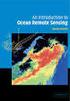 M86 Authenticator USER GUIDE Software Version: 2.0.10 Document Version: 04.26.11 M86 AUTHENTICATOR USER GUIDE 2011 M86 Security All rights reserved. 828 W. Taft Ave., Orange, CA 92865, USA Version 1.01,
M86 Authenticator USER GUIDE Software Version: 2.0.10 Document Version: 04.26.11 M86 AUTHENTICATOR USER GUIDE 2011 M86 Security All rights reserved. 828 W. Taft Ave., Orange, CA 92865, USA Version 1.01,
GFI Product Manual. Deployment Guide
 GFI Product Manual Deployment Guide http://www.gfi.com info@gfi.com The information and content in this document is provided for informational purposes only and is provided "as is" with no warranty of
GFI Product Manual Deployment Guide http://www.gfi.com info@gfi.com The information and content in this document is provided for informational purposes only and is provided "as is" with no warranty of
NETWRIX WINDOWS SERVER CHANGE REPORTER
 NETWRIX WINDOWS SERVER CHANGE REPORTER INSTALLATION AND CONFIGURATION GUIDE Product Version: 4.0 March 2013. Legal Notice The information in this publication is furnished for information use only, and
NETWRIX WINDOWS SERVER CHANGE REPORTER INSTALLATION AND CONFIGURATION GUIDE Product Version: 4.0 March 2013. Legal Notice The information in this publication is furnished for information use only, and
Step-by-Step Guide to Setup Instant Messaging (IM) Workspace Datasheet
 Step-by-Step Guide to Setup Instant Messaging (IM) Workspace Datasheet CONTENTS Installation System requirements SQL Server setup Setting up user accounts Authentication mode Account options Import from
Step-by-Step Guide to Setup Instant Messaging (IM) Workspace Datasheet CONTENTS Installation System requirements SQL Server setup Setting up user accounts Authentication mode Account options Import from
Installation & Configuration Guide
 Installation & Configuration Guide Bluebeam Studio Enterprise ( Software ) 2014 Bluebeam Software, Inc. All Rights Reserved. Patents Pending in the U.S. and/or other countries. Bluebeam and Revu are trademarks
Installation & Configuration Guide Bluebeam Studio Enterprise ( Software ) 2014 Bluebeam Software, Inc. All Rights Reserved. Patents Pending in the U.S. and/or other countries. Bluebeam and Revu are trademarks
Installation Notes for Outpost Network Security (ONS) version 3.2
 Outpost Network Security Installation Notes version 3.2 Page 1 Installation Notes for Outpost Network Security (ONS) version 3.2 Contents Installation Notes for Outpost Network Security (ONS) version 3.2...
Outpost Network Security Installation Notes version 3.2 Page 1 Installation Notes for Outpost Network Security (ONS) version 3.2 Contents Installation Notes for Outpost Network Security (ONS) version 3.2...
Using Logon Agent for Transparent User Identification
 Using Logon Agent for Transparent User Identification Websense Logon Agent (also called Authentication Server) identifies users in real time, as they log on to domains. Logon Agent works with the Websense
Using Logon Agent for Transparent User Identification Websense Logon Agent (also called Authentication Server) identifies users in real time, as they log on to domains. Logon Agent works with the Websense
Pearl Echo Installation Checklist
 Pearl Echo Installation Checklist Use this checklist to enter critical installation and setup information that will be required to install Pearl Echo in your network. For detailed deployment instructions
Pearl Echo Installation Checklist Use this checklist to enter critical installation and setup information that will be required to install Pearl Echo in your network. For detailed deployment instructions
VeriSign PKI Client Government Edition v 1.5. VeriSign PKI Client Government. VeriSign PKI Client VeriSign, Inc. Government.
 END USER S GUIDE VeriSign PKI Client Government Edition v 1.5 End User s Guide VeriSign PKI Client Government Version 1.5 Administrator s Guide VeriSign PKI Client VeriSign, Inc. Government Copyright 2010
END USER S GUIDE VeriSign PKI Client Government Edition v 1.5 End User s Guide VeriSign PKI Client Government Version 1.5 Administrator s Guide VeriSign PKI Client VeriSign, Inc. Government Copyright 2010
Nexio Connectus with Nexio G-Scribe
 Nexio Connectus with Nexio G-Scribe 2.1.2 3/20/2014 Edition: A 2.1.2 Publication Information 2014 Imagine Communications. Proprietary and Confidential. Imagine Communications considers this document and
Nexio Connectus with Nexio G-Scribe 2.1.2 3/20/2014 Edition: A 2.1.2 Publication Information 2014 Imagine Communications. Proprietary and Confidential. Imagine Communications considers this document and
WhatsUp Gold v16.3 Installation and Configuration Guide
 WhatsUp Gold v16.3 Installation and Configuration Guide Contents Installing and Configuring WhatsUp Gold using WhatsUp Setup Installation Overview... 1 Overview... 1 Security considerations... 2 Standard
WhatsUp Gold v16.3 Installation and Configuration Guide Contents Installing and Configuring WhatsUp Gold using WhatsUp Setup Installation Overview... 1 Overview... 1 Security considerations... 2 Standard
Enterprise Vault Installing and Configuring
 Enterprise Vault Installing and Configuring Enterprise Vault 6.0 Legal Notice Copyright 2005 Symantec Corporation. All rights reserved. Symantec, the Symantec Logo, VERITAS, the VERITAS Logo, and Enterprise
Enterprise Vault Installing and Configuring Enterprise Vault 6.0 Legal Notice Copyright 2005 Symantec Corporation. All rights reserved. Symantec, the Symantec Logo, VERITAS, the VERITAS Logo, and Enterprise
Version 3.8. Installation Guide
 Version 3.8 Installation Guide Copyright 2007 Jetro Platforms, Ltd. All rights reserved. This document is being furnished by Jetro Platforms for information purposes only to licensed users of the Jetro
Version 3.8 Installation Guide Copyright 2007 Jetro Platforms, Ltd. All rights reserved. This document is being furnished by Jetro Platforms for information purposes only to licensed users of the Jetro
Getting started. Symantec AntiVirus Corporate Edition 8.1 for Workstations and Network Servers
 Getting started Symantec AntiVirus Corporate Edition 8.1 for Workstations and Network Servers Copyright 2003 Symantec Corporation. All rights reserved. Printed in the U.S.A. 03/03 Symantec and the Symantec
Getting started Symantec AntiVirus Corporate Edition 8.1 for Workstations and Network Servers Copyright 2003 Symantec Corporation. All rights reserved. Printed in the U.S.A. 03/03 Symantec and the Symantec
WhatsUp Gold v16.2 Installation and Configuration Guide
 WhatsUp Gold v16.2 Installation and Configuration Guide Contents Installing and Configuring Ipswitch WhatsUp Gold v16.2 using WhatsUp Setup Installing WhatsUp Gold using WhatsUp Setup... 1 Security guidelines
WhatsUp Gold v16.2 Installation and Configuration Guide Contents Installing and Configuring Ipswitch WhatsUp Gold v16.2 using WhatsUp Setup Installing WhatsUp Gold using WhatsUp Setup... 1 Security guidelines
Transparent Identification of Users
 Transparent Identification of Users Websense Web Security Solutions v7.5, v7.6 Transparent Identification of Users 1996 2011, Websense, Inc. All rights reserved. 10240 Sorrento Valley Rd., San Diego, CA
Transparent Identification of Users Websense Web Security Solutions v7.5, v7.6 Transparent Identification of Users 1996 2011, Websense, Inc. All rights reserved. 10240 Sorrento Valley Rd., San Diego, CA
Table of Contents. CHAPTER 1 About This Guide... 9. CHAPTER 2 Introduction... 11. CHAPTER 3 Database Backup and Restoration... 15
 Table of Contents CHAPTER 1 About This Guide......................... 9 The Installation Guides....................................... 10 CHAPTER 2 Introduction............................ 11 Required
Table of Contents CHAPTER 1 About This Guide......................... 9 The Installation Guides....................................... 10 CHAPTER 2 Introduction............................ 11 Required
Getting started. Symantec AntiVirus Corporate Edition. About Symantec AntiVirus. How to get started
 Getting started Symantec AntiVirus Corporate Edition Copyright 2004 Symantec Corporation. All rights reserved. Printed in the U.S.A. 03/04 10223881 Symantec and the Symantec logo are U.S. registered trademarks
Getting started Symantec AntiVirus Corporate Edition Copyright 2004 Symantec Corporation. All rights reserved. Printed in the U.S.A. 03/04 10223881 Symantec and the Symantec logo are U.S. registered trademarks
Lepide Software. LepideAuditor for File Server [CONFIGURATION GUIDE] This guide informs How to configure settings for first time usage of the software
![Lepide Software. LepideAuditor for File Server [CONFIGURATION GUIDE] This guide informs How to configure settings for first time usage of the software Lepide Software. LepideAuditor for File Server [CONFIGURATION GUIDE] This guide informs How to configure settings for first time usage of the software](/thumbs/33/16328811.jpg) Lepide Software LepideAuditor for File Server [CONFIGURATION GUIDE] This guide informs How to configure settings for first time usage of the software Lepide Software Private Limited, All Rights Reserved
Lepide Software LepideAuditor for File Server [CONFIGURATION GUIDE] This guide informs How to configure settings for first time usage of the software Lepide Software Private Limited, All Rights Reserved
Imaging License Server User Guide
 IMAGING LICENSE SERVER USER GUIDE Imaging License Server User Guide PerkinElmer Viscount Centre II, University of Warwick Science Park, Millburn Hill Road, Coventry, CV4 7HS T +44 (0) 24 7669 2229 F +44
IMAGING LICENSE SERVER USER GUIDE Imaging License Server User Guide PerkinElmer Viscount Centre II, University of Warwick Science Park, Millburn Hill Road, Coventry, CV4 7HS T +44 (0) 24 7669 2229 F +44
WhatsUp Gold v16.1 Installation and Configuration Guide
 WhatsUp Gold v16.1 Installation and Configuration Guide Contents Installing and Configuring Ipswitch WhatsUp Gold v16.1 using WhatsUp Setup Installing WhatsUp Gold using WhatsUp Setup... 1 Security guidelines
WhatsUp Gold v16.1 Installation and Configuration Guide Contents Installing and Configuring Ipswitch WhatsUp Gold v16.1 using WhatsUp Setup Installing WhatsUp Gold using WhatsUp Setup... 1 Security guidelines
Desktop Surveillance Help
 Desktop Surveillance Help Table of Contents About... 9 What s New... 10 System Requirements... 11 Updating from Desktop Surveillance 2.6 to Desktop Surveillance 3.2... 13 Program Structure... 14 Getting
Desktop Surveillance Help Table of Contents About... 9 What s New... 10 System Requirements... 11 Updating from Desktop Surveillance 2.6 to Desktop Surveillance 3.2... 13 Program Structure... 14 Getting
Imaging Computing Server User Guide
 Imaging Computing Server User Guide PerkinElmer, Viscount Centre II, University of Warwick Science Park, Millburn Hill Road, Coventry, CV4 7HS T +44 (0) 24 7669 2229 F +44 (0) 24 7669 0091 E cellularimaging@perkinelmer.com
Imaging Computing Server User Guide PerkinElmer, Viscount Centre II, University of Warwick Science Park, Millburn Hill Road, Coventry, CV4 7HS T +44 (0) 24 7669 2229 F +44 (0) 24 7669 0091 E cellularimaging@perkinelmer.com
Getting started. Symantec AntiVirus Business Pack. About Symantec AntiVirus. Where to find information
 Getting started Symantec AntiVirus Business Pack Copyright 2004 Symantec Corporation. All rights reserved. Printed in the U.S.A. 03/04 Symantec and the Symantec logo are U.S. registered trademarks of Symantec
Getting started Symantec AntiVirus Business Pack Copyright 2004 Symantec Corporation. All rights reserved. Printed in the U.S.A. 03/04 Symantec and the Symantec logo are U.S. registered trademarks of Symantec
Installation Guide for Pulse on Windows Server 2008R2
 MadCap Software Installation Guide for Pulse on Windows Server 2008R2 Pulse Copyright 2014 MadCap Software. All rights reserved. Information in this document is subject to change without notice. The software
MadCap Software Installation Guide for Pulse on Windows Server 2008R2 Pulse Copyright 2014 MadCap Software. All rights reserved. Information in this document is subject to change without notice. The software
Important. Please read this User s Manual carefully to familiarize yourself with safe and effective usage.
 Important Please read this User s Manual carefully to familiarize yourself with safe and effective usage. About This Manual This manual describes how to install and configure RadiNET Pro Gateway and RadiCS
Important Please read this User s Manual carefully to familiarize yourself with safe and effective usage. About This Manual This manual describes how to install and configure RadiNET Pro Gateway and RadiCS
SMART Classroom Suite 2011
 SMART Classroom Suite 2011 Windows operating systems System administrator s guide Trademark notice SMART Board, SMART Classroom Suite, SMART Notebook, SMART Response, SMART Sync, SMART Document Camera,
SMART Classroom Suite 2011 Windows operating systems System administrator s guide Trademark notice SMART Board, SMART Classroom Suite, SMART Notebook, SMART Response, SMART Sync, SMART Document Camera,
Sophos for Microsoft SharePoint startup guide
 Sophos for Microsoft SharePoint startup guide Product version: 2.0 Document date: March 2011 Contents 1 About this guide...3 2 About Sophos for Microsoft SharePoint...3 3 System requirements...3 4 Planning
Sophos for Microsoft SharePoint startup guide Product version: 2.0 Document date: March 2011 Contents 1 About this guide...3 2 About Sophos for Microsoft SharePoint...3 3 System requirements...3 4 Planning
NTP Software File Auditor for Windows Edition
 NTP Software File Auditor for Windows Edition An NTP Software Installation Guide Abstract This guide provides a short introduction to installation and initial configuration of NTP Software File Auditor
NTP Software File Auditor for Windows Edition An NTP Software Installation Guide Abstract This guide provides a short introduction to installation and initial configuration of NTP Software File Auditor
Getting Started. Websense V10000 Appliance. v1.1
 Getting Started Websense V10000 Appliance v1.1 1996 2009, Websense, Inc. 10240 Sorrento Valley Rd., San Diego, CA 92121, USA All rights reserved. Published 2009 Revision C Printed in the United States
Getting Started Websense V10000 Appliance v1.1 1996 2009, Websense, Inc. 10240 Sorrento Valley Rd., San Diego, CA 92121, USA All rights reserved. Published 2009 Revision C Printed in the United States
Quick Start Guide for VMware and Windows 7
 PROPALMS VDI Version 2.1 Quick Start Guide for VMware and Windows 7 Rev. 1.1 Published: JULY-2011 1999-2011 Propalms Ltd. All rights reserved. The information contained in this document represents the
PROPALMS VDI Version 2.1 Quick Start Guide for VMware and Windows 7 Rev. 1.1 Published: JULY-2011 1999-2011 Propalms Ltd. All rights reserved. The information contained in this document represents the
www.novell.com/documentation Server Installation ZENworks Mobile Management 2.7.x August 2013
 www.novell.com/documentation Server Installation ZENworks Mobile Management 2.7.x August 2013 Legal Notices Novell, Inc., makes no representations or warranties with respect to the contents or use of this
www.novell.com/documentation Server Installation ZENworks Mobile Management 2.7.x August 2013 Legal Notices Novell, Inc., makes no representations or warranties with respect to the contents or use of this
HP A-IMC Firewall Manager
 HP A-IMC Firewall Manager Configuration Guide Part number: 5998-2267 Document version: 6PW101-20110805 Legal and notice information Copyright 2011 Hewlett-Packard Development Company, L.P. No part of this
HP A-IMC Firewall Manager Configuration Guide Part number: 5998-2267 Document version: 6PW101-20110805 Legal and notice information Copyright 2011 Hewlett-Packard Development Company, L.P. No part of this
Networking Best Practices Guide. Version 6.5
 Networking Best Practices Guide Version 6.5 Summer 2010 Copyright: 2010, CCH, a Wolters Kluwer business. All rights reserved. Material in this publication may not be reproduced or transmitted in any form
Networking Best Practices Guide Version 6.5 Summer 2010 Copyright: 2010, CCH, a Wolters Kluwer business. All rights reserved. Material in this publication may not be reproduced or transmitted in any form
Secure Web Service - Hybrid. Policy Server Setup. Release 9.2.5 Manual Version 1.01
 Secure Web Service - Hybrid Policy Server Setup Release 9.2.5 Manual Version 1.01 M86 SECURITY WEB SERVICE HYBRID QUICK START USER GUIDE 2010 M86 Security All rights reserved. 828 W. Taft Ave., Orange,
Secure Web Service - Hybrid Policy Server Setup Release 9.2.5 Manual Version 1.01 M86 SECURITY WEB SERVICE HYBRID QUICK START USER GUIDE 2010 M86 Security All rights reserved. 828 W. Taft Ave., Orange,
v.5.5.2 Installation Guide for Websense Enterprise v.5.5.2 Embedded on Cisco Content Engine with ACNS v.5.4
 v.5.5.2 Installation Guide for Websense Enterprise v.5.5.2 Embedded on Cisco Content Engine with ACNS v.5.4 Websense Enterprise Installation Guide 1996 2004, Websense, Inc. All rights reserved. 10240 Sorrento
v.5.5.2 Installation Guide for Websense Enterprise v.5.5.2 Embedded on Cisco Content Engine with ACNS v.5.4 Websense Enterprise Installation Guide 1996 2004, Websense, Inc. All rights reserved. 10240 Sorrento
GlobalSCAPE DMZ Gateway, v1. User Guide
 GlobalSCAPE DMZ Gateway, v1 User Guide GlobalSCAPE, Inc. (GSB) Address: 4500 Lockhill-Selma Road, Suite 150 San Antonio, TX (USA) 78249 Sales: (210) 308-8267 Sales (Toll Free): (800) 290-5054 Technical
GlobalSCAPE DMZ Gateway, v1 User Guide GlobalSCAPE, Inc. (GSB) Address: 4500 Lockhill-Selma Road, Suite 150 San Antonio, TX (USA) 78249 Sales: (210) 308-8267 Sales (Toll Free): (800) 290-5054 Technical
REQUIREMENTS AND INSTALLATION OF THE NEFSIS DEDICATED SERVER
 NEFSIS TRAINING SERIES Nefsis Dedicated Server version 5.1.0.XXX Requirements and Implementation Guide (Rev 4-10209) REQUIREMENTS AND INSTALLATION OF THE NEFSIS DEDICATED SERVER Nefsis Training Series
NEFSIS TRAINING SERIES Nefsis Dedicated Server version 5.1.0.XXX Requirements and Implementation Guide (Rev 4-10209) REQUIREMENTS AND INSTALLATION OF THE NEFSIS DEDICATED SERVER Nefsis Training Series
Release Notes for Websense Email Security v7.2
 Release Notes for Websense Email Security v7.2 Websense Email Security version 7.2 is a feature release that includes support for Windows Server 2008 as well as support for Microsoft SQL Server 2008. Version
Release Notes for Websense Email Security v7.2 Websense Email Security version 7.2 is a feature release that includes support for Windows Server 2008 as well as support for Microsoft SQL Server 2008. Version
Portions of this product were created using LEADTOOLS 1991-2010 LEAD Technologies, Inc. ALL RIGHTS RESERVED.
 Installation Guide Lenel OnGuard 2010 Installation Guide, product version 6.4. This guide is item number DOC-110, revision 1.045, May 2010 Copyright 1995-2010 Lenel Systems International, Inc. Information
Installation Guide Lenel OnGuard 2010 Installation Guide, product version 6.4. This guide is item number DOC-110, revision 1.045, May 2010 Copyright 1995-2010 Lenel Systems International, Inc. Information
Getting Started with Symantec Endpoint Protection
 Getting Started with Symantec Endpoint Protection 20983668 Getting Started with Symantec Endpoint Protection The software described in this book is furnished under a license agreement and may be used only
Getting Started with Symantec Endpoint Protection 20983668 Getting Started with Symantec Endpoint Protection The software described in this book is furnished under a license agreement and may be used only
INSTALLING SQL SERVER 2012 EXPRESS WITH ADVANCED SERVICES FOR REDHORSE CRM
 Page 1 INSTALLING SQL SERVER 2012 EXPRESS WITH ADVANCED SERVICES FOR REDHORSE CRM This article will walk you through the installation of Microsoft SQL Server 2012 Express Step 1: Download Microsoft SQL
Page 1 INSTALLING SQL SERVER 2012 EXPRESS WITH ADVANCED SERVICES FOR REDHORSE CRM This article will walk you through the installation of Microsoft SQL Server 2012 Express Step 1: Download Microsoft SQL
Installation and Deployment
 Installation and Deployment Help Documentation This document was auto-created from web content and is subject to change at any time. Copyright (c) 2016 SmarterTools Inc. Installation and Deployment SmarterStats
Installation and Deployment Help Documentation This document was auto-created from web content and is subject to change at any time. Copyright (c) 2016 SmarterTools Inc. Installation and Deployment SmarterStats
Active Directory Change Notifier Quick Start Guide
 Active Directory Change Notifier Quick Start Guide Software version 3.0 Mar 2014 Copyright 2014 CionSystems Inc., All Rights Reserved Page 1 2014 CionSystems Inc. ALL RIGHTS RESERVED. This guide may not
Active Directory Change Notifier Quick Start Guide Software version 3.0 Mar 2014 Copyright 2014 CionSystems Inc., All Rights Reserved Page 1 2014 CionSystems Inc. ALL RIGHTS RESERVED. This guide may not
HYPERION SYSTEM 9 N-TIER INSTALLATION GUIDE MASTER DATA MANAGEMENT RELEASE 9.2
 HYPERION SYSTEM 9 MASTER DATA MANAGEMENT RELEASE 9.2 N-TIER INSTALLATION GUIDE P/N: DM90192000 Copyright 2005-2006 Hyperion Solutions Corporation. All rights reserved. Hyperion, the Hyperion logo, and
HYPERION SYSTEM 9 MASTER DATA MANAGEMENT RELEASE 9.2 N-TIER INSTALLATION GUIDE P/N: DM90192000 Copyright 2005-2006 Hyperion Solutions Corporation. All rights reserved. Hyperion, the Hyperion logo, and
Crystal Reports Installation Guide
 Crystal Reports Installation Guide Version XI Infor Global Solutions, Inc. Copyright 2006 Infor IP Holdings C.V. and/or its affiliates or licensors. All rights reserved. The Infor word and design marks
Crystal Reports Installation Guide Version XI Infor Global Solutions, Inc. Copyright 2006 Infor IP Holdings C.V. and/or its affiliates or licensors. All rights reserved. The Infor word and design marks
Click Studios. Passwordstate. Installation Instructions
 Passwordstate Installation Instructions This document and the information controlled therein is the property of Click Studios. It must not be reproduced in whole/part, or otherwise disclosed, without prior
Passwordstate Installation Instructions This document and the information controlled therein is the property of Click Studios. It must not be reproduced in whole/part, or otherwise disclosed, without prior
MobileStatus Server Installation and Configuration Guide
 MobileStatus Server Installation and Configuration Guide Guide to installing and configuring the MobileStatus Server for Ventelo Mobilstatus Version 1.2 June 2010 www.blueposition.com All company names,
MobileStatus Server Installation and Configuration Guide Guide to installing and configuring the MobileStatus Server for Ventelo Mobilstatus Version 1.2 June 2010 www.blueposition.com All company names,
INSTALLATION GUIDE. AXIS Camera Station
 INSTALLATION GUIDE AXIS Camera Station About this Guide This guide is intended for administrators and users of the AXIS Camera Station, and is applicable for software release 3.50 and later. It covers
INSTALLATION GUIDE AXIS Camera Station About this Guide This guide is intended for administrators and users of the AXIS Camera Station, and is applicable for software release 3.50 and later. It covers
Core Protection for Virtual Machines 1
 Core Protection for Virtual Machines 1 Comprehensive Threat Protection for Virtual Environments. Installation Guide e Endpoint Security Trend Micro Incorporated reserves the right to make changes to this
Core Protection for Virtual Machines 1 Comprehensive Threat Protection for Virtual Environments. Installation Guide e Endpoint Security Trend Micro Incorporated reserves the right to make changes to this
MGC WebCommander Web Server Manager
 MGC WebCommander Web Server Manager Installation and Configuration Guide Version 8.0 Copyright 2006 Polycom, Inc. All Rights Reserved Catalog No. DOC2138B Version 8.0 Proprietary and Confidential The information
MGC WebCommander Web Server Manager Installation and Configuration Guide Version 8.0 Copyright 2006 Polycom, Inc. All Rights Reserved Catalog No. DOC2138B Version 8.0 Proprietary and Confidential The information
Remote Management System
 RMS Copyright and Distribution Notice November 2009 Copyright 2009 ARTROMICK International, Inc. ALL RIGHTS RESERVED. Published 2009. Printed in the United States of America WARNING: ANY UNAUTHORIZED
RMS Copyright and Distribution Notice November 2009 Copyright 2009 ARTROMICK International, Inc. ALL RIGHTS RESERVED. Published 2009. Printed in the United States of America WARNING: ANY UNAUTHORIZED
DC Agent Troubleshooting
 DC Agent Troubleshooting Topic 50320 DC Agent Troubleshooting Web Security Solutions v7.7.x, 7.8.x 27-Mar-2013 This collection includes the following articles to help you troubleshoot DC Agent installation
DC Agent Troubleshooting Topic 50320 DC Agent Troubleshooting Web Security Solutions v7.7.x, 7.8.x 27-Mar-2013 This collection includes the following articles to help you troubleshoot DC Agent installation
formerly Help Desk Authority 9.1.3 Upgrade Guide
 formerly Help Desk Authority 9.1.3 Upgrade Guide 2 Contacting Quest Software Email: Mail: Web site: info@quest.com Quest Software, Inc. World Headquarters 5 Polaris Way Aliso Viejo, CA 92656 USA www.quest.com
formerly Help Desk Authority 9.1.3 Upgrade Guide 2 Contacting Quest Software Email: Mail: Web site: info@quest.com Quest Software, Inc. World Headquarters 5 Polaris Way Aliso Viejo, CA 92656 USA www.quest.com
XenClient Enterprise Synchronizer Installation Guide
 XenClient Enterprise Synchronizer Installation Guide Version 5.1.0 March 26, 2014 Table of Contents About this Guide...3 Hardware, Software and Browser Requirements...3 BIOS Settings...4 Adding Hyper-V
XenClient Enterprise Synchronizer Installation Guide Version 5.1.0 March 26, 2014 Table of Contents About this Guide...3 Hardware, Software and Browser Requirements...3 BIOS Settings...4 Adding Hyper-V
v5.5 Installation Guide
 v5.5 Installation Guide for use with Integrated Microsoft Products Websense Enterprise Installation Guide 1996 2005, Websense, Inc. 10240 Sorrento Valley Rd., San Diego, CA 92121, USA All rights reserved.
v5.5 Installation Guide for use with Integrated Microsoft Products Websense Enterprise Installation Guide 1996 2005, Websense, Inc. 10240 Sorrento Valley Rd., San Diego, CA 92121, USA All rights reserved.
Release Date May 10, 2011. Adeptia Inc. 443 North Clark Ave, Suite 350 Chicago, IL 60654, USA
 Adeptia Suite 5.2 Installation Guide Release Date May 10, 2011 Adeptia Inc. 443 North Clark Ave, Suite 350 Chicago, IL 60654, USA Copyright Copyright 2000-2010 Adeptia, Inc. All rights reserved. Trademarks
Adeptia Suite 5.2 Installation Guide Release Date May 10, 2011 Adeptia Inc. 443 North Clark Ave, Suite 350 Chicago, IL 60654, USA Copyright Copyright 2000-2010 Adeptia, Inc. All rights reserved. Trademarks
Sharp Remote Device Manager (SRDM) Server Software Setup Guide
 Sharp Remote Device Manager (SRDM) Server Software Setup Guide This Guide explains how to install the software which is required in order to use Sharp Remote Device Manager (SRDM). SRDM is a web-based
Sharp Remote Device Manager (SRDM) Server Software Setup Guide This Guide explains how to install the software which is required in order to use Sharp Remote Device Manager (SRDM). SRDM is a web-based
Bosch ReadykeyPRO Unlimited Installation Guide, product version 6.5. This guide is item number DOC-110-2-029, revision 2.029, May 2012.
 Bosch ReadykeyPRO Unlimited Installation Guide, product version 6.5. This guide is item number DOC-110-2-029, revision 2.029, May 2012. Copyright 1995-2012 Lenel Systems International, Inc. Information
Bosch ReadykeyPRO Unlimited Installation Guide, product version 6.5. This guide is item number DOC-110-2-029, revision 2.029, May 2012. Copyright 1995-2012 Lenel Systems International, Inc. Information
