VX 520 Assembly and Installation
|
|
|
- Hilary Taylor
- 8 years ago
- Views:
Transcription
1 1 The Medi-Cal Point of Service () system was designed and implemented by Xerox State Healthcare, LLC (Xerox) in conjunction with the Department of Health Care Services (DHCS). The device with internal printer is manufactured by VeriFone and configured for your operational requirements by the /Internet Help Desk. Full details about the VX 520 device can be found in the Installation Guide, VeriFone Part Number DOC EN-B, Revision B. This publication can be downloaded from the VeriFone website ( ASSEMBLY AND INSTALLATION Overview This section provides instructions about how to install your device equipment, set up your Private Automatic Branch Exchange (PABX) code if required, create a shortcut key for provider number and send a test transaction to verify your connection to Medi-Cal. It is very important that you set up the PABX code (if required), create the shortcut key and then perform the test transaction, in this order. Your successful connectivity test transaction will be automatically recorded in a Medi-Cal database management system. Please refer to the VX 520 Device System Transactions section for further instructions. If you are unable to successfully execute these functions, contact the /Internet Help Desk. /Internet Help Desk Call the /Internet Help Desk toll-free at for assistance with installing the equipment and executing the connectivity test transaction. Package Contents The complete device is shipped in one box and is completely assembled. The internal printer has paper installed and is ready to use. The electrical component is attached to the appropriate socket. The phone cord must be connected to your telephone equipment, and the power supply must be plugged into a 110 volts-ac wall outlet. Unwrap the device and place it in its designated area (see Area Preparation on a following page). Return all wrapping and packing material to the box. Keep this box. If the device must be returned to Medi-Cal for any reason, it must be returned in the same box and wrapping. Note: Please verify that the items listed under Package Contents on the following pages are included in your shipment. Refer to Help Information later in this section if you did not receive all of these items. May 2013
2 2 PACKAGE CONTENTS: 1 device 1 6-1/2-foot telephone line cord 1 Paper roll 1 Power supply with 6-foot power cord
3 3 Device The device has the following features: 8 lines x 21 characters 128 x 64 pixel graphical Liquid Crystal Display (LCD) with backlighting Built in magnetic stripe card reader Internal printer Easy to use alphanumeric, full-size character keys Power Pack The AC power pack uses a removable six-foot cord to connect to an electrical outlet and a fixed cord from the power supply connecting to the device. Telephone Cord The silver, 6-1/2-foot telephone cord connects to a standard modular telephone wall outlet jack (RJ-11). Printer Paper The internal printer uses single-ply, thermal-sensitive paper 2.25 inches wide and 82 feet long. Most stationery and computer supply stores sell this paper. Note: The device and power pack are designed for this system and cannot be used on other systems. Area Preparation Place the device on a flat, dry non-slip surface with easy and safe access to electrical and telephone outlets. Electrical Outlet A standard three-prong electrical outlet with 110-volts AC must be located within ten feet of the device. However, a closer proximity is recommended so the AC power pack cord does not stretch or hang unsafely. Telephone Outlet A standard modular telephone wall outlet jack (RJ-11) must be located within 6-1/2 feet of the device. However, a closer proximity is recommended so the telephone cord does not stretch or hang unsafely.
4 4 Telephone Connection The device is pre-configured to support an analog telephone line. A quick way to check to see if you have an analog line is to look on the bottom of the phone for either of the following labels: Complies with FCC Rules or Ringer Equivalent. Digital lines will not work with the device. If you are not sure whether the phone line is analog or digital, contact your telephone service company. The device is pre-programmed to initiate toll-free telephone calls to a Medi-Cal database management system in Sacramento, California. Dedicated Line Though not required, it is recommended that you use a dedicated telephone line that is not shared with other phones or equipment. Shared Line You may use a shared telephone line in which one or more devices share the line, but not at the same time. For example, the line may also be used periodically for a computer modem or fax machine. Phone line splitters are available for modem use and for fax line sharing. If the phone line is interrupted when the device is being used, interruption will cause failed transmissions and corrupted information. Use this configuration at your own risk.
5 5 Equipment Connections Figure 1: Device (bottom view) Device to Telephone Line The device is set up using a direct connection. The direct connection dedicates a line to the device. With the direct connection, a telephone cord runs from the RJ-11 Telephone Port on the device directly to a telephone wall jack. Connect the telephone cord to the communication port on the terminal, then route it directly to a telephone wall jack (see Figure 2). This is a direct connection and the line is dedicated to the terminal. Figure 2: VX 520 Direct Telephone Connection
6 6 Power Pack to Device The power pack connects to the terminal using a round barrel connector. The plug has a nub on the side that is used to secure the plug into place. Rotate the plug counter-clockwise to lock the plug in the power jack. Warning: Do not plug the power pack into an outdoor outlet or operate the terminal outdoors. Disconnecting the power during a transaction may cause data files stored in device memory to be lost. Carefully arrange equipment to face forward so all cables extend backwards from each device. Make sure all cables are hanging loose and do not interfere with other equipment. The Installation Guide shows how to connect the power supply cable to the device. Paper Roll for Printer The internal printer uses single-ply, thermal-sensitive paper. To install a paper roll: 1. Hook your finger under the latch and lift up to swing the paper roll cover open (see Figure 3 below). Figure 3: Opening the Printer Cover 2. Remove any partial roll of paper in the printer tray by lifting it up. 3. Loosen the glued leading edge of the new paper roll or remove the protective strip. Unwind the paper roll past any glue residue.
7 4. Hold the roll so the paper feeds from the bottom of the roll. 5. Drop the paper roll into the printer tray. assembly 7 Figure 4: Loading Paper Roll 6. Pull paper up past the glue residue. 7. Close the paper roll cover by gently pressing directly on the cover until it clicks shut, allowing a small amount of paper past the glue residue to extend outside the printer door. (see Figure 5) Figure 5: Closing Paper Roll Cover 8. Tear the paper off against the serrated metal strip in the printer.
8 8 GETTING STARTED Overview The following is a guide for setting up your PABX code (if necessary), creating a shortcut key and executing a test transaction on your device. It is essential to set up your PABX code and provider number shortcut keys prior to performing the test transaction. A successful test transaction is necessary to activate your device. For instructions about how to submit transactions, refer to the VX 520 Device System Transactions section in this guide. For further assistance, contact the /Internet Help Desk at from 6 a.m. to midnight, seven days a week. PABX CODE (PABX code is only necessary if you must dial a 9 or other number to obtain access to an outside line.) 1. At the Welcome screen, press any key. 2. Select SYSTEM using the corresponding Function <F> key. Press <K2> (NEXT) to display the DEVICE SETUP option. 3. Select DEVICE SETUP using the corresponding Function <F> key. 4. Enter PASSWORD using six zeros and then press <ENTER>. 5. Select TERMINAL using the corresponding Function <F> key. 6. Press the NEXT Function <F> key until the PABX CODE option appears on the screen. 7. Select EDIT using the corresponding Function <F> key. 8. Enter the new PABX code and then press <ENTER>. The new code appears on the screen. Select <EXIT>. PROVIDER NUMBERS & SHORTCUT KEYS 1. At the Welcome screen, press any key. 2. Select SYSTEM using the corresponding Function <F> key. Press <K2> (NEXT) to display the DEVICE SETUP option. 3. Select DEVICE SETUP using the corresponding Function <F> key. 4. Enter PASSWORD using six zeros and then press <ENTER>. 5. Select PROVIDER using the corresponding Function <F> key. 6. Choose SLCT using the corresponding Function <F> key to display the Provider Number screen. 7. Select EDIT using the corresponding Function <F> key. Enter the new provider number and then press <ENTER>. The new number appears on the screen. 8. Press the NEXT Function <F> key until the SHORTCUT NUMBER option appears. Select EDIT and enter your shortcut number. Press <ENTER> and then select EXIT. TEST 1. At the Welcome screen, press any key. 2. Select SYSTEM using the corresponding function <F> key. 3. Select TEST using the corresponding Function <F> key. 4. Enter the shortcut key you just set up. 5. Press <ENTER> to skip the Provider Number screen. 6. Enter PIN and then press <ENTER>. 7. Press <ENTER> to skip the Submitter Number screen. 8. Select SEND to begin the test transaction. Please wait while this transaction is being processed.
9 9. Select OK to confirm the transaction. Select CANCEL to cancel the transaction. 10. The OK selection returns you to the main edit terminal screen. Press CANCEL <X> until you return to the Welcome screen. 9. Select OK to confirm the transaction. Select CANCEL to cancel the transaction. 10. The OK selection returns you to the main edit provider screen. Press CANCEL <X> until you return to the Welcome screen. assembly 9 9. At the response screen, press any key to continue. A test transaction confirmation screen appears. Press <K2> (NEXT) to view the applications activated on your device. 10. Press CANCEL <X> twice upon successful completion of the Test transaction to return to the main menu. The main menu displays the activated applications on your device.
10 10 Accessing System At the Welcome screen, press any key to bring up the SYSTEM menu. Select SYSTEM from the main menu by pressing the corresponding function <F> key. 09/01/ :00 SYSTEM The system menu displays. Select a transaction by pressing the corresponding function <F> key. Press <K2> (NEXT) to scroll through the entire list. Press <K1> (PREV) to return to the top of the list. SYSTEM ê HELP TEST PASSWORD ê DATE/TIME DOWNLOAD PARAM UPDATE DEVICE SETUP
11 11 Password Select DEVICE SET UP using the corresponding <F> key. The device prompts you to enter your password. Enter your password and press <ENTER>. (If you have not changed the password, the device default password is six zeros ) The device displays asterisks instead of your password for security purposes. DEVICE SETUP PASSWORD:
12 12 Device Setup Menu The Device Setup menu displays. Select a transaction by pressing the corresponding function <F> key. Press <K2> (NEXT) to scroll through the entire list. Press <K1> (PREV) to return to the top of the list. SETUP ê ABOUT PROVIDER TERMINAL ê COMM DOWNLOAD PRINTER SUITE DATE/TIME DEMO MENUS/KEYS ê
13 13 PABX Code The Terminal option allows you to set up your device PABX code. Several functions that are displayed on the terminal option have been disabled, and cannot be accessed. Select TERMINAL from the device setup menu by pressing the corresponding function <F> key. The following screen is the main terminal screen that displays the available functions for editing. EDIT TERMINAL PREV Manager Pwd NEXT ****** EDIT EXIT Edit PABX Code The following screens prompt you through the steps to edit the PABX code. These instructions are also in the VX 520 Device System Transactions section of this user guide. Select NEXT with the appropriate <F> key until PABX CODE option is displayed. EDIT TERMINAL PREV PABX CODE NEXT X EDIT EXIT
14 14 Select EDIT with the appropriate <F> key and the edit screen displays. Enter the PABX number and press <ENTER>. EDIT TERMINAL PABX CODE 1 NEW: 9 The new PABX number that you entered displays on the screen. Select EXIT and a screen displays that prompts you to save your changes. EDIT TERMINAL PREV PABX CODE NEXT 9 EDIT EXIT Select OK to save your changes; select CNCL to cancel your changes. EDIT TERMINAL CNCL Save Changes? OK
15 15 The OK selection returns you to the main SETUP screen. From this screen you can set up other functions on your device. SETUP ABOUT PROVIDER TERMINAL
16 16 Provider Number/ Shortcut Key Select PROVIDER from the device setup menu by pressing the corresponding function <F> key. The following screen is the main provider screen that displays the available functions for editing. Choose SLCT to display the provider number screen. EDIT PROVIDER PREV PROVIDER NUMBER NEXT SLCT EXIT Select EDIT and the edit screen displays. Enter the provider number and then press <ENTER>. The provider number appears on the screen. EDIT PROVIDER PROVIDER NUMBER NEW: EDIT PROVIDER PREV PROVIDER NUMBER NEXT EDIT EXIT K1 K3 K4 K2
17 17 Select NEXT until the SHORTCUT NUMBER option appears. The Edit Shortcut Number option allows you to assign a two-digit number to the provider number record you selected. This reduces transaction input time and keying errors. EDIT PROVIDER PREV SHORTCUT NUMBER NEXT EDIT EXIT Select EDIT and the edit screen displays. Enter the new shortcut number and press <ENTER>. EDIT PROVIDER SHORTCUT NUMBER NEW: 1 The shortcut number that you entered displays on the screen. Select EXIT and a screen displays that prompts you to save your changes. EDIT PROVIDER PREV SHORTCUT NUMBER NEXT 1 EDIT EXIT
18 18 Select OK to save your changes or select CNCL to cancel your changes. EDIT PROVIDER CNCL Save Changes? OK The OK selection returns you to the main edit provider screen. From this screen you can perform other functions to customize your device. EDIT PROVIDER PREV #1/10 NEXT SLCT EXIT
19 19 Connectivity Test The connectivity test transaction serves two purposes: To activate the appropriate software device functionality for each specific provider. To enable providers to advise DHCS electronically that they have received and are using the appropriate and authorized device. Accessing Test Select TEST from the system menu by pressing the corresponding function <F> key. The following screens prompt you through the test option. Shortcut Key When you choose TEST from the system menu, the device prompts you for your shortcut key. If you have activated this function, enter your shortcut key and press <ENTER>. This populates the provider number field. Otherwise, press <ENTER> to skip this function. To setup a shortcut key, refer to Device Setup in the VX 520 Device System Transactions section of this user guide. TEST ENTER SHORTCUT KEY: National Provider Identification This field populates the National Provider Identification (NPI) number when the shortcut key has been activated for an NPI. Press <ENTER>. Otherwise, the device prompts you to enter your NPI and then press <ENTER>. If you are using a Medicaid Provider ID, press <ENTER> to bypass this screen. TEST NATIONAL PROVIDER ID:
20 20 Medicaid Provider ID This field populates the provider number when the shortcut key has been activated for a Medicaid Provider ID. Press <ENTER>. Otherwise, the device prompts you to enter your provider number and then press <ENTER>. TEST MEDICAID PROVIDER ID: Password The device prompts you to enter your PASSWORD (Provider Identification number [PIN]). Enter your PASSWORD and press <ENTER>. The device displays asterisks instead of your PASSWORD for security purposes. TEST PASSWORD: Submitter ID Transactions on the device require that you enter a submitter ID. Enter the ID and press <ENTER>. Press <K2> (NEXT) to skip this function. TEST SUBMITTER ID: September 2014
21 21 Send/Re-Edit All of the specific fields have been entered. If the information is correct, select SEND. If you need to correct the information that you entered, select RE-EDIT. TEST SEND RE-EDIT After you select SEND, the following screens display to indicate that the device is processing your transaction and sending it to the Medi-Cal host computer. TEST DIAL PRIMARY... TEST RECEIVING...
22 22 Transaction Completion When the system returns the information, you can press <K3> (PRINT) to print the response or view the response on the screen by pressing <ENTER>. When you are viewing the response on the screen, press <K2> (NEXT) to scroll to the next screen of the response, or press <K1> (PREV) to scroll to the previous screen of the response. TEST TEST TRANS COMPLETE APPLICATIONS ACTIVATED: TEST ELIGIBILITY SYSTEM Upon successful completion of the connectivity test, press the CANCEL <X> key until you return to the main menu. The main menu screen displays the transactions added. 09/01/ :00 ELIGIBILITY SYSTEM
23 23 Error Messages The device displays messages that are in response to operator error or to a transmission failure. The responses are transmitted directly from the host computer at the conclusion of a transaction. The following common messages are divided into Device Automatic Re-send, Try Again and Call the /Internet Help Desk. Refer to the VX 520 Troubleshooting section of this user guide for a complete list of messages. Lost Carrier : The transmission was disconnected and the device did not receive the entire message. Re-send the transaction. Try again. Line Busy : The sending line was unavailable for transmission. Try again. Line Close Fail : Re-send the transaction. Try again. Transaction Failed : Re-send the transaction. Try again. Comm Error : There is a problem connecting. Call the /Internet Help Desk at Fatal Memory Error : An error has corrupted the device s RAM resulting in the loss of a program download. Call the /Internet Help Desk at Memory Error : The terminal s memory is not initialized. Call the /Internet Help Desk at Help Information The following are helpful answers to common questions. Please call the /Internet Help Desk at for further assistance. 1. What if I didn t get all the parts? Special care was taken to ensure you received all the equipment. If the box did not contain everything listed in Package Contents on a previous page, call the /Internet Help Desk at for assistance.
24 24 2. What if I don t have enough desk or counter space? The device is a compact unit with an internal printer. Be sure you do not stress or force the cables or connectors. The connectors will bend and break if too much stress is applied. Please allow enough desk space to accommodate the VX 520 device. 3. What if I m not getting power? After you unplug the 110-volt AC adapter from the wall outlet and device, perform the following steps: Find another electrical device such as a radio or desk light and plug it into the wall outlet used by the AC adapter. Check to see if it still works. If the electric device does not work, no power is available at the electrical wall outlet. Have a qualified professional inspect the outlet and perform any necessary repairs. Inspect the AC adapter and power cable for damage. Look closely for cracks, nicks, cuts, exposed copper wires, stretched insulation and burns. If the AC adapter or power cable appears damaged, call the /Internet Help Desk at to make arrangements for a replacement AC adapter or power cord. Plug the power cable back into the device and the AC adapter into the wall outlet. Check for a secure fit at both ends. Test the device for power. If there is now power, the problem may have been a loose connection between the device and power cable. Always make sure the power cable is securely connected. If there is still no power to the device, the AC adapter and/or device power supply may have failed. Call the /Internet Help Desk at and request replacement units. 4. Do I have to pay telephone toll charges? The system is programmed to use a toll-free telephone number so that California and the border-state providers in Nevada, Arizona, and Oregon do not pay toll charges. However, you are responsible for charges associated with the telephone line in your place of business.
25 25 5. Can I connect the device to my computer? No. You could damage the device or your computer. The device is a stand-alone unit and does not connect to a computer. 6. What if my internal printer does not work? Check all power connections. The printer receives its power directly from the device. If the screen or the keys on the key pad are not lighted, press any key on the keypad which should illuminate the screen and the keypad. Check if the paper roll within the paper holder area has paper. If it does not, remove the paper roll cover and install a new roll of printer paper. If the problem persists, contact the /Internet Help Desk at What if my internal printer paper is jammed? Remove the paper roll cover. Re-position the paper roll so it moves freely within the paper holder area. Re-install the roll of printer paper. If the problem persists, it may be due to poor thermal paper quality. Install a new roll of higher-quality paper. 8. Why do I see the Comm Error message? The Comm Error error message indicates that the device cannot make contact with the local telephone network system. The primary cause can be one of three things: (1) the telephone network system has failed, (2) your telephone line is not operational, or (3) the internal modem of the device has failed. Perform the following steps to determine the problem: Inspect the telephone cord for damage. Look closely for cracks, nicks, cuts, exposed copper wires, stretched insulation and burns. If the telephone cord appears damaged, call the /Internet Help Desk to make arrangements for a replacement. Verify that the telephone cord is connected securely to both the device and telephone wall jack. A slight tug on the cord should indicate if it is secure. If the cord is not secure, re-attach it to the device and the telephone wall jack, securing all connectors snugly. This should solve most Comm Error message problems.
26 26 Disconnect the telephone cord from the device and plug it into an operational telephone. Lift the telephone handset and listen for a dial tone. If no dial tone is heard, this indicates the telephone line is not operational and needs to be repaired. Contact a qualified service person. If a dial tone is present, either the device has failed or the telephone network is down. Call the /Internet Help Desk at for instructions. Check to see if your phone requires a PABX code to dial an outside line. If so, you will need to program this code into your device. Please see Edit PABX Code in this section and also in the VX 520 Device System Transactions section of this user guide. Returning Equipment If it is determined that a device with internal printer has failed, it will be replaced with a new unit. All replacement orders will be delivered to your place of business using an overnight delivery service. Your new device will arrive with a prepaid shipping label and instructions on how to return the failed unit. Unpack the new device and place the failed device into the empty box. You will then be asked to seal the box, attach the supplied pre-paid shipping label and return the failed unit. Note: The devices with internal printer are owned by the State of California, Department of Health Care Services. Failure to return any failed devices will be identified by a Medi-Cal database management system. Appropriate action to obtain unreturned or missing devices will be taken.
27 27 /Internet Help Desk The /Internet Help Desk toll-free number is available to all providers, regardless of whether they have completed a successful test transaction. The /Internet Help Desk is available from 6 a.m. to midnight, seven days a week. The toll-free telephone number is The /Internet Help Desk operator will have your system information in a computer database for quick access. Before calling, make sure to have the following information at hand: Medi-Cal Provider ID/NPI All help is initiated by Medi-Cal Provider ID/NPI only. A business name or address is not sufficient. Provider and Equipment Numbers The /Internet Help Desk operator will ask for your provider number and call up your account record on the support computer. Your name, phone and equipment serial numbers will be requested so a permanent record of the phone call can be maintained. It is sometimes necessary for an operator to research a question or problem and provide the answer at a later time.
POS: Installation Instructions
 : Installation Instructions 1 The Medi-Cal Point of Service () system was designed and implemented by EDS in conjunction with the California Department of Health Services. The device and receipt printer
: Installation Instructions 1 The Medi-Cal Point of Service () system was designed and implemented by EDS in conjunction with the California Department of Health Services. The device and receipt printer
VX 520 Troubleshooting
 1 This section addresses problems that may arise while using the VX 520 Point of Service () device. In all cases, if the prescribed procedures do not correct the problem, call the /Internet Help Desk at
1 This section addresses problems that may arise while using the VX 520 Point of Service () device. In all cases, if the prescribed procedures do not correct the problem, call the /Internet Help Desk at
POS/Internet Help Desk: 1-800-541-5555
 1 This section addresses problems that may arise while using the device. In all cases, if the prescribed procedures do not correct the problem, call the /Internet Help Desk at 1-800-427-1295 for assistance.
1 This section addresses problems that may arise while using the device. In all cases, if the prescribed procedures do not correct the problem, call the /Internet Help Desk at 1-800-427-1295 for assistance.
Colorado. Provider POS Device User Manual 1-877-779-1932. Where to call for POS device troubleshooting: Version: 2.0
 Colorado Provider POS Device User Manual Where to call for POS device troubleshooting: 1-877-779-1932 Version: 2.0 Provider POS Device User Manual Table of Contents Section Page 1.0 General Information
Colorado Provider POS Device User Manual Where to call for POS device troubleshooting: 1-877-779-1932 Version: 2.0 Provider POS Device User Manual Table of Contents Section Page 1.0 General Information
V x 810 DUET. Reference Guide
 V x 810 DUET Reference Guide Copyright Statement Copyright 2010 by Amex Bank of Canada. All rights reserved. No part of this document may be reproduced in any form or by any electronic or mechanical means,
V x 810 DUET Reference Guide Copyright Statement Copyright 2010 by Amex Bank of Canada. All rights reserved. No part of this document may be reproduced in any form or by any electronic or mechanical means,
XD1000 Terminal User s Guide
 XD1000 Terminal User s Guide Printer compartment Holds the printer head mechanism and large capacity paper roll. Printer cover release Press button to release the printer cover and refill the paper roll.
XD1000 Terminal User s Guide Printer compartment Holds the printer head mechanism and large capacity paper roll. Printer cover release Press button to release the printer cover and refill the paper roll.
Venture Multiline Communications System
 THREE LINE TELEPHONE User Guide Venture Multiline Communications System Introduction...1 Your Venture phone... 2 Key descriptions... 3 Unpacking the phone... 4 Getting started...5 Preparing for the installation...
THREE LINE TELEPHONE User Guide Venture Multiline Communications System Introduction...1 Your Venture phone... 2 Key descriptions... 3 Unpacking the phone... 4 Getting started...5 Preparing for the installation...
-Helping to make your life betterwww.person-to-person.net
 Household Telephone Management System Built on Interceptor ID Technology Owner/Operation Manual Telephone Management System- Model P2P101 Call Receiver - Model P2P301 (Receiver may be sold separately)
Household Telephone Management System Built on Interceptor ID Technology Owner/Operation Manual Telephone Management System- Model P2P101 Call Receiver - Model P2P301 (Receiver may be sold separately)
Virginia ECC. Vendor POS User Manual. Vendor Help Desk: 1-877-918-2776 Cardholder Call Center: 1-877-918-2322
 Virginia ECC Vendor POS User Manual Vendor Help Desk: 1-877-918-2776 Cardholder Call Center: 1-877-918-2322 Contents I. General Information... 4 II. Glossary... 5 III. Call Centers... 6 Vendor Help Line...
Virginia ECC Vendor POS User Manual Vendor Help Desk: 1-877-918-2776 Cardholder Call Center: 1-877-918-2322 Contents I. General Information... 4 II. Glossary... 5 III. Call Centers... 6 Vendor Help Line...
Life Is Calling. Meet Your New CaptionCall Phone. Spoken Words into Captions. Free Service Means No Cost to You. 2 CaptionCall
 setup guide Life Is Calling Meet Your New CaptionCall Phone We d like to introduce you to CaptionCall. Your new CaptionCall phone looks and works pretty much like an ordinary telephone, but with one big
setup guide Life Is Calling Meet Your New CaptionCall Phone We d like to introduce you to CaptionCall. Your new CaptionCall phone looks and works pretty much like an ordinary telephone, but with one big
Introducing Your Cisco IP Phone
 CHAPTER 1 A Cisco IP Phone is a full-feature telephone that provides voice communication over the same data network that your computer uses. This phone functions much like a traditional analog phone, allowing
CHAPTER 1 A Cisco IP Phone is a full-feature telephone that provides voice communication over the same data network that your computer uses. This phone functions much like a traditional analog phone, allowing
Instruction Manual. CORTELCO 2700 Single-Line / Multi-Feature Set
 1 Instruction Manual CORTELCO 2700 Single-Line / Multi-Feature Set Table of Contents Why VoiceManager SM with Cortelco Phones?... 2 Cortelco 2700 Set Features... 3 Telephone Set Part Identification...
1 Instruction Manual CORTELCO 2700 Single-Line / Multi-Feature Set Table of Contents Why VoiceManager SM with Cortelco Phones?... 2 Cortelco 2700 Set Features... 3 Telephone Set Part Identification...
WRG EVENT CODE LISTING
 WRG EVENT CODE LISTING Code Meaning Required Action 1001 Administrator entered the program 1002 Administrator got the balance 1003 Administrator set the balance 1004 Administrator added to the balance
WRG EVENT CODE LISTING Code Meaning Required Action 1001 Administrator entered the program 1002 Administrator got the balance 1003 Administrator set the balance 1004 Administrator added to the balance
Verifone Terminal FAQs (version D413):
 Verifone Terminal FAQs (version D413): Processing Transactions: 1. Why can t I find the product that I want to sell? To view your products on your terminal: a. Enter your clerk ID b. Choose the product
Verifone Terminal FAQs (version D413): Processing Transactions: 1. Why can t I find the product that I want to sell? To view your products on your terminal: a. Enter your clerk ID b. Choose the product
Setup Guide. CapTel 840i 305-018800 9/13. Catch every word with CapTel from Access Comm
 CapTel 840i Setup Guide 305-018800 9/13 Catch every word with CapTel from Access Comm About Your New CapTel 840i Your new CapTel 840i is like any other telephone in many ways: it connects to a telephone
CapTel 840i Setup Guide 305-018800 9/13 Catch every word with CapTel from Access Comm About Your New CapTel 840i Your new CapTel 840i is like any other telephone in many ways: it connects to a telephone
1006 Administrator printed a copy of the receipt for the last customer transaction
 Event/Error Codes 1001 Administrator entered the program 1002 Administrator got the balance 1003 Administrator set the balance 1004 Administrator added to the balance 1005 Administrator subtracted from
Event/Error Codes 1001 Administrator entered the program 1002 Administrator got the balance 1003 Administrator set the balance 1004 Administrator added to the balance 1005 Administrator subtracted from
DPH-50U VoIP USB Phone Adapter Quick User Guide
 DPH-50U VoIP USB Phone Adapter Quick User Guide Version 1.0 TABLE OF CONTENTS 1. INTRODUCTION...3 2. PACKAGE CONTENTS...4 3. REQUIREMENTS...5 4. DPH-50U INSTALLATION...6 5. ENABLING DPH-50U...16 6. DPH-50U
DPH-50U VoIP USB Phone Adapter Quick User Guide Version 1.0 TABLE OF CONTENTS 1. INTRODUCTION...3 2. PACKAGE CONTENTS...4 3. REQUIREMENTS...5 4. DPH-50U INSTALLATION...6 5. ENABLING DPH-50U...16 6. DPH-50U
ES&S AutoMARK. Pre-Election Day Checklist
 ES&S AutoMARK Pre-Election Day Checklist Rear Access Door Touch Screen Monitor Lid Compact Flash Access Door Lid Latches Key-Operated Mode Switch Keypad Ballot Feed Tray ADA Port Headphone Jacks 1 Checking
ES&S AutoMARK Pre-Election Day Checklist Rear Access Door Touch Screen Monitor Lid Compact Flash Access Door Lid Latches Key-Operated Mode Switch Keypad Ballot Feed Tray ADA Port Headphone Jacks 1 Checking
3M SelfCheck System C-Series Optional Receipt Printer. User s Guide
 3M SelfCheck System C-Series Optional Receipt Printer User s Guide Copyright 2009 3M. All rights reserved. 3M SelfCheck System C-Series Optional Receipt Printer 78-8129-3994-6B 3M and SelfCheck are trademarks
3M SelfCheck System C-Series Optional Receipt Printer User s Guide Copyright 2009 3M. All rights reserved. 3M SelfCheck System C-Series Optional Receipt Printer 78-8129-3994-6B 3M and SelfCheck are trademarks
Alabama 1-866-316-5450. Provider POS Device User Manual. Where to call for POS device troubleshooting:
 Alabama Provider POS Device User Manual Where to call for POS device troubleshooting: 1-866-316-5450 Contents I. General Information... 4 II. Glossary... 5 III. Help Desks... 6 Provider Help Desk... 6
Alabama Provider POS Device User Manual Where to call for POS device troubleshooting: 1-866-316-5450 Contents I. General Information... 4 II. Glossary... 5 III. Help Desks... 6 Provider Help Desk... 6
OM2260VW2 USER MANUAL VERIZON WIRELESS HOME PHONE CONNECT
 OM2260VW2 USER MANUAL VERIZON WIRELESS HOME PHONE CONNECT Welcome to Verizon Wireless Thank you for choosing Verizon Wireless Home Phone Connect. You re now connected to the power of America s most reliable
OM2260VW2 USER MANUAL VERIZON WIRELESS HOME PHONE CONNECT Welcome to Verizon Wireless Thank you for choosing Verizon Wireless Home Phone Connect. You re now connected to the power of America s most reliable
First Data FD130 Terminal. Quick Set-up Guide
 First Data FD130 Terminal Quick Set-up Guide Thanks for choosing a First Data Terminal. First Data Terminals are some of the fastest, most secure point-of-sale terminals available. Installation is quick
First Data FD130 Terminal Quick Set-up Guide Thanks for choosing a First Data Terminal. First Data Terminals are some of the fastest, most secure point-of-sale terminals available. Installation is quick
User s manual. ML17929 Two-line corded telephone with caller ID/call waiting
 User s manual ML17929 Two-line corded telephone with caller ID/call waiting Congratulations on purchasing your new AT&T product. Before using this AT&T product, please read Important safety information
User s manual ML17929 Two-line corded telephone with caller ID/call waiting Congratulations on purchasing your new AT&T product. Before using this AT&T product, please read Important safety information
VoIP Handset User Manual. Digital Voice Quality Business Grade Handset Easy Plug & Play
 Digital Voice Quality Business Grade Handset Easy Plug & Play Table of Contents 1.0 Getting Started... 1 1.1 Unpacking the box... 1 1.2 Assembling the Phone... 2 2.0 Phone Button Features... 3 3.0 Phone
Digital Voice Quality Business Grade Handset Easy Plug & Play Table of Contents 1.0 Getting Started... 1 1.1 Unpacking the box... 1 1.2 Assembling the Phone... 2 2.0 Phone Button Features... 3 3.0 Phone
SETUP GUIDE. CapTel. 2400i 305-019452 3/15
 SETUP GUIDE CapTel 2400i 305-019452 3/15 Important Note As you set up your new CapTel phone, be sure to follow the directions on the display screen for registering your phone. Per a recent ruling by the
SETUP GUIDE CapTel 2400i 305-019452 3/15 Important Note As you set up your new CapTel phone, be sure to follow the directions on the display screen for registering your phone. Per a recent ruling by the
Welcome to life on. Get started with this easy Self-Installation Guide.
 Welcome to life on Get started with this easy Self-Installation Guide. Welcome to a network that s light years ahead. Welcome to life on FiOS. Congratulations on choosing Verizon FiOS! You re just a few
Welcome to life on Get started with this easy Self-Installation Guide. Welcome to a network that s light years ahead. Welcome to life on FiOS. Congratulations on choosing Verizon FiOS! You re just a few
AT&T Small Business System Speakerphone with Intercom and Caller ID/Call Waiting 974
 974CIB_(Rev11-12)ml24.05.06 5/24/06 9:29 PM Page II USER S MANUAL Part 2 AT&T Small Business System Speakerphone with Intercom and Caller ID/Call Waiting 974 For Customer Service Or Product Information,
974CIB_(Rev11-12)ml24.05.06 5/24/06 9:29 PM Page II USER S MANUAL Part 2 AT&T Small Business System Speakerphone with Intercom and Caller ID/Call Waiting 974 For Customer Service Or Product Information,
Digital Postage Meter. Quick Install Guide US English Version
 Digital Postage Meter Quick Install Guide US English Version Lock. Lock Class *#_ Funds GHI Menu ABC JKL PQRS DEF TUV Back MNO WXYZ Space Shift. Review no Enter yes Contents mailstation 2 Scale (optional)
Digital Postage Meter Quick Install Guide US English Version Lock. Lock Class *#_ Funds GHI Menu ABC JKL PQRS DEF TUV Back MNO WXYZ Space Shift. Review no Enter yes Contents mailstation 2 Scale (optional)
WELCOME TO VERIZON HIGH SPEED INTERNET FOR BUSINESS
 WELCOME TO VERIZON HIGH SPEED INTERNET FOR BUSINESS For a better online experience, start here today. YOUR GUIDE TO INSTALLING AND USING VERIZON HIGH SPEED INTERNET. Congratulations on choosing Verizon
WELCOME TO VERIZON HIGH SPEED INTERNET FOR BUSINESS For a better online experience, start here today. YOUR GUIDE TO INSTALLING AND USING VERIZON HIGH SPEED INTERNET. Congratulations on choosing Verizon
EFTPOS Merchant Facilities Quick Reference Guide (VX520/VX680)
 EFTPOS Merchant Facilities Quick Reference Guide (VX520/VX680) How to Use this Guide This handy Quick Reference Guide has been designed to give you step-by-step, easy-to-follow instructions on how to correctly
EFTPOS Merchant Facilities Quick Reference Guide (VX520/VX680) How to Use this Guide This handy Quick Reference Guide has been designed to give you step-by-step, easy-to-follow instructions on how to correctly
Express5800/120Ed. Rack Mount Kit Installation Procedures PN: 455-01607-001
 Express5800/120Ed Rack Mount Kit Installation Procedures PN: 455-01607-001 Proprietary Notice and Liability Disclaimer The information disclosed in this document, including all designs and related materials,
Express5800/120Ed Rack Mount Kit Installation Procedures PN: 455-01607-001 Proprietary Notice and Liability Disclaimer The information disclosed in this document, including all designs and related materials,
Models: CS6449/CS6449-2/ CS6449-3. User s manual. w w w.v t e c h c a n a d a. c o m
 Models: CS6449/CS6449-2/ CS6449-3 User s manual w w w.v t e c h c a n a d a. c o m Congratulations on purchasing your new VTech product. Before using this telephone, please read Important safety instructions
Models: CS6449/CS6449-2/ CS6449-3 User s manual w w w.v t e c h c a n a d a. c o m Congratulations on purchasing your new VTech product. Before using this telephone, please read Important safety instructions
Installation Guide (No Router)
 Installation Guide (No Router) This installation guide will show you how to get your voip phone service working. This installation guide should be used if you have a standard DSL or cable modem and no
Installation Guide (No Router) This installation guide will show you how to get your voip phone service working. This installation guide should be used if you have a standard DSL or cable modem and no
Quick & Easy Set-Up of Packet8 Internet Phone Service
 For the Way You Live & Work Quick & Easy Set-Up of Packet8 Internet Phone Service Welcome to Packet8 Internet Phone Service. Soon, you ll be able to make all your calls over the Internet and save a bundle
For the Way You Live & Work Quick & Easy Set-Up of Packet8 Internet Phone Service Welcome to Packet8 Internet Phone Service. Soon, you ll be able to make all your calls over the Internet and save a bundle
IMPORTANT - READ THIS FIRST
 PersonalPost E700 Postage Meter Quick Install Guide (UK Edition) IMPORTANT - READ THIS FIRST before plugging in your meter These instructions describe how to quickly unpack and setup your PersonalPost
PersonalPost E700 Postage Meter Quick Install Guide (UK Edition) IMPORTANT - READ THIS FIRST before plugging in your meter These instructions describe how to quickly unpack and setup your PersonalPost
ADSL Wi-Fi Router/modem INSTALLATION GUIDE
 ADSL Wi-Fi Router/modem INSTALLATION GUIDE Welcome! Thank you for choosing Telkom to provide your ADSL service. You have purchased Telkom s ADSL service that enables you to use your existing copper telephone
ADSL Wi-Fi Router/modem INSTALLATION GUIDE Welcome! Thank you for choosing Telkom to provide your ADSL service. You have purchased Telkom s ADSL service that enables you to use your existing copper telephone
LP 2844 Thermal Printer
 Quick Installation Guide FedEx Ship Manager Software FedEx Ship Manager at fedex.com LP 2844 Thermal Printer Step 1: Confirm Printer Kit Contents Your printer kit contains: 1. Thermal Printer 4. Serial
Quick Installation Guide FedEx Ship Manager Software FedEx Ship Manager at fedex.com LP 2844 Thermal Printer Step 1: Confirm Printer Kit Contents Your printer kit contains: 1. Thermal Printer 4. Serial
Digital Phone Installation & User Guide
 Digital Phone Installation & User Guide Telephone #1 Voicemail PIN Telephone #2 Voicemail PIN skybeam high speed internet digital phone We would like you to verify that the 911 address we have for you
Digital Phone Installation & User Guide Telephone #1 Voicemail PIN Telephone #2 Voicemail PIN skybeam high speed internet digital phone We would like you to verify that the 911 address we have for you
GSM Door Phone System
 GSM Door Phone System System Installation, Setting and Operation Manual User Manual (263-S V1) Please read this user manual completely before operating this system and keep it in a safe place for future
GSM Door Phone System System Installation, Setting and Operation Manual User Manual (263-S V1) Please read this user manual completely before operating this system and keep it in a safe place for future
V x 670 Terminal Reference Guide
 V x 670 Terminal Reference Guide Copyright Statement Copyright 2011 by Amex Bank of Canada. All rights reserved. No part of this document may be reproduced in any form or by any electronic or mechanical
V x 670 Terminal Reference Guide Copyright Statement Copyright 2011 by Amex Bank of Canada. All rights reserved. No part of this document may be reproduced in any form or by any electronic or mechanical
Polycom SoundPoint IP 650
 Polycom SoundPoint IP 650 User Guide For training/documentation, please visit us @ http://customertraining.verizonbusiness.com or call 1 800 662 1049 2009 Verizon. All Rights Reserved. The Verizon and
Polycom SoundPoint IP 650 User Guide For training/documentation, please visit us @ http://customertraining.verizonbusiness.com or call 1 800 662 1049 2009 Verizon. All Rights Reserved. The Verizon and
Emdeon POS VeriFone. Vx570 User s Guide. Fax-on-Demand Ordering Information: Call 800.760.2804
 Emdeon POS VeriFone Vx570 User s Guide 11.15.2011 Pub # 61999 Fax-on-Demand Ordering Information: Call 800.760.2804 For these chapters: Order: Title Page, Contents, Chapter 1 6995 Chapter 2 6996 Chapter
Emdeon POS VeriFone Vx570 User s Guide 11.15.2011 Pub # 61999 Fax-on-Demand Ordering Information: Call 800.760.2804 For these chapters: Order: Title Page, Contents, Chapter 1 6995 Chapter 2 6996 Chapter
Polycom SoundPoint IP 550
 Polycom SoundPoint IP 550 User Guide For training/documentation, please visit us @ http://customertraining.verizonbusiness.com or call 1 800 662 1049 2009 Verizon. All Rights Reserved. The Verizon and
Polycom SoundPoint IP 550 User Guide For training/documentation, please visit us @ http://customertraining.verizonbusiness.com or call 1 800 662 1049 2009 Verizon. All Rights Reserved. The Verizon and
Hoosier Works for Child Care PROVIDER OPERATIONS MANUAL
 Hoosier Works for Child Care PROVIDER OPERATIONS MANUAL Revised 1/14/2011 Table of Contents GENERAL INFORMATION... 3 GLOSSARY... 4 HELP DESKS... 5 KEYBOARD LAYOUT... 6 CHILD NAME AND CHILD NUMBER... 7
Hoosier Works for Child Care PROVIDER OPERATIONS MANUAL Revised 1/14/2011 Table of Contents GENERAL INFORMATION... 3 GLOSSARY... 4 HELP DESKS... 5 KEYBOARD LAYOUT... 6 CHILD NAME AND CHILD NUMBER... 7
Four-Line Small Business System Speakerphone 945
 945 CIB 2ATT 3/14/05 9:58 AM Page III USER S MANUAL Part 2 Four-Line Small Business System Speakerphone 945 Please also read Part 1 Important Product Information 2005 Advanced American Telephones. All
945 CIB 2ATT 3/14/05 9:58 AM Page III USER S MANUAL Part 2 Four-Line Small Business System Speakerphone 945 Please also read Part 1 Important Product Information 2005 Advanced American Telephones. All
HP LaserJet MFP Analog Fax Accessory 300 Fax Guide
 HP LaserJet MFP Analog Fax Accessory 300 Fax Guide Copyright and License 2008 Copyright Hewlett-Packard Development Company, L.P. Reproduction, adaptation, or translation without prior written permission
HP LaserJet MFP Analog Fax Accessory 300 Fax Guide Copyright and License 2008 Copyright Hewlett-Packard Development Company, L.P. Reproduction, adaptation, or translation without prior written permission
Linksys Gateway SPA2100-SU Manual
 Linksys Gateway SPA2100-SU Manual Manuel de l'utilisateur Table of Contents Looking for Basic Setup Instructions?... 3 Most Recent Version of this Manual... 3 Advanced Setup Instructions... 4 Wiring Your
Linksys Gateway SPA2100-SU Manual Manuel de l'utilisateur Table of Contents Looking for Basic Setup Instructions?... 3 Most Recent Version of this Manual... 3 Advanced Setup Instructions... 4 Wiring Your
IMPORTANT NOTICE CONCERNING EMERGENCY 911 SERVICES
 IMPORTANT NOTICE CONCERNING EMERGENCY 911 SERVICES Your service provider, not the manufacturer of the equipment, is responsible for the provision of phone services through this equipment. Any services
IMPORTANT NOTICE CONCERNING EMERGENCY 911 SERVICES Your service provider, not the manufacturer of the equipment, is responsible for the provision of phone services through this equipment. Any services
EVENT CODE LISTING. Administrator printed a copy of the receipt for the last customer transaction
 Soft~vare Manual Version 3.0.0F EVENT CODE LISTING 1001 1002 1003 1004 1005 1006 1007 1008 1009 1010 1011 1012 1013 1014 1015 1016 Administrator entered the program Administrator got the balance Administrator
Soft~vare Manual Version 3.0.0F EVENT CODE LISTING 1001 1002 1003 1004 1005 1006 1007 1008 1009 1010 1011 1012 1013 1014 1015 1016 Administrator entered the program Administrator got the balance Administrator
AT&T Small Business System Speakerphone with Digital Answering System and Caller ID Call Waiting 984
 USER S MANUAL Part 2 AT&T Small Business System Speakerphone with Digital Answering System and Caller ID Call Waiting 984 Please also read Part 1 Important Product Information 2004 Advanced American Telephones.
USER S MANUAL Part 2 AT&T Small Business System Speakerphone with Digital Answering System and Caller ID Call Waiting 984 Please also read Part 1 Important Product Information 2004 Advanced American Telephones.
 DO NOT RETURN THIS PRODUCT TO THE STORE! Please read the following important information For Siemens Customer Care, product operation information, or for problem resolution, call toll-free 1-888-777-0211
DO NOT RETURN THIS PRODUCT TO THE STORE! Please read the following important information For Siemens Customer Care, product operation information, or for problem resolution, call toll-free 1-888-777-0211
CapTel 840i 305-018203 1/14. Setup Guide
 CapTel 840i 305-018203 1/14 Setup Guide About Your New CapTel 840i Your new CapTel 840i is like any other telephone in many ways: it connects to a telephone line, you talk and listen to your callers, and
CapTel 840i 305-018203 1/14 Setup Guide About Your New CapTel 840i Your new CapTel 840i is like any other telephone in many ways: it connects to a telephone line, you talk and listen to your callers, and
2.4 GHz Dual Handset Cordless Telephone Answering System 2255 with Caller ID/Call Waiting
 USER S MANUAL Part 2 2.4 GHz Dual Handset Cordless Telephone Answering System 2255 with Caller ID/Call Waiting Please also read Part 1 Important Product Information AT&T and the globe symbol are registered
USER S MANUAL Part 2 2.4 GHz Dual Handset Cordless Telephone Answering System 2255 with Caller ID/Call Waiting Please also read Part 1 Important Product Information AT&T and the globe symbol are registered
Optus VoIP IP Handset Quick Start Guide.
 Optus VoIP IP Handset Quick Start Guide. Congratulations on your new IP Handset The Linksys SPA-942 is a functionally powerful and easy to use business phone featuring a high resolution graphical display,
Optus VoIP IP Handset Quick Start Guide. Congratulations on your new IP Handset The Linksys SPA-942 is a functionally powerful and easy to use business phone featuring a high resolution graphical display,
Venture Multiline Communications
 THREE LINE TELEPHONE WITH ANSWERING User Guide Venture Multiline Communications Welcome to Venture the 3 Line phone/system with a built-in Telephone Answering Device (TAD). The Venture is a fully customizable
THREE LINE TELEPHONE WITH ANSWERING User Guide Venture Multiline Communications Welcome to Venture the 3 Line phone/system with a built-in Telephone Answering Device (TAD). The Venture is a fully customizable
Fax. Frequently Asked Questions (FAQ)
 Fax Frequently Asked Questions (FAQ) Updated: January 7, 2016 Frequently Asked Questions (FAQ)...1 Fax Problems Troubleshooting Checklist...2 Introduction... 2 I used to get my fax report without difficulty.
Fax Frequently Asked Questions (FAQ) Updated: January 7, 2016 Frequently Asked Questions (FAQ)...1 Fax Problems Troubleshooting Checklist...2 Introduction... 2 I used to get my fax report without difficulty.
VOIP-2CH. Telephone Clocking Adapter. Installation Guide
 VOIP-2CH Telephone Clocking Adapter Installation Guide FCC Statement This equipment has been tested and found to comply with the limits for a Class B digital device in accordance with the specifications
VOIP-2CH Telephone Clocking Adapter Installation Guide FCC Statement This equipment has been tested and found to comply with the limits for a Class B digital device in accordance with the specifications
SETUP GUIDE. CapTel. 2400i 305-019451 2/13
 SETUP GUIDE CapTel 2400i 305-019451 2/13 Important Note As you set up your new CapTel phone, be sure to follow the directions on the display screen for registering your phone. Per a recent ruling by the
SETUP GUIDE CapTel 2400i 305-019451 2/13 Important Note As you set up your new CapTel phone, be sure to follow the directions on the display screen for registering your phone. Per a recent ruling by the
User s manual. TL86109 DECT 6.0 2-line corded/cordless telephone/ answering system with BLUETOOTH wireless technology
 User s manual TL86109 DECT 6.0 2-line corded/cordless telephone/ answering system with BLUETOOTH wireless technology Congratulations on purchasing your new AT&T product. Before using this AT&T product,
User s manual TL86109 DECT 6.0 2-line corded/cordless telephone/ answering system with BLUETOOTH wireless technology Congratulations on purchasing your new AT&T product. Before using this AT&T product,
Cisco 7941 / 7961 IP Phone User Guide
 Cisco 7941 / 7961 IP Phone User Guide Emergency To dial 911 for emergency service, you must dial the Outside Access Digit first (usually 9) + 911. Customer Service / Technical Support (919) 459-2300, option
Cisco 7941 / 7961 IP Phone User Guide Emergency To dial 911 for emergency service, you must dial the Outside Access Digit first (usually 9) + 911. Customer Service / Technical Support (919) 459-2300, option
Optus VoIP IP Handset Quick Start Guide.
 Optus VoIP IP Handset Quick Start Guide. Congratulations on your new IP Handset The Linksys SPA-942 is a functionally powerful and easy to use business phone featuring a high resolution graphical display,
Optus VoIP IP Handset Quick Start Guide. Congratulations on your new IP Handset The Linksys SPA-942 is a functionally powerful and easy to use business phone featuring a high resolution graphical display,
User Guide for Cisco Unified IP Phones 7961G and 7941G
 User Guide for Cisco Unified IP Phones 7961G and 7941G Common Phone Tasks Softkey Definitions View online help on the phone Press. Place a call Redial a number Switch to the handset during a call Switch
User Guide for Cisco Unified IP Phones 7961G and 7941G Common Phone Tasks Softkey Definitions View online help on the phone Press. Place a call Redial a number Switch to the handset during a call Switch
VoIP Adapter User Guide
 VoIP Adapter User Guide This guide is meant to help you set up your VIRTUAL PhoneFusion One phone number and PhoneFusion VoIP Adapter. It will also provide you some tips and shortcuts. Note that PhoneFusion
VoIP Adapter User Guide This guide is meant to help you set up your VIRTUAL PhoneFusion One phone number and PhoneFusion VoIP Adapter. It will also provide you some tips and shortcuts. Note that PhoneFusion
emta (VoIP over Cable Modem)
 emta (VoIP over Cable Modem) User Manual Version 1.0 Important Rules for Safe Operation Safe Use of Equipment Read all the instructions before operating this equipment with particular emphasis to safety
emta (VoIP over Cable Modem) User Manual Version 1.0 Important Rules for Safe Operation Safe Use of Equipment Read all the instructions before operating this equipment with particular emphasis to safety
Faculty & Staff Quick Reference Guide to Smith College Telephone & Voicemail Systems
 Faculty & Staff Quick Reference Guide to Smith College Telephone & Voicemail Systems Table of Contents New Employees...2 Setting up Voicemail...3 - Accessing the Voicemail System - Changing your Password
Faculty & Staff Quick Reference Guide to Smith College Telephone & Voicemail Systems Table of Contents New Employees...2 Setting up Voicemail...3 - Accessing the Voicemail System - Changing your Password
LT Charging Cart for Laptops
 Built with Anthro-DNA LT Charging Cart for Laptops Owners Manual This unit has been tested to Underwriters Laboratories U.S. and Canadian (Bi-National) Standard for Safety of Informational Technology Equipment,
Built with Anthro-DNA LT Charging Cart for Laptops Owners Manual This unit has been tested to Underwriters Laboratories U.S. and Canadian (Bi-National) Standard for Safety of Informational Technology Equipment,
City University VoIP Quick Reference Cisco IP Phone 7945, 7971-7975
 For enquiries and service appointment, please call CSC Help Desk at 3442 7658 Warning: Do not unplug, remove or change the location of IP phone yourself. Otherwise, network interruption may be resulted.
For enquiries and service appointment, please call CSC Help Desk at 3442 7658 Warning: Do not unplug, remove or change the location of IP phone yourself. Otherwise, network interruption may be resulted.
Dear Provider: June 10, 2011
 Dear Provider: June 10, 2011 The latest version of New York State Medicaid software for your Omni3750 will be required as of July 21, 2011. The new software is needed to comply with the HIPAA 5010 requirements.
Dear Provider: June 10, 2011 The latest version of New York State Medicaid software for your Omni3750 will be required as of July 21, 2011. The new software is needed to comply with the HIPAA 5010 requirements.
Personal USB VoIP Gateway User s Guide
 Personal USB VoIP Gateway User s Guide Contents Contents... 2 Welcome... 3 Package Contents...4 Requirements... 5 USB Gateway Installation... 6 Enabling USB GATEWAY... 18 USB GATEWAY States... 20 USB Gateway
Personal USB VoIP Gateway User s Guide Contents Contents... 2 Welcome... 3 Package Contents...4 Requirements... 5 USB Gateway Installation... 6 Enabling USB GATEWAY... 18 USB GATEWAY States... 20 USB Gateway
Hardware Overview. Ooma Linx devices These are installed around the office and are used to connect phones and other devices to your Ooma Office system
 Quick Start Guide Introduction Installation Overview Setting up the Ooma Office system in your business is easy. You should have your first extensions up and running in about 20 minutes. Ooma Office blends
Quick Start Guide Introduction Installation Overview Setting up the Ooma Office system in your business is easy. You should have your first extensions up and running in about 20 minutes. Ooma Office blends
CapTel 840i. Setup Guide 305-018200 2/12
 CapTel 840i Setup Guide 305-018200 2/12 About Your New CapTel 840i Your new CapTel 840i is like any other telephone in many ways: it connects to a telephone line, you talk and listen to your callers, and
CapTel 840i Setup Guide 305-018200 2/12 About Your New CapTel 840i Your new CapTel 840i is like any other telephone in many ways: it connects to a telephone line, you talk and listen to your callers, and
Student Quick Reference Guide to Smith College Telephone & Voicemail Systems
 Student Quick Reference Guide to Smith College Telephone & Voicemail Systems Table of Contents Setting up Voicemail...2 - Accessing the Voicemail System - Changing your Password - Recording your Name -
Student Quick Reference Guide to Smith College Telephone & Voicemail Systems Table of Contents Setting up Voicemail...2 - Accessing the Voicemail System - Changing your Password - Recording your Name -
Cisco IP Phone 7912G. At a Glance
 At a Glance Cisco IP Phone 7912G 1 Overview 2 Connecting Your Phone 3 Introducing Your Cisco IP Phone 7912G 4 Tips for Using Your Phone 5 Using Additional Features 6 Where to Find More Information 7 Safety
At a Glance Cisco IP Phone 7912G 1 Overview 2 Connecting Your Phone 3 Introducing Your Cisco IP Phone 7912G 4 Tips for Using Your Phone 5 Using Additional Features 6 Where to Find More Information 7 Safety
V.I.P. Kit. Video Insight Pilot Kit. (Video Insight Pilot Kit).
 V.I.P. Kit (Video Insight Pilot Kit). Video Insight Pilot Kit Please follow these instructions and everything should go very smoothly. Before you begin, you will need to establish (or obtain from your
V.I.P. Kit (Video Insight Pilot Kit). Video Insight Pilot Kit Please follow these instructions and everything should go very smoothly. Before you begin, you will need to establish (or obtain from your
General notes: To avoid problems, always use:
 Questions and answers If you have any questions about the use of your phone, you can contact us at www.gigaset.com/service at any time. For more information about combining different Gigaset devices, visit:
Questions and answers If you have any questions about the use of your phone, you can contact us at www.gigaset.com/service at any time. For more information about combining different Gigaset devices, visit:
Fax Getting Started Guide
 Fax Getting Started Guide April 2009 www.lexmark.com Contents IMPORTANT SAFETY INSTRUCTIONS...3 Getting started...4 Finding more information about the printer...4 Navigating menus using the printer control
Fax Getting Started Guide April 2009 www.lexmark.com Contents IMPORTANT SAFETY INSTRUCTIONS...3 Getting started...4 Finding more information about the printer...4 Navigating menus using the printer control
Configuring VanillaSoft Auto-Dialing
 Configuring VanillaSoft Auto-Dialing VanillaSoft dialing is designed to work with almost every type of phone system, giving you the power and productivity of preview (also called Click-to-Call) and progressive
Configuring VanillaSoft Auto-Dialing VanillaSoft dialing is designed to work with almost every type of phone system, giving you the power and productivity of preview (also called Click-to-Call) and progressive
Quick Start Guide See Inside for Use and Safety Information
 3 rd Generation Personal 3D Printer Quick Start Guide See Inside for Use and Safety Information The USB Mass Storage Device Contains the User Guide and Quick Start Guide in other Languages Congratulations
3 rd Generation Personal 3D Printer Quick Start Guide See Inside for Use and Safety Information The USB Mass Storage Device Contains the User Guide and Quick Start Guide in other Languages Congratulations
User Guide VERIZON WIRELESS HOME PHONE CONNECT
 User Guide VERIZON WIRELESS HOME PHONE CONNECT label Welcome to Verizon Wireless Thank you for choosing Verizon Wireless Home Phone Connect. You re now connected to America s most reliable wireless network.
User Guide VERIZON WIRELESS HOME PHONE CONNECT label Welcome to Verizon Wireless Thank you for choosing Verizon Wireless Home Phone Connect. You re now connected to America s most reliable wireless network.
USER GUIDE. Cisco Small Business Pro. SPA 504G IP Phone for 8x8 Virtual Office
 USER GUIDE Cisco Small Business Pro SPA 504G IP Phone for 8x8 Virtual Office Cisco and the Cisco Logo are trademarks of Cisco Systems, Inc. and/or its affiliates in the U.S. and other countries. A listing
USER GUIDE Cisco Small Business Pro SPA 504G IP Phone for 8x8 Virtual Office Cisco and the Cisco Logo are trademarks of Cisco Systems, Inc. and/or its affiliates in the U.S. and other countries. A listing
Vermont WIC. Xerox WIC Retailer Manual. WIC Retailer Help Desk 1-855-769-8857
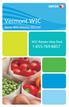 Xerox WIC Retailer Manual WIC Retailer Help Desk 1-855-769-8857 Table of Contents Introduction...2 I. How to Use this Manual...3 Format and Organization... 3 II. Overview of the WIC Program...4 III. The
Xerox WIC Retailer Manual WIC Retailer Help Desk 1-855-769-8857 Table of Contents Introduction...2 I. How to Use this Manual...3 Format and Organization... 3 II. Overview of the WIC Program...4 III. The
USER GUIDE. Cisco Small Business Pro. SPA 500 Series IP Phones Models 504G, 508G, and 509G. Provided by
 USER GUIDE Cisco Small Business Pro SPA 500 Series IP Phones Models 504G, 508G, and 509G Provided by Understanding Your Phoneʼs Lines and Buttons Use the following graphic and table to identify the parts
USER GUIDE Cisco Small Business Pro SPA 500 Series IP Phones Models 504G, 508G, and 509G Provided by Understanding Your Phoneʼs Lines and Buttons Use the following graphic and table to identify the parts
AT&T Small Business System Speakerphone with Intercom and Caller ID/Call Waiting 974
 974QSG_(Rev14)ml_23.5.06 5/23/06 11:28 AM Page 1 QUICK START GUIDE AT&T Small Business System Speakerphone with Intercom and Caller ID/Call Waiting 974 This Quick Start Guide provides basic instructions.
974QSG_(Rev14)ml_23.5.06 5/23/06 11:28 AM Page 1 QUICK START GUIDE AT&T Small Business System Speakerphone with Intercom and Caller ID/Call Waiting 974 This Quick Start Guide provides basic instructions.
OWNER S INSTRUCTION MANUAL
 OWNER S INSTRUCTION MANUAL 2-LINE PHONE 9225 MODEL IR-9225 THANK YOU FOR PURCHASING THE 2-LINE PHONE 9225 We want you to know all about your new Telephone,how to install it, the features it provides, and
OWNER S INSTRUCTION MANUAL 2-LINE PHONE 9225 MODEL IR-9225 THANK YOU FOR PURCHASING THE 2-LINE PHONE 9225 We want you to know all about your new Telephone,how to install it, the features it provides, and
Using Your CapTel Model 200
 Using Your CapTel Model 200 305-014207 5/09 IMPORTANT! Dialing 911 in an Emergency To reach help as quickly as possible in an emergency, all 1-Line CapTel calls placed to 911 connect directly to Emergency
Using Your CapTel Model 200 305-014207 5/09 IMPORTANT! Dialing 911 in an Emergency To reach help as quickly as possible in an emergency, all 1-Line CapTel calls placed to 911 connect directly to Emergency
Features Phone Access... 1. Features Web Access... 3. emta Quick Reference Guide...14. Troubleshooting...15. Quick Reference Guide...
 Phone TABLE OF CONTENTS Features Phone Access... 1 Features Web Access... 3 emta Quick Reference Guide...14 Troubleshooting...15 Quick Reference Guide...16 Features Phone Access Caller ID Feature that
Phone TABLE OF CONTENTS Features Phone Access... 1 Features Web Access... 3 emta Quick Reference Guide...14 Troubleshooting...15 Quick Reference Guide...16 Features Phone Access Caller ID Feature that
CapTel 800i. How-to Guide 305-016605 11/11
 CapTel 800i How-to Guide 305-016605 11/11 CapTel 800i Specifications Physical Dimensions Size: 9" x 6.5" x 7.5" Weight: 2 lb. 10 oz. Power AC Adapter: 6 VDC, 1670 ma (barrel is negative) Adapter is UL/CSA
CapTel 800i How-to Guide 305-016605 11/11 CapTel 800i Specifications Physical Dimensions Size: 9" x 6.5" x 7.5" Weight: 2 lb. 10 oz. Power AC Adapter: 6 VDC, 1670 ma (barrel is negative) Adapter is UL/CSA
User s manual. w w w. v t e c h p h o n e s. c o m. Models: mi6885/mi6889/mi6890
 User s manual w w w. v t e c h p h o n e s. c o m Models: mi6885/mi6889/mi6890 Table of contents Getting started...................... 5 Parts checklist for mi6885............... 5 Parts checklist for
User s manual w w w. v t e c h p h o n e s. c o m Models: mi6885/mi6889/mi6890 Table of contents Getting started...................... 5 Parts checklist for mi6885............... 5 Parts checklist for
CapTel 800i. Installation Guide 305-016702-A 11/09
 CapTel 800i Installation Guide 305-016702-A 11/09 About Your New CapTel 800i Your new CapTel 800i is like any other telephone in many ways: it connects to a telephone line, you talk and listen to your
CapTel 800i Installation Guide 305-016702-A 11/09 About Your New CapTel 800i Your new CapTel 800i is like any other telephone in many ways: it connects to a telephone line, you talk and listen to your
How To Use A Mitel 5340 Ip Phone
 silhouette Mitel IP Phone User Reference Guide Release 4.0 Final Contents Introduction...1 Setting your language...1 Setting your language for the web interface...1 Setting your language for the phone
silhouette Mitel IP Phone User Reference Guide Release 4.0 Final Contents Introduction...1 Setting your language...1 Setting your language for the web interface...1 Setting your language for the phone
PRODUCTIVITY THROUGH INNOVATION 600 CONTROL DIRECT DRIVE TECHNICAL/OPERATION MANUAL
 Rev. D PRODUCTIVITY THROUGH INNOVATION 600 CONTROL DIRECT DRIVE TECHNICAL/OPERATION MANUAL 10 BORIGHT AVENUE, KENILWORTH NEW JERSEY 07033 TELEPHONE: 800-524-0273 FAX: 908-686-9317 TABLE OF CONTENTS Page
Rev. D PRODUCTIVITY THROUGH INNOVATION 600 CONTROL DIRECT DRIVE TECHNICAL/OPERATION MANUAL 10 BORIGHT AVENUE, KENILWORTH NEW JERSEY 07033 TELEPHONE: 800-524-0273 FAX: 908-686-9317 TABLE OF CONTENTS Page
Operator Manual. Postage meter T-1000 TELESET
 Operator Manual Postage meter T-1000 TELESET 1 Introduction 1 About your new meter The T-1000 is the first fully electronic postage meter offering a completely new design compared to all other postage
Operator Manual Postage meter T-1000 TELESET 1 Introduction 1 About your new meter The T-1000 is the first fully electronic postage meter offering a completely new design compared to all other postage
USER GUIDE Cisco Small Business
 USER GUIDE Cisco Small Business IP Phone Model SPA92X, SPA94X, and SPA962 Contents Chapter 1: Getting Started 6 Overview of the Cisco SPA9000 Voice System IP Phones 6 SPA921/922 IP Phone 8 SPA941/942 IP
USER GUIDE Cisco Small Business IP Phone Model SPA92X, SPA94X, and SPA962 Contents Chapter 1: Getting Started 6 Overview of the Cisco SPA9000 Voice System IP Phones 6 SPA921/922 IP Phone 8 SPA941/942 IP
ADA COMPLIANT BOX STYLE TELEPHONE INSTALLATION, PROGRAMMING AND OPERATING INSTRUCTIONS FOR MODEL PBX
 ADA COMPLIANT BOX STYLE TELEPHONE INSTALLATION, PROGRAMMING AND OPERATING INSTRUCTIONS FOR MODEL PBX INSTALLATION INSTRUCTIONS Step 1. Determine the position for the Hands-free phone in the elevator phone
ADA COMPLIANT BOX STYLE TELEPHONE INSTALLATION, PROGRAMMING AND OPERATING INSTRUCTIONS FOR MODEL PBX INSTALLATION INSTRUCTIONS Step 1. Determine the position for the Hands-free phone in the elevator phone
ReadyNet Easy Jack 2 Voice/Data and Data Only Owner s Manual PX-211d and PX-211v
 ReadyNet Easy Jack 2 Voice/Data and Data Only Owner s Manual PX-211d and PX-211v Phonex Broadband Corporation dba ReadyNet 6952 High Tech Drive Midvale, Utah 84047 801.566.0100 Phone 801.566.0880 Fax www.readynetsolutions.com
ReadyNet Easy Jack 2 Voice/Data and Data Only Owner s Manual PX-211d and PX-211v Phonex Broadband Corporation dba ReadyNet 6952 High Tech Drive Midvale, Utah 84047 801.566.0100 Phone 801.566.0880 Fax www.readynetsolutions.com
LG 8820 IP Phone. User Guide. for Bell Aliant Call Servers
 LG 8820 IP Phone User Guide for Bell Aliant Call Servers Please read this guide carefully before operating your set. Retain this guide for future reference. 1 Regulatory and Safety Notices 1. Radio Frequency
LG 8820 IP Phone User Guide for Bell Aliant Call Servers Please read this guide carefully before operating your set. Retain this guide for future reference. 1 Regulatory and Safety Notices 1. Radio Frequency
Welcome. Digital Phone. Digital Phone. Digital Phone
 Welcome to Welcome to Wi-Power Service Thank you for choosing Wi-Power Internet and Services! This booklet includes important information to better acquaint yourself with Wi- Power Service. Features: Wi-Power
Welcome to Welcome to Wi-Power Service Thank you for choosing Wi-Power Internet and Services! This booklet includes important information to better acquaint yourself with Wi- Power Service. Features: Wi-Power
CATCH EVERY WORD. CapTel 800i. Installation Guide 305-017301 6/11
 CapTel 800i CATCH EVERY WORD Installation Guide 305-017301 6/11 About Your New CapTel 800i from Access Comm Your new CapTel 800i is like any other telephone in many ways: it connects to a telephone line,
CapTel 800i CATCH EVERY WORD Installation Guide 305-017301 6/11 About Your New CapTel 800i from Access Comm Your new CapTel 800i is like any other telephone in many ways: it connects to a telephone line,
Technical Manual. For use with Caller ID signaling types: Belcore 202, British Telecom, & ETSI
 Technical Manual For use with Caller ID signaling types: Belcore 202, British Telecom, & ETSI Caller ID.com WHOZZ CALLING? POS 2 Caller ID Monitoring Unit Technical Manual For use with Caller ID signaling
Technical Manual For use with Caller ID signaling types: Belcore 202, British Telecom, & ETSI Caller ID.com WHOZZ CALLING? POS 2 Caller ID Monitoring Unit Technical Manual For use with Caller ID signaling
Diamante WiFi Wireless Communication User Guide. Linksys E1200
 Diamante WiFi Wireless Communication User Guide Linksys E1200 Release: February 2012; August 2011; February 2011 Patent Pending. Copyright 2012, Stenograph, L.L.C. All Rights Reserved. Printed in U.S.A.
Diamante WiFi Wireless Communication User Guide Linksys E1200 Release: February 2012; August 2011; February 2011 Patent Pending. Copyright 2012, Stenograph, L.L.C. All Rights Reserved. Printed in U.S.A.
