SolrenView Web Based Monitoring
|
|
|
- Loraine Nicholson
- 8 years ago
- Views:
Transcription
1 SolrenView Web Based Monitoring SolrenView Indoor (residential) SolrenView LCD (external) INSTALLATION AND OPERATION GUIDE Revision B 2010, Solectria Renewables LLC
2 TABLE OF CONTENTS 1.0 Data Monitoring System Overview Monitoring Options Revenue Grade Monitoring Inverter Direct Monitoring Weather Station Kiosk View Ordering Information System Requirements Wire/Cable Lengths Site Preparation Installing SolrenView Inverter Direct Connections Connecting multiple inverters Revenue Grade Monitoring Ethernet Connection SolrenView Operation Device Sensing Internet connection Web View Web page information Inverter Direct and Revenue Grade Displays Inverter and Revenue Grade history data Alarm/Event Notifications Troubleshooting Server Light not Flashing Find the LAN IP address of the SolrenView Data Monitor Setting a Static LAN IP Address Warranty Hardware Limited Warranty Policy Warranty Start Date Warranty Period Scope of Warranty Restrictions Hardware Return Procedure Service Information Disclaimer Appendices Appendix A SolrenView Data Sheet Appendix B Contact Information Appendix C SolrenView TM Site Survey For more help and inquiries, please contact Solectria Renewables (see Appendix B Contact Information). Installation and Operation Manual DOCR (Rev B) 2
3 1.0 DATA MONITORING SYSTEM OVERVIEW SolrenView monitoring is a state of the art data acquisition system (DAS) and is designed to interpret the signals from Solectria Renewables inverters and/or revenue grade metering system and send the information to the Solectria Renewables server for display on the internet ( This is a subscription service for a period of 3 or 5 years, renewable at prevailing rates. Data is saved to Solectria Renewable servers for the life of the subscription plan, and the inverters history may be viewed or downloaded in CSV format to export to excel for the site owner to chart. The SolrenView DAS collects real time data samples from inverters and pulse meters at 1 minute intervals. The data is then sent over the Internet to the SolrenView server when a connection can be established. Data samples received by the server are retrieved by the web server whenever a user queries the information with a browser. This manual is written for external mounted SolrenView DAS units only; for commercial inverters 10kW and larger with built in display panels. Please review the inverter manual for installation and connection details. Figure 1.1 SolrenView over view Installation and Operation Manual DOCR (Rev B) 3
4 2.0 MONITORING OPTIONS 2.1 Revenue Grade Monitoring The SolrenView DAS is connected to the pulse output of a KYZ meter or RS485 from a Veris meter (CT). The DAS keeps count of the meter triggered pulses to provide the cumulative kwh value. Solectria Renewables may also report the revenue grade totals to certain agencies for net metering reimbursement; this is an additional option if a customer chooses. Any brand of inverter can provide revenue grade metering. 2.2 Inverter Direct Monitoring The SolrenView DAS is directly connected to the RS485 line of one Solectria Renewables inverter. 15 additional Solectria Renewables inverters can be connected to the line with daisy chain cables. Each device connected must have a unique ID number between 1 and 16. In the example on the next page, inverter PV#1 is directly connected to the monitor, while subsequent inverters (PV#2 onwards) are connected in series to each other. Inverters 10kW and larger with built in display units cannot be daisy chained. Please refer to the inverter manual for instructions. 2.3 Weather Station The real time weather package allows a customer to use an internet connection to retrieve information about the operation of their PV system via The crucial environmental information provided with this option is: irradiance, ambient temperature, module temperature, wind speed and wind direction. Please refer to the weather station manual for details about this product. 2.4 Kiosk View The web view is enabled with flash to be shown on a local monitor, usually in a lobby or classroom. This will scroll through several different photos and site information (provided by the customer) and includes a short tutorial about solar. This option is available with either revenue grade or Inverter Direct monitoring package. Installation and Operation Manual DOCR (Rev B) 4
5 Figure 1.2 Inverter connections A 6 foot inverter to SolrenView cable will be provided, as well as the inverter to inverter daisy chain cables to link two neighboring inverters together. Installation and Operation Manual DOCR (Rev B) 5
6 3.0 ORDERING INFORMATION The SolrenView monitoring DAS is normally ordered through the solar system installer or distribution agent. Please contact one of our distributors for current pricing structure (please see: for a list of distributors). Monitoring contract renewals can be purchased directly from Solectria Renewables. Solectria Renewables must program the SolrenView DAS for each installation. A site survey form must be completed and returned to Solectria Renewables prior to the shipment of the equipment (see Appendix C SolrenView TM Site Survey). The SolrenView DAS will ship with the electronic receiving and sending unit, power cable, cable from the unit to 1 inverter and if multiple inverters are monitoring daisy chain cables for interconnections. For outdoor installations, weatherproof housing is required (this is optional if indoor installation). Installation and Operation Manual DOCR (Rev B) 6
7 4.0 SYSTEM REQUIREMENTS To send the information to Solectria Renewables server, the SolrenView DAS requires a high speed internet connection. A CAT5 Ethernet cable connects the DAS to a router or other LAN device capable of providing an IP address. The WAN connects to an internet equipped device. Figure 2.1 LAN configuration 4.1 Wire/Cable Lengths The total wiring distance between two final endpoints of a network must not exceed 100 meters (328 ft). This rule applies to both the Ethernet (wire length from DAS to router/switch/modem) and RS485 (wire length from DAS to the last inverter of a daisychain) networks. The wires from the KYZ meter pulse outputs to the data monitor must not exceed 100 ft. 4.2 Site Preparation The SolrenView DAS is designed for wall mounting and should be installed in an indoor location close to the inverter(s). A standard 120VAC outlet for the DAS power supply is required the power supply cable is 6 feet. For outdoor installations, weatherproof housing is required (this is optional if indoor installation). Installation and Operation Manual DOCR (Rev B) 7
8 5.0 INSTALLING SOLRENVIEW It is recommended to install the SolrenView DAS module and attach all wiring prior to applying the power to the DAS. 5.1 Inverter Direct Connections For one inverter, connect the RJ45 connector to the appropriate port inverter and the bare wire connections labeled A and B to the RS485A and RS485B connections on the SolrenView DAS. For Inverter Models PVI1800 and PVI2500, the brown wire is to the RS485A and the Brown/white wire is to RS485B. For the PVI3000, PVI4000, PVI5000 and PVI 5300, the brown wire is the RS485A and the green wire is the RS485B. 8 1 Top view Figure 4.1 PVI1800 and PVI2500 RS485 connections Pin 1 Not used 2 RXD (RS232) 3 TXD (RS232) 4 GND (RS232/RS485) 5 TERM (RS485) 6 RX_B (RS485) 7 TX_A (RS485) 8 Not used RJ45-L 8 1 Top view Pin 1 TXD (RS232) 2 RXD (RS232) 3 Not used 4 GND 5 GND 6 Not used 7 TX A (RS485) 8 RX B (RS485) RJ45-R 8 1 Top view Pin 1 Factory reserved 2 Factory reserved 3 5V 4 GND 5 GND 6 5V 7 TX A (RS485) 8 RX B (RS485) Figure 4.2 PVI3000 through PVI5300 RS485 connections Installation and Operation Manual DOCR (Rev B) 8
9 5.2 Connecting multiple inverters Multiple inverters are connected from one to another using the cables supplied. If the distances between the inverters are greater than the standard cables, CAT5 cables may be used. If mixing PVI1800 or PVI2500 with any PVI3000 PVI5300, a hybrid cable must be used as the pin configurations are different. Up to 16 inverters may be connected to one SolrenView DAS. Each inverter must have a unique ID number between 1 and 16. If you received inverters with the same ID numbers, please contact Solectria Renewables for assistance (see Appendix B Contact Information). 5.3 Revenue Grade Monitoring A pulse type revenue grade meter is installed into the AC wiring between the inverter and the grid (please follow applicable codes). The following meters have been configured for use with the SolrenView DAS: For 3 phase AC service GE KV2c meter For single phase AC service the ABB FM2S When installing the pulse meter, verify the inverter(s) AC line is wired to the top lugs (line) of the meter base and the building/utility is wired to the bottom lugs (load) of the meter base to enable correct forward counting. Connect pulse output of KYZ meter to the DAS. The Red wire to K, Yellow wire to Y1, in some instance the Black to Z1 to the terminal blocks on the SolrenView DAS. Extend pulse wires up to 100 as needed. The Veris meter current transducer (CT s) is installed on 3 phase AC service. Connect to the DAS using the RS485 connections with the + from the meter to the RS485A and the from the meter to the RS485B. 5.4 Ethernet Connection With the SolrenView DAS installed and the inverter and/or revenue grade meter attached, the Ethernet cable can be attached to the Ethernet port. The SolrenView DAS can now have the power applied using the supplied AC adapter. The SolrenView DAS will perform a self test and can be verified by the power light, server light and device light all turn on and off twice. Once there is network activity, the LED s near the Ethernet port on the data monitor will blink. **Note: Blinking of the LEDs on the Ethernet port (green, orange) only indicates the existence of a physical connection. This does not guarantee that a successful outbound network connection if the logical IP configuration (DHCP or LAN gateway, etc) has not been configured properly. Installation and Operation Manual DOCR (Rev B) 9
10 6.0 SOLRENVIEW OPERATION 6.1 Device Sensing When power is applied to the SolrenView DAS, the unit will poll the connected devices for information once per minute. This can be verified as the device light will blink once per device every 60 seconds. For example, if there are 2 inverters, the device light will blink twice each minute. If there are 3 inverters and one revenue grade meter, the device light will blink 4 times. While the inverters are off they will not be recognized by the SolrenView DAS. 6.2 Internet connection Following the device light blink indicating collecting the information from the devices, the server light will blink once to indicate the information has been sent to the internet for transmission to the Solectria Renewables server. If the server light does not blink, this is an indication the DAS does not have access to the internet (see troubleshooting). Installation and Operation Manual DOCR (Rev B) 10
11 7.0 WEB VIEW Using any web enabled device the SolrenView site can be viewed via a direct a browser to: Click on Live Sites at the top of the page and a list of public system sites will be displayed sorted by installer. If your site isn t listed yet, please call to check Solectria Renewables (see Appendix B) on the status of your site s availability. 7.1 Web page information Solectria Renewables designates several status indications as a quick visual for the site: Status Indications During normal daylight hours the status indication should be green and active The top line indicates the DAS is online and the last update time stamp. The server will update the view every 15 minutes. For kiosk view, the server will update at each full cycle. Example of system status An inactive status indication is the result of the inverter(s) not communicating or the revenue grade meter not communicating. Installation and Operation Manual DOCR (Rev B) 11
12 7.2 Inverter Direct and Revenue Grade Displays On the summary page, if Revenue Grade monitoring is selected as an option, the data shown under Current System Status is calculated from the Revenue Grade meter. If Revenue Grade monitoring is not selected, the system summary data is calculated from Inverter Direct data instead. 7.3 Inverter and Revenue Grade history data To view logged data history, click on View Inverter Direct or View Revenue Grade link. The data log navigator is on the top left of the page. The day mode (default) will show the current day view. To move back one day select the single back arrow < to go back to the first day select the double back arrow <<. To return to the current day, select the forward arrow > or double forward arrow >>. By selecting week or month, the view will change accordingly. The back and forward arrows will step back either one week at each selection or one month. On the top right, a list of data values can be selected for viewing. Installation and Operation Manual DOCR (Rev B) 12
13 8.0 ALARM/EVENT NOTIFICATIONS To be notified of system related events, be sure to specify an e mail address under the site survey/po checklist. To get notification through SMS, the 10 digit phone number and service provider must be provided. For example: (T Mobile) Table of Supported Events: DAS Unit PVI PVI PVI13/15kW PVI60/82/95kW Alarm/Event Description System Offline x Data monitor not communicating to server System Inactive x Inverters, meters not communicating to Data Monitor Inverter Inactive x x x x Inverter not communicating, triggered if 'System Inactive' isn't Inverter Fan Life reached x x Fan hours>40000; Trigger bit set by inverter Clears when Network communication resumes Devices communicate again Inverter communicates Inverter trigger bit clears Inverter MOV Fault x x x MOV Fault; Trigger bit set by inverter Inverter trigger bit clears Inverter AC Voltage Too High Inverter AC Voltage Too Low Inverter AC Frequency Too High Inverter AC Frequency Too Low x x x x AC Voltage Too High; Trigger bit set by inverter Inverter trigger bit clears x x x x AC Voltage Too Low; Trigger bit set by Inverter trigger bit inverter clears x x x x AC Frequency Too High; Trigger bit set by inverter x x x x AC Frequency Too Low; Trigger bit set by inverter Inverter Ground Fault x x x x Ground Fault; Trigger bit set by inverter Inverter DC Voltage Too High Inverter Hardware Error x x x x DC Voltage Too High; Trigger bit set by inverter x x x x Hardware Error; Trigger bit set by inverter Inverter trigger bit clears Inverter trigger bit clears Inverter trigger bit clears Inverter trigger bit clears Inverter trigger bit clears Severity Levels Action Recommended Informative Check ethernet connection to DAS, power supply, router. Reboot the DAS Informative The inverter(s) may be off, check wiring to DAS Informative The inverter(s) may be off, check wiring to DAS Warning Replace fan Warning The inverter may have had a high voltage event. MOV may need replacement Informative Verify the grid conditions Informative Verify the grid conditions Informative Verify the grid conditions Informative Verify the grid conditions Critical Critical Critical Check the array for ground fault Remove DC voltage from inverter Contact Solectria Renewables Installation and Operation Manual DOCR (Rev B) 13
14 9.0 TROUBLESHOOTING Fault Condition Possible Cause Possible Solutions No power light Device light not flashing Server light not flashing No power to the DAS The DAS is not detecting any devices The DAS is not sending to the internet 1. Verify power cable is plugged in to an outlet. 2. Verify the outlet has proper voltage. 3. Check VDC voltage at the DAS, If not present replace the power cable. 4. Replace the DAS. 5. Contact Solectria Renewables. 1. If Inverter Direct, verify inverter connections to RS485 A and B. 2. Verify the inverter ID number is between 1 and If multiple inverters installed, verify the ID numbers are not duplicated. Check daisychain cables. 4. If revenue grade option, verify the pulse meter is connected to Y1 and K, CT meter to RS485 A and B. 1. The DAS is not receiving an IP address from the router. 2. The CAT5 Ethernet cable is not attached or defective. 3. The router is not allowing the DAS traffic through. 4. A firewall is blocking the outgoing port. 5. There is an IP address conflict. 9.1 Server Light not Flashing If the SolrenView DAS is not connecting to the internet, verify the server light is flashing at least once per minute. If not flashing and the SolrenView is configured with DHCP dynamic host configuration protocol, it may have temporarily lost the connection and has selected the fall back IP address of , and this IP address is not compatible with your LAN. Using a browser window, enter the LAN IP address to see if the router can communicate with the DAS. The Ethernet cable must be attached prior to powering up the DAS. If available, use a DHCP enabled router or temporarily enable DHCP on an existing router to find the IP address of the data monitor by following these steps: Installation and Operation Manual DOCR (Rev B) 14
15 9.2 Find the LAN IP address of the SolrenView Data Monitor Access and view the DHCP client list of your local DHCP server. Refer to your network admin and/or router manual for help. If the DHCP server is your router, open a web page to the router, usually to find the DHCP client list. The serial number of the SolrenView DAS is the MAC address. Locate this number to compare with the DHCP client list. The MAC address format is 00:90:c2:XX XX XX. The IP address of the data monitor should be displayed in the client entry. Example DHCP client list If the DHCP router drops the SolrenView DAS, or if there are address conflicts, it is recommended to set the DAS to a Static or fixed IP address. This can only be accomplished if you have the current LAN IP address and have a computer connected to the same network. 9.3 Setting a Static LAN IP Address SolrenView DAS units shipping DCHP enabled have a fall back IP address of and a subnet mask of , the default gateway is in the event that DHCP fails during start up. Use a switch, hub, router, and/or crossover cable to connect to this IP address via a web browser in order to reconfigure its IP settings. After entering the IP address, click on the settings tab. Installation and Operation Manual DOCR (Rev B) 15
16 Browser window DAS view 1. Click the settings tab to open the page for setting the static IP address. Installation and Operation Manual DOCR (Rev B) 16
17 2. Un check the Use DHCP box. 3. Enter the LAN IP address, router gateway and netmask. Make sure these numbers match the exact numbers for the server or router LAN. If they are not correct the DAS will not connect to the internet. 4. Press submit at the bottom of the page. If the IP address is different from the address typed into the browser window, it will not reopen. To verify the settings, please type the new static IP address into the browser window. 5. Verify the server light flashes at least once per minute. Installation and Operation Manual DOCR (Rev B) 17
18 10.0 WARRANTY HARDWARE LIMITED WARRANTY POLICY 10.1 Warranty Start Date Start Date shall mean the earlier of (a) the date that data is first reported by end user to or (b) 30 days after Solectria Renewables invoice for product Warranty Period External SolrenView gateways SolrenView gateways, (except weather monitoring gateways), shall have a warranty of three (3) years from the Start Date if the customer has purchased a three (3) year monitoring package, or five (5) years from the Start Date if the customer has purchased a five (5) year monitoring package. Similarly, if extended year monitoring has been purchased, Solectria Renewables will warrant gateway hardware for the appropriate monitoring period SolrenView Weather & Weather with Wind gateways Solectria Renewables warranties gateways with SolrenView Weather monitoring for a period of one (1) year from Start Date SolrenView 3 rd Party Hardware All 3 rd party hardware, including meters, light sensor, wind direction sensor, temp sensors shall have a 1 year pass through warranty as provided by the original equipment manufacturer 10.3 Scope of Warranty During the warranty period, Solectria Renewables warrants that the product shall be free from defects in materials and workmanship under normal authorized use consistent with product installation and use guides. If Solectria Renewables repairs or replaces a product, its warranty continues for the remaining portion of the original Warranty Period or 90 days from the date of the return shipment to the customer, whichever is greater. All warranties are null and void if full payment for products and associated shipping are not received in full and in a timely manner by Solectria Renewables. Solectria Renewables will, at its option, repair or replace the defective product free of charge, provided that Solectria Renewables is notified of the product defect within the product s Warranty Period, and provided that Solectria Renewables, through inspection, establishes the existence of such a defect and that it is covered by the Limited Warranty. Solectria Renewables will, at its option, use new and/or reconditioned parts in performing warranty repair and building replacement products. Solectria Renewables reserves the right to use parts or products of original or improved design in the repair or replacement. All replaced products and all parts removed from repaired products become the property of Solectria Renewables. Solectria Renewables will attempt to repair the unit within a reasonable time period typically within a 20 business day Installation and Operation Manual DOCR (Rev B) 18
19 turnaround from date of receipt of the product by Solectria Renewables. Actual delivery times may vary depending on location. Solectria Renewables does not reimburse for lost energy production. Solectria Renewables covers both parts and labor necessary to repair the product, and return shipment to the customer via a Solectria Renewables selected non expedited surface freight within the contiguous United States and Canada. Alaska, Hawaii and the Rest of The World are excluded. Contact Solectria Renewables customer service for details on freight policy for return shipments outside of the contiguous United States and Canada Restrictions Solectria Renewables Limited Warranties do not cover normal wear and tear of the product or costs related to the labor, installation, removal, temporary power or any other expenses in connection with repair or replacement. These warranties do not apply to and Solectria Renewables will not be responsible for any defect in or damage to: a) The product if it has been misused, neglected, improperly installed, physically damaged or altered either internally or externally, or damage from improper use or use in an unsuitable environment; b) The product if it has been subjected to fire, water, generalized corrosion, biological infestations, acts of God or input voltage that creates operating conditions beyond the maximum or minimum limits listed in the Solectria Renewables product specifications including high input voltage from generators and lightning strikes; c) The product, if repairs have been performed by Solectria Renewables; unless authorized in writing by Solectria Renewables. d) The product, if it is used as a component part of a product expressly warranted by another manufacturer; e) The product if its original identification (trademark, serial number) markings have been defaced, altered, or removed; f) The product if it has been damaged in shipping; g) Any installation and operation beyond the scope covered by relevant safety regulations Hardware Return Procedure If your product requires troubleshooting or warranty service, contact Solectria Renewables customer service (continued on next page). Before returning any product directly to Solectria Renewables, you must obtain a Return Material Authorization (RMA) number and the correct factory "Ship To" address. Products must also be shipped prepaid. Product shipments will be refused and returned at your expense if they are not authorized, returned without an RMA number clearly marked on the outside of the shipping box, if they are shipped collect, or if they are shipped to the wrong location. Installation and Operation Manual DOCR (Rev B) 19
20 10.6 Service Information Service Request When you request service, Solectria Renewables will require the following information: 1) The model name and serial number of your product; 2) Information about the installation and use of the unit; 3) Information about the failure and/or reason for the return; 4) A copy of your dated proof of purchase Warranty Claim In any warranty claim, dated proof of purchase must accompany the product and the product must not have been disassembled or modified without prior written authorization by Solectria Renewables. Proof of purchase may be in any one of the following forms: 1) The dated purchase receipt from the original purchase of the product at point of sale to the end user, or 2) The dated merchant invoice or purchase receipt showing original equipment manufacturer (OEM) status, or 3) The dated invoice or purchase receipt showing the product exchanged under warranty Replacement Unit Solectria Renewables will send a replacement unit if it is determined that the customer needs a replacement unit in advance of a repair of defective product (shipping cost covered by Solectria Renewables). The defective unit must be returned in the same packaging that the replacement unit was sent in Returning the Failed Unit The failed unit MUST be returned to Solectria Renewables; it should NOT be opened or altered. The failed unit must be shipped back to Solectria Renewables via prepaid freight. If the failed unit is not received by Solectria Renewables within 30 days of customer s receipt of a replacement unit, the customer will be required to pay for the replacement unit Shipping Solectria Renewables will ship replacement products prepaid to customer. Preparing the Product for Shipping: Installation and Operation Manual DOCR (Rev B) 20
21 1) Package the unit safely, preferably using the original box and packing materials. Ensure that your product is shipped fully insured in the original packaging or equivalent. This warranty will not apply where the product is damaged due to improper packaging. See section above regarding obtaining service for procedure when Solectria Renewables sends a replacement unit in advance of defective material return. 2) Include the following: a. The RMA number supplied by Solectria Renewables, LLC clearly marked on the outside of the box; b. A return address to which the unit can be shipped. Post office boxes are not acceptable; c. A contact telephone number where you can be reached during work; d. A brief description of the problem; Ship the unit prepaid to the address provided by your Solectria Renewables customer service representative. Returning a product from outside of the USA or Canada: In addition to the above, you MUST include return freight funds and are fully responsible for all documents, duties, tariffs, and deposits Disclaimer SOLECTRIA RENEWABLES LIMITED WARRANTIES ARE THE SOLE AND EXCLUSIVE WARRANTY PROVIDED BY SOLECTRIA RENEWABLES IN CONNECTION WITH YOUR SOLECTRIA RENEWABLES PRODUCT AND ARE, WHERE PERMITTED BY LAW, IN LIEU OF ALL OTHER WARRANTIES, CONDITIONS, GUARANTEES, REPRESENTATIONS, OBLIGATIONS AND LIABILITIES, EXPRESS OR IMPLIED, STATUTORY OR OTHERWISE IN CONNECTION WITH THE PRODUCT, HOWEVER ARISING (WHETHER BY CONTRACT, TORT, NEGLIGENCE, PRINCIPLES OF MANUFACTURER'S LIABILITY, OPERATION OF LAW, CONDUCT, STATEMENT OR OTHERWISE), INCLUDING WITHOUT RESTRICTION ANY IMPLIED WARRANTY OR CONDITION OF QUALITY, MERCHANTABILITY OR FITNESS FOR A PARTICULAR PURPOSE. ANY IMPLIED WARRANTY OF MERCHANTABILITY OR FITNESS FOR A PARTICULAR PURPOSE TO THE EXTENT REQUIRED UNDER APPLICABLE LAW TO APPLY TO THE PRODUCT SHALL BE LIMITED IN DURATION TO THE PERIOD STIPULATED UNDER THIS LIMITED WARRANTY. IN NO EVENT WILL SOLECTRIA RENEWABLES, LLC, INCLUDING ITS SUPPLIERS, MANUFACTURERS, VENDORS, SUBCONTRACTORS, DISTRIBUTORS, DEALERS AND ANY OTHER AFFILIATES BE LIABLE FOR ANY SPECIAL, DIRECT, INDIRECT, INCIDENTAL OR CONSEQUENTIAL DAMAGES, LOSSES, COSTS OR EXPENSES HOWEVER ARISING WHETHER IN CONTRACT OR TORT INCLUDING WITHOUT RESTRICTION ANY ECONOMIC LOSSES OF ANY KIND, ANY LOSS OR DAMAGE TO PROPERTY, ANY PERSONAL INJURY, ANY DAMAGE OR INJURY ARISING FROM OR AS A RESULT OF ANY USE, MISUSE OR ABUSE, OR THE (IN ) CORRECT INSTALLATION, INTEGRATION OR OPERATION OF THE PRODUCT. Installation and Operation Manual DOCR (Rev B) 21
22 SOLECTRIA RENEWABLES NEITHER ASSUMES NOR AUTHORIZES ANY OTHER PERSON TO ASSUME FOR IT ANY OTHER LIABILITY IN CONNECTION WITH THE REPAIR OR REPLACEMENT OR THE PRODUCT Limitation of Liability If your product is a consumer product, federal law does not allow an exclusion of implied warranties. To the extent you are entitled to implied warranties under federal law, to the extent permitted by applicable law they are limited to the duration of this Limited Warranty. Some states and provinces do not allow limitations or exclusions on implied warranties or on the duration of an implied warranty or on the limitation or exclusion of incidental or consequential damages, so the above limitation(s) or exclusion(s) may not apply to you. This Limited Warranty gives you specific legal rights. You may have other rights, which may vary from state to state or province to province. WITHOUT LIMITING THE GENERALITY OF THE FOREGOING, UNLESS SPECIFICALLY AGREED TO BY IT IN WRITING, SOLECTRIA RENEWABLES 1) MAKES NO WARRANTY AS TO THE ACCURACY, SUFFICIENCY OR SUITABILITY OF ANY TECHNICAL OR OTHER INFORMATION PROVIDED IN MANUALS OR OTHER DOCUMENTATION PROVIDED BY IT IN CONNECTION WITH THE PRODUCT; AND 2) ASSUMES NO RESPONSIBILITY OR LIABILITY FOR LOSSES, DAMAGES, COSTS OR EXPENSES, WHETHER SPECIAL, DIRECT, INDIRECT, CONSEQUENTIAL OR INCIDENTAL, WHICH MIGHT ARISE OUT OF THE USE OF SUCH INFORMATION. THE USE OF ANY SUCH INFORMATION WILL BE ENTIRELY AT THE USER'S RISK WARNING: LIMITATIONS ON USE Please refer to your product user manual for limitations on uses of the product. Specifically, please note that Solectria Renewables products are not intended for use in connection with life support systems and Solectria Renewables makes no warranty or representation in connection with any use of the product for such purposes. Installation and Operation Manual DOCR (Rev B) 22
23 11.0 APPENDICES Appendix A SolrenView Data Sheet Appendix B Contact Information Solectria Renewables LLC 360 Merrimack Street Building 9, 2 nd floor Lawrence, Massachusetts USA Tel: Fax: Sales/ general info: inverters@solren.com Customer Support: service@solren.com Website: Appendix C SolrenView TM Site Survey In order to have enough information to customize a web site and enable data monitoring, the site survey must be filled and turned in before the data monitor is shipped. The site survey may be downloaded here: SolrenView Site Survey Please submit the survey with the purchase order for the SolrenView monitoring or to inverters@solren.com. Contact information Please provide contact information in the event we have questions about the site. We will also need the site name and address. For residential installations the street address can be omitted. for Event Notifications Provide address for notifications. Inverter Direct, Revenue Grade and Agency Reporting Please select options here and on the purchase order. If revenue grade please let us know the agency for the reporting. SolrenView LAN Configuration DHCP mode Yes or No, if NO you must provide the LAN IP address, router gateway and subnet mask. Hardware Details If inverters have not yet arrived, you can leave this blank. If the inverters are on site please add serial number(s). Installation and Operation Manual DOCR (Rev B) 23
24 SolrenViewTM Web Based Monitoring SolrenView Web Ba sed M onitoring Installation and Operation Manual- DOCR (Rev B) 24
AGS. Owner's Manual. Xantrex Automatic Generator Start Control System
 AGS Owner's Manual Xantrex Automatic Generator Start Control System TABLE OF CONTENTS INTRODUCTION...3 Main Features...3 Safety Summary...3 THINGS YOU SHOULD KNOW...4 THEORY OF OPERATION...5 System...5
AGS Owner's Manual Xantrex Automatic Generator Start Control System TABLE OF CONTENTS INTRODUCTION...3 Main Features...3 Safety Summary...3 THINGS YOU SHOULD KNOW...4 THEORY OF OPERATION...5 System...5
Digital echo-charge. Owner s Manual. Xantrex Digital echo-charge Battery Charger
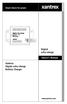 Digital echo-charge Owner s Manual Xantrex Digital echo-charge Battery Charger Thank you for purchasing a Xantrex Digital echo-charge. Xantrex Technology Inc. takes pride in manufacturing quality products
Digital echo-charge Owner s Manual Xantrex Digital echo-charge Battery Charger Thank you for purchasing a Xantrex Digital echo-charge. Xantrex Technology Inc. takes pride in manufacturing quality products
WARRANTY CERTIFICATE
 Effective Date WARRANTY CERTIFICATE EXTENDED LIMITED WARRANTY APsystems YC250, YC500 & YC1000 Microinverter Extension to 25 Years All APsystems YC250, YC500 & YC1000 Microinverters are covered by a 10
Effective Date WARRANTY CERTIFICATE EXTENDED LIMITED WARRANTY APsystems YC250, YC500 & YC1000 Microinverter Extension to 25 Years All APsystems YC250, YC500 & YC1000 Microinverters are covered by a 10
* DISCLAIMER: Contents. How to Use This Guide: COMMERCIAL INSTALL GUIDE 2
 COMMERCIAL INSTALL GUIDE 2 Contents How to Use This Guide: The first section of this guide is designed to assist you with the installation of your DECK Monitoring hardware. The revenue grade meter and
COMMERCIAL INSTALL GUIDE 2 Contents How to Use This Guide: The first section of this guide is designed to assist you with the installation of your DECK Monitoring hardware. The revenue grade meter and
Crow Limited Warranty. Print Version 017
 Crow Limited Warranty (Crow) warrants this product to be free from defects in materials and workmanship under normal use and service for a period of one year from the last day of the week and year whose
Crow Limited Warranty (Crow) warrants this product to be free from defects in materials and workmanship under normal use and service for a period of one year from the last day of the week and year whose
PathMak. Owner's Manual. Xantrex. athmaker Automatic Battery Switch
 PathMaker Owner's Manual Xantrex PathMak athmaker Automatic Battery Switch 2 The Easy-to-Install Automatic Battery Switch For Marine, RV, Alternative Energy and Car Audio use Pick the unit that s right
PathMaker Owner's Manual Xantrex PathMak athmaker Automatic Battery Switch 2 The Easy-to-Install Automatic Battery Switch For Marine, RV, Alternative Energy and Car Audio use Pick the unit that s right
mysensors mysensors Wireless Sensors and Ethernet Gateway Quick Start Guide Information to Users Inside the Box mysensors Ethernet Gateway Quick Start
 mysensors Information to Users mysensors Wireless Sensors and Ethernet Gateway Quick Start Guide This equipment has been tested and found to comply with the limits for a Class B digital devices, pursuant
mysensors Information to Users mysensors Wireless Sensors and Ethernet Gateway Quick Start Guide This equipment has been tested and found to comply with the limits for a Class B digital devices, pursuant
Ethernet Radio Configuration Guide
 Ethernet Radio Configuration Guide for Gateway, Endpoint, and Repeater Radio Units April 20, 2015 Customer Service 1-866-294-5847 Baseline Inc. www.baselinesystems.com Phone 208-323-1634 FAX 208-323-1834
Ethernet Radio Configuration Guide for Gateway, Endpoint, and Repeater Radio Units April 20, 2015 Customer Service 1-866-294-5847 Baseline Inc. www.baselinesystems.com Phone 208-323-1634 FAX 208-323-1834
LCD5500Z / PKP-LCD v3.x Installation Instructions
 LCD5500Z / PKP-LCD v3.x Installation Instructions TM Introduction The LCD5500Z / PKP-LCD keypad displays system status using an LCD screen. The keypad can be used on PowerSeries security systems with up
LCD5500Z / PKP-LCD v3.x Installation Instructions TM Introduction The LCD5500Z / PKP-LCD keypad displays system status using an LCD screen. The keypad can be used on PowerSeries security systems with up
Owner's Manual [ S/N LABEL HERE ] Document # BW-BCU5DOC
![Owner's Manual [ S/N LABEL HERE ] Document # BW-BCU5DOC Owner's Manual [ S/N LABEL HERE ] Document # BW-BCU5DOC](/thumbs/39/18146231.jpg) Owner's Manual [ S/N LABEL HERE ] Document # BW-BCU5DOC BAYweb Remote Model BW-BCU5 Owner's Manual Copyright 2009-2010 Bay Controls, LLC Part Number: BW-BCU5DOC Revision: 0.2 April 18, 2010 BAYweb is a
Owner's Manual [ S/N LABEL HERE ] Document # BW-BCU5DOC BAYweb Remote Model BW-BCU5 Owner's Manual Copyright 2009-2010 Bay Controls, LLC Part Number: BW-BCU5DOC Revision: 0.2 April 18, 2010 BAYweb is a
Disclaimers. Important Notice
 Disclaimers Disclaimers Important Notice Copyright SolarEdge Inc. All rights reserved. No part of this document may be reproduced, stored in a retrieval system, or transmitted, in any form or by any means,
Disclaimers Disclaimers Important Notice Copyright SolarEdge Inc. All rights reserved. No part of this document may be reproduced, stored in a retrieval system, or transmitted, in any form or by any means,
TTL to RS232 Adapter User Guide
 TTL to RS232 Adapter User Guide Revision D March 28, 2011 Document Part Number GC-800-313d Copyright and Trademark Copyright 2006-2011, Grid Connect, Inc. All rights reserved. No part of this manual may
TTL to RS232 Adapter User Guide Revision D March 28, 2011 Document Part Number GC-800-313d Copyright and Trademark Copyright 2006-2011, Grid Connect, Inc. All rights reserved. No part of this manual may
CABLE MODEM QUICK START
 CABLE MODEM QUICK START This Quick Start describes how to connect your Zoom cable modem to a cable modem service. This lets your cable modem provide Internet access to a computer or other device connected
CABLE MODEM QUICK START This Quick Start describes how to connect your Zoom cable modem to a cable modem service. This lets your cable modem provide Internet access to a computer or other device connected
BroadBand PowerShield. User Manual
 BroadBand PowerShield User Manual 990-0375G 12/2006 Chapter 1 General Information The PowerShield provides a power source for broadband telephony and other DC applications. Safety This Safety Guide contains
BroadBand PowerShield User Manual 990-0375G 12/2006 Chapter 1 General Information The PowerShield provides a power source for broadband telephony and other DC applications. Safety This Safety Guide contains
SETUP GUIDE SNMP ALARM ADAPTOR COMPATIBLE WITH SIGMA, RADIAN, TPCMQ, auro-he & BLUEstreak POWER SHELVES
 SNMP ALARM ADAPTOR COMPATIBLE WITH SIGMA, RADIAN, TPCMQ, auro-he & BLUEstreak POWER SHELVES www.unipowerco.com 2014 UNIPOWER LLC All Rights Reserved NORTH AMERICA 3900 Coral Ridge Drive, Coral Springs,
SNMP ALARM ADAPTOR COMPATIBLE WITH SIGMA, RADIAN, TPCMQ, auro-he & BLUEstreak POWER SHELVES www.unipowerco.com 2014 UNIPOWER LLC All Rights Reserved NORTH AMERICA 3900 Coral Ridge Drive, Coral Springs,
TCP/IP MODULE CA-ETHR-A INSTALLATION MANUAL
 TCP/IP MODULE CA-ETHR-A INSTALLATION MANUAL w w w. c d v g r o u p. c o m CA-ETHR-A: TCP/IP Module Installation Manual Page Table of Contents Introduction...5 Hardware Components... 6 Technical Specifications...
TCP/IP MODULE CA-ETHR-A INSTALLATION MANUAL w w w. c d v g r o u p. c o m CA-ETHR-A: TCP/IP Module Installation Manual Page Table of Contents Introduction...5 Hardware Components... 6 Technical Specifications...
FXM Communication Manual
 Operator s Manual 017-201-B1 9/06 EFFECTIVE: September, 2006 Alpha Technologies Power Alpha Technologies 1 Introduction to FXM Computer Communication There are several ways to connect a computer to the
Operator s Manual 017-201-B1 9/06 EFFECTIVE: September, 2006 Alpha Technologies Power Alpha Technologies 1 Introduction to FXM Computer Communication There are several ways to connect a computer to the
Installation Guide Solar Connect-11
 Installation Guide Solar Connect-11 Version 1.1 Contents Important Product Information 3 System Registration Form 4 Solar Connect-11 Overview 5 Internet & Power Connections 6 Single Phase CT Connections
Installation Guide Solar Connect-11 Version 1.1 Contents Important Product Information 3 System Registration Form 4 Solar Connect-11 Overview 5 Internet & Power Connections 6 Single Phase CT Connections
Advantium 2 Plus Alarm
 ADI 9510-B Advantium 2 Plus Alarm INSTALLATION AND OPERATING INSTRUCTIONS Carefully Read These Instructions Before Operating Carefully Read These Controls Corporation of America 1501 Harpers Road Virginia
ADI 9510-B Advantium 2 Plus Alarm INSTALLATION AND OPERATING INSTRUCTIONS Carefully Read These Instructions Before Operating Carefully Read These Controls Corporation of America 1501 Harpers Road Virginia
BACnet Automation Interface Module (Network Version)
 Sense +V Tx Rx LAN LINK Over ARCNET KBaud BACnet Rx BACnet Tx Archive Valid Port S Tx Port S Rx Low Battery Network- Enhanced Access Default MSTP PTP = Download Required on Rnet and Port S IP Address IP
Sense +V Tx Rx LAN LINK Over ARCNET KBaud BACnet Rx BACnet Tx Archive Valid Port S Tx Port S Rx Low Battery Network- Enhanced Access Default MSTP PTP = Download Required on Rnet and Port S IP Address IP
XC120 XC180. Owner's Guide Conforms to / Conforme à UL std. 458, Toll Free 1 866 295 6775. www.powerbright.com
 WARNING: This Unit employs Components that tend to produce arcs or sparks To prevent fire or explosion, do not install in compartments containing batteries or flammable materials - SHOCK HAZARD. DO NOT
WARNING: This Unit employs Components that tend to produce arcs or sparks To prevent fire or explosion, do not install in compartments containing batteries or flammable materials - SHOCK HAZARD. DO NOT
USER MANUAL. Model 6103 3U ForeFront Alarm Card SALES OFFICE (301) 975-1000 TECHNICAL SUPPORT (301) 975-1007. An ISO-9001 Certified Company
 USER MANUAL Model 6103 3U ForeFront Alarm Card An ISO-9001 Certified Company Part# 07M6103 Doc# 123011U Rev. A Revised 7/15/03 SALES OFFICE (301) 975-1000 TECHNICAL SUPPORT (301) 975-1007 CONTENTS 1.0
USER MANUAL Model 6103 3U ForeFront Alarm Card An ISO-9001 Certified Company Part# 07M6103 Doc# 123011U Rev. A Revised 7/15/03 SALES OFFICE (301) 975-1000 TECHNICAL SUPPORT (301) 975-1007 CONTENTS 1.0
Solar monitoring gateway quick start guide
 Instructional Leaflet I70002E LGATE101-1B LGATE101-1A LGATE101-5B LGATE101-5A Contents Description Page General................................. 2 Information collection sheet............... 2 Quick reference
Instructional Leaflet I70002E LGATE101-1B LGATE101-1A LGATE101-5B LGATE101-5A Contents Description Page General................................. 2 Information collection sheet............... 2 Quick reference
GWA502 package contains: 1 Wireless-G Broadband Router 1 Power Adapter 1 Ethernet Cable 1 Manual CD 1 Quick Start Guide 1 Warranty/Registration Card
 Wireless-G Broadband Router GWA502 Quick Start Guide Read this guide thoroughly and follow the installation and operation procedures carefully to prevent any damage to the unit and/or any of the devices
Wireless-G Broadband Router GWA502 Quick Start Guide Read this guide thoroughly and follow the installation and operation procedures carefully to prevent any damage to the unit and/or any of the devices
SSW-iLM Keypad. Wire Harness Configuration. Note: This product is designed to be installed and serviced by security and lock industry professionals
 SSW-iLM Keypad Note: This product is designed to be installed and serviced by security and lock industry professionals Specifications Case dimensions: 6 1/2 L x 1 3/4 W x 1 1/8 D Electrical: 5-12VDC Only
SSW-iLM Keypad Note: This product is designed to be installed and serviced by security and lock industry professionals Specifications Case dimensions: 6 1/2 L x 1 3/4 W x 1 1/8 D Electrical: 5-12VDC Only
Installation Guide Smart-UPS X External Battery Pack SMX120BP
 Installation Guide Smart-UPS X External Battery Pack SMX120BP Inventory Inspect the contents upon receipt. Notify the carrier and dealer if there is damage. Two bezels Tie brackets used to secure multiple
Installation Guide Smart-UPS X External Battery Pack SMX120BP Inventory Inspect the contents upon receipt. Notify the carrier and dealer if there is damage. Two bezels Tie brackets used to secure multiple
Powerware Relay-Serial Card User s Guide
 Powerware Relay-Serial Card User s Guide Special Symbols The following are examples of symbols used on the UPS and accessories to alert you to important information: This symbol indicates that you should
Powerware Relay-Serial Card User s Guide Special Symbols The following are examples of symbols used on the UPS and accessories to alert you to important information: This symbol indicates that you should
SNMP Web Management. User s Manual For SNMP Web Card/Box
 SNMP Web Management User s Manual For SNMP Web Card/Box Management Software for Off-Grid Inverter Version: 1.2 Table of Contents 1. Overview... 1 1.1 Introduction... 1 1.2 Features... 1 1.3 Overlook...
SNMP Web Management User s Manual For SNMP Web Card/Box Management Software for Off-Grid Inverter Version: 1.2 Table of Contents 1. Overview... 1 1.1 Introduction... 1 1.2 Features... 1 1.3 Overlook...
GWA501 package contains: 1 Wireless-G Broadband Gateway 1 Power Adapter 1 Ethernet Cable 1 Manual CD 1 Quick Start Guide 1 Warranty/Registration Card
 Wireless-G Broadband Gateway GWA501 Quick Start Guide Read this guide thoroughly and follow the installation and operation procedures carefully to prevent any damage to the unit and/or any of the devices
Wireless-G Broadband Gateway GWA501 Quick Start Guide Read this guide thoroughly and follow the installation and operation procedures carefully to prevent any damage to the unit and/or any of the devices
Kokii BatteryDAQ. BMS Software Manual. Battery Analyzer Battery DAS
 Kokii BatteryDAQ BMS Battery Analyzer Battery DAS Updated: October 2008 Caution: High Voltage Exists on Battery Power and Sampling Connectors! Please refer to device installation and operation manual for
Kokii BatteryDAQ BMS Battery Analyzer Battery DAS Updated: October 2008 Caution: High Voltage Exists on Battery Power and Sampling Connectors! Please refer to device installation and operation manual for
Contents. Section A Networking Basics... 1. 1 Learning the Basics... 3. Section B Wired Ethernet Networking... 17
 Contents Section A Networking Basics...................................... 1 1 Learning the Basics............................................. 3 Selecting a network connection........................................
Contents Section A Networking Basics...................................... 1 1 Learning the Basics............................................. 3 Selecting a network connection........................................
Dual-Cool Notebook Cooler Pad. User s Manual
 Dual-Cool Notebook Cooler Pad Model #: CF4500U User s Manual Rev. 060801 User s Record: To provide quality customer service and technical support, it is suggested that you keep the following information
Dual-Cool Notebook Cooler Pad Model #: CF4500U User s Manual Rev. 060801 User s Record: To provide quality customer service and technical support, it is suggested that you keep the following information
Setup Manual and Programming Reference. RGA Ethernet Adapter. Stanford Research Systems. Revision 1.05 (11/2010)
 Setup Manual and Programming Reference Stanford Research Systems Revision 1.05 (11/2010) Certification Stanford Research Systems certifies that this product met its published specifications at the time
Setup Manual and Programming Reference Stanford Research Systems Revision 1.05 (11/2010) Certification Stanford Research Systems certifies that this product met its published specifications at the time
543-0032-00, 943-0032-00. User s Manual
 543-0032-00, 943-0032-00 User s Manual 1 Comfort Alert Diagnostics Faster Service And Improved Accuracy The Comfort Alert diagnostics module is a breakthrough innovation for troubleshooting heat pump and
543-0032-00, 943-0032-00 User s Manual 1 Comfort Alert Diagnostics Faster Service And Improved Accuracy The Comfort Alert diagnostics module is a breakthrough innovation for troubleshooting heat pump and
SNMP Web card. User s Manual. Management Software for Uninterruptible Power Supply Systems
 SNMP Web card User s Manual Management Software for Uninterruptible Power Supply Systems Table of Contents 1. Overview... 3 1.1 Introduction... 3 1.2 Features... 3 1.3 Overlook... 3 1.4 Installation and
SNMP Web card User s Manual Management Software for Uninterruptible Power Supply Systems Table of Contents 1. Overview... 3 1.1 Introduction... 3 1.2 Features... 3 1.3 Overlook... 3 1.4 Installation and
How To Use The Data Logging Device On A Pc Or Mac Or Ipa (For Powerline)
 The way PC-based instrumentation should be DI-161 Event, State, and Count Data Logger User's Manual Manual Revision A Copyright 2014 by Dataq Instruments, Inc. The Information contained herein is the exclusive
The way PC-based instrumentation should be DI-161 Event, State, and Count Data Logger User's Manual Manual Revision A Copyright 2014 by Dataq Instruments, Inc. The Information contained herein is the exclusive
Application & Quick-Start Guide
 Model: CRMWIC Web Intelligent Controller 1 This document will illustrate various ways to connect and use a CRM-WIC as well as programming examples. When connecting CRM-WIC, the installer has several interface
Model: CRMWIC Web Intelligent Controller 1 This document will illustrate various ways to connect and use a CRM-WIC as well as programming examples. When connecting CRM-WIC, the installer has several interface
2 Setting Up the Hardware for a Wired Ethernet Network... 13. 3 Setting Up the Software for an Ethernet Network... 21
 Contents 1 Networking Basics............................................... 1 Selecting a network connection........................................ 2 Wired Ethernet network...........................................
Contents 1 Networking Basics............................................... 1 Selecting a network connection........................................ 2 Wired Ethernet network...........................................
Model SRMD Setra Remote Monitoring Display
 Model SRMD Setra Remote Monitoring Display 1.0 GENERAL INFORMATION Thank you for purchasing the Setra Remote Monitoring Display (SRMD). The SRMD is a digital panel meter with a bright 1 LED display for
Model SRMD Setra Remote Monitoring Display 1.0 GENERAL INFORMATION Thank you for purchasing the Setra Remote Monitoring Display (SRMD). The SRMD is a digital panel meter with a bright 1 LED display for
VPCCCare. Virtual PC Center Service Warranty Program
 VPCCCare Virtual PC Center Service Warranty Program Proprietary Notice and Liability Disclaimer The information disclosed in this document, including all designs and related materials, is the valuable
VPCCCare Virtual PC Center Service Warranty Program Proprietary Notice and Liability Disclaimer The information disclosed in this document, including all designs and related materials, is the valuable
Automatic Phone-Out Home Monitoring Systems
 Automatic Phone-Out Home Monitoring Systems Power Outage and Freeze Alarm Model Number: THP202 Power Outage, Freeze and Flood Alarm Product Description Model Number: THP201 These monitoring systems are
Automatic Phone-Out Home Monitoring Systems Power Outage and Freeze Alarm Model Number: THP202 Power Outage, Freeze and Flood Alarm Product Description Model Number: THP201 These monitoring systems are
Temperature & Humidity SMS Alert Controller
 Temperature & Humidity SMS Alert Controller Version 7 [Windows XP/Vista/7] GSMS THR / GSMS THP Revision 110507 [Version 2.2.14A] ~ 1 ~ SMS Alarm Messenger Version 7 [Windows XP/Vista/7] SMS Pro series
Temperature & Humidity SMS Alert Controller Version 7 [Windows XP/Vista/7] GSMS THR / GSMS THP Revision 110507 [Version 2.2.14A] ~ 1 ~ SMS Alarm Messenger Version 7 [Windows XP/Vista/7] SMS Pro series
GENERATOR START CONTROL MODULE - MINI (2 Wire to 3 Wire)
 FEATURES & APPLICATIONS Inexpensive 2 wire to 3 wire start controller for electric start high speed gas generators. Optimized for use with Outback Invertors. Supports three types of 3 wire generator control
FEATURES & APPLICATIONS Inexpensive 2 wire to 3 wire start controller for electric start high speed gas generators. Optimized for use with Outback Invertors. Supports three types of 3 wire generator control
HYBRID NETWORK VIDEO RECODERS WITH INTERNAL RAID RECOVERY PROCEDURE
 XX112-91-00 HYBRID NETWORK VIDEO RECODERS WITH INTERNAL RAID RECOVERY PROCEDURE Copyright 2006 Vicon Industries Inc. All rights reserved. Product specifications subject to change without notice. Vicon
XX112-91-00 HYBRID NETWORK VIDEO RECODERS WITH INTERNAL RAID RECOVERY PROCEDURE Copyright 2006 Vicon Industries Inc. All rights reserved. Product specifications subject to change without notice. Vicon
Qualstar Technical Support
 Qualstar Technical Support Effective January 1, 2015 Qualstar Announces New Three Tiered Service Program. Below are the key features of each support package available in Qualstar s three tiered service
Qualstar Technical Support Effective January 1, 2015 Qualstar Announces New Three Tiered Service Program. Below are the key features of each support package available in Qualstar s three tiered service
ITC-BTTN Cellular Bluetooth Gateway. Owner s Manual 1
 ITC-BTTN Cellular Bluetooth Gateway Owner s Manual 1 2 Table of Contents Introduction...3 Package Contents...3 XLink Connections Diagram...4 Setup...5 Pairing your Bluetooth Cell Phone to the XLink...6
ITC-BTTN Cellular Bluetooth Gateway Owner s Manual 1 2 Table of Contents Introduction...3 Package Contents...3 XLink Connections Diagram...4 Setup...5 Pairing your Bluetooth Cell Phone to the XLink...6
WEB log. Device connection plans
 WEB log LIGHT+ 20 BASIC 100 PRO unlimited Device connection plans Version 20151210* Copyright Copyright for this manual remains with the manufacturer. No part of this manual may be reproduced or edited,
WEB log LIGHT+ 20 BASIC 100 PRO unlimited Device connection plans Version 20151210* Copyright Copyright for this manual remains with the manufacturer. No part of this manual may be reproduced or edited,
Commercial Cardiovascular Equipment
 Commercial Cardiovascular Equipment Limited Warranty Limited Warranty. PLEASE READ THESE WARRANTY TERMS AND CONDITIONS CAREFULLY BEFORE USING YOUR PRECOR INCORPORATED PRODUCT. BY USING THE EQUIPMENT, YOU
Commercial Cardiovascular Equipment Limited Warranty Limited Warranty. PLEASE READ THESE WARRANTY TERMS AND CONDITIONS CAREFULLY BEFORE USING YOUR PRECOR INCORPORATED PRODUCT. BY USING THE EQUIPMENT, YOU
SOFTWARE LICENSE LIMITED WARRANTY
 CYBEROAM INSTALLATION GUIDE VERSION: 6..0..0..0 IMPORTANT NOTICE Elitecore has supplied this Information believing it to be accurate and reliable at the time of printing, but is presented without warranty
CYBEROAM INSTALLATION GUIDE VERSION: 6..0..0..0 IMPORTANT NOTICE Elitecore has supplied this Information believing it to be accurate and reliable at the time of printing, but is presented without warranty
Take-2 by Nel-Tech Labs, Inc. Installation & User Manual
 Take-2 by Nel-Tech Labs, Inc. Installation & User Manual Index: Introduction... 3 Take-2 Layout Summary... Installation... 4 5-6 Warranty & FCC... 7 Introduction: The Take-2 is a state-of-the-art message-on-hold
Take-2 by Nel-Tech Labs, Inc. Installation & User Manual Index: Introduction... 3 Take-2 Layout Summary... Installation... 4 5-6 Warranty & FCC... 7 Introduction: The Take-2 is a state-of-the-art message-on-hold
About This Guide SolarEdge Configuration Tool Software Guide. About This Guide
 About This Guide 3 About This Guide This user guide is intended for Photovoltaic (PV) system owners, installers, technicians, maintainers, administrators and integrators who are authorized to configure
About This Guide 3 About This Guide This user guide is intended for Photovoltaic (PV) system owners, installers, technicians, maintainers, administrators and integrators who are authorized to configure
CNC File Transfer Box. Connecting the CNC File Transfer. CNC Transfer Program
 CNC File Transfer Box The CNC File Transfer connects a serial CNC device to the network so files can be easily transferred from a computer to the CNC equipment. Any computer on the network can transfer
CNC File Transfer Box The CNC File Transfer connects a serial CNC device to the network so files can be easily transferred from a computer to the CNC equipment. Any computer on the network can transfer
GSC/VRC IP Converter. Installation and Operation Manual
 GSC/VRC IP Converter Installation and Operation Manual Table of Contents Introduction... 2 Compatibility... 2 Remote Control Hardware... 2 PC Software... 2 Unpacking... 2 Front Panel Indicators... 3 Hardware
GSC/VRC IP Converter Installation and Operation Manual Table of Contents Introduction... 2 Compatibility... 2 Remote Control Hardware... 2 PC Software... 2 Unpacking... 2 Front Panel Indicators... 3 Hardware
Innovative Electronics for a Changing World INDEX
 Innovative Electronics for a Changing World INDEX 1. SYSTEM DESCRIPTION 2. BOARD CONNECTIONS terminals and indicators 3. CONNECTION DIAGRAM 4. START UP GUIDE and passwords 5. HOME PAGE 6. STATUS PAGE 7.
Innovative Electronics for a Changing World INDEX 1. SYSTEM DESCRIPTION 2. BOARD CONNECTIONS terminals and indicators 3. CONNECTION DIAGRAM 4. START UP GUIDE and passwords 5. HOME PAGE 6. STATUS PAGE 7.
VOIP Business Phone User Guide
 VOIP Business Phone User Guide Model 25630/25600 MGCP Please read this manual before operating the product for the first time. Interference Information This device complies with Part 15 of the FCC Rules.
VOIP Business Phone User Guide Model 25630/25600 MGCP Please read this manual before operating the product for the first time. Interference Information This device complies with Part 15 of the FCC Rules.
nual ature Monitoring System N) manual New Brunswick TCA-3 Temperature Monitoring System Operating manual
 nual ature Monitoring System N) manual New Brunswick TCA-3 Temperature Monitoring System Operating manual Copyright Copyright 2014 Eppendorf AG, Germany. No part of this publication may be reproduced without
nual ature Monitoring System N) manual New Brunswick TCA-3 Temperature Monitoring System Operating manual Copyright Copyright 2014 Eppendorf AG, Germany. No part of this publication may be reproduced without
Quick Start Guide. Cisco Small Business. 200E Series Advanced Smart Switches
 Quick Start Guide Cisco Small Business 200E Series Advanced Smart Switches Welcome Thank you for choosing the Cisco 200E series Advanced Smart Switch, a Cisco Small Business network communications device.
Quick Start Guide Cisco Small Business 200E Series Advanced Smart Switches Welcome Thank you for choosing the Cisco 200E series Advanced Smart Switch, a Cisco Small Business network communications device.
Laser Wireless Rechargeable Mouse. User s Manual
 Laser Wireless Rechargeable Mouse Model #: LM8000WR User s Manual Rev. 060801 User s Record: To provide quality customer service and technical support, it is suggested that you keep the following information
Laser Wireless Rechargeable Mouse Model #: LM8000WR User s Manual Rev. 060801 User s Record: To provide quality customer service and technical support, it is suggested that you keep the following information
NETWORK STORAGE Shared Storage Drive User's Guide
 NETWORK STORAGE Shared Storage Drive User's Guide P/N: 20267900 Limited Warranty Statement inside i Maxtor Shared Storage Drive - One Year Limited Warranty Maxtor s warranty obligations are limited to
NETWORK STORAGE Shared Storage Drive User's Guide P/N: 20267900 Limited Warranty Statement inside i Maxtor Shared Storage Drive - One Year Limited Warranty Maxtor s warranty obligations are limited to
Wireless Router Setup Manual
 Wireless Router Setup Manual NETGEAR, Inc. 4500 Great America Parkway Santa Clara, CA 95054 USA 208-10082-02 2006-04 2006 by NETGEAR, Inc. All rights reserved. Trademarks NETGEAR is a trademark of Netgear,
Wireless Router Setup Manual NETGEAR, Inc. 4500 Great America Parkway Santa Clara, CA 95054 USA 208-10082-02 2006-04 2006 by NETGEAR, Inc. All rights reserved. Trademarks NETGEAR is a trademark of Netgear,
APG-XT APG-HPD. Operating Manual. Internal APG (Analog Programming) Interface for XT/HPD Series Programmable DC Power Supply
 APG-XT APG-HPD Operating Manual Internal APG (Analog Programming) Interface for XT/HPD Series Programmable DC Power Supply Operating Manual for Internal APG (Analog Programming) Interface for XT 60 Watt
APG-XT APG-HPD Operating Manual Internal APG (Analog Programming) Interface for XT/HPD Series Programmable DC Power Supply Operating Manual for Internal APG (Analog Programming) Interface for XT 60 Watt
Vertex VoIP Caller ID (Version 1.5)
 Vertex VoIP Caller ID (Version 1.5) Introduction The Vertex unit is designed to capture Caller ID and other telephony signaling on VoIP phone calls and send this information to computers. Depending on
Vertex VoIP Caller ID (Version 1.5) Introduction The Vertex unit is designed to capture Caller ID and other telephony signaling on VoIP phone calls and send this information to computers. Depending on
Quick Start Guide. Cisco Small Business. 300 Series Managed Switches
 Quick Start Guide Cisco Small Business 300 Series Managed Switches Welcome Thank you for choosing the Cisco 300 Series Managed Switch, a Cisco Small Business network communications device. This device
Quick Start Guide Cisco Small Business 300 Series Managed Switches Welcome Thank you for choosing the Cisco 300 Series Managed Switch, a Cisco Small Business network communications device. This device
How To Use A Modem On A Pc Or Mac Or Ipad (For A Laptop)
 CLEAR MODEM with Wi-Fi USER GUIDE GET TO KNOW YOUR CLEAR MODEM WITH WI-FI 3 WHAT S IN THE BOX? 3 INFORMATIVE LED INDICATORS 3 USE WITH CARE 3 SET UP THE MODEM 4 PLACE THE MODEM ON A FLAT, STABLE SURFACE
CLEAR MODEM with Wi-Fi USER GUIDE GET TO KNOW YOUR CLEAR MODEM WITH WI-FI 3 WHAT S IN THE BOX? 3 INFORMATIVE LED INDICATORS 3 USE WITH CARE 3 SET UP THE MODEM 4 PLACE THE MODEM ON A FLAT, STABLE SURFACE
Chapter 1 Connecting the Router to the Internet
 Chapter 1 Connecting the Router to the Internet This chapter describes how to set up the router on your Local Area Network (LAN) and connect to the Internet. It describes how to set up your wireless ADSL
Chapter 1 Connecting the Router to the Internet This chapter describes how to set up the router on your Local Area Network (LAN) and connect to the Internet. It describes how to set up your wireless ADSL
BASLER ACE QUICK INSTALLATION GUIDE
 BASLER ACE QUICK INSTALLATION GUIDE Rev. 01 Quick installation Guide V1 1 Introduction The installation procedures in this guide assume that you want to get your camera operational and begin capturing
BASLER ACE QUICK INSTALLATION GUIDE Rev. 01 Quick installation Guide V1 1 Introduction The installation procedures in this guide assume that you want to get your camera operational and begin capturing
SOLARCARE SERIES PRODUCT AND APPLICATION GUIDE
 SOLARCARE SERIES PRODUCT AND APPLICATION GUIDE for solar energy management LEATEC Delivering Solutions for Energy Management SOLAR ENERGY DATA CENTER BUILDING 4 to8 String Monitoring with 0.% Accuracy
SOLARCARE SERIES PRODUCT AND APPLICATION GUIDE for solar energy management LEATEC Delivering Solutions for Energy Management SOLAR ENERGY DATA CENTER BUILDING 4 to8 String Monitoring with 0.% Accuracy
GPS 35 USB. installation and quick start guide
 GPS 35 USB installation and quick start guide 2001 GARMIN Corporation GARMIN International, Inc. 1200 E 151 st Street, Olathe, Kansas 66062 U.S.A. Tel. 913/397.8200 Fax. 913/397.8282 GARMIN (Europe) Ltd.
GPS 35 USB installation and quick start guide 2001 GARMIN Corporation GARMIN International, Inc. 1200 E 151 st Street, Olathe, Kansas 66062 U.S.A. Tel. 913/397.8200 Fax. 913/397.8282 GARMIN (Europe) Ltd.
USB 2.0 4-Port Hub with USB Power Cable. User s Manual
 USB 2.0 4-Port Hub with USB Power Cable Model: UH2500 User s Manual 251104-109159 Rev. 061107 User s Record: To provide quality customer service and technical support, it is suggested that you keep the
USB 2.0 4-Port Hub with USB Power Cable Model: UH2500 User s Manual 251104-109159 Rev. 061107 User s Record: To provide quality customer service and technical support, it is suggested that you keep the
Recommended Tools and Supplies: Small Flat Blade Screwdriver, 35mm x 7.5mm DIN Rail. Qwik Install
 TPDIN-Monitor-WEB Web Based Monitor and Control Remote Power Stations Backup Power Systems Solar Systems Wind Powered Systems Industrial Sense & Control Process Automation Congratulations! on your purchase
TPDIN-Monitor-WEB Web Based Monitor and Control Remote Power Stations Backup Power Systems Solar Systems Wind Powered Systems Industrial Sense & Control Process Automation Congratulations! on your purchase
User Manual (English)
 User Manual (English) Table of Contents General Safety Information...2 Fueltank UNO Components...3 Charging the Fueltank UNO...4 Using the Fueltank UNO...5 Power Saving Mode...6 Checking the Fueltank UNO
User Manual (English) Table of Contents General Safety Information...2 Fueltank UNO Components...3 Charging the Fueltank UNO...4 Using the Fueltank UNO...5 Power Saving Mode...6 Checking the Fueltank UNO
ON HOLD ANNOUNCER. Once you receive your audio announcer, check the packaging to ensure that all of the following items are enclosed:
 ON HOLD ANNOUNCER The is a high quality digital on-hold announcer. It is designed to be attached to a 100BASE-T Ethernet network to receive audio production updates via the Internet. These instructions
ON HOLD ANNOUNCER The is a high quality digital on-hold announcer. It is designed to be attached to a 100BASE-T Ethernet network to receive audio production updates via the Internet. These instructions
Point to Point Broadband Internet Service Business
 Point to Point Broadband Internet Service Business [Type the company name] USER GUIDE VERSION 1.012010 [Type the document subtitle] Table of Contents Welcome to Point to Point Broadband!... 2 Disclaimer.
Point to Point Broadband Internet Service Business [Type the company name] USER GUIDE VERSION 1.012010 [Type the document subtitle] Table of Contents Welcome to Point to Point Broadband!... 2 Disclaimer.
VoIP Zone Controller: 4-Port Audio Out Operations Guide
 The IP Endpoint Company VoIP Zone Controller: 4-Port Audio Out Operations Guide SiP Compliant 010881 Document Part #930109D for Firmware Version 1.0.6 CyberData Corporation 3 Justin Court Monterey, CA
The IP Endpoint Company VoIP Zone Controller: 4-Port Audio Out Operations Guide SiP Compliant 010881 Document Part #930109D for Firmware Version 1.0.6 CyberData Corporation 3 Justin Court Monterey, CA
Connecting to the Internet. LAN Hardware Requirements. Computer Requirements. LAN Configuration Requirements
 Connecting to the Internet LAN Hardware Requirements Computer Requirements LAN Configuration Requirements Installation Performed by Time Warner Cable Technician Connecting via Ethernet Connecting via USB
Connecting to the Internet LAN Hardware Requirements Computer Requirements LAN Configuration Requirements Installation Performed by Time Warner Cable Technician Connecting via Ethernet Connecting via USB
Technical Manual. For use with Caller ID signaling types: Belcore 202, British Telecom, & ETSI
 Technical Manual For use with Caller ID signaling types: Belcore 202, British Telecom, & ETSI Caller ID.com WHOZZ CALLING? POS 2 Caller ID Monitoring Unit Technical Manual For use with Caller ID signaling
Technical Manual For use with Caller ID signaling types: Belcore 202, British Telecom, & ETSI Caller ID.com WHOZZ CALLING? POS 2 Caller ID Monitoring Unit Technical Manual For use with Caller ID signaling
Air Conditioning Systems Warranty Manual. Version 1.8
 Air Conditioning Systems Warranty Manual Version 1.8 1/2015 Air Conditioning System Warranty Contents Purpose 4 External Distribution... 4 Policies 5 Warranty Policy Overview... 5 Warranty Period... 5
Air Conditioning Systems Warranty Manual Version 1.8 1/2015 Air Conditioning System Warranty Contents Purpose 4 External Distribution... 4 Policies 5 Warranty Policy Overview... 5 Warranty Period... 5
1. Installation Requirements
 1. Installation Requirements 1.1. Package Contents Analog Telephone Adapter (CRA-210) Standard Telephone Cable (RJ11) Ethernet Cable (RJ45) Power Adapter 1.2. You will also need the following: 1.2.1. A
1. Installation Requirements 1.1. Package Contents Analog Telephone Adapter (CRA-210) Standard Telephone Cable (RJ11) Ethernet Cable (RJ45) Power Adapter 1.2. You will also need the following: 1.2.1. A
Frontier DSL SelfConnect Guide
 Frontier DSL SelfConnect Guide Frontier DSL Self-Installation Guide Table of Contents Getting Started...2 Customer and Computer Requirements...2...3 STEP 1: Install Microfilters...3 STEP 2: Install Your
Frontier DSL SelfConnect Guide Frontier DSL Self-Installation Guide Table of Contents Getting Started...2 Customer and Computer Requirements...2...3 STEP 1: Install Microfilters...3 STEP 2: Install Your
3.5 EXTERNAL NETWORK HDD. User s Manual
 3.5 EXTERNAL NETWORK HDD User s Manual Table of Content Before You Use Key Features H/W Installation Illustration of Product LED Definition NETWORK HDD Assembly Setup the Network HDD Home Disk Utility
3.5 EXTERNAL NETWORK HDD User s Manual Table of Content Before You Use Key Features H/W Installation Illustration of Product LED Definition NETWORK HDD Assembly Setup the Network HDD Home Disk Utility
Monnit Wi-Fi Sensors. Quick Start Guide
 Monnit Wi-Fi Sensors Quick Start Guide Inside the Box You should find the following items in the box: Monnit Wi-Fi (MoWi ) Sensors 2 x AA Batteries for Each MoWi Sensor Quick Start Guide Note: A MoWi USB
Monnit Wi-Fi Sensors Quick Start Guide Inside the Box You should find the following items in the box: Monnit Wi-Fi (MoWi ) Sensors 2 x AA Batteries for Each MoWi Sensor Quick Start Guide Note: A MoWi USB
24.2L M.A.N. V12 Engine Module
 24.2L M.A.N. V12 Engine Module MANV1224 INSTALLATION INSTRUCTIONS For 24.2L M.A.N. V12 Engines V12 M.A.N. Engine Instructions Module ECM s (male and female, connect to the same ECM) ECM s (male and female,
24.2L M.A.N. V12 Engine Module MANV1224 INSTALLATION INSTRUCTIONS For 24.2L M.A.N. V12 Engines V12 M.A.N. Engine Instructions Module ECM s (male and female, connect to the same ECM) ECM s (male and female,
UPS Network Interface. Quick InstallationGuide
 UPS Network Interface Quick InstallationGuide Version 1.1 March 1999 COPYRIGHT Copyright 1999 RINGDALE UK Limited. All rights reserved. No part of this publication may be reproduced, transmitted, transcribed,
UPS Network Interface Quick InstallationGuide Version 1.1 March 1999 COPYRIGHT Copyright 1999 RINGDALE UK Limited. All rights reserved. No part of this publication may be reproduced, transmitted, transcribed,
ProCurve Networking. Troubleshooting WLAN Connectivity. Technical White paper
 ProCurve Networking Troubleshooting WLAN Connectivity Technical White paper Introduction... 3 Identifying the Problem... 3 Troubleshooting Wireless Station Connection to AP... 4 Can Any Wireless Stations
ProCurve Networking Troubleshooting WLAN Connectivity Technical White paper Introduction... 3 Identifying the Problem... 3 Troubleshooting Wireless Station Connection to AP... 4 Can Any Wireless Stations
Gibson Dark Fire System Quick Start
 Gibson Dark Fire System Quick Start Installation and Authorization Windows XP RIP Console Native Instruments Guitar Rig 3 Ableton Live 7 Lite Gibson Studio Edition Owner s Manual Version 1.1 1 Important
Gibson Dark Fire System Quick Start Installation and Authorization Windows XP RIP Console Native Instruments Guitar Rig 3 Ableton Live 7 Lite Gibson Studio Edition Owner s Manual Version 1.1 1 Important
 MEDION LIMITED WARRANTY Medion warrants that the product accompanied by this limited warranty is free from manufacturing defects in material or workmanship for a period of 12 months from the date of original
MEDION LIMITED WARRANTY Medion warrants that the product accompanied by this limited warranty is free from manufacturing defects in material or workmanship for a period of 12 months from the date of original
WINEGARD MOTORIZED SENSAR ANTENNA Models MA1055W & MA1055G MADE IN U.S.A. U.S. Patents D500,496 and 7,358,909 INSTALLATION MANUAL
 WINEGARD MOTORIZED SENSAR ANTENNA Models MA1055W & MA1055G MADE IN U.S.A. U.S. Patents D500,496 and 7,358,909 INSTALLATION MANUAL CAUTION: This system is not for use with antenna in raised position while
WINEGARD MOTORIZED SENSAR ANTENNA Models MA1055W & MA1055G MADE IN U.S.A. U.S. Patents D500,496 and 7,358,909 INSTALLATION MANUAL CAUTION: This system is not for use with antenna in raised position while
IT Temperature Monitor Device Manual
 IT Temperature Monitor Device Manual IT Temperature Monitor Model E Page 1 Copyright 2003, Sensatronics, LLC All rights reserved. The information contained in this manual is subject to change without notice.
IT Temperature Monitor Device Manual IT Temperature Monitor Model E Page 1 Copyright 2003, Sensatronics, LLC All rights reserved. The information contained in this manual is subject to change without notice.
Integrating Digiquartz MET3 and MET3A Broadband Meteorological Systems with Leica GX1200 Series GPS Receivers
 Integrating Digiquartz MET3 and MET3A Broadband Meteorological Systems with Leica GX1200 Series GPS Receivers The standard by which other standards are measured Paroscientific, Inc. 4500 148 th Ave. N.E.
Integrating Digiquartz MET3 and MET3A Broadband Meteorological Systems with Leica GX1200 Series GPS Receivers The standard by which other standards are measured Paroscientific, Inc. 4500 148 th Ave. N.E.
USER S MANUAL. Ethernet 10/100 Transceiver Series DL221/DL221A
 USER S MANUAL Ethernet 10/100 Transceiver Series DL221/DL221A June 1999 ETHERNET 10/100 TRANSCEIVER INSTRUCTION MANUAL SERIES DL221/DL221A INTRODUCTION Thank you for purchasing the Radiant Communications
USER S MANUAL Ethernet 10/100 Transceiver Series DL221/DL221A June 1999 ETHERNET 10/100 TRANSCEIVER INSTRUCTION MANUAL SERIES DL221/DL221A INTRODUCTION Thank you for purchasing the Radiant Communications
SOHO 6 Wireless Installation Procedure Windows 95/98/ME with Internet Explorer 5.x & 6.0
 SOHO 6 Wireless Installation Procedure Windows 95/98/ME with Internet Explorer 5.x & 6.0 Before You Begin Before you install the SOHO 6 Wireless, you must have: A computer with a 10/100BaseT Ethernet card
SOHO 6 Wireless Installation Procedure Windows 95/98/ME with Internet Explorer 5.x & 6.0 Before You Begin Before you install the SOHO 6 Wireless, you must have: A computer with a 10/100BaseT Ethernet card
Energy Communication Unit (ECU)
 Altenergy Power System Energy Communication Unit (ECU) Installation and User Manual (For ECU-3 V3.7) Version:3.0 ALTENERGY POWER SYSTEM INC. All rights reserved TABLE OF CONTENTS 1.0 Introduction... 2
Altenergy Power System Energy Communication Unit (ECU) Installation and User Manual (For ECU-3 V3.7) Version:3.0 ALTENERGY POWER SYSTEM INC. All rights reserved TABLE OF CONTENTS 1.0 Introduction... 2
Meraki MX50 Hardware Installation Guide
 Meraki MX50 Hardware Installation Guide January 2011 Copyright 2010, Meraki, Inc. www.meraki.com 660 Alabama St. San Francisco, California 94110 Phone: +1 415 632 5800 Fax: +1 415 632 5899 Copyright: 2010
Meraki MX50 Hardware Installation Guide January 2011 Copyright 2010, Meraki, Inc. www.meraki.com 660 Alabama St. San Francisco, California 94110 Phone: +1 415 632 5800 Fax: +1 415 632 5899 Copyright: 2010
P-2024. Quick Start Guide. VoIP Analog Telephone Adaptor DEFAULT LOGIN. IP Address http://192.168.5.1 Password 1234. Version 3.60 7/2007 Edition 1
 P-2024 VoIP Analog Telephone Adaptor Quick Start Guide Version 3.60 7/2007 Edition 1 DEFAULT LOGIN IP Address http://192.168.5.1 Password 1234 Copyright 2007. All rights reserved. Overview Use your P-2024
P-2024 VoIP Analog Telephone Adaptor Quick Start Guide Version 3.60 7/2007 Edition 1 DEFAULT LOGIN IP Address http://192.168.5.1 Password 1234 Copyright 2007. All rights reserved. Overview Use your P-2024
SmartLogger1000. Quick Installation Guide. Issue 05. Date 2013-12-15 HUAWEI TECHNOLOGIES CO., LTD.
 Issue 05 Date 2013-12-15 HUAWEI TECHNOLOGIES CO., LTD. 2013. All rights reserved. No part of this document may be reproduced or transmitted in any form or by any means without prior written consent of
Issue 05 Date 2013-12-15 HUAWEI TECHNOLOGIES CO., LTD. 2013. All rights reserved. No part of this document may be reproduced or transmitted in any form or by any means without prior written consent of
PRO 5000 CPE 1D Quick Installation Guide
 PRO 5000 CPE 1D Quick Installation Guide Introduction This Quick Installation Guide covers the basic installation of the PRO 5000 CPE. For more information, refer to the relevant sections in the Product
PRO 5000 CPE 1D Quick Installation Guide Introduction This Quick Installation Guide covers the basic installation of the PRO 5000 CPE. For more information, refer to the relevant sections in the Product
Smart-UPS RT External Battery Pack Stack/Rack-Mount 6U
 Smart-UPS RT External Battery Pack Stack/Rack-Mount 6U SURT192RMXLBP2 SURT192RMXLBP2J English 990-2485B 02/2009 Introduction About this UPS The American Power Conversion (APC ) SURT192RMXLBP2 external
Smart-UPS RT External Battery Pack Stack/Rack-Mount 6U SURT192RMXLBP2 SURT192RMXLBP2J English 990-2485B 02/2009 Introduction About this UPS The American Power Conversion (APC ) SURT192RMXLBP2 external
Limited Warranty for PV Modules
 Limited Warranty for PV Modules Warranty Terms 2010 Standard PV Module Products ( Modules ) covered by this Limited Warranty for PV Modules ( Warranty ) are: JKMxxxM-72(xxx=170, 175, 180, 185, 190, 195,
Limited Warranty for PV Modules Warranty Terms 2010 Standard PV Module Products ( Modules ) covered by this Limited Warranty for PV Modules ( Warranty ) are: JKMxxxM-72(xxx=170, 175, 180, 185, 190, 195,
dedicated KVM switch and rackmount screen technology User Manual IP-S101 Combo KVM Extender Designed and manufactured by Austin Hughes
 dedicated KVM switch and rackmount screen technology User Manual IP-S101 Combo KVM Extender Designed and manufactured by Austin Hughes 751 Legal Information First English printing, October 2002 Information
dedicated KVM switch and rackmount screen technology User Manual IP-S101 Combo KVM Extender Designed and manufactured by Austin Hughes 751 Legal Information First English printing, October 2002 Information
AT&T. PARTNER Plus Door Phone. Installation and Operation Manual
 AT&T PARTNER Plus Door Phone Installation and Operation Manual Copyright 1990 AT&T All Rights Reserved Printed in U.S.A. CIC# 999-500-317 OII722050-051 Issue 1 October 1990 PARTNER Plus Door Phone is a
AT&T PARTNER Plus Door Phone Installation and Operation Manual Copyright 1990 AT&T All Rights Reserved Printed in U.S.A. CIC# 999-500-317 OII722050-051 Issue 1 October 1990 PARTNER Plus Door Phone is a
