User Manual for e-banking Services for Business Clients
|
|
|
- Oswin Eaton
- 8 years ago
- Views:
Transcription
1 User Manual for e-banking Services for Business Clients Page 1 of 51
2 Introduction to e-banking user manual Dear users, This e-banking User Manual will guide you on a step by step basis, on how to use and operate with banking services. The manual is designed to show youhow to use our e-banking service through all the screens that will appear when using our e-banking. If you find any difficulties in using our e-banking service do not hesitate to contact our call centre (038/ and 049/ ; esupport@procreditbank-kos.com) with any remarks, issues or questions. ProCredit e-banking Team Page 2 of 51
3 Table of Contents: Introduction to e-banking user manual General description of the service User profile User guidelines for e-banking Orders of payment via e-banking Completion of orders of payments via electronic banking services Fees and commissions Responsibility Basic Requirements User Guidelines for e-banking Log-In : Instruction Change Password Account Summary Account Activity Transfers Institutional transfers within PCB branches National/ (Domestic) Transfers International Transfers Bill Payments Last 100 Orders: Printing of the form for payment of invoices Upload a file Manage National and International Beneficiaries: Security Advice Page 3 of 51
4 1. General description of the service e-banking is a service that provides ProCredit Bank clients with access to their bank accounts and enables them to operate with the accounts through Internet. With the Internet Banking System all the clients can use the following banking services: a. Operations with accounts: Institutional Payment executions within PCB Branches National Payment executions with other local banks in EUR currency International payment order for commercial transactions Upload files such as salary files without visiting the bank; b. Information about accounts: Account movements and balances Daily account statements Viewing your recent orders made through e-banking Viewing all your orders made in our bank Print Account Statements in different versions (Excel, PDF and CSV) User profile 'User', as per the Internet banking system is any physical person who is authorized to operate with bank accounts held with ProCredit Bank and is given a user name chosen by him/her and a password to access e-banking. The user can access only his/her accounts on which he or she is authorized User guidelines for e-banking Access to the Internet Banking System is provided only to those clients that have applied for e-banking service at ProCredit Bank branches. To gain access, all you need is to open the secured and certified ProCredit Bank Kosova web page Orders of payment via e-banking The bank accepts continuously orders of payment conducted via banking electronic service, twenty-four hours a day, seven days a week. Orders of payments which do not contain the necessary information or in cases when the account does not have sufficient funds, cannot be realized via electronic service Completion of orders of payments via electronic banking services 1. All the registered orders in the time interval after 20:00 will remain unexecuted by the bank until 05:00 the next day. 2. Institutional orders (within ProCredit branches) which are realized between the accounts of the same currency, will be executed by the bank from 05:00 until 20:00 of the same day. 3. Institutional orders (within ProCredit Bank branches) which are registered between the accounts with different currencies (Exchange rate) may be realized only from 09:00 until 15:00 during the business days (excluding Saturday). Institutional orders of payment (within the ProCredit Bank branches) registered with Exchange rate after the cut off time will be declined. Page 4 of 51
5 4. National orders of payment (directed to the clients of different local banks) may be realized only in EUR currency. 5. National orders of payment are executed and sent to other domestic banks from 8:30 until 15:00 (with the same date of exchange). National orders registered after this time, will be executed by the bank and send to the other banks in the next business days. 6. International orders of payment are proceeded on the same date, according to the cut off time of the corresponding banks, from 8:30 until 15:00 (terms of the correspondent banks may be found on our pricelist in the internet). Registered orders of payment after this time will be executed by the bank and send to other banks in the next business day. 7. International orders in different currencies (exchange rates) may be registered only from 09:00 until 15:00 during the business days (excluding Saturday). Registered international orders of payment with exchange rate after the cut off time will be declined. 8. Orders of payment of invoices of the Government Institutions and Public Companies which are registered within the day from 05:00 until 20:00 are sent to the Central Bank in the next business day, on today s exchange date Fees and commissions In order to use e-banking services you are obliged to pay Bank fees and commissions in the amount set in the pricelist, within ProCredit Bank's terms & conditions. The Bank has the right to change the pricelist within Terms and Conditions, at any time with prior notice to its clients Responsibility 1. When executing client orders the Bank checks the lawfulness of transactions. 2. The client is responsible for the consequences resulting from wrong or inaccurate orders. 3. When the Bank incorrectly executes a client order, the Bank is self-responsible. 4. The Bank is not responsible for unlawful actions by third parties, which are unfavourable for the client as a result of using e-banking, as well as for failure in executing client orders due to technical reasons outside its control. 5. The users are responsible for keeping the active RSA Secure ID token in a safe and proper place 6. The users are responsible for keeping safe their codes and passwords to access e-banking. 7. It is not advisable to write down the codes and passwords. 8. The Bank is not responsible for passwords, codes of RSA Secure ID token that are accidentally found out/revealed by third parties. 1.7 Basic Requirements e-banking service is available only to those clients that applied for e-banking service and are registered as e-banking users. Depending on the type of the contract, the user can access only his/her accounts or the accounts he/she is authorized on and for which they are provided with a unique user name, password and the RSA Secure ID token for accessing e-banking. Page 5 of 51
6 RSAID token is a hardware device that displays a unique code generated by RSAID, and has a logarithm in combination with unique symmetric keys equipped by an internal clock. The algorithm generates a new code every 60 seconds for the programmed life of the token User Guidelines for e-banking To gain access to e-banking services clients need to access the secured and certified ProCredit Bank Kosova web page Below you will find the security recommendations you should apply before you LOG-IN: Protection of sensitive information The most important factor when using e-banking service is to make sure that sensitive banking information exchanged via Internet is carried out in a safe way. You should be alert that we never contact customers by mail or phone to request their PIN codes, token numbers, card numbers or any other sensitive information. Using e-banking In order to use e-banking service safely, it is important to undertake the following precaution measures: 1) Protect your PC Once you have access to an Internet connection, it is important that your PC is protected from unauthorized persons access or malicious programs (suspicious hidden files, viruses or other malware). It is important to have installed Anti-Virus, firewall and anti-spyware software that may come with your PC or is provided by your Internet service provider. Firewall software protects the PC from malicious attacks from outside, and has similarities with anti-virus software. Spyware is a program that is installed on your PC without your knowledge and it keeps track of your actions (password, codes, etc) while using yourcomputer and the Internet. Hence, an anti-spyware program is necessary for the protection of PC from these attacks. Make sure these programs are updated regularly. Using e-banking from an Internet café or library is not advisable, or must be done with great caution, since it is difficult to know how secure these PCs may be. 2) Fraud protection - Make sure you use PCB e-banking service Banks and financial institutions are sometimes subject to so-called phishing i.e. fraud attempts. This is a form of fraud on the Internet where clients are tricked into revealing confidential information to malicious users. An example is a case of someone presenting himself as bank representative, who s or calls clients asking them to enter their bank password, card number and PIN. PCB Kosovo representatives will never ask for such information via or telephone. Another phishing case is when malicious users clone a website to look like a bank website. To avoid such risk you should make sure you are using the website provided by PCB. Page 6 of 51
7 When you enter the online e-banking log-in page, make sure you start a secured session (SSL encrypted) which starts with before you enter your log-in data. Then, you should enter the secure site and verify the Security Certificate. If you use Microsoft Internet Explorer, an icon of a lock appears on the bottom line of your browser. To make sure you are communicating with ProCredit Bank Kosovo e-banking service you should click on the lock to verify the security certificate that is issued by a Company (in our case it is currently Digi-Sign CA Digi-SSL Xp) and carefully view the certificate validity. (See examples of ProCredit Bank Kosova below) Page 7 of 51
8 3) Protect your tokens, user names and passwords Remember your username and password, and change the latter frequently, and make sure it is not easy to guess, i.e. do not use words found from the dictionary, names of cities, family members, or birthdates. Remember your password, instead of writing it on a piece of paper. If it is written on a piece of paper, this information should be stored in a safe place. Do not share this sensitive information with anyone. 4) Remember to regularly update important programs Use the newest version of your Internet browser, which includes all security updates. Check regularly with the supplier of the web browser to see if any new security updates were released and install them when available. Check regularly the provider of your operating system to see if security updates are released and install them when available. Page 8 of 51
9 2. Log-In : Instruction In order to access e-banking you will be required to enter a username and password. These details are provided when you apply for e-banking service at one of ProCredit Bank branches. Please follow the web link below: On this webpage you will have the possibility to read more on how to use our e-banking service, whereas the User Manual is the same document which was handed to you when applying for e-banking. In order to log-in please select the language, enter your username (chosen by client during the application process at a branch), your password and then enter the six digits which show currently on your token (RSA Secure ID) (these digits change every 60 seconds). After you have entered all needed information you should click the Log-in button. Once you login in ProCredit Bank Web e-banking Application you will see the screen below: 2.1. Change Password Once you have filled in the required fields and clicked Log In, you shall have the opportunity to change your password according to your preferences. It is very important to mention that you shall use the password according to Password Complexity Standard as described below: User password has to be 7 to 10 characters long and must contain case letters, digits and at least one symbol (ex. Aa2@banka). Page 9 of 51
10 Make sure that you type in your password exactly as it is provided to you (upper and lower case, special chars, symbols), because your e-banking account will be locked after three unsuccessful attempts due to security reasons. Important: When you change your password you must make sure that it contains at least one out of four character sets: Lower Case letters (abcd.) Upper Case letters (ABCD ) Numbers (0123 9) Special characters (!@#$%^&*()_+ ~-=\`{}[]:";'<>?,./) 2.2. Account Summary The first screen you will see is your Account Summary. This page shows a list of your company accounts (e.g. Current Account, Time Deposit Account, Credit Cards and Overdrafts) held with ProCredit Bank Kosovo and their summary. The number of accounts you will see in your e-banking application will depend on the type of contract chosen and the authorization level for the accounts when applying at the branch. Page 10 of 51
11 2.3. Account Activity This page shows all activities on your accounts. If you want to check you previous activities with our bank you should click on the Account Activity on the left side of your screen. By entering the option Account Activity and choosing the dates for which you would like to see your account activities, the following screen will appear: Page 11 of 51
12 In order to meet your needs in the most appropriate way, you can choose from three different account statement versions: PDF; Excel and CSV. Account Statement in PDF version Page 12 of 51
13 Account Statement in Excel Version Account statement in CSV version Page 13 of 51
14 3. Transfers There are three types of transfers that you can execute through e-banking: Institutional payments (between ProCredit clients), National Payments (in other local banks in EUR currency only), International Payments. 3.1 Institutional transfers within PCB branches When you make a transfer within ProCredit Bank branches you should click the National option under Transfers menu and the screen below will appear: Page 14 of 51
15 You should select the ordering account number you would like to be debited, type beneficiaries details, including account number and full address. Once you have filled in the required information click Next and the screen below will appear indicating your available balance of the account you have selected. Note: Make sure you have the correct information for the money transfer. Notes: If your beneficiary is someone to whom you make regular payments, you shall have the option of saving his/her details and reuse them when making payments to the same beneficiary (see below Manage Beneficiaries).. Then click the Next button. Page 15 of 51
16 Please enter the Amount and the Reason as requested in the Payment Details menu: For confirmation and identification you should type in the six digits from your token and then click Next. Page 16 of 51
17 Once you are done, you may print the confirmation for your records. If you want further details regarding the last payment, click Last 100 Orders on the left side of the screen by selecting the right payment order and More Details: Page 17 of 51
18 3.2 National/ (Domestic) Transfers When you make transfers to other banks in Kosovo you should click on National option under Transfers menu and the screen for National Transfers will appear. You should fill in the required fields with all transfer details (as described below): Note: Make sure you have correct information for the national money transfer. -At the Beneficiary account indicate the account number of the beneficiary; -At the Beneficiary name field indicate the name of the beneficiary; -At the Beneficiary address indicate the address of the beneficiary, and then city name; -At the Beneficiary Bank the system will automatically recognize the local bank of the Beneficiary, based on the beneficiary account number. Page 18 of 51
19 Test Testi Check the information that you entered and make sure they are correct. Once you have done this you click Next and the following screen will appear requesting the amount you would like to transfer and the reason. Once you provide this information, please click Next: Test Testi Test Testi Test BANKA The following screen will require the six digit-numbers from the token and click Finish. Page 19 of 51
20 Test Testi Test BANKA After you have clicked the Finish button the printable form of the transfer will appear and this form confirms the order for execution. Test Testi Test BANKA If you want a hard copy, click Print button on the bottom of the right corner. The transfer order confirmation is printed out in a formatted form for filing purposes. If you want to close the printable version simply click the Close button. Page 20 of 51
21 3.3 International Transfers When you make transfers to other banks in other countries you should click on the International option under Transfers menu. Advice regarding International Payment orders made through e-banking: To banks of EU countries: Most important that should be processed straight through SWIFT data base are beneficiary data beside the SWIFT code that is the most important. 1. IBAN-International Bank Account Number is mandatory for European Union Countries and you should indicate it in beneficiary account number field/iban For USA banks: A lot USA banks are not used to give the clients their SWIFT code but instead they use the so called CHIP CODE or routing /ABA number. So please do not be surprised if they tell you that they do not have the SWIFT code. If they do so always make sure they provide you with the bank CHIP Code /routing or ABA number which you have to indicate in the bank code field. Details of Charges only BEN, SHA and OUR BEN : all transaction charges will be covered by the beneficiary. SHA : transaction charges for ordering bank will be covered only by the ordering customer, whereas all other charges will be covered by the beneficiary. OUR : all transaction charges will be covered by the ordering customer. TEST name TEST address Page 21 of 51
22 You should fill in the fields down in the menu in order for your transfer details to be complete (as described below): -At the Beneficiary account indicate the account number of the beneficiary; -At the Beneficiary name field indicate the name of the beneficiary; -At the Beneficiary address indicate the address of beneficiary, at least city name; -At the Beneficiary Bank indicate the international bank of the Beneficiary (as in the example above). One of the main information is the SWIFT Code which you can find in the directory installed in the database and will enable you an easier search of Beneficiaries bank SWIFT. For SWIFT, please click SWIFT Code and the following screen will appear, enabling you to search by Bank Name or SWIFT Code and then click search: Below you will find the results of your search, once you have checked that this is the bank you were searching for, click Submit in order for this information to be inserted in the International Transfer form that you are filling out. Page 22 of 51
23 TEST name You should keep in mind that only the Intermediary bank field is optional whereas all other fields are mandatory. TEST name TEST address TEST name If the payment exceeds EUR (or equivalent in other currencies) you are required to select the correct ITRS code in order to proceed further. You should also enter the amount you want to transfer the reason and select the currency in Payment Details in the menu. Select the type of charges that should be applied to International money transfer (OUR, SHA or BEN, for which you may find the description in the Glossary of Terms), cross-check the PCB-se Price list in Terms & Conditions menu. Page 23 of 51
24 TEST name TEST address TEST name You should enter the six digits from the token and then press Finish button. Once you have done that, the printable form of the transfer will appear and this form confirms the execution order. TEST name TEST address TEST name Page 24 of 51
25 If a Selective e-banking contract is chosen then this transfer needs to be approved by a second person with the authorization level on the account. In order to approve the transfer, you need to click on the Orders for Approval, which is located in Transfers Menu. Click Details on the right side of the description screen and the detailed transfer will appear, asking you to type your six digit token number as a form of identification. Page 25 of 51
26 You need to click Approve in order for the transfer to be executed. If you need to check this, please go to Last 100 Orders, where you will be able to view your most recent transfers. 3.4 Bill Payments e-banking Service provides you the possibility of payments of invoices for: Institutions (Tax Administration of Kosovo, Kosovo pension Saving Trust, municipalities, ministries, insurance companies, Kosovo Customs, etc.), public utilities (KEK, PTK, Water Supply System) and other payments of collectors within ProCredit Bank If you want to complete a payment for the invoicing body Tax Administration of Kosovo which is connected to the web service, please select the menu Bill Payments : And the window below will occur where you should pick up the contract which you wish to pay, by clicking on the arrow in the scrolling menu as shown below: In the list are presented all types of invoicing payments, where you should select Tax Administration of Kosovo based on the account of the invoice and click in the button Next : Page 26 of 51
27 Then, type in the information regarding UNIREF which is presented in the invoice to be paid and click on the button Next : Note: Please be careful during the writing of the UNIREF number, given that it is a 16 digit number. And the information below will be received from the TAK Web Service. Type in the amount for payment and click on the button Next : Page 27 of 51
28 You will be requested to type in the token value. type in the value which has been generated by your token and then type the button Finish : At the end you will face the information regarding the proceeded payment: Page 28 of 51
29 For the details of payment, you may click the button Print and the form of proceeded payment will be printed as below: Note: In cases when the statement which contains the UNIREF number which now is already paid, reinitiating the same payment is impossible and the message PAID will occur. In such cases please you should be served with the statement and new UNIREF downloaded from TAK: Page 29 of 51
30 3.4.2 If you want to complete a payment for an invoice of University of Prishtina, please select the menu Bill Payments : Page 30 of 51
31 And the below window will occur where the contract you wish to pay will occur, by clicking on the arrow in the scrolling menu as below: In the list are presented all typed of payment of invoices, from where you should select University of Prishtina based on the account of your invoice and press the button Next : A window will be opened, where you need to complete all the requested data based in your invoice. After you have completed the necessary information click on the button Next : Page 31 of 51
32 The information regarding the payment will occur. Please type in the payment amount: Click Continue, you will be requested to type in the token value. Type in the value which has been generated by the token at that moment and click on the button Next. Page 32 of 51
33 Finally, the information regarding the proceeded payment will occur: For the details of the payment, you may click the button Print and the form of payment proceeded will be printed as shown below: Page 33 of 51
34 3.4.3 If you want to complete a payment for invoicing authorities of public utilities, such as KEK, please select the menu Bill Payments : And the window below will occur where you need to select the contract which you wish to pay, by clicking on the arrow in the scrolling menu as shown below: Page 34 of 51
35 In the list are presented all types of payments of invoices, from which you need to select KEK and click the button Next : From where you will be directed to the window which should be completed with all the requested data according to the invoice (reference number, e.g. DP.). After you have completed the requested information click on the button Next : Type in the amount of the invoice and click on the button Next : Page 35 of 51
36 Then type in the value of the token and click on the button Finish : Finally, the information regarding the proceeded payment will occur: Page 36 of 51
37 For details of payments, you may click on the button Print and the form of proceeded payment will occur, as shown below: If you want to realize a payment for the invoicing public utility, such as PTK, please select the menu Bill Payments : Page 37 of 51
38 And the below window will occur where you should select the contract which you want to pay, by clicking on the arrow on the scrolling menu, as shown below: In the list are presented all types of payments of invoices, from where you should select PTK based on the account which is presented in the invoice and click on the button Next : Page 38 of 51
39 From where you would be directed to the window which should be completed with all the necessary data as per the invoice (reference number). After you have completed the necessary information click on the button Next : Type in the amount of the invoice and click on the button Next : Then, type in the value of the token and click on the button Finish : Page 39 of 51
40 At the end, the information regarding the proceeded payment will occur: For the details of payment, you may click the button Print and you will print out a form of payment of proceeded as below: Page 40 of 51
41 3.4.5 If you want to complete a payment for other collectors within the banks, such as Ipko Telecommunication Company, please select the menu Bill Payments : Page 41 of 51
42 And the below window where you will be able to select the contract you wish to pay, by clicking on the arrow in the scrolling menu, shown below: In the list are presented all types of utility payments, from where you should select Ipko Telecommunications LLC based on the account number presented in the invoice and click on the button Next : From where you will be directed to the window in which you need to complete all the requested data: Page 42 of 51
43 Click on the button Next and the window for entering the amount will be presented: After you have typed in the amount, click on the button Next and you will be asked to type in the token value: Page 43 of 51
44 After you have written the token value, click on the button Finish and the information regarding the proceeded payment will occur: If you wish to print out the form of payment, click on the button Print. Page 44 of 51
45 3.5 Last 100 Orders: If you want to view the last 100 orders you should go to the submenu Last 100 Orders and the following screen will appear: Test name Test BANK Test name Test BANK Test Testi Test BANK Page 45 of 51
46 3.5.1 Printing of the form for payment of invoices If you wish to print out the form for payment of invoices which you would use as a proof before the beneficiary parties, you may use the menu 100 last orders. Select the respective transfer and press the button More Details Then the printing form will occur: Page 46 of 51
47 4. Upload a file Business clients will be able to upload a salary file, without visiting our branches. The client should make sure that he/she has enough funds on the account and that the information provided in the salary list is accurate. If the salary list was uploaded in e-banking after the cut-off time, it will be executed on the next working day. The client can upload only Excel format file. You have to click Select Files button, as it appears below: In order to upload a file from your desktop or a saved folder, you need to select the File that you are planning to upload and click Open (e.g. if you want to upload a salary file in Excel; on files of type select Excel). Click Upload Page 47 of 51
48 and then click Next Please type your six digit token number and then click Finish : Page 48 of 51
49 Once you have clicked Finish, you will be able to view a summary of the file(s) you have already uploaded. If you want more details regarding the Uploaded files, click Files Summary option on the left side of the screen and the screen below will be displayed: Page 49 of 51
50 5. Manage National and International Beneficiaries: Once you register any institutional, national or international transfer, you have the opportunity to save your beneficiaries for future use. These contacts can be found under Manage Beneficiaries in the User profile menu. Once you click on this sub menu you will choose to view your beneficiaries or add new ones. The below screen shows the details of an International beneficiary and on the right side of the screen you can either use these details when you make a future payment, or edit details, or delete them if you no longer need them. Test name Test BANK Page 50 of 51
51 6. Security Advice This message will advise you to Log Off every time you want to end your session. Page 51 of 51
MANUAL FOR USING OF E-BANKING ON SMART PHONES
 MANUAL FOR USING OF E-BANKING ON SMART PHONES Contents 1. Document purpose... 3 2. General information... 3 2.1 User profiles... 3 3. User instructions for Internet Banking Services... 3 3.1 Orders of
MANUAL FOR USING OF E-BANKING ON SMART PHONES Contents 1. Document purpose... 3 2. General information... 3 2.1 User profiles... 3 3. User instructions for Internet Banking Services... 3 3.1 Orders of
Personal Online Banking & Bill Pay. Guide to Getting Started
 Personal Online Banking & Bill Pay Guide to Getting Started What s Inside Contents Security at Vectra Bank... 4 Getting Started Online... 5 Welcome to Vectra Bank Online Banking. Whether you re at home,
Personal Online Banking & Bill Pay Guide to Getting Started What s Inside Contents Security at Vectra Bank... 4 Getting Started Online... 5 Welcome to Vectra Bank Online Banking. Whether you re at home,
General tips for increasing the security of using First Investment Bank's internet banking
 General tips for increasing the security of using First Investment Bank's internet banking Dear Clients, First Investment Bank (Fibank, the Bank) provides you with high level of protection and security
General tips for increasing the security of using First Investment Bank's internet banking Dear Clients, First Investment Bank (Fibank, the Bank) provides you with high level of protection and security
Security Tips You are here: Home» Security Tips
 Security Tips You are here: Home» Security Tips Click on a the Security Icon to view detailed information on: Responsibility of the Bank Password Policy Guide Online Security Internet Security Tips Scam
Security Tips You are here: Home» Security Tips Click on a the Security Icon to view detailed information on: Responsibility of the Bank Password Policy Guide Online Security Internet Security Tips Scam
NATIONAL CREDIT UNION ADMINISTRATION CREDIT UNION ONLINE: CREDIT UNION PROFILE AND 5300 CALL REPORT
 NATIONAL CREDIT UNION ADMINISTRATION CREDIT UNION ONLINE: CREDIT UNION PROFILE AND 5300 CALL REPORT INSTRUCTION GUIDE For Natural Person Credit Unions NCUA 10200 (REV 4) Table of Contents A. Introduction...
NATIONAL CREDIT UNION ADMINISTRATION CREDIT UNION ONLINE: CREDIT UNION PROFILE AND 5300 CALL REPORT INSTRUCTION GUIDE For Natural Person Credit Unions NCUA 10200 (REV 4) Table of Contents A. Introduction...
Business Online Banking & Bill Pay Guide to Getting Started
 Business Online Banking & Bill Pay Guide to Getting Started What s Inside Contents Security at Vectra Bank... 4 Getting Started Online... 5 Welcome to Vectra Bank Business Online Banking. Whether you re
Business Online Banking & Bill Pay Guide to Getting Started What s Inside Contents Security at Vectra Bank... 4 Getting Started Online... 5 Welcome to Vectra Bank Business Online Banking. Whether you re
Advice about online security
 Advice about online security May 2013 Contents Report a suspicious email or website... 3 Security advice... 5 Genuine DWP contacts... 8 Recognising and reporting phishing and bogus emails... 9 How DWP
Advice about online security May 2013 Contents Report a suspicious email or website... 3 Security advice... 5 Genuine DWP contacts... 8 Recognising and reporting phishing and bogus emails... 9 How DWP
Business ebanking Fraud Prevention Best Practices
 Business ebanking Fraud Prevention Best Practices User ID and Password Guidelines Create a strong password with at least 8 characters that includes a combination of mixed case letters, numbers, and special
Business ebanking Fraud Prevention Best Practices User ID and Password Guidelines Create a strong password with at least 8 characters that includes a combination of mixed case letters, numbers, and special
ONLINE BANKING SECURITY TIPS FOR OUR BUSINESS CLIENTS
 $ ONLINE BANKING SECURITY TIPS FOR OUR BUSINESS CLIENTS Boston Private Bank & Trust Company takes great care to safeguard the security of your Online Banking transactions. In addition to our robust security
$ ONLINE BANKING SECURITY TIPS FOR OUR BUSINESS CLIENTS Boston Private Bank & Trust Company takes great care to safeguard the security of your Online Banking transactions. In addition to our robust security
Reliance Bank Fraud Prevention Best Practices
 Reliance Bank Fraud Prevention Best Practices May 2013 User ID and Password Guidelines Create a strong password with at least 8 characters that includes a combination of mixed case letters and numbers.
Reliance Bank Fraud Prevention Best Practices May 2013 User ID and Password Guidelines Create a strong password with at least 8 characters that includes a combination of mixed case letters and numbers.
RFG Secure FTP. Web Interface
 RFG Secure FTP Web Interface Step 1: Getting to the Secure FTP Web Interface: Open your preferred web browser and type the following address: http://ftp.raddon.com After you hit enter, you will be taken
RFG Secure FTP Web Interface Step 1: Getting to the Secure FTP Web Interface: Open your preferred web browser and type the following address: http://ftp.raddon.com After you hit enter, you will be taken
Business Internet Banking / Cash Management Fraud Prevention Best Practices
 Business Internet Banking / Cash Management Fraud Prevention Best Practices This document provides fraud prevention best practices that can be used as a training tool to educate new Users within your organization
Business Internet Banking / Cash Management Fraud Prevention Best Practices This document provides fraud prevention best practices that can be used as a training tool to educate new Users within your organization
Basic ebusiness Banking User Guide
 Basic ebusiness Banking User Guide 1 Welcome: Welcome to Chemical Bank s ebusiness Banking system. With ebusiness Banking, you can access your accounts 24-hours a day, seven days a week; anywhere an Internet
Basic ebusiness Banking User Guide 1 Welcome: Welcome to Chemical Bank s ebusiness Banking system. With ebusiness Banking, you can access your accounts 24-hours a day, seven days a week; anywhere an Internet
TrustKey Tool User Manual
 TrustKey Tool User Manual 1 Table of Contents 1 Introduction... 5 2 TrustKey Product...6 2.1 TrustKey Tool... 6 2.2 TrustKey function modules...7 2.3 TrustKey using environment...7 3 TrustKey Tool Installation...
TrustKey Tool User Manual 1 Table of Contents 1 Introduction... 5 2 TrustKey Product...6 2.1 TrustKey Tool... 6 2.2 TrustKey function modules...7 2.3 TrustKey using environment...7 3 TrustKey Tool Installation...
Cathay Business Online Banking
 Cathay Business Online Banking A QUICK GUIDE TO CATHAY BUSINESS ONLINE BANKING R6119 CATHAY 8_5x11 Cover V2.indd 1 6/11/13 5:50 PM Welcome Welcome to Cathay Business Online Banking (formerly known as Cathay
Cathay Business Online Banking A QUICK GUIDE TO CATHAY BUSINESS ONLINE BANKING R6119 CATHAY 8_5x11 Cover V2.indd 1 6/11/13 5:50 PM Welcome Welcome to Cathay Business Online Banking (formerly known as Cathay
Quick Start Guide to Logging in to Online Banking
 Quick Start Guide to Logging in to Online Banking Log In to Internet Banking: Note: The first time you log in you are required to use your Customer ID. Your Customer ID is the primary account holder s
Quick Start Guide to Logging in to Online Banking Log In to Internet Banking: Note: The first time you log in you are required to use your Customer ID. Your Customer ID is the primary account holder s
Using Remote Web Workplace Version 1.01
 Using Remote Web Workplace Version 1.01 Remote web workplace allows you to access your Windows XP desktop through Small Business Server 2003 from a web browser. 1. Connect to the Internet in your remote
Using Remote Web Workplace Version 1.01 Remote web workplace allows you to access your Windows XP desktop through Small Business Server 2003 from a web browser. 1. Connect to the Internet in your remote
Online Security Information. Tips for staying safe online
 Online Security Information ProCredit Bank is committed to protecting the integrity of your transactions and bank account details. ProCredit Bank therefore uses the latest security software and procedures
Online Security Information ProCredit Bank is committed to protecting the integrity of your transactions and bank account details. ProCredit Bank therefore uses the latest security software and procedures
Remote Access Instructions
 document rev. 8 updated 6/28/2012 Remote Access Instructions Table of Contents... Page 1 Finding the AFS Remote Access links and the AFS home page... 2 First time login with RSA fob (AFS option 1 SSL VPN
document rev. 8 updated 6/28/2012 Remote Access Instructions Table of Contents... Page 1 Finding the AFS Remote Access links and the AFS home page... 2 First time login with RSA fob (AFS option 1 SSL VPN
Safe Practices for Online Banking
 November 2012 Follow these guidelines to help protect your information while banking online. At First Entertainment Credit Union, our goal is to provide you with the best all around banking experience.
November 2012 Follow these guidelines to help protect your information while banking online. At First Entertainment Credit Union, our goal is to provide you with the best all around banking experience.
Our website Internet Banking
 Our website Internet Banking A safe and efficient way of accessing your People s Choice Credit Union accounts, paying bills and transferring money. 1 Contents 1. Security, system requirements and cookies...3
Our website Internet Banking A safe and efficient way of accessing your People s Choice Credit Union accounts, paying bills and transferring money. 1 Contents 1. Security, system requirements and cookies...3
How do I contact someone if my question is not answered in this FAQ?
 Help Where may I find the answers to my Internet Banking questions? How do I contact someone if my question is not answered in this FAQ? Enrolling How do I enroll in Internet Banking? Logging In How do
Help Where may I find the answers to my Internet Banking questions? How do I contact someone if my question is not answered in this FAQ? Enrolling How do I enroll in Internet Banking? Logging In How do
ipko biznes Administrator s Guide
 ipko biznes Administrator s Guide 1 1. GLOSSARY Client an entity that entered into e-banking agreement with the Bank. User a representative entitled to use e-banking services, that is a person appointed
ipko biznes Administrator s Guide 1 1. GLOSSARY Client an entity that entered into e-banking agreement with the Bank. User a representative entitled to use e-banking services, that is a person appointed
BT 24 User Manual 1. Useful information... 4 2. Application access... 6 2.1 First log into BT24... 6 2.2 Subsequent logins into BT 24... 6 2.
 BT 24 User Manual 1. Useful information... 4 2. Application access... 6 2.1 First log into BT24... 6 2.2 Subsequent logins into BT 24... 6 2.3 Password changing... 7 2.4 How I reset the password... 8 2.5
BT 24 User Manual 1. Useful information... 4 2. Application access... 6 2.1 First log into BT24... 6 2.2 Subsequent logins into BT 24... 6 2.3 Password changing... 7 2.4 How I reset the password... 8 2.5
1.0 Registration on EBankig 8. 0.0. Registration on EBankig 7
 1 Contents: 1.0. Registration on EBankig 5 1.0. Registration on EBankig 6 0.0. Registration on EBankig 7 1.0 Registration on EBankig 8 1.0. Login on Ebanking.9 2.0. Login on Ebanking......10 2.0. Login
1 Contents: 1.0. Registration on EBankig 5 1.0. Registration on EBankig 6 0.0. Registration on EBankig 7 1.0 Registration on EBankig 8 1.0. Login on Ebanking.9 2.0. Login on Ebanking......10 2.0. Login
account multiple solutions
 Quick Start Guide 1 Our easy to use guide will get you up and running in no time! The guide will assist you to: Validate bank numbers Validate ID numbers Access number tips Release funds to your bank Transfer
Quick Start Guide 1 Our easy to use guide will get you up and running in no time! The guide will assist you to: Validate bank numbers Validate ID numbers Access number tips Release funds to your bank Transfer
Transferring data safely
 Transferring data safely Secure drop-box users guide INTRODUCTION You ve been registered to make use of a secure web-based drop-box in order to safely exchange data across the Internet between yourself
Transferring data safely Secure drop-box users guide INTRODUCTION You ve been registered to make use of a secure web-based drop-box in order to safely exchange data across the Internet between yourself
ITS ebilling. User s Training Manual
 ITS ebilling User s Training Manual Version 1.0 November 3, 2008 Page 1 of 85 Table of Contents ebilling Training URL --------------------------------------------------------------------------- 3 ebilling
ITS ebilling User s Training Manual Version 1.0 November 3, 2008 Page 1 of 85 Table of Contents ebilling Training URL --------------------------------------------------------------------------- 3 ebilling
User Manual. Finter E-Banking. Wherever you are and whenever you have time
 User Manual Finter E-Banking Wherever you are and whenever you have time Table of contents 1 Access requirements 3 1.1 Technical requirements 3 1.2 User ID 3 1.3 Password 3 1.4 Access Code (SecurID) 3
User Manual Finter E-Banking Wherever you are and whenever you have time Table of contents 1 Access requirements 3 1.1 Technical requirements 3 1.2 User ID 3 1.3 Password 3 1.4 Access Code (SecurID) 3
Online Banking Fraud Prevention Recommendations and Best Practices
 Online Banking Fraud Prevention Recommendations and Best Practices This document provides you with fraud prevention best practices that every employee at Continental National Bank of Miami needs to know
Online Banking Fraud Prevention Recommendations and Best Practices This document provides you with fraud prevention best practices that every employee at Continental National Bank of Miami needs to know
USER MANUAL FOR INTERNET BANKING (IB) SERVICE
 USER MANUAL FOR INTERNET BANKING (IB) SERVICE Content: Introduction and General questions. Accessing and using Internet Banking. 1. Log In, Log Out and Printing screen/transaction information 2. Inquiries
USER MANUAL FOR INTERNET BANKING (IB) SERVICE Content: Introduction and General questions. Accessing and using Internet Banking. 1. Log In, Log Out and Printing screen/transaction information 2. Inquiries
Online Banking Frequently Asked Questions
 HOME BANKING Q. What is Freedom's Home Banking? A. Freedom s Home Banking allows you to bank anywhere, at any time, electronically. Our system allows you to securely access your accounts by way of any
HOME BANKING Q. What is Freedom's Home Banking? A. Freedom s Home Banking allows you to bank anywhere, at any time, electronically. Our system allows you to securely access your accounts by way of any
Business Internet Banking System Customers User Guide
 Business Internet Banking System Customers User Guide Version 1.1 Table of Contents Table of Contents... 2 Introduction... 3 Using Business Internet Banking... 4 Accessing the Website... 4 Logging onto
Business Internet Banking System Customers User Guide Version 1.1 Table of Contents Table of Contents... 2 Introduction... 3 Using Business Internet Banking... 4 Accessing the Website... 4 Logging onto
Fraud Prevention Tips
 Fraud Prevention Tips The best defense against fraud or identity theft is a proactive approach. Here are a few steps you can take to help protect yourself. Protect your identity Copy the front and back
Fraud Prevention Tips The best defense against fraud or identity theft is a proactive approach. Here are a few steps you can take to help protect yourself. Protect your identity Copy the front and back
Online Banking. Customer Information
 Online Banking Customer Information PRIVACY & SECURITY FOR YOUR NETTELLER ACCOUNT Protect Your NetTeller Online Banking Account Information While Farmers Bank & Trust works to protect your banking privacy,
Online Banking Customer Information PRIVACY & SECURITY FOR YOUR NETTELLER ACCOUNT Protect Your NetTeller Online Banking Account Information While Farmers Bank & Trust works to protect your banking privacy,
MPCB E-Banking CORPORATE USER MANUAL
 MPCB E-Banking CORPORATE USER MANUAL - 1 - LOGIN TO MPCB E-BANKING o How do I access to MPCB E-Banking? Connect to our MPCB Website: www.mpcb.mu Upon click on Corporate Sign-in, MPCB E-Banking login page
MPCB E-Banking CORPORATE USER MANUAL - 1 - LOGIN TO MPCB E-BANKING o How do I access to MPCB E-Banking? Connect to our MPCB Website: www.mpcb.mu Upon click on Corporate Sign-in, MPCB E-Banking login page
CBI s Corporate Internet Banking Inquiry Services gives you the ability to view account details and transactions anytime, anywhere.
 Benefits & Features CBI s Corporate Internet Banking Inquiry Services gives you the ability to view account details and transactions anytime, anywhere. What can I do with Internet Banking? You can inquire
Benefits & Features CBI s Corporate Internet Banking Inquiry Services gives you the ability to view account details and transactions anytime, anywhere. What can I do with Internet Banking? You can inquire
Online Banking Features
 Online Banking Features Additional information on Online Banking, Mobile Banking, Money Desktop, and Remote Check Deposit can be found at TampaBayFederal.com Accounts Summary The Accounts tab will show
Online Banking Features Additional information on Online Banking, Mobile Banking, Money Desktop, and Remote Check Deposit can be found at TampaBayFederal.com Accounts Summary The Accounts tab will show
Our website Internet Banking
 Our website Internet Banking A safe and efficient way of accessing your People s Choice Credit Union accounts, paying bills and transferring money. 1 Contents 1. Security, system requirements and cookies...3
Our website Internet Banking A safe and efficient way of accessing your People s Choice Credit Union accounts, paying bills and transferring money. 1 Contents 1. Security, system requirements and cookies...3
A QUICK AND EASY GUIDE TO ONLINE BANKING AND BILL PAY
 A QUICK AND EASY GUIDE TO ONLINE BANKING AND BILL PAY BY PAUL A. MURPHY, AUTHOR OF BANKING ONLINE FOR DUMMIES A Quick and Easy Guide to Online Banking and Bill Pay Disclaimer Concepts, strategies and procedures
A QUICK AND EASY GUIDE TO ONLINE BANKING AND BILL PAY BY PAUL A. MURPHY, AUTHOR OF BANKING ONLINE FOR DUMMIES A Quick and Easy Guide to Online Banking and Bill Pay Disclaimer Concepts, strategies and procedures
e - zaba PAYMENTS, COLLECTIONS, PURCHASE AND SALE OF FOREIGN CURRENCIES AND FOREIGN CURRENCY TRANSFERS INSTRUCTIONS FOR USE
 e - zaba PAYMENTS, COLLECTIONS, PURCHASE AND SALE OF FOREIGN CURRENCIES AND FOREIGN CURRENCY TRANSFERS INSTRUCTIONS FOR USE CONTENTS: 1. INTRODUCTION... 2 2. LOGGING IN TO e - zaba... 2 3. FOREIGN CURRENCY
e - zaba PAYMENTS, COLLECTIONS, PURCHASE AND SALE OF FOREIGN CURRENCIES AND FOREIGN CURRENCY TRANSFERS INSTRUCTIONS FOR USE CONTENTS: 1. INTRODUCTION... 2 2. LOGGING IN TO e - zaba... 2 3. FOREIGN CURRENCY
Password Depot for Android
 Password Depot for Android Table Of Contents Table Of Contents... 2 User interface... 3 Action Bar... 3 Overflow Menu... 4 Entry menu... 5 Context Bar... 6 Settings... 7 Creating a password file... 8 Opening
Password Depot for Android Table Of Contents Table Of Contents... 2 User interface... 3 Action Bar... 3 Overflow Menu... 4 Entry menu... 5 Context Bar... 6 Settings... 7 Creating a password file... 8 Opening
Personal Internet Online Banking Frequently Asked Questions
 Personal Internet Online Banking Frequently Asked Questions What is First National Bank s Internet Online Banking? With First National Bank s Online Banking, you can conduct through your personal computer
Personal Internet Online Banking Frequently Asked Questions What is First National Bank s Internet Online Banking? With First National Bank s Online Banking, you can conduct through your personal computer
Frequently Asked Questions. Categories
 Frequently Asked Questions - About BLC ebank - ebank access - Accounts access (cards and loans included) - Secondary User - Transferring funds - Account register - Service Center - Security and technical
Frequently Asked Questions - About BLC ebank - ebank access - Accounts access (cards and loans included) - Secondary User - Transferring funds - Account register - Service Center - Security and technical
Secure Message Center User Guide
 Secure Message Center User Guide Using the Department of Banking Secure Email Message Center 2 Receiving and Replying to Messages 3 Initiating New Messages 7 Using the Address Book 9 Managing Your Account
Secure Message Center User Guide Using the Department of Banking Secure Email Message Center 2 Receiving and Replying to Messages 3 Initiating New Messages 7 Using the Address Book 9 Managing Your Account
OKPAY guides. Security Guide
 Название раздела OKPAY guides www.okpay.com Security Guide 2012 Contents SECURITY GUIDE Contents Introduction 1. OKPAY Security Overview 2. Security Tips 3. Security Center 3.1. Basic Protection 3.2. Email
Название раздела OKPAY guides www.okpay.com Security Guide 2012 Contents SECURITY GUIDE Contents Introduction 1. OKPAY Security Overview 2. Security Tips 3. Security Center 3.1. Basic Protection 3.2. Email
Computer Security Self-Test: Questions & Scenarios
 Computer Security Self-Test: Questions & Scenarios Rev. Sept 2015 Scenario #1: Your supervisor is very busy and asks you to log into the HR Server using her user-id and password to retrieve some reports.
Computer Security Self-Test: Questions & Scenarios Rev. Sept 2015 Scenario #1: Your supervisor is very busy and asks you to log into the HR Server using her user-id and password to retrieve some reports.
Step by Step. Use the Cloud Login Website
 Step by Step HOW TO Use the Cloud Login Website This How To article will show you how to use the Cloud Login Website to upload and download your files from the cloud. For a complete list of available How
Step by Step HOW TO Use the Cloud Login Website This How To article will show you how to use the Cloud Login Website to upload and download your files from the cloud. For a complete list of available How
New Participant Digital Certificate Enrollment Procedure
 New Participant Digital Certificate Enrollment Procedure Now that your account has been setup in the ETS system, you need to access it. As this is a secure site, a digital certificate will be required
New Participant Digital Certificate Enrollment Procedure Now that your account has been setup in the ETS system, you need to access it. As this is a secure site, a digital certificate will be required
When visiting online banking's sign-on page, your browser establishes a secure session with our server.
 The privacy of communications between you (your browser) and our servers is ensured via encryption. Encryption scrambles messages exchanged between your browser and our online banking server. How Encryption
The privacy of communications between you (your browser) and our servers is ensured via encryption. Encryption scrambles messages exchanged between your browser and our online banking server. How Encryption
Online Banking & Bill Pay. Quick Start Guide. Step-by-step instructions PLUS easy-to-read screen shots and helpful tips.
 Online Banking & Bill Pay Quick Start Guide Step-by-step instructions PLUS easy-to-read screen shots and helpful tips. Welcome -- Online System Security Welcome to Online Banking and Bill Pay! Whether
Online Banking & Bill Pay Quick Start Guide Step-by-step instructions PLUS easy-to-read screen shots and helpful tips. Welcome -- Online System Security Welcome to Online Banking and Bill Pay! Whether
Internet basics 2.3 Protecting your computer
 Basics Use this document with the glossary Beginner s guide to Internet basics 2.3 Protecting your computer How can I protect my computer? This activity will show you how to protect your computer from
Basics Use this document with the glossary Beginner s guide to Internet basics 2.3 Protecting your computer How can I protect my computer? This activity will show you how to protect your computer from
What s the difference between my Home Banking password and my Enhanced Login Security?
 Common Questions about Enhanced Login Security 818-973-4900 or 800-973 - 4989 Mon. - Fri. 8:30 a.m. - 4:00 p.m. Enhanced Login Security is a new online security feature that will provide you additional
Common Questions about Enhanced Login Security 818-973-4900 or 800-973 - 4989 Mon. - Fri. 8:30 a.m. - 4:00 p.m. Enhanced Login Security is a new online security feature that will provide you additional
Contents First Time Setup... 2 Setting up the Legal Vault Client (KiteDrive)... 3 Setting up the KiteDrive Outlook Plugin... 10 Using the Legal Vault
 Contents First Time Setup... 2 Setting up the Legal Vault Client (KiteDrive)... 3 Setting up the KiteDrive Outlook Plugin... 10 Using the Legal Vault Outlook Plugin... 13 Using KiteDrive to Send Large
Contents First Time Setup... 2 Setting up the Legal Vault Client (KiteDrive)... 3 Setting up the KiteDrive Outlook Plugin... 10 Using the Legal Vault Outlook Plugin... 13 Using KiteDrive to Send Large
BUSINESS ONLINE USER MANUAL
 BUSINESS ONLINE USER MANUAL Version, date: June 2015 Table of Contents INTRODUCTION... 3 SECURITY... 4 WHAT IS DHB BUSINESS ONLINE?... 5 User Profiles... 5 APPLICATION... 6 If you are already using DHB
BUSINESS ONLINE USER MANUAL Version, date: June 2015 Table of Contents INTRODUCTION... 3 SECURITY... 4 WHAT IS DHB BUSINESS ONLINE?... 5 User Profiles... 5 APPLICATION... 6 If you are already using DHB
Ships & Offshore Structures
 Ships & Offshore Structures And Tutorial for Reviewers Table of Contents Registering 3 Logging In 3 4 Changing your password 4 Software requirements 5 New Reviewer Invitations 5 Submitting your review
Ships & Offshore Structures And Tutorial for Reviewers Table of Contents Registering 3 Logging In 3 4 Changing your password 4 Software requirements 5 New Reviewer Invitations 5 Submitting your review
USING CAMPUS ANYWARE OVER THE VPN (WINDOWS XP)
 USING CAMPUS ANYWARE OVER THE VPN (WINDOWS XP) This document will explain how to install Campus Anyware on your machine (if needed), and how to run Campus Anyware from your machine while you are connected
USING CAMPUS ANYWARE OVER THE VPN (WINDOWS XP) This document will explain how to install Campus Anyware on your machine (if needed), and how to run Campus Anyware from your machine while you are connected
FREQUENTLY ASKED QUESTIONS (FAQs) on BARODA CONNECT
 FREQUENTLY ASKED QUESTIONS (FAQs) on BARODA CONNECT 1. GENERAL: Q) What is Baroda Connect? Baroda Connect is an umbrella of e-banking products offered to the customers on e-channels. At present Baroda
FREQUENTLY ASKED QUESTIONS (FAQs) on BARODA CONNECT 1. GENERAL: Q) What is Baroda Connect? Baroda Connect is an umbrella of e-banking products offered to the customers on e-channels. At present Baroda
OSP User Guide. 1 P a g e
 Online School Payments (OSP) User Guide February, 2014 OSP User Guide Table of Contents Overview...3 Site Information...3 Login to Portal...4 Activity Setup...6 OSP Activity Setup Form...6 Add Activity...7
Online School Payments (OSP) User Guide February, 2014 OSP User Guide Table of Contents Overview...3 Site Information...3 Login to Portal...4 Activity Setup...6 OSP Activity Setup Form...6 Add Activity...7
Information Security
 Information Security Table of Contents Statement of Confidentiality and Responsibility... 2 Policy and Regulation... 2 Protect Our Information... 3 Protect Your Account... 4 To Change Your Password...
Information Security Table of Contents Statement of Confidentiality and Responsibility... 2 Policy and Regulation... 2 Protect Our Information... 3 Protect Your Account... 4 To Change Your Password...
Payment Fraud and Risk Management
 Payment Fraud and Risk Management Act Today! 1. Help protect your computer against viruses and spyware by using anti-virus and anti-spyware software and automatic updates. Scan your computer regularly
Payment Fraud and Risk Management Act Today! 1. Help protect your computer against viruses and spyware by using anti-virus and anti-spyware software and automatic updates. Scan your computer regularly
Users Guide to Internet Banking Self Service Enrollment
 Users Guide to Internet Banking Self Service Enrollment This document is a guide for customers who wish to use The Bank of Greene County s Self Service Enrollment Utility for Internet Banking The following
Users Guide to Internet Banking Self Service Enrollment This document is a guide for customers who wish to use The Bank of Greene County s Self Service Enrollment Utility for Internet Banking The following
/ 1. Online Banking User Guide SouthStateBank.com / (800) 277-2175
 / 1 Online Banking User Guide SouthStateBank.com / (800) 277-2175 Welcome Thank you for using South State s Online Banking. Whether you are a first time user or an existing user, this guide will walk you
/ 1 Online Banking User Guide SouthStateBank.com / (800) 277-2175 Welcome Thank you for using South State s Online Banking. Whether you are a first time user or an existing user, this guide will walk you
Introduction to Computing @ WSU
 Introduction to Computing @ WSU Table of Contents 1 - Information Technology (IT) Security... 2 Information to Remember... 2 2 - Malware... 2 Information to Remember... 3 3 - Firewalls... 3 Information
Introduction to Computing @ WSU Table of Contents 1 - Information Technology (IT) Security... 2 Information to Remember... 2 2 - Malware... 2 Information to Remember... 3 3 - Firewalls... 3 Information
Online Business Banking FREQUENTLY ASKED QUESTIONS
 Online Business Banking FREQUENTLY ASKED QUESTIONS» BSP Online Business Banking» Frequently Asked Questions GENERAL Q. What is BSP Online? A. BSP Online allows customers to securely access their BSP Bank
Online Business Banking FREQUENTLY ASKED QUESTIONS» BSP Online Business Banking» Frequently Asked Questions GENERAL Q. What is BSP Online? A. BSP Online allows customers to securely access their BSP Bank
Business Online Banking Client Setup Form
 Business Online Banking Client Setup Form *All available fields must be filled out prior to submission to ensure proper processing. New Setup Maintenance on Existing Customer Company Name: Tax ID: Address:
Business Online Banking Client Setup Form *All available fields must be filled out prior to submission to ensure proper processing. New Setup Maintenance on Existing Customer Company Name: Tax ID: Address:
a. StarToken controls the loss due to you losing your Internet banking username and password.
 1. What is StarToken? StarToken is the next generation Internet banking security solution that is being offered by Bank of India to all its Internet Banking customers (Retail as well as Corporate). StarToken
1. What is StarToken? StarToken is the next generation Internet banking security solution that is being offered by Bank of India to all its Internet Banking customers (Retail as well as Corporate). StarToken
FICOM S SECURE FILE TRANSFER PROTOCOL (SFTP) SITE
 FICOM S SECURE FILE TRANSFER PROTOCOL (SFTP) SITE Frequently Asked Questions FINANCIAL INSTITUTIONS COMMISSION 2800-555 West Hastings Street Vancouver, BC V6B 4N6 P: 604.660.3555 F: 604.660.3365 W: www.fic.gov.bc.ca
FICOM S SECURE FILE TRANSFER PROTOCOL (SFTP) SITE Frequently Asked Questions FINANCIAL INSTITUTIONS COMMISSION 2800-555 West Hastings Street Vancouver, BC V6B 4N6 P: 604.660.3555 F: 604.660.3365 W: www.fic.gov.bc.ca
Select a topic below to be automatically directed to that section:
 Select a topic below to be automatically directed to that section: Account Transfers Address Change Bill Payment Check Orders Contact Information Cutoff Times Email address changes Enrolling in Online
Select a topic below to be automatically directed to that section: Account Transfers Address Change Bill Payment Check Orders Contact Information Cutoff Times Email address changes Enrolling in Online
Published by Murphy & Company, Inc. 13610 Barrett Office Dr Suite 206 St. Louis, MO 63012 www.mcompany.com
 Published by Murphy & Company, Inc. 60 Barrett Office Dr Suite 06 St. Louis, MO 60 www.mcompany.com 007-05 Murphy & Company, Inc. Microsoft, Windows, Excel, and Internet Explorer are registered trademarks
Published by Murphy & Company, Inc. 60 Barrett Office Dr Suite 06 St. Louis, MO 60 www.mcompany.com 007-05 Murphy & Company, Inc. Microsoft, Windows, Excel, and Internet Explorer are registered trademarks
ONLINE ACCESS ONLINE ACCESS FAQS FAQS
 ONLINE ACCESS ONLINE ACCESS FAQS FAQS How do I create an Online Access Account? There are three options for setting up an Online Access Account 1. Use your member number and temporary password given to
ONLINE ACCESS ONLINE ACCESS FAQS FAQS How do I create an Online Access Account? There are three options for setting up an Online Access Account 1. Use your member number and temporary password given to
Client Manager User Guide. Version 1.2 Last update: 30 April 2015
 Version 1.2 Last update: 30 April 2015 TABLE OF CONTENTS 1. Connecting to Client Manager 2 1.1. Logging into the system 2 2. Client Level Features 3 2.1. Group Availability 3 2.2. Client Selection 4 2.3.
Version 1.2 Last update: 30 April 2015 TABLE OF CONTENTS 1. Connecting to Client Manager 2 1.1. Logging into the system 2 2. Client Level Features 3 2.1. Group Availability 3 2.2. Client Selection 4 2.3.
Enhanced Security for Online Banking
 Enhanced Security for Online Banking MidSouth Bank is focused on protecting your personal and account information at all times. As instances of internet fraud increase, it is no longer sufficient to use
Enhanced Security for Online Banking MidSouth Bank is focused on protecting your personal and account information at all times. As instances of internet fraud increase, it is no longer sufficient to use
Online Banking Customer Awareness and Education Program
 Online Banking Customer Awareness and Education Program Electronic Fund Transfers: Your Rights and Responsibilities (Regulation E Disclosure) Indicated below are types of Electronic Fund Transfers we are
Online Banking Customer Awareness and Education Program Electronic Fund Transfers: Your Rights and Responsibilities (Regulation E Disclosure) Indicated below are types of Electronic Fund Transfers we are
Setting up CU@Round On line Account
 Setting up CU@Round On line Account Created Date: October 6, 2009 Purpose: This document is a step by step process on how to set up a member s CU@Round online account. Note: The member will need the following
Setting up CU@Round On line Account Created Date: October 6, 2009 Purpose: This document is a step by step process on how to set up a member s CU@Round online account. Note: The member will need the following
Online School Payments (OSP) User Guide
 Online School Payments (OSP) User Guide November, 2013 OSP User Guide Table of Contents Overview...3 Site Information...3 Login to Portal...4 Activity Setup...6 OSP Activity Setup Form...6 Add Activity...7
Online School Payments (OSP) User Guide November, 2013 OSP User Guide Table of Contents Overview...3 Site Information...3 Login to Portal...4 Activity Setup...6 OSP Activity Setup Form...6 Add Activity...7
A. I do not have my own personal certificate I am a new client or want to download a new certificate
 This user guide will help you to create your personal certificate in file/browser or smart card certificate. If you already own a personal certificate in file that you have saved on your computer, you
This user guide will help you to create your personal certificate in file/browser or smart card certificate. If you already own a personal certificate in file that you have saved on your computer, you
/ 1. Online Banking User Guide SouthStateBank.com / (800) 277-2175
 / 1 Online Banking User Guide SouthStateBank.com / (800) 277-2175 Welcome Thank you for using South State s Online Banking. Whether you are a first time user or an existing user, this guide will walk you
/ 1 Online Banking User Guide SouthStateBank.com / (800) 277-2175 Welcome Thank you for using South State s Online Banking. Whether you are a first time user or an existing user, this guide will walk you
Best Practices Guide to Electronic Banking
 Best Practices Guide to Electronic Banking City Bank & Trust Company offers a variety of services to our customers. As these services have evolved over time, a much higher percentage of customers have
Best Practices Guide to Electronic Banking City Bank & Trust Company offers a variety of services to our customers. As these services have evolved over time, a much higher percentage of customers have
Avoid using any computer that is not your own to access your Trading or other online account.
 FRAUD PREVENTION Tradejini financial services Pvt.Ltd (TFSPL) is committed to ensuring that your trading accounts remain secure and that your personal information remains private. Here are some tips that
FRAUD PREVENTION Tradejini financial services Pvt.Ltd (TFSPL) is committed to ensuring that your trading accounts remain secure and that your personal information remains private. Here are some tips that
Internet Bank with certificates First steps
 Internet Bank with certificates First steps 2 Content BEFORE YOU START...3 Minimum requirements for your computer...3 Support for service Internet Bank...3 Useful links...3 Security...3 Parameters of certificates...3
Internet Bank with certificates First steps 2 Content BEFORE YOU START...3 Minimum requirements for your computer...3 Support for service Internet Bank...3 Useful links...3 Security...3 Parameters of certificates...3
E-MAIL & INTERNET FRAUD
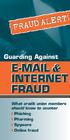 FRAUD ALERT! FRAUD ALERT! Guarding Against E-MAIL & INTERNET FRAUD What credit union members should know to counter Phishing Pharming Spyware Online fraud On-Line Fraud Is Growing E-Mail and Internet Fraud
FRAUD ALERT! FRAUD ALERT! Guarding Against E-MAIL & INTERNET FRAUD What credit union members should know to counter Phishing Pharming Spyware Online fraud On-Line Fraud Is Growing E-Mail and Internet Fraud
CBH Provider EDI Browser Manual
 CBH Provider EDI Browser Manual Table of Contents PGP Software Installation Windows XP 2 PGP Software Installation Windows 7 9 Main Screen 16 Log In Screen 19 Report: Authorizations 21 Decryption Instructions
CBH Provider EDI Browser Manual Table of Contents PGP Software Installation Windows XP 2 PGP Software Installation Windows 7 9 Main Screen 16 Log In Screen 19 Report: Authorizations 21 Decryption Instructions
Identity Theft Protection
 Identity Theft Protection Email Home EDUCATION on DANGER ZONES Internet Payments Telephone ID theft occurs when someone uses your personal information with out your knowledge to commit fraud. Some terms
Identity Theft Protection Email Home EDUCATION on DANGER ZONES Internet Payments Telephone ID theft occurs when someone uses your personal information with out your knowledge to commit fraud. Some terms
Electronic Fraud Awareness Advisory
 Electronic Fraud Awareness Advisory Indiana Bankers Association Fraud Awareness Task Force February, 2012 Electronic Fraud Awareness Advisory Purpose/Summary The Indiana Bankers Association (IBA) was involved
Electronic Fraud Awareness Advisory Indiana Bankers Association Fraud Awareness Task Force February, 2012 Electronic Fraud Awareness Advisory Purpose/Summary The Indiana Bankers Association (IBA) was involved
Identity Theft. Protecting Yourself and Your Identity. Course objectives learn about:
 financialgenius.usbank.com Course objectives learn about: Avoiding Identity Theft Recognize Phishing Attempts Getting Help for ID Theft Victims Identity Theft Protecting Yourself and Your Identity Index
financialgenius.usbank.com Course objectives learn about: Avoiding Identity Theft Recognize Phishing Attempts Getting Help for ID Theft Victims Identity Theft Protecting Yourself and Your Identity Index
account multiple solutions
 Start Guide Salary Payments for Sage Pastel Payroll & HR 1 Our easy to use guide will get you up and running in no time! Sage Pay allows you to seamlessly transfer your salary payments from Sage Pastel
Start Guide Salary Payments for Sage Pastel Payroll & HR 1 Our easy to use guide will get you up and running in no time! Sage Pay allows you to seamlessly transfer your salary payments from Sage Pastel
Password Depot for ios
 Password Depot for ios Table Of Contents First steps... 1 Creating a password file... 1 Creating new entries... 3 Adding entries / groups... 3 Copying or relocating entries / groups... 3 Deleting entries
Password Depot for ios Table Of Contents First steps... 1 Creating a password file... 1 Creating new entries... 3 Adding entries / groups... 3 Copying or relocating entries / groups... 3 Deleting entries
OUTLOOK WEB ACCESS. User Guide
 OUTLOOK WEB ACCESS User Guide V3 2 August 2013 Not protectively marked GETTING STARTED Outlook Web Access (OWA) provides a useful means to remotely access Council email from outside of the council access.
OUTLOOK WEB ACCESS User Guide V3 2 August 2013 Not protectively marked GETTING STARTED Outlook Web Access (OWA) provides a useful means to remotely access Council email from outside of the council access.
Learn to protect yourself from Identity Theft. First National Bank can help.
 Learn to protect yourself from Identity Theft. First National Bank can help. Your identity is one of the most valuable things you own. It s important to keep your identity from being stolen by someone
Learn to protect yourself from Identity Theft. First National Bank can help. Your identity is one of the most valuable things you own. It s important to keep your identity from being stolen by someone
Frequently Asked Questions For Investors
 Frequently Asked Questions For Investors 1. What is trade day (T) and settlement day (T+2)? Trade day (T) means a normal working day for securities trading under the regulation of stock exchange. To a
Frequently Asked Questions For Investors 1. What is trade day (T) and settlement day (T+2)? Trade day (T) means a normal working day for securities trading under the regulation of stock exchange. To a
Online Banking Security Guide Internet-based version
 Online Banking Security Guide Internet-based version Contents Introduction to the Security Guide... 2 Security Guide... 2 Using the internet securely... 2 Security solutions in Online Banking... 3 What
Online Banking Security Guide Internet-based version Contents Introduction to the Security Guide... 2 Security Guide... 2 Using the internet securely... 2 Security solutions in Online Banking... 3 What
What s Inside. Welcome to Busey ebank
 What s Inside Security............................ Getting Started...................... 5 Account Access...................... 6 Account Detail...................... 7 Transfer Funds......................
What s Inside Security............................ Getting Started...................... 5 Account Access...................... 6 Account Detail...................... 7 Transfer Funds......................
NYS OCFS CMS Contractor Manual
 NYS OCFS CMS Contractor Manual C O N T E N T S CHAPTER 1... 1-1 Chapter 1: Introduction to the Contract Management System... 1-2 CHAPTER 2... 2-1 Accessing the Contract Management System... 2-2 Shortcuts
NYS OCFS CMS Contractor Manual C O N T E N T S CHAPTER 1... 1-1 Chapter 1: Introduction to the Contract Management System... 1-2 CHAPTER 2... 2-1 Accessing the Contract Management System... 2-2 Shortcuts
BANKOH BUSINESS CONNECTIONS WIRE TRANSFER GUIDE
 BANKOH BUSINESS CONNECTIONS WIRE TRANSFER GUIDE Revision 2/2013 1 of 35 Contents GENERAL INFORMATION... 3 Wire Transfers... 3 Types of Wires... 3 Wire Templates... 3 Bankoh Business Connections Wire Cut-off
BANKOH BUSINESS CONNECTIONS WIRE TRANSFER GUIDE Revision 2/2013 1 of 35 Contents GENERAL INFORMATION... 3 Wire Transfers... 3 Types of Wires... 3 Wire Templates... 3 Bankoh Business Connections Wire Cut-off
Welcome to Business Internet Banking
 Welcome to Business Internet Banking Member FDIC Table of Contents Logging On to Business Internet Banking. 3 Viewing Balances. 6 Viewing Transaction Information. 7 Issuing Stop Payments. 9 Viewing estatements.
Welcome to Business Internet Banking Member FDIC Table of Contents Logging On to Business Internet Banking. 3 Viewing Balances. 6 Viewing Transaction Information. 7 Issuing Stop Payments. 9 Viewing estatements.
WHAT IS VIRTUAL DESKTOP? WHAT YOU NEED LOG IN TO VIRTUAL DESKTOP SET UP CITRIX RECEIVER REMOTE ACCESS GUIDE
 WHAT IS VIRTUAL DESKTOP? Virtual Desktop is an online environment that allows you to access NSF applications and a virtual desktop that mimics a Windows 7 environment. You can use Virtual Desktop to use
WHAT IS VIRTUAL DESKTOP? Virtual Desktop is an online environment that allows you to access NSF applications and a virtual desktop that mimics a Windows 7 environment. You can use Virtual Desktop to use
INFORMATION SYSTEMS SERVICE NETWORKS AND TELECOMMUNICATIONS SECTOR. User Guide for the RightFax Fax Service. Web Utility
 INFORMATION SYSTEMS SERVICE NETWORKS AND TELECOMMUNICATIONS SECTOR User Guide for the RightFax Fax Service Web Utility August 2011 CONTENTS 1. Accessing the Web Utility 2. Change Password 3. Web Utility:
INFORMATION SYSTEMS SERVICE NETWORKS AND TELECOMMUNICATIONS SECTOR User Guide for the RightFax Fax Service Web Utility August 2011 CONTENTS 1. Accessing the Web Utility 2. Change Password 3. Web Utility:
Barclaycard Spend Management Training Guide. December 2010
 Barclaycard Spend Management Training Guide December 2010 About this Guide The following slides are intended to assist with cardholder and manager (approver) Barclaycard Spend Management training. The
Barclaycard Spend Management Training Guide December 2010 About this Guide The following slides are intended to assist with cardholder and manager (approver) Barclaycard Spend Management training. The
Offline Remittance Processing Standalone, Service-Based, Multi-Client, Attorney Options
 Offline Remittance Processing Standalone, Service-Based, Multi-Client, Attorney Options User Manual 911 Central Parkway North, Suite 200 San Antonio, Texas 78232 (210) 403-8670 www.acttax.com Contents
Offline Remittance Processing Standalone, Service-Based, Multi-Client, Attorney Options User Manual 911 Central Parkway North, Suite 200 San Antonio, Texas 78232 (210) 403-8670 www.acttax.com Contents
