Queries Requiring Two Tables
|
|
|
- Luke Holt
- 8 years ago
- Views:
Transcription
1 Queries Requiring Two Tables Significant in the PayMaster database is the use of a separate table to list the towns employees reside (live.) By using a separate table for commonly entered data, the Relational Database minimises the potential for errors when entering data. To perform a search/query that requires information from more than one table we simply need to include the separate tables in our query. For example: If we are to ask the database for the average wage of people from Veitongo then we need data from both the table Employee as well as the table Town. From the table Town we get the town Veitongo and match it to the Pay Rate for each employee. 1 Start a New Query by going to the Queries object, and clicking on New. 2 Specify that we want to use Design View for our New Query. 3 When the Show Table dialog shows up, add both the [Employee] tableand the [Town] table before closing the dialog. 4 Our query requires the [Town] and [Pay Rate] so we double-click on these fields so they show up on the bottom pane. 5 We only need Veitongo in the Criteria for the [Town] field, we type in Veitongo. 6 To get the average [Pay Rate] we would use the Totals (go to the Totals Tool item, or the menu View Totals and specify in the drop-down list box that we want the Average (avg). 7 A check of the results with DataSheet view should reveal a number such as MS Access Compound Queries Page 1
2 listed below Making a Calculation What we have calculated above is the average of [Pay Rate] which is good, but we actually need to find the average wage. The wage is found by multiplying the [Pay Rate] and the [Weekly Hours] We can find the average after we have made the calculation. 1 So let s open up a new query, have both tables specified for the query (just as we have made for the previous query.) 2 Specify you want a column each for [Name], [Surname], [Weekly Hours], and [Pay Rate] 3 On the fifth column, where no field has been currently selected click on the first cell, right-click on the field-row. You will get the menu shown to the right, and we need to take a look at the Zoom command so select that command. (You can also get to Zoom by pressing the Shift+F2 key-combination.) 4 You have a dialog box for entering a formula. Enter the Formula: Total Pay : [Weekly Hours] * [Pay Rate] 5 Select OK to accept the formula 6 Click on the DataSheet View to see what our query gives us. MS Access Compound Queries Page 2
3 Special Notes on Formula Entry: The new field name, column header (eg. Total Pay) must be followed directly by a colon. When we use fields inside a calculation we use square brackets [ ] to let Access know that these are special variables referring to fields in the table. Make sure that you have typed the field names in correctly, and that you are using square brackets. The Weekly Hours field is specified in square brackets to tell Access to grab information that is in this field. Colon symbol The Pay Rate field in square brackets tells Access to grab information from this field. Multiplication symbol Name that will be displayed as the Header of the Column. Must be the first item and be followed by a colon Finalising Our Query Remember what we actually want is the Average wage for people from Veitongo. Now we know how to look for only people in Veitongo, and we know how to calculate the wage, let s find the average wage for Veitongo. 1 Create a new query with both tables (since we need information from both tables) 2 Specify you want a column each for [Name], [Surname], [Weekly Hours], [Pay Rate], and [Town] (note we are including Town in this query) 3 In the column for [Town] specify the criteria Veitongo 4 For the sixth place set our formula for calculating the wages 5 Check with the Datasheet view that you have collected only Total Wages for Veitongo 6 Save the Query as qryveitongo Pays (this is important for the next part) 7 Start a New Query, select Design View and the Show Table dialog box shows up. MS Access Compound Queries Page 3
4 Select the Queries Tab to show saved queries Queries saved in the database are listed here 8 We need to calculate the average of the Total Pay which is not in any of the tables, but in the query we just saved. Select the Queries Tab, and we should see on the list the saved query qryveitongo Pays. 9 Select qryveitongo Pays, add itandthenselect close to close the dialog box 10 We only need one field, the [Total Pays] so we double-click on that 11 We need to the average of Total Pays, so we need to open the Totals option by clicking on the Totals tool, or selecting View Totals from the menu. 12 With the Totals row showing, we select the average function (AVG) 13 Use the Datasheet view to verify that your average wage for Veitongo is Total Queries Sometimes you aren't interested in each and every row in your table. You'd rather see totals of different groups of data. For example, you might want the total contract amount for all clubs in a particular state. Or you might want to know the average of all sales for each month in the last year. To get these answers, you need a total query. To calculate totals within any query, click the Totals button on the toolbar in Design view to open the Total row in the design grid. MS Access Compound Queries Page 4
5 Simple Queries, Compound Queries It is a common mistake to get Or and And mixed up when typing a compound criteria for a single field. You may think to yourself, "I want all the Females in Veitongo and Ma ufanga," and then type: Veitongo And Ma ufanga in the Criteria row for the Town field. When you do this, you're asking Access to find rows where (Town = "Veitongo") And (Town = "Ma ufanga"). Since a field in a record can't have more than one value at a time (it can't contain both the values "Veitongo" and "Ma ufanga" in the same record), there won't be any records in the output. To look for all the rows for these two towns, you need to ask Access to search for (Town = "Veitongo") Or (Town = "Ma ufanga"). In other words, type Veitongo Or Ma ufanga in the Criteria row under the Town field. The criterias we have used so far have been simple because it has only required one particular solution. If you want to test for any of several values, enter the values in the Criteria row, separated by the word Or. For example, specifying Veitongo Or Ma ufanga searches for records for Veitongo or Ma ufanga. You can also test for any of several values by entering each value in a separate Criteria or Or row for the field you want to test. For example, you can enter OR in the Criteria row, Veitongo in the next row (the first Or row), and so on but you have to be careful if you're also specifying criteria in other fields, as explained in the side-box. AND vs. OR When you enter criteria for several fields, all of the tests in a single Criteria row or Or row must be true for a record to be displayed. That is, Access performs a logical AND operation between multiple criteria in the same row. So if you enter Veitongo in the Criteria row for [Town] and <100 in the Criteria row for Total Pay, the record must be for the Town of Veitongo and must have a pay of greater than 100 in order to be selected. If you enter Veitongo Or Ma ufanga in the Criteria row for [Town] and <=80 And >=50 in the Criteria row for [Total Pay], the record must be for the Town of Veitongo or Ma ufanga, and the Total Pay must be between 50 and 80 inclusive. Working the above samples out 1 Select the qryveitongo Pays and Edit Copy 2 Select Edit Paste this makes a copy of the original query for us to work with. In the Paste As dialog box type in the query name as Compound Quest 3 Open the query Compound Quest by double-clicking on it. 4 Go to design view by either using the View Design menu or by clicking on the Design icon Example 1 So if you enter Veitongo in the Criteria row for [Town] and <100 in the Criteria row for Total Pay, the record must be for the Town of Veitongo and must have a pay of greater than 100 in order to be selected. 1 In the Criteria row for Town enter Veitongo 2 On the same row, under the Total Pay column enter <100 3 Check the results in the Datasheet view, the listed people should all be from Veitongo and have a pay greater than 100. Example 2 If you enter Veitongo Or Ma ufanga in the Criteria row for [Town] and <=80 And >=50 in the MS Access Compound Queries Page 5
6 Criteria row for [Total Pay], the record must be for the Town of Veitongo or Ma ufanga, and the Total Pay must be between 50 and 80 inclusive. 1 GotoDesignView 2 In the Criteria row for Town type Veitongo Or Ma ufanga 3 On the same row and under the Total Pay column, type <=80 And >= 50 4 Check the results in the Datasheet view, the listed people should be either from Veitongo or Ma ufanga and have a pay between 50 and 80 inclusive. Example 3 When you do this, you're asking Access to find rows where (Town = "Veitongo") And (Town = "Ma ufanga"). Since a field in a record can't have more than one value at a time (it can't contain both the values "Veitongo" and "Ma ufanga" in the same record), there won't be any records in the output. To look for all the rows for these two towns, you need to ask Access to search for (Town = "Veitongo") Or (Town = "Ma ufanga"). In other words, type Veitongo Or Ma ufanga in the Criteria row under the Town field. 1 GotoDesignView 2 In the Criteria row for Town type Veitongo And Ma ufanga 3 On the same row and under the Total Pay column, type <=80 And >= 50 4 Check the results in the Datasheet view. Is anyone living in Veitongo and Ma ufanga. SOURCESOURCES AND REFERENCES: Bowden, Greg Guided Database Activities Using Microsoft Access (Cambridge, MS Access Compound Queries Page 6
7 Cambridge University Press, 1998) Microsoft Press, Running Microsoft Access 97 (Redmond, Microsoft Press, 1998) - Computer Studies Course Notes - Tonga on the 'NET Salote College. is available on all networked computers at Queen 1999 No-Moa Publishers MS Access Compound Queries Page 7
Getting Started with Access 2007
 Getting Started with Access 2007 1 A database is an organized collection of information about a subject. Examples of databases include an address book, the telephone book, or a filing cabinet full of documents
Getting Started with Access 2007 1 A database is an organized collection of information about a subject. Examples of databases include an address book, the telephone book, or a filing cabinet full of documents
Unit 10: Microsoft Access Queries
 Microsoft Access Queries Unit 10: Microsoft Access Queries Introduction Queries are a fundamental means of accessing and displaying data from tables. Queries used to view, update, and analyze data in different
Microsoft Access Queries Unit 10: Microsoft Access Queries Introduction Queries are a fundamental means of accessing and displaying data from tables. Queries used to view, update, and analyze data in different
Tutorial 3. Maintaining and Querying a Database
 Tutorial 3 Maintaining and Querying a Database Microsoft Access 2010 Objectives Find, modify, and delete records in a table Learn how to use the Query window in Design view Create, run, and save queries
Tutorial 3 Maintaining and Querying a Database Microsoft Access 2010 Objectives Find, modify, and delete records in a table Learn how to use the Query window in Design view Create, run, and save queries
Microsoft Office 2010
 Access Tutorial 3 Maintaining and Querying a Database Microsoft Office 2010 Objectives Find, modify, and delete records in a table Learn how to use the Query window in Design view Create, run, and save
Access Tutorial 3 Maintaining and Querying a Database Microsoft Office 2010 Objectives Find, modify, and delete records in a table Learn how to use the Query window in Design view Create, run, and save
Les s on Objectives. Student Files Us ed
 Lesson 7 - Using Lookup Fields 115 Lesson 7 Using L ook up F ields Les s on Topics Looking Up Values in Tables Looking Up Values in a List The Lookup Wizard Review Exercise Les s on Objectives At the end
Lesson 7 - Using Lookup Fields 115 Lesson 7 Using L ook up F ields Les s on Topics Looking Up Values in Tables Looking Up Values in a List The Lookup Wizard Review Exercise Les s on Objectives At the end
Instructions for Creating an Outlook E-mail Distribution List from an Excel File
 Instructions for Creating an Outlook E-mail Distribution List from an Excel File 1.0 Importing Excel Data to an Outlook Distribution List 1.1 Create an Outlook Personal Folders File (.pst) Notes: 1) If
Instructions for Creating an Outlook E-mail Distribution List from an Excel File 1.0 Importing Excel Data to an Outlook Distribution List 1.1 Create an Outlook Personal Folders File (.pst) Notes: 1) If
Lab 2: MS ACCESS Tables
 Lab 2: MS ACCESS Tables Summary Introduction to Tables and How to Build a New Database Creating Tables in Datasheet View and Design View Working with Data on Sorting and Filtering 1. Introduction Creating
Lab 2: MS ACCESS Tables Summary Introduction to Tables and How to Build a New Database Creating Tables in Datasheet View and Design View Working with Data on Sorting and Filtering 1. Introduction Creating
Building Queries in Microsoft Access 2007
 Building Queries in Microsoft Access 2007 Description In this class we will explore the purpose, types and uses of Queries. Learn to design a query to retrieve specific data using criteria and operators.
Building Queries in Microsoft Access 2007 Description In this class we will explore the purpose, types and uses of Queries. Learn to design a query to retrieve specific data using criteria and operators.
Lesson 3 - Processing a Multi-Layer Yield History. Exercise 3-4
 Lesson 3 - Processing a Multi-Layer Yield History Exercise 3-4 Objective: Develop yield-based management zones. 1. File-Open Project_3-3.map. 2. Double click the Average Yield surface component in the
Lesson 3 - Processing a Multi-Layer Yield History Exercise 3-4 Objective: Develop yield-based management zones. 1. File-Open Project_3-3.map. 2. Double click the Average Yield surface component in the
Working together with Word, Excel and PowerPoint
 Working together with Word, Excel and PowerPoint Have you ever wanted your Word document to include data from an Excel spreadsheet, or diagrams you ve created in PowerPoint? This note shows you how to
Working together with Word, Excel and PowerPoint Have you ever wanted your Word document to include data from an Excel spreadsheet, or diagrams you ve created in PowerPoint? This note shows you how to
Sample- for evaluation only. Introductory Access. TeachUcomp, Inc. A Presentation of TeachUcomp Incorporated. Copyright TeachUcomp, Inc.
 A Presentation of TeachUcomp Incorporated. Copyright TeachUcomp, Inc. 2010 Introductory Access TeachUcomp, Inc. it s all about you Copyright: Copyright 2010 by TeachUcomp, Inc. All rights reserved. This
A Presentation of TeachUcomp Incorporated. Copyright TeachUcomp, Inc. 2010 Introductory Access TeachUcomp, Inc. it s all about you Copyright: Copyright 2010 by TeachUcomp, Inc. All rights reserved. This
Access 2010: Creating Queries Table of Contents INTRODUCTION TO QUERIES... 2 QUERY JOINS... 2 INNER JOINS... 3 OUTER JOINS...
 Access 2010: Creating Queries Table of Contents INTRODUCTION TO QUERIES... 2 QUERY JOINS... 2 INNER JOINS... 3 OUTER JOINS... 3 CHANGE A JOIN PROPERTY... 4 REMOVING A JOIN... 4 CREATE QUERIES... 4 THE
Access 2010: Creating Queries Table of Contents INTRODUCTION TO QUERIES... 2 QUERY JOINS... 2 INNER JOINS... 3 OUTER JOINS... 3 CHANGE A JOIN PROPERTY... 4 REMOVING A JOIN... 4 CREATE QUERIES... 4 THE
Microsoft Access Rollup Procedure for Microsoft Office 2007. 2. Click on Blank Database and name it something appropriate.
 Microsoft Access Rollup Procedure for Microsoft Office 2007 Note: You will need tax form information in an existing Excel spreadsheet prior to beginning this tutorial. 1. Start Microsoft access 2007. 2.
Microsoft Access Rollup Procedure for Microsoft Office 2007 Note: You will need tax form information in an existing Excel spreadsheet prior to beginning this tutorial. 1. Start Microsoft access 2007. 2.
Microsoft Access 2010 Part 1: Introduction to Access
 CALIFORNIA STATE UNIVERSITY, LOS ANGELES INFORMATION TECHNOLOGY SERVICES Microsoft Access 2010 Part 1: Introduction to Access Fall 2014, Version 1.2 Table of Contents Introduction...3 Starting Access...3
CALIFORNIA STATE UNIVERSITY, LOS ANGELES INFORMATION TECHNOLOGY SERVICES Microsoft Access 2010 Part 1: Introduction to Access Fall 2014, Version 1.2 Table of Contents Introduction...3 Starting Access...3
Produced by Flinders University Centre for Educational ICT. PivotTables Excel 2010
 Produced by Flinders University Centre for Educational ICT PivotTables Excel 2010 CONTENTS Layout... 1 The Ribbon Bar... 2 Minimising the Ribbon Bar... 2 The File Tab... 3 What the Commands and Buttons
Produced by Flinders University Centre for Educational ICT PivotTables Excel 2010 CONTENTS Layout... 1 The Ribbon Bar... 2 Minimising the Ribbon Bar... 2 The File Tab... 3 What the Commands and Buttons
Introduction to Microsoft Access 2003
 Introduction to Microsoft Access 2003 Zhi Liu School of Information Fall/2006 Introduction and Objectives Microsoft Access 2003 is a powerful, yet easy to learn, relational database application for Microsoft
Introduction to Microsoft Access 2003 Zhi Liu School of Information Fall/2006 Introduction and Objectives Microsoft Access 2003 is a powerful, yet easy to learn, relational database application for Microsoft
Creating QBE Queries in Microsoft SQL Server
 Creating QBE Queries in Microsoft SQL Server When you ask SQL Server or any other DBMS (including Access) a question about the data in a database, the question is called a query. A query is simply a question
Creating QBE Queries in Microsoft SQL Server When you ask SQL Server or any other DBMS (including Access) a question about the data in a database, the question is called a query. A query is simply a question
Tutorial 3 Maintaining and Querying a Database
 Tutorial 3 Maintaining and Querying a Database Microsoft Access 2013 Objectives Session 3.1 Find, modify, and delete records in a table Hide and unhide fields in a datasheet Work in the Query window in
Tutorial 3 Maintaining and Querying a Database Microsoft Access 2013 Objectives Session 3.1 Find, modify, and delete records in a table Hide and unhide fields in a datasheet Work in the Query window in
Create a New Database in Access 2010
 Create a New Database in Access 2010 Table of Contents OVERVIEW... 1 CREATING A DATABASE... 1 ADDING TO A DATABASE... 2 CREATE A DATABASE BY USING A TEMPLATE... 2 CREATE A DATABASE WITHOUT USING A TEMPLATE...
Create a New Database in Access 2010 Table of Contents OVERVIEW... 1 CREATING A DATABASE... 1 ADDING TO A DATABASE... 2 CREATE A DATABASE BY USING A TEMPLATE... 2 CREATE A DATABASE WITHOUT USING A TEMPLATE...
Working with SQL Server Integration Services
 SQL Server Integration Services (SSIS) is a set of tools that let you transfer data to and from SQL Server 2005. In this lab, you ll work with the SQL Server Business Intelligence Development Studio to
SQL Server Integration Services (SSIS) is a set of tools that let you transfer data to and from SQL Server 2005. In this lab, you ll work with the SQL Server Business Intelligence Development Studio to
Access Tutorial 3 Maintaining and Querying a Database. Microsoft Office 2013 Enhanced
 Access Tutorial 3 Maintaining and Querying a Database Microsoft Office 2013 Enhanced Objectives Session 3.1 Find, modify, and delete records in a table Hide and unhide fields in a datasheet Work in the
Access Tutorial 3 Maintaining and Querying a Database Microsoft Office 2013 Enhanced Objectives Session 3.1 Find, modify, and delete records in a table Hide and unhide fields in a datasheet Work in the
A database is a collection of data organised in a manner that allows access, retrieval, and use of that data.
 Microsoft Access A database is a collection of data organised in a manner that allows access, retrieval, and use of that data. A Database Management System (DBMS) allows users to create a database; add,
Microsoft Access A database is a collection of data organised in a manner that allows access, retrieval, and use of that data. A Database Management System (DBMS) allows users to create a database; add,
Microsoft Excel 2013: Using a Data Entry Form
 Microsoft Excel 2013: Using a Data Entry Form Using Excel's built in data entry form is a quick and easy way to enter data into an Excel database. Using the form allows you to: start a new database table
Microsoft Excel 2013: Using a Data Entry Form Using Excel's built in data entry form is a quick and easy way to enter data into an Excel database. Using the form allows you to: start a new database table
MICROSOFT OUTLOOK 2011 READ, SEARCH AND PRINT E-MAILS
 MICROSOFT OUTLOOK 2011 READ, SEARCH AND PRINT E-MAILS Lasted Edited: 2012-07-10 1 Find the Inbox... 3 Check for New Mail... 4 Manually check for new messages... 4 Change new incoming e-mail schedule options...
MICROSOFT OUTLOOK 2011 READ, SEARCH AND PRINT E-MAILS Lasted Edited: 2012-07-10 1 Find the Inbox... 3 Check for New Mail... 4 Manually check for new messages... 4 Change new incoming e-mail schedule options...
Microsoft Office 2010
 Access Tutorial 1 Creating a Database Microsoft Office 2010 Objectives Learn basic database concepts and terms Explore the Microsoft Access window and Backstage view Create a blank database Create and
Access Tutorial 1 Creating a Database Microsoft Office 2010 Objectives Learn basic database concepts and terms Explore the Microsoft Access window and Backstage view Create a blank database Create and
Advanced Database Concepts Using Microsoft Access
 Advanced Database Concepts Using Microsoft Access lab 10 Objectives: Upon successful completion of Lab 10, you will be able to Understand database terminology, including database, table, record, field,
Advanced Database Concepts Using Microsoft Access lab 10 Objectives: Upon successful completion of Lab 10, you will be able to Understand database terminology, including database, table, record, field,
MS Access Lab 2. Topic: Tables
 MS Access Lab 2 Topic: Tables Summary Introduction: Tables, Start to build a new database Creating Tables: Datasheet View, Design View Working with Data: Sorting, Filtering Help on Tables Introduction
MS Access Lab 2 Topic: Tables Summary Introduction: Tables, Start to build a new database Creating Tables: Datasheet View, Design View Working with Data: Sorting, Filtering Help on Tables Introduction
MICROSOFT ACCESS 2003 TUTORIAL
 MICROSOFT ACCESS 2003 TUTORIAL M I C R O S O F T A C C E S S 2 0 0 3 Microsoft Access is powerful software designed for PC. It allows you to create and manage databases. A database is an organized body
MICROSOFT ACCESS 2003 TUTORIAL M I C R O S O F T A C C E S S 2 0 0 3 Microsoft Access is powerful software designed for PC. It allows you to create and manage databases. A database is an organized body
Creating Calculated Fields in Access Queries and Reports
 Creating Calculated Fields in Access Queries and Reports Access 2000 has a tool called the Expression Builder that makes it relatively easy to create new fields that calculate other existing numeric fields
Creating Calculated Fields in Access Queries and Reports Access 2000 has a tool called the Expression Builder that makes it relatively easy to create new fields that calculate other existing numeric fields
Access 2007 Creating Forms Table of Contents
 Access 2007 Creating Forms Table of Contents CREATING FORMS IN ACCESS 2007... 3 UNDERSTAND LAYOUT VIEW AND DESIGN VIEW... 3 LAYOUT VIEW... 3 DESIGN VIEW... 3 UNDERSTAND CONTROLS... 4 BOUND CONTROL... 4
Access 2007 Creating Forms Table of Contents CREATING FORMS IN ACCESS 2007... 3 UNDERSTAND LAYOUT VIEW AND DESIGN VIEW... 3 LAYOUT VIEW... 3 DESIGN VIEW... 3 UNDERSTAND CONTROLS... 4 BOUND CONTROL... 4
Learn how to create web enabled (browser) forms in InfoPath 2013 and publish them in SharePoint 2013. InfoPath 2013 Web Enabled (Browser) forms
 Learn how to create web enabled (browser) forms in InfoPath 2013 and publish them in SharePoint 2013. InfoPath 2013 Web Enabled (Browser) forms InfoPath 2013 Web Enabled (Browser) forms Creating Web Enabled
Learn how to create web enabled (browser) forms in InfoPath 2013 and publish them in SharePoint 2013. InfoPath 2013 Web Enabled (Browser) forms InfoPath 2013 Web Enabled (Browser) forms Creating Web Enabled
MS Excel Template Building and Mapping for Neat 5
 MS Excel Template Building and Mapping for Neat 5 Neat 5 provides the opportunity to export data directly from the Neat 5 program to an Excel template, entering in column information using receipts saved
MS Excel Template Building and Mapping for Neat 5 Neat 5 provides the opportunity to export data directly from the Neat 5 program to an Excel template, entering in column information using receipts saved
Microsoft Office 2007 Orientation Objective 1: Become acquainted with the Microsoft Office Suite 2007 Layout
 Microsoft Office 2007 Orientation Objective 1: Become acquainted with the Microsoft Office Suite 2007 Layout Microsoft Suite 2007 offers a new user interface. The top portion of the window has a new structure
Microsoft Office 2007 Orientation Objective 1: Become acquainted with the Microsoft Office Suite 2007 Layout Microsoft Suite 2007 offers a new user interface. The top portion of the window has a new structure
Creating and Using Databases with Microsoft Access
 CHAPTER A Creating and Using Databases with Microsoft Access In this chapter, you will Use Access to explore a simple database Design and create a new database Create and use forms Create and use queries
CHAPTER A Creating and Using Databases with Microsoft Access In this chapter, you will Use Access to explore a simple database Design and create a new database Create and use forms Create and use queries
Using Microsoft Access
 Using Microsoft Access USING MICROSOFT ACCESS 1 Queries 2 Exercise 1. Setting up a Query 3 Exercise 2. Selecting Fields for Query Output 4 Exercise 3. Saving a Query 5 Query Criteria 6 Exercise 4. Adding
Using Microsoft Access USING MICROSOFT ACCESS 1 Queries 2 Exercise 1. Setting up a Query 3 Exercise 2. Selecting Fields for Query Output 4 Exercise 3. Saving a Query 5 Query Criteria 6 Exercise 4. Adding
Use Find & Replace Commands under Home tab to search and replace data.
 Microsoft Access 2: Managing Data in Tables and Creating Relationships You have created tables in an Access database. Data in Access tables can be added, deleted, and updated to be current (practiced in
Microsoft Access 2: Managing Data in Tables and Creating Relationships You have created tables in an Access database. Data in Access tables can be added, deleted, and updated to be current (practiced in
Creating and Formatting Charts in Microsoft Excel
 Creating and Formatting Charts in Microsoft Excel This document provides instructions for creating and formatting charts in Microsoft Excel, which makes creating professional-looking charts easy. The chart
Creating and Formatting Charts in Microsoft Excel This document provides instructions for creating and formatting charts in Microsoft Excel, which makes creating professional-looking charts easy. The chart
Database Applications Microsoft Access
 Database Applications Microsoft Access Lesson 4 Working with Queries Difference Between Queries and Filters Filters are temporary Filters are placed on data in a single table Queries are saved as individual
Database Applications Microsoft Access Lesson 4 Working with Queries Difference Between Queries and Filters Filters are temporary Filters are placed on data in a single table Queries are saved as individual
Excel Reports and Macros
 Excel Reports and Macros Within Microsoft Excel it is possible to create a macro. This is a set of commands that Excel follows to automatically make certain changes to data in a spreadsheet. By adding
Excel Reports and Macros Within Microsoft Excel it is possible to create a macro. This is a set of commands that Excel follows to automatically make certain changes to data in a spreadsheet. By adding
Lab 9 Access PreLab Copy the prelab folder, Lab09 PreLab9_Access_intro
 Lab 9 Access PreLab Copy the prelab folder, Lab09 PreLab9_Access_intro, to your M: drive. To do the second part of the prelab, you will need to have available a database from that folder. Creating a new
Lab 9 Access PreLab Copy the prelab folder, Lab09 PreLab9_Access_intro, to your M: drive. To do the second part of the prelab, you will need to have available a database from that folder. Creating a new
Creating a Participants Mailing and/or Contact List:
 Creating a Participants Mailing and/or Contact List: The Limited Query function allows a staff member to retrieve (query) certain information from the Mediated Services system. This information is from
Creating a Participants Mailing and/or Contact List: The Limited Query function allows a staff member to retrieve (query) certain information from the Mediated Services system. This information is from
Microsoft Access 2007 - Creating Filters and Tables
 Platform: Windows PC Ref no: USER 165 Date: November 2007 Version: 1 Authors: Derek Sheward, Claire Napier Creating Filters in Microsoft Access 2007 This is the third document in series of five about Microsoft
Platform: Windows PC Ref no: USER 165 Date: November 2007 Version: 1 Authors: Derek Sheward, Claire Napier Creating Filters in Microsoft Access 2007 This is the third document in series of five about Microsoft
for Sage 100 ERP Business Insights Overview Document
 for Sage 100 ERP Business Insights Document 2012 Sage Software, Inc. All rights reserved. Sage Software, Sage Software logos, and the Sage Software product and service names mentioned herein are registered
for Sage 100 ERP Business Insights Document 2012 Sage Software, Inc. All rights reserved. Sage Software, Sage Software logos, and the Sage Software product and service names mentioned herein are registered
INTRODUCTION TO DATABASES USING MICROSOFT ACCESS
 INTRODUCTION TO DATABASES USING MICROSOFT ACCESS ILLUSTRATION GUIDE Introduction to Databases Using Microsoft Access Page 1 of 30 OVERVIEW The guide illustrates the step-by-step basics of creating and
INTRODUCTION TO DATABASES USING MICROSOFT ACCESS ILLUSTRATION GUIDE Introduction to Databases Using Microsoft Access Page 1 of 30 OVERVIEW The guide illustrates the step-by-step basics of creating and
Databases in Microsoft Access David M. Marcovitz, Ph.D.
 Databases in Microsoft Access David M. Marcovitz, Ph.D. Introduction Schools have been using integrated programs, such as Microsoft Works and Claris/AppleWorks, for many years to fulfill word processing,
Databases in Microsoft Access David M. Marcovitz, Ph.D. Introduction Schools have been using integrated programs, such as Microsoft Works and Claris/AppleWorks, for many years to fulfill word processing,
MS Access. Microsoft Access is a relational database management system for windows. Using this package, following tasks can be performed.
 MS Access Microsoft Access is a relational database management system for windows. Using this package, following tasks can be performed. Organize data into manageable related units Enter, modify and locate
MS Access Microsoft Access is a relational database management system for windows. Using this package, following tasks can be performed. Organize data into manageable related units Enter, modify and locate
Using Spreadsheets, Selection Sets, and COGO Controls
 Using Spreadsheets, Selection Sets, and COGO Controls Contents About this tutorial... 3 Step 1. Open the project... 3 Step 2. View spreadsheets... 4 Step 3. Create a selection set... 10 Step 4. Work with
Using Spreadsheets, Selection Sets, and COGO Controls Contents About this tutorial... 3 Step 1. Open the project... 3 Step 2. View spreadsheets... 4 Step 3. Create a selection set... 10 Step 4. Work with
IS 312, Information Systems for Business Database Project in Access
 IS 312, Information Systems for Business Database Project in Access Department of Accounting & Information Systems College of Business & Economics 2010-2015 by David W. Miller, Ph.D. This document created
IS 312, Information Systems for Business Database Project in Access Department of Accounting & Information Systems College of Business & Economics 2010-2015 by David W. Miller, Ph.D. This document created
Joins Joins dictate how two tables or queries relate to each other. Click on the join line with the right mouse button to access the Join Properties.
 Lesson Notes Author: Pamela Schmidt Joins Joins dictate how two tables or queries relate to each other. Click on the join line with the right mouse button to access the Join Properties. Inner Joins An
Lesson Notes Author: Pamela Schmidt Joins Joins dictate how two tables or queries relate to each other. Click on the join line with the right mouse button to access the Join Properties. Inner Joins An
Monthly Payroll to Finance Reconciliation Report: Access and Instructions
 Monthly Payroll to Finance Reconciliation Report: Access and Instructions VCU Reporting Center... 2 Log in... 2 Open Folder... 3 Other Useful Information: Copying Sheets... 5 Creating Subtotals... 5 Outlining
Monthly Payroll to Finance Reconciliation Report: Access and Instructions VCU Reporting Center... 2 Log in... 2 Open Folder... 3 Other Useful Information: Copying Sheets... 5 Creating Subtotals... 5 Outlining
Lesson 07: MS ACCESS - Handout. Introduction to database (30 mins)
 Lesson 07: MS ACCESS - Handout Handout Introduction to database (30 mins) Microsoft Access is a database application. A database is a collection of related information put together in database objects.
Lesson 07: MS ACCESS - Handout Handout Introduction to database (30 mins) Microsoft Access is a database application. A database is a collection of related information put together in database objects.
Using Microsoft Access
 Using Microsoft Access Forms Although information in a database can be entered and edited directly in a table, most people find it simpler to use a form. We use forms all the time in everyday life as a
Using Microsoft Access Forms Although information in a database can be entered and edited directly in a table, most people find it simpler to use a form. We use forms all the time in everyday life as a
Microsoft Access 2010 Overview of Basics
 Opening Screen Access 2010 launches with a window allowing you to: create a new database from a template; create a new template from scratch; or open an existing database. Open existing Templates Create
Opening Screen Access 2010 launches with a window allowing you to: create a new database from a template; create a new template from scratch; or open an existing database. Open existing Templates Create
Microsoft Office Access 2007 Basics
 Access(ing) A Database Project PRESENTED BY THE TECHNOLOGY TRAINERS OF THE MONROE COUNTY LIBRARY SYSTEM EMAIL: TRAININGLAB@MONROE.LIB.MI.US MONROE COUNTY LIBRARY SYSTEM 734-241-5770 1 840 SOUTH ROESSLER
Access(ing) A Database Project PRESENTED BY THE TECHNOLOGY TRAINERS OF THE MONROE COUNTY LIBRARY SYSTEM EMAIL: TRAININGLAB@MONROE.LIB.MI.US MONROE COUNTY LIBRARY SYSTEM 734-241-5770 1 840 SOUTH ROESSLER
EXCEL 2007. Using Excel for Data Query & Management. Information Technology. MS Office Excel 2007 Users Guide. IT Training & Development
 Information Technology MS Office Excel 2007 Users Guide EXCEL 2007 Using Excel for Data Query & Management IT Training & Development (818) 677-1700 Training@csun.edu http://www.csun.edu/training TABLE
Information Technology MS Office Excel 2007 Users Guide EXCEL 2007 Using Excel for Data Query & Management IT Training & Development (818) 677-1700 Training@csun.edu http://www.csun.edu/training TABLE
MS Access: Advanced Tables and Queries. Lesson Notes Author: Pamela Schmidt
 Lesson Notes Author: Pamela Schmidt Tables Text Fields (Default) Text or combinations of text and numbers, as well as numbers that don't require calculations, such as phone numbers. or the length set by
Lesson Notes Author: Pamela Schmidt Tables Text Fields (Default) Text or combinations of text and numbers, as well as numbers that don't require calculations, such as phone numbers. or the length set by
Set Up E-mail Setup with Microsoft Outlook 2007 using POP3
 Page 1 of 14 Help Center Set Up E-mail Setup with Microsoft Outlook 2007 using POP3 Learn how to configure Outlook 2007 for use with your 1&1 e-mail account using POP3. Before you begin, you will need
Page 1 of 14 Help Center Set Up E-mail Setup with Microsoft Outlook 2007 using POP3 Learn how to configure Outlook 2007 for use with your 1&1 e-mail account using POP3. Before you begin, you will need
Querying a Database Using the Select Query Window
 Querying a Database Using the Select Query Window PROJECT CASE PERSPECTIVE Dr. Gernaey and his colleagues are eager for Ashton James College (AJC) to obtain the benefits they anticipated when they set
Querying a Database Using the Select Query Window PROJECT CASE PERSPECTIVE Dr. Gernaey and his colleagues are eager for Ashton James College (AJC) to obtain the benefits they anticipated when they set
IST 195 Lab 11: MS Access
 Title of lab: Microsoft Access 2010 IST 195 Lab 11: MS Access Learning goal: Databases are collections of information, and database programs are designed to maintain data in structured tables. In this
Title of lab: Microsoft Access 2010 IST 195 Lab 11: MS Access Learning goal: Databases are collections of information, and database programs are designed to maintain data in structured tables. In this
Microsoft Access 2010: Basics & Database Fundamentals
 Microsoft Access 2010: Basics & Database Fundamentals This workshop assumes you are comfortable with a computer and have some knowledge of other Microsoft Office programs. Topics include database concepts,
Microsoft Access 2010: Basics & Database Fundamentals This workshop assumes you are comfortable with a computer and have some knowledge of other Microsoft Office programs. Topics include database concepts,
Excel will open with the report displayed. You can format and/or save the report as desired.
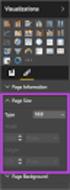 SI5 User and Administration Guide 553 Excel Reports Excel reports provide a powerful way to view data across projects. To run an Excel report, first select the projects you would like to use for your report
SI5 User and Administration Guide 553 Excel Reports Excel reports provide a powerful way to view data across projects. To run an Excel report, first select the projects you would like to use for your report
Instructions for applying data validation(s) to data fields in Microsoft Excel
 1 of 10 Instructions for applying data validation(s) to data fields in Microsoft Excel According to Microsoft Excel, a data validation is used to control the type of data or the values that users enter
1 of 10 Instructions for applying data validation(s) to data fields in Microsoft Excel According to Microsoft Excel, a data validation is used to control the type of data or the values that users enter
TAMUS Remote Desktop Setup For BPP SQL & Alva
 The BPP SQL database and the ALVA application are both hosted on a remote desktop. A Texas A&M NetId account is needed to log in to this computer. NetId accounts can be requested on this webpage, https://gateway.tamu.edu/netid-activate/
The BPP SQL database and the ALVA application are both hosted on a remote desktop. A Texas A&M NetId account is needed to log in to this computer. NetId accounts can be requested on this webpage, https://gateway.tamu.edu/netid-activate/
Completing Baseline s Site Survey Request Form
 Completing Baseline s Site Survey Request Form The first step in successfully implementing a radio network for your irrigation controllers is to identify the proposed locations for each radio. These radios
Completing Baseline s Site Survey Request Form The first step in successfully implementing a radio network for your irrigation controllers is to identify the proposed locations for each radio. These radios
Sample Table. Columns. Column 1 Column 2 Column 3 Row 1 Cell 1 Cell 2 Cell 3 Row 2 Cell 4 Cell 5 Cell 6 Row 3 Cell 7 Cell 8 Cell 9.
 Working with Tables in Microsoft Word The purpose of this document is to lead you through the steps of creating, editing and deleting tables and parts of tables. This document follows a tutorial format
Working with Tables in Microsoft Word The purpose of this document is to lead you through the steps of creating, editing and deleting tables and parts of tables. This document follows a tutorial format
Introduction to Microsoft Access 2010
 Introduction to Microsoft Access 2010 A database is a collection of information that is related. Access allows you to manage your information in one database file. Within Access there are four major objects:
Introduction to Microsoft Access 2010 A database is a collection of information that is related. Access allows you to manage your information in one database file. Within Access there are four major objects:
MICROSOFT ACCESS STEP BY STEP GUIDE
 IGCSE ICT SECTION 11 DATA MANIPULATION MICROSOFT ACCESS STEP BY STEP GUIDE Mark Nicholls ICT Lounge P a g e 1 Contents Task 35 details Page 3 Opening a new Database. Page 4 Importing.csv file into the
IGCSE ICT SECTION 11 DATA MANIPULATION MICROSOFT ACCESS STEP BY STEP GUIDE Mark Nicholls ICT Lounge P a g e 1 Contents Task 35 details Page 3 Opening a new Database. Page 4 Importing.csv file into the
Task Force on Technology / EXCEL
 Task Force on Technology EXCEL Basic terminology Spreadsheet A spreadsheet is an electronic document that stores various types of data. There are vertical columns and horizontal rows. A cell is where the
Task Force on Technology EXCEL Basic terminology Spreadsheet A spreadsheet is an electronic document that stores various types of data. There are vertical columns and horizontal rows. A cell is where the
Symantec Enterprise Vault
 Symantec Enterprise Vault Guide for Microsoft Outlook 2010 Users 9.0 Contents Chapter 1 Enterprise Vault options and mailbox icons Enterprise Vault options and toolbar buttons Enterprise Vault Outlook
Symantec Enterprise Vault Guide for Microsoft Outlook 2010 Users 9.0 Contents Chapter 1 Enterprise Vault options and mailbox icons Enterprise Vault options and toolbar buttons Enterprise Vault Outlook
BAT Smart View for Budget Users. Miami-Dade County. BAT Smart View Training Activity Guide
 Miami-Dade County BAT Smart View Training Activity Guide 1 Table of Contents Activity 1: Launch Microsoft Excel, Check User Options and Use the Connection Panel.... 3 Activity 2: Opening BAT Web Forms
Miami-Dade County BAT Smart View Training Activity Guide 1 Table of Contents Activity 1: Launch Microsoft Excel, Check User Options and Use the Connection Panel.... 3 Activity 2: Opening BAT Web Forms
Microsoft Access 2010 handout
 Microsoft Access 2010 handout Access 2010 is a relational database program you can use to create and manage large quantities of data. You can use Access to manage anything from a home inventory to a giant
Microsoft Access 2010 handout Access 2010 is a relational database program you can use to create and manage large quantities of data. You can use Access to manage anything from a home inventory to a giant
Introduction to Microsoft Access 2013
 Introduction to Microsoft Access 2013 A database is a collection of information that is related. Access allows you to manage your information in one database file. Within Access there are four major objects:
Introduction to Microsoft Access 2013 A database is a collection of information that is related. Access allows you to manage your information in one database file. Within Access there are four major objects:
In This Issue: Excel Sorting with Text and Numbers
 In This Issue: Sorting with Text and Numbers Microsoft allows you to manipulate the data you have in your spreadsheet by using the sort and filter feature. Sorting is performed on a list that contains
In This Issue: Sorting with Text and Numbers Microsoft allows you to manipulate the data you have in your spreadsheet by using the sort and filter feature. Sorting is performed on a list that contains
Viewing and Troubleshooting Perfmon Logs
 CHAPTER 7 To view perfmon logs, you can download the logs or view them locally. This chapter contains information on the following topics: Viewing Perfmon Log Files, page 7-1 Working with Troubleshooting
CHAPTER 7 To view perfmon logs, you can download the logs or view them locally. This chapter contains information on the following topics: Viewing Perfmon Log Files, page 7-1 Working with Troubleshooting
Database Forms and Reports Tutorial
 Database Forms and Reports Tutorial Contents Introduction... 1 What you will learn in this tutorial... 2 Lesson 1: Create First Form Using Wizard... 3 Lesson 2: Design the Second Form... 9 Add Components
Database Forms and Reports Tutorial Contents Introduction... 1 What you will learn in this tutorial... 2 Lesson 1: Create First Form Using Wizard... 3 Lesson 2: Design the Second Form... 9 Add Components
Analyzing Excel Data Using Pivot Tables
 NDUS Training and Documentation Analyzing Excel Data Using Pivot Tables Pivot Tables are interactive worksheet tables you can use to quickly and easily summarize, organize, analyze, and compare large amounts
NDUS Training and Documentation Analyzing Excel Data Using Pivot Tables Pivot Tables are interactive worksheet tables you can use to quickly and easily summarize, organize, analyze, and compare large amounts
Basic Pivot Tables. To begin your pivot table, choose Data, Pivot Table and Pivot Chart Report. 1 of 18
 Basic Pivot Tables Pivot tables summarize data in a quick and easy way. In your job, you could use pivot tables to summarize actual expenses by fund type by object or total amounts. Make sure you do not
Basic Pivot Tables Pivot tables summarize data in a quick and easy way. In your job, you could use pivot tables to summarize actual expenses by fund type by object or total amounts. Make sure you do not
Word 2010: Mail Merge to Email with Attachments
 Word 2010: Mail Merge to Email with Attachments Table of Contents TO SEE THE SECTION FOR MACROS, YOU MUST TURN ON THE DEVELOPER TAB:... 2 SET REFERENCE IN VISUAL BASIC:... 2 CREATE THE MACRO TO USE WITHIN
Word 2010: Mail Merge to Email with Attachments Table of Contents TO SEE THE SECTION FOR MACROS, YOU MUST TURN ON THE DEVELOPER TAB:... 2 SET REFERENCE IN VISUAL BASIC:... 2 CREATE THE MACRO TO USE WITHIN
Using an Access Database
 A Few Terms Using an Access Database These words are used often in Access so you will want to become familiar with them before using the program and this tutorial. A database is a collection of related
A Few Terms Using an Access Database These words are used often in Access so you will want to become familiar with them before using the program and this tutorial. A database is a collection of related
Access Queries (Office 2003)
 Access Queries (Office 2003) Technical Support Services Office of Information Technology, West Virginia University OIT Help Desk 293-4444 x 1 oit.wvu.edu/support/training/classmat/db/ Instructor: Kathy
Access Queries (Office 2003) Technical Support Services Office of Information Technology, West Virginia University OIT Help Desk 293-4444 x 1 oit.wvu.edu/support/training/classmat/db/ Instructor: Kathy
Creating a Database in Access
 Creating a Database in Access Microsoft Access is a database application. A database is collection of records and files organized for a particular purpose. For example, you could use a database to store
Creating a Database in Access Microsoft Access is a database application. A database is collection of records and files organized for a particular purpose. For example, you could use a database to store
MS WORD 2007 (PC) Macros and Track Changes Please note the latest Macintosh version of MS Word does not have Macros.
 MS WORD 2007 (PC) Macros and Track Changes Please note the latest Macintosh version of MS Word does not have Macros. Record a macro 1. On the Developer tab, in the Code group, click Record Macro. 2. In
MS WORD 2007 (PC) Macros and Track Changes Please note the latest Macintosh version of MS Word does not have Macros. Record a macro 1. On the Developer tab, in the Code group, click Record Macro. 2. In
User Services. Intermediate Microsoft Access. Use the new Microsoft Access. Getting Help. Instructors OBJECTIVES. July 2009
 User Services July 2009 OBJECTIVES Develop Field Properties Import Data from an Excel Spreadsheet & MS Access database Create Relationships Create a Form with a Subform Create Action Queries Create Command
User Services July 2009 OBJECTIVES Develop Field Properties Import Data from an Excel Spreadsheet & MS Access database Create Relationships Create a Form with a Subform Create Action Queries Create Command
Getting Started with Excel 2008. Table of Contents
 Table of Contents Elements of An Excel Document... 2 Resizing and Hiding Columns and Rows... 3 Using Panes to Create Spreadsheet Headers... 3 Using the AutoFill Command... 4 Using AutoFill for Sequences...
Table of Contents Elements of An Excel Document... 2 Resizing and Hiding Columns and Rows... 3 Using Panes to Create Spreadsheet Headers... 3 Using the AutoFill Command... 4 Using AutoFill for Sequences...
BEx Analyzer (Business Explorer Analyzer)
 BEx Analyzer (Business Explorer Analyzer) Purpose These instructions describe how to use the BEx Analyzer, which is utilized during budget development by account managers, deans, directors, vice presidents,
BEx Analyzer (Business Explorer Analyzer) Purpose These instructions describe how to use the BEx Analyzer, which is utilized during budget development by account managers, deans, directors, vice presidents,
Crystal Reports Payroll Exercise
 Crystal Reports Payroll Exercise Objective This document provides step-by-step instructions on how to build a basic report on Crystal Reports XI on the MUNIS System supported by MAISD. The exercise will
Crystal Reports Payroll Exercise Objective This document provides step-by-step instructions on how to build a basic report on Crystal Reports XI on the MUNIS System supported by MAISD. The exercise will
Microsoft Word Track Changes
 Microsoft Word Track Changes This document is provided for your information only. You SHOULD NOT upload a document into imedris that contains tracked changes. You can choose to use track changes for your
Microsoft Word Track Changes This document is provided for your information only. You SHOULD NOT upload a document into imedris that contains tracked changes. You can choose to use track changes for your
Access Tutorial 1 Creating a Database. Microsoft Office 2013 Enhanced
 Access Tutorial 1 Creating a Database Microsoft Office 2013 Enhanced Objectives Session 1.1 Learn basic database concepts and terms Start and exit Access Explore the Microsoft Access window and Backstage
Access Tutorial 1 Creating a Database Microsoft Office 2013 Enhanced Objectives Session 1.1 Learn basic database concepts and terms Start and exit Access Explore the Microsoft Access window and Backstage
Build an ArcGIS Online Application
 Build an ArcGIS Online Application Sign into ArcGIS Online for Maryland 1. Open a web browser 2. Go to URL http://maryland.maps.arcgis.com/ 3. Click Sign In in the upper right corner of the web page 4.
Build an ArcGIS Online Application Sign into ArcGIS Online for Maryland 1. Open a web browser 2. Go to URL http://maryland.maps.arcgis.com/ 3. Click Sign In in the upper right corner of the web page 4.
Database File. Table. Field. Datatype. Value. Department of Computer and Mathematical Sciences
 Unit 4 Introduction to Spreadsheet and Database, pages 1 of 12 Department of Computer and Mathematical Sciences CS 1305 Intro to Computer Technology 15 Module 15: Introduction to Microsoft Access Objectives:
Unit 4 Introduction to Spreadsheet and Database, pages 1 of 12 Department of Computer and Mathematical Sciences CS 1305 Intro to Computer Technology 15 Module 15: Introduction to Microsoft Access Objectives:
MICROSOFT ACCESS TABLES
 MICROSOFT ACCESS TABLES Create a New Table... 1 Design View... Datasheet View... 5 Table Tools in Datasheet View... 6 Sorting and Filtering Data... 8 Import and Export Data... 10 Relationships... 11 Relationship
MICROSOFT ACCESS TABLES Create a New Table... 1 Design View... Datasheet View... 5 Table Tools in Datasheet View... 6 Sorting and Filtering Data... 8 Import and Export Data... 10 Relationships... 11 Relationship
Introduction to Microsoft Access 2007
 Introduction to Microsoft Access 2007 Introduction A database is a collection of information that's related. Access allows you to manage your information in one database file. Within Access there are four
Introduction to Microsoft Access 2007 Introduction A database is a collection of information that's related. Access allows you to manage your information in one database file. Within Access there are four
A guide to bulk deposit submissions
 A guide to bulk deposit submissions What is a bulk deposit submission? The Bulk Deposit Submission process is used for agents/landlords who have a large amount of deposits to submit at the same time, reducing
A guide to bulk deposit submissions What is a bulk deposit submission? The Bulk Deposit Submission process is used for agents/landlords who have a large amount of deposits to submit at the same time, reducing
Excel 2003: Ringtones Task
 Excel 2003: Ringtones Task 1. Open up a blank spreadsheet 2. Save the spreadsheet to your area and call it Ringtones.xls 3. Add the data as shown here, making sure you keep to the cells as shown Make sure
Excel 2003: Ringtones Task 1. Open up a blank spreadsheet 2. Save the spreadsheet to your area and call it Ringtones.xls 3. Add the data as shown here, making sure you keep to the cells as shown Make sure
Introduction to Microsoft Access XP
 Introduction to Microsoft Access XP Access is the database management system in Microsoft Office. A database is an organized collection of facts about a particular subject. An address book or a library
Introduction to Microsoft Access XP Access is the database management system in Microsoft Office. A database is an organized collection of facts about a particular subject. An address book or a library
European Computer Driving Licence
 European Computer Driving Licence ECDL Syllabus 5.0 Module 5 Using Databases ECDL Syllabus 5 Courseware Module 5 Contents UNDERSTANDING DATABASES... 1 KEY CONCEPTS...1 DATABASE ORGANIZATION...1 RELATIONSHIPS...3
European Computer Driving Licence ECDL Syllabus 5.0 Module 5 Using Databases ECDL Syllabus 5 Courseware Module 5 Contents UNDERSTANDING DATABASES... 1 KEY CONCEPTS...1 DATABASE ORGANIZATION...1 RELATIONSHIPS...3
Agency Manager Professional Software Manual
 Agency Manager Professional Software Manual Table Of Contents Navigation Pane... 4 Management Console... 5 Company Details... 5 Company Bank Details... 6 VAT Rate... 6 Currency Setting... 7 Database Users...
Agency Manager Professional Software Manual Table Of Contents Navigation Pane... 4 Management Console... 5 Company Details... 5 Company Bank Details... 6 VAT Rate... 6 Currency Setting... 7 Database Users...
Chapter 5. Microsoft Access
 Chapter 5 Microsoft Access Topic Introduction to DBMS Microsoft Access Getting Started Creating Database File Database Window Table Queries Form Report Introduction A set of programs designed to organize,
Chapter 5 Microsoft Access Topic Introduction to DBMS Microsoft Access Getting Started Creating Database File Database Window Table Queries Form Report Introduction A set of programs designed to organize,
Advanced Presentation Features and Animation
 There are three features that you should remember as you work within PowerPoint 2007: the Microsoft Office Button, the Quick Access Toolbar, and the Ribbon. The function of these features will be more
There are three features that you should remember as you work within PowerPoint 2007: the Microsoft Office Button, the Quick Access Toolbar, and the Ribbon. The function of these features will be more
