Virtual Classroom Tool Design Basics: A Virtual Engagement Primer
|
|
|
- Allison Willis
- 8 years ago
- Views:
Transcription
1 Virtual Classroom Tool Design Basics: A Virtual Engagement Primer Jennifer Hofmann
2 InSync Training: Your Source for Blended Learning and Virtual Design and Delivery InSync Training sets standards for virtual learning, specializing in developing the best training professionals for your organization. InSync Training is the acknowledged leader in the virtual training design and delivery field we have been in the business of virtual training delivery since 1999, and are routinely identified as the go-to vendor for expertise in this field. InSync provides accredited and comprehensive live and interactive online training solutions, enabling learning and development professionals and organizations to realize the full potential of individual and organizational growth by leveraging the live online environment. InSync s curriculum offerings provide its clients with the skills required to become knowledgeable, effective, and dynamic instructional experts in the virtual classroom. We help learning and development professionals understand the world of virtual training, empowering them with the skills to support their organization's growth. Our passion lies in improving the effectiveness of your live online learning initiatives, allowing your organization to reach its potential. We work with organizations from all sectors, global corporations in numerous industries (including energy and utilities, financial, government, healthcare, information technology, manufacturing, medical devices, oil and gas, software development, and telecommunications). Our ethos is Reaching Learners Globally which we do with our global team based in the USA and Europe. Contact InSync Training Telephone: sales@insynctraining.com Website: Facebook: Twitter: Body Language in the Bandwidth Blog: InSync Training, LLC Page 2
3 Table of Contents Virtual Classroom Tool Design Basics... 4 Introduction... 4 Create Meaningful Engagement... 5 Every Three to Five Minutes... 6 Chat... 7 Instructional Applications of Chat... 7 Checking Out Your Chat: What Should You Look For?... 8 Whiteboards... 9 Instructional Applications of Whiteboards Wondering About Your Whiteboard? What Should You Look For? Whiteboards and PowerPoint Breakout Rooms Things You Need to Know About Breakout Rooms Questions to Ask About Breakout Rooms Application Sharing Instructional Uses of Application Sharing Questions to Ask About Application Sharing Synchronized Web Browsing Instructional Uses of Web Browsing Questions to Ask About Web Browsing Surveys, Polls and Feedback Tools A Few More Tools to Consider Engagement By Design Contact InSync Training About The Author Jennifer Hofmann InSync Training As Featured In Forbes Magazine InSync Training, LLC Page 3
4 Virtual Classroom Tool Design Basics Introduction Virtual training design doesn t need to be difficult but designers do need a working knowledge of the features and tools each virtual classroom provides. In this white paper, we ll be sharing high-level summaries of virtual classroom tools, including chat, breakout rooms, whiteboards, application sharing, synchronized web browsing, and survey and feedback tools. Why use these new tools at all? Because the virtual classroom is not the same as the traditional classroom, and we need to adapt our engagement techniques in order to create meaningful, learner-centered programs. In this paper we will cover the following virtual classroom tools: 1. Virtual Classroom Chat - Chat is probably the most familiar tool in the virtual classroom, but in order to design for this tool, you need to understand its capabilities. 2. Breakout Rooms - Ready to kick your virtual training up a notch? Design for true collaboration with breakout room activities. 3. Shared Whiteboards - Creating engagement in the virtual classroom is easy when you design effective whiteboard activities. 4. Application Sharing - Make sure your application training is more than a demonstration. Design collaborative exercises that exploit application sharing in your virtual classroom InSync Training, LLC Page 4
5 5. Synchronized Web Browsing - Synchronized web browsing can add great interaction to a virtual classroom design, if only anyone used it. Create engagement using this versatile tool. 6. Survey, Feedback and Other Tools Some virtual classroom tools are often overlooked including surveys and other feedback tools. They can easily be inserted into a program to create interactive and collaborative activities. Create Meaningful Engagement Since the introduction of the virtual classroom, poor design for live online sessions has inadvertently taught participants that virtual sessions are a "free hour" an opportunity to listen intermittently while checking and responding to and taking care of other light duties. Participants now are so accustomed to this free hour idea that they are often annoyed when the facilitator of a live online session asks for their participation. In short, unless you provide meaningful engagement you can be quite certain that participants will get bored. Just as in a traditional classroom, participants in a live online setting get restless, get tired, and lose interest if it is not immediately apparent that the session is worth their time. Online, the boredom factor is particularly dangerous. Without eye contact and body language, you (the facilitator) can't know whether participants are paying attention and they know you don t know. Consequently, designers must craft live virtual sessions carefully in order to battle boredom and its inevitable disengagement. Fight the ho-hum factor! How? The strength of live online learning is in its capacity for engagement. No matter what topic you are discussing or which virtual classroom platform you are using, the key to a successful live online program is convincing participants to be fully present and engaged. Designing virtual programs that engage learners is a subject all to its own and we won t cover it here (see our whitepaper, Enabling Virtual Learners by Design, for more information). For now, remember this: Keep content-heavy presentations to 45 minutes at an absolute maximum, with interaction every three to five minutes. And no session, no matter how collaborative and engaging, should be longer than two hours InSync Training, LLC Page 5
6 Every Three to Five Minutes Good design is key, says a national e-learning manager in Novato, California. That means creating plenty of interaction opportunities every three to five minutes and using real-world examples and questions. A Design Specialist at a bank in Toronto says she has adopted this motto: "Design for activity, not content!" It should come as no surprise that regular engagement helps participants learn. One company says it prepared a course for virtual online delivery and later adapted the same course for the traditional classroom. The company found, somewhat to its surprise, that participants in the traditional classroom course adapted from the live online course actually learned better. Why? The frequent activities built-in to the live online course stayed in the design for the traditional classroom. That kept participants in the traditional classroom engaged, and participant engagement makes any learning more effective. This reminds us of an important lesson: As with any adult learning, adults participating in live online learning need to be involved and contributing in order to learn most effectively. This is true in any delivery medium. And it certainly remains true in live online learning. But what do you DO every three to five minutes? Just the thought of designing that much content can be daunting. That's where using all of the great tools available to you in the virtual classroom comes in. By using these tools effectively and appropriately, you can create engagement and participation in your live online learning events which leads to the ultimate goal in elearning - training that "sticks." 2014 InSync Training, LLC Page 6
7 Chat Chat is probably the most familiar tool in the virtual classroom. It can be used for so much more than Q&A! I always encourage facilitators to make both private and public chat available to participants no matter what the audience size. It's the easiest way to encourage interaction. Text-based chat lets participants and facilitators communicate with one another using text messaging. Some vendors platforms offer group chat areas. Others have a feature more closely resembling an instant messaging function. Instructional Applications of Chat Chat is a versatile tool. Here are some instructional techniques for you to consider: 1. In a traditional classroom, a facilitator might give the instruction, Turn to your partner and discuss how to justify government spending to put an astronaut on Mars. In the virtual classroom, chat lets you conduct the same exercise in chat-based breakout groups of two or three. You can use chat for brainstorming, for submitting questions, and for responding or reacting to content. Instructions for group exercises or self-paced individual exercises can be copied and pasted from a word processing application into a chat area for participants to review during an exercise. 2. When a participant has a question, the chat feature may let the person park the question for a response later from the facilitator rather than interrupting on the spot. Private messaging, another useful aspect of chat, lets participants signal the facilitator that they are having technology problems or other difficulties without disrupting a session. If you have a technical support person (such as a producer) online with you during a session, that person can monitor chat to identify and fix technical problems without interrupting the class. 3. If you happen to be using a subject matter expert, invite that person to monitor the chat area after presenting. Then, invite participants to post questions for the expert in chat. The expert can respond immediately via chat or respond later by . Or, if warranted, the expert can respond on the spot to the full class. For example, a participant might indicate that he did not understand the instructions for an exercise InSync Training, LLC Page 7
8 Another advantage of chat is that participants who tend to be shy about speaking up in an audio discussion may be more likely to participate in chat discussion. Finally, you may be able to save transcripts of chat discussions as text files for use after your learning event is over. Participants can go back and pick up points they have forgotten or didn t notice at first. And facilitators and designers can review chat transcripts to see how well participants followed instructions and caught on to key points. Checking Out Your Chat: What Should You Look For? Before designing exercises, you need to truly understand what your chat tool can do. Every platform (Adobe Connect, WebEx, GoTo Training, etc.) is a bit different. Here are some questions to ask about the chat feature in your virtual classroom: Is full group chat available? Full group chat means everyone can chat simultaneously, and everyone can see all responses. Some virtual classrooms, on the other hand, only allow private chat between the facilitator and individual participants. Is private messaging to the facilitator and/or assistant facilitator available? Is private messaging among participants allowed? Can a private message be sent to more than one person? Can a transcript of chat be saved for later use? Will the transcript include private messages between participants and/or facilitators? Since text chat is so ubiquitous via instant messaging, mobile phones, and social networks, there has been a tendency to overlook the potential power it can have in a training setting. Exploiting this simple feature to its fullest is an easy way to have a big impact on your level of engagement. Chat is an easy way to get engagement, but they do say a picture is worth 1000 words. For just that reason, whiteboards are my favorite virtual classroom engagement tool InSync Training, LLC Page 8
9 Whiteboards The most commonly used tool in the virtual classroom is the whiteboard, where slides and documents are shared as if they were flipcharts in a traditional setting. Facilitators use whiteboards to record participants comments, to emphasize important points, and to write exercise instructions. Use the whiteboard in the same way you would use a flip chart or marker board in a traditional classroom. For example, at the beginning of a live online learning session, you can ask participants to state their expectations. The facilitator then writes down those expectations on the whiteboard and revisits the same board at the end of a program to see whether the session met those expectations. Facilitators can highlight content on the whiteboard as they discuss it, lending a visual emphasis to their comments InSync Training, LLC Page 9
10 The whiteboard can be used to create interaction or collaboration by calling on participants to write their ideas or conclusions on it. Whiteboard use makes your program more visually engaging and helps maintain participants focus. The whiteboard is invaluable for visual learners. Kinesthetic learners benefit as well from the activity of marking it up. For all learners, the whiteboard helps to maintain attention. Whiteboards have some or all of the following tools: pencil, eraser, highlighter, pointer, text, color, lines, and shapes. Some whiteboards can import files for use like prepared flip charts. When you ask participants to use the whiteboard, encourage creativity. Suggest they use different fonts and colors as they write. Or encourage them to use the drawing tool instead of typing making a picture and highlighting its key parts. Instructional Applications of Whiteboards At InSync Training, we LOVE using whiteboards. Here are some instructional techniques for you to consider: 1. If more than one person can write on your whiteboard at the same time, you have many options for whiteboard exercises. For example, if you want six people to write responses on your whiteboard, make a grid on the whiteboard with six boxes, each clearly labeled. Assign each of your participants to one of the spaces. This activity can work effectively for up to twenty participants. If you have more than twenty participants, ask your non-writing observers to comment on or interpret what the others put on the whiteboard. 2. You can also play games on the whiteboard. Ask participants to sketch in missing parts of diagrams or to fill in crossword puzzles. Games wake people up, drive home key points, and help everyone have some fun. 3. You can use the whiteboard in software training to take a snapshot of a screen showing the application and paste that snapshot onto the whiteboard. The facilitator or participants can then write on and draw arrows to a part of the image InSync Training, LLC Page 10
11 Wondering About Your Whiteboard? What Should You Look For? Before designing exercises, you need to truly understand what your whiteboard tool can do. Every platform (Adobe Connect, WebEx, GoTo Training, etc.) is a bit different. Here are some questions to ask about the whiteboard feature in your virtual classroom platform: Can whiteboards be archived for reuse by participants at a later date? Can you paste or import graphics to the whiteboard? How many people can write on the whiteboard at once? If you close a slide on which you have written and then open it later, will your written comments still be there? What tools are available for whiteboards? Highlighting? Drawing? Handwriting? Font size and color? Bullet points? Can drawings and other graphics be moved once they are on the whiteboard? (This is called an object oriented whiteboard.) Whiteboards and PowerPoint The most common type of file used as a whiteboard is PowerPoint. This is the visual element that has become the foundation of nearly everything we do in the virtual classroom. Using it to its best advantage is crucial. Design your PowerPoint slides for maximum engagement. Slides become the online equivalent of eye contact and body language, and changes to the slides can help emphasize content. With PowerPoint, you can find out whether participants are paying attention and whether they understand. How? Instead of slides with bullet points, show slides that ask questions. Invite participants to discuss the questions on your slides, either with voice responses or by having participants write on the whiteboard. Some virtual classrooms don t support PowerPoint animations. We ve all been in presentations where things fly in from the right or left, or kind of sizzle into place. These are PowerPoint builds. Make sure your virtual classroom supports this type of visual before you spend a lot of time creating builds because your attempts at visual interaction might be for naught. Here are some things you shouldn t do with PowerPoint: 2014 InSync Training, LLC Page 11
12 Don t place all of your content on slides and then drone on reading the material slide by slide during your live online session. "Death by PowerPoint" is a hazard of in-person presentations. It s even deadlier online because participants know you can t see them dozing off. If you re recording the session, participants will know they can go back and read the slides later and see everything you had to offer. In short, putting all of your content on slides sends the wrong signal to participants. Instead of saying, Pay attention to me now! you seem to be saying, You can read all of this later, on your own. Don t send out your slides ahead of time. In the same way, participants will think that by reading your slides they will find out everything you have to offer so why bother to take part in your session? Don t provide application screenshots in your handouts for the session. Likewise, distributing all of your content will cause participants to think they can get the same value from reading the material on their own as they will from attending your session. Whiteboarding is almost always available to you and to your participants. It s easy to use, and is impactful, so why not use it as much as possible? Chat and whiteboards work well independently and can be easily combined. To kick your training up a notch, they can be incorporated into breakout room activities InSync Training, LLC Page 12
13 Breakout Rooms If you are looking to find ways to move your events from a webinar format to true training, consider designing small group activities. (Yes, just like in a "REAL" class.) Breakout rooms allow groups of two or more participants to meet and collaborate during a larger live online session. The facilitator can assign one or more participants to breakout rooms to complete a self-paced exercise or assessment, or for team competitions. They are ideal for training sessions in which teams or groups must work with specific content analyzing a case study, for example. 5 Things You Need to Know About Breakout Rooms Breakout rooms can be used to create interaction or collaboration by making your content more learner-centered. Small group activities help to create working relationships between participants, and allow for true creativity and application of knowledge InSync Training, LLC Page 13
14 Using this impactful tool can be what makes your training effective because it demonstrates that the virtual classroom can be used to obtain real training results. Here are five things to consider about breakout rooms: 1. This tool is different than chat. Participants can talk (usually their personal audio feed follows them into the small group work area), and can collaborate using tools like whiteboards, chat, and application sharing. This is really just a more personal classroom in which to work. 2. Different groups can work with different content or on different exercises from one breakout room to the next. In classes with a range of expertise among participants, a facilitator can sort participants by expertise and send them to separate breakout rooms, each with its own assistant facilitator to moderate. 3. The facilitator can move from breakout room to breakout room to work with groups or with individuals as needed for example, helping K-12 students with math problems or coaching trainees on how to use a software application. 4. More often, however, participants won't have a facilitator in a breakout room. That means instructions for breakout rooms must be very clear. Instructions should be both in participant guides and copied into the chat area before sending participants to their respective breakout room activities. 5. If you have more than one expert at a presentation or learning event, you can assign each expert to a breakout room, and participants can go to the room of their choice for discussion. Questions to Ask About Breakout Rooms Before designing exercises, you need to truly understand what your breakout room tool can do. Every platform (Adobe Connect, WebEx, GoTo Training, etc.) is a bit different. Here are some questions to ask about the breakout feature in your virtual classroom platform: Is this feature built-in? Many platforms were created specifically for meetings and large events, and may not have small group collaboration capabilities. What features are available for use inside the breakout rooms? Whiteboards? Application sharing? More capabilities mean you can send your participants to breakout rooms for activities beyond small-group discussion or brainstorming InSync Training, LLC Page 14
15 Can you pre-assign participants to particular breakout rooms? It takes time to assign people and content to breakout rooms. If you cannot do this ahead of time, you'll want your producer or assistant to set these up for you, or give participants a self-directed participant guide assignment while you spend the several minutes it takes to set up the breakout exercise. Can participants move from room to room during an activity? If you have just one or two experts available and you d like them to cover all the rooms, for example, popping out of one room and into another is an attractive feature. Can whiteboard content and other materials that participants create in breakout rooms be brought into the main room and shared with the full group when it reconvenes? Can you record individual breakout activities? (If not, and you want a recording of a breakout, you can leave one group in the main room and just record them!) Well-designed breakout room activities can help to change the attitude of your audience with regard to virtual classroom training, and it s an experience they won t understand until they participate in it. It takes practice and planning- so put the time in and make it count InSync Training, LLC Page 15
16 Application Sharing A very popular feature in virtual classrooms is application sharing. This feature allows the facilitator to share software applications (such as spreadsheet, word processing, or custom applications) with participants, even if the participants do not have the software installed on their individual machines. Because the feature is so visually impressive, vendors often use it as a highlight for their demonstrations. There are many varieties of application sharing, ranging from view only on the participants side to allowing participants to actually interact with applications shared by the facilitator or by other participants. Although the feature is very powerful, it is often not used creatively. The most common application is demonstrating software and allowing one or two participants to replicate what they saw the facilitator do. This is useful in some circumstances but it does not promote participant collaboration or provide the opportunity for all participants to learn how to use the software. There are many ways to use application sharing that do successfully teach in a collaborative manner. Because working with an application during a sharing exercise often takes the facilitator s focus away from the virtual classroom, it is very helpful to have a producer to monitor feedback, questions, and interactions. Application sharing can be used to create interaction or collaboration by making your content more learner-centered. If you move out of demonstration mode and actually allow ALL participants to practice, you'll be kicking up your instruction. And remember, participants can use the applications on their own machines during practice periods. Self-directed activities are a great way to teach software InSync Training, LLC Page 16
17 Instructional Uses of Application Sharing Use application sharing to demonstrate software features. This is the most common use of this tool and is a good starting point for other, more collaborative, application sharing exercises. Some other ideas to consider would include: 1. Create a case study and pass control from participant to participant to complete steps in series. If information from previous steps is needed for later steps, it will encourage all participants to pay attention. Having everyone complete different tasks reduces tedium while teaching a process. 2. Small groups can collaborate by sharing common office software packages in the breakout rooms. For example, you may want a sales group to determine the best sales mix for their territory during the next twelve months. Give them access to a spreadsheet file and have them collaborate using the spreadsheet. 3. Participants can use application sharing in individual breakout rooms. This allows them to interact with an application residing on their own desktops. If the bandwidth is available, each individual can work in his or her own breakout room on an application and receive personal assistance from a facilitator. 4. Application sharing can be a very powerful role-playing tool for teaching skills that involve technology. A single participant can interact with the technology based on a case study or mock telephone call while the other participants watch and provide feedback. Questions to Ask About Application Sharing Before designing exercises, you need to truly understand what your application sharing tool can do. Every platform (Adobe Connect, WebEx, GoToTraining, etc.) is a bit different. Here are some questions to ask about the application sharing feature in your virtual classroom platform: What types of applications can be shared? If you have an older or very large application, it may not share well or at all. Ask your vendor about limitations, and be sure to test for effectiveness before creating exercises. Can the entire desktop be shared? Some virtual classroom platforms only allow you to share an entire desktop. Some offer desktop sharing as an option. You want to be sure of how to use these capabilities so you can design your exercises with a mind to what the participants will be 2014 InSync Training, LLC Page 17
18 seeing. You need to plan whether they can see the entire desktop, the entire application, or just a fixed window size of an application. What are the bandwidth requirements for application sharing? The more items you are sharing, the bigger the impact on bandwidth. If you have five breakout rooms in process, each sharing its own application, it could be more than your network can gracefully manage. Can participants interact with the application or just view it? While most vendors offer a full application sharing option, some only allow the participants to observe the facilitator interacting with the application. Can applications be shared from a participant s desktop? There are some circumstances, such as in software development courses, in which the class can benefit from viewing an application shared from a participant s machine. Your audience members will be accustomed to seeing application sharing in a webinar type of environment, but they may very likely be surprised to see it used so collaboratively. Just like breakout rooms, practice makes perfect InSync Training, LLC Page 18
19 Synchronized Web Browsing Synchronized web browsing can add great interaction to a virtual classroom design, if only anyone used it. It's easy to create engagement using this versatile tool. Within the virtual classroom, the feature of synchronized web browsing (or just 'web browsing') allows the facilitator or participants to bring the class to an internet site or corporate intranet. It provides the opportunity to use the entire World Wide Web as potential content in the classroom. This allows facilitators to browse the web while the participants follow them. As links are clicked or addresses entered into the URL locator, the websites will be launched on the participants machines. This is another highly demonstrated feature in the virtual classroom sales process, but one that is frequently underutilized once such classes are implemented in organizations. By allowing participants to work independently during a live session, web browsing can be used to create engagement by making your content more learner-centered. Remember, just because the class is meeting at a particular time does not mean we need to focus on talking. Give your participants a break, and allow them to learn on their own and then be ready to contribute to the group discussion InSync Training, LLC Page 19
20 Instructional Uses of Web Browsing Here are some basic ideas to help the instructional designer create collaborative exercises using web browsing: 1. Have participants access self-directed e-learning, web-based assessments, or pre-recorded video via a web browsing link. The facilitator can provide a specified period of time for the independent activity, and then easily reconvene the class. 2. Instead of re-creating content that already exists, you can use the internet or corporate intranet as a content source. This will be more visually interesting than slides and provides the participants with a place to go later to find more detailed information. 3. One way to allow a participant to share information is to allow that participant to bring the class to a website. 4. The web can be used as the basis for scavenger hunt type games that can be used for icebreakers or contests. Use the web to teach about competitors, current events, or industry news. By using this method instead of preparing slides, you can ensure you always have the most up-to-date information. Questions to Ask About Web Browsing Before designing exercises, you need to truly understand what your web browsing tool can do. Every platform (Adobe Connect, WebEx, GoToTraining, etc.) is a bit different. Here are some questions to ask about the web browsing feature in your virtual classroom platform: If you would like to have participants watch a video on a website (think YouTube), what is the best way to manage the sound? Can hyperlinks be made available to individual participants? If this is the case, once on a site launched by a facilitator, the participants can click through the links independently. To bring the class back together, the facilitator usually needs to launch the next content item in the agenda. How are multimedia sites managed? If you want to bring the class to a site that utilizes multimedia, such as Flash, each participant may need to have the appropriate plug-in. Can bookmarks be created prior to class? If you can create bookmarks, it eliminates the time it takes to type in complicated URLs and minimizes the chances for typing errors. Of all the virtual classroom tools I ve discussed, synchronized web browsing is probably the most under-utilized. You ll surprise your participants (in a good way) when you start incorporating activities using this tool InSync Training, LLC Page 20
21 Surveys, Polls and Feedback Tools Surveys, polls and other feedback tools can easily be inserted into a program to create interactive and collaborative activities. To offset the absence of eye contact and body language signals facilitators usually rely on in traditional classrooms, virtual classrooms offer surveying, polling, and feedback tools. These tools help facilitators create engagement and determine whether participants understand the material. Participants can use these tools to tell the facilitator what they think of the pace and clarity of the content. These tools also function as a means of interaction to keep participants engaged. A survey is a good way to re-engage participants who don t seem to be participating. And you can use surveys to transition to a new topic, such as asking, How many of you have had experience with? You can ask questions about the new topic and then comment on the results: Hmmm. This group thinks it has a fair amount of knowledge about the next subject. You can survey participants as ice-breaker activities. For example, ask, How many of you have ever had a dog? You can also conduct introductory exercises with a survey. And, depending on the content, when you share your survey results with the class, it can help foster a sense of community. Another useful feature many virtual classrooms feature is an anonymous feedback component that allows participants to be candid and maintain personal privacy. Here are technical aspects of these features you ll want to be aware of for your particular platform: What survey and/or polling tools are available with the platform? Can I share the survey results with the class (individual results and aggregate results)? Can I create polls or surveys spontaneously during a class? Is the feedback anonymous and confidential? 2014 InSync Training, LLC Page 21
22 Can results be displayed anonymously? Can I export the data to spreadsheets for analysis? A Few More Tools to Consider Let s quickly become acquainted with some specialized tools you might not even realize are available to you. By being creative, you can find ways to include them in your design to support your instructional goals and your audience. Check with your software provider to see if these are available! Some specialized tools to consider include: Supporting multi-language audiences: Interface text may be available in languages other than English. As the facilitator speaks in English, a native Mandarin speaker, for example, can read help messages and instructions in Mandarin. For participants who speak English as a second language, text in their first language will make them more comfortable. Over the shoulder: The facilitator may be able to monitor an individual participant s desktop usage and find out whether the person is following the course or working on something else. That s the sneaky application of this feature! You can also design an exercise where participants work independently on applications at their desktops, and you can assist them by checking in with them every once in a while and looking at what they doing. Tell them first, so you don t catch them by surprise. Angry participants won t learn effectively. Supporting the hearing impaired: Closed captioning lets participants follow spoken communication by reading a text crawl transcribing the live audio. It means hearing impaired people can participate. Closed captioning is also useful for anyone taking your course who wants to keep the sound turned down perhaps to remove the headset for a few minutes without disturbing others nearby. To use a closed captioning feature, you ll need a captioner a person who can type very quickly and very accurately. Hands-on lab: If learners need to learn software that they don t already have on their computer, they can participate in hands-on labs. The facilitator can create a consistent experience for practice sessions. Instant file transfer: If participants don t have their participant guides, or you have additional electronic resources that might be helpful, you may be able to transfer them instantly via this feature. Testing and evaluation: This feature gives you the ability to create, deliver, manage, and score tests and evaluations. It provides the ability to track each participant s performance. (If you don t have this feature built-in, you can use a commercial web-based assessment tool such as Survey Monkey.) 2014 InSync Training, LLC Page 22
23 Engagement By Design So many tools so many ways to engage! Don t cross your fingers and rely on lecture to get people to learn. Create engagement by taking advantage of the tools you already have available. The designs you create will help to do more than share information; you ll actually create learning environments that are as impactiful as the traditional classroom setting. Not only will your learning increase, but your participants will thank you for creating a worthwhile experience InSync Training, LLC Page 23
24 Contact InSync Training Telephone: Website: Facebook: Twitter: Body Language in the Bandwidth Blog: About The Author Jennifer Hofmann Jennifer Hofmann is the president of InSync Training, LLC, a consulting firm that specializes in the design and delivery of virtual and blended learning. Featured in Forbes Most Powerful Women issue (June 16, 2014) as a New England Women Business Leader, she has led InSync Training to the Inc as the 10th Fastest Growing Education Company in the US (2013). Hofmann is a recognized thought leader in the field of synchronous learning. She is the author of The Synchronous Trainer s Survival Guide: Facilitating Successful Live and Online Courses, Meetings and Events (Pfeiffer, 2003), Live and Online! Tips, Techniques, and Ready-To-Use Activities for the Virtual Classroom (Pfeiffer, 2004), and How To Design For The Live Online Classroom: Creating Great Interactive and Collaborative Training Using Web Conferencing (Brandon Hall, 2005). Additionally, she is a chapter contributor to The Handbook of Blended Learning (Pfeiffer, 2006),TheAMA Handbook of E- Learning (The American Management Association, 2003), and The ASTD Handbook for Workplace Learning Professionals (ASTD, 2008 and 2014). She has co-authored, with Dr. Nanette Miner, Tailored Learning: Designing the Blend That Fits (ASTD, 2009), a book focused on taking advantage of distributed technologies to create the best blended training solution possible. Her most current projects include a monthly Training Magazine Online series titled, Virtually There, (launching October, 2014) and her latest book, Body Language in the Bandwidth How Facilitators, Producers, Designers, and Learners Connect, Collaborate & Succeed in the Virtual Classroom (2015). Follow Jennifer Hofmann at her blog, Body Language In The Bandwidth at or on 2014 InSync Training, LLC Page 24
25 InSync Training As Featured In Forbes Magazine 2014 InSync Training, LLC Page 25
Virtual Classroom Designer Competency Resources
 Virtual Classroom Designer Competency Resources Learn Anywhere Start Now InSync Training: Your Source for Blended Learning and Virtual Design and Delivery InSync Training sets standards for synchronous
Virtual Classroom Designer Competency Resources Learn Anywhere Start Now InSync Training: Your Source for Blended Learning and Virtual Design and Delivery InSync Training sets standards for synchronous
Solutions to the Top 10 Challenges of Blended Learning
 Solutions to the Top 10 Challenges of Blended Learning Jennifer Hofmann InSync Training: Your Source for Blended Learning and Virtual Design and Delivery InSync Training sets standards for virtual learning,
Solutions to the Top 10 Challenges of Blended Learning Jennifer Hofmann InSync Training: Your Source for Blended Learning and Virtual Design and Delivery InSync Training sets standards for virtual learning,
Blended Learning Instructional Design: A Modern Approach
 Blended Learning Instructional Design: A Modern Approach Jennifer Hofmann InSync Training: Your Source for Blended Learning and Virtual Design and Delivery InSync Training sets standards for virtual learning,
Blended Learning Instructional Design: A Modern Approach Jennifer Hofmann InSync Training: Your Source for Blended Learning and Virtual Design and Delivery InSync Training sets standards for virtual learning,
Best Practices for Teaching and Presenting Live Virtual Classes and Meetings
 Best Practices for Teaching and Presenting Live Virtual Classes and Meetings We have compiled a series of best practices for teaching and presenting live virtual classes and meetings drawn from the experiences
Best Practices for Teaching and Presenting Live Virtual Classes and Meetings We have compiled a series of best practices for teaching and presenting live virtual classes and meetings drawn from the experiences
Behind the Scenes: Ensuring Flawless Virtual Events
 Behind the Scenes: Ensuring Flawless Virtual Events Jennifer Hofmann InSync Training: Your Source for Blended Learning and Virtual Design and Delivery InSync Training sets standards for virtual learning,
Behind the Scenes: Ensuring Flawless Virtual Events Jennifer Hofmann InSync Training: Your Source for Blended Learning and Virtual Design and Delivery InSync Training sets standards for virtual learning,
Thirteen Best Practices for Live Online Training
 Complex information made clear. www.guidancecom.com 1922 Walton Woods Circle Tucker, GA 30084 770.621.0526 guidance@guidancecom.com Thirteen Best Practices for Live Online Training A Guidance Communications
Complex information made clear. www.guidancecom.com 1922 Walton Woods Circle Tucker, GA 30084 770.621.0526 guidance@guidancecom.com Thirteen Best Practices for Live Online Training A Guidance Communications
How to Host WebEx Meetings
 How to Host WebEx Meetings Instructions for ConnSCU Faculty and Staff using ConnSCU WebEx BEFORE YOU BEGIN PLEASE READ! On 7/30/15, the ConnSCU WebEx site was upgraded to a new version. Although the new
How to Host WebEx Meetings Instructions for ConnSCU Faculty and Staff using ConnSCU WebEx BEFORE YOU BEGIN PLEASE READ! On 7/30/15, the ConnSCU WebEx site was upgraded to a new version. Although the new
101 Tips to Motivate the Virtual Learner
 101 Tips to Motivate the Virtual Learner Jennifer Hofmann InSync Training: Your Source for Blended Learning and Virtual Design and Delivery InSync Training sets standards for synchronous learning, specializing
101 Tips to Motivate the Virtual Learner Jennifer Hofmann InSync Training: Your Source for Blended Learning and Virtual Design and Delivery InSync Training sets standards for synchronous learning, specializing
Using WebEx. Support. Accessing WebEx. WebEx Main Screen
 Using WebEx WebEx provides a real-time, video-conferencing classroom environment. It has one application window with voice chat, text chat, an interactive whiteboard for displaying files or webpages, video,
Using WebEx WebEx provides a real-time, video-conferencing classroom environment. It has one application window with voice chat, text chat, an interactive whiteboard for displaying files or webpages, video,
Best Practices for Teaching Online
 10 Best Practices for Teaching Online 9 8 7 5 6 4 3 2 1 p This handbook is compiled and edited from hundreds of teaching tips drawn from a wide variety of Web sites that provide resources for faculty teaching
10 Best Practices for Teaching Online 9 8 7 5 6 4 3 2 1 p This handbook is compiled and edited from hundreds of teaching tips drawn from a wide variety of Web sites that provide resources for faculty teaching
Introducing Web Conferencing Tools
 Introducing Web Conferencing Tools A Towards Maturity paper providing information and support for those new to web conferencing tools June 09 Introduction... 2 What is web conferencing?... 2 Benefits of
Introducing Web Conferencing Tools A Towards Maturity paper providing information and support for those new to web conferencing tools June 09 Introduction... 2 What is web conferencing?... 2 Benefits of
Teaching Online with Collaborate A Moderator s Guide
 Teaching Online with Collaborate A Moderator s Guide What is Collaborate? Collaborate is a web conferencing platform which enables its users to communicate and collaborate in a synchronous online environment.
Teaching Online with Collaborate A Moderator s Guide What is Collaborate? Collaborate is a web conferencing platform which enables its users to communicate and collaborate in a synchronous online environment.
The Secret Formula for Webinar Presentations that Work Every Time
 The Secret Formula for Webinar Presentations that Work Every Time by Gihan Perera www.webinarsmarts.com Sponsored by In an online presentation, your slides aren t visual aids; they ARE the visuals. One
The Secret Formula for Webinar Presentations that Work Every Time by Gihan Perera www.webinarsmarts.com Sponsored by In an online presentation, your slides aren t visual aids; they ARE the visuals. One
Mastering Lync Meetings
 Mastering Lync Meetings cd_mastering_lync_meetings_v2 1 8/25/2014 Course Title Contents Overview of scheduled Online Lync meetings... 3 General Best Practices... 3 Scheduling the meeting... 4 Recurring
Mastering Lync Meetings cd_mastering_lync_meetings_v2 1 8/25/2014 Course Title Contents Overview of scheduled Online Lync meetings... 3 General Best Practices... 3 Scheduling the meeting... 4 Recurring
Getting Started. Getting Started. www.clickmeeting.com
 Getting Started www.clickmeeting.com 1 Introduction ClickMeeting is a web-based videoconferencing platform where you can conduct on-demand meetings, webinars and presentations without spending a dime on
Getting Started www.clickmeeting.com 1 Introduction ClickMeeting is a web-based videoconferencing platform where you can conduct on-demand meetings, webinars and presentations without spending a dime on
HOW TO START, GROW, AND MANAGE A LEARNING COMMUNITY OF PRACTICE
 HOW TO START, GROW, AND MANAGE A LEARNING COMMUNITY OF PRACTICE Daniel Jones Training Solutions Manager Zurich Insurance Company Austrasse 44 W609 8045 Zurich Switzerland Email: Twitter: daniel.jones@zurich.com
HOW TO START, GROW, AND MANAGE A LEARNING COMMUNITY OF PRACTICE Daniel Jones Training Solutions Manager Zurich Insurance Company Austrasse 44 W609 8045 Zurich Switzerland Email: Twitter: daniel.jones@zurich.com
Web Conferencing Glossary
 Web Conferencing Glossary Ad-Hoc Meeting a meeting that can be held immediately, on-the-fly Adobe Connect Adobe Connect is a Web Conferencing solution that provides rich, interactive, multimedia experiences
Web Conferencing Glossary Ad-Hoc Meeting a meeting that can be held immediately, on-the-fly Adobe Connect Adobe Connect is a Web Conferencing solution that provides rich, interactive, multimedia experiences
Creating and Leading a Wildly Successful Virtual Team
 Creating and Leading a Wildly Successful Virtual Team Jennifer Hofmann InSync Training: Your Source for Blended Learning and Virtual Design and Delivery InSync Training sets standards for synchronous learning,
Creating and Leading a Wildly Successful Virtual Team Jennifer Hofmann InSync Training: Your Source for Blended Learning and Virtual Design and Delivery InSync Training sets standards for synchronous learning,
OneNote 2013 Advanced
 OneNote 2013 Advanced Sample Corporate Training Materials All of our training products are fully customizable and are perfect for one day and half day workshops. You can easily update or insert your own
OneNote 2013 Advanced Sample Corporate Training Materials All of our training products are fully customizable and are perfect for one day and half day workshops. You can easily update or insert your own
Coursar WebMeeting Manual
 At the end of this tutorial, you will be able to answer the following questions: What is Coursar WebMeeting?... 1 What are the minimum requirements to run a meeting?... 2 What are the Roles in an online
At the end of this tutorial, you will be able to answer the following questions: What is Coursar WebMeeting?... 1 What are the minimum requirements to run a meeting?... 2 What are the Roles in an online
The best sales presentation software for business
 Everything you need to know about Presentia when researching presentation products Overview of the product Are you looking to improve your company s sales presentations and get away from boring PowerPoint?
Everything you need to know about Presentia when researching presentation products Overview of the product Are you looking to improve your company s sales presentations and get away from boring PowerPoint?
Games, Activities, and Energizers For Live Online Training
 Participant Workbook Games, Activities, and Energizers For Live Online Training Kassy LaBorie and Tom Stone www.td.org/interact ATD TechKnowledge 2016 Session# W209HOL January 13-16, Las Vegas K a s s
Participant Workbook Games, Activities, and Energizers For Live Online Training Kassy LaBorie and Tom Stone www.td.org/interact ATD TechKnowledge 2016 Session# W209HOL January 13-16, Las Vegas K a s s
TRAINING AND RESOURCES TOOLKIT
 TRAINING AND RESOURCES TOOLKIT Welcome to the training and resource toolkit. The Training Overview recommended a five step process to develop training and resources. In addition to following the process,
TRAINING AND RESOURCES TOOLKIT Welcome to the training and resource toolkit. The Training Overview recommended a five step process to develop training and resources. In addition to following the process,
Facilitating Adult Learning
 Facilitating Adult Learning How to Teach so People Learn Prepared by: Dr. Lela Vandenberg Senior Leadership & Professional Development Specialist 11 Agriculture Hall East Lansing, MI 48824-1039 (517) 353-1898
Facilitating Adult Learning How to Teach so People Learn Prepared by: Dr. Lela Vandenberg Senior Leadership & Professional Development Specialist 11 Agriculture Hall East Lansing, MI 48824-1039 (517) 353-1898
Microsoft Lync 2013 TRAINING GUIDE. University Of Central Florida Computer Services & Telecommunications
 Microsoft Lync 2013 TRAINING GUIDE University Of Central Florida Computer Services & Telecommunications Table of Contents Microsoft Lync 2013... 1 Lync 2013 Main Screen... 1 Lync Options... 2 General Options...2
Microsoft Lync 2013 TRAINING GUIDE University Of Central Florida Computer Services & Telecommunications Table of Contents Microsoft Lync 2013... 1 Lync 2013 Main Screen... 1 Lync Options... 2 General Options...2
SEO 2.0 ADVANCED SEO TIPS & TECHNIQUES ABSTRACT»
 2.0 ADVANCED TIPS & TECHNIQUES ABSTRACT» Savvy online marketers know that their website is a great tool for branding, content promotion and demand generation. And they realize that search engine optimization
2.0 ADVANCED TIPS & TECHNIQUES ABSTRACT» Savvy online marketers know that their website is a great tool for branding, content promotion and demand generation. And they realize that search engine optimization
RingCentral Office@Hand from AT&T Desktop App for Windows & Mac. User Guide
 RingCentral Office@Hand from AT&T Desktop App for Windows & Mac User Guide RingCentral Office@Hand from AT&T User Guide Table of Contents 2 Table of Contents 3 Welcome 4 Download and install the app 5
RingCentral Office@Hand from AT&T Desktop App for Windows & Mac User Guide RingCentral Office@Hand from AT&T User Guide Table of Contents 2 Table of Contents 3 Welcome 4 Download and install the app 5
TIPS TO GET YOU READY TO MEET!
 ACN Voice and Video Web Conferencing Powered by TIPS TO GET YOU READY TO MEET! How to Set Up Your Account To sign up for your own ACN AnyMeeting account access the ACN AnyMeeting main page from the Your
ACN Voice and Video Web Conferencing Powered by TIPS TO GET YOU READY TO MEET! How to Set Up Your Account To sign up for your own ACN AnyMeeting account access the ACN AnyMeeting main page from the Your
Web Conferencing Overview
 Web Conferencing Overview Market Definition Webcasting or web-conferencing products are well know and have been traditionally relegated to purchases within a line of business (LOB) to perform a specific
Web Conferencing Overview Market Definition Webcasting or web-conferencing products are well know and have been traditionally relegated to purchases within a line of business (LOB) to perform a specific
Getting Started with Online Conferencing and Seminar Tools July 2012. Ask questions! Otherwise we re speaking to a black hole!
 Getting Started with Online Conferencing and Seminar Tools July 2012 Logistics Ask questions! Otherwise we re speaking to a black hole! Use the Raise Hand button Enter questions into the Chat with Presenter
Getting Started with Online Conferencing and Seminar Tools July 2012 Logistics Ask questions! Otherwise we re speaking to a black hole! Use the Raise Hand button Enter questions into the Chat with Presenter
SMART Board Training Outline Trainer: Basel Badran
 Sharjah Higher Colleges of Technology SMART Board Training Outline Trainer: Basel Badran What is a SMART Board? o Concept & Technology SMART Board Components: o Smart Tools Start Center Recorder Keyboard
Sharjah Higher Colleges of Technology SMART Board Training Outline Trainer: Basel Badran What is a SMART Board? o Concept & Technology SMART Board Components: o Smart Tools Start Center Recorder Keyboard
Involving SMEs in rapid elearning authoring
 White Paper Involving SMEs in rapid elearning authoring Case studies and best practices on training subject matter experts (SMEs) to capture their own content using Adobe Captivate by Jennifer De Vries,
White Paper Involving SMEs in rapid elearning authoring Case studies and best practices on training subject matter experts (SMEs) to capture their own content using Adobe Captivate by Jennifer De Vries,
Creating Effective Podcasts for Your Business
 Creating Effective Podcasts for Your Business Podcasting is an exciting new way to communicate with people both inside and outside your organization. Effective podcasts build a loyal audience that keeps
Creating Effective Podcasts for Your Business Podcasting is an exciting new way to communicate with people both inside and outside your organization. Effective podcasts build a loyal audience that keeps
Leading Adobe Connect meetings
 Leading Adobe Connect meetings You have created a meeting room, scheduled an online class or meeting, invited participants, and prepared the room for the day of class by testing your computer system and
Leading Adobe Connect meetings You have created a meeting room, scheduled an online class or meeting, invited participants, and prepared the room for the day of class by testing your computer system and
Six Critical Success Factors for Running a Successful Virtual Meeting
 Six Critical Success Factors for Running a Successful Virtual Meeting Read more Contact MoreInfo@Facilitate.com to request a free copy of 75 Tips for Getting Great Results from Virtual Meetings. Julia
Six Critical Success Factors for Running a Successful Virtual Meeting Read more Contact MoreInfo@Facilitate.com to request a free copy of 75 Tips for Getting Great Results from Virtual Meetings. Julia
Search Engine Optimization
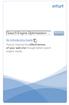 Search Engine Optimization Search An Introductory Guide How to improve the effectiveness of your web site through better search engine results. As you ve probably learned, having a Web site is almost a
Search Engine Optimization Search An Introductory Guide How to improve the effectiveness of your web site through better search engine results. As you ve probably learned, having a Web site is almost a
IM, Presence, and Contacts
 Accept an IM request Click anywhere on the picture display area of the IM request pane. Set or change your presence Presence lets other people see at a glance whether you and your contacts are currently
Accept an IM request Click anywhere on the picture display area of the IM request pane. Set or change your presence Presence lets other people see at a glance whether you and your contacts are currently
Lync Guide for Faculty and Staff
 Lync Guide for Faculty and Staff Prepared for the faculty and staff of the School of Engineering, University of Connecticut, by: Engineering Computing Services School of Engineering University of Connecticut
Lync Guide for Faculty and Staff Prepared for the faculty and staff of the School of Engineering, University of Connecticut, by: Engineering Computing Services School of Engineering University of Connecticut
Getting Started with Microsoft Office Live Meeting. Published October 2007 Last Update: August 2009
 Getting Started with Microsoft Office Live Meeting Published October 2007 Last Update: August 2009 Information in this document, including URL and other Internet Web site references, is subject to change
Getting Started with Microsoft Office Live Meeting Published October 2007 Last Update: August 2009 Information in this document, including URL and other Internet Web site references, is subject to change
Lync 2013 Quick Reference Lync Meetings. Join a Lync Meeting. Schedule a Lync Meeting. Do I need a PIN, work number or extension? Set meeting options
 Join a Lync Meeting 1. In the meeting request, click Join Lync Meeting or click Join Online in the meeting reminder. 2. On the Join Meeting Audio window, select one of the options: Use Lync (full audio
Join a Lync Meeting 1. In the meeting request, click Join Lync Meeting or click Join Online in the meeting reminder. 2. On the Join Meeting Audio window, select one of the options: Use Lync (full audio
Web Conferencing Product Comparison
 Web Conferencing Product Comparison There are a variety of web conferencing solutions designed for use with different types of meetings: from less formal on-the-fly get-togethers to carefully structured
Web Conferencing Product Comparison There are a variety of web conferencing solutions designed for use with different types of meetings: from less formal on-the-fly get-togethers to carefully structured
Getting Started with Microsoft Office Live Meeting. Published October 2007
 Getting Started with Microsoft Office Live Meeting Published October 2007 Information in this document, including URL and other Internet Web site references, is subject to change without notice. Unless
Getting Started with Microsoft Office Live Meeting Published October 2007 Information in this document, including URL and other Internet Web site references, is subject to change without notice. Unless
Microsoft Lync 2010 The Essentials
 Microsoft Lync 2010 The Essentials Training User Guide Syed Ali Raza Director IT NUML Email : saraza@numls.edu.pk Engr Fazal-i-Hassan UC Specialist Email : fhassan@numls.edu.pk August 29, 2011 MICROSOFT
Microsoft Lync 2010 The Essentials Training User Guide Syed Ali Raza Director IT NUML Email : saraza@numls.edu.pk Engr Fazal-i-Hassan UC Specialist Email : fhassan@numls.edu.pk August 29, 2011 MICROSOFT
Google Docs, Sheets, and Slides: Share and collaborate
 Google Docs, Sheets, and Slides: Share and collaborate Once you've created your document, you can share it with others. Collaborators can then edit the same document at the same time you'll always have
Google Docs, Sheets, and Slides: Share and collaborate Once you've created your document, you can share it with others. Collaborators can then edit the same document at the same time you'll always have
General Procedures for Developing an Online Course
 General Procedures for Developing an Online Course General Procedures for Developing an Online Course Questions to Ask before you Begin Analysis 1. What is your learner audience? Is the course for beginners
General Procedures for Developing an Online Course General Procedures for Developing an Online Course Questions to Ask before you Begin Analysis 1. What is your learner audience? Is the course for beginners
The 7 Biggest Mistakes You Can Make in Web Conferences Gihan Perera
 The 7 Biggest Mistakes You Can Make in Web Conferences Gihan Perera Sponsored by The 7 Biggest Mistakes You Can Make in Web Conferences There s a growing need for organizations to engage in online calls
The 7 Biggest Mistakes You Can Make in Web Conferences Gihan Perera Sponsored by The 7 Biggest Mistakes You Can Make in Web Conferences There s a growing need for organizations to engage in online calls
The Notebook Software Activity Guide
 The Notebook Software Activity Guide The Notebook software activity guide is intended to act as a reference of the best practices for creating and presenting lesson activities using Notebook software.
The Notebook Software Activity Guide The Notebook software activity guide is intended to act as a reference of the best practices for creating and presenting lesson activities using Notebook software.
Online Collaboration For Organizational Training And Development
 Online Collaboration For Organizational Training And Development The only collaboration solution designed expressly for training and education, Blackboard Collaborate is a comprehensive, open platform
Online Collaboration For Organizational Training And Development The only collaboration solution designed expressly for training and education, Blackboard Collaborate is a comprehensive, open platform
Online or Onsite? Teaching Mediation and Conflict Resolution
 Online or Onsite? Teaching Mediation and Conflict Resolution When I first started teaching online courses in mediation and conflict resolution in 2003 I had all the same reservations as everyone else did.
Online or Onsite? Teaching Mediation and Conflict Resolution When I first started teaching online courses in mediation and conflict resolution in 2003 I had all the same reservations as everyone else did.
5/25/2015. Place both documents inside of the Dropbox folder.
 1 2 3 4 5 6 Teaching AT in an Online Format Therese Willkomm, PhD, ATP theresew@unh.edu 603-491-6555 The Good, The Bad, and The Ugly of Online Teaching Don't have to travel to the location Three times
1 2 3 4 5 6 Teaching AT in an Online Format Therese Willkomm, PhD, ATP theresew@unh.edu 603-491-6555 The Good, The Bad, and The Ugly of Online Teaching Don't have to travel to the location Three times
INTRODUCTION TO THE WEB
 INTRODUCTION TO THE WEB A beginner s guide to understanding and using the web 3 September 2013 Version 1.2 Contents Contents 2 Introduction 3 Skill Level 3 Terminology 3 Video Tutorials 3 How Does the
INTRODUCTION TO THE WEB A beginner s guide to understanding and using the web 3 September 2013 Version 1.2 Contents Contents 2 Introduction 3 Skill Level 3 Terminology 3 Video Tutorials 3 How Does the
Top 5 best practices for creating effective dashboards. and the 7 mistakes you don t want to make
 Top 5 best practices for creating effective dashboards and the 7 mistakes you don t want to make p2 Financial services professionals are buried in data that measure and track: relationships and processes,
Top 5 best practices for creating effective dashboards and the 7 mistakes you don t want to make p2 Financial services professionals are buried in data that measure and track: relationships and processes,
Social Media Strategy:
 Social Media Strategy: The Beginners Guide to Strategy Success in 7 Steps A Simple Guide In association with: Chapter Title Contents Page Page 2 What is Social Media...3 What is a Social Media Strategy
Social Media Strategy: The Beginners Guide to Strategy Success in 7 Steps A Simple Guide In association with: Chapter Title Contents Page Page 2 What is Social Media...3 What is a Social Media Strategy
I c e b r e a k e r s a n d E n e rg i z e r s
 I c e b r e a k e r s & e n e r g i z e r s I c e b r e a k e r s a n d E n e rg i z e r s Icebreakers and Energizers set the tone for the training session, it encourages fun involvement of all participants,
I c e b r e a k e r s & e n e r g i z e r s I c e b r e a k e r s a n d E n e rg i z e r s Icebreakers and Energizers set the tone for the training session, it encourages fun involvement of all participants,
I m Miss Smith, and I teach English and German. Today I ll show you how I use NetSupport School to plan, prepare and conduct my classes.
 1 I m Miss Smith, and I teach English and German. Today I ll show you how I use NetSupport School to plan, prepare and conduct my classes. Before I take my first class, I ll guide you through the basics
1 I m Miss Smith, and I teach English and German. Today I ll show you how I use NetSupport School to plan, prepare and conduct my classes. Before I take my first class, I ll guide you through the basics
Trademark and Copyright Warning
 Trademark and Copyright Warning Copyright 2010-2014, Kirkpatrick Partners, LLC. All rights reserved. This presentation remains the exclusive property of Kirkpatrick Partners, LLC. Distribution or duplication
Trademark and Copyright Warning Copyright 2010-2014, Kirkpatrick Partners, LLC. All rights reserved. This presentation remains the exclusive property of Kirkpatrick Partners, LLC. Distribution or duplication
Getting Started with WebEx Training Center
 Getting Started with WebEx Training Center About this guide This guide introduces you to Training Center and provides basic information about using its many features. For more information about using these
Getting Started with WebEx Training Center About this guide This guide introduces you to Training Center and provides basic information about using its many features. For more information about using these
Tactile and Advanced Computer Graphics Module 5. Graphic Design Fundamentals
 Tactile and Advanced Computer Graphics Module 5 Graphic Design Fundamentals Tactile and Advanced Computer Graphics Module 5 Graphic Design Fundamentals Summary Goal(s): Transcribers-in-training will understand
Tactile and Advanced Computer Graphics Module 5 Graphic Design Fundamentals Tactile and Advanced Computer Graphics Module 5 Graphic Design Fundamentals Summary Goal(s): Transcribers-in-training will understand
Tips for New Leaders Fast Path Series
 Tips for New Leaders Fast Path Series Centra Software, Inc. 430 Bedford St. Lexington, MA 02420 www.centra.com Limitations on Warranties and Liability Centra Software, Inc. reserves the right to make changes
Tips for New Leaders Fast Path Series Centra Software, Inc. 430 Bedford St. Lexington, MA 02420 www.centra.com Limitations on Warranties and Liability Centra Software, Inc. reserves the right to make changes
E-Learning Strategy: A Framework for Success
 E-Learning Strategy: A Framework for Success By Jennifer De Vries, CPT Chief Solutions Architect BlueStreak Learning, LLC jennifer@bluestreaklearning.com 630-842-1865 Published by the American Society
E-Learning Strategy: A Framework for Success By Jennifer De Vries, CPT Chief Solutions Architect BlueStreak Learning, LLC jennifer@bluestreaklearning.com 630-842-1865 Published by the American Society
New Glasgow, NS, Canada Toll-free:1-877-610-3660 Phone: 001-902-695-3660 Fax: 1-877-610-3661 Fax: 001-902-695-3661
 Talent Management Sample Corporate Training Materials All of our training products are fully customizable and are perfect for one day and half day workshops. You can easily update or insert your own content
Talent Management Sample Corporate Training Materials All of our training products are fully customizable and are perfect for one day and half day workshops. You can easily update or insert your own content
From Push to Pull: The Rationale for Interactive Webinars
 Designing Interactive Webinars Principles & Practice A Facilitator s Perspective 2 From Push to Pull: The Rationale for Interactive Webinars As a facilitator and trainer working primarily in the virtual
Designing Interactive Webinars Principles & Practice A Facilitator s Perspective 2 From Push to Pull: The Rationale for Interactive Webinars As a facilitator and trainer working primarily in the virtual
Social Media Monitoring in Fifteen Minutes
 Social Media Monitoring in Fifteen Minutes By Murray Newlands Murray Newlands 1 Table of Contents Social Media monitoring Guides your Business Introduction: Social Media Monitoring How Social Media monitoring
Social Media Monitoring in Fifteen Minutes By Murray Newlands Murray Newlands 1 Table of Contents Social Media monitoring Guides your Business Introduction: Social Media Monitoring How Social Media monitoring
Elearning: Building an Effective and Engaging Solution Online
 PERSPECTIVES Elearning: Building an Effective and Engaging Solution Online There s a lot of buzz about elearning, and with good reason. When done effectively, organizations find it can reduce time away
PERSPECTIVES Elearning: Building an Effective and Engaging Solution Online There s a lot of buzz about elearning, and with good reason. When done effectively, organizations find it can reduce time away
Are your Customers your Biggest Fans? To Score a Business Loan - Check your Credit Score. Conduct a Webinar for Fun and Profit
 Business Briefs for July 2010 Are your Customers your Biggest Fans? Besides your mother and perhaps your cousin, who are your biggest fans? It should be your customers. For a small business, your customers
Business Briefs for July 2010 Are your Customers your Biggest Fans? Besides your mother and perhaps your cousin, who are your biggest fans? It should be your customers. For a small business, your customers
Adobe Connect. Virtual Conferences. Foreword. Tactics, Techniques, and Procedures. By:
 Adobe Connect s Foreword This whitepaper is based on services EnvolveMEDIA performed with Adobe Connect for the Naval & Environmental Training Safety Center in March of 2013. In a matter of weeks, the
Adobe Connect s Foreword This whitepaper is based on services EnvolveMEDIA performed with Adobe Connect for the Naval & Environmental Training Safety Center in March of 2013. In a matter of weeks, the
Table of Contents. Begin Here: Getting Started with WebEx. What is WebEx? Why would I use it?
 Table of Contents Begin Here: Getting Started with WebEx... 1 Scheduling a Meeting from the WebEx Website... 4 Scheduling a Meeting from Outlook 2010... 5 Selecting Audio Conference Settings... 6 Joining
Table of Contents Begin Here: Getting Started with WebEx... 1 Scheduling a Meeting from the WebEx Website... 4 Scheduling a Meeting from Outlook 2010... 5 Selecting Audio Conference Settings... 6 Joining
Best Practice Guide 1
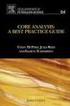 Best Practice Guide 1 Summary Short for web based seminars, webinars are online methods of communication which are transmitted over the internet and aimed to reach large audiences. A key feature of a webinar
Best Practice Guide 1 Summary Short for web based seminars, webinars are online methods of communication which are transmitted over the internet and aimed to reach large audiences. A key feature of a webinar
Steps for Planning and Preparing an Effective Presentation
 Steps for Planning and Preparing an Effective Presentation According to speaking consultant Lilyan Wilder (1999), two of the greatest myths about delivering oral presentations are that you re better off
Steps for Planning and Preparing an Effective Presentation According to speaking consultant Lilyan Wilder (1999), two of the greatest myths about delivering oral presentations are that you re better off
Update on Requirements for Paraprofessionals and the PA Credential of Competency: A Webinar for Administrators
 Update on Requirements for Paraprofessionals and the PA Credential of Competency: A Webinar for Administrators JENNIFER GOLDBLOOM: Hello and welcome to this update on requirements for paraprofessionals
Update on Requirements for Paraprofessionals and the PA Credential of Competency: A Webinar for Administrators JENNIFER GOLDBLOOM: Hello and welcome to this update on requirements for paraprofessionals
Using Social Media to Plan and Promote Your Events
 Using Social Media to Plan and Promote Your Events Constant Contact, Inc. 1601 Trapelo Road, Suite 329 Waltham, MA 02451 Phone: 1-866-876-8464 How to Use Social Media to Plan and Promote Your Events An
Using Social Media to Plan and Promote Your Events Constant Contact, Inc. 1601 Trapelo Road, Suite 329 Waltham, MA 02451 Phone: 1-866-876-8464 How to Use Social Media to Plan and Promote Your Events An
The Secret Formula for Online Training Presentations that Engage
 The Secret Formula for Online Training Presentations that Engage by Gihan Perera www.webinarsmarts.com Sponsored by In an online presentation, your slides aren t visual aids; they ARE the visuals. One
The Secret Formula for Online Training Presentations that Engage by Gihan Perera www.webinarsmarts.com Sponsored by In an online presentation, your slides aren t visual aids; they ARE the visuals. One
Modules... 4 Plugins... 30
 ;] CHAT USER MANUAL Modules... 4 Home... 4 Chatroom... 4 Lobby:... 5 Create Chatroom... 6 Invite User... 12 Leave room... 13 Popout... 14 Kick... 15 Ban... 16 Unban... 17 Chat History for Chatroom... 19
;] CHAT USER MANUAL Modules... 4 Home... 4 Chatroom... 4 Lobby:... 5 Create Chatroom... 6 Invite User... 12 Leave room... 13 Popout... 14 Kick... 15 Ban... 16 Unban... 17 Chat History for Chatroom... 19
Online Meeting Best Practices. How to Host Successful Online Meetings. A detailed guide on the three online meeting stages:
 Online Meeting Best Practices How to Host Successful Online Meetings A detailed guide on the three online meeting stages: 1. Pre-Meeting Actions - Preparation 2. The Online Meeting - Execution 3. Post-Meeting
Online Meeting Best Practices How to Host Successful Online Meetings A detailed guide on the three online meeting stages: 1. Pre-Meeting Actions - Preparation 2. The Online Meeting - Execution 3. Post-Meeting
Best of Ice Breakers
 013 Best of Ice Breakers 2013 Table of Contents Welcome... 2 Keys to Success... 4 Ice Breakers Social Media... 5 Meet Your Match... 5 If You Could... 6 Share the Screensaver... 7 Composite Person... 7
013 Best of Ice Breakers 2013 Table of Contents Welcome... 2 Keys to Success... 4 Ice Breakers Social Media... 5 Meet Your Match... 5 If You Could... 6 Share the Screensaver... 7 Composite Person... 7
Foot Locker Web Conferencing Service Guide
 Foot Locker Web Conferencing Service Guide For Assistance Call: 1-800-688-9137 Reservation Line: (800) 688-9137 1 WebEx Users Guide This guide provides tips and techniques that you can use to conduct effective
Foot Locker Web Conferencing Service Guide For Assistance Call: 1-800-688-9137 Reservation Line: (800) 688-9137 1 WebEx Users Guide This guide provides tips and techniques that you can use to conduct effective
COMMUNITY IMPACT PROGRAM Communications tools for grantees
 COMMUNITY IMPACT PROGRAM Communications tools for grantees CREATING A SOCIAL MEDIA FRAMEWORK Your social media framework is the roadmap for social media activity related to the Community Impact project.
COMMUNITY IMPACT PROGRAM Communications tools for grantees CREATING A SOCIAL MEDIA FRAMEWORK Your social media framework is the roadmap for social media activity related to the Community Impact project.
Choosing an LMS FOR EMPLOYEE TRAINING
 Choosing an LMS FOR EMPLOYEE TRAINING As organizations grow it becomes more challenging to scale your internal learning culture. You must be certain that your staff is trained in the entire organizational
Choosing an LMS FOR EMPLOYEE TRAINING As organizations grow it becomes more challenging to scale your internal learning culture. You must be certain that your staff is trained in the entire organizational
POLICY AND PROCEDURES OFFICE OF COMMUNICATIONS. Conducting Effective Meetings in CDER: Remote Access Considerations.
 POLICY AND PROCEDURES OFFICE OF COMMUNICATIONS Conducting Effective Meetings in CDER: Remote Access Considerations Table of Contents PURPOSE...1 POLICY...1 RESPONSIBILITIES...2 PROCEDURES...5 REFERENCES...6
POLICY AND PROCEDURES OFFICE OF COMMUNICATIONS Conducting Effective Meetings in CDER: Remote Access Considerations Table of Contents PURPOSE...1 POLICY...1 RESPONSIBILITIES...2 PROCEDURES...5 REFERENCES...6
Overcoming Your Content Challenges
 Overcoming Your Content Challenges How to create engaging content for your marketing campaigns 2014 Copyright Constant Contact, Inc. 14-3931 v1.0 Helping Small Business Do More Business Coming up with
Overcoming Your Content Challenges How to create engaging content for your marketing campaigns 2014 Copyright Constant Contact, Inc. 14-3931 v1.0 Helping Small Business Do More Business Coming up with
Audio and Web Conferencing
 Audio and Web Conferencing 1 Moderator Touch Tone Commands 3 System Requirements 4 Browsers Operating Systems Plug-ins Internet Connection Hardware Joining your Web Conference 5 Ending your Web Conference
Audio and Web Conferencing 1 Moderator Touch Tone Commands 3 System Requirements 4 Browsers Operating Systems Plug-ins Internet Connection Hardware Joining your Web Conference 5 Ending your Web Conference
@amyporterfield #FBlistbuilding 2013 Amy Porterfield, Inc.
 @amyporterfield #FBlistbuilding 2013 Amy Porterfield, Inc. bit.ly/fbworksheet Have you made list building a core priority in your business? CONFESSION TIME Here s What You ll Learn Setting Priorities:
@amyporterfield #FBlistbuilding 2013 Amy Porterfield, Inc. bit.ly/fbworksheet Have you made list building a core priority in your business? CONFESSION TIME Here s What You ll Learn Setting Priorities:
Engagement Guide 2015 Virtual OSEP Project Directors Conference
 Engagement Guide 2015 Virtual OSEP Project Directors Conference Purpose of This Guide This guide provides helpful information so you are prepared to engage with presenters, online materials, and other
Engagement Guide 2015 Virtual OSEP Project Directors Conference Purpose of This Guide This guide provides helpful information so you are prepared to engage with presenters, online materials, and other
Instant Net Conference with Cisco WebEx Meeting Center
 Instant Net Conference with Cisco WebEx Meeting Center Setting up an Instant Net Conference Subscription (first time only) Go to https://www.mymeetings.com/ Select the Manage My Meetings login link. Enter
Instant Net Conference with Cisco WebEx Meeting Center Setting up an Instant Net Conference Subscription (first time only) Go to https://www.mymeetings.com/ Select the Manage My Meetings login link. Enter
Data in Head Start and. Early Head Start:
 Data in Head Start and Early Head Start: Creating a Culture That Embraces Data Guide for Users and Trainers Table of Contents Overview... 1 Audience... 2 Objectives... 2 Using the Module... 2 Using the
Data in Head Start and Early Head Start: Creating a Culture That Embraces Data Guide for Users and Trainers Table of Contents Overview... 1 Audience... 2 Objectives... 2 Using the Module... 2 Using the
The Trainer s Guide to Using Video Streaming, Video Conferencing and On-Demand Video
 The Trainer s Guide to Using Video Streaming, Video Conferencing and On-Demand Video How to effectively add video into elearning Integrating video into online learning is an undeniably hot topic, but determining
The Trainer s Guide to Using Video Streaming, Video Conferencing and On-Demand Video How to effectively add video into elearning Integrating video into online learning is an undeniably hot topic, but determining
PROFESSIONAL WRITING WRT 307 ~ Spring, 2010
 PROFESSIONAL WRITING WRT 307 ~ Spring, 2010 Benette Whitmore, Instructor E-mail address: bwhitmor@syr.edu Campus phone: 470-6722 Office: 105 Moon Library, SUNY ESF Welcome to WRT 307, a course designed
PROFESSIONAL WRITING WRT 307 ~ Spring, 2010 Benette Whitmore, Instructor E-mail address: bwhitmor@syr.edu Campus phone: 470-6722 Office: 105 Moon Library, SUNY ESF Welcome to WRT 307, a course designed
Solving a Specialized Workforce Skills Gap The Way The Professionals Do
 Industrial Training International discovers video-based elearning Solving a Specialized Workforce Skills Gap The Way The Professionals Do For more than 25 years, companies large and small have trusted
Industrial Training International discovers video-based elearning Solving a Specialized Workforce Skills Gap The Way The Professionals Do For more than 25 years, companies large and small have trusted
Introduction. System requirements
 Introduction Web video collaboration enables communication in real time to bring experts virtually into the classroom, or to hold a class or project meeting at a distance. These guidelines explore Marratech
Introduction Web video collaboration enables communication in real time to bring experts virtually into the classroom, or to hold a class or project meeting at a distance. These guidelines explore Marratech
5 TECHNIQUES TO DELIVER AN EFFECTIVE VIRTUAL CLASS
 The Virtual Trainer s Guide to Content Delivery: 5 TECHNIQUES TO DELIVER AN EFFECTIVE VIRTUAL CLASS A white paper by Cindy Huggett, CPLP Sponsored by What do master trainers do when delivering online classes?
The Virtual Trainer s Guide to Content Delivery: 5 TECHNIQUES TO DELIVER AN EFFECTIVE VIRTUAL CLASS A white paper by Cindy Huggett, CPLP Sponsored by What do master trainers do when delivering online classes?
Participate in an Adobe Connect Meeting For Meeting Participants
 Participate in an Adobe Connect Meeting For Meeting Participants Contents Contents... 1 Connection Test:... 2 Join a meeting:... 3 Change your status:... 3 Meeting Audio:... 3 Audio Setup Wizard:... 3
Participate in an Adobe Connect Meeting For Meeting Participants Contents Contents... 1 Connection Test:... 2 Join a meeting:... 3 Change your status:... 3 Meeting Audio:... 3 Audio Setup Wizard:... 3
Virtual Classroom (VCR)
 Virtual Classroom (VCR) Indian Institute of Technology Indore 1 Contents What is a Virtual Classroom (VCR)? Objective of the VCR Accessories of VCR Features of the VCR Why VCR? Typical Class Activities
Virtual Classroom (VCR) Indian Institute of Technology Indore 1 Contents What is a Virtual Classroom (VCR)? Objective of the VCR Accessories of VCR Features of the VCR Why VCR? Typical Class Activities
Sales Presentations. 1. Before you start
 Sales Presentations A presentation is an ideal opportunity to make a sale. You have a captive audience and far more flexibility than in a simple sales letter or phone call. Although many people do not
Sales Presentations A presentation is an ideal opportunity to make a sale. You have a captive audience and far more flexibility than in a simple sales letter or phone call. Although many people do not
Build Your Social Media Influence and Leadership. Gihan Perera. Build Your Social Media Influence and Leadership 1
 Build Your Social Media Influence and Leadership Gihan Perera Build Your Social Media Influence and Leadership 1 Social media is, of course, big news in the business world. If you re a business owner or
Build Your Social Media Influence and Leadership Gihan Perera Build Your Social Media Influence and Leadership 1 Social media is, of course, big news in the business world. If you re a business owner or
Audio setup and making calls
 Forward your Quick Start Guide phone calls Want your calls to go to your Voice Mail or to your cell phone or a hotel room phone?. In the lower-left of the main Skype for Business window, click the Call
Forward your Quick Start Guide phone calls Want your calls to go to your Voice Mail or to your cell phone or a hotel room phone?. In the lower-left of the main Skype for Business window, click the Call
SMART Boards. If the board is connected to a different computer - Orientation is needed whenever you connect it to a new or different computer.
 SMART Boards What is a SMART Board? The SMART Board is an interactive whiteboard that converts a computer and date projector into a powerful tool for teaching and learning. With the computer image projected
SMART Boards What is a SMART Board? The SMART Board is an interactive whiteboard that converts a computer and date projector into a powerful tool for teaching and learning. With the computer image projected
