Sideload Windows Store Apps in Windows 8
|
|
|
- Eugenia Garrison
- 8 years ago
- Views:
Transcription
1 Sideload Windows Store Apps in Windows 8 1. Introduction Windows Store apps bring a new dimension to the user experience, supporting multitouch and traditional keyboard and mouse user input. Organizations can create or purchase line-ofbusiness (LOB) apps for Windows 8 that use the new user interface (UI). But how do you deploy these apps? Do they need to be published in the Windows Store? Can you use existing deployment technologies and processes to deploy them? This guide shows how to deploy Windows 8 apps without using the Windows Store a technique called sideloading. Sideloading makes deploying and managing your own LOB apps easy. You can use deployment technologies that you are likely already familiar with to sideload apps, such as Windows PowerShell, the Microsoft Deployment Toolkit (MDT), System Center Configuration Manager, and Windows Intune. And you can select the level of automation that best fits your business and technical needs. You can deploy your apps to one individual on a device or to all users on a device. You can also deploy apps during the Windows 8 deployment process or after Windows 8 deployment to new or existing devices. The ultimate goal of this guide is to help you create an enterprise app store. An enterprise app store provides similar features to the Windows Store but is exclusive to your organization. You create such a store by using an electronic distribution system, such as Microsoft System Center Configuration Manager and Windows Intune. An enterprise app store allows you to manage the app through the entire software life cycle, including deployment, updates, supersedence, and uninstallation. Understanding Windows Store apps A Windows Store app is a new type of application that runs on Windows 8 devices, including devices running the Windows 8, Windows 8 Pro, and Windows RT operating systems. By default, a Windows Store app fills the entire screen to reduce distractions and simplify the user experience. As shown in Figure 1, Windows Store apps can support different layouts and views, such as landscape, portrait, and snapped. Figure 1. Windows Store app layouts and views Of course, you can obtain apps through the Windows Store. But what if you have an LOB app for Windows 8 that you have developed internally or purchased from an independent software vendor? How can you deploy the LOB app to users? Sideloading Windows Store Apps Page 1
2 You can use any combination of the following methods to deploy your Windows 8 apps to users: Through the Windows Store. If you want to target a broad set of users both inside and outside your organization, list your app in the Windows Store. Apps that you distribute through the Windows Store get all of the benefits of any other app in the store, including technical and content certification of the app, discoverability of the app on the Web, easy app updates to users, and telemetry and reporting on app acquisition. Sideloading. If you want to target users within your organization, you can sideload your apps. Sideloading allows you to distribute directly to the users in your organization. For apps that you distribute through sideloading, you will be responsible for validating and signing them, because sideloading bypasses the validation and signing requirements of the Windows Store. Also, you are responsible for deploying any app updates to your users. This guide focuses on sideloading Windows 8 apps. For more information about distributing apps through the Windows Store, see Windows Store apps. You can sideload your LOB apps by: Provisioning apps. This method allows you to deploy the app to all users on targeted devices and allows you to include one or more apps as a standard part of the user experience on the device. Only users who have administrative privileges can provision apps. Conceptually, these apps are similar to the Windows 8 built-in apps. Installing apps. This method allows you to deploy the app to individual users on targeted devices. Any user can install apps. Conceptually, these apps are similar to apps obtained through the Windows Store.. Sideloading Windows Store Apps Page 2
3 2. Prepare to Sideload Apps Before you start sideloading apps to your Windows 8 devices, make certain that your Windows 8 app is developed within the app guidelines, using the approved tools and methods. Also, ensure that your IT infrastructure and Windows 8 devices are configured to support app sideloading. App Evaluation Using a developer s license for Windows 8, you can install, develop, test, and evaluate your app. Sideload your app in your development environment by using the developer license on your development computer. The developer license is valid for only one computer for 30 days. When the developer license expires, you will not be able to run uncertified apps, but you can continue to run desktop apps or apps that were sideloaded onto your development computer. For more information about running and testing apps by using a developer license, see Get a developer license. App Sideloading Prerequisites Before you can sideload an app, make certain your app and Windows 8 devices are ready for sideloading by check for the following prerequisites: Installing or provisioning a sideloaded app. Before you can install or provision a sideloaded app, you must meet the prerequisites in Table 1. Prerequisite Description Ensure that the The devices that will run the app must trust the root certification certificate used for authority (CA) for the certificate you use for app signing. This is app signing is trusted. typically accomplished by signing the application with a certificate from a trusted CA or by adding the root CA to the trusted root in the certificate store on the targeted devices. You can deploy the certificate can be deployed by using Group Policy or through scripted methods, such as by using the certutil.exe tool. Enable the Allow all trusted applications to install Group Policy setting. This Group Policy setting must be enabled. For more information how to enable this setting, see the section, To set Group Policy for sideloading, in How to Add and Remove Apps. Table 1. Prerequisites for installing or provisioning a sideloaded app< Running a sideloaded app. After you install a sideloaded app on a device, the app tile on the Start screen will show an X in the bottom right corner of the tile until the device meets all sideloading requirements for running the app. The X indicates a problem that is preventing the app from running. Table 2lists the methods for running a sideloaded app. Sideloading Windows Store Apps Page 3
4 Method Description Join a domain. This method is only supported for the Windows 8 Enterprise operating system. Activate a sideloading key. This method is supported for Windows 8 Pro or Windows 8 Enterprise or Windows RT running on a device that is not domain joined. Activate a sideloading product key for each device. For more information about: o o Obtaining a sideloading product key, see the Windows 8 Volume Licensing Guide. Activating a sideloading product key, see Use a sideloading product activation key. Table 2. Methods for Running a Sideloaded App Sideloading Windows Store Apps Page 4
5 3. Sideload Apps for an Individual User You can install an app package (.appx file) on a per-user basis by using the Add- AppxPackage Windows PowerShell cmdlet. There is no limit to the number of apps you can add for each user by using this cmdlet. The Add-AppxPackage cmdlet and other app package management cmdlets are in the appx module, which must be loaded in Windows PowerShell before you can run any of the cmdlets. Load the appx module by running the following Windows PowerShell command: Import-Module appx When you install an app package, the Add-AppxPackage cmdlet can automatically add any other app packages required for app package installation by using the DependencyPath parameter, as shown in the following example: Add-AppxPackage -Path \\Server01\AppPackages\MyApp.appx DependencyPath \\Server01\AppPackages\winjs.appx You can specify multiple apps by specifying multiple DependencyPath parameters, as shown in the following example: Add-AppxPackage -Path \\Server01\AppPackages\MyApp.appx -DependencyPath \\Server01\AppPackages\Framework-x64.appx -DependencyPath \\Server01\AppPackages\Framework-x86.appx The Add-AppxPackage cmdlet displays the installation process. When installation is complete, go to the Start screen and click the app tile to start the app. You must run the Add-AppxPackage cmdlet for each user the first time they log on to a Window 8 device. If two users use the same device, you will need to run the Add- AppxPackage cmdlet for both users. You would typically run the Add-AppxPackage cmdlet as part of an automated software-distribution system or systems management product. Sideloading Windows Store Apps Page 5
6 4. Sideload Apps for All Users on a Device Apps installed in a Windows 8 image are called provisioned apps. Provisioned apps are injected in the image and are installed for every user the first time the user logs on. This is the preferred method for making an app available to all users on a device. Provisioned apps are specific to a device and do not roam with the user. You can only install 24 provisioned apps in an image. You can provision an app into any of the Windows 8 images image scenarios listed in Table 3. Scenario Description Online Use this scenario when modifying an installed Windows 8 image running on the target device. For this method, all users must be logged off of the targeted device before provisioning an app. Offline Use this scenario when modifying a Windows 8 image while running another operating system on the device, such as Windows Preinstallation Environment. Use this method to: Create custom images that can later be deployed by using any image-based deployment method Help ensure that no users are actively logged on to the image on the targeted device Table 3. Windows 8 Image Scenarios You can use either of the following methods to provision an app: Add apps to an online or offline Windows image by using the Deployment Image Servicing and Management (DISM) command-line tool or DISM Windows PowerShell cmdlets. Customize a deployed (online) Windows image by booting into audit mode and using the DISM app provisioning commands before you give the device to the user. For more information about audit mode, see Audit Mode Overview. For Windows images that have already been deployed, use the Add-AppxPackage cmdlet to deploy apps, as described in Sideloading an App for an Individual User. If you do use the DISM app provisioning commands on a deployed Windows image with active users, ensure that all users are logged off prior to using the DISM commands. Note: A device does not have to be joined to a domain or have an activated sideloading product key to install or provision LOB apps, but the apps will not run until the device meets the sideloading requirement. For more information, see Prepare to Sideload Apps. Sideloading Windows Store Apps Page 6
7 Use DISM Command Line to Provision an App for All Users You can provision an app for all users on a device by using the DISM command line (dism.exe). The DISM tool is included in Windows 8 and the Windows Server 2012 operating system and can provision apps in an offline or online Windows image. Use Windows PowerShell Cmdlets to Provision an App for All Users You can provision an app for all users on a device by using the Add- ProvisionedAppxPackage cmdlet. This and other DISM cmdlets are in the dism Windows PowerShell module, which must be loaded in Windows PowerShell before you can run any of the DISM cmdlets. The dism module is included in Windows 8 and Windows Server Load the dism module by running the following Windows PowerShell command: Import-Module dism Sideloading Windows Store Apps Page 7
8 5. Use a Sideloading Product Activation Key So, what do you do for computers that are not domain joined, such as in bring-your-owndevice scenarios? Or, what about Windows RT devices that cannot be joined to a domain? How do you sideload apps to those devices? The answer is to use a sideloading product activation key. A sideloading product activation key is a special type of volume license key assigned to a specific device. Sideloading product activation keys are necessary when either of the following scenarios is true: Devices running Windows 8 Pro or Windows 8 Enterprise are not domain joined. Devices running Windows RT cannot be domain joined. Note: If you sideload any apps before activating a sideloading product activation key, the app tile on the Start screen will show an X in the bottom right corner of the tile, and the app will not run You can enable sideloading for these scenarios by using the Windows Software Licensing Management Tool (Slmgr.vbs) and performing the following steps for each targeted device: 1. Obtain a sideloading product activation key for the device. For more information about how to obtain a sideloading product activation key, see the Windows 8 Volume Licensing Guide. 2. Add the sideloading product activation key to the device by running the following command from an elevated command prompt (where <sideloading product key> is the 25-digit sideloading product activation key): Slmgr /ipk <sideloading product key> 3. Activate the sideloading product activation key by running the following command from an elevated command prompt: Slmgr /ato ec67814b-30e6-4a50-bf7b-d55daf729d1e Note: The activation globally unique ID (GUID) is not the same as the sideloading product key. The activation GUID will always be ec67814b-30e6-4a50-bf7b-d55daf729d1e. Sideloading Windows Store Apps Page 8
9 6. Sideload Apps with System Center 2012 Configuration Manager Microsoft System Center 2012 Configuration Manager helps automate app sideloading after operating system deployment. You can only sideload apps during operating system deployment by using System Center 2012 Configuration Manager with Service Pack (SP) 1. Note: The prerequisites for using System Center Configuration Manger to sideload an app are the same for all other sideloading methods. For more information, see the app sideloading prerequisites section of Prepare to Sideload Apps earlier in this guide. You sideload apps during operating system deployment by using the application model and the operating system deployment features in System Center 2012 Configuration Manager with SP1. The application model in System Center 2012 Configuration Manager with SP1 is the preferred method for deploying apps. Step 1: Create a System Center 2012 Configuration Manager Application for the App Create a System Center 2012 Configuration Manager application by using the Create Application Wizard in the Configuration Manager console. On the General wizard page (shown in Figure 1), specify the type of application (in this case, a Windows app package) and the location of the application. Figure 1. General page in the Create Application Wizard The Create Application Wizard automatically knows how to deploy this application based on the type selected. Depending on the app, you can accept the default values on the remainder of the wizard pages, but the wizard also allows you to customize app configuration. You could also make these changes by selecting the Manually specify the application Sideloading Windows Store Apps Page 9
10 information option on the General wizard page. For more information on how to create an application in the Create Application Wizard automatically, see How to Create Applications in Configuration Manager. Step 2: Distribute the New Configuration Manager Application to the Distribution Points The newly created Configuration Manager application must be distributed to the distribution points so that clients are able to access the app. Distribute the new application as you would any other application by using the Distribute Content Wizard in the Configuration Manager console. Start the wizard by clicking Distribute Content on the Ribbon (shown in Figure 2). Ensure that you distribute the app to all the distribution point users and devices that will install the application use. This can also be done as part of the Deploy Software Wizard, which is discussed in the following step. Figure 2. Distribute Content button on the Ribbon in the Configuration Manager console Step 3: Deploy the App to Users and Devices After you distribute the application, deploy it to the desired user and device collection. Deploy the new Configuration Manager application as you would any other application by using the Deploy Software Wizard in the Configuration Manager console. Start the wizard by clicking Deploy on the Ribbon (as shown in Figure 3). Figure 3. Deploy button on the Ribbon in the Configuration Manager console You can deploy an app to any combination of user collections. Configuration Manager is not intended for use in deploying an app to a device collection. Note: Ensure that the application has been successfully copied to the desired distribution points before deploying the app to users and devices as a part of operating system deployment. Otherwise, the deployment will fail, because clients will be unable to access the app on the distribution points. Sideloading Windows Store Apps Page 10
11 For more information on how to create an application by using the Deploy Software Wizard automatically, see How to Deploy Applications in Configuration Manager. When these steps are complete, the application appears in the Application Catalog (as shown in Figure 4). The application will also be available for installation through Software Center. If the application is made mandatory, the Configuration Manager client can automatically initiate application installation. Figure 4. Sample application in the Application Catalog Sideloading Windows Store Apps Page 11
12 7. Sideload Apps with Windows Intune Sideloading an app by using Windows Intune is similar to doing so through System Center Configuration Manager. The biggest difference is that the deployment services are cloud based and available to any device that has Internet access. Note: Windows Intune can only deploy apps after operating system deployment. Currently, Windows Intune does not support operating system deployment scenarios. The prerequisites for using Windows Intune to sideload an app are the same as for all other sideloading methods for Windows 8. For Windows RT, Windows Intune also supports the ability to manage certificates and sideloading keys. For more information, see Prepare to Sideload Apps earlier in this guide. You can use Windows Intune only or integrate Windows Intune with System Center 2012 Configuration Manager with SP1 by using the Windows Intune connector, which allows you to manage your apps by using the Configuration Manager console. For more information on integrating Windows Intune with System Center 2012 Configuration Manager with SP1, see How to Manage Mobile Devices by Using Configuration Manager and Windows Intune. Step 1: Upload the App to Windows Intune Before you can deploy (sideload) your app to Windows Intune managed devices, upload the app into Windows Intune. Click the Step 1: Add software hyperlink in the Windows Intune Software workspace to upload software into Windows Intune (as show in Figure 1), which starts the Add Software Wizard. Figure 1. The Software workspace in Windows Intune On the Software setup wizard page, select the Windows app package software installer type and the local or Universal Naming Convention (UNC) path to the application (as shown in Figure 2). This process is similar to creating an application in System Center Configuration Manager. Sideloading Windows Store Apps Page 12
13 Figure 2. Software setup wizard page in the Add Software Wizard On the Software description wizard page (shown in Figure 3), specify the publisher, userfriendly name, and description of the app. You can optionally specify a URL for more information about the app and select a category for the app. Figure 3. Software description wizard page in the Add Software Wizard When the Add Software Wizard is complete, the app is listed in the Managed Software node in the Software workspace (shown in Figure 4). Now, the app is ready for deployment to users and devices that Windows Intune manages. Sideloading Windows Store Apps Page 13
14 Figure 4. Uploaded app in the Managed Software node in the Software workspace Step 2: Deploy the App to Windows Intune groups After the app is uploaded into Windows Intune, you can deploy it to Windows Intune groups. Windows Intune groups are similar to System Center Configuration Manager user and device collections: They can contain users or devices that Windows Intune manages. Click Manage Deployment in the Managed Software node in the Software workspace (as show in Figure 5), which starts the Deploy Software Wizard. Windows Intune supports deployment of Windows Store apps to users only, not to devices. Figure 5. The Manage Deployment button in the Windows Intune Managed Software node The Select Groups wizard page (illustrated in Figure 4) allows you to select the Windows Intune groups to which you want to deploy your app. You can base Windows Intune groups on a list of users and devices that Windows Intune manages or on security groups. In the example in Figure 6, the Marketing Windows Intune group was created based on a security group with the same name. This means that the app will be deployed to all members of the Marketing security group. Sideloading Windows Store Apps Page 14
15 Figure 6. The Select Groups wizard page in the Deploy Software Wizard On the Deployment Action wizard page (illustrated in Figure 7), select the appropriate installation approval for the app. To install the app, you can select Available Install or Required Install from the Approval list. The Available Install option makes the app available to the user, who can then elect to install the app. Note: Windows Intune supports the self-service model of deploying apps. It does not support pushing apps to users. Figure 7. The Deployment Action page in the Deploy Software Wizard When the Deploy Software Wizard is complete, the app appears in the Windows Intune Company Store. Users will be able to deploy the app to their devices directly from there. Sideloading Windows Store Apps Page 15
16 8. Sideload Apps with the Microsoft Deployment Toolkit The Microsoft Deployment Toolkit (MDT) allows you to sideload apps during operating system deployment. MDT supports the deployment technologies listed in Table 1, which you can use for different deployment infrastructures and scenarios. Note: In this guide, MDT refers to MDT 2012 Update 1 unless otherwise stated. Technology Description Lite Touch Installation (LTI) Zero Touch Installation User-Driven Installation (UDI) Requires minimal infrastructure and uses a wizard-driven UI to manage and perform deployments Allows you to specify configuration settings in advance or at the time of deployment Requires a System Center 2012 Configuration Manager with SP1 infrastructure to deploy and manage Windows 8 Requires that you specify all configuration settings in advance of deployment Requires a System Center 2012 Configuration Manager with SP1 infrastructure to deploy and manage Windows 8 Allows you to specify configuration settings in advance or at the time of deployment Table 1. MDT Deployment Technologies Note: LTI provides app provisioning capability only, while System Center 2012 Configuration Manager with SP1 and Windows Intune provide app installation capabilities. Provisioning is useful for operating system creation, while installation is part of an ongoing app management process. Sideload Apps in LTI Deployments LTI can sideload apps during operating system deployment by creating LTI applications, and then deploying those apps as a part of an LTI task sequence. You can make some apps mandatory while allowing users perming the deployment to select others by using the Deployment Wizard in LTI. Step 1: Create an LTI Application for the App Create an LTI application by using the New Application Wizard in the Deployment Workbench. On the Application Type wizard page (illustrated in Figure 1), specify the type of application (in this case, an application that has source files). Sideloading Windows Store Apps Page 16
17 Figure 1. The Application Type page in the New Application Wizard On the Details wizard page (illustrated in Figure 2), you enter the user-friendly name of the app and other, optional information. This name is what appears in the Deployment Workbench and the Deployment Wizard UIs. Figure 2. The Details page in the New Application Wizard On the Source wizard page (illustrated in Figure 3), enter the local or UNC path to the folder that contains the.appx file. This folder will be copied to the deployment share and accessible to the Deployment Wizard during Windows 8 deployment. Sideloading Windows Store Apps Page 17
18 Figure 3. The Source page in the New Application Wizard On the Destination wizard page (illustrated in Figure 4), specify the name of the folder in the deployment share where the app will stored. In most instances, you can simply accept the default value, which is the name you provided on the Details wizard page. Figure 4. The Destination page in the New Application Wizard The Command Details wizard page (illustrated in Figure 5) is where you specify the name of the.appx file. LTI automatically knows how to deploy the.appx file (based on the file extension) and uses DISM to inject (provision) the app into the deployed image. LTI will automatically set the Allow all trusted apps policy so that apps can be provisioned. LTI will also import any certificates (.cer files) found in the same folder as the app. The certificates must be trusted by the targeted devices. Figure 5. The Command Details page in the New Application Wizard Sideloading Windows Store Apps Page 18
19 Complete the wizard by accepting the default values. When you are done, the LTI application containing the app appears in the Deployment Workbench. If you want all users to interactively select the app from the Deployment Wizard while deploying Windows 8, no further configuration is necessary. If you want to automatically install the app without requiring users to select the app, you must select the Hide this application in the Deployment Wizard check box in the LTI application Properties dialog box (shown in Figure 6). Figure 6. The Hide this application in the Deployment Wizard check box Step 2: Deploy the LTI Application Two methods are available for deploying the app you created in step 1. The first lets users select the app on the Applications page in the Deployment Wizard during Windows 8 operating system deployment (as shown in Figure 7). This method is useful when the app is optional and you want the user deploying Windows 8 to be able to decide whether the targeted device requires the app. Sideloading Windows Store Apps Page 19
20 Figure 7. The Applications page in the Deploy Software Wizard The second method requires that you add a task sequence step to the LTI task sequence to deploy the app (as shown in Figure 8). You can modify the exiting Install Applications task sequence step or add a new Install Application task sequence step to deploy the app. The benefit of this method is that the app is automatically deployed without intervention from the user performing the deployment. This method is useful when the app is mandatory and you always want it deployed with Windows 8. Sideloading Windows Store Apps Page 20
21 Figure 8. The Install Application task sequence step in LTI task sequence Sideload Apps in UDI Deployments The UDI deployment technology in MDT uses System Center 2012 Configuration Manager with SP1 to deploy Windows 8 and corresponding apps. Like LTI, UDI provides the ability to manipulate configuration settings at the time of Windows 8 deployment, which means that you can allow users to select the apps to install as a part of the Windows 8 deployment process. UDI installs apps selected in the UDI Wizard that are also advertised to the users in the Application Catalog feature in System Center 2012 Configuration Manager with SP1. The UDI deployment process installs the User-Centric App Installer (AppInstall.exe) on the Windows 8 device during deployment. AppInstall.exe starts automatically when a primary user (configured with user device affinity) logs on. AppInstaller.exe connects to System Center 2012 Configuration Manager with SP1, reads the Application Catalog, and then installs apps as required. For more information on this process, see the section, User-Centric App Installer Reference, in the MDT document Toolkit Reference. In UDI, you configure the apps that can be deployed by customizing the Install Programs page in the UDI Wizard Designer (illustrated in Figure 9). Sideloading Windows Store Apps Page 21
22 Figure 9. The Install Programs page in the UDI Wizard Designer Before you can add an app to the Install Programs wizard page, create a System Center Configuration Manager application that contains the app. This process is identical to the process for creating a System Center Configuration Manager application described in Sideload Apps with System Center 2012 Configuration Manager. After you have created the System Center Configuration Manager application, add the application to the list of applications available in the UDI Wizard. Do so by searching for the applications available in the Configuration Manger site database (as illustrated in Figure 10). Figure 10. Search the Configuration Manager site database for applications After you add the application to the list of available software to install, select whether you want the application installed by default by selecting the check box next to the application (as shown in Figure 11). If you do not want the application installed by default, clear the check box. Sideloading Windows Store Apps Page 22
23 Figure 11. App in the list of software available in the UDI Wizard Designer Finally, when you use the UDI task sequence to deploy Windows 8, the UDI Wizard automatically starts. On the Install Programs page in the UDI Wizard, users can select the application for installation (as shown in Figure 12). The applications selected on this page are automatically deployed immediately after Windows 8 deployment is complete. Figure 12. App in the list of software available in the UDI Wizard Sideloading Windows Store Apps Page 23
24 9. Implement an Enterprise App Store Thus far, this guide has focused on sideloading apps to users and devices. But is that all there is to implementing an enterprise store? Sideloading is the first step in the software life cycle for the app. As with other types of software, there will be updates to the app and newer versions that supersede the older version of the app, and eventually the app will need to be removed from active use. In other words, to build an enterprise app store, you need to be able to manage the app throughout the entire software lifecycle. Of the technologies discussed, only System Center 2012 Configuration Manager with Service Pack 1 (SP1) and Windows Intune have the ability to manage an app after it is initially sideloaded. Both products have the ability to deploy updated versions of the same app, identify a different app that replaces the original app (supersedence), and uninstall the app when it is no longer supported. You can use System Center 2012 Configuration Manager with SP1 by itself or Windows Intune by itself, or you can integrate System Center 2012 Configuration Manager with SP1 with Windows Intune. To do so, use the Windows Intune connector in System Center 2012 Configuration Manager with SP1. This level of integration allows you to centrally manage users and devices in System Center Configuration 2012 Manager and Windows Intune. For more information about integrating System Center 2012 Configuration Manager with SP1 with Windows Intune, see How to Manage Mobile Devices by Using the Windows Intune Connector in Configuration Manager. Sideloading Windows Store Apps Page 24
Windows 10 and Enterprise Mobility
 Windows 10 and Enterprise Mobility Deploying Windows 10 using Microsoft Deployment Toolkit The exercises in this lab guide show how to deploy Windows 10 by using Microsoft Deployment Toolkit (MDT) 2013
Windows 10 and Enterprise Mobility Deploying Windows 10 using Microsoft Deployment Toolkit The exercises in this lab guide show how to deploy Windows 10 by using Microsoft Deployment Toolkit (MDT) 2013
IT-Pruefungen.de. Hochwertige Qualität, neueste Prüfungsunterlagen. http://www.it-pruefungen.de
 IT-Pruefungen.de Hochwertige Qualität, neueste Prüfungsunterlagen http://www.it-pruefungen.de Exam : 70-681 Title : TS: Windows 7 and Office 2010, Deploying Version : Demo 1. You have a single-domain Active
IT-Pruefungen.de Hochwertige Qualität, neueste Prüfungsunterlagen http://www.it-pruefungen.de Exam : 70-681 Title : TS: Windows 7 and Office 2010, Deploying Version : Demo 1. You have a single-domain Active
20415 - Implementing a Desktop Infrastructure
 20415 - Implementing a Desktop Infrastructure Duration: 5 days Course Price: $2,975 Software Assurance Eligible Course Description Course Overview This 5-day instructor-led training course provides you
20415 - Implementing a Desktop Infrastructure Duration: 5 days Course Price: $2,975 Software Assurance Eligible Course Description Course Overview This 5-day instructor-led training course provides you
Managing Enterprise Devices and Apps using System Center Configuration Manager
 Course 20696B: Managing Enterprise Devices and Apps using System Center Configuration Manager Course Details Course Outline Module 1: Managing Desktops and Devices in the Enterprise This module explains
Course 20696B: Managing Enterprise Devices and Apps using System Center Configuration Manager Course Details Course Outline Module 1: Managing Desktops and Devices in the Enterprise This module explains
Buffalo Technology: Migrating your data to Windows Storage Server 2012 R2
 Buffalo Technology: Migrating your data to Windows Storage Server 2012 R2 1 Buffalo Technology: Migrating your data to Windows Storage Server 2012 R2 Contents Chapter 1 Data migration method:... 3 Chapter
Buffalo Technology: Migrating your data to Windows Storage Server 2012 R2 1 Buffalo Technology: Migrating your data to Windows Storage Server 2012 R2 Contents Chapter 1 Data migration method:... 3 Chapter
Planning and Managing Windows 7 Desktop Deployments & Environments - 6294 Version 7
 Planning and Managing Windows 7 Desktop Deployments & Environments - 6294 Version 7 Note This course is not scheduled to be released until January of 2010. Overview This five-day instructor-led course
Planning and Managing Windows 7 Desktop Deployments & Environments - 6294 Version 7 Note This course is not scheduled to be released until January of 2010. Overview This five-day instructor-led course
Implementing Desktop Application Environments
 Course 20416B: Implementing Desktop Application Environments Course Details Course Outline Module 1: Designing an Application Distribution Strategy This module discusses the high-level aspects of designing
Course 20416B: Implementing Desktop Application Environments Course Details Course Outline Module 1: Designing an Application Distribution Strategy This module discusses the high-level aspects of designing
Implementing a Desktop Infrastructure Course 20415B; 5 days, Instructor-led
 Implementing a Desktop Infrastructure Course 20415B; 5 days, Instructor-led Course Description This 5-day instructor-led course provides you with the skills and knowledge needed to plan, design, and implement
Implementing a Desktop Infrastructure Course 20415B; 5 days, Instructor-led Course Description This 5-day instructor-led course provides you with the skills and knowledge needed to plan, design, and implement
Windows Phone 8 Device Management
 Windows Phone 8 Device Management with Windows Intune and System Center Configuration Manager SP1 This white paper is part of a series of technical papers designed to help IT professionals evaluate Windows
Windows Phone 8 Device Management with Windows Intune and System Center Configuration Manager SP1 This white paper is part of a series of technical papers designed to help IT professionals evaluate Windows
Snow Active Directory Discovery
 Product Snow Active Directory Discovery Version 1.0 Release date 2014-04-29 Document date 2014-04-29 Snow Active Directory Discovery Installation & Configuration Guide Page 2 of 9 This document describes
Product Snow Active Directory Discovery Version 1.0 Release date 2014-04-29 Document date 2014-04-29 Snow Active Directory Discovery Installation & Configuration Guide Page 2 of 9 This document describes
Getting Started Guide: Getting the most out of your Windows Intune cloud
 Getting Started Guide: Getting the most out of your Windows Intune cloud service Contents Overview... 3 Which Configuration is Right for You?... 3 To Sign up or Sign in?... 4 Getting Started with the Windows
Getting Started Guide: Getting the most out of your Windows Intune cloud service Contents Overview... 3 Which Configuration is Right for You?... 3 To Sign up or Sign in?... 4 Getting Started with the Windows
Authoring for System Center 2012 Operations Manager
 Authoring for System Center 2012 Operations Manager Microsoft Corporation Published: November 1, 2013 Authors Byron Ricks Applies To System Center 2012 Operations Manager System Center 2012 Service Pack
Authoring for System Center 2012 Operations Manager Microsoft Corporation Published: November 1, 2013 Authors Byron Ricks Applies To System Center 2012 Operations Manager System Center 2012 Service Pack
Windows Intune Walkthrough: Windows Phone 8 Management
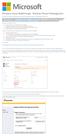 Windows Intune Walkthrough: Windows Phone 8 Management This document will review all the necessary steps to setup and manage Windows Phone 8 using the Windows Intune service. Note: If you want to test
Windows Intune Walkthrough: Windows Phone 8 Management This document will review all the necessary steps to setup and manage Windows Phone 8 using the Windows Intune service. Note: If you want to test
NE-6294A Planning and Managing Windows 7 Desktop Deployments and Environments
 NE-6294A Planning and Managing Windows 7 Desktop s and s Summary Duration Vendor Audience 5 Days Microsoft IT Professionals Published Level Technology 04 January 2010 300 Windows 7 Delivery Method Instructor-led
NE-6294A Planning and Managing Windows 7 Desktop s and s Summary Duration Vendor Audience 5 Days Microsoft IT Professionals Published Level Technology 04 January 2010 300 Windows 7 Delivery Method Instructor-led
MS-6294- Planning and Managing Windows 7 Desktop Deployment and Environments
 MS-6294- Planning and Managing Windows 7 Desktop Deployment and Environments Table of Contents Introduction Audience At Completion Prerequisites Microsoft Certified Professional Exams Student Materials
MS-6294- Planning and Managing Windows 7 Desktop Deployment and Environments Table of Contents Introduction Audience At Completion Prerequisites Microsoft Certified Professional Exams Student Materials
Planning and Managing Windows 7 Desktop Deployments and Environments
 Planning and Managing Windows 7 Desktop Deployments and Environments Course Number: 6294A Course Length: 5 Days Course Overview This five-day course is intended for desktop administrators who want to specialize
Planning and Managing Windows 7 Desktop Deployments and Environments Course Number: 6294A Course Length: 5 Days Course Overview This five-day course is intended for desktop administrators who want to specialize
Course 20415:Implementing a Desktop Infrastructure
 Course 20415:Implementing a Desktop Infrastructure Type:Course Audience(s):IT Professionals Technology:Windows Server Level:300 This Revision:B Delivery method: Instructor-led (classroom) Length:5 days
Course 20415:Implementing a Desktop Infrastructure Type:Course Audience(s):IT Professionals Technology:Windows Server Level:300 This Revision:B Delivery method: Instructor-led (classroom) Length:5 days
Planning and Managing Windows 7 Desktop Deployments and Environments
 Planning and Managing Windows 7 Desktop Deployments and Environments Course Details Duration: Course code: 5 Days M6294 Overview: This five-day instructor-led course is intended for desktop administrators
Planning and Managing Windows 7 Desktop Deployments and Environments Course Details Duration: Course code: 5 Days M6294 Overview: This five-day instructor-led course is intended for desktop administrators
Http://www.passcert.com
 Http://www.passcert.com Exam: 70-681 Title : TS: Windows 7 and Office 2010, Deploying Version : DEMO 1 / 8 1. You have a single-domain Active Directory Domain Services (AD DS) forest. All servers run Windows
Http://www.passcert.com Exam: 70-681 Title : TS: Windows 7 and Office 2010, Deploying Version : DEMO 1 / 8 1. You have a single-domain Active Directory Domain Services (AD DS) forest. All servers run Windows
Planning and Managing Windows 7 Desktop Deployments and Environments
 Planning and Managing Windows 7 Desktop s and s Introduction This five-day instructor-led course is intended for desktop administrators who want to specialize in desktop deployment, configuration, and
Planning and Managing Windows 7 Desktop s and s Introduction This five-day instructor-led course is intended for desktop administrators who want to specialize in desktop deployment, configuration, and
4cast Client Specification and Installation
 4cast Client Specification and Installation Version 2015.00 10 November 2014 Innovative Solutions for Education Management www.drakelane.co.uk System requirements The client requires Administrative rights
4cast Client Specification and Installation Version 2015.00 10 November 2014 Innovative Solutions for Education Management www.drakelane.co.uk System requirements The client requires Administrative rights
MICROSOFT BITLOCKER ADMINISTRATION AND MONITORING (MBAM)
 MICROSOFT BITLOCKER ADMINISTRATION AND MONITORING (MBAM) MICROSOFT BITLOCKER ADMINISTRATION AND MONITORING (MBAM) Microsoft BitLocker Administration and Monitoring (MBAM) provides a simplified administrative
MICROSOFT BITLOCKER ADMINISTRATION AND MONITORING (MBAM) MICROSOFT BITLOCKER ADMINISTRATION AND MONITORING (MBAM) Microsoft BitLocker Administration and Monitoring (MBAM) provides a simplified administrative
SCUP 2011 Installation and Configuration Guide
 SCUP 2011 Installation and Configuration Guide Author: Kent Agerlund Create date: 09/06-2011 Change date: 14/06-201 Document version no.: 1.1 Written by Kent Agerlund, Coretech A/S Page 1 of 48 Document
SCUP 2011 Installation and Configuration Guide Author: Kent Agerlund Create date: 09/06-2011 Change date: 14/06-201 Document version no.: 1.1 Written by Kent Agerlund, Coretech A/S Page 1 of 48 Document
TECHNICAL DOCUMENTATION SPECOPS DEPLOY / APP 4.7 DOCUMENTATION
 TECHNICAL DOCUMENTATION SPECOPS DEPLOY / APP 4.7 DOCUMENTATION Contents 1. Getting Started... 4 1.1 Specops Deploy Supported Configurations... 4 2. Specops Deploy and Active Directory...5 3. Specops Deploy
TECHNICAL DOCUMENTATION SPECOPS DEPLOY / APP 4.7 DOCUMENTATION Contents 1. Getting Started... 4 1.1 Specops Deploy Supported Configurations... 4 2. Specops Deploy and Active Directory...5 3. Specops Deploy
Setup Guide for AD FS 3.0 on the Apprenda Platform
 Setup Guide for AD FS 3.0 on the Apprenda Platform Last Updated for Apprenda 6.0.3 The Apprenda Platform leverages Active Directory Federation Services (AD FS) to support identity federation. AD FS and
Setup Guide for AD FS 3.0 on the Apprenda Platform Last Updated for Apprenda 6.0.3 The Apprenda Platform leverages Active Directory Federation Services (AD FS) to support identity federation. AD FS and
Course MS20696A Managing Enterprise Devices and Apps using System Center Configuration Manager
 3 Riverchase Office Plaza Hoover, Alabama 35244 Phone: 205.989.4944 Fax: 855.317.2187 E-Mail: rwhitney@discoveritt.com Web: www.discoveritt.com Course MS20696A Managing Enterprise Devices and Apps using
3 Riverchase Office Plaza Hoover, Alabama 35244 Phone: 205.989.4944 Fax: 855.317.2187 E-Mail: rwhitney@discoveritt.com Web: www.discoveritt.com Course MS20696A Managing Enterprise Devices and Apps using
Deploying System Center 2012 R2 Configuration Manager
 Deploying System Center 2012 R2 Configuration Manager This document is for informational purposes only. MICROSOFT MAKES NO WARRANTIES, EXPRESS, IMPLIED, OR STATUTORY, AS TO THE INFORMATION IN THIS DOCUMENT.
Deploying System Center 2012 R2 Configuration Manager This document is for informational purposes only. MICROSOFT MAKES NO WARRANTIES, EXPRESS, IMPLIED, OR STATUTORY, AS TO THE INFORMATION IN THIS DOCUMENT.
How To Install The Snow Active Directory Discovery Service On Windows 7.5.1 (Windows) (Windows 7) (Powerbook) (For Windows) (Amd64) (Apple) (Macintosh) (Netbook) And (Windows
 USER GUIDE Product Snow Active Directory Discovery Version 1.0 Release date 2014-04-29 Document date 2015-02-09 CONTENT ABOUT THIS DOCUMENT... 3 SNOW ACTIVE DIRECTORY DISCOVERY... 3 PREREQUISITES... 4
USER GUIDE Product Snow Active Directory Discovery Version 1.0 Release date 2014-04-29 Document date 2015-02-09 CONTENT ABOUT THIS DOCUMENT... 3 SNOW ACTIVE DIRECTORY DISCOVERY... 3 PREREQUISITES... 4
Managing Enterprise Devices and Apps using System Center Configuration Manager 20696B; 5 Days, Instructor-led
 Managing Enterprise Devices and Apps using System Center Configuration Manager 20696B; 5 Days, Instructor-led Course Description Get expert instruction and hands-on practice configuring and managing clients
Managing Enterprise Devices and Apps using System Center Configuration Manager 20696B; 5 Days, Instructor-led Course Description Get expert instruction and hands-on practice configuring and managing clients
Installing Autodesk Vault Server 2012 on Small Business Server 2008
 Installing Autodesk Vault Server 2012 on Small Business Server 2008 Please follow the following steps to ensure a successful installation of the Autodesk Vault Server 2012 on Microsoft Small Business Server
Installing Autodesk Vault Server 2012 on Small Business Server 2008 Please follow the following steps to ensure a successful installation of the Autodesk Vault Server 2012 on Microsoft Small Business Server
How To Manage Hard Disk Partitioning In Windows 8.1.2 (Windows 8) (Windows 7) (Powerbook) (For Windows 8) And Windows 8 (Pro) (Winstone) (Probation) (Perl
 Exam : 70-688 Title : Managing and Maintaining Windows 8 Version : Demo 1 / 19 1.DRAG DROP Your company recently purchased 25 new laptops. All 25 laptops have the same hardware configuration and do not
Exam : 70-688 Title : Managing and Maintaining Windows 8 Version : Demo 1 / 19 1.DRAG DROP Your company recently purchased 25 new laptops. All 25 laptops have the same hardware configuration and do not
Course Outline. Implementing a Desktop Infrastructure Course 20415B: 5 days Instructor Led
 Implementing a Desktop Infrastructure Course 20415B: 5 days Instructor Led About this Course This 5-day instructor-led course provides you with the skills and knowledge needed to plan, design, and implement
Implementing a Desktop Infrastructure Course 20415B: 5 days Instructor Led About this Course This 5-day instructor-led course provides you with the skills and knowledge needed to plan, design, and implement
IBM WebSphere Application Server Version 7.0
 IBM WebSphere Application Server Version 7.0 Centralized Installation Manager for IBM WebSphere Application Server Network Deployment Version 7.0 Note: Before using this information, be sure to read the
IBM WebSphere Application Server Version 7.0 Centralized Installation Manager for IBM WebSphere Application Server Network Deployment Version 7.0 Note: Before using this information, be sure to read the
SQL Server 2008 R2 Express Edition Installation Guide
 Hardware, Software & System Requirements for SQL Server 2008 R2 Express Edition To get the overview of SQL Server 2008 R2 Express Edition, click here. Please refer links given below for all the details
Hardware, Software & System Requirements for SQL Server 2008 R2 Express Edition To get the overview of SQL Server 2008 R2 Express Edition, click here. Please refer links given below for all the details
Implementing and Managing Microsoft Desktop Virtualization
 Implementing and Managing Microsoft Desktop Virtualization Course 10324: 5 days, Instructor-led Course Description This five-day, instructor-led course provides you with the knowledge and skills to implement
Implementing and Managing Microsoft Desktop Virtualization Course 10324: 5 days, Instructor-led Course Description This five-day, instructor-led course provides you with the knowledge and skills to implement
Shavlik Patch for Microsoft System Center
 Shavlik Patch for Microsoft System Center User s Guide For use with Microsoft System Center Configuration Manager 2012 Copyright and Trademarks Copyright Copyright 2014 Shavlik. All rights reserved. This
Shavlik Patch for Microsoft System Center User s Guide For use with Microsoft System Center Configuration Manager 2012 Copyright and Trademarks Copyright Copyright 2014 Shavlik. All rights reserved. This
Administration Guide. . All right reserved. For more information about Specops Deploy and other Specops products, visit www.specopssoft.
 . All right reserved. For more information about Specops Deploy and other Specops products, visit www.specopssoft.com Copyright and Trademarks Specops Deploy is a trademark owned by Specops Software. All
. All right reserved. For more information about Specops Deploy and other Specops products, visit www.specopssoft.com Copyright and Trademarks Specops Deploy is a trademark owned by Specops Software. All
SCUtils WorkItem Scheduler Guide Solution for Microsoft System Center 2012 Service Manager
 SCUtils WorkItem Scheduler Guide Solution for Microsoft System Center 2012 Service Manager Published: 6 th February 2015 Version: 1.1 Authors: Marat Kuanyshev Feedback: support@scutils.com Contents 1.
SCUtils WorkItem Scheduler Guide Solution for Microsoft System Center 2012 Service Manager Published: 6 th February 2015 Version: 1.1 Authors: Marat Kuanyshev Feedback: support@scutils.com Contents 1.
INTEGRATING VIRTUAL APPLICATION MANAGEMENT WITH APP-V 5 AND CONFIGURATION MANAGER 2012 SP1
 INTEGRATING VIRTUAL APPLICATION MANAGEMENT WITH APP-V 5 AND CONFIGURATION MANAGER 2012 SP1 Introduction 2013 Microsoft Corporation. All rights reserved. This document is provided "as-is." Information and
INTEGRATING VIRTUAL APPLICATION MANAGEMENT WITH APP-V 5 AND CONFIGURATION MANAGER 2012 SP1 Introduction 2013 Microsoft Corporation. All rights reserved. This document is provided "as-is." Information and
XEROX, The Document Company, the stylized X, and the identifying product names and numbers herein are trademarks of XEROX CORPORATION.
 Version 9.0 Scan to PC Desktop v9.0 Network Installation Guide Document version 4.0 This document provides instructions for installing the software associated with Scan to PC Desktop in a network environment.
Version 9.0 Scan to PC Desktop v9.0 Network Installation Guide Document version 4.0 This document provides instructions for installing the software associated with Scan to PC Desktop in a network environment.
AdminStudio 2013. Release Notes. 16 July 2013. Introduction... 3. New Features... 6
 AdminStudio 2013 Release Notes 16 July 2013 Introduction... 3 New Features... 6 Microsoft App-V 5.0 Support... 6 Support for Conversion to App-V 5.0 Virtual Packages... 7 Automated Application Converter
AdminStudio 2013 Release Notes 16 July 2013 Introduction... 3 New Features... 6 Microsoft App-V 5.0 Support... 6 Support for Conversion to App-V 5.0 Virtual Packages... 7 Automated Application Converter
Advanced Configuration Steps
 Advanced Configuration Steps After you have downloaded a trial, you can perform the following from the Setup menu in the MaaS360 portal: Configure additional services Configure device enrollment settings
Advanced Configuration Steps After you have downloaded a trial, you can perform the following from the Setup menu in the MaaS360 portal: Configure additional services Configure device enrollment settings
How To Configure A Windows 8.1 On A Windows 7.1.1 (Windows) With A Powerpoint (Windows 8) On A Blackberry) On An Ipad Or Ipad (Windows 7) On Your Blackberry Or Black
 Introduction to Cloud-Based Mobile Device Management with Intune Information in this document, including URLs and other Internet Web site references, is subject to change without notice. Unless otherwise
Introduction to Cloud-Based Mobile Device Management with Intune Information in this document, including URLs and other Internet Web site references, is subject to change without notice. Unless otherwise
Installation Guide. . All right reserved. For more information about Specops Deploy and other Specops products, visit www.specopssoft.
 . All right reserved. For more information about Specops Deploy and other Specops products, visit www.specopssoft.com Copyright and Trademarks Specops Deploy is a trademark owned by Specops Software. All
. All right reserved. For more information about Specops Deploy and other Specops products, visit www.specopssoft.com Copyright and Trademarks Specops Deploy is a trademark owned by Specops Software. All
SETUP SSL IN SHAREPOINT 2013 (USING SELF-SIGNED CERTIFICATE)
 12/15/2012 WALISYSTEMSINC.COM SETUP SSL IN SHAREPOINT 2013 (USING SELF-SIGNED CERTIFICATE) Setup SSL in SharePoint 2013 In the last article (link below), you learned how to setup SSL in SharePoint 2013
12/15/2012 WALISYSTEMSINC.COM SETUP SSL IN SHAREPOINT 2013 (USING SELF-SIGNED CERTIFICATE) Setup SSL in SharePoint 2013 In the last article (link below), you learned how to setup SSL in SharePoint 2013
Quick Start Guide. User Manual. 1 March 2012
 Quick Start Guide User Manual 1 March 2012 This document outlines the steps to install SAMLite system into a single box of server and configure it to run for passive collection (domain login script). This
Quick Start Guide User Manual 1 March 2012 This document outlines the steps to install SAMLite system into a single box of server and configure it to run for passive collection (domain login script). This
Managing Software Updates with System Center 2012 R2 Configuration Manager
 Managing Software Updates with System Center 2012 R2 Configuration Manager Managing Microsoft Updates with Configuration Manager 2012 R2 This document is for informational purposes only. MICROSOFT MAKES
Managing Software Updates with System Center 2012 R2 Configuration Manager Managing Microsoft Updates with Configuration Manager 2012 R2 This document is for informational purposes only. MICROSOFT MAKES
Office 365 Windows Intune Administration Guide
 Chapter 7 Office 365 Windows Intune Administration Guide Office 365 is a suite of technologies delivered as a Software as a Service (SaaS) offering. Office 365 reduces the IT costs for businesses of any
Chapter 7 Office 365 Windows Intune Administration Guide Office 365 is a suite of technologies delivered as a Software as a Service (SaaS) offering. Office 365 reduces the IT costs for businesses of any
How to Create a Delegated Administrator User Role / To create a Delegated Administrator user role Page 1
 Managing user roles in SCVMM How to Create a Delegated Administrator User Role... 2 To create a Delegated Administrator user role... 2 Managing User Roles... 3 Backing Up and Restoring the VMM Database...
Managing user roles in SCVMM How to Create a Delegated Administrator User Role... 2 To create a Delegated Administrator user role... 2 Managing User Roles... 3 Backing Up and Restoring the VMM Database...
20696B: Administering System Center Configuration Manager and Intune
 20696B: Administering System Center Configuration Manager and Intune Course Details Course Code: Duration: Notes: 20696B 5 days This course syllabus should be used to determine whether the course is appropriate
20696B: Administering System Center Configuration Manager and Intune Course Details Course Code: Duration: Notes: 20696B 5 days This course syllabus should be used to determine whether the course is appropriate
Application Manager. Installation and Upgrade Guide. Version 8 FR6
 Application Manager Installation and Upgrade Guide Version 8 FR6 APPLICATION MANAGER INSTALLATION AND UPGRADE GUIDE ii AppSense Limited, 2012 All rights reserved. No part of this document may be produced
Application Manager Installation and Upgrade Guide Version 8 FR6 APPLICATION MANAGER INSTALLATION AND UPGRADE GUIDE ii AppSense Limited, 2012 All rights reserved. No part of this document may be produced
Introduction to Unified Device Management with Intune and System Center Configuration Manager
 Introduction to Unified Device Management with Intune and System Center Configuration Manager Most IT pros and the IT organizations they work for have the challenge of supporting a wide diversity of apps,
Introduction to Unified Device Management with Intune and System Center Configuration Manager Most IT pros and the IT organizations they work for have the challenge of supporting a wide diversity of apps,
Downloading and Mass Deploying Applications
 Downloading and Mass Deploying Applications Use of this product requires additional applications that must be downloaded to your users' computers. You can download and mass deploy these applications using
Downloading and Mass Deploying Applications Use of this product requires additional applications that must be downloaded to your users' computers. You can download and mass deploy these applications using
Perceptive Connector for Microsoft Dynamics AX
 Perceptive Connector for Microsoft Dynamics AX Installation and Setup Guide Version: 2.3.x Written by: Product Knowledge, R&D Date: October 2015 2015 Lexmark International Technology, S.A. All rights reserved.
Perceptive Connector for Microsoft Dynamics AX Installation and Setup Guide Version: 2.3.x Written by: Product Knowledge, R&D Date: October 2015 2015 Lexmark International Technology, S.A. All rights reserved.
Application Deployment in SCCM 2012
 Application Deployment in SCCM 2012 This document is explained about new concept of software distribution process in SCCM 2012 SP1.This time Microsoft have started coding part in order to accomplish distribution
Application Deployment in SCCM 2012 This document is explained about new concept of software distribution process in SCCM 2012 SP1.This time Microsoft have started coding part in order to accomplish distribution
Course Outline. Managing Enterprise Devices and Apps using System Center Configuration ManagerCourse 20696B: 5 days Instructor Led
 Managing Enterprise Devices and Apps using System Center Configuration ManagerCourse 20696B: 5 days Instructor Led About this Course Get expert instruction and hands-on practice configuring and managing
Managing Enterprise Devices and Apps using System Center Configuration ManagerCourse 20696B: 5 days Instructor Led About this Course Get expert instruction and hands-on practice configuring and managing
XMap 7 Administration Guide. Last updated on 12/13/2009
 XMap 7 Administration Guide Last updated on 12/13/2009 Contact DeLorme Professional Sales for support: 1-800-293-2389 Page 2 Table of Contents XMAP 7 ADMINISTRATION GUIDE... 1 INTRODUCTION... 5 DEPLOYING
XMap 7 Administration Guide Last updated on 12/13/2009 Contact DeLorme Professional Sales for support: 1-800-293-2389 Page 2 Table of Contents XMAP 7 ADMINISTRATION GUIDE... 1 INTRODUCTION... 5 DEPLOYING
Exclaimer Mail Archiver User Manual
 User Manual www.exclaimer.com Contents GETTING STARTED... 8 Mail Archiver Overview... 9 Exchange Journaling... 9 Archive Stores... 9 Archiving Policies... 10 Search... 10 Managing Archived Messages...
User Manual www.exclaimer.com Contents GETTING STARTED... 8 Mail Archiver Overview... 9 Exchange Journaling... 9 Archive Stores... 9 Archiving Policies... 10 Search... 10 Managing Archived Messages...
LT Auditor+ 2013. Windows Assessment SP1 Installation & Configuration Guide
 LT Auditor+ 2013 Windows Assessment SP1 Installation & Configuration Guide Table of Contents CHAPTER 1- OVERVIEW... 3 CHAPTER 2 - INSTALL LT AUDITOR+ WINDOWS ASSESSMENT SP1 COMPONENTS... 4 System Requirements...
LT Auditor+ 2013 Windows Assessment SP1 Installation & Configuration Guide Table of Contents CHAPTER 1- OVERVIEW... 3 CHAPTER 2 - INSTALL LT AUDITOR+ WINDOWS ASSESSMENT SP1 COMPONENTS... 4 System Requirements...
Administration Guide. . All right reserved. For more information about Specops Gpupdate and other Specops products, visit www.specopssoft.
 . All right reserved. For more information about Specops Gpupdate and other Specops products, visit www.specopssoft.com Copyright and Trademarks Specops Gpupdate is a trademark owned by Specops Software.
. All right reserved. For more information about Specops Gpupdate and other Specops products, visit www.specopssoft.com Copyright and Trademarks Specops Gpupdate is a trademark owned by Specops Software.
Course Outline: Course 20415-Implementing a Desktop Infrastructure
 Course Outline: Course 20415-Implementing a Desktop Infrastructure Learning Method: Instructor-led Classroom Learning Duration: 5.00 Day(s)/ 40 hrs Overview: This 5-day instructor-led course provides you
Course Outline: Course 20415-Implementing a Desktop Infrastructure Learning Method: Instructor-led Classroom Learning Duration: 5.00 Day(s)/ 40 hrs Overview: This 5-day instructor-led course provides you
Active Directory Installation on Windows Server 2012
 Active Directory Installation on Windows Server 2012 What really active directory is..? Active Directory Domain Services (AD DS) is an extensible and scalable directory service you can use to efficiently
Active Directory Installation on Windows Server 2012 What really active directory is..? Active Directory Domain Services (AD DS) is an extensible and scalable directory service you can use to efficiently
System Center Configuration Manager 2007
 System Center Configuration Manager 2007 Software Distribution Guide Friday, 26 February 2010 Version 1.0.0.0 Baseline Prepared by Microsoft Copyright This document and/or software ( this Content ) has
System Center Configuration Manager 2007 Software Distribution Guide Friday, 26 February 2010 Version 1.0.0.0 Baseline Prepared by Microsoft Copyright This document and/or software ( this Content ) has
HOW TO SILENTLY INSTALL CLOUD LINK REMOTELY WITHOUT SUPERVISION
 HOW TO SILENTLY INSTALL CLOUD LINK REMOTELY WITHOUT SUPERVISION Version 1.1 / Last updated November 2012 INTRODUCTION The Cloud Link for Windows client software is packaged as an MSI (Microsoft Installer)
HOW TO SILENTLY INSTALL CLOUD LINK REMOTELY WITHOUT SUPERVISION Version 1.1 / Last updated November 2012 INTRODUCTION The Cloud Link for Windows client software is packaged as an MSI (Microsoft Installer)
Secret Server Installation Windows 8 / 8.1 and Windows Server 2012 / R2
 Secret Server Installation Windows 8 / 8.1 and Windows Server 2012 / R2 Table of Contents Table of Contents... 1 I. Introduction... 3 A. ASP.NET Website... 3 B. SQL Server Database... 3 C. Administrative
Secret Server Installation Windows 8 / 8.1 and Windows Server 2012 / R2 Table of Contents Table of Contents... 1 I. Introduction... 3 A. ASP.NET Website... 3 B. SQL Server Database... 3 C. Administrative
Citrix Systems, Inc.
 Citrix Password Manager Quick Deployment Guide Install and Use Password Manager on Presentation Server in Under Two Hours Citrix Systems, Inc. Notice The information in this publication is subject to change
Citrix Password Manager Quick Deployment Guide Install and Use Password Manager on Presentation Server in Under Two Hours Citrix Systems, Inc. Notice The information in this publication is subject to change
Deploying and Managing Windows 10 in a University Environment. Barry Foley and Sean O'Mahony HEAnet National Conference 2015
 Deploying and Managing Windows 10 in a University Environment Barry Foley and Sean O'Mahony HEAnet National Conference 2015 Windows Management in UCC Products System Center Configuration Manager Microsoft
Deploying and Managing Windows 10 in a University Environment Barry Foley and Sean O'Mahony HEAnet National Conference 2015 Windows Management in UCC Products System Center Configuration Manager Microsoft
Secure Messaging Server Console... 2
 Secure Messaging Server Console... 2 Upgrading your PEN Server Console:... 2 Server Console Installation Guide... 2 Prerequisites:... 2 General preparation:... 2 Installing the Server Console... 2 Activating
Secure Messaging Server Console... 2 Upgrading your PEN Server Console:... 2 Server Console Installation Guide... 2 Prerequisites:... 2 General preparation:... 2 Installing the Server Console... 2 Activating
Avatier Identity Management Suite
 Avatier Identity Management Suite Integrating Exchange 2010 With Identity Enforcer Version 9 2603 Camino Ramon Suite 110 San Ramon, CA 94583 Phone: 800-609-8610 925-217-5170 FAX: 925-217-0853 Email: support@avatier.com
Avatier Identity Management Suite Integrating Exchange 2010 With Identity Enforcer Version 9 2603 Camino Ramon Suite 110 San Ramon, CA 94583 Phone: 800-609-8610 925-217-5170 FAX: 925-217-0853 Email: support@avatier.com
70-415. Implementing a Desktop Infrastructure. Version: Demo. Page <<1/9>>
 70-415 Implementing a Desktop Infrastructure Version: Demo Page 1. Casos de Estudio Testlet 1 Case Study 1 Proseware Inc. The following testlet will present a Case Study followed by [count] multiple
70-415 Implementing a Desktop Infrastructure Version: Demo Page 1. Casos de Estudio Testlet 1 Case Study 1 Proseware Inc. The following testlet will present a Case Study followed by [count] multiple
How To Install The Exchange Idataagent On A Windows 7.5.1 (Windows 7) (Windows 8) (Powerpoint) (For Windows 7) And Windows 7 (Windows) (Netware) (Operations) (X
 Page 1 of 208 User Guide - Exchange Database idataagent TABLE OF CONTENTS OVERVIEW Introduction Key Features Add-On Components Customized Features for Your Exchange Version Terminology SYSTEM REQUIREMENTS
Page 1 of 208 User Guide - Exchange Database idataagent TABLE OF CONTENTS OVERVIEW Introduction Key Features Add-On Components Customized Features for Your Exchange Version Terminology SYSTEM REQUIREMENTS
SafeGuard Enterprise upgrade guide. Product version: 6.1
 SafeGuard Enterprise upgrade guide Product version: 6.1 Document date: February 2014 Contents 1 About this guide...3 2 Check the system requirements...4 3 Download installers...5 4 About upgrading...6
SafeGuard Enterprise upgrade guide Product version: 6.1 Document date: February 2014 Contents 1 About this guide...3 2 Check the system requirements...4 3 Download installers...5 4 About upgrading...6
Version 10.0 50-951A-10312
 Version 10.0 50-951A-10312 2 of 19 Scan to PC Desktop v10.0 Network Installation Guide Document version 4.0 This document provides instructions for installing the software associated with Scan to PC Desktop
Version 10.0 50-951A-10312 2 of 19 Scan to PC Desktop v10.0 Network Installation Guide Document version 4.0 This document provides instructions for installing the software associated with Scan to PC Desktop
Administration Guide for the System Center Cloud Services Process Pack
 Administration Guide for the System Center Cloud Services Process Pack Microsoft Corporation Published: May 7, 2012 Author Kathy Vinatieri Applies To System Center Cloud Services Process Pack This document
Administration Guide for the System Center Cloud Services Process Pack Microsoft Corporation Published: May 7, 2012 Author Kathy Vinatieri Applies To System Center Cloud Services Process Pack This document
Both MS Windows 2000 Server and MS System Management Server (SMS) support this type of network installation.
 Network Installation of OmniPage Pro 12 Office Introduction Network installation enables a system administrator to push applications out to client computers without the need to visit each client system.
Network Installation of OmniPage Pro 12 Office Introduction Network installation enables a system administrator to push applications out to client computers without the need to visit each client system.
Windows 8 Pro: For Small Business. Speaker Name, Title
 Windows 8 Pro: For Small Business Speaker Name, Title The growing needs of small businesses Balance work and life Work smarter Stay connected and mobile Stay in control Improved security Increase competitive
Windows 8 Pro: For Small Business Speaker Name, Title The growing needs of small businesses Balance work and life Work smarter Stay connected and mobile Stay in control Improved security Increase competitive
SPECOPS DEPLOY / OS 4.6 DOCUMENTATION
 Technical documentation: SPECOPS DEPLOY / OS 4.6 DOCUMENTATION By Shay Byrne, Product Manager 1 Getting Started... 4 1.1 Specops Deploy / OS Supported Configurations...4 1.2 Specops Deploy and Active Directory...
Technical documentation: SPECOPS DEPLOY / OS 4.6 DOCUMENTATION By Shay Byrne, Product Manager 1 Getting Started... 4 1.1 Specops Deploy / OS Supported Configurations...4 1.2 Specops Deploy and Active Directory...
Deploying and Managing Windows 10 Using Enterprise Services
 Course 20697-2: Deploying and Managing Windows 10 Using Enterprise Services Course details Course Outline Module 1: Managing Desktops and Devices in an Enterprise Environment This module explains the most
Course 20697-2: Deploying and Managing Windows 10 Using Enterprise Services Course details Course Outline Module 1: Managing Desktops and Devices in an Enterprise Environment This module explains the most
AvePoint Meetings 3.2.2 for SharePoint On-Premises. Installation and Configuration Guide
 AvePoint Meetings 3.2.2 for SharePoint On-Premises Installation and Configuration Guide Issued August 2015 Table of Contents About AvePoint Meetings for SharePoint... 4 System Requirements... 5 2 System
AvePoint Meetings 3.2.2 for SharePoint On-Premises Installation and Configuration Guide Issued August 2015 Table of Contents About AvePoint Meetings for SharePoint... 4 System Requirements... 5 2 System
VITAL SIGNS Quick Start Guide
 VITAL SIGNS Quick Start Guide Rev 2.6.0 Introduction 2 VITAL SIGNS FROM SAVISION / QUICK START GUIDE 2014 Savision B.V. savision.com All rights reserved. This manual, as well as the software described
VITAL SIGNS Quick Start Guide Rev 2.6.0 Introduction 2 VITAL SIGNS FROM SAVISION / QUICK START GUIDE 2014 Savision B.V. savision.com All rights reserved. This manual, as well as the software described
How To Manage Your Email On A Microsoft Powerbook 2.5 (For Microsoft) On A Macbook 2 (For A Mac) On An Iphone Or Ipad (For An Ipad) On Your Pc Or Macbook
 Page 1 of 285 User Guide - Exchange Mailbox idataagent TABLE OF CONTENTS OVERVIEW Introduction Key Features Add-On Components Terminology SYSTEM REQUIREMENTS - EXCHANGE MAILBOX IDATAAGENT DEPLOYMENT -
Page 1 of 285 User Guide - Exchange Mailbox idataagent TABLE OF CONTENTS OVERVIEW Introduction Key Features Add-On Components Terminology SYSTEM REQUIREMENTS - EXCHANGE MAILBOX IDATAAGENT DEPLOYMENT -
White Paper. Deployment of ActiveX Controls via Microsoft Windows Active Directory. Fabasoft Folio 2015 Update Rollup 2
 White Paper Fabasoft Folio 2015 Update Rollup 2 Copyright Fabasoft R&D GmbH, Linz, Austria, 2015. All rights reserved. All hardware and software names used are registered trade names and/or registered
White Paper Fabasoft Folio 2015 Update Rollup 2 Copyright Fabasoft R&D GmbH, Linz, Austria, 2015. All rights reserved. All hardware and software names used are registered trade names and/or registered
ICONICS Using the Azure Cloud Connector
 Description: Guide to use the Azure Cloud Connector General Requirement: Valid account for Azure, including Cloud Service, SQL Azure and Azure Storage. Introduction Cloud Connector is a FrameWorX Server
Description: Guide to use the Azure Cloud Connector General Requirement: Valid account for Azure, including Cloud Service, SQL Azure and Azure Storage. Introduction Cloud Connector is a FrameWorX Server
How to Integrate SmartDeploy Enterprise with System Center Configuration Manager
 How to Integrate SmartDeploy Enterprise with System Center Configuration Manager SmartDeploy Revised: November 2014 Integrating SmartDeploy Enterprise with Microsoft System Center Configuration Manager
How to Integrate SmartDeploy Enterprise with System Center Configuration Manager SmartDeploy Revised: November 2014 Integrating SmartDeploy Enterprise with Microsoft System Center Configuration Manager
Step by step guide for installing highly available System Centre 2012 Virtual Machine Manager Management server:
 Step by step guide for installing highly available System Centre 2012 Virtual Machine Manager Management server: Here are the pre-requisites for a HA VMM server installation: 1. Failover clustering feature
Step by step guide for installing highly available System Centre 2012 Virtual Machine Manager Management server: Here are the pre-requisites for a HA VMM server installation: 1. Failover clustering feature
DigitalPersona Pro Server for Active Directory v4.x Quick Start Installation Guide
 DigitalPersona Pro Server for Active Directory v4.x Quick Start Installation Guide 1 of 7 DigitalPersona Pro Server for Active Directory v4.x Quick Start Installation Guide Process Overview Step Description
DigitalPersona Pro Server for Active Directory v4.x Quick Start Installation Guide 1 of 7 DigitalPersona Pro Server for Active Directory v4.x Quick Start Installation Guide Process Overview Step Description
How To Deploy Lync 2010 Client Using SCCM 2012 R2
 prajwaldesai.com http://prajwaldesai.com/how-to-deploy-lync-2010-client-using-sccm-2012-r2/ How To Deploy Lync 2010 Client Using SCCM 2012 R2 Prajwal Desai In this post we will see how to deploy Lync 2010
prajwaldesai.com http://prajwaldesai.com/how-to-deploy-lync-2010-client-using-sccm-2012-r2/ How To Deploy Lync 2010 Client Using SCCM 2012 R2 Prajwal Desai In this post we will see how to deploy Lync 2010
How to Configure Microsoft System Operation Manager to Monitor Active Directory, Group Policy and Exchange Changes Using NetWrix Active Directory
 How to Configure Microsoft System Operation Manager to Monitor Active Directory, Group Policy and Exchange Changes Using NetWrix Active Directory Change Reporter Table of Contents General Information...
How to Configure Microsoft System Operation Manager to Monitor Active Directory, Group Policy and Exchange Changes Using NetWrix Active Directory Change Reporter Table of Contents General Information...
Installing GFI Network Server Monitor
 Installing GFI Network Server Monitor System Requirements Machines running GFI Network Server Monitor require: Windows 2000 (SP1 or higher), 2003 or XP Pro operating systems. Windows scripting host 5.5
Installing GFI Network Server Monitor System Requirements Machines running GFI Network Server Monitor require: Windows 2000 (SP1 or higher), 2003 or XP Pro operating systems. Windows scripting host 5.5
Web-Access Security Solution
 WavecrestCyBlock Client Version 2.1.13 Web-Access Security Solution UserGuide www.wavecrest.net Copyright Copyright 1996-2014, Wavecrest Computing, Inc. All rights reserved. Use of this product and this
WavecrestCyBlock Client Version 2.1.13 Web-Access Security Solution UserGuide www.wavecrest.net Copyright Copyright 1996-2014, Wavecrest Computing, Inc. All rights reserved. Use of this product and this
Microsoft Corporation. Project Server 2010 Installation Guide
 Microsoft Corporation Project Server 2010 Installation Guide Office Asia Team 11/4/2010 Table of Contents 1. Prepare the Server... 2 1.1 Install KB979917 on Windows Server... 2 1.2 Creating users and groups
Microsoft Corporation Project Server 2010 Installation Guide Office Asia Team 11/4/2010 Table of Contents 1. Prepare the Server... 2 1.1 Install KB979917 on Windows Server... 2 1.2 Creating users and groups
How to Prepare for the Upgrade to Microsoft Dynamics CRM 2013 (On-premises)
 How to Prepare for the Upgrade to Microsoft Dynamics CRM 2013 (On-premises) COMPANY: Microsoft Corporation RELEASED: September 2013 VERSION: 1.0 Copyright This document is provided "as-is". Information
How to Prepare for the Upgrade to Microsoft Dynamics CRM 2013 (On-premises) COMPANY: Microsoft Corporation RELEASED: September 2013 VERSION: 1.0 Copyright This document is provided "as-is". Information
Searching for accepting?
 If you have set up a domain controller previously with Windows 2000 Server, or Windows Server 2003, then you would be familiar with the dcpromo.exe command also be used to set up a Domain Controller on
If you have set up a domain controller previously with Windows 2000 Server, or Windows Server 2003, then you would be familiar with the dcpromo.exe command also be used to set up a Domain Controller on
Technical Reference: Deploying the SofTrack MSI Installer
 Technical Reference: Page 1 of 20 Table of Contents Overview...3 Prerequisites...3 Component Descriptions...3 Deploying the MSI...3 Script Method...3 Defining Public Properties... 4 Public Property Tables...
Technical Reference: Page 1 of 20 Table of Contents Overview...3 Prerequisites...3 Component Descriptions...3 Deploying the MSI...3 Script Method...3 Defining Public Properties... 4 Public Property Tables...
Microsoft 70-696 Exam
 Volume: 86 Questions Topic 1: Proseware, Inc. 8 Topic 2: Litware, Inc. 14 Topic 3: Contoso, Ltd. 7 Topic 4: Fabrikam, Inc. 13 Topic 5: Mix Questions 44 Topic 1, Proseware, Inc. Case Study Overview General
Volume: 86 Questions Topic 1: Proseware, Inc. 8 Topic 2: Litware, Inc. 14 Topic 3: Contoso, Ltd. 7 Topic 4: Fabrikam, Inc. 13 Topic 5: Mix Questions 44 Topic 1, Proseware, Inc. Case Study Overview General
Microsoft Diagnostics and Recovery Toolset 7 Evaluation Guide
 Microsoft Diagnostics and Recovery Toolset 7 Evaluation Guide White Paper Descriptor This document provides administrators with information and steps-by-step technique for deploying Microsoft Diagnostics
Microsoft Diagnostics and Recovery Toolset 7 Evaluation Guide White Paper Descriptor This document provides administrators with information and steps-by-step technique for deploying Microsoft Diagnostics
SHAREPOINT 2013 IN INFRASTRUCTURE AS A SERVICE
 SHAREPOINT 2013 IN INFRASTRUCTURE AS A SERVICE Contents Introduction... 3 Step 1 Create Azure Components... 5 Step 1.1 Virtual Network... 5 Step 1.1.1 Virtual Network Details... 6 Step 1.1.2 DNS Servers
SHAREPOINT 2013 IN INFRASTRUCTURE AS A SERVICE Contents Introduction... 3 Step 1 Create Azure Components... 5 Step 1.1 Virtual Network... 5 Step 1.1.1 Virtual Network Details... 6 Step 1.1.2 DNS Servers
Step-by-step installation guide for monitoring untrusted servers using Operations Manager ( Part 3 of 3)
 Step-by-step installation guide for monitoring untrusted servers using Operations Manager ( Part 3 of 3) Manual installation of agents and importing the SCOM certificate to the servers to be monitored:
Step-by-step installation guide for monitoring untrusted servers using Operations Manager ( Part 3 of 3) Manual installation of agents and importing the SCOM certificate to the servers to be monitored:
Sophos Mobile Control Installation guide. Product version: 3.5
 Sophos Mobile Control Installation guide Product version: 3.5 Document date: July 2013 Contents 1 Introduction...3 2 The Sophos Mobile Control server...4 3 Set up Sophos Mobile Control...10 4 External
Sophos Mobile Control Installation guide Product version: 3.5 Document date: July 2013 Contents 1 Introduction...3 2 The Sophos Mobile Control server...4 3 Set up Sophos Mobile Control...10 4 External
