This document covers version of BPMN2 Modeler, published November 15, 2013.
|
|
|
- Matilda Crystal Welch
- 8 years ago
- Views:
Transcription
1 INTRODUCTION The Eclipse BPMN2 Modeler is an open-source, graphical tool for authoring and editing files that are compliant with the OMG BPMN 2.0 standard. It is assumed that the reader is familiar with BPMN 2.0 and its applications; discussions about the details of the BPMN 2.0 specification (a.k.a. the spec ) are beyond the scope of this document, but there are many resources online [1] and in print [2], [3] that cover this topic. The foundation of the BPMN2 Modeler is the Eclipse BPMN2 Metamodel [4] (a.k.a. the model ), which was developed by contributing members of the OMG BPMN 2.0 working group and is fully compliant with the spec. However, the BPMN2 Modeler UI surfaces only the most commonly used elements, simply because the model is incredibly complex and all-inclusive. In the real world, most BPMN execution engines only support a subset of the spec, and the BPMN2 Modeler can be easily customized to target any spec-compliant runtime with User Preference settings and/or specialized extension plug-ins. This document covers version of BPMN2 Modeler, published November 15, BACKGROUND Development of the BPMN2 Modeler project is sponsored by Red Hat/JBoss and was intended to replace the Eclipse-based BPMN Designer, developed in-house for jbpm. As the jbpm engine evolved to support more and more features of the spec, it became increasingly difficult to extend the Designer to support those features. Being the leader of open source, Red Hat understands the benefits of developing software in the community, and it was decided at the beginning that the replacement for the BPMN Designer should not be limited to only supporting the jbpm suite, but should be broader in scope and fully spec compliant. Not only is this a good thing for the community, but it also leaves the path open for the jbpm suite to evolve as new features are requested by customers. This User Guide covers both the generic editor as well as the jbpm Target Runtime plug-in extensions. ECLIPSE PLATFORM COMPATIBILITY The BPMN2 Modeler uses Graphiti, a project that is (as of this writing) still in the incubation phase at Eclipse. Because there are several released versions of the Graphiti API that are incompatible with each other, there are also different versions of the BPMN2 Modeler for each version of Graphiti. The table below summarizes these versions and their Eclipse platform releases. Table 1: Eclipse Platform Compatibility Graphiti Eclipse Platform BPMN2 Modeler update site versions versions (Helios) modeler/updates/helios (Indigo - Juno) modeler/updates/juno (Kepler) modeler/updates/kepler 1
2 Note that while the Graphiti project s policy is to maintain backward-compatibility with at least one prior version of Eclipse, there may be problems installing two different versions of its API in the same Workbench. Thus, while both versions and of Graphiti are supported in Eclipse Juno and Indigo, it may not be possible to install both versions because of dependency conflicts. DOCUMENT CONVENTIONS Menu actions, mouse click commands or any other UI labels or callouts are in bold: Delete deletes the selected element. Sequences of actions that involve cascading menus are separated with an arrow: From the main menu, click Help -> Install New Software Sometimes it is necessary to distinguish between references to specific BPMN2 model elements and the concepts they represent. For example BPMN2 defines a Process element, but we may also refer to a process in a broader sense outside the context of the BPMN2 model. Whenever a BPMN2 model element is discussed, it will be highlighted in a different color and font: A Sequence Flow is used to show the order in which Activities will be performed. Usage Tips and hints are highlighted with a border: The Description text can be hidden by changing the Editor Behavior preferences. Actions that may cause unexpected results are highlighted with a border: If any of the above attributes are changed as a result of these settings, those changes will be reflected in the file when it is saved. Hyperlinks to other sections of the document are highlighted and underlined: See the Context Button Pad section for more information. Source code and console commands are highlighted with a border: package org.jboss.jbpm5.runtime; public class Configuration { } public static class Parameter { String name; String value; } 2
3 INSTALLATION The BPMN2 Modeler is installed the same way as any other Eclipse plug-in. From the Eclipse Workbench main menu, select Help -> Install New Software. Next, select the update site URL for your version of eclipse, as defined in Table 1 and enter this in the Work with text box of the Install Software wizard as shown below: Figure 1: Install Software Wizard Dialog Select the features you wish to install then finish the wizard by clicking the Next and Finish buttons. Once the software has been installed, you will need to restart the workbench. PROJECT RESOURCES Please visit the BPMN2 Modeler project website for new release announcements and other news concerning the project, here: 3 A community forum for posting questions and exchanging ideas is also available here: A Bugzilla bug tracking system is available for reporting new bugs, or checking the status of existing bugs, here:
4 The source code for the editor as well as several sample extension plug-ins can be found at the Eclipse Git repository. To clone a local repository, simply use the following Git command: $ git clone modeler.git The repository is also mirrored at github.com and can be cloned like this: $ git clone git://github.com/eclipse/bpmn2-modeler.git ANATOMY OF THE BPMN2 MODELER As shown in the screenshot below, BPMN2 Modeler has all of the features of a well-behaved Graphiti editor: the Drawing Canvas in the main area of the editor window, collapsible Tool Palette on the right, tabbed Property sheets, and an Outline Viewer with both tree and thumbnail views. EDITOR TABS The BPMN2 Modeler has multiple pages, or tabs; each tab is used to display a separate BPMN Diagram. Figure 2: BPMN2 Modeler Overview Note that there are two sets of tabs: one set at the top of the editor window and another set at the bottom. The tabs at the top are used to flip between different diagrams, while the ones at the bottom 4
5 are the contents of collapsed Sub-Processes contained within the same diagram. Procedures for managing diagram and Sub-Process tabs will be discussed in a later section. A special tab is available for an XML source view of the BPMN diagram, as shown in the following screenshot. Figure 3: XML Source View The XML view is read-only as of this version, however fully synchronized text and graphical editing is planned for a future release. DRAWING CANVAS The Drawing Canvas occupies the majority of the editing window and behaves as you would expect: BPMN process elements can be placed on the canvas by selecting them from the Tool Palette and clicking anywhere on the canvas; elements can be moved by clicking and dragging; elements can be connected (with, e.g. Sequence Flows, Associations, Data Flows, etc.) by selecting a connection tool from the palette and then first clicking the source element, then the target element. The canvas also has its own context menu, which includes the following actions: Re-route all connections forces all connections to be laid out according to their currently selected layout algorithm. See the Connection Routing section for more information. 5
6 Validate checks the file for missing/incorrectly configured elements and reports these in the Problems view. Problems are also highlighted on the canvas with a warning ( ) or error ( ) decorator on the problem element. Show/hide Source View is used to show or hide the XML source tab. Delete Diagram deletes the currently active diagram tab. Export Diagram is used to save a snapshot image of the entire diagram, in various selectable image formats and sizes. See the Export Diagram Dialog section. TOOL PALETTE The Tool Palette is, by default, located along the right edge of the Drawing Canvas. It consists of several tool drawers which contain the tools that are dragged onto the Drawing Canvas to create BPMN2 elements. OUTLINE VIEW The Outline View is separate from the editor and is intended to show a hierarchical, tree oriented view of the file. This view is synchronized with the Drawing Canvas; when an element is selected on the canvas, it is highlighted in the Outline View. Conversely when an item in the Outline is selected, it is also highlighted on the Drawing Canvas. PROPERTY VIEW The Property View is used to edit the attributes of the currently selected element. This view is also synchronized with the Outline View such that when a tree element is selected in the Outline, its attributes are displayed in the Property View. MENU & TOOLBAR Diagram Main Menu Action This Main Menu bar item allows you to create a new Process, Choreography or Collaboration diagram. The new diagram will be initially empty and appear as a new tab at the top of the editor window. See the section on BPMN 2.0 Diagram Types for more information. Undo/Redo These Toolbar actions undo or redo the last editing operation performed. If the operation changed some attribute of an element (for example, its name) the undo/redo affects only that attribute. Zoom This Toolbar action are used to magnify or reduce the diagram. Alignment Tools These Toolbar actions are used to align multiple shapes with each other either horizontally, vertically, or normalize their widths or heights. Hide Context Buttons This Toolbar action disables the Context Button Pad. When the mouse is hovered over an element, an irregularly shaped pad pops up and surrounds the element. This pad contains a number of editing buttons which affect the element. The Hide Context Buttons Toolbar toggle button disables the display of this Button Pad. See the Context Button Pad section for more information. 6
7 NEW BPMN2 FILE WIZARDS The Eclipse New File wizard is used to create a new BPMN2 file. From the Main Menu, click File -> New -> Other which opens the New File Wizard Dialog box. Navigate to the BPMN2 category and you will see several entries as shown here: Figure 4: Eclipse "New File" Wizard BPMN MODEL WIZARD The first entry, BPMN2 Model, is actually contributed by the Eclipse BPMN2 Metamodel plug-in. This creates an empty BPMN2 file containing only a root element. When this is opened with the BPMN2 Model Editor (a simple tree-oriented editor also contributed by the BPMN2 Metamodel plug-in) it looks something like this: Figure 5: BPMN2 Metamodel Editor Since these components are part of the Eclipse BPMN2 Metamodel project, they will not be discussed further in this document. However, suffice it to say that this editor can be useful for viewing the physical structure of a BPMN2 file, and is marginally better than a visual XML editor. 7
8 GENERIC BPMN 2.0 DIAGRAM WIZARD The second entry in the BPMN2 category, Generic BPMN 2.0 Diagram, is contributed by the BPMN2 Modeler plug-in, and can be used to create a new, properly initialized Diagram file. This wizard creates a file that is not intended for deployment to any particular BPM process engine (see Target Runtime Extensions for a detailed discussion). Selecting this entry displays the first page of the wizard, as shown here: Figure 6: BPMN2 Modeler Wizard Page 1 This allows you to select the type of diagram you wish to create. This page contains a brief description of each of the diagram types; pick one by clicking the image next to the description and then click the Next > button. See the Appendix for a more detailed discussion of diagram types. The next page of the wizard asks for a location, file name and a target namespace. These fields are already filled in with reasonable defaults, but you may want to change them as necessary. Figure 7: BPMN2 Modeler Wizard Page 2 8
9 Click the Finish button to create a template for the selected Diagram type and open the BPMN2 Modeler. JBPM PROCESS DIAGRAM WIZARD Part of the BPMN2 Modeler extension mechanism is the ability for plug-ins to contribute New File wizard entries. These will appear as additional entries under the BPMN2 category. Here, the jbpm Process Diagram wizard is specifically designed to create a process suitable for deployment to the jbpm engine. Figure 8: jbpm New File Wizard The first, and only, page of this wizard asks for a Process Name which, when edited, automatically fills in appropriate values for the remaining fields (Process ID and File Name). These can be edited as necessary. Also required is a Package name; this is an extension of the BPMN2 language required by the jbpm engine. The optional checkbox labeled Set jbpm Runtime as the default for this project will create project settings appropriate for the jbpm Target Runtime. IMPORTING BPMN2 FILES One of the major changes from version 1.1 to version 2.0 of the BPMN Specification is that it defines not only a model that describes the business logic, but also a model that defines the presentation of graphical elements that represent these logic elements. This presentation model, known as the Diagram Interchange or DI model, defines visual presentation details such as locations and sizes of shapes, connection bend points, labels, etc. While it is an important part of the BPMN 2.0 spec and is the standard model to be implemented by tool vendors, it is also simply a recommendation by the OMG; in other words this section is optional. As such, some tool vendors do not provide DI metadata, relying on auto layout algorithms and default presentation settings to render the business logic elements in their modeling tools. 9
10 BPMN2 Modeler has the ability to import files that do not contain DI metadata and will generate it using an auto layout algorithm. This algorithm is still in the experimental phase as of this version it does a fair, but not optimal job of arranging the business logic elements. If, after importing such a BPMN file, any elements that appear out of place or not optimally placed can simply be dragged around on the canvas for more visually pleasing configurations. Once these changes have been saved, the DI metadata is added to the file and the new layout is restored next time the file is opened. See also the Outline View for more information about the DI model. GRAPHICAL EDITING This section explains the use of the graphical editor and all user gestures (mouse clicks, keyboard actions, etc.) in more detail. TOOL PALETTE The Tool Palette appears along the right edge of the Drawing Canvas, although it can also be docked at the left edge. It consists of several tool drawers which can be individually expanded and collapsed, or pinned open (see screenshot at left). Figure 9: Tool Palette The Tool Palette can also be collapsed to save screen real-estate, using the button in the title bar. Tool Drawers contain any number of tools which are categorized either as Selection Tools, Connector Tools or Creation Tools. The category defines their behavior: 10
11 Selection Tools remain active as long as they are enabled. The Select tool allows you to select individual elements on the Drawing Canvas by clicking the primary (left) mouse button; holding either the Control or Shift key allows you to select additional elements. The Marquee tool is used to select multiple elements by dragging a rectangular selection box around the elements. Additional elements can be selected by switching back to the Select tool. Connector Tools also remain active as long as they are enabled. To create a connection between two elements, click the first element (the source of the connection) and then the second (the target ). Creation Tools are single shot, that is they are only active for a single mouse click action. Once the element has been created on the Drawing Canvas, the Select tool becomes active again. Pressing the ESC key while a tool is active cancels its action, and re-activates the Select tool. The Tool Palette s behavior and appearance can be adjusted in the Settings dialog which is accessible from its context menu, as shown here: Figure 10: Tool Palette Configuration The Tool Palette supports the concept of Profiles which customizes the tools available based on the task to be accomplished. For example, the jbpm Target Runtime extension defines the following Profiles; each Profile is designed to limit the Tool Palette for a specific task: 11
12 Figure 11: Tool Palette Profiles See also the User Preferences section for information about Tool Profiles. CONTEXT BUTTON PAD As mentioned in the Anatomy of the BPMN2 Modeler section, when the mouse is hovered over a shape, a Context Button Pad appears for that shape as shown here: Figure 12: Context Button Pad The list below describes these buttons and their function. Note that not all buttons are available for all types of elements, for example, it does not make sense to have an Append Activity button on an End Event. See the Appendix for more information. Delete deletes the selected element. Show Properties displays the element s properties in a popup dialog. This allows the Property View to be completely hidden and open more screen real-estate for the Drawing Canvas. Append Activity appends a new Activity to the selected element and joins the new one with a Sequence Flow. The type of activity created is selected from a popup menu that appears when the Append Activity button is clicked. 12
13 Append Gateway connects a new Gateway to the selected element with a Sequence Flow. The type of gateway is selected from a popup menu, similar to Append Activity. Append Event connects a new intermediate or End Event to the selected element with a Sequence Flow. Morph Activity/Gateway changes the element s type, depending on whether the selected element is an Activity or Gateway. The new type can be selected from a popup menu when the button is clicked. Create Connection creates a new connection between this element and another element on the canvas. To create a new connection, click and drag the Create Connection button to the target element. When the mouse is released, a popup menu shows the type of connections that are valid for the source and target element. Select a type from this popup menu to complete the connection. Collapse this is available for Sub-Process, Transaction and Ad Hoc Sub-Process only. This action collapses the figure into a smaller rectangle and hides its contents. Expand/Show Diagram the opposite of Collapse, restores a collapsed Sub-Process, Transaction or Ad Hoc Sub-Process so that all of its contents are again visible. Show Diagram is only available for Call Activities; when clicked, the tab that contains the called process is activated. If the process is contained in an external file, a new editor will be opened for that file. Push-Down this is available for Pool, Sub-Process, Transaction and Ad Hoc Sub-Process only. This action moves the contents of the figure into a new diagram which is displayed as a separate tab at the bottom of the editor window. The Pool, Sub-Process, Transaction or Ad Hoc Sub-Process is then shown as a collapsed figure. Pull-Up the opposite of Push-Down, moves the contents of the Pool, Sub-Process, Transaction or Ad Hoc Sub-Process back to its parent and expands the figure. The tab that once contained these elements is removed from the editor. Change Orientation switches the orientation of the Pool or Lane figure from vertical to horizontal or vice-versa. Elements contained in the Pool or Lane, are moved as well to conform to the new orientation. Whitebox this is available for Choreography Participant Bands only. This action creates a new diagram tab that contains the Process for the Participant Band. This action is similar to Push-Down, with the exception that a Participant Band cannot be used to display the underlying Process as embedded elements. Blackbox this is the opposite of Whitebox. This action deletes the Process and diagram tab associated with the Participant Band. Add Participant Band available for Choreography Tasks only. This action adds a new Participant Band to the Choreography Task. Note that a Choreography Task may have any number of Participants, but only one of them can be the Initiator. See the Appendix for an explanation of Participants and Choreographies. 13
14 Remove Participant Band available for Choreography Participant Bands only. This action removes a Participant Band from its Choreography Task. Add Message available for Choreography Participant Bands only. This action adds a Message to the Participant Band. Remove Message available for Choreography Participant Bands only. This action removes the Message attached to the Participant Band. This has the same effect as selecting the attached Message and deleting it. CONNECTIONS Connections between shapes can be created in one of three ways: using the Connector tools from the Tool Palette, using the Create Connection Context Button and implicitly using the Append Context buttons. When a Connection is selected, one or more handles will appear on the connection line. The connection s path can be altered by dragging one of these handles. Note that new handles will appear as a handle is dragged to create new line segments. The locations of these handles are known as bendpoints to the graphical editor, but are stored as Waypoint elements in the BPMN file. BPMN2 Modeler allows you to specify different layout styles ( Routings ) for connections. Routing styles are applied by connection type, so for example, all Sequence Flows can be laid out using Manhattan routing, all Associations can use Manual Bendpoint routing, and so on. The Editor Appearance Preferences section explains how to configure connection routing styles. Connections may also have labels, which are edited using the Property View. The labels are situated about the center of the connection, but may be dragged to a different location with the mouse. PROPERTY VIEW The Property View is used to edit all parameters for the currently selected BPMN2 element. BPMN2 Modeler uses tabbed property sheets that are based on Eclipse Forms widgets (see screenshot below). Figure 13: Tabbed Property View Although the number of tabs and their contents depends on which BPMN2 element is selected, the first tab of each element is similar. This is the Description tab which contains the element s name (if it has 14
15 one), a brief description of the element type, and a Documentation edit box which can be used to document the element. The Description text can be hidden by changing the Editor Behavior preferences. The element s ID attribute will also be displayed on this tab, if its visibility is enabled (see Editor Behavior preferences.) EDITING WIDGETS If you are familiar with Eclipse Forms, most of the Property View editing widgets should be familiar (e.g. Text Editing fields, Check Boxes, Combo Boxes, etc.) The Eclipse Plug-in Manifest editor is an example of how these Form widgets look and behave. BPMN2 Modeler uses a unique editing widget, which deserves further explanation, called the List and Detail. This is essentially a table (the List ) with several editing controls at the top, and an optional Detail panel that pops out to the right when the edit button is clicked. The figures below illustrate the List and Detail widget in its normal and expanded form: Figure 14: List and Detail widget in normal an expanded views Here the List portion of the widget is automatically collapsed to make room for the Detail panel, which appears to the right of the List. The Detail panel typically contains more information than can be displayed in the List. List and Detail widgets can also be nested, as shown here with the Interfaces tab: 15
16 Figure 15: Nested List and Detail widgets Here, the Interface Details panel contains an Operation List and Detail, which is also shown expanded. You may wish to use a popup dialog instead of the sliding Detail Panel. See the Editor Behavior preferences section for information. The List and Detail widget control buttons should already be familiar: Add a new entry to the List Remove an entry from the List. Re-order items in the List. Edit the selected List item by opening the Detail panel to the right of the List, or a popup dialog depending on preference. Delete the selected entry entirely from the model. This is different from in that the selected entry and all of its contained entries (as with the Interface List mentioned above) are deleted. Close the Detail panel This button is seen in conjunction with other Text widgets and typically opens a new Dialog from which values can be selected for the Text widget. PROPERTY TABS In this section we discuss all of the Property Tabs and their contents for each of the BPMN2 element categories. 16
17 PROCESS DIAGRAM This Property Tab is displayed when the Drawing Canvas is clicked, or if a Process element is selected from the Outline View. PROCESS TAB The Process tab defines attributes specific to the selected Process: Figure 16: Process Tab Name the Process name for identification purposes only. This may or may not be required by the execution engine. Process Type can be either Private or Public ; None indicates no decision has been made about the Process Type and is flagged as an error by the BPMN2 Core validator. o Private indicates the Process is internal to a specific organization. A Private Process can be either executable or non-executable (see below.) o Public represents the interaction between a Private Business Process and another Process or Participant Is Executable indicates if the Process is designed to be executable or not. If this box is checked, the Process must contain enough information so it can be deployed to an execution engine. Thus, information needed for execution, such as formal condition Expressions are typically not included in a non-executable Process. Is Closed - In some applications it is useful to allow additional Messages to be sent between Participants that may not be explicitly declared in the Collaboration. If this box is checked then Participants may not send any Messages other than those declared. INTERFACES TAB The Interfaces tab contains Process Interface definitions: 17
18 Figure 17: Interfaces Tab Interface List list of all defined Interfaces, both consumed and exposed. Clicking the button displays the Interface Definition details: o o o Name the Interface name Implementation the concrete artifact in the underlying implementation technology, such as a WSDL Port Type. Operation List a list of the Operations provided by the Interface. Clicking the button displays the Operation Definition details: Name the Operation name Implementation the artifact in the underlying implementation technology, such as a WSDL Operation. In Message the request message definition provided by the Process and sent to the service that implements this Interface. Messages are defined in the Definitions tab, below. Out Message the response message returned by the invoked service. 18
19 Error Refs a list of possible error responses that may be returned by the invoked service. Errors are defined in the Definitions tab, below. Interfaces Provided by Process lists only those Interfaces exposed by this Process. Clicking the button allows you to select from the list of defined Interfaces. DEFINITIONS TAB The Definitions tab defines a list of imported resources, Data Types, Messages, Errors, Signals, Escalations and Resources. This tab also contains additional process attributes as follows: Figure 18: Definitions Tab Name the name of the root element of this XML document. This is different from the Process name, primarily for documentation purposes. Target Namespace the Target Namespace of this XML document. This will be specific to the organization or service that owns this process. Type Language identifies the type system used by the data elements in this file. By default, this is but may be any URI supported by the Target Runtime. Expression Language identifies the default language implementation used in condition expressions. The Default is but can be overridden for each expression as needed. Import List Imports are external files that may define data structures, services, processes, etc. that are required by this Process. See also File Import Dialog. 19
20 Data Type List Data Types define the structure of Messages, variables, Data Objects and other data. See also the Data Type Dialog and a discussion of Data Types In the Appendix. Resource List This is a list of actors involved in the Process. See also the Resource Dialog and definition of a Resource. Data Store List defines all Data Stores used. See also the Data Store Dialog. 20
21 Message List defines all Messages used. See also the Message Dialog. Error List defines all Data Stores used. See also the Error Dialog. Escalation List defines all Escalations used. See also the Escalation Dialog. 21
22 Signal List defines all Signals used. See also the Signal Dialog. DATA ITEMS TAB The Data Items tab contains global Process variable and Resource Role definitions. See the Variable Dialog and the discussion of Variables in the Appendix. Also see the Resource Dialog and the discussion of Resources in the Appendix for more information. 22
23 Figure 19: Data Items Tab ACTIVITY This section describes the Property Tabs used for of these Activities: Task Business Rule Task Service Task User Task Manual Task Receive Task Sub-Process Ad Hoc Sub-Process Script Task Send Task Transaction Call Activity Each specialized Activity has its own Property tab (see the following sections), but all contain these common items: Figure 20: Manual Task Tab 23
24 Is For Compensation if this box is checked this Activity is only activated when a Compensation Event is detected and initiated; if not checked, the Activity is run as part of normal execution flow. Loop Characteristics determines whether the Activity is run once (Loop Characteristics = None ) or multiple times ( Standard and Multi-Instance ), and whether instances of the Activity run concurrently or in parallel. This property is quite complicated and is discussed in more detail in the following sections. Variable List list of local variables. Local variables are visible only to the Activity itself, not to the Process or other Activities. See the Variable Dialog and the discussion of Variables in the Appendix for more information. Resource List defines the resource that will perform or will be responsible for the Activity. See the Resource Dialog and the discussion of Resources in the Appendix for more information. STANDARD LOOP CHARACTERISTICS The Standard loop semantics is to simply execute an Activity as long as some Expression condition evaluates to true. The condition can be tested before or after the Activity is executed. Also, a maximum limit may be set on the total number of executions. Figure 21: Standard Loop Characteristics Test Before if this box is checked, test the Loop Condition before the Activity is executed Loop Condition a script executed by the process engine. If it evaluates to true, the process engine will execute the Activity. Loop Maximum maximum number of times the Activity will be executed. For example, if an Activity should be executed exactly 10 times the Loop Condition expression would be true and Loop Maximum would be set to 10. MULTI-INSTANCE LOOP CHARACTERISTICS The Multi-Instance loop semantic is a bit more complicated, and looks like this: 24
25 Figure 22: Mult-Instance Loop Characteristics Sequential instead of Parallel Execution - determines whether an Activity is executed sequentially (box checked) or in parallel (not checked). The number of instances of the Activity created is either specified by an integer Expression or the number of items in a specific data item collection (described by the next property). When this box is checked, the Property sheet expands to show the Completion Condition widget: Number of Instances determined by can be either an integer Expression, or a data item collection. When the Integer Expression radio button is checked, the Property sheet expands to show the Expression widget: If the Collection of Data Items radio button is checked instead, the Property sheet expands to show the Input Data Items widget: An Input Instance Parameter can be defined that will hold the value of each item in the Input Data Collection. This value can then be accessed by the Activity during execution. Activity Execution Produces Output if this box is checked, the Activity is expected to produce output, and the Property sheet expands to show the Output Data Items widget: 25
26 As with Input Data Items (above) a parameter can be defined that can be accessed by the Activity. The value of this parameter will be added to the output collection when the Activity completes. Throw Behavior - defines if and when an Event is thrown from an Activity instance that is about to complete. It has values of None, One, All, and Complex, assuming the following behavior: o None - an Event Definition is thrown for all instances completing. o One - an Event Definition is thrown upon the first instance completing. o o All - no Event is ever thrown. Complex - the Complex Behavior Definition List (below) is consulted to determine if and which Events to throw. The Property sheet expands to show the Complex Behavior Definition List: Each entry in this List contains a Condition Expression which, if it evaluates to true, will cause the associated Event to be thrown by the Activity. The details dialog to edit the Condition Expression and assign a Throw Event is shown below: 26
27 I/O PARAMETERS The I/O Parameters Property tab is used to define the inputs and outputs for an Activity and how these are associated with ( mapped to ) other data items from the Process that are available to the Activity. This Property tab contains lists of Input Sets, Input Data Associations ( Mappings ), Output Sets and Output Data Associations. See the discussion of Data Associations and Input and Output Sets in the Appendix for more information. Figure 23: I/O Parameters Tab When adding or editing an Input Set item, the following details panel is displayed: Name is the Input Set name Data Inputs - is the list of Data Inputs for the Activity (a.k.a. Input Parameters ) defined in the Input Parameter Mapping list Optional Inputs is a list of Data Inputs that may be unavailable when the Activity starts execution While Executing Inputs is a list of Data Inputs that can be evaluated while the Activity is executing Output Sets is a list of Output Sets produced by the Activity 27
28 Input Parameter Mapping determines how the Input Parameters are filled before the Activity is executed. Similarly, Output Parameter Mapping determines how data is pulled from Output Parameters after the Activity has finished. In the following discussion, only the Input Parameter Mapping will be shown; the behavior of Output Parameter Mapping is similar except that the From and To directions are reversed. The To section identifies the Input Parameter, its Data State and Data Type. The From section of the Mapping Details panel identifies the source of the data for the Data Input: Variable the source is a Process Variable, Data Object or Data Store. This data item must have the same Data Type as the Input Parameter. Transformation the transformation expression is executed and must populate the Input Parameter. Expression the Input Parameter is populated by evaluating the Expression. Assignments allows for any number of assignment expressions that copy data from any available data items to the Input Parameter. The figures below illustrate these different sources. Variable: here the Process variable username is copied to the Input Parameter greeting. Figure 24: Parameter Mapping Details Transformation: here an expression is evaluated that transforms source data items to the Data Type required by the Input Parameter. 28
29 Expression: the expression is evaluated and the Input Parameter is populated. This source type is simply a convenience for an Assignment (see below) that has an expression as the source, and the Input Parameter as a target. The difference between Expression and Transformation is in their execution semantics: if a Transformation is specified, any Assignments are ignored. Assignments: this allows for multiple source expressions to populate individual elements of the Input Parameter. Shown here is an Input Parameter address being populated with different bits of information from Process variables. 29
30 The Output Sets and Output Parameter Mapping Lists are similar to their input counterparts, but with the from and to directions reversed. AD HOC SUB-PROCESS Figure 25: Ad Hoc Sub-Process Tab Triggered By Event - if this box is checked, the Sub-Process is used for event handling. See the Appendix for constraints on event handlers. Cancel Remaining Instances if this box is checked, any running inner Activities will be canceled once the Completion Condition is evaluated and is true. Ordering may be either Sequential meaning only one inner Activity may execute at a time, or Parallel if more than one Activity may start at the same time. 30
31 Completion Condition a condition expression that is evaluated after completion of any inner Activity: if the condition is false, other inner Activities can be executed; if true, the Ad Hoc Sup-Process completes and no other Activities will be executed. BUSINESS RULE TASK Figure 26: Business Rule Task Tab Implementation the underlying technology used to implement the Business Rule execution. See the Appendix for a discussion of service implementations. CALL ACTIVITY Figure 27: Call Activity Tab Called Activity the Activity to be executed. This can be either a Process or Global Task. RECEIVE TASK 31
32 Figure 28: Receive Task Tab Implementation the underlying technology implement by the Receive Task. See the Appendix for a discussion of service implementations. Operation the Operation through which the Receive Task receives the Message. Message the Message expected by the Receive Task. Map Incoming Message Data To I/O Parameter mapping that specifies how the Message payload is copied to a Process data item. Instantiate if this box is checked, this will create a new instance of its containing Process to handle the Message. SCRIPT TASK Figure 29: Script Task Tab Script Format defines the format of the script. This attribute value must be specified with a mime-type format (e.g. application/javascript and application/x-sh ). This is required if a script is provided. Script the script to be executed. SEND TASK 32
33 Figure 30: Send Task Tab Implementation the underlying technology implement by the Send Task. See the Appendix for a discussion of service implementations. Operation the Operation through which the Send Task sends the Message. Message the Message sent by the Send Task. Map Outgoing Message Data From I/O Parameter mapping that specifies how the Message is populated. SERVICE TASK Figure 31: Service Task Tab Implementation the underlying technology implement by the Service Task. See the Appendix for a discussion of service implementations. 33
34 Operation the Operation through which the Send Task sends the Message. Map Service Request Message Data From I/O Parameter mapping that specifies how the service request Message is populated. Map Service Response Message Data To I/O Parameter mapping that specifies how the service response Message payload is copied back into the Process as, e.g. a Data Object, Process Variable, etc. SUB-PROCESS Figure 32: Sub-Process Tab Triggered By Event - if this box is checked, the Sub-Process is used for event handling. See the Appendix for constraints on event handlers. TRANSACTION Figure 33: Transaction Tab Triggered By Event - if this box is checked, the Sub-Process is used for event handling. See the Appendix for constraints on event handlers. Method - the method used to commit or cancel a transaction. Protocol - the transaction protocol to use. See the Appendix for a description of Transaction Protocols. USER TASK 34
35 Figure 34: User Task Tab Implementation the underlying technology implement by the User Task. See the Appendix for a discussion of service implementations. GATEWAY Gateways also share some common properties, as shown below. Figure 35: Gateway Tab Gateway Direction specifies whether the process flow is merged (diverging) or joined (converging) or neither. See the Appendix for a discussion of Gateway behavior. Sequence Flow List contains a list of all outgoing Sequence Flows, which can be configured for the Gateway behavior. Clicking the shown: button displays the Sequence Flow detail panel as The Add Condition button will expand the Property sheet to show a Condition Expression widget, like so: 35
36 The Remove Condition button will delete the Condition Expression. Note that a Parallel Gateway creates (Diverging) or merges (Converging) parallel process flow paths without checking any conditions, so the Property sheet does not contain the Sequence Flow List. The Property sheet for a Complex Gateway also includes an Activation Condition expression which, when it evaluates true, will cause the Gateway to trigger. The Event Based Gateway Property Tab looks like this: Please refer to the Appendix for a discussion of Event Based Gateways and the meanings of these properties. EVENTS Events come in three flavors: Catching, Throwing and Boundary. The Boundary Event is also a Catching event, but is attached to an Activity. All Event types have an Event Definitions List as shown below: 36
37 Figure 36: Event Tab Event Definitions determine the behavior of the Event. There are ten different types of Event Definitions but not all of them apply to all types of Events. Please see the Appendix for a discussion of Events and Event Definitions. Clicking the button in the Event Definitions List displays the Event Definition selection dialog: Figure 37: Event Definitions Selection Dialog The list of available event definitions will depend on the type of Event (Catching, Throwing, Start, End or Boundary) and where in the Process the Event is declared. Some Event Definitions may involve the transfer of data, either flowing out of the Process to the Event Definition (for Throwing Events) or coming into the Process (Catching Events). This data is transferred through variables attached to the Event and the mapping mechanism to associate Process data with these variables is similar to the I/O Parameters described in the Activities Property Tabs section. EVENT DEFINITIONS WITH DATA ITEMS Some Event Definitions may optionally have a data payload associated with them, they are: 37
38 Error Escalation Message Signal ERROR EVENT DEFINITION The Details panel for an Error Event Defintion looks like this: Figure 38: Error Event Definition Details The label Map Incoming Error Data To: indicates that this is a Catching Event, and that the Error data payload that was thrown by the Throwing Event will be copied into a process variable named error_info. The Data Type of the payload that was sent by the corresponding Throwing Event must match the Data Type of the receiving error_info variable. ESCALATION EVENT DEFINITION The Details panel for an Escalation Event Definition is similar: Figure 39: Escalation Event Definition Details Here the Event is a Throwing Event ( Map Outgoing Escalation Data From: ) and in this example, an Expression is used to populate a variable in the Event. The payload (a String in this case) will be passed to the Catching Event triggered by this Throwing Event. 38
39 MESSAGE EVENT DEFINITION Message Event Definitions require a message identified by either an Operation/Message pair, or just a Message defined within the Process: Figure 40: Message Event Definition Details In this example, the contents of the process variable addressrequest will be copied to the Event variable and transferred to the Catching Event that is triggered by this Throwing Event. The addressrequest Data Type must be the same as the Message. The Catching Event must specify the same message type in its Message Event Definition. SIGNAL EVENT DEFINITION This is similar to the Error and Escalation Event Definitions: Figure 41: Signal Event Definition Details DATA ITEMS Data Items fall in to three categories: Data Objects Data Inputs and Outputs Data Stores The Property Tabs for these are very similar and all define a Data Type and Data State. The Is Collection check box indicates the data item is a collection of objects: 39
40 Figure 42: Data Object Tab Data Objects and Data Stores are reusable entities, thus we can have multiple visual representations of the same data instance on the Drawing Canvas. These are known as References to the original and have an additional Reference tab: A Reference may be in a different Data State than the original object, as shown above. Data Stores may also specify a fixed capacity, or may be unlimited in size: SEQUENCE FLOWS The Sequence Flow Property Tab allows an optional condition expression to be added to the Sequence Flow as shown here: 40
41 Figure 43: Sequence Flow Tab See also the Property Tab for Gateways. POPUP DIALOGS Popup dialogs are used throughout the editor to prompt for additional configuration information or command confirmation. This section describes some the more interesting of these dialogs. BPMN2 ELEMENT PROPERTY DIALOGS As described in the section on Graphical Editing, you do have the option of closing the Property Viewer and using popup dialogs to configure the elements. In this case, the property tabs are laid out horizontally in a popup dialog, instead of vertically (as in the Property View). Also, the Description tab is omitted to save space. Like the Property View, the content of the Property Dialog varies, depending on which element is being edited. Here is an example of the Property Dialog showing the settings for a Manual Task: Figure 44: BPMN2 Element Property Dialogs 41
42 As a shortcut to speed configuration of BPMN2 elements, you can configure the editor to have the Property Dialog pop up automatically when an element is dragged onto the Drawing Canvas from the Tool Palette. DATA TYPE DIALOG Data Types (a.k.a. Item Definitions ) use the following configuration dialog: Figure 45: Data Type ( Item Definition ) Editing Dialog Item Kind indicates whether the item is Physical or Informational Is Collection if checked, the item represents a collection of data Structure a reference to the actual structure of the data. By default, this is an XSD type, but may also be other language data types (e.g. Java) depending on the Type System defined for the Process. VARIABLE DIALOG Variables (a.k.a. Properties ) are configured with the following dialog: Figure 46: Variable ("Property") Editing Dialog Name the variable name Data State an application-defined state such as initialized or staging. See also Data Elements. Data Type the type and structure of the variable (see above) MESSAGE DIALOG Messages are configured with the following dialog: 42
43 Figure 47: Message Editing Dialog Name the name of the Message Data Type the type and structure of the Message payload ERROR DIALOG Errors are configured with the following dialog: Figure 48: Error Editing Dialog Name the name of the Error Error Code an application-specific value that can be used by Activities in, e.g. condition expressions to test for specific error types Data Type the type and structure of the Error payload (if any) SIGNAL DIALOG Signals are configured with the following dialog: 43
44 Figure 49: Signal Editing Dialog Name the name of the Signal Data Type the type and structure of the Signal payload (if any) ESCALATION DIALOG Escalations are configured with the following dialog: Figure 50: Escalation Editing Dialog Name the name of the Escalation Error Code an application-specific value that can be used by Activities in, e.g. condition expressions to test for specific escalation types Data Type the type and structure of the Escalation payload (if any) DATA STORE DIALOG Data Stores are configured with the following dialog: 44
45 Figure 51: Data Store Editing Dialog Name the name of the Data Store. This is typically a database table or file name, depending on the underlying technology used to persist the data. Capacity an application-specific value that represents the maximum capacity of the Data Store Is Unlimited if checked, indicates the Data Store capacity is unlimited. This overrides the Capacity value. Data Type the type and structure of the Data Store Data State an application-specific state of the data, e.g. committed, archived, etc. See also Data Elements. FILE IMPORT DIALOG Imports are used whenever data definitions required by the Process are maintained in an external file or some online resource (e.g. a web server.) The File Import dialog allows you to select and preview these resources before importing: 45
46 Figure 52: File Import Dialog Import Type selects the type of file to import, one of the following: o XML Schema (XSD) - for data type definitions o Web Service Definition (WSDL) for Web Service Interface definitions o BPMN 2.0 Diagram (BPMN2) for BPMN2 Process definitions o Java for data type definitions if the data Type Language is See Process Definitions for more information. Import Source the location to search for the import file: o Workspace the Eclipse Workspace o File System the local host file system o URL on online web server o WSIL using the WSIL directory. See WSIL Browser for more information. Resource Selection Pane this section displays the available files in the selected Import Source Preview Pane this section displays the parsed contents of a selected file. Clicking the OK button adds the selected file to the list of Imports and creates additional BPMN2 elements as appropriate: XSD creates Data Type definitions for each of the element definitions contained in the XSD file. WSDL creates Interfaces, Operations, Message types, Error types and Data Types from the WSDL file. BPMN2 creates Interface references and Process references defined in the BPMN2 file. These are then available for use by Activities in the Process (e.g., Service Tasks, Call Activities, etc.) Java imported Java files create the following BPMN2 elements: o Classes create Interfaces 46
47 o o o o Class methods create Operations for these Interfaces Method Parameters create Messages and Data Types for each of the parameters Method return values create Messages and Data Types Method throw declarations create Errors and Data Types for the Java Exception IMPORT EDITING DIALOG Editing an imported file from the Imports List in the Process Definitions property tab displays the following dialog: Figure 53: Import Editing Dialog Note that only the Prefix can be edited, all other fields are read-only. Clicking the this dialog which allows you to select a namespace prefix: button displays Figure 54: Namespace Editing Dialog The editor will check to ensure that the new prefix is not already in use. RESOURCE DIALOG Resources are configured with the following dialog: 47
48 Figure 55: Edit Resource Dialog RESOURCE PARAMETER DIALOG A Resource may require one or more Resource Parameters; these are configured with the following dialog: Figure 56: Edit Resource Parameter Dialog RESOURCE ROLE DIALOG Resource Roles are configured with the following dialog: Figure 57: Edit Resource Role Dialog 48
49 EXPORT DIAGRAM DIALOG This dialog is invoked from the Drawing Canvas context menu. It is used to save the currently selected diagram as an image file. The image can be saved in several different formats and sizes. Figure 58: Export Diagram Dialog OUTLINE VIEW The Outline has three different views of the file; these views are selected using the toolbar buttons at the top of the viewer window: Figure 59: Outline Viewer Title Bar Buttons Business Model View this roughly corresponds to the graphical elements on the drawing canvas, but also includes model elements that do not necessarily have a visual representation such as Data Types, Interfaces, Operations, Process variables and so on. Diagram Interchange Model this displays the DI model, which is that part of the spec that defines visual presentation details such as locations and sizes of shapes, connection bend points, labels, etc. This view is useful for visualizing the graphical elements and their relationships and containments. Thumbnail this is simply a small overview of the entire diagram scaled to fit into the Outline View window. The following screenshots show an example business process diagram and how each of the views of the Outline is rendered. Figure 60: Sample Process 49
50 Figure 61: Business Model Figure 62: DI Model Figure 63: Thumbnail USER PREFERENCES & PROJECT PROPERTIES The BPMN2 Modeler appearance and behavior can be customized from Eclipse Preferences settings. To access the Preferences dialog, from the main menu click Window -> Settings then select the BPMN2 category from the tree in the left of the dialog (see below). The BPMN2 Modeler Preferences are divided into three general categories: General Settings, Editor Setting, and settings contributed by extension plug-ins. The Editor Settings are further divided into Appearance, Behavior and Tool Profiles. Some of these settings may require a restart of the editor to take effect (i.e. closing and reopening the editor, not the Eclipse workbench!) GENERAL SETTINGS These settings are related to the BPMN2 model itself and affect how imported files are treated. Default values for BPMN DI optional attributes settings determine the values of optional BPMN2 attributes; possible selections are: True if not set the attribute will be forced to TRUE if it is missing from the file being imported. False if not set the attribute will be forced to FALSE if it is missing from the file being imported. Always True the attribute will always be forced to TRUE, even if it is set in the file being imported. Always False the attribute will always be forced to FALSE, even if it is set in the file being imported. 50
51 The result for each of these attributes will be either TRUE or FALSE; these have the following meanings: Horizontal layout of Pools, Lanes and diagram elements (ishorizontal) o TRUE: Pools and Lanes will be drawn horizontally. o FALSE: Pools and Lanes are drawn vertically. Also, the Append features will create new shapes below, instead of to the right of the shape. Expand activity containers (isexpanded) o TRUE: Sub-Process, Transaction, Call Activity, etc. container shapes will be drawn as expanded figures, with their contents visible. o FALSE: containers will be draw as collapsed figures; their contents will not be visible but they will take up less screen real-estate. Show Participant Band Messages (ismessagevisible) o TRUE: Message icons will be drawn connected to their Participant Bands in Choreography Tasks o FALSE: no Messages are drawn. Decorate Exclusive Gateway with X marker (ismarkervisible) o TRUE: Exclusive Gateways will be drawn with an X in the center. o FALSE: the center of Exclusive Gateways is left empty. If any of the above attributes are changed as a result of these settings, those changes will be reflected in the file when it is saved. The Connection Timeout for resolving remote objects setting is the number of milliseconds to wait before giving up on loading imported resources. Using a connection timeout prevents the editor from hanging because of slow internet connections, unavailable servers, etc. while searching for documents on the web. 51
52 Figure 64: BPMN2 General Settings EDITOR APPEARANCE Appearance settings affect the rendering of graphical shapes and lines in the editor, e.g. colors, fonts, line styles, etc. Shapes have several different settings for colors: Fill Color the interior of the shape Foreground the shape s border color Selected the fill color when the shape is the primary selection Multi-Selected fill color when the shape is one of several selected shapes, but not the primary selection Labels also have a color setting as well as a font style and size. The Override shape size with default values setting can be used to normalize unusually large or small shapes in a file being imported. 52
53 Figure 65: Editor Appearance (Shapes) Connection lines only have a foreground color, but their labels may also have a different color and font. The Routing Style setting determines how connection lines are routed from source to target: Manual Bendpoint the line is drawn directly from source to target; if a shape is moved so that it collides with the connection line, the editor does not attempt to reroute the connection. Also, manual bendpoints are not relocated. See the Graphical Editing section for an explanation of bendpoints. Automatic Bendpoint the line is drawn directly from source to target; the editor attempts to reroute connections around shapes so that they do not collide with the shape. Also, manual bendpoints are not relocated. Manhattan connections are drawn as a series of horizontal and vertical line segments from source to target (reminiscent of the Manhattan skyline.) Bendpoints are automatically relocated as necessary. 53
54 Figure 66: Editor Appearance (Connections) EDITOR BEHAVIOR These settings have the following meanings: Show Advanced Properties Tab displays an optional Advanced tab in the Property View. Show descriptions displays descriptive information about each selected element in the Description tab of the Property View. Show ID attribute displays the ID attribute for selected elements. Use a popup dialog instead of Details Panel to edit List items by default, the List and Details Property widget will use a sliding Detail Panel to edit a List item. Setting this checkbox will display the Details in a popup dialog instead. Display element configuration popup dialog this causes the Property Configuration Dialog to automatically pop up whenever a new element is dropped on the Drawing Canvas. Editing ID attributes should be used with caution! IDs are considered internal data and may cause the file to become corrupted if duplicate IDs are created inadvertently. 54
55 Figure 67: Editor Behavior TOOL PROFILES Tool Profiles allow the editor to be constrained to displaying specific BPMN2 elements, based on the type of diagram being edited. See the BPMN 2.0 Elements section for a detailed discussion of diagram types. A Tool Profile is defined as the set of BPMN2 elements that are active for a specific combination of Target Runtime and Diagram Type. The Profile name should be brief, but descriptive, since it is displayed in the editor s Tool Palette. The stock version of the editor already has several Tool Profiles defined, and these may be edited, created or deleted as desired. The Restore Defaults button can be used to reset all Profiles to their original settings. The Tool Profiles Preference page consists of several widgets to select a specific Profile, and either one or two Model Elements and Attributes trees, depending on whether the Target Runtime has defined extensions to the BPMN2 model. Note that only top-level model and extension elements are displayed; elements like InputOutputSpecification are irrelevant since their types are enabled by the top-level elements that reference them. A Target Runtime may define not only its own extension elements and attributes, but also extensions to the BPMN2 model. Those BPMN2 model extensions are displayed in the Extension Elements tree. The Show ID attributes checkbox is synchronized with the Editor Behavior Preference. Enabling this checkbox will also enable the ID attribute of all elements. 55
56 To create a new Profile, click the Create Profile button. This displays the following dialog: Figure 68: Create Profile Dialog Checking the Copy settings checkbox will initialize the new Profile using the selected one. Tool Profiles can also be saved on the local file system, and can be restored using the Import Profile and Export Profile buttons. Figure 69: Tool Profiles (Model Enablement) 56
57 The Tool Palette tab displays the resulting Tool Palette, based on changes made on the Enabled Model Elements and Attributes tab. Tools and Drawers that are not available will be shown as a symbol. Figure 70: Tool Profiles (Tool Palette) The Tool Palette tab is read-only; the next release of the BPMN2 Modeler will also allow creation and editing of Tool Palettes. EXTENSION PLUG-IN SETTINGS As was mentioned earlier, BPMN2 Modeler can be extended by third-party plug-in developers to customize the editor for specific BPM execution engines or BPMN2 language subsets. This section describes the Preference pages for two of these extensions. JBPM RUNTIME As of this version, the only jbpm runtime setting is to enable or disable the Simulation Parameter model extension. These extensions conform to the BPSim version 1.0 specification [5] and are compatible with the jbpm Web Designer product and jbpm execution engine. The jbpm Preference Page is shown here: 57
58 Figure 71: jbpm Runtime Preferences WSIL BROWSER Web Services Inspection Language (WSIL) is a service discovery mechanism, similar to UDDI and was developed jointly by Microsoft and IBM. A complete discussion of this standard is beyond the scope of this document, but there are many online references available [6]. The WSIL Browser settings allow you to specify a WSIL document that can be used as a lookup mechanism for web services. The following is a simple WSIL document that can be located anywhere on the local file system, or even on a remote server. This document is used by the File Import Dialog when searching for files to import. <?xml version="1.0" encoding="utf-8"?> <?xml version="1.0" encoding="utf-8"?> <inspection xmlns=" <abstract>acme Industries Public Web Services</abstract> <service> <abstract>a service to perform a geographical search of Acme store locations.</abstract> <name>store Finder Service</name> <description location=" referencednamespace=" </service> <link location=" referencednamespace=" <abstract>acme Industries Public e-commerce Services</abstract> </link> </inspection> 58
59 Figure 72: WSIL Browser Preferences PROJECT-SPECIFIC PREFERENCES An Eclipse Workspace project may have one or more Natures which may cause some background processing to happen whenever a project file is changed. For example, the Java nature causes Java classes to be recompiled whenever a class is edited. A complete discussion of Eclipse Natures is beyond the scope of this document, but suffice it to say that the BPMN2 Modeler defines a BPMN2 Nature which invokes a model validation process whenever a BPMN2 file is saved. Whenever a BPMN2 file is saved, the editor checks if the BPMN2 Nature has been set on the containing project. If not, it prompts for permission to add the Nature to the project. The Project Preferences Dialog allows you to enable or disable this prompt dialog, and to define the Target Runtime against which to validate the files in that project. Figure 73: Project-Specific Settings TARGET RUNTIME EXTENSIONS 59
60 While it has its merits as a graphical modeling tool to simply document complex business processes, BPMN2 Modeler was primarily designed to be used by software architects for building artifacts that can be deployed, and executed by a business process engine. The authors of the BPMN 2.0 spec have intentionally left many of the implementation details for execution engines open to interpretation by software vendors because they understood that software and hardware technologies are constantly evolving and BPMN2 Modeler was designed to evolve with them. The so-called Target Runtime represents a specific BPM engine technology and is encapsulated by an extension plug-in. BPMN2 Modeler defines a flexible, and open programming API to facilitate development of new Target Runtime plug-ins by third-party vendors. These plug-ins may contribute one or more components to BPMN2 Modeler, for example: Extension Models in the form of EMF model definitions Tool Profiles Property View tabs Preference Pages Editor UI components (Dialogs, Menus, behavior, etc.) New File Wizards Model Validation constraints A Target Runtime is defined on a Workspace Project using the Project Property Page (from the Project s Properties context menu action.) Once the Project has been declared as being associated with a specific Target Runtime, the extension plug-in that implements that Target Runtime will be invoked whenever a BPMN file needs to be edited, created, validated or manipulated in any way required by the Target Runtime. One such Target Runtime has already been developed as part of the BPMN2 Modeler project and, indeed was the inspiration behind many of the design decisions made during development. The jbpm Target Runtime demonstrates BPMN2 Modeler s extensibility and is described in more detail in the sections that follow. THE JBPM TARGET RUNTIME BPMN 2.0 LANGUAGE SUBSET AND EXTENSIONS This section describes the jbpm language subset of BPMN 2.0 as well as extension elements. ELEMENTS NOT SUPPORTED The following BPMN 2.0 elements are not supported by jbpm and, while they can be enabled using the Tool Profile Preferences, there is no guarantee that a Process containing any of these unsupported elements can be successfully deployed and executed. 60
61 Table 2: BPMN 2.0 Elements not supported by jbpm Call Choreography Call Conversation Choreography Choreography Task Collaboration Complex Gateway Conversation Conversation Link Correlation Property Correlation Subscription Data Store Global Tasks Import Message Flow Participant Standard Loop Sub Choreography Sub Conversation Transaction Characteristics BPMN 2.0 ELEMENT EXTENSIONS This section lists all of the jbpm extension elements and attributes. See the jbpm User Guide for more information about these extensions [7]. Process This element has the following extension attributes and elements: o Version Version number of the file o Package Name The name of the Guvnor package that owns this Process. o Ad Hoc A Boolean attribute that identifies this as an Ad Hoc Process. See the discussion of Ad Hoc Sub-Process in the Appendix. o Import This extension element is used instead of the BPMN 2.0 Import element. Name the name of a Java class o Global This extension element is used to define Process global variables. Global variables differ from normal Process variables in that they can be accessed outside the scope of the Process. Identifier name of the global variable Type Java Type name of the variable Call Activity This element has the following extension attributes: o Wait For Completion - If this property is true, the Call Activity will only continue after the child Process (the Called Activity) has finished executing. If false, the parent process flow will continue immediately after starting the child process. o Independent - If this property is true, the child process is started as an independent process, which means that it will not be terminated if the parent process finishes or, if the Sub-Process containing the Call Activity is cancelled for some reason. If false, the active child process will be cancelled on termination of the parent process (or on cancellation of the Sub-Process). Activities all Activities have extension elements for scripts that can be evaluated before and after execution. o On Entry Script evaluated just before the Activity is executed. Script Format either Java or MVEL. The default is Java Script the script text o On Exit Script evaluated after Activity execution. Script Format either Java or MVEL. The default is Java Script the script text Business Rule Task This element has the following extension attribute: o Ruleflow Group In jbpm a Business Rule Task defines a set of rules that need to be evaluated. This attribute is the name of a specific Ruleflow group, which determines the evaluation semantics of these rules. Sequence Flow This element has the following extension attribute: 61
62 o Priority The decision which outgoing flow from an Exclusive Gateway to take, is made by evaluating the constraints that are linked to each of the outgoing connections. The constraint with the lowest priority number that evaluates to true is selected. TOOL PALETTE PROFILES The jbpm Target Runtime is configured with three sets of Tool Profiles: Full, Simple and RuleFlow. These are predefined with the BPMN2 elements most likely to be used for various modeling tasks. These Tool Profiles can be configured in the Preference Page as desired to enable more or fewer elements, as shown below: Figure 74: jbpm Tool Profiles Preference Page 62
63 Note that the Target Runtime Model Extensions towards the bottom of the Extension Elements tree contains all of the BPMN 2.0 extensions defined by jbpm. These can also be enabled or disabled in the UI as desired. WORK ITEM DEFINITIONS The jbpm Target Runtime plug-in will automatically load work item definition files and add a Tool Palette entry for each definition found. These will be created in the Custom Tasks tool drawer. These configuration files can be located anywhere within the Project directory hierarchy. See the jbpm documentation for information regarding work definition configuration files [7]. JAVA TYPE IMPORT WIZARD Because the jbpm process engine is Java-centric, the jbpm Target Runtime plug-in defines Java data types as the BPMN2 Type Language. Importing of different files types, e.g. WSDL or XSD, is not supported. Instead, the BPMN2 Modeler s File Import Dialog is replaced by the Java Type Import Wizard, shown here: Figure 75: Java Type Import Dialog There are two ways to invoke the Import Wizard: From the Imports List in the Process Definitions Property tab this simply adds the Java Type definition to the list of Imports and creates Process Data Types for all of the Java classes and interfaces used or defined in the imported Type. 2. From the Interfaces List in the Process Interfaces Property tab this not only adds the Java Type definition to the list of Imports, but it also creates Process Interface, Operation, Message and Data Type definitions from the imported Java class. As you start typing text into the Type field, the Java Types list is updated to show the Java classes and interfaces that match the text. If the Import Wizard was invoked from the Interfaces List, it will also
64 have a Create Process Variables check box; setting this will cause the Import Wizard to create Process variables for each of the Java Types found in the imported class or interface, including method parameter and return value Types. To illustrate how the Import Wizard works, we will use the following Java class as an example. This class defines an inner class (named Parameter ) several methods that define parameters and return values of this type, and a method with a throw declaration. package org.jboss.jbpm5.runtime; public class Configuration { public static class Parameter { String name; String value; } public String getname() { return name; } public void setname(string name) { this.name = name; } public String getvalue() { return value; } public void setvalue(string value) { this.value = value; } Parameter parameter; public Parameter getparameter() { return parameter; } public void setparameter(parameter parameter) { this.parameter = parameter; } } public boolean apply() throws IllegalArgumentException { if (parameter==null) throw new IllegalArgumentException("Parameter is not set"); return true; } When we click the Import button on the Interfaces Property tab and select this class, the Import Wizard creates the following Process definitions: A new Interface is created; this will have the same name as the imported Java Type: New Imports are created for each of the defined or referenced Java Types found: 64
65 New Data Type definitions are created for each of the Java Types found: Message definitions are created for each of the methods found: Error definitions are created for each throw declaration on methods: And finally, Process variables are created for each Java Type found: 65
66 66
67 APPENDIX: BPMN 2.0 REFERENCE This appendix contains a brief description of all of the BPMN 2.0 elements and their visual representation in BPMN2 Modeler. There is also a detailed discussion of the supported diagram types. CONNECTIONS ASSOCIATION An Association is used to link information and Artifacts with BPMN graphical elements. Text Annotations and other Artifacts can be associated with the graphical elements. An arrowhead on the Association indicates a direction of flow, when appropriate. CONVERSATION LINK Conversation Links are used to connect Conversations to and from Participants (Pools) DATA ASSOCIATION Data Associations show a flow of data out of, or in to an Activity. An arrow head is used to indicate the direction of the data flow. Data Associations are used to move data between Data Objects, Process Variables, and inputs and outputs of Activities, Processes, and Global Tasks. Process execution does not flow along a Data Association, and as a result they have no direct effect on the flow of the Process. The purpose of retrieving data from Data Objects or Process Data Inputs is to fill the Activities inputs and later push the output values from the execution of the Activity back into Data Objects or Process Data Outputs. MESSAGE FLOW A Message Flow is used to show the flow of Messages between two Participants. Pools in a Collaboration Diagram are used to represent the two Participants. SEQUENCE FLOW A Sequence Flow is used to show the order in which Activities will be performed in a Process or Choreography. A Sequence Flow can optionally define a condition Expression, indicating that control will be passed down the Sequence Flow only if the Expression evaluates to true. This Expression is typically used when the source of the Sequence Flow is a Gateway or an Activity. A Sequence Flow that has an Exclusive, Inclusive, or Complex Gateway or an Activity as its source can also be defined as "default". Such a Sequence Flow will have a marker to show that it is a default flow. The default Sequence Flow is taken only if all the other outgoing Sequence Flows from the Activity or Gateway are not valid (i.e., their condition Expressions are false). EVENTS 67
68 BOUNDARY EVENT END EVENT Boundary Events are attached to the borders of an Activity and are used to handle conditions (Event Definitions) that may have resulted during execution of the Activity. As the name implies, the End Event indicates where a Process will end. In terms of Sequence Flows, the End Event ends the flow of the Process, and thus, will not have any outgoing Sequence Flows and no Sequence Flow can connect from an End Event. An End Event may have one or more triggers (Event Definitions), which are passed back to an invoking or containing Process (if any). INTERMEDIATE CATCH EVENT The Intermediate Catch Event is used to handle some kind of condition (Event Definition) that has occurred within the process or in an external process. INTERMEDIATE THROW EVENT The Intermediate Throw Event is used to report some kind of condition (Event Definition) to an invoking or containing Process. The receiving Process should be designed so that it is prepared to handle the event, either with a Start Event, Intermediate Catch Event or a Boundary Event. START EVENT As the name implies, the Start Event indicates where a particular Process will start. In terms of Sequence Flows, the Start Event starts the flow of the Process, and thus, will not have any incoming Sequence Flows and no Sequence Flow can connect to a Start Event. A Start Event may have one or more event triggers (Event Definitions) which cause the Process to be initiated. EVENT DEFINITIONS Event Definitions determine the behavior of Events. An Event may have zero or more Event Definitions. CANCEL This type of Event Definition is only allowed when used within a Transaction Sub-Process. It is used to roll back the effects of the Transaction. COMPENSATE 68
69 Compensation is similar to a Cancel Event in that it is used to reverse the effects of one or more Activities. In this case, the Activities may not be contained in a Transaction Sub-Process, so each Activity needs to be compensated separately. CONDITIONAL This type of Event is triggered when a condition becomes true. The Event Definition contains the condition Expression. ERROR An Error Event Definition is used to throw or catch an Error. The Error payload is associated with a variable owned by the Event. See Error below, for more details. ESCALATION An Escalation Event Definition is used to throw or catch an Escalation. The Escalation payload is associated with a variable owned by the Event. See Escalation below, for more details. LINK A Link is a mechanism for connecting two sections of a Process. Link Events can be used to create looping situations or to avoid long Sequence Flow lines. Link Event uses are limited to a single Process level (i.e., they cannot link a parent Process with a Sub-Process). Paired Intermediate Events can also be used as Off-Page Connectors for printing a Process across multiple pages. They can also be used as generic Go To objects within the Process level. MESSAGE A Message Event Definition can be used to either send or receive a Message. The Message payload is associated with a variable owned by the Event. See Message below, for more details. SIGNAL A Signal Event Definition is used to throw or catch a Signal. See Signal below, for more details. TERMINATE This type of End Event indicates that all Activities in the Process should be immediately ended. This includes all instances of multi-instances. The Process is ended without compensation or event handling. TIMER The Timer Event Definition acts as a delay mechanism based on a specific time-date or a specific cycle (e.g., every Monday at 9am) can be set that will trigger the Event. 69
70 GATEWAYS A Gateway must have multiple incoming or multiple outgoing Sequence Flows (i.e., it must either merge or split the process flow). The Gateway Direction property determines its behavior; this property can be one of the following Unspecified the Gateway may have both multiple incoming and outgoing Sequence Flows Mixed the Gateway must have both multiple incoming and outgoing Sequence Flows Converging the Gateway must have multiple incoming Sequence Flows, but may have only one outgoing Sequence Flow Diverging the Gateway may have only one incoming Sequence Flow, but must have multiple outgoing Sequence Flows COMPLEX GATEWAY The Complex Gateway can be used to model complex synchronization behavior. An Expression is used to describe the precise behavior. For example, this Expression could specify that three out of five incoming Sequence Flows are needed to activate the Gateway. The outgoing paths that are taken by the Gateway, is determined by conditions on the outgoing Sequence Flows as in the split behavior of the Inclusive Gateway. EXCLUSIVE GATEWAY A diverging Exclusive Gateway (decision) is used to create alternative paths within a Process flow. This is basically the "diversion point in the road" for a Process. For a given instance of the Process, only one of the paths can be taken. A decision can be thought of as a question that is asked at a particular point in the Process. The question has a defined set of alternative answers. Each answer is associated with a condition Expression that is associated with a Gateway's outgoing Sequence Flows. A default path can optionally be identified, to be taken in the event that none of the conditional Expressions evaluate to true. If a default path is not specified and the Process is executed such that none of the conditional Expressions evaluates to true, a runtime exception occurs. A converging Exclusive Gateway is used to merge alternative paths. EVENT BASED GATEWAY The Event-Based Gateway represents a branching point in the Process where the alternative paths that follow the Gateway are based on events that occur, rather than the evaluation of expressions using Process data (as with an Exclusive or Inclusive Gateway). A specific event, usually the receipt of a Message, determines the path that will be taken. Basically, the decision is made by another Participant based on data that is not visible to a Process, thus requiring the use of the Event-Based Gateway. INCLUSIVE GATEWAY 70
71 A diverging Inclusive Gateway (inclusive decision) can be used to create alternative but also parallel paths within a Process flow. Unlike the Exclusive Gateway, all condition expressions are evaluated. The true evaluation of one condition expression does not exclude the evaluation of other condition expressions. All Sequence Flows with a true evaluation will be traversed. Since each path is considered to be independent, all combinations of the paths may be taken, from zero to all. However, it should be designed so that at least one path is taken. A default path can optionally be identified, to be taken in the event that none of the conditional Expressions evaluate to true. If a default path is not specified and the Process is executed such that none of the conditional Expressions evaluates to true, a runtime exception occurs. A converging Inclusive Gateway is used to merge a combination of alternative and parallel paths. PARALLEL GATEWAY A Parallel Gateway is used to synchronize (combine) parallel flows and to create parallel flows. A Parallel Gateway creates parallel paths without checking any conditions; each outgoing Sequence Flow is passed control upon execution of this Gateway. For incoming flows, the Parallel Gateway will wait for all incoming flows before triggering the flow through its outgoing Sequence Flows. ACTIVITIES BUSINESS RULE TASK CHOREOGRAPHY TASK A Business Rule Task provides a mechanism for the Process to provide input to a Business Rules Engine and to get the output of calculations that the Business Rules Engine might provide. A Choreography Task is an atomic Activity in a Choreography Process. It represents an Interaction, which may be one or two Message exchanges between two Participants. MANUAL TASK A Manual Task is a task that is not managed by any business process engine. It can be considered as an unmanaged task, in the sense that the business process engine does not track the start and completion of such a task. An example of this could be a paper based instruction for a telephone technician to install a telephone at a customer location. RECEIVE TASK 71
72 SCRIPT TASK A Receive Task is a simple task that is designed to wait for a Message to arrive from an external Participant (relative to the Process). Once the Message has been received, the task is completed. A Script Task is executed by a business process engine The modeler or implementer defines a script in a language that the engine can interpret When the task is ready to start, the engine will execute the script When the script is completed, the task will also be completed. SEND TASK A Send Task is a simple task that is designed to send a Message to an external Participant (relative to the Process). Once the Message has been sent, the task is completed. SERVICE TASK A Service Task is a task that uses some sort of service, which could be a Web service or an automated application. A Service Task defines an Implementation which is the underlying technology that will be used to implement the service. Valid values are "##unspecified" for leaving the implementation technology open, "##WebService" for the Web service technology or a URI identifying any other technology or coordination protocol. TASK A Task is an atomic Activity that is included within a Process. A Task is used when the work in the Process is not broken down to a finer level of Process detail. USER TASK A User Task is a typical workflow task where a human actor performs the task with the assistance of a software application. The lifecycle of the task is managed by a software component (called the Task Manager ) and is typically executed in the context of a Process. The User Task can be implemented using different technologies, specified by the Implementation attribute. Besides the Web service technology, any technology can be used. A User Task for instance can be implemented using WSHumanTask by setting Implementation to DATA ELEMENTS 72
73 This section describes all of the possible data elements that can be manipulated by Activities in a Process, both visual and non-visual. The BPMN 2.0 spec also provides for a Data State, which is a state of the data contained in a data element. The definition of these states, e.g., possible values, and any specific semantics are out of scope of the BPMN 2.0 spec. Therefore, BPMN adopters can use this element and the BPMN extensibility capabilities to define their own states. DATA INPUT/OUTPUT Activities and Processes often required data in order to execute. In addition they may produce data during or as a result of execution. Data requirements are captured as Data Inputs and Data Outputs. INPUT AND OUTPUT SETS An Activity or Process may be designed such that it can execute with differing sets of input data. This allows the process architect greater flexibility in designing the process, since not all data may be available or even required when executing an Activity. For example, some information (e.g. a city name) can be derived or looked up (by, e.g. city postal code) if not provided to the Activity at runtime. This is similar to the concept of method overloading in Java or C++. BPMN 2.0 introduced the concept of Input Sets and Output Sets to support this concept. Essentially, Data Inputs, when grouped together (the Input Set ), define a valid set of data inputs for an Activity. Data Outputs grouped together (the Output Set ) define the set of data items produced when the Activity completes. These Input and Output Sets also allow you to specify which data items are optionally available on input or optionally created on output, and which items are required or mandatory. Input and Output Sets can also define mutual dependencies; an Input Set can indicate which Output Sets are produced, and an Output Set can indicate the Input Sets needed to produce the output data. DATA OBJECT DATA STORE Data Objects are the primary construct for modeling data within the Process flow. A Data Object has a well-defined lifecycle and structure. A Data Object can appear multiple times in a Process diagram, each of which references the same Data Object instance. These references are used to simplify diagram connections. A Data Store provides a mechanism for Activities to retrieve or update stored information that will persist beyond the scope of the Process. The same Data Store can be visualized, through a Data Store Reference, in one or more places in the Process. 73
74 MESSAGE A Message represents the content of a communication between two Participants. ERROR 74 An Error represents the content of an Error Event or the Fault of a failed Operation. ESCALATION SIGNAL An Escalation identifies a business situation that a Process might need to react to. Signals are triggers generated in the Pool they are published. They are typically used for broadcast communication within and across Processes, across Pools, and between Process diagrams. RESOURCE A Resource is an actor or responsible party that participates in an activity. This could be, for example, a specific individual, a group, an organization role or position, or an organization. Resources are assigned to Activities during Process execution time. A Resource may need additional information to complete a task. This could be, for example, a customer s contact information, an order request, invoice, etc. This information is represented as Resource Parameters. In an executable Process, Resource Parameters must be in the form of data items that are accessible within the scope of the Activity that owns the Resource. VARIABLE (PROPERTY) Properties, like Data Objects, are data containers. But, unlike Data Objects, they are not visually displayed on a diagram. Only Processes, Activities, and Events may contain Properties. Properties are analogous to Variables in the context of a programming language, in that they are used to store, transform and convey data as it is moved through the process. Properties have the same properties as Data Objects, in that they have a well-defined structure, kind and cardinality. BPMN2 Modeler uses the term Variable instead of Property because it seems more intuitive to the software developer, though they refer to the same BPMN2 model element. Also, because the term Property is so ubiquitous it can sometimes cause confusion when discussing the properties of a Property. DATA TYPE (ITEMDEFINITION) BPMN elements, such as Data Objects and Messages, represent items that are manipulated during process flows. The set of characteristics that describe these items are known in BPMN 2.0 as Item
75 Definitions. However, since BPMN2 Modeler is designed primarily with the software engineer in mind, it uses the more intuitive name Data Type. Item Definitions can be either Physical, such as the mechanical part of a vehicle, or Informational such as the catalog of the mechanical parts of a vehicle. This is known as the Item Kind. If the item is Informational, then its data structure must also be provided in the Item Definition. It is also possible to define collections of items by setting the is collection flag. No assumption is made about the ordering of the items in the collection. CONTAINERS AD HOC SUB PROCESS An Ad-Hoc Sub-Process contains any number of embedded inner Activities and is intended to be executed with a more flexible ordering compared to the typical routing of Processes. The contained Activities are executed sequentially or in parallel, they can be executed multiple times in an order that is only constrained through the specified Sequence Flows, Gateways, and data connections. CALL ACTIVITY A Call Activity identifies a point in the Process where a global Process or a Global Task is used. The Call Activity acts as a wrapper for the invocation of a global Process or Global Task within the execution. The activation of a Call Activity results in the transfer of control to the called global Process or Global Task. CALL CHOREOGRAPHY A Call Choreography identifies a point in the Process where a global Choreography or a Global Choreography Task is used. The Call Choreography acts as a place holder for the inclusion of the Choreography element it is calling. LANE A Lane is a sub-partition within a Process (often within a Pool) used to organize and categorize Activities within a Pool. Lanes are often used for such things as internal roles (e.g., Manager, Associate), systems (e.g., an enterprise application), an internal 75
76 department (e.g., shipping, finance), etc. In addition, Lanes can be nested or defined in a matrix. For example, there could be an outer set of Lanes for company departments and then an inner set of Lanes for roles within each department. POOL SUB CHOREOGRAPHY SUB PROCESS A Pool is the graphical representation of a Participant in a Collaboration or Choreography and can be a specific Partner Entity (e.g., a company) or can be a more general Partner Role (e.g., a buyer, seller, or manufacturer). A Pool may reference a Process, but is not required to, i.e., it can be a black box. A Sub-Choreography is a compound Activity in that it has detail that is defined as a flow of other Activities, in this case, a Choreography. Each Sub-Choreography involves two or more Participants. The name of the Sub-Choreography and each of the Participants are all displayed in the different bands that make up the graphical notation. There are two or more Participant Bands and one Sub-Process name band. A Sub-Process is an Activity whose internal details have been modeled using Activities, Gateways, Events, and Sequence Flows. Sub-Processes define a contextual scope that can be used for attribute visibility, transactional scope, for the handling of exceptions, of events, or for compensation. A Sub-Process can be in a collapsed view that hides its details or in an expanded view that shows its details within the view of the Process in which it is contained. If a Sub-Process is declared as an event handler (the Is Triggered by Event flag is set), it is not part of the normal process flow and must be configured as follows: It may not have any incoming or outgoing Sequence Flows. It must have one and only one Start Event trigger that has one or more of the following Event Definitions: o Message o Error o Escalation o Compensation o Conditional o Signal There are two possible consequences to the parent Process when an Event Sub-Process is triggered: 1. the parent Process can be interrupted 2. the parent Process can continue its work (not interrupted) 76
77 This is determined by whether the Start Event that is used has the Is Interrupting flag set. TRANSACTION A Transaction is a specialized Sub-Process that is executed atomically, that is, all of its contained activities either execute successfully to completion, or their combined effects (primarily on data) are rolled back. Transactions must specify a Transaction Protocol and the Method used to commit or cancel the transaction. The Protocol should be set to a technology specific URI, e.g., for WSAtomicTransaction, or for WS-BusinessActivity. ARTIFACTS CONVERSATION GROUP A Conversation is an atomic element for a Conversation (Collaboration) diagram. It represents a set of Message Flows grouped together based on a concept and/or a Correlation Key. A Conversation will involve two or more Participants. The Group object is an Artifact that provides a visual mechanism to group elements of a diagram informally. A Group is not an Activity or any Flow Object and therefore, cannot connect to Sequence Flows or Message Flows. In addition, Groups are not constrained by restrictions of Pools and Lanes. This means that a Group can stretch across the boundaries of a Pool to surround diagram elements, often to identify Activities that exist within a distributed business-to-business transaction. Groups are often used to highlight certain sections of a diagram and do not affect the flow of the Process. TEXT ANNOTATION Text Annotations provide additional information to the reader about a BPMN diagram. DIAGRAM TYPES As a software developer involved in implementing a BPM system for your organization or for a customer you are probably focused mainly on defining user roles, work activities, process flow logic, exception handling, making sure all of the data structures are properly defined and all of the endpoints are correct, and so on. Sometimes it feels like you're too close to the trees to see the forest. The smart folks that make up the OMG understand that business processes can be extremely complex and that no one type of diagram can capture all of the details required to fully understand the inner workings of a large enterprise, much less how one organization interacts with others in the business 77
78 world. That is why the spec defines several types of diagrams, which present different views of a business process. This section discusses these diagram types and how they are intended to be used. PROCESS DIAGRAMS This is the "boxes and arrows" flow chart type of diagram that defines the activities ("boxes") their sequencing ("arrows"), decision branches ("diamonds") and so on. This type of diagram typically represents an Organization's private process, i.e. a description of how an Organization works internally. While the diagram may show information (in the form of "messages") coming in from, or leaving the Organization to the outside world, this type of diagram is not intended to show interactions between different Organizations. It's also possible to describe two or more departments interacting with each other inside the Organization using "swim lanes" (or just Lanes ). Swim lanes can be nested to reflect the Organization's departmental hierarchy and individual roles within a department. Here's an example showing the product development cycle in a software consulting firm: Figure 76: Example Process Diagram COLLABORATION DIAGRAMS This type of diagram shows the interactions between two or more processes, typically owned by different parties or Organizations. The processes are represented by "Pools" and, as with Process Diagrams, each Pool may contain one or more Lanes. Collaboration Diagrams are similar to Process Diagrams in that they depict the flow of activities internal to an Organization; the difference is whereas a Process Diagram is used to depict a single process, Collaboration Diagrams show multiple processes as well as the interface points between them. Here's a Collaboration Diagram illustrating a Pizza order: 78
79 Figure 77: Example Collaboration Diagram CHOREOGRAPHY DIAGRAMS Choreography Diagrams are mainly focused on the participants ("Pools") in a business process and the information exchanged between them, rather than on the orchestration of the work being performed. A Choreography Diagram can be thought of as a business contract between two or more Organizations. Here's a Choreography Diagram showing the interaction between a buyer and an online retailer. Each exchange is represented by a rounded rectangle, called a Choreography Task; the information exchanged between them is shown as an envelope representing a message sent from the initiating participant. Figure 78: Example Choreography Diagram CONVERSATION DIAGRAMS 79
80 These are a simplification of a Choreography Diagram and are intended as an overview to illustrate which participants co-operate on which tasks. Conversations, as you would guess, are exchanges of packets of information ("Messages") related to the completion of a task. In Conversation Diagrams, the participants are represented as Pools, similar to the Collaboration Diagram, and the information exchange (Conversation) as a hexagon connecting them, as shown here: Figure 79: Example Conversation Diagram Conversation Diagrams are not yet fully supported by the BPMN2 Modeler, but they are planned as an enhancement for a future release. 80
Process Modeling using BPMN 2.0
 Process Modeling using BPMN 2.0 This chapter provides a brief overview of Business Process Modeling Notation (BPMN) concepts with particular emphasis on the BPMN 2.0 additions. In addition, it describes
Process Modeling using BPMN 2.0 This chapter provides a brief overview of Business Process Modeling Notation (BPMN) concepts with particular emphasis on the BPMN 2.0 additions. In addition, it describes
IBM Business Process Manager Version 8 Release 5. Hiring Tutorial IBM
 IBM Business Process Manager Version 8 Release 5 Hiring Tutorial IBM Note Before using this information and the product it supports, read the information in Notices on page 95. This edition applies to
IBM Business Process Manager Version 8 Release 5 Hiring Tutorial IBM Note Before using this information and the product it supports, read the information in Notices on page 95. This edition applies to
WebFOCUS BI Portal: S.I.M.P.L.E. as can be
 WebFOCUS BI Portal: S.I.M.P.L.E. as can be Author: Matthew Lerner Company: Information Builders Presentation Abstract: This hands-on session will introduce attendees to the new WebFOCUS BI Portal. We will
WebFOCUS BI Portal: S.I.M.P.L.E. as can be Author: Matthew Lerner Company: Information Builders Presentation Abstract: This hands-on session will introduce attendees to the new WebFOCUS BI Portal. We will
Building and Using Web Services With JDeveloper 11g
 Building and Using Web Services With JDeveloper 11g Purpose In this tutorial, you create a series of simple web service scenarios in JDeveloper. This is intended as a light introduction to some of the
Building and Using Web Services With JDeveloper 11g Purpose In this tutorial, you create a series of simple web service scenarios in JDeveloper. This is intended as a light introduction to some of the
Using Adobe Dreamweaver CS4 (10.0)
 Getting Started Before you begin create a folder on your desktop called DreamweaverTraining This is where you will save your pages. Inside of the DreamweaverTraining folder, create another folder called
Getting Started Before you begin create a folder on your desktop called DreamweaverTraining This is where you will save your pages. Inside of the DreamweaverTraining folder, create another folder called
Model Simulation in Rational Software Architect: Business Process Simulation
 Model Simulation in Rational Software Architect: Business Process Simulation Mattias Mohlin Senior Software Architect IBM The BPMN (Business Process Model and Notation) is the industry standard notation
Model Simulation in Rational Software Architect: Business Process Simulation Mattias Mohlin Senior Software Architect IBM The BPMN (Business Process Model and Notation) is the industry standard notation
INTRODUCTION TO BUSINESS PROCESS MODELING NOTATION BPMN 1.2 AND BPMN 2.0
 INTRODUCTION TO BUSINESS PROCESS MODELING NOTATION BPMN 1.2 AND BPMN 2.0 Email: {goliva,gerosa}@ime.usp.br / Twitter: @golivax Agenda 2 Introduction to Business Processes BPMN 1.2 Introduction Elements
INTRODUCTION TO BUSINESS PROCESS MODELING NOTATION BPMN 1.2 AND BPMN 2.0 Email: {goliva,gerosa}@ime.usp.br / Twitter: @golivax Agenda 2 Introduction to Business Processes BPMN 1.2 Introduction Elements
IBM Business Process Manager Version 8 Release 5. Hiring Tutorial
 IBM Business Process Manager Version 8 Release 5 Hiring Tutorial Note Before using this information and the product it supports, read the information in Notices. This edition applies to version 8.5 of
IBM Business Process Manager Version 8 Release 5 Hiring Tutorial Note Before using this information and the product it supports, read the information in Notices. This edition applies to version 8.5 of
Release Date: February, 2012. AccuProcess Inc. Chicago, Illinois
 AccuProcess Modeler User Guide Release Date: February, 2012 AccuProcess Inc. Chicago, Illinois Copyright Copyright 2010-2012 AccuProcess, Inc. All rights reserved. Trademarks AccuProcess TM is a trademark
AccuProcess Modeler User Guide Release Date: February, 2012 AccuProcess Inc. Chicago, Illinois Copyright Copyright 2010-2012 AccuProcess, Inc. All rights reserved. Trademarks AccuProcess TM is a trademark
Microsoft Access 2010 handout
 Microsoft Access 2010 handout Access 2010 is a relational database program you can use to create and manage large quantities of data. You can use Access to manage anything from a home inventory to a giant
Microsoft Access 2010 handout Access 2010 is a relational database program you can use to create and manage large quantities of data. You can use Access to manage anything from a home inventory to a giant
Modeling Guidelines Manual
 Modeling Guidelines Manual [Insert company name here] July 2014 Author: John Doe john.doe@johnydoe.com Page 1 of 22 Table of Contents 1. Introduction... 3 2. Business Process Management (BPM)... 4 2.1.
Modeling Guidelines Manual [Insert company name here] July 2014 Author: John Doe john.doe@johnydoe.com Page 1 of 22 Table of Contents 1. Introduction... 3 2. Business Process Management (BPM)... 4 2.1.
How to create pop-up menus
 How to create pop-up menus Pop-up menus are menus that are displayed in a browser when a site visitor moves the pointer over or clicks a trigger image. Items in a pop-up menu can have URL links attached
How to create pop-up menus Pop-up menus are menus that are displayed in a browser when a site visitor moves the pointer over or clicks a trigger image. Items in a pop-up menu can have URL links attached
PTC Integrity Eclipse and IBM Rational Development Platform Guide
 PTC Integrity Eclipse and IBM Rational Development Platform Guide The PTC Integrity integration with Eclipse Platform and the IBM Rational Software Development Platform series allows you to access Integrity
PTC Integrity Eclipse and IBM Rational Development Platform Guide The PTC Integrity integration with Eclipse Platform and the IBM Rational Software Development Platform series allows you to access Integrity
MyOra 3.0. User Guide. SQL Tool for Oracle. Jayam Systems, LLC
 MyOra 3.0 SQL Tool for Oracle User Guide Jayam Systems, LLC Contents Features... 4 Connecting to the Database... 5 Login... 5 Login History... 6 Connection Indicator... 6 Closing the Connection... 7 SQL
MyOra 3.0 SQL Tool for Oracle User Guide Jayam Systems, LLC Contents Features... 4 Connecting to the Database... 5 Login... 5 Login History... 6 Connection Indicator... 6 Closing the Connection... 7 SQL
Google Docs Basics Website: http://etc.usf.edu/te/
 Website: http://etc.usf.edu/te/ Google Docs is a free web-based office suite that allows you to store documents online so you can access them from any computer with an internet connection. With Google
Website: http://etc.usf.edu/te/ Google Docs is a free web-based office suite that allows you to store documents online so you can access them from any computer with an internet connection. With Google
Creating Interactive PDF Forms
 Creating Interactive PDF Forms Using Adobe Acrobat X Pro Information Technology Services Outreach and Distance Learning Technologies Copyright 2012 KSU Department of Information Technology Services This
Creating Interactive PDF Forms Using Adobe Acrobat X Pro Information Technology Services Outreach and Distance Learning Technologies Copyright 2012 KSU Department of Information Technology Services This
How To Use Query Console
 Query Console User Guide 1 MarkLogic 8 February, 2015 Last Revised: 8.0-1, February, 2015 Copyright 2015 MarkLogic Corporation. All rights reserved. Table of Contents Table of Contents Query Console User
Query Console User Guide 1 MarkLogic 8 February, 2015 Last Revised: 8.0-1, February, 2015 Copyright 2015 MarkLogic Corporation. All rights reserved. Table of Contents Table of Contents Query Console User
IBM BPM V8.5 Standard Consistent Document Managment
 IBM Software An IBM Proof of Technology IBM BPM V8.5 Standard Consistent Document Managment Lab Exercises Version 1.0 Author: Sebastian Carbajales An IBM Proof of Technology Catalog Number Copyright IBM
IBM Software An IBM Proof of Technology IBM BPM V8.5 Standard Consistent Document Managment Lab Exercises Version 1.0 Author: Sebastian Carbajales An IBM Proof of Technology Catalog Number Copyright IBM
Handout: Word 2010 Tips and Shortcuts
 Word 2010: Tips and Shortcuts Table of Contents EXPORT A CUSTOMIZED QUICK ACCESS TOOLBAR... 2 IMPORT A CUSTOMIZED QUICK ACCESS TOOLBAR... 2 USE THE FORMAT PAINTER... 3 REPEAT THE LAST ACTION... 3 SHOW
Word 2010: Tips and Shortcuts Table of Contents EXPORT A CUSTOMIZED QUICK ACCESS TOOLBAR... 2 IMPORT A CUSTOMIZED QUICK ACCESS TOOLBAR... 2 USE THE FORMAT PAINTER... 3 REPEAT THE LAST ACTION... 3 SHOW
Excel 2007 Basic knowledge
 Ribbon menu The Ribbon menu system with tabs for various Excel commands. This Ribbon system replaces the traditional menus used with Excel 2003. Above the Ribbon in the upper-left corner is the Microsoft
Ribbon menu The Ribbon menu system with tabs for various Excel commands. This Ribbon system replaces the traditional menus used with Excel 2003. Above the Ribbon in the upper-left corner is the Microsoft
Kaldeera Workflow Designer 2010 User's Guide
 Kaldeera Workflow Designer 2010 User's Guide Version 1.0 Generated May 18, 2011 Index 1 Chapter 1: Using Kaldeera Workflow Designer 2010... 3 1.1 Getting Started with Kaldeera... 3 1.2 Importing and exporting
Kaldeera Workflow Designer 2010 User's Guide Version 1.0 Generated May 18, 2011 Index 1 Chapter 1: Using Kaldeera Workflow Designer 2010... 3 1.1 Getting Started with Kaldeera... 3 1.2 Importing and exporting
Foxit Reader Quick Guide
 I Contents Foxit Reader Contents... II Chapter 1 Get Started... 1 Foxit Reader Overview... 1 System Requirements... 1 Install Foxit Reader... 2 Uninstall Foxit Reader... 2 Update Foxit Reader... 2 Workspace...
I Contents Foxit Reader Contents... II Chapter 1 Get Started... 1 Foxit Reader Overview... 1 System Requirements... 1 Install Foxit Reader... 2 Uninstall Foxit Reader... 2 Update Foxit Reader... 2 Workspace...
PowerPoint 2007: Basics Learning Guide
 PowerPoint 2007: Basics Learning Guide What s a PowerPoint Slide? PowerPoint presentations are composed of slides, just like conventional presentations. Like a 35mm film-based slide, each PowerPoint slide
PowerPoint 2007: Basics Learning Guide What s a PowerPoint Slide? PowerPoint presentations are composed of slides, just like conventional presentations. Like a 35mm film-based slide, each PowerPoint slide
Data Tool Platform SQL Development Tools
 Data Tool Platform SQL Development Tools ekapner Contents Setting SQL Development Preferences...5 Execution Plan View Options Preferences...5 General Preferences...5 Label Decorations Preferences...6
Data Tool Platform SQL Development Tools ekapner Contents Setting SQL Development Preferences...5 Execution Plan View Options Preferences...5 General Preferences...5 Label Decorations Preferences...6
Bonita Open Solution. Introduction Tutorial. Version 5.7. Application Development User Guidance Profile: Application Developer
 Bonita Open Solution Version 5.7 Introduction Tutorial Application Development User Guidance Profile: Application Developer Contents Introduction...5 Part 1. Tutorial Process Overview...6 Part 2. Begin
Bonita Open Solution Version 5.7 Introduction Tutorial Application Development User Guidance Profile: Application Developer Contents Introduction...5 Part 1. Tutorial Process Overview...6 Part 2. Begin
Ohio University Computer Services Center August, 2002 Crystal Reports Introduction Quick Reference Guide
 Open Crystal Reports From the Windows Start menu choose Programs and then Crystal Reports. Creating a Blank Report Ohio University Computer Services Center August, 2002 Crystal Reports Introduction Quick
Open Crystal Reports From the Windows Start menu choose Programs and then Crystal Reports. Creating a Blank Report Ohio University Computer Services Center August, 2002 Crystal Reports Introduction Quick
Advanced Presentation Features and Animation
 There are three features that you should remember as you work within PowerPoint 2007: the Microsoft Office Button, the Quick Access Toolbar, and the Ribbon. The function of these features will be more
There are three features that you should remember as you work within PowerPoint 2007: the Microsoft Office Button, the Quick Access Toolbar, and the Ribbon. The function of these features will be more
Outlook Email. User Guide IS TRAINING CENTER. 833 Chestnut St, Suite 600. Philadelphia, PA 19107 215-503-7500
 Outlook Email User Guide IS TRAINING CENTER 833 Chestnut St, Suite 600 Philadelphia, PA 19107 215-503-7500 This page intentionally left blank. TABLE OF CONTENTS Getting Started... 3 Opening Outlook...
Outlook Email User Guide IS TRAINING CENTER 833 Chestnut St, Suite 600 Philadelphia, PA 19107 215-503-7500 This page intentionally left blank. TABLE OF CONTENTS Getting Started... 3 Opening Outlook...
A QUICK OVERVIEW OF THE OMNeT++ IDE
 Introduction A QUICK OVERVIEW OF THE OMNeT++ IDE The OMNeT++ 4.x Integrated Development Environment is based on the Eclipse platform, and extends it with new editors, views, wizards, and additional functionality.
Introduction A QUICK OVERVIEW OF THE OMNeT++ IDE The OMNeT++ 4.x Integrated Development Environment is based on the Eclipse platform, and extends it with new editors, views, wizards, and additional functionality.
Basic Microsoft Excel 2007
 Basic Microsoft Excel 2007 The biggest difference between Excel 2007 and its predecessors is the new layout. All of the old functions are still there (with some new additions), but they are now located
Basic Microsoft Excel 2007 The biggest difference between Excel 2007 and its predecessors is the new layout. All of the old functions are still there (with some new additions), but they are now located
Access 2007 Creating Forms Table of Contents
 Access 2007 Creating Forms Table of Contents CREATING FORMS IN ACCESS 2007... 3 UNDERSTAND LAYOUT VIEW AND DESIGN VIEW... 3 LAYOUT VIEW... 3 DESIGN VIEW... 3 UNDERSTAND CONTROLS... 4 BOUND CONTROL... 4
Access 2007 Creating Forms Table of Contents CREATING FORMS IN ACCESS 2007... 3 UNDERSTAND LAYOUT VIEW AND DESIGN VIEW... 3 LAYOUT VIEW... 3 DESIGN VIEW... 3 UNDERSTAND CONTROLS... 4 BOUND CONTROL... 4
PowerPoint 2007 Basics Website: http://etc.usf.edu/te/
 Website: http://etc.usf.edu/te/ PowerPoint is the presentation program included in the Microsoft Office suite. With PowerPoint, you can create engaging presentations that can be presented in person, online,
Website: http://etc.usf.edu/te/ PowerPoint is the presentation program included in the Microsoft Office suite. With PowerPoint, you can create engaging presentations that can be presented in person, online,
Hypercosm. Studio. www.hypercosm.com
 Hypercosm Studio www.hypercosm.com Hypercosm Studio Guide 3 Revision: November 2005 Copyright 2005 Hypercosm LLC All rights reserved. Hypercosm, OMAR, Hypercosm 3D Player, and Hypercosm Studio are trademarks
Hypercosm Studio www.hypercosm.com Hypercosm Studio Guide 3 Revision: November 2005 Copyright 2005 Hypercosm LLC All rights reserved. Hypercosm, OMAR, Hypercosm 3D Player, and Hypercosm Studio are trademarks
How to Configure the Workflow Service and Design the Workflow Process Templates
 How-To Guide SAP Business One 9.0 Document Version: 1.0 2012-11-15 How to Configure the Workflow Service and Design the Workflow Process Templates Typographic Conventions Type Style Example Description
How-To Guide SAP Business One 9.0 Document Version: 1.0 2012-11-15 How to Configure the Workflow Service and Design the Workflow Process Templates Typographic Conventions Type Style Example Description
WebSphere Business Monitor V7.0 Script adapter lab
 Copyright IBM Corporation 2010 All rights reserved IBM WEBSPHERE BUSINESS MONITOR 7.0 LAB EXERCISE WebSphere Business Monitor V7.0 Script adapter lab What this exercise is about... 1 Changes from the previous
Copyright IBM Corporation 2010 All rights reserved IBM WEBSPHERE BUSINESS MONITOR 7.0 LAB EXERCISE WebSphere Business Monitor V7.0 Script adapter lab What this exercise is about... 1 Changes from the previous
IBM Operational Decision Manager Version 8 Release 5. Getting Started with Business Rules
 IBM Operational Decision Manager Version 8 Release 5 Getting Started with Business Rules Note Before using this information and the product it supports, read the information in Notices on page 43. This
IBM Operational Decision Manager Version 8 Release 5 Getting Started with Business Rules Note Before using this information and the product it supports, read the information in Notices on page 43. This
Logi Ad Hoc Reporting System Administration Guide
 Logi Ad Hoc Reporting System Administration Guide Version 11.2 Last Updated: March 2014 Page 2 Table of Contents INTRODUCTION... 4 Target Audience... 4 Application Architecture... 5 Document Overview...
Logi Ad Hoc Reporting System Administration Guide Version 11.2 Last Updated: March 2014 Page 2 Table of Contents INTRODUCTION... 4 Target Audience... 4 Application Architecture... 5 Document Overview...
Cascade Server. End User Training Guide. OIT Training and Documentation Services OIT TRAINING AND DOCUMENTATION. oittraining@uta.
 OIT Training and Documentation Services Cascade Server End User Training Guide OIT TRAINING AND DOCUMENTATION oittraining@uta.edu http://www.uta.edu/oit/cs/training/index.php 2013 CONTENTS 1. Introduction
OIT Training and Documentation Services Cascade Server End User Training Guide OIT TRAINING AND DOCUMENTATION oittraining@uta.edu http://www.uta.edu/oit/cs/training/index.php 2013 CONTENTS 1. Introduction
Sitecore InDesign Connector 1.1
 Sitecore Adaptive Print Studio Sitecore InDesign Connector 1.1 - User Manual, October 2, 2012 Sitecore InDesign Connector 1.1 User Manual Creating InDesign Documents with Sitecore CMS User Manual Page
Sitecore Adaptive Print Studio Sitecore InDesign Connector 1.1 - User Manual, October 2, 2012 Sitecore InDesign Connector 1.1 User Manual Creating InDesign Documents with Sitecore CMS User Manual Page
SAS BI Dashboard 4.3. User's Guide. SAS Documentation
 SAS BI Dashboard 4.3 User's Guide SAS Documentation The correct bibliographic citation for this manual is as follows: SAS Institute Inc. 2010. SAS BI Dashboard 4.3: User s Guide. Cary, NC: SAS Institute
SAS BI Dashboard 4.3 User's Guide SAS Documentation The correct bibliographic citation for this manual is as follows: SAS Institute Inc. 2010. SAS BI Dashboard 4.3: User s Guide. Cary, NC: SAS Institute
Decision Support AITS University Administration. Web Intelligence Rich Client 4.1 User Guide
 Decision Support AITS University Administration Web Intelligence Rich Client 4.1 User Guide 2 P age Web Intelligence 4.1 User Guide Web Intelligence 4.1 User Guide Contents Getting Started in Web Intelligence
Decision Support AITS University Administration Web Intelligence Rich Client 4.1 User Guide 2 P age Web Intelligence 4.1 User Guide Web Intelligence 4.1 User Guide Contents Getting Started in Web Intelligence
Business Process Management IBM Business Process Manager V7.5
 Business Process Management IBM Business Process Manager V7.5 Federated task management for BPEL processes and human tasks This presentation introduces the federated task management feature for BPEL processes
Business Process Management IBM Business Process Manager V7.5 Federated task management for BPEL processes and human tasks This presentation introduces the federated task management feature for BPEL processes
User Guide. Chapter 6. Teacher Pages
 User Guide Chapter 6 s Table of Contents 1. Introduction... 4 I. Enhancements... 5 II. Tips... 6 2. Key Information... 7 3. How to Add a... 8 4. How to Edit... 10 I. SharpSchool s WYSIWYG Editor... 11
User Guide Chapter 6 s Table of Contents 1. Introduction... 4 I. Enhancements... 5 II. Tips... 6 2. Key Information... 7 3. How to Add a... 8 4. How to Edit... 10 I. SharpSchool s WYSIWYG Editor... 11
Application. 1.1 About This Tutorial. 1.1.1 Tutorial Requirements. 1.1.2 Provided Files
 About This Tutorial 1Creating an End-to-End HL7 Over MLLP Application 1.1 About This Tutorial 1.1.1 Tutorial Requirements 1.1.2 Provided Files This tutorial takes you through the steps of creating an end-to-end
About This Tutorial 1Creating an End-to-End HL7 Over MLLP Application 1.1 About This Tutorial 1.1.1 Tutorial Requirements 1.1.2 Provided Files This tutorial takes you through the steps of creating an end-to-end
Content Management System
 OIT Training and Documentation Services Content Management System End User Training Guide OIT TRAINING AND DOCUMENTATION oittraining@uta.edu http://www.uta.edu/oit/cs/training/index.php 2009 CONTENTS 1.
OIT Training and Documentation Services Content Management System End User Training Guide OIT TRAINING AND DOCUMENTATION oittraining@uta.edu http://www.uta.edu/oit/cs/training/index.php 2009 CONTENTS 1.
Microsoft Access 2010 Part 1: Introduction to Access
 CALIFORNIA STATE UNIVERSITY, LOS ANGELES INFORMATION TECHNOLOGY SERVICES Microsoft Access 2010 Part 1: Introduction to Access Fall 2014, Version 1.2 Table of Contents Introduction...3 Starting Access...3
CALIFORNIA STATE UNIVERSITY, LOS ANGELES INFORMATION TECHNOLOGY SERVICES Microsoft Access 2010 Part 1: Introduction to Access Fall 2014, Version 1.2 Table of Contents Introduction...3 Starting Access...3
Creating Hyperlinks & Buttons InDesign CS6
 Creating Hyperlinks & Buttons Adobe DPS, InDesign CS6 1 Creating Hyperlinks & Buttons InDesign CS6 Hyperlinks panel overview You can create hyperlinks so that when you export to Adobe PDF or SWF in InDesign,
Creating Hyperlinks & Buttons Adobe DPS, InDesign CS6 1 Creating Hyperlinks & Buttons InDesign CS6 Hyperlinks panel overview You can create hyperlinks so that when you export to Adobe PDF or SWF in InDesign,
Desktop, Web and Mobile Testing Tutorials
 Desktop, Web and Mobile Testing Tutorials * Windows and the Windows logo are trademarks of the Microsoft group of companies. 2 About the Tutorial With TestComplete, you can test applications of three major
Desktop, Web and Mobile Testing Tutorials * Windows and the Windows logo are trademarks of the Microsoft group of companies. 2 About the Tutorial With TestComplete, you can test applications of three major
SemTalk BPMN Tutorial APRIL 2015 Email: support@semtalk.com. Tutorial SemTalk 4.3 BPMN Edition for Business Process Analysis
 Tutorial SemTalk 4.3 BPMN Edition for Business Process Analysis Contents 1. About Business Process Modeling Notation (BPMN)... 3 2. Starting SemTalk BPMN Edition... 4 3. Editing a Process... 7 3.1. Adding
Tutorial SemTalk 4.3 BPMN Edition for Business Process Analysis Contents 1. About Business Process Modeling Notation (BPMN)... 3 2. Starting SemTalk BPMN Edition... 4 3. Editing a Process... 7 3.1. Adding
13 Managing Devices. Your computer is an assembly of many components from different manufacturers. LESSON OBJECTIVES
 LESSON 13 Managing Devices OBJECTIVES After completing this lesson, you will be able to: 1. Open System Properties. 2. Use Device Manager. 3. Understand hardware profiles. 4. Set performance options. Estimated
LESSON 13 Managing Devices OBJECTIVES After completing this lesson, you will be able to: 1. Open System Properties. 2. Use Device Manager. 3. Understand hardware profiles. 4. Set performance options. Estimated
DataPA OpenAnalytics End User Training
 DataPA OpenAnalytics End User Training DataPA End User Training Lesson 1 Course Overview DataPA Chapter 1 Course Overview Introduction This course covers the skills required to use DataPA OpenAnalytics
DataPA OpenAnalytics End User Training DataPA End User Training Lesson 1 Course Overview DataPA Chapter 1 Course Overview Introduction This course covers the skills required to use DataPA OpenAnalytics
EVALUATION. WA1844 WebSphere Process Server 7.0 Programming Using WebSphere Integration COPY. Developer
 WA1844 WebSphere Process Server 7.0 Programming Using WebSphere Integration Developer Web Age Solutions Inc. USA: 1-877-517-6540 Canada: 1-866-206-4644 Web: http://www.webagesolutions.com Chapter 6 - Introduction
WA1844 WebSphere Process Server 7.0 Programming Using WebSphere Integration Developer Web Age Solutions Inc. USA: 1-877-517-6540 Canada: 1-866-206-4644 Web: http://www.webagesolutions.com Chapter 6 - Introduction
Business Objects Version 5 : Introduction
 Business Objects Version 5 : Introduction Page 1 TABLE OF CONTENTS Introduction About Business Objects Changing Your Password Retrieving Pre-Defined Reports Formatting Your Report Using the Slice and Dice
Business Objects Version 5 : Introduction Page 1 TABLE OF CONTENTS Introduction About Business Objects Changing Your Password Retrieving Pre-Defined Reports Formatting Your Report Using the Slice and Dice
DESIGN A WEB SITE USING PUBLISHER Before you begin, plan your Web site
 Page 1 of 22 DESIGN A WEB SITE USING PUBLISHER Before you begin, plan your Web site Before you create your Web site, ask yourself these questions: What do I want the site to do? Whom do I want to visit
Page 1 of 22 DESIGN A WEB SITE USING PUBLISHER Before you begin, plan your Web site Before you create your Web site, ask yourself these questions: What do I want the site to do? Whom do I want to visit
Vodafone Business Product Management Group. Hosted Services EasySiteWizard Pro 8 User Guide
 Vodafone Business Product Management Group Hosted Services EasySiteWizard Pro 8 User Guide Vodafone Group 2010 Other than as permitted by law, no part of this document may be reproduced, adapted, or distributed,
Vodafone Business Product Management Group Hosted Services EasySiteWizard Pro 8 User Guide Vodafone Group 2010 Other than as permitted by law, no part of this document may be reproduced, adapted, or distributed,
Using MindManager 14
 Using MindManager 14 Susi Peacock, Graeme Ferris, Susie Beasley, Matt Sanders and Lindesay Irvine Version 4 September 2014 2011 Queen Margaret University 1. Navigating MindManager 14... 3 Tool Bars and
Using MindManager 14 Susi Peacock, Graeme Ferris, Susie Beasley, Matt Sanders and Lindesay Irvine Version 4 September 2014 2011 Queen Margaret University 1. Navigating MindManager 14... 3 Tool Bars and
WebSphere Business Monitor V6.2 Business space dashboards
 Copyright IBM Corporation 2009 All rights reserved IBM WEBSPHERE BUSINESS MONITOR 6.2 LAB EXERCISE WebSphere Business Monitor V6.2 What this exercise is about... 2 Lab requirements... 2 What you should
Copyright IBM Corporation 2009 All rights reserved IBM WEBSPHERE BUSINESS MONITOR 6.2 LAB EXERCISE WebSphere Business Monitor V6.2 What this exercise is about... 2 Lab requirements... 2 What you should
Microsoft Word 2010. Quick Reference Guide. Union Institute & University
 Microsoft Word 2010 Quick Reference Guide Union Institute & University Contents Using Word Help (F1)... 4 Window Contents:... 4 File tab... 4 Quick Access Toolbar... 5 Backstage View... 5 The Ribbon...
Microsoft Word 2010 Quick Reference Guide Union Institute & University Contents Using Word Help (F1)... 4 Window Contents:... 4 File tab... 4 Quick Access Toolbar... 5 Backstage View... 5 The Ribbon...
vtcommander Installing and Starting vtcommander
 vtcommander vtcommander provides a local graphical user interface (GUI) to manage Hyper-V R2 server. It supports Hyper-V technology on full and core installations of Windows Server 2008 R2 as well as on
vtcommander vtcommander provides a local graphical user interface (GUI) to manage Hyper-V R2 server. It supports Hyper-V technology on full and core installations of Windows Server 2008 R2 as well as on
PORTAL ADMINISTRATION
 1 Portal Administration User s Guide PORTAL ADMINISTRATION GUIDE Page 1 2 Portal Administration User s Guide Table of Contents Introduction...5 Core Portal Framework Concepts...5 Key Items...5 Layouts...5
1 Portal Administration User s Guide PORTAL ADMINISTRATION GUIDE Page 1 2 Portal Administration User s Guide Table of Contents Introduction...5 Core Portal Framework Concepts...5 Key Items...5 Layouts...5
Designing the Process
 Lab 2 Designing the Process 2.1 Overview The mortgage application process at Better Mortgage is a mixture of modern and archaic. Applications can be completed either at Better Mortgage branch offices or
Lab 2 Designing the Process 2.1 Overview The mortgage application process at Better Mortgage is a mixture of modern and archaic. Applications can be completed either at Better Mortgage branch offices or
BLUECIELO MERIDIAN ASSET MANAGEMENT MODULE 2014
 BLUECIELO MERIDIAN ASSET MANAGEMENT MODULE 2014 User's Guide Manual BlueCielo ECM Solutions bluecieloecm.com December 09 2014 LEGAL NOTICE 2014 BlueCielo ECM Solutions B. V. Polarisavenue 1 2132 JH Hoofddorp
BLUECIELO MERIDIAN ASSET MANAGEMENT MODULE 2014 User's Guide Manual BlueCielo ECM Solutions bluecieloecm.com December 09 2014 LEGAL NOTICE 2014 BlueCielo ECM Solutions B. V. Polarisavenue 1 2132 JH Hoofddorp
Developing Rich Web Applications with Oracle ADF and Oracle WebCenter Portal
 JOIN TODAY Go to: www.oracle.com/technetwork/java OTN Developer Day Oracle Fusion Development Developing Rich Web Applications with Oracle ADF and Oracle WebCenter Portal Hands on Lab (last update, June
JOIN TODAY Go to: www.oracle.com/technetwork/java OTN Developer Day Oracle Fusion Development Developing Rich Web Applications with Oracle ADF and Oracle WebCenter Portal Hands on Lab (last update, June
Software User's Guide
 BROTHER QL-500/550/650TD/1050/1050N Software User's Guide QL-500 QL-650TD QL-550 QL-1050/1050N 1 Contents Contents....................................................................................2................................................................................4
BROTHER QL-500/550/650TD/1050/1050N Software User's Guide QL-500 QL-650TD QL-550 QL-1050/1050N 1 Contents Contents....................................................................................2................................................................................4
collab.virginia.edu UVACOLLAB ECLPS: BUILDING COURSE PORTALS UVaCollab User Guide Series collab-support@virginia.edu
 UVACOLLAB ECLPS: BUILDING COURSE PORTALS UVaCollab User Guide Series collab-support@virginia.edu Revised 4/28/2014 CONTENTS The eclps Overview... 3 Objectives... 3 Adding the Syllabus or Lessons Tool to
UVACOLLAB ECLPS: BUILDING COURSE PORTALS UVaCollab User Guide Series collab-support@virginia.edu Revised 4/28/2014 CONTENTS The eclps Overview... 3 Objectives... 3 Adding the Syllabus or Lessons Tool to
Module One: Getting Started... 6. Opening Outlook... 6. Setting Up Outlook for the First Time... 7. Understanding the Interface...
 2 CONTENTS Module One: Getting Started... 6 Opening Outlook... 6 Setting Up Outlook for the First Time... 7 Understanding the Interface...12 Using Backstage View...14 Viewing Your Inbox...15 Closing Outlook...17
2 CONTENTS Module One: Getting Started... 6 Opening Outlook... 6 Setting Up Outlook for the First Time... 7 Understanding the Interface...12 Using Backstage View...14 Viewing Your Inbox...15 Closing Outlook...17
TurboNest. What s New. Version 11.0. Released April 2014. Copyright 2014 Hypertherm, Inc. All rights reserved.
 TurboNest Version 11.0 2015 What s New Released April 2014 What s New in TurboNest 2015 (v11.0) 1 New Features and Enhancements The following enhancements are available in the TurboNest 11.0 release: Ribbon
TurboNest Version 11.0 2015 What s New Released April 2014 What s New in TurboNest 2015 (v11.0) 1 New Features and Enhancements The following enhancements are available in the TurboNest 11.0 release: Ribbon
Lotus Notes Client Version 8.5 Reference Guide
 Lotus Notes Client Version 8.5 Reference Guide rev. 11/19/2009 1 Lotus Notes Client Version 8.5 Reference Guide Accessing the Lotus Notes Client From your desktop, double click the Lotus Notes icon. Logging
Lotus Notes Client Version 8.5 Reference Guide rev. 11/19/2009 1 Lotus Notes Client Version 8.5 Reference Guide Accessing the Lotus Notes Client From your desktop, double click the Lotus Notes icon. Logging
Abstract. For notes detailing the changes in each release, see the MySQL for Excel Release Notes. For legal information, see the Legal Notices.
 MySQL for Excel Abstract This is the MySQL for Excel Reference Manual. It documents MySQL for Excel 1.3 through 1.3.6. Much of the documentation also applies to the previous 1.2 series. For notes detailing
MySQL for Excel Abstract This is the MySQL for Excel Reference Manual. It documents MySQL for Excel 1.3 through 1.3.6. Much of the documentation also applies to the previous 1.2 series. For notes detailing
Publishing, Consuming, Deploying and Testing Web Services
 Publishing, Consuming, Deploying and Testing Web Services Oracle JDeveloper 10g Preview Technologies used: Web Services - UML Java Class Diagram An Oracle JDeveloper Tutorial September 2003 Content Introduction
Publishing, Consuming, Deploying and Testing Web Services Oracle JDeveloper 10g Preview Technologies used: Web Services - UML Java Class Diagram An Oracle JDeveloper Tutorial September 2003 Content Introduction
Microsoft Access 2010 Overview of Basics
 Opening Screen Access 2010 launches with a window allowing you to: create a new database from a template; create a new template from scratch; or open an existing database. Open existing Templates Create
Opening Screen Access 2010 launches with a window allowing you to: create a new database from a template; create a new template from scratch; or open an existing database. Open existing Templates Create
Avaya Network Configuration Manager User Guide
 Avaya Network Configuration Manager User Guide May 2004 Avaya Network Configuration Manager User Guide Copyright Avaya Inc. 2004 ALL RIGHTS RESERVED The products, specifications, and other technical information
Avaya Network Configuration Manager User Guide May 2004 Avaya Network Configuration Manager User Guide Copyright Avaya Inc. 2004 ALL RIGHTS RESERVED The products, specifications, and other technical information
Personal Call Manager User Guide. BCM Business Communications Manager
 Personal Call Manager User Guide BCM Business Communications Manager Document Status: Standard Document Version: 04.01 Document Number: NN40010-104 Date: August 2008 Copyright Nortel Networks 2005 2008
Personal Call Manager User Guide BCM Business Communications Manager Document Status: Standard Document Version: 04.01 Document Number: NN40010-104 Date: August 2008 Copyright Nortel Networks 2005 2008
Tivoli Integrated Portal Online help. Version 1.0 Tivoli Integrated Portal 2.2
 Tivoli Integrated Portal Online help Version 1.0 Tivoli Integrated Portal 2.2 Tivoli Integrated Portal Online help Version 1.0 Tivoli Integrated Portal 2.2 Note Before using this information and the product
Tivoli Integrated Portal Online help Version 1.0 Tivoli Integrated Portal 2.2 Tivoli Integrated Portal Online help Version 1.0 Tivoli Integrated Portal 2.2 Note Before using this information and the product
EMC Documentum Composer
 EMC Documentum Composer Version 6.5 User Guide P/N 300 007 217 A02 EMC Corporation Corporate Headquarters: Hopkinton, MA 01748 9103 1 508 435 1000 www.emc.com Copyright 2008 EMC Corporation. All rights
EMC Documentum Composer Version 6.5 User Guide P/N 300 007 217 A02 EMC Corporation Corporate Headquarters: Hopkinton, MA 01748 9103 1 508 435 1000 www.emc.com Copyright 2008 EMC Corporation. All rights
Excel 2003 Tutorial I
 This tutorial was adapted from a tutorial by see its complete version at http://www.fgcu.edu/support/office2000/excel/index.html Excel 2003 Tutorial I Spreadsheet Basics Screen Layout Title bar Menu bar
This tutorial was adapted from a tutorial by see its complete version at http://www.fgcu.edu/support/office2000/excel/index.html Excel 2003 Tutorial I Spreadsheet Basics Screen Layout Title bar Menu bar
CONTENTM WEBSITE MANAGEMENT SYSTEM. Getting Started Guide
 CONTENTM WEBSITE MANAGEMENT SYSTEM Getting Started Guide Table of Contents CONTENTM WEBSITE MANAGEMENT SYSTEM... 1 GETTING TO KNOW YOUR SITE...5 PAGE STRUCTURE...5 Templates...5 Menus...5 Content Areas...5
CONTENTM WEBSITE MANAGEMENT SYSTEM Getting Started Guide Table of Contents CONTENTM WEBSITE MANAGEMENT SYSTEM... 1 GETTING TO KNOW YOUR SITE...5 PAGE STRUCTURE...5 Templates...5 Menus...5 Content Areas...5
How to Develop Accessible Linux Applications
 Sharon Snider Copyright 2002 by IBM Corporation v1.1, 2002 05 03 Revision History Revision v1.1 2002 05 03 Revised by: sds Converted to DocBook XML and updated broken links. Revision v1.0 2002 01 28 Revised
Sharon Snider Copyright 2002 by IBM Corporation v1.1, 2002 05 03 Revision History Revision v1.1 2002 05 03 Revised by: sds Converted to DocBook XML and updated broken links. Revision v1.0 2002 01 28 Revised
Tutorial: Building a Dojo Application using IBM Rational Application Developer Loan Payment Calculator
 Tutorial: Building a Dojo Application using IBM Rational Application Developer Loan Payment Calculator Written by: Chris Jaun (cmjaun@us.ibm.com) Sudha Piddaparti (sudhap@us.ibm.com) Objective In this
Tutorial: Building a Dojo Application using IBM Rational Application Developer Loan Payment Calculator Written by: Chris Jaun (cmjaun@us.ibm.com) Sudha Piddaparti (sudhap@us.ibm.com) Objective In this
Hotspot Image Connector Page Guide
 Contents Differences between Xerte and Xerte Online Toolkits usage...2 Connector pages...2 The Hotspot Image Connector page...2 Properties of the Hotspot Image Connector Page...3 Hotspot Properties...3
Contents Differences between Xerte and Xerte Online Toolkits usage...2 Connector pages...2 The Hotspot Image Connector page...2 Properties of the Hotspot Image Connector Page...3 Hotspot Properties...3
Making Visio Diagrams Come Alive with Data
 Making Visio Diagrams Come Alive with Data An Information Commons Workshop Making Visio Diagrams Come Alive with Data Page Workshop Why Add Data to A Diagram? Here are comparisons of a flow chart with
Making Visio Diagrams Come Alive with Data An Information Commons Workshop Making Visio Diagrams Come Alive with Data Page Workshop Why Add Data to A Diagram? Here are comparisons of a flow chart with
Design document Goal Technology Description
 Design document Goal OpenOrienteering Mapper is a program to draw orienteering maps. It helps both in the surveying and the following final drawing task. Support for course setting is not a priority because
Design document Goal OpenOrienteering Mapper is a program to draw orienteering maps. It helps both in the surveying and the following final drawing task. Support for course setting is not a priority because
NDSU Technology Learning & Media Center. Introduction to Google Sites
 NDSU Technology Learning & Media Center QBB 150C 231-5130 www.ndsu.edu/its/tlmc Introduction to Google Sites Get Help at the TLMC 1. Get help with class projects on a walk-in basis; student learning assistants
NDSU Technology Learning & Media Center QBB 150C 231-5130 www.ndsu.edu/its/tlmc Introduction to Google Sites Get Help at the TLMC 1. Get help with class projects on a walk-in basis; student learning assistants
Appointment Scheduler
 EZClaim Appointment Scheduler User Guide Last Update: 11/19/2008 Copyright 2008 EZClaim This page intentionally left blank Contents Contents... iii Getting Started... 5 System Requirements... 5 Installing
EZClaim Appointment Scheduler User Guide Last Update: 11/19/2008 Copyright 2008 EZClaim This page intentionally left blank Contents Contents... iii Getting Started... 5 System Requirements... 5 Installing
Ad Hoc Reporting. Usage and Customization
 Usage and Customization 1 Content... 2 2 Terms and Definitions... 3 2.1 Ad Hoc Layout... 3 2.2 Ad Hoc Report... 3 2.3 Dataview... 3 2.4 Page... 3 3 Configuration... 4 3.1 Layout and Dataview location...
Usage and Customization 1 Content... 2 2 Terms and Definitions... 3 2.1 Ad Hoc Layout... 3 2.2 Ad Hoc Report... 3 2.3 Dataview... 3 2.4 Page... 3 3 Configuration... 4 3.1 Layout and Dataview location...
ARIS Design Platform Getting Started with BPM
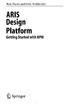 Rob Davis and Eric Brabander ARIS Design Platform Getting Started with BPM 4y Springer Contents Acknowledgements Foreword xvii xix Chapter 1 An Introduction to BPM 1 1.1 Brief History of Business Process
Rob Davis and Eric Brabander ARIS Design Platform Getting Started with BPM 4y Springer Contents Acknowledgements Foreword xvii xix Chapter 1 An Introduction to BPM 1 1.1 Brief History of Business Process
PowerLogic ION Enterprise 6.0
 70002-0298-00 06/2009 PowerLogic ION Enterprise 6.0 Power management software User guide Notices This section describes the symbols used in this guide. Danger This alerts you to things that may cause
70002-0298-00 06/2009 PowerLogic ION Enterprise 6.0 Power management software User guide Notices This section describes the symbols used in this guide. Danger This alerts you to things that may cause
Practical Example: Building Reports for Bugzilla
 Practical Example: Building Reports for Bugzilla We have seen all the components of building reports with BIRT. By this time, we are now familiar with how to navigate the Eclipse BIRT Report Designer perspective,
Practical Example: Building Reports for Bugzilla We have seen all the components of building reports with BIRT. By this time, we are now familiar with how to navigate the Eclipse BIRT Report Designer perspective,
Oracle SOA Suite 11g Oracle SOA Suite 11g HL7 Inbound Example
 Oracle SOA Suite 11g Oracle SOA Suite 11g HL7 Inbound Example michael.czapski@oracle.com June 2010 Table of Contents Introduction... 1 Pre-requisites... 1 Prepare HL7 Data... 1 Obtain and Explore the HL7
Oracle SOA Suite 11g Oracle SOA Suite 11g HL7 Inbound Example michael.czapski@oracle.com June 2010 Table of Contents Introduction... 1 Pre-requisites... 1 Prepare HL7 Data... 1 Obtain and Explore the HL7
Bonita Open Solution. Introduction Tutorial. Version 5.7. Process Design User Guidance Profile: Business Analyst
 Bonita Open Solution Version 5.7 Introduction Tutorial Process Design User Guidance Profile: Business Analyst Contents Introduction... 5 Part 1. Download, install, and launch Bonita Open Solution locally...
Bonita Open Solution Version 5.7 Introduction Tutorial Process Design User Guidance Profile: Business Analyst Contents Introduction... 5 Part 1. Download, install, and launch Bonita Open Solution locally...
Microsoft Office System Tip Sheet
 Experience the 2007 Microsoft Office System The 2007 Microsoft Office system includes programs, servers, services, and solutions designed to work together to help you succeed. New features in the 2007
Experience the 2007 Microsoft Office System The 2007 Microsoft Office system includes programs, servers, services, and solutions designed to work together to help you succeed. New features in the 2007
6. If you want to enter specific formats, click the Format Tab to auto format the information that is entered into the field.
 Adobe Acrobat Professional X Part 3 - Creating Fillable Forms Preparing the Form Create the form in Word, including underlines, images and any other text you would like showing on the form. Convert the
Adobe Acrobat Professional X Part 3 - Creating Fillable Forms Preparing the Form Create the form in Word, including underlines, images and any other text you would like showing on the form. Convert the
CATIA Basic Concepts TABLE OF CONTENTS
 TABLE OF CONTENTS Introduction...1 Manual Format...2 Log on/off procedures for Windows...3 To log on...3 To logoff...7 Assembly Design Screen...8 Part Design Screen...9 Pull-down Menus...10 Start...10
TABLE OF CONTENTS Introduction...1 Manual Format...2 Log on/off procedures for Windows...3 To log on...3 To logoff...7 Assembly Design Screen...8 Part Design Screen...9 Pull-down Menus...10 Start...10
Oracle Service Bus Examples and Tutorials
 March 2011 Contents 1 Oracle Service Bus Examples... 2 2 Introduction to the Oracle Service Bus Tutorials... 5 3 Getting Started with the Oracle Service Bus Tutorials... 12 4 Tutorial 1. Routing a Loan
March 2011 Contents 1 Oracle Service Bus Examples... 2 2 Introduction to the Oracle Service Bus Tutorials... 5 3 Getting Started with the Oracle Service Bus Tutorials... 12 4 Tutorial 1. Routing a Loan
Designing and Implementing Forms 34
 C H A P T E R 34 Designing and Implementing Forms 34 You can add forms to your site to collect information from site visitors; for example, to survey potential customers, conduct credit-card transactions,
C H A P T E R 34 Designing and Implementing Forms 34 You can add forms to your site to collect information from site visitors; for example, to survey potential customers, conduct credit-card transactions,
Chapter 14: Links. Types of Links. 1 Chapter 14: Links
 1 Unlike a word processor, the pages that you create for a website do not really have any order. You can create as many pages as you like, in any order that you like. The way your website is arranged and
1 Unlike a word processor, the pages that you create for a website do not really have any order. You can create as many pages as you like, in any order that you like. The way your website is arranged and
TABLE OF CONTENTS. INTRODUCTION... 5 Advance Concrete... 5 Where to find information?... 6 INSTALLATION... 7 STARTING ADVANCE CONCRETE...
 Starting Guide TABLE OF CONTENTS INTRODUCTION... 5 Advance Concrete... 5 Where to find information?... 6 INSTALLATION... 7 STARTING ADVANCE CONCRETE... 7 ADVANCE CONCRETE USER INTERFACE... 7 Other important
Starting Guide TABLE OF CONTENTS INTRODUCTION... 5 Advance Concrete... 5 Where to find information?... 6 INSTALLATION... 7 STARTING ADVANCE CONCRETE... 7 ADVANCE CONCRETE USER INTERFACE... 7 Other important
Designing portal site structure and page layout using IBM Rational Application Developer V7 Part of a series on portal and portlet development
 Designing portal site structure and page layout using IBM Rational Application Developer V7 Part of a series on portal and portlet development By Kenji Uchida Software Engineer IBM Corporation Level: Intermediate
Designing portal site structure and page layout using IBM Rational Application Developer V7 Part of a series on portal and portlet development By Kenji Uchida Software Engineer IBM Corporation Level: Intermediate
Net Inspector 2015 GETTING STARTED GUIDE. MG-SOFT Corporation. Document published on October 16, 2015. (Document Version: 10.6)
 MG-SOFT Corporation Net Inspector 2015 GETTING STARTED GUIDE (Document Version: 10.6) Document published on October 16, 2015 Copyright 1995-2015 MG-SOFT Corporation Introduction In order to improve the
MG-SOFT Corporation Net Inspector 2015 GETTING STARTED GUIDE (Document Version: 10.6) Document published on October 16, 2015 Copyright 1995-2015 MG-SOFT Corporation Introduction In order to improve the
5nine Hyper-V Commander
 5nine Hyper-V Commander 5nine Hyper-V Commander provides a local graphical user interface (GUI), and a Framework to manage Hyper-V R2 server and various functions such as Backup/DR, HA and P2V/V2V. It
5nine Hyper-V Commander 5nine Hyper-V Commander provides a local graphical user interface (GUI), and a Framework to manage Hyper-V R2 server and various functions such as Backup/DR, HA and P2V/V2V. It
