General Operating Revenue and Expense. Reports Training Guide FY12
|
|
|
- Ami Whitehead
- 8 years ago
- Views:
Transcription
1 General Operating Revenue and Expense Reports Training Guide FY12 For RAPS Support, send an message to or call K:\RAPS\Documentation Source\CMJ\Manuals\General Operating Revenue and Expense Reports Training Guide FY12 General Operating Revenue and Expense Reports Training Guide FY12 Version 02/28/11
2 Table of Contents Table of Contents Navigating to the GO Revenue & Expense Reports... 1 The Revenue and Expense Budgeting Page... 4 Navigating the Revenue and Expense Budgeting Page... 5 General Operating Revenue and Expense Report Prompts... 6 Organization Selection Options... 6 Alternate Hierarchy... 7 Report Period Selection Options... 7 Account Selection Options... 8 Additional Report Filter Options... 9 Columns Available to Display... 9 Report Format Options... 9 Additional Display Options Navigating a Report Running a Report Navigating the Report Screen Printing a Report Model Updates Reflected in Reports General Operating Revenue and Expense Reports CFU Budget Template Report Departmental Budget Analysis Report NY Budget Submission Analysis Report RUI and Computing Charges Allocation Balancing Report Allocation Detail Report R&E - Last Update by Node Report SP - Last Update by Node Report Tower Report Clinical Practice Overhead Report Compare Proposed FY OBUD to Current FY OBUD Compare Proposed FY OBUD to Prior FY Actual I&R Overhead Report ii General Operating Revenue and Expense Reports Training Guide FY12
3 Table of Contents Appendix A Saving Prompt Selections Setting Personal Preferences Exporting to Excel Format General Operating Revenue and Expense Reports Training Guide FY12 iii
4
5 Navigating to the General Operating Revenue and Expense Reports Navigating to the GO Revenue & Expense Reports In this section, you will be shown how to access RAPS by logging in and navigating to the General Operating Revenue and Expense Reports page. At the Washington University intranet home page, select Cognos Connection Log on from your Favorites menu, or enter The RAPS Namespace selection displays. If you have applied for and received a WUSTL-KEY id, click OK when the WUSTL-KEY choice appears in the namespace drop-down. If you are using your WUSTL-KEY id for the first time in the reporting application, please contact the RAPS Support Group at to complete the reporting setup. Click OK. The RAPS logon screen displays. Enter your WUSTL-KEY. Press TAB, enter your password, and click OK. General Operating Revenue and Expense Reports Training Guide FY12 1
6 Navigating to the General Operating Revenue and Expense Reports The Cognos Welcome page or the Cognos Connection page will appear. If the Cognos Welcome page appears, please select My Home in the upper-left corner, and the Cognos Connection page will appear. If the Cognos Connection page appears, proceed to the next step. The Cognos Connection screen (Home Page) displays: Note: Your list of folders may only consist of one or two items. Click the Revenue and Expense Tab. 2 General Operating Revenue and Expense Reports Training Guide FY12
7 Navigating to the General Operating Revenue and Expense Reports The General Operating Revenue and Expense/Cognos Connection Reports Page displays with the General Operating Revenue and Expense Reports. Note the My Folders Tab shown above. You can click My Folders to see the information stored there. By clicking the New Folder icon on the toolbar, you can add a sub-folder to help you organize your files. For example, you could create one folder for saved views. In addition, by clicking on More to the far right of a file name, you can move or copy the file to another folder. Use this feature to organize your files, much like you would in a Windows folder such as My Documents. By clicking Financial Reports, Integrity Reports, Medical School PRB Reports, or Medical School Reports, you can see the various reports available. In this section, you explored how to access RAPS by logging in and navigating to the General Operating Revenue and Expense Reports page. General Operating Revenue and Expense Reports Training Guide FY12 3
8 The General Operating Revenue and Expense Reports Page The Revenue and Expense Budgeting Page In this section, you will become familiar with the Revenue and Expense Budgeting Reports section. As shown below, there are four report sections. Financial Reports: Integrity Reports: Medical School PRB Reports: Medical School Reports: 4 General Operating Revenue and Expense Reports Training Guide FY12
9 The General Operating Revenue and Expense Reports Page Navigating the Revenue and Expense Budgeting Page Icon Report Actions Home Returns to Cognos Connection Home My Area Sets General, Personal, and Portal Tab preferences. Run other applications Access Help Take a close look at the Home icon on the Cognos Connection toolbar. Notice the down arrow to the right of the Home icon. When you click it, you have two options. The top option lets you return to your Home page. The bottom option lets you set what will be your new Home page. For example, you could move to My Folders and select a sub-folder you frequently use. By clicking the down arrow and selecting Set View as Home, you make this setting your new Home page. In this section, you explored the Revenue and Expense Budgeting page. General Operating Revenue and Expense Reports Training Guide FY12 5
10 General Operating Revenue and Expense Report Prompts General Operating Revenue and Expense Report Prompts In this section, you will learn about the General Operating Revenue and Expense Report prompts you will utilize to get just the data you need. The initial set of RAPS General Operating Revenue and Expense reports gives you more reporting control by providing guided analysis in the form of optional prompt fields and filters, as well as optional column show/hide capabilities. The following describes common prompts used throughout the General Operating Revenue and Expense reports. Organization Selection Options Most of the General Operating Revenue and Expense reports have a hierarchical set of prompts, which helps you narrow the report to a logical grouping of departments. Selections made from a high-level prompt in the left column narrow available choices in lower-level prompts. For example, to run a report for all of Arts & Sciences, simply choose Arts & Sciences from the School level. The choices available in the Organization prompts are filtered to match your General Operating Revenue and Expense security to the HRMS system. 6 General Operating Revenue and Expense Reports Training Guide FY12
11 General Operating Revenue and Expense Report Prompts Alternate Hierarchy The alternate hierarchy appears only on some of the reports. Notice that by selecting Yes in the Show Alternate Hierarchy option box, Alternate Hierarchy Selections Options appear. Further, by selecting a Department, the Dept- Funds Included in Alternate Hierarchy list and the Reporting Levels are filtered based upon the Department(s) selected. Report Period Selection Options All of the General Operating Revenue and Expense reports have date selection prompts, which allow you to narrow the report to a specific fiscal year and month. Note the asterisk* denotes a required field. General Operating Revenue and Expense Reports Training Guide FY12 7
12 General Operating Revenue and Expense Report Prompts Account Selection Options Most reports have an Account Selection Options prompt which is designed to provide you with flexible account search options. The account has multiple tabs: Fund, Ledger, Class, SubClass, and Object. Criteria entered into these prompts will narrow the report results accordingly. Departments selected in the Organizational prompts filter information available in the Account Selection Options. Revenue & Expense Budget Type You can choose among General Operating, Specific Purpose, and Both (General Operating and Specific Purpose). The account selections listed below are optional and can be used to narrow the data on the report. The report will return all data if no filter selections are made. In order to filter your report by account components, you can use the simple type-in filters below or select account components with blue links below for more advanced filtering capabilities. Please note that you should only choose one method: Type-in or advanced for each individual account component. In order to use the type-in filters, type the desired value or combine with the percent sign % to use as a wildcard. Fund The fund tab provides two fund search options: Fund Range and Multiple Funds. You should only choose one fund search option. Do not enter criteria into multiple fund prompt options. There are also options to filter funds by Fund Category (a grouping of fund codes) and Cost-Sharing Funds. Ledger From the Ledger tab, you can choose between 1 General Operating & Carryforwards and 2 Specific Purpose. 8 General Operating Revenue and Expense Reports Training Guide FY12
13 General Operating Revenue and Expense Report Prompts Class From the Class tab, you can choose between 1 Revenue and 2 Expense. SubClass From the SubClass tab, you can choose SubClasses from Class 1 SubClass Revenue, Class 2 SubClass Expenses, and Class 7 SubClass subclasses. Object From the Object tab, you can choose Objects from Class 1 SCOB Revenue, Class 2 SCOB Expenses, and Class 7 SCOB Expenses. Additional Report Filter Options Some of the General Operating Revenue and Expense reports have optional filter prompts which allow you to narrow the report to specific criteria. These prompts are not required and will return all values for the data item if no selection is made. Columns Available to Display This set of prompts provides the ability to show or hide columns on the report as needed. Optimal report width has been set using the default columns selected. Selecting additional columns could force your report into a very small font when displayed or printed in PDF format. However, the ability to pick and choose columns could be very useful for on-line analysis or when exporting results to Excel. Report Format Options You have two choices for presenting report data: General Operating Revenue and Expense Reports Training Guide FY12 9
14 General Operating Revenue and Expense Report Prompts There are two primary ways of organizing the report data. One contains dynamic sorting, page breaking, and subtotaling options, and the other is an unformatted list of data, which is ideal for exporting to Excel. Some of the reports have a Section/Page Break choice available. In the screenshot above, you can have the report insert page breaks for each change in Department Number, Fund Category, Fund, or SubClass. A grouping and sorting option is also available on some of these reports. In the screenshot above, there are multiple ways to group and sort the report. You can also choose to show or hide subtotals. Additional Display Options Several General Operating Revenue and Expense reports have a set of optional prompts to control formatting or miscellaneous options. The Appendix page references all criteria entered on the report prompt page and is appended to the end of the report for reference. You can choose whether or not to print the Appendix page, but we recommend printing it. You can select whether or not to list individual departments or nodes in the report heading. When a large amount of information is selected, this could make the heading cumbersome. Normally, this option would be selected when a minimum amount of information will be displayed. You can also choose whether or not to display amounts with decimals. In this section, you learned about the General Operating Revenue and Expense Report prompts. 10 General Operating Revenue and Expense Reports Training Guide FY12
15 Navigating a Report Navigating a Report In this section, you will learn about running a report, navigating to the report screen, and printing a report. Running a Report Click the icon to run the Departmental Budget Analysis report. You may alternately click on the report title to bypass the Run with options screen. The default format for all reports is PDF. A Run with options screen appears: General Operating Revenue and Expense Reports Training Guide FY12 11
16 Navigating a Report Options: The Format options include HTML, PDF, Excel, Delimited (CSV), and XML. HTML is great for viewing a report. PDF is recommended for printing a report. Choose Excel to download the report to Excel for further analysis. Delimited allows downloading the report into other programs. XML is used for report authors. The Language option should use the default as English. The Delivery options let you specify whether to view the report or print it. However, the View the report now is the only functioning option. Do not select Print the report. The print option is only available with the PDF Format. If you view the report in HTML, you can convert the report to PDF to print it. The Prompt for values: option should always be checked. Select the desired options and click Run. The example runs the Departmental Budget Analysis report. If the report requires a selection from you, one or more prompts may display. 12 General Operating Revenue and Expense Reports Training Guide FY12
17 Navigating a Report Select the desired options. You then may select Additional Options to specify columns available to hide/show and formatting options. Make all desired selections. Note: You will not be able to select the Additional Options button unless all required fields (denoted by *) are selected. General Operating Revenue and Expense Reports Training Guide FY12 13
18 Navigating a Report The following screen displays while the report is being generated: Please do not click Select a delivery method. If you do, you will see the following screen: 14 General Operating Revenue and Expense Reports Training Guide FY12
19 Navigating a Report None of these options are currently available, and, unfortunately, clicking Cancel will abort the running of the report. Upon completion of processing, assuming you did not click Select a delivery method, the report displays: General Operating Revenue and Expense Reports Training Guide FY12 15
20 Navigating a Report Navigating the Report Screen Use the Vertical and Horizontal Scroll Bars. Use the Top / Bottom Buttons at the top of a page. Use the Page Up / Page Down Keys. Icon Description Home Returns to General Operating Revenue and Expense Reporting/Cognos Connection Home Page Run the Report with prior selections saved View options (HTML,XML, PDF and Excel) 16 General Operating Revenue and Expense Reports Training Guide FY12
21 Navigating a Report Printing a Report Because the default is PDF, no conversion is necessary for printing or saving. Click the printer icon on the PDF toolbar to print the document. Click the button to save, and choose a location on your network drive. Note: Printing in PDF is the recommended method of printing. Do not use File/Print from the Internet Explorer Menu Bar. In this section, you learned about running a report, navigating the report screen, and printing a report. General Operating Revenue and Expense Reports Training Guide FY12 17
22 Navigating a Report Model Updates Reflected in Reports In this section, you will learn how Model data is updated in reports. Changes to model data are not immediately reflected in reports. A process needs to run to move data from the model into the General Operating Revenue and Expense Datamart, at which time the updated data is available for reporting. At present, the General Operating Revenue and Expense model publishes to the reporting database every hour on the half hour, and once during a nightly maintenance window. If you want to know for sure that your data has been refreshed, you can run the RE - Last Update by Node report. Another method to verify the data refresh is to look on the Appendix page of a report. The Published Date indicates the time data was last moved out of the model. If the last save to the model data was prior to this date, then the data in the report would reflect those updates. In this section, you learned how Model data is updated in reports. 18 General Operating Revenue and Expense Reports Training Guide FY12
23 General Operating Revenue and Expense Reports General Operating Revenue and Expense Reports In this section, you will be given a tour of the General Operating Revenue and Expense Reports that are available. Financial Reports CFU Budget Template Departmental Budget Analysis NY Budget Submission Analysis RUI and Computing Charges Integrity Reports Allocation Balancing Allocation Detail R&E - Last Update by Node SP - Last Update by Node Medical School PRB Reports Tower Report Medical School Reports Clinical Practice Overhead Report Compare Proposed FY OBUD to Current FY OBUD Compare Proposed FY OBUD to Prior FY Actual I&R Overhead These reports present the General Operating Revenue and Expense data that are organized and displayed based on the data structure presented in the model. Where indicated in the description below, the totals on these reports match the total lines on model tabs. Some of these reports include additional options that allow you to sort or group in ways that the model does not allow. When should these reports be used? All of the reports can be used at different times during or after the budgeting process. You can use some of the reports to look at the budget information that was imported and/or entered into the model. Once the budget has been prepared, you can verify the correct amount has been budgeted by using a number of different views and measures. Some reports can be used after the budget has been finalized to write annual variance explanations. General Operating Revenue and Expense Reports Training Guide FY12 19
24 General Operating Revenue and Expense Reports CFU Budget Template Report What question does this report answer? What is the breakdown of my department s expenses by Category? When should this report be used? This report can be run during or at the end of the budgeting process. This reports breaks down expenses into three Categories: Category A Compensation Expense Category B Non-compensation Expense Category C Occupancy & Computing Costs Fields displayed include FY09 Actual, FY10 Actual, FY11 Orig Budget, OBUD + OAs, FY11 YTD Actual, FY12 Bud, and FY12 Base. The report can be run at several different levels of summary/detail: Category Summary Category Detail SubClass Object Accounts may be selected by Fund Range or Multiple Funds. 20 General Operating Revenue and Expense Reports Training Guide FY12
25 General Operating Revenue and Expense Reports Report Sample General Operating Revenue and Expense Reports Training Guide FY12 21
26 General Operating Revenue and Expense Reports Departmental Budget Analysis Report What questions does this report answer? What data is entered into the model for the following categories? o Estimated year-end outcome for current fiscal year (FY11 Est) o Next fiscal year s budget (FY12 Bud) What are my actual to actual variances for different levels of detail and different time periods? What are my actual to budget variances for different levels of detail and different time periods? What are my actual to estimate variances for different levels of detail and different time periods? What are my budget to estimate variances for different levels of detail and different time periods? What are my budget to projection variances for different levels of detail and different time periods? What are my projection to projection variances for different levels of detail and different time periods? When should this report be run? The report can be run during or at the end of the budgeting process. This report can be used for different types of analysis of budget, actual, estimate and projection data. It can be sorted and grouped in many different ways with differing levels of summary/detail. The report can be used in several different ways: Balance the budget by Department To summarize/break out budgets at multiple levels of detail Budget, actual, estimate and projection variance reporting The report can be run at several different levels of summary/detail: Ledger Class (Summary) Department (Summary) Department-Fund (Detailed) Subclass (More detail) Subclass Object (More detail) This report expands on the capabilities of the following existing reports: HBS Report 0710 School of Medicine (DBUD) Reports 505, 510 School of Medicine (Hyperion) Budget Comparison to Prior Year Budget 22 General Operating Revenue and Expense Reports Training Guide FY12
27 General Operating Revenue and Expense Reports Report Sample General Operating Revenue and Expense Reports Training Guide FY12 23
28 General Operating Revenue and Expense Reports NY Budget Submission Analysis Report What question does this report answer? What is the breakdown of my department s expenses by Fund and SubClass? When should this report be used? This report can be run during or at the end of the budgeting process. The Account Selection Options include: General Operating Specific Purpose Both General Operating and Specific Purpose In addition, you can further filter by Fund, Ledger, Class, SubClass, and Object. Fields displayed include FY10 Actual, FY11 Orig Budget, FY11 OBud OAs, FY12 AIS Bud, and FY12 Bud. 24 General Operating Revenue and Expense Reports Training Guide FY12
29 General Operating Revenue and Expense Reports Report Sample General Operating Revenue and Expense Reports Training Guide FY12 25
30 General Operating Revenue and Expense Reports RUI and Computing Charges What question does this report answer? What is the breakdown of my department s expenses for Power Plant Purchases and Computing Services? When should this report be used? This report can be run during or at the end of the budgeting process. The Account Selection Options include: SubClass 37 - Power Plant Purchases SubClass 40 - Computer Services Fields displayed include Dept Number, Fund, Dept Name, and SubClass-Object. 26 General Operating Revenue and Expense Reports Training Guide FY12
31 General Operating Revenue and Expense Reports Report Sample General Operating Revenue and Expense Reports Training Guide FY12 27
32 General Operating Revenue and Expense Reports Allocation Balancing Report What question does this report answer? How do I know if allocations are properly balanced across the University? o Note: This report has no selection prompts for Department or Fund. The report will return data to the extent of your individual security. When should this report be used? This report is meant to be used by central areas (Financial Services areas and School of Medicine Budget Office) at the end of the budgeting process. This report is used to balance allocations between departments across the University. The report will compare the Allocation Detail tab from all models and produce (optionally) accounts that match and accounts that do not match. The report will primarily be run by central areas (Financial Services areas and the School of Medicine Budget Office) at the end of the budgeting process it is one of the last steps before the budget is finalized and loaded into AIS. There are no rollups for this report. The report can be run for all departments since the primary purpose is to make sure that allocations are in balance across the University. 28 General Operating Revenue and Expense Reports Training Guide FY12
33 General Operating Revenue and Expense Reports Report Sample General Operating Revenue and Expense Reports Training Guide FY12 29
34 General Operating Revenue and Expense Reports Allocation Detail Report What questions does this report answer? What is the detail behind the allocation amounts in the model? When should this report be used? The report can be run during or at the end of the budgeting process. This report is primarily a data listing of everything in the Allocation Detail tab of the R&E models. It will serve as a record of the detail behind allocations, which will help in next year s budget. It can also be used to verify the content of an allocation in case of disagreements between departments. 30 General Operating Revenue and Expense Reports Training Guide FY12
35 General Operating Revenue and Expense Reports Report Sample General Operating Revenue and Expense Reports Training Guide FY12 31
36 General Operating Revenue and Expense Reports R&E - Last Update by Node Report What question does this report answer? Did the latest Model update successfully transfer to the Data Mart? When should this report be used? The report can be used during the budget development process to see when your model changes will be reflected in reporting. This report displays the latest Model and Data Mart updates by Node. The report is sorted by Last Data Mart Update. 32 General Operating Revenue and Expense Reports Training Guide FY12
37 General Operating Revenue and Expense Reports Report Sample General Operating Revenue and Expense Reports Training Guide 33
38 General Operating Revenue and Expense Reports SP - Last Update by Node Report What question does this report answer? Did the latest Model update successfully transfer to the Data Mart? When should this report be used? The report can be used during the budget development process to see when your model changes will be reflected in reporting. This report displays the latest Model and Data Mart updates by Node. The report is sorted by Last Data Mart Update. 34 General Operating Revenue and Expense Reports Training Guide FY12
39 General Operating Revenue and Expense Reports Report Sample General Operating Revenue and Expense Reports Training Guide 35
40 General Operating Revenue and Expense Reports Tower Report What question does this report answer? What is the status of my PRB Initiatives? When should this report be used? This report can be run during or at the end of the budgeting process. Filters include: Approved Status Fund You can select a Comparison to a Previous Budget: Reporting Unit Level Division Level Section Level Dept Name Number Level Dept-Fund Level Fields displayed include FY11 Budget Dept-Fund, Priority, Initiative Description, Approved, Initiative, FY12 PRB Budget, Cumulative FY12 PRB Budget, and Compared to FY11 Budget: Dept-Fund. 36 General Operating Revenue and Expense Reports Training Guide FY12
41 General Operating Revenue and Expense Reports Report Sample General Operating Revenue and Expense Reports Training Guide FY12 37
42 General Operating Revenue and Expense Reports Clinical Practice Overhead Report What question does this report answer? What is the status of my Clinical Overhead? When should this report be used? This report can be run during or at the end of the budgeting process. Fields displayed include Dept-Fund, Dept, SubClass Object, Fund, FY10 Income Actual, FY11 Income Budget, FY12 Income Budget, FY12 Total Budget, OH Rate, FY12 OH Computed, FY12 OH (9137), FY12 OH (9139), FY12 OH (9129), Computed minus Submitted, and FY12 OH (9147). 38 General Operating Revenue and Expense Reports Training Guide FY12
43 General Operating Revenue and Expense Reports Report Sample General Operating Revenue and Expense Reports Training Guide FY12 39
44 General Operating Revenue and Expense Reports Compare Proposed FY OBUD to Current FY OBUD What question does this report answer? How does my Proposed FY OBUD compare to my Current FY OBUD data? When should this report be used? This report can be run during or at the end of the budgeting process. There are three Account Selection Options: General Operating Specific Purpose Both General Operating and Specific Purpose You may also select by Fund, Ledger, Class, SubClass, and Object. Fields displayed include LC, SubClass, Object, Dept Number, Fund Category, SubClass Title, FY12 Orig. Budget, FY11 Orig. Budget, $ Variance, and % Variance. 40 General Operating Revenue and Expense Reports Training Guide FY12
45 General Operating Revenue and Expense Reports Report Sample General Operating Revenue and Expense Reports Training Guide FY12 41
46 General Operating Revenue and Expense Reports Compare Proposed FY OBUD to Prior FY Actual What question does this report answer? How does my Proposed FY OBUD compare to my Prior FY Actual data? When should this report be used? This report can be run during or at the end of the budgeting process. There are three Account Selection Options: General Operating Specific Purpose Both General Operating and Specific Purpose You may also select by Fund, Ledger, Class, SubClass, and Object. Fields displayed include LC, Dept, SubClass Object, Fund, FY10 Income Actual, FY10 OH (9147) Actual, FY11 Income Budget, FY12 OH (9147) Actual, FY12 Income Budget, OH Rate, FY12 OH Computed, FY12 OH (9147) Actual, and FY12 Clinical OH. 42 General Operating Revenue and Expense Reports Training Guide FY12
47 General Operating Revenue and Expense Reports General Operating Revenue and Expense Reports Training Guide FY12 43
48 General Operating Revenue and Expense Reports I&R Overhead Report What function does this report perform? This report is used by Med School departments to verify instruction and research overhead amounts budgeted equal computed amounts. If income is budgeted for a fund meeting certain criteria, then it checks the overhead expense (SCOB 9147) budgeted under the LC12 in the same account (dept/fund). When should this report be used? This report can be run during or at the end of the budgeting process. You may specify a Fund filter. Fields displayed include LC, Dept, SubClass, Fund, FY10 Income Actual, FY10 OH (9147). FY11 Income Budget, OH Rate, FY12 OH Computer, FY12 OH (9147) Actual, FY12 Clinical OH. 44 General Operating Revenue and Expense Reports Training Guide FY12
49 General Operating Revenue and Expense Reports Report Sample General Operating Revenue and Expense Reports Training Guide FY12 45
50 General Operating Revenue and Expense Reports This completes the report training. 46 General Operating Revenue and Expense Reports Training Guide FY12
51 Appendix A Appendix A Saving Prompt Selections In this section, you will be shown how to save prompt selections to save time running reports. A Report View saves the responses to the various prompts that were used to generate the report. This allows you to avoid responding to the prompts every time you run the report. You will essentially save the prompt responses. Open Public Folders and navigate to Revenue and Expense Reports. Click the Create a report view of this report icon ( ) near the far right of the report name, in this case, Department Budget Analysis. The following screen appears: General Operating Revenue and Expense Reports Training Guide FY12 47
52 Appendix A Change/Edit the Name as desired. Enter a Description and Screen tip if desired. Click Select My Folders for the location. Click Finish. Click My Folders.Find the report you just saved and click the Set Properties icon ( ) to the far right of the report name. 48 General Operating Revenue and Expense Reports Training Guide FY12
53 Appendix A The following screen appears: Click the Report View tab. General Operating Revenue and Expense Reports Training Guide FY12 49
54 Appendix A Click Set under Prompt values. Select the prompt values as you normally would. Note: If you check Prompt for values, you will be prompted for values, but your choices made earlier will be intact. This allows you to change prompt values as necessary before running the report. If you clear the Prompt for values checkbox, assuming all required prompts are answered, the report will run without displaying the prompts. Click Additional Options, if necessary. Make any other changes, and then click Run Report. This takes you back to the Report View screen. Note: If you leave the Prompt for values option checked, the prompts will appear when you run the report. If you clear the checkbox, the report will run without user input. Click OK. Now, when you click this report in My Folders, the report will run using the saved prompts. In this section, you were shown how to save prompt selections to save time when running repetitive reports. 50 General Operating Revenue and Expense Reports Training Guide FY12
55 Appendix A Setting Personal Preferences In this section, you will be shown how to set your Personal Preferences. At the General Operating Revenue and Expense Reporting/Cognos Connection home page, click the My Area icon down arrow, and then select My Preferences. The Set Preferences General screen displays. General Operating Revenue and Expense Reports Training Guide FY12 51
56 Appendix A 52 General Operating Revenue and Expense Reports Training Guide FY12
57 Appendix A Enter and select your Report Preferences. Preference Number of entries in list view Report Format Separators in List View Style Show Welcome Page at Startup Show a summary of run option Default View Number of columns in details view Product Language Content Language Time Zone Click OK. The changes are in effect. Description Enter the number of reports to display on the List View. Recommend: 30. Select your default report format preference. Reports will always display in this format. Recommend: PDF. Select your preference for viewing the reports in List View. Grid Lines and Alternating Backgrounds separate the reports. Recommend: No Separator. Select the style preference for displaying the BI Reports Homepage. Select Preview to view the style. Recommend: Corporate. Select to display the Cognos Welcome Page at start up. Recommend: Unselecting. Select to show a summary of run options. Recommend: Selecting. Select List or Details. Recommend: List. Enter the number of columns for the Detail View. Recommend: 3. Use Default. Use Default. The default time zone is Mountain Standard Time. Select the correct time zone for your location. NOTE: CST = GMT-6 In this section, you learned how to set Personal Preferences. General Operating Revenue and Expense Reports Training Guide FY12 53
58 Appendix A Exporting to Excel Format In this section, you will be shown how to export the data in a report to Excel for further analysis. To export the report to Excel, click the down arrow to the right of the View in PDF Format button ( ) on the toolbar. Then, click View in Excel Options and select the version you desire. Note: For this option to work, you may need to hold down the CTRL key as you are selecting the Excel options and keep the CTRL key down until you click the Open or Save option. This issue relates to the Windows pop-up blocker. See below. Excel utilizes a new pop-up window to render a report. Therefore, one of several things could be causing a report to not appear properly. Here are a few common things to try. Note that you should be able to change these settings on your PC; however, if this is not the case, please contact your local PC support group. Try this first: Enable Downloads: Have Internet Explorer open (A Web page open) On the Menu, Select Tools From the drop down list, select Internet Options Select the Security Tab Click the Custom Level button Scroll down to the Downloads section. Make sure all 3 settings are Enabled as shown below: 54 General Operating Revenue and Expense Reports Training Guide FY12
59 Appendix A Click the OK button, and then click the OK button again to close all open windows you are done. If the above doesn t work, try these three alternate solutions: 1. Set Internet trusted site On the Menu, Select Tools From the drop down list, select Internet Options Select the Security Tab Click Local intranet, then the Sites button Click the Advanced button Add this Website to the zone: General Operating Revenue and Expense Reports Training Guide FY12 55
60 Appendix A 2. Allow pop-ups from this site On the Menu, Select Tools From the drop down list, select Internet Options Select the Privacy Tab If the Pop-up Blocker is enabled then click the Settings button. If the pop-up-blocker is not checked (enabled) then this is not your issue. Address of Website to allow: 3. Hold down the CTRL key: Hold down the CTRL key on your keyboard while converting or running a report to Excel. You must keep the CTRL key held down the entire time until the Excel download window appears, as shown below. While this method generally works, you will need to do this every time you run or convert a report to Excel. 56 General Operating Revenue and Expense Reports Training Guide FY12
61 Appendix A Note: To ensure/gain full Excel functionality, please choose to Save the output to Excel rather than Open it on this screen. If you have any additional questions, please contact RAPS at raps@wustl.edu or call the RAPS Support Group at The report is exported into Excel. In this section, you were shown how to export the data in a report to Excel for further analysis. That "wraps" it up! General Operating Revenue and Expense Reports Training Guide FY12 57
Decision Support AITS University Administration. EDDIE 4.1 User Guide
 Decision Support AITS University Administration EDDIE 4.1 User Guide 2 P a g e EDDIE (BI Launch Pad) 4.1 User Guide Contents Introduction to EDDIE... 4 Log into EDDIE... 4 Overview of EDDIE Homepage...
Decision Support AITS University Administration EDDIE 4.1 User Guide 2 P a g e EDDIE (BI Launch Pad) 4.1 User Guide Contents Introduction to EDDIE... 4 Log into EDDIE... 4 Overview of EDDIE Homepage...
Recruiter s Resource Guide
 Recruiter s Resource Guide First Edition 1.29.2015 Contents Section One Recruiting... 3 Accessing Team Georgia Careers... 4 My Setup Preferences... 5 Creating a Requisition... 6 Approving a Requisition...
Recruiter s Resource Guide First Edition 1.29.2015 Contents Section One Recruiting... 3 Accessing Team Georgia Careers... 4 My Setup Preferences... 5 Creating a Requisition... 6 Approving a Requisition...
Infoview XIR3. User Guide. 1 of 20
 Infoview XIR3 User Guide 1 of 20 1. WHAT IS INFOVIEW?...3 2. LOGGING IN TO INFOVIEW...4 3. NAVIGATING THE INFOVIEW ENVIRONMENT...5 3.1. Home Page... 5 3.2. The Header Panel... 5 3.3. Workspace Panel...
Infoview XIR3 User Guide 1 of 20 1. WHAT IS INFOVIEW?...3 2. LOGGING IN TO INFOVIEW...4 3. NAVIGATING THE INFOVIEW ENVIRONMENT...5 3.1. Home Page... 5 3.2. The Header Panel... 5 3.3. Workspace Panel...
Edwin Analytics Getting Started Guide
 Edwin Analytics Getting Started Guide This guide provides assistance for accessing and using Edwin Analytics, the Department of Elementary and Secondary Education s (ESE) online tool for expanding data
Edwin Analytics Getting Started Guide This guide provides assistance for accessing and using Edwin Analytics, the Department of Elementary and Secondary Education s (ESE) online tool for expanding data
ENTERPRISE DATA WAREHOUSE PRODUCT PERFORMANCE REPORTS USER GUIDE EXTERNAL. Version: 1.0
 ENTERPRISE DATA WAREHOUSE PRODUCT PERFORMANCE REPORTS USER GUIDE EXTERNAL Version: 1.0 September 2004 Table of Contents 1.0 OVERVIEW...1 1.1 Product Performance Overview... 1 1.2 Enterprise Data Warehouse
ENTERPRISE DATA WAREHOUSE PRODUCT PERFORMANCE REPORTS USER GUIDE EXTERNAL Version: 1.0 September 2004 Table of Contents 1.0 OVERVIEW...1 1.1 Product Performance Overview... 1 1.2 Enterprise Data Warehouse
SAP Business Intelligence ( BI ) Financial and Budget Reporting. 2nd Edition. (Best Seller Over 1,000,000 copies sold)
 SAP Business Intelligence ( BI ) Financial and Budget Reporting 2nd Edition (Best Seller Over 1,000,000 copies sold) August 2009 Table of Contents Log In... 1 Initial Variable Screen... 4 Fund Center Hierarchy
SAP Business Intelligence ( BI ) Financial and Budget Reporting 2nd Edition (Best Seller Over 1,000,000 copies sold) August 2009 Table of Contents Log In... 1 Initial Variable Screen... 4 Fund Center Hierarchy
Cognos Reporting Environment. Running Cognos Reports. Ann Campbell, Heather Spence Cognos Version: 8.4 Last Revision Date: 23 March 2011 Revised by
 Cognos Reporting Environment Running Cognos Reports Prepared by: Ann Campbell, Heather Spence Cognos Version: 8.4 Last Revision Date: 23 March 2011 Revised by Heather Spence Revision Reason: Upgrade from
Cognos Reporting Environment Running Cognos Reports Prepared by: Ann Campbell, Heather Spence Cognos Version: 8.4 Last Revision Date: 23 March 2011 Revised by Heather Spence Revision Reason: Upgrade from
Cognos 10 Getting Started with Internet Explorer and Windows 7
 Browser/Windows Settings There are several Internet Explorer browser settings required for running reports in Cognos. This document will describe specifically how to set those in Internet Explorer 9 and
Browser/Windows Settings There are several Internet Explorer browser settings required for running reports in Cognos. This document will describe specifically how to set those in Internet Explorer 9 and
Cognos Introduction to Cognos
 Cognos Introduction to Cognos Administration and Finance Information Systems Management TTAT Table of Contents What is Cognos?...1 Report Access..3 Accessing Cognos..6 Welcome Page.7 Access Reports...8
Cognos Introduction to Cognos Administration and Finance Information Systems Management TTAT Table of Contents What is Cognos?...1 Report Access..3 Accessing Cognos..6 Welcome Page.7 Access Reports...8
Web Intelligence User Guide
 Web Intelligence User Guide Office of Financial Management - Enterprise Reporting Services 4/11/2011 Table of Contents Chapter 1 - Overview... 1 Purpose... 1 Chapter 2 Logon Procedure... 3 Web Intelligence
Web Intelligence User Guide Office of Financial Management - Enterprise Reporting Services 4/11/2011 Table of Contents Chapter 1 - Overview... 1 Purpose... 1 Chapter 2 Logon Procedure... 3 Web Intelligence
TimeValue Software Due Date Tracking and Task Management Software
 User s Guide TM TimeValue Software Due Date Tracking and Task Management Software File In Time Software User s Guide Copyright TimeValue Software, Inc. (a California Corporation) 1992-2010. All rights
User s Guide TM TimeValue Software Due Date Tracking and Task Management Software File In Time Software User s Guide Copyright TimeValue Software, Inc. (a California Corporation) 1992-2010. All rights
Business Objects. Report Writing - CMS Net and CCS Claims
 Business Objects Report Writing - CMS Net and CCS Claims Updated 11/28/2012 1 Introduction/Background... 4 Report Writing (Ad-Hoc)... 4 Requesting Report Writing Access... 4 Java Version... 4 Create A
Business Objects Report Writing - CMS Net and CCS Claims Updated 11/28/2012 1 Introduction/Background... 4 Report Writing (Ad-Hoc)... 4 Requesting Report Writing Access... 4 Java Version... 4 Create A
How to Log in to LDRPS-Web v10 (L10) https://enterprise.strohlservices.com
 How to Log in to LDRPS-Web v10 (L10) https://enterprise.strohlservices.com Contents First Time Login Instructions... 1 1) Use the Internet Explorer (IE) Web browser*... 1 2) Install the.net Framework...
How to Log in to LDRPS-Web v10 (L10) https://enterprise.strohlservices.com Contents First Time Login Instructions... 1 1) Use the Internet Explorer (IE) Web browser*... 1 2) Install the.net Framework...
Work Health and Safety Reporting User Manual
 Work Health and Safety Reporting User Manual Version 1.0 CONTENTS 1 WHS REPORTING IN ANU INSIGHT... 1 2 ACCESSING ANU INSIGHT... 1 2.1 ACCESSING WHS REPORTING IN ANU INSIGHT... 2 2.2 CROSS-BROWSER COMPATIBILITY...
Work Health and Safety Reporting User Manual Version 1.0 CONTENTS 1 WHS REPORTING IN ANU INSIGHT... 1 2 ACCESSING ANU INSIGHT... 1 2.1 ACCESSING WHS REPORTING IN ANU INSIGHT... 2 2.2 CROSS-BROWSER COMPATIBILITY...
CAMPUS FINANCIAL REPORTING Instruction Manual
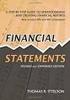 CAMPUS FINANCIAL REPORTING Instruction Manual Financial & Accounting Services August 21, 2014 Table of Contents Introduction 2 Data Sources 2 Report Security VPs, Budget Officers and Department Heads 3
CAMPUS FINANCIAL REPORTING Instruction Manual Financial & Accounting Services August 21, 2014 Table of Contents Introduction 2 Data Sources 2 Report Security VPs, Budget Officers and Department Heads 3
SAP Business Intelligence ( BI ) Financial and Budget Reporting. Operating Expense Trend Analysis
 SAP Business Intelligence ( BI ) Financial and Budget Reporting Operating Expense Trend Analysis October 2009 Table of Contents Initial Variable Screen... 2 Fund Type Hierarchy... 2 Fund Center Hierarchy
SAP Business Intelligence ( BI ) Financial and Budget Reporting Operating Expense Trend Analysis October 2009 Table of Contents Initial Variable Screen... 2 Fund Type Hierarchy... 2 Fund Center Hierarchy
Custom Reporting System User Guide
 Citibank Custom Reporting System User Guide April 2012 Version 8.1.1 Transaction Services Citibank Custom Reporting System User Guide Table of Contents Table of Contents User Guide Overview...2 Subscribe
Citibank Custom Reporting System User Guide April 2012 Version 8.1.1 Transaction Services Citibank Custom Reporting System User Guide Table of Contents Table of Contents User Guide Overview...2 Subscribe
Washington University in St. Louis HRMS / FIS User Security Certification Procedures
 Washington University in St. Louis HRMS / FIS User Security Certification Procedures The HRMS and FIS User Security Certification process is located within the HRMS system. To begin the certification process,
Washington University in St. Louis HRMS / FIS User Security Certification Procedures The HRMS and FIS User Security Certification process is located within the HRMS system. To begin the certification process,
Appendix A How to create a data-sharing lab
 Appendix A How to create a data-sharing lab Creating a lab involves completing five major steps: creating lists, then graphs, then the page for lab instructions, then adding forms to the lab instructions,
Appendix A How to create a data-sharing lab Creating a lab involves completing five major steps: creating lists, then graphs, then the page for lab instructions, then adding forms to the lab instructions,
Hamline University Administrative Computing Page 1
 User Guide Banner Handout: BUSINESS OBJECTS ENTERPRISE (InfoView) Document: boxi31sp3-infoview.docx Created: 5/11/2011 1:24 PM by Chris Berry; Last Modified: 8/31/2011 1:53 PM Purpose:... 2 Introduction:...
User Guide Banner Handout: BUSINESS OBJECTS ENTERPRISE (InfoView) Document: boxi31sp3-infoview.docx Created: 5/11/2011 1:24 PM by Chris Berry; Last Modified: 8/31/2011 1:53 PM Purpose:... 2 Introduction:...
BEx Analyzer (Business Explorer Analyzer)
 BEx Analyzer (Business Explorer Analyzer) Purpose These instructions describe how to use the BEx Analyzer, which is utilized during budget development by account managers, deans, directors, vice presidents,
BEx Analyzer (Business Explorer Analyzer) Purpose These instructions describe how to use the BEx Analyzer, which is utilized during budget development by account managers, deans, directors, vice presidents,
F9 Integration Manager
 F9 Integration Manager User Guide for use with QuickBooks This guide outlines the integration steps and processes supported for the purposes of financial reporting with F9 Professional and F9 Integration
F9 Integration Manager User Guide for use with QuickBooks This guide outlines the integration steps and processes supported for the purposes of financial reporting with F9 Professional and F9 Integration
SAP Business Intelligence (BI 7) Reporting Training. General Navigation. Created by the Budget Office Bloomsburg University 2/23/2012
 2012 SAP Business Intelligence (BI 7) Reporting Training General Navigation Created by the Budget Office Bloomsburg University 2/23/2012 1 Contents Business Intelligence 7.0 (BI) Reports... 4 BI Logon...
2012 SAP Business Intelligence (BI 7) Reporting Training General Navigation Created by the Budget Office Bloomsburg University 2/23/2012 1 Contents Business Intelligence 7.0 (BI) Reports... 4 BI Logon...
COGNOS. Scheduling Reports
 COGNOS Scheduling Reports IMSS 10/1/2011 TABLE OF CONTENTS Overview... 3 Scheduling a Report... 3 Saving the Report... 3 Setting the Schedule... 5 Format of the Report... 6 Delivery Method... 7 Report
COGNOS Scheduling Reports IMSS 10/1/2011 TABLE OF CONTENTS Overview... 3 Scheduling a Report... 3 Saving the Report... 3 Setting the Schedule... 5 Format of the Report... 6 Delivery Method... 7 Report
VALUE LINE INVESTMENT SURVEY ONLINE USER S GUIDE VALUE LINE INVESTMENT SURVEY ONLINE. User s Guide
 VALUE LINE INVESTMENT SURVEY ONLINE User s Guide Welcome to Value Line Investment Survey Online. This user guide will show you everything you need to know to access and utilize the wealth of information
VALUE LINE INVESTMENT SURVEY ONLINE User s Guide Welcome to Value Line Investment Survey Online. This user guide will show you everything you need to know to access and utilize the wealth of information
NEW IR DATA WAREHOUSE
 GO TO Institutional Research website at http://www.irim.ttu.edu/. a. On the Left side menu, CLICK Data Warehouse link. This will lead you to the main IR Data Warehouse page. b. CLICK IR Data Warehouse
GO TO Institutional Research website at http://www.irim.ttu.edu/. a. On the Left side menu, CLICK Data Warehouse link. This will lead you to the main IR Data Warehouse page. b. CLICK IR Data Warehouse
HR Reporting. Introduction to: This training document was developed by and for the use of:
 Introduction to: HR Reporting This training document was developed by and for the use of: Department of Administration and Finance Information Systems Management http://www.depts.ttu.edu/afism/ 1 COGNOS
Introduction to: HR Reporting This training document was developed by and for the use of: Department of Administration and Finance Information Systems Management http://www.depts.ttu.edu/afism/ 1 COGNOS
Research Grants Financial Reporting. Presented by: Office of Information Technology
 Research Grants Financial Reporting Presented by: Office of Information Technology Research Grants Reporting Project Background: In response to the # 1 recommendation of the Research Grants Infrastructure
Research Grants Financial Reporting Presented by: Office of Information Technology Research Grants Reporting Project Background: In response to the # 1 recommendation of the Research Grants Infrastructure
Lawson Portal User s Manual
 Lawson Portal User s Manual Table of Contents 1. Lawson Portal FAQ s page 1 2. Login Page page 9 3. Portal Home Page page 10 4. Form Search (a) Search by form ID page 11 (b) Search by form description
Lawson Portal User s Manual Table of Contents 1. Lawson Portal FAQ s page 1 2. Login Page page 9 3. Portal Home Page page 10 4. Form Search (a) Search by form ID page 11 (b) Search by form description
Finance Reporting. Millennium FAST. User Guide Version 4.0. Memorial University of Newfoundland. September 2013
 Millennium FAST Finance Reporting Memorial University of Newfoundland September 2013 User Guide Version 4.0 FAST Finance User Guide Page i Contents Introducing FAST Finance Reporting 4.0... 2 What is FAST
Millennium FAST Finance Reporting Memorial University of Newfoundland September 2013 User Guide Version 4.0 FAST Finance User Guide Page i Contents Introducing FAST Finance Reporting 4.0... 2 What is FAST
User Guide to the Budget Process
 User Guide to the Budget Process 2/12/2015 Contents 1. Adaptive Insights... 2 2. Browsers... 2 3. Nomenclature... 3 4. Logging into Adaptive Insights... 3 5. User Security - Roles and Levels... 4 6. What
User Guide to the Budget Process 2/12/2015 Contents 1. Adaptive Insights... 2 2. Browsers... 2 3. Nomenclature... 3 4. Logging into Adaptive Insights... 3 5. User Security - Roles and Levels... 4 6. What
SAP Business Intelligence ( BI ) Financial and Budget Reporting. 7.0 Edition. (Best Seller At Least 43 copies Sold)
 SAP Business Intelligence ( BI ) Financial and Budget Reporting 7.0 Edition (Best Seller At Least 43 copies Sold) November 2011 Table of Contents Log In... 3 Initial Variable Screen... 5 Multiple / Single
SAP Business Intelligence ( BI ) Financial and Budget Reporting 7.0 Edition (Best Seller At Least 43 copies Sold) November 2011 Table of Contents Log In... 3 Initial Variable Screen... 5 Multiple / Single
Blackbaud FundWare Accounts Receivable Guide VOLUME 1 SETTING UP ACCOUNTS RECEIVABLE
 Blackbaud FundWare Accounts Receivable Guide VOLUME 1 SETTING UP ACCOUNTS RECEIVABLE VERSION 7.50, JULY 2008 Blackbaud FundWare Accounts Receivable Guide Volume 1 USER GUIDE HISTORY Date Changes June 2000
Blackbaud FundWare Accounts Receivable Guide VOLUME 1 SETTING UP ACCOUNTS RECEIVABLE VERSION 7.50, JULY 2008 Blackbaud FundWare Accounts Receivable Guide Volume 1 USER GUIDE HISTORY Date Changes June 2000
IIT Cognos Financial Reporting Dashboard User Guide
 IIT Cognos Financial Reporting Dashboard User Guide Updated 12/17/09 Table of Contents 1. INTRODUCTION TO THE COGNOS FINANCIAL REPORTING DASHBOARD... 2 2. ABOUT COGNOS... 3 2.1. Logging Into Cognos...
IIT Cognos Financial Reporting Dashboard User Guide Updated 12/17/09 Table of Contents 1. INTRODUCTION TO THE COGNOS FINANCIAL REPORTING DASHBOARD... 2 2. ABOUT COGNOS... 3 2.1. Logging Into Cognos...
Decreases the magnification of your chart. Changes the magnification of the displayed chart.
 OrgPlus Guide 1) Logging In 2) Icon Key 3) Views a. Org Chart b. Salary Org Chart c. Head Count/Span of Control 4) Viewing Profile/Explore/Bookmarks Panels a. Creating Bookmarks 5) Searching a. From the
OrgPlus Guide 1) Logging In 2) Icon Key 3) Views a. Org Chart b. Salary Org Chart c. Head Count/Span of Control 4) Viewing Profile/Explore/Bookmarks Panels a. Creating Bookmarks 5) Searching a. From the
Advanced Event Viewer Manual
 Advanced Event Viewer Manual Document version: 2.2944.01 Download Advanced Event Viewer at: http://www.advancedeventviewer.com Page 1 Introduction Advanced Event Viewer is an award winning application
Advanced Event Viewer Manual Document version: 2.2944.01 Download Advanced Event Viewer at: http://www.advancedeventviewer.com Page 1 Introduction Advanced Event Viewer is an award winning application
Email Receipting Guide. DonorPerfect Online
 Guide DonorPerfect Online SofterWare, Inc. DonorPerfect Online September 2010 Table of Contents Table of Contents INTRODUCTION...3 Choosing Email and/or Letter Receipting... 3 Workflow... 3 Regenerating
Guide DonorPerfect Online SofterWare, Inc. DonorPerfect Online September 2010 Table of Contents Table of Contents INTRODUCTION...3 Choosing Email and/or Letter Receipting... 3 Workflow... 3 Regenerating
Document Manager 2.0. User Guide
 Document Manager 2.0 User Guide Document Manager 2.0 Introduction Document Manager 2.0 is the Web to Print ordering application for OfficeMax ImPress. Many features and functionality are available to you
Document Manager 2.0 User Guide Document Manager 2.0 Introduction Document Manager 2.0 is the Web to Print ordering application for OfficeMax ImPress. Many features and functionality are available to you
TxDMV RTS Training Guide for Working with Cognos Reports
 TxDMV RTS Training Guide for Working with Cognos Reports April, 2015 About This Guide This Training Guide introduces the implementation of the Cognos enterprise reporting tool for the TxDMV Registration
TxDMV RTS Training Guide for Working with Cognos Reports April, 2015 About This Guide This Training Guide introduces the implementation of the Cognos enterprise reporting tool for the TxDMV Registration
Topic: Running ACE Reports
 Introductions and General Information Page 3 o Organization of this Document Page 3 o Introductions to the ACE Reports Tool Page 3 o Software Set Up and Requirements Setting Preferences Page 5 Verifying
Introductions and General Information Page 3 o Organization of this Document Page 3 o Introductions to the ACE Reports Tool Page 3 o Software Set Up and Requirements Setting Preferences Page 5 Verifying
Decision Support AITS University Administration. Web Intelligence Rich Client 4.1 User Guide
 Decision Support AITS University Administration Web Intelligence Rich Client 4.1 User Guide 2 P age Web Intelligence 4.1 User Guide Web Intelligence 4.1 User Guide Contents Getting Started in Web Intelligence
Decision Support AITS University Administration Web Intelligence Rich Client 4.1 User Guide 2 P age Web Intelligence 4.1 User Guide Web Intelligence 4.1 User Guide Contents Getting Started in Web Intelligence
IPFW IBM Cognos Connection User s Guide. Customer Education
 IPFW IBM Cognos Connection User s Guide Cognos Version 10 Revised 5/15/2013 2:29:00 PM April 26, 2013 Customer Education References and text in this manual have been provided with permission by Purdue
IPFW IBM Cognos Connection User s Guide Cognos Version 10 Revised 5/15/2013 2:29:00 PM April 26, 2013 Customer Education References and text in this manual have been provided with permission by Purdue
Beginner s Guide to AIA Contract Documents Online Service for Single-Seat Users
 Beginner s Guide to AIA Contract Documents Online Service for Single-Seat Users Table of Contents Getting Started - Introducing ACD5- AIA Contract Documents New Online Service System Requirements Transitioning
Beginner s Guide to AIA Contract Documents Online Service for Single-Seat Users Table of Contents Getting Started - Introducing ACD5- AIA Contract Documents New Online Service System Requirements Transitioning
Reduced Quality Sample
 Access 2007 Essentials PART ONE Mobile MOUSe Access 2007 Essentials Version # 1.1 Part One 08/08/2010 11:20 About this Course Microsoft Access is the database application included with Microsoft Office.
Access 2007 Essentials PART ONE Mobile MOUSe Access 2007 Essentials Version # 1.1 Part One 08/08/2010 11:20 About this Course Microsoft Access is the database application included with Microsoft Office.
SAP Business Intelligence (BI) Reporting Training for MM. General Navigation. Rick Heckman PASSHE 1/31/2012
 2012 SAP Business Intelligence (BI) Reporting Training for MM General Navigation Rick Heckman PASSHE 1/31/2012 Page 1 Contents Types of MM BI Reports... 4 Portal Access... 5 Variable Entry Screen... 5
2012 SAP Business Intelligence (BI) Reporting Training for MM General Navigation Rick Heckman PASSHE 1/31/2012 Page 1 Contents Types of MM BI Reports... 4 Portal Access... 5 Variable Entry Screen... 5
BI 4.1 Quick Start Java User s Guide
 BI 4.1 Quick Start Java User s Guide BI 4.1 Quick Start Guide... 1 Introduction... 4 Logging in... 4 Home Screen... 5 Documents... 6 Preferences... 8 Web Intelligence... 12 Create a New Web Intelligence
BI 4.1 Quick Start Java User s Guide BI 4.1 Quick Start Guide... 1 Introduction... 4 Logging in... 4 Home Screen... 5 Documents... 6 Preferences... 8 Web Intelligence... 12 Create a New Web Intelligence
[COGNOS DATA TRAINING FAQS] This is a list of frequently asked questions for a Cognos user
![[COGNOS DATA TRAINING FAQS] This is a list of frequently asked questions for a Cognos user [COGNOS DATA TRAINING FAQS] This is a list of frequently asked questions for a Cognos user](/thumbs/26/7479572.jpg) 2010 [COGNOS DATA TRAINING FAQS] This is a list of frequently asked questions for a Cognos user Table of Contents 1. How do I run my report in a different format?... 1 2. How do I copy a report to My Folder?...
2010 [COGNOS DATA TRAINING FAQS] This is a list of frequently asked questions for a Cognos user Table of Contents 1. How do I run my report in a different format?... 1 2. How do I copy a report to My Folder?...
Business Objects 4.1 Quick User Guide
 Business Objects 4.1 Quick User Guide Log into SCEIS Business Objects (BOBJ) 1. https://sceisreporting.sc.gov 2. Choose Windows AD for Authentication. 3. Enter your SCEIS User Name and Password: Home Screen
Business Objects 4.1 Quick User Guide Log into SCEIS Business Objects (BOBJ) 1. https://sceisreporting.sc.gov 2. Choose Windows AD for Authentication. 3. Enter your SCEIS User Name and Password: Home Screen
History Explorer. View and Export Logged Print Job Information WHITE PAPER
 History Explorer View and Export Logged Print Job Information WHITE PAPER Contents Overview 3 Logging Information to the System Database 4 Logging Print Job Information from BarTender Designer 4 Logging
History Explorer View and Export Logged Print Job Information WHITE PAPER Contents Overview 3 Logging Information to the System Database 4 Logging Print Job Information from BarTender Designer 4 Logging
CI Financial Exception Dashboard. User Manual
 CI Financial Exception Dashboard User Manual CONTENTS THE CI FINANCIAL EXCEPTION DASHBOARD... 2 ACCESSING ANU INSIGHT... 2 LOGGING INTO ANU INSIGHT... 3 NAVIGATING TO THE DASHBOARD... 4 THE INSIGHT HOMEPAGE...
CI Financial Exception Dashboard User Manual CONTENTS THE CI FINANCIAL EXCEPTION DASHBOARD... 2 ACCESSING ANU INSIGHT... 2 LOGGING INTO ANU INSIGHT... 3 NAVIGATING TO THE DASHBOARD... 4 THE INSIGHT HOMEPAGE...
Payco, Inc. Evolution and Employee Portal. Payco Services, Inc.., 2013. 1 Home
 Payco, Inc. Evolution and Employee Portal Payco Services, Inc.., 2013 1 Table of Contents Payco Services, Inc.., 2013 Table of Contents Installing Evolution... 4 Commonly Used Buttons... 5 Employee Information...
Payco, Inc. Evolution and Employee Portal Payco Services, Inc.., 2013 1 Table of Contents Payco Services, Inc.., 2013 Table of Contents Installing Evolution... 4 Commonly Used Buttons... 5 Employee Information...
All V7 registers support barcode printing, except the Sharp 410/420 1A ROM and that limitation is based upon the register.
 Tools Section Barcode Printing These are basic instructions for Version 7 Polling barcode printing. Users will need to have a PLU/UPC file containing either UPC-A, UPC-E, EAN 13 or EAN 8 numbers, label
Tools Section Barcode Printing These are basic instructions for Version 7 Polling barcode printing. Users will need to have a PLU/UPC file containing either UPC-A, UPC-E, EAN 13 or EAN 8 numbers, label
COGNOS Query Studio Ad Hoc Reporting
 COGNOS Query Studio Ad Hoc Reporting Copyright 2008, the California Institute of Technology. All rights reserved. This documentation contains proprietary information of the California Institute of Technology
COGNOS Query Studio Ad Hoc Reporting Copyright 2008, the California Institute of Technology. All rights reserved. This documentation contains proprietary information of the California Institute of Technology
Creating and Managing Online Surveys LEVEL 2
 Creating and Managing Online Surveys LEVEL 2 Accessing your online survey account 1. If you are logged into UNF s network, go to https://survey. You will automatically be logged in. 2. If you are not logged
Creating and Managing Online Surveys LEVEL 2 Accessing your online survey account 1. If you are logged into UNF s network, go to https://survey. You will automatically be logged in. 2. If you are not logged
MODULE 2: SMARTLIST, REPORTS AND INQUIRIES
 MODULE 2: SMARTLIST, REPORTS AND INQUIRIES Module Overview SmartLists are used to access accounting data. Information, such as customer and vendor records can be accessed from key tables. The SmartList
MODULE 2: SMARTLIST, REPORTS AND INQUIRIES Module Overview SmartLists are used to access accounting data. Information, such as customer and vendor records can be accessed from key tables. The SmartList
Council of Ontario Universities. COFO Online Reporting System. User Manual
 Council of Ontario Universities COFO Online Reporting System User Manual Updated September 2014 Page 1 Updated September 2014 Page 2 Table of Contents 1. Security... 5 Security Roles Defined in the Application...
Council of Ontario Universities COFO Online Reporting System User Manual Updated September 2014 Page 1 Updated September 2014 Page 2 Table of Contents 1. Security... 5 Security Roles Defined in the Application...
COGNOS REPORTING SYSTEM USER GUIDE
 COGNOS REPORTING SYSTEM USER GUIDE Last Updated: 4/14/2016 Purpose This user guide provides instructions on navigating the Cognos Reporting System. Instructions are given for accessing reports and setting
COGNOS REPORTING SYSTEM USER GUIDE Last Updated: 4/14/2016 Purpose This user guide provides instructions on navigating the Cognos Reporting System. Instructions are given for accessing reports and setting
TheFinancialEdge. Records Guide for Accounts Payable
 TheFinancialEdge Records Guide for Accounts Payable 101212 2012 Blackbaud, Inc. This publication, or any part thereof, may not be reproduced or transmitted in any form or by any means, electronic, or mechanical,
TheFinancialEdge Records Guide for Accounts Payable 101212 2012 Blackbaud, Inc. This publication, or any part thereof, may not be reproduced or transmitted in any form or by any means, electronic, or mechanical,
BUSINESS OBJECTS XI WEB INTELLIGENCE
 BUSINESS OBJECTS XI WEB INTELLIGENCE SKW USER GUIDE (Skilled Knowledge Worker) North Carolina Community College Data Warehouse Last Saved: 3/31/10 9:40 AM Page 1 of 78 Contact Information Helpdesk If you
BUSINESS OBJECTS XI WEB INTELLIGENCE SKW USER GUIDE (Skilled Knowledge Worker) North Carolina Community College Data Warehouse Last Saved: 3/31/10 9:40 AM Page 1 of 78 Contact Information Helpdesk If you
OFFICE OF FINANCIAL MANAGEMENT ENTERPRISE REPORTING. Financial Reports Training Manual INFORMATION SERVICES DIVISION
 OFFICE OF FINANCIAL MANAGEMENT INFORMATION SERVICES DIVISION ENTERPRISE REPORTING Financial Reports Training Manual September 2008 Table of Contents CONTACTS... 2 Getting Support for Enterprise Reporting...
OFFICE OF FINANCIAL MANAGEMENT INFORMATION SERVICES DIVISION ENTERPRISE REPORTING Financial Reports Training Manual September 2008 Table of Contents CONTACTS... 2 Getting Support for Enterprise Reporting...
Mitigation Planning Portal MPP Reporting System
 Mitigation Planning Portal MPP Reporting System Updated: 7/13/2015 Introduction Access the MPP Reporting System by clicking on the Reports tab and clicking the Launch button. Within the system, you can
Mitigation Planning Portal MPP Reporting System Updated: 7/13/2015 Introduction Access the MPP Reporting System by clicking on the Reports tab and clicking the Launch button. Within the system, you can
Transitioning from TurningPoint 5 to TurningPoint Cloud - LMS 1
 Transitioning from TurningPoint 5 to TurningPoint Cloud - LMS 1 A Turning Account is a unique identifier that is used to tie together all software accounts and response devices. A Turning Account is required
Transitioning from TurningPoint 5 to TurningPoint Cloud - LMS 1 A Turning Account is a unique identifier that is used to tie together all software accounts and response devices. A Turning Account is required
NextGen EHR: Clinic Password and User Preferences Setup in PROD
 NextGen EHR: Clinic Password and User Preferences Setup in PROD FALL 2014 1 Click the NextGen icon on your desktop. The NextGen Application Window opens. FALL 2014 2 Click the icon for EHR. The EHR login
NextGen EHR: Clinic Password and User Preferences Setup in PROD FALL 2014 1 Click the NextGen icon on your desktop. The NextGen Application Window opens. FALL 2014 2 Click the icon for EHR. The EHR login
This web-based report provides information for single funds centers. The report can be run for one funds center or multiple single funds centers.
 Budget Status Report This web-based report provides information for single funds centers. The report can be run for one funds center or multiple single funds centers. The report includes the following
Budget Status Report This web-based report provides information for single funds centers. The report can be run for one funds center or multiple single funds centers. The report includes the following
Data Tracking System (DTS) User Manual http://dts.fws.net https://dts.fws.gov
 Data Tracking System (DTS) User Manual http://dts.fws.net https://dts.fws.gov Correspondence Control Unit Telephone: 202-208-7535 April 2008 DTS User Manual i TABLE OF CONTENTS ACCESSING THE DTS SYSTEM...1
Data Tracking System (DTS) User Manual http://dts.fws.net https://dts.fws.gov Correspondence Control Unit Telephone: 202-208-7535 April 2008 DTS User Manual i TABLE OF CONTENTS ACCESSING THE DTS SYSTEM...1
Webmail Instruction Guide
 Webmail Instruction Guide This document is setup to guide your through the use of the many features of our Webmail system. You may either visit www.safeaccess.com or webmail.safeaccess.com to login with
Webmail Instruction Guide This document is setup to guide your through the use of the many features of our Webmail system. You may either visit www.safeaccess.com or webmail.safeaccess.com to login with
Roth IRA Conversion Evaluator
 Roth IRA Conversion Evaluator Quick Start Guide 2009, WoltersKluwer. All Rights Reserved. Page 1 of 36 Table of Contents Roth IRA Conversion Evaluator Quick Start Guide Getting Started... 3 About the Roth
Roth IRA Conversion Evaluator Quick Start Guide 2009, WoltersKluwer. All Rights Reserved. Page 1 of 36 Table of Contents Roth IRA Conversion Evaluator Quick Start Guide Getting Started... 3 About the Roth
Mitigation Planning Portal (MPP) Tutorial Canned Reports Updated 5/18/2015
 Mitigation Planning Portal (MPP) Tutorial Canned Reports Updated 5/18/2015 MPP Reporting System Introduction Access the MPP Reporting System by clicking on the Reports tab and clicking the Launch button.
Mitigation Planning Portal (MPP) Tutorial Canned Reports Updated 5/18/2015 MPP Reporting System Introduction Access the MPP Reporting System by clicking on the Reports tab and clicking the Launch button.
How To Use Senior Systems Cloud Services
 Senior Systems Cloud Services In this guide... Senior Systems Cloud Services 1 Cloud Services User Guide 2 Working In Your Cloud Environment 3 Cloud Profile Management Tool 6 How To Save Files 8 How To
Senior Systems Cloud Services In this guide... Senior Systems Cloud Services 1 Cloud Services User Guide 2 Working In Your Cloud Environment 3 Cloud Profile Management Tool 6 How To Save Files 8 How To
The LSUHSC N.O. Email Archive
 The LSUHSC N.O. Email Archive Introduction The LSUHSC N.O. email archive permanently retains a copy of all email items sent and received by LSUHSC N.O. Academic email users. Email items will be accessible
The LSUHSC N.O. Email Archive Introduction The LSUHSC N.O. email archive permanently retains a copy of all email items sent and received by LSUHSC N.O. Academic email users. Email items will be accessible
University of Rochester
 University of Rochester User s Guide to URGEMS Ad Hoc Reporting Guide Using IBM Cognos Workspace Advanced, Version 10.2.1 Version 1.0 April, 2016 1 P age Table of Contents Table of Contents... Error! Bookmark
University of Rochester User s Guide to URGEMS Ad Hoc Reporting Guide Using IBM Cognos Workspace Advanced, Version 10.2.1 Version 1.0 April, 2016 1 P age Table of Contents Table of Contents... Error! Bookmark
Basic Web Development @ Fullerton College
 Basic Web Development @ Fullerton College Introduction FC Net Accounts Obtaining Web Space Accessing your web space using MS FrontPage Accessing your web space using Macromedia Dreamweaver Accessing your
Basic Web Development @ Fullerton College Introduction FC Net Accounts Obtaining Web Space Accessing your web space using MS FrontPage Accessing your web space using Macromedia Dreamweaver Accessing your
Welcome to MaxMobile. Introduction. System Requirements. MaxMobile 10.5 for Windows Mobile Pocket PC
 MaxMobile 10.5 for Windows Mobile Pocket PC Welcome to MaxMobile Introduction MaxMobile 10.5 for Windows Mobile Pocket PC provides you with a way to take your customer information on the road. You can
MaxMobile 10.5 for Windows Mobile Pocket PC Welcome to MaxMobile Introduction MaxMobile 10.5 for Windows Mobile Pocket PC provides you with a way to take your customer information on the road. You can
Ad Hoc Reporting: Data Export
 Ad Hoc Reporting: Data Export Contents Ad Hoc Reporting > Data Export... 1 Export Format Options... 3 HTML list report (IMAGE 1)... 3 XML (IMAGE 2)... 4 Delimited Values (CSV)... 4 Fixed Width (IMAGE 10)...
Ad Hoc Reporting: Data Export Contents Ad Hoc Reporting > Data Export... 1 Export Format Options... 3 HTML list report (IMAGE 1)... 3 XML (IMAGE 2)... 4 Delimited Values (CSV)... 4 Fixed Width (IMAGE 10)...
National Finance Center. Insight: Using Reports and Dashboards Participant Guide
 National Finance Center Insight: Using Reports and Dashboards Participant Guide June 2013 0 Table of Contents Table of Contents... 1 1.0. Training Information... 3 1.1. Agenda... 3 1.2. Purpose... 3 1.3.
National Finance Center Insight: Using Reports and Dashboards Participant Guide June 2013 0 Table of Contents Table of Contents... 1 1.0. Training Information... 3 1.1. Agenda... 3 1.2. Purpose... 3 1.3.
Results CRM 2012 User Manual
 Results CRM 2012 User Manual A Guide to Using Results CRM Standard, Results CRM Plus, & Results CRM Business Suite Table of Contents Installation Instructions... 1 Single User & Evaluation Installation
Results CRM 2012 User Manual A Guide to Using Results CRM Standard, Results CRM Plus, & Results CRM Business Suite Table of Contents Installation Instructions... 1 Single User & Evaluation Installation
Creating Personal Web Sites Using SharePoint Designer 2007
 Creating Personal Web Sites Using SharePoint Designer 2007 Faculty Workshop May 12 th & 13 th, 2009 Overview Create Pictures Home Page: INDEX.htm Other Pages Links from Home Page to Other Pages Prepare
Creating Personal Web Sites Using SharePoint Designer 2007 Faculty Workshop May 12 th & 13 th, 2009 Overview Create Pictures Home Page: INDEX.htm Other Pages Links from Home Page to Other Pages Prepare
GETTING STARTED WITH QUICKEN with Online Bill Pay 2010-2012 for Windows
 GETTING STARTED WITH QUICKEN with Online Bill Pay 2010-2012 for Windows Refer to this guide for instructions on how to use Quicken s online account services to save time and automatically keep your records
GETTING STARTED WITH QUICKEN with Online Bill Pay 2010-2012 for Windows Refer to this guide for instructions on how to use Quicken s online account services to save time and automatically keep your records
Cognos BI Getting Started
 Cognos BI Getting Started This document provides an overview of the IBM Cognos Business Intelligence report Consumer features beginning with how to access the tool. Supported Browsers Cognos BI 10.1 which
Cognos BI Getting Started This document provides an overview of the IBM Cognos Business Intelligence report Consumer features beginning with how to access the tool. Supported Browsers Cognos BI 10.1 which
Patch Manager. Overview. LabTech
 Patch Manager PATCH MANAGER 1 Overview... 1 Using the Patch Manager... 7 Using the Patch Manager for Groups... 8 Ignoring Patches... 11 Denying Patches... 12 Removing Patch Approvals from Groups... 12
Patch Manager PATCH MANAGER 1 Overview... 1 Using the Patch Manager... 7 Using the Patch Manager for Groups... 8 Ignoring Patches... 11 Denying Patches... 12 Removing Patch Approvals from Groups... 12
How To Create A Campaign On Facebook.Com
 Seriously powerful email marketing, made easy Table of Contents DOTMAILER QUICK START GUIDE... 3 Main Screen... 4 Getting Started... 6 STEP 1: CAMPAIGN SETTINGS... 7 STEP 2: CAMPAIGN CONTENT... 8 Editing
Seriously powerful email marketing, made easy Table of Contents DOTMAILER QUICK START GUIDE... 3 Main Screen... 4 Getting Started... 6 STEP 1: CAMPAIGN SETTINGS... 7 STEP 2: CAMPAIGN CONTENT... 8 Editing
6. If you want to enter specific formats, click the Format Tab to auto format the information that is entered into the field.
 Adobe Acrobat Professional X Part 3 - Creating Fillable Forms Preparing the Form Create the form in Word, including underlines, images and any other text you would like showing on the form. Convert the
Adobe Acrobat Professional X Part 3 - Creating Fillable Forms Preparing the Form Create the form in Word, including underlines, images and any other text you would like showing on the form. Convert the
Entire Connection Version 4.2.1
 Entire Connection Entire Connection is a software package that allows users to log on to FAMIS and download and print screens in FAMIS. Once logged on to FAMIS, see M08 for Entire Connection Download screens,
Entire Connection Entire Connection is a software package that allows users to log on to FAMIS and download and print screens in FAMIS. Once logged on to FAMIS, see M08 for Entire Connection Download screens,
Banner Document Management Suite (BDMS) Web Access Help
 May 10 th, 2011 Banner Document Management Suite (BDMS) Web Access Help Division of Information Technology AppXtender Web Access Help: For questions regarding AppXtender Web Access, please contact the
May 10 th, 2011 Banner Document Management Suite (BDMS) Web Access Help Division of Information Technology AppXtender Web Access Help: For questions regarding AppXtender Web Access, please contact the
Table of Contents. 1. Content Approval...1 EVALUATION COPY
 Table of Contents Table of Contents 1. Content Approval...1 Enabling Content Approval...1 Content Approval Workflows...4 Exercise 1: Enabling and Using SharePoint Content Approval...9 Exercise 2: Enabling
Table of Contents Table of Contents 1. Content Approval...1 Enabling Content Approval...1 Content Approval Workflows...4 Exercise 1: Enabling and Using SharePoint Content Approval...9 Exercise 2: Enabling
Business Insight Report Authoring Getting Started Guide
 Business Insight Report Authoring Getting Started Guide Version: 6.6 Written by: Product Documentation, R&D Date: February 2011 ImageNow and CaptureNow are registered trademarks of Perceptive Software,
Business Insight Report Authoring Getting Started Guide Version: 6.6 Written by: Product Documentation, R&D Date: February 2011 ImageNow and CaptureNow are registered trademarks of Perceptive Software,
OWA - Outlook Web App
 OWA - Outlook Web App Olathe Public Schools 0 Page MS Outlook Web App OPS Technology Department Last Revised: May 1, 2011 Table of Contents MS Outlook Web App... 1 How to Access the MS Outlook Web App...
OWA - Outlook Web App Olathe Public Schools 0 Page MS Outlook Web App OPS Technology Department Last Revised: May 1, 2011 Table of Contents MS Outlook Web App... 1 How to Access the MS Outlook Web App...
How to create pop-up menus
 How to create pop-up menus Pop-up menus are menus that are displayed in a browser when a site visitor moves the pointer over or clicks a trigger image. Items in a pop-up menu can have URL links attached
How to create pop-up menus Pop-up menus are menus that are displayed in a browser when a site visitor moves the pointer over or clicks a trigger image. Items in a pop-up menu can have URL links attached
2002 Blackbaud, Inc. This publication, or any part thereof, may not be reproduced or transmitted in any form or by any means, electronic, or
 041902 2002 Blackbaud, Inc. This publication, or any part thereof, may not be reproduced or transmitted in any form or by any means, electronic, or mechanical, including photocopying, recording, storage
041902 2002 Blackbaud, Inc. This publication, or any part thereof, may not be reproduced or transmitted in any form or by any means, electronic, or mechanical, including photocopying, recording, storage
Add Title. Electronic Services Verification Instructions
 Add Title Electronic Services Verification Instructions Electronic Services Verification Instructions Access CHAMPS Enter Daily Tasks What to do if the Client is Not in the Home Log services for Multiple
Add Title Electronic Services Verification Instructions Electronic Services Verification Instructions Access CHAMPS Enter Daily Tasks What to do if the Client is Not in the Home Log services for Multiple
Introduction to Business Reporting Using IBM Cognos
 Introduction to Business Reporting Using IBM Cognos Table of Contents Introducing Reporting... 1 Objectives... 1 Terminology... 2 Cognos Users... 2 Frequently Used Terms... 3 Getting Started... 4 Gaining
Introduction to Business Reporting Using IBM Cognos Table of Contents Introducing Reporting... 1 Objectives... 1 Terminology... 2 Cognos Users... 2 Frequently Used Terms... 3 Getting Started... 4 Gaining
WHAT YOU OWN HOME INVENTORY SOFTWARE
 WHAT YOU OWN HOME INVENTORY Version 4.19 Copyright 2013 M- One Studio, LLC www.m-onestudio.com Contents Getting Started... 1 About WHAT YOU OWN HOME INVENTORY SOFTWARE... 1 Download and Install the Software...
WHAT YOU OWN HOME INVENTORY Version 4.19 Copyright 2013 M- One Studio, LLC www.m-onestudio.com Contents Getting Started... 1 About WHAT YOU OWN HOME INVENTORY SOFTWARE... 1 Download and Install the Software...
Acclipse Document Manager
 Acclipse Document Manager Administration Guide Edition 22.11.2010 Acclipse NZ Ltd Acclipse Pty Ltd PO Box 2869 PO Box 690 Level 3, 10 Oxford Tce Suite 15/40 Montclair Avenue Christchurch, New Zealand Glen
Acclipse Document Manager Administration Guide Edition 22.11.2010 Acclipse NZ Ltd Acclipse Pty Ltd PO Box 2869 PO Box 690 Level 3, 10 Oxford Tce Suite 15/40 Montclair Avenue Christchurch, New Zealand Glen
Using Outlook WebAccess
 Using Outlook WebAccess Outlook Toolbars - Terminology Update all folders New Move/Copy Reply Forward Check for New Messages Help Show/Hide Folders Delete Reply to All Show/Hide Reading Pain Search Address
Using Outlook WebAccess Outlook Toolbars - Terminology Update all folders New Move/Copy Reply Forward Check for New Messages Help Show/Hide Folders Delete Reply to All Show/Hide Reading Pain Search Address
Query 4. Lesson Objectives 4. Review 5. Smart Query 5. Create a Smart Query 6. Create a Smart Query Definition from an Ad-hoc Query 9
 TABLE OF CONTENTS Query 4 Lesson Objectives 4 Review 5 Smart Query 5 Create a Smart Query 6 Create a Smart Query Definition from an Ad-hoc Query 9 Query Functions and Features 13 Summarize Output Fields
TABLE OF CONTENTS Query 4 Lesson Objectives 4 Review 5 Smart Query 5 Create a Smart Query 6 Create a Smart Query Definition from an Ad-hoc Query 9 Query Functions and Features 13 Summarize Output Fields
Handout: Word 2010 Tips and Shortcuts
 Word 2010: Tips and Shortcuts Table of Contents EXPORT A CUSTOMIZED QUICK ACCESS TOOLBAR... 2 IMPORT A CUSTOMIZED QUICK ACCESS TOOLBAR... 2 USE THE FORMAT PAINTER... 3 REPEAT THE LAST ACTION... 3 SHOW
Word 2010: Tips and Shortcuts Table of Contents EXPORT A CUSTOMIZED QUICK ACCESS TOOLBAR... 2 IMPORT A CUSTOMIZED QUICK ACCESS TOOLBAR... 2 USE THE FORMAT PAINTER... 3 REPEAT THE LAST ACTION... 3 SHOW
Business Objects Version 5 : Introduction
 Business Objects Version 5 : Introduction Page 1 TABLE OF CONTENTS Introduction About Business Objects Changing Your Password Retrieving Pre-Defined Reports Formatting Your Report Using the Slice and Dice
Business Objects Version 5 : Introduction Page 1 TABLE OF CONTENTS Introduction About Business Objects Changing Your Password Retrieving Pre-Defined Reports Formatting Your Report Using the Slice and Dice
IRA Pivot Table Review and Using Analyze to Modify Reports. For help, email Financial.Reports@dartmouth.edu
 IRA Pivot Table Review and Using Analyze to Modify Reports 1 What is a Pivot Table? A pivot table takes rows of detailed data (such as the lines in a downloadable table) and summarizes them at a higher
IRA Pivot Table Review and Using Analyze to Modify Reports 1 What is a Pivot Table? A pivot table takes rows of detailed data (such as the lines in a downloadable table) and summarizes them at a higher
MYEDUCATION BC MIDDLE SCHOOL TEACHER GUIDE BOOK
 MYEDUCATION BC MIDDLE SCHOOL TEACHER GUIDE BOOK Janzen, Barry GREATER VICTORIA SCHOOL DISTRICT 61 [Company address] Middle School Teacher MyEducation BC Basics Guide Book Contents: 1. Logging On and Change
MYEDUCATION BC MIDDLE SCHOOL TEACHER GUIDE BOOK Janzen, Barry GREATER VICTORIA SCHOOL DISTRICT 61 [Company address] Middle School Teacher MyEducation BC Basics Guide Book Contents: 1. Logging On and Change
Business Objects Reports Influenza Vaccinations User Guide
 Business Objects Reports Influenza Vaccinations User Guide IT@JH Enterprise Applications Updated: August 2, 2013 Page 1 of 19 Table of Contents Report Viewer:... 4 Business Objects Reporting Website...4
Business Objects Reports Influenza Vaccinations User Guide IT@JH Enterprise Applications Updated: August 2, 2013 Page 1 of 19 Table of Contents Report Viewer:... 4 Business Objects Reporting Website...4
