Introduction Designing your Common Template Designing your Shop Top Page Product Page Design Featured Products...
|
|
|
- Moris Burke
- 8 years ago
- Views:
Transcription
1
2 Introduction... 3 Designing your Common Template... 4 Common Template Dimensions... 5 Designing your Shop Top Page... 6 Shop Top Page Dimensions... 7 Product Page Design... 8 Editing the Product Page layout... 9 Product Image display settings... 9 Featured Products Using the Description Block Editor Text Formatting Bullet Points and Numbers Images Insert Link Table Horizontal Line HTML Source Allowed HTML Tags for use in description blocks Disallowed HTML Tags Getting Help
3 In this guide, you will be able to find information about, and dimensions for, each section of your shop on the Rakuten UK platform. Your shop will constitute of three main sections: Common Template Shop Top Page Product Page A fourth section (Featured Products) will be a component of the Shop Top Page [best described as your home page] and will consist of a selection of products that are defined through your RMS toolbox. Version Notes Date 1.0 Document Released Aug
4 The common template receives its name from its purpose all sections on the common template will feature on all pages within your shop on the Rakuten UK platform, and as such will be common to each page. To edit your common template, click on to Page Design on your top navigation bar and choose Design Common Template. Once on this page, you will be able to edit three sections that will be common to all pages in your store. These sections are: Shop Header Side Bar Shop Footer It is recommended that you utilise all of these areas with imagery and text that would be suitable for each page in your shop. Each of the blocks will be completed by using a content editor which will allow you to utilise text and imagery, as well as edit the pure HTML source code for that section too. 4
5 Below is a guide to the dimensions of the three editable sections that can be found on your Common Template. The heights of each block are not defined as this is dependent upon your choice of creative and shop design. It is recommended that your header does not exceed 250px in height as this will ensure your customers will be able to see a larger percentage of your home page and will give a better shopping experience. 5
6 The Shop Top page will be your main shop landing / home page. It will work in conjunction with the Featured Products element of your account and consists of two editable content areas as well as a top image field. To edit your Shop Top page, click on to Page Design on your top navigation bar and choose Design Shop Top Page Template. Once on this page, you will be able to edit the three sections as described above. It is recommended that you utilise all of these areas to help build a long and interesting landing page. As this page is one of the first that a customer will see within your store, you should be aiming to do three things with it: Highlight key product ranges (see Shop Categories guide) that you would like your customers to view Highlight featured products using the Featured Products function to highlight new and interesting items you have for sale Build trust by telling your story so that your customers know that they are buying from you, and who you are o Suggestion use hyperlinks to link to your shop information page to explain your story in full. 6
7 Below is a guide to the dimensions of the three editable sections that can be found on your Shop Top Page. The heights of each block are not defined as this is dependent upon your choice of creative and shop design. 7
8 In regards to the design of your product page, this works in a different way to how you edit the Common Template and the Shop Top page. You will not be changing the content of the page; you will be changing the layout of the product page. The product content is added when you create the product (either through the RMS toolbox or API), so if you would like to change the text information or description of the product or any other details about the product for that matter you should edit the product under the Product Catalogue section of the RMS toolbox. Essentially, you can customize the positioning of the blocks (known as widgets) on your product page so that you can define the layout and ordering of what appears, and when, on your product page. Below is a summary of what each widget does: Widget Description Tagline Product Name Image and Purchase Product Description Video Product Reviews Related Categories New Arrivals at This Shop Recently Viewed Products Payment Options Delivery Options Return Policy Shop Contact & Legal Key phrase or slogan that identifies the product Name of the product Image of the product, variant selection and the Add to Cart button Description of the product A YouTube video that promotes your product Reviews of the product Categories that are related to the product New items in your shop Products that the customer recently viewed Payment options for the customer Delivery options for the customer Return policy of your shop Contact and legal information for your shop 8
9 Information With each of the widgets on your product page, you re able to reorder them by simply dragging and dropping the blocks to your desired order. This will then be reflected on the product page once you click Save at either the top or bottom of the page. Some widgets will have options - you ll see a cog icon to indicate this - - in which you will be able to completely remove the widget from the product page. If you would like to put the widget back in to your page, you will find that you can add widgets by clicking Add Widgets and selecting a widget from the list of the available widgets. Some widgets can also appear on the page twice: Tagline Product Name Image and Purchase Related Categories Video Once you ve made any changes to your product page, click Save at either the top or bottom of the page to store the changes on your shop. By default, additional product images will be displayed as large images beneath the main image and purchase widget on your product page: If you would like to change this so that the additional images display as thumbnails under the main image, click on the cog to open the options menu and choose Image 9
10 Settings. On the pop up that presents itself, you can then select the Thumbnail Layout to alter the display settings of your additional images. Once you ve made the change, make sure to click Save Changes to alter your image display settings before saving the page as normal. 10
11 The Featured Products section of your shop allows you to highlight specific products (which you define) to your customers and display them on your home page. You can use this section to feature new products or products that are on sale. To access the Featured Products page, navigate to Product Catalogue > Featured Products. Once you re on the page, you ll see something that looks like this: As you should be able to see from the image above, you can do 4 things on this page. Firstly, you should give the featured products block a name that will display above the products on your Shop Top page. To do this, complete the Section Heading field with your desired name. Then, you ll need to set whether you want the block enabled (so it s visible on your Shop Top page) or not, and whether you would like it to display out of stock products (if one of the products in your featured products sells out it will go to 0 stock you need to decide whether you d like to show this product still or not). 11
12 The final step to setting up your featured products is to select which products you would like to display in the block. To do this, click on to Add Products and you ll be greeted by a pop-up in which you can search for products by SKU, Base SKU or Product Title. Search for your products and you ll see something similar to this: Once you have found the product(s) you d like to add to the Featured Products block, just tick the checkbox on the left hand side of the product image and click Add Products. After you ve added all of the products you d like to (you can have up to 20), you can then drag and drop to re-order the products as that will be the order in which they display on your Shop Top page under the first description block (as described previously). When you re happy with your selection, click Save at the bottom of your page to store the changes on your shop. 12
13 A number of the pages in your shop will include free content editors that will allow you to enter text, images and more to them. They each have a limit of HTML characters (view the source of the block to get the HTML source), and the functionality of the editor tools is described below: You can use the formatting tools to help highlight key text for your customers to read. Standard formatting tools that you should be used to with a word editor are available including Bold, Italic, Underline, Text Colour, Highlighting, Left / Central / Right Justify, Font and Size. You can use bullet and number lists to detail out lists of information to your customers. As with the shop image block, you can upload images from your computer to use in your shop description. You can use these in conjunction with the formatting tools to help with alignments, or you can include them inside a table layout. 13
14 To insert an image, click on to the icon to bring up a pop-up window. Once the pop-up is visible (you may need to approve pop-ups from the site depending on your browser security settings), click on to Choose File to browse for your image. Once the image has loaded on the pop-up, scroll to the bottom of the pop-up window and click OK. This will then put the image into the description block on your page. The insert link function can be used to link an image or some text through to another page within your shop. To insert a link, firstly you should select the image or text that you would like the link to work on. 14
15 To hyperlink text, just click and drag over the text you would like to use and then click on to the icon to bring up the following pop-up: Inside of the URL box, either type or paste in the URL (webpage address) that you would like to link to. To hyperlink an image, you ll firstly need to select which image you d like to use. The way you select your image may change depending on which web browser you are using. Most modern browsers will allow you to simply click on the image (Firefox and Internet Explorer will put a border round a selected image, Safari and Chrome will highlight it in blue). If this doesn t work, click and hold your left mouse button on the image, wiggle the mouse and let go and you should see the image highlighted / with a border which will indicate the image is selected. Once your image is selected, follow the steps above in regards to hyper linking text once it s selected to hyperlink your selected image. 15
16 The table function ( icon on the toolbar) is very helpful for setting the layout of your shop description (or any other block that uses free form content like this). When you click on the icon, you ll be greeted by a properties pop-up (annotated below): Once you re happy with your settings on the pop-up, click OK to insert the table into your description box. You can then use any of the other tools to insert and format text and images; and by right clicking in the table you can then merge cells, add rows and columns, delete the table and edit the properties too. The horizontal line will insert a dividing line between blocks of text or images and will help you to section off blocks of your description to help your customers discern between various pieces of information. 16
17 If you would like to view or edit the HTML source code of your shop description, you can do so by clicking on to the icon. This will then change the view in the description block to the HTML code so that you can edit it directly rather than using the toolbar functions. Simply click on to the source icon again to switch back to normal view so that you can see what effect your changes to the HTML source code have had. 17
18 The HTML tags listed in the table below can be used in the Description fields for Category, Product and Delivery. Note: All tags can use the attributes: class, id, style, dir, lang, title. Tag End Tag Attributes <!--Comment--> <a> </a> accesskey, href, rel, tabindex, target, type <area> accesskey, alt, coords, href, name, shape, tabindex, target <b> </b> <blockquote> </blockquote> cite <br> <dd> <div> <dl> <dt> <em> <h1>... <h6> </dd> </div> </dl> </dt> </em> </h1>... </h6> <hr> <i> </i> <img> alt, border, height, ismap, src, usemap, width <li> </li> value <map> <nav> </map> </nav> accesskey, contenteditable, contextmenu, data-*, draggable, dropzone, hidden, spellcheck, tabindex, translate <ol> </ol> start, type <p> <pre> </p> </pre> 18
19 <s> <small> </s> </small> <source> media, src, type <span> <strike> <strong> <style> <sub> <sup> <table> </span> </strike> </strong> </style> </sub> </sup> </table> border, cols, summary, cellpadding, cellspacing, align <tbody> </tbody> valign <td> </td> bordercolor, colspan, rowspan <tfoot> </tfoot> valign <th> </th> colspan, rowspan, scope <thead> </thead> valign <tr> </tr> colspan, rowspan <tt> <u> <ul> <video> </tt> </u> </ul> </video> autoplay, controls, height, loop, muted, poster, preload, src, width 19
20 The HTML tags listed in the table below cannot be used in the Description fields for Category, Product and Delivery. Tag <article> <aside> <audio> <canvas> <figimg> <figure> <footer> <header> <hgroup> <iframe> <mark> <rp> <rt> <ruby> <script> <section> <time> <wbr> 20
21 If you d like more guidance on how to complete your shop design you can visit the Academy site for videos and guides or contact our Merchant Helpdesk for support. Our Merchant Help Desk is in place to support you all the way: Open 8:00 to 18:30, Monday Friday Out of hours emergency support available Provide support for technical and account queries 24 hour turnaround for most queries You can reach them by at Merchant.Helpdesk@Rakuten.co.uk. 21
WEB DESIGN LAB PART- A HTML LABORATORY MANUAL FOR 3 RD SEM IS AND CS (2011-2012)
 WEB DESIGN LAB PART- A HTML LABORATORY MANUAL FOR 3 RD SEM IS AND CS (2011-2012) BY MISS. SAVITHA R LECTURER INFORMATION SCIENCE DEPTATMENT GOVERNMENT POLYTECHNIC GULBARGA FOR ANY FEEDBACK CONTACT TO EMAIL:
WEB DESIGN LAB PART- A HTML LABORATORY MANUAL FOR 3 RD SEM IS AND CS (2011-2012) BY MISS. SAVITHA R LECTURER INFORMATION SCIENCE DEPTATMENT GOVERNMENT POLYTECHNIC GULBARGA FOR ANY FEEDBACK CONTACT TO EMAIL:
Introduction to XHTML. 2010, Robert K. Moniot 1
 Chapter 4 Introduction to XHTML 2010, Robert K. Moniot 1 OBJECTIVES In this chapter, you will learn: Characteristics of XHTML vs. older HTML. How to write XHTML to create web pages: Controlling document
Chapter 4 Introduction to XHTML 2010, Robert K. Moniot 1 OBJECTIVES In this chapter, you will learn: Characteristics of XHTML vs. older HTML. How to write XHTML to create web pages: Controlling document
Caldes CM12: Content Management Software Introduction v1.9
 Caldes CM12: Content Management Software Introduction v1.9 Enterprise Version: If you are using Express, please contact us. Background Information This manual assumes that you have some basic knowledge
Caldes CM12: Content Management Software Introduction v1.9 Enterprise Version: If you are using Express, please contact us. Background Information This manual assumes that you have some basic knowledge
BASICS OF WEB DESIGN CHAPTER 2 HTML BASICS KEY CONCEPTS COPYRIGHT 2013 TERRY ANN MORRIS, ED.D
 BASICS OF WEB DESIGN CHAPTER 2 HTML BASICS KEY CONCEPTS COPYRIGHT 2013 TERRY ANN MORRIS, ED.D 1 LEARNING OUTCOMES Describe the anatomy of a web page Format the body of a web page with block-level elements
BASICS OF WEB DESIGN CHAPTER 2 HTML BASICS KEY CONCEPTS COPYRIGHT 2013 TERRY ANN MORRIS, ED.D 1 LEARNING OUTCOMES Describe the anatomy of a web page Format the body of a web page with block-level elements
Ingeniux 8 CMS Web Management System ICIT Technology Training and Advancement (training@uww.edu)
 Ingeniux 8 CMS Web Management System ICIT Technology Training and Advancement (training@uww.edu) Updated on 10/17/2014 Table of Contents About... 4 Who Can Use It... 4 Log into Ingeniux... 4 Using Ingeniux
Ingeniux 8 CMS Web Management System ICIT Technology Training and Advancement (training@uww.edu) Updated on 10/17/2014 Table of Contents About... 4 Who Can Use It... 4 Log into Ingeniux... 4 Using Ingeniux
Introduction to Web Design Curriculum Sample
 Introduction to Web Design Curriculum Sample Thank you for evaluating our curriculum pack for your school! We have assembled what we believe to be the finest collection of materials anywhere to teach basic
Introduction to Web Design Curriculum Sample Thank you for evaluating our curriculum pack for your school! We have assembled what we believe to be the finest collection of materials anywhere to teach basic
Advanced Drupal Features and Techniques
 Advanced Drupal Features and Techniques Mount Holyoke College Office of Communications and Marketing 04/2/15 This MHC Drupal Manual contains proprietary information. It is the express property of Mount
Advanced Drupal Features and Techniques Mount Holyoke College Office of Communications and Marketing 04/2/15 This MHC Drupal Manual contains proprietary information. It is the express property of Mount
Web Design Basics. Cindy Royal, Ph.D. Associate Professor Texas State University
 Web Design Basics Cindy Royal, Ph.D. Associate Professor Texas State University HTML and CSS HTML stands for Hypertext Markup Language. It is the main language of the Web. While there are other languages
Web Design Basics Cindy Royal, Ph.D. Associate Professor Texas State University HTML and CSS HTML stands for Hypertext Markup Language. It is the main language of the Web. While there are other languages
Website Planning Checklist
 Website Planning Checklist The following checklist will help clarify your needs and goals when creating a website you ll be surprised at how many decisions must be made before any production begins! Even
Website Planning Checklist The following checklist will help clarify your needs and goals when creating a website you ll be surprised at how many decisions must be made before any production begins! Even
Sage Accountants Business Cloud EasyEditor Quick Start Guide
 Sage Accountants Business Cloud EasyEditor Quick Start Guide VERSION 1.0 September 2013 Contents Introduction 3 Overview of the interface 4 Working with elements 6 Adding and moving elements 7 Resizing
Sage Accountants Business Cloud EasyEditor Quick Start Guide VERSION 1.0 September 2013 Contents Introduction 3 Overview of the interface 4 Working with elements 6 Adding and moving elements 7 Resizing
How to Edit Your Website
 How to Edit Your Website A guide to using your Content Management System Overview 2 Accessing the CMS 2 Choosing Your Language 2 Resetting Your Password 3 Sites 4 Favorites 4 Pages 5 Creating Pages 5 Managing
How to Edit Your Website A guide to using your Content Management System Overview 2 Accessing the CMS 2 Choosing Your Language 2 Resetting Your Password 3 Sites 4 Favorites 4 Pages 5 Creating Pages 5 Managing
New Perspectives on Creating Web Pages with HTML. Considerations for Text and Graphical Tables. A Graphical Table. Using Fixed-Width Fonts
 A Text Table New Perspectives on Creating Web Pages with HTML This figure shows a text table. Tutorial 4: Designing a Web Page with Tables 1 2 A Graphical Table Considerations for Text and Graphical Tables
A Text Table New Perspectives on Creating Web Pages with HTML This figure shows a text table. Tutorial 4: Designing a Web Page with Tables 1 2 A Graphical Table Considerations for Text and Graphical Tables
RADFORD UNIVERSITY. Radford.edu. Content Administrator s Guide
 RADFORD UNIVERSITY Radford.edu Content Administrator s Guide Contents Getting Started... 2 Accessing Content Administration Tools... 2 Logging In... 2... 2 Getting Around... 2 Logging Out... 3 Adding and
RADFORD UNIVERSITY Radford.edu Content Administrator s Guide Contents Getting Started... 2 Accessing Content Administration Tools... 2 Logging In... 2... 2 Getting Around... 2 Logging Out... 3 Adding and
CONTENTM WEBSITE MANAGEMENT SYSTEM. Getting Started Guide
 CONTENTM WEBSITE MANAGEMENT SYSTEM Getting Started Guide Table of Contents CONTENTM WEBSITE MANAGEMENT SYSTEM... 1 GETTING TO KNOW YOUR SITE...5 PAGE STRUCTURE...5 Templates...5 Menus...5 Content Areas...5
CONTENTM WEBSITE MANAGEMENT SYSTEM Getting Started Guide Table of Contents CONTENTM WEBSITE MANAGEMENT SYSTEM... 1 GETTING TO KNOW YOUR SITE...5 PAGE STRUCTURE...5 Templates...5 Menus...5 Content Areas...5
Joomla Article Advanced Topics: Table Layouts
 Joomla Article Advanced Topics: Table Layouts An HTML Table allows you to arrange data text, images, links, etc., into rows and columns of cells. If you are familiar with spreadsheets, you will understand
Joomla Article Advanced Topics: Table Layouts An HTML Table allows you to arrange data text, images, links, etc., into rows and columns of cells. If you are familiar with spreadsheets, you will understand
Google Docs Basics Website: http://etc.usf.edu/te/
 Website: http://etc.usf.edu/te/ Google Docs is a free web-based office suite that allows you to store documents online so you can access them from any computer with an internet connection. With Google
Website: http://etc.usf.edu/te/ Google Docs is a free web-based office suite that allows you to store documents online so you can access them from any computer with an internet connection. With Google
Terminal Four (T4) Site Manager
 Terminal Four (T4) Site Manager Contents Terminal Four (T4) Site Manager... 1 Contents... 1 Login... 2 The Toolbar... 3 An example of a University of Exeter page... 5 Add a section... 6 Add content to
Terminal Four (T4) Site Manager Contents Terminal Four (T4) Site Manager... 1 Contents... 1 Login... 2 The Toolbar... 3 An example of a University of Exeter page... 5 Add a section... 6 Add content to
Creating your personal website. Installing necessary programs Creating a website Publishing a website
 Creating your personal website Installing necessary programs Creating a website Publishing a website The objective of these instructions is to aid in the production of a personal website published on
Creating your personal website Installing necessary programs Creating a website Publishing a website The objective of these instructions is to aid in the production of a personal website published on
Chapter 2 HTML Basics Key Concepts. Copyright 2013 Terry Ann Morris, Ed.D
 Chapter 2 HTML Basics Key Concepts Copyright 2013 Terry Ann Morris, Ed.D 1 First Web Page an opening tag... page info goes here a closing tag Head & Body Sections Head Section
Chapter 2 HTML Basics Key Concepts Copyright 2013 Terry Ann Morris, Ed.D 1 First Web Page an opening tag... page info goes here a closing tag Head & Body Sections Head Section
Peers Technologies Pvt. Ltd. Web Application Development
 Page 1 Peers Technologies Pvt. Ltd. Course Brochure Web Application Development Overview To make you ready to develop a web site / web application using the latest client side web technologies and web
Page 1 Peers Technologies Pvt. Ltd. Course Brochure Web Application Development Overview To make you ready to develop a web site / web application using the latest client side web technologies and web
Web Development 1 A4 Project Description Web Architecture
 Web Development 1 Introduction to A4, Architecture, Core Technologies A4 Project Description 2 Web Architecture 3 Web Service Web Service Web Service Browser Javascript Database Javascript Other Stuff:
Web Development 1 Introduction to A4, Architecture, Core Technologies A4 Project Description 2 Web Architecture 3 Web Service Web Service Web Service Browser Javascript Database Javascript Other Stuff:
Website Creation Service: User s Guide
 Service: User s Guide 1 Table of Contents 1) Connecting to Your Online Interface 2) Start Creating Your Website 3) Managing Website Pages 4) Managing Website Content 5) Integrating Widgets and Other Content
Service: User s Guide 1 Table of Contents 1) Connecting to Your Online Interface 2) Start Creating Your Website 3) Managing Website Pages 4) Managing Website Content 5) Integrating Widgets and Other Content
Website Editor User Guide
 CONTENTS Minimum System Requirements... 3 Design Your Website... 3 Choosing your Theme... 4 Choosing your Header Style... 4-5 Website Content Editor... 6 Text Editor Toolbar features... 6 Main Menu Items...
CONTENTS Minimum System Requirements... 3 Design Your Website... 3 Choosing your Theme... 4 Choosing your Header Style... 4-5 Website Content Editor... 6 Text Editor Toolbar features... 6 Main Menu Items...
Converting Prospects to Purchasers.
 Email Template Guide LASSO EMAIL TEMPLATE EDITOR... 2 ABOUT LASSO EMAIL TEMPLATE EDITOR... 2 CREATING AN EMAIL TEMPLATE... 2 ACCESSING EMAIL TEMPLATES... 2 ADDING AN EMAIL TEMPLATE FOLDER... 3 BASIC PRINCIPLES
Email Template Guide LASSO EMAIL TEMPLATE EDITOR... 2 ABOUT LASSO EMAIL TEMPLATE EDITOR... 2 CREATING AN EMAIL TEMPLATE... 2 ACCESSING EMAIL TEMPLATES... 2 ADDING AN EMAIL TEMPLATE FOLDER... 3 BASIC PRINCIPLES
Redback Solutions. Visionscape Manual
 Redback Solutions Visionscape Manual Updated 31/05/2013 1 Copyright 2013 Redback Solutions Pty Ltd. All rights reserved. The Visionscape Content Management System (CMS) may not be copied, reproduced or
Redback Solutions Visionscape Manual Updated 31/05/2013 1 Copyright 2013 Redback Solutions Pty Ltd. All rights reserved. The Visionscape Content Management System (CMS) may not be copied, reproduced or
Basic tutorial for Dreamweaver CS5
 Basic tutorial for Dreamweaver CS5 Creating a New Website: When you first open up Dreamweaver, a welcome screen introduces the user to some basic options to start creating websites. If you re going to
Basic tutorial for Dreamweaver CS5 Creating a New Website: When you first open up Dreamweaver, a welcome screen introduces the user to some basic options to start creating websites. If you re going to
Go Kiwi Internet Content Management System Version 5.0 (K5) TRAINING MANUAL
 Go Kiwi Internet Content Management System Version 5.0 (K5) TRAINING MANUAL K5 CMS The K5 Content Management System (CMS), previously known as Kwik-Az Updating, is a small downloadable program that permits
Go Kiwi Internet Content Management System Version 5.0 (K5) TRAINING MANUAL K5 CMS The K5 Content Management System (CMS), previously known as Kwik-Az Updating, is a small downloadable program that permits
UNIVERSITY COLLEGE CORK CMS. Content Management System
 UNIVERSITY COLLEGE CORK CMS Content Management System Table of Contents 1 Introduction... 1 2 Planning your Website... 1 2.1 New Sites... 1 2.2 Migrating an Existing CMS Site... 2 3 Accessing the Content
UNIVERSITY COLLEGE CORK CMS Content Management System Table of Contents 1 Introduction... 1 2 Planning your Website... 1 2.1 New Sites... 1 2.2 Migrating an Existing CMS Site... 2 3 Accessing the Content
NDSU Technology Learning & Media Center. Introduction to Google Sites
 NDSU Technology Learning & Media Center QBB 150C 231-5130 www.ndsu.edu/its/tlmc Introduction to Google Sites Get Help at the TLMC 1. Get help with class projects on a walk-in basis; student learning assistants
NDSU Technology Learning & Media Center QBB 150C 231-5130 www.ndsu.edu/its/tlmc Introduction to Google Sites Get Help at the TLMC 1. Get help with class projects on a walk-in basis; student learning assistants
Inspiring Creative Fun Ysbrydoledig Creadigol Hwyl. Web Design in Nvu Workbook 1
 Inspiring Creative Fun Ysbrydoledig Creadigol Hwyl Web Design in Nvu Workbook 1 The demand for Web Development skills is at an all time high due to the growing demand for businesses and individuals to
Inspiring Creative Fun Ysbrydoledig Creadigol Hwyl Web Design in Nvu Workbook 1 The demand for Web Development skills is at an all time high due to the growing demand for businesses and individuals to
ADOBE DREAMWEAVER CS3 TUTORIAL
 ADOBE DREAMWEAVER CS3 TUTORIAL 1 TABLE OF CONTENTS I. GETTING S TARTED... 2 II. CREATING A WEBPAGE... 2 III. DESIGN AND LAYOUT... 3 IV. INSERTING AND USING TABLES... 4 A. WHY USE TABLES... 4 B. HOW TO
ADOBE DREAMWEAVER CS3 TUTORIAL 1 TABLE OF CONTENTS I. GETTING S TARTED... 2 II. CREATING A WEBPAGE... 2 III. DESIGN AND LAYOUT... 3 IV. INSERTING AND USING TABLES... 4 A. WHY USE TABLES... 4 B. HOW TO
Umbraco v4 Editors Manual
 Umbraco v4 Editors Manual Produced by the Umbraco Community Umbraco // The Friendly CMS Contents 1 Introduction... 3 2 Getting Started with Umbraco... 4 2.1 Logging On... 4 2.2 The Edit Mode Interface...
Umbraco v4 Editors Manual Produced by the Umbraco Community Umbraco // The Friendly CMS Contents 1 Introduction... 3 2 Getting Started with Umbraco... 4 2.1 Logging On... 4 2.2 The Edit Mode Interface...
Joomla! 2.5.x Training Manual
 Joomla! 2.5.x Training Manual Joomla is an online content management system that keeps track of all content on your website including text, images, links, and documents. This manual includes several tutorials
Joomla! 2.5.x Training Manual Joomla is an online content management system that keeps track of all content on your website including text, images, links, and documents. This manual includes several tutorials
Working with the new enudge responsive email styles
 Working with the new enudge responsive email styles This tutorial assumes that you have added one of the mobile responsive colour styles to your email campaign contents. To add an enudge email style to
Working with the new enudge responsive email styles This tutorial assumes that you have added one of the mobile responsive colour styles to your email campaign contents. To add an enudge email style to
MS Word 2007 practical notes
 MS Word 2007 practical notes Contents Opening Microsoft Word 2007 in the practical room... 4 Screen Layout... 4 The Microsoft Office Button... 4 The Ribbon... 5 Quick Access Toolbar... 5 Moving in the
MS Word 2007 practical notes Contents Opening Microsoft Word 2007 in the practical room... 4 Screen Layout... 4 The Microsoft Office Button... 4 The Ribbon... 5 Quick Access Toolbar... 5 Moving in the
Quick Start Guide To: Using the Sage E-marketing Online Editor
 Quick Start Guide To: Using the Sage E-marketing Online Editor When you first enter the Sage E-marketing online editor, you will see two tabs on the left-hand side of the screen: Content Editor and Customize
Quick Start Guide To: Using the Sage E-marketing Online Editor When you first enter the Sage E-marketing online editor, you will see two tabs on the left-hand side of the screen: Content Editor and Customize
How to Build a SharePoint Website
 How to Build a SharePoint Website Beginners Guide to SharePoint Overview: 1. Introduction 2. Access your SharePoint Site 3. Edit Your Home Page 4. Working With Text 5. Inserting Pictures 6. Making Tables
How to Build a SharePoint Website Beginners Guide to SharePoint Overview: 1. Introduction 2. Access your SharePoint Site 3. Edit Your Home Page 4. Working With Text 5. Inserting Pictures 6. Making Tables
Introduction to Drupal
 Introduction to Drupal Login 2 Create a Page 2 Title 2 Body 2 Editor 2 Menu Settings 5 Attached Images 5 Authoring Information 6 Revision Information 6 Publishing Options 6 File Attachments 6 URL Path
Introduction to Drupal Login 2 Create a Page 2 Title 2 Body 2 Editor 2 Menu Settings 5 Attached Images 5 Authoring Information 6 Revision Information 6 Publishing Options 6 File Attachments 6 URL Path
Recreate your Newsletter Content and Layout within Informz (Workshop) Monica Capogna and Dan Reade. Exercise: Creating two types of Story Layouts
 Recreate your Newsletter Content and Layout within Informz (Workshop) Monica Capogna and Dan Reade Exercise: Creating two types of Story Layouts 1. Creating a basic story layout (with title and content)
Recreate your Newsletter Content and Layout within Informz (Workshop) Monica Capogna and Dan Reade Exercise: Creating two types of Story Layouts 1. Creating a basic story layout (with title and content)
Urban Planet Website Content Management System. Step-by-Step Instructions
 Urban Planet Website Content Management System Step-by-Step Instructions For steps with pictures, videos, version bugs, integration ideas, and more see http://uphelp.spps.org Department of Educational
Urban Planet Website Content Management System Step-by-Step Instructions For steps with pictures, videos, version bugs, integration ideas, and more see http://uphelp.spps.org Department of Educational
Introducing our new Editor: Email Creator
 Introducing our new Editor: Email Creator To view a section click on any header below: Creating a Newsletter... 3 Create From Templates... 4 Use Current Templates... 6 Import from File... 7 Import via
Introducing our new Editor: Email Creator To view a section click on any header below: Creating a Newsletter... 3 Create From Templates... 4 Use Current Templates... 6 Import from File... 7 Import via
BLACKBOARD 9.1: Text Editor
 BLACKBOARD 9.1: Text Editor The text editor in Blackboard is a feature that appears in many different areas, but generally has the same look and feel no matter where it appears. The text editor has changed
BLACKBOARD 9.1: Text Editor The text editor in Blackboard is a feature that appears in many different areas, but generally has the same look and feel no matter where it appears. The text editor has changed
-SoftChalk LessonBuilder-
 -SoftChalk LessonBuilder- SoftChalk is a powerful web lesson editor that lets you easily create engaging, interactive web lessons for your e-learning classroom. It allows you to create and edit content
-SoftChalk LessonBuilder- SoftChalk is a powerful web lesson editor that lets you easily create engaging, interactive web lessons for your e-learning classroom. It allows you to create and edit content
WYSIWYG Editor in Detail
 WYSIWYG Editor in Detail 1. Print prints contents of the Content window 2. Find And Replace opens the Find and Replace dialogue box 3. Cut removes selected content to clipboard (requires a selection) 4.
WYSIWYG Editor in Detail 1. Print prints contents of the Content window 2. Find And Replace opens the Find and Replace dialogue box 3. Cut removes selected content to clipboard (requires a selection) 4.
Digital Marketing EasyEditor Guide Dynamic
 Surveys ipad Segmentation Reporting Email Sign up Email marketing that works for you Landing Pages Results Digital Marketing EasyEditor Guide Dynamic Questionnaires QR Codes SMS 43 North View, Westbury
Surveys ipad Segmentation Reporting Email Sign up Email marketing that works for you Landing Pages Results Digital Marketing EasyEditor Guide Dynamic Questionnaires QR Codes SMS 43 North View, Westbury
SoftChalk. Level 1. University Information Technology Services. Training, SoftChalk Level Outreach, 1 Learning Technologies and Video Production
 SoftChalk Level 1 University Information Technology Services Training, SoftChalk Level Outreach, 1 Learning Technologies and Video Production Page 1 of 49 Copyright 2013 KSU Department of University Information
SoftChalk Level 1 University Information Technology Services Training, SoftChalk Level Outreach, 1 Learning Technologies and Video Production Page 1 of 49 Copyright 2013 KSU Department of University Information
Where do I start? DIGICATION E-PORTFOLIO HELP GUIDE. Log in to Digication
 You will be directed to the "Portfolio Settings! page. On this page you will fill out basic DIGICATION E-PORTFOLIO HELP GUIDE Where do I start? Log in to Digication Go to your school!s Digication login
You will be directed to the "Portfolio Settings! page. On this page you will fill out basic DIGICATION E-PORTFOLIO HELP GUIDE Where do I start? Log in to Digication Go to your school!s Digication login
How to Create a Mobile Responsive Template in ExactTarget
 How to Create a Mobile Responsive Template in ExactTarget This manual contains the following: Section 1: How to create a new mobile responsive template for a Business Unit/Artist Section 2: How to adjust
How to Create a Mobile Responsive Template in ExactTarget This manual contains the following: Section 1: How to create a new mobile responsive template for a Business Unit/Artist Section 2: How to adjust
Adding Links to Resources
 Adding Links to Resources Use the following instructions to add resource links to your Moodle course. If you have any questions, please contact the helpdesk at. Adding URL links 1. Log into your Moodle
Adding Links to Resources Use the following instructions to add resource links to your Moodle course. If you have any questions, please contact the helpdesk at. Adding URL links 1. Log into your Moodle
Communication Manager Email Template Library
 Communication Manager Email Template Library Create and edit email templates for use in mass email and drip campaigns. Email templates can be stored in Template Tags for easy access to frequently used
Communication Manager Email Template Library Create and edit email templates for use in mass email and drip campaigns. Email templates can be stored in Template Tags for easy access to frequently used
Umbraco Content Management System (CMS) User Guide
 Umbraco Content Management System (CMS) User Guide Content & media At the bottom-left of the screen you ll see 2 main sections of the CMS Content and Media. Content is the section that displays by default
Umbraco Content Management System (CMS) User Guide Content & media At the bottom-left of the screen you ll see 2 main sections of the CMS Content and Media. Content is the section that displays by default
University of East Anglia Liferay Training Admissions, Recruitment and Marketing Department
 University of East Anglia Liferay Training Admissions, Recruitment and Marketing Department i Version 3.4 Contents Overview...iii Introducing Liferay... iv 1. Logging in and accessing your site... 1 2.
University of East Anglia Liferay Training Admissions, Recruitment and Marketing Department i Version 3.4 Contents Overview...iii Introducing Liferay... iv 1. Logging in and accessing your site... 1 2.
Website Builder Manual
 Fasthosts Customer Support Website Builder Manual This is a designed as a definitive guide to all the features and tools available within Website Builder. Contents Introduction... 4 Adding Content... 5
Fasthosts Customer Support Website Builder Manual This is a designed as a definitive guide to all the features and tools available within Website Builder. Contents Introduction... 4 Adding Content... 5
WEBSITE CONTENT MANAGEMENT SYSTEM USER MANUAL CMS Version 2.0 CMS Manual Version 1.0 2-25-13
 WEBSITE CONTENT MANAGEMENT SYSTEM USER MANUAL CMS Version 2.0 CMS Manual Version 1.0 2-25-13 CONTENTS Things to Remember... 2 Browser Requirements... 2 Why Some Areas of Your Website May Not Be CMS Enabled...
WEBSITE CONTENT MANAGEMENT SYSTEM USER MANUAL CMS Version 2.0 CMS Manual Version 1.0 2-25-13 CONTENTS Things to Remember... 2 Browser Requirements... 2 Why Some Areas of Your Website May Not Be CMS Enabled...
Training Manual Version 1.0
 State of Indiana Content Management System Open Text v.11.2 Training Manual Version 1.0 Developed by Table of Contents 1. Getting Started... 4 1.1 Logging In... 4 1.2 OpenText Menu...5 1.3 Selecting a
State of Indiana Content Management System Open Text v.11.2 Training Manual Version 1.0 Developed by Table of Contents 1. Getting Started... 4 1.1 Logging In... 4 1.2 OpenText Menu...5 1.3 Selecting a
User Guide. Chapter 6. Teacher Pages
 User Guide Chapter 6 s Table of Contents 1. Introduction... 4 I. Enhancements... 5 II. Tips... 6 2. Key Information... 7 3. How to Add a... 8 4. How to Edit... 10 I. SharpSchool s WYSIWYG Editor... 11
User Guide Chapter 6 s Table of Contents 1. Introduction... 4 I. Enhancements... 5 II. Tips... 6 2. Key Information... 7 3. How to Add a... 8 4. How to Edit... 10 I. SharpSchool s WYSIWYG Editor... 11
Website Editor User Guide
 CONTENTS Minimum system requirements... 3 Pc... 3 Design your website... 4 design assistant... 4 themes... 4 headers... 5 website content editor... 7 text editor toolbar... 7 Main menu items... 15 edit
CONTENTS Minimum system requirements... 3 Pc... 3 Design your website... 4 design assistant... 4 themes... 4 headers... 5 website content editor... 7 text editor toolbar... 7 Main menu items... 15 edit
Create a Web Page with Dreamweaver
 Create a Web Page with Dreamweaver Dreamweaver is an HTML editing program that allows the beginner and the advanced coder to create Web pages. 1. Launch Dreamweaver. Several windows appear that will assist
Create a Web Page with Dreamweaver Dreamweaver is an HTML editing program that allows the beginner and the advanced coder to create Web pages. 1. Launch Dreamweaver. Several windows appear that will assist
7 th Annual LiveText Collaboration Conference. Advanced Document Authoring
 7 th Annual LiveText Collaboration Conference Advanced Document Authoring Page of S. La Grange Road, nd Floor, La Grange, IL 6055-455 -866-LiveText (-866-548-3839) edu-solutions@livetext.com Page 3 of
7 th Annual LiveText Collaboration Conference Advanced Document Authoring Page of S. La Grange Road, nd Floor, La Grange, IL 6055-455 -866-LiveText (-866-548-3839) edu-solutions@livetext.com Page 3 of
Teacher Training Session 1. Adding a Sub-Site (New Page) Editing a page and page security. Adding content cells. Uploading files and creating folders
 Teacher Training Session 1 Adding a Sub-Site (New Page) Editing a page and page security Adding content cells Uploading files and creating folders Adding Sub Sites Sub Sites are the same as Sub Groups
Teacher Training Session 1 Adding a Sub-Site (New Page) Editing a page and page security Adding content cells Uploading files and creating folders Adding Sub Sites Sub Sites are the same as Sub Groups
Web Development. Owen Sacco. ICS2205/ICS2230 Web Intelligence
 Web Development Owen Sacco ICS2205/ICS2230 Web Intelligence Introduction Client-Side scripting involves using programming technologies to build web pages and applications that are run on the client (i.e.
Web Development Owen Sacco ICS2205/ICS2230 Web Intelligence Introduction Client-Side scripting involves using programming technologies to build web pages and applications that are run on the client (i.e.
Creating HTML authored webpages using a text editor
 GRC 175 Assignment 1 Creating HTML authored webpages using a text editor Tasks: 1. Acquire web host space with ad free provider 2. Create an index webpage (index.html) 3. Create a class management webpage
GRC 175 Assignment 1 Creating HTML authored webpages using a text editor Tasks: 1. Acquire web host space with ad free provider 2. Create an index webpage (index.html) 3. Create a class management webpage
Help on Icons and Drop-down Options in Document Editor
 Page 1 of 5 Exact Synergy Enterprise Help on Icons and Drop-down Options in Document Editor Introduction The following table provides descriptions on the icons and drop-down options that are available
Page 1 of 5 Exact Synergy Enterprise Help on Icons and Drop-down Options in Document Editor Introduction The following table provides descriptions on the icons and drop-down options that are available
Designing HTML Emails for Use in the Advanced Editor
 Designing HTML Emails for Use in the Advanced Editor For years, we at Swiftpage have heard a recurring request from our customers: wouldn t it be great if you could create an HTML document, import it into
Designing HTML Emails for Use in the Advanced Editor For years, we at Swiftpage have heard a recurring request from our customers: wouldn t it be great if you could create an HTML document, import it into
USER GUIDE. Unit 4: Schoolwires Editor. Chapter 1: Editor
 USER GUIDE Unit 4: Schoolwires Chapter 1: Schoolwires Centricity Version 4.2 TABLE OF CONTENTS Introduction... 1 Audience and Objectives... 1 Getting Started... 1 How the Works... 2 Technical Requirements...
USER GUIDE Unit 4: Schoolwires Chapter 1: Schoolwires Centricity Version 4.2 TABLE OF CONTENTS Introduction... 1 Audience and Objectives... 1 Getting Started... 1 How the Works... 2 Technical Requirements...
collab.virginia.edu UVACOLLAB ECLPS: BUILDING COURSE PORTALS UVaCollab User Guide Series collab-support@virginia.edu
 UVACOLLAB ECLPS: BUILDING COURSE PORTALS UVaCollab User Guide Series collab-support@virginia.edu Revised 4/28/2014 CONTENTS The eclps Overview... 3 Objectives... 3 Adding the Syllabus or Lessons Tool to
UVACOLLAB ECLPS: BUILDING COURSE PORTALS UVaCollab User Guide Series collab-support@virginia.edu Revised 4/28/2014 CONTENTS The eclps Overview... 3 Objectives... 3 Adding the Syllabus or Lessons Tool to
Magenta CMS Training: RAF Station/ RAF Sport websites
 Magenta CMS Training: RAF Station/ RAF Sport websites ktownsend@binaryvision.com 0207 490 1010 Introduction What is a website content management system? The content management system, or CMS, is software
Magenta CMS Training: RAF Station/ RAF Sport websites ktownsend@binaryvision.com 0207 490 1010 Introduction What is a website content management system? The content management system, or CMS, is software
Adobe Dreamweaver CC 14 Tutorial
 Adobe Dreamweaver CC 14 Tutorial GETTING STARTED This tutorial focuses on the basic steps involved in creating an attractive, functional website. In using this tutorial you will learn to design a site
Adobe Dreamweaver CC 14 Tutorial GETTING STARTED This tutorial focuses on the basic steps involved in creating an attractive, functional website. In using this tutorial you will learn to design a site
HTML Tables. IT 3203 Introduction to Web Development
 IT 3203 Introduction to Web Development Tables and Forms September 3 HTML Tables Tables are your friend: Data in rows and columns Positioning of information (But you should use style sheets for this) Slicing
IT 3203 Introduction to Web Development Tables and Forms September 3 HTML Tables Tables are your friend: Data in rows and columns Positioning of information (But you should use style sheets for this) Slicing
Site Maintenance. Table of Contents
 Site Maintenance Table of Contents Adobe Contribute How to Install... 1 Publisher and Editor Roles... 1 Editing a Page in Contribute... 2 Designing a Page... 4 Publishing a Draft... 7 Common Problems...
Site Maintenance Table of Contents Adobe Contribute How to Install... 1 Publisher and Editor Roles... 1 Editing a Page in Contribute... 2 Designing a Page... 4 Publishing a Draft... 7 Common Problems...
Contents. SiteBuilder User Manual
 Contents Chapter 1... 3 Getting Started with SiteBuilder... 3 What is SiteBuilder?... 3 How should I use this manual?... 3 How can I get help if I m stuck?... 3 Chapter 2... 5 Creating Your Website...
Contents Chapter 1... 3 Getting Started with SiteBuilder... 3 What is SiteBuilder?... 3 How should I use this manual?... 3 How can I get help if I m stuck?... 3 Chapter 2... 5 Creating Your Website...
Introduction 3. Getting Familiar With Presence Builder... 4. Creating and Editing Websites 6
 Contents Introduction 3 Getting Familiar With Presence Builder... 4 Creating and Editing Websites 6 Importing Sites from SiteBuilder 4.5... 7 Editing Websites... 9 Structure: Pages and Navigation... 9
Contents Introduction 3 Getting Familiar With Presence Builder... 4 Creating and Editing Websites 6 Importing Sites from SiteBuilder 4.5... 7 Editing Websites... 9 Structure: Pages and Navigation... 9
DRUPAL BASICS WEBSITE DESIGN & DEVELOPMENT. digital.uoregon.edu/drupal-basics
 DRUPAL BASICS WEBSITE DESIGN & DEVELOPMENT digital.uoregon.edu/drupal-basics Page 1 LOGGING IN To log in to your Drupal website: Type in the web address followed by /user - Example: https://ugs.uoregon.edu/user
DRUPAL BASICS WEBSITE DESIGN & DEVELOPMENT digital.uoregon.edu/drupal-basics Page 1 LOGGING IN To log in to your Drupal website: Type in the web address followed by /user - Example: https://ugs.uoregon.edu/user
The McGill Knowledge Base. Last Updated: August 19, 2014
 The McGill Knowledge Base Last Updated: August 19, 2014 Table of Contents Table of Contents... 1... 2 Overview... 2 Support... 2 Exploring the KB Admin Control Panel Home page... 3 Personalizing the Home
The McGill Knowledge Base Last Updated: August 19, 2014 Table of Contents Table of Contents... 1... 2 Overview... 2 Support... 2 Exploring the KB Admin Control Panel Home page... 3 Personalizing the Home
NJCU WEBSITE TRAINING MANUAL
 NJCU WEBSITE TRAINING MANUAL Submit Support Requests to: http://web.njcu.edu/its/websupport/ (Login with your GothicNet Username and Password.) Table of Contents NJCU WEBSITE TRAINING: Content Contributors...
NJCU WEBSITE TRAINING MANUAL Submit Support Requests to: http://web.njcu.edu/its/websupport/ (Login with your GothicNet Username and Password.) Table of Contents NJCU WEBSITE TRAINING: Content Contributors...
Using Adobe Dreamweaver CS4 (10.0)
 Getting Started Before you begin create a folder on your desktop called DreamweaverTraining This is where you will save your pages. Inside of the DreamweaverTraining folder, create another folder called
Getting Started Before you begin create a folder on your desktop called DreamweaverTraining This is where you will save your pages. Inside of the DreamweaverTraining folder, create another folder called
HOW TO USE THIS GUIDE
 HOW TO USE THIS GUIDE This guide provides step-by-step instructions for each exercise. Anything that you are supposed to type or select is noted with various types and colors. WHEN YOU SEE THIS Click Help
HOW TO USE THIS GUIDE This guide provides step-by-step instructions for each exercise. Anything that you are supposed to type or select is noted with various types and colors. WHEN YOU SEE THIS Click Help
SiteBuilder User Guide
 SiteBuilder User Guide Page 1 of 41 SiteBuilder Manual Table of contents SiteBuilder Manual... 2 Table of contents... 2 What is SiteBuilder?... 4 Tips for building a great site... 4 Getting started...
SiteBuilder User Guide Page 1 of 41 SiteBuilder Manual Table of contents SiteBuilder Manual... 2 Table of contents... 2 What is SiteBuilder?... 4 Tips for building a great site... 4 Getting started...
Content Management System (CMS) Training Document for LexisNexis Web Visibility Websites. October 6, 2013
 Content Management System (CMS) Training Document for LexisNexis Web Visibility Websites October 6, 2013 1 Overview This document provides an overview of the process for editing your website and managing
Content Management System (CMS) Training Document for LexisNexis Web Visibility Websites October 6, 2013 1 Overview This document provides an overview of the process for editing your website and managing
Personal Portfolios on Blackboard
 Personal Portfolios on Blackboard This handout has four parts: 1. Creating Personal Portfolios p. 2-11 2. Creating Personal Artifacts p. 12-17 3. Sharing Personal Portfolios p. 18-22 4. Downloading Personal
Personal Portfolios on Blackboard This handout has four parts: 1. Creating Personal Portfolios p. 2-11 2. Creating Personal Artifacts p. 12-17 3. Sharing Personal Portfolios p. 18-22 4. Downloading Personal
On the Email Marketing home page, click the arrow to expand the Admin Tools area. Admin Tools
 Email Marketing How-To Document November 2010 Email Marketing Admin Tools On the Email Marketing home page, click the arrow to expand the Admin Tools area. Admin Tools Global Email Settings Design Templates
Email Marketing How-To Document November 2010 Email Marketing Admin Tools On the Email Marketing home page, click the arrow to expand the Admin Tools area. Admin Tools Global Email Settings Design Templates
emarketing Manual- Creating a New Email
 emarketing Manual- Creating a New Email Create a new email: You can create a new email by clicking the button labeled Create New Email located at the top of the main page. Once you click this button, a
emarketing Manual- Creating a New Email Create a new email: You can create a new email by clicking the button labeled Create New Email located at the top of the main page. Once you click this button, a
How to Create an HTML Page
 This is a step-by-step guide for creating a sample webpage. Once you have the page set up, you can add and customize your content using the various tags. To work on your webpage, you will need to access
This is a step-by-step guide for creating a sample webpage. Once you have the page set up, you can add and customize your content using the various tags. To work on your webpage, you will need to access
CMS Cheat Sheet for Communiqués
 LOGIN https://cascade.csueastbay.edu:8443 http://www.csueastbay.edu/cascade Both URLs work. Use your NetID and password to access the system. Firefox is the preferred browser. Click Continue or OK if the
LOGIN https://cascade.csueastbay.edu:8443 http://www.csueastbay.edu/cascade Both URLs work. Use your NetID and password to access the system. Firefox is the preferred browser. Click Continue or OK if the
Create a Google Site in DonsApp
 Create a Google Site in DonsApp 1 Google Web Site Interactive. Constructivist. Collaborative. Communities. WHAT IS GOOGLE SITE? With one single click, you can create a website without any knowledge of
Create a Google Site in DonsApp 1 Google Web Site Interactive. Constructivist. Collaborative. Communities. WHAT IS GOOGLE SITE? With one single click, you can create a website without any knowledge of
Content Management System User Guide
 CWD Clark Web Development Ltd Content Management System User Guide Version 1.0 1 Introduction... 3 What is a content management system?... 3 Browser requirements... 3 Logging in... 3 Page module... 6 List
CWD Clark Web Development Ltd Content Management System User Guide Version 1.0 1 Introduction... 3 What is a content management system?... 3 Browser requirements... 3 Logging in... 3 Page module... 6 List
css href title software blog domain HTML div style address img h2 tag maintainingwebpages browser technology login network multimedia font-family
 technology software href browser communication public login address img links social network HTML div style font-family url media h2 tag handbook: id domain TextEdit blog title PORT JERVIS CENTRAL SCHOOL
technology software href browser communication public login address img links social network HTML div style font-family url media h2 tag handbook: id domain TextEdit blog title PORT JERVIS CENTRAL SCHOOL
Parallels Panel. User s Guide to Parallels Presence Builder 12.0. Revision 1.0
 Parallels Panel User s Guide to Parallels Presence Builder 12.0 Revision 1.0 Contents Introduction 3 Getting Familiar With Presence Builder... 4 Creating and Editing Websites 6 Importing Sites from SiteBuilder
Parallels Panel User s Guide to Parallels Presence Builder 12.0 Revision 1.0 Contents Introduction 3 Getting Familiar With Presence Builder... 4 Creating and Editing Websites 6 Importing Sites from SiteBuilder
Web Portal User Guide. Version 6.0
 Web Portal User Guide Version 6.0 2013 Pitney Bowes Software Inc. All rights reserved. This document may contain confidential and proprietary information belonging to Pitney Bowes Inc. and/or its subsidiaries
Web Portal User Guide Version 6.0 2013 Pitney Bowes Software Inc. All rights reserved. This document may contain confidential and proprietary information belonging to Pitney Bowes Inc. and/or its subsidiaries
HTML Forms and CONTROLS
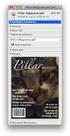 HTML Forms and CONTROLS Web forms also called Fill-out Forms, let a user return information to a web server for some action. The processing of incoming data is handled by a script or program written in
HTML Forms and CONTROLS Web forms also called Fill-out Forms, let a user return information to a web server for some action. The processing of incoming data is handled by a script or program written in
Groups. Set-up & Maintenance
 Groups Set-up & Maintenance 2 About this Guide Thanks for choosing a Group on XING! Here are a some basic steps to get your Group up and running. The first part of this guide will explain everything you
Groups Set-up & Maintenance 2 About this Guide Thanks for choosing a Group on XING! Here are a some basic steps to get your Group up and running. The first part of this guide will explain everything you
So we're set? Have your text-editor ready. Be sure you use NotePad, NOT Word or even WordPad. Great, let's get going.
 Web Design 1A First Website Intro to Basic HTML So we're set? Have your text-editor ready. Be sure you use NotePad, NOT Word or even WordPad. Great, let's get going. Ok, let's just go through the steps
Web Design 1A First Website Intro to Basic HTML So we're set? Have your text-editor ready. Be sure you use NotePad, NOT Word or even WordPad. Great, let's get going. Ok, let's just go through the steps
Starting User Guide 11/29/2011
 Table of Content Starting User Guide... 1 Register... 2 Create a new site... 3 Using a Template... 3 From a RSS feed... 5 From Scratch... 5 Edit a site... 6 In a few words... 6 In details... 6 Components
Table of Content Starting User Guide... 1 Register... 2 Create a new site... 3 Using a Template... 3 From a RSS feed... 5 From Scratch... 5 Edit a site... 6 In a few words... 6 In details... 6 Components
This document will describe how you can create your own, fully responsive. drag and drop email template to use in the email creator.
 1 Introduction This document will describe how you can create your own, fully responsive drag and drop email template to use in the email creator. It includes ready-made HTML code that will allow you to
1 Introduction This document will describe how you can create your own, fully responsive drag and drop email template to use in the email creator. It includes ready-made HTML code that will allow you to
Create a Simple Website. Intel Easy Steps 1 2012 Intel Corporation All rights reserved.
 Create a Simple Website Intel Easy Steps 1 2012 Intel Corporation Website Creating a Simple Website As more and more people are using the Internet to get information, it has become very important for businesses
Create a Simple Website Intel Easy Steps 1 2012 Intel Corporation Website Creating a Simple Website As more and more people are using the Internet to get information, it has become very important for businesses
Creating an Email with Constant Contact. A step-by-step guide
 Creating an Email with Constant Contact A step-by-step guide About this Manual Once your Constant Contact account is established, use this manual as a guide to help you create your email campaign Here
Creating an Email with Constant Contact A step-by-step guide About this Manual Once your Constant Contact account is established, use this manual as a guide to help you create your email campaign Here
Web Design with Dreamweaver Lesson 4 Handout
 Web Design with Dreamweaver Lesson 4 Handout What we learned Create hyperlinks to external websites Links can be made to open in a new browser window Email links can be inserted onto webpages. When the
Web Design with Dreamweaver Lesson 4 Handout What we learned Create hyperlinks to external websites Links can be made to open in a new browser window Email links can be inserted onto webpages. When the
Vodafone Business Product Management Group. Hosted Services EasySiteWizard Pro 8 User Guide
 Vodafone Business Product Management Group Hosted Services EasySiteWizard Pro 8 User Guide Vodafone Group 2010 Other than as permitted by law, no part of this document may be reproduced, adapted, or distributed,
Vodafone Business Product Management Group Hosted Services EasySiteWizard Pro 8 User Guide Vodafone Group 2010 Other than as permitted by law, no part of this document may be reproduced, adapted, or distributed,
COMMON CUSTOMIZATIONS
 COMMON CUSTOMIZATIONS As always, if you have questions about any of these features, please contact us by e-mail at pposupport@museumsoftware.com or by phone at 1-800-562-6080. EDIT FOOTER TEXT Included
COMMON CUSTOMIZATIONS As always, if you have questions about any of these features, please contact us by e-mail at pposupport@museumsoftware.com or by phone at 1-800-562-6080. EDIT FOOTER TEXT Included
Basic Microsoft Excel 2007
 Basic Microsoft Excel 2007 The biggest difference between Excel 2007 and its predecessors is the new layout. All of the old functions are still there (with some new additions), but they are now located
Basic Microsoft Excel 2007 The biggest difference between Excel 2007 and its predecessors is the new layout. All of the old functions are still there (with some new additions), but they are now located
