PHP ON A FAST TRACK INTRODUCTION: ROADMAP BY JAROSLAW FRANCIK. Companion web site: php.francik.name
|
|
|
- Arron Short
- 8 years ago
- Views:
Transcription
1 PHP ON A FAST TRACK BY JAROSLAW FRANCIK Companion web site: php.francik.name Writing web based, database connected applications in PHP is not difficult, however many people get stuck on just the basic stuff, in the very beginning. Indeed, configuring the software, establishing the database connection and starting a simple server script may be troublesome for a not experienced user. This paper will guide you step by step to creating a very simple web application of a cart, which may be a starting point for an on-line shop project. It will lead you from finding the basic tools (web server, php module, MySql database), through the set-up process, up to writing the code. One fundamental aspect of the development process in IT is that you will always have to face the fact that there will be problems. Problems are a natural part of your job, and the lion share of what we call an IT profession is the ability to solve them. The solutions for some most common problems you will find below, but it is only a matter of time when you encounter a new one that you will have to solve on your own. Search and experiment are the most useful hints, and your most powerful friend is your favourite web search engine. INTRODUCTION: ROADMAP A usual choice for developers is to create a workplace on your own local computer. When your solution is completed and working you will then transmit files to a server. While at the development stage, you have all your files stored locally, available to be checked and tested in your browser right in the moment when you save them to the disk. Now, you have several ways you can go. Here are just some of them: Download your development tools. There are many packages that contain all the necessary tools, including, most usually, Apache web server, MySQL database server and PHP scripting language. Together with Windows operating system they are commonly named WAMP (Windows, Apache, MySQL, PHP), or LAMP if you prefer Linux than Windows, or even MAMP if you are a Mac user. Their common feature is that they come in a form of open source installers, and require next to no time to install and setup. They are much more reliable now than they used to be, and in most cases the whole installation process is trouble-free. Especially if you are not yet an experienced developer, this approach may be recommended to you. There are many WAMP/LAMP/MAMP packages and they are easy to find through a search engine. My favourite project is a cross-platform package named XAMPP, where X stands for Cross, and the additional P is for Perl. You can download XAMPP from If you have chosen to download your development tools, you can ignore the PART 1 of this document and go straight to the PART 2. Install and configure your PHP development environment all by yourself. It s a more difficult path, but in the same time more awarding. Doing everything by yourself you will better understand your installation and you will be by far better prepared to cope with any possible problems. And, most importantly, the PART 1 of this document will help you, guiding step by step through the whole process. Use a different technology. PHP is still the most commonly used server-side scripting technology, but there is a lot of alternative solutions. Personally, I don t like PHP too much: it s relatively easy, but it s definitely outdated and too much low-level, when compared with perl, python on ruby. If you think about the latter option, check my other site at Look for ready to use solutions. There are plenty of open source projects around. For example, if you need to build an on-line shop, instead of creating your own one from scratch, it may make much more sense to look at projects like Shopify, oscommerce, Magento or many, many others. They will save you a lot of programming time and allow to concentrate on what is really important in your project. But, this document does not cover this option.
2 PART 1: CONFIGURING YOUR WORKPLACE PREREQUISITES You will need at least 200MB free on your hard drive as the only prerequisite. I tested the software on several computers running Windows XP and it worked without significant problems; it should be also ok if you have Windows 2000 or Vista. You also need the Administrator privileges on your PC. If you have already installed IIS (Internet Information System, the Microsoft Web Server), it is strongly recommended that you uninstall or at least deactivate it prior to installing the Apache server. You could also try to use IIS instead of Apache however this option is not covered in this guide and is not guaranteed to succeed. If you have previously installed MySQL, you can either re-use this installation or remove it completely. In the latter case it may be useful to manually remove the c:\program Files\MySQL directory from your disk to avoid problems. Installation on Linux and other systems is similar however this document covers no issues specific for such installation. The troubleshooting sections will be displayed in green. If you are lucky you will find all your questions answered here. Generally, you shouldn't expect that installation will be smooth. Problems are the rule, not an exception. It is however very unlikely that you are the first living creature to experience a particular kind of problem. Solutions to most problems you could encounter are somewhere in the Internet use your favourite search engine! DOWNLOADS It is sometimes a good idea not to load the newest versions of everything. If you get stuck, and apparently nothing is working as supposed, you can consider a downgrade. I tested all the newest versions of the software, as listed below, and I can recommend them to use in this guide. There were some tricky moments, and in fact I got stuck for long with the newest PHP, but eventually solved all the problems and the solutions are included below. So, download the following: 1. Web Server: Apache/ (Win32): Look for Apache in Google or go directly to find HTTP Server project and choose the proper version and file. Download Win32 Binary without crypto (no mod_ssl) (MSI Installer): apache_ win32-x86-no_ssl.msi. 2. Server-side scripting: PHP 5.2.6: Again, google for PHP or go to choose Downloads and then download PHP installer. Until recently, PHP installers were infamous, and most developers chose to install manually, but it seems all problems with this installer are at last fixed. 3. Database System: MySQL: Click Downloads section, than Download button, then Windows. Windows Essentials (x86), at version (or newer), will do. If you cannot see light at tunnel's end or just prefer an easy path see this: "I tried everything it just did not work, eventually i took a short cut i went to downloaded and installed the easyphp 1.8 package, this included PHP, APACHE & MYSQL. It was a pretty easy installation and it works perfect." (thanks Babz Amusan for this feedback). If you are going to install oscommerce: please notice that oscommerce does not work with the newest version of PHP. The recommended set in this case is: Apache , PHP and MySQL 4.1. INSTALLING THE APACHE SERVER This step is quite straightforward: just run the Apache installer you have downloaded and go through the Installation Wizard. Use following settings: Network Domain: if your computer has a network domain (a URL name, e.g. mycomp.co.uk) put this name here. Otherwise you can type localhost or in fact anything else. Server Name: usually the same as above, preceded by the 'www', e.g. If you don't have a domain, typing localhost here should be enough. Administrator's Address: you can type here your address. Choose "for All Users, on Port 80 - as a Service" (the default option). Choose Typical as the Setup Type. Accept all the default settings.
3 After the successful set-up you will find an icon on your task manager (bottom-right corner of your screen). Double click on it to run the Apache Service Monitor. You will do it later to restart your Apache service. You will also find a new Apache HTTP Server 2.2 item in your Start/Programs menu. In the Configure submenu you will find the Edit the Apache httpd.conf Configuration File item which will help you in case of problems. To test your new Apache server run an Internet browser and type address. You should see a starting page of your new Apache-managed site. Your new web site files are located on your drive at the following path (unless you chose other installation location): C:\Program Files\Apache Software Foundation\Apache2.2\htdocs In your browser the same will be accessible as If your computer has a constant IP address or a domain name, this site may be accordingly visible worldwide. The Apache HTTP Server cannot start: This is usually connected with a problem with the '80' port usually used by the HTTP server. This may be due to a previous installation of a Microsoft IIS server. Open the configuration file (Start Menu, Apache HTTP Server, Configure..., Edit the Apache httpd.conf), locate the Listen directive and change it to Listen You have to restart Apache using Apache Service Monitor. Your start page will appear now as If the problem persists and no Appache2 service appears in Appache Server Monitor (problem known as "no installed service named Appache2"), follow a hint given on forums.devshed.com and install the service manually. From the Start menu choose Run and write a following command: C:\Program Files\Apache Group\Apache2\bin\apache" -k install -n "Apache2 Adjust the address to suit. INSTALLING PHP In the previous version of this guide I recommended not to use Windows installer. It used to create more problems than it solved. This fortunately seems to be the past. You can still find steps that will guide you through the manual process of installation if everything else fails. Installing PHP with Windows MSI file (php win32-installer.msi or newer) is generally straightforward, however there is a couple of tricky moments, so ensure you do everything required or turn to the manual process explained below. The installation wizard will ask you about the following things: Web Server Setup: check Apache 2.2.x Module (or whatever you installed). Apache Configuration Directory: you have to locate the directory within your Apache installation that contains httpd.conf file. In my computer it is: C:\Program Files\Apache Software Foundation\Apache2.2\conf\. Ensure you browsed to the correct location: this step is really essential unless you desire to test yourself with manual installation of PHP. Choose Items to Install. The default setting here is for those peculiar developers who are using PHP without MySQL. All the rest of the world has to click on Extensions and ensure you have chosen MySQL and MySQLi items. Without them you would get stuck trying to connect to a database. Probably in order just to confuse you, there is an item there called MSSQL. You don t want this. That s almost all... click Install and wait... Most problems with PHP installer fortunately have been fixed. Most doesn t however mean all. Therefore the following step is absolutely essential: at the current stage a bug prevents the PHP installer from doing this automatically: Locate the PHP Installation directory (usually C:\Program Files\PHP) and find a libmysql.dll file in it. Copy this file to your Windows System directory (usually C:\Windows\System32). Without this, you ll stuck trying to connect to your database! And last but not least:
4 Restart your Apache server: use icon on your task manager to launch Apache Service Monitor. By now, your PHP should be up and running. To test it, use notepad to create the following PHP script: phpinfo() Store the file in your htdocs directory as test.php (it should be something like this: C:\Program Files\Apache Software Foundation\Apache2.2\htdocs\test.php) and then point your browser to the You should see a set of tables full of technical information, just like this: Press Ctrl C and find the mysql selection. You should get something like this: If anything went wrong either you can t see the phptest table at all or just cannot locate mysql information in it check if you ve done all the steps required or use the troubleshooting below. In case of big problems you may decide to either re-install PHP manually, or downgrade to the version, which also involves manual installation (using a Windows installer for PHP 4 is not recommended). If you are using PHP 4.4.9, downgrade Apache to 2.0 version first. In either case, follow the following steps: Installing PHP manually: 1. Download a zip package (either PHP zip package or PHP zip package) 2. Unpack your PHP zip installation archive. 3. Move the unpacked directory to the C: volume root and rename it to php. After this is done, all the files should be located in C:\php. You can use a different location as well, just remember to apply appropriate correction whenever this path appears in this guide. 4. Find a file named php.ini-recommended and rename it to php.ini. 5. For PHP only: move all the files from c:\php\sapi to c:\php. With PHP 5 you don t have to do this. 6. Configure your Apache server for using PHP: edit the Apache configuration file (Start Menu, Apache HTTP Server, Configure..., Edit the Apache httpd.conf) and add the following lines: For PHP 5.2.6: LoadModule php5_module "c:/php/php5apache2_2.dll" AddType application/x-httpd-php.php PHPIniDir "C:/php" For PHP 4.4.9: LoadModule php4_module "c:/php/php4apache2.dll" AddType application/x-httpd-php.php PHPIniDir "C:/php" If you have chosen a directory other than c:\php as your PHP location, be particularly careful at this stage and correct all the pathnames appropriately. 7. Restart your Apache server.
5 INSTALLING MYSQL DATABASE The installation process of MySQL is also straightforward. Just run the mysql-essential win32.msi file that you downloaded and go through the Setup Wizard, mostly using default settings. If you have installed MySQL previously and do not want to reuse it, uninstall it completely and remove any remaining files at c:\program Files\MySQL manually. Setup Type: choose Typical. After the installation is complete, ensure that the Configure the MySQL Server box is checked. Immediately after installation the MySQL Configuration Wizard will launch. Go through it: Choose Standard Configuration - it's pretty enough for us! You can leave all the settings as they are by default - this will do in most cases - however it's up to you if you would like to tune-up anything. When prompted, type here your password for the Database Server root user account. This is a very important step --- do not forget your password for the root user account!. Something went wrong with the Configuration Wizard. Don't worry: it happens quite often at this stage. Try to step back and then once more step forward in the Wizard. If didn't help, restart the Configuration Wizard. You will find it in the Start Menu. Choose Reconfigure Instance and go once more through all the options. You can use this wizard whenever any problems occur.
6 PART 2: CREATING A CART WEB APPLICATION By now you should have the Appache, MySQL and PHP properly installed on your Windows machine. This type of configuration is called WAMP. The following part of the guide can also be successfully used with a Linux installation (LAMP). PREPARE THE DATABASE This is an easy step, but may be done in several different ways depending on the tools you have. If you installed MySQL manually, you may use the MySQL Command Line Client. If what you have is preinstalled WAMP solution, you can find using phpmyadmin tool easier. There are three simple steps to do: first you have to create a database named test (in some system there may already be a test database), then create a table, and finally populate it with some sample data. We will use some simple SQL commands you should be well familiar with. Just type them into your command line client or use import option in phpmyadmin: USE test; CREATE TABLE goods ( id int(6) unsigned NOT NULL auto_increment, item varchar(100) NOT NULL default '', price decimal(6,2) NOT NULL default '0.00', PRIMARY KEY (id) ); INSERT INTO goods VALUES (1, 'Soap', '4.99'); INSERT INTO goods VALUES (2, 'Stawberry Jam', '1.99'); INSERT INTO goods VALUES (3, 'Toothpaste', '2.49'); INSERT INTO goods VALUES (4, '8GB Memory Stick', '22.99'); You can now exit the database command client. CREATE CART.PHP FILE The first step is easy. Open notepad (or any other text editor) and type the text in the frame below. You can also download this file from What we have here is almost pure HTML. The only piece of PHP code is between and markers and this is what actually PHP code is; it s HTML with embedded PHP snippets. As you can notice, at this stage our PHP code section is empty; but this is a placeholder into which we ll add the code later on. <!DOCTYPE HTML PUBLIC "-//W3C//DTD HTML 4.01 Transitional//EN" " <html> <head> <title>your Cart</title> <meta http-equiv="content-type" content="text/html; charset=utf-8" /> </head> <body> <h1>your Cart</h1> </body> </html> Now, save the file in the htdocs directory of your Apache server, and name it cart.php. The htdocs is the directory created when you installed your Apache server. It is typically C:\Program Files\Apache Software Foundation\Apache2.2\htdocs.
7 To test your web application, go to in your web browser. You should see something similar to this: Your Cart Hints: 1. To edit your PHP file you can use any text editor, and for this example notepad will be quite enough. It is however essential not to use text processors, like Microsoft Word or Open Office, as they add formatting information that is not accepted by PHP Processor. 2. Keep your text editor and the browser open all time. When you change anything in your PHP script, you can just save it (Ctrl S) and reload the page in the browser (F5) you will see the results immediately! 3. It will happen that your web application is not working. In that case check carefully what is wrong or missing. The common errors are lacking quotation marks, semicolons or dollar signs. Check also spelling and keep in mind that PHP is case sensitive: echo is something completely different then Echo. HELLO WORLD To do a classical programming exercise, just put the following code into the and code snippet: echo "Hello, world!"; Save the file and check the result in the browser (don t forget to reload the page). You ve just done your first piece in PHP! DETERMINE WHAT THE APPLICATION SHOULD DO To tell what our application should do, we can use a special section added after the page URL. For example, to tell the application just to show the cart, we will use: This will tell our application that the action to do is show. We can also add items with the following URL: Now, the action to do is add, and additionally the id (of the item added) is 2. The syntax is simple, and also it is very easy to read the values the application gets from within your PHP code. All the values are stored in a predefined array variable $_GET, which can be indexed by the name of the properties: $action = $_GET['action']; $id = $_GET['id']; echo "<p>debug: Action to do is $action, and item id is $id.</p>"; All identifiers starting with $ sign (in the example above: $action and $id) are PHP variables. Save the file and test the application with several different URL s as shown above. MAKE THE INFORMATION PERSISTENT The information about the content of the cart needs to be persistent. If the user returns to the cart several times before leaving the site, each time the content must be kept consistent. It is difficult because the web http protocol is stateless it has no knowledge about any previous operations. Even if data is stored in a database, still an id must be somewhere stored between consecutive visits so that the relevant records are addressed in the database. Fortunately PHP offers a very powerful and easy-to-use tool called session variables.
8 In fact, we don t even have to use the database to keep track of the items in the cart everything we need is a session variable. To start using the sessions a single call must be done to function session_start(). All the session variables are stored in an array called $_SESSION. We will use a variable named 'cart' which will be available as $_SESSIONS['cart']. Oops, there is one more important detail: most servers will require the session_start() to be called before the whole file starts, before even the!doctype. Therefore, we have to split our... section into two, like this: session_start(); <!DOCTYPE HTML PUBLIC "-//W3C//DTD HTML 4.01 Transitional//EN" " <html> <head> <title>your Cart</title> <meta http-equiv="content-type" content="text/html; charset=utf-8" /> </head> <body> <h1>your Cart</h1> session_start(); $cart = $_SESSION['cart']; $action = $_GET['action']; $id = $_GET['id']; echo "<p>debug: Action to do is $action, and item id is $id.</p>"; if ($action == 'add') $cart = $cart. ",$id"; $_SESSION['cart'] = $cart; echo "<p>debug: Cart is: $cart</p>"; </body> </html> The new additions to the code are bolded. Notice, that each time executing the script the value of the session variable is first stored into a local $cart variable. Then, if the action to do is add, the id of the item is added to the content of the cart, and the new value is stored in a session variable. Id s are separated with commas. Therefore, after adding a three items your cart state may be like this:,1,2,3. CREATE THE SHOP HOME PAGE With rudimentary but functional cart we can make a home page for the shop. In a separate file (maybe index.html) write the following HTML code: <!DOCTYPE HTML PUBLIC "-//W3C//DTD HTML 4.01 Transitional//EN" " <html> <head> <title>your Shop</title> <meta http-equiv="content-type" content="text/html; charset=utf-8" /> </head> <body> <h1>your Shop</h1> <ul> <li><a href="cart.php?action=add&id=1">add item #1 to the cart</a></li> <li><a href="cart.php?action=add&id=2">add item #2 to the cart</a></li> <li><a href="cart.php?action=add&id=3">add item #3 to the cart</a></li> <li><a href="cart.php?action=add&id=4">add item #4 to the cart</a></li> </ul> <p><a href="cart.php?action=show">show your cart</a></p> </body> </html>
9 DISPLAY YOUR CART So far, the only output are not very interesting DEBUG strings. Another great PHP tool we ll use now are: explode() this function can transform a comma separated list into an array of items; foreach a standard PHP loop that is capable to iterate through each item of an array. Together, they do exactly what we now need: session_start(); $cart = $_SESSION['cart']; $action = $_GET['action']; $id = $_GET['id']; if ($action == 'add') $cart = $cart. ",$id"; $_SESSION['cart'] = $cart; $myitems = explode(',', $cart); // explode using comma as a separator if (count($myitems) <= 1) echo "<p>your cart is empty.<p>"; else foreach ($myitems as $i) if ($i!= '') echo "<p>item id: $i</p>"; After exploding the cart we first check if the cart is empty. If it is not, the foreach iteration will substitute consecutive items to the variable $i. We also avoid displaying information in case the item id is an empty string. CONNECT TO THE DATABASE Time came to connect to the database. It is essential if we want to display the name and price of items rather than just the id number. The sequence of operations necessary to open the connection is as follows: $hostname = 'localhost'; $username = 'root'; $password = 'elvis'; // localhost is the URL of the server // the username in this example is root // put here your MySQL root password // connect to the database server $con = mysql_connect($hostname, $username, $password) or die ('Could not connect: '. mysql_error()); // display if connection failed mysql_select_db( test, $con); // choose the test database... Provide the proper username and password! You can add new user accounts using Priviliges option in phpmyadmin. mysql_connect(...) or die (...) creates a database server connection and displays a message if failed, mysql_select_db chooses a database within the server. Client does not support authentication protocol is a common error at this stage. It is due to a change in the way the passwords are stored in the newer versions of MySQL and causes PHP passwords to be incompatible. The
10 solution of the problem is easy type the error message in Google and you ll find it in the first result. Start the MySQL Command Line Client, login and type: SET PASSWORD FOR = OLD_PASSWORD('elvis'); replacing 'elvis' with your real password. Assure you terminate the SQL directive with a semicolon. That s all. DISPLAY YOUR CART IN A SMART WAY With a known id, and a database connection, we can now read the name and the price of each product from the database. To achieve it, just three steps are needed: Form a MySQL query using mysql_query() function and standard SQL syntax. Fetch the result using mysql_fetch_array() function. The value returned by this function is a database table row. The row may be directly indexed with the names of table columns like $row['item'] and $row['price']. The final part of the PHP code will now look like this:... foreach ($myitems as $i) if ($i!= '') $result = mysql_query("select * FROM goods WHERE id = $i"); $row = mysql_fetch_array($result); $item = $row['item']; $price = $row['price']; echo "<p>$item: $price</p>"; Notice the use of the $i variable in creating the SQL query. FINAL POLISHING As the final polishing some better formatting will be added (using HTML tables) and also the total price of the transaction will be calculated: <!DOCTYPE HTML PUBLIC "-//W3C//DTD HTML 4.01 Transitional//EN" " <html> <head> <title>your title here</title> <meta http-equiv="content-type" content="text/html; charset=utf-8" /> <!--<link rel="stylesheet" type="text/css" href="style.css" />--> </head> <body> <h1>your Cart</h1> $hostname = 'localhost'; $username = 'root'; $password = 'elvis'; // localhost is the URL of the server // the username in this example is root // put here your MySQL root password // connect to the database server $con = mysql_connect($hostname, $username, $password) or die ('Could not connect: '. mysql_error()); // display if connection failed mysql_select_db("test", $con); // choose the test database session_start(); $cart = $_SESSION['cart']; $action = $_GET['action']; $id = $_GET['id'];
11 if ($action == 'add') $cart = $cart. ",$id"; $_SESSION['cart'] = $cart; $myitems = explode(',', $cart); // explode using comma as a separator if (count($myitems) <= 1) echo "<p>your cart is empty.<p>"; else echo "<table>"; $total = 0; foreach ($myitems as $i) if ($i!= '') $result = mysql_query("select * FROM goods WHERE id = $i"); $row = mysql_fetch_array($result); $item = $row['item']; $price = $row['price']; $total += $price; echo "<tr><td>$item</td><td> $price</td></tr>"; echo "<tr><td><strong>total</strong></td><td><strong> $total</strong></td>"; echo "</tr></table>"; </body> </html> SHORTCOMINGS AND POSSIBLE EXTENSIONS If you buy the same item twice, the script displays it in separate lines. It should be displayed in one line, with quantity and price indicated. There is no Delete function. When adding items, it is enough to reload the page to get the item added again. The home page of the shop is hard-coded; it should rather load all the information from a database.
12 APPENDIX: DEPLOYMENT ON KINGSTON UNIVERSITY SERVER Kingston University provides a special studentnet server which you can use to deploy your application. You are provided with your own private web space at where kxxxxxx stands for your university k-number. You also have regular ftp access there (your usual k-number username and password will work). You also have the unique access to the university mysql server! You can only login from within the university, and the address is Use your k-number as the username, but the password system is different from the university main one! At the first login, just pretend you ve forgot your password, and you ll get a new one to your mailbox. Notice that due to a small bug you will always have to login twice! To deploy your application, you actually will need to port it: all the host addresses, user accounts, password etc. must be fixed to comply with the new environment. These steps will guide you through the process: 1. Identify your source files: shop.php and cart.php. You can prefer to name the former one index.php. Alternatively, you can create empty files with these names and use php.francik.name site to populate them with the source code. 2. Paste your source code into the files. 3. Edit cart.php and make the following amendments: a. change the hostname from localhost to ftemysql b. change the username from root to your k-number based username c. change the password from elvis to your actual password at the ftemysql server d. change the database name from test to your k-number. This is in the mysql_select_db function call. 4. Use your favourite ftp client to send the files to the studentnet. 5. See the results. You will probably not be very much satisfied with the results. If you don t know the solution (which is likely), just copy the error message and paste it to the Google search box. Do some research. If you are still confused, check for the solution provided by Subwayman, read both his posts. You can use studentnet to develop your application, avoiding installing everything locally however you will need to ftp your files each time you change anything not a very good idea. You can also use or find a hosting company to get (buy) your own server space. You have to check if the server supports php and offers mysql database access. The steps required to port your application will be similar to those described above. APPENDIX: PROBLEMS WITH WINDOWS VISTA This guide was written with Windows XP as your operating system in mind. So WAMP stands here for W(XP)AMP. If you use a Windows Vista machine, in theory everything should work the same and ok. That s the theory. The practice is that, unless you are able to configure your security settings wisely (I am not I am a relatively happy user of XP system), your PHP installer will probably be banned to access Apache configuration file (httpd.conf usually located in C:\Program Files\Apache Software Foundation\Apache2.2\conf). This is because Vista has introduced a special security for all system folders, including Program Files. A quick solution, maybe not the best possible but working is as follows: 1. Create a directory in a freely accessible area of your disk (for example somewhere in My Documents or Desktop). Name it whatever you like. 2. Copy the httpd.conf from its usual location in Program Files to the newly created directory. 3. Install PHP as usually, but when asked about the Apache Configuration Directory provide the path to the directory you have created, instead of the real one. 4. After the successful installation, just copy the httpd.conf back to its normal location overriding the original. You can just do what the PHP installer is not allowed to do. That s all!
Install Apache on windows 8 Create your own server
 Source: http://www.techscio.com/install-apache-on-windows-8/ Install Apache on windows 8 Create your own server Step 1: Downloading Apache Go to Apache download page and download the latest stable version
Source: http://www.techscio.com/install-apache-on-windows-8/ Install Apache on windows 8 Create your own server Step 1: Downloading Apache Go to Apache download page and download the latest stable version
SIMIAN systems. Setting up a Sitellite development environment on Windows. Sitellite Content Management System
 Setting up a Sitellite development environment on Windows Sitellite Content Management System Introduction For live deployment, it is strongly recommended that Sitellite be installed on a Unix-based operating
Setting up a Sitellite development environment on Windows Sitellite Content Management System Introduction For live deployment, it is strongly recommended that Sitellite be installed on a Unix-based operating
Installing The SysAidTM Server Locally
 Installing The SysAidTM Server Locally Document Updated: 17 October 2010 Introduction SysAid is available in two editions: a fully on-demand ASP solution and an installed, in-house solution for your server.
Installing The SysAidTM Server Locally Document Updated: 17 October 2010 Introduction SysAid is available in two editions: a fully on-demand ASP solution and an installed, in-house solution for your server.
How To Install Amyshelf On Windows 2000 Or Later
 Contents I Table of Contents Part I Document Overview 2 Part II Document Details 3 Part III Setup 4 1 Download & Installation... 4 2 Configure MySQL... Server 6 Windows XP... Firewall Settings 13 3 Additional
Contents I Table of Contents Part I Document Overview 2 Part II Document Details 3 Part III Setup 4 1 Download & Installation... 4 2 Configure MySQL... Server 6 Windows XP... Firewall Settings 13 3 Additional
CEFNS Web Hosting a Guide for CS212
 CEFNS Web Hosting a Guide for CS212 INTRODUCTION: TOOLS: In CS212, you will be learning the basics of web development. Therefore, you want to keep your tools to a minimum so that you understand how things
CEFNS Web Hosting a Guide for CS212 INTRODUCTION: TOOLS: In CS212, you will be learning the basics of web development. Therefore, you want to keep your tools to a minimum so that you understand how things
Setting Up a Development Server
 2 Setting Up a Development Server If you wish to develop Internet applications but don t have your own development server, you will have to upload every modification you make to a server somewhere else
2 Setting Up a Development Server If you wish to develop Internet applications but don t have your own development server, you will have to upload every modification you make to a server somewhere else
Getting Started with Dynamic Web Sites
 PHP Tutorial 1 Getting Started with Dynamic Web Sites Setting Up Your Computer To follow this tutorial, you ll need to have PHP, MySQL and a Web server up and running on your computer. This will be your
PHP Tutorial 1 Getting Started with Dynamic Web Sites Setting Up Your Computer To follow this tutorial, you ll need to have PHP, MySQL and a Web server up and running on your computer. This will be your
OpenEyes - Windows Server Setup. OpenEyes - Windows Server Setup
 OpenEyes - Windows Server Setup Editors: G W Aylward Version: 0.9: Date issued: 4 October 2010 1 Target Audience General Interest Healthcare managers Ophthalmologists Developers Amendment Record Issue
OpenEyes - Windows Server Setup Editors: G W Aylward Version: 0.9: Date issued: 4 October 2010 1 Target Audience General Interest Healthcare managers Ophthalmologists Developers Amendment Record Issue
Installation Instructions
 Installation Instructions 25 February 2014 SIAM AST Installation Instructions 2 Table of Contents Server Software Requirements... 3 Summary of the Installation Steps... 3 Application Access Levels... 3
Installation Instructions 25 February 2014 SIAM AST Installation Instructions 2 Table of Contents Server Software Requirements... 3 Summary of the Installation Steps... 3 Application Access Levels... 3
INSTALLING, CONFIGURING, AND DEVELOPING WITH XAMPP
 INSTALLING, CONFIGURING, AND DEVELOPING WITH XAMPP by Dalibor D. Dvorski, March 2007 Skills Canada Ontario DISCLAIMER: A lot of care has been taken in the accuracy of information provided in this article,
INSTALLING, CONFIGURING, AND DEVELOPING WITH XAMPP by Dalibor D. Dvorski, March 2007 Skills Canada Ontario DISCLAIMER: A lot of care has been taken in the accuracy of information provided in this article,
HOW TO SETUP AN APACHE WEB SERVER AND INTEGRATE COLDFUSION
 HOW TO SETUP AN APACHE WEB SERVER AND INTEGRATE COLDFUSION Draft version 1.0 July 15 th 2010 Software XAMPP is an open source package designed to take almost all the work out of setting up and integrating
HOW TO SETUP AN APACHE WEB SERVER AND INTEGRATE COLDFUSION Draft version 1.0 July 15 th 2010 Software XAMPP is an open source package designed to take almost all the work out of setting up and integrating
INTRODUCTION TO WEB TECHNOLOGY
 UNIT-I Introduction to Web Technologies: Introduction to web servers like Apache1.1, IIS, XAMPP (Bundle Server), WAMP Server(Bundle Server), handling HTTP Request and Response, installation of above servers
UNIT-I Introduction to Web Technologies: Introduction to web servers like Apache1.1, IIS, XAMPP (Bundle Server), WAMP Server(Bundle Server), handling HTTP Request and Response, installation of above servers
MySQL Quick Start Guide
 Fasthosts Customer Support MySQL Quick Start Guide This guide will help you: Add a MySQL database to your account. Find your database. Add additional users. Use the MySQL command-line tools through ssh.
Fasthosts Customer Support MySQL Quick Start Guide This guide will help you: Add a MySQL database to your account. Find your database. Add additional users. Use the MySQL command-line tools through ssh.
Installation of PHP, MariaDB, and Apache
 Installation of PHP, MariaDB, and Apache A few years ago, one would have had to walk over to the closest pizza store to order a pizza, go over to the bank to transfer money from one account to another
Installation of PHP, MariaDB, and Apache A few years ago, one would have had to walk over to the closest pizza store to order a pizza, go over to the bank to transfer money from one account to another
for Networks Installation Guide for the application on the server July 2014 (GUIDE 2) Lucid Rapid Version 6.05-N and later
 for Networks Installation Guide for the application on the server July 2014 (GUIDE 2) Lucid Rapid Version 6.05-N and later Copyright 2014, Lucid Innovations Limited. All Rights Reserved Lucid Research
for Networks Installation Guide for the application on the server July 2014 (GUIDE 2) Lucid Rapid Version 6.05-N and later Copyright 2014, Lucid Innovations Limited. All Rights Reserved Lucid Research
MOODLE Installation on Windows Platform
 Windows Installation using XAMPP XAMPP is a fully functional web server package. It is built to test web based programs on a personal computer. It is not meant for online access via the web on a production
Windows Installation using XAMPP XAMPP is a fully functional web server package. It is built to test web based programs on a personal computer. It is not meant for online access via the web on a production
MassTransit 6.0 Enterprise Web Configuration for Macintosh OS 10.5 Server
 MassTransit 6.0 Enterprise Web Configuration for Macintosh OS 10.5 Server November 6, 2008 Group Logic, Inc. 1100 North Glebe Road, Suite 800 Arlington, VA 22201 Phone: 703-528-1555 Fax: 703-528-3296 E-mail:
MassTransit 6.0 Enterprise Web Configuration for Macintosh OS 10.5 Server November 6, 2008 Group Logic, Inc. 1100 North Glebe Road, Suite 800 Arlington, VA 22201 Phone: 703-528-1555 Fax: 703-528-3296 E-mail:
Server & Workstation Installation of Client Profiles for Windows
 C ase Manag e m e n t by C l i e n t P rofiles Server & Workstation Installation of Client Profiles for Windows T E C H N O L O G Y F O R T H E B U S I N E S S O F L A W General Notes to Prepare for Installing
C ase Manag e m e n t by C l i e n t P rofiles Server & Workstation Installation of Client Profiles for Windows T E C H N O L O G Y F O R T H E B U S I N E S S O F L A W General Notes to Prepare for Installing
for Networks Installation Guide for the application on a server September 2015 (GUIDE 2) Memory Booster version 1.3-N and later
 for Networks Installation Guide for the application on a server September 2015 (GUIDE 2) Memory Booster version 1.3-N and later Copyright 2015, Lucid Innovations Limited. All Rights Reserved Lucid Research
for Networks Installation Guide for the application on a server September 2015 (GUIDE 2) Memory Booster version 1.3-N and later Copyright 2015, Lucid Innovations Limited. All Rights Reserved Lucid Research
CPE111 COMPUTER EXPLORATION
 CPE111 COMPUTER EXPLORATION BUILDING A WEB SERVER ASSIGNMENT You will create your own web application on your local web server in your newly installed Ubuntu Desktop on Oracle VM VirtualBox. This is a
CPE111 COMPUTER EXPLORATION BUILDING A WEB SERVER ASSIGNMENT You will create your own web application on your local web server in your newly installed Ubuntu Desktop on Oracle VM VirtualBox. This is a
SecureAssess Local. Install Guide. www.btl.com. Release 9.0
 SecureAssess Local Install Guide Release 9.0 Document 1.0 15.11.10 www.btl.com Disclaimer Whilst every effort has been made to ensure that the information and content within this user manual is accurate,
SecureAssess Local Install Guide Release 9.0 Document 1.0 15.11.10 www.btl.com Disclaimer Whilst every effort has been made to ensure that the information and content within this user manual is accurate,
Contents: 1. Preparation/download files 2. Apache HTTPD Web Server 2.2.3 3. MySQL 5.0.27 4. PHP 5.2.0 5. PHPMyAdmin 2.9.1.1 6. Ruby On Rails 1.8.
 Installation guide for Apache webserver, MySQL, PHP 5, PHPMyAdmin en Ruby On Rails by: Wietse Veenstra - http://www.wietseveenstra.nl/blog last update: January 3rd, 2007 Contents: 1. Preparation/download
Installation guide for Apache webserver, MySQL, PHP 5, PHPMyAdmin en Ruby On Rails by: Wietse Veenstra - http://www.wietseveenstra.nl/blog last update: January 3rd, 2007 Contents: 1. Preparation/download
Freshservice Discovery Probe User Guide
 Freshservice Discovery Probe User Guide 1. What is Freshservice Discovery Probe? 1.1 What details does Probe fetch? 1.2 How does Probe fetch the information? 2. What are the minimum system requirements
Freshservice Discovery Probe User Guide 1. What is Freshservice Discovery Probe? 1.1 What details does Probe fetch? 1.2 How does Probe fetch the information? 2. What are the minimum system requirements
Server side scripting and databases
 Three components used in typical web application Server side scripting and databases How Web Applications interact with server side databases Browser Web server Database server Web server Web server Apache
Three components used in typical web application Server side scripting and databases How Web Applications interact with server side databases Browser Web server Database server Web server Web server Apache
MySQL quick start guide
 R E S E L L E R S U P P O R T www.fasthosts.co.uk MySQL quick start guide This guide will help you: Add a MySQL database to your reseller account. Find your database. Add additional users. Use the MySQL
R E S E L L E R S U P P O R T www.fasthosts.co.uk MySQL quick start guide This guide will help you: Add a MySQL database to your reseller account. Find your database. Add additional users. Use the MySQL
PLEASE NOTE: The client data used in these manuals is purely fictional.
 Welcome! CAREWare Quick Start guides will walk you through the basics of setting up, managing and using the main CAREWare functions. It is intended for non-technical users who just need to get basic information
Welcome! CAREWare Quick Start guides will walk you through the basics of setting up, managing and using the main CAREWare functions. It is intended for non-technical users who just need to get basic information
NovaBACKUP Central Management Console
 NovaBACKUP Central Management Console User Manual NovaStor / November 2013 2013 NovaStor, all rights reserved. All trademarks are the property of their respective owners. Features and specifications are
NovaBACKUP Central Management Console User Manual NovaStor / November 2013 2013 NovaStor, all rights reserved. All trademarks are the property of their respective owners. Features and specifications are
equate Installation QUICK START GUIDE
 equate Installation QUICK START GUIDE CONTENTS 1 Before You Begin 2 Server Installation 3 Server Configuration 3a Connecting to VirtueMart / Prestashop 4 Client Installation (Windows) 5 Client Installation
equate Installation QUICK START GUIDE CONTENTS 1 Before You Begin 2 Server Installation 3 Server Configuration 3a Connecting to VirtueMart / Prestashop 4 Client Installation (Windows) 5 Client Installation
TIMETABLE ADMINISTRATOR S MANUAL
 2015 TIMETABLE ADMINISTRATOR S MANUAL Software Version 5.0 BY GEOFFPARTRIDGE.NET TABLE OF CONTENTS TOPIC PAGE 1) INTRODUCTION 1 2) TIMETABLE SPECIFICATIONS 1 3) SOFTWARE REQUIRED 1 a. Intranet Server (XAMPP
2015 TIMETABLE ADMINISTRATOR S MANUAL Software Version 5.0 BY GEOFFPARTRIDGE.NET TABLE OF CONTENTS TOPIC PAGE 1) INTRODUCTION 1 2) TIMETABLE SPECIFICATIONS 1 3) SOFTWARE REQUIRED 1 a. Intranet Server (XAMPP
MassTransit 6.0 Enterprise Web Configuration For Windows
 MassTransit 6.0 Enterprise Web Configuration For Windows November 7, 2008 Group Logic, Inc. 1100 North Glebe Road, Suite 800 Arlington, VA 22201 Phone: 703-528-1555 Fax: 703-528-3296 E-mail: info@grouplogic.com
MassTransit 6.0 Enterprise Web Configuration For Windows November 7, 2008 Group Logic, Inc. 1100 North Glebe Road, Suite 800 Arlington, VA 22201 Phone: 703-528-1555 Fax: 703-528-3296 E-mail: info@grouplogic.com
PHP+MYSQL, EASYPHP INSTALLATION GUIDE
 PHP+MYSQL, EASYPHP INSTALLATION GUIDE EasyPhp is a tool to install and configure an Apache server along with a database manager, MySQL. Download the latest version from http://www.easyphp.org/ as seen
PHP+MYSQL, EASYPHP INSTALLATION GUIDE EasyPhp is a tool to install and configure an Apache server along with a database manager, MySQL. Download the latest version from http://www.easyphp.org/ as seen
Lesson 7 - Website Administration
 Lesson 7 - Website Administration If you are hired as a web designer, your client will most likely expect you do more than just create their website. They will expect you to also know how to get their
Lesson 7 - Website Administration If you are hired as a web designer, your client will most likely expect you do more than just create their website. They will expect you to also know how to get their
EVALUATION ONLY. WA2088 WebSphere Application Server 8.5 Administration on Windows. Student Labs. Web Age Solutions Inc.
 WA2088 WebSphere Application Server 8.5 Administration on Windows Student Labs Web Age Solutions Inc. Copyright 2013 Web Age Solutions Inc. 1 Table of Contents Directory Paths Used in Labs...3 Lab Notes...4
WA2088 WebSphere Application Server 8.5 Administration on Windows Student Labs Web Age Solutions Inc. Copyright 2013 Web Age Solutions Inc. 1 Table of Contents Directory Paths Used in Labs...3 Lab Notes...4
Write a Web Application for Free Edition 2
 Write a Web Application for Free Edition 2 Thomas Davenport This book is for sale at http://leanpub.com/writeawebapplication4free This version was published on 2016-01-27 This is a Leanpub book. Leanpub
Write a Web Application for Free Edition 2 Thomas Davenport This book is for sale at http://leanpub.com/writeawebapplication4free This version was published on 2016-01-27 This is a Leanpub book. Leanpub
OroTimesheet 7 Installation Guide
 Installation Guide Copyright 1996-2011 OroLogic Inc. http://www.orologic.com Revision 7.00 Contents I Contents Installation Guide 2 Introduction 2 Installing OroTimesheet 2 Installing OroTimesheet in stand-alone
Installation Guide Copyright 1996-2011 OroLogic Inc. http://www.orologic.com Revision 7.00 Contents I Contents Installation Guide 2 Introduction 2 Installing OroTimesheet 2 Installing OroTimesheet in stand-alone
Install & Configure Apache with PHP, JSP and MySQL on Windows XP Pro
 Install & Configure Apache with PHP, JSP and MySQL on Windows XP Pro Jeff Lundberg jeff@jefflundberg.com This is a quick guide to install and configure the Apache web-server with PHP and JSP support on
Install & Configure Apache with PHP, JSP and MySQL on Windows XP Pro Jeff Lundberg jeff@jefflundberg.com This is a quick guide to install and configure the Apache web-server with PHP and JSP support on
CYCLOPE let s talk productivity
 Cyclope 6 Installation Guide CYCLOPE let s talk productivity Cyclope Employee Surveillance Solution is provided by Cyclope Series 2003-2014 1 P age Table of Contents 1. Cyclope Employee Surveillance Solution
Cyclope 6 Installation Guide CYCLOPE let s talk productivity Cyclope Employee Surveillance Solution is provided by Cyclope Series 2003-2014 1 P age Table of Contents 1. Cyclope Employee Surveillance Solution
Pcounter Web Report 3.x Installation Guide - v2014-11-30. Pcounter Web Report Installation Guide Version 3.4
 Pcounter Web Report 3.x Installation Guide - v2014-11-30 Pcounter Web Report Installation Guide Version 3.4 Table of Contents Table of Contents... 2 Installation Overview... 3 Installation Prerequisites
Pcounter Web Report 3.x Installation Guide - v2014-11-30 Pcounter Web Report Installation Guide Version 3.4 Table of Contents Table of Contents... 2 Installation Overview... 3 Installation Prerequisites
for Networks Installation Guide for the application on the server August 2014 (GUIDE 2) Lucid Exact Version 1.7-N and later
 for Networks Installation Guide for the application on the server August 2014 (GUIDE 2) Lucid Exact Version 1.7-N and later Copyright 2014, Lucid Innovations Limited. All Rights Reserved Lucid Research
for Networks Installation Guide for the application on the server August 2014 (GUIDE 2) Lucid Exact Version 1.7-N and later Copyright 2014, Lucid Innovations Limited. All Rights Reserved Lucid Research
Virtual CD v10. Network Management Server Manual. H+H Software GmbH
 Virtual CD v10 Network Management Server Manual H+H Software GmbH Table of Contents Table of Contents Introduction 1 Legal Notices... 2 What Virtual CD NMS can do for you... 3 New Features in Virtual
Virtual CD v10 Network Management Server Manual H+H Software GmbH Table of Contents Table of Contents Introduction 1 Legal Notices... 2 What Virtual CD NMS can do for you... 3 New Features in Virtual
MySQL Quick Start Guide
 Quick Start Guide MySQL Quick Start Guide SQL databases provide many benefits to the web designer, allowing you to dynamically update your web pages, collect and maintain customer data and allowing customers
Quick Start Guide MySQL Quick Start Guide SQL databases provide many benefits to the web designer, allowing you to dynamically update your web pages, collect and maintain customer data and allowing customers
How to Install MediaWiki on Windows Server 2003
 How to Install MediaWiki on Windows Server 2003 Larry Kahm This article describes how you can install MediaWiki on Windows Server 2003 so that you can provide a wiki for your intranet users. According
How to Install MediaWiki on Windows Server 2003 Larry Kahm This article describes how you can install MediaWiki on Windows Server 2003 so that you can provide a wiki for your intranet users. According
Document History Revision 5.0.2 Date: October 30, 2006
 vtiger CRM 5.0.2 Installation Manual (For Wiindows OS) Document History Revision 5.0.2 Date: October 30, 2006 - 2 - Table of Contents 1. System Requirements...3 2. How do I choose right distribution?...4
vtiger CRM 5.0.2 Installation Manual (For Wiindows OS) Document History Revision 5.0.2 Date: October 30, 2006 - 2 - Table of Contents 1. System Requirements...3 2. How do I choose right distribution?...4
Written by: Johan Strand, Reviewed by: Chafic Nassif, Date: 2006-04-26. Getting an ipath server running on Linux
 Getting an ipath server running on Linux Table of Contents Table of Contents... 2 1.0. Introduction... 3 2.0. Overview... 3 3.0. Installing Linux... 3 4.0. Installing software that ipath requires... 3
Getting an ipath server running on Linux Table of Contents Table of Contents... 2 1.0. Introduction... 3 2.0. Overview... 3 3.0. Installing Linux... 3 4.0. Installing software that ipath requires... 3
Bitrix Site Manager ASP.NET. Installation Guide
 Bitrix Site Manager ASP.NET Installation Guide Contents Introduction... 4 Chapter 1. Checking for IIS Installation... 5 Chapter 2. Using An Archive File to Install Bitrix Site Manager ASP.NET... 7 Preliminary
Bitrix Site Manager ASP.NET Installation Guide Contents Introduction... 4 Chapter 1. Checking for IIS Installation... 5 Chapter 2. Using An Archive File to Install Bitrix Site Manager ASP.NET... 7 Preliminary
Online shopping store
 Online shopping store 1. Research projects: A physical shop can only serves the people locally. An online shopping store can resolve the geometrical boundary faced by the physical shop. It has other advantages,
Online shopping store 1. Research projects: A physical shop can only serves the people locally. An online shopping store can resolve the geometrical boundary faced by the physical shop. It has other advantages,
Installing SQL-Ledger on Windows
 Installing SQL-Ledger on Windows Requirements Windows 2000, Windows XP, Windows Server 2000 or Windows Server 2003 WinZip Knowledge of simple DOS commands, i.e. CD, DIR, MKDIR, COPY, REN Steps Installing
Installing SQL-Ledger on Windows Requirements Windows 2000, Windows XP, Windows Server 2000 or Windows Server 2003 WinZip Knowledge of simple DOS commands, i.e. CD, DIR, MKDIR, COPY, REN Steps Installing
FOR PARALLELS / PLESK PANEL
 WEB2CS INSTALLATION GUIDE FOR PARALLELS / PLESK PANEL HTTP://WWW.XANDMAIL.COM XandMail 32, rue de Cambrai 75019 PARIS - FRANCE Tel : +33 (0)1 40 388 700 - http://www.xandmail.com TABLE OF CONTENTS 1. INSTALLING
WEB2CS INSTALLATION GUIDE FOR PARALLELS / PLESK PANEL HTTP://WWW.XANDMAIL.COM XandMail 32, rue de Cambrai 75019 PARIS - FRANCE Tel : +33 (0)1 40 388 700 - http://www.xandmail.com TABLE OF CONTENTS 1. INSTALLING
Setting up a local working copy with SVN, MAMP and rsync. Agentic - 2009
 Setting up a local working copy with SVN, MAMP and rsync Agentic - 2009 Get MAMP You can download MAMP for MAC at this address : http://www.mamp.info/en/downloads/index.html Install MAMP in your APPLICATION
Setting up a local working copy with SVN, MAMP and rsync Agentic - 2009 Get MAMP You can download MAMP for MAC at this address : http://www.mamp.info/en/downloads/index.html Install MAMP in your APPLICATION
Building Website with Drupal 7
 Building Website with Drupal 7 Building Web based Application Quick and Easy Hari Tjahjo This book is for sale at http://leanpub.com/book1-en This version was published on 2014-08-25 This is a Leanpub
Building Website with Drupal 7 Building Web based Application Quick and Easy Hari Tjahjo This book is for sale at http://leanpub.com/book1-en This version was published on 2014-08-25 This is a Leanpub
SVNManager Installation. Documentation. Department of Public Health Erasmus MC University Medical Center
 SVNManager Installation Documentation M. Verkerk Department of Public Health Erasmus MC University Medical Center Page 2 July 2005 Preface Version control in the context of this document is all about keeping
SVNManager Installation Documentation M. Verkerk Department of Public Health Erasmus MC University Medical Center Page 2 July 2005 Preface Version control in the context of this document is all about keeping
Remote Console Installation & Setup Guide. November 2009
 Remote Console Installation & Setup Guide November 2009 Legal Information All rights reserved. No part of this document shall be reproduced or transmitted by any means or otherwise, without written permission
Remote Console Installation & Setup Guide November 2009 Legal Information All rights reserved. No part of this document shall be reproduced or transmitted by any means or otherwise, without written permission
FlexSim LAN License Server
 FlexSim LAN License Server Installation Instructions Rev. 20150318 Table of Contents Introduction... 2 Using lmtools... 2 1. Download the installation files... 3 2. Install the license server... 4 3. Connecting
FlexSim LAN License Server Installation Instructions Rev. 20150318 Table of Contents Introduction... 2 Using lmtools... 2 1. Download the installation files... 3 2. Install the license server... 4 3. Connecting
Mirtrak 6 Powered by Cyclope
 Mirtrak 6 Powered by Cyclope Installation Guide Mirtrak Activity Monitoring Solution v6 is powered by Cyclope Series 2003-2013 Info Technology Supply Ltd. 2 Hobbs House, Harrovian Business Village, Bessborough
Mirtrak 6 Powered by Cyclope Installation Guide Mirtrak Activity Monitoring Solution v6 is powered by Cyclope Series 2003-2013 Info Technology Supply Ltd. 2 Hobbs House, Harrovian Business Village, Bessborough
All the materials and/or graphics included in the IceThemetheme folders MUST be used ONLY with It TheCityTheme from IceTheme.com.
 Terms of Use: All the materials and/or graphics included in the IceThemetheme folders MUST be used ONLY with It TheCityTheme from IceTheme.com. Table of Contents 1- Introduction 3 2- Installing the theme
Terms of Use: All the materials and/or graphics included in the IceThemetheme folders MUST be used ONLY with It TheCityTheme from IceTheme.com. Table of Contents 1- Introduction 3 2- Installing the theme
SchoolBooking SSO Integration Guide
 SchoolBooking SSO Integration Guide Before you start This guide has been written to help you configure SchoolBooking to operate with SSO (Single Sign on) Please treat this document as a reference guide,
SchoolBooking SSO Integration Guide Before you start This guide has been written to help you configure SchoolBooking to operate with SSO (Single Sign on) Please treat this document as a reference guide,
How To Install An Aneka Cloud On A Windows 7 Computer (For Free)
 MANJRASOFT PTY LTD Aneka 3.0 Manjrasoft 5/13/2013 This document describes in detail the steps involved in installing and configuring an Aneka Cloud. It covers the prerequisites for the installation, the
MANJRASOFT PTY LTD Aneka 3.0 Manjrasoft 5/13/2013 This document describes in detail the steps involved in installing and configuring an Aneka Cloud. It covers the prerequisites for the installation, the
Content Management System
 Content Management System XT-CMS INSTALL GUIDE Requirements The cms runs on PHP so the host/server it is intended to be run on should ideally be linux based with PHP 4.3 or above. A fresh install requires
Content Management System XT-CMS INSTALL GUIDE Requirements The cms runs on PHP so the host/server it is intended to be run on should ideally be linux based with PHP 4.3 or above. A fresh install requires
CoCreate Manager Server Installation Guide. CoCreate Manager Server Installation Guide 1
 CoCreate Manager Server Installation Guide CoCreate Manager Server Installation Guide 1 CoCreate Manager Server Installation Guide 2 Table Of Contents 1. CoCreate Manager Server 2008 4 1.1. Installation
CoCreate Manager Server Installation Guide CoCreate Manager Server Installation Guide 1 CoCreate Manager Server Installation Guide 2 Table Of Contents 1. CoCreate Manager Server 2008 4 1.1. Installation
Your complete guide to installing the info@hand Self-Service Portal and estore.
 Your complete guide to installing the info@hand Self-Service Portal and estore. Install the Portal & estore as shrink-wrapped software, or as add-ons to an existing Joomla! installation. Then configure
Your complete guide to installing the info@hand Self-Service Portal and estore. Install the Portal & estore as shrink-wrapped software, or as add-ons to an existing Joomla! installation. Then configure
Local Caching Servers (LCS): User Manual
 Local Caching Servers (LCS): User Manual Table of Contents Local Caching Servers... 1 Supported Browsers... 1 Getting Help... 1 System Requirements... 2 Macintosh... 2 Windows... 2 Linux... 2 Downloading
Local Caching Servers (LCS): User Manual Table of Contents Local Caching Servers... 1 Supported Browsers... 1 Getting Help... 1 System Requirements... 2 Macintosh... 2 Windows... 2 Linux... 2 Downloading
Using Logon Agent for Transparent User Identification
 Using Logon Agent for Transparent User Identification Websense Logon Agent (also called Authentication Server) identifies users in real time, as they log on to domains. Logon Agent works with the Websense
Using Logon Agent for Transparent User Identification Websense Logon Agent (also called Authentication Server) identifies users in real time, as they log on to domains. Logon Agent works with the Websense
FREQUENTLY ASKED QUESTIONS
 FREQUENTLY ASKED QUESTIONS Secure Bytes, October 2011 This document is confidential and for the use of a Secure Bytes client only. The information contained herein is the property of Secure Bytes and may
FREQUENTLY ASKED QUESTIONS Secure Bytes, October 2011 This document is confidential and for the use of a Secure Bytes client only. The information contained herein is the property of Secure Bytes and may
LIS 534 Lab: Internet Basics
 LIS 534 Lab: Internet Basics This lab covers fundamental concepts of network organization, focusing on the client server model for network resources such as web pages and file storage. The procedure includes
LIS 534 Lab: Internet Basics This lab covers fundamental concepts of network organization, focusing on the client server model for network resources such as web pages and file storage. The procedure includes
Signiant Agent installation
 Signiant Agent installation Release 11.3.0 March 2015 ABSTRACT Guidelines to install the Signiant Agent software for the WCPApp. The following instructions are adapted from the Signiant original documentation
Signiant Agent installation Release 11.3.0 March 2015 ABSTRACT Guidelines to install the Signiant Agent software for the WCPApp. The following instructions are adapted from the Signiant original documentation
enicq 5 System Administrator s Guide
 Vermont Oxford Network enicq 5 Documentation enicq 5 System Administrator s Guide Release 2.0 Published November 2014 2014 Vermont Oxford Network. All Rights Reserved. enicq 5 System Administrator s Guide
Vermont Oxford Network enicq 5 Documentation enicq 5 System Administrator s Guide Release 2.0 Published November 2014 2014 Vermont Oxford Network. All Rights Reserved. enicq 5 System Administrator s Guide
Enterprise Remote Control 5.6 Manual
 Enterprise Remote Control 5.6 Manual Solutions for Network Administrators Copyright 2015, IntelliAdmin, LLC Revision 3/26/2015 http://www.intelliadmin.com Page 1 Table of Contents What is Enterprise Remote
Enterprise Remote Control 5.6 Manual Solutions for Network Administrators Copyright 2015, IntelliAdmin, LLC Revision 3/26/2015 http://www.intelliadmin.com Page 1 Table of Contents What is Enterprise Remote
Getting started with PrestaShop 1.4
 Getting started with PrestaShop 1.4 Whether you are a computer expert or a novice, the PrestaShop e- Commerce solution lets you take any business online. Since PrestaShop can be accessed from any computer
Getting started with PrestaShop 1.4 Whether you are a computer expert or a novice, the PrestaShop e- Commerce solution lets you take any business online. Since PrestaShop can be accessed from any computer
User Guide. Version 3.2. Copyright 2002-2009 Snow Software AB. All rights reserved.
 Version 3.2 User Guide Copyright 2002-2009 Snow Software AB. All rights reserved. This manual and computer program is protected by copyright law and international treaties. Unauthorized reproduction or
Version 3.2 User Guide Copyright 2002-2009 Snow Software AB. All rights reserved. This manual and computer program is protected by copyright law and international treaties. Unauthorized reproduction or
Version of this tutorial: 1.06a (this tutorial will going to evolve with versions of NWNX4)
 Version of this tutorial: 1.06a (this tutorial will going to evolve with versions of NWNX4) The purpose of this document is to help a beginner to install all the elements necessary to use NWNX4. Throughout
Version of this tutorial: 1.06a (this tutorial will going to evolve with versions of NWNX4) The purpose of this document is to help a beginner to install all the elements necessary to use NWNX4. Throughout
INSTALLATION GUIDE VERSION
 INSTALLATION GUIDE VERSION 4.1 2014 Copyright 2008 2014. All rights reserved. No part of this document may be reproduced or transmitted in any form or by any means electronic or mechanical, for any purpose
INSTALLATION GUIDE VERSION 4.1 2014 Copyright 2008 2014. All rights reserved. No part of this document may be reproduced or transmitted in any form or by any means electronic or mechanical, for any purpose
XCloner Official User Manual
 XCloner Official User Manual Copyright 2010 XCloner.com www.xcloner.com All rights reserved. xcloner.com is not affiliated with or endorsed by Open Source Matters or the Joomla! Project. What is XCloner?
XCloner Official User Manual Copyright 2010 XCloner.com www.xcloner.com All rights reserved. xcloner.com is not affiliated with or endorsed by Open Source Matters or the Joomla! Project. What is XCloner?
How to Setup, Install & Run a Website on your Local Computer. For WordPress - on an Offline Server - WAMP
 How to Setup, Install & Run a Website on your Local Computer For WordPress - on an Offline Server - WAMP Index: Determine Operating System Status Download WAMP Server Download Latest WordPress Installing
How to Setup, Install & Run a Website on your Local Computer For WordPress - on an Offline Server - WAMP Index: Determine Operating System Status Download WAMP Server Download Latest WordPress Installing
Business Objects InfoView Quick-start Guide
 Business Objects InfoView Quick-start Guide Last Modified: 10/28/2015 The latest PDF version of this document can be found at: http://www.calpolycorporation.com/docs/finance/boeinfoviewquickstart.pdf What
Business Objects InfoView Quick-start Guide Last Modified: 10/28/2015 The latest PDF version of this document can be found at: http://www.calpolycorporation.com/docs/finance/boeinfoviewquickstart.pdf What
OpenPro ERP Software Installation Guide 10061 Talbert Ave Suite 200 Fountain Valley, CA 92708 USA Phone 714-378-4600 Fax 714-964-1491
 OpenPro ERP Software Installation Guide 10061 Talbert Ave Suite 200 Fountain Valley, CA 92708 USA Phone 714-378-4600 Fax 714-964-1491 www.openpro.com infoop@openpro.com OpenPro Installation of Software
OpenPro ERP Software Installation Guide 10061 Talbert Ave Suite 200 Fountain Valley, CA 92708 USA Phone 714-378-4600 Fax 714-964-1491 www.openpro.com infoop@openpro.com OpenPro Installation of Software
www.nuvox.net, enter the administrator user name and password for that domain.
 Page 1 of 7 Cute_FTP Server Names and Authentication Before connecting to an FTP site you need three pieces of information: the server name or the site you are connecting to and a user name and password.
Page 1 of 7 Cute_FTP Server Names and Authentication Before connecting to an FTP site you need three pieces of information: the server name or the site you are connecting to and a user name and password.
Livezilla How to Install on Shared Hosting http://www.jonathanmanning.com By: Jon Manning
 Livezilla How to Install on Shared Hosting By: Jon Manning This is an easy to follow tutorial on how to install Livezilla 3.2.0.2 live chat program on a linux shared hosting server using cpanel, linux
Livezilla How to Install on Shared Hosting By: Jon Manning This is an easy to follow tutorial on how to install Livezilla 3.2.0.2 live chat program on a linux shared hosting server using cpanel, linux
Greenstone Documentation
 Greenstone Documentation Web library and Remote Collection Building with GLI Client Web Library. This enables any computer with an existing webserver to serve pre-built Greenstone collections. As with
Greenstone Documentation Web library and Remote Collection Building with GLI Client Web Library. This enables any computer with an existing webserver to serve pre-built Greenstone collections. As with
System Administrative Manual
 System Administrative Manual CRCD Management System Team 11 Muzzammil Imam - Project Manager/Implementer Jason Loewy Implementer Fan Xu - Implementer/Trainer/Tester Adarsh Khare- Implementer / Trainer/Tester
System Administrative Manual CRCD Management System Team 11 Muzzammil Imam - Project Manager/Implementer Jason Loewy Implementer Fan Xu - Implementer/Trainer/Tester Adarsh Khare- Implementer / Trainer/Tester
Lets Get Started In this tutorial, I will be migrating a Drupal CMS using FTP. The steps should be relatively similar for any other website.
 This tutorial will show you how to migrate your website using FTP. The majority of websites are just files, and you can move these using a process called FTP (File Transfer Protocol). The first thing this
This tutorial will show you how to migrate your website using FTP. The majority of websites are just files, and you can move these using a process called FTP (File Transfer Protocol). The first thing this
Installing Oracle 12c Enterprise on Windows 7 64-Bit
 JTHOMAS ENTERPRISES LLC Installing Oracle 12c Enterprise on Windows 7 64-Bit DOLOR SET AMET Overview This guide will step you through the process on installing a desktop-class Oracle Database Enterprises
JTHOMAS ENTERPRISES LLC Installing Oracle 12c Enterprise on Windows 7 64-Bit DOLOR SET AMET Overview This guide will step you through the process on installing a desktop-class Oracle Database Enterprises
Kollaborate Server Installation Guide!! 1. Kollaborate Server! Installation Guide!
 Kollaborate Server Installation Guide 1 Kollaborate Server Installation Guide Kollaborate Server is a local implementation of the Kollaborate cloud workflow system that allows you to run the service in-house
Kollaborate Server Installation Guide 1 Kollaborate Server Installation Guide Kollaborate Server is a local implementation of the Kollaborate cloud workflow system that allows you to run the service in-house
Configuring the Server(s)
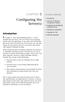 Introduction Configuring the Server(s) IN THIS CHAPTER. Introduction. Overview of Machine Configuration Options. Installing and Configuring FileMaker Server. Testing Your Installation. Hosting Your File.
Introduction Configuring the Server(s) IN THIS CHAPTER. Introduction. Overview of Machine Configuration Options. Installing and Configuring FileMaker Server. Testing Your Installation. Hosting Your File.
Manual POLICY PATROL SECURE FILE TRANSFER
 Manual POLICY PATROL SECURE FILE TRANSFER MANUAL Policy Patrol Secure File Transfer This manual, and the software described in this manual, are copyrighted. No part of this manual or the described software
Manual POLICY PATROL SECURE FILE TRANSFER MANUAL Policy Patrol Secure File Transfer This manual, and the software described in this manual, are copyrighted. No part of this manual or the described software
What will be supplied with chemoventory package?
 Requirements... 1 What will be supplied with chemoventory package?... 1 Files structure of /chemoventory... 2 Download PHP, MySQL and Zend optimizer programs... 3 Apache Installation... 3 Apache installation
Requirements... 1 What will be supplied with chemoventory package?... 1 Files structure of /chemoventory... 2 Download PHP, MySQL and Zend optimizer programs... 3 Apache Installation... 3 Apache installation
The Social Accelerator Setup Guide
 The Social Accelerator Setup Guide Welcome! Welcome to the Social Accelerator setup guide. This guide covers 2 ways to setup SA. Most likely, you will want to use the easy setup wizard. In that case, you
The Social Accelerator Setup Guide Welcome! Welcome to the Social Accelerator setup guide. This guide covers 2 ways to setup SA. Most likely, you will want to use the easy setup wizard. In that case, you
OutDisk 4.0 FTP FTP for Email Users using Microsoft Windows and/or Microsoft Outlook. 5/1/2012 2012 Encryptomatic LLC www.encryptomatic.
 OutDisk 4.0 FTP FTP for Email Users using Microsoft Windows and/or Microsoft Outlook 5/1/2012 2012 Encryptomatic LLC www.encryptomatic.com Contents What is OutDisk?... 3 OutDisk Requirements... 3 How Does
OutDisk 4.0 FTP FTP for Email Users using Microsoft Windows and/or Microsoft Outlook 5/1/2012 2012 Encryptomatic LLC www.encryptomatic.com Contents What is OutDisk?... 3 OutDisk Requirements... 3 How Does
SQL Server 2008 R2 Express Edition Installation Guide
 Hardware, Software & System Requirements for SQL Server 2008 R2 Express Edition To get the overview of SQL Server 2008 R2 Express Edition, click here. Please refer links given below for all the details
Hardware, Software & System Requirements for SQL Server 2008 R2 Express Edition To get the overview of SQL Server 2008 R2 Express Edition, click here. Please refer links given below for all the details
STORAGE SYSTEM DATALOGGER DATABASE
 STORAGE SYSTEM DATALOGGER DATABASE Database based storage system for data acquisition systems, dataloggers and transmitters Instruction Manual Introduction This storage system is database based system
STORAGE SYSTEM DATALOGGER DATABASE Database based storage system for data acquisition systems, dataloggers and transmitters Instruction Manual Introduction This storage system is database based system
Log Analyzer Reference
 IceWarp Unified Communications Log Analyzer Reference Version 10.4 Printed on 27 February, 2012 Contents Log Analyzer 1 Quick Start... 2 Required Steps... 2 Optional Steps... 3 Advanced Configuration...
IceWarp Unified Communications Log Analyzer Reference Version 10.4 Printed on 27 February, 2012 Contents Log Analyzer 1 Quick Start... 2 Required Steps... 2 Optional Steps... 3 Advanced Configuration...
Konica Minolta s Optimised Print Services (OPS)
 Konica Minolta s Optimised Print Services (OPS) Document Collection Agent (DCA) Detailed Installation Guide V1.6 Page 1 of 43 Table of Contents Notes... 4 Requirements... 5 Network requirements... 5 System
Konica Minolta s Optimised Print Services (OPS) Document Collection Agent (DCA) Detailed Installation Guide V1.6 Page 1 of 43 Table of Contents Notes... 4 Requirements... 5 Network requirements... 5 System
Chapter 28: Expanding Web Studio
 CHAPTER 25 - SAVING WEB SITES TO THE INTERNET Having successfully completed your Web site you are now ready to save (or post, or upload, or ftp) your Web site to the Internet. Web Studio has three ways
CHAPTER 25 - SAVING WEB SITES TO THE INTERNET Having successfully completed your Web site you are now ready to save (or post, or upload, or ftp) your Web site to the Internet. Web Studio has three ways
Setting Up One Search
 Your teachers and students can take advantage of your school s subscription databases all in one place through Destiny One Search. One Search saves staff and patrons time and effort by letting them search
Your teachers and students can take advantage of your school s subscription databases all in one place through Destiny One Search. One Search saves staff and patrons time and effort by letting them search
Modelling with R and MySQL. - Manual - Gesine Bökenkamp, Frauke Wiese, Clemens Wingenbach
 Modelling with R and MySQL - Manual - Gesine Bökenkamp, Frauke Wiese, Clemens Wingenbach October 27, 2014 1 Contents 1 Software Installation 3 1.1 Database...................................... 3 1.1.1
Modelling with R and MySQL - Manual - Gesine Bökenkamp, Frauke Wiese, Clemens Wingenbach October 27, 2014 1 Contents 1 Software Installation 3 1.1 Database...................................... 3 1.1.1
Administrator Manual
 . Self-evaluation Platform (SEP) on Information Technology in Education (ITEd) for School Administrator Manual Mar 2006 [Version 3.0] Copyright 2005 Education and Manpower Bureau Page 1 Table of Contents
. Self-evaluation Platform (SEP) on Information Technology in Education (ITEd) for School Administrator Manual Mar 2006 [Version 3.0] Copyright 2005 Education and Manpower Bureau Page 1 Table of Contents
Pearl Echo Installation Checklist
 Pearl Echo Installation Checklist Use this checklist to enter critical installation and setup information that will be required to install Pearl Echo in your network. For detailed deployment instructions
Pearl Echo Installation Checklist Use this checklist to enter critical installation and setup information that will be required to install Pearl Echo in your network. For detailed deployment instructions
SINGLE SIGN-ON FOR MTWEB
 SINGLE SIGN-ON FOR MTWEB FOR MASSTRANSIT ENTERPRISE WINDOWS SERVERS WITH DIRECTORY SERVICES INTEGRATION Group Logic, Inc. November 26, 2008 Version 1.1 CONTENTS Revision History...3 Feature Highlights...4
SINGLE SIGN-ON FOR MTWEB FOR MASSTRANSIT ENTERPRISE WINDOWS SERVERS WITH DIRECTORY SERVICES INTEGRATION Group Logic, Inc. November 26, 2008 Version 1.1 CONTENTS Revision History...3 Feature Highlights...4
IceWarp Server. Log Analyzer. Version 10
 IceWarp Server Log Analyzer Version 10 Printed on 23 June, 2009 i Contents Log Analyzer 1 Quick Start... 2 Required Steps... 2 Optional Steps... 2 Advanced Configuration... 5 Log Importer... 6 General...
IceWarp Server Log Analyzer Version 10 Printed on 23 June, 2009 i Contents Log Analyzer 1 Quick Start... 2 Required Steps... 2 Optional Steps... 2 Advanced Configuration... 5 Log Importer... 6 General...
AJ Matrix V5. Installation Manual
 AJ Matrix V5 Installation Manual AJ Square Consultancy Services (p) Ltd., The Lord's Garden, #1-12, Vilacheri Main Road, Vilacheri, Madurai-625 006.TN.INDIA, Ph:+91-452-3917717, 3917790. Fax : 2484600
AJ Matrix V5 Installation Manual AJ Square Consultancy Services (p) Ltd., The Lord's Garden, #1-12, Vilacheri Main Road, Vilacheri, Madurai-625 006.TN.INDIA, Ph:+91-452-3917717, 3917790. Fax : 2484600
Moxa Device Manager 2.3 User s Manual
 User s Manual Third Edition, March 2011 www.moxa.com/product 2011 Moxa Inc. All rights reserved. User s Manual The software described in this manual is furnished under a license agreement and may be used
User s Manual Third Edition, March 2011 www.moxa.com/product 2011 Moxa Inc. All rights reserved. User s Manual The software described in this manual is furnished under a license agreement and may be used
