SonicWALL Anti-Spam Desktop User Guide
|
|
|
- Cleopatra Rose
- 8 years ago
- Views:
Transcription
1 SonicWALL Anti-Spam Desktop User Guide Version 6.2 SonicWALL, Inc Logic Drive San Jose, CA Phone: Fax: Part Number: Rev A SonicWALL Anti-Spam Desktop User Guide i
2 SonicWALL Anti-Spam Desktop Client User Guide for Windows v SonicWALL, Inc. All rights reserved. SonicWALL is a registered trademark of SonicWALL, Inc. Other product names mentioned herein may be trademarks and/or registered trademarks of their respective companies.
3 About SonicWALL Anti-Spam Desktop How SonicWALL Anti-Spam Desktop Works Features and Benefits Installing and Getting Started Supported Platforms Registering and Licensing Support Downloading and Installing SonicWALL Anti-Spam Desktop Types of Deployments In-House Microsoft Exchange Server and SonicWALL Anti-Spam Desktop6 Hosted and SonicWALL Anti-Spam Desktop SonicWALL Security and SonicWALL Anti-Spam Desktop....7 Using SonicWALL Anti-Spam Desktop Configuring SonicWALL Anti-Spam Desktop SonicWALL Options SonicWALL System Tray People Companies Lists Messages Challenges Settings Reports Troubleshooting
4 SonicWALL Anti-Spam Desktop User Guide 1 About SonicWALL Anti-Spam Desktop SonicWALL Anti-Spam Desktop makes good again. Before spammers invaded, the you received was wanted . No one sent you unwanted messages. Unfortunately, spam has increased exponentially over the last 10 years and shows no signs of stopping. In addition to clogging your Inbox, today includes phishing, viruses and other malicious threats. SonicWALL Anti-Spam Desktop is an innovative solution that keeps spam and phishing out of your Inbox. SonicWALL Anti-Spam Desktop delivers client-based anti-spam and anti-phishing protection for Microsoft Outlook, Outlook Express, or Windows Mail clients on Windows-based desktops or laptops. With SonicWALL Anti-Spam Desktop, once again becomes a tool to enhance productivity - instead of a source of user frustration and administrative dread. SonicWALL has engineered Anti-Spam Desktop to deliver the same world class protection for individual clients as SonicWALL's award-winning enterprise appliance and software solutions deliver for enterprises. Installation is easy. Once you download and install SonicWALL Anti-Spam Desktop, it instantly monitors your . Good goes to your Inbox; spam and phishing is stored in your SonicWALL Junk Mail folder. Once messages are placed in your SonicWALL Junk Mail folder, you can choose to review junked messages to see if there is anything you want. SonicWALL Anti-Spam Desktop integrates with Outlook and Outlook Express, and can filter mail from POP and Microsoft Exchange accounts. It can also be used with Hotmail and IMAP accounts, when used with Outlook Express. When SonicWALL Anti-Spam Desktop is installed on a Microsoft Windows system it acts as a plugin to Outlook, Outlook Express, or Windows Mail. Anti-Spam Desktop evaluates arriving from Exchange, POP, or IMAP to the Outlook, Outlook Express, or Windows Mail client, and prevents spam and phishing from reaching the Inbox.
5 2 SonicWALL Anti-Spam Desktop User Guide How SonicWALL Anti-Spam Desktop Works Once installed, SonicWALL Anti-Spam Desktop starts whenever your client is started. Anti- Spam Desktop evaluates as it arrives, placing spam in the Junk Mail folder, phishing in the Phishing Mail folder, and legitimate in the Inbox. With the Challenges option, challenged is placed in the Challenged Mail folder. Features and Benefits If a spam message is delivered to the Inbox, highlight the message and click Junk to remove it from the Inbox. This also adds the sender to a blocked list so that future from this sender is blocked as spam. If a legitimate be placed in the Junk Mail folder unintentionally, highlight the message and click Unjunk. This action also adds the sender to an allowed list so that future from that person is delivered correctly. SonicWALL Anti-Sam Desktop installs on a Windows-based desktop or laptop in minutes to immediately begin protecting Outlook, Outlook Express, or Windows Mail Inboxes from spam and phishing . There are no rules to create and no lists to populate. With continued use, SonicWALL Anti-Spam Desktop learns about unwanted types, to continuously improve Inbox protection. Real-Time Protection To stay up-to-date on evolving spam, phishing and malware attacks, all SonicWALL Security solutions interact in real-time with the SonicWALL GRID Network. With unparalleled accuracy, the SonicWALL GRID Network is a collaborative effort that gathers, analyzes, and confirms cross-vector threat information from a distributed network of millions of business-oriented sources around the world. After evaluating hundreds of millions of messages each day, threat protection information is then distributed securely, anonymously, and in real time to improve the overall effectiveness of all SonicWALL security solutions. For each message, the GRID Network determines the reputation of the sender, content, links, images attachments, and more. The GRID Network's collaborative filtering process enables SonicWALL Anti-Spam Desktop to deliver highly accurate, fully self-correcting, and up-to-date protection. Powerful Bayesian Filtering SonicWALL Anti-Spam Desktop stops spam with its unique Adversarial Bayesian Filtering Engine. Bayesian filtering examines the content of an message to determine if it is spam. Unlike many spam filters, SonicWALL Anti-Spam Desktop also considers hundreds of other attributes, detecting even the most subtle spammer tricks.
6 SonicWALL Anti-Spam Desktop User Guide 3 Unique Anti-Phishing Protection SonicWALL Anti-Spam Desktop has the industry's only Bayesian Phishing Engine. This allows SonicWALL to detect phishing with unsurpassed accuracy. Dangerous messages are placed in a designated Phishing folder, which dramatically reduces the risk of having financial, personal or proprietary information lost through an -based phishing attack. Easy-To-Manage Allowed And Blocked Lists Allowed and Blocked lists allow you to personalize SonicWALL Anti-Spam Desktop to meet your specific spam blocking needs. SonicWALL Anti-Spam Desktop automatically creates and updates a People ( address) Allowed and Blocked List. You can also update these lists manually. In addition, SonicWALL Anti-Spam Desktop allows each user to create and maintain a Company (domain name) Allowed and Block list and a Mailing List Allowed List. Flexible Controls Once installed, SonicWALL Anti-Spam Desktop begins blocking spam and phishing immediately. Users have the power to change the aggressiveness of the spam detection settings based on the content of the message. For example, a user can be more aggressive in blocking with obscene language, but less aggressive in blocking containing advertisements. Users can even choose to block or allow messages based on language. This flexibility lets users fine-tune SonicWALL Anti-Spam Desktop. Challenge-Response Ready SonicWALL Anti-Spam Desktop can challenge none, some, or all of the messages received from unknown senders. Challenges can be text or a visual image, and users can customize the challenge message. Connection To All SonicWALL Security Solutions When SonicWALL Anti-Spam Desktop is running on a desktop or laptop, it determines whether there is an upstream active copy of a SonicWALL Security appliance or software solution. If so, SonicWALL Anti-Spam Desktop attempts to push its People Allowed and Block Lists to the SonicWALL Security solution, assuming that appropriate login credentials are provided and you are allowed to update these lists on the SonicWALL Security system. Once set up, this connectivity allows the user to use the Junk and Unjunk buttons in SonicWALL Anti-Spam Desktop and have the Allowed and Blocked List automatically updated on the SonicWALL Security solution. SonicWALL Security is not required for Anti-Spam Desktop to operate, and vice-versa. Many Other Features Multiple Inbox Support The Outlook version of Anti-Spam Desktop can scan one or more different inboxes. Scan Folder Option Users can re-scan their inbox or any other folder by simply selecting that folder and using the Scan Selected Folder option Automatic Re-scanning The SonicWALL GRID Network is always discovering new spam, phishing attacks and malware. This option removes any newly discovered spam from the inbox. Wireless Device Support received by a desktop or laptop and forwarded to a wireless device can have spam and phishing removed before it is sent out. Language Blocking You can choose to block in languages you don't want to receive. Spam Blocking Aggressiveness Sliders Provides slider controls to determine how aggressively to block different flavors of spam Automatic Junk Deletion Lets you set how long junk is kept before it is moved to the Deleted folder. Server Authentication Support Enables use of servers that require authentication
7 4 SonicWALL Anti-Spam Desktop User Guide Installing and Getting Started Supported Platforms Outlook and Outlook Express Seamless integration with Outlook and Outlook Express. Windows Mail Seamless integration with Windows Mail. Automatic Setup SonicWALL learns those people with whom you exchange and those that you block. It adapts to your characteristics, without complicated rules or settings. To complete the installation of SonicWALL Anti-Spam Desktop, you must have administrative permissions on the system you are installing to. SonicWALL currently supports the following platform / client combinations for Anti-Spam Desktop. While Anti-Spam Desktop may operate on other combinations, such combinations are not officially supported. Operating System Mail Clients Windows 7 Outlook 2007 Outlook 2003 Vista (32 & 64-bit) Outlook 2007 Outlook 2003 Windows Mail Windows XP Outlook 2007 Outlook 2003 Outlook Express 6.0 Registering and Licensing There are three ways to get a copy of SonicWALL Anti-Spam Desktop. Once you download your copy by clicking a link, you must enter your License Key to verify your purchase. From your partner From mysonicwall.com From Digital River If your license for SonicWALL Anti-Spam desktop is provided by a partner, request the download link and license key from your partner. Log in to your mysonicwall.com account and visit the Download section. Select the version of Anti-Spam Desktop you want and click the link to start the download. If you have purchased an individual license for SonicWALL Anti-Spam Desktop from Digital River, the link and license key will be sent to you using the address you used during purchase. A License Key allows the SonicWALL Anti-Spam Desktop software to operate for the period of time for which you have purchased a subscription. A License Key is similar in form to the following: aaaabbbb-cccc-dddd-eeee-ffff. If yousonicwall Anti-Spam Desktop software says it is expired, there are two possible reasons: The License key has expired and the software must be renewed. When you purchase a renewal you are provided with a new License Key, which replaces the existing License Key. You have not entered a valid License Key. Even if you have purchased the software and obtained a License Key, the key must still be entered into the product itself. If you have a 30-day trial copy, you can convert it to a licensed copy by entering a valid License Key. Entering Your License Key Your license includes dynamic spam signature file updates, product upgrades, and support for one, two, or three years. (Note: Users who purchase SonicWALL Anti-Spam Desktop from the web receive their license key via .) Each year thereafter, you can choose to receive an additional year of the above services by paying an annual maintenance fee.
8 SonicWALL Anti-Spam Desktop User Guide 5 To enter your license key 1. Click Buy Now from the Windows System Tray or the Toolbar menu: 2. Enter the license key to SonicWALL Anti-Spam Desktop in the space provided. License keys are a sequence of 24 letters in groups of four, and look like: aaaa-bbbb-cccc-dddd-eeee-ffff. NOTE: These keys are case sensitive. Once you have entered the key, you have completed SonicWALL Anti-Spam Desktop activation. When Your SonicWALL Anti-Spam Desktop Trial Expires Before entering your license key, your version of SonicWALL Anti-Spam Desktop runs as a free trial for 30 days. After 30 days, SonicWALL displays an alert that it is time to purchase SonicWALL Anti- Spam Desktop. Support SonicWALL Anti-Spam Desktop is a simple product that has been installed and is operating on millions of desktop and laptop systems worldwide. Most problems can be quickly resolved by following these steps: a. Use the online help. b. Go to the SonicWALL Anti-Spam Desktop support Web page on You ll have access to release and technical notes, and the support knowledge base portal. c. Contact your SonicWALL reseller, who is in the best position to answer questions regarding licensing, renewals, purchases, and so on. They also have the Virtual Serial Number and the contact information needed to contact SonicWALL Technical Support. d. Ask your reseller to use the Web form on the Support page to send an message to SonicWALL Technical support at ASDSupport@sonicwall.com. The Virtual Serial Number is created when someone registers a purchase of SonicWALL Anti-Spam Desktop in their mysonicwall.com account. The Virtual Serial Number is needed to contact SonicWALL Technical Support to ensure that only people who have paid for the SonicWALL Anti- Spam Desktop receive support. All SonicWALL Security products are available from any SonicWALL reseller through standard SonicWALL distribution channels. SonicWALL resellers can purchase the software from distribution for end users. SonicWALL Anti-Spam Desktop is available in 5, 10 and 25 packs in 1, 2 or 3 year subscriptions that must be renewed to stay up to date. Renewals are also purchased from SonicWALL resellers. The price of the software is set by the SonicWALL reseller.
9 6 SonicWALL Anti-Spam Desktop User Guide Individual users can also purchase SonicWALL Anti-Spam Desktop through our third-party fulfillment agency, Digital River. MailFrontier Desktop Customers SonicWALL Anti-Spam Desktop is a new version of MailFrontier Desktop that has been branded as a SonicWALL product. SonicWALL Anti-Spam Desktop replaces MailFrontier Desktop. If your subscription of MailFrontier Desktop is current, you will be automatically upgraded to SonicWALL Anti-Spam Desktop. If your subscription for MailFrontier Desktop has expired, you can click Buy Now in the product for instructions on renewing your subscription. Downloading and Installing SonicWALL Anti-Spam Desktop Types of Deployments Downloading and installing SonicWALL Anti-Spam Desktop takes only a few minutes. Click the link provided to start the download process. Depending on your browser settings, you may be asked to approve the download. The size of the downloaded file is 7-8 MB. Once the download is complete, open the downloaded file and approve running it. The installation process begins, and will take 5 minutes or less. Anti-Spam Desktop will always start automatically, and you can access the settings using the SonicWALL logo located in the system tray and in your mail application tool bar. NOTE: You do not need to configure SonicWALL Anti-Spam Desktop. It automatically adapts to your preferences. On first use, Anti-Spam Desktop scans your Sent Items folder to include your known recipients in your Allowed list. When you choose to junk a message, SonicWALL Anti- Spam Desktop puts the sender's address in your Blocked List. Once you have installed SonicWALL Anti-Spam Desktop, the SonicWALL logo appears in the system tray and in your mail application tool bar. SonicWALL Anti-Spam Desktop can be deployed in many ways to prevent spam and phishing attacks. Anti-Spam Desktop protects numerous Outlook, Outlook Express, and Windows Mail clients running on Windows 7, Windows Vista and Windows XP platforms. The following section examines three typical deployment configurations, using in-house Exchange, hosted and SonicWALL Security. In-House Microsoft Exchange Server and SonicWALL Anti-Spam Desktop In this scenario, is received from the Internet and each user connects to the in-house Microsoft Exchange server. is downloaded to the Outlook or Outlook Express client on a regular basis and is filtered for spam and phishing by SonicWALL Anti-Spam Desktop. There is no requirement for the Server to reside in-house as long as the client can reach the server to retrieve . Alternatively, the Outlook, Outlook Express, or Windows Mail client may use POP or IMAP to pull down received from a separate server.
10 SonicWALL Anti-Spam Desktop User Guide 7 Hosted and SonicWALL Anti-Spam Desktop For many organizations, an ISP or hosting company receives the and stores it until it is accessed by individual users. In this scenario, Anti-Spam Desktop can be deployed to protect mail clients accessed via POP. This solution is not used for accessed by the client via HTTP or HTTPS. SonicWALL Security and SonicWALL Anti-Spam Desktop If Anti-Spam Desktop detects an upstream SonicWALL Security device (appliance or software), it displays a Web Settings menu on the Toolbar.
11 8 SonicWALL Anti-Spam Desktop User Guide In this scenario, Allowed and Block List information is copied upstream from SonicWALL Anti-Spam Desktop to SonicWALL Security. In this configuration, each user has two Junk Mail Boxes: one on the Security System and one on the Desktop client. Using SonicWALL Anti-Spam Desktop Using SonicWALL Anti-Spam Desktop is fast and easy. SonicWALL Anti-Spam Desktop protects your Inbox automatically. Once installed, you do not have to perform any configuration. Anti-Spam Desktop checks incoming messages, and automatically diverts junk mail to your SonicWALL Junk Mail folder based on your preferences. SonicWALL Anti-Spam Desktop scans your outgoing mail to create a list of people with whom you want to exchange . Those addresses are placed on an Allowed List. SonicWALL does not scan from people on the Allowed List. SonicWALL is continuously gathering information on spam and other threats. As new trends in threats emerge, SonicWALL Anti-Spam Desktop is automatically updated.
12 SonicWALL Anti-Spam Desktop User Guide 9 SonicWALL integrates into your mail client as follows: When people send you , SonicWALL Anti-Spam Desktop filters messages that contain spam and phishing, and prevents these messages from entering your inbox. SonicWALL Anti-Spam Desktop examines all incoming and uses an arsenal of analysis techniques to determine if it is good mail or junk, including checking what other users think. If SonicWALL Anti-Spam Desktop determines that incoming is junk, the message is placed in the SonicWALL Junk Mail folder. SonicWALL Anti-Spam Desktop also analyzes messages to determine if they are phishing. If they are, SonicWALL Anti-Spam Desktop puts these messages in the SonicWALL Phishing Mail folder. You can configure SonicWALL Anti-Spam Desktop to challenge questionable messages. When you challenge an message, SonicWALL Anti-Spam Desktop places it in the SonicWALL Challenged Mail folder, sends a message to the person who sent you the , and waits for a response. If a response is received, the message is moved from the Challenged Mail folder to your Inbox and the sender is added to your Allowed List. If the mail is spam, the challenge will not receive a response because spam is mass-mailed. This message will eventually be moved from the Challenged folder to your Deleted folder, based on your configuration preferences.
13 10 SonicWALL Anti-Spam Desktop User Guide You can choose to open messages in the SonicWALL Junk Mail folder, SonicWALL Challenged Mail folder and SonicWALL Phishing folder and view these messages. If necessary, you can click Unjunk to move wanted messages in these SonicWALL folders to your Inbox. Here is an example of a Junk message in a mail client: Integration with SonicWALL Security If you use SonicWALL Anti-Spam Desktop in an environment that includes a SonicWALL Security gateway appliance or server-based software, Anti-Spam Desktop automatically integrates with the SonicWALL Security Solution. Here s how the SonicWALL Anti-Spam Desktop and SonicWALL Security solutions work together:
14 SonicWALL Anti-Spam Desktop User Guide 11 Configuring SonicWALL Anti-Spam Desktop SonicWALL Options Use the SonicWALL Options menu on the SonicWALL Anti-Spam Desktop browser toolbar to configure the Anti-Spam Desktop preferences. Configure Preferences Select Configure Preferences to display the SonicWALL Anti-Spam Desktop preferences window and configure the product to your needs, including options for viewing and updating Allowed and Blocked Lists, adjusting anti-spam settings, and more. Each of the configuration preferences screens has its own help link with assistance for that screen. Registration Options Click on Registration Options to enter the valid License Key for your copy of SonicWALL Anti- Spam Desktop. Until you have entered a valid license key, the product is in Trial mode. Delete Junk Selecting Delete Junk will immediately move junk from your SonicWALL Junk Mail folder and your SonicWALL Phishing Mail folder to your Deleted Items folder so they can be deleted by the system. Select Folders For Idle Scan The Idle Scan function scans the selected folders for newly identified spam and phishing when your system is not busy. Decide which folders (if any) you wish to scan by selecting the Select Folders option, which will display the following window where you can place a check next to those folders you wish to scan using the Idle Scan function. Allow Sender Select a specific in the mail client. Then select this menu option to add the sender (the From: address) of the selected to the People Allowed List. If no is selected, then nothing happens. Block Sender Select a specific in the mail client. Then select this menu option to add the sender (the From: address) of the selected to the People Blocked List. If no is selected, then nothing happens. Allow Sender's Company Select a specific in the mail client. Then select this menu option to add the company name (domain name) of the From: address of the selected to the Company Allowed List. If no is selected, then nothing happens. Block Sender's Company Select a specific in the mail client. Then select this menu option to add the company name (domain name) of the From: address of the selected to the Company Blocked List. If no is selected, then nothing happens.
15 12 SonicWALL Anti-Spam Desktop User Guide Populate Allowed List This option will scan your Sent folder and add the receivers of each to your People Allowed List. Note: This can be done at installation time, but you can also skip this step at installation. If you have previously done this at installation time there is no need to do it again, although there is no harm in doing so. Scan Selected Folder Select a specific in the mail client. Then select this menu option to scan the selected folder and remove any identified spam and phishing messages from that folder. If there are no folders containing selected, then nothing will happen. Report Junk Select a specific in the mail client. Selecting this menu option to send a copy of the selected to SonicWALL for further analysis. Only use this option for those messages you believe are spam. The first time (and possibly each time) you select this option the Contribute window asks you to confirm your desire to send the to SonicWALL. The Contribute window will be displayed each time you select the Report Junk option unless you check the Don't show this again box and click OK. This double opt-in operation means that you will NOT be asked to confirm your subsequent submissions if you select the Report Junk menu option. To reset this option to its default setting, go to the SonicWALL Options > Configuration Preferences > Settings page and change the appropriate box in the Show Confirmations section. Report Phishing Select a specific in the mail client. Selecting this menu option to send a copy of the selected to SonicWALL for further analysis. You should only use this option if you believe the selected is a phishing . The first time (and possibly each time) you select this option the Contribute window asks you to confirm your desire to send the to SonicWALL. The Contribute window is displayed each time you select the Report Phishing option unless you check the Don't show this again box and click OK. This double opt-in operation means that you will NOT be asked to confirm your subsequent submissions if you select the Report Phishing menu option. To reset this option to its default setting, go to the SonicWALL Options > Configuration Preferences > Settings page and change the appropriate box in the Show Confirmations section.
16 SonicWALL Anti-Spam Desktop User Guide 13 Check For Update Use this option to use SonicWALL Anti-Spam Desktop to check with SonicWALL to see if there are any updates to the software available. SonicWALL Anti-Sam desktop automatically checks for updates on a regular basis, so you do not need this optionto keep your properly licensed software up to date. SonicWALL Anti-Spam Desktop automatically checks for updates. If there is a new version of the software available, it attempts to download it from the SonicWALL datacenter and install it. This occurs in the background; you are notified when the update is complete. About For information about the installation and operation of SonicWALL Anti-Spam Desktop, click System Info. The information displayed includes the product version, modules installed, your License Key, and the values of many of the SonicWALL Anti-Spam Desktop system variables. SonicWALL System Tray To file a support request, click Support. The SonicWALL Anti-Spam Desktop icon appears in the System Tray on your Windows desktop. Right-click the icon to display the SonicWALL Anti-Spam Desktop menu: Configure Preferences Configure SonicWALL Anti-Spam Desktop as needed, including updating allowed and blocked lists, adjusting spam settings, and more. Registration Options Enter the valid License Key for your copy of SonicWALL Anti-Spam Desktop, select Registration Options from the Anti-Spam Desktop menu in the system tray. Until you have entered a valid license key, the product is in Trial mode. About For information related to the installation and operation of SonicWALL Anti-Spam Desktop, click System Info. The information displayed includes the product version, modules installed, your License Key and the value of many of the SonicWALL Anti-Spam Desktop system variables. To file a support request, click Support. Enabling and Disabling SonicWALL Anti-Spam Desktop Click Disable, if it is available. A Restart window appears. Click OK. SonicWALL Anti-Spam Desktop will be disabled when you exit Outlook or Outlook Express. If Outlook or Outlook Express is not running, disabling SonicWALL Anti-Spam Desktop will take place immediately. The effect of disabling SonicWALL Anti-Spam Desktop means that it will no longer start when Outlook or Outlook Express is started and it will no longer filter for spam or phishing. You must select Enable if you wish to reactivate SonicWALL Anti-Spam Desktop.
17 14 SonicWALL Anti-Spam Desktop User Guide People When you enable SonicWALL Anti-Spam Desktop it starts when Outlook or Outlook Express is started and begins filtering messages for spam or phishing. To see the lists of people who are allowed or blocked, click the People icon. Users can view the addresses that have been added to each list, and add or remove items from each list as needed. How the People Allowed List Works When you add an address to your People Allowed list, you are telling Anti-Spam Desktop that you want to always receive from this address. If Anti-Spam Desktop receives an from someone on your People allowed list, the message is delivered to you even if Anti-Spam Desktop judges it to be spam or phishing. There are different ways to add an address to your People Allowed List: When you install Anti-Spam Desktop, the contacts in your default Contacts List are added to your People allowed list. When you send a message to someone, that person's address is added to your allowed list. It is assumed that since messages are being sent to a specific address, the recipient is someone that you desire to receive correspondence from. Add addresses manually to the Allowed list. How the People Blocked List Works When you add an address to your People Blocked list, you are telling Anti-Spam Desktop that you always want to always block sent to you from this address. If Anti-Spam Desktop receives an that is from someone on your People Blocked list, that is placed in your Junk folder even if Anti-Spam Desktop judges the to be good.
18 SonicWALL Anti-Spam Desktop User Guide 15 To add someone to the People Allowed list 1. From the People window, click Add. 2. Enter a valid address into the screen that comes up. 3. Click OK. To remove someone from the People Allowed list 1. From the People window, select the address you wish to remove. 2. Click Remove. 3. The address is immediately removed from the list. To add someone to the People Blocked list 1. From the People window, click the Block Tab. 2. Click Add. 3. Enter a valid address in the screen that comes up. 4. Click OK. To remove someone from the People Blocked list 1. From the People window, select the address you wish to remove. 2. Click Remove. 3. The address is immediately removed from the list. Companies To see the lists of companies that are allowed or blocked, click the Companies icon. Anti-Spam Desktop assumes the domain (as in domain name) is the same as the company name. You can view the companies (domain names) that have been added to each list and add or remove entries as needed.
19 16 SonicWALL Anti-Spam Desktop User Guide How the Companies Allowed List Works When you add a company to your Companies Allowed list, you are telling Anti-Spam Desktop that you want to always receive sent to you from anyone at that company. If Anti-Spam Desktop receives an that is from anyone at a company listed on your Companies Allowed list that will be delivered to you even if Anti-Spam Desktop judges the to be spam or phishing. Caution: Remember any from anyone (real or fake) from a company listed in your Companies allowed list will be delivered to your Inbox. Spammers often spoof or fake the sending address by using fake names of people at real companies - perhaps a company listed on your Companies Allowed list. Never add the name of your own company or your ISP to the Companies Allowed list - spammers will often use your company name as the sender of the . How the Companies Blocked List Works When you add a company to your list of companies that you want to block, you are telling SonicWALL Anti-Spam Desktop that you want to always block sent to you from this company and anyone in this company. If Anti-Spam Desktop receives an someone at a company on this list, the is placed in your Junk folder, even if Anti-Spam Desktop judges the to be good. Your People Allowed list takes precedence over the Companies Blocked list. For example, if the address abc@example.com is on your People Allowed list, but the company example.com is listed on your Companies Blocked list, you will receive the . To add a company to the Allowed list 1. From the Company window, click Add. 2. Enter a valid company (domain) name in the screen that comes up. 3. Click OK. To remove a company from the Allowed list 1. From the Company window, select the company (domain) name you wish to remove. 2. Click Remove. The company name is immediately removed from the list. To add a company to the Blocked list 1. Click the Block tab. 2. Click Add. 3. Enter a valid company (domain) name in the screen that comes up. 4. Click OK. To remove a company from the Blocked list 1. Select the company (domain) name you wish to remove. 2. From the Company window, click Remove. The company name is immediately removed from the list.
20 SonicWALL Anti-Spam Desktop User Guide 17 Lists To see the allowed mailing lists, click the Lists icon. You can view the addresses that have been added to the allowed list and add or remove entries as desired. How Lists Allowed Works When you add an address to your list of allowed mailing lists, you are telling Anti-Spam Desktop that you want to always receive sent to you from this list. If Anti-Spam Desktop receives an in which the From or To address is configured to be allowed, the will be delivered to you even if Anti-Spam Desktop judges it to be spam or phishing. Note Both the To and From addresses are scanned to see if they match an entry in the Lists allowed list. An allowed list can be overridden by an entry in the People blocked or Companies blocked lists. For example, if an from a list named myfriends@friendlist.com is being junked, you may have inadvertently added the address myfriends@friendlist.com to your People blocked list, or added friendlist.com to your Companies blocked list. To add an entry to Lists Allowed 1. From the Lists window, click Add. 2. Enter a valid address. 3. Click OK. How to remove an entry from Lists Allowed 1. From the Lists window, select the address you want to remove. 2. Click Remove. The address is immediately removed from the list.
21 18 SonicWALL Anti-Spam Desktop User Guide Messages You can change the default settings for how aggressive you wish to be in identifying potential spam that arrives in your Inbox. Click the Messages icon to configure settings for various filters. Collaborative Filter There are nearly 4 million people worldwide providing input into the Collaborative Filter - they are part of the SonicWALL Global Response Intelligent Defense (GRID) network. Movie the Collaborative slider to the right to make your system more responsive to the SonicWALL GRID and thereby block more messages. Move the Collaborative slider to the left to make your system less responsive to the SonicWALL GRID and thereby block fewer messages. Messages Filter Use the Messages Filter settings to control the aggressiveness of the included Adversarial Bayesian engine. The Aggressiveness Message Filter, the first slider bar in the Messages Filter section, sets overall aggressiveness. Moving this slider bar to the right will increase the number of messages considered junk by the system. You can also fine-tune your aggressiveness based on the category of the message being evaluated. The categories are: Sexual Content Offensive Language Get Rich Quick Gambling Advertisements Embedded Images
22 SonicWALL Anti-Spam Desktop User Guide 19 If a message does not fall into one of these categories, Anti-Spam Desktop uses the Aggressiveness Message Filter settings as our guide. For each of the six different message categories, you can be more aggressive in blocking such messages by moving the appropriate slider bar to the right, or less aggressive by moving the appropriate slider bar to the left. It is reasonable to have the slider bars in different positions of aggressiveness for each of the categories. Foreign Language Filters SonicWALL Anti-Spam Desktop allows you to block or receive messages that are written in various languages. The language is determined by examining the character set of each message received. Select one of these options for each language: Allow All Allows all messages using the character set for a given language to pass through the system and arrive in your Inbox, even if a given message is spam. Block All Blocks all messages using the character set for a given language and places them in your junk folder, even if a given message is good. No Opinion SonicWALL Anti-Spam Desktop evaluates the message and judges it junk or good. Language Blocking and Allowed and Blocked Lists Allowed and Blocked lists bypass language evaluation. For example, a message using the Korean character set from a sender on your People Allowed list is delivered to your Inbox even if you are blocking messages in Korean. Challenges Challenge / Response enables you to challenge none, some, or all messages that arrive in your Inbox from unknown senders (someone who has not sent you before). Set up your system to use the Challenge / Response capability if you want to challenge unknown senders. How Challenge / Response Works When Challenge / Response is set to All: 1. An arrives to your system from an unknown sender. 2. If the message is judged to be spam or phishing it is placed in the appropriate SonicWALL Junk Mail or SonicWALL Phishing Mail folder and no further action is taken. 3. If the is not judged to be spam or phishing it is placed in the SonicWALL Challenged Mail folder and the unknown sender is sent a Challenge If a sender is real and responds to the challenge, he original (which is being held in the SonicWALL Challenged Mail folder) is delivered to your Inbox and the sender is added to your People allowed list so that subsequent messages from this sender will not be challenged. 5. If the sender does not successfully Respond to the challenge, the original remains in the SonicWALL Challenged Mail folder where it can be deleted later. Unanswered challenge s indicate automates sending or spamming. Challenge / Response Levels There are three different levels of Challenge / Response: High - Challenge Unknown Senders SonicWALL Anti-Spam Desktop challenges all messages that you receive unless they are known as good to either you (on your allowed lists) or to SonicWALL (known good senders). Any message that is received and can be classified immediately as junk gets sent directly to the SonicWALL Junk Mail folder for later deletion and does NOT get a challenge issued. Low - Challenge Uncertain
23 20 SonicWALL Anti-Spam Desktop User Guide SonicWALL Anti-Spam Desktop only challenges messages that it cannot determine with certainty are spam or are good. This is typically a small percentage of the you receive. Off - Never Send Challenges SonicWALL Anti-Spam Desktop does not send challenge messages. Move the slider up to turn on challenges. Challenge Type Entries and Buttons Choose a Challenge Type to modify the challenge sent out to the senders of challenged messages. Photo Challenge versus Permission Request Challenge A Photo Challenge requires the person receiving the challenge to correctly select the number of items (in this case kittens) displayed in a picture: The person receiving a Permission Request Challenge responds to the challenge by clicking Add me to the Allowed List. Show Example Button To see an example of the type of challenge message you can issue Photo Challenge or Permission Request Challenge click Show Example. Personalize Button To personalize your challenge message, click Personalize. The text you enter here is appended to the default challenge (it does not replace it). The default message cannot be changed.
24 SonicWALL Anti-Spam Desktop User Guide 21 Server Button Challenges are sent using the default SMTP server of your computer. If this is not configured correctly, or if more than one server is used to send out , then there may be issues with the outgoing challenges. Use this option carefully and only if you need to specify a particular server. Specify the SMTP server to use 1. Enter the name of the SMTP server. 2. If required, select My server requires authentication, then enter your login credentials (account name and password). 3. Click on Send Test to see if a message is sent from your system and arrives a few minutes later to your system. 4. Once you are certain your SMTP server is correctly configured, click OK to accept the new setup. Settings To configure Anti-Spam Desktop and optimize it for your deployment, click Settings. Junk Folder Settings Configure the length of time you store messages in the SonicWALL Junk Mail folder (including the SonicWALL Phishing Mail folder) and the SonicWALL Challenged Mail folder. To change these settings, click Configure. Change the number of days that junk mail (spam and phishing mail) or challenged mail is kept before it is moved to your deleted items folder. The number entered must be a whole number and fall within the specified range for each folder: 1 to 10,000 days for junk mail and 7 to 10,000 days for challenged mail. The default is 30 days for both. Typical settings are 7 days for Junk Mail and 30 days for Challenged Mail. Keeping mail in the Junk Mail or Challenged Mail folders does not have an impact the performance of SonicWALL Anti-Spam Desktop. Wireless Device Support ( Forwarding) You can set up your system to forward a copy of all good to another valid address, including, a Blackberry, Palm, iphone and other PDA device. To configure forwarding 1. Click Configure in the Wireless Device Support section. 2. Enter the address to which the message will be forwarded. Remember that this can be any device with a valid address. Anti-Spam Desktop forwards all good messages to this address. More than one address can be entered; separate multiple entries with a space. 3. If you want to forward just the message headers, and not the whole message, click Next. 4. Enter the maximum number of messages (or headers) that should be forwarded in any 24-hour period. 5. Click Server if you need to configure the outgoing SMTP server. This is only necessary if you are not using the default SMTP server to forward your . You may need to discuss this setting with your system administrator to determine if a value is needed here and what that value should be. Once you have set up this option click Send Test to determine if it is working correctly. Notes The forwarding feature within SonicWALL Anti-Spam Desktop does not work if the application is not open / accessible (that is, if you are not logged in to your account). This means that the client system that is forwarding your must be operational and receiving so that it can be forwarded.
25 22 SonicWALL Anti-Spam Desktop User Guide Messages cannot be forwarded through the SMTP server if it requires authentication and no authentication is configured, or if the authentication is not configured correctly or has changed. Verify that your SMTP settings are correct. Only the messages are forwarded, not attachments. The original with any attachment remains on the client system after a copy is forwarded. The Forward Headers Only option may be useful if any of the following is true: If you are forwarding to a device that shows only a small amount of data You do not wish to use up expensive bandwidth by forwarding the entire You want to be notified only of new messages Auto-Report Phishing To send phishing you receive to SonicWALL for analysis, select this option. This helps us ensure that phishing is correctly identified and removed from your Inbox. The first time a phishing is detected and queued to be sent to SonicWALL for analysis, you are prompted to confirm that you want this sent. sent from your system using this option is placed in your Outbox and sent like any other . Show Confirmations When you select Report Junk Mail or Report Phishing from the SonicWALL Options menu, you can opt to see a confirmation window. For example, if you select Contribute Junk a confirmation window appears when you select Report Junk Mail from the SonicWALL Options menu. This gives you complete control over the messages that are leaving your system, even if they are junk or phishing messages. Outlook Multiple Inbox Support By default, SonicWALL Anti-Spam Desktop scans only the default Outlook Mailbox for spam and phishing messages. To scan inbox messages for other IMAP or POP3 accounts or Exchange mailboxes, select Outlook Multiple Inbox Support. This setting applies only to Outlook. Rescan Folder You can have your Inbox rescanned for spam or phishing . This enables the system to remove junk from your Inbox based on the latest information received from the SonicWALL GRID. You can specify how often you wish to rescan your Inbox and how many days to go back in the rescan process. The rescan is only done when the system is idle so that it does not interfere with your use of the computer system. SonicWALL Anti-Spam Desktop Signature Select this option to place the following signature block at the bottom of all you send (it appears only if you are not using another default signature): Note This mailbox protected from junk by SonicWALL Anti-Spam Desktop from SonicWALL, Inc. The SonicWALL signature block is automatically inserted when the application is in trial mode. When the application is purchased and converted to a registered version, the signature block is deactivated. SonicWALL Notifications To be alerted regarding new, highly aggressive, spam and phishing threats, select SonicWALL Notifications. A popup window appears in the lower-right corner of your screen when new threats are discovered.
26 SonicWALL Anti-Spam Desktop User Guide 23 Note When you receive a notification such as this, be aware that this is a general warning issued to everyone in the SonicWALL Anti-Spam Desktop community: it does not necessarily mean that you have been exposed to this particular type of spam or phishing . Reports To view a given report, click the Reports icon and go to the corresponding tab: Junk by Day Uses a bar chart representation of the last 5 days worth of received overlaid with the last 5 days of junk mail received. Reasons Uses a bar chart representation to illustrate the methods used to identify junk mail for the current week. Total History Uses a line graph representation to illustrate the total number of received versus the total number of junk received over the past 300 days. Due to the amount of data being analyzed, the display of this report can take several seconds. Total Reasons Uses a bar chart representation to illustrate the methods used to identify junk messages since the installation of the application. Troubleshooting How can I tell if SonicWALL Anti-Spam Desktop is working? There are three things to check to verify SonicWALL Anti-Spam Desktop is operational. Is SonicWALL Anti-Spam Desktop launching correctly when you open Outlook or Outlook Express? You should see the SonicWALL Anti-Spam Desktop toolbar with the Junk and Unjunk buttons visible. Are you still getting spam in your inbox? SonicWALL Anti-Spam Desktop should make an immediate impact to reduce the amount of spam that you receive in your inbox. All junk filtered out by SonicWALL Anti-Spam Desktop is sent to one of three folders. Check these folders to see if there is any junk SonicWALL Junk Mail folder SonicWALL Phishing Mail folder (within the SonicWALL Junk Mail folder) SonicWALL Challenged Mail folder What happens when I use Outlook, Outlook Express, or Windows Mail rules? Most of the time, SonicWALL Anti-Spam Desktop processes before rules are processed. This is the expected behavior. However, under certain conditions (such as low memory), rules may be processed first. This is because your mail client loads first and begins processing before the SonicWALL Anti-Spam Desktop plug-in is loaded. Can I have other anti-spam products installed with SonicWALL Anti-Spam Desktop? SonicWALL Anti-Spam Desktop may not operate correctly when installed on a machine that already has an installation of a different anti-spam solution. Both products will be competing for mail client resources, which can result in neither product operating properly. SonicWALL recommends uninstalling other anti-spam products before installing the SonicWALL Anti-Spam Desktop. I have Microsoft Junk protection. Do I need SonicWALL Anti-Spam Desktop? The decision is up to you. SonicWALL Anti-Spam Desktop has features such as Anti-Spam Aggressiveness Settings, Foreign Language Blocking, SonicWALL GRID Network Updates, Challenge/Response, Bayesian Phishing Engine, a separate Phishing Folder, and more. These features are not part of the Microsoft Junk protection product. Can SonicWALL Anti-Spam Desktop be used with Microsoft Junk Protection? Yes, but the results can be confusing. For example, SonicWALL delivers spam it detects to the SonicWALL Junk folder and Microsoft delivers spam it detects to the Junk folder, creating two different places for spam to reside. In addition, both systems attempt to keep
EEndPoint. SonicWALL Anti-Spam Desktop. Endpoint Security. SonicWALL Anti-Spam Desktop 5.0. User s Guide
 EEndPoint Endpoint Security SonicWALL Anti-Spam Desktop SonicWALL Anti-Spam Desktop 5.0 User s Guide SonicWALL Anti-Spam Desktop User s Guide Version 5.0 SonicWALL, Inc. 1143 Borregas Avenue Sunnyvale,
EEndPoint Endpoint Security SonicWALL Anti-Spam Desktop SonicWALL Anti-Spam Desktop 5.0 User s Guide SonicWALL Anti-Spam Desktop User s Guide Version 5.0 SonicWALL, Inc. 1143 Borregas Avenue Sunnyvale,
SonicWALL Email Security. User Guide. Version 4.6
 SonicWALL Email Security User Guide Version 4.6 SonicWALL, Inc. reserves the right to make changes to this document and to the products described herein without notice. Before installing and using the
SonicWALL Email Security User Guide Version 4.6 SonicWALL, Inc. reserves the right to make changes to this document and to the products described herein without notice. Before installing and using the
Comprehensive Anti-Spam Service
 Comprehensive Anti-Spam Service Chapter 1: Document Scope This document describes how to implement and manage the Comprehensive Anti-Spam Service. This document contains the following sections: Comprehensive
Comprehensive Anti-Spam Service Chapter 1: Document Scope This document describes how to implement and manage the Comprehensive Anti-Spam Service. This document contains the following sections: Comprehensive
Introduction. SonicWALL Email Security
 SonicWALL Email Security Configuration Tips Introduction SonicWALL Email Security is designed to install quickly and be easy to maintain while protecting a company from email threats. The out-of-the-box
SonicWALL Email Security Configuration Tips Introduction SonicWALL Email Security is designed to install quickly and be easy to maintain while protecting a company from email threats. The out-of-the-box
University of Mary s Spam Solution
 University of Mary s Spam Solution Spam is a growing problem worldwide. Spam causes productivity loss, network traffic, vast amount of corporate resources to be consumed and valuable server space to be
University of Mary s Spam Solution Spam is a growing problem worldwide. Spam causes productivity loss, network traffic, vast amount of corporate resources to be consumed and valuable server space to be
Get Started Guide - PC Tools Internet Security
 Get Started Guide - PC Tools Internet Security Table of Contents PC Tools Internet Security... 1 Getting Started with PC Tools Internet Security... 1 Installing... 1 Getting Started... 2 iii PC Tools
Get Started Guide - PC Tools Internet Security Table of Contents PC Tools Internet Security... 1 Getting Started with PC Tools Internet Security... 1 Installing... 1 Getting Started... 2 iii PC Tools
GREEN HOUSE DATA. E-Mail Services Guide. Built right. Just for you. greenhousedata.com. Green House Data 340 Progress Circle Cheyenne, WY 82007
 GREEN HOUSE DATA Built right. Just for you. E-Mail Services Guide greenhousedata.com 1 Green House Data 340 Progress Circle Cheyenne, WY 82007 Table of Contents Getting Started on Business Class Email
GREEN HOUSE DATA Built right. Just for you. E-Mail Services Guide greenhousedata.com 1 Green House Data 340 Progress Circle Cheyenne, WY 82007 Table of Contents Getting Started on Business Class Email
Email Security 8.0 User Guide
 Email Security 8.0 User Guide 1 Notes, Cautions, and Warnings NOTE: A NOTE indicates important information that helps you make better use of your system. CAUTION: A CAUTION indicates potential damage to
Email Security 8.0 User Guide 1 Notes, Cautions, and Warnings NOTE: A NOTE indicates important information that helps you make better use of your system. CAUTION: A CAUTION indicates potential damage to
About junk e-mail protection
 About junk e-mail protection Entourage 2008 Junk E-Mail Protection Entourage has a built-in junk mail filter that helps separate junk e-mail also called spam from legitimate messages. By default, the level
About junk e-mail protection Entourage 2008 Junk E-Mail Protection Entourage has a built-in junk mail filter that helps separate junk e-mail also called spam from legitimate messages. By default, the level
Trend Micro Incorporated reserves the right to make changes to this document and to the products described herein without notice.
 Trend Micro Incorporated reserves the right to make changes to this document and to the products described herein without notice. Before using this service, please review the latest version of the applicable
Trend Micro Incorporated reserves the right to make changes to this document and to the products described herein without notice. Before using this service, please review the latest version of the applicable
SonicWALL Email Security User Guide
 SonicWALL Email Security User Guide Version 7.2 SonicWALL, Inc. 2001 Logic Drive San Jose, CA 95124-3452 Phone: +1.408.745.9600 Fax: +1.408.745.9300 E-mail: info@sonicwall.com Part Number: 232-001701-00
SonicWALL Email Security User Guide Version 7.2 SonicWALL, Inc. 2001 Logic Drive San Jose, CA 95124-3452 Phone: +1.408.745.9600 Fax: +1.408.745.9300 E-mail: info@sonicwall.com Part Number: 232-001701-00
Ans.: Spam Monitor support all popular email programs such as Outlook, Outlook Express, Netscape Mail, Mozilla Mail, Eudora or Opera
 Faqs > Spam Monitor General Q1. What is Spam Monitor? Ans.: Spam Monitor is an easy-to-use spam filter that detects and isolates unsolicited junk mail sent to your mailbox. Designed for computer users,
Faqs > Spam Monitor General Q1. What is Spam Monitor? Ans.: Spam Monitor is an easy-to-use spam filter that detects and isolates unsolicited junk mail sent to your mailbox. Designed for computer users,
Configuring, Customizing, and Troubleshooting Outlook Express
 3 Configuring, Customizing, and Troubleshooting Outlook Express............................................... Terms you ll need to understand: Outlook Express Newsgroups Address book Email Preview pane
3 Configuring, Customizing, and Troubleshooting Outlook Express............................................... Terms you ll need to understand: Outlook Express Newsgroups Address book Email Preview pane
Cloud Services. Email Anti-Spam. Admin Guide
 Cloud Services Email Anti-Spam Admin Guide 10/23/2014 CONTENTS Introduction to Anti- Spam... 4 About Anti- Spam... 4 Locating the Anti- Spam Pages in the Portal... 5 Anti- Spam Best Practice Settings...
Cloud Services Email Anti-Spam Admin Guide 10/23/2014 CONTENTS Introduction to Anti- Spam... 4 About Anti- Spam... 4 Locating the Anti- Spam Pages in the Portal... 5 Anti- Spam Best Practice Settings...
Mimecast Services for Outlook (MSO4)
 Mimecast Services for Outlook (MSO4) End User Quick Start Guide for Outlook 2010/2013 Mimecast Services for Outlook (MSO 4) is a software application that integrates with your Microsoft Outlook. Once installed,
Mimecast Services for Outlook (MSO4) End User Quick Start Guide for Outlook 2010/2013 Mimecast Services for Outlook (MSO 4) is a software application that integrates with your Microsoft Outlook. Once installed,
Installing GFI MailEssentials
 Installing GFI MailEssentials Introduction to installing GFI MailEssentials This chapter explains the procedure on how to install and configure GFI MailEssentials. GFI MailEssentials can be installed in
Installing GFI MailEssentials Introduction to installing GFI MailEssentials This chapter explains the procedure on how to install and configure GFI MailEssentials. GFI MailEssentials can be installed in
Quick Start. Installing the software. for Webroot Internet Security Complete, Version 7.0
 Quick Start for Webroot Internet Security Complete, Version 7.0 This Quick Start describes how to install and begin using the Webroot Internet Security Complete 2011 software. This integrated suite delivers
Quick Start for Webroot Internet Security Complete, Version 7.0 This Quick Start describes how to install and begin using the Webroot Internet Security Complete 2011 software. This integrated suite delivers
Email Getting Started Guide Unix Platform
 Edition/Issue Email Getting Started Guide Unix Platform One of the most important features of your new Web Hosting account is access to a personalized Email solution that includes individual Email addresses
Edition/Issue Email Getting Started Guide Unix Platform One of the most important features of your new Web Hosting account is access to a personalized Email solution that includes individual Email addresses
Barracuda Spam Firewall
 Barracuda Spam Firewall Overview The Barracuda Spam Firewall is a network appliance that scans every piece of email our organization receives. Its main purposes are to reduce the amount of spam we receive
Barracuda Spam Firewall Overview The Barracuda Spam Firewall is a network appliance that scans every piece of email our organization receives. Its main purposes are to reduce the amount of spam we receive
Trend Micro Incorporated reserves the right to make changes to this document and to the products described herein without notice.
 Trend Micro Incorporated reserves the right to make changes to this document and to the products described herein without notice. Before installing and using the software, please review the readme files,
Trend Micro Incorporated reserves the right to make changes to this document and to the products described herein without notice. Before installing and using the software, please review the readme files,
BOTTOM UP THINKING EMAIL SETUP INSTRUCTIONS. Unique businesses require unique solutions CLIENT GUIDE
 BOTTOM UP THINKING Unique businesses require unique solutions EMAIL SETUP INSTRUCTIONS CLIENT GUIDE INDEX How to connect a. Deciding on best method (POP or IMAP) Setting up email on devices Webmail a.
BOTTOM UP THINKING Unique businesses require unique solutions EMAIL SETUP INSTRUCTIONS CLIENT GUIDE INDEX How to connect a. Deciding on best method (POP or IMAP) Setting up email on devices Webmail a.
VPOP3 Your email post office Getting Started Guide
 VPOP3 Your email post office Getting Started Guide VPOP3 Getting Started Guide, version 2.1 1 Copyright Statement This manual is proprietary information of Paul Smith Computer Services and is not to be
VPOP3 Your email post office Getting Started Guide VPOP3 Getting Started Guide, version 2.1 1 Copyright Statement This manual is proprietary information of Paul Smith Computer Services and is not to be
Vodafone Hosted Services. Getting your email. User guide
 Vodafone Hosted Services Getting your email User guide Welcome. This guide will show you how to get your email, now that it is hosted by Vodafone Hosted Services. Once you ve set it up, you will be able
Vodafone Hosted Services Getting your email User guide Welcome. This guide will show you how to get your email, now that it is hosted by Vodafone Hosted Services. Once you ve set it up, you will be able
Emailing from The E2 Shop System EMail address Server Name Server Port, Encryption Protocol, Encryption Type, SMTP User ID SMTP Password
 Emailing from The E2 Shop System With recent releases of E2SS (at least 7.2.7.23), we will be allowing two protocols for EMail delivery. A new protocol for EMail delivery Simple Mail Transfer Protocol
Emailing from The E2 Shop System With recent releases of E2SS (at least 7.2.7.23), we will be allowing two protocols for EMail delivery. A new protocol for EMail delivery Simple Mail Transfer Protocol
Spam Filter Message Center. User Guide
 Spam Filter Message Center User Guide Powered by MX Resources, LLC 10573 W. Pico Blvd., #343 Los Angeles, CA 90064 (888) 556-7788 support@mxresources.com Introduction Introduction to the Postini Message
Spam Filter Message Center User Guide Powered by MX Resources, LLC 10573 W. Pico Blvd., #343 Los Angeles, CA 90064 (888) 556-7788 support@mxresources.com Introduction Introduction to the Postini Message
Parallels Panel. Parallels Small Business Panel 10.2: User's Guide. Revision 1.0
 Parallels Panel Parallels Small Business Panel 10.2: User's Guide Revision 1.0 Copyright Notice ISBN: N/A Parallels 660 SW 39 th Street Suite 205 Renton, Washington 98057 USA Phone: +1 (425) 282 6400 Fax:
Parallels Panel Parallels Small Business Panel 10.2: User's Guide Revision 1.0 Copyright Notice ISBN: N/A Parallels 660 SW 39 th Street Suite 205 Renton, Washington 98057 USA Phone: +1 (425) 282 6400 Fax:
Dell SonicWALL Aventail 10.6.5 Connect Tunnel User Guide
 Dell SonicWALL Aventail 10.6.5 Connect Tunnel User Guide 1 Notes, Cautions, and Warnings NOTE: A NOTE indicates important information that helps you make better use of your system. CAUTION: A CAUTION indicates
Dell SonicWALL Aventail 10.6.5 Connect Tunnel User Guide 1 Notes, Cautions, and Warnings NOTE: A NOTE indicates important information that helps you make better use of your system. CAUTION: A CAUTION indicates
After you've enabled POP/IMAP access in i.mail, you need to configure your email client to download i.mail messages.
 User Guide- i.mail enhancement Configure POP/IMAP access using Outlook and Windows Mail Firstly, you need to enable POP/IMAP on your i.mail account: 1. Log into your i.mail account via web 2. Click Mail
User Guide- i.mail enhancement Configure POP/IMAP access using Outlook and Windows Mail Firstly, you need to enable POP/IMAP on your i.mail account: 1. Log into your i.mail account via web 2. Click Mail
Avira Exchange Security Small Business Edition. Quick Guide
 Avira Exchange Security Small Business Edition Quick Guide Table of contents Table of contents 1 Introduction...3 2 System requirements...4 3 The Avira Exchange Console...5 3.1 Virus Scanner status...6
Avira Exchange Security Small Business Edition Quick Guide Table of contents Table of contents 1 Introduction...3 2 System requirements...4 3 The Avira Exchange Console...5 3.1 Virus Scanner status...6
eprism Email Security Suite
 FAQ V8.3 eprism Email Security Suite 800-782-3762 www.edgewave.com 2001 2012 EdgeWave. All rights reserved. The EdgeWave logo is a trademark of EdgeWave Inc. All other trademarks and registered trademarks
FAQ V8.3 eprism Email Security Suite 800-782-3762 www.edgewave.com 2001 2012 EdgeWave. All rights reserved. The EdgeWave logo is a trademark of EdgeWave Inc. All other trademarks and registered trademarks
Vodafone Email Plus. User Guide for Windows Mobile
 Vodafone Email Plus User Guide for Windows Mobile 1 Table of Contents 1 INTRODUCTION... 4 2 INSTALLING VODAFONE EMAIL PLUS... 4 2.1 SETUP BY USING THE VODAFONE EMAIL PLUS ICON...5 2.2 SETUP BY DOWNLOADING
Vodafone Email Plus User Guide for Windows Mobile 1 Table of Contents 1 INTRODUCTION... 4 2 INSTALLING VODAFONE EMAIL PLUS... 4 2.1 SETUP BY USING THE VODAFONE EMAIL PLUS ICON...5 2.2 SETUP BY DOWNLOADING
Using Outlook WebAccess
 Using Outlook WebAccess Outlook Toolbars - Terminology Update all folders New Move/Copy Reply Forward Check for New Messages Help Show/Hide Folders Delete Reply to All Show/Hide Reading Pain Search Address
Using Outlook WebAccess Outlook Toolbars - Terminology Update all folders New Move/Copy Reply Forward Check for New Messages Help Show/Hide Folders Delete Reply to All Show/Hide Reading Pain Search Address
Microsoft and Windows are either registered trademarks or trademarks of Microsoft Corporation in the United States and/or other countries.
 2001 2014 EdgeWave. All rights reserved. The EdgeWave logo is a trademark of EdgeWave Inc. All other trademarks and registered trademarks are hereby acknowledged. Microsoft and Windows are either registered
2001 2014 EdgeWave. All rights reserved. The EdgeWave logo is a trademark of EdgeWave Inc. All other trademarks and registered trademarks are hereby acknowledged. Microsoft and Windows are either registered
Quick Start Policy Patrol Mail Security 10
 Quick Start Policy Patrol Mail Security 10 This guide will help you start using Policy Patrol Mail Security as quickly as possible. For more detailed instructions, consult the Policy Patrol manual. Step
Quick Start Policy Patrol Mail Security 10 This guide will help you start using Policy Patrol Mail Security as quickly as possible. For more detailed instructions, consult the Policy Patrol manual. Step
Cloud. Hosted Exchange Administration Manual
 Cloud Hosted Exchange Administration Manual Table of Contents Table of Contents... 1 Table of Figures... 4 1 Preface... 6 2 Telesystem Hosted Exchange Administrative Portal... 7 3 Hosted Exchange Service...
Cloud Hosted Exchange Administration Manual Table of Contents Table of Contents... 1 Table of Figures... 4 1 Preface... 6 2 Telesystem Hosted Exchange Administrative Portal... 7 3 Hosted Exchange Service...
BULLGUARD SPAMFILTER
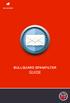 BULLGUARD SPAMFILTER GUIDE Introduction 1.1 Spam emails annoyance and security risk If you are a user of web-based email addresses, then you probably do not need antispam protection as that is already
BULLGUARD SPAMFILTER GUIDE Introduction 1.1 Spam emails annoyance and security risk If you are a user of web-based email addresses, then you probably do not need antispam protection as that is already
Installing GFI MailEssentials
 Installing GFI MailEssentials Introduction to installing GFI MailEssentials This chapter shows you how to install and configure GFI MailEssentials. GFI MailEssentials can be installed in two ways: Installation
Installing GFI MailEssentials Introduction to installing GFI MailEssentials This chapter shows you how to install and configure GFI MailEssentials. GFI MailEssentials can be installed in two ways: Installation
Bitdefender Internet Security 2015 User's Guide
 USER'S GUIDE Bitdefender Internet Security 2015 User's Guide Publication date 10/16/2014 Copyright 2014 Bitdefender Legal Notice All rights reserved. No part of this book may be reproduced or transmitted
USER'S GUIDE Bitdefender Internet Security 2015 User's Guide Publication date 10/16/2014 Copyright 2014 Bitdefender Legal Notice All rights reserved. No part of this book may be reproduced or transmitted
IronPort Plug-in for Outlook VERSION 1.8 ADMINISTRATOR GUIDE
 IronPort Plug-in for Outlook VERSION 1.8 ADMINISTRATOR GUIDE COPYRIGHT Copyright 2007 by IronPort Systems Inc. All rights reserved. Part Number: 421-0065B Revision Date: October 23, 2007 The IronPort logo,
IronPort Plug-in for Outlook VERSION 1.8 ADMINISTRATOR GUIDE COPYRIGHT Copyright 2007 by IronPort Systems Inc. All rights reserved. Part Number: 421-0065B Revision Date: October 23, 2007 The IronPort logo,
Global VPN Client Getting Started Guide
 Global VPN Client Getting Started Guide 1 Notes, Cautions, and Warnings NOTE: A NOTE indicates important information that helps you make better use of your system. CAUTION: A CAUTION indicates potential
Global VPN Client Getting Started Guide 1 Notes, Cautions, and Warnings NOTE: A NOTE indicates important information that helps you make better use of your system. CAUTION: A CAUTION indicates potential
ESET SMART SECURITY 6
 ESET SMART SECURITY 6 Microsoft Windows 8 / 7 / Vista / XP / Home Server Quick Start Guide Click here to download the most recent version of this document ESET Smart Security provides state-of-the-art
ESET SMART SECURITY 6 Microsoft Windows 8 / 7 / Vista / XP / Home Server Quick Start Guide Click here to download the most recent version of this document ESET Smart Security provides state-of-the-art
Trend Micro Incorporated reserves the right to make changes to this document and to the products described herein without notice.
 Trend Micro Incorporated reserves the right to make changes to this document and to the products described herein without notice. Before installing and using the software, please review the readme files,
Trend Micro Incorporated reserves the right to make changes to this document and to the products described herein without notice. Before installing and using the software, please review the readme files,
Anti-Spam Configuration in Outlook 2003 INDEX. Webmail settings Page 2. Client settings Page 6. Creation date 12.12.06 Version 1.2
 Anti-Spam Configuration in Outlook 2003 INDEX Webmail settings Page 2 Client settings Page 6 Creation date 12.12.06 Version 1.2 Webmail settings In this section, you will learn how to activate and configure
Anti-Spam Configuration in Outlook 2003 INDEX Webmail settings Page 2 Client settings Page 6 Creation date 12.12.06 Version 1.2 Webmail settings In this section, you will learn how to activate and configure
MXSweep Hosted Email Protection
 ANTI SPAM SOLUTIONS TECHNOLOGY REPORT MXSweep Hosted Email Protection JANUARY 2007 www.westcoastlabs.org 2 ANTI SPAM SOLUTIONS TECHNOLOGY REPORT CONTENTS MXSweep www.mxsweep.com Tel: +44 (0)870 389 2740
ANTI SPAM SOLUTIONS TECHNOLOGY REPORT MXSweep Hosted Email Protection JANUARY 2007 www.westcoastlabs.org 2 ANTI SPAM SOLUTIONS TECHNOLOGY REPORT CONTENTS MXSweep www.mxsweep.com Tel: +44 (0)870 389 2740
SPAM UNDERSTANDING & AVOIDING
 SPAM UNDERSTANDING & AVOIDING Modified: September 28, 2006 SPAM UNDERSTANDING & AVOIDING...5 What is Spam?...6 How to avoid Spam...6 How to view message headers...8 Setting up a spam rule...10 Checking
SPAM UNDERSTANDING & AVOIDING Modified: September 28, 2006 SPAM UNDERSTANDING & AVOIDING...5 What is Spam?...6 How to avoid Spam...6 How to view message headers...8 Setting up a spam rule...10 Checking
Zimbra Connector for Microsoft Outlook User Guide 7.1
 Zimbra Connector for Microsoft Outlook User Guide 7.1 March 2011 Legal Notices Copyright 2005-2011 VMware, Inc. All rights reserved. This product is protected by U.S. and international copyright and intellectual
Zimbra Connector for Microsoft Outlook User Guide 7.1 March 2011 Legal Notices Copyright 2005-2011 VMware, Inc. All rights reserved. This product is protected by U.S. and international copyright and intellectual
Configuration Information
 This chapter describes some basic Email Security Gateway configuration settings, some of which can be set in the first-time Configuration Wizard. Other topics covered include Email Security interface navigation,
This chapter describes some basic Email Security Gateway configuration settings, some of which can be set in the first-time Configuration Wizard. Other topics covered include Email Security interface navigation,
Microsoft Outlook Setup With Exchange Server. Outlook 2007 2010 2013
 Microsoft Outlook Setup With Exchange Server Outlook 2007 2010 2013 Revised 12/1/2014 CONTENTS SUMMARY... 3 I. OUTLOOK SETUP... 4 II. PERSONAL FOLDERS SETUP... 7 III. RULES SETUP... 9 Rule #1: Move Inbox
Microsoft Outlook Setup With Exchange Server Outlook 2007 2010 2013 Revised 12/1/2014 CONTENTS SUMMARY... 3 I. OUTLOOK SETUP... 4 II. PERSONAL FOLDERS SETUP... 7 III. RULES SETUP... 9 Rule #1: Move Inbox
Neoteris IVE Integration Guide
 Neoteris IVE Integration Guide NESD-00090-00 CAY051402 The Secure Email Client upgrade option enables Neoteris IVE users to use standardsbased email clients to access corporate email from remote locations.
Neoteris IVE Integration Guide NESD-00090-00 CAY051402 The Secure Email Client upgrade option enables Neoteris IVE users to use standardsbased email clients to access corporate email from remote locations.
avast! Internet Security 7.0 Quick Start Guide avast! Internet Security 7.0 Quick Start Guide
 avast! Internet Security 7.0 Quick Start Guide 1 Welcome to avast! Internet Security 7.0 The new avast! Antivirus 7.0 brings a range of new features and improvements which make it even faster and even
avast! Internet Security 7.0 Quick Start Guide 1 Welcome to avast! Internet Security 7.0 The new avast! Antivirus 7.0 brings a range of new features and improvements which make it even faster and even
Email client configuration guide. Business Email
 Email client configuration guide Business Email August 2013 Contents 1. Mac Email Clients 1.1 Downloading Microsoft Outlook (Professional Plan Users) 1.2 Configuring Microsoft Outlook (Full Exchange Server
Email client configuration guide Business Email August 2013 Contents 1. Mac Email Clients 1.1 Downloading Microsoft Outlook (Professional Plan Users) 1.2 Configuring Microsoft Outlook (Full Exchange Server
Zimbra Connector for Microsoft Outlook User Guide. Network Edition 7.0
 Zimbra Connector for Microsoft Outlook User Guide Network Edition 7.0 February 2011 Legal Notices Copyright 2005-2011 VMware, Inc. All rights reserved. This product is protected by U.S. and international
Zimbra Connector for Microsoft Outlook User Guide Network Edition 7.0 February 2011 Legal Notices Copyright 2005-2011 VMware, Inc. All rights reserved. This product is protected by U.S. and international
PureMessage for Microsoft Exchange Help. Product version: 4.0
 PureMessage for Microsoft Exchange Help Product version: 4.0 Document date: July 2013 Contents 1 About PureMessage for Microsoft Exchange...3 2 Key concepts...4 3 Administration console...7 4 Monitoring...9
PureMessage for Microsoft Exchange Help Product version: 4.0 Document date: July 2013 Contents 1 About PureMessage for Microsoft Exchange...3 2 Key concepts...4 3 Administration console...7 4 Monitoring...9
AVG AntiVirus. How does this benefit you?
 AVG AntiVirus Award-winning antivirus protection detects, blocks, and removes viruses and malware from your company s PCs and servers. And like all of our cloud services, there are no license numbers to
AVG AntiVirus Award-winning antivirus protection detects, blocks, and removes viruses and malware from your company s PCs and servers. And like all of our cloud services, there are no license numbers to
Policy Based Encryption E. Administrator Guide
 Policy Based Encryption E Administrator Guide Policy Based Encryption E Administrator Guide Documentation version: 1.2 Legal Notice Legal Notice Copyright 2012 Symantec Corporation. All rights reserved.
Policy Based Encryption E Administrator Guide Policy Based Encryption E Administrator Guide Documentation version: 1.2 Legal Notice Legal Notice Copyright 2012 Symantec Corporation. All rights reserved.
Policy Based Encryption E. Administrator Guide
 Policy Based Encryption E Administrator Guide Policy Based Encryption E Administrator Guide Documentation version: 1.2 Legal Notice Legal Notice Copyright 2012 Symantec Corporation. All rights reserved.
Policy Based Encryption E Administrator Guide Policy Based Encryption E Administrator Guide Documentation version: 1.2 Legal Notice Legal Notice Copyright 2012 Symantec Corporation. All rights reserved.
Contents. McAfee Internet Security 3
 User Guide i Contents McAfee Internet Security 3 McAfee SecurityCenter... 5 SecurityCenter features... 6 Using SecurityCenter... 7 Fixing or ignoring protection problems... 16 Working with alerts... 21
User Guide i Contents McAfee Internet Security 3 McAfee SecurityCenter... 5 SecurityCenter features... 6 Using SecurityCenter... 7 Fixing or ignoring protection problems... 16 Working with alerts... 21
Core Essentials. Outlook 2010. Module 1. Diocese of St. Petersburg Office of Training Training@dosp.org
 Core Essentials Outlook 2010 Module 1 Diocese of St. Petersburg Office of Training Training@dosp.org TABLE OF CONTENTS Topic One: Getting Started... 1 Workshop Objectives... 2 Topic Two: Opening and Closing
Core Essentials Outlook 2010 Module 1 Diocese of St. Petersburg Office of Training Training@dosp.org TABLE OF CONTENTS Topic One: Getting Started... 1 Workshop Objectives... 2 Topic Two: Opening and Closing
EasyMail Setup. User Guide. Issue 3 September 2012. Welcome to AT&T Website Solutions
 Issue 3 September 2012 EasyMail Setup User Guide Welcome to AT&T Website Solutions We are focused on providing you the very best web hosting service including all the tools necessary to establish and maintain
Issue 3 September 2012 EasyMail Setup User Guide Welcome to AT&T Website Solutions We are focused on providing you the very best web hosting service including all the tools necessary to establish and maintain
How To Access Your Cpa.Com Email From Your Computer Or A Mobile Phone Or Ipad (For A Free Download) Without Having To Use A Webmail Account
 CPA.com Full Email Account Getting Started Guide Note: You do not need to read this guide if you signed up for the CPA.com Forward-Only Service. Congratulations on the purchase of your new CPA.com Full
CPA.com Full Email Account Getting Started Guide Note: You do not need to read this guide if you signed up for the CPA.com Forward-Only Service. Congratulations on the purchase of your new CPA.com Full
eprism Email Security Suite
 FAQ V8.3 eprism Email Security Suite 800-782-3762 www.edgewave.com 2001 2012 EdgeWave. All rights reserved. The EdgeWave logo is a trademark of EdgeWave Inc. All other trademarks and registered trademarks
FAQ V8.3 eprism Email Security Suite 800-782-3762 www.edgewave.com 2001 2012 EdgeWave. All rights reserved. The EdgeWave logo is a trademark of EdgeWave Inc. All other trademarks and registered trademarks
System Compatibility. Enhancements. Operating Systems. Hardware Requirements. Email Security
 Email Security SonicWALL Email Security 7.0 for Microsoft Small Business Server System Compatibility SonicWALL Email Security 7.0 Software is supported on systems with the following: Operating Systems
Email Security SonicWALL Email Security 7.0 for Microsoft Small Business Server System Compatibility SonicWALL Email Security 7.0 Software is supported on systems with the following: Operating Systems
User Guide. Time Warner Cable Business Class Cloud Solutions Control Panel. Hosted Microsoft Exchange 2007 Hosted Microsoft SharePoint 2007
 Chapter Title Time Warner Cable Business Class Cloud Solutions Control Panel User Guide Hosted Microsoft Exchange 2007 Hosted Microsoft SharePoint 2007 Version 1.1 Table of Contents Table of Contents...
Chapter Title Time Warner Cable Business Class Cloud Solutions Control Panel User Guide Hosted Microsoft Exchange 2007 Hosted Microsoft SharePoint 2007 Version 1.1 Table of Contents Table of Contents...
Vodafone Text Centre User Guide for Microsoft Outlook
 Vodafone Text Centre User Guide for Microsoft Outlook 1 Contents Introduction 1 System requirements 2 Installation 3 The installation guide 3 First use 5 Send a message 8 Select recipient 8 Enter the message
Vodafone Text Centre User Guide for Microsoft Outlook 1 Contents Introduction 1 System requirements 2 Installation 3 The installation guide 3 First use 5 Send a message 8 Select recipient 8 Enter the message
About the Junk E-mail Filter
 1 of 5 16/04/2007 11:28 AM Help and How-to Home > Help and How-to About the Junk E-mail Filter Applies to: Microsoft Office Outlook 2003 Hide All The Junk E-mail Filter in Outlook is turned on by default,
1 of 5 16/04/2007 11:28 AM Help and How-to Home > Help and How-to About the Junk E-mail Filter Applies to: Microsoft Office Outlook 2003 Hide All The Junk E-mail Filter in Outlook is turned on by default,
Drake Hosted User Guide
 Drake Hosted User Guide Last Revision Date: 11/23/2015 Support.DrakeSoftware.com (828) 524-8020 Drake Hosted User Guide Copyright The Drake Hosted User Guide, Drake Tax Software, and any other related
Drake Hosted User Guide Last Revision Date: 11/23/2015 Support.DrakeSoftware.com (828) 524-8020 Drake Hosted User Guide Copyright The Drake Hosted User Guide, Drake Tax Software, and any other related
CHARTER BUSINESS custom hosting faqs 2010 INTERNET. Q. How do I access my email? Q. How do I change or reset a password for an email account?
 Contents Page Q. How do I access my email? Q. How do I change or reset a password for an email account? Q. How do I forward or redirect my messages to a different email address? Q. How do I set up an auto-reply
Contents Page Q. How do I access my email? Q. How do I change or reset a password for an email account? Q. How do I forward or redirect my messages to a different email address? Q. How do I set up an auto-reply
Neoteris IVE Integration Guide
 Neoteris IVE Integration Guide Published Date July 2015 The Secure Email Client upgrade option enables Neoteris IVE users to use standards based email clients to access corporate email from remote locations.
Neoteris IVE Integration Guide Published Date July 2015 The Secure Email Client upgrade option enables Neoteris IVE users to use standards based email clients to access corporate email from remote locations.
Charter Business Desktop Security Administrator's Guide
 Charter Business Desktop Security Administrator's Guide Table of Contents Chapter 1: Introduction... 4 Chapter 2: Getting Started... 5 Creating a new user... 6 Recovering and changing your password...
Charter Business Desktop Security Administrator's Guide Table of Contents Chapter 1: Introduction... 4 Chapter 2: Getting Started... 5 Creating a new user... 6 Recovering and changing your password...
ESET Mobile Security Business Edition for Windows Mobile
 ESET Mobile Security Business Edition for Windows Mobile Installation Manual and User Guide Click here to download the most recent version of this document Contents 1. Installation...3 of ESET Mobile Security
ESET Mobile Security Business Edition for Windows Mobile Installation Manual and User Guide Click here to download the most recent version of this document Contents 1. Installation...3 of ESET Mobile Security
WineWeb Email Account Services
 As part of WineWeb s website services, we can provide email accounts under your domain name. Although this is optional, almost all of our clients use our mail server for their email accounts. We run the
As part of WineWeb s website services, we can provide email accounts under your domain name. Although this is optional, almost all of our clients use our mail server for their email accounts. We run the
Basic Setup Guide. Remote Administrator 4 NOD32 Antivirus 4 Business Edition Smart Security 4 Business Edition
 Basic Setup Guide Remote Administrator 4 NOD32 Antivirus 4 Business Edition Smart Security 4 Business Edition Contents Getting started...1 Software components...1 Section 1: Purchasing and downloading
Basic Setup Guide Remote Administrator 4 NOD32 Antivirus 4 Business Edition Smart Security 4 Business Edition Contents Getting started...1 Software components...1 Section 1: Purchasing and downloading
User Guide. IntraLinks Courier Plug-in for Microsoft Outlook
 IntraLinks Courier Plug-in for Microsoft Outlook User Guide Copyright 2012 IntraLinks, Inc. Version 3.2 September 2012 IntraLinks 24/7/365 support US: 212 543 7800 UK: +44 (0) 20 7623 8500 See IntraLinks
IntraLinks Courier Plug-in for Microsoft Outlook User Guide Copyright 2012 IntraLinks, Inc. Version 3.2 September 2012 IntraLinks 24/7/365 support US: 212 543 7800 UK: +44 (0) 20 7623 8500 See IntraLinks
Purchase College Barracuda Anti-Spam Firewall User s Guide
 Purchase College Barracuda Anti-Spam Firewall User s Guide What is a Barracuda Anti-Spam Firewall? Computing and Telecommunications Services (CTS) has implemented a new Barracuda Anti-Spam Firewall to
Purchase College Barracuda Anti-Spam Firewall User s Guide What is a Barracuda Anti-Spam Firewall? Computing and Telecommunications Services (CTS) has implemented a new Barracuda Anti-Spam Firewall to
Outlook 2010 Essentials
 Outlook 2010 Essentials Training Manual SD35 Langley Page 1 TABLE OF CONTENTS Module One: Opening and Logging in to Outlook...1 Opening Outlook... 1 Understanding the Interface... 2 Using Backstage View...
Outlook 2010 Essentials Training Manual SD35 Langley Page 1 TABLE OF CONTENTS Module One: Opening and Logging in to Outlook...1 Opening Outlook... 1 Understanding the Interface... 2 Using Backstage View...
Installation Guide For ChoiceMail Enterprise Edition
 Installation Guide For ChoiceMail Enterprise Edition How to Install ChoiceMail Enterprise On A Server In Front Of Your Company Mail Server August, 2004 Version 2.6x Copyright DigiPortal Software, 2002-2004
Installation Guide For ChoiceMail Enterprise Edition How to Install ChoiceMail Enterprise On A Server In Front Of Your Company Mail Server August, 2004 Version 2.6x Copyright DigiPortal Software, 2002-2004
How to install and use the File Sharing Outlook Plugin
 How to install and use the File Sharing Outlook Plugin Thank you for purchasing Green House Data File Sharing. This guide will show you how to install and configure the Outlook Plugin on your desktop.
How to install and use the File Sharing Outlook Plugin Thank you for purchasing Green House Data File Sharing. This guide will show you how to install and configure the Outlook Plugin on your desktop.
Outlook XP Email Only
 Outlook XP Email Only Table of Contents OUTLOOK XP EMAIL 5 HOW EMAIL WORKS: 5 POP AND SMTP: 5 TO SET UP THE POP AND SMTP ADDRESSES: 6 TO SET THE DELIVERY PROPERTY: 8 STARTING OUTLOOK: 10 THE OUTLOOK BAR:
Outlook XP Email Only Table of Contents OUTLOOK XP EMAIL 5 HOW EMAIL WORKS: 5 POP AND SMTP: 5 TO SET UP THE POP AND SMTP ADDRESSES: 6 TO SET THE DELIVERY PROPERTY: 8 STARTING OUTLOOK: 10 THE OUTLOOK BAR:
Encrypted Email Users Guide. Revised 6/8/2015
 Encrypted Email Users Guide Revised 6/8/2015 Contents Encrypted email service overview Registering, activating and maintaining an account Online Help Accessing the encrypted email portal screens Downloading
Encrypted Email Users Guide Revised 6/8/2015 Contents Encrypted email service overview Registering, activating and maintaining an account Online Help Accessing the encrypted email portal screens Downloading
Dealing with spam mail
 Vodafone Hosted Services Dealing with spam mail User guide Welcome. This guide will help you to set up anti-spam measures on your email accounts and domains. The main principle behind dealing with spam
Vodafone Hosted Services Dealing with spam mail User guide Welcome. This guide will help you to set up anti-spam measures on your email accounts and domains. The main principle behind dealing with spam
Frequently Asked Questions
 Frequently Asked Questions 1) What does SkyBest Internet Guardian do? Prevents e-mail and image spam from reaching your inbox Halts access to dangerous Web pages Stops Web sites from installing dangerous
Frequently Asked Questions 1) What does SkyBest Internet Guardian do? Prevents e-mail and image spam from reaching your inbox Halts access to dangerous Web pages Stops Web sites from installing dangerous
How to Configure Outlook 2007 to connect to Exchange 2010
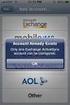 How to Configure Outlook 2007 to connect to Exchange 2010 Outlook 2007 will install and work correctly on any version of Windows XP, Vista, Windows 7 or Windows 8. These instructions describe how to setup
How to Configure Outlook 2007 to connect to Exchange 2010 Outlook 2007 will install and work correctly on any version of Windows XP, Vista, Windows 7 or Windows 8. These instructions describe how to setup
Version 5.x. Barracuda Spam & Virus Firewall User s Guide. Barracuda Networks Inc. 3175 S. Winchester Blvd Campbell, CA 95008 http://www.barracuda.
 Version 5.x Barracuda Spam & Virus Firewall User s Guide Barracuda Networks Inc. 3175 S. Winchester Blvd Campbell, CA 95008 http://www.barracuda.com? 1 Copyright Copyright 2005-2012, Barracuda Networks
Version 5.x Barracuda Spam & Virus Firewall User s Guide Barracuda Networks Inc. 3175 S. Winchester Blvd Campbell, CA 95008 http://www.barracuda.com? 1 Copyright Copyright 2005-2012, Barracuda Networks
Vodafone PC SMS 2010. (Software version 4.7.1) User Manual
 Vodafone PC SMS 2010 (Software version 4.7.1) User Manual July 19, 2010 Table of contents 1. Introduction...4 1.1 System Requirements... 4 1.2 Reply-to-Inbox... 4 1.3 What s new?... 4 2. Installation...6
Vodafone PC SMS 2010 (Software version 4.7.1) User Manual July 19, 2010 Table of contents 1. Introduction...4 1.1 System Requirements... 4 1.2 Reply-to-Inbox... 4 1.3 What s new?... 4 2. Installation...6
Anglia IT Solutions Managed Anti-SPAM
 By Appointment to Her Majesty The Queen Supplier of IT Products and Support Anglia IT Solutions Limited Swaffham Anglia IT Solutions Managed Anti-SPAM A Simple Guide All Rights Reserved. This document
By Appointment to Her Majesty The Queen Supplier of IT Products and Support Anglia IT Solutions Limited Swaffham Anglia IT Solutions Managed Anti-SPAM A Simple Guide All Rights Reserved. This document
ModusMail Software Instructions.
 ModusMail Software Instructions. Table of Contents Basic Quarantine Report Information. 2 Starting A WebMail Session. 3 WebMail Interface. 4 WebMail Setting overview (See Settings Interface).. 5 Account
ModusMail Software Instructions. Table of Contents Basic Quarantine Report Information. 2 Starting A WebMail Session. 3 WebMail Interface. 4 WebMail Setting overview (See Settings Interface).. 5 Account
TIBCO Slingshot User Guide
 TIBCO Slingshot User Guide v1.8.1 Copyright 2008-2010 TIBCO Software Inc. ALL RIGHTS RESERVED. Page 1 September 2, 2011 Documentation Information Slingshot Outlook Plug-in Important Information SOME TIBCO
TIBCO Slingshot User Guide v1.8.1 Copyright 2008-2010 TIBCO Software Inc. ALL RIGHTS RESERVED. Page 1 September 2, 2011 Documentation Information Slingshot Outlook Plug-in Important Information SOME TIBCO
PC Security and Maintenance
 PC Security and Maintenance by IMRAN GHANI PC Maintenance and Security-Forecast. Major sources of danger. Important steps to protect your PC. PC Security Tools. PC Maintenance Tools. Tips. PC Security-
PC Security and Maintenance by IMRAN GHANI PC Maintenance and Security-Forecast. Major sources of danger. Important steps to protect your PC. PC Security Tools. PC Maintenance Tools. Tips. PC Security-
BillQuick Agent 2010 Getting Started Guide
 Time Billing and Project Management Software Built With Your Industry Knowledge BillQuick Agent 2010 Getting Started Guide BQE Software, Inc. 2601 Airport Drive Suite 380 Torrance CA 90505 Support: (310)
Time Billing and Project Management Software Built With Your Industry Knowledge BillQuick Agent 2010 Getting Started Guide BQE Software, Inc. 2601 Airport Drive Suite 380 Torrance CA 90505 Support: (310)
Grapevine Mail User Guide
 Grapevine Mail User Guide Table of Contents Accessing Grapevine Mail...2 How to access the Mail portal... 2 How to login... 2 Grapevine Mail user guide... 5 Copying your contacts to the new Grapevine Mail
Grapevine Mail User Guide Table of Contents Accessing Grapevine Mail...2 How to access the Mail portal... 2 How to login... 2 Grapevine Mail user guide... 5 Copying your contacts to the new Grapevine Mail
1 Accessing E-mail accounts on the Axxess Mail Server
 1 Accessing E-mail accounts on the Axxess Mail Server The Axxess Mail Server provides users with access to their e-mail folders through POP3, and IMAP protocols, or OpenWebMail browser interface. The server
1 Accessing E-mail accounts on the Axxess Mail Server The Axxess Mail Server provides users with access to their e-mail folders through POP3, and IMAP protocols, or OpenWebMail browser interface. The server
User Guide Online Backup
 User Guide Online Backup Table of contents Table of contents... 1 Introduction... 2 Adding the Online Backup Service to your Account... 2 Getting Started with the Online Backup Software... 4 Downloading
User Guide Online Backup Table of contents Table of contents... 1 Introduction... 2 Adding the Online Backup Service to your Account... 2 Getting Started with the Online Backup Software... 4 Downloading
Net Protector Admin Console
 Net Protector Admin Console USER MANUAL www.indiaantivirus.com -1. Introduction Admin Console is a Centralized Anti-Virus Control and Management. It helps the administrators of small and large office networks
Net Protector Admin Console USER MANUAL www.indiaantivirus.com -1. Introduction Admin Console is a Centralized Anti-Virus Control and Management. It helps the administrators of small and large office networks
How to Configure Outlook 2003 to connect to Exchange 2010
 How to Configure Outlook 2003 to connect to Exchange 2010 Outlook 2003 will install and work correctly on any version of Windows XP, Vista, Windows 7 or Windows 8. These instructions describe how to setup
How to Configure Outlook 2003 to connect to Exchange 2010 Outlook 2003 will install and work correctly on any version of Windows XP, Vista, Windows 7 or Windows 8. These instructions describe how to setup
FortKnox Personal Firewall
 FortKnox Personal Firewall User Manual Document version 1.4 EN ( 15. 9. 2009 ) Copyright (c) 2007-2009 NETGATE Technologies s.r.o. All rights reserved. This product uses compression library zlib Copyright
FortKnox Personal Firewall User Manual Document version 1.4 EN ( 15. 9. 2009 ) Copyright (c) 2007-2009 NETGATE Technologies s.r.o. All rights reserved. This product uses compression library zlib Copyright
Step-by-Step Guide to Securing Windows XP Professional with Service Pack 2 in Small and Medium Businesses
 Step-by-Step Guide to Securing Windows XP Professional with Service Pack 2 in Small and Medium Businesses 2004 Microsoft Corporation. All rights reserved. This document is for informational purposes only.
Step-by-Step Guide to Securing Windows XP Professional with Service Pack 2 in Small and Medium Businesses 2004 Microsoft Corporation. All rights reserved. This document is for informational purposes only.
SonicWALL Email Security User s Guide. Version 7.0
 SonicWALL Email Security User s Guide Version 7.0 SonicWALL, Inc. 1143 Borregas Avenue Sunnyvale, CA 94089-1306 Phone: +1.408.745.9600 Fax: +1.408.745.9300 E-mail: info@sonicwall.com Copyright Notice 2008
SonicWALL Email Security User s Guide Version 7.0 SonicWALL, Inc. 1143 Borregas Avenue Sunnyvale, CA 94089-1306 Phone: +1.408.745.9600 Fax: +1.408.745.9300 E-mail: info@sonicwall.com Copyright Notice 2008
Policy Based Encryption Z. Administrator Guide
 Policy Based Encryption Z Administrator Guide Policy Based Encryption Z Administrator Guide Documentation version: 1.2 Legal Notice Legal Notice Copyright 2012 Symantec Corporation. All rights reserved.
Policy Based Encryption Z Administrator Guide Policy Based Encryption Z Administrator Guide Documentation version: 1.2 Legal Notice Legal Notice Copyright 2012 Symantec Corporation. All rights reserved.
Email Setup Guide. network support pc repairs web design graphic design Internet services spam filtering hosting sales programming
 Email Setup Guide 1. Entourage 2008 Page 2 2. ios / iphone Page 5 3. Outlook 2013 Page 10 4. Outlook 2007 Page 17 5. Windows Live Mail a. New Account Setup Page 21 b. Change Existing Account Page 25 Entourage
Email Setup Guide 1. Entourage 2008 Page 2 2. ios / iphone Page 5 3. Outlook 2013 Page 10 4. Outlook 2007 Page 17 5. Windows Live Mail a. New Account Setup Page 21 b. Change Existing Account Page 25 Entourage
Overview... 2. Using the Secure Desktop Agent... 4. Troubleshooting... 10
 Overview... 2 Installing... 2 Step 1: Download... 2 Step 2: Install... 2 Step 3: Sign In... 3 Step 4: That's It!... 3 Minimum System Requirements:... 3 Using the Secure Desktop Agent... 4 Accessing & Login
Overview... 2 Installing... 2 Step 1: Download... 2 Step 2: Install... 2 Step 3: Sign In... 3 Step 4: That's It!... 3 Minimum System Requirements:... 3 Using the Secure Desktop Agent... 4 Accessing & Login
