HOBO Dissolved Oxygen Logger (U26-001) Manual
|
|
|
- Howard Fowler
- 8 years ago
- Views:
Transcription
1 HOBO Dissolved Oxygen Logger (U26-001) Manual The HOBO Dissolved Oxygen logger is a standalone logger that uses RDO Basic Technology to measure dissolved oxygen (DO). The logger has an optical sensor that provides 0.2 mg/l accuracy. The logger also features an easily replaceable sensor cap and an integrated temperature sensor. Using HOBOware software for logger setup and a HOBO Waterproof Shuttle for quick data offload, this logger is easy to deploy in both freshwater and saltwater environments making it an ideal tool for environmental impact studies as well as ecological and oceanographic research. Using the data offloaded from the logger, the HOBOware Dissolved Oxygen Assistant can calculate percent saturation and salinity-adjusted DO concentration as well as correct for measurement drift from fouling. HOBO Dissolved Oxygen Logger with Included Calibration Boot and Sponge (Shown Wet in Photo) HOBO Dissolved Oxygen Logger U Included Items: Dissolved Oxygen Sensor Cap Protective Guard Calibration Boot and Sponge Required Items: Coupler (COUPLER-2-C) with USB Optic Base Station (BASE-U-4) or HOBO Waterproof Shuttle (U-DTW-1) HOBOware Pro or later Accessories: Replacement Dissolved Oxygen Sensor Cap (U26-RDOB-1) Anti-Fouling Guard (U26-GUARD-2) Sodium Sulfite (U26-CAL-SOL) You May Also Need: For saltwater, salinity or conductivity measurements are required; HOBO Conductivity/Salinity Logger (U24-002) recommended For percent saturation, barometric pressure is required; HOBO Water Level Logger (U x) recommended Specifications Dissolved Oxygen Sensor Type Measurement Range Calibrated Range Accuracy Resolution Response Time DO Sensor Cap Life Temperature Temperature Measurement/ Operating Range Temperature Accuracy Temperature Resolution Response Time Logger Memory Logging Rate Time Accuracy Battery Battery Life Download Type Depth Rating Wetted Materials Size Weight Optical (dynamic luminescence quenching) 0 to 30 mg/l 0 to 20 mg/l; 0 to 35 C (32 to 95 F) 0.2 mg/l up to 8 mg/l; 0.5 mg/l from 8 to 20 mg/l 0.02 mg/l To 90% in less than 2 minutes 6 months (cap expires 7 months after initialization) -5 to 40 C (23 to 104 F), non-freezing 0.2 C (0.36 F) 0.02 C (0.04 F) To 90% in less than 30 minutes 21,700 sets of DO and temperature measurements (64 KB total memory); logging stops when memory fills 1 minute to 18 hours ±1 minute per month at 0 to 50 C (32 to 122 F) (see Plot A on next page) 3.6 V lithium battery; factory replaceable 3 years (at 5 minute logging) Optical 100 m (328 ft) Black Delrin, PVC, EPDM o-rings, silicon bronze screws; rated for saltwater use 39.6 mm diameter x mm length (1.56 x 10.5 inches) 464 g (16.37 oz) The CE Marking identifies this product as complying with all relevant directives in the European Union (EU) A MAN-U26x
2 Specifications (continued) Plot A: Time Accuracy Logger Components and Operation Temperature Sensor (Inside Logger Housing) Protective Guard Communications Cap/Lanyard DO Sensor Alignment Notch for Coupler Communications Cap/Lanyard. This removable cap protects the optical communications window. An LED in the communications window of the logger confirms logger operation. When the logger is logging, the LED blinks once every four seconds. The LED also blinks when the logger is recording a sample. When the logger is awaiting a start because it is configured to start At Interval, On Date/Time, or Using Coupler, the LED blinks once every eight seconds until logging begins. See Connecting the Logger to a Computer or Waterproof Shuttle for details on using the communications window. Mounting Hole. Use the hole on the communications cap to mount the logger. See Deploying the Logger for more information. Alignment Notch for Coupler. Use this notch to align the coupler when communicating with the logger. See Connecting the Logger to a Computer or Waterproof Shuttle for more information. DO Sensor. This optical sensor measures dissolved oxygen using RDO Basic Technology. It is shipped with a red dust cap that must be replaced with a green sensor cap that lasts for six months plus a one-month grace period. See Installing the Sensor Cap for more details. Protective Guard. This removable guard protects the DO sensor. Unscrew it to install or replace the sensor cap as needed. See Installing the Sensor Cap for more details. Temperature Sensor. This built-in sensor (not visible in diagram) measures temperature. Mounting Hole WARNING: This logger can be damaged by mechanical shock. Always handle the logger with care. The logger may be damaged if it is dropped. Use proper packaging when transporting or shipping the logger. Do not attempt to open the logger case or sensor housing. Disassembling of the logger case or sensor housing will cause serious damage to the sensor and logger electronics. There are no user-serviceable parts inside the case. Contact Onset Technical Support at LOGGERS ( ) or an authorized Onset dealer if your logger requires servicing. Installing the Sensor Cap The logger ships with a replaceable sensor cap that provides six months of continuous use. Once the cap is initialized, an internal clock within the logger will count down until the sensor cap expiration date. When the sensor cap expires, you will need to replace it with a new cap (U26-RDOB-1). The sensor cap is intended for six months of actual deployment, but the expiration date is seven months from the date the cap was initialized. This allows for any time needed between launching the logger and physically deploying as well as extra time in case you are not able to get the logger after exactly six months of deployment. To install the sensor cap: 1. Unscrew the protective guard covering the DO sensor (see diagram at left). 2. Remove the red dust cap that protects the sensor during shipping. 3. Take the green sensor cap out of the canister. 4. With the flat part of the DO sensor pointing down and the the green sensor cap oriented with the arrow up, slide the sensor cap over the sensor until it snaps in place. The cap should be snug against the logger housing without any gaps. Sensor cap with arrow positioned up; slide over DO sensor until it snaps in place DO sensor, flat side down 5. Screw the external protective guard back on until tight. Important: The sensor cap expires seven months (to the day) after it has been initialized and the logger will not collect any data after the cap has expired. Initialization occurs automatically when the cap is installed after the logger is launched. You can also initialize it from the Status window in HOBOware or when using the Lab Calibration tool. To see when the sensor cap expires after being initialized, check the Status in HOBOware for the expiration date. The cap also has a shelf life; check the Install By date printed on the canister LOGGERS 2
3 Connecting the Logger to a Computer or Waterproof Shuttle To connect the logger to a computer, use either the Optic USB Base Station (BASE-U-4) or HOBO Waterproof Shuttle (U-DTW- 1) with a coupler (COUPLER2-C). To launch and read out the logger in the field, use one of these three methods: Laptop computer with Optic USB Base Station (BASE-U-4) and coupler (COUPLER2-C) HOBO Waterproof Shuttle (U-DTW-1, Firmware Version or later) and coupler (COUPLER2-C) HOBO U-Shuttle (U-DT-1, Firmware Version 1.16 or later) with Optic USB Base Station and coupler (COUPLER2-C) IMPORTANT: USB 2.0 specifications do not guarantee operation outside the range of 0 C (32 F) to 50 C (122 F). 1. Follow the instructions that came with your base station or Waterproof Shuttle to attach it to a USB port on the computer. 2. Unscrew the pointed cap on the communications end of the logger. 3. Attach the coupler to the base station or shuttle. 4. Insert the logger into the coupler, aligning the bump/arrow on the coupler with the notches on the logger. Be sure that it is properly seated in the coupler. If the logger has never been connected to the computer before, it may take a few seconds for the new hardware to be detected by the computer. Note: If you are using the HOBO Waterproof Shuttle as a base station with a computer, briefly press the coupler lever to put the shuttle into base station mode. A green LED on the shuttle or base station indicates good communication. Notches in logger; use to align with bump in coupler Bump on coupler Communications end of logger To base station or shuttle Coupler lever 5. After logger communications are complete, remove the logger from the coupler. Make sure the o-ring is still in the groove inside the cap and then reinstall the communications cap. IMPORTANT: When connected to a coupler, the logger is awake and consumes significantly more power than when it is disconnected and considered asleep. The logger will automatically go to sleep after being left in the coupler for 30 minutes. It will no longer appear as a USB device connected to the computer. If this occurs, remove it from the coupler and start the instructions to connect the logger to a computer or waterproof shuttle over again. Calibrating the Logger with the Lab Calibration Tool Use the Lab Calibration tool in HOBOware when you need to calibrate the logger before deploying it or after replacing an expired sensor cap. The tool sets the gain and offset adjustment values for the logger by: Restoring logger calibration values to the factory defaults, Using your own gain and offset adjustment values, or Calculating the values with a three-step calibration procedure. In the three-step procedure, the logger is first calibrated to 100% saturation by placing it in water-saturated air. Then, you can calibrate the logger to 0% saturation by placing it in sodium sulfite or another 0% oxygen environment (recommended if the logger will be deployed in water with DO levels of 4 mg/l or less). IMPORTANT: Lab calibration only affects future launches; any data saved in the logger will be based on the previous calibration values. If the sensor cap is installed and it has not yet been initialized, you will be prompted to do so. Follow the instructions on the screen. To complete these steps, you will need fresh water, the calibration boot and sponge supplied with the logger, and a source for current barometric pressure at your current location. You will also need sodium sulfite solution and a 7.6 cm (3 inch) beaker if you will be calibrating to 0% saturation. The fresh water, logger, and sodium sulfite (if applicable) should be left out in the lab where the calibration is being done long enough so that they are at room temperature. If the logger was deployed previously, make sure the sensor is clean and dry (see Maintenance for more details). To use the Lab Calibration tool: 1. Connect the logger to the computer as described in the previous section. Stop the logger if it is currently logging or awaiting a coupler or delayed start. 2. From the Device menu, click Lab Calibration. 3. The current gain and offset adjustments are displayed in the top pane of the Lab Calibration window along with the date and time the last lab calibration was completed (if applicable). Completing Steps 1 through 3 in the Lab Calibration tool will result in new gain and offset adjustment values based on the current logger conditions. Continue to the next section for details on how to complete these steps. If you already know what the gain and offset values should be (for example, the values from a previous calibration that you want to use again) or want to return to the default factory values, click the I know my values, skip to Finish button. This will automatically move you to Step 3: Finish in the Lab Calibration window. Either click the Reset to Factory Defaults button or type in the desired gain adjustment and offset adjustment values and click the Send Calibration to the Logger button. Note: If you decide you do not need to change the calibration, click Close to cancel the calibration and revert back to the last saved logger values LOGGERS 3
4 Step 1: 100% Saturation 1. In Step 1: 100% Saturation in the Lab Calibration window, enter the barometric pressure for your current location. If the barometric pressure reading has been adjusted for sea level (such as a reading taken from the National Weather Service weather station), select the If using sea level barometric pressure, enter elevation checkbox and enter your elevation in either meters or feet. 2. Make sure the logger either has the protective guard or the anti-fouling guard installed (whichever guard you plan to use in the deployment) so that the sensor is covered. 3. Wet the small sponge with fresh water. Squeeze out any excess water. 4. Place the sponge in the end of the calibration boot. 5. Insert the logger in the calibration boot so that there is approximately a 1 cm (0.5 inch) overlap between the end of the boot and the body of the logger. This will ensure there is enough space between the end of the logger and the sponge (the logger should not be pressed up tightly against the sponge). 6. Wait for approximately 15 minutes until the logger reaches temperature equilibrium (and less than 30 minutes so the logger does not go to sleep). 7. Click the Get DO value from the logger button to display the 100% saturation results. You can click this button as often as needed. The results are updated each time you click the button. To check for equilibrium, click the Get DO value from the logger button several times in a row to check the current DO Conc from logger at 100% Saturation value. If the value remains the same or varies very little with each button click, then temperature equilibrium has likely been reached. 8. When you are satisfied with the results displaying in the Step 1: 100% Saturation tab, click the Next button to proceed to Step 2: 0% Saturation. Step 2: 0% Saturation (optional) If the logger will be deployed in water with DO levels greater than 4 mg/l, click the Skip this Step button. Otherwise, continue with the following procedure. 1. Make sure the logger either has the protective guard or the anti-fouling guard installed (whichever guard you plan to use in the deployment) so that the sensor is covered. 2. Pour the sodium sulfite into the beaker so that it is about two-thirds full. 3. Place the sensor end of the logger into the solution so that the entire protective guard or anti-fouling guard and at least 2.5 cm (1 inch) of the logger body are submerged in the beaker. Allow it to rest on the bottom of the beaker. 4. Wait for approximately 15 minutes until the logger reaches temperature equilibrium (and less than 30 minutes so the logger does not go to sleep). 5. Click the Get DO value from the logger button to display the 0% saturation results. As with the 100% calibration, you can click this button as often as needed. The results are automatically updated each time you click the button. If the value remains the same or varies very little with each button click, then temperature equilibrium has likely been reached. 6. When you are satisfied with the results displaying in the Step 2: 0% Saturation tab, click the Next button to proceed to Step 3: Finish. Step 3: Finish The results from the first two steps are displayed as well as the overall calibration results and the new gain and offset adjustment values. If you are satisfied with the results, click the Send Calibration to Logger button. The logger will then be calibrated based on the new values. These values will not take effect until the logger is launched. If you do not want to save these values, click Close to cancel the calibration and revert back to the last saved logger values. Or, click Reset to Factory Defaults to return to the original values. If you performed Step 2, then remove the logger from the solution and thoroughly rinse it with fresh water to remove any excess sodium sulfite. See Maintenance for additional details on cleaning the logger. Launching the Logger After calibrating the logger, it needs to be launched to configure it before taking it to the field for deployment. Once launched, the logger will record two types of data: samples and events. Samples are the sensor measurements recorded at each logging interval. Events are independent occurrences triggered by a logger activity, such as Bad Battery or Host Connected. Events help you determine what was happening while the logger was logging. To launch the logger: 1. With the logger connected to the computer, open HOBOware. From the Device menu, select Launch. 2. Select both the DO and Temperature channels to log. Note: HOBOware provides the option of recording the current battery voltage at each logging interval, which is disabled by default. Recording battery life at each logging interval takes up memory and therefore reduces logging duration. It is recommended that you only record battery voltage for diagnostic purposes. Even with the channel disabled, a bad battery event will still be recorded. 3. Select a logging interval. 4. Choose when to start logging and click the Start button. 5. Remove the logger from the coupler and screw the communications cap back on the logger. IMPORTANT: If this is the first launch with a new sensor cap, the sensor cap will expire six months (plus a one-month grace period) from the time of the first sensor reading. Two caps per year are required for year-round deployment. Deploying the Logger The logger is designed to be easy to deploy in many environments. Follow these guidelines when deploying it: Remove the calibration boot before deploying the logger. Make sure the logger is located where it will receive an unrestricted flow of the water being monitored to the sensor LOGGERS 4
5 Make sure the logger is fully submerged and not in direct sunlight to minimize temperature changes that are unrelated to water temperature. When deploying the logger in rivers, streams, and ponds, insert the logger in a PVC or ABS pipe for protection from debris (if possible). The pipe should have enough holes to ensure good circulation of water to the sensor. If possible, position the logger so the sensor face is oriented vertically. After deploying in the water, move the logger around slightly to eliminate any bubbles that may have formed. Do not deploy the logger in freezing water with moving ice where the logger could be crushed. Use the optional anti-fouling guard to protect against fouling. Unscrew the protective guard and replace it with the anti-fouling guard. If fouling is expected during deployment, use field calibration readings from both the beginning and end of the deployment as described in the next section. These readings can then be entered into the HOBOware Dissolved Oxygen Assistant to compensate for any measurement drift due to fouling. Scrub fouling off the logger with a plastic bristle brush. When deploying the logger in saltwater, you will need a conductivity value to enter in the Dissolved Oxygen Assistant that adjusts the data from the logger for salinity. If the salinity is constant through the deployment, you will need a single salinity reading from either a conductivity meter or salinometer. However, if the conductivity changes, then you will need a data file with salinity or specific conductivity readings for the entire deployment. Consider deploying a HOBO Conductivity logger (U24-002) next to this DO logger to use the resulting data file for salinity data. To generate a percent saturation series, you will need to deploy a barometric pressure logger (such as a HOBO Water Level Logger, U x) or have access to a nearby weather station to gather barometric pressure data. This data is necessary for the Dissolved Oxygen Assistant to calculate percent saturation. Taking Field Calibration Readings If fouling is expected during the deployment, you can take calibration readings at the beginning and end of the deployment to enter in the Dissolved Oxygen Assistant. This will adjust the data from the logger to compensate for any measurement drift due to fouling. There are two methods for taking field calibration readings: the first method involves taking readings using a dissolved oxygen meter or titration while the second method involves calibrating the logger in 100% water-saturated air. The first method is recommended because it is quicker to get the necessary calibration readings; the second method can take 40 minutes or more to achieve equilibrium with temperature extremes. To Take Calibration Readings Using a DO Meter or Titration: 1. The logger must be logging. Take a DO measurement of the water where the logger is being deployed using either a DO meter or by titration. If using a meter, make sure it is calibrated and allow time for the meter probe to stabilize (this will occur when three meter measurements taken in a row are within your accuracy tolerance). If the logger is being deployed in saltwater, adjust the meter measurements for salinity using a meter with both conductivity and DO probes. If the saltwater has a constant salinity, you can use a DO meter where you can enter that salinity value to adjust the readings. If the salinity and/or DO are changing rapidly, then you will need to get a sample of the water in a container large enough for both the logger and meter probe to be completely submerged. Place both devices in the water long enough for them to stabilize and then for the DO logger to log at least two values, and take a concurrent meter reading. 2. Record the reading, date, and time of the measurement in a field notebook. 3. At the end of the deployment, repeat steps 1 and 2. To Take Calibration Readings Using 100% Water-Saturated Air: 1. The logger must be logging. You will need fresh water, the included calibration boot and sponge, and the current barometric pressure from a HOBO U20 Water Level logger, a barometer, or a nearby weather station. 2. If the logger has been in salt water, clean the logger body and sensor cap as described in the Maintenance section. Make sure the sensor cap is dry before continuing. 3. Make sure the protective guard or anti-fouling guard is installed on the logger. 4. Wet the small sponge with fresh water. Squeeze out any excess water. 5. Place the sponge in the end of the calibration boot. 6. Insert the logger in the calibration boot so that there is approximately a 1 cm (0.5 inch) overlap between the end of the boot and the body of the logger. This will ensure there is enough space between the end of the logger and the sponge (the logger should not be pressed up tightly against the sponge). 7. Allow at least 40 minutes for the logger to reach temperature equilibrium, and then write down the date and time in a field notebook. 8. Write down the barometric pressure at that time (note the elevation if the barometric reading has been adjusted for sea level). 9. Repeat these steps at the end of the deployment. Reading Out the Logger and Redeploying Your readout and maintenance schedule will be determined by the amount of fouling at the site. To read out the logger in the field: 1. Take a field calibration reading as described in the Taking Field Calibration Readings section. 2. If the logger was in saltwater and you did not deploy a HOBO Conductivity Logger, then use a conductivity meter or salinometer to take a conductivity reading. Write down the reading and the date and time LOGGERS 5
6 3. Remove the logger from the water and read out the data from the logger using a shuttle or computer with a base station. 4. If you are deploying it again, clean the sensor (see Maintenance for details). 5. Check the expiration date for your cap and make sure it will not expire before the end of your deployment. Replace it if needed. 6. Relaunch the logger if it is not already logging. 7. Take another field calibration reading after the logger is cleaned. 8. Redeploy the logger. Using the HOBOware Dissolved Oxygen Assistant Use the Dissolved Oxygen Assistant to obtain accurate Dissolved Oxygen readings if the logger was deployed in a saltwater environment or if percent saturation is required. Also use this assistant if you took field calibration readings. The Dissolved Oxygen Assistant is only available in HOBOware from the Plot Setup window when you open a file from this logger. To use the assistant: 1. Offload the most recent data files from the shuttle or logger to your computer. 2. Open a data file in HOBOware. 3. In the Plot Setup window, select the Dissolved Oxygen Assistant and click Process. 4. In the Dissolved Oxygen Assistant window, enter the salinity, barometric pressure, and field calibration information as needed. Click the Help button in the Dissolved Oxygen Assistant for more details and to learn about the ranges of input data allowed. 5. Plot the data and save it as a project file. Maintenance To clean the sensor cap: 1. Remove the protective guard or anti-fouling guard, but leave the sensor cap on the sensor. 2. Rinse the logger with clean water from a squirt bottle or spray bottle. 3. Gently wipe the cap with a soft-bristled brush (such as a toothbrush) or soft cloth if biofouling is present. Use Alconox to remove grease. 4. If extensive debris or mineral build-up is present, soak the cap end in vinegar for 15 minutes, then soak it in deionized (DI) water for another 15 minutes. 5. If the logger is being immediately redeployed with the same sensor cap, a field calibration is adequate. If a new sensor cap is being installed, a lab calibration with HOBOware is recommended. When storing the logger between deployments, keep it in the calibration boot (wet the small sponge with fresh water, place the sponge in the end of the calibration boot, and then insert the logger in the boot.) WARNING: Do not use organic solvents; they will damage the sensor. Do not remove the sensor cap from the sensor prior to cleaning with a brush. Only clean the sensor when you replace the sensor cap. See the full instructions that ship with the replacement sensor cap. Do not wet the sensor optical lens area with water or any solution. Remove the cap and gently wipe the window with a soft cloth. To clean the logger body: 1. Make sure the sensor cap is installed on the logger. 2. Gently scrub the logger body with a plastic bristle brush or nylon dish scrubber. 3. Use Alconox to remove grease. 4. Soak in vinegar to remove mineral deposits. 5. Rinse the logger with deionized (DI) water. Battery Guidelines The battery life of the logger should be three years or more. Actual battery life is a function of the number of deployments, logging interval, and operation/storage temperature of the logger. Frequent deployments with fast logging intervals, continuous storage/operation at temperatures above 35 C (95 ), and keeping the logger connected to the coupler will result in significantly lower battery life. For example, the battery may last less than a year with a 1-minute logging interval. To obtain a three-year battery life, a logging interval of five minutes or greater should be used and the logger should be operated and stored at temperatures between 0 and 25 C (32 and 77 F). The logger can report and log its battery voltage. If the battery falls below 3.2 V, the logger will record a bad battery event in the datafile. The logger will record a second bad battery event and stop logging when the battery falls below 3.1 V. If the datafile contains bad battery events, the logger should be returned to Onset for battery replacement. Note the logger does not have to be recording the battery channel for it to detect bad battery events. The logger will record these events regardless of what channels are logged. To have your logger s battery replaced, contact Onset or your place of purchase for return arrangements. Do not attempt to replace the battery yourself. Severe damage to the logger will result if the case is opened without special tools, and the warranty will be voided. WARNING: Do not cut open, incinerate, heat above 100 C (212 F), or recharge the lithium battery. The battery may explode if the logger is exposed to extreme heat or conditions that could damage or destroy the battery case. Do not dispose of the logger or battery in fire. Do not expose the contents of the battery to water. Dispose of the battery according to local regulations for lithium batteries LOGGERS ( ) loggerhelp@onsetcomp.com 2012 Onset Computer Corporation. All rights reserved. Onset, HOBO, and HOBOware are trademarks or registered trademarks of Onset Computer Corporation. RDO is a registered trademark of In-Situ Inc., Fort Collins, CO USA. All other trademarks are the property of their respective companies A MAN-U26x
Onset Computer Corporation Inside this package: HOBO U20 Water Level Logger Calibration Certificate
 Onset Computer Corporation Inside this package: HOBO U20 Water Level Logger Calibration Certificate The optical interface allows the logger to be offloaded without breaking the integrity of the seals.
Onset Computer Corporation Inside this package: HOBO U20 Water Level Logger Calibration Certificate The optical interface allows the logger to be offloaded without breaking the integrity of the seals.
HOBO Single Channel Thermocouple Data Logger (UX100-014M) Manual
 HOBO Single Channel Thermocouple Data Logger (UX100-014M) Manual HOBO Single Channel Thermocouple Data Logger UX100-014M Included Items: Command strip Double-sided tape Hook & loop strap Required Items:
HOBO Single Channel Thermocouple Data Logger (UX100-014M) Manual HOBO Single Channel Thermocouple Data Logger UX100-014M Included Items: Command strip Double-sided tape Hook & loop strap Required Items:
Milwaukee USER MANUAL. Milwaukee. Smart DO Meter PORTABLE DISSOLVED OXYGEN METER MODEL: SM600. Authorized Dealer: ISMIL600 11/01
 Milwaukee Milwaukee USER MANUAL PORTABLE DISSOLVED OXYGEN METER MODEL: SM600 Smart DO Meter Authorized Dealer: ISMIL600 11/01 PROBE PREPARATION: The meter is supplied with a 9V battery. Slide off the battery
Milwaukee Milwaukee USER MANUAL PORTABLE DISSOLVED OXYGEN METER MODEL: SM600 Smart DO Meter Authorized Dealer: ISMIL600 11/01 PROBE PREPARATION: The meter is supplied with a 9V battery. Slide off the battery
DISSOLVED OXYGEN PROBE
 51970-88 DISSOLVED OXYGEN PROBE Introduction This instruction sheet provides information on the Hach Dissolved Oxygen Probe for use with the sension 6 Dissolved Oxygen Meter. The Dissolved Oxygen Probe
51970-88 DISSOLVED OXYGEN PROBE Introduction This instruction sheet provides information on the Hach Dissolved Oxygen Probe for use with the sension 6 Dissolved Oxygen Meter. The Dissolved Oxygen Probe
Hobo Pendant Event Logger Manual
 Streamline Measurement Ltd Hobo Pendant Event Logger Manual The HOBO Pendant Event/Temp Data Logger is a rugged, weatherproof event logger with a 10- bit temperature sensor. It is ideal for use with tipping-bucket
Streamline Measurement Ltd Hobo Pendant Event Logger Manual The HOBO Pendant Event/Temp Data Logger is a rugged, weatherproof event logger with a 10- bit temperature sensor. It is ideal for use with tipping-bucket
Appendix C. Vernier Tutorial
 C-1. Vernier Tutorial Introduction: In this lab course, you will collect, analyze and interpret data. The purpose of this tutorial is to teach you how to use the Vernier System to collect and transfer
C-1. Vernier Tutorial Introduction: In this lab course, you will collect, analyze and interpret data. The purpose of this tutorial is to teach you how to use the Vernier System to collect and transfer
Silicon Pyranometer Smart Sensor (Part # S-LIB-M003)
 (Part # S-LIB-M003) The smart sensor is designed to work with the HOBO Weather Station logger. The smart sensor has a plug-in modular connector that allows it to be added easily to a HOBO Weather Station.
(Part # S-LIB-M003) The smart sensor is designed to work with the HOBO Weather Station logger. The smart sensor has a plug-in modular connector that allows it to be added easily to a HOBO Weather Station.
Two-wire interface suitable for measuring mechanical and electrical contact closures Maximum input frequency 1 Hz (1 pulse per second)
 HOBO Pendant Event/Temp Data Logger (Part # UA-003-64) Inside this package: HOBO Pendant Event/Temp Data Logger Tie wraps and adhesive mount Doc # 9831-C, MAN-UA-003 Onset Computer Corporation Thank you
HOBO Pendant Event/Temp Data Logger (Part # UA-003-64) Inside this package: HOBO Pendant Event/Temp Data Logger Tie wraps and adhesive mount Doc # 9831-C, MAN-UA-003 Onset Computer Corporation Thank you
Milwaukee USER MANUAL
 Milwaukee USER MANUAL PORTABLE DISSOLVED OXYGEN METER MODEL: MW600 Smart DO Meter PROBE PREPARATION: The meter is supplied with a 9V battery. Slide off the battery compartment cover on the back of the
Milwaukee USER MANUAL PORTABLE DISSOLVED OXYGEN METER MODEL: MW600 Smart DO Meter PROBE PREPARATION: The meter is supplied with a 9V battery. Slide off the battery compartment cover on the back of the
HOBO U14 Data Logger User Manual
 HOBO U14 Data Logger User Manual The U family of data loggers offers reliability and convenient monitoring for applications that require higher accuracy, better resolution, more memory, or USB connectivity
HOBO U14 Data Logger User Manual The U family of data loggers offers reliability and convenient monitoring for applications that require higher accuracy, better resolution, more memory, or USB connectivity
YSI Meter Protocol: Specific Conductivity, ph, & Dissolved Oxygen
 YSI Meter Protocol: Specific Conductivity, ph, & Dissolved Oxygen 1. Check the log-book to see if somebody else has already checked the meter for accuracy within the timeframes below. If the meter hasn
YSI Meter Protocol: Specific Conductivity, ph, & Dissolved Oxygen 1. Check the log-book to see if somebody else has already checked the meter for accuracy within the timeframes below. If the meter hasn
Wind Direction Smart Sensor (S-WDA-M003)
 (S-WDA-M003) The Wind Direction smart sensor is designed to work with HOBO Stations. The smart sensor has a plug-in modular connector that allows it to be added easily to a HOBO Station. All sensor parameters
(S-WDA-M003) The Wind Direction smart sensor is designed to work with HOBO Stations. The smart sensor has a plug-in modular connector that allows it to be added easily to a HOBO Station. All sensor parameters
6 H2O + 6 CO 2 (g) + energy
 AEROBIC RESPIRATION LAB DO 2.CALC From Biology with Calculators, Vernier Software & Technology, 2000. INTRODUCTION Aerobic cellular respiration is the process of converting the chemical energy of organic
AEROBIC RESPIRATION LAB DO 2.CALC From Biology with Calculators, Vernier Software & Technology, 2000. INTRODUCTION Aerobic cellular respiration is the process of converting the chemical energy of organic
PRODUCT CATALOG. Data Loggers External Sensors Software Accessories
 PRODUCT CATALOG Data Loggers External Sensors Software Accessories WELCOME! Thank you for your interest in Onset the world leader in data loggers. At Onset, we know how important your data is to you. Our
PRODUCT CATALOG Data Loggers External Sensors Software Accessories WELCOME! Thank you for your interest in Onset the world leader in data loggers. At Onset, we know how important your data is to you. Our
User Guide. Heavy Duty Dissolved Oxygen Meter. Model 407510
 User Guide Heavy Duty Dissolved Oxygen Meter Model 407510 Introduction Congratulations on your purchase of Extech's Heavy Duty Dissolved Oxygen / Temperature Meter which simultaneously displays Dissolved
User Guide Heavy Duty Dissolved Oxygen Meter Model 407510 Introduction Congratulations on your purchase of Extech's Heavy Duty Dissolved Oxygen / Temperature Meter which simultaneously displays Dissolved
Trace Dissolved Oxygen Sensor
 Instruction Sheet PN 51A-499ATRDO/rev.G September 2010 Model 499A TrDO Trace Dissolved Oxygen Sensor For additional information, please visit our website at www.emersonprocess.com/raihome/liquid/. CAUTION
Instruction Sheet PN 51A-499ATRDO/rev.G September 2010 Model 499A TrDO Trace Dissolved Oxygen Sensor For additional information, please visit our website at www.emersonprocess.com/raihome/liquid/. CAUTION
OxyGuard. Dissolved Oxygen Probe
 OxyGuard Dissolved Oxygen Probe Standard type USER MANUAL D02 Standard Probe manual gb 0903 CONTENTS 1. DESCRIPTION 1.1 The OxyGuard Probe... 1 1.3 Which kind of transmitter can be used with the OxyGuard
OxyGuard Dissolved Oxygen Probe Standard type USER MANUAL D02 Standard Probe manual gb 0903 CONTENTS 1. DESCRIPTION 1.1 The OxyGuard Probe... 1 1.3 Which kind of transmitter can be used with the OxyGuard
User's Guide. ExStik DO600. Dissolved Oxygen Meter RECALL. Dissolved Oxygen DO600
 User's Guide ExStik DO600 Dissolved Oxygen Meter II RECALL Dissolved Oxygen DO600 Introduction Congratulations on your purchase of the ExStik DO600 dissolved oxygen / temperature meter which simultaneously
User's Guide ExStik DO600 Dissolved Oxygen Meter II RECALL Dissolved Oxygen DO600 Introduction Congratulations on your purchase of the ExStik DO600 dissolved oxygen / temperature meter which simultaneously
HOBOmobile User s Guide Android
 HOBOmobile User s Guide Android Onset Computer Corporation 470 MacArthur Blvd. Bourne, MA 02532 www.onsetcomp.com Mailing Address: P.O. Box 3450 Pocasset, MA 02559 3450 Phone: 1 800 LOGGERS (1 800 564
HOBOmobile User s Guide Android Onset Computer Corporation 470 MacArthur Blvd. Bourne, MA 02532 www.onsetcomp.com Mailing Address: P.O. Box 3450 Pocasset, MA 02559 3450 Phone: 1 800 LOGGERS (1 800 564
Operating Instructions - Recovery, Backup and Troubleshooting Guide
 Personal Computer Operating Instructions - Recovery, Backup and Troubleshooting Guide Please create your recovery discs immediately after setup. Please read this manual carefully before using your product.
Personal Computer Operating Instructions - Recovery, Backup and Troubleshooting Guide Please create your recovery discs immediately after setup. Please read this manual carefully before using your product.
User Guide. RDO Optical Dissolved Oxygen Sensor
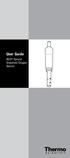 User Guide RDO Optical Dissolved Oxygen Sensor ROSS and the COIL trade dress are trademarks of Thermo Fisher Scientific Inc. AQUAfast, Cahn, ionplus, KNIpHE, No Cal, ORION, perphect, PerpHecT, PerpHecTion,
User Guide RDO Optical Dissolved Oxygen Sensor ROSS and the COIL trade dress are trademarks of Thermo Fisher Scientific Inc. AQUAfast, Cahn, ionplus, KNIpHE, No Cal, ORION, perphect, PerpHecT, PerpHecTion,
Instruction Manual. Image of SP-3015 & SP-3815. Important Safeguards. Automatic Dispensing Hot Water Pot with Reboil Function
 Important Safeguards READ ALL INSTRUCTIONS BEFORE USE. Instruction Manual Automatic Dispensing Hot Water Pot with Reboil Function Image of SP-3015 & SP-3815 SP-3015: 3.0L SP-3815: 3.8L SP-3017: 3.0L (Stainless
Important Safeguards READ ALL INSTRUCTIONS BEFORE USE. Instruction Manual Automatic Dispensing Hot Water Pot with Reboil Function Image of SP-3015 & SP-3815 SP-3015: 3.0L SP-3815: 3.8L SP-3017: 3.0L (Stainless
Dissolved Oxygen Probe (Order Code DO-BTA or DO-DIN)
 Dissolved Oxygen Probe (Order Code DO-BTA or DO-DIN) The Dissolved Oxygen Probe can be used to measure the concentration of dissolved oxygen in water samples tested in the field or in the laboratory. You
Dissolved Oxygen Probe (Order Code DO-BTA or DO-DIN) The Dissolved Oxygen Probe can be used to measure the concentration of dissolved oxygen in water samples tested in the field or in the laboratory. You
1000 Series Data Loggers PRODUCT MANUAL
 1000 Series Data Loggers PRODUCT MANUAL Model s 1650, 1525, 1450, 1425, 1400, 1250, 1225, 1200 CONTENTS General Overview 3 Model Specifications 4 External Sensors 5 Installation and Placement 6 Digital
1000 Series Data Loggers PRODUCT MANUAL Model s 1650, 1525, 1450, 1425, 1400, 1250, 1225, 1200 CONTENTS General Overview 3 Model Specifications 4 External Sensors 5 Installation and Placement 6 Digital
Direct Measurement Method Method 8157 0 to 20.0 mg/l (or 0 to 200% saturation) O 2 Clark-type Amperometric Sensor
 Oxygen, Dissolved DOC316.53.01241 Direct Measurement Method Method 8157 0 to 20.0 mg/l (or 0 to 200% saturation) O 2 Clark-type Amperometric Sensor Scope and application: For water, wastewater and process
Oxygen, Dissolved DOC316.53.01241 Direct Measurement Method Method 8157 0 to 20.0 mg/l (or 0 to 200% saturation) O 2 Clark-type Amperometric Sensor Scope and application: For water, wastewater and process
How To Use A Water Quality Monitor (Wqmsw)
 Water Quality Monitor WQM Host Software User s Guide The user s guide is an evolving document. If you find sections that are unclear, or missing information, please let us know. Please check our website
Water Quality Monitor WQM Host Software User s Guide The user s guide is an evolving document. If you find sections that are unclear, or missing information, please let us know. Please check our website
A-Series Data Loggers PRODUCT MANUAL
 A-Series Data Loggers PRODUCT MANUAL Model # s A110, A125, A130, and A150 Contents Model Specifications 2 Connecting to the Computer 3 SpecWare Software 4 Installation and Placement 6 Battery Replacement
A-Series Data Loggers PRODUCT MANUAL Model # s A110, A125, A130, and A150 Contents Model Specifications 2 Connecting to the Computer 3 SpecWare Software 4 Installation and Placement 6 Battery Replacement
site monitoring Kit Site Monitoring Kit User Manual we prove it.
 site monitoring Kit 1 User Manual Site Monitoring Kit User Manual we prove it. 2 site monitoring Kit Content 1. Introduction 3 2. Content of the Site Monitoring Kit 4 3. Preparation 6 1. Positioning of
site monitoring Kit 1 User Manual Site Monitoring Kit User Manual we prove it. 2 site monitoring Kit Content 1. Introduction 3 2. Content of the Site Monitoring Kit 4 3. Preparation 6 1. Positioning of
Portable Waterproof ph/dissolved Oxygen Meter
 Notes Write down the name and information of your OKTON distributor here. OPERTING INSTRUTIONS OKTON 35632-Series Portable Waterproof /Dissolved Oxygen Meter WTERPROOF REDY MES % T /Dissolved Oxygen/ /
Notes Write down the name and information of your OKTON distributor here. OPERTING INSTRUTIONS OKTON 35632-Series Portable Waterproof /Dissolved Oxygen Meter WTERPROOF REDY MES % T /Dissolved Oxygen/ /
Action Camcorder Rollei Youngstar USER MANUAL
 Action Camcorder Rollei Youngstar USER MANUAL Mounting Accessories 1 Functions This user's manual has referred to the latest information we had when this user s manual was made. The screen display and
Action Camcorder Rollei Youngstar USER MANUAL Mounting Accessories 1 Functions This user's manual has referred to the latest information we had when this user s manual was made. The screen display and
Chloride and Salinity
 INTRODUCTION Chloride Chloride and Chloride, in the form of the Cl ion, is one of the major inorganic anions, or negative ions, in saltwater and freshwater. It originates from the dissociation of salts,
INTRODUCTION Chloride Chloride and Chloride, in the form of the Cl ion, is one of the major inorganic anions, or negative ions, in saltwater and freshwater. It originates from the dissociation of salts,
Global Water Instrumentation, Inc.
 Global Water Instrumentation, Inc. 11390 Amalgam Way Gold River, CA 95670 T: 800-876-1172 Int l: (916) 638-3429, F: (916) 638-3270 Temperature Sensor: WQ101 ph Sensor: WQ201 Conductivity Sensor: WQ301
Global Water Instrumentation, Inc. 11390 Amalgam Way Gold River, CA 95670 T: 800-876-1172 Int l: (916) 638-3429, F: (916) 638-3270 Temperature Sensor: WQ101 ph Sensor: WQ201 Conductivity Sensor: WQ301
USB-5100 Series. USB Data Loggers for Windows and Mac. Software Help
 USB-5100 Series USB Data Loggers for Windows and Mac Software Help Document Revision 6 December 2015 Copyright 2015 Your new Measurement Computing product comes with a fantastic extra Management committed
USB-5100 Series USB Data Loggers for Windows and Mac Software Help Document Revision 6 December 2015 Copyright 2015 Your new Measurement Computing product comes with a fantastic extra Management committed
User Guide. 9708 Dissolved Oxygen Probes
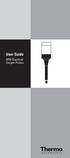 User Guide 9708 Dissolved Oxygen Probes Introduction The Thermo Scientific Orion 9708 dissolved oxygen probe simplifies measurements of dissolved oxygen, particularly Biochemical Oxygen Demand (BOD).
User Guide 9708 Dissolved Oxygen Probes Introduction The Thermo Scientific Orion 9708 dissolved oxygen probe simplifies measurements of dissolved oxygen, particularly Biochemical Oxygen Demand (BOD).
Care and use guide. Contents. a handy solution made easy. www.getbluelab.com. page
 Care and use guide Contents page Features Quick guide Before use To operate Important - ph pen probe care 4 Cleaning 5 Battery replacement 5 Hydration 6 Calibration 6 Error messages 7 Troubleshooting guide
Care and use guide Contents page Features Quick guide Before use To operate Important - ph pen probe care 4 Cleaning 5 Battery replacement 5 Hydration 6 Calibration 6 Error messages 7 Troubleshooting guide
Data-Logging Rain Gauge PRODUCT MANUAL
 Data-Logging Rain Gauge PRODUCT MANUAL Item # 3554WD1 Thank you for purchasing a Spectrum Datalogging Rain Gauge. With proper installation and care, it will give you years of accurate and reliable measurements.
Data-Logging Rain Gauge PRODUCT MANUAL Item # 3554WD1 Thank you for purchasing a Spectrum Datalogging Rain Gauge. With proper installation and care, it will give you years of accurate and reliable measurements.
STANDARD OPERATING PROCEDURE Dissolved Oxygen Measurement, Meter Calibration and Maintenance
 Page 1 of 9 KEY WORDS- Dissolved Oxygen, calibration, probe preparation, meter preparation APPROVALS APPROVED BY: Kean S. Go, DATE: +/?? APPROVED BY: A Pement DATE: a// A/? f Lisa Ross, EHAP Senior Scientist
Page 1 of 9 KEY WORDS- Dissolved Oxygen, calibration, probe preparation, meter preparation APPROVALS APPROVED BY: Kean S. Go, DATE: +/?? APPROVED BY: A Pement DATE: a// A/? f Lisa Ross, EHAP Senior Scientist
OxySense Gen III Operations Manual
 OxySense Gen III Operations Manual OxySense GEN III 300 Series OxySense GEN III 5000 Series COMPLIES WITH ASTM 2714-08 OxySense, Inc. 13111 North Central Expressway, Suite 440 Dallas, Texas 75243 Phone
OxySense Gen III Operations Manual OxySense GEN III 300 Series OxySense GEN III 5000 Series COMPLIES WITH ASTM 2714-08 OxySense, Inc. 13111 North Central Expressway, Suite 440 Dallas, Texas 75243 Phone
PA500II Enterprise Mobile Computer
 PA500II Enterprise Mobile Computer - PA500II - Quick Reference Guide 400891G Version 1.0 PA500II Product Introduction & Accessory Kit After opening the box, ensure the following accessories for the PA500II
PA500II Enterprise Mobile Computer - PA500II - Quick Reference Guide 400891G Version 1.0 PA500II Product Introduction & Accessory Kit After opening the box, ensure the following accessories for the PA500II
User's Manual. Heavy Duty Dissolved Oxygen Meter Model 407510
 User's Manual Heavy Duty Dissolved Oxygen Meter Model 407510 Introduction Congratulations on your purchase of Extech's Heavy Duty Dissolved Oxygen / Temperature Meter which simultaneously displays Dissolved
User's Manual Heavy Duty Dissolved Oxygen Meter Model 407510 Introduction Congratulations on your purchase of Extech's Heavy Duty Dissolved Oxygen / Temperature Meter which simultaneously displays Dissolved
Using GIGABYTE Notebook for the First Time
 Congratulations on your purchase of the GIGABYTE Notebook. This manual will help you to get started with setting up your notebook. The final product configuration depends on the model at the point of your
Congratulations on your purchase of the GIGABYTE Notebook. This manual will help you to get started with setting up your notebook. The final product configuration depends on the model at the point of your
HP Scanjet G4000 series. User Guide
 HP Scanjet G4000 series User Guide Contents 1 How to use the scanner...2 Where to get additional information...2 Accessibility...2 How to use the HP Photosmart software...3 Front panel and accessories
HP Scanjet G4000 series User Guide Contents 1 How to use the scanner...2 Where to get additional information...2 Accessibility...2 How to use the HP Photosmart software...3 Front panel and accessories
Quick Start Guide See Inside for Use and Safety Information
 3 rd Generation Personal 3D Printer Quick Start Guide See Inside for Use and Safety Information The USB Mass Storage Device Contains the User Guide and Quick Start Guide in other Languages Congratulations
3 rd Generation Personal 3D Printer Quick Start Guide See Inside for Use and Safety Information The USB Mass Storage Device Contains the User Guide and Quick Start Guide in other Languages Congratulations
7 High-Resolution Digital Photo Frame
 TM 16-1003 User s Guide 7 High-Resolution Digital Photo Frame One demo photo included, as illustrated Please read this user s guide before using your new photo frame. Package contents Photo Frame AC Adapter
TM 16-1003 User s Guide 7 High-Resolution Digital Photo Frame One demo photo included, as illustrated Please read this user s guide before using your new photo frame. Package contents Photo Frame AC Adapter
USER S GUIDE 94150 Humidity and Temperature USB Datalogger
 USER S GUIDE 94150 Humidity and Temperature USB Datalogger FEATURES Memory for 32,000 readings (16000 temperature and 16,000 humidity readings) Dew point indication Status Indication USB Interface User-Selectable
USER S GUIDE 94150 Humidity and Temperature USB Datalogger FEATURES Memory for 32,000 readings (16000 temperature and 16,000 humidity readings) Dew point indication Status Indication USB Interface User-Selectable
Professional Plus. Calibration Tips
 Professional Plus Calibration Tips Table of Contents Introduction...1 Calibration Worksheet...1 Temperature...3 Calibration Tips...3 Troubleshooting Tips...3 Conductivity...4 Calibration Tips...4 Troubleshooting
Professional Plus Calibration Tips Table of Contents Introduction...1 Calibration Worksheet...1 Temperature...3 Calibration Tips...3 Troubleshooting Tips...3 Conductivity...4 Calibration Tips...4 Troubleshooting
CL90i. 77-021 Please read these instructions before operating the product. 3 - Beam Self-Leveling Cross Line Laser
 3 - Beam Self-Leveling Cross Line Laser CL90i 77-01 Please read these instructions before operating the product Self-Leveling GB D F I E PT NL DK SE FIN NO PL GR CZ RU HU SK SI BG RO EE LV LT Contents
3 - Beam Self-Leveling Cross Line Laser CL90i 77-01 Please read these instructions before operating the product Self-Leveling GB D F I E PT NL DK SE FIN NO PL GR CZ RU HU SK SI BG RO EE LV LT Contents
PART 1 - INTRODUCTION...
 Table of Contents PART 1 - INTRODUCTION... 3 1.1 General... 3 1.2 Sensor Features... 3 1.3 Sensor Specifications (CDE-45P)... 4 Figure 1-1 CDE-45P Sensor Dimensions (standard, convertible style)... 4 PART
Table of Contents PART 1 - INTRODUCTION... 3 1.1 General... 3 1.2 Sensor Features... 3 1.3 Sensor Specifications (CDE-45P)... 4 Figure 1-1 CDE-45P Sensor Dimensions (standard, convertible style)... 4 PART
Single Use USB Data Logger EBI 330-T30 / EBI 330-T85. User Manual
 Single Use USB Data Logger EBI 330-T30 / EBI 330-T85 User Manual Table of contents Overview... 3 Safety instructions... 5 Unpacking / Package Contents... 6 Configuration... 7 Start / Stop... 8 LEDs...
Single Use USB Data Logger EBI 330-T30 / EBI 330-T85 User Manual Table of contents Overview... 3 Safety instructions... 5 Unpacking / Package Contents... 6 Configuration... 7 Start / Stop... 8 LEDs...
mysensors mysensors Wireless Sensors and Ethernet Gateway Quick Start Guide Information to Users Inside the Box mysensors Ethernet Gateway Quick Start
 mysensors Information to Users mysensors Wireless Sensors and Ethernet Gateway Quick Start Guide This equipment has been tested and found to comply with the limits for a Class B digital devices, pursuant
mysensors Information to Users mysensors Wireless Sensors and Ethernet Gateway Quick Start Guide This equipment has been tested and found to comply with the limits for a Class B digital devices, pursuant
TABLE OF CONTENTS QUICK START... 1 DIAGRAM OF THE DIGITAL PHOTO FRAME... 2 KEYPAD BUTTON FUNCTIONS... 3 REMOTE CONTROL FUNCTIONS..
 TABLE OF CONTENTS QUICK START........ 1 DIAGRAM OF THE DIGITAL PHOTO FRAME... 2 KEYPAD BUTTON FUNCTIONS..... 3 REMOTE CONTROL FUNCTIONS..4 DIGITAL PHOTO FRAME NAVIGATION........5 OSD MENU FUNCTIONS..6
TABLE OF CONTENTS QUICK START........ 1 DIAGRAM OF THE DIGITAL PHOTO FRAME... 2 KEYPAD BUTTON FUNCTIONS..... 3 REMOTE CONTROL FUNCTIONS..4 DIGITAL PHOTO FRAME NAVIGATION........5 OSD MENU FUNCTIONS..6
Wireless Indoor/ Outdoor Thermometer
 Wireless Indoor/ Outdoor Thermometer Owner s Manual Please read before using this equipment. ˆ Contents FCC Information... 3 FCC Declaration of Conformity... 5 Preparation... 5 Installing Batteries...
Wireless Indoor/ Outdoor Thermometer Owner s Manual Please read before using this equipment. ˆ Contents FCC Information... 3 FCC Declaration of Conformity... 5 Preparation... 5 Installing Batteries...
WIRELESS SENSOR BATTERY REPLACEMENT INSTRUCTIONS For Safewatch Residential and Small Business Control Panels
 www.adt.com WIRELESS SENSOR For Safewatch Residential and Small Business Control Panels Your ADT Safewatch QuickConnect, SafeWatch 3000 or Vista Series residential or small business security system may
www.adt.com WIRELESS SENSOR For Safewatch Residential and Small Business Control Panels Your ADT Safewatch QuickConnect, SafeWatch 3000 or Vista Series residential or small business security system may
User s Manual Model KB990W
 Wireless Internet Keyboard & Optical Mouse User s Manual Model KB990W FCC Statement This device complies with part 15 of FCC Rules. Operation is subject to the following two conditions: (1) this device
Wireless Internet Keyboard & Optical Mouse User s Manual Model KB990W FCC Statement This device complies with part 15 of FCC Rules. Operation is subject to the following two conditions: (1) this device
SDX Submersible Depth Transmitter User Manual
 SDX Submersible Depth Transmitter User Manual January 2011 USER INFORMATION Stevens makes no warranty as to the information furnished in these instructions and the reader assumes all risk in the use thereof.
SDX Submersible Depth Transmitter User Manual January 2011 USER INFORMATION Stevens makes no warranty as to the information furnished in these instructions and the reader assumes all risk in the use thereof.
Installation Guide. WSD-100 Wind Speed and Direction Sensor For XR5 Data Loggers. February, 2011
 WSD-100 Wind Speed and Direction Sensor For XR5 Data Loggers Installation Guide February, 2011 Pace Scientific Inc www.pace-sci.com Tel: 704-799-0688 sales@pace-sci.com 1 Disclaimer The following warranty
WSD-100 Wind Speed and Direction Sensor For XR5 Data Loggers Installation Guide February, 2011 Pace Scientific Inc www.pace-sci.com Tel: 704-799-0688 sales@pace-sci.com 1 Disclaimer The following warranty
mysensors mysensors Wireless Sensors and and Cellular Gateway Quick Start Guide Information to Users Inside the Box
 mysensors mysensors Wireless Sensors and and Cellular Gateway Quick Start Guide Information to Users The mysensors wireless products referenced in this Quick Start Guide have been tested to comply with
mysensors mysensors Wireless Sensors and and Cellular Gateway Quick Start Guide Information to Users The mysensors wireless products referenced in this Quick Start Guide have been tested to comply with
Dissolved Oxygen Sensors
 Instruction Sheet PN 51A-HxDO/rev.F June 2008 Models Hx438 and Gx448 Dissolved Oxygen Sensors For additional information, please refer to the Instruction Manuals CD shipped with this product, or visit
Instruction Sheet PN 51A-HxDO/rev.F June 2008 Models Hx438 and Gx448 Dissolved Oxygen Sensors For additional information, please refer to the Instruction Manuals CD shipped with this product, or visit
Setting Up Alarms in a HOBO ZW Wireless Network
 Setting Up Alarms in a HOBO ZW Wireless Network There are two types of alarms in HOBOnode Manager in HOBOware : sensor alarms and system alarms. With sensor alarms, you can set an alarm to trip when a
Setting Up Alarms in a HOBO ZW Wireless Network There are two types of alarms in HOBOnode Manager in HOBOware : sensor alarms and system alarms. With sensor alarms, you can set an alarm to trip when a
Resolution selectable from 0.01 and 0.001 ph. Range -2.000 16.000 ph. Accuracy ± 0.002 ph
 ph EC DO ph Resolution selectable from 0.01 and 0.001 ph Range -2.000 16.000 ph Accuracy ± 0.002 ph Data logging Manual log on demand manual log on stability Interval logging Temperature readout ( C or
ph EC DO ph Resolution selectable from 0.01 and 0.001 ph Range -2.000 16.000 ph Accuracy ± 0.002 ph Data logging Manual log on demand manual log on stability Interval logging Temperature readout ( C or
IP Camera (L series) User manual 2013-05 V1.1
 Dear users, the configuration for this camera is professional, so please read the user manual carefully before using the camera. IP Camera (L series) User manual 2013-05 V1.1 Statement If the user manual
Dear users, the configuration for this camera is professional, so please read the user manual carefully before using the camera. IP Camera (L series) User manual 2013-05 V1.1 Statement If the user manual
Jarv Nmotion BTHL-201 Bluetooth Stereo Earbuds Users Guide
 Jarv Nmotion BTHL-201 Bluetooth Stereo Earbuds Users Guide Features: Bluetooth wireless technology Comfortable lightweight in-ear design with detachable sports ear hooks for added support High Definition
Jarv Nmotion BTHL-201 Bluetooth Stereo Earbuds Users Guide Features: Bluetooth wireless technology Comfortable lightweight in-ear design with detachable sports ear hooks for added support High Definition
Using GIGABYTE Notebook for the First Time
 P34 V6.0 Congratulations on your purchase of the GIGABYTE Notebook. This manual will help you to get started with setting up your notebook. The final product configuration depends on the model at the point
P34 V6.0 Congratulations on your purchase of the GIGABYTE Notebook. This manual will help you to get started with setting up your notebook. The final product configuration depends on the model at the point
SINGLE RANGE DS METERS Operation Instructions
 SINGLE RANGE DS METERS Operation Instructions User Manual for Models 512T2 512T3 512T4 512T5 512T10 512M2 512M3 512M4 512M5 512M10 6115 Corte del Cedro Carlsbad, CA 92009-1516 USA Tel 760-438-2021 Fax
SINGLE RANGE DS METERS Operation Instructions User Manual for Models 512T2 512T3 512T4 512T5 512T10 512M2 512M3 512M4 512M5 512M10 6115 Corte del Cedro Carlsbad, CA 92009-1516 USA Tel 760-438-2021 Fax
WeatherLink for Alarm Output. Introduction. Hardware Installation and Requirements. Addendum
 WeatherLink for Alarm Output Addendum Introduction This Streaming Data Logger is designed to provide an electrical interface between a Vantage Pro2, Vantage Vue, or Vantage Pro weather station console
WeatherLink for Alarm Output Addendum Introduction This Streaming Data Logger is designed to provide an electrical interface between a Vantage Pro2, Vantage Vue, or Vantage Pro weather station console
M707Z M808Z M1010Z Digital Photo Frame Owner s Manual
 M707Z M808Z M1010Z Digital Photo Frame Owner s Manual Thank you for purchasing a Micca product. Should you need any assistance, please contact our technical support before returning the product to the
M707Z M808Z M1010Z Digital Photo Frame Owner s Manual Thank you for purchasing a Micca product. Should you need any assistance, please contact our technical support before returning the product to the
Network Time Accessories LED CLOCK. (for NTP Synchronization)
 Network Time Accessories LED CLOCK (for NTP Synchronization) 1 Table of Contents 1. Specification... 3 2. Introduction... 3 3. User safety... 3 4. Assembly notes... 4 5. LAN (Ethernet)... 5 6. Relay control...
Network Time Accessories LED CLOCK (for NTP Synchronization) 1 Table of Contents 1. Specification... 3 2. Introduction... 3 3. User safety... 3 4. Assembly notes... 4 5. LAN (Ethernet)... 5 6. Relay control...
User Guide. Temperature and Humidity Datalogger. Model 42280
 User Guide Temperature and Humidity Datalogger Model 42280 Introduction Congratulations on your purchase of the Extech 42280 Thermometer and Relative Humidity Datalogger. The 42280 is a wall-mount, tripod
User Guide Temperature and Humidity Datalogger Model 42280 Introduction Congratulations on your purchase of the Extech 42280 Thermometer and Relative Humidity Datalogger. The 42280 is a wall-mount, tripod
WIND ALARM. Wind Speed Alarm. Wind Speed. Set Point 2. Set Point 1 NEW BEDFORD, MA 02745 USA
 Thank you for purchasing the Maximum wind speed alarm. The Maximum wind speed alarm is a dual set point wind speed indicator with a two digit LED display. It contains a yellow light to display one set
Thank you for purchasing the Maximum wind speed alarm. The Maximum wind speed alarm is a dual set point wind speed indicator with a two digit LED display. It contains a yellow light to display one set
Preparing Log-ic 360 USB Loggers for Use
 Preparing Log-ic 360 USB Loggers for Use Preparing Log-ic 360 USB Loggers for Use Step 1) Install the latest version of the Log-ic Software. Step 2) Connect the Desktop Reader or plug in a USB logger.
Preparing Log-ic 360 USB Loggers for Use Preparing Log-ic 360 USB Loggers for Use Step 1) Install the latest version of the Log-ic Software. Step 2) Connect the Desktop Reader or plug in a USB logger.
EDGE 800. quick start manual TOUCHSCREEN GPS-ENABLED BIKE COMPUTER
 EDGE 800 quick start manual TOUCHSCREEN GPS-ENABLED BIKE COMPUTER 2010 Garmin Ltd. or its subsidiaries All rights reserved. Except as expressly provided herein, no part of this manual may be reproduced,
EDGE 800 quick start manual TOUCHSCREEN GPS-ENABLED BIKE COMPUTER 2010 Garmin Ltd. or its subsidiaries All rights reserved. Except as expressly provided herein, no part of this manual may be reproduced,
DICKSON PR100/PR300/PR500 DICKSON. Pressure Logger Operation. Contents:
 PR100/PR300/PR500 Pressure Logger Operation Contents: Product Applications and Useful Features Product Specifications Operating Instructions / Getting Started DicksonWare Software Specifications Product
PR100/PR300/PR500 Pressure Logger Operation Contents: Product Applications and Useful Features Product Specifications Operating Instructions / Getting Started DicksonWare Software Specifications Product
Wi-Fi Remote. User Manual
 Wi-Fi Remote User Manual Wi-Fi Remote: Features The Wi-Fi Remote is waterproof to 10ft / 3m. 1. LCD Display 2. Status LED 3. SHUTTER/SELECT Button 4. POWER/MODE Button 5. Removable Attachment Key + Key
Wi-Fi Remote User Manual Wi-Fi Remote: Features The Wi-Fi Remote is waterproof to 10ft / 3m. 1. LCD Display 2. Status LED 3. SHUTTER/SELECT Button 4. POWER/MODE Button 5. Removable Attachment Key + Key
QuickStart Guide for The PeriCoach System
 QuickStart Guide for The PeriCoach System 1. BEFORE YOU BEGIN Items included: Case Sensor USB Cable If anything is missing please contact the manufacturer. Your PeriCoach device will require charging prior
QuickStart Guide for The PeriCoach System 1. BEFORE YOU BEGIN Items included: Case Sensor USB Cable If anything is missing please contact the manufacturer. Your PeriCoach device will require charging prior
4-Channel Thermometer / Datalogger
 USER GUIDE 4-Channel Thermometer / Datalogger RTD and Thermocouple Inputs Model SDL200 Introduction Congratulations on your purchase of the Extech SDL200 Thermometer, an SD Logger Series meter. This meter
USER GUIDE 4-Channel Thermometer / Datalogger RTD and Thermocouple Inputs Model SDL200 Introduction Congratulations on your purchase of the Extech SDL200 Thermometer, an SD Logger Series meter. This meter
Solar Weather Station Model: BAR806 / BAR806A
 Solar Weather Station Model: BAR806 / BAR806A EN CONTENTS USER MANUAL Overview... 2 Front view... 2 Back view... 3 Remote sensor... 3 Getting started... 3 Solar panel... 3 Insert batteries... 4 Remote
Solar Weather Station Model: BAR806 / BAR806A EN CONTENTS USER MANUAL Overview... 2 Front view... 2 Back view... 3 Remote sensor... 3 Getting started... 3 Solar panel... 3 Insert batteries... 4 Remote
Model: DIVER. Firmware Version 0.60 - Revised 28/03/2012. Nautilus Lifeline VHF-GPS Radio for Divers OPERATIONS MANUAL
 Firmware Version 0.60 - Revised 28/03/2012 Nautilus Lifeline VHF-GPS Radio for Divers OPERATIONS MANUAL Model: DIVER 1. Lifeline (RED) button is not functional until registered. 2. Lifeline must be charged
Firmware Version 0.60 - Revised 28/03/2012 Nautilus Lifeline VHF-GPS Radio for Divers OPERATIONS MANUAL Model: DIVER 1. Lifeline (RED) button is not functional until registered. 2. Lifeline must be charged
KUSTER ELECTRONIC GAUGES
 Kuster Company 2900 E. 29th Street Long Beach, CA USA 90806 Telephone 562-595-0661 Fax 562-426-7897 E-Mail kuster@kusterco.com KUSTER ELECTRONIC GAUGES K8 EMR 25, K8 EMR 39, K4 EMR ¾, K4 EMR ¾ QUARTZ SERVICE
Kuster Company 2900 E. 29th Street Long Beach, CA USA 90806 Telephone 562-595-0661 Fax 562-426-7897 E-Mail kuster@kusterco.com KUSTER ELECTRONIC GAUGES K8 EMR 25, K8 EMR 39, K4 EMR ¾, K4 EMR ¾ QUARTZ SERVICE
GX-2009 Data Logger Management Program Operator s Manual
 GX-2009 Data Logger Management Program Operator s Manual Part Number: 71-0163RK Revision: C Released: 3/19/12 www.rkiinstruments.com Warranty RKI Instruments, Inc. warrants gas alarm equipment sold by
GX-2009 Data Logger Management Program Operator s Manual Part Number: 71-0163RK Revision: C Released: 3/19/12 www.rkiinstruments.com Warranty RKI Instruments, Inc. warrants gas alarm equipment sold by
Atomic Alarm Clock model 13131W2
 Instruction Manual Atomic Alarm Clock model 13131W2 CONTENTS Unpacking Instructions... 2 Package Contents... 2 Product Registration... 2 Features & Benefits... 3 Clock Setup... 4 Atomic Clock... 5 Set
Instruction Manual Atomic Alarm Clock model 13131W2 CONTENTS Unpacking Instructions... 2 Package Contents... 2 Product Registration... 2 Features & Benefits... 3 Clock Setup... 4 Atomic Clock... 5 Set
STANDARD OPERATING PROCEDURE
 STANDARD OPERATING PROCEDURE DATA ACQUISITION USING THE C1 MEMOCONE SYSTEM REVISION DATE: OKT 21, 2011 Prepared by Per Ljunggren TABLE OF CONTENTS STANDARD OPERATING PROCEDURE...3 DATA ACQUISITION USING
STANDARD OPERATING PROCEDURE DATA ACQUISITION USING THE C1 MEMOCONE SYSTEM REVISION DATE: OKT 21, 2011 Prepared by Per Ljunggren TABLE OF CONTENTS STANDARD OPERATING PROCEDURE...3 DATA ACQUISITION USING
Wireless Data Logger Monitoring Systems
 Wireless Data Logger Monitoring Systems Table of Contents About MadgeTech, Inc. Wireless Systems & Components Wireless Data Loggers 2000A Wireless Data Logger Models MadgeTech Cloud Services MadgeTech
Wireless Data Logger Monitoring Systems Table of Contents About MadgeTech, Inc. Wireless Systems & Components Wireless Data Loggers 2000A Wireless Data Logger Models MadgeTech Cloud Services MadgeTech
SAS-IPCAM115 MANUAL IP CAMERA
 SAS-IPCAM115 MANUAL IP CAMERA Table of contents Introduction: Safety precautions: Packaging content: System requirements: Product description: User instructions: Maintenance: Warranty: Disclaimer: Disposal:
SAS-IPCAM115 MANUAL IP CAMERA Table of contents Introduction: Safety precautions: Packaging content: System requirements: Product description: User instructions: Maintenance: Warranty: Disclaimer: Disposal:
PAR Tablet 10 Quick Start Guide
 ParTech, Inc. 8383 Seneca Turnpike New Hartford, NY 13413 p.800.458.6898 www.partech.com PAR Tablet 10 Quick Start Guide PN 770505503 This material has been created in order to accommodate a wide range
ParTech, Inc. 8383 Seneca Turnpike New Hartford, NY 13413 p.800.458.6898 www.partech.com PAR Tablet 10 Quick Start Guide PN 770505503 This material has been created in order to accommodate a wide range
WindLog User s Guide
 WindLog User s Guide Rev. D This page intentionally blank. RainWise WindLog User s Guide Copyright 2009 by RainWise, Inc. All rights reserved. No part of this work may be reproduced in any form except
WindLog User s Guide Rev. D This page intentionally blank. RainWise WindLog User s Guide Copyright 2009 by RainWise, Inc. All rights reserved. No part of this work may be reproduced in any form except
OPL BASIC. Dosing System for Professional Laundry machines. Contents
 OPL BASIC Dosing System for Professional Laundry machines Contents 1 Getting Started. Page 2 2 Installation. Page 4 3 Set Up & Operation. Page 8 4 Maintenance & Accessories. Page 10 5 Troubleshooting Page
OPL BASIC Dosing System for Professional Laundry machines Contents 1 Getting Started. Page 2 2 Installation. Page 4 3 Set Up & Operation. Page 8 4 Maintenance & Accessories. Page 10 5 Troubleshooting Page
3. SEISCO PARTS & SERVICE REMOVAL AND REPAIR GUIDE
 4 3. SEISCO PARTS & SERVICE REMOVAL AND REPAIR GUIDE A. Changing the Control Board B. Replacing a Heating Element C. Thermistor Replacement D. High Limit Switch Replacement E. Level Detector Replacement
4 3. SEISCO PARTS & SERVICE REMOVAL AND REPAIR GUIDE A. Changing the Control Board B. Replacing a Heating Element C. Thermistor Replacement D. High Limit Switch Replacement E. Level Detector Replacement
ITC-BTTN Cellular Bluetooth Gateway. Owner s Manual 1
 ITC-BTTN Cellular Bluetooth Gateway Owner s Manual 1 2 Table of Contents Introduction...3 Package Contents...3 XLink Connections Diagram...4 Setup...5 Pairing your Bluetooth Cell Phone to the XLink...6
ITC-BTTN Cellular Bluetooth Gateway Owner s Manual 1 2 Table of Contents Introduction...3 Package Contents...3 XLink Connections Diagram...4 Setup...5 Pairing your Bluetooth Cell Phone to the XLink...6
Instruction Manual. Window Wiper AFW900. (Read carefully before use)
 Instruction Manual Window Wiper AFW900 (Read carefully before use) When using electrical appliances, basic precautions should always be followed, including the fact READ ALL INSTRUCTIONS IN THIS MANUAL
Instruction Manual Window Wiper AFW900 (Read carefully before use) When using electrical appliances, basic precautions should always be followed, including the fact READ ALL INSTRUCTIONS IN THIS MANUAL
Instruction Manual HI 9146. Portable Waterproof Microprocessor Dissolved Oxygen Meter
 Instruction Manual HI 9146 Portable Waterproof Microprocessor Dissolved Oxygen Meter w w w. h a n n a i n s t. c o m Dear Customer, Thank you for choosing a Hanna Product. Please read this instruction
Instruction Manual HI 9146 Portable Waterproof Microprocessor Dissolved Oxygen Meter w w w. h a n n a i n s t. c o m Dear Customer, Thank you for choosing a Hanna Product. Please read this instruction
CappController Pipette Controller. Operation Manual Version: 1.2. www.capp.dk
 CappController Pipette Controller Operation Manual Version: 1.2 www.capp.dk skal vises her. Table of Content 1. Safety Precautions... 1 2. General Description... 2 3. Getting Started... 4 3.1. Recharging
CappController Pipette Controller Operation Manual Version: 1.2 www.capp.dk skal vises her. Table of Content 1. Safety Precautions... 1 2. General Description... 2 3. Getting Started... 4 3.1. Recharging
Recommended Procedures for Use of YSI Water Quality Monitoring Instruments during Oil Spills
 Recommended Procedures for Use of YSI Water Quality Monitoring Instruments during Oil Spills Overview: This is a guidance document that is intended for users of YSI 6-Series sondes and handheld instruments
Recommended Procedures for Use of YSI Water Quality Monitoring Instruments during Oil Spills Overview: This is a guidance document that is intended for users of YSI 6-Series sondes and handheld instruments
Using GIGABYTE Notebook for the First Time
 Congratulations on your purchase of the GIGABYTE Notebook. This manual will help you to get started with setting up your notebook. The final product configuration depends on the model at the point of your
Congratulations on your purchase of the GIGABYTE Notebook. This manual will help you to get started with setting up your notebook. The final product configuration depends on the model at the point of your
GNOME PELLET E.I. Pellet Heater Owner's Manual Installation and Operating Instructions. Please read this entire manual before installation.
 Pellet Heater Owner's Manual Installation and Operating Instructions Please read this entire manual before installation. Save these instructions. SAFETY NOTICE HEATER MUST BE PROPERLY INSTALLED AND MAINTAINED
Pellet Heater Owner's Manual Installation and Operating Instructions Please read this entire manual before installation. Save these instructions. SAFETY NOTICE HEATER MUST BE PROPERLY INSTALLED AND MAINTAINED
Quick Start Guide RRL Radio Telemetry
 Quick Start Guide RRL Radio Telemetry Antenna External Power Connection LED Activity Light RS232 Connection Serial Number Levelogger Connections RRL Station High Quality Groundwater and Surface Water Monitoring
Quick Start Guide RRL Radio Telemetry Antenna External Power Connection LED Activity Light RS232 Connection Serial Number Levelogger Connections RRL Station High Quality Groundwater and Surface Water Monitoring
NortechCommander Software Operating Manual MAN-00004 R6
 NortechCommander Software Operating Manual MAN-00004 R6 If the equipment described herein bears the symbol, the said equipment complies with the applicable European Union Directive and Standards mentioned
NortechCommander Software Operating Manual MAN-00004 R6 If the equipment described herein bears the symbol, the said equipment complies with the applicable European Union Directive and Standards mentioned
WAMLocal. Wireless Asset Monitoring - Local Food Safety Software. Software Installation and User Guide BA/WAM-L-F
 Wireless Asset Monitoring - Local Food Safety Software BA/WAM-L-F Software Installation and User Guide System Overview The BAPI Wireless Asset Monitoring Local (WAM Local) Software receives temperature
Wireless Asset Monitoring - Local Food Safety Software BA/WAM-L-F Software Installation and User Guide System Overview The BAPI Wireless Asset Monitoring Local (WAM Local) Software receives temperature
USER MANUAL WARNING! CONTENTS MODEL 1 SPECIFICATIONS READ ALL INSTRUCTIONS BEFORE PROCEEDING. Non-Programmable Single Stage Heat/Cool Thermostat
 Builder MODEL 1010 Series Non-Programmable Single Stage Heat/Cool Thermostat USER MANUAL Compatible with low voltage single stage gas, oil or electric heating or cooling systems, including single stage
Builder MODEL 1010 Series Non-Programmable Single Stage Heat/Cool Thermostat USER MANUAL Compatible with low voltage single stage gas, oil or electric heating or cooling systems, including single stage
RI-215A Operator s Manual. Part Number: 71-0045RK Revision 0 Released: 10/3/05
 RI-215A Operator s Manual Part Number: 71-0045RK Revision 0 Released: 10/3/05 Warranty RKI Instruments, Inc., warrants gas alarm equipment sold by us to be free from defects in materials and workmanship,
RI-215A Operator s Manual Part Number: 71-0045RK Revision 0 Released: 10/3/05 Warranty RKI Instruments, Inc., warrants gas alarm equipment sold by us to be free from defects in materials and workmanship,
SCREAMIN' EAGLE "HEAVY BREATHER" PERFORMANCE AIR CLEANER KIT
 REV. 05-04- SCREAMIN' EAGLE "HEAVY BREATHER" PERFORMANCE AIR CLEANER KIT GENERAL Kit Numbers 95-08B, 9006-09B, 876-0A Models For model fitment information, see the P&A Retail Catalog or the Parts and Accessories
REV. 05-04- SCREAMIN' EAGLE "HEAVY BREATHER" PERFORMANCE AIR CLEANER KIT GENERAL Kit Numbers 95-08B, 9006-09B, 876-0A Models For model fitment information, see the P&A Retail Catalog or the Parts and Accessories
