Turtle Beach Grip 500 Laser Gaming Mouse. User Guide
|
|
|
- Amelia Dennis
- 8 years ago
- Views:
Transcription
1 Turtle Beach Grip 500 Laser Gaming Mouse User Guide
2 Table of Contents Table of Contents... 4 Introduction... 5 Installation... 5 Opening and Closing Grip 500 Configuration Software... 6 Configuring Your Grip 500 Mouse... 7 Main Window... 7 Profiles... 7 Button Assignments... 7 Performance Settings... 9 Setting DPI levels... 9 Setting DPI in each level... 9 Setting Report (Polling) Rate Setting Lift-Off Height Setting Double Click Speed Illumination Settings Setting the Illumination Effect Setting the Scroll Wheel Color Macro Editor Creating New Macros Recording Macros with no Delays Recording Macros with a Set Delay Editing Macros Saving, Loading, Deleting Macros Help
3 Introduction Welcome to the Turtle Beach Grip 500 Gaming Mouse User s Guide. This user s guide is intended to introduce you to the features and operation of your Grip 500 Gaming Mouse and the configuration software that can be used to enable and configure all its powerful features. For more help, visit Installation Visit to download the Grip 500 Configuration Software. After the download completes, open the installer and follow the on-screeen installation instructions. After installation, the Grip 500 Configuration Software will start and run in the background. You can launch the program by double clicking it in the system tray per the picture below. Double'Click'to'Launch'Program' Plug your Grip 500 Mouse into an available USB port. Occasionally, Turtle Beach will upgrade the firmware in the mouse. If the program says that it wants to upgrade the firmware in your mouse, please click OK and the mouse firmware will be updated. By default, the Grip 500 Configuration Software will be located in your Program Files folder on Windows. Installation Requirements Grip 500 Configuration Software requires approximately 50 MB of free hard drive space and one of the currently platforms: Windows XP Windows Vista Windows 7 Windows 8 Windows 8.1 5
4 Opening and Closing Grip 500 Configuration Software When you close the application, an icon will remain in the system tray. You can relaunch the application by double clicking on the Turtle Beach icon in the system tray Double'Click'to'Launch'Program' You can also start the application by launching it from the Windows Start menu (in Windows 7) or from the Apps launcher (in Windows 8). You can minimize the application by pressing the _ icon. In this cause the application to remain open in the background and can be quickly reopened from the Task Bar. You can close the application by pressing the X icon. This closes the application but it remains available in the System Tray. 6
5 Configuring Your Grip 500 Mouse You can enable features and customize the configuration of you Grip 500 from the main configuration window and the subsequent windows that open depending on what you are adjusting. Main Window Basic operations such as assigning actions to buttons and managing Profiles are accomplished from the main window. Ac8ve%Profile% Inac8ve%Profiles% Open%User%Guide% Profiles% Open%Performance%Window% Open%Illumina8on%Window% Open%Macro%Editor%% and%close% Cancel%Changes% Profiles Grip 500 can be programmed with up to 5 Profile. A Profile holds all the configuration settings of you mouse including button assignments, macro assignments, illumination settings, and performance settings. It may be convenient to create a custom profile for your favorite games or applications. We also suggest that you select a different scroll wheel illumination color for each profile so that you can quickly see which profile you have selected. The 5 profiles are stored in memory on the mouse so they will be present even if you plug your mouse into another computer that does not have the software installed. The profile that is active on the mouse is selected either by clicking on the Profile bar at the top of the window or by pressing the Profile button on the bottom of the mouse. Pressing the Profile button will cycle through your 5 Profiles. The currently active Profile will be on the top layer of the stack of Profiles and is Darkened while the other profiles are in the background and are gold colored. To create a custom profile, select the settings and button assignments that you would like and then click on Apply. Pressing the Apply Button loads the Profile to the mouse and leaves the Configuration Window open for more operations. Pressing the OK button loads the Profile settings to the mouse and then closes the Window. Pressing the Cancel Button cancels all changes. Button Assignments All 9 buttons on the Grip 500 can be reprogrammed to do almost anything you want. This includes the scroll up 7
6 and down. You can program any of the following to buttons using the Button Assignment pull-down menus. Mouse buttons Left click, right click, middle click, mouse button 4 and 5, scroll up, scroll down. You can also Deactivate the button. Sensitivity (DPI) - Up, Down, or Cycle to next setting. Keyboard keys Up to 3 simultaneous keystrokes along with CTRL SHIFT, ALT, and WIN modifier keys. Macros You can create up to 50 complex Macros with up to approximately 100 commands each and then assign them to any button. First create the macro (See the Macro Creation section) and then assign it to any button. Media Buttons Volume up, volume down, mute, play / pause, next, previous Launch a program By selecting Launch Program, you can program a button to automatically launch another program. Select Launch Program and then locate the application.exe file. They usually are in your Program Files or Program Files (x86) folder. To program a button simply select that button in the Button Assignment list. A pull-down menu will appear with all the available options. Just select the one you want to assign to that button. After programing a button with a new command hit the Apply or OK button to apply it to your mouse. Bu#on&Assinment& Apply&Changes& Apply&Changes& and&close& Cancel&Changes& 8
7 Performance Settings To customize the performance settings of your mouse, press the Performance Settings button. This will open the Performance Settings Window. AcGve%Level% Set%#%of%DPI%Levels% DPI%Levels%(up%to%4)% Set%DPI% Set%Report%Rate% Set%Double%Click% Speed% and%close% Cancel%Changes% This window allows you to customize the following for your mouse: Mouse movement speed (DPI) can be adjusted in up to 4 levels from DPI of 100 to 8200 in increments of 50 DPI. DPI for the X direction (horizontal) and Y direction (vertical) can be set differently if you d like. This may useful in games where you want to be able to move or aim faster left to right than up and down. Report (Polling) Rate can be set in the following levels: 125, 250, 500, or 1000 Hertz. Generally if you have a fast computer, 1000 Hz is best. If you have a slower computer a lower setting may be better. Lift-Off Height. This adjustment allows you to tailor how high you have to life the mouse off the surface before it stops tracking. This can be useful to get the best performance from you mousepad and your personal preference of how high you like to pick up your mouse. Double click speed Adjusts how fast you click the buttons to get Windows to register it as a double clike. Setting DPI levels On the upper right section of the window, select the number of DPI levels you would like in this profile (from 1 to 4). This will change the number of panels that will be visible. The currently active Level will be on the top layer of the stack of Levels and is Darkened while the other Levels are in the background and are gold colored. Setting DPI in each level For each level that you created, set the DPI by sliding the DPI slider to the DPI you want. Or you can click in the DPI box and type the exact DPI into the box (in increments of 50 DPI). If you d like to set the X and Y DPI s differently, select the Customize Different Speed checkbox. This will then separate the DPI slider into 2 sliders and you can then set the X and Y DPI s to different numbers. Press Apply or OK to save those settings. Click Cancel if you want to cancel what you changed. 9
8 Setting Report (Polling) Rate Report rate is the frequency that the mouse reports its status to the Windows operating system. A setting of 1000 hertz means that it reports 1000 times per second or approximately once ever 1 ms. This is very fast. Most modern computers are fine getting information this quickly. You only need to adjust this setting if you have a slower computer or one that is doing a lot of other operations. If you d like to change it lower just click the switch corresponding to 125, 250, 500, or 1000 Hz. Setting Lift-Off Height You can change how high you have to lift the mouse off the surface for it to stop tracking. The default level is medium which is approximately 1.5 mm on the Turtle Beach Drift Mousepad. Using the slider you can adjust the lift distance from approximately 0.5 to 2.5 mm. Experiment with levels from low to high to find the level you prefer. Caution: While experimenting with lift distance, when you go to the lowest level, the mouse may stop tracking on some surfaces Be sure to have another mouse input device (like a trackpad or a 2 nd mouse) so that you can still move your cursor around and select a higher Lift-Off distance if this happens. Setting Double Click Speed Slide the Double Click Speed cursor back and forth to adjust the Windows double click speed from fast to slow to fit your preference. After changing settings always remember to press Apply or OK to save your settings to your mouse. 10
9 Illumination Settings To customize the Illumination of your mouse press the Illumination Settings button. This will open the Illumination Settings Window. Color%/%Shade%Picker% Color%Bar% Grill%Illumina>on% Current%Color% Scroll%Wheel%Illumina>on% Color%RGB%% and%hex%values% Previous%Colors% Logo%Illumina>on% Effects%Selector% and%close% Cancel%Changes% In this window, you can set the illumination of the 3 zones (scroll wheel, Turtle Beach logo, and front grill). Setting the Illumination Effect Notice that when you hover your cursor over the logo, scroll wheel, or front of the mouse that that area glows brightly. Click on one of the 3 zones and then go over to the Effects pull-down menu and select the illumination effect you want. You can select from: OFF - Turn the illumination off Steady - The illumination stays on all the time Breathing - The illumination goes up and down like it is breathing. Battle - The illumination starts by being off but then gets brighter based on how fast you click your mouse buttons. Setting the Scroll Wheel Color The scroll wheel has a full RGB (red / green / blue) LED so you can set it to 16.8 million possible colors. Hover your cursor over the scroll wheel and then click on it. This will enable the color picker. To set the color, first select the color using the vertical color bar. Then select the brightness / shade of that color in the Color / Shade picker. The boxes on the bottom right tells you the value of the R(red), G(green), and B(blue) components of the LED. It also tells you the hex value of that color. These may be useful to set an exact color that you like from some other application. After selecting the color and effect, remember to press Apply or OK. 11
10 As you use colors, the software will remember up to 10 colors and place them in the little boxes at the bottom of the scroll wheel color picker. You can reuse them later by clicking on the one you want. Macro Editor With the Grip 500 and its configuration software, you can create and assign complex combinations of keystrokes so that you can do almost anything you want. You can also insert commands and customize the timing / delays between those keystrokes. To enable the Macro Editor press the Macro Editor button which will bring up the main macro editor screen. New% Load% Save%% Delete% Macro% Macro% (Export)% Macro% Macro%Name% and%close% Cancel%Changes% Creating New Macros The first step is to create your macro. Press the New button and the above Create New Macro box will popup. Type in a name for your macro and then press OK. Then press the Record button. Now all keystrokes that you type will be recorded along with the timing (how fast you are pressing the buttons). When you have completed your macro click on the Stop button. Your macro is now ready to assign the any mouse button. If you want to make more detailed adjustments to your macro you can edit it using the same screen. 12
11 Recording Macros with no Delays If you want to record macros with no delay between the keystrokes then before you click Record, select the box next to the Ignore Delay Time Box then click the apply Arrow. Then press Record and press all the keystrokes you want in your macro. Once you are complete, click on the Stop button. Now the delay between your keystokes will be 0 ms and they will be output to the computer as fast as possible. Select&Ignore&Delay&Time& Press&Apply&Arrow& Record&Macro& Recording Macros with a Set Delay If you want to record macros with the same non-zero delay between the keystrokes then before you click Record, select the box next to the Insert Default Time Box then click the apply Arrow. Then press Record and press all the keystrokes you want in your macro. Once you are complete, click on the Stop button. Now the delay between your keystokes will be the same number of ms and they will be output to the computer at that rate. Select&Insert&& Default&Delay& Press&Apply&Arrow& Record&Macro& 13
12 Editing Macros You can also edit macros that you previously recorded from the macro editor window. Macro&Name& Selected&Line& Apply&to&Line& Edit&Delay& Ignore&or&Insert& Delay& Record&Macro& Insert&Command& Select&Previous&/&& Next&Line& Stop&Recording& Delete&Selected&Line& To change the timing of commands in your macro, select the line of the keystroke in the editor window and them change the delay in the Adjust Delay box. When you have the delay you want to apply to that line click on the left arrow to apply it to that line. You can apply the same delay (or a different one) on any step in your macro via the same method. If you d like to insert Commands (such as Page Up, Copy, Paste, Close Window, Undo, Print Screen, Zoom In) select the line just after where you would like to insert the command. Then select the desired Command from the Commands pull-down menu and press the Apply Arrow. Your command will be inserted just above the selected line. Saving, Loading, Deleting Macros You can save macros to a file for use later on another computer or to send to a friend. To save a macro select the macro that you want to save and then press Save. Then select the location on your computer where you would like to save your macro. A file with a.mac file extension with the file name of your macro will be saved in that location. You can then copy or that file to another computer and your macros will be there. To load a macro that you saved, press the Load button and navigate to the location on your computer where the file is stored. The macro will now be available for use on that new computer. (Note: The other computer needs to have the Grip 500 Configuration software installed. ) Help To access this manual at any time, press the? (Help) button on the top right of the window. 14
product. Please read this instruction before setup your VenomXTM.
 Tuact Corp. Ltd. TM Venom X mouse controller combo Setup Software Instruction Thank you for purchasing our VenomXTM product. Please read this instruction before setup your VenomXTM. Introduction Venom
Tuact Corp. Ltd. TM Venom X mouse controller combo Setup Software Instruction Thank you for purchasing our VenomXTM product. Please read this instruction before setup your VenomXTM. Introduction Venom
Raptor K30 Gaming Software
 Raptor K30 Gaming Software User Guide Revision 1.0 Copyright 2013, Corsair Components, Inc. All Rights Reserved. Corsair, the Sails logo, and Vengeance are registered trademarks of Corsair in the United
Raptor K30 Gaming Software User Guide Revision 1.0 Copyright 2013, Corsair Components, Inc. All Rights Reserved. Corsair, the Sails logo, and Vengeance are registered trademarks of Corsair in the United
Vengeance M60 Gaming Software
 Vengeance M60 Gaming Software User Guide Revision 1.0 Copyright 2012, Corsair Components, Inc. All Rights Reserved. Corsair, the Sails logo, and Vengeance are registered trademarks of Corsair in the United
Vengeance M60 Gaming Software User Guide Revision 1.0 Copyright 2012, Corsair Components, Inc. All Rights Reserved. Corsair, the Sails logo, and Vengeance are registered trademarks of Corsair in the United
Vengeance M90 Gaming Software
 Vengeance M90 Gaming Software User Guide Revision 1.0 Copyright 2012, Corsair Components, Inc. All Rights Reserved. Corsair, the Sails logo, and Vengeance are registered trademarks of Corsair in the United
Vengeance M90 Gaming Software User Guide Revision 1.0 Copyright 2012, Corsair Components, Inc. All Rights Reserved. Corsair, the Sails logo, and Vengeance are registered trademarks of Corsair in the United
Help. Contents Back >>
 Contents Back >> Customizing Opening the Control Panel Control Panel Features Tabs Control Panel Lists Control Panel Buttons Customizing Your Tools Pen and Airbrush Tabs 2D Mouse and 4D Mouse Tabs Customizing
Contents Back >> Customizing Opening the Control Panel Control Panel Features Tabs Control Panel Lists Control Panel Buttons Customizing Your Tools Pen and Airbrush Tabs 2D Mouse and 4D Mouse Tabs Customizing
Evoluent Mouse Manager for Windows. Download the free driver at evoluent.com. The primary benefits of the Mouse Manager are:
 Evoluent Mouse Manager for Windows Less is more. In ergonomic terms, the less movement you make, the more relaxed you are. Did you know the Evoluent Mouse Manager software lets you do many things without
Evoluent Mouse Manager for Windows Less is more. In ergonomic terms, the less movement you make, the more relaxed you are. Did you know the Evoluent Mouse Manager software lets you do many things without
OFFICE KEYBOARD (MT1210 & MT1405) OFFICE FEATURES
 OFFICE KEYBOARD (MT1210 & MT1405) OFFICE FEATURES Thank you for purchasing OFFICE KEYBOARD. This User s manual contains all information that helps you to operate your keyboard. Please keep the software
OFFICE KEYBOARD (MT1210 & MT1405) OFFICE FEATURES Thank you for purchasing OFFICE KEYBOARD. This User s manual contains all information that helps you to operate your keyboard. Please keep the software
User Guide: Windows and Mac
 User Guide: Windows and Mac Table of Contents Installation Installation Requirements SteelSeries Engine 3: The Basics Background Processes v. Interface Opening and Closing SteelSeries Engine 3 Taskbar/Menu
User Guide: Windows and Mac Table of Contents Installation Installation Requirements SteelSeries Engine 3: The Basics Background Processes v. Interface Opening and Closing SteelSeries Engine 3 Taskbar/Menu
SMART Ink 1.5. Windows operating systems. Scan the following QR code to view the SMART Ink Help on your smart phone or other mobile device.
 SMART Ink 1.5 Windows operating systems User s guide Scan the following QR code to view the SMART Ink Help on your smart phone or other mobile device. Trademark notice SMART Ink, SMART Notebook, SMART
SMART Ink 1.5 Windows operating systems User s guide Scan the following QR code to view the SMART Ink Help on your smart phone or other mobile device. Trademark notice SMART Ink, SMART Notebook, SMART
EasyPen i405x. MousePen i608x. User Manual For Windows 7/Vista/XP
 EasyPen i405x MousePen i608x User Manual For Windows 7/Vista/XP *The driver may already be updated to a newer version before/after packaging. If your installation screen does not match the contents of
EasyPen i405x MousePen i608x User Manual For Windows 7/Vista/XP *The driver may already be updated to a newer version before/after packaging. If your installation screen does not match the contents of
User Manual. Windows 7 / Vista / XP. iotablet Driver
 User Manual Windows 7 / Vista / XP iotablet Driver I. General Information 2 1. Overview 2 2. Pen Tablet Function 2 3. System Requirements 2 4. Driver Installation 3 5. Hardware Installation 3 6. Verifying
User Manual Windows 7 / Vista / XP iotablet Driver I. General Information 2 1. Overview 2 2. Pen Tablet Function 2 3. System Requirements 2 4. Driver Installation 3 5. Hardware Installation 3 6. Verifying
Ortelia Space Builder User Manual
 Ortelia Space Builder User Manual http://ortelia.com 1 Table of Contents Introducing Ortelia Space Builder... 2 System Requirements... 3 1. Operating system:... 3 2. Hardware:... 3 Minimum Graphics card
Ortelia Space Builder User Manual http://ortelia.com 1 Table of Contents Introducing Ortelia Space Builder... 2 System Requirements... 3 1. Operating system:... 3 2. Hardware:... 3 Minimum Graphics card
Computer Basics: Tackling the mouse, keyboard, and using Windows
 Computer Basics: Tackling the mouse, keyboard, and using Windows Class Description: Interested in learning how to use a computer? Come learn the computer basics at the Muhlenberg Community Library. This
Computer Basics: Tackling the mouse, keyboard, and using Windows Class Description: Interested in learning how to use a computer? Come learn the computer basics at the Muhlenberg Community Library. This
computer (please download the software from the official website if there is no CD available).
 KAMKBMXBRNA Keyboard Software Function Description System Requirements: 1. Windows XP / Windows Vista / Windows 7 / Windows 8 Operation System 2. Free USB 2.0 Port 3. CD-ROM Driver 4. 50 Mb available memory
KAMKBMXBRNA Keyboard Software Function Description System Requirements: 1. Windows XP / Windows Vista / Windows 7 / Windows 8 Operation System 2. Free USB 2.0 Port 3. CD-ROM Driver 4. 50 Mb available memory
Triggers & Actions 10
 Triggers & Actions 10 CHAPTER Introduction Triggers and actions are the building blocks that you can use to create interactivity and custom features. Once you understand how these building blocks work,
Triggers & Actions 10 CHAPTER Introduction Triggers and actions are the building blocks that you can use to create interactivity and custom features. Once you understand how these building blocks work,
SMART Board Tips & Tricks (version 9.0) Getting Started. SMART Tools vs. SMART Notebook software
 SMART Board Tips & Tricks (version 9.0) Getting Started SMART Tools vs. SMART Notebook software Click the SMART Board icon (in the system tray at the bottom right of your screen) to access the SMART Board
SMART Board Tips & Tricks (version 9.0) Getting Started SMART Tools vs. SMART Notebook software Click the SMART Board icon (in the system tray at the bottom right of your screen) to access the SMART Board
OPERATION MANUAL. MV-410RGB Layout Editor. Version 2.1- higher
 OPERATION MANUAL MV-410RGB Layout Editor Version 2.1- higher Table of Contents 1. Setup... 1 1-1. Overview... 1 1-2. System Requirements... 1 1-3. Operation Flow... 1 1-4. Installing MV-410RGB Layout
OPERATION MANUAL MV-410RGB Layout Editor Version 2.1- higher Table of Contents 1. Setup... 1 1-1. Overview... 1 1-2. System Requirements... 1 1-3. Operation Flow... 1 1-4. Installing MV-410RGB Layout
Windows XP Pro: Basics 1
 NORTHWEST MISSOURI STATE UNIVERSITY ONLINE USER S GUIDE 2004 Windows XP Pro: Basics 1 Getting on the Northwest Network Getting on the Northwest network is easy with a university-provided PC, which has
NORTHWEST MISSOURI STATE UNIVERSITY ONLINE USER S GUIDE 2004 Windows XP Pro: Basics 1 Getting on the Northwest Network Getting on the Northwest network is easy with a university-provided PC, which has
Oscar Mouse Editor Software. User s Guide
 Oscar Mouse Editor Software (Tailor-made to Simplify the Work) User s Guide www.a4tech.com Connecting the mouse Step 1: Insert the USB mouse connector into the USB port of your computer. Step 2: Your computer
Oscar Mouse Editor Software (Tailor-made to Simplify the Work) User s Guide www.a4tech.com Connecting the mouse Step 1: Insert the USB mouse connector into the USB port of your computer. Step 2: Your computer
Changing How the Mouse Works in Windows 7
 Changing How the Mouse Works in Windows 7 Mada Assistive Technology Center Tel: 00 974 44594050 Fax: 00 974 44594051 Email: info@mada.org.qa Pen Introduction There are several ways to adjust the mouse
Changing How the Mouse Works in Windows 7 Mada Assistive Technology Center Tel: 00 974 44594050 Fax: 00 974 44594051 Email: info@mada.org.qa Pen Introduction There are several ways to adjust the mouse
CATIA Basic Concepts TABLE OF CONTENTS
 TABLE OF CONTENTS Introduction...1 Manual Format...2 Log on/off procedures for Windows...3 To log on...3 To logoff...7 Assembly Design Screen...8 Part Design Screen...9 Pull-down Menus...10 Start...10
TABLE OF CONTENTS Introduction...1 Manual Format...2 Log on/off procedures for Windows...3 To log on...3 To logoff...7 Assembly Design Screen...8 Part Design Screen...9 Pull-down Menus...10 Start...10
AODA Mouse Pointer Visibility
 AODA Mouse Pointer Visibility Mouse Pointer Visibility Helpful if you have trouble viewing the mouse pointer. Microsoft Windows based computers. Windows XP Find the pointer 1. Click the Start button or
AODA Mouse Pointer Visibility Mouse Pointer Visibility Helpful if you have trouble viewing the mouse pointer. Microsoft Windows based computers. Windows XP Find the pointer 1. Click the Start button or
Microsoft Outlook 2007 Calendar Features
 Microsoft Outlook 2007 Calendar Features Participant Guide HR Training and Development For technical assistance, please call 257-1300 Copyright 2007 Microsoft Outlook 2007 Calendar Objectives After completing
Microsoft Outlook 2007 Calendar Features Participant Guide HR Training and Development For technical assistance, please call 257-1300 Copyright 2007 Microsoft Outlook 2007 Calendar Objectives After completing
HP LASER GAMING MOUSE USER MANUAL
 HP LASER GAMING MOUSE USER MANUAL v1.0.en Part number: 513192-001 Contents Selecting a User Profile... 1 Customizing a User Profile... 2 Customizing DPI Profiles... 3 Selecting a DPI Profile... 3 Changing
HP LASER GAMING MOUSE USER MANUAL v1.0.en Part number: 513192-001 Contents Selecting a User Profile... 1 Customizing a User Profile... 2 Customizing DPI Profiles... 3 Selecting a DPI Profile... 3 Changing
CORSAIR GAMING KEYBOARD SOFTWARE USER MANUAL
 CORSAIR GAMING KEYBOARD SOFTWARE USER MANUAL TABLE OF CONTENTS CORSAIR UTILITY ENGINE OVERVIEW PROFILES 1 9 Introduction 2 Starting the Corsair Utility Engine 2 Profiles: Settings for a Specific Program
CORSAIR GAMING KEYBOARD SOFTWARE USER MANUAL TABLE OF CONTENTS CORSAIR UTILITY ENGINE OVERVIEW PROFILES 1 9 Introduction 2 Starting the Corsair Utility Engine 2 Profiles: Settings for a Specific Program
PART 1. Using USB Mixer with a Computer
 PART 1. Using USB Mixer with a Computer Universal Serial Bus Mixers The USB mixer is equipped with either one or two USB ports that allow you to play and record audio directly from your computer! Just
PART 1. Using USB Mixer with a Computer Universal Serial Bus Mixers The USB mixer is equipped with either one or two USB ports that allow you to play and record audio directly from your computer! Just
User Tutorial on Changing Frame Size, Window Size, and Screen Resolution for The Original Version of The Cancer-Rates.Info/NJ Application
 User Tutorial on Changing Frame Size, Window Size, and Screen Resolution for The Original Version of The Cancer-Rates.Info/NJ Application Introduction The original version of Cancer-Rates.Info/NJ, like
User Tutorial on Changing Frame Size, Window Size, and Screen Resolution for The Original Version of The Cancer-Rates.Info/NJ Application Introduction The original version of Cancer-Rates.Info/NJ, like
GoodReader User Guide. Version 1.0 GoodReader version 3.16.0
 GoodReader User Guide Version 1.0 GoodReader version 3.16.0 Contents Operating GoodReader 1 Send PDF files to Your ipad 2 Copy Files with itunes 2 Copy Files to a Cloud Service 5 Download Files from the
GoodReader User Guide Version 1.0 GoodReader version 3.16.0 Contents Operating GoodReader 1 Send PDF files to Your ipad 2 Copy Files with itunes 2 Copy Files to a Cloud Service 5 Download Files from the
Basic Computer Skills for Beginners. Mesa Regional Family History Center
 Basic Computer Skills for Beginners Mesa Regional Family History Center Know your Keyboard Most keys on the keyboard are the same as an electric typewriter. The four arrows (lower right side) move the
Basic Computer Skills for Beginners Mesa Regional Family History Center Know your Keyboard Most keys on the keyboard are the same as an electric typewriter. The four arrows (lower right side) move the
Universal Simple Control, USC-1
 Universal Simple Control, USC-1 Data and Event Logging with the USB Flash Drive DATA-PAK The USC-1 universal simple voltage regulator control uses a flash drive to store data. Then a propriety Data and
Universal Simple Control, USC-1 Data and Event Logging with the USB Flash Drive DATA-PAK The USC-1 universal simple voltage regulator control uses a flash drive to store data. Then a propriety Data and
SMART Board User Guide for PC
 SMART Board User Guide for PC What is it? The SMART Board is an interactive whiteboard available in an increasing number of classrooms at the University of Tennessee. While your laptop image is projected
SMART Board User Guide for PC What is it? The SMART Board is an interactive whiteboard available in an increasing number of classrooms at the University of Tennessee. While your laptop image is projected
MASTER GUIDE (MAC) Gaming on the go is now possible.
 MASTER GUIDE (MAC) CONTENTS 1. System & Hardware Requirements 2. Package Contents 3. Key Features 4. Installation / Registration / Technical Support 5. Configuring Your Razer Orochi 6. Copyright and Intellectual
MASTER GUIDE (MAC) CONTENTS 1. System & Hardware Requirements 2. Package Contents 3. Key Features 4. Installation / Registration / Technical Support 5. Configuring Your Razer Orochi 6. Copyright and Intellectual
4.3. Windows. Tutorial
 4.3 Windows Tutorial May 2013 3 Introduction The best way to get started using Wirecast is to quickly work through all its main features. This tour presents a series of three tutorials, each designed
4.3 Windows Tutorial May 2013 3 Introduction The best way to get started using Wirecast is to quickly work through all its main features. This tour presents a series of three tutorials, each designed
Cassette2CD Wizard User's Manual
 Cassette2CD Wizard User's Manual Table of Contents 1. Installation Instructions a. Connecting tape-deck to the computer b. Installing the Software 2. Using Cassette2CD Wizard a. Setting up and Testing
Cassette2CD Wizard User's Manual Table of Contents 1. Installation Instructions a. Connecting tape-deck to the computer b. Installing the Software 2. Using Cassette2CD Wizard a. Setting up and Testing
STEELSERIES FREE MOBILE WIRELESS CONTROLLER USER GUIDE
 STEELSERIES FREE MOBILE WIRELESS CONTROLLER USER GUIDE INTRODUCTION Thank you for choosing the SteelSeries Free Mobile Controller! This controller is designed by SteelSeries, a dedicated manufacturer of
STEELSERIES FREE MOBILE WIRELESS CONTROLLER USER GUIDE INTRODUCTION Thank you for choosing the SteelSeries Free Mobile Controller! This controller is designed by SteelSeries, a dedicated manufacturer of
LogMeIn Ignition for Android User Guide
 LogMeIn Ignition for Android User Guide Contents About LogMeIn Ignition...3 Getting Started with LogMeIn Ignition...3 How to Create a LogMeIn Account for Use with Ignition...4 How to Add Computers to your
LogMeIn Ignition for Android User Guide Contents About LogMeIn Ignition...3 Getting Started with LogMeIn Ignition...3 How to Create a LogMeIn Account for Use with Ignition...4 How to Add Computers to your
LSR4300 Control Center Software
 LSR4300 Control Center Software User Guide Updated for version 2.0 software Table Of Contents Introduction...3 System Requirements...4 Installation...4 Launching The Software...5 Reference...7 Main Screen...7
LSR4300 Control Center Software User Guide Updated for version 2.0 software Table Of Contents Introduction...3 System Requirements...4 Installation...4 Launching The Software...5 Reference...7 Main Screen...7
Using Kid Pix Deluxe 3 (Windows)
 Using Kid Pix Deluxe 3 (Windows) KidPix Deluxe 3 is a multimedia software program that is especially effective for use with primary level students. Teachers and students can create animated slide presentations
Using Kid Pix Deluxe 3 (Windows) KidPix Deluxe 3 is a multimedia software program that is especially effective for use with primary level students. Teachers and students can create animated slide presentations
Windows 7 for beginners
 Windows 7 for beginners Hardware Hardware: the physical parts of a computer. What s in the computer? CPU: the central processing unit processes information (the brain) Hard drive: where all of your software
Windows 7 for beginners Hardware Hardware: the physical parts of a computer. What s in the computer? CPU: the central processing unit processes information (the brain) Hard drive: where all of your software
Mikogo Web Conferencing & Remote Support. User Guide (Windows Version)
 Mikogo Web Conferencing & Remote Support User Guide (Windows Version) Table of Contents Register an Account... 3 Download the Software... 3 Start a Session... 4 Informing your Participants to Join the
Mikogo Web Conferencing & Remote Support User Guide (Windows Version) Table of Contents Register an Account... 3 Download the Software... 3 Start a Session... 4 Informing your Participants to Join the
Intellect Platform - Tables and Templates Basic Document Management System - A101
 Intellect Platform - Tables and Templates Basic Document Management System - A101 Interneer, Inc. 4/12/2010 Created by Erika Keresztyen 2 Tables and Templates - A101 - Basic Document Management System
Intellect Platform - Tables and Templates Basic Document Management System - A101 Interneer, Inc. 4/12/2010 Created by Erika Keresztyen 2 Tables and Templates - A101 - Basic Document Management System
Creating Fill-able Forms using Acrobat 8.0: Part 1
 Creating Fill-able Forms using Acrobat 8.0: Part 1 The first step in creating a fill-able form in Adobe Acrobat is to generate the form with all its formatting in a program such as Microsoft Word. Then
Creating Fill-able Forms using Acrobat 8.0: Part 1 The first step in creating a fill-able form in Adobe Acrobat is to generate the form with all its formatting in a program such as Microsoft Word. Then
Unified Communications Using Microsoft Office Live Meeting 2007
 Unified Communications Using Microsoft Office Live Meeting 2007 Text version of online course. Contents Unified Communications... 1 About Microsoft Office Live Meeting 2007... 3 Copyright Information...
Unified Communications Using Microsoft Office Live Meeting 2007 Text version of online course. Contents Unified Communications... 1 About Microsoft Office Live Meeting 2007... 3 Copyright Information...
QUIT MACSCHOOL AND DRAG YOUR SERVER ICONS TO THE TRASH OR HIT THE DISCONNECT BUTTON BESIDE THE SERVER ICON IN THE TOP SIDEBAR
 Macintosh Operating System OSX 10.3.x STARTING YOUR COMPUTER Logging in Whenever you start your computer, you will need to enter your computer password at the log in screen. When the log in screen appears,
Macintosh Operating System OSX 10.3.x STARTING YOUR COMPUTER Logging in Whenever you start your computer, you will need to enter your computer password at the log in screen. When the log in screen appears,
BASIC PC MAINTENANCE AND BACKUP Lesson 1
 BASIC PC MAINTENANCE AND BACKUP Lesson 1 Table of Contents Lesson 1: Computer Maintenance, Printing, and Finding Help Disk Clean-up, Error-Checking, Defragmentation...2, 3 Learn the Details of Your Computer...4
BASIC PC MAINTENANCE AND BACKUP Lesson 1 Table of Contents Lesson 1: Computer Maintenance, Printing, and Finding Help Disk Clean-up, Error-Checking, Defragmentation...2, 3 Learn the Details of Your Computer...4
ASUS GX900 Gaming Mouse
 ASUS GX900 Gaming Mouse User Manual 15G06S002000 E5887 First Edition (V1) July 20 Copyright 20 ASUSTeK Computer Inc. All Rights Reserved. No part of this manual, including the products and software described
ASUS GX900 Gaming Mouse User Manual 15G06S002000 E5887 First Edition (V1) July 20 Copyright 20 ASUSTeK Computer Inc. All Rights Reserved. No part of this manual, including the products and software described
Rapier V1. Laser Gaming Mouse. User Guide English
 Rapier V1 Laser Gaming Mouse User Guide English Contents Welcome 3 Whats in the Pack 3 Key Features 3 Button Assignment 3 Rapier V1 Installation 4 Software Introduction 4 Rapier V1 Gamer Toolkit 4 Funtion
Rapier V1 Laser Gaming Mouse User Guide English Contents Welcome 3 Whats in the Pack 3 Key Features 3 Button Assignment 3 Rapier V1 Installation 4 Software Introduction 4 Rapier V1 Gamer Toolkit 4 Funtion
Simple Computer Backup
 Title: Simple Computer Backup (Win 7 and 8) Author: Nancy DeMarte Date Created: 11/10/13 Date(s) Revised: 1/20/15 Simple Computer Backup This tutorial includes these methods of backing up your PC files:
Title: Simple Computer Backup (Win 7 and 8) Author: Nancy DeMarte Date Created: 11/10/13 Date(s) Revised: 1/20/15 Simple Computer Backup This tutorial includes these methods of backing up your PC files:
LEARNING RESOURCE CENTRE GUIDE TO OFFICE 365
 LEARNING RESOURCE CENTRE GUIDE TO OFFICE 365 LEARNING RESOURCE CENTRE OCTOBER 2014/2015 Table of Contents Explanation of One Drive and Microsoft Office Online... 3 How to create a document and folder...
LEARNING RESOURCE CENTRE GUIDE TO OFFICE 365 LEARNING RESOURCE CENTRE OCTOBER 2014/2015 Table of Contents Explanation of One Drive and Microsoft Office Online... 3 How to create a document and folder...
Smart Board Basics. December, 2009. Rebecca Clemente Department of Education
 Smart Board Basics December, 2009 Rebecca Clemente Department of Education Contents Obtaining the software... 3 What your students will need... 3 Writing in the Notebook... 4 Saving... 5 Change handwriting
Smart Board Basics December, 2009 Rebecca Clemente Department of Education Contents Obtaining the software... 3 What your students will need... 3 Writing in the Notebook... 4 Saving... 5 Change handwriting
imac: Helpful Information
 1 imac: Helpful Information Power Apple imac Port Information o 1 Headphone Port o 4 USB 3.0 Ports o 2 Thunderbolt Ports o 1 Gigabit Ethernet Port o 1 SDXC card slot Power button located at bottom-left
1 imac: Helpful Information Power Apple imac Port Information o 1 Headphone Port o 4 USB 3.0 Ports o 2 Thunderbolt Ports o 1 Gigabit Ethernet Port o 1 SDXC card slot Power button located at bottom-left
3D-GIS in the Cloud USER MANUAL. August, 2014
 3D-GIS in the Cloud USER MANUAL August, 2014 3D GIS in the Cloud User Manual August, 2014 Table of Contents 1. Quick Reference: Navigating and Exploring in the 3D GIS in the Cloud... 2 1.1 Using the Mouse...
3D-GIS in the Cloud USER MANUAL August, 2014 3D GIS in the Cloud User Manual August, 2014 Table of Contents 1. Quick Reference: Navigating and Exploring in the 3D GIS in the Cloud... 2 1.1 Using the Mouse...
System Preferences is chock full of controls that let you tweak your system to how you see fit.
 Set My Preferences Besides changing the look and feel of your Mac interface, you can also let your Mac know how you prefer to work. This is done through Your Mac has a system-wide set of user-configurable
Set My Preferences Besides changing the look and feel of your Mac interface, you can also let your Mac know how you prefer to work. This is done through Your Mac has a system-wide set of user-configurable
USER MANUAL FOR. autocue.com
 USER MANUAL FOR WINDOWS autocue.com Contents Install the QStart software Registering QStart Using your Starter Series Prompter Prompt output Dual screens Enable a prompt monitor Change the size Change
USER MANUAL FOR WINDOWS autocue.com Contents Install the QStart software Registering QStart Using your Starter Series Prompter Prompt output Dual screens Enable a prompt monitor Change the size Change
How To Use An Easymp Network Projector On A Computer Or Network Projection On A Network Or Network On A Pc Or Mac Or Ipnet On A Laptop Or Ipro Or Ipo On A Powerbook On A Microsoft Computer On A Mini
 EasyMP Network Projection Operation Guide Contents 2 Before Use Functions of EasyMP Network Projection....................... 5 Sharing the Projector....................................................
EasyMP Network Projection Operation Guide Contents 2 Before Use Functions of EasyMP Network Projection....................... 5 Sharing the Projector....................................................
User Guide. Screen Capture Tool. (Wireless version) www.a4tech.com
 User Guide Screen Capture Tool (Wireless version) www.a4tech.com About Screen Capture Tool Bundles with value-added functions, such as Screen capture, TutorPen, Keyboard/Mouse Simulation, 16-in-One, 4-way
User Guide Screen Capture Tool (Wireless version) www.a4tech.com About Screen Capture Tool Bundles with value-added functions, such as Screen capture, TutorPen, Keyboard/Mouse Simulation, 16-in-One, 4-way
Introduction Configuring Your HP Mouse Batteries Replacing the Batteries Mouse Sensor Technology Navigating the HP Mouse Control Center
 Introduction Congratulations on your purchase of an HP mouse. This mouse is the latest in a wide range of computer peripherals manufactured by HP. It is designed to provide you with the highest level of
Introduction Congratulations on your purchase of an HP mouse. This mouse is the latest in a wide range of computer peripherals manufactured by HP. It is designed to provide you with the highest level of
The following was taken directly from the ARD (Apple Remote Desktop) operator s manual:
 The following was taken directly from the ARD (Apple Remote Desktop) operator s manual: Copying Files Apple Remote Desktop makes it easy to update items on one or more client computers. Copying files works
The following was taken directly from the ARD (Apple Remote Desktop) operator s manual: Copying Files Apple Remote Desktop makes it easy to update items on one or more client computers. Copying files works
XConsole GUI setup communication manual September 2010.
 XConsole GUI setup communication manual September 2010. XConsole is compatible with Microsoft XP, Vista and Windows 7. The software will also work if using Boot camp on a Mac. IMPORTANT NOTES: - Do NOT
XConsole GUI setup communication manual September 2010. XConsole is compatible with Microsoft XP, Vista and Windows 7. The software will also work if using Boot camp on a Mac. IMPORTANT NOTES: - Do NOT
SMART BOARD USER GUIDE FOR PC TABLE OF CONTENTS I. BEFORE YOU USE THE SMART BOARD. What is it?
 SMART BOARD USER GUIDE FOR PC What is it? SMART Board is an interactive whiteboard available in an increasing number of classrooms at the University of Tennessee. While your laptop image is projected on
SMART BOARD USER GUIDE FOR PC What is it? SMART Board is an interactive whiteboard available in an increasing number of classrooms at the University of Tennessee. While your laptop image is projected on
User manual. Screen Capture Tool. www.a4tech.com
 User manual Screen Capture Tool www.a4tech.com About "Screen Capture Tool" Consists of value-added functions, such as: Screen capture, TutorPen, 16-in-One, multimedia, Internet, 4-way wheel, etc. Best
User manual Screen Capture Tool www.a4tech.com About "Screen Capture Tool" Consists of value-added functions, such as: Screen capture, TutorPen, 16-in-One, multimedia, Internet, 4-way wheel, etc. Best
Microsoft Office Access 2007 Basics
 Access(ing) A Database Project PRESENTED BY THE TECHNOLOGY TRAINERS OF THE MONROE COUNTY LIBRARY SYSTEM EMAIL: TRAININGLAB@MONROE.LIB.MI.US MONROE COUNTY LIBRARY SYSTEM 734-241-5770 1 840 SOUTH ROESSLER
Access(ing) A Database Project PRESENTED BY THE TECHNOLOGY TRAINERS OF THE MONROE COUNTY LIBRARY SYSTEM EMAIL: TRAININGLAB@MONROE.LIB.MI.US MONROE COUNTY LIBRARY SYSTEM 734-241-5770 1 840 SOUTH ROESSLER
Switchboard User Manual
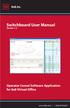 Switchboard User Manual Version 1.2 Operator Consol Software Application for 8x8 Virtual Office www.8x8.com 1.866.879.8647 Contents Introduction... 3 System Requirements... 3 Getting Started... 3 Installation...
Switchboard User Manual Version 1.2 Operator Consol Software Application for 8x8 Virtual Office www.8x8.com 1.866.879.8647 Contents Introduction... 3 System Requirements... 3 Getting Started... 3 Installation...
Texcellent System. Remote Control User s Manual V2.2
 Texcellent System Remote Control User s Manual V2.2 Information in this document is subject to change without notice. Companies, names and data used in examples herein are fictitious unless otherwise noted.
Texcellent System Remote Control User s Manual V2.2 Information in this document is subject to change without notice. Companies, names and data used in examples herein are fictitious unless otherwise noted.
NETWORK PRINT MONITOR User Guide
 NETWORK PRINT MONITOR User Guide Legal Notes Unauthorized reproduction of all or part of this guide is prohibited. The information in this guide is subject to change without notice. We cannot be held liable
NETWORK PRINT MONITOR User Guide Legal Notes Unauthorized reproduction of all or part of this guide is prohibited. The information in this guide is subject to change without notice. We cannot be held liable
Introduction to Google SketchUp (Mac Version)
 Introduction to Google SketchUp (Mac Version) This guide is handy to read if you need some basic knowledge to get started using SketchUp. You will see how to download and install Sketchup, and learn how
Introduction to Google SketchUp (Mac Version) This guide is handy to read if you need some basic knowledge to get started using SketchUp. You will see how to download and install Sketchup, and learn how
How To Use An Easymp Network Projection Software On A Projector On A Computer Or Computer
 EasyMP Network Projection Operation Guide Contents 2 Before Use Functions of EasyMP Network Projection....................... 5 Sharing the Projector....................................................
EasyMP Network Projection Operation Guide Contents 2 Before Use Functions of EasyMP Network Projection....................... 5 Sharing the Projector....................................................
PIGCHAMP MOBILE. PigCHAMP Knowledge Software. Installation Guide for Mobile Units
 PIGCHAMP MOBILE PigCHAMP Knowledge Software Installation Guide for Mobile Units Table of Contents: Important Note:... 4 Chapter 1: PC Setup... 5 A. Install PigCHAMP Mobile Manager on Windows XP...5 B.
PIGCHAMP MOBILE PigCHAMP Knowledge Software Installation Guide for Mobile Units Table of Contents: Important Note:... 4 Chapter 1: PC Setup... 5 A. Install PigCHAMP Mobile Manager on Windows XP...5 B.
EasyMP Network Projection Operation Guide
 EasyMP Network Projection Operation Guide Contents 2 Before Use Functions of EasyMP Network Projection... 5 Sharing the Projector... 5 Various Screen Transfer Functions... 5 Installing the Software...
EasyMP Network Projection Operation Guide Contents 2 Before Use Functions of EasyMP Network Projection... 5 Sharing the Projector... 5 Various Screen Transfer Functions... 5 Installing the Software...
Managing your Joomla! 3 Content Management System (CMS) Website Websites For Small Business
 2015 Managing your Joomla! 3 Content Management System (CMS) Website Websites For Small Business This manual will take you through all the areas that you are likely to use in order to maintain, update
2015 Managing your Joomla! 3 Content Management System (CMS) Website Websites For Small Business This manual will take you through all the areas that you are likely to use in order to maintain, update
Table of Contents SKILLER PRO 2
 Manual Table of Contents 1. Features (Keyboard) 3 2. Features (Software) 3 3. Specifications (Keyboard) 3 4. Packaging Contents 3 5. Keyboard Overview 4 5.1 Multimedia Keys 4 6. Connecting to Computer
Manual Table of Contents 1. Features (Keyboard) 3 2. Features (Software) 3 3. Specifications (Keyboard) 3 4. Packaging Contents 3 5. Keyboard Overview 4 5.1 Multimedia Keys 4 6. Connecting to Computer
TabletWorks Help Index 1
 TabletWorks Help Index 1 When the driver for your tablet type has been installed, the TabletWorks Control Panel is set up on the Windows Control Panel. The TabletWorks Control Panel is divided into several
TabletWorks Help Index 1 When the driver for your tablet type has been installed, the TabletWorks Control Panel is set up on the Windows Control Panel. The TabletWorks Control Panel is divided into several
Introduction to SignApps Express Download and Launch Introduction to User Interface How-to. Available templates
 02/26/2015 Introduction to SignApps Express Download and Launch Introduction to User Interface How-to Edit Playlist Edit Presentation Edit Schedule Export Playlist Firmware Update Available templates Simple
02/26/2015 Introduction to SignApps Express Download and Launch Introduction to User Interface How-to Edit Playlist Edit Presentation Edit Schedule Export Playlist Firmware Update Available templates Simple
Getting Started Guide. Trimble Accubid Enterprise Software
 Getting Started Guide Trimble Accubid Enterprise Software Revision A August 2013 F Toronto Office Trimble Canada Ltd. 7725 Jane Street Concord, Ontario L4K 1X4 Copyright and Trademarks 2005-2013 Trimble
Getting Started Guide Trimble Accubid Enterprise Software Revision A August 2013 F Toronto Office Trimble Canada Ltd. 7725 Jane Street Concord, Ontario L4K 1X4 Copyright and Trademarks 2005-2013 Trimble
Introduction to MS WINDOWS XP
 Introduction to MS WINDOWS XP Mouse Desktop Windows Applications File handling Introduction to MS Windows XP 2 Table of Contents What is Windows XP?... 3 Windows within Windows... 3 The Desktop... 3 The
Introduction to MS WINDOWS XP Mouse Desktop Windows Applications File handling Introduction to MS Windows XP 2 Table of Contents What is Windows XP?... 3 Windows within Windows... 3 The Desktop... 3 The
ArcGIS. Tips and Shortcuts. for Desktop
 ArcGIS Tips and Shortcuts for Desktop Map Navigation Refresh and redraw the display. F5 Suspend the map s drawing. F9 Zoom in and out. Center map. Roll the mouse wheel backward and forward. Hold down Ctrl
ArcGIS Tips and Shortcuts for Desktop Map Navigation Refresh and redraw the display. F5 Suspend the map s drawing. F9 Zoom in and out. Center map. Roll the mouse wheel backward and forward. Hold down Ctrl
Monitoring Network DMN
 Monitoring Network DMN User Manual Table of contents Table of contents... 2 1. Product features and capabilities... 3 2. System requirements... 5 3. Getting started with the software... 5 3-1 Installation...
Monitoring Network DMN User Manual Table of contents Table of contents... 2 1. Product features and capabilities... 3 2. System requirements... 5 3. Getting started with the software... 5 3-1 Installation...
Managing Your Desktop with Exposé, Spaces, and Other Tools
 CHAPTER Managing Your Desktop with Exposé, Spaces, and Other Tools In this chapter Taking Control of Your Desktop 266 Managing Open Windows with Exposé 266 Creating, Using, and Managing Spaces 269 Mac
CHAPTER Managing Your Desktop with Exposé, Spaces, and Other Tools In this chapter Taking Control of Your Desktop 266 Managing Open Windows with Exposé 266 Creating, Using, and Managing Spaces 269 Mac
Windows Movie Maker 2012
 Windows Movie Maker 2012 Open Windows Movie Maker A shortcut for Movie Maker should be on the desktop, but if it is not, you can search for the program by touching the right edge of the screen and swiping
Windows Movie Maker 2012 Open Windows Movie Maker A shortcut for Movie Maker should be on the desktop, but if it is not, you can search for the program by touching the right edge of the screen and swiping
StrikeRisk v6.0 IEC/EN 62305-2 Risk Management Software Getting Started
 StrikeRisk v6.0 IEC/EN 62305-2 Risk Management Software Getting Started Contents StrikeRisk v6.0 Introduction 1/1 1 Installing StrikeRisk System requirements Installing StrikeRisk Installation troubleshooting
StrikeRisk v6.0 IEC/EN 62305-2 Risk Management Software Getting Started Contents StrikeRisk v6.0 Introduction 1/1 1 Installing StrikeRisk System requirements Installing StrikeRisk Installation troubleshooting
Installing Lync. Configuring and Signing into Lync
 Microsoft Lync 2013 Contents Installing Lync... 1 Configuring and Signing into Lync... 1 Changing your Picture... 2 Adding and Managing Contacts... 2 Create and Manage Contact Groups... 3 Start an Instant
Microsoft Lync 2013 Contents Installing Lync... 1 Configuring and Signing into Lync... 1 Changing your Picture... 2 Adding and Managing Contacts... 2 Create and Manage Contact Groups... 3 Start an Instant
PA Payroll Exercise for Intermediate Excel
 PA Payroll Exercise for Intermediate Excel Follow the directions below to create a payroll exercise. Read through each individual direction before performing it, like you are following recipe instructions.
PA Payroll Exercise for Intermediate Excel Follow the directions below to create a payroll exercise. Read through each individual direction before performing it, like you are following recipe instructions.
SAP Business Intelligence (BI) Reporting Training for MM. General Navigation. Rick Heckman PASSHE 1/31/2012
 2012 SAP Business Intelligence (BI) Reporting Training for MM General Navigation Rick Heckman PASSHE 1/31/2012 Page 1 Contents Types of MM BI Reports... 4 Portal Access... 5 Variable Entry Screen... 5
2012 SAP Business Intelligence (BI) Reporting Training for MM General Navigation Rick Heckman PASSHE 1/31/2012 Page 1 Contents Types of MM BI Reports... 4 Portal Access... 5 Variable Entry Screen... 5
ECHO360 PERSONAL CAPTURE
 ECHO360 PERSONAL CAPTURE Echo360 - Personal Capture allows a User an easy way to capture, edit, publish, and view lectures from their personal computers. Users and/or Instructors can use Echo360 to capture
ECHO360 PERSONAL CAPTURE Echo360 - Personal Capture allows a User an easy way to capture, edit, publish, and view lectures from their personal computers. Users and/or Instructors can use Echo360 to capture
iview (v2.0) Administrator Guide Version 1.0
 iview (v2.0) Administrator Guide Version 1.0 Updated 5/2/2008 Overview This administrator guide describes the processes and procedures for setting up, configuring, running and administering the iview Operator
iview (v2.0) Administrator Guide Version 1.0 Updated 5/2/2008 Overview This administrator guide describes the processes and procedures for setting up, configuring, running and administering the iview Operator
SMART Board Interactive Whiteboard Basics Tip Sheet for ABP Faculty
 SMART Board Interactive Whiteboard Basics Tip Sheet for ABP Faculty Introduction The SMART Board interactive whiteboard is touch sensitive and operates as part of a system that includes a computer and
SMART Board Interactive Whiteboard Basics Tip Sheet for ABP Faculty Introduction The SMART Board interactive whiteboard is touch sensitive and operates as part of a system that includes a computer and
Central Management Software CV3-M1024
 Table of Contents Chapter 1. User Interface Overview...5 Chapter 2. Installation...6 2.1 Beginning Installation...6 2.2 Starting the CMS software...10 2.3 Starting it from the Start menu...10 2.4 Starting
Table of Contents Chapter 1. User Interface Overview...5 Chapter 2. Installation...6 2.1 Beginning Installation...6 2.2 Starting the CMS software...10 2.3 Starting it from the Start menu...10 2.4 Starting
How To Use An Apple Macbook With A Dock On Itunes Macbook V.Xo (Mac) And The Powerbar On A Pc Or Macbook (Apple) With A Powerbar (Apple Mac) On A Macbook
 QNS OSX instructions. CONTENTS 1 The Apple and Finder 2 The Dock 3 Navigating OS X 4 System Preferences 1 OS X tutorial: the apple The apple menu The apple menu is hidden under the apple at the top left
QNS OSX instructions. CONTENTS 1 The Apple and Finder 2 The Dock 3 Navigating OS X 4 System Preferences 1 OS X tutorial: the apple The apple menu The apple menu is hidden under the apple at the top left
Troubleshooting And Support
 Troubleshooting And Support Contents General Issues/Try This First... 2 Kodi Crashed and Won t Open... 3 Android TV box Seems Slow... 10 Kodi Displays a Grid over the Screen... 11 When I Hit Return on
Troubleshooting And Support Contents General Issues/Try This First... 2 Kodi Crashed and Won t Open... 3 Android TV box Seems Slow... 10 Kodi Displays a Grid over the Screen... 11 When I Hit Return on
TR-3 Channel Editor. Software Manual
 TR-3 Channel Editor Software Manual Trilithic Company Profile Trilithic is a privately held manufacturer founded in 1986 as an engineering and assembly company that built and designed customer-directed
TR-3 Channel Editor Software Manual Trilithic Company Profile Trilithic is a privately held manufacturer founded in 1986 as an engineering and assembly company that built and designed customer-directed
SMART Board Interactive Whiteboard Setup with USB Cable
 SMART Board Interactive Whiteboard Setup with USB Cable The instructions below are for the SMART Board interactive whiteboard 500 series and apply to both desktop and laptop computers. Ready Light USB
SMART Board Interactive Whiteboard Setup with USB Cable The instructions below are for the SMART Board interactive whiteboard 500 series and apply to both desktop and laptop computers. Ready Light USB
WINDOWS 7 EXPLORE INTERNET EXPLORER 8
 WINDOWS 7 EXPLORE INTERNET EXPLORER 8 Windows 7 Explore Internet Explorer 8 Last Edited: 2012-07-10 1 Explore changes in the UI... 3 Enhance with built-in Search engine... 3 Manage and Organize IE with
WINDOWS 7 EXPLORE INTERNET EXPLORER 8 Windows 7 Explore Internet Explorer 8 Last Edited: 2012-07-10 1 Explore changes in the UI... 3 Enhance with built-in Search engine... 3 Manage and Organize IE with
Welcome to Bridgit @ CSU The Software Used To Data Conference.
 Welcome to Bridgit @ CSU The Software Used To Data Conference. Overview SMART Bridgit software is a client/server application that lets you share programs and information with anyone, anywhere in the world.
Welcome to Bridgit @ CSU The Software Used To Data Conference. Overview SMART Bridgit software is a client/server application that lets you share programs and information with anyone, anywhere in the world.
Mac OS X guide for Windows users
 apple 1 Getting started Mac OS X guide for Windows users So you ve made the switch? Moving to the Mac or coming back after a long time on Windows? This quick guide explain all the basics of the modern
apple 1 Getting started Mac OS X guide for Windows users So you ve made the switch? Moving to the Mac or coming back after a long time on Windows? This quick guide explain all the basics of the modern
DSG SoftPhone & USB Phone Series User Guide
 DSG SoftPhone & USB Phone Series User Guide Table of Contents Overview Before You Start Installation Step 1. Installing DSG SoftPhone Step 2. Installing USB Phone Step 3. System Check First Time Use Step
DSG SoftPhone & USB Phone Series User Guide Table of Contents Overview Before You Start Installation Step 1. Installing DSG SoftPhone Step 2. Installing USB Phone Step 3. System Check First Time Use Step
SMS (Server Management Software) Digital Video Recorder. User s Manual
 SMS (Server Management Software) Digital Video Recorder User s Manual Contents 1 - Introduction 2 1.1 About this manual 2 1.2 Configuration 2 1.3 SMS Functions 2 1.4 Product Information 2 1.5 System Requirements
SMS (Server Management Software) Digital Video Recorder User s Manual Contents 1 - Introduction 2 1.1 About this manual 2 1.2 Configuration 2 1.3 SMS Functions 2 1.4 Product Information 2 1.5 System Requirements
6. If you want to enter specific formats, click the Format Tab to auto format the information that is entered into the field.
 Adobe Acrobat Professional X Part 3 - Creating Fillable Forms Preparing the Form Create the form in Word, including underlines, images and any other text you would like showing on the form. Convert the
Adobe Acrobat Professional X Part 3 - Creating Fillable Forms Preparing the Form Create the form in Word, including underlines, images and any other text you would like showing on the form. Convert the
Sage Accountants Business Cloud EasyEditor Quick Start Guide
 Sage Accountants Business Cloud EasyEditor Quick Start Guide VERSION 1.0 September 2013 Contents Introduction 3 Overview of the interface 4 Working with elements 6 Adding and moving elements 7 Resizing
Sage Accountants Business Cloud EasyEditor Quick Start Guide VERSION 1.0 September 2013 Contents Introduction 3 Overview of the interface 4 Working with elements 6 Adding and moving elements 7 Resizing
Generative Drafting. Page 1 1997 2001 DASSAULT SYSTEMES. IBM Product Lifecycle Management Solutions / Dassault Systemes
 Generative Drafting Page 1 Tutorial Objectives Description This Tutorial is an introduction to Generative Drafting. Message To show how CATIA V5 allows the user to automatically generate associative drafting
Generative Drafting Page 1 Tutorial Objectives Description This Tutorial is an introduction to Generative Drafting. Message To show how CATIA V5 allows the user to automatically generate associative drafting
