Use of CESP to submit electronic documents to EDQM
|
|
|
- Brittany Melton
- 8 years ago
- Views:
Transcription
1 CFE/CB PUBLIC DOCUMENT (LEVEL 1) English only/anglais seulement PA/PH/CEP (13) 67, 1R Strasbourg, December 2013 Certification of suitability to Monographs of the European Pharmacopoeia Use of CESP to submit electronic documents to EDQM Address: 7 Allée Kastner, CS F Strasbourg (France) Tel: +33 (0) Fax: +33 (0) cep@edqm.eu Internet:
2 Use of CESP to submit electronic documents to EDQM. Before submitting electronic documents via the CESP, you must first create a user account. You can register from the Home page of the CESP. Connect to the CESP: Step A Preparation of Delivery file. To submit documents to the EDQM, you should login from the home page using your account details, and create a delivery file for the submission. The delivery file is the file which the CESP system uses to route the submission to the required agencies. You are required to provide information about the submission: For the choice Area, ensure to select EDQM. Below this, choose the most appropriate Regulatory Activity which corresponds to the type of information you are sending to the EDQM. The list of regulatory activities is as follows: Request for new CEP Notification/revision/renewal Response to request for additional information EDQM inspection Other (e.g. submission of information not requested by EDQM) Page 2 of 7
3 Any comments or information relating to your submission should be mentioned in the comments box, which is a free text box. In particular, the following information must be given at a minimum: CEP Dossier Number (if you have one) Substance Name Supporting comments relating to the submission If a file is zipped, ensure that Zip File is ticked yes and the appropriate file format is selected. Currently Microsoft compressed folders and Winzip are the only accepted zip file formats. Note: It is recommended to submit your files as zipped files. This will reduce the possibility of complications during the delivery of your file. It is also important to note that zipped file names should not contain any special characters, and the file name / path length should not exceed 240 characters. Please consult the HMA guide to zipping submissions correctly, which is available on the HMA website under General Information. Clicking Next will present the following screen: Please ensure that EDQM is selected. Once you have selected EDQM, click Submit which will present the Delivery Note Download page. Page 3 of 7
4 Click the download button to download the delivery file (xml file): Note: This delivery file is unique for the submission and should not be reused. You should save it to an appropriate location and must not change the file name. Step B Transfer the submission documents to CESP Once the delivery file has been created and saved in the appropriate location, the next step is to transfer the documentation using an sftp client or via a Web Based File Transfer System. The following section is relative to the Web based file transfer system only, as it is not possible to provide details of all available sftp client software. Note: More detailed information on creating deliver files and transferring submissions to CESP are available on the HMA website: Web Based File Transfer System: The web based file transfer system is accessible on the CESP home page once you have logged in. For users who have Java enabled computers, please ensure to tick Use Java TM. Page 4 of 7
5 Once logged in, you must create a folder in the Remote Server Files and Folders pane to place your submission. To do this, click an empty area of the Remote Server Files and Folders Pane, followed by New Folder. Please ensure you name your folder appropriately. In the top left hand pane labelled my files and folders, please select the file(s) you wish to transfer. Drag the file(s) over to the folder which you have created in the right pane. Page 5 of 7
6 Once all files for submission have been selected and dragged over to the pane on the right, the system will build the transfer queue in the pane at the bottom of the screen. Note: Before progressing to the next step, ensure that ALL files have been completely uploaded, i.e. the progress bar for all files shows 100% Once all files have been uploaded fully, select the delivery file (this is the.xml file which was created in step A) and drag it into the same folder in the pane on the right. Moving the delivery file to the folder in the transfer pane on the right will trigger the sending of the submission to CESP. As soon as you drag across the delivery file, the transfer to CESP is initiated and the files which are fully loaded in the transfer queue are transferred. If the files are not fully loaded in the transfer queue, the transfer will happen and a partial submission will be received by the EDQM (perhaps only the.xml file will be received) as a result. Attention: You must allow all the files in the transfer queue to reach 100% BEFORE you add the delivery xml file because as soon as you add this file the software will launch the transfer to CESP and only the files present in the transfer queue will be transferred. This will result in a partial transfer and will delay your submission. Page 6 of 7
7 Confirmation of submission and confirmation of delivery to the agency: After the submission has been sent, you will receive two s: Firstly, you will receive an to confirm that the submission has been uploaded to the CESP server. Secondly, you will receive an to confirm that the submission has been delivered to EDQM. The EDQM will then proceed with the normal reception and validation of the submission before issuing the acknowledgement of receipt as appropriate. Generally you should receive the first (confirmation of submission to CESP) within 2 hours, and the second (confirmation of delivery to agency) within 24 hours. If you do not receive either of these s within the timeframes specified, please do not contact the EDQM. Please contact the CESP team using the support portal on the CESP website. Page 7 of 7
Procedures for management of revisions/renewals of certificates of suitability to the European Pharmacopoeia monographs
 PPR/CB PUBLIC DOCUMENT (LEVEL 1) PA/PH/Exp. CEP /T (04)18, 3R Strasbourg, July 2013 Certification of suitability to Monographs of the European Pharmacopoeia Procedures for management of revisions/renewals
PPR/CB PUBLIC DOCUMENT (LEVEL 1) PA/PH/Exp. CEP /T (04)18, 3R Strasbourg, July 2013 Certification of suitability to Monographs of the European Pharmacopoeia Procedures for management of revisions/renewals
Erie 1 BOCES/WNYRIC. Secure File Transfer. Upload/Download Wizard
 Erie 1 BOCES/WNYRIC Secure File Transfer Upload/Download Wizard Revised June 3, 2014 These instructions were created using Internet Explorer Version 11. If you are a using a Firefox or Chrome browser you
Erie 1 BOCES/WNYRIC Secure File Transfer Upload/Download Wizard Revised June 3, 2014 These instructions were created using Internet Explorer Version 11. If you are a using a Firefox or Chrome browser you
Ashgate FTP Web Login
 Ashgate FTP Web Login You can access our FTP site very simply via our web portal or by downloading a dedicated program (see pg. 6 below). 1. In your favourite web browser go to www.ashgatepublishing.co.uk.
Ashgate FTP Web Login You can access our FTP site very simply via our web portal or by downloading a dedicated program (see pg. 6 below). 1. In your favourite web browser go to www.ashgatepublishing.co.uk.
Secure File Transfer Protocol Updated Procedures. June 20, 2011
 Secure File Transfer Protocol Updated Procedures June 20, 2011 Table Of Contents Section Subject 1 Overview 2 Installation and Environment Considerations 3 Preparing the Files for Transfer 4 Connecting
Secure File Transfer Protocol Updated Procedures June 20, 2011 Table Of Contents Section Subject 1 Overview 2 Installation and Environment Considerations 3 Preparing the Files for Transfer 4 Connecting
Using Remote Web Workplace Version 1.01
 Using Remote Web Workplace Version 1.01 Remote web workplace allows you to access your Windows XP desktop through Small Business Server 2003 from a web browser. 1. Connect to the Internet in your remote
Using Remote Web Workplace Version 1.01 Remote web workplace allows you to access your Windows XP desktop through Small Business Server 2003 from a web browser. 1. Connect to the Internet in your remote
Secure Data Transfer
 Secure Data Transfer INSTRUCTIONS 3 Options to SECURELY TRANSMIT DATA 1. FTP 2. WinZip 3. Password Protection Version 2.0 Page 1 Table of Contents Acronyms & Abbreviations...1 Option 1: File Transfer Protocol
Secure Data Transfer INSTRUCTIONS 3 Options to SECURELY TRANSMIT DATA 1. FTP 2. WinZip 3. Password Protection Version 2.0 Page 1 Table of Contents Acronyms & Abbreviations...1 Option 1: File Transfer Protocol
Mesa DMS. Once you access the Mesa Document Management link, you will see the following Mesa DMS - Microsoft Internet Explorer" window:
 Mesa DMS Installing MesaDMS Once you access the Mesa Document Management link, you will see the following Mesa DMS - Microsoft Internet Explorer" window: IF you don't have the JAVA JRE installed, please
Mesa DMS Installing MesaDMS Once you access the Mesa Document Management link, you will see the following Mesa DMS - Microsoft Internet Explorer" window: IF you don't have the JAVA JRE installed, please
WPS Secure-EDI For Internet Claim Submissions Getting Started
 Contents WPS Secure-EDI For Internet Claim Submissions Getting Started Access WPS Secure-EDI and Sign-On 2 Change Your Password 2 Upload/Download Wizards 4 WPS Secure-EDI Home Page 5 Upload (Send) Files
Contents WPS Secure-EDI For Internet Claim Submissions Getting Started Access WPS Secure-EDI and Sign-On 2 Change Your Password 2 Upload/Download Wizards 4 WPS Secure-EDI Home Page 5 Upload (Send) Files
Ad Hoc (Temporary) Accounts Instructions
 DLG/PDV SFTP Server Instructions 1. Ad Hoc (Temporary) Accounts. 2. LeadsGen (Permanent) Accounts. 3. Manually configuring SFTP Clients (WinSCP & FileZilla). 4. Uploading files into SFTP server. 5. Frequently
DLG/PDV SFTP Server Instructions 1. Ad Hoc (Temporary) Accounts. 2. LeadsGen (Permanent) Accounts. 3. Manually configuring SFTP Clients (WinSCP & FileZilla). 4. Uploading files into SFTP server. 5. Frequently
Advanced Digital Imaging
 Asset Management System User Interface Cabin River Web Solutions Overview The ADI Asset Management System allows customers and ADI to share digital assets (images and files) in a controlled environment.
Asset Management System User Interface Cabin River Web Solutions Overview The ADI Asset Management System allows customers and ADI to share digital assets (images and files) in a controlled environment.
Utilizing SASED OneDrive Cloud Storage
 Utilizing SASED OneDrive Cloud Storage Technology Department 5/29/15 The purpose of this document is to provide guidance on how to transfer and access SASED documents and folders on your SASED provided
Utilizing SASED OneDrive Cloud Storage Technology Department 5/29/15 The purpose of this document is to provide guidance on how to transfer and access SASED documents and folders on your SASED provided
FICOM S SECURE FILE TRANSFER PROTOCOL (SFTP) SITE
 FICOM S SECURE FILE TRANSFER PROTOCOL (SFTP) SITE Frequently Asked Questions FINANCIAL INSTITUTIONS COMMISSION 2800-555 West Hastings Street Vancouver, BC V6B 4N6 P: 604.660.3555 F: 604.660.3365 W: www.fic.gov.bc.ca
FICOM S SECURE FILE TRANSFER PROTOCOL (SFTP) SITE Frequently Asked Questions FINANCIAL INSTITUTIONS COMMISSION 2800-555 West Hastings Street Vancouver, BC V6B 4N6 P: 604.660.3555 F: 604.660.3365 W: www.fic.gov.bc.ca
Table of Contents. WPS does not allow any form of unsecured FTP.
 The Medicare EDI Gateway allows for secure transfer of information for EDI trading partners via a Network Service Vendor (NSV). All transfers via this network will connect to one server. A web browserbased
The Medicare EDI Gateway allows for secure transfer of information for EDI trading partners via a Network Service Vendor (NSV). All transfers via this network will connect to one server. A web browserbased
Virtual Office Remote Installation Guide
 Virtual Office Remote Installation Guide Table of Contents VIRTUAL OFFICE REMOTE INSTALLATION GUIDE... 3 UNIVERSAL PRINTER CONFIGURATION INSTRUCTIONS... 12 CHANGING DEFAULT PRINTERS ON LOCAL SYSTEM...
Virtual Office Remote Installation Guide Table of Contents VIRTUAL OFFICE REMOTE INSTALLATION GUIDE... 3 UNIVERSAL PRINTER CONFIGURATION INSTRUCTIONS... 12 CHANGING DEFAULT PRINTERS ON LOCAL SYSTEM...
FUGU - SFTP FOR MACS- REFERENCE GUIDE
 Information Technology FUGU - SFTP FOR MACS- REFERENCE GUIDE INTRODUCTION This document assumes that Fugu is already installed on your computer. If you don t have Fugu, CSUN faculty, staff and students
Information Technology FUGU - SFTP FOR MACS- REFERENCE GUIDE INTRODUCTION This document assumes that Fugu is already installed on your computer. If you don t have Fugu, CSUN faculty, staff and students
Schools Remote Access Server
 Schools Remote Access Server This system is for school use only. Not for personal or private file use. Please observe all of the school district IT rules. 6076 State Farm Rd., Guilderland, NY 12084 Phone:
Schools Remote Access Server This system is for school use only. Not for personal or private file use. Please observe all of the school district IT rules. 6076 State Farm Rd., Guilderland, NY 12084 Phone:
Managing Documents in the Citrix XenApp Remote Desktop
 Introduction Managing Documents in the Citrix XenApp Remote Desktop What is a Citrix XenApp Remote Desktop? It is a virtualized instance of MS Windows with only enough software to run TAS in a controlled
Introduction Managing Documents in the Citrix XenApp Remote Desktop What is a Citrix XenApp Remote Desktop? It is a virtualized instance of MS Windows with only enough software to run TAS in a controlled
Secure File Transfer Training Guide. Secure File Transfer Training Guide. Author: Glow Team Page 1 of 15 Ref: GC265_v1.1
 Secure File Transfer Training Guide Internet Explorer Version Ref: GC265_v1.1 Author: Glow Team Page 1 of 15 Ref: GC265_v1.1 Contents Introduction... 3 Prerequisites for this guide... 3 What is Secure
Secure File Transfer Training Guide Internet Explorer Version Ref: GC265_v1.1 Author: Glow Team Page 1 of 15 Ref: GC265_v1.1 Contents Introduction... 3 Prerequisites for this guide... 3 What is Secure
Air Resources Board File Transfer Protocol (FTP)
 Air Resources Board File Transfer Protocol (FTP) A Handbook for External Users (those not connected to the ARB network) July 2006 How do I use ARB FTP? What is the FTP server and who can use it? What software
Air Resources Board File Transfer Protocol (FTP) A Handbook for External Users (those not connected to the ARB network) July 2006 How do I use ARB FTP? What is the FTP server and who can use it? What software
FHLBNY File Transfer System (FTS)
 File Transfer System (FTS) Instruction Manual for Web Browser Connections Release Date: June 2012 2015 FEDERAL HOME LOAN BANK OF NEW YORK 101 PARK AVENUE NEW YORK, NY 10178 WWW..COM File Transfer System
File Transfer System (FTS) Instruction Manual for Web Browser Connections Release Date: June 2012 2015 FEDERAL HOME LOAN BANK OF NEW YORK 101 PARK AVENUE NEW YORK, NY 10178 WWW..COM File Transfer System
Georgia State Longitudinal Data System
 Georgia State Longitudinal Data System FTP Client Installation Manual Version 3.0 Table of Contents 1 Overview... 3 2 FTP Connection Checklist... 3 3 FTP Installation Instructions... 4 4 Apply license
Georgia State Longitudinal Data System FTP Client Installation Manual Version 3.0 Table of Contents 1 Overview... 3 2 FTP Connection Checklist... 3 3 FTP Installation Instructions... 4 4 Apply license
How do I use Citrix Staff Remote Desktop
 How do I use Citrix Staff Remote Desktop September 2014 Initial Log On In order to login into the new Citrix system, you need to go to the following web address. https://remotets.tees.ac.uk/ Be sure to
How do I use Citrix Staff Remote Desktop September 2014 Initial Log On In order to login into the new Citrix system, you need to go to the following web address. https://remotets.tees.ac.uk/ Be sure to
IIS, FTP Server and Windows
 IIS, FTP Server and Windows The Objective: To setup, configure and test FTP server. Requirement: Any version of the Windows 2000 Server. FTP Windows s component. Internet Information Services, IIS. Steps:
IIS, FTP Server and Windows The Objective: To setup, configure and test FTP server. Requirement: Any version of the Windows 2000 Server. FTP Windows s component. Internet Information Services, IIS. Steps:
OCAN - Ontario Common Assessment of Need
 Community Mental Health Common Assessment Project OCAN - Ontario Common Assessment of Need Data File Submission and Report Retrieval Via Secure File Transfer Protocol (SFTP) Table of Contents 1. Document
Community Mental Health Common Assessment Project OCAN - Ontario Common Assessment of Need Data File Submission and Report Retrieval Via Secure File Transfer Protocol (SFTP) Table of Contents 1. Document
Quick Reference Guide PAYMENT GATEWAY (Virtual Terminal)
 PAYMENT GATEWAY (Virtual Terminal) Document Version 131227 Copyright 2013 epaymentamerica, Inc. All Rights Reserved Logging in to the Virtual Terminal 1. Open your internet browser; We strongly recommend
PAYMENT GATEWAY (Virtual Terminal) Document Version 131227 Copyright 2013 epaymentamerica, Inc. All Rights Reserved Logging in to the Virtual Terminal 1. Open your internet browser; We strongly recommend
Global TAC Secure FTP Site Customer User Guide
 Global TAC Secure FTP Site Customer User Guide Introduction This guide is provided to assist you in using the GTAC Secure FTP site. This site resides in the Houston Remote Services Center (RSC), and is
Global TAC Secure FTP Site Customer User Guide Introduction This guide is provided to assist you in using the GTAC Secure FTP site. This site resides in the Houston Remote Services Center (RSC), and is
Rev. 06 JAN. 2008. Document Control User Guide: Using Outlook within Skandocs
 Rev. 06 JAN. 2008 Document Control User Guide: Using Outlook within Skandocs Introduction By referring to this user guide, it is assumed that the user has an advanced working knowledge of Skandocs (i.e.
Rev. 06 JAN. 2008 Document Control User Guide: Using Outlook within Skandocs Introduction By referring to this user guide, it is assumed that the user has an advanced working knowledge of Skandocs (i.e.
IBI Group FTP: Usage Instructions
 IBI Group FTP: Usage Instructions Version: Windows; Last Updated: April 22 nd 2009 There are two IBI Group supported methods for connecting to the FTP site, My Computer and FileZilla Client Software. If
IBI Group FTP: Usage Instructions Version: Windows; Last Updated: April 22 nd 2009 There are two IBI Group supported methods for connecting to the FTP site, My Computer and FileZilla Client Software. If
GUIDELINES. Electronic Reporting for Ozone-Depleting Substances. Part 3: Submitting ODS Data to EPA via CDX: Initial Setup and Submission
 GUIDELINES Electronic Reporting for Ozone-Depleting Substances Part 3: Submitting ODS Data to EPA via CDX: Initial Setup and Submission March 2008 If you need assistance with these guidelines, please contact:
GUIDELINES Electronic Reporting for Ozone-Depleting Substances Part 3: Submitting ODS Data to EPA via CDX: Initial Setup and Submission March 2008 If you need assistance with these guidelines, please contact:
Learn how to create web enabled (browser) forms in InfoPath 2013 and publish them in SharePoint 2013. InfoPath 2013 Web Enabled (Browser) forms
 Learn how to create web enabled (browser) forms in InfoPath 2013 and publish them in SharePoint 2013. InfoPath 2013 Web Enabled (Browser) forms InfoPath 2013 Web Enabled (Browser) forms Creating Web Enabled
Learn how to create web enabled (browser) forms in InfoPath 2013 and publish them in SharePoint 2013. InfoPath 2013 Web Enabled (Browser) forms InfoPath 2013 Web Enabled (Browser) forms Creating Web Enabled
Moveit DMZ User Manual
 ARKANSAS BLUE CROSS BLUE SHIELD Moveit DMZ User Manual EDI Services 2/1/2013 Index Moveit DMZ Introduction...1 Initial Login and Password Change...2 Navigation...8 Getting Started Folders...11 Upload a
ARKANSAS BLUE CROSS BLUE SHIELD Moveit DMZ User Manual EDI Services 2/1/2013 Index Moveit DMZ Introduction...1 Initial Login and Password Change...2 Navigation...8 Getting Started Folders...11 Upload a
User Guide Trust Safety Accounting Upload PC Law and SFTP Software Release: Final Date
 User Guide Trust Safety Accounting Upload PC Law and SFTP Software Release: Final Date: July 22, 2015 TABLE OF CONTENTS Page TRUST SAFETY ACCOUNTING UPLOAD USER GUIDE... 2 BACKGROUND... 2 HOW TO USE THE
User Guide Trust Safety Accounting Upload PC Law and SFTP Software Release: Final Date: July 22, 2015 TABLE OF CONTENTS Page TRUST SAFETY ACCOUNTING UPLOAD USER GUIDE... 2 BACKGROUND... 2 HOW TO USE THE
CLC Bioinformatics Database
 CLC Bioinformatics Database End User USER MANUAL Manual for CLC Bioinformatics Database 4.6 Windows, Mac OS X and Linux September 3, 2015 This software is for research purposes only. QIAGEN Aarhus A/S
CLC Bioinformatics Database End User USER MANUAL Manual for CLC Bioinformatics Database 4.6 Windows, Mac OS X and Linux September 3, 2015 This software is for research purposes only. QIAGEN Aarhus A/S
SSH Secure Client (Telnet & SFTP) Installing & Using SSH Secure Shell for Windows Operation Systems
 SSH Secure Client (Telnet & SFTP) Installing & Using SSH Secure Shell for Windows Operation Systems What is SSH?: SSH is an application that protects the TCP/IP connections between two computers. The software
SSH Secure Client (Telnet & SFTP) Installing & Using SSH Secure Shell for Windows Operation Systems What is SSH?: SSH is an application that protects the TCP/IP connections between two computers. The software
Infinity Touch Control Field Software Updates Version 10 rev. 20131112
 Software updates to the Infinity Touch control may be performed in the field using a USB memory device (USB drive). You will obtain best results using a USB drive that is 2GB, 4GB or 8GB in size, and is
Software updates to the Infinity Touch control may be performed in the field using a USB memory device (USB drive). You will obtain best results using a USB drive that is 2GB, 4GB or 8GB in size, and is
Evolution Connex Control Field Software Updates Version 12 rev. 20150218
 Software updates to the Evolution Connex control may be performed in the field using a USB memory device (USB drive). You will obtain best results using a USB drive that is 2GB, 4GB or 8GB in size, and
Software updates to the Evolution Connex control may be performed in the field using a USB memory device (USB drive). You will obtain best results using a USB drive that is 2GB, 4GB or 8GB in size, and
VPN - AnyConnect on Windows
 VPN - AnyConnect on Windows Tufts Technology Services Training and Documentation VPN - AnyConnect on Windows 1 Table of Contents AnyConnect on a Windows PC... 3 How Do I Install AnyConnect on a Windows
VPN - AnyConnect on Windows Tufts Technology Services Training and Documentation VPN - AnyConnect on Windows 1 Table of Contents AnyConnect on a Windows PC... 3 How Do I Install AnyConnect on a Windows
Accessing the FTP Server - User Manual
 CENTRAL BANK OF CYPRUS Accessing the FTP Server - User Manual IT Department, CENTRAL BANK OF CYPRUS TABLE OF CONTENTS 1 EXECUTIVE SUMMARY... 1 1.1 AUDIENCE... 1 1.2 SCOPE... 1 2 CHANGES FROM THE OLD FTP
CENTRAL BANK OF CYPRUS Accessing the FTP Server - User Manual IT Department, CENTRAL BANK OF CYPRUS TABLE OF CONTENTS 1 EXECUTIVE SUMMARY... 1 1.1 AUDIENCE... 1 1.2 SCOPE... 1 2 CHANGES FROM THE OLD FTP
Filtering Spam Using Outlook s Rule
 Filtering Spam Using Outlook s Rule No one enjoys receiving spam (unsolicited junk e-mail). However, at Cuesta College we do not delete suspected spam. Instead, to assure the delivery of legitimate e-mail,
Filtering Spam Using Outlook s Rule No one enjoys receiving spam (unsolicited junk e-mail). However, at Cuesta College we do not delete suspected spam. Instead, to assure the delivery of legitimate e-mail,
Using LCC s media web server to store files
 Using LCC s media web server to store files Information Technology What is it? Lane s media server is a web repository for instructors to make electronic materials available via the web. Although it s
Using LCC s media web server to store files Information Technology What is it? Lane s media server is a web repository for instructors to make electronic materials available via the web. Although it s
MDM Mass Configuration Tool User s Manual
 User s Manual First Edition, October 2010 www.moxa.com/product 2010 Moxa Inc. All rights reserved. Reproduction without permission is prohibited. User s Manual The software described in this manual is
User s Manual First Edition, October 2010 www.moxa.com/product 2010 Moxa Inc. All rights reserved. Reproduction without permission is prohibited. User s Manual The software described in this manual is
Electronic Records Express (ERE) User Guide for. Send Individual Responses
 Electronic Records Express (ERE) User Guide for Send Individual Responses October 2015 Table of Contents Overview... 2 Requirements for Access to the Electronic Folder... 2 Logging into the Appointed Representative
Electronic Records Express (ERE) User Guide for Send Individual Responses October 2015 Table of Contents Overview... 2 Requirements for Access to the Electronic Folder... 2 Logging into the Appointed Representative
How to remotely access your Virtual Desktop from outside the college using VMware View Client. How to guide
 How to remotely access your Virtual Desktop from outside the college using VMware View Client How to guide Author: ICT Services Version: 1.0 Date: November 2015 Contents What is the VMware View Client?...
How to remotely access your Virtual Desktop from outside the college using VMware View Client How to guide Author: ICT Services Version: 1.0 Date: November 2015 Contents What is the VMware View Client?...
Guide to Using Citrix at SLU (Windows)
 1 Guide to Using Citrix at SLU (Windows) Section 1: Installing Citrix Client on Your Computer Page 2 Section 2: Citrix Homepage Page 9 Section 3: Troubleshooting Page 11 Section 4: Opening and Saving Files
1 Guide to Using Citrix at SLU (Windows) Section 1: Installing Citrix Client on Your Computer Page 2 Section 2: Citrix Homepage Page 9 Section 3: Troubleshooting Page 11 Section 4: Opening and Saving Files
Using Internet or Windows Explorer to Upload Your Site
 Using Internet or Windows Explorer to Upload Your Site This article briefly describes what an FTP client is and how to use Internet Explorer or Windows Explorer to upload your Web site to your hosting
Using Internet or Windows Explorer to Upload Your Site This article briefly describes what an FTP client is and how to use Internet Explorer or Windows Explorer to upload your Web site to your hosting
College of Continuing Education Video Production Room
 College of Continuing Education Video Production Room To Begin a Session: Step 1: Turn on the Station by pressing the red switch near the desktop monitor. By doing this the following equipment will be
College of Continuing Education Video Production Room To Begin a Session: Step 1: Turn on the Station by pressing the red switch near the desktop monitor. By doing this the following equipment will be
PPC s SMART Practice Aids - Field Work Integration with Engagement CS (Best Practices)
 PPC s SMART Practice Aids - Field Work Integration with Engagement CS (Best Practices) If you are not using PPC s SMART Practice Aids Field Work, refer to separate documentation for PPC s SMART Practice
PPC s SMART Practice Aids - Field Work Integration with Engagement CS (Best Practices) If you are not using PPC s SMART Practice Aids Field Work, refer to separate documentation for PPC s SMART Practice
Mimecast Services for Outlook (MSO4)
 Mimecast Services for Outlook (MSO4) End User Quick Start Guide for Outlook 2010/2013 Mimecast Services for Outlook (MSO 4) is a software application that integrates with your Microsoft Outlook. Once installed,
Mimecast Services for Outlook (MSO4) End User Quick Start Guide for Outlook 2010/2013 Mimecast Services for Outlook (MSO 4) is a software application that integrates with your Microsoft Outlook. Once installed,
Downloading and installing SMART Notebook Software
 Connected Classrooms Program: Interactive Classrooms Project 03 June 2009 Downloading and installing SMART Notebook Software Step-by-step instructions for Windows and Apple Macs DET has licensed the SMART
Connected Classrooms Program: Interactive Classrooms Project 03 June 2009 Downloading and installing SMART Notebook Software Step-by-step instructions for Windows and Apple Macs DET has licensed the SMART
Installing TestNav Mac with Apple Remote Desktop
 Installing TestNav Mac with Apple Remote Desktop 1 2 3 Getting TestNav Installation from Servicedesk 1.1 Connect to Servicedesk 4 1.2 Download Package to Desktop 7 Installing TestNav 2.1 Add Computers
Installing TestNav Mac with Apple Remote Desktop 1 2 3 Getting TestNav Installation from Servicedesk 1.1 Connect to Servicedesk 4 1.2 Download Package to Desktop 7 Installing TestNav 2.1 Add Computers
Accessing the Media General SSL VPN
 Launching Applications and Mapping Drives Remote Desktop Outlook Launching Web Applications Full Access VPN Note: To access the Media General VPN, anti-virus software must be installed and running on your
Launching Applications and Mapping Drives Remote Desktop Outlook Launching Web Applications Full Access VPN Note: To access the Media General VPN, anti-virus software must be installed and running on your
ProperSync 1.3 User Manual. Rev 1.2
 ProperSync 1.3 User Manual Rev 1.2 Contents Overview of ProperSync... 3 What is ProperSync... 3 What s new in ProperSync 1.3... 3 Getting Started... 4 Installing ProperSync... 4 Activating ProperSync...
ProperSync 1.3 User Manual Rev 1.2 Contents Overview of ProperSync... 3 What is ProperSync... 3 What s new in ProperSync 1.3... 3 Getting Started... 4 Installing ProperSync... 4 Activating ProperSync...
How To Use Nest For An Employer
 How to set up and use secure file transfer protocol (SFTP) Guidance for employers V3 2 Contents 01 02 03 04 Background page 3 How to set up secure file transfer protocol page 4 How to send and collect
How to set up and use secure file transfer protocol (SFTP) Guidance for employers V3 2 Contents 01 02 03 04 Background page 3 How to set up secure file transfer protocol page 4 How to send and collect
Technical Support Set-up Procedure
 Technical Support Set-up Procedure How to Setup the Amazon S3 Application on the DSN-320 Amazon S3 (Simple Storage Service) is an online storage web service offered by AWS (Amazon Web Services), and it
Technical Support Set-up Procedure How to Setup the Amazon S3 Application on the DSN-320 Amazon S3 (Simple Storage Service) is an online storage web service offered by AWS (Amazon Web Services), and it
Form Builder - User Guide
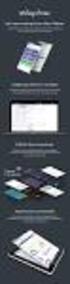 Composite 2015-12-07 Composite A/S Nygårdsvej 16 DK-2100 Copenhagen Phone +45 3915 7600 www.composite.net Contents 1 INTRODUCTION... 3 1.1 Who Should Read This Guide? 5 1.2 Getting Started 5 2 INSERTING
Composite 2015-12-07 Composite A/S Nygårdsvej 16 DK-2100 Copenhagen Phone +45 3915 7600 www.composite.net Contents 1 INTRODUCTION... 3 1.1 Who Should Read This Guide? 5 1.2 Getting Started 5 2 INSERTING
Welcome to the TransPerfect Translations Secure File Transfer Website What is Secure FTP?
 Welcome to the TransPerfect Translations Secure File Transfer Website What is Secure FTP? SFTP (Secure File Transfer Protocol) is an added layer of security provided to our clients. SFTP requires an encrypted
Welcome to the TransPerfect Translations Secure File Transfer Website What is Secure FTP? SFTP (Secure File Transfer Protocol) is an added layer of security provided to our clients. SFTP requires an encrypted
NetClient CS Document Management Portal User Guide
 GOFILEROOM NetClient CS Document Management Portal User Guide version 10.x TL 25027 (5/7/12) Copyright Information Text copyright 2002-2012 by Thomson Reuters. All rights reserved. Video display images
GOFILEROOM NetClient CS Document Management Portal User Guide version 10.x TL 25027 (5/7/12) Copyright Information Text copyright 2002-2012 by Thomson Reuters. All rights reserved. Video display images
Swisscom Mobile Device Services Quick Start Guide: Set-up Remote Management basic. Mobile Device Services Februar 2014
 Swisscom Mobile Device Services Quick Start Guide: Set-up Remote Management basic Mobile Device Services Februar 2014 Contents 2 Login «Welcome to Swisscom MDS» First steps Step 1: Installing the MDM certificate
Swisscom Mobile Device Services Quick Start Guide: Set-up Remote Management basic Mobile Device Services Februar 2014 Contents 2 Login «Welcome to Swisscom MDS» First steps Step 1: Installing the MDM certificate
Information Technology Services
 Uploading Videos to the Streaming Service **NOTE: Please ensure you have acquired the rights required to video stream any copyrighted material. For guidance on College practices regarding copyright please
Uploading Videos to the Streaming Service **NOTE: Please ensure you have acquired the rights required to video stream any copyrighted material. For guidance on College practices regarding copyright please
HOW TO USE THE File Transfer Protocol SERVER ftp.architekturaibiznes.com.pl
 HOW TO USE THE File Transfer Protocol SERVER ftp.architekturaibiznes.com.pl In order to access the A&B server with a view to uploading or downloading materials, any FTP client software can be used. If
HOW TO USE THE File Transfer Protocol SERVER ftp.architekturaibiznes.com.pl In order to access the A&B server with a view to uploading or downloading materials, any FTP client software can be used. If
Please note that a username and password will be made available upon request. These are necessary to transfer files.
 Transferring Data Using Secure File Transfer Process ASU Center for Health Information and Research (CHiR) data partners can now securely electronically send their data submissions by means of Secure File
Transferring Data Using Secure File Transfer Process ASU Center for Health Information and Research (CHiR) data partners can now securely electronically send their data submissions by means of Secure File
The Toyota Foundation Grant Programs Guide for Web-based Grant Applications (Project Proposals)
 The Toyota Foundation Grant Programs Guide for Web-based Grant Applications (Project Proposals) 1 1. Before Applying Please check the following before starting application processes via the Toyota Foundation
The Toyota Foundation Grant Programs Guide for Web-based Grant Applications (Project Proposals) 1 1. Before Applying Please check the following before starting application processes via the Toyota Foundation
Montefiore Portal Quick Reference Guide
 Montefiore Portal Quick Reference Guide Montefiore s remote portal allows users to securely access Windows applications, file shares, internal web applications, and more. To use the Portal, you must already
Montefiore Portal Quick Reference Guide Montefiore s remote portal allows users to securely access Windows applications, file shares, internal web applications, and more. To use the Portal, you must already
SBCH Medicaid Verification System File Exchange
 SBCH Medicaid Verification System File Exchange (Version 2, 10/1/2015) 1 SCHOOL BASED CHILD HEALTH (SBCH) FILE EXCHANGE Contents INTRODUCTION... 3 OVERVIEW... 3 CONTACT INFORMATION... 3 FILE PROCESSING
SBCH Medicaid Verification System File Exchange (Version 2, 10/1/2015) 1 SCHOOL BASED CHILD HEALTH (SBCH) FILE EXCHANGE Contents INTRODUCTION... 3 OVERVIEW... 3 CONTACT INFORMATION... 3 FILE PROCESSING
How to Backup and FTP your SQL database using E2.
 How to Backup and FTP your SQL database using E2. To follow these instructions steps 1 14 must be completed either on the SQL Server or on a workstation that has the SQL Client Tools installed. You may
How to Backup and FTP your SQL database using E2. To follow these instructions steps 1 14 must be completed either on the SQL Server or on a workstation that has the SQL Client Tools installed. You may
QuickNotes for using Tumbleweed, ISO's FTP system.
 QuickNotes for using Tumbleweed, ISO's FTP system. These notes provide a quick guide to using ISO's file transfer protocol (FTP) system. Our hope is that you will find this system easy to use, and convenient
QuickNotes for using Tumbleweed, ISO's FTP system. These notes provide a quick guide to using ISO's file transfer protocol (FTP) system. Our hope is that you will find this system easy to use, and convenient
Secure File Exchange
 Secure File Exchange Overview of the Secure File Exchange... 2 File exchange process... 2 Sending files to clients/portal users... 2 Receiving files from clients/portal users... 2 Setup... 3 How to request
Secure File Exchange Overview of the Secure File Exchange... 2 File exchange process... 2 Sending files to clients/portal users... 2 Receiving files from clients/portal users... 2 Setup... 3 How to request
Installing the Virtual Desktop Application (MAC)
 Installing the Virtual Desktop Application (MAC) The folowing instructions will guide you through the process of installing the components necessary to connect in to the NEL B Virtual Desktop environment
Installing the Virtual Desktop Application (MAC) The folowing instructions will guide you through the process of installing the components necessary to connect in to the NEL B Virtual Desktop environment
owncloud Configuration and Usage Guide
 owncloud Configuration and Usage Guide This guide will assist you with configuring and using YSUʼs Cloud Data storage solution (owncloud). The setup instructions will include how to navigate the web interface,
owncloud Configuration and Usage Guide This guide will assist you with configuring and using YSUʼs Cloud Data storage solution (owncloud). The setup instructions will include how to navigate the web interface,
Alameda Alliance for Health SecureTransport Access Guide Web Access
 Alameda Alliance for Health SecureTransport Access Guide Web Access System Requirements and Settings Microsoft Windows 2000 or later with Internet Explorer 8, 9 or 10 Internet Explorer must be configured
Alameda Alliance for Health SecureTransport Access Guide Web Access System Requirements and Settings Microsoft Windows 2000 or later with Internet Explorer 8, 9 or 10 Internet Explorer must be configured
Outlook Data File navigate to the PST file that you want to open, select it and choose OK. The file will now appear as a folder in Outlook.
 Migrate Archived Outlook Items Outlook includes archiving functionality that is used to free up space on the mail server by moving older items from the mail server to PST files stored on your computer
Migrate Archived Outlook Items Outlook includes archiving functionality that is used to free up space on the mail server by moving older items from the mail server to PST files stored on your computer
Cloud Storage Service
 Cloud Storage Service User Guide (Web Interface, Android App) Table of Content System Requirements...4 1.1Web Browser... 4 1.2Mobile Apps... 4 Accessing Cloud Storage using a Web Browser... 4 The Web Home
Cloud Storage Service User Guide (Web Interface, Android App) Table of Content System Requirements...4 1.1Web Browser... 4 1.2Mobile Apps... 4 Accessing Cloud Storage using a Web Browser... 4 The Web Home
Setting Up Dreamweaver for FTP and Site Management
 518 442-3608 Setting Up Dreamweaver for FTP and Site Management This document explains how to set up Dreamweaver CS5.5 so that you can transfer your files to a hosting server. The information is applicable
518 442-3608 Setting Up Dreamweaver for FTP and Site Management This document explains how to set up Dreamweaver CS5.5 so that you can transfer your files to a hosting server. The information is applicable
Upgrading Redwood Engine Software. Version 2.0.x to 3.1.0
 Upgrading Redwood Engine Software Version 2.0.x to 3.1.0 December 2013 APP NOTE Table of Contents 1 Introduction... 3 1.1 Backing Up the Redwood Engine Configuration, Statistics, and Log Files... 3 2 Checking
Upgrading Redwood Engine Software Version 2.0.x to 3.1.0 December 2013 APP NOTE Table of Contents 1 Introduction... 3 1.1 Backing Up the Redwood Engine Configuration, Statistics, and Log Files... 3 2 Checking
Aspera Connect User Guide
 Aspera Connect User Guide Windows XP/2003/Vista/2008/7 Browser: Firefox 2+, IE 6+ Version 2.3.1 Chapter 1 Chapter 2 Introduction Setting Up 2.1 Installation 2.2 Configure the Network Environment 2.3 Connect
Aspera Connect User Guide Windows XP/2003/Vista/2008/7 Browser: Firefox 2+, IE 6+ Version 2.3.1 Chapter 1 Chapter 2 Introduction Setting Up 2.1 Installation 2.2 Configure the Network Environment 2.3 Connect
EPAF Upload File Management and Processing
 EPAF Upload File Management and Processing Purpose Create EPAF transactions using the MS Excel EPAF UPLOAD TEMPLATEs, FileZilla and the EPAF Upload [NZPELOD] to complete the following tasks: 1. Accessing,
EPAF Upload File Management and Processing Purpose Create EPAF transactions using the MS Excel EPAF UPLOAD TEMPLATEs, FileZilla and the EPAF Upload [NZPELOD] to complete the following tasks: 1. Accessing,
Getting started with OneDrive
 Getting started with OneDrive What is OneDrive? OneDrive is an online storage area intended for business purposes. Your OneDrive library is managed by the University. You can use it to share documents
Getting started with OneDrive What is OneDrive? OneDrive is an online storage area intended for business purposes. Your OneDrive library is managed by the University. You can use it to share documents
OutDisk 4.0 FTP FTP for Email Users using Microsoft Windows and/or Microsoft Outlook. 5/1/2012 2012 Encryptomatic LLC www.encryptomatic.
 OutDisk 4.0 FTP FTP for Email Users using Microsoft Windows and/or Microsoft Outlook 5/1/2012 2012 Encryptomatic LLC www.encryptomatic.com Contents What is OutDisk?... 3 OutDisk Requirements... 3 How Does
OutDisk 4.0 FTP FTP for Email Users using Microsoft Windows and/or Microsoft Outlook 5/1/2012 2012 Encryptomatic LLC www.encryptomatic.com Contents What is OutDisk?... 3 OutDisk Requirements... 3 How Does
Quick Start Guide. Hosting Your Domain
 Quick Start Guide Hosting Your Domain http://www.names.co.uk/support/ Table of Contents Web Hosting... 3 FTP (File Transfer Protocol)... 3 File Manager... 6 SiteMaker... 7 2 Please keep these documents
Quick Start Guide Hosting Your Domain http://www.names.co.uk/support/ Table of Contents Web Hosting... 3 FTP (File Transfer Protocol)... 3 File Manager... 6 SiteMaker... 7 2 Please keep these documents
Instructions for Setup and Connecting to Department of Education Secure FTP(SFTP) server January 23, 2013
 Instructions for Setup and Connecting to Department of Education Secure FTP(SFTP) server January 23, 2013 Download the Filezilla program at: http://sourceforge.net/projects/filezilla/files/filezilla_client/3.5.1/filezilla_3.5.1_win32-
Instructions for Setup and Connecting to Department of Education Secure FTP(SFTP) server January 23, 2013 Download the Filezilla program at: http://sourceforge.net/projects/filezilla/files/filezilla_client/3.5.1/filezilla_3.5.1_win32-
POINT OF SALES SYSTEM (POSS) USER MANUAL
 Page 1 of 24 POINT OF SALES SYSTEM (POSS) USER MANUAL System Name : POSI-RAD System Release Version No. : V4.0 Total pages including this covering : 23 Page 2 of 24 Table of Contents 1 INTRODUCTION...
Page 1 of 24 POINT OF SALES SYSTEM (POSS) USER MANUAL System Name : POSI-RAD System Release Version No. : V4.0 Total pages including this covering : 23 Page 2 of 24 Table of Contents 1 INTRODUCTION...
Install FileZilla Client. Connecting to an FTP server
 Install FileZilla Client Secure FTP is Middle Georgia State College s supported sftp client for accessing your Web folder on Webdav howeve you may use FileZilla or other FTP clients so long as they support
Install FileZilla Client Secure FTP is Middle Georgia State College s supported sftp client for accessing your Web folder on Webdav howeve you may use FileZilla or other FTP clients so long as they support
Zambia Revenue Authority. TaxOnline Project
 Zambia Revenue Authority TaxOnline Project User Manual - e-returns September, 2013 Version 1.0 i Contents 1 Introduction to web portal... 6 2 Introduction to e-return Processing... 7 3 e-return Functionality...
Zambia Revenue Authority TaxOnline Project User Manual - e-returns September, 2013 Version 1.0 i Contents 1 Introduction to web portal... 6 2 Introduction to e-return Processing... 7 3 e-return Functionality...
Distributing EmailSMS v2.0
 Distributing EmailSMS v2.0 1) Requirements Windows 2000/XP and Outlook 2000, 2002 or 2003, Microsoft.NET Framework v 2).NET Framework V 1 Rollout Microsoft.NET Framework v1 needed to run EmailSMS v2.0.
Distributing EmailSMS v2.0 1) Requirements Windows 2000/XP and Outlook 2000, 2002 or 2003, Microsoft.NET Framework v 2).NET Framework V 1 Rollout Microsoft.NET Framework v1 needed to run EmailSMS v2.0.
Frequently Asked Questions
 Frequently Asked Questions Share Drive Frequently Asked Questions Table of Contents How do I change my password?... How do I reset my password if I forgot it?... How do I share files/folders with Groups
Frequently Asked Questions Share Drive Frequently Asked Questions Table of Contents How do I change my password?... How do I reset my password if I forgot it?... How do I share files/folders with Groups
Using a Remote SQL Server Best Practices
 Using a Remote SQL Server Best Practices This article will show the steps to setting up an SQL based survey starting with a new project from scratch. 1. Creating a New SQL Project from scratch a. Creating
Using a Remote SQL Server Best Practices This article will show the steps to setting up an SQL based survey starting with a new project from scratch. 1. Creating a New SQL Project from scratch a. Creating
Your Archiving Service
 It s as simple as 1, 2, 3 This email archiving setup guide provides you with easy to follow instructions on how to setup your new archiving service as well as how to create archiving users and assign archiving
It s as simple as 1, 2, 3 This email archiving setup guide provides you with easy to follow instructions on how to setup your new archiving service as well as how to create archiving users and assign archiving
Troubleshooting Guide. 2.2 Click the Tools menu on Windows Explorer 2.3 Click Folder Options. This will open a dialog box:
 Listed below are errors you could possibly encounter when trying to log into Business Online after upgrading to the latest version of Java. Click on the link for a full explanation of the error and the
Listed below are errors you could possibly encounter when trying to log into Business Online after upgrading to the latest version of Java. Click on the link for a full explanation of the error and the
BRILL s Editorial Manager (EM) Manual for Reviewers
 BRILL s Editorial Manager (EM) Manual for Reviewers Table of Contents Introduction... 2 1. Logging into EM... 2 2. Changing Your Access Codes and Contact Information... 2 3. Agreeing or Declining to Review...
BRILL s Editorial Manager (EM) Manual for Reviewers Table of Contents Introduction... 2 1. Logging into EM... 2 2. Changing Your Access Codes and Contact Information... 2 3. Agreeing or Declining to Review...
How to Copy A SQL Database SQL Server Express (Making a History Company)
 How to Copy A SQL Database SQL Server Express (Making a History Company) These instructions are written for use with SQL Server Express. Check with your Network Administrator if you are not sure if you
How to Copy A SQL Database SQL Server Express (Making a History Company) These instructions are written for use with SQL Server Express. Check with your Network Administrator if you are not sure if you
AppAssure Software Information Collection Utility: AAInfo
 AppAssure Software Information Collection Utility: AAInfo Introduction AppAssure Software understands the value of being able to quickly and easily provide our technical staff valuable system information
AppAssure Software Information Collection Utility: AAInfo Introduction AppAssure Software understands the value of being able to quickly and easily provide our technical staff valuable system information
OSPI SFTP User Guide
 OSPI SFTP User Guide NOTE: Please contact OSPI to request an account BEFORE setting up this software. In order to configure the software you will need account information from OSPI. Here are some steps
OSPI SFTP User Guide NOTE: Please contact OSPI to request an account BEFORE setting up this software. In order to configure the software you will need account information from OSPI. Here are some steps
NYSESLAT Audio File Upload Instructions
 Provided below are step-by-step instructions for utilizing the MetriTech website to securely submit student audio file data. If you have any questions, please contact MetriTech technical support at 800.747.4868.
Provided below are step-by-step instructions for utilizing the MetriTech website to securely submit student audio file data. If you have any questions, please contact MetriTech technical support at 800.747.4868.
SourceAnywhere Service Configurator can be launched from Start -> All Programs -> Dynamsoft SourceAnywhere Server.
 Contents For Administrators... 3 Set up SourceAnywhere... 3 SourceAnywhere Service Configurator... 3 Start Service... 3 IP & Port... 3 SQL Connection... 4 SourceAnywhere Server Manager... 4 Add User...
Contents For Administrators... 3 Set up SourceAnywhere... 3 SourceAnywhere Service Configurator... 3 Start Service... 3 IP & Port... 3 SQL Connection... 4 SourceAnywhere Server Manager... 4 Add User...
Quick Start Guide. Cerberus FTP is distributed in Canada through C&C Software. Visit us today at www.ccsoftware.ca!
 Quick Start Guide Cerberus FTP is distributed in Canada through C&C Software. Visit us today at www.ccsoftware.ca! How to Setup a File Server with Cerberus FTP Server FTP and SSH SFTP are application protocols
Quick Start Guide Cerberus FTP is distributed in Canada through C&C Software. Visit us today at www.ccsoftware.ca! How to Setup a File Server with Cerberus FTP Server FTP and SSH SFTP are application protocols
http://vpn.madeleyacademy.com
 Madeley Academy Remote Access http://vpn.madeleyacademy.com Members of Staff and Sixth form students are able to log into the shared and their user areas from home. System requirements Antivirus Trusted
Madeley Academy Remote Access http://vpn.madeleyacademy.com Members of Staff and Sixth form students are able to log into the shared and their user areas from home. System requirements Antivirus Trusted
How to connect to the University of Exeter VPN service
 How to connect to the University of Exeter VPN service *****Important Part of the process of using the VPN service involves the automatic download and installation of Juniper Network Connect software,
How to connect to the University of Exeter VPN service *****Important Part of the process of using the VPN service involves the automatic download and installation of Juniper Network Connect software,
WinSCP for Windows: Using SFTP to upload files to a server
 WinSCP for Windows: Using SFTP to upload files to a server Quickstart guide Developed by: Academic Technology Services & User Support, CIT atc.cit.cornell.edu Last updated 9/9/08 WinSCP 4.1.6 Getting started
WinSCP for Windows: Using SFTP to upload files to a server Quickstart guide Developed by: Academic Technology Services & User Support, CIT atc.cit.cornell.edu Last updated 9/9/08 WinSCP 4.1.6 Getting started
Remote Desktop Services
 Remote Desktop Services AMERICAN INSTITUTES FOR RESEARCH AIR REMOTE DESKTOP SERVICES (RDS) GUIDE Overview Welcome to AIR Remote Desktop Services! AIR Remote Desktop Services can be accessed from a Windows
Remote Desktop Services AMERICAN INSTITUTES FOR RESEARCH AIR REMOTE DESKTOP SERVICES (RDS) GUIDE Overview Welcome to AIR Remote Desktop Services! AIR Remote Desktop Services can be accessed from a Windows
Using the Secure District File Retrieval System to Access 2008 AYP Accountability Reports
 Using the Secure District File Retrieval System to Access 2008 AYP Accountability Reports Office of Research and Statistics Mississippi Department of Education Revised October 6, 2008 Traditionally, the
Using the Secure District File Retrieval System to Access 2008 AYP Accountability Reports Office of Research and Statistics Mississippi Department of Education Revised October 6, 2008 Traditionally, the
