Motorola DCT5100 Set-Up Guide HIGH-DEFINITION TELEVISION
|
|
|
- Nickolas Underwood
- 8 years ago
- Views:
Transcription
1 Motorola DCT5100 Set-Up Guide HIGH-DEFINITION TEEVISION
2 IMPOTANT SAFET INSTUCTIONS The Motorola DCT5100 has been designed to operate reliably in a well-ventilated household environment. Slots and openings in the unit cabinet are provided for ventilation. These openings should never be blocked by placing the product on a bed, sofa, rug, or similar surface. The unit should be positioned with at least 2 inches of space above and on all sides. VENTIATE 2 inch space 2 inch space 2 inch space Position the DCT5100 with at least 2 inches of space above and on all sides. Do not block the slots and openings in the DCT5100. Do not place anything on top of the DCT5100. Do not position the DCT5100 in an enclosed space that would restrict airflow around the unit. Do not position the DCT5100 near any external heat source that could raise the temperature around the unit.
3 INTODUCTION WECOME TO THE HIGH-DEFINITION EXPEIENCE Congratulations on purchasing a new DCT5100 High-Definition Cable Converter from Motorola. The DCT5100 opens a world of entertainment, including hundreds of channels, an interactive program guide, commercial-free CD quality music, Video On Demand, Pay-Per-View programming and much more*. The state of the art technology, integrated HD decoder and digital audio processing enable a true wide-screen, surround sound home-theater experience. This Set-Up Guide introduces you to the basic features of the DCT5100 and provides several options for integrating it into your current entertainment system. For more detailed configuration information please see the DCT5100 User Guide or visit us online at * For details on Digital Cable Services offered in your area, please contact your cable provider. WHAT S IN THE BOX Motorola DCT5100 Digital HD Decoder Power Cable Motorola Universal emote Control Service Activation label Quick Set-up Guide DCT5100 User Manual 6 Foot Coaxial Cable 6 Foot Stereo Audio Cable 6 Foot Component Video Cable
4 THE DCT5100 FONT PANE The DCT5100 front panel has 12 keys and an ED display. Use the keys to perform basic functions such as access to the electronic program guide, navigate menus, and purchase Pay-Per-View events. The table following this drawing describes each key and its use. There are also inputs for a Universal Serial Bus (USB), audio/video jacks and a Smart Card slot. These inputs are for future applications under development and are not enabled on this unit Key Description 1 ED Displays the channel number or time of day. There are four indicator lights on the ED screen: MSGS. the DCT5100 has received messages for you to read ON the DCT5100 is powered on A/B the F bypass is active EMOTE the remote control is in use 2 CUSO Moves the cursor around the program guide and menu screens. 3 MENU Displays the main menu. 4 POWE Turns the device on or off. 5 INFO Displays the current channel and program information. 6 A/B Use to manually enable the F bypass function. ou must have a cable-ready TV for this function to operate. (Optional.) 7 SEECT Selects menu options, on demand programming, Pay-Per-View events or programs from the program guide. 8 GUIDE Displays the program guide. 9 CHANNE + Changes the channels by moving up or down. CHANNE - 10 SMAT CAD This interface is intended to support electronic commerce activity utilizing a Smart Card. (Not enabled on this unit.) SOT
5 THE DCT5100 BACK PANE NOTE: The rear panel of your DCT5100 may vary from this drawing because of the different configurations that are available. Please contact your service provider to determine which connections are supported on your system. The rear panel of the DCT5100 consists of three types of interfaces audio, video and data. The table following this drawing describes each connection and its use KE DESCIPTION 1 TO TV/VC This coaxial output connector is used to connect the DCT5100 to a TV or VC operating on channel 3 or 4. 2 CABE IN The CABE IN connector receives the incoming signal from your cable service provider. 3 ETHENET The Ethernet port that supports PC networking. (Not currently enabled.) 4 AUDIO IN These connectors are used to connect a set-top between a peripheral audio device such as a CD player and a stereo AUDIO IN tuner or A/V receiver. In the current DCT5100 release, the audio from the peripheral device will pass through the DCT5100 when it is turned off. 5 The orange coaxial connector is a digital output connection that carries Dolby Digital 5.1 audio or PCM audio. It is used to connect the DCT5100 to a stereo tuner or A/V receiver to provide surround-sound, theater-style audio. 6 VIDEO IN The VIDEO IN connector accepts a baseband video input from a VC, camcorder or other video device. (Not currently enabled.) VIDEO OUT The VIDEO OUT connector is used to deliver baseband video to an external device such as a VC or TV. 7 OUTET This AC outlet may be used to plug your TV into the DCT5100 as a convenient additional outlet. 8 I This connector enables the DCT5100 to control a VC while recording a selected program. Not all electronic program guides support this feature. 9 USB The Universal Serial Bus (USB) is used to support devices such as keyboards, joysticks, scanners, disk storage, PCs, printers, and digital cameras. (Not currently enabled.) 10 AUDIO OUT The CA phono-type connectors are used to deliver audio to a stereo receiver. AUDIO OUT 11 These connectors are used to deliver component video to an HD-ready TV or monitor. Though capable of delivering standard definition video to your TV or monitor, these cables are necessary to deliver High Definition video. 12 TV PASS CAD For Future Use 13 S-VIDEO This connector is used to deliver high quality, standard definition video to external devices that accept S-Video inputs, such as a high-end VC or TV. 14 OPTICA The OPTICA connector is an optical digital output connection that carries Dolby Digital 5.1 audio or PCM audio. It is used to connect the DCT5100 to a stereo tuner or A/V receiver to provide surround-sound, theater style audio. 15 POWE INET For the female end of the supplied power cord.
6 Connecting the DCT5100 to a High-Definition TV Video Only DCT5100 AUDIO IN VIDEO IN OUT TO TV/VC CABE IN I USB HPNA AUDIO OUT S-VIDEO TV Pass Card OPTICA IEEE 1394 SWITCHED 105/125V 60Hz 4A MAX 500W MAX CONVENIENCE OUTET HDTV Cable/ Antenna IN S-Video Video Audio Video 1 Video 2 Video 3 Do not plug the DCT5100 power cord into a wall outlet until you have completed all connections between the DCT and other components. This diagram shows the High-Definition video connection between your Motorola DCT5100 and your High-Definition television (HDTV). This is the primary diagram for providing HD video and should be done prior to the following audio configurations. Connector cables to be used: 6 ft coaxial cable Three-pronged component video cable 1. Using a coaxial cable, connect cable wall outlet to the CABE IN coaxial input on the DCT ocate the inputs on your HDTV and the outputs on the DCT5100. To make identification easy, these connecters are color-coded on the DCT5100 ( = green, = blue, and = red). Colors may vary on your HDTV. 3. Using a three-jack component video connector, connect the output on the DCT5100 to the input on your HDTV. Do the same for the and connections.
7 Connecting the DCT5100 to a High-Definition TV Audio Only DCT5100 AUDIO IN VIDEO IN OUT TO TV/VC CABE IN I USB HPNA AUDIO OUT S-VIDEO TV Pass Card OPTICA IEEE 1394 SWITCHED 105/125V 60Hz 4A MAX 500W MAX CONVENIENCE OUTET HDTV Cable/ Antenna IN S-Video Video Audio Video 1 Video 2 Video 3 Do not plug the DCT5100 power cord into a wall outlet until you have completed all connections between the DCT and other components. This diagram shows the primary audio connection from your DCT5100 to your HDTV. ou should use this configuration only if your HDTV has built-in speakers and you do not intend to include a stereo or Home Theater receiver in your configuration. Connector cables to be used: Two-pronged CA type audio cable (red & white) 1. ocate the AUDIO OUT (white) & (red) outputs on the DCT5100 and the AUDIO IN & inputs on your HDTV. 2. Using a two-pronged CA type audio connector, connect the (white) output on the DCT5100 to the (white) input on your HDTV. Do the same for the red. If your HDTV offers digital audio inputs you may use the or Optical outputs on the DCT5100 to connect the audio.
8 Connecting the DCT5100 to a High-Definition TV and VC DCT5100 AUDIO IN VIDEO IN OUT TO TV/VC CABE IN I USB HPNA AUDIO OUT S-VIDEO TV Pass Card OPTICA IEEE 1394 SWITCHED 105/125V 60Hz 4A MAX 500W MAX CONVENIENCE OUTET VC Cable/ Antenna IN Cable/ Antenna OUT Audio IN Audio OUT Video IN Video OUT S-Video IN S-Video OUT HDTV Cable/ Antenna IN S-Video Video Audio Video 1 Video 2 Video 3 Do not plug the DCT5100 power cord into a wall outlet until you have completed all connections between the DCT and other components. This diagram should be used if you intend to use a standard stereo VC in your configuration. This configuration will allow you to watch both HD and Standard Definition video on your HDTV as well as record and play Standard Definition video via your VC. 1. Using the Video Only diagram, connect your coaxial cable to the Motorola DCT5100 and the DCT5100 HD video connection directly to your HDTV. Connector Cables to be used: 1 set of two-pronged CA type audio cables (red & white) 2 sets of audio splitter cables 2 S-video cables O 2 sets of single-pronged CA type video cables (yellow) Note: The video cables you use will depend on the inputs/outputs on your VC and HDTV. S-video is considered the higher standard definition video output and should be your first choice. 2. Connect the single connector end of a audio splitter cable to the AUDIO OUT (red) on the DCT5100. Insert the other ends into the AUDIO IN on your VC and AUDIO IN on your HDTV. 3. Use the second splitter cable to connect the AUDIO OUT (white) on the DCT5100 to the AUDIO IN connections on both the VC and the HDTV. 4. Use the two-pronged CA cable to connect the AUDIO OUT & on your VC to the AUDIO IN & on your HDTV. 5. Using an S-video cable, connect the S-VIDEO output on the DCT5100 to the S-VIDEO IN on your VC. Then use the second S-video cable to connect the S-VIDEO output on the VC to the S-VIDEO IN on your HDTV. O 6. Using your single-pronged CA type video connector cable, connect the VIDEO OUT (yellow) connector on the DCT5100 to the VIDEO IN connector on your VC. Next, use the second single-pronged CA type video connector cable to connect the VIDEO OUT connector on your VC to the VIDEO IN connector on your HDTV.
9 Connecting the DCT5100 to a High-Definition TV and Home Theater DCT5100 AUDIO IN VIDEO IN OUT TO TV/VC CABE IN I USB HPNA AUDIO OUT TV Pass Card S-VIDEO OPTICA IEEE 1394 SWITCHED 105/125V 60Hz 4A MAX 500W MAX CONVENIENCE OUTET Home Theater eceiver OUT IN S-Video Video ight eft Monitor AV #2 IN OUT AV #1 IN Video 1 Digital Audio Coaxial #1 Optical #2 HDTV Cable/ Antenna IN S-Video Video Audio Video 1 Video 2 Video 3 Do not plug the DCT5100 power cord into a wall outlet until you have completed all connections between the DCT and other components. To take full advantage of the DCT5100 digital audio features you ll want to incorporate a stereo or Home Theater receiver. This diagram illustrates how to integrate your DCT5100, Home Theater receiver and HDTV. We have not illustrated how to integrate a VC or DVD player with a Home Theater receiver. The manual supplied with these components would best describe those connections. 1. Using the Video Only diagram, connect your coaxial cable to the Motorola DCT5100 and the DCT5100 HD video connection directly to your HDTV. The audio options are dependent on the audio inputs available on your Home Theater receiver. We ve listed them in order of sound quality. OPTION ONE and TWO Optical or CA Type Digital Audio (orange) (These two connections are of similar quality. Either one or the other may be used.) Connector cables to be used: Optical or CA type audio cable 2. ocate the OPTICA output on the DCT5100 and the OPTICA input on your digital Home Theater receiver. This input may also be labeled Toslink on your digital Home Theater receiver. 3. Using an optical audio connector, connect the output on the DCT5100 to the input on your digital Home Theater receiver. O 2. ocate the orange CA type output on the DCT5100 and the CA type or digital audio input on your Home Theater receiver. 3. Using a single-pronged CA type audio connector, connect the output on the DCT5100 to the input on your Home Theater receiver. OPTION THEE Baseband Audio Connector cables to be used: Two-pronged CA type audio cable (red & white) 3. ocate the AUDIO OUT (white) & (red) outputs on the DCT5100 and the AUDIO IN & inputs on your Home Theater receiver. 4. Using a two-pronged CA type audio connector, connect the & outputs on the DCT5100 to the & inputs on your Home Theater receiver. emember will go to, and will go to.
10 AUTHOIZING OU NEW DCT5100 FO DIGITA CABE SEVICES our new DCT5100 brings a world of entertainment possibilities to your living room: high-quality video, surround-sound audio, on-demand programming and much more. However, before you can enjoy all of your new services, the DCT5100 must be updated with latest operating software, authorized by your local cable operator, and customized for your HDTV. Sounds like a big deal, but it s not. The software download will happen automatically once you connect the power supply and attach your digital cable feed. This section covers the steps required to download the necessary software, notify your cable company that your DCT5100 is ready to receive programming, and configure your DCT5100 to work with your HD television set. Please take a few minutes to read through these pages prior to plugging-in your DCT5100 for the first time. STEP ONE DOWNOADING SOFTWAE After using the connection diagrams to integrate the DCT5100 into your home entertainment system, plug the supplied power cord into the DCT5100 power inlet and your wall outlet. After a few moments you will see the following appear on the front panel ED display: HUNT(fig. 1), Fr 1 (fig. 2). The search may stop at F 1 or continue in the following sequence; HUNT, Fr 2, HUNT, Fr 3, and so on thru Fr 10. The DCT is checking for a data channel with information that will allow it to identify and synchronize itself to the cable operators system as well as download the latest operating software. Once the DCT locates the channel, you ll see the ED change to a spinning progress indicator and the letters D (fig. 3) which means that the download process in underway. This process may take up to 45 minutes (or longer if your Cable Operator is experiencing high demand). As long as the progress indicator continues to spin, the download is progressing. After the download is complete, the ED display will read EF (fig. 4) and then FP (fig. 5), both may display for up to 60 seconds. After this, the ED display will go blank. This indicates that the download was successful and the DCT5100 is now ready for cable operator authorization. ou may see a channel number or a clock display in the ED. These displays are normal and will vary depending upon the software your cable operator has downloaded to your DCT5100. STEP TWO CAING OU OPEATO FO AUTHOIZATION To receive programming and Digital Cable services, call your local cable service provider. Have the DCT5100 serial number and unit address handy. These numbers can be found on the peel-off label on the front of new DCTs as well as on the unit itself. The Serial Number consists of twelve characters beginning with GI. The Unit Address consists of 16 numbers proceeded by UA: The cable operator will record your billing information and authorize your DCT5100 to operate on their system. This process consists of registering and configuring the DCT5100 for their system. This may take up to thirty minutes (or longer if the cable operator is experiencing high demand). MSGS. A/B MSGS. A/B MSGS. A/B ON EMOTE ON EMOTE ON EMOTE (fig. 1) (fig. 2) (fig. 3) MSGS. A/B MSGS. A/B ON EMOTE ON EMOTE (fig. 4) (fig. 5)
11 STEP THEE OPTIMIZING OU HDTV PICTUE The final step is tailoring your DCT5100 to the capabilities of your HDTV using the On Screen Menu. This allows the DCT5100 to automatically optimize both Standard and High-Definition video, based on your HDTV and personal preferences. To access the On Screen Menu, power ON your HDTV and power OFF the DCT5100. ess the MENU button on either your remote control or the DCT5100 front panel to call up the On Screen Display.* ou may use either the DCT5100 front panel or the remote control to navigate the display: The arrow on the left indicates the position of the cursor. ess the and buttons to select the setting you wish to change. ess the button to select an option for that setting. To exit the setting and move to another setting, use the and buttons. ess the POWE or MENU button to exit the menu and save your settings. TV TPE The first user setting is TV TPE. our selection tells the DCT5100 what type of TV you have and how you prefer to watch widescreen programming. our choices are 16:9, 4:3 etterbox, or 4:3 Pan Scan. USE SETTINGS > TV TPE 16:9 OUTPUT 1080I 4:3 OVEIDE 480i COSED CAPTION DISABED OPTIONS: PEN SIZE FONT STE FOEGOUND COO FOEGOUND OPACIT BACKGOUND COO BACKGOUND OPACIT SEVICE SEECTION SETTINGS ESTOE DEFAUTS SEECT TV TPE: The settings shown in this diagram are for illustrative purposes, and only represent one possible configuration. Please refer to the following sections for more setting options. Choose 16:9 if you have a widescreen HDTV. Choose 4:3 etterbox if you have a standard TV and you prefer to watch widescreen programming in its original aspect ratio. Choose 4:3 Pan Scan if you have a standard screen TV and you prefer that widescreen programming is cropped to fill your screen. Think of this last choice as watching a theater-style movie that has been reformatted to fit your standard screen TV. OUTPUT Next, use the down arrow to select OUTPUT. This setting indicates the picture resolution you prefer when watching High-Definition programming. The choices, listed in order of highest to lowest picture resolution, are 1080i, 720p, 480p, and 480i. our selection will depend on which format(s) your HDTV supports. To maximize your high-definition viewing experience, refer to your television set owner's manual, and use the right arrow button to choose the setting that indicates the highest picture resolution that your television will support. 4:3 OVEIDE Finally, use the down button arrow to select 4:3 OVEIDE. By selecting 480i or 480p you are telling the DCT5100 to send Standard Definition programming to your TV in its original broadcast format. Select OFF and the DCT5100 will default to the resolution selected in the OUTPUT setting above. To exit and save changes press the POWE or MENU button. For more details on configuring your DCT5100 output settings, including setting Closed Caption preferences, see the Motorola DCT5100 User Guide or visit * If the On Screen Menu does not appear on your HDTV screen, your TV may not support the default, standard definition setting (480i). Use the DCT5100 front panel ED to view and change your settings.
12 TOUBESHOOTING Before calling your service provider, review this troubleshooting guide. This information can help you quickly solve the problem. POBEM CAUSE POSSIBE SOUTION No sound Accidentally pressed MUTE on the remote control. ess MUTE on the remote control to restore the volume level. The receiver is tuned to the wrong entertainment component. Check that the receiver is set to the proper input source. ou are watching TV using your VC, and your VC is off. Turn your VC on. No picture Cable signal may not be reaching your home. Check to be sure that all cables are connected properly and that your TV is tuned to cable channel 3 or 4, if using the TO TV-VC connections. Hand-tighten the cable connections if necessary. Check that your component connection cables are not crossed. goes to, to and to. If connected through the baseband CA video connection, make sure the cables are connected properly. If you are watching TV using your VC, be sure your VC is on, or set to bypass. Ensure that the proper video display format for your TV has been selected. No Guide or The DCT is not correctly connected to the cable system. Check that your cable is connected to the DCT set-top first. wrong Guide NOT looped through the VC. Picture or sound is Coaxial cable is disconnected or loose. econnect the cable and hand-tighten if loose. noisy on one channel Cable operator is experiencing system difficulties. Call your cable operator. Sound from only one Cable connections are disconnected or loose. Hand-tighten or reconnect the cables properly. stereo speaker Ensure that wires are not frayed and plugs are not bent or broken. No power Power cord is disconnected. econnect the power cord. Ensure that the DCT5100 is plugged into an outlet that is always live. emote control emote isn't set in cable TV mode. ess CABE on the remote control. does not work Obstruction between remote and cable terminal. Ensure that nothing is on the DCT5100 or blocking a clear line of sight between it and the remote control. Dead batteries. Change the batteries in your remote control according to the instructions in the section, Installing Batteries. Poor audio quality Audio levels on external devices not set For best audio quality, use the remote control to set the DCT5100 relative to DCT5100 volume level. to approximately 3/4 of maximum volume level and then adjust the audio levels on the external devices. If your problem still persists, contact Motorola Technical Support at MOT.BCSI ( ), Monday Sunday, 7:00 AM to 11:00 PM EST. MOTOOA and the Stylized M ogo are registered in the US Patent & Trademark Office. All other product or service names are the property of their respective owners. Features and functions subject to change without notice. All rights reserved. inted in the U.S.A. Motorola, Inc K
2005 by Mediacom Communications Corporation. All Rights Reserved. Mediacom Communications assumes no liability nor responsibility for the use of any
 2005 by Mediacom Communications Corporation. All Rights Reserved. Mediacom Communications assumes no liability nor responsibility for the use of any content, materials, or techniques included in this guide.
2005 by Mediacom Communications Corporation. All Rights Reserved. Mediacom Communications assumes no liability nor responsibility for the use of any content, materials, or techniques included in this guide.
User s Reference Manual
 User s Reference Manual 1 5 6 6 6 7 9 9 10 11 11 11 13 14 14 15 16 17 17 19 21 21 21 21 21 21 21 21 23 23 24 24 24 24 Table of Contents Welcome Digital Cable Box (Set-Top Box) Motorola DCT6412 Recording
User s Reference Manual 1 5 6 6 6 7 9 9 10 11 11 11 13 14 14 15 16 17 17 19 21 21 21 21 21 21 21 21 23 23 24 24 24 24 Table of Contents Welcome Digital Cable Box (Set-Top Box) Motorola DCT6412 Recording
VIP1200 & VIP1216 Wireless IPTV Receivers
 VIP1200 & VIP1216 Wireless IPTV eceivers THIS IS AN EDITED VESION OF THE OIGINA DOCUMENT CONTENTS Intro duction...1 Your Set-top Boxes...1 Front Panel...2 ear Panel...3 Video Connectio n Opt ions...4 Audio
VIP1200 & VIP1216 Wireless IPTV eceivers THIS IS AN EDITED VESION OF THE OIGINA DOCUMENT CONTENTS Intro duction...1 Your Set-top Boxes...1 Front Panel...2 ear Panel...3 Video Connectio n Opt ions...4 Audio
Charter Digital Cable and Charter HD Easy Install Guide
 Charter Digital and Charter HD Easy Install Guide Your guide to installing and setting up your Charter HD and Digital Charter Digital and Charter HD Easy Install Guide -888-GET CHARTER (-888-8-7) charter.com
Charter Digital and Charter HD Easy Install Guide Your guide to installing and setting up your Charter HD and Digital Charter Digital and Charter HD Easy Install Guide -888-GET CHARTER (-888-8-7) charter.com
DTA100. Digital Transport Adapter. Quick Start Guide. Downloaded from www.manualslib.com manuals search engine
 DTA100 Digital Transport Adapter Quick Start Guide Before You Begin READ THIS FIRST Connecting Your DTA100 1. Connect the DTA100 to your cable service. Connect the coaxial cable from your wall outlet to
DTA100 Digital Transport Adapter Quick Start Guide Before You Begin READ THIS FIRST Connecting Your DTA100 1. Connect the DTA100 to your cable service. Connect the coaxial cable from your wall outlet to
REV3-16.11.19.03 TV Guide Interactive. We Make TV Better SM i
 REV3-16.11.19.03 TV Guide Interactive. We Make TV Better SM i TV Guide Interactive Reference Manual Revision Date: November 19, 2003 TV Guide Interactive, Inc. 7140 South Lewis Tulsa, Oklahoma 74136 CONFIDENTIAL
REV3-16.11.19.03 TV Guide Interactive. We Make TV Better SM i TV Guide Interactive Reference Manual Revision Date: November 19, 2003 TV Guide Interactive, Inc. 7140 South Lewis Tulsa, Oklahoma 74136 CONFIDENTIAL
CABLE ONE ALL DIGITAL
 CABLE ONE ALL DIGITAL The world is going All Digital and so is Cable ONE. With the switch from analog to digital technology, Cable ONE will be able to add new channels, especially more HD channels, and
CABLE ONE ALL DIGITAL The world is going All Digital and so is Cable ONE. With the switch from analog to digital technology, Cable ONE will be able to add new channels, especially more HD channels, and
Time Warner Cable TV. Easy Connect Guide. Enjoy endless ways to watch your favorite shows.
 Time Warner Cable TV Easy Connect Guide Enjoy endless ways to watch your favorite shows. You name the show. You choose the screen. Enjoy watching exactly what you want on the device you want. Your service
Time Warner Cable TV Easy Connect Guide Enjoy endless ways to watch your favorite shows. You name the show. You choose the screen. Enjoy watching exactly what you want on the device you want. Your service
Explorer Digital Set-Top User s Guide
 Explorer Digital Set-Top User s Guide Models 4240C and 4250C with Multi-Stream CableCAD Interface POWE VO- CH+ CH- VO+ SEECT GUIDE FO EXIT SETTGS EXPOE 4250C 1 What s on the Front Panel? POWE VO- CH+ CH-
Explorer Digital Set-Top User s Guide Models 4240C and 4250C with Multi-Stream CableCAD Interface POWE VO- CH+ CH- VO+ SEECT GUIDE FO EXIT SETTGS EXPOE 4250C 1 What s on the Front Panel? POWE VO- CH+ CH-
LINE IN, LINE OUT TO TV, VIDEO IN, VIDEO OUT
 1 Based on the information you provided we are unable to match you with a specific hookup recommendation. For your convenience this document provides the four most common hookup configurations for the
1 Based on the information you provided we are unable to match you with a specific hookup recommendation. For your convenience this document provides the four most common hookup configurations for the
ABOUT YOUR SATELLITE RECEIVER
 2 Satellite Receiver ABOUT YOUR SATELLITE RECEIVER This chapter gives you an overview and a description of your satellite receiver. SATELLITE RECEIVER OVERVIEW SINGLE AND DUAL MODES REMOTE CONTROL SATELLITE
2 Satellite Receiver ABOUT YOUR SATELLITE RECEIVER This chapter gives you an overview and a description of your satellite receiver. SATELLITE RECEIVER OVERVIEW SINGLE AND DUAL MODES REMOTE CONTROL SATELLITE
Your Digital Adapter Easy Setup Guide
 Your Digital Adapter Easy Setup Guide Connect with the future of TV You re about to step up to a world of even better picture and sound, and this Easy Setup Guide is here to help every step of the way.
Your Digital Adapter Easy Setup Guide Connect with the future of TV You re about to step up to a world of even better picture and sound, and this Easy Setup Guide is here to help every step of the way.
LINE IN, LINE OUT AUDIO IN, AUDIO OUT FIXED, VARIABLE TO TV, VIDEO IN, VIDEO OUT. 2010 Sony Electronics Inc. All rights reserved.
 Based on the information you provided we are unable to match you with a specific hookup recommendation. For your convenience this document provides the four most common hookup configurations for the devices
Based on the information you provided we are unable to match you with a specific hookup recommendation. For your convenience this document provides the four most common hookup configurations for the devices
Welcome to life on. Get started with this easy Self-Installation Guide.
 Welcome to life on Get started with this easy Self-Installation Guide. Welcome to a network that s light years ahead. Welcome to life on FiOS. Congratulations on choosing Verizon FiOS! You re just a few
Welcome to life on Get started with this easy Self-Installation Guide. Welcome to a network that s light years ahead. Welcome to life on FiOS. Congratulations on choosing Verizon FiOS! You re just a few
Connections and Setup
 9242_14_Ch12_eng 6/11/07 9:36 AM Page 1 Connections and Setup HOW TO CONNECT YOUR SATELLITE RECEIVER Do you have a handful of cables and a head full of questions? This chapter is the perfect place to find
9242_14_Ch12_eng 6/11/07 9:36 AM Page 1 Connections and Setup HOW TO CONNECT YOUR SATELLITE RECEIVER Do you have a handful of cables and a head full of questions? This chapter is the perfect place to find
Evolution Digital HD Set-Top Box Important Safety Instructions
 Evolution Digital HD Set-Top Box Important Safety Instructions 1. Read these instructions. 2. Keep these instructions. 3. Heed all warnings. 4. Follow all instructions. 5. Do not use this apparatus near
Evolution Digital HD Set-Top Box Important Safety Instructions 1. Read these instructions. 2. Keep these instructions. 3. Heed all warnings. 4. Follow all instructions. 5. Do not use this apparatus near
CAUTION RISK OF ELECTRIC SHOCK NO NOT OPEN
 Evolution Digital HD Set-Top Box Important Safety Instructions 1. Read these instructions. 2. Keep these instructions. 3. Heed all warnings. 4. Follow all instructions. 5. Do not use this apparatus near
Evolution Digital HD Set-Top Box Important Safety Instructions 1. Read these instructions. 2. Keep these instructions. 3. Heed all warnings. 4. Follow all instructions. 5. Do not use this apparatus near
Connections and Setup
 12 Connections and Setup HOW TO CONNECT YOUR SATELLITE RECEIVER Use the information in this chapter to connect your receiver to other equipment. CONNECTING TO THE NEARBY HDTV (TV1) CONNECTING TO THE REMOTE
12 Connections and Setup HOW TO CONNECT YOUR SATELLITE RECEIVER Use the information in this chapter to connect your receiver to other equipment. CONNECTING TO THE NEARBY HDTV (TV1) CONNECTING TO THE REMOTE
Troubleshooting Guide
 Poor or Distorted Picture Troubleshooting Guide Poor picture quality compared to what was seen in the store. Picture is distorted. (Macroblock, small block, dots, pixelization.) Wrong or missing color
Poor or Distorted Picture Troubleshooting Guide Poor picture quality compared to what was seen in the store. Picture is distorted. (Macroblock, small block, dots, pixelization.) Wrong or missing color
RCN DIGITAL CABLE USERS GUIDE
 RCN DIGITAL CABLE USERS GUIDE WELCOME Congratulations! Thanks to your new Digital Cable Service, you now have access to the most cutting-edge cable television services available, only from RCN. At RCN,
RCN DIGITAL CABLE USERS GUIDE WELCOME Congratulations! Thanks to your new Digital Cable Service, you now have access to the most cutting-edge cable television services available, only from RCN. At RCN,
User s Reference Manual
 A23 User s Reference Manual The Power of i. 1 5 6 6 6 7 9 11 11 12 12 12 12 12 14 14 15 15 15 15 16 17 18 18 18 19 19 19 20 21 21 Table of Contents Welcome Motorola DCT6412 (Set-Top Box) Recording Capacity
A23 User s Reference Manual The Power of i. 1 5 6 6 6 7 9 11 11 12 12 12 12 12 14 14 15 15 15 15 16 17 18 18 18 19 19 19 20 21 21 Table of Contents Welcome Motorola DCT6412 (Set-Top Box) Recording Capacity
AVR 158. Audio/video receiver. Quick-Start Guide ENGLISH
 158 Audio/video receiver ENGLISH Quick-Start Guide 158 Introduction, Speaker Placement and Connection Introduction Thank you for choosing a harman kardon product! This quick-start guide contains all the
158 Audio/video receiver ENGLISH Quick-Start Guide 158 Introduction, Speaker Placement and Connection Introduction Thank you for choosing a harman kardon product! This quick-start guide contains all the
DTA INSTALLATION PROCESS & USER GUIDE FOR CHARTER BUSINESS CUSTOMERS
 DTA INSTALLATION PROCESS & USER GUIDE FOR CHARTER BUSINESS CUSTOMERS This guide is intended for owners or managers and front desk personnel. This guide is not intended for guests. Customer Care 1-800-314-7195
DTA INSTALLATION PROCESS & USER GUIDE FOR CHARTER BUSINESS CUSTOMERS This guide is intended for owners or managers and front desk personnel. This guide is not intended for guests. Customer Care 1-800-314-7195
DVR Guide. Dual Tuner HD-Capable DVR. You go get the popcorn. Your show waits for you.
 DVR Guide Dual Tuner HD-Capable DVR You go get the popcorn. Your show waits for you. USING YOUR REMOTE CONTROL TV: When programmed, enables control of your TV. Cable: Enables control of your digital cable
DVR Guide Dual Tuner HD-Capable DVR You go get the popcorn. Your show waits for you. USING YOUR REMOTE CONTROL TV: When programmed, enables control of your TV. Cable: Enables control of your digital cable
USER GUIDE MANUAL DCT700. One-way Application
 USER GUIDE MANUAL DCT700 One-way Application CAUTION: CAUTION RISK OF ELECTRIC SHOCK TO REDUCE THE RISK OF ELECTRIC SHOCK, DO NOT REMOVE COVER (OR BACK). NO USER-SERVICEABLE PARTS INSIDE. REFER SERVICING
USER GUIDE MANUAL DCT700 One-way Application CAUTION: CAUTION RISK OF ELECTRIC SHOCK TO REDUCE THE RISK OF ELECTRIC SHOCK, DO NOT REMOVE COVER (OR BACK). NO USER-SERVICEABLE PARTS INSIDE. REFER SERVICING
HANTZ + PARTNER The Upgrade Company! www.hantz.com
 Quick Start Guide X3000 HD Network Media Player X3000 HD NETWORK MEDIA PLAYER POWER HANTZ + PARTNER The Upgrade Company! www.hantz.com A Get to know your HELIOS X3000 Thank you for purchasing the HELIOS
Quick Start Guide X3000 HD Network Media Player X3000 HD NETWORK MEDIA PLAYER POWER HANTZ + PARTNER The Upgrade Company! www.hantz.com A Get to know your HELIOS X3000 Thank you for purchasing the HELIOS
Easy Connect Guide Digital Adapter. Say hello to your TV s new best friend.
 Easy Connect Guide Digital Adapter Say hello to your TV s new best friend. Connect with the future of TV You re about to step up to a world of even better picture and sound, and this Easy Connect Guide
Easy Connect Guide Digital Adapter Say hello to your TV s new best friend. Connect with the future of TV You re about to step up to a world of even better picture and sound, and this Easy Connect Guide
InFocus Projector Setup Guide for Digital Cable TV How to connect digital cable TV to an InFocus projector
 InFocus ojector Setup Guide for Digital Cable TV How to connect digital cable TV to an InFocus projector Digital Cable Box Coax Outlet S-232 Table of Contents Good Better - For the quickest setup using
InFocus ojector Setup Guide for Digital Cable TV How to connect digital cable TV to an InFocus projector Digital Cable Box Coax Outlet S-232 Table of Contents Good Better - For the quickest setup using
HP USB Digital/Analog TV Tuner. User Guide
 HP USB Digital/Analog TV Tuner User Guide Copyright 2008 Hewlett-Packard Development Company, L.P. Windows and Windows Vista are U.S. registered trademarks of Microsoft Corporation. The information contained
HP USB Digital/Analog TV Tuner User Guide Copyright 2008 Hewlett-Packard Development Company, L.P. Windows and Windows Vista are U.S. registered trademarks of Microsoft Corporation. The information contained
Setting up Digital Cable on an S1Digital Media Center
 Digital Cable Setup for Windows Media Center: User s Guide 1 Setting up Digital Cable on an S1Digital Media Center User s Guide Aug 2007 Digital Cable Setup for Windows Media Center: User s Guide 2 The
Digital Cable Setup for Windows Media Center: User s Guide 1 Setting up Digital Cable on an S1Digital Media Center User s Guide Aug 2007 Digital Cable Setup for Windows Media Center: User s Guide 2 The
User Guide. QIP27xx Series Set-Top Terminals. Standard- Definition Watch and Record DVR
 User Guide QIP27xx Series Set-Top Terminals Standard- Definition Watch and Record DVR CAUTION RISK OF ELECTRIC SHOCK CAUTION: TO REDUCE THE RISK OF ELECTRIC SHOCK, DO NOT REMOVE COVER (OR BACK). NO USER-SERVICEABLE
User Guide QIP27xx Series Set-Top Terminals Standard- Definition Watch and Record DVR CAUTION RISK OF ELECTRIC SHOCK CAUTION: TO REDUCE THE RISK OF ELECTRIC SHOCK, DO NOT REMOVE COVER (OR BACK). NO USER-SERVICEABLE
HD DVR Quick Start Guide
 HD DV Quick Start Guide Thanks for buying a Moxi HD DV. We know you want to see it in action, so let s get started. What you need for setup: Moxi HD DV Multi-Stream CableCAD * Digital Cable Subscription
HD DV Quick Start Guide Thanks for buying a Moxi HD DV. We know you want to see it in action, so let s get started. What you need for setup: Moxi HD DV Multi-Stream CableCAD * Digital Cable Subscription
Hi! Let s get started.
 Hi! Let s get started. What s in the box Roku 2 player Roku 2 enhanced remote Headphones 2 x AA batteries for remote A/V cable (RCA) Power adapter Get to know your Roku 2 A Front view B E C Back view
Hi! Let s get started. What s in the box Roku 2 player Roku 2 enhanced remote Headphones 2 x AA batteries for remote A/V cable (RCA) Power adapter Get to know your Roku 2 A Front view B E C Back view
Setting up your Gateway Media Center
 Setting up your Gateway Media Center Notices 2003 Gateway, Inc. All rights reserved. Gateway, Gateway Country, the Gateway stylized logo, and the black-and-white spot design are trademarks or registered
Setting up your Gateway Media Center Notices 2003 Gateway, Inc. All rights reserved. Gateway, Gateway Country, the Gateway stylized logo, and the black-and-white spot design are trademarks or registered
Welcome. You re watching Apple TV. This guide contains all the information you need to get from setup to your sofa.
 Welcome. You re watching Apple TV. This guide contains all the information you need to get from setup to your sofa. Contents Chapter 1: Connect. 7 What s in the box 8 Apple TV at a glance 10 What you
Welcome. You re watching Apple TV. This guide contains all the information you need to get from setup to your sofa. Contents Chapter 1: Connect. 7 What s in the box 8 Apple TV at a glance 10 What you
DCT 2000. User Guide CURSOR CHANNEL POWER GUIDE INFO MENU A/B SELECT
 POWER DCT 2000 User Guide CURSOR MESSAGES REMOTE CHANNEL A/B POWER GUIDE FO MENU SELECT A/B CAUTION RISK OF ELECTRIC SHOCK DO NOT OPEN CAUTION: TO REDUCE THE RISK OF ELECTRIC SHOCK, DO NOT REMOVE COVER
POWER DCT 2000 User Guide CURSOR MESSAGES REMOTE CHANNEL A/B POWER GUIDE FO MENU SELECT A/B CAUTION RISK OF ELECTRIC SHOCK DO NOT OPEN CAUTION: TO REDUCE THE RISK OF ELECTRIC SHOCK, DO NOT REMOVE COVER
Setup Guide. You re minutes away from a whole new way of watching TV. Of controlling TV. Of thinking about what TV can be.
 Setup Guide You re minutes away from a whole new way of watching TV. Of controlling TV. Of thinking about what TV can be. Unpack the box From HD video calling on your couch to house-of-the-future touch
Setup Guide You re minutes away from a whole new way of watching TV. Of controlling TV. Of thinking about what TV can be. Unpack the box From HD video calling on your couch to house-of-the-future touch
LINE IN, LINE OUT AUDIO IN, AUDIO OUT FIXED, VARIABLE TO TV, VIDEO IN, VIDEO OUT. 2010 Sony Electronics Inc. All rights reserved.
 This is a general recommendation based on the information you provided. You can customize the connections to suit your individual preferences and viewing habits. Some hookup recommendations have two cable
This is a general recommendation based on the information you provided. You can customize the connections to suit your individual preferences and viewing habits. Some hookup recommendations have two cable
OPERATION MANUAL DCH3200. User Guide
 OPERATION MANUAL DCH3200 User Guide IMPORTANT SAFETY INSTRUCTIONS Read these instructions. Keep these instructions. Heed all warnings. Follow all instructions. Do not use this apparatus near water. The
OPERATION MANUAL DCH3200 User Guide IMPORTANT SAFETY INSTRUCTIONS Read these instructions. Keep these instructions. Heed all warnings. Follow all instructions. Do not use this apparatus near water. The
HP Advanced Wireless Docking Station. User Guide
 HP Advanced Wireless Docking Station User Guide Copyright 2014, 2015 Hewlett-Packard Development Company, L.P. Intel is a trademark of Intel Corporation in the U.S. and other countries. Windows and Windows
HP Advanced Wireless Docking Station User Guide Copyright 2014, 2015 Hewlett-Packard Development Company, L.P. Intel is a trademark of Intel Corporation in the U.S. and other countries. Windows and Windows
Connecting the. Explorer 1850 TM Digital Home Communications Terminal
 Connecting the Explorer 1850 TM Digital Home Communications Terminal Notice for CATV Installers Notice for CATV Installers: If you are a CATV installer, read the information in the box below. Note to CATV
Connecting the Explorer 1850 TM Digital Home Communications Terminal Notice for CATV Installers Notice for CATV Installers: If you are a CATV installer, read the information in the box below. Note to CATV
Explorer 3250HD Digital Interactive Set-Top
 Explorer 3250HD Digital Interactive Set-Top User s Guide In This Guide Safety Information... 2 Introduction... 4 Front Panel Overview... 5 Back Panel Overview Standard Model... 6 Back Panel Overview oop-through
Explorer 3250HD Digital Interactive Set-Top User s Guide In This Guide Safety Information... 2 Introduction... 4 Front Panel Overview... 5 Back Panel Overview Standard Model... 6 Back Panel Overview oop-through
mini box User s Manual
 mini box User s Manual Version. Updated: 0/0/4 04 Cox Communications, Inc. Table of Contents Chapter : Introduction... About This Manual... Chapter : Installing & Activating Your mini box... 4 Connecting
mini box User s Manual Version. Updated: 0/0/4 04 Cox Communications, Inc. Table of Contents Chapter : Introduction... About This Manual... Chapter : Installing & Activating Your mini box... 4 Connecting
Digital Satellite Receiver
 USER GUIDE Digital Satellite Receiver Models DSR207, DSR317, DSR505, and DSR530 CONTENTS IMPORTANT SAFETY INSTRUCTIONS...1 DSR BASICS SYMBOLS/ICONS...6 Front Panel...6 Back Panel...7 CONNECTING YOUR DSR...10
USER GUIDE Digital Satellite Receiver Models DSR207, DSR317, DSR505, and DSR530 CONTENTS IMPORTANT SAFETY INSTRUCTIONS...1 DSR BASICS SYMBOLS/ICONS...6 Front Panel...6 Back Panel...7 CONNECTING YOUR DSR...10
Fi TV Gold Quick Start Guide
 Quick Start Guide Fi TV Gold Quick Start Guide Welcome to Fi TV! We re happy that you chose EPB Fiber Optics to bring the best movies, sports, news and television programming into your home and we will
Quick Start Guide Fi TV Gold Quick Start Guide Welcome to Fi TV! We re happy that you chose EPB Fiber Optics to bring the best movies, sports, news and television programming into your home and we will
Important HP Media Center PC Updates
 Important HP Media Center PC Updates Your system uses Microsoft Windows XP Media Center Edition 2005. Before starting the system and using the Media Center setup wizard, please read this updated information
Important HP Media Center PC Updates Your system uses Microsoft Windows XP Media Center Edition 2005. Before starting the system and using the Media Center setup wizard, please read this updated information
Digital Cable Tuner Setup for Windows Media Center in Windows Vista. A Step-by-Step Guide for Professional Technicians
 Digital Cable Tuner Setup for Windows Media Center in Windows Vista A Step-by-Step Guide for Professional Technicians Version: February 15, 2007 User Settings During setup, Media Center may require CableCARD,
Digital Cable Tuner Setup for Windows Media Center in Windows Vista A Step-by-Step Guide for Professional Technicians Version: February 15, 2007 User Settings During setup, Media Center may require CableCARD,
User Guide. DCT6200 High Definition Cable Receiver
 User Guide DCT6200 High Definition Cable eceiver CAUTION ISK OF EECTIC SHOCK CAUTION: TO EDUCE THE ISK OF EECTIC SHOCK, DO NOT EMOVE COVE (O BACK). NO USE-SEVICEABE PATS INSIDE. EFE SEVICING TO QUAIFIED
User Guide DCT6200 High Definition Cable eceiver CAUTION ISK OF EECTIC SHOCK CAUTION: TO EDUCE THE ISK OF EECTIC SHOCK, DO NOT EMOVE COVE (O BACK). NO USE-SEVICEABE PATS INSIDE. EFE SEVICING TO QUAIFIED
Explorer HDTV Setup Wizard User s Guide
 Explorer HDTV Setup Wizard User s Guide In This Guide Introducing the Setup Wizard... 2 Picture Formats... 3 Setting Up Your HDTV With the Setup Wizard... 7 Easy Setup Instructions... 11 Advanced Setup
Explorer HDTV Setup Wizard User s Guide In This Guide Introducing the Setup Wizard... 2 Picture Formats... 3 Setting Up Your HDTV With the Setup Wizard... 7 Easy Setup Instructions... 11 Advanced Setup
User Guide DCX700. High-Definition Digital Set-Top Box
 M User Guide DCX700 High-Definition Digital Set-Top ox 2010 Motorola, Inc. All rights reserved. No part of this publication may be reproduced in any form or by any means or used to make any derivative
M User Guide DCX700 High-Definition Digital Set-Top ox 2010 Motorola, Inc. All rights reserved. No part of this publication may be reproduced in any form or by any means or used to make any derivative
COPYRIGHT TRADEMARKS
 COPYRIGHT This guide is proprietary to SAMSUNG Electronics Co., Ltd. and is protected by copyright. No information contained herein may be copied, translated, transcribed or duplicated for any commercial
COPYRIGHT This guide is proprietary to SAMSUNG Electronics Co., Ltd. and is protected by copyright. No information contained herein may be copied, translated, transcribed or duplicated for any commercial
IMPORTANT SAFETY INSTRUCTIONS
 IMPORTANT SAFETY INSTRUCTIONS Before you install or use the apparatus, you must read and understand these Important Safety Instructions. At all times when using the apparatus you must follow these Important
IMPORTANT SAFETY INSTRUCTIONS Before you install or use the apparatus, you must read and understand these Important Safety Instructions. At all times when using the apparatus you must follow these Important
Please click on the Table of Contents item you are interested in to go directly to the information. Connections and Devices...5
 Please click on the Table of Contents item you are interested in to go directly to the information. Connections and Devices...5 MTS HDTV Set-Top Box General Information and Maintenance... 5 Connecting
Please click on the Table of Contents item you are interested in to go directly to the information. Connections and Devices...5 MTS HDTV Set-Top Box General Information and Maintenance... 5 Connecting
US E R GUI DE RNG150N
 USER GUIDE RNG150N IMPORTANT SAFETY INSTRUCTIONS Read these instructions. Keep these instructions. Heed all warnings. Follow all instructions. Do not use this apparatus near water. Clean only with dry
USER GUIDE RNG150N IMPORTANT SAFETY INSTRUCTIONS Read these instructions. Keep these instructions. Heed all warnings. Follow all instructions. Do not use this apparatus near water. Clean only with dry
USER S GUIDE. User s Guide. connect happily 1-800-4-ASTOUND astound.net. San Mateo, San Francisco, Daly City, Burlingame, Redwood City
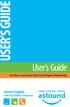 USER S GUIDE User s Guide San Mateo, San Francisco, Daly City, Burlingame, Redwood City connect happily 1-800-4-ASTOUND astound.net Table of Contents Welcome...3 Using Your Remote Control...4 Programming
USER S GUIDE User s Guide San Mateo, San Francisco, Daly City, Burlingame, Redwood City connect happily 1-800-4-ASTOUND astound.net Table of Contents Welcome...3 Using Your Remote Control...4 Programming
OPERATION MANUAL DCH3416. User Guide
 OPERATION MANUAL DCH3416 User Guide IMPORTANT SAFETY INSTRUCTIONS Read these instructions. Keep these instructions. Heed all warnings. Follow all instructions. Do not use this apparatus near water. The
OPERATION MANUAL DCH3416 User Guide IMPORTANT SAFETY INSTRUCTIONS Read these instructions. Keep these instructions. Heed all warnings. Follow all instructions. Do not use this apparatus near water. The
User Guide. DCT6200/DCT6208 High Definition Cable Receiver
 User Guide DCT6200/DCT6208 High Definition Cable Receiver CAUTION RISK OF ELECTRIC SHOCK CAUTION: TO REDUCE THE RISK OF ELECTRIC SHOCK, DO NOT REMOVE COVER (OR BACK). NO USER-SERVICEABLE PARTS INSIDE.
User Guide DCT6200/DCT6208 High Definition Cable Receiver CAUTION RISK OF ELECTRIC SHOCK CAUTION: TO REDUCE THE RISK OF ELECTRIC SHOCK, DO NOT REMOVE COVER (OR BACK). NO USER-SERVICEABLE PARTS INSIDE.
It s here a New Breed of TV entertainment.
 Quick Start Guide 1 2 It s here a New Breed of TV entertainment. Welcome to Fetch TV an exciting new television experience that puts you in control of the best TV, great movies, and popular interactive
Quick Start Guide 1 2 It s here a New Breed of TV entertainment. Welcome to Fetch TV an exciting new television experience that puts you in control of the best TV, great movies, and popular interactive
Welcome. You re watching Apple TV. This guide contains all the information you need to get from setup to your sofa.
 Welcome. You re watching Apple TV. This guide contains all the information you need to get from setup to your sofa. Contents. 1. Connect 7 What s in the Box 8 What You Need 10 Apple TV at a Glance 12 Setting
Welcome. You re watching Apple TV. This guide contains all the information you need to get from setup to your sofa. Contents. 1. Connect 7 What s in the Box 8 What You Need 10 Apple TV at a Glance 12 Setting
OPERATION MANUAL DCH6416. User Guide
 OPERATION MANUAL DCH6416 User Guide IMPORTANT SAFETY INSTRUCTIONS Read these instructions. Keep these instructions. Heed all warnings. Follow all instructions. Do not use this apparatus near water. The
OPERATION MANUAL DCH6416 User Guide IMPORTANT SAFETY INSTRUCTIONS Read these instructions. Keep these instructions. Heed all warnings. Follow all instructions. Do not use this apparatus near water. The
Home Theater. Diagram 1:
 Home Theater What is Home Theater? Since the mid- to late-1990s, home theater systems have rapidly grown in popularity, as consumers have looked for ways to enjoy movies at home the same way they do in
Home Theater What is Home Theater? Since the mid- to late-1990s, home theater systems have rapidly grown in popularity, as consumers have looked for ways to enjoy movies at home the same way they do in
Receiver and Remote Controls
 9242_4_Ch2_eng 6/11/07 9:29 AM Page 1 2 Receiver and Remote Controls ABOUT YOUR SATELLITE RECEIVER This chapter helps you get to know your remote control, which lets you use all the functions of your receiver.
9242_4_Ch2_eng 6/11/07 9:29 AM Page 1 2 Receiver and Remote Controls ABOUT YOUR SATELLITE RECEIVER This chapter helps you get to know your remote control, which lets you use all the functions of your receiver.
USER GUIDE. DCX3400 High-Definition DVR
 USER GUIDE DCX3400 High-Definition DVR IMPORTANT SAFETY INSTRUCTIONS Read these instructions. Keep these instructions. Heed all warnings. Follow all instructions. Do not use this apparatus near water.
USER GUIDE DCX3400 High-Definition DVR IMPORTANT SAFETY INSTRUCTIONS Read these instructions. Keep these instructions. Heed all warnings. Follow all instructions. Do not use this apparatus near water.
Home Gateway. User s Installation Guide. In This Guide
 Explorer 4250 Home Gateway User s Installation Guide In This Guide Safety Information... 2 Safety First... 6 Explorer eclub... 6 Explorer 4250 Home Gateway Serial Number... 6 What s On the Front Panel?...
Explorer 4250 Home Gateway User s Installation Guide In This Guide Safety Information... 2 Safety First... 6 Explorer eclub... 6 Explorer 4250 Home Gateway Serial Number... 6 What s On the Front Panel?...
TV connection guide. Installation Guide Version 3.3
 TV connection guide Installation Guide Version 3.3 CH Do you have? Samsung model Scientific Atlanta model Smart Card f Scientific Atlanta model You should have: HDMI cable Wrench Remote control T V C BL
TV connection guide Installation Guide Version 3.3 CH Do you have? Samsung model Scientific Atlanta model Smart Card f Scientific Atlanta model You should have: HDMI cable Wrench Remote control T V C BL
Hi! Let s get started.
 Hi! Let s get started. What s in the Box Roku player Remote control 2 x AAA batteries for remote A/V cable RCA Power adapter Get to know your roku A Front view B C F Back view D E A B C D E F Status light
Hi! Let s get started. What s in the Box Roku player Remote control 2 x AAA batteries for remote A/V cable RCA Power adapter Get to know your roku A Front view B C F Back view D E A B C D E F Status light
USER GUIDE. DCX3200 High-Definition Digital STB
 USER GUIDE DCX3200 High-Definition Digital STB IMPORTANT SAFETY INSTRUCTIONS Read these instructions. Keep these instructions. Heed all warnings. Follow all instructions. Do not use this apparatus near
USER GUIDE DCX3200 High-Definition Digital STB IMPORTANT SAFETY INSTRUCTIONS Read these instructions. Keep these instructions. Heed all warnings. Follow all instructions. Do not use this apparatus near
CINEMATE 1 SR DIGITAL HOME THEATER SPEAKER SYSTEM. Operating Guide Guía del usuario Guide d utilisation
 CINEMATE 1 SR DIGITAL HOME THEATER SPEAKER SYSTEM Operating Guide Guía del usuario Guide d utilisation Notice This equipment has been tested and found to comply with the limits for a Class B digital device,
CINEMATE 1 SR DIGITAL HOME THEATER SPEAKER SYSTEM Operating Guide Guía del usuario Guide d utilisation Notice This equipment has been tested and found to comply with the limits for a Class B digital device,
WELCOME TO WOW! Dear Valued Customer,
 for Cable WELCOME TO WOW! Dear Valued Customer, First of all, let me personally say thank you for choosing WOW! We believe in providing bundle choices that meet your needs at a price that won t break the
for Cable WELCOME TO WOW! Dear Valued Customer, First of all, let me personally say thank you for choosing WOW! We believe in providing bundle choices that meet your needs at a price that won t break the
HD udta Quick-Start Guide
 HD udta Quick-Start Guide Vyve Broadband HD Set-Top Box Important Safety Instructions 1. Read these instructions. 2. Keep these instructions. 3. Heed all warnings. 4. Follow all instructions. 5. Do not
HD udta Quick-Start Guide Vyve Broadband HD Set-Top Box Important Safety Instructions 1. Read these instructions. 2. Keep these instructions. 3. Heed all warnings. 4. Follow all instructions. 5. Do not
WARNING TO REDUCE THE RISK OF FIRE OR SHOCK, DO NOT EXPOSE THIS APPLIANCE TO RAIN OR MOISTURE.
 Graphical symbols and supplemental warning markings are located on the back and bottom of the terminal. WARNING TO REDUCE THE RISK OF FIRE OR SHOCK, DO NOT EXPOSE THIS APPLIANCE TO RAIN OR MOISTURE. CAUTION
Graphical symbols and supplemental warning markings are located on the back and bottom of the terminal. WARNING TO REDUCE THE RISK OF FIRE OR SHOCK, DO NOT EXPOSE THIS APPLIANCE TO RAIN OR MOISTURE. CAUTION
The only warranties for Hewlett-Packard products and services are set forth in the express statements accompanying such products and services.
 The only warranties for Hewlett-Packard products and services are set forth in the express statements accompanying such products and services. Nothing herein should be construed as constituting an additional
The only warranties for Hewlett-Packard products and services are set forth in the express statements accompanying such products and services. Nothing herein should be construed as constituting an additional
DVB-T 730. User s Manual
 EPG Program Reservation There are 10 program timers to bring up reminder for a reserved program. 20 seconds before the start of the reserved program, a pop-up window will remind viewer. If no further instruction,
EPG Program Reservation There are 10 program timers to bring up reminder for a reserved program. 20 seconds before the start of the reserved program, a pop-up window will remind viewer. If no further instruction,
ENJOY ENTERTAINMENT BETTER
 TV ENJOY ENTERTAINMENT BETTER 1 2 Table Of Contents 4 Setting Up Your Remote Control 5 Find Channels/Search 7 Aspect Ratio Settings 8 Output Resolution Settings 9 Parental Control 10 Menu Bar 10 Settings
TV ENJOY ENTERTAINMENT BETTER 1 2 Table Of Contents 4 Setting Up Your Remote Control 5 Find Channels/Search 7 Aspect Ratio Settings 8 Output Resolution Settings 9 Parental Control 10 Menu Bar 10 Settings
Hello! Let s get started.
 Hello! Let s get started. What s in the Box Roku player Enhanced remote control 2 x AA batteries for remote A/V Cable Power adapter Get to know your roku B A Front view C D G Back view E F H A B C D E
Hello! Let s get started. What s in the Box Roku player Enhanced remote control 2 x AA batteries for remote A/V Cable Power adapter Get to know your roku B A Front view C D G Back view E F H A B C D E
Fi TV Gold Quick Start Guide
 Quick Start Guide Fi TV Gold Quick Start Guide Welcome to Fi TV! We re happy that you chose EPB Fiber Optics to bring the best movies, sports, news and television programming into your business and we
Quick Start Guide Fi TV Gold Quick Start Guide Welcome to Fi TV! We re happy that you chose EPB Fiber Optics to bring the best movies, sports, news and television programming into your business and we
Hi! Let s get started.
 Hi! Let s get started. What s in the box Roku player Remote control with in-ear headphone jack 2 x AA Alkaline batteries In-ear headphones Power adapter Get to know your Roku B A Front view C D E Back
Hi! Let s get started. What s in the box Roku player Remote control with in-ear headphone jack 2 x AA Alkaline batteries In-ear headphones Power adapter Get to know your Roku B A Front view C D E Back
Wireless Internet Camera
 Wireless Internet Camera Wireless G Mobile USB 2.0 Adapter with 3G Video Minimum System Requirements PC with: Windows XP/2000 1GHz processor Memory Size: 512MB 100MB of available hard drive space and a
Wireless Internet Camera Wireless G Mobile USB 2.0 Adapter with 3G Video Minimum System Requirements PC with: Windows XP/2000 1GHz processor Memory Size: 512MB 100MB of available hard drive space and a
Pace plc. DC60Xu HD HD DTA. Monday, June 25, 2012. Private & Confidential
 Pace plc DC60Xu HD HD DTA Monday, June 25, 2012 DC60Xu HD DTA 3 DC60Xu HD DTA Overview High Definition adapter for encrypted services Simple channel up/down via RCU Channel 3/4 RF output MPEG 4 and MPEG
Pace plc DC60Xu HD HD DTA Monday, June 25, 2012 DC60Xu HD DTA 3 DC60Xu HD DTA Overview High Definition adapter for encrypted services Simple channel up/down via RCU Channel 3/4 RF output MPEG 4 and MPEG
FiOS Self-Installation guide for VIDEO MEDIA SERVER EQUIPMENT
 In just a few simple steps, you ll be ready to experience all the benefits of life on FiOS. 1. Install your router. You ll find installation instructions on page 2. 2. Choose a wired or wireless Internet
In just a few simple steps, you ll be ready to experience all the benefits of life on FiOS. 1. Install your router. You ll find installation instructions on page 2. 2. Choose a wired or wireless Internet
(2012 10 24) manual_tocomsat duo LITE.indd 20-1 2012-10-24 7:44:57
 (2012 10 24) manual_tocomsat duo LITE.indd 20-1 2012-10-24 7:44:57 TABLE OF CONTENTS Table of Contents Table of Contents Safety Warning General Information Package Contents & Features Front Panel Rear
(2012 10 24) manual_tocomsat duo LITE.indd 20-1 2012-10-24 7:44:57 TABLE OF CONTENTS Table of Contents Table of Contents Safety Warning General Information Package Contents & Features Front Panel Rear
Digital Video Recorder
 EN Digital Video Recorder Hardware Quick Start Guide Welcome! Lets get started. QH16_42000914E Swann 2014 1 1 Getting to know your DVR Congratulations on your purchase of Swann s latest DVR security system!
EN Digital Video Recorder Hardware Quick Start Guide Welcome! Lets get started. QH16_42000914E Swann 2014 1 1 Getting to know your DVR Congratulations on your purchase of Swann s latest DVR security system!
OPERATOR S MANUAL Pace DC758D
 OPERATOR S MANUAL Pace DC758D DC758D BRINGING TECHNOLOGY HOME www.pace.com CONTENTS SAFETY INFORMATION...3 REAR PANEL...6 CONNECTING THE EQUIPMENT...7 Connecting the power cord to your set-top...10 Connecting
OPERATOR S MANUAL Pace DC758D DC758D BRINGING TECHNOLOGY HOME www.pace.com CONTENTS SAFETY INFORMATION...3 REAR PANEL...6 CONNECTING THE EQUIPMENT...7 Connecting the power cord to your set-top...10 Connecting
VideoMate V200/V200F Analog Standalone TV Box Start Up Guide
 VideoMate V200/V200F Analog Standalone TV Box Start Up Guide Compro Technology, Inc. www.comprousa.com 1 Table of Contents About This Guide... 3 VideoMate V200/V200F TV Box Contents... 4 Install V200/V200F
VideoMate V200/V200F Analog Standalone TV Box Start Up Guide Compro Technology, Inc. www.comprousa.com 1 Table of Contents About This Guide... 3 VideoMate V200/V200F TV Box Contents... 4 Install V200/V200F
OPERATOR S MANUAL. Pace DC700X. BRINGING TECHNOLOGY HOME www.pace.com
 OPERATOR S MANUAL Pace DC700X BRINGING TECHNOLOGY HOME www.pace.com CONTENTS Manufactured under license from Dolby Laboratories. Dolby and the double-d symbol are trademarks of Dolby Laboratories. This
OPERATOR S MANUAL Pace DC700X BRINGING TECHNOLOGY HOME www.pace.com CONTENTS Manufactured under license from Dolby Laboratories. Dolby and the double-d symbol are trademarks of Dolby Laboratories. This
IsumaTV. Media Player Setup Manual COOP Cable System. Media Player
 IsumaTV Media Player Setup Manual COOP Cable System Visual Setup Front: Router Scan Converter Media Player Video Modulator Equipment: Media Player: Router: Scan Converter: Video Modulator: This computer
IsumaTV Media Player Setup Manual COOP Cable System Visual Setup Front: Router Scan Converter Media Player Video Modulator Equipment: Media Player: Router: Scan Converter: Video Modulator: This computer
PDP TV. quick start guide. imagine the possibilities
 PDP TV quick start guide imagine the possibilities Thank you for purchasing a Samsung product. To receive a more complete service, please register your product at www.samsung.com/global/register 02134A_CMS.indd
PDP TV quick start guide imagine the possibilities Thank you for purchasing a Samsung product. To receive a more complete service, please register your product at www.samsung.com/global/register 02134A_CMS.indd
Wireless Genie Mini MODEL C41W
 Wireless Genie Mini MODEL C41W Installation Guide OVERVIEW See the panels that follow for complete instructions. This Installation Guide will show you how to connect your DIRECTV Wireless Genie Mini Client
Wireless Genie Mini MODEL C41W Installation Guide OVERVIEW See the panels that follow for complete instructions. This Installation Guide will show you how to connect your DIRECTV Wireless Genie Mini Client
Digital Cable TV. User Guide
 Digital Cable TV User Guide T a b l e o f C o n T e n T s DVR and Set-Top Box Basics............... 2 Remote Playback Controls................ 4 What s on TV.......................... 6 Using the OK Button..................
Digital Cable TV User Guide T a b l e o f C o n T e n T s DVR and Set-Top Box Basics............... 2 Remote Playback Controls................ 4 What s on TV.......................... 6 Using the OK Button..................
MANUAL PC1000R INFO@APART-AUDIO.COM
 MANUAL PC1000R INFO@APART-AUDIO.COM Features The APart PC1000R is a professional multisource CD/USB/SD card music player, equipped with balanced and unbalanced analog outputs, coaxial and optical digital
MANUAL PC1000R INFO@APART-AUDIO.COM Features The APart PC1000R is a professional multisource CD/USB/SD card music player, equipped with balanced and unbalanced analog outputs, coaxial and optical digital
User Guide DCX3510-M. High-Definition All-Digital Dual Tuner DVR Set-top
 User Guide DCX3510-M High-Definition All-Digital Dual Tuner DVR Set-top MOTOROLA and the Stylized M logo are trademarks or registered trademarks of Motorola Trademark Holdings, LLC. INSERT OTHER ATTRIUTIONS
User Guide DCX3510-M High-Definition All-Digital Dual Tuner DVR Set-top MOTOROLA and the Stylized M logo are trademarks or registered trademarks of Motorola Trademark Holdings, LLC. INSERT OTHER ATTRIUTIONS
Receiver Customization
 9242_13_Ch11_eng 6/11/07 9:36 AM Page 1 Receiver Customization PERSONALIZING YOUR SATELLITE RECEIVER Take a look through this chapter and you ll find out how to change settings on the receiver to make
9242_13_Ch11_eng 6/11/07 9:36 AM Page 1 Receiver Customization PERSONALIZING YOUR SATELLITE RECEIVER Take a look through this chapter and you ll find out how to change settings on the receiver to make
User Guide DCX3501 M. High-Definition All-Digital Dual Tuner DVR Set-top
 User Guide DCX3501 M High-Definition All-Digital Dual Tuner DVR Set-top MOTOROLA and the Stylized M logo are trademarks or registered trademarks of Motorola Trademark Holdings, LLC. CableCARD, M-Card,
User Guide DCX3501 M High-Definition All-Digital Dual Tuner DVR Set-top MOTOROLA and the Stylized M logo are trademarks or registered trademarks of Motorola Trademark Holdings, LLC. CableCARD, M-Card,
Manufactured under license from Dolby laboratories. Dolby and the double-d symbol are trademarks of Dolby Laboratories.
 Getting Started Thank you for selecting NETGEAR products. After installing your device, locate the serial number on the label and use it to register your product at https://my.netgear.com. You must register
Getting Started Thank you for selecting NETGEAR products. After installing your device, locate the serial number on the label and use it to register your product at https://my.netgear.com. You must register
IPTV. Watching TV and Educational Content. IPTV Set-Top-Box Installation Guide
 IPTV Watching TV and Educational Content IPTV Set-Top-Box Installation Guide Table of Contents PACKAGE CONTENTS...2 QUICK START: CONNECTING THE IPTV SET-TOP BOX...2 CLOSED CAPTION...3 REMOTE CONTROL...3
IPTV Watching TV and Educational Content IPTV Set-Top-Box Installation Guide Table of Contents PACKAGE CONTENTS...2 QUICK START: CONNECTING THE IPTV SET-TOP BOX...2 CLOSED CAPTION...3 REMOTE CONTROL...3
Movie Cube N150H. User s Manual
 Movie Cube N150H User s Manual (v1.0) TABLE OF CONTENTS 1. Main Features... 4 1.1 Front panel... 4 1.2 Back panel... 4 2. Remote Control... 5 3. Welcome Page... 6 4. Installation Guide... 6 5. Program...
Movie Cube N150H User s Manual (v1.0) TABLE OF CONTENTS 1. Main Features... 4 1.1 Front panel... 4 1.2 Back panel... 4 2. Remote Control... 5 3. Welcome Page... 6 4. Installation Guide... 6 5. Program...
Table of contents. Pay-per-view... 38
 Table of contents Important safety instructions... 2 Introduction... 3 SECTION 1 - Your new terminal Recording capacity... 4 Front panel... 4 Rear panel DCT6200 et DCT6412... 5 Rear panel DCT6416 et DCT3416...
Table of contents Important safety instructions... 2 Introduction... 3 SECTION 1 - Your new terminal Recording capacity... 4 Front panel... 4 Rear panel DCT6200 et DCT6412... 5 Rear panel DCT6416 et DCT3416...
Digital Cable Your guide to home entertainment with a personal touch
 Your guide to home entertainment with a personal touch 1.888.345.1111 Sudbury 560.1565 eastlink.ca Exciting New Services Welcome to Home Entertainment Questions? We Have the Answers As one of EastLink
Your guide to home entertainment with a personal touch 1.888.345.1111 Sudbury 560.1565 eastlink.ca Exciting New Services Welcome to Home Entertainment Questions? We Have the Answers As one of EastLink
Connecting the. Explorer 8300HDTM Digital Video Recorder
 Connecting the Explorer 8300HDTM Digital Video ecorder Contents Safety Compliance Statements... iv Change the Way ou Watch TV... 1 Safety First... 1 The Explorer eclub... 1 Identify our 8300HD... 1 What
Connecting the Explorer 8300HDTM Digital Video ecorder Contents Safety Compliance Statements... iv Change the Way ou Watch TV... 1 Safety First... 1 The Explorer eclub... 1 Identify our 8300HD... 1 What
