Client Guide for Symantec Endpoint Protection and Symantec Network Access Control
|
|
|
- Howard Houston
- 8 years ago
- Views:
Transcription
1 Client Guide for Symantec Endpoint Protection and Symantec Network Access Control
2 Client Guide for Symantec Endpoint Protection and Symantec Network Access Control The software described in this book is furnished under a license agreement and may be used only in accordance with the terms of the agreement. Documentation version Legal Notice Copyright 2008 Symantec Corporation. All rights reserved. Symantec, the Symantec Logo, LiveUpdate, Sygate, Symantec AntiVirus, Bloodhound, Confidence Online, Digital Immune System, Norton, and TruScan are trademarks or registered trademarks of Symantec Corporation or its affiliates in the U.S. and other countries. Other names may be trademarks of their respective owners. This Symantec product may contain third party software for which Symantec is required to provide attribution to the third party ( Third Party Programs ). Some of the Third Party Programs are available under open source or free software licenses. The License Agreement accompanying the Software does not alter any rights or obligations you may have under those open source or free software licenses. Please see the Third Party Legal Notice Appendix to this Documentation or TPIP ReadMe File accompanying this Symantec product for more information on the Third Party Programs. The product described in this document is distributed under licenses restricting its use, copying, distribution, and decompilation/reverse engineering. No part of this document may be reproduced in any form by any means without prior written authorization of Symantec Corporation and its licensors, if any. THE DOCUMENTATION IS PROVIDED "AS IS" AND ALL EXPRESS OR IMPLIED CONDITIONS, REPRESENTATIONS AND WARRANTIES, INCLUDING ANY IMPLIED WARRANTY OF MERCHANTABILITY, FITNESS FOR A PARTICULAR PURPOSE OR NON-INFRINGEMENT, ARE DISCLAIMED, EXCEPT TO THE EXTENT THAT SUCH DISCLAIMERS ARE HELD TO BE LEGALLY INVALID. SYMANTEC CORPORATION SHALL NOT BE LIABLE FOR INCIDENTAL OR CONSEQUENTIAL DAMAGES IN CONNECTION WITH THE FURNISHING, PERFORMANCE, OR USE OF THIS DOCUMENTATION. THE INFORMATION CONTAINED IN THIS DOCUMENTATION IS SUBJECT TO CHANGE WITHOUT NOTICE. The Licensed Software and Documentation are deemed to be commercial computer software as defined in FAR and subject to restricted rights as defined in FAR Section "Commercial Computer Software - Restricted Rights" and DFARS , "Rights in Commercial Computer Software or Commercial Computer Software Documentation", as applicable, and any successor regulations. Any use, modification, reproduction release, performance, display or disclosure of the Licensed Software and Documentation by the U.S. Government shall be solely in accordance with the terms of this Agreement.
3 Symantec Corporation Stevens Creek Blvd. Cupertino, CA
4
5 Contents Section 1 Introduction Chapter 1 Introducing the client About the client About managed clients and unmanaged clients About the notification area icon What keeps your computer's protection current About the role of Symantec Security Response How protection is updated on managed clients How protection is updated on unmanaged clients About security policies Updating the policy file manually Verifying that policies have been updated Where to get more information Accessing online Help Accessing the Symantec Security Response Web site Chapter 2 Responding to the client About client interaction Acting on infected files About the damage that viruses cause About notifications and alerts Responding to application-related notifications Responding to security alerts Responding to Network Access Control notifications Chapter 3 Managing the client Converting an unmanaged client to a managed client About LiveUpdate Running LiveUpdate at scheduled intervals Running LiveUpdate manually Testing the security of your computer About locations Changing locations... 35
6 6 Contents About Tamper Protection Enabling, disabling, and configuring Tamper Protection Section 2 Symantec Endpoint Protection Chapter 4 Introducing Symantec Endpoint Protection About Symantec Endpoint Protection How Symantec Endpoint Protection protects your computer About Antivirus and Antispyware Protection About Network Threat Protection About Proactive Threat Protection Chapter 5 Symantec Endpoint Protection client basics About viruses and security risks How the client responds to viruses and security risks Enabling and disabling protection components Enabling and disabling Antivirus and Antispyware Protection Enabling and disabling Network Threat Protection Enabling or disabling Proactive Threat Protection Using the client with Windows Security Center Pausing and delaying scans Chapter 6 Managing Antivirus and Antispyware Protection About Antivirus and Antispyware Protection About scanning files When the Symantec Endpoint Protection client detects a virus or security risk About Auto-Protect About Auto-Protect and security risks About Auto-Protect and scanning Disabling Auto-Protect handling of encrypted connections Viewing Auto-Protect scan statistics Viewing the risk list Configuring Auto-Protect to determine file types Disabling and enabling Auto-Protect security risk scanning and blocking Configuring network scanning settings Working with antivirus and antispyware scans... 68
7 Contents 7 How the Symantec Endpoint Protection client detects viruses and security risks About definitions files About scanning compressed files Initiating on-demand scans Configuring antivirus and antispyware scanning Creating scheduled scans Creating on-demand and startup scans Editing and deleting startup, user-defined, and scheduled scans Interpreting scan results About interacting with scan results or Auto-Protect results Submitting information about antivirus and antispyware scans to Symantec Security Response Configuring actions for viruses and security risks Tips for assigning second actions for viruses Tips for assigning second actions for security risks About risk impact ratings Configuring notifications for viruses and security risks Configuring centralized exceptions for antivirus and antispyware scans About the Quarantine About infected files in the Quarantine About handling infected files in the Quarantine About handling files infected by security risks Managing the Quarantine Viewing files and file details in the Quarantine Rescanning files in the Quarantine for viruses When a repaired file cannot be returned to its original location Clearing backup items Deleting files from the Quarantine Automatically deleting files from the Quarantine Submitting a potentially infected file to Symantec Security Response for analysis Chapter 7 Managing Proactive Threat Protection About TruScan proactive threat scans Processes and applications that TruScan proactive threat scans examine About exceptions for TruScan proactive threat scans About TruScan proactive threat scan detections... 99
8 8 Contents About acting on false positives Configuring how often to run TruScan proactive threat scans Managing TruScan proactive threat detections Setting the action for the detection of commercial applications Specifying actions and sensitivity levels for detecting Trojan horses, worms, and keyloggers Specifying the types of processes that TruScan proactive threat scans detect Configuring notifications for TruScan proactive threat scan detections Submitting information about TruScan proactive threat scans to Symantec Security Response Configuring a centralized exception for TruScan proactive threat scans Chapter 8 Managing Network Threat Protection About managing Network Threat Protection How the client protects against network attacks Viewing network activity Configuring the firewall About firewall rules Adding rules Changing the order of rules Enabling and disabling rules Exporting and importing rules Editing and deleting rules Enabling traffic settings and stealth Web browsing settings Enabling Smart traffic filtering Enabling network file and printer sharing Blocking traffic Configuring intrusion prevention settings Configuring intrusion prevention notifications Blocking and unblocking an attacking computer Configuring application-specific settings Removing the restrictions from an application
9 Contents 9 Section 3 Symantec Network Access Control Chapter 9 Symantec Network Access Control basics About Symantec Network Access Control How Symantec Network Access Control works About updating the Host Integrity Policy Running a Host Integrity check Remediating your computer Viewing the Network Access Control logs About enforcement Configuring the client for 802.1x authentication Reauthenticating your computer Section 4 Monitoring and logging Chapter 10 Using and managing logs About logs Viewing the logs and the log details Filtering the log views Managing log size Configuring the retention time for the Antivirus and Antispyware Protection log entries Configuring the size of the Network Threat Protection logs and the Client Management logs Configuring the retention time for the Network Threat Protection log entries and the Client Management log entries About deleting the contents of the Antivirus and Antispyware System Log Deleting the contents of the Network Threat Protection logs and the Client Management logs Quarantining risks and threats from the Risk Log and the Threat Log Using the Network Threat Protection logs and the Client Management logs Refreshing the Network Threat Protection logs and the Client Management logs Enabling the Packet Log Stopping an active response Tracing logged events back to their source Using the Client Management logs with Symantec Network Access Control
10 10 Contents Exporting log data Index
11 Section 1 Introduction Introducing the client Responding to the client Managing the client
12 12
13 Chapter 1 Introducing the client This chapter includes the following topics: About the client What keeps your computer's protection current About security policies Updating the policy file manually Verifying that policies have been updated Where to get more information About the client Symantec produces two endpoint security products that can be used together or separately: Symantec Endpoint Protection and Symantec Network Access Control. You or your administrator has installed one or both of these Symantec client software products on your computer. If your administrator installed the client, then your administrator determined the products to enable on the client. Note: If you or your administrator has installed only one of these products on your computer, that product's name appears in the title bar. When both types of protection are enabled, Symantec Endpoint Protection appears on the title bar. Symantec Endpoint Protection protects your computer from Internet threats and security risks. It can perform the following actions: Scan your computer for viruses, known threats, and security risks. Monitor ports for known attack signatures.
14 14 Introducing the client About the client Monitor programs on your computer for suspicious behavior. See About Symantec Endpoint Protection on page 41. Symantec Network Access Control ensures that your computer's security settings conform to network policies. Security settings can include software, software configuration settings, signature files, patches, or other elements. See About Symantec Network Access Control on page 135. About managed clients and unmanaged clients The administrator of your Symantec product can install the client as either an unmanaged client or an administrator-managed client. An unmanaged client means that an administrator does not control the settings and actions in the Symantec client. In an unmanaged client, you control all the settings and actions in the client. In a managed environment, your administrator uses the Symantec Endpoint Protection Manager to monitor, configure, and update your client remotely. This management server lets your administrator determine the amount of control that you have over the settings and actions in the client. Your client checks in with the management server to determine if new policy information or updates are available. In a managed environment, you might not be able to view or access every client component. The visible components and the available actions in the client depend on the level of access that your administrator has granted your computer. The availability of the client settings, as well as the values of the settings themselves, can change periodically. For example, a setting might change when your administrator updates the policy that controls your client protection. In all environments, the client prompts you with information and questions. You must respond to these prompts. See About client interaction on page 23. About the notification area icon The client uses a notification area icon to indicate whether the client is online or offline and whether the client computer is adequately protected. You can right-click this icon to display frequently used commands. The icon is located in the lower-right hand corner of the desktop. Note: On managed clients, this icon does not appear if your administrator has configured it to be unavailable.
15 Introducing the client About the client 15 Table 1-1 displays the Symantec Endpoint Protection client status icons. Table 1-1 Icon Symantec Endpoint Protection status icons Description The client runs with no problems. It is either offline or unmanaged. Unmanaged clients are not connected to a management server. The client runs with no problems. It is connected to and communicates with the management server. All components of the security policy protect the computer. The icon displays a green dot. The client has a minor problem. For example, the antivirus definitions may be out of date. The icon displays a yellow dot with a black exclamation mark. The client does not run, has a major problem, or has at least one security policy protection component disabled. For example, Antivirus and Antispyware Protection may be disabled. The icon displays a white dot with a red outline and a red line across the dot. Table 1-2 displays the Symantec Network Access Control client status icons. Table 1-2 Icon Symantec Network Access Control status icons Description The client runs with no problems and has both passed the Host Integrity check and updated the security policy. It is either offline or unmanaged. Unmanaged clients are not connected to a management server. The client runs with no problems and has both passed the Host Integrity check and updated the security policy. It communicates with the management server. The icon displays a green dot. The client has either failed the Host Integrity check or not updated the security policy. The icon displays a red dot with a white "x." Table 1-3 describes the commands that are available from the notification area icon.
16 16 Introducing the client About the client Table 1-3 Option Notification area icon commands Description Open Symantec Endpoint Protection Opens the main window Open Symantec Network Access Control Update Policy Re-authentication Retrieves the latest security policies from the server Note: This command is available on managed clients only. Reauthenticates the client computer. Note: This command is available only when your administrator configures the client as a built-in 802.1x supplicant. This command is not available for Symantec Endpoint Protection clients. See Reauthenticating your computer on page 142. Disable Symantec Endpoint Protection Turns off the protections that the administrator has given you permission to disable. After you disable the client, the command text changes from "Disable" to "Enable." You can select this command to turn on all client protection. Hiding and displaying the notification area icon You can hide the notification area icon if necessary. For example, you can hide it if you need more space on the Windows task bar. Note: On managed clients, you cannot hide the notification area icon if your administrator has restricted this functionality. To hide the notification area icon 1 In the main window, in the sidebar, click Change settings. 2 On the Change Settings page, next to Client Management, click Configure Settings. 3 In the Client Management Settings dialog box, on the General tab, under Display Options, uncheck Show Symantec security icon in notification area. 4 Click OK.
17 Introducing the client What keeps your computer's protection current 17 To display the notification area icon 1 In the main window, in the sidebar, click Change settings. 2 On the Change Settings page, next to Client Management, click Configure Settings. 3 In the Client Management Settings dialog box, on the General tab, under Display Options, check Show Symantec security icon in notification area. 4 Click OK. What keeps your computer's protection current Symantec engineers track reported outbreaks of computer viruses to identify new viruses. They also track blended threats, security risks such as spyware, and other vulnerabilities that can be exploited when your computer connects to the Internet. After they identify a risk, they write a signature (information about the risk) and store it in a definitions file. This definitions file contains the necessary information to detect, eliminate, and repair the effects of the risk. When Symantec Endpoint Protection scans for viruses and security risks, it searches for these types of signatures. Other items that your client must keep current are the lists of allowed and restricted processes and attack signatures. The lists of processes help TruScan proactive threat scans identify suspicious program behavior even if the client does not recognize a specific threat. Attack signatures provide the information that the Intrusion Prevention System needs to keep your computer safe from intruders. In addition to definitions files, process lists, and attack signatures, your client needs to update its components occasionally. Such components can include the Antivirus and Antispyware Protection engine, the TruScan proactive threat scan engine, and the Network Threat Protection firewall. These updates can consist of minor defect repairs or product enhancements. Symantec makes updates available on an ongoing basis. Definitions are updated daily on the Symantec Security Response Web site. New definitions are made available at least weekly for delivery using LiveUpdate, and whenever a destructive new virus appears. Note: Your administrator might control your client's definition update frequency. See About LiveUpdate on page 32.
18 18 Introducing the client What keeps your computer's protection current About the role of Symantec Security Response The strength behind Symantec Endpoint Protection is Symantec Security Response. Symantec Security Response researchers disassemble each virus and security risk sample to discover its identifying features and behavior. With this information, they develop the definitions that Symantec products use to detect, eliminate, and repair the effects of viruses and security risks. Because of the speed at which new viruses spread, Symantec Security Response has developed automated software analysis tools. Submissions of infected files from your computer to Symantec Security Response significantly reduces the time from discovery to analysis to cure. Symantec Security Response researchers also research and produce technologies to protect computers from security risks such as spyware, adware, and hacking tools. Symantec Security Response maintains an encyclopedia that provides detailed information about viruses and security risks. In necessary cases, the encyclopedia provides information about risk removal. The encyclopedia is located on the Symantec Security Response Web site at the following URL: How protection is updated on managed clients Your administrator determines how your virus and security risk definitions are updated. You may not have to do anything to receive new definitions. Your administrator can set up the LiveUpdate feature in Symantec Endpoint Protection to make sure that your virus and security risk protection remains current. LiveUpdate connects to a computer that stores the updates, determines if your client needs to be updated, and downloads and installs the proper files. The computer that stores the updates may be a Symantec Endpoint Protection Manager server that is internal to your company. Alternatively, it may be a Symantec LiveUpdate server that you access through the Internet. See About LiveUpdate on page 32. Note: LiveUpdate does not update the protection settings on your computer. Protection settings are part of the security policies that your administrator configures and downloads to your computer from the management server. See About security policies on page 19.
19 Introducing the client About security policies 19 How protection is updated on unmanaged clients Administrators do not update the protection on unmanaged clients. You can update the software and definitions files by using LiveUpdate. If your unmanaged client uses the default LiveUpdate settings, it checks for updates from a Symantec server over the Internet once a week. You can change the frequency with which LiveUpdate checks for updates. You can also run LiveUpdate manually if you know about a virus outbreak or other security risk outbreak. See About LiveUpdate on page 32. About security policies A security policy is a collection of security settings that the administrator of a managed client configures and deploys to clients. Security policies determine your client's settings, including the options that you can view and access. Managed clients are connected to the management server and automatically receive the latest security policies. If you have difficulty with network access, your administrator may instruct you to manually update to your policy file. See Updating the policy file manually on page 19. Updating the policy file manually The settings that control protection on the client are stored on the computer in a policy file. The policy file updates the settings for Antivirus and Antispyware Protection, Network Threat Protection, Proactive Threat Protection, and Network Access Control. This policy file normally updates automatically. However, you can also update the policy file manually if you do not want to wait until the policy file is updated. Note: You can view the System log to verify that the operation updated the policy successfully. Note: See Viewing the logs and the log details on page 152. To update the policy file manually 1 In the Windows notification area, right-click the client icon. 2 In the pop-up menu, click Update Policy.
20 20 Introducing the client Verifying that policies have been updated Verifying that policies have been updated When you update a policy on the client, you can check to see whether the client received the policy. To verify that the client computers obtained updated policies 1 On the client computer, in the main Symantec Endpoint Protection window, click View Logs. 2 Beside Client Management, click View Logs, and then click System Log. You see an entry for the policy update that contains the serial number. Where to get more information Accessing online Help If you need more information, you can access the online Help. You can obtain additional information about viruses and security risks from the Symantec Security Response Web site at the following URL: The client online Help system has general information and procedures to help you keep your computer safe from viruses and security risks. Note: Your administrator may have elected not to install the Help files. To access online Help In the main window, do one of the following: Click Help & Support, and then click Help Topics. Click Help on any of the individual dialog boxes. Context-sensitive Help is available only in screens on which you can perform actions. Press F1 in any window. If there is context-sensitive Help is available for that window, context-sensitive Help appears. If context-sensitive Help is not available, the full Help system appears. Accessing the Symantec Security Response Web site If you are connected to the Internet, you can visit the Symantec Security Response Web site to view items such as the following:
21 Introducing the client Where to get more information 21 The Virus Encyclopedia, which contains information about all known viruses Information about virus hoaxes White papers about viruses and virus threats in general General and detailed information about security risks To access the Symantec Security Response Web site, use the following URL: In your Internet browser, type the following Web address:
22 22 Introducing the client Where to get more information
23 Chapter 2 Responding to the client This chapter includes the following topics: About client interaction Acting on infected files About notifications and alerts About client interaction The client works in the background to keep your computer safe from malicious activity. Sometimes the client needs to notify you about an activity or to prompt you for feedback. If you have Symantec Endpoint Protection enabled on the client, you might experience the following types of client interaction: Virus or security risk detection If Auto-Protect or a scan detects a virus or a security risk, the Symantec Endpoint Protection Detection Results dialog appears with details about the infection. The dialog box also displays the action that Symantec Endpoint Protection performed on the risk. You usually do not need to take any further actions other than to review the activity and to close the dialog. You can take action if necessary, however. See Acting on infected files on page 24.
24 24 Responding to the client Acting on infected files Application-related notifications When a program on your computer tries to access a network, Symantec Endpoint Protection might prompt you to allow or deny permission. See Responding to application-related notifications on page 26. Security alerts Symantec Endpoint Protection informs you when it blocks a program or when it detects an attack against your computer. See Responding to security alerts on page 29. If you havesymantec Network Access Control enabled on the client, you might see a Network Access Control message. This message appears when your security settings do not conform to the standards that your administrator has configured. See Responding to Network Access Control notifications on page 29. Acting on infected files By default, Auto-Protect runs continuously on your computer. For unmanaged clients, an automatically-generated Active Scan runs when you start up your computer. For managed clients, your administrator typically configures a full scan to run at least one time each week. Auto-Protect displays a results dialog box when it makes a detection. When scans run, a scan dialog box appears to show the results of the scan. For managed clients, your administrator might turn off these types of notifications. If you receive these types of notifications, you might need to act on an infected file. The default options for Auto-Protect and all scan types are to clean a virus from an infected file on detection. If the client cannot clean a file, it logs the failure and moves the infected file to the Quarantine. The local Quarantine is a special location that is reserved for infected files and related system side effects. For security risks, the client quarantines the infected files and removes or repairs their side effects. The client logs the detection if it cannot repair the file. Note: In the Quarantine, the virus cannot spread. When the client moves a file to the Quarantine, you do not have access to the file. When Symantec Endpoint Protection repairs a virus-infected file, you do not need to take further action to protect your computer. If the client quarantines a security
25 Responding to the client Acting on infected files 25 risk-infected file, and then removes and repairs it, you do not need to take additional action. You might not need to act on a file, but you might want to perform an additional action on the file. For example, you might decide to delete a cleaned file because you want to replace it with an original file. You can use the notifications to act on the file immediately. You can also use the log view or the Quarantine to act on the file later. See Interpreting scan results on page 78. See Quarantining risks and threats from the Risk Log and the Threat Log on page 158. See About the Quarantine on page 90. To act on an infected file 1 Do one of the following actions: In the scan progress dialog box, select the files that you want when the scan completes. In the scan results dialog box, select the files that you want. In the client, in the sidebar, click View Logs, and then next to Antivirus and Antispyware Protection, click View Logs. In the log view, select the files that you want. 2 Right-click the file or files, and then select one of the following options. Note, that in some cases, the client might not be able to perform the action that you selected. Undo Action Taken: Reverses the action taken. Clean (viruses only): Removes the virus from the file. Delete Permanently: Deletes the infected file and all side effects. For security risks, use this action with caution. In some cases, if you delete security risks you might cause an application to lose functionality. Move to Quarantine: Places the infected files in the Quarantine. For security risks, the client also tries to remove or repair the side effects. Properties: Displays the information about the virus or security risk. About the damage that viruses cause If Symantec Endpoint Protection finds an infection soon after the infection occurs, the infected file might be fully functional after the client cleans it. In some instances, however, Symantec Endpoint Protection may clean an infected file that
26 26 Responding to the client About notifications and alerts a virus already damaged. For example, Symantec Endpoint Protection might find a virus that damages a document file. Symantec Endpoint Protection removes the virus but cannot repair the damage inside the infected file. About notifications and alerts You may see several different types of notifications on your computer. These notifications usually describe a situation and indicate how the client tries to resolve the issue. You may see the following types of notifications: Application-related notifications Security alerts Responding to application-related notifications You may see a notification that asks you whether you want to allow an application or a service to run. This type of notification appears for one of the following reasons: The application asks to access your network connection. An application that has accessed your network connection has been upgraded. The client switched users through Fast User Switching. Your administrator updated the client software. You may see the following type of message, which tells you when an application or a service tries to access your computer: Internet Explorer (IEXPLORE.EXE) is trying to connect to using remote port 80 (HTTP - World Wide Web). Do you want to allow this program to access the network? To respond to applications that try to access the network 1 In the message box, click Detail. You can view more information about the connection and the application, such as the file name, version number, and path name. 2 If you want the client to remember your choice the next time that this application tries to access your network connection, click Remember my answer, and do not ask me again for this application. 3 Do one of the following tasks:
27 Responding to the client About notifications and alerts 27 To allow the application to access the network connection, click Yes. Click Yes only if you recognize the application and you are sure that you want it to access the network connection. If you are unsure whether to allow the application to access the network connection, ask your administrator. To block the application from accessing the network connection, click No. Table 2-1 displays how you can respond to notifications that ask you whether you want to allow or block an application. Table 2-1 Application permission notifications If you click Yes Yes No No If you check Remember my answer... check box? Yes No Yes No The client... Allows the application and does not ask again. Allows the application and asks you every time. Blocks the application and does not ask you again. Blocks the application and asks you every time. You can also change the action of the application in the Running Applications field or in the Applications list. See Configuring application-specific settings on page 130. Changed application notifications Occasionally, you might see a message that indicates an application has changed. Telnet Program has changed since the last time you opened it, this could be because you have updated it recently. Do you want to allow it to access the network? The application that is listed in the preceding message tries to access your network connection. Although the client recognizes the name of the application, something about the application has changed since the last time the client encountered it. Most likely, you have upgraded the product recently. Every new product version uses a different file fingerprint file than the older version. The client detects that the file fingerprint file changed.
28 28 Responding to the client About notifications and alerts Fast user switching notifications If you use Windows Vista/XP, you may see one of the following notifications: Symantec Endpoint Protection is unable to show the user interface. If you are using Windows XP Fast User Switching, make sure all other users are logged off of Windows and try logging off of Windows and then log back on. If you are using Terminal Services, the user interface is not supported. or Symantec Endpoint Protection was not running but will be started. However, the Symantec Endpoint Protection is unable to show the user interface. If you are using Windows XP Fast User Switching, make sure all other users are logged off of Windows and try logging off of Windows and then log back on. If you are using Terminal Services, the user interface is not supported. Fast User Switching is a Windows features that makes it possible for you to quickly switch between users without having to log off the computer. Multiple users can share a computer simultaneously, and switch back and forth without closing the applications they run. One of these windows appears if you switch users by using Fast User Switching. To respond to a fast user switching message, follow the instructions in the dialog box. Responding to automatic update notifications If the client software is automatically updated, you may see the following notification: Symantec Endpoint Protection has detected that a newer version of the software is available from the Symantec Endpoint Protection Manager. Do you wish to download it now? To respond to an automatic update notification 1 Do one of the following actions: To download the software immediately, click Download Now. To be reminded after the specified time, click Remind me later. 2 If a message appears after the installation process begins for the updated software, click OK.
29 Responding to the client About notifications and alerts 29 Responding to security alerts Security alerts display a notification above the notification area icon. You only need to acknowledge that you read the message by clicking OK. The notifications appear for one of the following reasons: Blocked application messages An application that has been launched from your computer has been blocked in accordance with the rules that are set by your administrator. For example, you may see the following message: Traffic has been blocked from this application: (application name) These notifications indicate that your client has blocked the traffic that you specified as not trusted. If the client is configured to block all traffic, these notifications appear frequently. If your client is configured to allow all traffic, these notifications do not appear. Intrusions An attack was launched against your computer, and an alert either informs you of the situation or provides instructions on how to deal with it. For example, you may see the following message: Traffic from IP address is blocked from 10/10/ :37:58 to 10/10/ :47:58. Port Scan attack is logged. Your administrator may have disabled intrusion prevention notifications on the client computer. To see what types of attacks your client detects, you can enable the client to display intrusion prevention notifications. See Configuring intrusion prevention notifications on page 128. Responding to Network Access Control notifications If the Symantec Network Access Control client does not comply with security policies, it might not be able to access the network. In this case, you might see a message that states that the Symantec Enforcer blocked your traffic because the Host Integrity check failed. Your network administrator might have added text to this message that suggests possible remediation actions. After you close the message box, open the client to see if it displays any suggested procedures to restore network access. To respond to Network Access Control notifications 1 Follow any suggested procedures that appear in the message box. 2 In the message box, click OK.
30 30 Responding to the client About notifications and alerts
31 Chapter 3 Managing the client This chapter includes the following topics: Converting an unmanaged client to a managed client About LiveUpdate Running LiveUpdate at scheduled intervals Running LiveUpdate manually Testing the security of your computer About locations Changing locations About Tamper Protection Enabling, disabling, and configuring Tamper Protection Converting an unmanaged client to a managed client If your client is installed as an unmanaged client, you can convert it to a managed client. A managed client communicates with the management server and receives content definition updates and configuration information. An unmanaged client does not communicate with a management server. To convert an unmanaged client to a managed client, you import a sylink.xml file that contains the communication settings. Your administrator must either send you the file or save it to a location that you can access. The default name for the file is group name_sylink.xml. After you have imported the communications file, the notification area icon appears in the lower-right hand corner of the desktop.
32 32 Managing the client About LiveUpdate See About the notification area icon on page 14. To convert an unmanaged client to a managed client 1 In the client, click Help and Support, and then click Troubleshooting. 2 In the Management dialog box, under Communication Settings, click Import. 3 In the Import Communication Settings dialog box, locate the group name_sylink.xml file, and then click Open. 4 Click Close. About LiveUpdate LiveUpdate obtains program and protection updates for your computer by using your Internet connection. Program updates are minor improvements to your installed product. These differ from product upgrades, which are newer versions of entire products. Program updates are usually created to extend the operating system or hardware compatibility, adjust a performance issue, or fix program errors. Program updates are released on an as-needed basis. Note: Some program updates may require that you restart your computer after you install them. LiveUpdate automates program update retrieval and installation. It locates and obtains files from an Internet site, installs them, and then deletes the leftover files from your computer. Protection updates are the files that keep your Symantec products up-to-date with the latest threat protection technology. The protection updates you receive depend on which products are installed on your computer. By default, LiveUpdate runs automatically at scheduled intervals. Based on your security settings, you can run LiveUpdate manually. You might also be able to disable LiveUpdate or change the LiveUpdate schedule. Running LiveUpdate at scheduled intervals You can create a schedule so that LiveUpdate runs automatically at scheduled intervals.
33 Managing the client Running LiveUpdate manually 33 To run LiveUpdate at scheduled intervals 1 In the client, in the sidebar, click Change settings. 2 Beside Client Management, click Configure Settings. 3 In the Client Management Settings dialog box, click Scheduled Updates. 4 On the Scheduled Updates tab, check Enable automatic updates. 5 In the Frequency group box, select whether you want the updates to run daily, weekly, or monthly. 6 In the When group box, select the day or week and time of day you want the updates to run. 7 In the Missed Event Options group box check Keeptryingfor, and then specify the number of hours or days for which the client should retry a missed event. 8 In the Randomization Options group box, check Randomize the start time to be + or -, and then specify the number of hours or days before or after the scheduled update. This sets a range of time during which the update randomly starts. 9 Click OK. Running LiveUpdate manually You can update the software and definitions files by using LiveUpdate. LiveUpdate retrieves the new definitions files from a Symantec site, and then replaces the old definitions files. Symantec products depend on current information to protect your computer from newly discovered threats. Symantec makes this information available to you through LiveUpdate. Note: HTTP is supported for LiveUpdate communication, but HTTPS is not supported. To obtain updates by using LiveUpdate In the client, in the sidebar, click LiveUpdate. LiveUpdate connects to the Symantec server, checks for available updates, then downloads and installs them automatically. Testing the security of your computer You can test the effectiveness of your computer to outside threats and viruses by scanning it. This scan is an important step that you can take to ensure that your
34 34 Managing the client About locations computer is protected from possible intruders. The results can help you to set the various options on the client to protect your computer from attack. To test the security of your computer 1 In the client, in the sidebar, click Status. 2 Beside Network Threat Protection, click Options > View Network Activity. 3 Click Tools > Test Network Security. 4 In the Symantec Security Check Web site, do one of the following: To check for online threats, click Security Scan. To check for viruses, click Virus Detection. About locations 5 In the End-user License Agreement dialog box, click I accept, and then click Next. If you clicked Virus Detection in step 4, click I consent, and then click Next. If you want to stop the scan at any time, click Stop. 6 When the scan is finished, close the dialog box. A location refers to a security policy that is based on your network environment. For instance, if you connect to the office network by using your laptop from home, your administrator can set up a location named Home. If you use the laptop in the office, you may use a location named Office. Other locations may include VPN, branch office, or hotel. The client switches between these locations because your security needs and usage needs can differ between network environments. For example, when your laptop connects to your office network, your client might use a restrictive set of policies that your administrator configured. When it connects to your home network, however, your client might use a policy set that gives you access to more configuration options. Your administrator plans and configures your client accordingly, so that the client bridges those differences automatically for you. Note: In a managed environment, you can change locations only if your administrator has provided the necessary access.
35 Managing the client Changing locations 35 Changing locations You can change a location if necessary. For example, you might need to switch to a location that lets a colleague access files on your computer. The list of locations that are available is based on your security policies and on your computer's active network. Note: Based on the available security policies, you may or may not have access to more than one location. You may find that when you click a location, you do not change to that location. This means that your network configuration is not appropriate for that location. For example, a location that is called Office may be available only when it detects the office local area network (LAN). If you are not currently on that network, you cannot change to that location. To change a location 1 In the client, in the sidebar, click Change settings. 2 On the Change Settings page, beside Client Management, click Configure Settings. 3 On the General tab, under Location Options, select the location to which you want to change. 4 Click OK. About Tamper Protection Tamper Protection provides real-time protection for Symantec applications. It thwarts attacks by malicious software such as worms, Trojan horses, viruses, and security risks. You can set Tamper Protection to take the following actions: Block tamper attempts and log the event Log the tampering event but do not interfere with the tampering event Tamper Protection is enabled for both the managed clients and the unmanaged clients, unless your administrator has changed the default settings. When Tamper Protection detects a tampering attempt, the action it takes by default is to log the event in the Tamper Protection Log. You can configure Tamper Protection to display a notification on your computer when it detects a tampering attempt. You can customize the message. Tamper Protection does not notify you about attempts to tamper unless you enable that functionality.
36 36 Managing the client Enabling, disabling, and configuring Tamper Protection If you use an unmanaged client, you can change your Tamper Protection settings. If you use a managed client, you can change these settings if your administrator allows it. A best practice when you initially use Symantec Endpoint Protection is to leave the default action Log Only while you monitor the logs once a week. When you are comfortable that you see no false positives, then set Tamper Protection to Block and Log. Note: If you use a third-party security risk scanner that detects and defends against unwanted adware and spyware, the scanner typically impacts Symantec processes. If you have Tamper Protection enabled while you run a third-party security risk scanner, Tamper Protection generates a large number of notifications and log entries. A best practice is to always leave Tamper Protection enabled, and to use log filtering if the number of events that are generated is too large. Enabling, disabling, and configuring Tamper Protection You can enable or disable Tamper Protection. If Tamper Protection is enabled, you can choose the action that it takes when it detects an attempt to tamper with Symantec software. You can also have Tamper Protection display a message to notify you of tamper attempts. If you want to customize the message, you can use the predefined variables that Tamper Protection fills in with the appropriate information. Note: If an administrator manages your computer, and these options display a padlock icon, you cannot change these options because your administrator has locked them. For information about the predefined variables, click Help on the Tamper Protection tab. To enable or disable Tamper Protection 1 In the main window, in the sidebar, click Change Settings. 2 Beside Client Management, click Configure Settings. 3 On the Tamper Protection tab, check or uncheck Protect Symantec security software from being tampered with or shut down. 4 Click OK.
37 Managing the client Enabling, disabling, and configuring Tamper Protection 37 To configure Tamper Protection 1 In the main window, in the sidebar, click Change Settings. 2 Beside Client Management, click Configure Settings. 3 On the Tamper Protection tab, in the Action to take if an application attempts to tamper with or shut down Symantec security software list box, click Block it and log the event or Log the event only. 4 If you want to be notified when Tamper Protection detects suspicious behavior, check Display a notification message when tampering is detected. If you enable these notification messages, you may receive notifications about Windows processes as well as Symantec processes. 5 To customize the message that appears, update the text in the message field. 6 Click OK.
38 38 Managing the client Enabling, disabling, and configuring Tamper Protection
39 Section 2 Symantec Endpoint Protection Introducing Symantec Endpoint Protection Symantec Endpoint Protection client basics Managing Antivirus and Antispyware Protection Managing Proactive Threat Protection Managing Network Threat Protection
40 40
41 Chapter 4 Introducing Symantec Endpoint Protection This chapter includes the following topics: About Symantec Endpoint Protection How Symantec Endpoint Protection protects your computer About Symantec Endpoint Protection You can install Symantec Endpoint Protection as either a stand-alone installation or as an administrator-managed installation. A stand-alone installation means that an administrator does not manage your Symantec Endpoint Protection software, so it is a stand-alone client. If you manage your own computer, it must be one of the following types: A stand-alone computer that is not connected to a network, such as a home computer or a laptop. The computer must include a Symantec Endpoint Protection installation that uses either the default option settings or administrator-preset settings. A remote computer that connects to your corporate network that must meet security requirements before it connects. The default settings for Symantec Endpoint Protection provide Antivirus and Antispyware Protection, Proactive Threat Protection, and Network Threat Protection. You can adjust the default settings to suit your company s needs, to optimize system performance, and to disable the options that do not apply. If an administrator manages your computer, some options may be locked or unavailable, depending upon your administrator s security policy. Your administrator runs scans on your computer and can set up scheduled scans.
42 42 Introducing Symantec Endpoint Protection How Symantec Endpoint Protection protects your computer Your administrator can advise you as to what tasks you should perform by using Symantec Endpoint Protection. How Symantec Endpoint Protection protects your computer Symantec Endpoint Protection provides a security policy that contains several types of protection for your computer. The following types of protection work together to protect your computer from risks: Antivirus and Antispyware Protection Network Threat Protection Proactive Threat Protection About Antivirus and Antispyware Protection Antivirus and Antispyware Protection makes sure that your computer is protected from known viruses and security risks. Viruses that are quickly detected and removed from your computer cannot spread to other files and cause damage. The effects of viruses and security risks can be repaired. When the Symantec Endpoint Protection client detects a virus or a security risk, by default the client notifies you about the detection. If you do not want to be notified, you or your administrator can configure the client to handle the risk automatically. Antivirus and Antispyware Protection provides signature-based scans and includes the following: Auto-Protect scans Auto-Protect runs constantly and provides real-time protection for your computer by monitoring activity on your computer. Auto-Protect looks for viruses and security risks when a file is executed or opened. It also looks for viruses and security risks when you make any modifications to a file. For example, you might rename, save, move, or copy a file to and from folders. Scheduled, startup, and on-demand scans You or your administrator can configure other scans to run on your computer. These scans search for residual virus signatures in infected files. These scans also search for the signatures of security risks in infected files and system information. You or your administrator can initiate scans to systematically check the files on your computer for viruses and security risks. The security risks might include adware or spyware.
43 Introducing Symantec Endpoint Protection How Symantec Endpoint Protection protects your computer 43 About Network Threat Protection The Symantec Endpoint Protection client provides a customizable firewall that protects your computer from intrusion and misuse, whether malicious or unintentional. It detects and identifies known port scans and other common attacks. In response, the firewall selectively allows or blocks various network services, applications, ports, and components. It includes several types of protection firewall rules and security settings to protect client computers from the network traffic that can cause harm. Network threat protection provides a firewall and the intrusion prevention signatures to prevent intrusion attacks and malicious content. The firewall allows or blocks the traffic according to various criteria. Firewall rules determine whether your computer allows or blocks an inbound or an outbound application or service that tries to access your computer through your network connection. Firewall rules systematically allow or block the inbound or the outbound applications and traffic from or to specific IP addresses and ports. The security settings detect and identify common attacks, send messages after an attack, display customizable messages, and perform other related security tasks. About Proactive Threat Protection Proactive Threat Protection includes TruScan proactive threat scans, which make sure that your computer has zero-day attack protection from unknown threats. These scans use heuristics to analyze a program s structure, its behavior, and other attributes for virus-like characteristics. In many cases it can protect against threats such as mass-mailing worms and macro viruses. You might encounter worms and macro viruses before you update your virus and security risk definitions. Proactive threat scans look for script-based threats in HTML, VBScript, and JavaScript files. Proactive threat scans also detect the commercial applications that can be used for malicious purposes. These commercial applications include remote control programs or keyloggers. You can configure proactive threat scans to quarantine detections. You can manually restore the items that are quarantined by proactive threat scans. The client can also automatically restore quarantined items.
44 44 Introducing Symantec Endpoint Protection How Symantec Endpoint Protection protects your computer
45 Chapter 5 Symantec Endpoint Protection client basics This chapter includes the following topics: About viruses and security risks How the client responds to viruses and security risks Enabling and disabling protection components Using the client with Windows Security Center Pausing and delaying scans About viruses and security risks The Symantec Endpoint Protection client can scan for both viruses and for security risks, such as spyware or adware. These risks can put your computer, as well as a network, at risk. Antivirus and antispyware scans also detect kernel-level rootkits. Rootkits are any programs that try to hide themselves from a computer's operating system and could be used for malicious purposes. By default, all antivirus and antispyware scans, including Auto-Protect scans, check for viruses, Trojan horses, worms, and all categories of security risks. Table 5-1 describes the types of viruses and security risks.
46 46 Symantec Endpoint Protection client basics About viruses and security risks Table 5-1 Viruses and security risks Risk Viruses Description The programs or the code that attach a copy of themselves to another computer program or document when it runs. Whenever the infected program runs or a user opens a document that contains a macro virus, the attached virus program activates. The virus can then attach itself to other programs and documents. The viruses generally deliver a payload, such as displaying a message on a particular date. Some viruses specifically damage data by corrupting programs, deleting files, or reformatting disks. Malicious Internet bots Worms Trojan horses Blended threats Adware The programs that run automated tasks over the Internet for malicious purposes. Bots can be used to automate attacks on computers or to collect information from Web sites. The programs that replicate without infecting other programs. Some worms spread by copying themselves from disk to disk, while others replicate only in memory to slow a computer down. The programs that contain code that is disguised as or hiding in something benign, such as a game or utility. The threats that blend the characteristics of viruses, worms, Trojan horses, and code with server and Internet vulnerabilities to initiate, transmit, and spread an attack. Blended threats use multiple methods and techniques to spread rapidly and cause widespread damage throughout the network. The stand-alone or appended programs that secretly gather personal information through the Internet and relay it back to another computer. Adware may track browsing habits for advertising purposes. Adware can also deliver advertising content. Adware can be unknowingly downloaded from Web sites, typically in shareware or freeware, or can arrive through messages or instant messenger programs. Often a user unknowingly downloads adware by accepting an End User License Agreement from a software program. Dialers Hacking tools Joke programs Other The programs that use a computer, without the user's permission or knowledge, to dial a 900 number or an FTP site. The programs typically accrue charges. The programs that are used by a hacker to gain unauthorized access to a user's computer. For example, one hacking tool is a keystroke logger, which tracks and records individual keystrokes and sends this information back to the hacker. The hacker can then perform port scans or vulnerability scans. Hacking tools may also be used to create viruses. The programs that alter or interrupt the operation of a computer in a way that is intended to be humorous or frightening. For example, a program can be downloaded from a Web site, message, or instant messenger program. It can then move the Recycle Bin away from the mouse when the user tries to delete it. It can also cause the mouse to click in reverse. Any other security risks that do not conform to the strict definitions of viruses, Trojan horses, worms, or other security risk categories.
47 Symantec Endpoint Protection client basics About viruses and security risks 47 Table 5-1 Viruses and security risks (continued) Risk Remote access programs Spyware Description The programs that allow access over the Internet from another computer so that they can gain information or attack or alter a user's computer. You might install a legitimate remote access program. A process might install this type of application without your knowledge. The program can be used for malicious purposes with or without modification of the original remote access program. The stand-alone programs that can secretly monitor system activity and detect passwords and other confidential information and relay it back to another computer. Spyware can be unknowingly downloaded from Web sites, typically in shareware or freeware, or can arrive through messages or instant messenger programs. Often a user unknowingly downloads spyware by accepting an End User License Agreement from a software program. Trackware The stand-alone or appended applications that trace a user's path on the Internet and send information to the target system. For example, the application can be downloaded from a Web site, message, or instant messenger program. It can then obtain confidential information regarding user behavior. By default, antivirus and antispyware scans do the following: Detect, remove, and repair the side effects of viruses, worms, Trojan horses, and blended threats. Detect, remove, and repair the side effects of security risks such as adware, dialers, hacking tools, joke programs, remote access programs, spyware, trackware, and others. The Symantec Security Response Web site provides the latest information about threats and security risks. The Web site also contains extensive reference information, such as white papers and detailed information about viruses and security risks. Figure 5-1 shows the information about a hacking tool and how Symantec Security Response suggests that you handle it.
48 48 Symantec Endpoint Protection client basics How the client responds to viruses and security risks Figure 5-1 Symantec Security Response security risk description How the client responds to viruses and security risks The client safeguards computers from viruses and security risks no matter what the source. Computers are protected from the viruses and security risks that spread from hard drives and floppy disks, and the others that travel across networks. Computers are also protected from the viruses and security risks that spread through attachments or some other means. For example, a security risk may install itself on your computer without your knowledge when you access the Internet.
49 Symantec Endpoint Protection client basics Enabling and disabling protection components 49 Files within compressed files are scanned and cleaned of viruses and security risks. No separate programs or options changes are necessary for Internet-borne viruses. Auto-Protect scans uncompressed program and document files automatically as they are downloaded. When the client detects a virus, by default the client tries to clean the virus from the infected file. The client also tries to repair the effects of the virus. If the client cleans the file, the client completely removes the risk from your computer. If the client cannot clean the file, the client moves the infected file to the Quarantine. The virus cannot spread from the Quarantine. When you update your computer with new virus definitions, the client automatically checks the Quarantine. You can rescan the items in the Quarantine. The latest definitions might clean or repair the previously quarantined files. Note: Your administrator may choose to scan files in the Quarantine automatically. By default, for security risks, the client quarantines the infected files. The client also returns the system information that the security risk has changed to its previous state. Some security risks cannot be completely removed without causing another program on your computer, such as a Web browser, to fail. Your antivirus and antispyware settings might not handle the risk automatically. In that case, the client prompts you before it stops a process or restarts your computer. Alternatively, you can configure your settings to use the log only action for security risks. When the client software discovers security risks, it includes a link in the scan window to Symantec Security Response. On the Symantec Security Response Web site you can learn more about the security risk. Your administrator may also send a customized message. Enabling and disabling protection components You can enable or disable the protections on your computer. When any of the protections are disabled, the status bar at the top of the status page indicates that the protection is turned off. You can click the Fix option to enable all disabled protections. Or you can enable the individual protections separately. Enabling and disabling Antivirus and Antispyware Protection If you have not changed the default option settings, Auto-Protect loads when you start your computer to guard against viruses and security risks. Auto-Protect
50 50 Symantec Endpoint Protection client basics Enabling and disabling protection components checks programs for viruses and security risks as they run. It also monitors your computer for any activity that might indicate the presence of a virus or security risk. When a virus, virus-like activity (an event that could be the work of a virus), or a security risk is detected, Auto-Protect alerts you. You can enable or disable Auto-Protect for files and processes. You can also enable or disable Auto-Protect for Internet and Auto-Protect for groupware applications. In managed environments, your administrator can lock these settings. When you might want to disable Auto-Protect In some cases, Auto-Protect may warn you about a virus-like activity that you know is not the work of a virus. For example, you might get a warning when you install new computer programs. If you plan to install more applications and you want to avoid the warning, you can temporarily disable Auto-Protect. Be sure to enable Auto-Protect when you have completed your task to ensure that your computer remains protected. If you disable Auto-Protect, other types of scans (scheduled or startup) still run if you or your administrator has configured them to do so. Your administrator might lock Auto-Protect so that you cannot disable it for any reason. Instead, your administrator might specify that you can disable Auto-Protect temporarily, but that Auto-Protect turns on automatically after a specified amount of time. About Auto-Protect and Antivirus and Antispyware Protection status Your Auto-Protect settings determine the antivirus and the antispyware protection status in the client and in the Windows notification area. When any type of Auto-Protect is disabled, the antivirus and antispyware status appears red on the status page. The client icon appears as a full shield in the taskbar in the lower-right corner of your Windows desktop. In some configurations, the icon does not appear. When you right-click the icon, a check mark appears next to Enable Auto-Protect when Auto-Protect for files and processes is enabled. When you disable Auto-Protect for files and processes, the client icon appears with a universal no sign, a red circle with a diagonal slash. A green dot appears with the icon when File System Auto-Protect is enabled, even if Auto-Protect for is disabled.
51 Symantec Endpoint Protection client basics Enabling and disabling protection components 51 Enabling or disabling File System Auto-Protect You can enable or disable Auto-Protect monitoring of the file system unless your administrator locks the setting. To enable or disable File System Auto-Protect from the taskbar On the Windows desktop, in the notification area, right-click the client icon, and then do one of the following actions: Click Enable Symantec Endpoint Protection. Click Disable Symantec Endpoint Protection. To enable or disable File System Auto-Protect from the client In the client, on the Status page, next to Antivirus and Antispyware Protection, do one of the following actions: Click Options > Enable Antivirus and Antispyware Protection. Click Options > Disable Antivirus and Antispyware Protection. Enabling or disabling Auto-Protect for You can enable or disable Auto-Protect for Internet , Microsoft Outlook , or Lotus Notes . Your administrator might lock these settings. To enable or disable Auto-Protect for 1 In the client, in the sidebar, click Change settings. 2 Next to Antivirus and Antispyware Protection, click Configure Settings. 3 Do one of the following actions: 4 Click OK. On the Internet Auto-Protect tab, check or uncheck Enable Internet Auto-Protect. On the Outlook Auto-Protect tab, check or uncheck Enable Microsoft Outlook Auto-Protect. On the Notes Auto-Protect tab, check or uncheck Enable Lotus Notes Auto-Protect. Enabling and disabling Network Threat Protection You may want to disable network threat protection in certain circumstances. For example, you may want to install an application that may otherwise cause the client to block it.
52 52 Symantec Endpoint Protection client basics Using the client with Windows Security Center Your administrator may have set the following limits for when and how long you can disable protection: Whether the client allows either all traffic or all outbound traffic only. The length of time the protection is disabled. How many times you can disable protection before you restart the client. If you can disable protection, you can reenable it at any time. The administrator can also enable and disable protection at any time, even if it overrides the state you put the protection in. See About managing Network Threat Protection on page 109. See Blocking and unblocking an attacking computer on page 129. To enable or disable Network Threat Protection In the client, on the Status page, beside Network Threat Protection, do one of the following actions: Click Options > Enable Network Threat Protection. Click Options > Disable Network Threat Protection. Enabling or disabling Proactive Threat Protection Proactive Threat Protection is enabled when both the Scan for trojans and worms and the Scan for keyloggers settings are enabled. If one setting or the other is disabled, the client shows the Proactive Threat Protection status as disabled. See About TruScan proactive threat scans on page 97. You can click Help for more information about the options that are used in the procedure. To enable or disable Proactive Threat Protection In the client, on the Status page, beside Proactive Threat Protection, do one of the following actions: Click Options > Enable Proactive Threat Protection. Click Options > Disable Proactive Threat Protection. Using the client with Windows Security Center If you use Windows Security Center (WSC) on Windows XP with Service Pack 2 to monitor security status, you can see Symantec Endpoint Protection status in WSC.
53 Symantec Endpoint Protection client basics Using the client with Windows Security Center 53 Table 5-2 shows the protection status reporting in WSC. Table 5-2 WSC protection status reporting Symantec product condition Symantec Endpoint Protection is not installed Symantec Endpoint Protection is installed with full protection Symantec Endpoint Protection is installed, and virus and security risk definitions are out of date Symantec Endpoint Protection is installed and File System Auto-Protect is not enabled Symantec Endpoint Protection is installed, File System Auto-Protect is not enabled, and virus and security risk definitions are out of date Symantec Endpoint Protection is installed and Rtvscan is turned off manually Protection status NOT FOUND (red) ON (green) OUT OF DATE (red) OFF (red) OFF (red) OFF (red) Table 5-3 shows the Symantec Endpoint Protection firewall status reporting in WSC. Table 5-3 WSC firewall status reporting Symantec product condition Symantec firewall is not installed Symantec firewall is installed and enabled Symantec firewall is installed but not enabled Symantec firewall is not installed or enabled, but a third-party firewall is installed and enabled Firewall status NOT FOUND (red) ON (green) OFF (red) ON (green) Note: In Symantec Endpoint Protection, Windows Firewall is disabled by default. If there is more than one firewall enabled, WSC reports that multiple firewalls are installed and enabled.
54 54 Symantec Endpoint Protection client basics Pausing and delaying scans Pausing and delaying scans The Pause feature lets you stop a scan at any point during the scan and resume it at another time. You can pause any scan that you initiate. Your network administrator determines whether you can pause an administrator-scheduled scan. For the scheduled scans that your network administrator initiates, you may also be allowed to delay the scan. If your administrator has enabled the Snooze feature, you can delay an administrator-scheduled scan for a set interval of time. When the scan resumes, it restarts from the beginning. Pause the scan to resume the scan after a temporary break. Use the Snooze feature to delay the scan for a longer period of time. Use the following procedures to pause a scan that you or your administrator initiated. If the Pause the Scan option is not available, your network administrator disabled the Pause feature. Note: If you pause a scan while the client scans a compressed file, the client might take several minutes to respond to the pause request.
55 Symantec Endpoint Protection client basics Pausing and delaying scans 55 To pause a scan 1 When the scan runs, in the scan dialog box, click the pause icon. If you initiated the scan, the scan stops where it is and the scan dialog box remains open until you start the scan again. If your administrator initiated the scan, the Scheduled Scan Pause dialog box appears. 2 In the Scheduled Scan Pause dialog box, click Pause. The administrator-scheduled scan stops where it is and the scan dialog box remains open until you start the scan again. 3 In the scan dialog box, click the start icon to continue the scan. To delay an administrator-scheduled scan 1 When the administrator-scheduled scan runs, in the scan dialog box, click Pause the Scan. 2 In the Scheduled Scan Pause dialog box, click Snooze 1 hour or Snooze 3 hours. Your administrator specifies the period of time that you are allowed to delay the scan. When the pause reaches the limit, the scan restarts from the beginning. Your administrator specifies the number of times that you can delay the scheduled scan before this feature is disabled.
Client Guide for Symantec Endpoint Protection and Symantec Network Access Control
 Client Guide for Symantec Endpoint Protection and Symantec Network Access Control Client Guide for Symantec Endpoint Protection and Symantec Network Access Control The software described in this book is
Client Guide for Symantec Endpoint Protection and Symantec Network Access Control Client Guide for Symantec Endpoint Protection and Symantec Network Access Control The software described in this book is
Symantec Endpoint Protection and Symantec Network Access Control Client Guide
 Symantec Endpoint Protection and Symantec Network Access Control Client Guide Symantec Endpoint Protection and Symantec Network Access Control Client Guide The software described in this book is furnished
Symantec Endpoint Protection and Symantec Network Access Control Client Guide Symantec Endpoint Protection and Symantec Network Access Control Client Guide The software described in this book is furnished
Symantec Endpoint Protection Small Business Edition Client Guide
 Symantec Endpoint Protection Small Business Edition Client Guide Symantec Endpoint Protection Small Business Edition Client Guide The software described in this book is furnished under a license agreement
Symantec Endpoint Protection Small Business Edition Client Guide Symantec Endpoint Protection Small Business Edition Client Guide The software described in this book is furnished under a license agreement
Symantec Endpoint Protection and Symantec Network Access Control Client Guide
 Symantec Endpoint Protection and Symantec Network Access Control Client Guide Symantec Endpoint Protection and Symantec Network Access Control Client Guide The software described in this book is furnished
Symantec Endpoint Protection and Symantec Network Access Control Client Guide Symantec Endpoint Protection and Symantec Network Access Control Client Guide The software described in this book is furnished
Symantec Endpoint Protection Getting Started Guide
 Symantec Endpoint Protection Getting Started Guide 12167130 Symantec Endpoint Protection Getting Started Guide The software described in this book is furnished under a license agreement and may be used
Symantec Endpoint Protection Getting Started Guide 12167130 Symantec Endpoint Protection Getting Started Guide The software described in this book is furnished under a license agreement and may be used
Getting Started with Symantec Endpoint Protection
 Getting Started with Symantec Endpoint Protection 20983668 Getting Started with Symantec Endpoint Protection The software described in this book is furnished under a license agreement and may be used only
Getting Started with Symantec Endpoint Protection 20983668 Getting Started with Symantec Endpoint Protection The software described in this book is furnished under a license agreement and may be used only
Symantec Endpoint Protection Small Business Edition 12.1.2 Installation and Administration Guide
 Symantec Endpoint Protection Small Business Edition 12.1.2 Installation and Administration Guide Symantec Endpoint Protection Small Business Edition Installation and Administration Guide The software described
Symantec Endpoint Protection Small Business Edition 12.1.2 Installation and Administration Guide Symantec Endpoint Protection Small Business Edition Installation and Administration Guide The software described
Symantec AntiVirus Corporate Edition Patch Update
 Symantec AntiVirus Corporate Edition Patch Update Symantec AntiVirus Corporate Edition Update Documentation version 10.0.1.1007 Copyright 2005 Symantec Corporation. All rights reserved. Symantec, the Symantec
Symantec AntiVirus Corporate Edition Patch Update Symantec AntiVirus Corporate Edition Update Documentation version 10.0.1.1007 Copyright 2005 Symantec Corporation. All rights reserved. Symantec, the Symantec
Symantec Endpoint Protection Shared Insight Cache User Guide
 Symantec Endpoint Protection Shared Insight Cache User Guide Symantec Endpoint Protection Shared Insight Cache User Guide The software described in this book is furnished under a license agreement and
Symantec Endpoint Protection Shared Insight Cache User Guide Symantec Endpoint Protection Shared Insight Cache User Guide The software described in this book is furnished under a license agreement and
Configuring Symantec AntiVirus for Hitachi High-performance NAS Platform, powered by BlueArc
 Configuring Symantec AntiVirus for Hitachi High-performance NAS Platform, powered by BlueArc Configuring Symantec AntiVirus for Hitachi High-performance NAS Platform, powered by BlueArc The software described
Configuring Symantec AntiVirus for Hitachi High-performance NAS Platform, powered by BlueArc Configuring Symantec AntiVirus for Hitachi High-performance NAS Platform, powered by BlueArc The software described
Symantec Mail Security for Microsoft Exchange Management Pack Integration Guide
 Symantec Mail Security for Microsoft Exchange Management Pack Integration Guide Symantec Mail Security for Microsoft Exchange Management Pack Integration Guide The software described in this book is furnished
Symantec Mail Security for Microsoft Exchange Management Pack Integration Guide Symantec Mail Security for Microsoft Exchange Management Pack Integration Guide The software described in this book is furnished
Symantec Mail Security for Microsoft Exchange Management Pack Integration Guide
 Symantec Mail Security for Microsoft Exchange Management Pack Integration Guide Symantec Mail Security for Microsoft Exchange Management Pack Integration Guide The software described in this book is furnished
Symantec Mail Security for Microsoft Exchange Management Pack Integration Guide Symantec Mail Security for Microsoft Exchange Management Pack Integration Guide The software described in this book is furnished
Symantec Client Firewall Policy Migration Guide
 Symantec Client Firewall Policy Migration Guide Symantec Client Firewall Policy Migration Guide The software described in this book is furnished under a license agreement and may be used only in accordance
Symantec Client Firewall Policy Migration Guide Symantec Client Firewall Policy Migration Guide The software described in this book is furnished under a license agreement and may be used only in accordance
Getting Started Guide for Symantec On-Demand Protection for Outlook Web Access 3.0
 Getting Started Guide for Symantec On-Demand Protection for Outlook Web Access 3.0 PN: 12199694 Getting Started Guide for Symantec On-Demand Protection for Outlook Web Access 3.0 The software described
Getting Started Guide for Symantec On-Demand Protection for Outlook Web Access 3.0 PN: 12199694 Getting Started Guide for Symantec On-Demand Protection for Outlook Web Access 3.0 The software described
Best Practices for Running Symantec Endpoint Protection 12.1 on the Microsoft Azure Platform
 TECHNICAL BRIEF: BEST PRACTICES GUIDE FOR RUNNING SEP ON.... AZURE.................................... Best Practices for Running Symantec Endpoint Protection 12.1 on the Microsoft Azure Platform Who should
TECHNICAL BRIEF: BEST PRACTICES GUIDE FOR RUNNING SEP ON.... AZURE.................................... Best Practices for Running Symantec Endpoint Protection 12.1 on the Microsoft Azure Platform Who should
Symantec Mail Security for Microsoft Exchange
 Symantec Mail Security for Microsoft Exchange Getting Started Guide v7.0.2 Symantec Mail Security for Microsoft Exchange Getting Started Guide The software described in this book is furnished under a license
Symantec Mail Security for Microsoft Exchange Getting Started Guide v7.0.2 Symantec Mail Security for Microsoft Exchange Getting Started Guide The software described in this book is furnished under a license
Contents. McAfee Internet Security 3
 User Guide i Contents McAfee Internet Security 3 McAfee SecurityCenter... 5 SecurityCenter features... 6 Using SecurityCenter... 7 Fixing or ignoring protection problems... 16 Working with alerts... 21
User Guide i Contents McAfee Internet Security 3 McAfee SecurityCenter... 5 SecurityCenter features... 6 Using SecurityCenter... 7 Fixing or ignoring protection problems... 16 Working with alerts... 21
Symantec Endpoint Protection Small Business Edition Implementation Guide
 Symantec Endpoint Protection Small Business Edition Implementation Guide Symantec Endpoint Protection Small Business Edition Implementation Guide The software described in this book is furnished under
Symantec Endpoint Protection Small Business Edition Implementation Guide Symantec Endpoint Protection Small Business Edition Implementation Guide The software described in this book is furnished under
Configuring Symantec AntiVirus for NetApp Storage system
 Configuring Symantec AntiVirus for NetApp Storage system Configuring Symantec AntiVirus for NetApp Storage system The software described in this book is furnished under a license agreement and may be used
Configuring Symantec AntiVirus for NetApp Storage system Configuring Symantec AntiVirus for NetApp Storage system The software described in this book is furnished under a license agreement and may be used
Symantec Endpoint Protection Small Business Edition 12.1.2 Getting Started Guide
 Symantec Endpoint Protection Small Business Edition 12.1.2 Getting Started Guide Symantec Endpoint Protection Small Business Edition Getting Started Guide The software described in this book is furnished
Symantec Endpoint Protection Small Business Edition 12.1.2 Getting Started Guide Symantec Endpoint Protection Small Business Edition Getting Started Guide The software described in this book is furnished
Norton AntiVirus Corporate Edition User s Guide
 Norton AntiVirus Corporate Edition User s Guide Norton AntiVirus Corporate Edition User s Guide The software described in this book is furnished under a license agreement and may be used only in accordance
Norton AntiVirus Corporate Edition User s Guide Norton AntiVirus Corporate Edition User s Guide The software described in this book is furnished under a license agreement and may be used only in accordance
Symantec Integrated Enforcer for Microsoft DHCP Servers Getting Started Guide
 Symantec Integrated Enforcer for Microsoft DHCP Servers Getting Started Guide Legal Notice Copyright 2006 Symantec Corporation. All rights reserved. Federal acquisitions: Commercial Software - Government
Symantec Integrated Enforcer for Microsoft DHCP Servers Getting Started Guide Legal Notice Copyright 2006 Symantec Corporation. All rights reserved. Federal acquisitions: Commercial Software - Government
Symantec LiveUpdate Administrator. Getting Started Guide
 Symantec LiveUpdate Administrator Getting Started Guide Symantec LiveUpdate Administrator Getting Started Guide The software described in this book is furnished under a license agreement and may be used
Symantec LiveUpdate Administrator Getting Started Guide Symantec LiveUpdate Administrator Getting Started Guide The software described in this book is furnished under a license agreement and may be used
Symantec Event Collector 4.3 for Microsoft Windows Quick Reference
 Symantec Event Collector 4.3 for Microsoft Windows Quick Reference Symantec Event Collector for Microsoft Windows Quick Reference The software described in this book is furnished under a license agreement
Symantec Event Collector 4.3 for Microsoft Windows Quick Reference Symantec Event Collector for Microsoft Windows Quick Reference The software described in this book is furnished under a license agreement
Symantec Protection for SharePoint Servers 6.0.4 Implementation Guide
 Symantec Protection for SharePoint Servers 6.0.4 Implementation Guide for Microsoft SharePoint 2003/2007 Symantec Protection for SharePoint Servers Implementation Guide The software described in this book
Symantec Protection for SharePoint Servers 6.0.4 Implementation Guide for Microsoft SharePoint 2003/2007 Symantec Protection for SharePoint Servers Implementation Guide The software described in this book
Getting Started. Symantec Client Security. About Symantec Client Security. How to get started
 Getting Started Symantec Client Security About Security Security provides scalable, cross-platform firewall, intrusion prevention, and antivirus protection for workstations and antivirus protection for
Getting Started Symantec Client Security About Security Security provides scalable, cross-platform firewall, intrusion prevention, and antivirus protection for workstations and antivirus protection for
Symantec Endpoint Protection 11.0 Architecture, Sizing, and Performance Recommendations
 Symantec Endpoint Protection 11.0 Architecture, Sizing, and Performance Recommendations Technical Product Management Team Endpoint Security Copyright 2007 All Rights Reserved Revision 6 Introduction This
Symantec Endpoint Protection 11.0 Architecture, Sizing, and Performance Recommendations Technical Product Management Team Endpoint Security Copyright 2007 All Rights Reserved Revision 6 Introduction This
Symantec Mail Security for Microsoft Exchange
 Symantec Mail Security for Microsoft Exchange Getting Started Guide v7.0 Symantec Mail Security for Microsoft Exchange Getting Started Guide The software described in this book is furnished under a license
Symantec Mail Security for Microsoft Exchange Getting Started Guide v7.0 Symantec Mail Security for Microsoft Exchange Getting Started Guide The software described in this book is furnished under a license
Symantec Backup Exec System Recovery Granular Restore Option User's Guide
 Symantec Backup Exec System Recovery Granular Restore Option User's Guide Symantec Backup Exec System Recovery Granular Restore Option User's Guide The software described in this book is furnished under
Symantec Backup Exec System Recovery Granular Restore Option User's Guide Symantec Backup Exec System Recovery Granular Restore Option User's Guide The software described in this book is furnished under
Symantec Security Information Manager 4.8 Release Notes
 Symantec Security Information Manager 4.8 Release Notes Symantec Security Information Manager 4.8 Release Notes The software described in this book is furnished under a license agreement and may be used
Symantec Security Information Manager 4.8 Release Notes Symantec Security Information Manager 4.8 Release Notes The software described in this book is furnished under a license agreement and may be used
Symantec Endpoint Protection Getting Started Guide
 Symantec Endpoint Protection Getting Started Guide 13740352 Symantec Endpoint Protection Getting Started Guide The software described in this book is furnished under a license agreement and may be used
Symantec Endpoint Protection Getting Started Guide 13740352 Symantec Endpoint Protection Getting Started Guide The software described in this book is furnished under a license agreement and may be used
Enabling Windows Management Instrumentation Guide
 Enabling Windows Management Instrumentation Guide Enabling Windows Management Instrumentation Guide The software described in this book is furnished under a license agreement and may be used only in accordance
Enabling Windows Management Instrumentation Guide Enabling Windows Management Instrumentation Guide The software described in this book is furnished under a license agreement and may be used only in accordance
Symantec Security Information Manager 4.6 Administrator's Guide
 Symantec Security Information Manager 4.6 Administrator's Guide Symantec Security Information Manager 4.6 Administrator's Guide The software described in this book is furnished under a license agreement
Symantec Security Information Manager 4.6 Administrator's Guide Symantec Security Information Manager 4.6 Administrator's Guide The software described in this book is furnished under a license agreement
Best Practices for Running Symantec Endpoint Protection 12.1 on Point-of- Sale Devices
 TECHNICAL BRIEF: BEST PRACTICES GUIDE FOR PROTECTING RETAIL....... POS.... SYSTEMS............................. Best Practices for Running Symantec Endpoint Protection 12.1 on Point-of- Sale Devices Who
TECHNICAL BRIEF: BEST PRACTICES GUIDE FOR PROTECTING RETAIL....... POS.... SYSTEMS............................. Best Practices for Running Symantec Endpoint Protection 12.1 on Point-of- Sale Devices Who
Symantec Backup Exec System Recovery Exchange Retrieve Option User's Guide
 Symantec Backup Exec System Recovery Exchange Retrieve Option User's Guide Symantec Backup Exec System Recovery Exchange Retrieve Option User's Guide The software described in this book is furnished under
Symantec Backup Exec System Recovery Exchange Retrieve Option User's Guide Symantec Backup Exec System Recovery Exchange Retrieve Option User's Guide The software described in this book is furnished under
Symantec AntiVirus Corporate Edition Administrator's Guide
 Symantec AntiVirus Corporate Edition Administrator's Guide Symantec AntiVirus Corporate Edition Administrator's Guide The software described in this book is furnished under a license agreement and may
Symantec AntiVirus Corporate Edition Administrator's Guide Symantec AntiVirus Corporate Edition Administrator's Guide The software described in this book is furnished under a license agreement and may
Symantec AntiVirus Corporate Edition Client Guide
 Symantec AntiVirus Corporate Edition Client Guide Symantec AntiVirus Corporate Edition Client Guide The software described in this book is furnished under a license agreement and may be used only in accordance
Symantec AntiVirus Corporate Edition Client Guide Symantec AntiVirus Corporate Edition Client Guide The software described in this book is furnished under a license agreement and may be used only in accordance
Altiris Patch Management Solution for Linux 7.1 SP2 from Symantec User Guide
 Altiris Patch Management Solution for Linux 7.1 SP2 from Symantec User Guide Altiris Patch Management Solution for Linux 7.1 SP2 from Symantec User Guide The software described in this book is furnished
Altiris Patch Management Solution for Linux 7.1 SP2 from Symantec User Guide Altiris Patch Management Solution for Linux 7.1 SP2 from Symantec User Guide The software described in this book is furnished
Symantec AntiVirus Installation Guide
 Symantec AntiVirus Installation Guide 10517969 Symantec AntiVirus Installation Guide The software described in this book is furnished under a license agreement and may be used only in accordance with the
Symantec AntiVirus Installation Guide 10517969 Symantec AntiVirus Installation Guide The software described in this book is furnished under a license agreement and may be used only in accordance with the
Sophos Enterprise Console Help. Product version: 5.1 Document date: June 2012
 Sophos Enterprise Console Help Product version: 5.1 Document date: June 2012 Contents 1 About Enterprise Console...3 2 Guide to the Enterprise Console interface...4 3 Getting started with Sophos Enterprise
Sophos Enterprise Console Help Product version: 5.1 Document date: June 2012 Contents 1 About Enterprise Console...3 2 Guide to the Enterprise Console interface...4 3 Getting started with Sophos Enterprise
Symantec Client Security Administrator's Guide
 Symantec Client Security Administrator's Guide Symantec Client Security Administrator's Guide The software described in this book is furnished under a license agreement and may be used only in accordance
Symantec Client Security Administrator's Guide Symantec Client Security Administrator's Guide The software described in this book is furnished under a license agreement and may be used only in accordance
Trend Micro OfficeScan 11.0. Best Practice Guide for Malware
 Trend Micro OfficeScan 11.0 Best Practice Guide for Malware Information in this document is subject to change without notice. The names of companies, products, people, characters, and/or data mentioned
Trend Micro OfficeScan 11.0 Best Practice Guide for Malware Information in this document is subject to change without notice. The names of companies, products, people, characters, and/or data mentioned
Symantec Protection Engine for Cloud Services 7.0 Release Notes
 Symantec Protection Engine for Cloud Services 7.0 Release Notes Symantec Protection Engine for Cloud Services Release Notes The software described in this book is furnished under a license agreement and
Symantec Protection Engine for Cloud Services 7.0 Release Notes Symantec Protection Engine for Cloud Services Release Notes The software described in this book is furnished under a license agreement and
Email Encryption. Administrator Guide
 Email Encryption Administrator Guide Email Encryption Administrator Guide Documentation version: 1.0 Legal Notice Copyright 2015 Symantec Corporation. All rights reserved. Symantec, the Symantec Logo,
Email Encryption Administrator Guide Email Encryption Administrator Guide Documentation version: 1.0 Legal Notice Copyright 2015 Symantec Corporation. All rights reserved. Symantec, the Symantec Logo,
Symantec AntiVirus Business Pack Administrator s Guide
 Symantec AntiVirus Business Pack Administrator s Guide Symantec AntiVirus Business Pack Administrator s Guide The software described in this book is furnished under a license agreement and may be used
Symantec AntiVirus Business Pack Administrator s Guide Symantec AntiVirus Business Pack Administrator s Guide The software described in this book is furnished under a license agreement and may be used
Symantec Backup Exec TM 11d for Windows Servers. Quick Installation Guide
 Symantec Backup Exec TM 11d for Windows Servers Quick Installation Guide September 2006 Symantec Legal Notice Copyright 2006 Symantec Corporation. All rights reserved. Symantec, Backup Exec, and the Symantec
Symantec Backup Exec TM 11d for Windows Servers Quick Installation Guide September 2006 Symantec Legal Notice Copyright 2006 Symantec Corporation. All rights reserved. Symantec, Backup Exec, and the Symantec
Symantec Database Security and Audit 3100 Series Appliance. Getting Started Guide
 Symantec Database Security and Audit 3100 Series Appliance Getting Started Guide Symantec Database Security and Audit 3100 Series Getting Started Guide The software described in this book is furnished
Symantec Database Security and Audit 3100 Series Appliance Getting Started Guide Symantec Database Security and Audit 3100 Series Getting Started Guide The software described in this book is furnished
Backup Exec 15. Quick Installation Guide
 Backup Exec 15 Quick Installation Guide 21344987 Documentation version: 15 PN: 21344987 Legal Notice Copyright 2015 Symantec Corporation. All rights reserved. Symantec, the Symantec Logo, the Checkmark
Backup Exec 15 Quick Installation Guide 21344987 Documentation version: 15 PN: 21344987 Legal Notice Copyright 2015 Symantec Corporation. All rights reserved. Symantec, the Symantec Logo, the Checkmark
Altiris IT Analytics Solution 7.1 SP1 from Symantec User Guide
 Altiris IT Analytics Solution 7.1 SP1 from Symantec User Guide Altiris IT Analytics Solution 7.1 from Symantec User Guide The software described in this book is furnished under a license agreement and
Altiris IT Analytics Solution 7.1 SP1 from Symantec User Guide Altiris IT Analytics Solution 7.1 from Symantec User Guide The software described in this book is furnished under a license agreement and
AV Management Dashboard
 LabTech AV Management Dashboard AV MANAGEMENT DASHBOARD... 1 Overview... 1 Requirements... 1 Dashboard Overview... 2 Clients/Groups... 2 Offline AV Agents... 3 Threats... 3 AV Product... 4 Sync Agent Data
LabTech AV Management Dashboard AV MANAGEMENT DASHBOARD... 1 Overview... 1 Requirements... 1 Dashboard Overview... 2 Clients/Groups... 2 Offline AV Agents... 3 Threats... 3 AV Product... 4 Sync Agent Data
Symantec Enterprise Vault
 Symantec Enterprise Vault Guide for Microsoft Outlook 2003/2007 Users 10.0 Full Outlook Add-In Symantec Enterprise Vault: Guide for Microsoft Outlook 2003/2007 Users The software described in this book
Symantec Enterprise Vault Guide for Microsoft Outlook 2003/2007 Users 10.0 Full Outlook Add-In Symantec Enterprise Vault: Guide for Microsoft Outlook 2003/2007 Users The software described in this book
Upgrade Guide. CA Application Delivery Analysis 10.1
 Upgrade Guide CA Application Delivery Analysis 10.1 This Documentation, which includes embedded help systems and electronically distributed materials, (hereinafter referred to as the Documentation ) is
Upgrade Guide CA Application Delivery Analysis 10.1 This Documentation, which includes embedded help systems and electronically distributed materials, (hereinafter referred to as the Documentation ) is
Norton Personal Firewall for Macintosh
 Norton Personal Firewall for Macintosh Evaluation Guide Firewall Protection for Client Computers Corporate firewalls, while providing an excellent level of security, are not always enough protection for
Norton Personal Firewall for Macintosh Evaluation Guide Firewall Protection for Client Computers Corporate firewalls, while providing an excellent level of security, are not always enough protection for
Step-by-Step Guide to Securing Windows XP Professional with Service Pack 2 in Small and Medium Businesses
 Step-by-Step Guide to Securing Windows XP Professional with Service Pack 2 in Small and Medium Businesses 2004 Microsoft Corporation. All rights reserved. This document is for informational purposes only.
Step-by-Step Guide to Securing Windows XP Professional with Service Pack 2 in Small and Medium Businesses 2004 Microsoft Corporation. All rights reserved. This document is for informational purposes only.
Symantec Mobile Management for Configuration Manager
 Symantec Mobile Management for Configuration Manager Replication Services Installation Guide 7.5 Symantec Mobile Management for Configuration Manager: Replication Services Installation Guide The software
Symantec Mobile Management for Configuration Manager Replication Services Installation Guide 7.5 Symantec Mobile Management for Configuration Manager: Replication Services Installation Guide The software
Symantec Mail Security for Domino
 Getting Started Symantec Mail Security for Domino About Symantec Mail Security for Domino Symantec Mail Security for Domino is a complete, customizable, and scalable solution that scans Lotus Notes database
Getting Started Symantec Mail Security for Domino About Symantec Mail Security for Domino Symantec Mail Security for Domino is a complete, customizable, and scalable solution that scans Lotus Notes database
Symantec Security Information Manager 4.5 Administrator's Guide
 Symantec Security Information Manager 4.5 Administrator's Guide Symantec Security Information Manager 4.5 Administrator's Guide The software described in this book is furnished under a license agreement
Symantec Security Information Manager 4.5 Administrator's Guide Symantec Security Information Manager 4.5 Administrator's Guide The software described in this book is furnished under a license agreement
ViRobot Desktop 5.5. User s Guide
 ViRobot Desktop 5.5 User s Guide ViRobot Desktop 5.5 User s Guide Copyright Notice Copyright 2007 by HAURI Inc. All rights reserved worldwide. No part of this publication or software may be reproduced,
ViRobot Desktop 5.5 User s Guide ViRobot Desktop 5.5 User s Guide Copyright Notice Copyright 2007 by HAURI Inc. All rights reserved worldwide. No part of this publication or software may be reproduced,
ANTIVIRUS AND SECURITY SOFTWARE
 Toshiba Security Support ANTIVIRUS AND SECURITY SOFTWARE d ANTIVIRUS AND SECURITY SOFTWARE The purpose of this document is to help users make the most of the security software that comes preloaded on Toshiba
Toshiba Security Support ANTIVIRUS AND SECURITY SOFTWARE d ANTIVIRUS AND SECURITY SOFTWARE The purpose of this document is to help users make the most of the security software that comes preloaded on Toshiba
Symantec Security Information Manager - Best Practices for Selective Backup and Restore
 Symantec Security Information Manager - Best Practices for Selective Backup and Restore Symantec Security Information Manager - Best practices for selective backup and restore The software described in
Symantec Security Information Manager - Best Practices for Selective Backup and Restore Symantec Security Information Manager - Best practices for selective backup and restore The software described in
Additionally, you can run LiveUpdate manually to check for the latest definitions directly from Symantec:
 Image not found https://it.ucsf.edu/sites/it.ucsf.edu/themes/custom/it_new/logo.png it.ucsf.edu Published on it.ucsf.edu (https://it.ucsf.edu) Home > SEP for Windows: FAQ SEP for Windows: FAQ vgalvan on
Image not found https://it.ucsf.edu/sites/it.ucsf.edu/themes/custom/it_new/logo.png it.ucsf.edu Published on it.ucsf.edu (https://it.ucsf.edu) Home > SEP for Windows: FAQ SEP for Windows: FAQ vgalvan on
Symantec Enterprise Vault
 Symantec Enterprise Vault Guide for Microsoft Outlook 2003/2007 Users 9.0 Symantec Enterprise Vault: Guide for Microsoft Outlook 2003/2007 Users The software described in this book is furnished under a
Symantec Enterprise Vault Guide for Microsoft Outlook 2003/2007 Users 9.0 Symantec Enterprise Vault: Guide for Microsoft Outlook 2003/2007 Users The software described in this book is furnished under a
Getting started. Symantec AntiVirus Corporate Edition. About Symantec AntiVirus. How to get started
 Getting started Corporate Edition Copyright 2005 Corporation. All rights reserved. Printed in the U.S.A. 03/05 PN: 10362873 and the logo are U.S. registered trademarks of Corporation. is a trademark of
Getting started Corporate Edition Copyright 2005 Corporation. All rights reserved. Printed in the U.S.A. 03/05 PN: 10362873 and the logo are U.S. registered trademarks of Corporation. is a trademark of
Norton Security with Backup. Product Manual
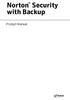 TM Norton Security with Backup Product Manual Norton Security with Backup Product Manual The software described in this book is furnished under a license agreement and may be used only in accordance with
TM Norton Security with Backup Product Manual Norton Security with Backup Product Manual The software described in this book is furnished under a license agreement and may be used only in accordance with
Net Protector Admin Console
 Net Protector Admin Console USER MANUAL www.indiaantivirus.com -1. Introduction Admin Console is a Centralized Anti-Virus Control and Management. It helps the administrators of small and large office networks
Net Protector Admin Console USER MANUAL www.indiaantivirus.com -1. Introduction Admin Console is a Centralized Anti-Virus Control and Management. It helps the administrators of small and large office networks
Aventail Connect Client with Smart Tunneling
 Aventail Connect Client with Smart Tunneling User s Guide Windows v8.7.0 1996-2006 Aventail Corporation. All rights reserved. Aventail, Aventail Cache Control, Aventail Connect, Aventail Connect Mobile,
Aventail Connect Client with Smart Tunneling User s Guide Windows v8.7.0 1996-2006 Aventail Corporation. All rights reserved. Aventail, Aventail Cache Control, Aventail Connect, Aventail Connect Mobile,
Symantec Enterprise Vault
 Symantec Enterprise Vault Guide for Microsoft Outlook 2010/2013 Users 10.0 Full Outlook Add-In Symantec Enterprise Vault: Guide for Microsoft Outlook 2010/2013 Users The software described in this book
Symantec Enterprise Vault Guide for Microsoft Outlook 2010/2013 Users 10.0 Full Outlook Add-In Symantec Enterprise Vault: Guide for Microsoft Outlook 2010/2013 Users The software described in this book
Backup Exec Cloud Storage for Nirvanix Installation Guide. Release 2.0
 Backup Exec Cloud Storage for Nirvanix Installation Guide Release 2.0 The software described in this book is furnished under a license agreement and may be used only in accordance with the terms of the
Backup Exec Cloud Storage for Nirvanix Installation Guide Release 2.0 The software described in this book is furnished under a license agreement and may be used only in accordance with the terms of the
Symantec Critical System Protection Agent Event Viewer Guide
 Symantec Critical System Protection Agent Event Viewer Guide Symantec Critical System Protection The software described in this book is furnished under a license agreement and may be used only in accordance
Symantec Critical System Protection Agent Event Viewer Guide Symantec Critical System Protection The software described in this book is furnished under a license agreement and may be used only in accordance
Symantec System Recovery 2013 Management Solution Administrator's Guide
 Symantec System Recovery 2013 Management Solution Administrator's Guide Symantec System Recovery 2013 Management Solution Administrator's Guide The software described in this book is furnished under a
Symantec System Recovery 2013 Management Solution Administrator's Guide Symantec System Recovery 2013 Management Solution Administrator's Guide The software described in this book is furnished under a
Symantec Enterprise Vault
 Symantec Enterprise Vault Guide for Microsoft Outlook 2010/2013 Users 10.0 Full Outlook Add-In Symantec Enterprise Vault: Guide for Microsoft Outlook 2010/2013 Users The software described in this book
Symantec Enterprise Vault Guide for Microsoft Outlook 2010/2013 Users 10.0 Full Outlook Add-In Symantec Enterprise Vault: Guide for Microsoft Outlook 2010/2013 Users The software described in this book
Symantec NetBackup Backup, Archive, and Restore Getting Started Guide. Release 7.5
 Symantec NetBackup Backup, Archive, and Restore Getting Started Guide Release 7.5 Symantec NetBackup Backup, Archive, and Restore Getting Started Guide The software described in this book is furnished
Symantec NetBackup Backup, Archive, and Restore Getting Started Guide Release 7.5 Symantec NetBackup Backup, Archive, and Restore Getting Started Guide The software described in this book is furnished
Symantec NetBackup Desktop and Laptop Option README. Release 6.1 MP7
 TM Symantec NetBackup Desktop and Laptop Option README Release 6.1 MP7 2 The software described in this document is furnished under a license agreement and may be used only in accordance with the terms
TM Symantec NetBackup Desktop and Laptop Option README Release 6.1 MP7 2 The software described in this document is furnished under a license agreement and may be used only in accordance with the terms
Email AntiVirus. Administrator Guide
 Email AntiVirus Administrator Guide Email AntiVirus Administrator Guide Documentation version: 1.0 Legal Notice Legal Notice Copyright 2013 Symantec Corporation. All rights reserved. Symantec, the Symantec
Email AntiVirus Administrator Guide Email AntiVirus Administrator Guide Documentation version: 1.0 Legal Notice Legal Notice Copyright 2013 Symantec Corporation. All rights reserved. Symantec, the Symantec
Sophos for Microsoft SharePoint Help. Product version: 2.0
 Sophos for Microsoft SharePoint Help Product version: 2.0 Document date: September 2015 Contents 1 About Sophos for Microsoft SharePoint...3 2 Dashboard...4 3 Configuration...5 3.1 On-access scan...5 3.2
Sophos for Microsoft SharePoint Help Product version: 2.0 Document date: September 2015 Contents 1 About Sophos for Microsoft SharePoint...3 2 Dashboard...4 3 Configuration...5 3.1 On-access scan...5 3.2
Getting started. Symantec AntiVirus Business Pack. About Symantec AntiVirus. Where to find information
 Getting started Symantec AntiVirus Business Pack Copyright 2004 Symantec Corporation. All rights reserved. Printed in the U.S.A. 03/04 Symantec and the Symantec logo are U.S. registered trademarks of Symantec
Getting started Symantec AntiVirus Business Pack Copyright 2004 Symantec Corporation. All rights reserved. Printed in the U.S.A. 03/04 Symantec and the Symantec logo are U.S. registered trademarks of Symantec
Veritas Operations Manager Package Anomaly Add-on User's Guide 4.1
 Veritas Operations Manager Package Anomaly Add-on User's Guide 4.1 November 2011 Veritas Operations Manager Package Anomaly Add-on User's Guide The software described in this book is furnished under a
Veritas Operations Manager Package Anomaly Add-on User's Guide 4.1 November 2011 Veritas Operations Manager Package Anomaly Add-on User's Guide The software described in this book is furnished under a
Sophos for Microsoft SharePoint startup guide
 Sophos for Microsoft SharePoint startup guide Product version: 2.0 Document date: March 2011 Contents 1 About this guide...3 2 About Sophos for Microsoft SharePoint...3 3 System requirements...3 4 Planning
Sophos for Microsoft SharePoint startup guide Product version: 2.0 Document date: March 2011 Contents 1 About this guide...3 2 About Sophos for Microsoft SharePoint...3 3 System requirements...3 4 Planning
Norton Small Business. Getting Started Guide
 Norton Small Business Getting Started Guide The software described in this book is furnished under a license agreement and may be used only in accordance with the terms of the agreement. Copyright 2015
Norton Small Business Getting Started Guide The software described in this book is furnished under a license agreement and may be used only in accordance with the terms of the agreement. Copyright 2015
Symantec Backup Exec 2010 R2. Quick Installation Guide
 Symantec Backup Exec 2010 R2 Quick Installation Guide 20047221 The software described in this book is furnished under a license agreement and may be used only in accordance with the terms of the agreement.
Symantec Backup Exec 2010 R2 Quick Installation Guide 20047221 The software described in this book is furnished under a license agreement and may be used only in accordance with the terms of the agreement.
Symantec Mail Security for Microsoft Exchange Getting Started Guide
 Symantec Mail Security for Microsoft Exchange Getting Started Guide The software described in this book is furnished under a license agreement and may be used only in accordance with the terms of the agreement.
Symantec Mail Security for Microsoft Exchange Getting Started Guide The software described in this book is furnished under a license agreement and may be used only in accordance with the terms of the agreement.
VPN CLIENT USER S GUIDE
 STONEGATE IPSEC VPN 5.1 VPN CLIENT USER S GUIDE V IRTUAL PRIVATE NETWORKS Legal Information End-User License Agreement The use of the products described in these materials is subject to the then current
STONEGATE IPSEC VPN 5.1 VPN CLIENT USER S GUIDE V IRTUAL PRIVATE NETWORKS Legal Information End-User License Agreement The use of the products described in these materials is subject to the then current
Installation Guide for Symantec Endpoint Protection and Symantec Network Access Control
 Installation Guide for Symantec Endpoint Protection and Symantec Network Access Control Installation Guide for Symantec Endpoint Protection and Symantec Network Access Control The software described in
Installation Guide for Symantec Endpoint Protection and Symantec Network Access Control Installation Guide for Symantec Endpoint Protection and Symantec Network Access Control The software described in
NetBackup Backup, Archive, and Restore Getting Started Guide
 NetBackup Backup, Archive, and Restore Getting Started Guide UNIX, Windows, and Linux Release 6.5 Veritas NetBackup Backup, Archive, and Restore Getting Started Guide Copyright 2007 Symantec Corporation.
NetBackup Backup, Archive, and Restore Getting Started Guide UNIX, Windows, and Linux Release 6.5 Veritas NetBackup Backup, Archive, and Restore Getting Started Guide Copyright 2007 Symantec Corporation.
Symantec Enterprise Vault
 Symantec Enterprise Vault Guide for Microsoft Outlook 2010 Users 9.0 Symantec Enterprise Vault: Guide for Microsoft Outlook 2010 Users The software described in this book is furnished under a license agreement
Symantec Enterprise Vault Guide for Microsoft Outlook 2010 Users 9.0 Symantec Enterprise Vault: Guide for Microsoft Outlook 2010 Users The software described in this book is furnished under a license agreement
Getting started. Symantec AntiVirus Corporate Edition. About Symantec AntiVirus. How to get started
 Getting started Symantec AntiVirus Corporate Edition Copyright 2004 Symantec Corporation. All rights reserved. Printed in the U.S.A. 03/04 10223881 Symantec and the Symantec logo are U.S. registered trademarks
Getting started Symantec AntiVirus Corporate Edition Copyright 2004 Symantec Corporation. All rights reserved. Printed in the U.S.A. 03/04 10223881 Symantec and the Symantec logo are U.S. registered trademarks
Symantec ApplicationHA agent for Microsoft Exchange 2010 Configuration Guide
 Symantec ApplicationHA agent for Microsoft Exchange 2010 Configuration Guide Windows on Hyper-V 6.1 February 2014 Symantec ApplicationHA agent for Microsoft Exchange 2010 Configuration Guide The software
Symantec ApplicationHA agent for Microsoft Exchange 2010 Configuration Guide Windows on Hyper-V 6.1 February 2014 Symantec ApplicationHA agent for Microsoft Exchange 2010 Configuration Guide The software
Symantec Data Center Security: Server Advanced v6.0. Agent Guide
 Symantec Data Center Security: Server Advanced v6.0 Agent Guide Symantec Data Center Security: Server Advanced Agent Guide The software described in this book is furnished under a license agreement and
Symantec Data Center Security: Server Advanced v6.0 Agent Guide Symantec Data Center Security: Server Advanced Agent Guide The software described in this book is furnished under a license agreement and
Symantec Enterprise Vault
 Symantec Enterprise Vault Guide for Microsoft Outlook 2010/2013 Users 10.0 Light Outlook Add-In Symantec Enterprise Vault: Guide for Microsoft Outlook 2010/2013 Users The software described in this book
Symantec Enterprise Vault Guide for Microsoft Outlook 2010/2013 Users 10.0 Light Outlook Add-In Symantec Enterprise Vault: Guide for Microsoft Outlook 2010/2013 Users The software described in this book
Symantec Event Collector for Kiwi Syslog Daemon version 3.7 Quick Reference
 Symantec Event Collector for Kiwi Syslog Daemon version 3.7 Quick Reference Symantec Event Collector for Kiwi Syslog Daemon Quick Reference The software described in this book is furnished under a license
Symantec Event Collector for Kiwi Syslog Daemon version 3.7 Quick Reference Symantec Event Collector for Kiwi Syslog Daemon Quick Reference The software described in this book is furnished under a license
Symantec Critical System Protection Configuration Monitoring Edition Release Notes
 Symantec Critical System Protection Configuration Monitoring Edition Release Notes Symantec Critical System Protection Configuration Monitoring Edition Release Notes The software described in this book
Symantec Critical System Protection Configuration Monitoring Edition Release Notes Symantec Critical System Protection Configuration Monitoring Edition Release Notes The software described in this book
Quick Install Guide. Lumension Endpoint Management and Security Suite 7.1
 Quick Install Guide Lumension Endpoint Management and Security Suite 7.1 Lumension Endpoint Management and Security Suite - 2 - Notices Version Information Lumension Endpoint Management and Security Suite
Quick Install Guide Lumension Endpoint Management and Security Suite 7.1 Lumension Endpoint Management and Security Suite - 2 - Notices Version Information Lumension Endpoint Management and Security Suite
Airtel PC Secure Trouble Shooting Guide
 Airtel PC Secure Trouble Shooting Guide Table of Contents Questions before installing the software Q: What is required from my PC to be able to use the Airtel PC Secure? Q: Which operating systems does
Airtel PC Secure Trouble Shooting Guide Table of Contents Questions before installing the software Q: What is required from my PC to be able to use the Airtel PC Secure? Q: Which operating systems does
Cyber Security: Software Security and Hard Drive Encryption
 Links in this document have been set for a desktop computer with the resolution set to 1920 x 1080 pixels. Cyber Security: Software Security and Hard Drive Encryption 301-1497, Rev A September 2012 Copyright
Links in this document have been set for a desktop computer with the resolution set to 1920 x 1080 pixels. Cyber Security: Software Security and Hard Drive Encryption 301-1497, Rev A September 2012 Copyright
Symantec NetBackup OpenStorage Solutions Guide for Disk
 Symantec NetBackup OpenStorage Solutions Guide for Disk UNIX, Windows, Linux Release 7.6 Symantec NetBackup OpenStorage Solutions Guide for Disk The software described in this book is furnished under a
Symantec NetBackup OpenStorage Solutions Guide for Disk UNIX, Windows, Linux Release 7.6 Symantec NetBackup OpenStorage Solutions Guide for Disk The software described in this book is furnished under a
Symantec Backup Exec Management Plug-in for VMware User's Guide
 Symantec Backup Exec Management Plug-in for VMware User's Guide The software described in this book is furnished under a license agreement and may be used only in accordance with the terms of the agreement.
Symantec Backup Exec Management Plug-in for VMware User's Guide The software described in this book is furnished under a license agreement and may be used only in accordance with the terms of the agreement.
FortKnox Personal Firewall
 FortKnox Personal Firewall User Manual Document version 1.4 EN ( 15. 9. 2009 ) Copyright (c) 2007-2009 NETGATE Technologies s.r.o. All rights reserved. This product uses compression library zlib Copyright
FortKnox Personal Firewall User Manual Document version 1.4 EN ( 15. 9. 2009 ) Copyright (c) 2007-2009 NETGATE Technologies s.r.o. All rights reserved. This product uses compression library zlib Copyright
Veritas Cluster Server Application Note: High Availability for BlackBerry Enterprise Server
 Veritas Cluster Server Application Note: High Availability for BlackBerry Enterprise Server Windows Server 2003, Windows Server 2008 5.1 Service Pack 1 Veritas Cluster Server Application Note: High Availability
Veritas Cluster Server Application Note: High Availability for BlackBerry Enterprise Server Windows Server 2003, Windows Server 2008 5.1 Service Pack 1 Veritas Cluster Server Application Note: High Availability
Symantec Enterprise Vault
 Symantec Enterprise Vault Guide for Mac OS X Users 10.0 Symantec Enterprise Vault: Guide for Mac OS X Users The software described in this book is furnished under a license agreement and may be used only
Symantec Enterprise Vault Guide for Mac OS X Users 10.0 Symantec Enterprise Vault: Guide for Mac OS X Users The software described in this book is furnished under a license agreement and may be used only
Symantec Endpoint Protection Getting Started Guide
 Symantec Endpoint Protection Getting Started Guide Symantec Endpoint Protection Getting Started Guide The software described in this book is furnished under a license agreement and may be used only in
Symantec Endpoint Protection Getting Started Guide Symantec Endpoint Protection Getting Started Guide The software described in this book is furnished under a license agreement and may be used only in
