Colt Conferencing Frequently Asked Questions
|
|
|
- Juniper Gavin Ray
- 8 years ago
- Views:
Transcription
1 Colt Conferencing Frequently Asked Questions Conferencing-QA-UK-EN v04 Page 1 of 15
2 1 Requirements and downloads What technology/infrastructure is needed to support Colt Conferencing? Can any basic computer actually be used to benefit from this new service? What are the differences between joining a meeting with the Conferencing and joining the meeting using a browser only? What browsers are supported? Do pop-up blockers need to be disabled to conduct or join meetings? Does the Conferencing require any Active X downloads? Is Java Virtual Machine still required to conduct or join a Conferencing meeting? What is the Desktop Icon? What equipment do I need to use video? Check with Genesys if this still works What if I do not have a web camera? Is specific training for Colt Conferencing necessary? How much bandwidth is needed for slides, desktop video and so on? Installing Colt Conferencing Where can I download Conferencing so that I can run meetings? What size is the download? How long does it take to install this service on the computer? What levels of access do users need to run and/or install Conferencing? Centralised distributing Colt Conferencing to end-users How will Conferencing be distributed to customers? Microsoft Outlook integration Can I schedule Colt Conferencing meetings directly from my Outlook Calendar? Can I send Colt Conferencing invitations to people included in my Outlook address book? Using Colt Conferencing Web Conferencing What is Colt Conferencing? What sort of applications can I use Colt Conferencing for? How many people can join a meeting on Colt conferencing?... 8 Conferencing-QA-UK-EN v04 Page 2 of 15
3 5.4 How do I start an Instant meeting? How do I invite people to an Instant meeting? How do I start a Scheduled meeting? How do participants join a Scheduled meeting? Why does my PowerPoint look different when it is uploaded to my account?9 5.9 Why does it take so long to upload a presentation? How do participants connect to the phone portion of a web meeting after they have joined online? Using Colt Conferencing Audio What do I do if I forget my PIN number? How do I record my audio call? How do I dial-out to an international party? There is noise, music, or echo in my conference. Who can help me with that? Can the participants talk to each other before the Moderator dials in for the conference? I am a participant. Our company has issued us individual pass-codes for the conference. When I call the number and I enter my pass-code I still hear only music What happens if I don't press *9* to disconnect the call? If the moderator of the conference disconnects will that automatically disconnect everyone else? Application sharing What is application sharing? Can I annotate a presentation or shared application? Why do my viewers see a blue screen when I am sharing applications? Why can t my participants start application sharing when they could application share with me? Customer support How do I get my own Colt Conferencing number? What happens if I have a problem? Can I still get operator assistance on a conference managed through Colt Conferencing? Conferencing-QA-UK-EN v04 Page 3 of 15
4 9 Reporting and Archiving What types of reports are available with Colt conferencing? What recording capabilities does Colt conferencing have? How do I make my recorded meeting available to others? Security and Errors How secure is Colt Conferencing? Can I encrypt my meeting for additional security? What if I get a JavaScript Communication error? What do you mean by Firewall Transparent? Pricing How much does Colt Conferencing cost? Is there a price advantage to scheduling a conference using Colt Conferencing as opposed to using an operator assisted conference? Conferencing-QA-UK-EN v04 Page 4 of 15
5 1 Requirements and downloads 1.1 What technology/infrastructure is needed to support Colt Conferencing? Colt Conferencing uses the ASP (Application Service Provider) model. Colt Conferencing is a service, not a product; therefore there is absolutely no on-site infrastructure required from the customer perspective Colt sells access to this infrastructure via the Colt Conferencing service. 1.2 Can any basic computer actually be used to benefit from this new service? Absolutely. Colt Conferencing prides itself in being platform independent, which means that virtually any PC can moderate and participate in a Colt Conference. 1.3 What are the differences between joining a meeting with the Conferencing and joining the meeting using a browser only? Participants joining via a browser can only successfully participate in a meeting but will not be able to take advantage of the full collaborative features such as Presenter capabilities handed over from the moderator as well as Desktop VoIP or Video access. 1.4 What browsers are supported? Participants can join a meeting using Conferencing or via the following browsers: IE (Windows) Firefox (Windows/Mac/Linux) Safari (Mac) 1.5 Do pop-up blockers need to be disabled to conduct or join meetings? No. Pop-up blockers do not need to be disabled to moderate or join meetings. Conferencing-QA-UK-EN v04 Page 5 of 15
6 1.6 Does the Conferencing require any Active X downloads? All ActiveX controls are embedded in a single download of Conferencing. The download includes the Enhanced Publisher, Microsoft Outlook and Lotus Notes Address Book Control, Outlook Calendar Control, Desktop VoIP and the Desktop Icon. 1.7 Is Java Virtual Machine still required to conduct or join a Conferencing meeting? No. Colt Conferencing does not require Java Virtual Machine. A Javascript-enabled browser is required. 1.8 What is the Desktop Icon? After installing Meeting Center on your computer, a blue icon will appear in the bottom right-hand corner of your screen in the Windows taskbar. The desktop icon provides you one-click access to Ad hoc and Scheduled Meetings. You can also enter Conference Manager and send Quick Invites directly from the desktop icon. 1.9 What equipment do I need to use video? Check with Genesys if this still works. To be seen by other participants, install a web camera before starting Meeting Center. Your web camera transmits live video of you to other participants. Note: You must install the Meeting Center application to view and broadcast video What if I do not have a web camera? If you do not have a web camera, you can participate in a meeting and see other participants' video, but you are not able to send live video. Note: You must install the Meeting Center application to view and broadcast video Is specific training for Colt Conferencing necessary? No, but if you require assistance please contact Colt Conferencing Customer Services Conferencing-QA-UK-EN v04 Page 6 of 15
7 1.12 How much bandwidth is needed for slides, desktop video and so on? Bandwidth required varies depending on the type of application you are running. On average, a typical meeting with slides requires 2kbps, while Desktop VoIP requires an additional 8-10kbps. Video requires an additional 12kbps. 2 Installing Colt Conferencing 2.1 Where can I download Conferencing so that I can run meetings? A small download of the Meeting Center application is required for moderators. You can download this on the Colt Conferencing website: Conferencing.com. 2.2 What size is the download? The Microsoft Installer is 11.6 Mb, generally used for IT departments for large managed deployments of meeting centre. The EXE is 806 Kb and can be installed without admin rights and will download the CAB file during initialisation. 2.3 How long does it take to install this service on the computer? Moderators must download a small plug-in located in the Tools section of their account in order to use the Application Sharing feature of Colt Conferencing. 2.4 What levels of access do users need to run and/or install Conferencing? Admin rights are required to install Conferencing. Admin rights are not required to use the application. 3 Centralised distributing Colt Conferencing to end-users 3.1 How will Conferencing be distributed to customers? Colt Conferencing is available for download on the Colt Conferencing website as an exe (executable) file. Conferencing-QA-UK-EN v04 Page 7 of 15
8 4 Microsoft Outlook integration 4.1 Can I schedule Colt Conferencing meetings directly from my Outlook Calendar? Yes. You can schedule and launch Colt Conferencing meetings directly from your Outlook Calendar. Download the Outlook Calendar Tools section of your account. Schedule and launch meetings by entering your online Conference Manager account from a new toolbar located at the top of your Outlook. 4.2 Can I send Colt Conferencing invitations to people included in my Outlook address book? Yes. Once the Colt Conferencing software has been installed you will see a new tab in your Outlook scheduling tool called Meeting Center which will insert a link and phone numbers for your participants to join the meeting. 5 Using Colt Conferencing Web Conferencing 5.1 What is Colt Conferencing? Colt Conferencing is a user managed conferencing service, which allows the user to conduct interactive virtual conferences over the Internet and telephone. No reservation is required, and the moderator holds complete control of the meeting. Colt Conferencing includes advanced audio control features that enable the moderator to dial out to participants, control who is speaking, and who is entering or leaving the meeting. The service also allows the users to present PowerPoint slides, work / share on documents together, take participants on web tours and chat. 5.2 What sort of applications can I use Colt Conferencing for? The main application for Colt Conferencing is to conduct spontaneous or scheduled small collaborative meetings. However, given the scope and feature set of Colt Conferencing, it may also be used for small event style conferences. Typical applications include sales meetings, marketing seminars, product announcements, training sessions, and channel communications. 5.3 How many people can join a meeting on Colt conferencing? Colt Conferencing supports meetings with up to 125 connections including moderator, presenters and participants. Conferencing-QA-UK-EN v04 Page 8 of 15
9 5.4 How do I start an Instant meeting? To start your meeting, right-click the Meeting Center desktop icon and select Start a Meeting. You are prompted to select or enter a phone number. You will be called at this phone number to start the phone portion of the meeting. 5.5 How do I invite people to an Instant meeting? Moderators can send a Quick Invite through instant messenger or using the Quick Invite in-meeting shortcut toolbar. Participants simply click the link to join the meeting. 5.6 How do I start a Scheduled meeting? At the time of your meeting, just click the JOIN link in your Outlook Calendar appointment and choose to have Meeting Center dial your phone automatically at a number you designate. There s no need to remember your dial-in number, Meeting Number and PIN. How easy is that? Try it once and you'll be hooked! 5.7 How do participants join a Scheduled meeting? Participants only have to click the JOIN link in the Outlook invitation you sent them and Meeting Center dials them, too! 5.8 Why does my PowerPoint look different when it is uploaded to my account? When a PowerPoint or Astound presentation is brought to the PowerShare Conference Centre, a conversion process always takes place. All the information that is contained within a presentation will be converted to Dynamic HTML (DHTML). If there is information within your presentation that is accessed via a link, such as a movie or soundclip, the PowerShare Conference Centre will not be able to maintain that link during the conversion process. It is best to embed all resources in your presentation to make sure that the PowerShare Conference Centre recognises and maintains the information. You may also notice that text looks different when it is converted to DHTML. What has happened is that DHTML is not recognising a true font. For example, if you have specified an 18-point font, sometimes the DHTML conversion process will change that font to points. What then happens is that the text drops a letter, due to the lack of space within the text box. It is suggested that you leave plenty of room in and around your text boxes to allow for change of font size and to prevent overlapping. Gradients also do not convert well to DHTML. Gradients will appear with distinct lines to break up the various shades. Solid colour backgrounds are highly recommended. Conferencing-QA-UK-EN v04 Page 9 of 15
10 5.9 Why does it take so long to upload a presentation? A. When you upload a presentation, there are some points to be aware of. First, the larger the presentation, the longer it will take to upload. For example, if you are uploading a 1MB presentation, and you have a 28.8K-modem connection, it can take 20 minutes to upload that presentation How do participants connect to the phone portion of a web meeting after they have joined online? Upon joining the web portion of the meeting, participants are prompted to select or enter a phone number where they will be called to join the meeting. Alternatively, participants can dial into the meeting using the onscreen instructions. You do not need to manually call participants using your dial-in numbers. 6 Using Colt Conferencing Audio 6.1 What do I do if I forget my PIN number? Call your local Colt Customer Support. After verifying the identity of the moderator, we will provide you with your PIN number. 6.2 How do I record my audio call? Press *17* to record. 6.3 How do I dial-out to an international party? You can dial-out to an international participant from the conference room to another country: Press 00 + country code + area code + telephone number* Conferencing-QA-UK-EN v04 Page 10 of 15
11 6.4 There is noise, music, or echo in my conference. Who can help me with that? Noise in the conference can come from a variety of sources. Mobile phones and speakerphones are a common culprit. Another common source of the problem could be a bad line connection from one of the callers. As the moderator you might want to ask your participants to pick up the receiver if they are on a speakerphone, dial in on a land line if they are on a mobile phone or ask the participant to hang up and dial back in again. If the noise began right after a particular participant entered the conference room, you can press *2* to disconnect that last incoming line. Individual participants with noise on their line can activate self-mute, by dialling * 6 *. You may also contact Colt Conferencing Customer Services for further assistance in isolating the offending line. 6.5 Can the participants talk to each other before the Moderator dials in for the conference? Anyone who dials in before the moderator will be in a "waiting room" listening to music until the moderator opens access to the room. The participants will not be able to hear each other or know if anyone else is waiting as well. 6.6 I am a participant. Our company has issued us individual passcodes for the conference. When I call the number and I enter my pass-code I still hear only music. Even though you have participant pass-codes for the conference call this will not give you access to the room until the moderator enters the room and opens it up. The purpose of the digicode function is so that the moderator of the call may have further identification of the incoming participant. It is a security feature but anyone with an individual digicode will still not have access to the conference room until the moderator enters the room, opens the door and activates the digicodes by pressing *PIN + 70*. 6.7 What happens if I don't press *9* to disconnect the call? Most of the time this will not be a problem, however on occasion lines don't fully disconnect and remain active on the conference call after everyone else has disconnected. For security reasons however, it is recommended that the Moderator always press *9* before disconnecting if he does not want anyone to remain in the room after he/she disconnects. Conferencing-QA-UK-EN v04 Page 11 of 15
12 6.8 If the moderator of the conference disconnects will that automatically disconnect everyone else? No, it will not. If the moderator does not press *9* before disconnecting, then anyone who stays on the line will be able to continue with the conference call. 7 Application sharing 7.1 What is application sharing? You can present an application or web browser from your computer during a meeting. You can share a specific file or your entire desktop for other participants to view and annotate. If given permission, a participant can do the same. 7.2 Can I annotate a presentation or shared application? Yes. You can select an annotation tool to draw on any application when application sharing. 7.3 Why do my viewers see a blue screen when I am sharing applications? Once you have successfully started an application sharing session, select the application that you wish to share. If you open another window, or minimize the program that you are sharing, the dominant window will be displayed to your audience as a blue square, overshadowing the window that you want to share. 7.4 Why can t my participants start application sharing when they could application share with me? Try installing the latest Java VM module available from Microsoft. Visit the following link for updated information: 8 Customer support 8.1 How do I get my own Colt Conferencing number? To obtain your own Colt Conferencing number, contact Colt Sales. 8.2 What happens if I have a problem? Customers have three choices to contact customer support: 1) By dialling * 10 * on their telephones 2) By clicking on Dial Customer services from within the application 3) By sending an from within the Colt Conferencing centre Conferencing-QA-UK-EN v04 Page 12 of 15
13 8.3 Can I still get operator assistance on a conference managed through Colt Conferencing? Colt Conferencing provides customer support 24 hours a day, seven days a week. Moderators can dial customer service directly during the meeting using their telephone keypad or the Colt Conferencing web interface. The customer support representative and the moderator are automatically placed in a sub-conference room in order to not disturb the other participants of the meeting. 9 Reporting and Archiving 9.1 What types of reports are available with Colt conferencing? Meeting Center stores detailed reports from your meetings, with information on the duration of the meeting, number of participants, participant names and survey or quiz results. 9.2 What recording capabilities does Colt conferencing have? You can capture a synchronised audio and web playback of your meeting. After the meeting, make the recording available to others for later playback. 9.3 How do I make my recorded meeting available to others? There are three ways to make your recorded meeting available to others: Download as Zip File: You can download an archive if it is in Zip format or it to your participants for them to download directly. Hosted URL link: Meeting Center will host your archive for 90 days. Additional charges apply after 3 months of hosting. CD: Colt can capture the recorded conference on a CD and send to your mailing address. Conferencing-QA-UK-EN v04 Page 13 of 15
14 10 Security and Errors 10.1 How secure is Colt Conferencing? Very secure, as there are multiple layers of security available. The first level is password protection. You can password protect conferences with a password for participants as well as presenters. In addition, you can close the door to your conference. This means that participants entering both the audio and web portion of your conference go into a virtual waiting room to wait to be greeted by the moderator. The moderator can also see the name of everyone attending both audio and/or web participants, so if there is a name that the moderator does not recognise, they can always enquire of that person who they are. If there is someone who is in the room that shouldn t be there, the moderator can dismiss that participant at any time. Any information that has been uploaded to the conference server can only be viewed by the people who have access to that account. In essence, each account has its own directory on the server, without the proper rights, other participants can t see that directory Can I encrypt my meeting for additional security? Yes, Meeting Center lets you use SSL, or Secure Socket Layer. It will encrypt the information displayed in an online meeting. SSL offers 128-bit encryption, which is the highest level of encryption that is offered to the consumer in the market being the same level of security that banks and online shopping companies use What if I get a JavaScript Communication error? The best thing to do when you get a JavaScript communication error is to close all applications and try it again. If you still get the same error, also try rebooting your computer. Also, if the person is on a dial up connection to the Internet, ask the person to hang up the line and try reconnecting. Conferencing-QA-UK-EN v04 Page 14 of 15
15 10.4 What do you mean by Firewall Transparent? Firewall transparency means that we are able to communicate within their network and not be blocked by their firewall, which is their security system against hackers on the Internet. Firewall transparency only comes in to play when we are attempting an application sharing session. What we are doing is checking a series of ports on their firewall, looking for one that will allow two-way communication, between our Application Sharing server and the viewers desktop. If they have an extremely secure firewall, we have created the ability to application share using HTTP. This is the port that allows employees to access the internet. If we have to run application sharing using HTTP, the response times are quite slow. 11 Pricing 11.1 How much does Colt Conferencing cost? Pricing for Colt Conferencing is per user, per minute. Every conference is billed per user, per minute of connection. For more detailed information, please contact Colt Sales Is there a price advantage to scheduling a conference using Colt Conferencing as opposed to using an operator assisted conference? Yes, the price is significantly more cost effective. Operator assisted conferences are generally high profile events that require a 100% success rate and the only way to achieve this is with human assistance. Conferencing-QA-UK-EN v04 Page 15 of 15
Genesys Meeting Center User Guide v4.11
 Genesys Meeting Center User Guide v4.11 www.intercalleurope.com Information Hotline 0871 7000 170 +44 (0)1452 546742 conferencing@intercalleurope.com Reservations 0870 043 4167 +44 (0)1452 553456 resv@intercalleurope.com
Genesys Meeting Center User Guide v4.11 www.intercalleurope.com Information Hotline 0871 7000 170 +44 (0)1452 546742 conferencing@intercalleurope.com Reservations 0870 043 4167 +44 (0)1452 553456 resv@intercalleurope.com
Genesys Meeting Center User Guide
 Genesys Meeting Center User Guide v4.0. For more information: 866.46.797 www.genesys.com Genesys Meeting Center is your perfect everyday business conferencing tool. Our awardwinning technology integrates
Genesys Meeting Center User Guide v4.0. For more information: 866.46.797 www.genesys.com Genesys Meeting Center is your perfect everyday business conferencing tool. Our awardwinning technology integrates
Unified Meeting. Easy to use, simple, reliable. Tips for a Successful Conference CONFERENCING & COLLABORATION
 U S E R G U I D E V 4. 1 1. 7 Unified Meeting Easy to use, simple, reliable Unified Meeting lets you quickly and easily bring people together from anywhere in the world. You get audio, web and video conferencing
U S E R G U I D E V 4. 1 1. 7 Unified Meeting Easy to use, simple, reliable Unified Meeting lets you quickly and easily bring people together from anywhere in the world. You get audio, web and video conferencing
GENESYS MEETING CENTER. User Guide
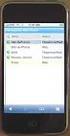 GENESYS MEETING CENTER User Guide WELCOME TO GENESYS MEETING CENTER Genesys Meeting Center is your perfect everyday business conferencing tool. Our award-winning technology integrates fully-automated voice
GENESYS MEETING CENTER User Guide WELCOME TO GENESYS MEETING CENTER Genesys Meeting Center is your perfect everyday business conferencing tool. Our award-winning technology integrates fully-automated voice
Unified Meeting 5 User guide for Windows
 Unified Meeting 5 User guide for Windows Unified Meeting 5, a meeting and collaboration application enhances the way you communicate by making meetings convenient and easy to manage. It improves your meeting
Unified Meeting 5 User guide for Windows Unified Meeting 5, a meeting and collaboration application enhances the way you communicate by making meetings convenient and easy to manage. It improves your meeting
Web Conferencing Version 8.3 Troubleshooting Guide
 System Requirements General Requirements Web Conferencing Version 8.3 Troubleshooting Guide Listed below are the minimum requirements for participants accessing the web conferencing service. Systems which
System Requirements General Requirements Web Conferencing Version 8.3 Troubleshooting Guide Listed below are the minimum requirements for participants accessing the web conferencing service. Systems which
The instructions in this user guide will help make meetings easier to manage, more effective and more productive.
 User Guide for Windows ZONE Conference - Unified Meeting 5 is a web based tool that puts you in complete control of all aspects of your meeting including scheduling, managing and securing your meetings.
User Guide for Windows ZONE Conference - Unified Meeting 5 is a web based tool that puts you in complete control of all aspects of your meeting including scheduling, managing and securing your meetings.
UNIFIED MEETING 5 Frequently Asked Questions
 UNIFIED MEETING 5 Frequently Asked Questions Unified Meeting 5 is InterCall s meeting and collaboration application that puts you in control of all aspects of your meeting including scheduling, participant
UNIFIED MEETING 5 Frequently Asked Questions Unified Meeting 5 is InterCall s meeting and collaboration application that puts you in control of all aspects of your meeting including scheduling, participant
Using BT MeetMe with Skype for Business Online
 Using BT MeetMe with Skype for Business Online User Guide BT Conferencing Last modified: July 2015 Version: 3.1 Contents Introduction 2 Why, when, and what Scheduling and inviting 3 Scheduling a conference
Using BT MeetMe with Skype for Business Online User Guide BT Conferencing Last modified: July 2015 Version: 3.1 Contents Introduction 2 Why, when, and what Scheduling and inviting 3 Scheduling a conference
Using BT MeetMe with Microsoft Lync Online
 Using BT MeetMe with Microsoft Lync Online User Guide BT Conferencing Last modified: 12 Nov 2014 Version: 2.0.0 Contents Introduction 2 Why, when, and what Scheduling & inviting 3 Scheduling a conference
Using BT MeetMe with Microsoft Lync Online User Guide BT Conferencing Last modified: 12 Nov 2014 Version: 2.0.0 Contents Introduction 2 Why, when, and what Scheduling & inviting 3 Scheduling a conference
Lync 2013 - Online Meeting & Conference Call Guide
 Lync 2013 - Online Meeting & Conference Call Guide Alteva Hosted Lync Version:00 QUICK LINKS Schedule an Online Meeting Change Meeting Access and Presenter Options Join from a Computer with Lync Installed
Lync 2013 - Online Meeting & Conference Call Guide Alteva Hosted Lync Version:00 QUICK LINKS Schedule an Online Meeting Change Meeting Access and Presenter Options Join from a Computer with Lync Installed
Table of Contents. Copyright 2008 Ryder System. Version: 17.01 Date: October 20, 2008
 GENESYS CONFERENCING FAQS Table of Contents 1. Welcome to the Ryder GENESYS Home Page 2. Setting up a GENESYS Account 3. Introduction to GENESYS MEETING CENTER 4. Installing GENESYS MEETING CENTER 5. Common
GENESYS CONFERENCING FAQS Table of Contents 1. Welcome to the Ryder GENESYS Home Page 2. Setting up a GENESYS Account 3. Introduction to GENESYS MEETING CENTER 4. Installing GENESYS MEETING CENTER 5. Common
GENESYS MEETING CENTER. User Guide
 GENESYS MEETING CENTER User Guide GENESYS MEETING CENTER Customer Service and Support We are here to help you at any time: Technical Support: 1-800-305-5208 1-303-267-1097 Technical Support during conference
GENESYS MEETING CENTER User Guide GENESYS MEETING CENTER Customer Service and Support We are here to help you at any time: Technical Support: 1-800-305-5208 1-303-267-1097 Technical Support during conference
Blackboard Collaborate Classroom in Desire2Learn. Presenters
 Blackboard Collaborate Classroom in Desire2Learn Presenters Copyright 2014 Information Technology Services Kennesaw State University This document may be downloaded, printed, or copied, for educational
Blackboard Collaborate Classroom in Desire2Learn Presenters Copyright 2014 Information Technology Services Kennesaw State University This document may be downloaded, printed, or copied, for educational
Web Conferencing Comparison
 InterCall offers a range of web conferencing solutions designed for use with different types of meetings: from less formal on-the-fly get-togethers to carefully structured company-wide conferences or training
InterCall offers a range of web conferencing solutions designed for use with different types of meetings: from less formal on-the-fly get-togethers to carefully structured company-wide conferences or training
Audio and Web Conferencing
 MITEL Audio and Web Conferencing User Guide Notice This User Guide is released by Mitel Networks Corporation as a guide for end users. It provides information necessary to use Audio and Web Conferencing.
MITEL Audio and Web Conferencing User Guide Notice This User Guide is released by Mitel Networks Corporation as a guide for end users. It provides information necessary to use Audio and Web Conferencing.
Danaos Platform Conferencing Quick Users Guide
 DANAOS Management Consultants Danaos Platform Conferencing Quick Users Guide Danaos Platform is the professional social network for the shipping industry Offering a Shipping Directory, Conferencing, Forums,
DANAOS Management Consultants Danaos Platform Conferencing Quick Users Guide Danaos Platform is the professional social network for the shipping industry Offering a Shipping Directory, Conferencing, Forums,
What is My Teamwork? What s new in this release? MY TEAMWORK 5.0 QUICK START GUIDE
 MY TEAMWORK 5.0 QUICK START GUIDE What is My Teamwork? My Teamwork is a converged communications solution that combines presence-aware instant messaging with the ability to make phone calls, conference
MY TEAMWORK 5.0 QUICK START GUIDE What is My Teamwork? My Teamwork is a converged communications solution that combines presence-aware instant messaging with the ability to make phone calls, conference
Inter-Tel Audio and Web Conferencing
 MITEL Inter-Tel Audio and Web Conferencing User Guide NOTICE This Inter-Tel Audio and Web Conferencing User Guide is released by Inter-Tel, Inc. as a guide for end-users. It provides information necessary
MITEL Inter-Tel Audio and Web Conferencing User Guide NOTICE This Inter-Tel Audio and Web Conferencing User Guide is released by Inter-Tel, Inc. as a guide for end-users. It provides information necessary
PC Installation Documentation for the Instant Messaging and MeetingPlace Features of Your New Telephone
 Copy: cupc Admin ffr.7 0 2 k9_enu.zip, from: R:\Cisco\PC Client\VOIP Client PC Installation Documentation for the Instant Messaging and MeetingPlace Features of Your New Telephone Your new telephone is
Copy: cupc Admin ffr.7 0 2 k9_enu.zip, from: R:\Cisco\PC Client\VOIP Client PC Installation Documentation for the Instant Messaging and MeetingPlace Features of Your New Telephone Your new telephone is
Unified Meeting 5 User guide for MAC
 Unified Meeting 5 User guide for MAC Unified Meeting 5 is a web based tool that puts you in complete control of all aspects of your meeting including scheduling, managing and securing your meetings.. Whether
Unified Meeting 5 User guide for MAC Unified Meeting 5 is a web based tool that puts you in complete control of all aspects of your meeting including scheduling, managing and securing your meetings.. Whether
Web Conferencing User Guide
 Fairpoint Business Fairpoint Business Web Conferencing User Guide Welcome to your Conference Service Welcome. Everything you need to know to begin using FairPoint Web Conferencing is contained in this
Fairpoint Business Fairpoint Business Web Conferencing User Guide Welcome to your Conference Service Welcome. Everything you need to know to begin using FairPoint Web Conferencing is contained in this
Elisa Conference. User Guide
 Elisa Conference User Guide Version 10/2014 Quick Guide Elisa Audio Conference START YOUR CONFERENCE Just follow these 2 easy steps to start your conferencing: 1. Dial the toll or toll free phone access
Elisa Conference User Guide Version 10/2014 Quick Guide Elisa Audio Conference START YOUR CONFERENCE Just follow these 2 easy steps to start your conferencing: 1. Dial the toll or toll free phone access
Web Conferencing Comparison
 offers a range of web conferencing solutions designed for use with different types of meetings: from less formal on-the-fly get-togethers to carefully structured company-wide conferences or training sessions.
offers a range of web conferencing solutions designed for use with different types of meetings: from less formal on-the-fly get-togethers to carefully structured company-wide conferences or training sessions.
Law Conferencing uses the Webinterpoint 8.2 web conferencing platform. This service is completely reservationless and available 24/7.
 Law Conferencing uses the Webinterpoint 8.2 web conferencing platform. This service is completely reservationless and available 24/7. This document contains detailed instructions on all features. Table
Law Conferencing uses the Webinterpoint 8.2 web conferencing platform. This service is completely reservationless and available 24/7. This document contains detailed instructions on all features. Table
TIPS TO GET YOU READY TO MEET!
 ACN Voice and Video Web Conferencing Powered by TIPS TO GET YOU READY TO MEET! How to Set Up Your Account To sign up for your own ACN AnyMeeting account access the ACN AnyMeeting main page from the Your
ACN Voice and Video Web Conferencing Powered by TIPS TO GET YOU READY TO MEET! How to Set Up Your Account To sign up for your own ACN AnyMeeting account access the ACN AnyMeeting main page from the Your
ShoreTel 13 Conferencing User Guide. Part Number 850-1234-01
 ShoreTel 13 Part Number 850-1234-01 Document and Software Copyrights Copyright 1998-2012 by ShoreTel Inc., Sunnyvale, California, USA. All rights reserved. Printed in the United States of America. Contents
ShoreTel 13 Part Number 850-1234-01 Document and Software Copyrights Copyright 1998-2012 by ShoreTel Inc., Sunnyvale, California, USA. All rights reserved. Printed in the United States of America. Contents
This convenient service works in tandem with NDLD s Audio Conferencing feature.
 This guide provides easy instructions to get you started. I. Introduction NDLD s Web Conferencing service is a powerful, yet easy-to-use tool for sharing real-time presentations on the Internet. It enables
This guide provides easy instructions to get you started. I. Introduction NDLD s Web Conferencing service is a powerful, yet easy-to-use tool for sharing real-time presentations on the Internet. It enables
ShoreTel Converged Conferencing ShoreTel Converged Conferencing V5.6.2b Quick Start Guide
 October, 2005 Document and Software Copyrights Copyright 1998 2005 by ShoreTel, Inc., Sunnyvale, California, U.S.A. All rights reserved. Printed in the United States of America. Contents of this publication
October, 2005 Document and Software Copyrights Copyright 1998 2005 by ShoreTel, Inc., Sunnyvale, California, U.S.A. All rights reserved. Printed in the United States of America. Contents of this publication
Unified Communications Using Microsoft Office Live Meeting 2007
 Unified Communications Using Microsoft Office Live Meeting 2007 Text version of online course. Contents Unified Communications... 1 About Microsoft Office Live Meeting 2007... 3 Copyright Information...
Unified Communications Using Microsoft Office Live Meeting 2007 Text version of online course. Contents Unified Communications... 1 About Microsoft Office Live Meeting 2007... 3 Copyright Information...
Getting Started with Microsoft Office Live Meeting. Published October 2007 Last Update: August 2009
 Getting Started with Microsoft Office Live Meeting Published October 2007 Last Update: August 2009 Information in this document, including URL and other Internet Web site references, is subject to change
Getting Started with Microsoft Office Live Meeting Published October 2007 Last Update: August 2009 Information in this document, including URL and other Internet Web site references, is subject to change
Getting Started with Microsoft Office Live Meeting. Published October 2007
 Getting Started with Microsoft Office Live Meeting Published October 2007 Information in this document, including URL and other Internet Web site references, is subject to change without notice. Unless
Getting Started with Microsoft Office Live Meeting Published October 2007 Information in this document, including URL and other Internet Web site references, is subject to change without notice. Unless
Web Conferencing Product Comparison
 Web Conferencing Product Comparison There are a variety of web conferencing solutions designed for use with different types of meetings: from less formal on-the-fly get-togethers to carefully structured
Web Conferencing Product Comparison There are a variety of web conferencing solutions designed for use with different types of meetings: from less formal on-the-fly get-togethers to carefully structured
For Mac. 2012 Microsoft Corporation. All rights reserved.
 For Mac 1 About Microsoft Skype for Business... 3 Skype for Business Window... 4 Audio... 5 Make a call... 5 Answer a call... 5 Listen to voicemail... 5 Instant Messaging (IM), Presence, Contacts... 6
For Mac 1 About Microsoft Skype for Business... 3 Skype for Business Window... 4 Audio... 5 Make a call... 5 Answer a call... 5 Listen to voicemail... 5 Instant Messaging (IM), Presence, Contacts... 6
UNIFIED MEETING 5 HELP
 UNIFIED MEETING 5 HELP Table of Contents Conference Manager... 1 About Conference Manager... 1 From Conference Manager, you can... 1 Signing in to Conference Manager... 2 To sign in to the Conference
UNIFIED MEETING 5 HELP Table of Contents Conference Manager... 1 About Conference Manager... 1 From Conference Manager, you can... 1 Signing in to Conference Manager... 2 To sign in to the Conference
Kaiser Permanente Conferencing User Guide
 Kaiser Permanente Conferencing User Guide Welcome! This user guide explains the new features and functionality brought to you by Qwest Conferencing. Read about your expanded conferencing options and select
Kaiser Permanente Conferencing User Guide Welcome! This user guide explains the new features and functionality brought to you by Qwest Conferencing. Read about your expanded conferencing options and select
OCS Client Installation - Quick Start Guide. Web Conferencing & Secure Instant Messaging via Microsoft Office Communications Server 2007
 OCS Client Installation - Quick Start Guide Web Conferencing & Secure Instant Messaging via Microsoft Office Communications Server 2007 MailStreet Live Support: 866-461-0851 Document Revision: March, 2010
OCS Client Installation - Quick Start Guide Web Conferencing & Secure Instant Messaging via Microsoft Office Communications Server 2007 MailStreet Live Support: 866-461-0851 Document Revision: March, 2010
Welcome to Genesys Meeting Center
 User Guide Welcome to Genesys Meeting Center Genesys Meeting Center is your perfect everyday business conferencing tool. Our award-winning technology integrates fully-automated audio conferencing with
User Guide Welcome to Genesys Meeting Center Genesys Meeting Center is your perfect everyday business conferencing tool. Our award-winning technology integrates fully-automated audio conferencing with
White Lion Seminar Edition Quick Reference Guide
 White Lion Seminar Edition Quick Reference Guide White Lion Seminar Edition is a full-featured web conferencing service that lets you easily conduct engaging, online events from start to finish for virtually
White Lion Seminar Edition Quick Reference Guide White Lion Seminar Edition is a full-featured web conferencing service that lets you easily conduct engaging, online events from start to finish for virtually
For Windows. 2012 Microsoft Corporation. All rights reserved.
 For Windows 1 About Microsoft Lync... 4 Lync Window... 5 Audio... 6 Set up your audio device... 6 Make a call... 6 Answer a call... 7 Use audio call controls... 7 Check voicemail... 7 Invite more people
For Windows 1 About Microsoft Lync... 4 Lync Window... 5 Audio... 6 Set up your audio device... 6 Make a call... 6 Answer a call... 7 Use audio call controls... 7 Check voicemail... 7 Invite more people
How do I start a meeting?
 join.me FAQ How do I start a meeting? of 1 https://join.me/welcome/webhelp/joinme/join.me/jm_faq_start.html#top... 9/18/2012 10:52 AM > How do I start a meeting? On a PC or Mac, go to the join.me website
join.me FAQ How do I start a meeting? of 1 https://join.me/welcome/webhelp/joinme/join.me/jm_faq_start.html#top... 9/18/2012 10:52 AM > How do I start a meeting? On a PC or Mac, go to the join.me website
Web Conferencing Glossary
 Web Conferencing Glossary Ad-Hoc Meeting a meeting that can be held immediately, on-the-fly Adobe Connect Adobe Connect is a Web Conferencing solution that provides rich, interactive, multimedia experiences
Web Conferencing Glossary Ad-Hoc Meeting a meeting that can be held immediately, on-the-fly Adobe Connect Adobe Connect is a Web Conferencing solution that provides rich, interactive, multimedia experiences
GENESYS MEETING CENTER. User Guide
 GENESYS MEETING CENTER User Guide WELCOME TO GENESYS MEETING CENTER Genesys Meeting Center is your perfect everyday business conferencing tool. Our award-winning technology integrates fully-automated audio
GENESYS MEETING CENTER User Guide WELCOME TO GENESYS MEETING CENTER Genesys Meeting Center is your perfect everyday business conferencing tool. Our award-winning technology integrates fully-automated audio
GreenLight Web Quick Guide - Host
 This guide provides the basic information necessary to create, start, and host a GreenLight Web conference. Call (800) 839-9976 if we can be of any assistance. Thank you for using GreenLight Collaboration!
This guide provides the basic information necessary to create, start, and host a GreenLight Web conference. Call (800) 839-9976 if we can be of any assistance. Thank you for using GreenLight Collaboration!
Using Lync on a Mac. Before you start. Which version of Lync? Using Lync for impromptu calls. Starting Lync 2011
 Using Lync on a Mac Before you start Please read our instructions on how to set up your Lync account and your audio and video devices. Which version of Lync? Because of the features available, we recommend
Using Lync on a Mac Before you start Please read our instructions on how to set up your Lync account and your audio and video devices. Which version of Lync? Because of the features available, we recommend
ReadyConnect Web Meeting Premium Edition User Guide
 ReadyConnect Web Meeting Premium Edition User Guide This guide provides the basic information necessary to start a ReadyConnect Web Meeting session. Please review the requirements below to ensure you have
ReadyConnect Web Meeting Premium Edition User Guide This guide provides the basic information necessary to start a ReadyConnect Web Meeting session. Please review the requirements below to ensure you have
Audio and Web Conferencing
 Audio and Web Conferencing 1 Moderator Touch Tone Commands 3 System Requirements 4 Browsers Operating Systems Plug-ins Internet Connection Hardware Joining your Web Conference 5 Ending your Web Conference
Audio and Web Conferencing 1 Moderator Touch Tone Commands 3 System Requirements 4 Browsers Operating Systems Plug-ins Internet Connection Hardware Joining your Web Conference 5 Ending your Web Conference
RingCentral Office@Hand from AT&T Desktop App for Windows & Mac. User Guide
 RingCentral Office@Hand from AT&T Desktop App for Windows & Mac User Guide RingCentral Office@Hand from AT&T User Guide Table of Contents 2 Table of Contents 3 Welcome 4 Download and install the app 5
RingCentral Office@Hand from AT&T Desktop App for Windows & Mac User Guide RingCentral Office@Hand from AT&T User Guide Table of Contents 2 Table of Contents 3 Welcome 4 Download and install the app 5
How To Use Live Meeting On Microsoft.Com
 Microsoft Office Live Meeting User Guide Setting up Microsoft Office Live Meeting The Live Meeting Manager is a web based tool that helps you manage Office Live Meeting tasks from scheduling and joining
Microsoft Office Live Meeting User Guide Setting up Microsoft Office Live Meeting The Live Meeting Manager is a web based tool that helps you manage Office Live Meeting tasks from scheduling and joining
OmniTouch 8400 Instant Communications Suite. My Instant Communicator Desktop User guide. Release 6.7
 OmniTouch 8400 Instant Communications Suite My Instant Communicator Desktop User guide Release 6.7 8AL 90219 USAE ed01 Sept 2012 Table of content MY INSTANT COMMUNICATOR FOR THE PERSONAL COMPUTER... 3
OmniTouch 8400 Instant Communications Suite My Instant Communicator Desktop User guide Release 6.7 8AL 90219 USAE ed01 Sept 2012 Table of content MY INSTANT COMMUNICATOR FOR THE PERSONAL COMPUTER... 3
CISCO WebEx Guide for participants of WebEx meetings. Unified Communications
 Unified Communications CISCO WebEx Guide for participants of WebEx meetings Version: January 2014 TABLE OF CONTENTS Introducing WebEx... 2 How to join a WebEx meeting... 2 How to join a WebEx meeting as
Unified Communications CISCO WebEx Guide for participants of WebEx meetings Version: January 2014 TABLE OF CONTENTS Introducing WebEx... 2 How to join a WebEx meeting... 2 How to join a WebEx meeting as
Setting Up a One-Click Meeting
 Chapter 10 10 Setting Up a One-Click Meeting If you want to... get an overview of starting a One-Click Meeting from your WebEx service Web site specify settings for your One-Click Meeting install WebEx
Chapter 10 10 Setting Up a One-Click Meeting If you want to... get an overview of starting a One-Click Meeting from your WebEx service Web site specify settings for your One-Click Meeting install WebEx
Document and Software Copyrights. Trademarks. ShoreTel Converged Conferencing V7.1 User Guide. Version Information. FCC Interference Statement - 1 -
 August, 2008 Document and Software Copyrights Copyright 1998 2008 by ShoreTel, Inc., Sunnyvale, California, U.S.A. All rights reserved. Printed in the United States of America. Contents of this publication
August, 2008 Document and Software Copyrights Copyright 1998 2008 by ShoreTel, Inc., Sunnyvale, California, U.S.A. All rights reserved. Printed in the United States of America. Contents of this publication
Systems must meet the following requirements when using the Matrix WebConnect service: Average Network Bandwidth Utilization
 Premier Web Conferencing Quick Start Guide This guide provides the basic information necessary to start a Matrix WebConnect Web Conference. Please review the system requirements to ensure you have everything
Premier Web Conferencing Quick Start Guide This guide provides the basic information necessary to start a Matrix WebConnect Web Conference. Please review the system requirements to ensure you have everything
User guide. Using BT MeetMe with Microsoft Lync Enterprise.
 User guide. Using BT MeetMe with Microsoft Lync Enterprise. Contents. Introduction Why, when, and what Scheduling and inviting Scheduling a conference with Outlook Joining Joining the conference Joining
User guide. Using BT MeetMe with Microsoft Lync Enterprise. Contents. Introduction Why, when, and what Scheduling and inviting Scheduling a conference with Outlook Joining Joining the conference Joining
GLOBALMEET FOR DESKTOP GLOBALMEET FOR DESKTOP USER GUIDE
 GLOBALMEET FOR DESKTOP GLOBALMEET FOR DESKTOP USER GUIDE Release 1.5 March 2014 TABLE OF CONTENTS GlobalMeet for Desktop Overview 2 Install GlobalMeet for Desktop 3 Download the App 3 System Requirements
GLOBALMEET FOR DESKTOP GLOBALMEET FOR DESKTOP USER GUIDE Release 1.5 March 2014 TABLE OF CONTENTS GlobalMeet for Desktop Overview 2 Install GlobalMeet for Desktop 3 Download the App 3 System Requirements
Bb Collaborate Online Rooms Faculty Support Guide
 Bb Collaborate Online Rooms Faculty Support Guide D2L Services West Chester University of Pennsylvania www.wcupa.edu/d2l 610-436-3350, option 2 Anderson Hall d2l@wcupa.edu D2L v10.5 BB Collaborate 12.6.4
Bb Collaborate Online Rooms Faculty Support Guide D2L Services West Chester University of Pennsylvania www.wcupa.edu/d2l 610-436-3350, option 2 Anderson Hall d2l@wcupa.edu D2L v10.5 BB Collaborate 12.6.4
Reservationless Audio Conferencing
 Reservationless Audio Conferencing Forward Participants the Date, Time, Time zone, Dial-in telephone number(s) and 1 Conference Passcode. 2 At the specified time, dial the Dial-in Telephone Number. 3 When
Reservationless Audio Conferencing Forward Participants the Date, Time, Time zone, Dial-in telephone number(s) and 1 Conference Passcode. 2 At the specified time, dial the Dial-in Telephone Number. 3 When
VoIPOffice Communicator User Guide Version 3.1.5, January 2013
 VoIPOffice Communicator User Guide Version 3.1.5, January 2013 Introduction VoIPOffice Communicator is a computer application that turns your PC into a powerful unified communications tool. It provides
VoIPOffice Communicator User Guide Version 3.1.5, January 2013 Introduction VoIPOffice Communicator is a computer application that turns your PC into a powerful unified communications tool. It provides
Lync 2013 User Instructions
 Lync 2013 User Instructions 4/2/2014 What is Microsoft Lync? Microsoft Lync 2013 is an instant messenger that can be used for sending instant messages, having a voice or video chat and for conducting corporate
Lync 2013 User Instructions 4/2/2014 What is Microsoft Lync? Microsoft Lync 2013 is an instant messenger that can be used for sending instant messages, having a voice or video chat and for conducting corporate
Information for NGT Trialists A Guide to Using the NGT App
 Information for NGT Trialists A Guide to Using the NGT App What do I need to get started? A phone: at home or work, landline, mobile or VoIP (Voice over Internet Protocol) An internet connection: broadband,
Information for NGT Trialists A Guide to Using the NGT App What do I need to get started? A phone: at home or work, landline, mobile or VoIP (Voice over Internet Protocol) An internet connection: broadband,
Dianne Harrison Ferro Mesarch
 Instructions for Fuze Web Conferencing Recommended Hardware, Software and Settings...2 Hardware... 2 Software... 2 Video Settings... 2 Audio Settings... 2 Content Settings... 2 Creating a Fuze Account...3
Instructions for Fuze Web Conferencing Recommended Hardware, Software and Settings...2 Hardware... 2 Software... 2 Video Settings... 2 Audio Settings... 2 Content Settings... 2 Creating a Fuze Account...3
Web Conferencing Product Comparison
 F E A T U R E C O M P A R I S O N M A T R I Web Conferencing Product Comparison offers a range of web conferencing solutions designed for use with different types of meetings: from less formal on-the-fly
F E A T U R E C O M P A R I S O N M A T R I Web Conferencing Product Comparison offers a range of web conferencing solutions designed for use with different types of meetings: from less formal on-the-fly
Lync 2013 Quick Reference Lync Meetings. Join a Lync Meeting. Schedule a Lync Meeting. Do I need a PIN, work number or extension? Set meeting options
 Join a Lync Meeting 1. In the meeting request, click Join Lync Meeting or click Join Online in the meeting reminder. 2. On the Join Meeting Audio window, select one of the options: Use Lync (full audio
Join a Lync Meeting 1. In the meeting request, click Join Lync Meeting or click Join Online in the meeting reminder. 2. On the Join Meeting Audio window, select one of the options: Use Lync (full audio
Quick Start Guide. Web Conferencing & Secure Instant Messaging via Microsoft Office Communications Server 2007. Apptix Live Support: 866-428-0128
 Quick Start Guide Web Conferencing & Secure Instant Messaging via Microsoft Office Communications Server 2007 Apptix Live Support: 866-428-0128 Quick Start Guide / Introduction Page 2 of 6 Quick Start
Quick Start Guide Web Conferencing & Secure Instant Messaging via Microsoft Office Communications Server 2007 Apptix Live Support: 866-428-0128 Quick Start Guide / Introduction Page 2 of 6 Quick Start
Advanced and Customized Net Conference With Cisco WebEx Meeting Center Meeting Tips
 Advanced and Customized Net Conference With Cisco WebEx Meeting Center Meeting Tips Meeting Tips for WebEx Meeting Center provides tips and techniques that you can use to conduct more efficient meetings
Advanced and Customized Net Conference With Cisco WebEx Meeting Center Meeting Tips Meeting Tips for WebEx Meeting Center provides tips and techniques that you can use to conduct more efficient meetings
Tata Communications Conferencing & Collaboration Services Live Meeting 2007 User Guide
 Tata Communications Web Reservations Overview Tata Communications Conferencing & Collaboration Services Live Meeting 2007 User Guide Contents This guide explains how to use the Live Meeting 2007 service
Tata Communications Web Reservations Overview Tata Communications Conferencing & Collaboration Services Live Meeting 2007 User Guide Contents This guide explains how to use the Live Meeting 2007 service
Web Conference Manager
 Web Conference Manager Reference Guide Table of Contents 1. Introduction to GTB Web Conferencing... 1 2. System Requirements... 2 3. Web Conferencing Host... 3 Accessing the server... 3 Testing your system...
Web Conference Manager Reference Guide Table of Contents 1. Introduction to GTB Web Conferencing... 1 2. System Requirements... 2 3. Web Conferencing Host... 3 Accessing the server... 3 Testing your system...
UniCom Enterprise Phone (Polycom CX600) User Guide
 UniCom Enterprise Phone (Polycom CX600) User Guide 1 6 What is UniCom Enterprise?...1 Frequently Used Make a Call...6 What is Microsoft Lync?...1 Call Functions Use Call Controls...7 Who can use UniCom
UniCom Enterprise Phone (Polycom CX600) User Guide 1 6 What is UniCom Enterprise?...1 Frequently Used Make a Call...6 What is Microsoft Lync?...1 Call Functions Use Call Controls...7 Who can use UniCom
IBM Web Conferencing: Troubleshooting Guide
 IBM Web Conferencing: Troubleshooting Guide JOIN AS A PARTICIPANT What do I need to join a web conference under the Mac Operating System? To attend the Web Conferencing meeting under the Mac OS, you must
IBM Web Conferencing: Troubleshooting Guide JOIN AS A PARTICIPANT What do I need to join a web conference under the Mac Operating System? To attend the Web Conferencing meeting under the Mac OS, you must
Presence & IM. Quick Reference Guide. Build your Contacts list. Getting started. What does your Presence status mean?
 Getting started Status Area: Update presence status, location, or add a message View Tabs: View your contacts, activity feed, conversation or phone Lync Options: View or edit Lync options Quick Reference
Getting started Status Area: Update presence status, location, or add a message View Tabs: View your contacts, activity feed, conversation or phone Lync Options: View or edit Lync options Quick Reference
Avaya Web Conferencing User Guide
 Avaya Web Conferencing User Guide Version 4.1.20 October 2008 Document number 04-603078 2008 Avaya Inc. All Rights Reserved. Notice While reasonable efforts were made to ensure that the information in
Avaya Web Conferencing User Guide Version 4.1.20 October 2008 Document number 04-603078 2008 Avaya Inc. All Rights Reserved. Notice While reasonable efforts were made to ensure that the information in
Inter-Tel Audio and Web Conferencing. User Guide
 Inter-Tel Audio and Web Conferencing User Guide Contents Introduction................................................ 1 Logging on to Your Account................................... 2 Creating a Conference
Inter-Tel Audio and Web Conferencing User Guide Contents Introduction................................................ 1 Logging on to Your Account................................... 2 Creating a Conference
Figure 2 4. Click OK (Fig 2, 2). 5. You will enter the conference. Figure 1
 Microsoft Lync 0 Joining a Conference Introduction You and meeting participants may join a Lync 0 meeting and conference call in several ways:. With Lync 0. You need the full Lync client installed (necessary
Microsoft Lync 0 Joining a Conference Introduction You and meeting participants may join a Lync 0 meeting and conference call in several ways:. With Lync 0. You need the full Lync client installed (necessary
2007 Global Crossing - Proprietary. Ready-Access Web Meeting Version 9
 2007 Global Crossing - Proprietary Ready-Access Web Meeting Version 9 Agenda Getting Started with Installation/Login Participant Experience Conference Center Features Starting your Web Meeting Managing
2007 Global Crossing - Proprietary Ready-Access Web Meeting Version 9 Agenda Getting Started with Installation/Login Participant Experience Conference Center Features Starting your Web Meeting Managing
UniCom Enterprise Phone (Polycom CX600) User Guide
 UniCom Enterprise Phone (Polycom CX600) User Guide 1 6 What is UniCom Enterprise?...1 Frequently Used Make a Call...6 What is Microsoft Lync?...1 Call Functions Use Call Controls...7 Who can use UniCom
UniCom Enterprise Phone (Polycom CX600) User Guide 1 6 What is UniCom Enterprise?...1 Frequently Used Make a Call...6 What is Microsoft Lync?...1 Call Functions Use Call Controls...7 Who can use UniCom
An Informational User Guide for: Web Conferencing
 Allows You to: Manage your audio conference online using easy point and click conference commands Show slide presentations and graphics to meeting participants Show your desktop to meeting participants
Allows You to: Manage your audio conference online using easy point and click conference commands Show slide presentations and graphics to meeting participants Show your desktop to meeting participants
Using Lync Web App 080813
 080813 Using Lync Web App Contents What Is It?... 3 Required Plug ins... 3 Information for Online Meetings and Conference Calls... 4 Join a Meeting... 4 Access Meeting Audio... 6 Add a Person to a Conference
080813 Using Lync Web App Contents What Is It?... 3 Required Plug ins... 3 Information for Online Meetings and Conference Calls... 4 Join a Meeting... 4 Access Meeting Audio... 6 Add a Person to a Conference
Zoom Video Conferencing
 Zoom Video Conferencing Desktop Windows/Mac Tablet ipad/android Smartphone iphone/android Laptop Windows/Mac Logitech B920-HD Webcam Logitech BCC950 ConferenceCam David Douglas IT Support NMWCC Eastern
Zoom Video Conferencing Desktop Windows/Mac Tablet ipad/android Smartphone iphone/android Laptop Windows/Mac Logitech B920-HD Webcam Logitech BCC950 ConferenceCam David Douglas IT Support NMWCC Eastern
UniCom with Office Communicator and Live Meeting. Quick Start Guide
 UniCom with Office Communicator and Live Meeting Quick Start Guide Table of Contents Understanding UniCom and Office Communicator... 1 What is UniCom?... 1 What Is Office Communicator?... 1 Who Can Use
UniCom with Office Communicator and Live Meeting Quick Start Guide Table of Contents Understanding UniCom and Office Communicator... 1 What is UniCom?... 1 What Is Office Communicator?... 1 Who Can Use
Acano solution. Acano Clients v1.7 Getting Started Guide. June 2015 76-1047-03-D
 Acano solution Acano Clients v1.7 Getting Started Guide June 2015 76-1047-03-D Contents Contents 1 Introduction... 4 1.1 cospaces... 4 1.2 cospace Users... 4 1.3 The Acano Client... 5 2 Overview... 6 2.1
Acano solution Acano Clients v1.7 Getting Started Guide June 2015 76-1047-03-D Contents Contents 1 Introduction... 4 1.1 cospaces... 4 1.2 cospace Users... 4 1.3 The Acano Client... 5 2 Overview... 6 2.1
Quick Reference Guide 1 Lync for Mac 2011 Using Lync 2011 Client
 Quick Reference Guide 1 Lync for Mac 2011 Using Lync 2011 Client r Lync for Mac 2011 is the latest instant messaging (IM) client from Microsoft for the Macintosh platform and is the upgrade to Microsoft
Quick Reference Guide 1 Lync for Mac 2011 Using Lync 2011 Client r Lync for Mac 2011 is the latest instant messaging (IM) client from Microsoft for the Macintosh platform and is the upgrade to Microsoft
FAQ. F-Secure Online Backup
 F-Secure Online Backup Before installation... 3 Does the F Secure Online Backup program work if there are other online backup programs installed on my computer?... 4 Are two online backup programs better
F-Secure Online Backup Before installation... 3 Does the F Secure Online Backup program work if there are other online backup programs installed on my computer?... 4 Are two online backup programs better
WebEx Integration to Outlook. User Guide
 WebEx Integration to Outlook User Guide 072310 Copyright 1997 2010 Cisco and/or its affiliates. All rights reserved. WEBEX, CISCO, Cisco WebEx, the CISCO logo, and the Cisco WebEx logo are trademarks or
WebEx Integration to Outlook User Guide 072310 Copyright 1997 2010 Cisco and/or its affiliates. All rights reserved. WEBEX, CISCO, Cisco WebEx, the CISCO logo, and the Cisco WebEx logo are trademarks or
Getting Started. Sign in and get started. If you re already logged on to your organization s network, sign in by starting Lync.
 Getting Started Sign in and get started If you re already logged on to your organization s network, sign in by starting Lync. 1. On the Windows taskbar, click Start, click All Programs, click Microsoft
Getting Started Sign in and get started If you re already logged on to your organization s network, sign in by starting Lync. 1. On the Windows taskbar, click Start, click All Programs, click Microsoft
GLOBAL CROSSING READY-ACCESS WEB MEETING. User Guide GETTING STARTED FEATURES INSTALLING THE JAVA PLUG-IN 9 SYSTEM REQUIREMENTS 9
 GLOBAL CROSSING READY-ACCESS WEB MEETING User Guide GETTING STARTED > SETTING UP A CONFERENCE 2 > LOGIN TO READY-ACCESS WEB MEETING 2 FEATURES > CHAIRPERSON CONFERENCE CONTROL SCREEN 3 > WEB CONTROLS Start
GLOBAL CROSSING READY-ACCESS WEB MEETING User Guide GETTING STARTED > SETTING UP A CONFERENCE 2 > LOGIN TO READY-ACCESS WEB MEETING 2 FEATURES > CHAIRPERSON CONFERENCE CONTROL SCREEN 3 > WEB CONTROLS Start
WebEx Meeting Center User's Guide
 WebEx Meeting Center User's Guide Table of Contents Accessing WebEx... 3 Choosing the scheduler that works for you... 6 About the Quick Scheduler Page... 6 About the Advanced Scheduler... 8 Editing a scheduled
WebEx Meeting Center User's Guide Table of Contents Accessing WebEx... 3 Choosing the scheduler that works for you... 6 About the Quick Scheduler Page... 6 About the Advanced Scheduler... 8 Editing a scheduled
Communications Cloud Product Enhancements February 2016
 Communications Cloud Product Enhancements February 2016 Table of Contents Pages GoToMeeting... 3-26 GoToTraining...47-60 Communications Cloud Product Enhancements February 2016 GoToMeeting (Return to Table
Communications Cloud Product Enhancements February 2016 Table of Contents Pages GoToMeeting... 3-26 GoToTraining...47-60 Communications Cloud Product Enhancements February 2016 GoToMeeting (Return to Table
ORGANIZER QUICK REFERENCE GUIDE. Install GoToMeeting. Schedule a Meeting. Start a Scheduled Meeting. Start an Instant Meeting.
 GoToMeeting organizers on both personal and corporate plans can hold meetings with up to 25 attendees. Organizers must first create a GoToMeeting account and then download the GoToMeeting desktop application
GoToMeeting organizers on both personal and corporate plans can hold meetings with up to 25 attendees. Organizers must first create a GoToMeeting account and then download the GoToMeeting desktop application
TELUS Business ConnectTM. User Guide
 TELUS Business ConnectTM User Guide TELUS Business Connect User Guide Table of Contents Table of Contents 3 Part - Getting Started 4 Introduction 5 Overview 6 Messages 7 Call Log 8 Contacts 9 User Settings
TELUS Business ConnectTM User Guide TELUS Business Connect User Guide Table of Contents Table of Contents 3 Part - Getting Started 4 Introduction 5 Overview 6 Messages 7 Call Log 8 Contacts 9 User Settings
BroadData Audio Conferencing Product Upgrade (If your current domestic toll-free dial-in number is 888-942-8686)
 BroadData Audio Conferencing Product Upgrade (If your current domestic toll-free dial-in number is 888-942-8686) In an effort to improve your conferencing services, we will be upgrading our audio conferencing
BroadData Audio Conferencing Product Upgrade (If your current domestic toll-free dial-in number is 888-942-8686) In an effort to improve your conferencing services, we will be upgrading our audio conferencing
RCN BUSINESS OFFICE MOBILITY FOR DESKTOP
 RCN BUSINESS OFFICE MOBILITY FOR DESKTOP Quick Reference Guide 3 Office Mobility File Tools Help RECEIVING CALLS JOE SMITH Enter name or number + When someone calls your RCN Business number, you ll see
RCN BUSINESS OFFICE MOBILITY FOR DESKTOP Quick Reference Guide 3 Office Mobility File Tools Help RECEIVING CALLS JOE SMITH Enter name or number + When someone calls your RCN Business number, you ll see
Sharing a Screen, Documents or Whiteboard in Cisco Unified MeetingPlace
 Sharing a Screen, Documents or Whiteboard in Cisco Unified MeetingPlace Release: 7.0 Revision Date: December 9, 2009 1:29 pm This section describes how to use the features in the Cisco Unified MeetingPlace
Sharing a Screen, Documents or Whiteboard in Cisco Unified MeetingPlace Release: 7.0 Revision Date: December 9, 2009 1:29 pm This section describes how to use the features in the Cisco Unified MeetingPlace
Inter-Tel Web Conferencing and Remote Support. User Guide
 Inter-Tel Web Conferencing and Remote Support User Guide NOTICE This Inter-Tel Web Conferencing and Remote Support User Guide is released by Inter-Tel, Inc. and provides information necessary to use Web
Inter-Tel Web Conferencing and Remote Support User Guide NOTICE This Inter-Tel Web Conferencing and Remote Support User Guide is released by Inter-Tel, Inc. and provides information necessary to use Web
Spiderphone.com. Owner s Manual [Updated 10/3/03] Take control of your conference calls!
![Spiderphone.com. Owner s Manual [Updated 10/3/03] Take control of your conference calls! Spiderphone.com. Owner s Manual [Updated 10/3/03] Take control of your conference calls!](/thumbs/26/9256927.jpg) Spiderphone.com Owner s Manual [Updated 10/3/03] Take control of your conference calls! Spiderphone gives you the ability to set up and control your own conference calls quickly, easily and cost-effectively.
Spiderphone.com Owner s Manual [Updated 10/3/03] Take control of your conference calls! Spiderphone gives you the ability to set up and control your own conference calls quickly, easily and cost-effectively.
LEVEL 3 SM XPRESSMEET SOLUTIONS
 LEVEL 3 SM XPRESSMEET SOLUTIONS USER GUIDE VERSION 2015 TABLE OF CONTENTS Level 3 XpressMeet Calendar...3 Level 3 SM XpressMeet Outlook Add-In...3 Overview...3 Features...3 Download and Installation Instructions...
LEVEL 3 SM XPRESSMEET SOLUTIONS USER GUIDE VERSION 2015 TABLE OF CONTENTS Level 3 XpressMeet Calendar...3 Level 3 SM XpressMeet Outlook Add-In...3 Overview...3 Features...3 Download and Installation Instructions...
TWO WAYS TO SCHEDULE A SCOPIA VIDEO CONFERENCE BASED MEETING. 1- SCOPIA USER PORTAL 2- OUTLOOK SCOPIA MEETING PLUG-IN
 TWO WAYS TO SCHEDULE A SCOPIA VIDEO CONFERENCE BASED MEETING. 1- SCOPIA USER PORTAL 2- OUTLOOK SCOPIA MEETING PLUG-IN USING IVIEW SCOPIA USER PORTAL TO SCHEDULE A MEETING: GO TO: http://iview.utoledo.edu:8080/
TWO WAYS TO SCHEDULE A SCOPIA VIDEO CONFERENCE BASED MEETING. 1- SCOPIA USER PORTAL 2- OUTLOOK SCOPIA MEETING PLUG-IN USING IVIEW SCOPIA USER PORTAL TO SCHEDULE A MEETING: GO TO: http://iview.utoledo.edu:8080/
Xythos on Demand Quick Start Guide For Xythos Drive
 Xythos on Demand Quick Start Guide For Xythos Drive What is Xythos on Demand? Xythos on Demand is not your ordinary online storage or file sharing web site. Instead, it is an enterprise-class document
Xythos on Demand Quick Start Guide For Xythos Drive What is Xythos on Demand? Xythos on Demand is not your ordinary online storage or file sharing web site. Instead, it is an enterprise-class document
Microsoft Lync TM How to Guide
 Microsoft Lync TM How to Guide Microsoft Lync TM ushers in a new connected experience transforming every communication into an interaction that is more collaborative, engaging and accessible from nearly
Microsoft Lync TM How to Guide Microsoft Lync TM ushers in a new connected experience transforming every communication into an interaction that is more collaborative, engaging and accessible from nearly
Frequently Asked Questions
 Frequently Asked Questions Contents Installing Lync 2010 Setting Up Devices Managing Contacts Using Lync 2010 as a Phone Using Lync 2010 with Office Outlook Scheduling Meetings Inviting People to Meetings
Frequently Asked Questions Contents Installing Lync 2010 Setting Up Devices Managing Contacts Using Lync 2010 as a Phone Using Lync 2010 with Office Outlook Scheduling Meetings Inviting People to Meetings
