Table of Contents. Introduction 1. Logging in to the IVR System 2. Submitting a Timesheet. 3. Submitting an Invoice 6. Submitting a Reimbursement 9
|
|
|
- Brittany Rice
- 8 years ago
- Views:
Transcription
1 Table of Contents Introduction 1 Logging in to the IVR System 2 Submitting a Timesheet. 3 Submitting an Invoice 6 Submitting a Reimbursement 9 IVR Cheat Sheet 11
2 Introduction When the Agency for Persons with Disabilities (APD) became your CDC+ Fiscal/ Employer Agent on March 1, 2008, you began submitting your employees timesheets, vendors and independent contractors invoices, and requests for reimbursement either electronically via the Web or by calling APD s Customer Service Center. This user guide has been written to help you become familiar with how to use the IVR system. It provides you with the sequence of commands you will hear and the choices you will be given, which you will then enter into your telephone. The user guide is available in both English and Spanish. Customer Service staff will be available to assist you if you have questions as you learn the IVR system, but Customer Service staff will no longer be taking payroll over the telephone. As always, please call Customer Service at if you have questions. Your CDC+ Unit Agency for Persons with Disabilities 1
3 Logging in to the IVR System CDC+ Interactive Voice Response (IVR) User Guide Dial the Toll-Free Telephone Number Provided by APD CDC+: Press "1" Enter your User ID Welcome message says, "Hello and welcome to the CDC+ automated telephone payment request system. For English, press 1; for Spanish, press 2" "Please enter your User ID number, followed by the pound (#) sign." Enter the User ID you received from CDC+ in the mail. If you enter a valid User ID, you will be prompted to enter your password. If you enter an invalid User ID, you will hear: "The User ID number you entered is not a valid ID number. To retry, press 1; to hang up and call back, press 2." Enter your password Provided to You by CDC+ Customer Service If the password you entered is valid, you will hear: "To enter a timesheet, press 1; an invoice, press 2; a reimbursement, press 3. If you would like to be transferred to CDC+ Customer Service, press 4. To hang up, press 5." If the password is invalid, you will hear: "The password you entered is not correct. To retry, press 1; to hang up and call back, press 2." Note: After three failed login attempts (whether due to incorrect User ID, password or both) you will be locked out of the IVR system for 30 minutes. During this time you will not be able to use the IVR phone system to submit claims. 2
4 Submitting a Timesheet CDC+ Interactive Voice Response (IVR) User Guide If You Press 1 to Enter a Timesheet Enter the Provider ID for the provider for whom you wish to report hours worked, followed by the pound (#) sign. If your Provider's number includes the letter "A," enter this by pressing STAR 2 (*2). For Providers with numbers that include the letter "P," press STAR 7 (*7). For example: ID number A00345 would be entered as *- 2-zero-zero #. ID number P01234 would be entered as *-7-zero #. If you enter a Provider ID that is not approved on your most current Purchasing Plan, you will hear the following error message: "You have entered a Provider Number that is not on your purchasing plan. To correct your entry, press 1; to cancel this entry and return to the main menu, press 2." Enter Live-In Status Enter the Workweek If your employee is a Live-In, press "1" when prompted. If not, press "2." Enter the 2-digit month and 2-digit day of the Sunday which is the last day of the workweek, followed by the pound (#) sign. For example, March 1 would be #. Only dates that are Sundays will be accepted for entering a timesheet. Note: Entering the year is not necessary on the IVR system. It is automatically calculated for the user. Note: Timesheets can only be submitted for hours worked in the last six weeks. Timesheets older than this cannot be entered using the IVR system and must be entered by Customer Service by calling If you enter a date that is not valid, you will hear the following error message: "You have entered a date of service that is not valid for the provider you entered. To correct your entry, press 1; to cancel this entry and return to the main menu, press 2." 3
5 CDC+ Interactive Voice Response (IVR) User Guide Submitting a Timesheet (cont d) Enter the Service Code Enter the Service Code which your employee worked for the workweek, followed by the pound (#) sign. To enter a service code that is 2 digits followed by the letter A, enter the 2 numbers and then press STAR 2 for the letter A. For example, the service code for a physical therapy assessment is 38A. You would enter 3-8-*-2-#. If this employee worked under more than one Service Code for the specified period, you will be able to add this information once you have completed this claim. If you enter a Service Code that is invalid for the date or provider entered, you will hear the following error message: "You have entered an invalid service code. To correct your entry, press 1; to cancel this entry and return to the main menu, press 2." Enter Plan Section (if applicable) Please indicate the section of your purchasing plan in which this service was budgeted: for Services, enter 1; for Savings, enter 2; for a Short-Term Expenditure, press 3; for a One- Time Expenditure, press 4. Note: This option will only be available if the worker for whom you are entering time is listed on your current purchasing plan under more than one section. If you enter a plan section for which your provider is not approved, you will hear the following error message: "You have entered a section that is not valid for the service code you entered. To correct your entry, press 1; to cancel this entry and return to the main menu, press 2." EBU (if applicable) If the hours entered for this employee were worked as a regular provider, press 1. If this employee worked these hours as an Emergency Backup (EBU), press 2. 4
6 CDC+ Interactive Voice Response (IVR) User Guide Submitting a Timesheet (cont d) Entering Hours and Minutes You will enter 5 digits for the number of hours and minutes worked for this provider this week. Minutes must be rounded to the nearest quarter hour (:00, :15, :30, or :45). Press the pound (#) sign to confirm your entry. Example: One hour and 10 minutes of work would be entered as One hundred hours and 40 minutes would be entered as If your time entry is not approved, you will hear an error message. To correct your entry, press 1 when prompted. Confirmation of Submission Once you have correctly entered the number of hours and minutes worked for this employee, the IVR system will read back to you the entry you just completed. Please take this opportunity to ensure that your claim has been submitted properly. If the message you hear correctly states the timesheet you wish to submit, press 1. To correct your entry, press 2. If you enter hours for a week and Service Code that have already been entered for this provider, you will hear the following error message: "Your entry duplicates a transaction that has already been entered." PLEASE WAIT FOR YOUR TRANSACTION ID. The system will inform you of your tracking number for this timesheet. Please do not hang up before you receive this information. Write this number down for future reference. Additional Hours/Service Codes If you would like to enter additional hours for a separate Service Code for this employee, press 1. If you are finished with this employee's timesheet, press 2. If you press 2, you will be directed to the main menu. If you press 1, you will rebegin the timesheet menu to enter the next Service Code. 5
7 Submitting an Invoice CDC+ Interactive Voice Response (IVR) User Guide If You Press 2 to Enter an Invoice Enter the Provider ID for the provider for whom you wish to enter an invoice, followed by the pound (#) sign. If your provider's number includes the letter "A," you would enter this by pressing STAR 2 (*2). For providers with numbers that include the letter "P," you would press STAR 7 (*7). For example: ID number A00345 would be entered as *-2-zero-zero #. ID number P01234 would be entered as *-7-zero #. If you enter a Provider ID that is not approved on your most current Purchasing Plan, you will hear the following error message: "You have entered a Provider Number that is not on your purchasing plan. To correct your entry, press 1; to cancel this entry and return to the main menu, press 2." Enter the Invoice Date Enter the invoice date listed on the provider's invoice, followed by the (#) sign. The invoice date must be entered as a 2-digit month and a 2-digit day. For example, November 3 would be entered as #. Note: Entering the year is not necessary on the IVR system. It is automatically calculated for the user. Note: You cannot enter an invoice older than 6 months using the IVR system. You must call a CDC+ Customer Service Representative at To correct your entry, press 1 when prompted. To cancel the entry and call Customer Service, press 2. Enter Work Begin Date Enter the first day this service was provided during the month. Enter 2 digits for the month, then 2 digits for the day. 6
8 Submitting an Invoice (cont d) CDC+ Interactive Voice Response (IVR) User Guide Enter Work End Date Enter the last day this service was provided during the month. Enter 2 digits for the month, then 2 digits for the day. Note: The end date selected cannot be after the invoice date or before the start date entered, nor can the end date be a future date. To correct this entry, press 1 when prompted. Enter the Service Code Enter the Service Code for which you are being billed, followed by the pound (#) sign. To enter a service code that is 2 digits followed by the letter A, enter the 2 numbers and then press STAR 2 for the letter A. For example, the service code for a physical therapy assessment is 38A. You would enter 3-8-*-2-#. If this invoice bills the consumer for more than one Service Code for the specified period, you will be able to add this information once you have completed this claim. If you enter a Service Code that is invalid for the date or provider entered, you will hear the following error message: "You have entered an invalid Service Code. To correct your entry, press 1; to cancel this entry and return to the main menu, press 2." Enter Plan Section (if applicable) Please indicate the section of your purchasing plan in which this service was budgeted: for Services, press 1; for Savings, press 2; for a Short-Term Expenditure, press 3; for a One-Time Expenditure, press 4. Note: This option will only be available if the independent contractor or vendor for whom you are entering time is listed on your current purchasing plan under more than one Section. If you enter a plan section for which your provider is not approved, you will hear the following error message: "You have entered a section that is not valid for the service code you entered. To correct your entry, press 1; to cancel this entry and return to the main menu, press 2." 7
9 Submitting an Invoice (cont d) CDC+ Interactive Voice Response (IVR) User Guide EBU (if applicable) Enter the Invoice Amount If the provider performed these services as a regular provider, press 1. If this provider performed these services as an Emergency Backup (EBU), press 2. Enter the invoice amount for the service provided, followed by the pound (#) sign. Note: Your total invoice amount for any provider (for all Service Codes) must be less than $10,000 when using the IVR system. If a provider has given you an invoice with an amount due that is more than $9,999, your claim must be submitted by calling Customer Service at Confirmation of Submission Once you have correctly entered the invoice amount for this provider, the IVR system will read back to you the entry you just completed. Please take this opportunity to ensure that your claim has been submitted properly. If the message you hear correctly states the invoice you wish to submit, press 1. To correct your entry, press 2. PLEASE WAIT FOR YOUR TRANSACTION ID. The system will inform you of your tracking number for this invoice. Please do not hang up before you receive this information. Write this number down for future reference. Additional Amount/Service Codes If you would like to enter additional services for the same invoice, press 1. If you are finished with this provider's invoice, press 2. If you press 2, you will be directed to the main menu. If you press 1, you will rebegin the invoice menu to enter the next Service Code. 8
10 Submitting a Reimbursement CDC+ Interactive Voice Response (IVR) User Guide If You Press 3 to Enter a Reimbursement: Enter Work Begin Date Enter the first day of the reimbursement period. Enter 2 digits for the month, then 2 digits for the day. For example, November 3 would be entered as #. Note: Entering the year is not necessary on the IVR system. It is automatically calculated for the user. Note: Reimbursement claims can only be submitted for services/products paid for in the last six weeks. Reimbursement claims older than this cannot be entered using the IVR system and must be entered by Customer Service by calling Enter Work End Date Enter the last day of the reimbursement period. Enter 2 digits for the month, then 2 digits for the day. Enter the Service Code Enter the Service Code for which you are requesting reimbursement, followed by the pound (#) sign. To enter a service code that is 2 digits followed by the letter A, enter the 2 numbers and then press STAR 2 for the letter A. For example, the service code for a physical therapy assessment is 38A. You would enter 3-8-*-2-#. If you enter a Service Code that is invalid for the date entered, you will hear the following error message: "You have entered a code you are not approved for. To correct your entry, press 1; to cancel this entry and return to the main menu, press 2." Select Payee Select whether this reimbursement is to be made out to the consumer or the consumer's representative. To select consumer, press 1. To have the reimbursement paid to the representative, press 2. Note: If a consumer does not have a representative actively on file with CDC+, you cannot select option 2. In the event that you do select option 2 in error, press 1 to correct your entry when prompted. 9
11 CDC+ Interactive Voice Response (IVR) User Guide Submitting a Reimbursement (cont d) Enter Reimbursement Amount Enter the amount you are requesting to be reimbursed, followed by the pound (#) sign. Note: Your total reimbursement amount (for all Service Codes) must be less than $10,000 when using the IVR system. If you are requesting reimbursement for an amount more than $9,999, your claim must be submitted by calling Customer Service at Confirmation of Submission Once you have correctly entered your reimbursement request, the IVR system will read back to you the entry you just completed. Please take this opportunity to ensure that your claim has been submitted properly. If the message you hear correctly states the reimbursement request you wish to submit, press 1. To correct your entry, press 2. PLEASE WAIT FOR YOUR TRANSACTION ID. The system will inform you of your tracking number for this reimbursement. Please do not hang up before you receive this information. Write this number down for future reference. Additional Amount/Service Codes If you would like to enter additional services for the same reimbursement, press 1. If you are finished with this reimbursement request, press 2. If you press 2, you will be directed to the main menu. If you press 1, you will rebegin the reimbursement menu to enter the next Service Code. 10
12 Timesheet Claims WEEK 1 Provider ID End Date: Service Code Plan Section EBU? Hours Minutes WEEK 2 Provider ID End Date: Service Code Plan Section EBU? Hours Minutes Invoice Claims Provider ID Invoice Date Work Begin Date Work End Date Service Code Plan Section EBU? Amount Reimbursement Claims Begin Date End Date Service Code Payee: Cons/Rep Amount 11
Web Payroll System User Guide Table of Contents
 Web Payroll System User Guide Table of Contents Topic Page Employee Timesheets General Information 1 Vendor/Independent contractor Invoices and Reimbursement Requests General Information 1 Preparation
Web Payroll System User Guide Table of Contents Topic Page Employee Timesheets General Information 1 Vendor/Independent contractor Invoices and Reimbursement Requests General Information 1 Preparation
Your Texas Benefits Card
 Your Texas Benefits Card Provider Interactive Voice Response User Guide How to Access and Use the Provider IVR System to Access Medicaid Member Information Updated: October 10, 2013 Table of Contents Table
Your Texas Benefits Card Provider Interactive Voice Response User Guide How to Access and Use the Provider IVR System to Access Medicaid Member Information Updated: October 10, 2013 Table of Contents Table
Feature Reference. Features: Call Forwarding Call Waiting Conference Calling Outbound Caller ID Block Last Call Return VoiceMail
 Feature Reference This document will provide you with information on and how to use the following features of your phone service with Standard Broadband. Features: Call Forwarding Call Waiting Conference
Feature Reference This document will provide you with information on and how to use the following features of your phone service with Standard Broadband. Features: Call Forwarding Call Waiting Conference
SmartVoice. PRI, CAS & SIP DID Features. Quick Reference Feature Guide
 Quick Reference Feature Guide SmartVoice PRI, CAS & SIP DID Features Quick Reference CODE FUNCTION Activate 72 76 78 94 67 82 21 40 98 22 55 62 Feature Access Code Calls (Always) Busy Call Forward No Answer
Quick Reference Feature Guide SmartVoice PRI, CAS & SIP DID Features Quick Reference CODE FUNCTION Activate 72 76 78 94 67 82 21 40 98 22 55 62 Feature Access Code Calls (Always) Busy Call Forward No Answer
Contents. Page. Page 2
 C 2012 Contents Recording an Auto Attendant Greeting... 3 Auto Attendant Overview... 3 To Record or Change an Auto Attendant Greeting... 3 From any IP phone in Company Network... 3 Business Hour Menu...
C 2012 Contents Recording an Auto Attendant Greeting... 3 Auto Attendant Overview... 3 To Record or Change an Auto Attendant Greeting... 3 From any IP phone in Company Network... 3 Business Hour Menu...
Home Voice Mail. User Guide. 2014 Frontier Communications Corporation. HVM_UG_0414
 Home Voice Mail User Guide 2014 Frontier Communications Corporation. HVM_UG_0414 Basic Standard OnePoint Voice Mail Greeting 5 minutes 5 minutes 5 minutes Busy Greeting Message Storage 30 days 30 days
Home Voice Mail User Guide 2014 Frontier Communications Corporation. HVM_UG_0414 Basic Standard OnePoint Voice Mail Greeting 5 minutes 5 minutes 5 minutes Busy Greeting Message Storage 30 days 30 days
HQBN USMC HENDERSON HALL Telephone System Call Pilot Voice Messaging
 HQBN USMC HENDERSON HALL Telephone System Call Pilot Voice Messaging Dialing Instructions WELCOME TO CALL PILOT VOICE MAIL Call Pilot voice mail is easy to use. Call Pilot guides you with audible prompts
HQBN USMC HENDERSON HALL Telephone System Call Pilot Voice Messaging Dialing Instructions WELCOME TO CALL PILOT VOICE MAIL Call Pilot voice mail is easy to use. Call Pilot guides you with audible prompts
2013 Kelly Services, Inc. R6/13
 2013 Kelly Services, Inc. R6/13 KASS Reference Guide for Substitute Employees Table of Contents First Things First Section A: Verify Your Name Recording Internet Feature Section B: Section C: Section D:
2013 Kelly Services, Inc. R6/13 KASS Reference Guide for Substitute Employees Table of Contents First Things First Section A: Verify Your Name Recording Internet Feature Section B: Section C: Section D:
New Jersey ECC. IVR User Manual. Provider Help Desk: 1-877-516-5776. Parent Help Desk: 1-800-997-3333
 New Jersey ECC IVR User Manual Provider Help Desk: 1-877-516-5776 Parent Help Desk: 1-800-997-3333 Contents I. General Information...4 II. Glossary...5 III. Call Centers...6 Provider Help Line...6 Cardholder
New Jersey ECC IVR User Manual Provider Help Desk: 1-877-516-5776 Parent Help Desk: 1-800-997-3333 Contents I. General Information...4 II. Glossary...5 III. Call Centers...6 Provider Help Line...6 Cardholder
Phone & Voicemail Instructions
 General Phone Tips To transfer a call to another line: 1. Press the Conf button 2. Dial the extension you wish to conference 3. Wait for the person to answer 4. Press Conf again to connect the two calls
General Phone Tips To transfer a call to another line: 1. Press the Conf button 2. Dial the extension you wish to conference 3. Wait for the person to answer 4. Press Conf again to connect the two calls
If you need help using Verizon Voice Mail or have questions about the service, please call: 1-800-483-2000
 If you need help using Verizon Voice Mail or have questions about the service, please call: -800-8-000 Representatives are available hours a day, 7 days a week. While you re listening to messages... Move
If you need help using Verizon Voice Mail or have questions about the service, please call: -800-8-000 Representatives are available hours a day, 7 days a week. While you re listening to messages... Move
WTC Online VoIP Phone Settings (WEB)
 Page 1 WTC Online VoIP Phone Settings (WEB) To access the system, go to www.mywtc.ca and enter the information requested under Online Phone Settings and click on the appropriate "Submit" button. If you
Page 1 WTC Online VoIP Phone Settings (WEB) To access the system, go to www.mywtc.ca and enter the information requested under Online Phone Settings and click on the appropriate "Submit" button. If you
Cisco Unity Connection Voicemail User Guide
 Cisco Unity Connection Voicemail User Guide University of Alberta IST Voice & Data Networks Telephones Effective July 25, 2011 Table of Contents Table of Contents... 1 CISCO UNITY VOICEMAIL USER TRAINING
Cisco Unity Connection Voicemail User Guide University of Alberta IST Voice & Data Networks Telephones Effective July 25, 2011 Table of Contents Table of Contents... 1 CISCO UNITY VOICEMAIL USER TRAINING
Corporate Office DX. Supervisor s User Guide
 Corporate Office DX Supervisor s User Guide Comdial strives to design the features in our communications systems to be fully interactive with one another. However, this is not always possible, as the combinations
Corporate Office DX Supervisor s User Guide Comdial strives to design the features in our communications systems to be fully interactive with one another. However, this is not always possible, as the combinations
KASS Reference Guide for Administrators Table of Contents
 KASS Reference Guide for Administrators Table of Contents Internet Feature Section A: Section B: Section C: Section D: Section E: Section F: Section G: Section H: Section I: Section J: Section K: Section
KASS Reference Guide for Administrators Table of Contents Internet Feature Section A: Section B: Section C: Section D: Section E: Section F: Section G: Section H: Section I: Section J: Section K: Section
Access your Insurance Agent s web site using the URL the agency has provided you. Click on the Service 24/7 Link.
 1 Access your Insurance Agent s web site using the URL the agency has provided you. Click on the Service 24/7 Link. You will need to enter your Email Address and Password assigned to you by your Agent.
1 Access your Insurance Agent s web site using the URL the agency has provided you. Click on the Service 24/7 Link. You will need to enter your Email Address and Password assigned to you by your Agent.
Virginia ECC. IVR User Manual. Vendor Help Desk: 1-877-918-2776 Parent Help Desk: 1-877-918-2322
 Virginia ECC IVR User Manual Vendor Help Desk: 1-877-918-2776 Parent Help Desk: 1-877-918-2322 Contents I. General Information... 2 II. Glossary... 3 III. Call Centers... 4 Vendor Help Line... 4 Cardholder
Virginia ECC IVR User Manual Vendor Help Desk: 1-877-918-2776 Parent Help Desk: 1-877-918-2322 Contents I. General Information... 2 II. Glossary... 3 III. Call Centers... 4 Vendor Help Line... 4 Cardholder
HPBX User Guide. Version 2.0.60 V ISIT W IGHTMAN. CA
 HPBX User Guide Version 2.0.60 V ISIT W IGHTMAN. CA Table of Contents CALL FEATURES... 4 Placing a Call... 4 Receiving a Call... 4 Call Forwarding... 4 Recording a Call... 4 Parking a Call... 5 Do Not
HPBX User Guide Version 2.0.60 V ISIT W IGHTMAN. CA Table of Contents CALL FEATURES... 4 Placing a Call... 4 Receiving a Call... 4 Call Forwarding... 4 Recording a Call... 4 Parking a Call... 5 Do Not
Cox Digital Telephone Voice Mail Quick Reference Guide
 Cox Digital Telephone Voice Mail Quick Reference Guide Cox Voice Mail Welcome to Cox Voice Mail. Your new Cox Voice Mail has the following features: Feature Function Number of greetings Greeting length
Cox Digital Telephone Voice Mail Quick Reference Guide Cox Voice Mail Welcome to Cox Voice Mail. Your new Cox Voice Mail has the following features: Feature Function Number of greetings Greeting length
TELEPHONE TIME REPORTING SYSTEM
 ESTĒE LAUDER COMPANIES TELEPHONE TIME REPORTING SYSTEM The Estēe Lauder Companies Time Reporting System was designed to facilitate time reporting, approval and access to payroll information for all promotional
ESTĒE LAUDER COMPANIES TELEPHONE TIME REPORTING SYSTEM The Estēe Lauder Companies Time Reporting System was designed to facilitate time reporting, approval and access to payroll information for all promotional
ADMINISTRATOR GUIDE Call Queuing Administrator Guide V 2.0. 8x8 Call Queuing. Administrator Guide. Version 2.0 February 2011
 8x8 Call Queuing Administrator Guide Version 2.0 February 2011 Table of Contents Introduction...3 How an 8x8 Call Queue Works...4 Example: Primary and Secondary Queue Extension Group...4 Getting Started...5
8x8 Call Queuing Administrator Guide Version 2.0 February 2011 Table of Contents Introduction...3 How an 8x8 Call Queue Works...4 Example: Primary and Secondary Queue Extension Group...4 Getting Started...5
SINGLE NUMBER SERVICE - MY SERVICES MANAGEMENT
 Service Change Charge...$18 Monthly Service...$3/mo. LOGIN TO MY SERVICES In your web browser type in myservices.gondtc.com. Enter your Username (ten-digit phone number for example ) and Password. Your
Service Change Charge...$18 Monthly Service...$3/mo. LOGIN TO MY SERVICES In your web browser type in myservices.gondtc.com. Enter your Username (ten-digit phone number for example ) and Password. Your
NGT Hosted Digital Voice. User Guide
 NGT Hosted Digital Voice User Guide December 2009 Getting Started Making Calls Using Your NGT Hosted Digital Voice service Domestic Dial as you normally would. You can also reference your local telephone
NGT Hosted Digital Voice User Guide December 2009 Getting Started Making Calls Using Your NGT Hosted Digital Voice service Domestic Dial as you normally would. You can also reference your local telephone
Welcome to Meridian Mail Voice Messaging
 Welcome to Meridian Mail Voice Messaging Meridian Mail Voice Messaging from Nortel Networks is an advanced business messaging system that offers convenience and efficiency for managing your incoming and
Welcome to Meridian Mail Voice Messaging Meridian Mail Voice Messaging from Nortel Networks is an advanced business messaging system that offers convenience and efficiency for managing your incoming and
GettingStarted. The first time you dial into BusinessVoice Mail, you will be asked to set up your mailbox. You will need the following information:
 GettingStarted The first time you dial into BusinessVoice Mail, you will be asked to set up your mailbox. You will need the following information: Business Voice Mail Access Telephone Number: Your Telephone
GettingStarted The first time you dial into BusinessVoice Mail, you will be asked to set up your mailbox. You will need the following information: Business Voice Mail Access Telephone Number: Your Telephone
Personalizing Your Individual Phone Line Setup
 Personalizing Your Individual Phone Line Setup For assistance, please call 1-800-453-2251 With these instruction, you will: 1. Record your greeting. 2. Configure your 911 settings. 3. Learn how to use
Personalizing Your Individual Phone Line Setup For assistance, please call 1-800-453-2251 With these instruction, you will: 1. Record your greeting. 2. Configure your 911 settings. 3. Learn how to use
Online Timesheets Guide for Contractors
 Online Timesheets Guide for Contractors Table Of Contents 1. Welcome To Online Timesheets Page 2 2. Email Activation Page 2 3. Logging Onto The Online Timesheet Portal Page 2 4. Online Timesheet Portal
Online Timesheets Guide for Contractors Table Of Contents 1. Welcome To Online Timesheets Page 2 2. Email Activation Page 2 3. Logging Onto The Online Timesheet Portal Page 2 4. Online Timesheet Portal
VOICE MAIL USER GUIDE NEVER MISS A MESSAGE. windstream.com 1.877.481.9463
 VOICE MAIL USER GUIDE NEVER MISS A MESSAGE windstream.com 1.877.481.9463 Windstream is a registered service mark of Windstream Corporation. 2009 Windstream Corporation WS VM-METAS 01/09 Table Of Contents
VOICE MAIL USER GUIDE NEVER MISS A MESSAGE windstream.com 1.877.481.9463 Windstream is a registered service mark of Windstream Corporation. 2009 Windstream Corporation WS VM-METAS 01/09 Table Of Contents
HOURS OF WORK, TIME REPORTING, & PAY PERIODS
 Page 1 of 5 HOURS OF WORK, TIME REPORTING, & PAY PERIODS 1.0 Purpose This procedure establishes requirements for hours of work, the completion of timesheets including the proper recording of time charges,
Page 1 of 5 HOURS OF WORK, TIME REPORTING, & PAY PERIODS 1.0 Purpose This procedure establishes requirements for hours of work, the completion of timesheets including the proper recording of time charges,
Broadview Networks Business Voice Mail
 Broadview Networks Business Voice Mail Welcome to Broadview Networks Voice Mail Service. Our service will allow you to stay in touch when you are either unable or choose not to answer your phone. This
Broadview Networks Business Voice Mail Welcome to Broadview Networks Voice Mail Service. Our service will allow you to stay in touch when you are either unable or choose not to answer your phone. This
Fax and Email. Fax & Email Monitor Application
 22 You can fax and email statements and invoices directly from FTD Mercury. Additionally, you can email delivery confirmations. The FTD Document Center allows you create custom email templates you can
22 You can fax and email statements and invoices directly from FTD Mercury. Additionally, you can email delivery confirmations. The FTD Document Center allows you create custom email templates you can
Charter Business Hunt Group Administrator Start-up and Quick Reference Guide
 Charter Business Hunt Group Administrator Start-up and Quick Reference Guide This guide is designed to help company telephone administrators manage the most common tasks related to initial set-up and on-going
Charter Business Hunt Group Administrator Start-up and Quick Reference Guide This guide is designed to help company telephone administrators manage the most common tasks related to initial set-up and on-going
Page 1 of 23. Elections Funds Management Voter Registration Expense System
 Page 1 of 23 Elections Funds Management Voter Registration Expense System ELECTIONS FUNDS MANAGEMENT VOTER REGISTRATION EXPENSE SYSTEM TABLE OF CONTENTS OVERVIEW...3 GETTING STARTED:... 3 SIGN-ON PAGE...
Page 1 of 23 Elections Funds Management Voter Registration Expense System ELECTIONS FUNDS MANAGEMENT VOTER REGISTRATION EXPENSE SYSTEM TABLE OF CONTENTS OVERVIEW...3 GETTING STARTED:... 3 SIGN-ON PAGE...
Record your greetings and name prompt (Page 8)
 POCKET USER REFERENCE GUIDE Welcome Congratulations! You have just purchased an Esnatech voice-mail system. Whether your company has chosen Maverick Mail or Telephony Office-LinX, you have one of the most
POCKET USER REFERENCE GUIDE Welcome Congratulations! You have just purchased an Esnatech voice-mail system. Whether your company has chosen Maverick Mail or Telephony Office-LinX, you have one of the most
Voice Portal and Auto Attendant ADMIN GUIDE
 Voice Portal and Auto Attendant ADMIN GUIDE Virtual PBX Broadsoft Voice Portal and Auto Attendant ADMIN GUIDE Virtual PBX Broadsoft CONTENTS 1.0 Voice Portal 1 1.1 Overview 1 1.2 Accessing Your Voice Portal
Voice Portal and Auto Attendant ADMIN GUIDE Virtual PBX Broadsoft Voice Portal and Auto Attendant ADMIN GUIDE Virtual PBX Broadsoft CONTENTS 1.0 Voice Portal 1 1.1 Overview 1 1.2 Accessing Your Voice Portal
Your Guide to Kelly Web Time
 Your Guide to Kelly Web Time About Kelly Web Time Kelly Web Time is a web based time-keeping system that enables you to submit and track your timesheets via the Internet. Your timesheets are then automatically
Your Guide to Kelly Web Time About Kelly Web Time Kelly Web Time is a web based time-keeping system that enables you to submit and track your timesheets via the Internet. Your timesheets are then automatically
InSciTek Microsystems 635 Cross Keys Park Fairport, NY 14450 585-421-3850. Using the Auto Attendant
 InSciTek Microsystems 635 Cross Keys Park Fairport, NY 14450 585-421-3850 Using the Auto Attendant Table of Contents Auto Attendant... 1 How to Configure the Auto Attendant... 2 How to Assign the Auto
InSciTek Microsystems 635 Cross Keys Park Fairport, NY 14450 585-421-3850 Using the Auto Attendant Table of Contents Auto Attendant... 1 How to Configure the Auto Attendant... 2 How to Assign the Auto
Student s Handbook. Swarthmore College 3/6/2009 4:03 PM. Web Time Entry For Students
 Web Time Entry for Students 1 Welcome to Web Time Entry! The Web Time Entry system allows students to individually log onto a secure website and enter the hours worked at their campus jobs online from
Web Time Entry for Students 1 Welcome to Web Time Entry! The Web Time Entry system allows students to individually log onto a secure website and enter the hours worked at their campus jobs online from
Empowered by Innovation. User s Guide. P/N 1770082 July 2006 Printed in U.S.A.
 Empowered by Innovation User s Guide P/N 1770082 July 2006 Printed in U.S.A. This manual has been developed by NEC Unified Solutions, Inc. It is intended for the use of its customers and service personnel,
Empowered by Innovation User s Guide P/N 1770082 July 2006 Printed in U.S.A. This manual has been developed by NEC Unified Solutions, Inc. It is intended for the use of its customers and service personnel,
Interchange/Corporate Office Mailbox Owner User s Guide
 Interchange/Corporate Office Mailbox Owner User s Guide Interchange/Corporate Office Mailbox Owner User s Guide Copyright 2003 Comdial Corporation All rights reserved. Unauthorized use of this document
Interchange/Corporate Office Mailbox Owner User s Guide Interchange/Corporate Office Mailbox Owner User s Guide Copyright 2003 Comdial Corporation All rights reserved. Unauthorized use of this document
Quick Reference Guide for Avaya Distributed Office voice mail
 IP Telephony Contact Centers Mobility Services Quick Reference Guide for Avaya Distributed Office voice mail 03-602108 Issue 1 May 2007 This guide explains how to use Avaya Distributed Office voice mail.
IP Telephony Contact Centers Mobility Services Quick Reference Guide for Avaya Distributed Office voice mail 03-602108 Issue 1 May 2007 This guide explains how to use Avaya Distributed Office voice mail.
Banner Web Time Entry User Guide. Students. Delaware State University 1 Banner Web Entry
 Banner Web Time Entry User Guide Students Delaware State University 1 Banner Web Entry Introduction to Web Time Entry Delaware State University is now pleased to provide its employees with online services
Banner Web Time Entry User Guide Students Delaware State University 1 Banner Web Entry Introduction to Web Time Entry Delaware State University is now pleased to provide its employees with online services
D I G I T A L P H O N E S E R V I C E F E A T U R E S G U I D E DIGITAL P H O N E S E R V I C E. ACN 2007 useng_featuresguide_prdpv_w_092507
 D I G I T A L P H O N E S E R V I C E F E A T U R E S G U I D E DIGITAL P H O N E S E R V I C E ACN 2007 useng_featuresguide_prdpv_w_092507 TABLE OF CONTENTS Making Phone Calls... 2 Accessing Your Account
D I G I T A L P H O N E S E R V I C E F E A T U R E S G U I D E DIGITAL P H O N E S E R V I C E ACN 2007 useng_featuresguide_prdpv_w_092507 TABLE OF CONTENTS Making Phone Calls... 2 Accessing Your Account
Verizon Business National Unified Messaging Service Enhanced Service Guide
 USER GUIDE Voice Verizon Business National Unified Messaging Service Enhanced Service Guide What Is Unified Messaging? Verizon Business National Unified Messaging Service is an interactive voicemail system
USER GUIDE Voice Verizon Business National Unified Messaging Service Enhanced Service Guide What Is Unified Messaging? Verizon Business National Unified Messaging Service is an interactive voicemail system
RESIDENTIAL DIGITAL VOICE USER GUIDE
 WELCOME Welcome to USA Communications Digital Voice. We thank you for being our customer; we take pride in providing superior and reliable Residential Digital Voice services to our customers. This document
WELCOME Welcome to USA Communications Digital Voice. We thank you for being our customer; we take pride in providing superior and reliable Residential Digital Voice services to our customers. This document
VEC Bank - Procedures for Opening an Employee Checking Account
 APPENDIXE: BANKING GUIDELINES & PROCEDURES Welcome to VEC-Online Bank! The VEC Bank is an online banking system that enables users to make and receive payments of virtual money. As a member of PEN International
APPENDIXE: BANKING GUIDELINES & PROCEDURES Welcome to VEC-Online Bank! The VEC Bank is an online banking system that enables users to make and receive payments of virtual money. As a member of PEN International
Aesop QuickStart Guide for Substitutes
 Aesop QuickStart Guide for Substitutes This guide will show you how to: Log on to the Aesop system Navigate the Aesop Web site Find and accept jobs online* Manage your schedule Cancel an assignment* Manage
Aesop QuickStart Guide for Substitutes This guide will show you how to: Log on to the Aesop system Navigate the Aesop Web site Find and accept jobs online* Manage your schedule Cancel an assignment* Manage
Non-exempt employees use the telephone to call HBS to record all clock-ins and clock-outs HBS auto-generates the hours worked for exempt staff.
 UC San Diego Health System Payroll Department Instruction Manual * Introduction: UC San Diego Health System uses Huntington Business Systems(HBS) for payroll processing. All hours reported appear within
UC San Diego Health System Payroll Department Instruction Manual * Introduction: UC San Diego Health System uses Huntington Business Systems(HBS) for payroll processing. All hours reported appear within
Business Voice Mail 9 USER GUIDE. Basic Mailbox
 While you re listening to messages... You can move through your messages with the keypad commands shown in red. You ll be able to REWIND (in 5-second increments) to catch something you didn t hear... or
While you re listening to messages... You can move through your messages with the keypad commands shown in red. You ll be able to REWIND (in 5-second increments) to catch something you didn t hear... or
BCT Communication Systems Inc.
 BCT Communication Systems Inc. Basic Operating Instructions For the Panasonic PBX Telephone System Making Calls To an Extension: 1. Lift the handset of your telephone 2. Press the INTERCOM key 3. Dial
BCT Communication Systems Inc. Basic Operating Instructions For the Panasonic PBX Telephone System Making Calls To an Extension: 1. Lift the handset of your telephone 2. Press the INTERCOM key 3. Dial
TSM for Windows Installation Instructions: Download the latest TSM Client Using the following link:
 TSM for Windows Installation Instructions: Download the latest TSM Client Using the following link: ftp://ftp.software.ibm.com/storage/tivoli-storagemanagement/maintenance/client/v6r2/windows/x32/v623/
TSM for Windows Installation Instructions: Download the latest TSM Client Using the following link: ftp://ftp.software.ibm.com/storage/tivoli-storagemanagement/maintenance/client/v6r2/windows/x32/v623/
IVR PARTICIPANT MANUAL
 IVR PARTICIPANT MANUAL TABLE OF CONTENTS Introduction I. Calling In Pg. 4 II. Using the System Pg. 5-13 A. Entering Your I.D. Number and Password B. Your Calling Record Information C. Entering Amount of
IVR PARTICIPANT MANUAL TABLE OF CONTENTS Introduction I. Calling In Pg. 4 II. Using the System Pg. 5-13 A. Entering Your I.D. Number and Password B. Your Calling Record Information C. Entering Amount of
CUSTOMER CONFIGURATION AUTO ATTENDANT ADMINISTRATOR S GUIDE
 CUSTOMER CONFIGURATION AUTO ATTENDANT ADMINISTRATOR S GUIDE Primus Business Services AAAG10-2013 Table of Contents Overview... 3 What is an Auto Attendant?... 3 Features... 4 Options... 6 Global Options...
CUSTOMER CONFIGURATION AUTO ATTENDANT ADMINISTRATOR S GUIDE Primus Business Services AAAG10-2013 Table of Contents Overview... 3 What is an Auto Attendant?... 3 Features... 4 Options... 6 Global Options...
MERLIN Messaging System User's Guide
 MERLIN Messaging System User's Guide Back Panels: Using Personal Group Lists Using Outcalling Front Panels: Getting Started Personalizing Your Mailbox Your Messages 585-323-203 COMCODE 108873795 Issue
MERLIN Messaging System User's Guide Back Panels: Using Personal Group Lists Using Outcalling Front Panels: Getting Started Personalizing Your Mailbox Your Messages 585-323-203 COMCODE 108873795 Issue
Customer Self Care Handbook
 1 Advanced Digital Telephone Systems Customer Self Care Handbook Contents: Accessing your Self Care Pages 2 Logging In 2 Enter / Change your personal information 3 Exploring the home Page 4 Checking your
1 Advanced Digital Telephone Systems Customer Self Care Handbook Contents: Accessing your Self Care Pages 2 Logging In 2 Enter / Change your personal information 3 Exploring the home Page 4 Checking your
Banner Web Time Entry Approver s Handbook
 Banner Web Time Entry Approver s Handbook Welcome to Banner Web Time Entry The Web Time Entry system allows employees to individually log onto the mybanner.kenyon.edu secure website and enter the hours
Banner Web Time Entry Approver s Handbook Welcome to Banner Web Time Entry The Web Time Entry system allows employees to individually log onto the mybanner.kenyon.edu secure website and enter the hours
Meridian Mail Voice Messaging User Guide
 Assigning a custom operator You can set up your mailbox to connect to another number. This allows you to offer your callers the option of leaving a message or speaking to one of your assistants or colleagues.
Assigning a custom operator You can set up your mailbox to connect to another number. This allows you to offer your callers the option of leaving a message or speaking to one of your assistants or colleagues.
2010 Hawaiian Telcom. Business Voicemail USER GUIDE. customer service: 643-4411 hawaiiantel.com. local - long distance - internet - wireless
 Hawaiian Telcom Business Voicemail USER GUIDE customer service: 643-44 hawaiiantel.com HTLR-043 BizVM 0/200 200 Hawaiian Telcom local - long distance - internet - wireless Thank you for subscribing to
Hawaiian Telcom Business Voicemail USER GUIDE customer service: 643-44 hawaiiantel.com HTLR-043 BizVM 0/200 200 Hawaiian Telcom local - long distance - internet - wireless Thank you for subscribing to
Executone Phone Instructions (Not All Phones Have All Features)
 Executone Phone Instructions (Not All Phones Have All Features) To Reach Any Internal Extension: Press the Hands-free key or lift the handset. Enter the extension number or press the name key. To Take
Executone Phone Instructions (Not All Phones Have All Features) To Reach Any Internal Extension: Press the Hands-free key or lift the handset. Enter the extension number or press the name key. To Take
Web Timesheet. Hours by Day. Associate User Guide
 Web Timesheet Hours by Day Associate User Guide 2 Table of Contents Login... 3 Timesheet Dashboard... 3 Enter Hours Worked... 3 Save and Submit Hours for Approval... 4 Did Not Work... 5 Save/Submit Individual
Web Timesheet Hours by Day Associate User Guide 2 Table of Contents Login... 3 Timesheet Dashboard... 3 Enter Hours Worked... 3 Save and Submit Hours for Approval... 4 Did Not Work... 5 Save/Submit Individual
CALLPILOT VOICEMAIL USER GUIDE
 CALLPILOT VOICEMAIL USER GUIDE SETTING UP YOUR MAILBOX First-Time Login o Dial 7002, the CallPilot voice mail access number o Enter your MAILBOX NUMBER then press o Enter your temporary password, (32 +
CALLPILOT VOICEMAIL USER GUIDE SETTING UP YOUR MAILBOX First-Time Login o Dial 7002, the CallPilot voice mail access number o Enter your MAILBOX NUMBER then press o Enter your temporary password, (32 +
VOICE MAIL USER GUIDE NEVER MISS A MESSAGE. windstream.com 1.877.481.9463
 VOICE MAIL USER GUIDE NEVER MISS A MESSAGE windstream.com 1.877.481.9463 Windstream is a registered service mark of Windstream Corporation. 2009 Windstream Corporation WS VM-METAS 01/09 Table Of Contents
VOICE MAIL USER GUIDE NEVER MISS A MESSAGE windstream.com 1.877.481.9463 Windstream is a registered service mark of Windstream Corporation. 2009 Windstream Corporation WS VM-METAS 01/09 Table Of Contents
VoIP Services User Guide
 VoIP Services User Guide Table of Contents Overview of Services 3 Service Numbers 4 Line Services and Codes 5 Voice Mail 12 Overview of Services This guide is about Tera-Byte's VoIP services for residential
VoIP Services User Guide Table of Contents Overview of Services 3 Service Numbers 4 Line Services and Codes 5 Voice Mail 12 Overview of Services This guide is about Tera-Byte's VoIP services for residential
How to Apply Online Select School and Program
 How to Apply Online Go to the application site at www.houstonisdschoolchoiceapplication.com. When you are ready to apply for a student within your household, continue to the application by clicking on
How to Apply Online Go to the application site at www.houstonisdschoolchoiceapplication.com. When you are ready to apply for a student within your household, continue to the application by clicking on
4H Online Re-Enrollment
 4H Online Re-Enrollment This instruction sheet if for returning 4H members only! 1. Navigate to the site ne.4honline.com. You will see changes have been made to the site since last time you logged in.
4H Online Re-Enrollment This instruction sheet if for returning 4H members only! 1. Navigate to the site ne.4honline.com. You will see changes have been made to the site since last time you logged in.
vsuite Home Phone Feature Reference
 vsuite Home Phone Feature Reference Below is a list of features that are included with your new vsuite telephone service. Should you have any questions or problems with a feature please feel free to contact
vsuite Home Phone Feature Reference Below is a list of features that are included with your new vsuite telephone service. Should you have any questions or problems with a feature please feel free to contact
Electra Elite and InfoSet are registered trademarks of NEC America, Inc.
 reserves the right to change the specifications, functions, or features, at any time, without notice. has prepared this document for the use by its employees and customers. The information contained herein
reserves the right to change the specifications, functions, or features, at any time, without notice. has prepared this document for the use by its employees and customers. The information contained herein
NEW USER REGISTRATION AND EMAIL VERIFICATION
 NEW USER REGISTRATION AND EMAIL VERIFICATION The Children s Treatment (CT) or Residential Treatment (RT) organization must have an assigned Departmental Vendor Number (DVN), a PIN number issued to the
NEW USER REGISTRATION AND EMAIL VERIFICATION The Children s Treatment (CT) or Residential Treatment (RT) organization must have an assigned Departmental Vendor Number (DVN), a PIN number issued to the
VERIZON VOICE MAIL USER GUIDE DC/DE/MD/NJ/PA/VA REGION BUSINESS
 VERIZON VOICE MAIL USER GUIDE DC/DE/MD/NJ/PA/VA REGION BUSINESS ABOUT YOUR VERIZON BUSINESS VOICE MAIL SERVICE Business Voice Mail service can be a benefit to your business and to callers who need to leave
VERIZON VOICE MAIL USER GUIDE DC/DE/MD/NJ/PA/VA REGION BUSINESS ABOUT YOUR VERIZON BUSINESS VOICE MAIL SERVICE Business Voice Mail service can be a benefit to your business and to callers who need to leave
XO VoIP Quick Start Guide
 XO VoIP Quick Start Guide (for customers with IP Flex, IP Flex with VPN, and SIP services) Welcome! As an XO VoIP services customer, you have a 24x7 access to the XO Business Center, our robust and easy-to-use
XO VoIP Quick Start Guide (for customers with IP Flex, IP Flex with VPN, and SIP services) Welcome! As an XO VoIP services customer, you have a 24x7 access to the XO Business Center, our robust and easy-to-use
Centrex Messaging. User Guide
 Centrex Messaging User Guide Centrex Messaging User Guide Welcome to Centrex Messaging. This guide will get you up and running and help you understand the basic features of this service. We strongly encourage
Centrex Messaging User Guide Centrex Messaging User Guide Welcome to Centrex Messaging. This guide will get you up and running and help you understand the basic features of this service. We strongly encourage
Please use the following index links to quickly access the information you are looking for:
 Please use the following index links to quickly access the information you are looking for: Create a new My PHLY account Registration for Agents Auto ID Web Edit Profile Logout instructions Online Bill
Please use the following index links to quickly access the information you are looking for: Create a new My PHLY account Registration for Agents Auto ID Web Edit Profile Logout instructions Online Bill
Alabama 1-866-316-5450. Provider POS Device User Manual. Where to call for POS device troubleshooting:
 Alabama Provider POS Device User Manual Where to call for POS device troubleshooting: 1-866-316-5450 Contents I. General Information... 4 II. Glossary... 5 III. Help Desks... 6 Provider Help Desk... 6
Alabama Provider POS Device User Manual Where to call for POS device troubleshooting: 1-866-316-5450 Contents I. General Information... 4 II. Glossary... 5 III. Help Desks... 6 Provider Help Desk... 6
SMALL BUSINESS USER GUIDE
 AUDIO CONFERENCING How to Start a Conference Call: Dial In 1. Dial the access number for your region. USA: Dial Toll-Free: (800) 444-801 (lower 48 states). Local USA Access Numbers: View Access Numbers
AUDIO CONFERENCING How to Start a Conference Call: Dial In 1. Dial the access number for your region. USA: Dial Toll-Free: (800) 444-801 (lower 48 states). Local USA Access Numbers: View Access Numbers
Faculty & Staff Quick Reference Guide to Smith College Telephone & Voicemail Systems
 Faculty & Staff Quick Reference Guide to Smith College Telephone & Voicemail Systems Table of Contents New Employees...2 Setting up Voicemail...3 - Accessing the Voicemail System - Changing your Password
Faculty & Staff Quick Reference Guide to Smith College Telephone & Voicemail Systems Table of Contents New Employees...2 Setting up Voicemail...3 - Accessing the Voicemail System - Changing your Password
Fiscal Procedure Sequence page number
 Table of Contents Fiscal Procedure Sequence page number Treasurer Responsibilities Maintenance of General Ledger Financial Statements Financial Signature/Review Policy Insurance Protection Payroll Procedures
Table of Contents Fiscal Procedure Sequence page number Treasurer Responsibilities Maintenance of General Ledger Financial Statements Financial Signature/Review Policy Insurance Protection Payroll Procedures
1. Login to www.ifbyphone.com with your User ID and password. Select Virtual Receptionist from the Basic Services tab.
 Virtual Receptionist Virtual Receptionist is a hosted PBX auto attendant service with intelligent routing that automatically greets and routes phone calls based on your office schedule. It gives your company
Virtual Receptionist Virtual Receptionist is a hosted PBX auto attendant service with intelligent routing that automatically greets and routes phone calls based on your office schedule. It gives your company
RING CYCLES ADMINISTRATIVE LINE FEATURES. AUTO DIAL Electronic Sets: 1. To program, press AUTO DIAL key 2. Dial number to be stored
 Telephone Instructions All Washington University residence halls, fraternities and administrative offices for the Danforth Campus share the same telephone system. All lines begin with the prefix 935 or
Telephone Instructions All Washington University residence halls, fraternities and administrative offices for the Danforth Campus share the same telephone system. All lines begin with the prefix 935 or
Banner Web Time Entry. Banner Web Time Entry (WTE) Time Entry User Guide
 Banner Web Time Entry Banner Web Time Entry (WTE) Time Entry User Guide Overview Banner s Web Time Entry module automates the time entry collection, calculation and approval process for job assignments.
Banner Web Time Entry Banner Web Time Entry (WTE) Time Entry User Guide Overview Banner s Web Time Entry module automates the time entry collection, calculation and approval process for job assignments.
Personalizing Your Individual Phone Line Setup For assistance, please call 1-800-453-2251 ext. 102.
 Personalizing Your Individual Phone Line Setup For assistance, please call 1-800-453-2251 ext. 102. With these instructions, you will: 1. Record your greeting. 2. Configure your 911 setting. 3. Learn how
Personalizing Your Individual Phone Line Setup For assistance, please call 1-800-453-2251 ext. 102. With these instructions, you will: 1. Record your greeting. 2. Configure your 911 setting. 3. Learn how
ACCESSING SINGLE NUMBER SERVICE FROM THE WEB PORTAL (FOR PHONE ADMINISTRATION SEE PAGE 6)
 Page 1 F o r A s s i s t a n c e C a l l 6 0 5. 5 9 4. 3 4 1 1 ACCESSING SINGLE NUMBER SERVICE FROM THE WEB PORTAL (FOR PHONE ADMINISTRATION SEE PAGE 6) After logging into the Web Portal, click on the
Page 1 F o r A s s i s t a n c e C a l l 6 0 5. 5 9 4. 3 4 1 1 ACCESSING SINGLE NUMBER SERVICE FROM THE WEB PORTAL (FOR PHONE ADMINISTRATION SEE PAGE 6) After logging into the Web Portal, click on the
STELA Self-Paced Training for clients directly entering data into STELA
 STELA Self-Paced Training for clients directly entering data into STELA The purpose of this document is to provide new and existing users with useful information in the form of a self-paced training program.
STELA Self-Paced Training for clients directly entering data into STELA The purpose of this document is to provide new and existing users with useful information in the form of a self-paced training program.
ELECTRONIC FUNDS TRANSFER PROGRAM
 ELECTRONIC FUNDS TRANSFER PROGRAM DE 27 Rev. 14 (7-14) (INTERNET) Front cover + 18 pages CU For Assistance If you have questions regarding the Electronic Funds Transfer (EFT) program, you may access the
ELECTRONIC FUNDS TRANSFER PROGRAM DE 27 Rev. 14 (7-14) (INTERNET) Front cover + 18 pages CU For Assistance If you have questions regarding the Electronic Funds Transfer (EFT) program, you may access the
Provider Express Obtaining Login Access. Information for Network Providers
 Provider Express Obtaining Login Access Information for Network Providers November 2013 Objectives This presentation will review the following features: How to Log in to Provider Express Retrieve a forgotten
Provider Express Obtaining Login Access Information for Network Providers November 2013 Objectives This presentation will review the following features: How to Log in to Provider Express Retrieve a forgotten
Cyber Pay ONLINE Product Manual Payroll Administrator User Guide
 -1- Cyber Pay ONLINE Product Manual Payroll Administrator User Guide -2- Table of Contents 1. Overview 3 2. Logging In 4 a. The Log In Screen 4 b. Forgotten Password 5 3. Basic Interface 5 4. Payroll Entry
-1- Cyber Pay ONLINE Product Manual Payroll Administrator User Guide -2- Table of Contents 1. Overview 3 2. Logging In 4 a. The Log In Screen 4 b. Forgotten Password 5 3. Basic Interface 5 4. Payroll Entry
Enterprise Messaging, Basic Voice Mail, and Embedded Voice Mail Card
 MITEL Enterprise Messaging, Basic Voice Mail, and Embedded Voice Mail Card User Guide Notice This guide is released by Mitel Networks Corporation and provides information necessary to use Mitel voice
MITEL Enterprise Messaging, Basic Voice Mail, and Embedded Voice Mail Card User Guide Notice This guide is released by Mitel Networks Corporation and provides information necessary to use Mitel voice
Charter Business Phone Plus Hunt Group Administrator Start-up and Quick Reference Guide. Document Version 1.0
 Charter Business Phone Plus Start-up and Quick Document Version 1.0 About this Guide This guide is designed to help company telephone administrators manage the most common tasks related to initial set-up
Charter Business Phone Plus Start-up and Quick Document Version 1.0 About this Guide This guide is designed to help company telephone administrators manage the most common tasks related to initial set-up
Finish List & Export: Training Aid
 Finish List & Export: Training Aid Updated March 21, 2014 This course shows you all the steps to finish your list including how to set up a mail house or vendor, export and download your list. TRG Data
Finish List & Export: Training Aid Updated March 21, 2014 This course shows you all the steps to finish your list including how to set up a mail house or vendor, export and download your list. TRG Data
Home Phone. Voicemail User Guide
 Home Phone Voicemail User Guide Overview Welcome to TELUS Voice Mail Service. This guide will walk you through some helpful tips and tricks to use and navigate your voicemail service. Click any of the
Home Phone Voicemail User Guide Overview Welcome to TELUS Voice Mail Service. This guide will walk you through some helpful tips and tricks to use and navigate your voicemail service. Click any of the
PLuS get all this InCLuded: Home PHone unconditional Call Forwarding: busy Call Forwarding: Selective Call Forwarding: Selective Call rejection:
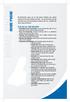 Home PHone Home MI-Connection gives you all the phone features you expect without all the extra charges and fees. For one low price you get unlimited local and long distance calling to the U.S., Canada
Home PHone Home MI-Connection gives you all the phone features you expect without all the extra charges and fees. For one low price you get unlimited local and long distance calling to the U.S., Canada
How to Request Access to the Commerce Contract Management System
 How to Request Access to the Commerce Contract Management System (one-time only) Once you ve logged into SAW, you can add your selected services by clicking on the Click here to add services link. This
How to Request Access to the Commerce Contract Management System (one-time only) Once you ve logged into SAW, you can add your selected services by clicking on the Click here to add services link. This
Common Questions about NetTeller Internet Banking
 Common Questions about NetTeller Internet Banking 1. What is NetTeller Online Banking? NetTeller Online Banking allows our customers a secure and convenient access to their accounts using the Internet
Common Questions about NetTeller Internet Banking 1. What is NetTeller Online Banking? NetTeller Online Banking allows our customers a secure and convenient access to their accounts using the Internet
Online/Web User Interface
 Business Conference Bridge USER GUIDE Local Conference Access Number: 772-597-2743 Toll Free Access Number: 877-680-6338* You and your call participants can use either of the phone number listed above
Business Conference Bridge USER GUIDE Local Conference Access Number: 772-597-2743 Toll Free Access Number: 877-680-6338* You and your call participants can use either of the phone number listed above
Reference Guide Table of Contents
 Reference Guide Table of Contents Overview and Quick Start 2 Log in and hear my messages 3 Skip, Forward, Save, or Delete a message 3 Change my PIN number (Passcode) 3 Change my Status while logged in
Reference Guide Table of Contents Overview and Quick Start 2 Log in and hear my messages 3 Skip, Forward, Save, or Delete a message 3 Change my PIN number (Passcode) 3 Change my Status while logged in
GRANTEE FINANCIAL INSTRUCTIONS
 GRANTEE FINANCIAL INSTRUCTIONS I. Summary of the LOCCS/VRS Payment Process All HOPE VI Grantees use LOCCS/VRS to request program funds. LOCCS stands for the Line of Credit Control System, and is the system
GRANTEE FINANCIAL INSTRUCTIONS I. Summary of the LOCCS/VRS Payment Process All HOPE VI Grantees use LOCCS/VRS to request program funds. LOCCS stands for the Line of Credit Control System, and is the system
Voicemail User Guide. Marketing communications
 Voicemail User Guide Marketing communications Overview Welcome to TELUS Voice Mail Service. This guide will help you to use and understand your voicemail service. Click any of the below links to navigate
Voicemail User Guide Marketing communications Overview Welcome to TELUS Voice Mail Service. This guide will help you to use and understand your voicemail service. Click any of the below links to navigate
We thank you for being our customer, we take pride in providing superior and reliable Commercial Voice services to our customers.
 Welcome to USA Communications Commercial Voice. We thank you for being our customer, we take pride in providing superior and reliable Commercial Voice services to our customers. This document should answer
Welcome to USA Communications Commercial Voice. We thank you for being our customer, we take pride in providing superior and reliable Commercial Voice services to our customers. This document should answer
Answers to Cardmember questions about Online Services and statement delivery.
 Answers to Cardmember questions about Online Services and statement delivery. For more information, please contact your Program Administrator or Customer Service. Online Statements What is an Online Statement?
Answers to Cardmember questions about Online Services and statement delivery. For more information, please contact your Program Administrator or Customer Service. Online Statements What is an Online Statement?
BCBSIL Medical Management 800-572-3089
 BCBSIL Medical Management 800-572-3089 IVR Hours of Availability: Monday-Friday 6:00 a.m. 11:30 p.m. (CT), Saturday 6:00 a.m. 3:30 p.m. (CT), Sunday Closed The table below provides the Blue Cross and Blue
BCBSIL Medical Management 800-572-3089 IVR Hours of Availability: Monday-Friday 6:00 a.m. 11:30 p.m. (CT), Saturday 6:00 a.m. 3:30 p.m. (CT), Sunday Closed The table below provides the Blue Cross and Blue
The policy and procedural guidelines contained in this handbook are designed to:
 BASIC POLICY STATEMENT The Mikva Challenge is committed to responsible financial management. The entire organization including the board of directors, administrators, and staff will work together to make
BASIC POLICY STATEMENT The Mikva Challenge is committed to responsible financial management. The entire organization including the board of directors, administrators, and staff will work together to make
