SYSTEM CONTROLLER. User Manual SPC-6000
|
|
|
- Marcus Hampton
- 8 years ago
- Views:
Transcription
1 SYSTEM CONTROLLER User Manual SPC-6000
2 System Controller User Manual Copyright 2010 Samsung Techwin Co., Ltd. All rights reserved. Trademark is the registered logo of Samsung Techwin Co., Ltd. The name of this product is the registered trademark of Samsung Techwin Co., Ltd. Other trademarks mentioned in this manual are the registered trademark of their respective company. Restriction Samsung Techwin Co., Ltd shall reserve the copyright of this document. Under no circumstances, this document shall be reproduced, distributed or changed, partially or wholly, without formal authorization of Samsung Techwin. Disclaimer Samsung Techwin makes the best to verify the integrity and correctness of the contents in this document, but no formal guarantee shall be provided. Use of this document and the subsequent results shall be entirely on the user s own responsibility. Samsung Techwin reserves the right to change the contents of this document without prior notice. Warranty If the product does not operate properly in normal conditions, please let us know. Samsung Techwin will resolve the problem for free of charge. The warranty period is 3 years. However, the followings are excluded: If the system behaves abnormally because you run a program irrelevant to the system operation. Deteriorated performance or natural worn-out in process of time
3 overview Important Safety Instructions Read these instructions. Keep these instructions. Heed all warnings. Follow all instructions. Do not use this apparatus near water. Clean only with dry cloth. Do not block any ventilation openings, Install in accordance with the manufacturer s instructions. Do not install near any heat sources such as radiators, heat registers, stoves, or other apparatus (including amplifiers) that produce heat. Do not defeat the safety pu rpose of the polarized or grounding-type plug. A polarized plug has two blades with one wider than the other. A grounding type plug has two blades and a third grounding prong. The wide blade or the third prong are provided for your safety, If the provided plug does not fit into your outlet, consult an electrician for replacement of the obsolete outlet. Protect the power cord from being walked on or pinched particularly at plugs, convenience receptacles, and the point where they exit from the apparatus. 11. Only use attachments/ accessories specified by the manufacturer Use only with the cart, stand, tripod, bracket, or table specified by the manufacturer, or sold with the apparatus. When a cart is used, use caution when moving the cart/apparatus combination to avoid injury from tip-over. Unplug this apparatus during lighting storms or when unused for long periods of time. Refer all servicing to qualified service personnel. Servicing is required when the apparatus has been damaged in any way, such as power-supply cord or plug is damaged, liquid has been spilled or objects have fallen into the apparatus, the apparatus has been exposed to rain or moisture, does not operate normally, or has been dropped. overview English _
4 overview WARNING TO REDUCE THE RISK OF FIRE OR ELECTRIC SHOCK, DO NOT EXPOSE THIS PROCUCT TO RAIN OR MOISTURE. DO NOT INSERT ANY METALLIC OBJECT THROUGH THE VENTILATION GRILLS OR OTHER OPENNINGS ON THE EQUIPMENT. Apparatus shall not be exposed to dripping or splashing and that no objects filled with liquids, such as vases, shall be placed on the apparatus. CAUTION CAUTION RISK OF ELECTRIC SHOCK. DO NOT OPEN CAUTION : TO REDUCE THE RISK OF ELECTRIC SHOCK. DO NOT REMOVE COVER (OR BACK). NO USER SERVICEABLE PARTS INSIDE. REFER SERVICING TO QUALIFIED SERVICE PERSONNEL. EXPLANATION OF GRAPHICAL SYMBOLS The lightning flash with arrowhead symbol, within an equilateral triangle, is intended to alert the user to the presence of dangerous voltage within the product s enclosure that may be of sufficient magnitude to constitute a risk of electric shock to persons. The exclamation point within an equilateral triangle is intended to alert the user to the presence of important operating and maintenance (servicing) instructions in the literature accompanying the product. _ overview
5 Please read the following recommend safety precautions carefully. Do not Place this apparatus on an uneven surface. Do not install on a surface where it is exposed to direct sunlight, near heating equipment or heavy cold area. overview Do not place this apparatus near. Do not attempt to service this apparatus yourself. Do not place a glass of water on the product. Do not install near any magnetic sources. Do not block any ventilation openings. Do not place heavy items on the product. User s Manual is a guidance book how to use the products The meaning of the using sign in the book is following Reference : In case of providing information for helping of product s usages Notice : If there s any possibility to occur any damages for the goods and human caused by not following the instruction Please read this manual for the safety before using of goods and keep it in the safe place. English _
6 overview This equipment has been tested and found to comply with the limits for a Class A digital device, pursuant to part 15 of the FCC Rules. These limits are designed to provide reasonable protection against harmful interference when the equipment is operated in a commercial environment. This equipment generates, uses, and can radiate radio frequency energy and, if not installed and used in accordance with the instruction manual, may cause harmful interference to radio communications. Operation of this equipment in a residential area is likely to cause harmful interference in which case the user will be required to correct the interference at his own expense. Samsung Techwin cares for the environment at all product manufacturing stages, and is taking measures to provide customers with more environmentally friendly products. The Eco mark represents Samsung Techwin s devotion to creating environmentally friendly products, and indicates that the product satisfies the EU RoHS Directive. Correct Disposal of This Product (Waste Electrical & Electronic Equipment) (Applicable in the European Union and other European countries with separate collection systems) This marking on the product, accessories or literature indicates that the product and its electronic accessories (e.g. charger, headset, USB cable) should not be disposed of with other household waste at the end of their working life. To prevent possible harm to the environment or human health from uncontrolled waste disposal, please separate these items from other types of waste and recycle them responsibly to promote the sustainable reuse of material resources. Household users should contact either the retailer where they purchased this product, or their local government office, for details of where and how they can take these items for environmentally safe recycling. Business users should contact their supplier and check the terms and conditions of the purchase contract. This product and its electronic accessories should not be mixed with other commercial wastes for disposal. _ overview
7 CONTENTS overview 3 3 Important Safety Instructions 9 Key Features 10 What s Included 11 System Controller at a Glance overview installation Precautions 15 Before Installation 15 Adjusting the Screen Angle of the System Controller 16 Switching the Layout of Joystick and Jog Shuttle connecting to an external device To Connect a RS-485 Device 23 Connecting to other System Controller using the menu Getting Started 24 Controlling the PTZ Camera 30 Controlling DVR 32 Controlling MATRIX English _
8 overview menu setting To Access the Main Menu 34 PTZ setting 35 DVR Setting 35 Controller Setting 40 Firmware Update 42 To Check the Controller Information appendix Specifications 44 Q & A 45 GPL/LGPL Software License _ overview
9 Key Features SPC-6000 system controller enables you to control external devices such as PTZ camera, DVR, MATRIX using RS-485 communications. It provides a user-friendly interface with onscreen menu, touch screen and joystick. Long-distance remote control With RS-485 communications, you can control a maximum range of 1km. Integrated system control With a single system controller, you can control all of camera (receiver unit), DVR and MATRIX. Connection of multiple system controllers enabled You can control the system at different sites and connect up to 16 controllers simultaneously. Switch the position between joystick and jog shuttle module For the user s convenience, the positions of the joystick and jog shuttle module can be switched between left and right. User-friendly interface The operation status of the system control is displayed on the screen; the touch-screen enables you to select a menu with ease; the joystick makes your manipulation simple and easy. Compatibility List Camera DVR SRD-XXXX series, SHR-8/7/6XXX series, SHR-604X series, SVR-1670 PC Based DVR SPR-7XXX series, SPR-9XXX series overview English _
10 overview What s Included Unpack the product package and place the product on the floor or a flat surface. Check if the following components are all included in the product package. Main Unit User Manual Power Adaptor 1EA Power Cable 1EA Terminal Block 1EA 10_ overview
11 System Controller at a Glance Front Side a b c d e overview k j i h g f Item a DVR Play Bar b DVR Control Bar c LCD Display d SETUP Bar e Camera Operation Bar f Joystick Controller Description Play/Pause, Fast Forward/Fast Backward, Stop, Record Access the selected menu, search, select a split mode, or control the alarm. Display the operation status and the setup menu of the system controller. In a combination with the [FUNC] button, you can access the Setup menu. Access the selected PTZ menu, or execute Preset, Group or Track. You can manipulate the Pan/Tilt operation up or down in connection with the PTZ camera or receiver unit. Turn the joystick clockwise or counter clockwise to control zooming. You can control the direction of the connected controller from the menu screen of the controller. English _11
12 overview Item Description g Camera Lens Bar h Navigate, ENTER, ESC IRIS FOCUS ZOOM Navigate ENTER ESC Control Iris (CLOSE/OPEN) Adjust the focus (NEAR/FAR) Zoom In/Out (WIDE/TELE) Navigate through menu items. Move to a desired item using the navigation buttons and select it. Cancel the current operation. i Number (0-9) Buttons j Controller Selection Bar Used to specify numeric characters for camera, monitor, DVR or Preset settings. Used to select a camera, monitor or DVR. k Jog Shuttle Jog Shuttle Used to search for forward /reverse frame in DVR play mode. Forward/Reverse /Play/FF/REW in DVR play mode. 12_ overview
13 Rear Side overview a b c d e f Item Description a Video In/Out b MATRIX Video input/output port Matrix connection port c RS-485 PORT 1 PORT 2 Connected to a controller such as camera or DVR through RS-485 communications. Connect to other SPC-6000 system controller. d USB Port Used for backup of the system controller settings or upgrading the firmware. e Power DC 12V input port ( ) f Cable Hook To prevent the power cable from being loose. Be sure to use the cable hook when installing and using the controller. M M The MATRIX port contains the power line so you don t need to supply DC 12V separately if using the MATRIX port. The MATRIX port contains a single line controlling the main and subsidiary control signals. The MATRIX signal is of TTL level. English _13
14 installation Precautions Before you install the product, read through and comply with the following instructions. The product is designed for indoor use only. Keep it away from water or moisture. Do not put excessive force on it. Do not pull out the power cable forcibly. Do not dismantle it at your own. Use only the rated I/O range. Use only the provided power cable. Use the power plug containing the earth wire if available. Install the system controller on a flat table. The layout of the main unit and the wiring system are critical for a proper system operation. If the devices are too close with each other or in a poor-ventilating environment, the system may not work properly. Inaccessibility to the system makes the repair difficult or even impossible. To prevent a system failure or to reduce the system shutdown, make enough room for ventilation and close the cover firmly. Do not dismantle the system controller at will as a high voltage runs inside the system controller. - Operation Temperature : 0 C ~ 40 C - Storage Temperature : -20 C ~ 60 C - Operation Humidity : 10%~70% RH - Storage Humidity : 10% ~ 90% RH - Power Consumption : DC 12V, Max 4W ( ) 14_ installation
15 Before Installation You must turn off the product before installing it. A severe impact or vibration may cause a system failure. Keep it away from a strong magnetic field or electric interference, or wireless devices such as radio or TV set. Keep the installation site clean and dust-free all the time while or after you have installed the product. Place it on an unsealed, flat surface at an optimal temperature. Install it at least 15cm away from the wall. Do not close the ventilation hole or put a conductive object in it. Do not expose it to the direct sunlight. Keep the accessories or tools out of people s reach in an attempt to prevent a risk of physical damage. Leaving an abnormal smoke or smell as it is may lead to a fire or electric shock. If this is the case, turn off the product immediately and contact us for a technical assistance. Take an appropriate action if you find: damp floor, unearthed power extension cord, peeled-off power cable, or absence of safety grounding. Installation Use a dry cloth to wipe it out. If badly dirty or stained, use a cloth soaked into neutral detergent to wipe it out. J Do not use volatile solvents such as alcohol, benzene or thinner that may damage the product surface. Do not operate the LCD monitor at a high temperature; recommended to use the screen saver for power conversation. Adjusting the Screen Angle of the System Controller You can pull the screen forward for a better view. English _15
16 installation Switching the Layout of Joystick and Jog Shuttle You can switch the position of joystick and jog shuttle module to your convenience. J To switch between left and right, turn off the system controller and switch the modules manually. Or, press <Change> in the controller setup menu and switch the modules manually. ( page 38) 주의 : 전원을 끄고 모듈을 탈착하십시오. Caution : Turn the power off and separate the module. 1. Press down both hooks on the bottom of the system controller to remove the module. 2. <Bottom> Remove both joystick and jog shuttle modules from the controller and switch the position. When done, insert them until you hear a click. 16_ installation
17 connecting to an external device SPC-6000 system controller can be used in connection with an external device such as camera or DVR. To Connect a RS-485 Device With the system controller, you can control the PTZ camera or DVR that supports RS-485 communication protocols. 1. Connect the rear PORT1 with RS-485 port of the PTZ camera or DVR. 2. According to the system of the external device, select Half Duplex or Full Duplex for the connection. M For the Half Duplex system, use TX +/- terminals. For RS-485 communications, pay special attention to the polarity (+/-). Use the provided terminal block in the product package. Check if the RS-485 device is compatible with SPC Connecting to an external device English _17
18 connecting to an external device If connecting the keyboard without using MATRIX Main Controller Sub1 Controller Sub2 Controller Sub16 Controller 18_ connecting to an external device
19 If connecting the keyboard using MATRIX Main Controller Connecting to an external device PTZ Camera / DVR Sub Controller PTZ Camera / DVR 1. Connect the [MATRIX] port of the main controller to the [KEYBOARD] port of the matrix. The MATRIX port contains the power line so you don t need to supply DC 12V separately. 2. Connect TX+ and TX- of the sub controller to T+ and T- of the matrix, respectively. The baud rate between sub controllers in sync with MATRIX will be fixed to 9600 bps. The MATRIX ID is fixed to <SUB 09>.. Connect DVR and PTZ camera to MATRIX. English _19
20 connecting to an external device Connecting the PTZ Camera By connecting RS-485 port on the rear of the PTZ camera with PORT 1 of SPC-6000, you can control the camera. M Depending on the camera, the polarity may differ. For more information, refer to the user manual of the PTZ camera. For the half duplex system - - Connect RX (+) of RS-485 port of the PTZ camera with TX (+) of PORT 1 of SPC Connect RX ( ) of RS-485 port of the PTZ camera with TX ( ) of PORT 1 of SPC-6000 For the full duplex system Connect RX (+) of RS-485 port of the PTZ camera with TX (+) of PORT 1 of SPC Connect RX ( ) of RS-485 port of the PTZ camera with TX ( ) of PORT 1 of SPC Connect TX (+) of RS-485 port of the PTZ camera with RX (+) of PORT 1 of SPC Connect TX ( ) of RS-485 port of the PTZ camera with RX ( ) of PORT 1 of SPC _ connecting to an external device
21 Connecting SRD-16XX/8XX series, SHR-8/7/6XXX series or SVR-470 with DVR Connect between DVR and SPC-6000 using RS-485 port on the rear of the DVR. For the half duplex system - - Connect TX (+) of RS-485 port of the DVR with TX (+) of PORT 1 of SPC Connect TX ( ) of RS-485 port of the DVR with TX ( ) of PORT 1 of SPC For the full duplex system Connect TX (+) of RS-485 port of the DVR with RX (+) of PORT 1 of SPC Connect TX ( ) of RS-485 port of the DVR with RX ( ) of PORT 1 of SPC Connect RX (+) of RS-485 port of the DVR with TX (+) of PORT 1 of SPC Connect RX ( ) of RS-485 port of the DVR with TX ( ) of PORT 1 of SPC PTZ device Half Duplex Type Data ( ) Data (+) Full Duplex Type Rx(+) Rx( ) Tx( ) Tx(+) Rear Tx( ) Tx(+) Rx( ) Rx(+) Connecting to an external device English _21
22 connecting to an external device Connecting SRD-4XX or SHR-604X series with DVR Connect RS-485 port on the rear of SRD-4XX or SHR-604X series with SPC For the half duplex system - - Connect TX (+) of SRD-4XX or SHR-604X with TX (+) of PORT 1 of SPC Connect TX ( ) of SRD-4XX or SHR-604X with TX ( ) of PORT 1 of SPC PC-based DVR Connect between PC-based DVR and SPC-6000 using RS-485 port on the rear of the DVR. Connect SIGNAL (+) of RS-485 port of the PC-based DVR with TX (+) of PORT 1 of SPC Connect SIGNAL ( ) of RS-485 port of the PC-based DVR with TX ( ) of PORT 1 of SPC <SPR-9XXX Series> <SPR-7XXX Series> 22_ connecting to an external device
23 Connecting to other System Controller You can connect up to 16 controllers simultaneously. For communication settings of the controller, refer to Sub List of Menu Setting. ( page 37) For the half duplex system - - Connect TX (+) of PORT 2 of SPC-6000 with TX (+) of PORT 2 of the other SPC Connect TX ( ) of PORT 2 of SPC-6000 with TX ( ) of PORT 2 of the other SPC For the full duplex system Connect TX (+) of PORT 2 of the main controller SPC-6000 with RX (+) of PORT 2 of the sub controller SPC Connect TX ( ) of PORT 2 of the main controller SPC-6000 with RX ( ) of PORT 2 of the sub controller SPC Connect RX (+) of PORT 2 of the main controller SPC-6000 with TX (+) of PORT 2 of the sub controller SPC Connect RX ( ) of PORT 2 of the main controller SPC-6000 with TX ( ) of PORT 2 of the sub controller SPC Main Controller Sub Controller Main Controller Sub Controller Connecting to an external device M You must use PORT 2 if you want to connect to other system controller. English _23
24 using the menu Getting Started 1. Turn on all system component devices. 2. When you connect the power adapter to the rear port of the system controller, the login dialog appears.. Use the number pad to enter the password and press [ENTER]. The main menu of the PTZ control system appears. The default password is Controlling the PTZ Camera To enter PTZ control mode Press [PTZ] of the controller. To select a camera 1. Use the number buttons to enter the number of the camera of your choice. 2. Press [CAM] or [ENTER]. 24_ using the menu
25 Pan/Tilt Control You can use the controller joystick to adjust the pan/tilt angle of the camera. The farther from the center of the joystick is, the faster the moving speed becomes. Zooming Turn the joystick clockwise, or press [ZOOM TELE] to control the zoom-in operation of the camera. Turn the joystick counter clockwise, or press [ZOOM TELE] to control the zoom-out operation of the camera. Using the menu Focus Press [FOCUS FAR] or [FOCUS NEAR] on the controller to fit the camera focus. IRIS Press [IRIS OPEN] or [IRIS CLOSE] on the controller to adjust the brightness of the camera video. PRESET Move the camera to a pre-determined point. To set a preset 1. Select a camera that you want to set a preset for. 2. Use the joystick to move the camera to a desired point.. Press [SETUP] and enter a desired number using the number buttons. Then, press [PRESET]. To execute the preset 1. Select a camera. 2. Enter a desired number(s) using the number buttons and press [PRESET].. The preset will be executed. M For SCP-3430, SCP2430, SCP-3250 and SCP-2250 PTZ dome series, a maximum of 512 presets are supported only if Samsung E protocol is selected. English _25
26 using the menu SWING You can move the camera between two preset points to monitor the course. Swing setup 1. Select <SWING> from the menu screen. 2. Press <SETTING>.. Use the number buttons to select PAN/TILT and specify the start preset and end preset.. Specify the speed and dwell time.. Press <Save>. To execute the swing 1. Select <SWING> from the menu screen. 2. Use the number buttons to select PAN or TILT for the swing type.. The swing function will be executed. 26_ using the menu
27 GROUP You can make a group of multiple presets before calling them in sequence. To set a group 1. Select <Group/Scan> from the menu screen. 2. Select <Group Setting>.. Enter a group number and press [ENTER].. Specify the speed and dwell time.. Press <Save>. Using the menu To execute the group function 1. Select <Group/Scan> from the menu screen. 2. Select <Group Executing>.. Enter a group number and press [ENTER].. The group function will be executed. English _27
28 using the menu TOUR You can make a tour of at least one group before executing the groups in sequence. To set a tour 1. Select <TOUR> from the menu screen. 2. Select <Tour Setting>.. Each time you press the number of a group that you want to add to the tour, the group will be added to the tour. You can add up to 6 groups to a tour.. Press [Save] to apply your settings. To execute the tour function 1. Select <TOUR> from the menu screen. 2. Select <Tour Executing>.. The tour function will be executed. TRACE With the joystick or camera buttons, you can instruct the controller to record the camera movement for a specific time and repeat the movement. To set a trace 1. Select <Trace/Pattern> from the menu screen. 2. Select <RECORD>.. Specify a trace number to record.. With the joystick or camera buttons, control the camera movement as you wish. 28_ using the menu
29 To execute a trace 1. Select <Trace/Pattern> from the menu screen. 2. Select <PLAY>.. Specify a trace number to execute.. The trace function will be executed. Auto Focus 1. Select <A/F> from the menu screen. 2. The auto focus feature will be activated. Using the menu RESET 1. Select <RESET> from the menu screen. 2. The camera will be reset. TARGET LOCK 1. Select <TARGET LOCK> from the menu screen. There appears a rectangle box on the camera video. 2. Move to an object to track down and press [ENTER]. This is applied only to a camera that supports the tracking function. TRACK 1. Select <TRACK> from the menu screen. 2. The track function will be executed. This is applied only to a camera that supports the tracking function. English _29
30 using the menu Controlling DVR Depending on the model, the DVR may have different features available. For details, refer to the applicable user manual. M An improper setting may cause a problem using the DVR. To select a DVR 1. Press [DVR]. 2. Use the number buttons to enter a DVR number (0~255) and press [ENTER].. The main menu screen appears. It differs depending on the model. M For a DVR that supports SRD protocols, the menu screen displays only menu items available. If you connect a DVR that supports SRD protocols, the PTZ settings will be made automatically. 30_ using the menu
31 To select a DVR channel 1. Use the number buttons to enter the number for a desired DVD channel. 2. Press [CAM]. To control the DVR menu 1. To control the menus of the selected DVR, press [MENU] in the DVR control bar. 2. Use the direction buttons to move to a desired menu item and press [ENTER]. Using the menu To control the PTZ device that is connected to DVR Depending on the DVR model, you may not control the PTZ device that is connected to the DVR. If this is the case, press [PTZ] to switch from DVR control mode to camera control mode. To control the PTZ device in DVR mode 1. Press [PTZ] in the bottom right corner of the DVR menu screen. 2. Use the joystick to control the PTZ camera in connection with the DVR. For details, refer to the user manual of the DVR. DVR login You must access the DVR menu with the right user account. M Select <Input> to deactivate the input box. Now you can use only the number buttons to switch the channel or enter the password for the DVR without using the [CAM] button. Select <Input> again to return to the previous mode. English _31
32 using the menu Controlling MATRIX To control monitor and camera in Matrix mode You can control the monitor and camera in Matrix mode. 1. Press [MTX]. 2. Select a monitor number and press [MON].. Select a camera number and press [CAM]. The selected monitor will play the video of the selected camera. To play the current video on the previous monitor Enter a number for the camera to select. 1. Press the camera number in the Matrix setup screen and press [CAM]. 2. The previous monitor will play the video of the currently selected camera. Auto Select You can make a schedule of operations in the Matrix setup menu. 1. Select a monitor number in the Matrix setup menu and press [MON]. 2. From the menu screen, press <Auto Select Set>. 32_ using the menu
33 .. When the <Auto Select Set> screen appears, select a monitor and a camera to connect and specify the dwell time. When camera #1 settings are completed, press <Continue> and specify the dwell time for camera #2.. When completing the dwell time setting, press <Save>. Run / Hold Using the menu Run/Hold will run or hold the Auto Select setting that you have made. Press the combination of <All> + <Run> to run Auto Select as you set. Press the combination of <All> + <Hold> to stop operating Auto Select and wait for your input. M To instruct an operation for an individual monitor, press a combination of monitor number + <RUN> or monitor number +<HOLD>. Alarm Play If the sensor is triggered in Alarm Play mode, the siren will sound if the alarm unit has set the siren to ON, or you can control external devices using the indicators if the alarm unit has set the indicator control output. To release the alarm of the alarm unit, press <Alarm Play> again. English _33
34 menu setting To Access the Main Menu 1. Press a combination of [FUNC] + [SETUP] on the controller. 2. When the setup system screen appears, select a desired menu item. PTZ setting From the PTZ setup screen, you can specify the protocol and baud rate. 1. Press <PTZ> from the setup main screen Use the direction buttons or joystick to move to a desired menu. You can change the settings using [ZOOM WIDE] or [ZOOM TELE]. When you have completed the settings of protocol and baud rate, press <Save>.. To exit the <PTZ Setup> screen, press <OK> or [ESC]. M Before moving to a different page, save your settings. 34_ menu setting
35 DVR Setting From the DVR setup screen, you can specify the DVR type and baud rate. 1. From the setup main screen, press <DVR>. 2. Use the direction buttons or joystick to select a camera number and specify the DVR type.. Specify the baud rate.. When done, press <Save>.. To exit the <DVR Setup> screen, press <OK> or [ESC]. menu setting M Before moving to a different page, save your settings. Controller Setting Controller ID You can select RS-485 or RS-422 for the communication system. 1. Select RS-485 or RS-422 for the communication system between controller and external devices. 2. Press the port button to specify the port ID. English _35
36 menu setting PORT 1 ID You can specify the controller ID for use in communication with other devices. 1. Press [Port 1] from the control ID setup screen. 2. Specify the ID and press <Save>. PORT 2 ID You can specify the main or sub controller for communications between controllers, and also set the use of matrix and sub list. 1. Press [Port 2] from the control ID setup screen. 2. Use the direction buttons to select a desired item and select a communication system between controllers. You must set the sub list in a multi-controller environment.. When done, press <Save>. 36_ menu setting
37 Sub List For a communication system featuring the main and sub controllers, you must set the <Sub List>. 1. Press <Sub List>. 2. Use the direction buttons to select a desired item and configure the settings using [ZOOM WIDE] or [ZOOM TELE]. The MATRIX ID is fixed to <SUB 09>.. When done, press <Save>.. To exit the <Sub List> screen, press [OK] or [ESC]. menu setting Joystick Button Operation You can set the operation for the joystick button. 1. Press the joystick <Button>. 2. From the joystick button operation screen, select a function button for the selected joystick button.. Check the current setting, press <Exit>. Screen Saver You can set to activate the screen saver if you do not intend to use the controller for an extended time. 1. If you want to display a logo screen, set the screen saver to <ON>. 2. To apply the changes, press <OK>; To cancel your setting, press <Exit>. English _37
Rack Station RS407, RS408, RS408-RP
 Rack Station RS407, RS408, RS408-RP Quick Installation Guide SAFETY INSTRUCTIONS Please read these safety instructions carefully before use, and keep this manual in a safe place for your future reference.
Rack Station RS407, RS408, RS408-RP Quick Installation Guide SAFETY INSTRUCTIONS Please read these safety instructions carefully before use, and keep this manual in a safe place for your future reference.
1. Third Party Software or Free Software License Information
 Acer Legal Information 1. Third Party Software or Free Software License Information Software included by Acer on its products or offered by Acer on its websites for download may contain free or third party
Acer Legal Information 1. Third Party Software or Free Software License Information Software included by Acer on its products or offered by Acer on its websites for download may contain free or third party
GNU LIBRARY GENERAL PUBLIC LICENSE. Preamble
 GNU LIBRARY GENERAL PUBLIC LICENSE Version 2, June 1991 Copyright (C) 1991 Free Software Foundation, Inc. 51 Franklin St, Fifth Floor, Boston, MA 02110-1301, USA Everyone is permitted to copy and distribute
GNU LIBRARY GENERAL PUBLIC LICENSE Version 2, June 1991 Copyright (C) 1991 Free Software Foundation, Inc. 51 Franklin St, Fifth Floor, Boston, MA 02110-1301, USA Everyone is permitted to copy and distribute
This program incorporates work covered by the following copyright and permission notices:
 WordPress - Web publishing software Copyright 2014 by the contributors This program is free software; you can redistribute it and/or modify it under the terms of the GNU General Public License as published
WordPress - Web publishing software Copyright 2014 by the contributors This program is free software; you can redistribute it and/or modify it under the terms of the GNU General Public License as published
Open Source Announcement
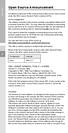 Open Source Announcement A software component of this product incorporates source code covered under the GNU Lesser General Public License (LGPL). Acknowledgement: The software included in this product
Open Source Announcement A software component of this product incorporates source code covered under the GNU Lesser General Public License (LGPL). Acknowledgement: The software included in this product
SYSTEM CONTROLLER User Manual SPC-2010
 SYSTEM CONTROLLER User Manual SPC-2010 System Controller User Manual Copyright 2012 Samsung Techwin Co., Ltd. All rights reserved. Trademark is the registered logo of Samsung Techwin Co., Ltd. The name
SYSTEM CONTROLLER User Manual SPC-2010 System Controller User Manual Copyright 2012 Samsung Techwin Co., Ltd. All rights reserved. Trademark is the registered logo of Samsung Techwin Co., Ltd. The name
Open Source Used In Cisco D9865 Satellite Receiver Software Version 2.20
 Open Source Used In Cisco D9865 Satellite Receiver Software Version 2.20 Cisco Systems, Inc. www.cisco.com Cisco has more than 200 offices worldwide. Addresses, phone numbers, and fax numbers are listed
Open Source Used In Cisco D9865 Satellite Receiver Software Version 2.20 Cisco Systems, Inc. www.cisco.com Cisco has more than 200 offices worldwide. Addresses, phone numbers, and fax numbers are listed
R&S TSMW Radio Network Analyzer Open Source Acknowledgment
 Radio Network Analyzer Open Source Acknowledgment (;Úà@2) 1176.8216.02 03 Test & Measurement Open Source Acknowledgment Contents Contents 1 Introduction... 3 1.1 Disclaimer... 3 1.2 How to obtain the source
Radio Network Analyzer Open Source Acknowledgment (;Úà@2) 1176.8216.02 03 Test & Measurement Open Source Acknowledgment Contents Contents 1 Introduction... 3 1.1 Disclaimer... 3 1.2 How to obtain the source
Published : 2011-03-14 License : None. INTRODUCTION 1. Learning with Turtle Art
 TURTLE ART 1 Published : 2011-03-14 License : None INTRODUCTION 1. Learning with Turtle Art 2 1. LEARNING WITH TURTLE ART Play with Turtle Art to draw colorful art patterns using a turtle that accepts
TURTLE ART 1 Published : 2011-03-14 License : None INTRODUCTION 1. Learning with Turtle Art 2 1. LEARNING WITH TURTLE ART Play with Turtle Art to draw colorful art patterns using a turtle that accepts
Siemens Schweiz AG Building Technologies Division Intellectual Property Gubelstrasse 22 CH 6300 Zug Switzerland
 Open Source Software used in the product The product contains, among other things, Open Source Software, licensed under an Open Source Software License and developed by third parties. These Open Source
Open Source Software used in the product The product contains, among other things, Open Source Software, licensed under an Open Source Software License and developed by third parties. These Open Source
If you are submitting changes to the project, please see CONTRIBUTIONS file for more instructions.
 ================================ Licenses of Third Party Software ================================ This product contains software provided by third parties, which may include the below listed components.
================================ Licenses of Third Party Software ================================ This product contains software provided by third parties, which may include the below listed components.
Configuring IKEv2 VPN for Mac OS X Remote Access to a GTA Firewall
 Mac Install Configuring IKEv2 VPN for Mac OS X Remote Access to a GTA Firewall strongswan Client strongswan201503-01 Global Technology Associates 3361 Rouse Rd, Suite 240 Orlando, FL 32817 Tel: +1.407.380.0220
Mac Install Configuring IKEv2 VPN for Mac OS X Remote Access to a GTA Firewall strongswan Client strongswan201503-01 Global Technology Associates 3361 Rouse Rd, Suite 240 Orlando, FL 32817 Tel: +1.407.380.0220
Open Source Used In Cisco TelePresence IX5000 8.0
 Open Source Used In Cisco TelePresence IX5000 8.0 Cisco Systems, Inc. www.cisco.com Cisco has more than 200 offices worldwide. Addresses, phone numbers, and fax numbers are listed on the Cisco website
Open Source Used In Cisco TelePresence IX5000 8.0 Cisco Systems, Inc. www.cisco.com Cisco has more than 200 offices worldwide. Addresses, phone numbers, and fax numbers are listed on the Cisco website
Evolution Digital HD Set-Top Box Important Safety Instructions
 Evolution Digital HD Set-Top Box Important Safety Instructions 1. Read these instructions. 2. Keep these instructions. 3. Heed all warnings. 4. Follow all instructions. 5. Do not use this apparatus near
Evolution Digital HD Set-Top Box Important Safety Instructions 1. Read these instructions. 2. Keep these instructions. 3. Heed all warnings. 4. Follow all instructions. 5. Do not use this apparatus near
CAUTION RISK OF ELECTRIC SHOCK NO NOT OPEN
 Evolution Digital HD Set-Top Box Important Safety Instructions 1. Read these instructions. 2. Keep these instructions. 3. Heed all warnings. 4. Follow all instructions. 5. Do not use this apparatus near
Evolution Digital HD Set-Top Box Important Safety Instructions 1. Read these instructions. 2. Keep these instructions. 3. Heed all warnings. 4. Follow all instructions. 5. Do not use this apparatus near
XPanel V2. Remote Control Panel. User Manual. XILICA Audio Design
 XPanel V2 Remote Control Panel User Manual XILICA Audio Design Important Safety Instructions 1. READ THESE INSTRUCTIONS All the safety and operating instructions should be read before the product is operated.
XPanel V2 Remote Control Panel User Manual XILICA Audio Design Important Safety Instructions 1. READ THESE INSTRUCTIONS All the safety and operating instructions should be read before the product is operated.
Open Source Used In Cisco Digital Media Player 4310 Release 5.4.1
 Open Source Used In Cisco Digital Media Player 4310 Release 5.4.1 Cisco Systems, Inc. www.cisco.com Cisco has more than 200 offices worldwide. Addresses, phone numbers, and fax numbers are listed on the
Open Source Used In Cisco Digital Media Player 4310 Release 5.4.1 Cisco Systems, Inc. www.cisco.com Cisco has more than 200 offices worldwide. Addresses, phone numbers, and fax numbers are listed on the
Upgrade N299 / N199 firmware to v1.00.24
 1. Login as admin from web interface to your N299 / N199. 2. In the [System] menu, choose the [Firmware Upgrade] item and the firmware upgrade screen show. 3. Press the [Browse] button and select the firmware
1. Login as admin from web interface to your N299 / N199. 2. In the [System] menu, choose the [Firmware Upgrade] item and the firmware upgrade screen show. 3. Press the [Browse] button and select the firmware
GNU General Public License Notice
 GNU General Public License Notice This product includes software code developed by third parties, including software code subject to the GNU General Public License ( GPL ). As applicable, TP-LINK provides
GNU General Public License Notice This product includes software code developed by third parties, including software code subject to the GNU General Public License ( GPL ). As applicable, TP-LINK provides
Upgrade Thecus NAS firmware to v5
 1. Login as admin from web interface to your Thecus NAS. 2. In the [System Management] menu, choose the [Firmware Upgrade] item and the firmware upgrade screen show. 3. Press button and select the firmware
1. Login as admin from web interface to your Thecus NAS. 2. In the [System Management] menu, choose the [Firmware Upgrade] item and the firmware upgrade screen show. 3. Press button and select the firmware
ATTENTION RISQUE D ÉLECTROCUTION! NE PAS OUVRIR!
 Quick Start Guide ATTENTION RISQUE D ÉLECTROCUTION! NE PAS OUVRIR! CAUTION: TO REDUCE THE RISK OF ELECTRIC SHOCK, DO NOT REMOVE COVER (OR BACK). NO USER-SERVICEABLE PARTS INSIDE. REFER SER- VICING TO QUALIFIED
Quick Start Guide ATTENTION RISQUE D ÉLECTROCUTION! NE PAS OUVRIR! CAUTION: TO REDUCE THE RISK OF ELECTRIC SHOCK, DO NOT REMOVE COVER (OR BACK). NO USER-SERVICEABLE PARTS INSIDE. REFER SER- VICING TO QUALIFIED
The Bouncer Bluetooth Stereo Speaker
 The Bouncer Bluetooth Stereo Speaker 1 Welcome to JLab! Thank you for purchasing The Bouncer Bluetooth Speaker! Enjoy your music wirelessly from any smartphone, tablet, laptop, or other Bluetooth enabled
The Bouncer Bluetooth Stereo Speaker 1 Welcome to JLab! Thank you for purchasing The Bouncer Bluetooth Speaker! Enjoy your music wirelessly from any smartphone, tablet, laptop, or other Bluetooth enabled
Open Source Information
 Open Source Information imagine the possibilities Contents OPEN SOURCE INFORMATION GNU GENERAL PUBLIC LICENSE..................................... 3 Tiff License.......................................................
Open Source Information imagine the possibilities Contents OPEN SOURCE INFORMATION GNU GENERAL PUBLIC LICENSE..................................... 3 Tiff License.......................................................
Open Source Used In Cisco Active Directory Agent 1.0
 Open Source Used In Cisco Active Directory Agent 1.0 Part Number: OL-25135-01 This document contains the licenses and notices for open source software used in this product. With respect to the free/open
Open Source Used In Cisco Active Directory Agent 1.0 Part Number: OL-25135-01 This document contains the licenses and notices for open source software used in this product. With respect to the free/open
Appendix D. Rocks Copyright and Trademark
 Appendix D. Rocks Copyright and Trademark D.1. Copyright Statement Rocks(r) www.rocksclusters.org version 5.4 (Maverick) Copyright (c) 2000-2010 The Regents of the University of California. All rights
Appendix D. Rocks Copyright and Trademark D.1. Copyright Statement Rocks(r) www.rocksclusters.org version 5.4 (Maverick) Copyright (c) 2000-2010 The Regents of the University of California. All rights
BIG GAMES HOME VIDEO ARCADE ASSEMBLY INSTRUCTIONS
 TM BIG GAMES HOME VIDEO ARCADE ASSEMBLY INSTRUCTIONS IN-HOME ASSEMBLY OF YOUR BIGGAMES HOME VIDEO ARCADE MAY BE AVAILABLE IN YOUR AREA FOR AN ADDITIONAL CHARGE. FOR INFORMATION, PLEASE CALL (800) 749-4345.
TM BIG GAMES HOME VIDEO ARCADE ASSEMBLY INSTRUCTIONS IN-HOME ASSEMBLY OF YOUR BIGGAMES HOME VIDEO ARCADE MAY BE AVAILABLE IN YOUR AREA FOR AN ADDITIONAL CHARGE. FOR INFORMATION, PLEASE CALL (800) 749-4345.
A free software license for the BUFR software
 A free software license for the BUFR software H. Paulitsch / TU-Graz At the first OPERA-III meeting the need for a license for the BUFR software has been discussed in WG2 and TU-Graz has been asked to
A free software license for the BUFR software H. Paulitsch / TU-Graz At the first OPERA-III meeting the need for a license for the BUFR software has been discussed in WG2 and TU-Graz has been asked to
Open Source Used In H.264 Decoder for WebEx NBR Player WBS27
 Open Source Used In H.264 Decoder for WebEx NBR Player WBS27 Cisco Systems, Inc. www.cisco.com Cisco has more than 200 offices worldwide. Addresses, phone numbers, and fax numbers are listed on the Cisco
Open Source Used In H.264 Decoder for WebEx NBR Player WBS27 Cisco Systems, Inc. www.cisco.com Cisco has more than 200 offices worldwide. Addresses, phone numbers, and fax numbers are listed on the Cisco
IMPORTANT SAFETY INSTRUCTIONS
 IMPORTANT SAFETY INSTRUCTIONS Before you install or use the apparatus, you must read and understand these Important Safety Instructions. At all times when using the apparatus you must follow these Important
IMPORTANT SAFETY INSTRUCTIONS Before you install or use the apparatus, you must read and understand these Important Safety Instructions. At all times when using the apparatus you must follow these Important
ALL0237R. Wireless N 300Mbit Access Point/Repeater. User s Manual
 ALL0237R Wireless N 300Mbit Access Point/Repeater User s Manual ALLNET ALL0237R User Manual Table of Contents About the Device... 4 Minimum System Requirements... 5 Package Contents... 5 Device Overview...
ALL0237R Wireless N 300Mbit Access Point/Repeater User s Manual ALLNET ALL0237R User Manual Table of Contents About the Device... 4 Minimum System Requirements... 5 Package Contents... 5 Device Overview...
Metting Schedule v1.0. User's Manual. March 2014
 Metting Schedule v1.0 For User's Manual March 2014 Project : Jms Meeting Schedule Customer : Edwin2Win Product : Meeting Schedule Written by : Edwin CHERONT Version : V1.0.01 Starting Date : 27-Feb-2014
Metting Schedule v1.0 For User's Manual March 2014 Project : Jms Meeting Schedule Customer : Edwin2Win Product : Meeting Schedule Written by : Edwin CHERONT Version : V1.0.01 Starting Date : 27-Feb-2014
Model PS-4001 Power Supply User Instructions
 Model PS-4001 Power Supply User Instructions 9350-7710-000 Rev E 9/2009 PROPRIETARY NOTICE The product information and design disclosed herein were originated by and are the property of Bosch Security
Model PS-4001 Power Supply User Instructions 9350-7710-000 Rev E 9/2009 PROPRIETARY NOTICE The product information and design disclosed herein were originated by and are the property of Bosch Security
HD udta Quick-Start Guide
 HD udta Quick-Start Guide Vyve Broadband HD Set-Top Box Important Safety Instructions 1. Read these instructions. 2. Keep these instructions. 3. Heed all warnings. 4. Follow all instructions. 5. Do not
HD udta Quick-Start Guide Vyve Broadband HD Set-Top Box Important Safety Instructions 1. Read these instructions. 2. Keep these instructions. 3. Heed all warnings. 4. Follow all instructions. 5. Do not
LEGAL NOTICES OPEN SOURCE SOFTWARE (as of April 2011)
 LEGAL NOTICES OPEN SOURCE SOFTWARE (as of April 2011) License GPL 2.0 LGPL 2.1 [base] BSD-style Two-clause License (base) Apache 1.1 Apache License Version 2.0 Bison GPL 2.0 with Exception Boost Software
LEGAL NOTICES OPEN SOURCE SOFTWARE (as of April 2011) License GPL 2.0 LGPL 2.1 [base] BSD-style Two-clause License (base) Apache 1.1 Apache License Version 2.0 Bison GPL 2.0 with Exception Boost Software
ATTENTION RISQUE D ÉLECTROCUTION! NE PAS OUVRIR!
 Quick Start Guide ATTENTION RISQUE D ÉLECTROCUTION! NE PAS OUVRIR! CAUTION: TO REDUCE THE RISK OF ELECTRIC SHOCK, DO NOT REMOVE COVER (OR BACK). NO USER-SERVICEABLE PARTS INSIDE. REFER SER- VICING TO QUALIFIED
Quick Start Guide ATTENTION RISQUE D ÉLECTROCUTION! NE PAS OUVRIR! CAUTION: TO REDUCE THE RISK OF ELECTRIC SHOCK, DO NOT REMOVE COVER (OR BACK). NO USER-SERVICEABLE PARTS INSIDE. REFER SER- VICING TO QUALIFIED
TABLETOP CONTROLLER USER'S MANUAL
 TABLETOP CONTROLLER USER'S MANUAL Preface TABLETOP CONTROLLER USER S MANUAL CLEARONE PART NO. 800-151-891 OCTOBER 2009 (REV. 2.1) 2009 ClearOne Communications, Inc. All rights reserved. No part of this
TABLETOP CONTROLLER USER'S MANUAL Preface TABLETOP CONTROLLER USER S MANUAL CLEARONE PART NO. 800-151-891 OCTOBER 2009 (REV. 2.1) 2009 ClearOne Communications, Inc. All rights reserved. No part of this
Conference Phone UserÕs Manual. Part No. 54-2070-01R1 Printed in Korea. 2002 Bogen Communications, Inc.
 Part No. 54-2070-01R1 Printed in Korea. 2002 Bogen Communications, Inc. UserÕs Manual Notice Every effort was made to ensure that the information in this guide was complete and accurate at the time of
Part No. 54-2070-01R1 Printed in Korea. 2002 Bogen Communications, Inc. UserÕs Manual Notice Every effort was made to ensure that the information in this guide was complete and accurate at the time of
Third Party Software Used In EA7400 Version v1.1.1.170647_rtm. 1- Accessible Stylable Radiobuttons and Checkboxes version 1.4.4
 Third Party Software Used In EA7400 Version v1.1.1.170647_rtm March 1, 2016 This document contains the licenses and notices for open source software used in EA7400 v1.1.1.170647_rtm. With respect to the
Third Party Software Used In EA7400 Version v1.1.1.170647_rtm March 1, 2016 This document contains the licenses and notices for open source software used in EA7400 v1.1.1.170647_rtm. With respect to the
4. Limitation of Liability. 5. General Provisions
 End User License Agreement Please read these contract terms and conditions carefully before you make use of the software. eq-3 shall provide you with a license for the software only if you accept the terms
End User License Agreement Please read these contract terms and conditions carefully before you make use of the software. eq-3 shall provide you with a license for the software only if you accept the terms
SIEMENS. Document ID 009771_MP30_a_en_-- SAP Order-No.: A5Q00021001 Siemens Switzerland Ltd. Edition 07.2012 1/10
 SIEMENS Embedded in this product are free software files that you may copy on a data carrier, distribute and/or modify under the terms of their respective license: 1. busybox - GPL v2 2. dejavu - Bitstream
SIEMENS Embedded in this product are free software files that you may copy on a data carrier, distribute and/or modify under the terms of their respective license: 1. busybox - GPL v2 2. dejavu - Bitstream
Citrix ShareFile Sync for Mac
 Citrix ShareFile Sync for Mac Third Party Notices Citrix ShareFile Sync for Mac may include third party software components licensed under the following terms. This list was generated using third party
Citrix ShareFile Sync for Mac Third Party Notices Citrix ShareFile Sync for Mac may include third party software components licensed under the following terms. This list was generated using third party
Spider IV 15. Pilot s Handbook Manuel de pilotage Pilotenhandbuch Pilotenhandboek Manual del Piloto 取 扱 説 明 書
 Spider IV 15 Pilot s Handbook Manuel de pilotage Pilotenhandbuch Pilotenhandboek Manual del Piloto 取 扱 説 明 書 40-00-0187 Pilot s Handbook available @ www.line6.com/manuals Rev D Important Safety Instructions
Spider IV 15 Pilot s Handbook Manuel de pilotage Pilotenhandbuch Pilotenhandboek Manual del Piloto 取 扱 説 明 書 40-00-0187 Pilot s Handbook available @ www.line6.com/manuals Rev D Important Safety Instructions
UNITED STATES DISTRICT COURT SOUTHERN DISTRICT OF NEW YORK. Civil Action No. CV COMPLAINT
 SOFTWARE FREEDOM LAW CENTER, INC. Daniel B. Ravicher (DR1498) 1995 Broadway, 17th Floor New York, NY 10023-5882 Tel.: 212-580-0800 Fax.: 212-580-0898 Attorneys for Plaintiffs Erik Andersen and Rob Landley
SOFTWARE FREEDOM LAW CENTER, INC. Daniel B. Ravicher (DR1498) 1995 Broadway, 17th Floor New York, NY 10023-5882 Tel.: 212-580-0800 Fax.: 212-580-0898 Attorneys for Plaintiffs Erik Andersen and Rob Landley
Symantec Workflow 7.5 SP1 Third-Party Legal Notices
 Symantec Workflow 7.5 SP1 Third-Party Legal Notices This document includes the following topics: Third-Party Legal Attributions Apache Log4net v1.2.0 Beta 8 Apache Lucene.NET v2.1 edtftpnet v2.2.3 ASPOSE.NET
Symantec Workflow 7.5 SP1 Third-Party Legal Notices This document includes the following topics: Third-Party Legal Attributions Apache Log4net v1.2.0 Beta 8 Apache Lucene.NET v2.1 edtftpnet v2.2.3 ASPOSE.NET
EMAIL SECURITY MANAGER HELP
 EMAIL SECURITY MANAGER HELP Websense Email Security Gateway v7.8.x 1996-2014, Websense Inc. All rights reserved. 10240 Sorrento Valley Rd., San Diego, CA 92121, USA R0825784 Published August 2014 Printed
EMAIL SECURITY MANAGER HELP Websense Email Security Gateway v7.8.x 1996-2014, Websense Inc. All rights reserved. 10240 Sorrento Valley Rd., San Diego, CA 92121, USA R0825784 Published August 2014 Printed
Open Source Used In VEN401-NA v1.24.32.58
 Open Source Used In VEN401-NA v1.24.32.58 This document contains the licenses and notices for open source software used in this product. With respect to the free/open source software listed in this document,
Open Source Used In VEN401-NA v1.24.32.58 This document contains the licenses and notices for open source software used in this product. With respect to the free/open source software listed in this document,
USER MANUAL Stand Alone Power Supply PSQ 2909 / PSQ 3909 / PSQ 4909 PSQ 2920 / PSQ 3920 / PSQ 4920
 USER MANUAL Stand Alone Power Supply PSQ 2909 / PSQ 3909 / PSQ 4909 PSQ 2920 / PSQ 3920 / PSQ 4920 [This page intentionally left blank] Warning for Your Protection 1. Read these instructions. 2. Keep these
USER MANUAL Stand Alone Power Supply PSQ 2909 / PSQ 3909 / PSQ 4909 PSQ 2920 / PSQ 3920 / PSQ 4920 [This page intentionally left blank] Warning for Your Protection 1. Read these instructions. 2. Keep these
Digital Satellite Receiver
 USER GUIDE Digital Satellite Receiver Models DSR207, DSR317, DSR505, and DSR530 CONTENTS IMPORTANT SAFETY INSTRUCTIONS...1 DSR BASICS SYMBOLS/ICONS...6 Front Panel...6 Back Panel...7 CONNECTING YOUR DSR...10
USER GUIDE Digital Satellite Receiver Models DSR207, DSR317, DSR505, and DSR530 CONTENTS IMPORTANT SAFETY INSTRUCTIONS...1 DSR BASICS SYMBOLS/ICONS...6 Front Panel...6 Back Panel...7 CONNECTING YOUR DSR...10
Register your product and get support at. www.philips.com/welcome AS111. User manual
 Register your product and get support at www.philips.com/welcome AS111 User manual Contents 1 Important 4 Safety 4 English 2 Your docking speaker for AndroidTM 5 Introduction 5 What's in the box 5 Overview
Register your product and get support at www.philips.com/welcome AS111 User manual Contents 1 Important 4 Safety 4 English 2 Your docking speaker for AndroidTM 5 Introduction 5 What's in the box 5 Overview
7 High-Resolution Digital Photo Frame
 TM 16-1003 User s Guide 7 High-Resolution Digital Photo Frame One demo photo included, as illustrated Please read this user s guide before using your new photo frame. Package contents Photo Frame AC Adapter
TM 16-1003 User s Guide 7 High-Resolution Digital Photo Frame One demo photo included, as illustrated Please read this user s guide before using your new photo frame. Package contents Photo Frame AC Adapter
User Guide. MT-91 / MT-90 / MT-92 Interlinking Transmitter Module MT-90/MT-92 MT-91
 User Guide MT-9 / MT-90 / MT-9 MT-90/MT-9 All rights reserved. MN 04/08 Do not copy or forward without prior approvals MIPRO. Specifications and design subject to change without notice. CE5 0 4 A MT-9
User Guide MT-9 / MT-90 / MT-9 MT-90/MT-9 All rights reserved. MN 04/08 Do not copy or forward without prior approvals MIPRO. Specifications and design subject to change without notice. CE5 0 4 A MT-9
=============================== WARNING
 =============================== WARNING EXPLANATION OF GRAPHICAL SYMBOLS This symbol is intended to alert the user to the presence of unprotected dangerous voltage" within the product's enclosure that
=============================== WARNING EXPLANATION OF GRAPHICAL SYMBOLS This symbol is intended to alert the user to the presence of unprotected dangerous voltage" within the product's enclosure that
ZaapTV HD509N. User s Guide. How to use the HD509N set-top box
 ZaapTV HD509N User s Guide How to use the HD509N set-top box Contents 1. Safety... 1 2. Appearance... 4 3. Rear Panel Connection... 5 4. Remote... 7 5 First Time Set-Up... 9 6. Network Settings... 10 6.1
ZaapTV HD509N User s Guide How to use the HD509N set-top box Contents 1. Safety... 1 2. Appearance... 4 3. Rear Panel Connection... 5 4. Remote... 7 5 First Time Set-Up... 9 6. Network Settings... 10 6.1
ES-CAM3A Outdoor IP Camera
 ES-CAM3A Outdoor IP Camera www.etiger.com EN Specifications - Image sensor: 1/3 CMOS, 3.15 MP - Video resolution: 160x90, 320x180, 640x360, 1280x720 (H.264) - Digital zoom: 2x - Focal: 3.6mm, Aperture:
ES-CAM3A Outdoor IP Camera www.etiger.com EN Specifications - Image sensor: 1/3 CMOS, 3.15 MP - Video resolution: 160x90, 320x180, 640x360, 1280x720 (H.264) - Digital zoom: 2x - Focal: 3.6mm, Aperture:
GV-Keyboard. User's Manual V2.0
 GV-Keyboard User's Manual V2.0 Before attempting to connect or operate this product, please read these instructions carefully and save this manual for future use. 2007 GeoVision, Inc. All rights reserved.
GV-Keyboard User's Manual V2.0 Before attempting to connect or operate this product, please read these instructions carefully and save this manual for future use. 2007 GeoVision, Inc. All rights reserved.
Open source texts and acknowledgements
 Open source texts and acknowledgements 1 Licence text and acknowledgements License Texts and Acknowledgements for open source software used in Tilgin products. Tilgin is grateful to the groups and individuals
Open source texts and acknowledgements 1 Licence text and acknowledgements License Texts and Acknowledgements for open source software used in Tilgin products. Tilgin is grateful to the groups and individuals
www.iconnectivity.com
 www.iconnectivity.com USER GUIDE WARRANTY INFORMATION iconnectivity warrants to the original purchaser that this unit is free of defects in materials and workmanship under normal use and maintenance for
www.iconnectivity.com USER GUIDE WARRANTY INFORMATION iconnectivity warrants to the original purchaser that this unit is free of defects in materials and workmanship under normal use and maintenance for
whose administrative offices are at [insert address] ("the Licensee").
![whose administrative offices are at [insert address] (the Licensee). whose administrative offices are at [insert address] (the Licensee).](/thumbs/31/14965690.jpg) CHEMSHELL PROGRAM SUITE LICENCE AGREEMENT (Academic Use Royalty Free) THIS LICENCE AGREEMENT is made BETWEEN: 1. THE COUNCIL FOR THE CENTRAL LABORATORY OF THE RESEARCH COUNCILS, an executive Non-Departmental
CHEMSHELL PROGRAM SUITE LICENCE AGREEMENT (Academic Use Royalty Free) THIS LICENCE AGREEMENT is made BETWEEN: 1. THE COUNCIL FOR THE CENTRAL LABORATORY OF THE RESEARCH COUNCILS, an executive Non-Departmental
Albrecht DR314. DAB/DAB+/FM Radio 1.) User Manual
 Albrecht DR314 DAB/DAB+/FM Radio 1.) User Manual -1- Important Safety Notes TO PREVENT FIRE OR SHOCK HAZARD, DO NOT USE THIS PLUG WITH AN EXTENSION CORD, RECEPTACLE OR OTHER OUTLET UNLESS THE BLADES CAN
Albrecht DR314 DAB/DAB+/FM Radio 1.) User Manual -1- Important Safety Notes TO PREVENT FIRE OR SHOCK HAZARD, DO NOT USE THIS PLUG WITH AN EXTENSION CORD, RECEPTACLE OR OTHER OUTLET UNLESS THE BLADES CAN
Instructions for specifying the licence terms in Open Source software François Fluckiger, Editor 10 January 2012 Version 1
 OSL-2012-01 Open-source Licence - Task force Instructions for specifying the licence terms in Open Source software François Fluckiger, Editor 10 January 2012 Version 1 Contents 1 Rules for the copyright
OSL-2012-01 Open-source Licence - Task force Instructions for specifying the licence terms in Open Source software François Fluckiger, Editor 10 January 2012 Version 1 Contents 1 Rules for the copyright
Ultrasonic Jewelry/DVD Cleaner. make jewelry, dvds and more sparkle like new
 Ultrasonic Jewelry/DVD Cleaner make jewelry, dvds and more sparkle like new Table of contents Cautions & Warnings...................................................... 2-4 Location of Controls........................................................
Ultrasonic Jewelry/DVD Cleaner make jewelry, dvds and more sparkle like new Table of contents Cautions & Warnings...................................................... 2-4 Location of Controls........................................................
Important Safety Instructions
 PR-D7 GB Revision 1 Important Safety Instructions 1. Read these instructions. 2. Keep these instructions. 3. Heed all warnings. 4. Follow all instructions. 5. Do not use this apparatus near water. 6. Clean
PR-D7 GB Revision 1 Important Safety Instructions 1. Read these instructions. 2. Keep these instructions. 3. Heed all warnings. 4. Follow all instructions. 5. Do not use this apparatus near water. 6. Clean
When you switch off your system, or mute the sound, the red indicator light appears immediately, indicating that the subwoofer is not in use.
 BeoLab 11 Guide WARNING: To reduce the risk of fire or electric shock, do not expose this appliance to rain or moisture. Do not expose this equip ment to dripping or splashing and ensure that no objects
BeoLab 11 Guide WARNING: To reduce the risk of fire or electric shock, do not expose this appliance to rain or moisture. Do not expose this equip ment to dripping or splashing and ensure that no objects
Daily use. Never use alcohol or other solvents to clean any part of the loudspeakers!
 BeoLab 6002 Guide WARNING: To reduce the risk of fire or electric shock, do not expose this appliance to rain or moisture. Do not expose this equip ment to dripping or splashing and ensure that no objects
BeoLab 6002 Guide WARNING: To reduce the risk of fire or electric shock, do not expose this appliance to rain or moisture. Do not expose this equip ment to dripping or splashing and ensure that no objects
SMART Board 8055i and 8055i-SMP
 SMART Board 8055i and 8055i-SMP Interactive flat panel Installation guide Product registration If you register your SMART product, we ll notify you of new features and software upgrades. Register online
SMART Board 8055i and 8055i-SMP Interactive flat panel Installation guide Product registration If you register your SMART product, we ll notify you of new features and software upgrades. Register online
Outdoor-Ready Box. Hardware Manual KCM-5211E, KCM-5311E KCM-5511, KCM-5611. Ver. 2014/10/15
 Outdoor-Ready Box Hardware Manual KCM-5211E, KCM-5311E KCM-5511, KCM-5611 Ver. 2014/10/15 Table of Contents Precautions 3 Safety Instructions... 4 Introduction 6 Package Contents... 6 Physical Description...
Outdoor-Ready Box Hardware Manual KCM-5211E, KCM-5311E KCM-5511, KCM-5611 Ver. 2014/10/15 Table of Contents Precautions 3 Safety Instructions... 4 Introduction 6 Package Contents... 6 Physical Description...
Dual Alarm Clock with SmartSet Auto Time Setting System
 Dual Alarm Clock with SmartSet Auto Time Setting System (U.S. Patent No. 6,567,344) OWNER S MANUAL AC100 Visit our web site at www.emersonradio.com AC100_072806.p65 16 TO PREVENT FIRE OR SHOCK HAZARD,
Dual Alarm Clock with SmartSet Auto Time Setting System (U.S. Patent No. 6,567,344) OWNER S MANUAL AC100 Visit our web site at www.emersonradio.com AC100_072806.p65 16 TO PREVENT FIRE OR SHOCK HAZARD,
User Manual DIGITAL MONITOR SPEAKERS MS /MS. 24-Bit/192 khz Digital 40/20-Watt Stereo Near Field Monitors
 User Manual DIGITAL MONITOR SPEAKERS MS /MS 24-Bit/192 khz Digital 40/20-Watt Stereo Near Field Monitors 2 DIGITAL MONITOR SPEAKERS /MS20 User Manual User Manual Table of Contents Thank you... 2 Important
User Manual DIGITAL MONITOR SPEAKERS MS /MS 24-Bit/192 khz Digital 40/20-Watt Stereo Near Field Monitors 2 DIGITAL MONITOR SPEAKERS /MS20 User Manual User Manual Table of Contents Thank you... 2 Important
SDM-190M. User Guide
 SDM-190M User Guide High Resolution Stereoscopic 3D Monitor TRUE3Di CONTENTS Parts Included... 3 Button Function description... 5 Installation guide... 7 Stereoscopic driver installation guide... 17 Quadro
SDM-190M User Guide High Resolution Stereoscopic 3D Monitor TRUE3Di CONTENTS Parts Included... 3 Button Function description... 5 Installation guide... 7 Stereoscopic driver installation guide... 17 Quadro
focus TOuCh P10 FOR DISPLAYS: 55, 70 AND 82 ENgliSh V01.3-2014-7
 focus TOuCh P10 FOR DISPLAYS: 55, 70 AND 82 ENgliSh V01.3-2014-7 Thank you for purchasing our product. Please read this manual carefully before operation your set and retain it for future reference. FT55-P10
focus TOuCh P10 FOR DISPLAYS: 55, 70 AND 82 ENgliSh V01.3-2014-7 Thank you for purchasing our product. Please read this manual carefully before operation your set and retain it for future reference. FT55-P10
ES-CAM2AU IP Camera. www.etiger.com
 ES-CAM2AU IP Camera www.etiger.com EN Box content Connect your smartphone to the camera - ES-CAM2AU x1 - Mounting bracket x1 - AC Adaptor x1 - User Manual x1 and apps Before using the ES-CAM2AU, download
ES-CAM2AU IP Camera www.etiger.com EN Box content Connect your smartphone to the camera - ES-CAM2AU x1 - Mounting bracket x1 - AC Adaptor x1 - User Manual x1 and apps Before using the ES-CAM2AU, download
AM/FM ALARM CLOCK RADIO
 AM/FM ALARM CLOCK RADIO Instruction Manual JL-206 Please read this manual carefully before operating and save it for future reference. Have a question? Please visit http:// INTRODUCTION Thank you for purchasing
AM/FM ALARM CLOCK RADIO Instruction Manual JL-206 Please read this manual carefully before operating and save it for future reference. Have a question? Please visit http:// INTRODUCTION Thank you for purchasing
USER GUIDE MANUAL DCT700. One-way Application
 USER GUIDE MANUAL DCT700 One-way Application CAUTION: CAUTION RISK OF ELECTRIC SHOCK TO REDUCE THE RISK OF ELECTRIC SHOCK, DO NOT REMOVE COVER (OR BACK). NO USER-SERVICEABLE PARTS INSIDE. REFER SERVICING
USER GUIDE MANUAL DCT700 One-way Application CAUTION: CAUTION RISK OF ELECTRIC SHOCK TO REDUCE THE RISK OF ELECTRIC SHOCK, DO NOT REMOVE COVER (OR BACK). NO USER-SERVICEABLE PARTS INSIDE. REFER SERVICING
1. DEFINITIONS. As used herein, the following terms shall have the following meanings:
 End User Software License Agreement IMPORTANT PLEASE READ CAREFULLY This End User Software License Agreement (this EULA ) is a legal agreement between you, the individual or entity that has agreed to pay
End User Software License Agreement IMPORTANT PLEASE READ CAREFULLY This End User Software License Agreement (this EULA ) is a legal agreement between you, the individual or entity that has agreed to pay
Box Camera Series Hardware Manual
 Encoder Firmware V4.06.09 User s Manual Box Camera Series Hardware Manual D21 (D21F / D21V) D22 (D22F / D22V) E21 (E21F / E21V) E22 (E22F / E22V) E23, E24, E25 2013/08/27 Table of Contents Precautions...
Encoder Firmware V4.06.09 User s Manual Box Camera Series Hardware Manual D21 (D21F / D21V) D22 (D22F / D22V) E21 (E21F / E21V) E22 (E22F / E22V) E23, E24, E25 2013/08/27 Table of Contents Precautions...
Norton Online Backup Third Party Attribution
 Norton Online Backup Third Party Attribution Norton Online Backup Third Party Attribution Document This document includes the following topics: This Symantec product may contain third party software for
Norton Online Backup Third Party Attribution Norton Online Backup Third Party Attribution Document This document includes the following topics: This Symantec product may contain third party software for
Debian Edu / Skolelinux Audacity manual. April 22, 2015
 Debian Edu / Skolelinux Audacity manual April 22, 2015 i CONTENTS CONTENTS Contents 1 Audacity manual 1 2 Before you start 1 2.1 Plugins................................................ 2 2.2 Where do i
Debian Edu / Skolelinux Audacity manual April 22, 2015 i CONTENTS CONTENTS Contents 1 Audacity manual 1 2 Before you start 1 2.1 Plugins................................................ 2 2.2 Where do i
esata External Storage
 esata External Storage Operation Manual DA-ES110 Before reading this manual This operation manual contains basic instruction on installing and using esata External Storage, an IDIS product. Users who are
esata External Storage Operation Manual DA-ES110 Before reading this manual This operation manual contains basic instruction on installing and using esata External Storage, an IDIS product. Users who are
ANNEX A. Required Public Statement for GPL/LGPL Licensed Software used in this Product
 ANNEX A. Required Public Statement for GPL/LGPL Licensed Software used in this Product Some software components of this product incorporate source code covered under the GNU General Public License(GPL),
ANNEX A. Required Public Statement for GPL/LGPL Licensed Software used in this Product Some software components of this product incorporate source code covered under the GNU General Public License(GPL),
TABLE OF CONTENTS QUICK START... 1 DIAGRAM OF THE DIGITAL PHOTO FRAME... 2 KEYPAD BUTTON FUNCTIONS... 3 REMOTE CONTROL FUNCTIONS..
 TABLE OF CONTENTS QUICK START........ 1 DIAGRAM OF THE DIGITAL PHOTO FRAME... 2 KEYPAD BUTTON FUNCTIONS..... 3 REMOTE CONTROL FUNCTIONS..4 DIGITAL PHOTO FRAME NAVIGATION........5 OSD MENU FUNCTIONS..6
TABLE OF CONTENTS QUICK START........ 1 DIAGRAM OF THE DIGITAL PHOTO FRAME... 2 KEYPAD BUTTON FUNCTIONS..... 3 REMOTE CONTROL FUNCTIONS..4 DIGITAL PHOTO FRAME NAVIGATION........5 OSD MENU FUNCTIONS..6
PORTABLE ALARM CLOCK. Dual Alarm. FM Radio. Wake-up Sounds. USB Phone Charger G-1CR
 G-BUZZ PORTABLE ALARM CLOCK Dual Alarm FM Radio Wake-up Sounds USB Phone Charger G-1CR Welcome Alarm clocks can be boring. Get ready to shake things up with your new G-BUZZ. Slap the snooze for more ZZZ
G-BUZZ PORTABLE ALARM CLOCK Dual Alarm FM Radio Wake-up Sounds USB Phone Charger G-1CR Welcome Alarm clocks can be boring. Get ready to shake things up with your new G-BUZZ. Slap the snooze for more ZZZ
Single Day Alarm Clock with. Bluetooth and USB Play-through
 Single Day Alarm Clock with Bluetooth and USB Play-through MODEL : BSC 200 READ THIS INSTRUCTION MANUAL BEFORE OPERATING THE APPLIANCE. SAVE THIS MANUAL FOR FUTURE REFERENCE. TABLE OF CONTENTS IMPORTANT
Single Day Alarm Clock with Bluetooth and USB Play-through MODEL : BSC 200 READ THIS INSTRUCTION MANUAL BEFORE OPERATING THE APPLIANCE. SAVE THIS MANUAL FOR FUTURE REFERENCE. TABLE OF CONTENTS IMPORTANT
User Guide Nokia Portable Wireless Charging Plate DC-50
 User Guide Nokia Portable Wireless Charging Plate DC-50 Issue 1.1 EN User Guide Nokia Portable Wireless Charging Plate DC-50 Contents For your safety 3 About your accessory 4 Keys and parts 5 Top up your
User Guide Nokia Portable Wireless Charging Plate DC-50 Issue 1.1 EN User Guide Nokia Portable Wireless Charging Plate DC-50 Contents For your safety 3 About your accessory 4 Keys and parts 5 Top up your
GNU General Public License, version 2, with the Classpath Exception
 LICENSES: Azul Zulu Licenses and Copyrights Zulu incorporates third-party licensed software packages. Some of these have distribution restrictions and some have only reporting requirements. This document
LICENSES: Azul Zulu Licenses and Copyrights Zulu incorporates third-party licensed software packages. Some of these have distribution restrictions and some have only reporting requirements. This document
Software Packages and Application Software From Rohde & Schwarz Open Source Acknowledgment
 Software Packages and Application Software From Rohde & Schwarz Open Source Acknowledgment This document is valid for the following Rohde & Schwarz software packages and application software: R&S Pulse
Software Packages and Application Software From Rohde & Schwarz Open Source Acknowledgment This document is valid for the following Rohde & Schwarz software packages and application software: R&S Pulse
Digital Photo Picture Frame. Operation Manual
 Digital Photo Picture Frame Operation Manual 20070309 CONGRATULATIONS on your purchase of a Polaroid 7 LCD Digital Photo Picture Frame. Please read carefully and follow all warnings and instructions in
Digital Photo Picture Frame Operation Manual 20070309 CONGRATULATIONS on your purchase of a Polaroid 7 LCD Digital Photo Picture Frame. Please read carefully and follow all warnings and instructions in
--------------------------------------------------------------------------------------------------------------------------------------------
 IxNetwork Software End User License Agreement -------------------------------------------------------------------------------------------------------------------------------------------- This IXIA IXNETWORK
IxNetwork Software End User License Agreement -------------------------------------------------------------------------------------------------------------------------------------------- This IXIA IXNETWORK
CAUTION RISK OF ELECTRIC SHOCK DO NOT OPEN
 BeoLab 4 Guide CAUTION RISK OF ELECTRIC SHOCK DO NOT OPEN CAUTION: To reduce the risk of electric shock, do not remove cover (or back). No User-serviceable parts inside. Refer servicing to qualified service
BeoLab 4 Guide CAUTION RISK OF ELECTRIC SHOCK DO NOT OPEN CAUTION: To reduce the risk of electric shock, do not remove cover (or back). No User-serviceable parts inside. Refer servicing to qualified service
Doorbell Intercom Security System
 Doorbell Intercom Security System POWER IN USE OFF A B C LOCK CALL TALK Installation Guide Model WHDB-301 EXPLANATION OF GRAPHIC WARNING SYMBOLS This symbol is intended to alert the user to the presence
Doorbell Intercom Security System POWER IN USE OFF A B C LOCK CALL TALK Installation Guide Model WHDB-301 EXPLANATION OF GRAPHIC WARNING SYMBOLS This symbol is intended to alert the user to the presence
HP ProDisplay P17A LED Backlit Monitor. User Guide
 HP ProDisplay P17A LED Backlit Monitor User Guide 2013 Hewlett-Packard Development Company, L.P. Microsoft, Windows, and Windows Vista are either trademarks or registered trademarks of Microsoft Corporation
HP ProDisplay P17A LED Backlit Monitor User Guide 2013 Hewlett-Packard Development Company, L.P. Microsoft, Windows, and Windows Vista are either trademarks or registered trademarks of Microsoft Corporation
VFS24/32HDIP. Public Display IP Monitor User Manual
 VFS24/32HDIP Public Display IP Monitor User Manual 2 Contents Before You Begin...4 Side Panel Control buttons...6 Connections...7 OSD Function...7 LCD monitor Mounting Guide...9 Getting started... 10 Power
VFS24/32HDIP Public Display IP Monitor User Manual 2 Contents Before You Begin...4 Side Panel Control buttons...6 Connections...7 OSD Function...7 LCD monitor Mounting Guide...9 Getting started... 10 Power
igroove SXT Owner's Manual
 TM igroove SXT Owner's Manual Important Safety Safety Information Information 1. READ these instructions. 2. KEEP these instructions. 3. HEED all warnings. 4. FOLLOW all instructions. 5. DO NOT use this
TM igroove SXT Owner's Manual Important Safety Safety Information Information 1. READ these instructions. 2. KEEP these instructions. 3. HEED all warnings. 4. FOLLOW all instructions. 5. DO NOT use this
User Guide. BlackBerry Remote Stereo Gateway
 User Guide BlackBerry Remote Stereo Gateway MAT-17698-001 PRINTSPEC-021 SWD-324580-0416090732-001 Contents Basics...3 About the BlackBerry Remote Stereo Gateway...3 Components...4 LED notification...5
User Guide BlackBerry Remote Stereo Gateway MAT-17698-001 PRINTSPEC-021 SWD-324580-0416090732-001 Contents Basics...3 About the BlackBerry Remote Stereo Gateway...3 Components...4 LED notification...5
CAUTION RISK OF ELECTRIC SHOCK DO NOT OPEN
 BeoLab 7-6 Guide CAUTION RISK OF ELECTRIC SHOCK DO NOT OPEN CAUTION: To reduce the risk of electric shock, do not remove cover (or back). No User-serviceable parts inside. Refer servicing to qualified
BeoLab 7-6 Guide CAUTION RISK OF ELECTRIC SHOCK DO NOT OPEN CAUTION: To reduce the risk of electric shock, do not remove cover (or back). No User-serviceable parts inside. Refer servicing to qualified
MPA-101. WARNING: Improper installation could result in damage to the amplifier and/or speakers. Read all instructions before installation.
 MPA-101 WARNING: Improper installation could result in damage to the amplifier and/or speakers. Read all instructions before installation. The lightning flash with arrowhead, within an equilateral triangle,
MPA-101 WARNING: Improper installation could result in damage to the amplifier and/or speakers. Read all instructions before installation. The lightning flash with arrowhead, within an equilateral triangle,
IP Box Camera ACM-5711. Ver. 081016. Hardware User s Manual
 IP Box Camera ACM-5711 Ver. 081016 Hardware User s Manual 0 0 PRECAUTIONS 1. Read these instructions All the safety and operating instructions should be read before the product is operated. 2. Heed all
IP Box Camera ACM-5711 Ver. 081016 Hardware User s Manual 0 0 PRECAUTIONS 1. Read these instructions All the safety and operating instructions should be read before the product is operated. 2. Heed all
Prescott. CD Alarm Clock Radio INSTRUCTION MANUAL
 1215205 Prescott CD Alarm Clock Radio INSTRUCTION MANUAL Important Safety Instructions CAUTION RISK OF ELECTRIC SHOCK DO NOT OPEN The lightning flash with arrowhead symbol, within an equilateral triangle
1215205 Prescott CD Alarm Clock Radio INSTRUCTION MANUAL Important Safety Instructions CAUTION RISK OF ELECTRIC SHOCK DO NOT OPEN The lightning flash with arrowhead symbol, within an equilateral triangle
SMART Board 8070i-SMP and 8070i
 SMART Board 8070i-SMP and 8070i Interactive flat panel Installation guide Product registration If you register your SMART product, we ll notify you of new features and software upgrades. Register online
SMART Board 8070i-SMP and 8070i Interactive flat panel Installation guide Product registration If you register your SMART product, we ll notify you of new features and software upgrades. Register online
User and Installation Guide
 Connect the AC adapter with the amplifier BEFORE plugging the AC adapter into an outlet to avoid spark generation! User and Installation Guide BlueFIDELITYTM Bluetooth Audio Amplifier Model 300 Contents
Connect the AC adapter with the amplifier BEFORE plugging the AC adapter into an outlet to avoid spark generation! User and Installation Guide BlueFIDELITYTM Bluetooth Audio Amplifier Model 300 Contents
