C123 GSM English. motorola.com
|
|
|
- Edmund Ralph Wells
- 8 years ago
- Views:
Transcription
1 C123 GSM English motorola.com
2 HELLOMOTO Welcome to the world of Motorola digital wireless communications! We are pleased that you have chosen the Motorola C123 wireless phone. Earpiece Listen to your voice calls & messages. Left Soft Key Performs functions identified by left display prompt. Send/Answer Key Make and answer calls. Press when idle to see the list of recently dialed calls. Microphone Power Connector Port Port to insert the charger. Menu Key Open a menu when you see å in the display. Right Soft Key Performs functions identified by right display prompt. Power/End Key Press and hold to turn the phone on/off. Press and release to end phone calls, exit menu system. Navigation Key Press S up and down to scroll through lists, left and right to adjust volume. HELLOMOTO 1
3 check it out! Integrated Antenna Embedded in the top and on the back of the phone. Lanyard Attachment Battery Compartment Headset Jack Insert the headset accessory for handsfree use. Note: Your phone may not appear exactly as the phone image in this picture. However all key locations, sequences, and functions are the same. 2 check it out!
4 Motorola, Inc. Consumer Advocacy Office 1307 East Algonquin Road Schaumburg, IL Certain mobile phone features are dependent on the capabilities and settings of your service provider s network. Additionally, certain features may not be activated by your service provider, and/or the provider s network settings may limit the feature s functionality. Always contact your service provider about feature availability and functionality. All features, functionality, and other product specifications, as well as the information contained in this user s guide are based upon the latest available information and are believed to be accurate at the time of printing. Motorola reserves the right to change or modify any information or specifications without notice or obligation. MOTOROLA and the Stylized M Logo are registered in the US Patent & Trademark Office. The Bluetooth trademarks are owned by their proprietor and used by Motorola, Inc. under license. Java and all other Java-based marks are trademarks or registered trademarks of Sun Microsystems, Inc. in the U.S. and other countries. All other product or service names are the property of their respective owners. Motorola, Inc., Caution: Changes or modifications made in the radio phone, not expressly approved by Motorola, will void the user's authority to operate the equipment. 3
5 Software Copyright Notice The Motorola products described in this manual may include copyrighted Motorola and third-party software stored in semiconductor memories or other media. Laws in the United States and other countries preserve for Motorola and third-party software providers certain exclusive rights for copyrighted software, such as the exclusive rights to distribute or reproduce the copyrighted software. Accordingly, any copyrighted software contained in the Motorola products may not be modified, reverse-engineered, distributed, or reproduced in any manner to the extent allowed by law. Futhermore, the purchase of the Motorola products shall not be deemed to grant either directly or by implication, estoppel, or otherwise, any license under the copyrights, patents, or patent applications of Motorola or any third-party software provider, except for the normal, non-exclusive, royalty-free license to use that arises by operation of law in the sale of a product. 4
6 feature locator main menu n Messages Create Message Voic Text Msgs Info Services* Quick Notes Outbox Drafts r Phonebook z Recent Calls Received Calls Dialed Calls Notepad Call Times Call Cost - Games : My Menu w Ring Styles Alert Loud Ring/Soft Ring/ Vibrate/Vibe & Ring/ Silent Detail My Tones A Alarm Clock / Settings Call Divert Phone Status In-Call Setup Security Other Settings > More Calculator Exchange Rate Stop watch Fixed Dial Service Dial Screen Saver Quick Dial * network or subscription dependent features The above gives an example of typical structure of main menu. Please refer to your handset for the actual structure. feature locator 5
7 settings menu Call Divert Voice Calls Cancel All Forward Status Phone Status My Tel. Numbers Active Line Battery Meter In-Call Setup In-Call Timer Call Cost Setup My Caller ID Answer Options Call Waiting Security Phone Lock Lock Keypad Fixed Dial Call Barring SIM PIN New Passwords Other Settings Personalize Initial Setup Network Headset * network or subscription dependent features The above gives an example of typical structure of main menu. Please refer to your handset for the actual structure. 6 feature locator
8 contents check it out! contents Safety Information EU Conformance Recycling Information. 16 essentials about this guide SIM card battery turn it on & off make a call answer a call your phone number.. 21 basics display menus text entry volume navigation key codes & passwords.. 29 lock & unlock phone.. 30 check battery meter.. 30 customize ring style time & date screen saver display appearance answer options personal greetings calls recent calls redial return a call notepad hold or mute a call call waiting caller ID emergency calls international calls touch dial voic contents 7
9 other features advanced calling phonebook messages personalizing call times & costs network more features security games service and repairs check here first SAR Data WHO Information contents
10 Safety and General Information Safety This Information section contains important information on the safe and efficient operation of your mobile device. Read this information before using your mobile device.* Exposure To Radio Frequency (RF) Energy Your mobile device contains a transmitter and a receiver. When it is ON, it receives and transmits RF energy. When you communicate with your mobile device, the system handling your call controls the power level at which your mobile device transmits. * The information provided in this document supersedes the general safety information in user s guides published prior to September 1, Your Motorola mobile device is designed to comply with local regulatory requirements in your country concerning exposure of human beings to RF energy. Operational Precautions To assure optimal mobile device performance and to be sure human exposure to RF energy does not exceed the guidelines set forth in the relevant standards, always follow these instructions and precautions. External Antenna Care If your mobile device has an external antenna, use only a Motorolasupplied or approved replacement antenna. Use of unauthorized antennas, modifications, or attachments could damage the mobile device and/or may result in your device not complying with local regulatory requirements in your country. Do NOT hold the external antenna when the phone is IN USE. Holding the external antenna affects call quality and may cause the phone to operate at a higher power level than needed. Safety and General Information 9
11 Phone Operation When placing or receiving a phone call, hold your mobile device just like you would a landline phone. If you wear the mobile device on your body, always place the mobile device in a Motorola-supplied or approved clip, holder, holster, case, or body harness. If you do not use a body-worn accessory supplied or approved by Motorola, keep the mobile device and its antenna at least 2.5 centimeters (1 inch) from your bodsy when transmitting. When using any data feature of the mobile device, with or without an accessory cable, position the mobile device and its antenna at least 2.5 centimeters (1 inch) from your body. Using accessories not supplied or approved by Motorola may cause your mobile device to exceed RF energy exposure guidelines. For a list of Motorola-supplied or approved accessories, visit our website at RF Energy Interference/Compatibility Nearly every electronic device is susceptible to RF energy interference from external sources if inadequately shielded, designed, or otherwise configured for RF energy compatibility. In some circumstances your mobile device may cause interference with other devices. Follow Instructions to Avoid Interference Problems Turn off your mobile device in any location where posted notices instruct you to do so. These location include hospitals or health care facilities that may be using equipment that is sensitive to external RF energy. In an aircraft, turn off your mobile device whenever instructed to do so by airline staff. If your mobile device offers an airplane mode or similar feature, consult airline staff about using it in flight. 10 Safety and General Information
12 Pacemakers If you have a pacemaker, consult your physician before using this device. Persons with pacemakers should observe the following precautions: ALWAYS keep the mobile device more than 20 centimeters (8 inches) from your pacemaker when the mobile device is turned ON. DO NOT carry the mobile device in the breast pocket. Use the ear opposite the pacemaker to minimise the potential for interference. Turn OFF the phone immediately if you have any reason to suspect that interference is taking place. Hearing Aids Some digital mobile devices may interfere with some hearing aids. In the event of such interference, you may want to consult your hearing aid manufacturer or physician to discuss alternatives. Other Medical Devices If you use any other personal medical device, consult the physician or the manufacturer of your device to determine if it is adequately shielded from RF energy. Driving Precautions Check the laws and regulations on the use of mobile device in the area where you drive. Always obey them. When using your phone while driving, please: Give full attention to driving and to the road. Use a mobile device may be distracting. Discontinue a call if you can t concentrate on driving. Use handsfree operation, if available. Pull off the road and park before making or answering a call if driving conditions so require. Safety and General Information 11
13 Responsible driving best practices can be found in the Smart Practices While Driving at the end of this guide and/or at the Motorola website: Operational Warnings Obey all posted signs when using mobile devices in public areas, such as health care facilities or blasting areas. Automobile Air Bags Do not place a mobile device in the air bag deployment area. Potentially Explosive Atmospheres Areas with potentially explosive atmospheres are often but not always posted, and can include fueling areas such as below decks on boats, fuel or chemical transfer or storage facilities, or areas where the air contains chemicals or particles, such as grain, dust, or metal powders. When you are in such area, turn off your mobile device, and do not remove, install, or charge batteries. In such areas, sparks can occur and cause an explosion or fire. Damaged Products If your mobile device or battery has been submerged in water, punctured, or subjected to a severe fall, do not use it until you take it to a Motorola Authorized Service Center. Do not attempt to dry it with an external heat source, such as a microwave oven. Batteries and Chargers If jewelry, keys, beaded chains, or other conductive materials touch exposed battery terminals, this could complete an electrical circuit (short circuit), become very hot, and could cause damage or injury. Be careful when handling a charged battery, particularly when placing it inside a pocket, purse, or other container with metal objects. Use only Motorola Original batteries and chargers. 12 Safety and General Information
14 Caution: To avoid risk of personal injury, do not dispose of your battery in a fire. Your battery, charger, or phone may contain symbols, defined as follows: Symbol Definition Important safety information follows. Do not dispose of your battery or mobile device in a fire. Your battery or phone may require recycling in accordance with local laws. Contact your local regulatory authorities for more information. Do not throw your battery or mobile device in the trash. LiIon BATT Your mobile device contains an internal lithium ion battery. Do not let your battery, charger, or mobile device get wet. Listening at full volume to music or voice through a headset may damage your hearing. Choking Hazards Your mobile device or its accessories may include detachable parts, which may present a choking hazard to small children. Keep your mobile device and its accessories away from small children. Glass Parts Some parts of your mobile device may be made of glass. This glass could break if the product is dropped on a hard surface or receives a substantial impact. If glass breaks, do not touch or attempt to remove. Stop using your mobile device until the glass is replaced by a qualified service center. Safety and General Information 13
15 Seizures/Blackouts Some people may be susceptible to epileptic seizures or blackouts when exposed to flashing lights, such as when playing video games. These may occur even if a person has never had a previous seizure or blackout. If you have experienced seizures or blackouts, or if you have a family history of such occurrences, please consult with your physician before playing video games or enabling a flashing-lights feature (if available) on your mobile device. Discontinue use and consult a physician if any of the following symptoms occur: convulsion, eye or muscle twitching, loss of awareness, involuntary movements, or disorientation. It is always a good idea to hold the screen away from your eyes, leave the lights on in the room, take a 15-minute break every hour, and stop use if you are very tired. Repetitive Motion When you repetitively perform actions such as pressing keys or entering finger-written characters, you may experience occasional discomfort in your hands, arms, shoulders, neck or other parts of your body. If you continue to have discomfort during or after such use, stop use and see a physician. 14 Safety and General Information
16 European Union Directives Conformance Statement EU Hereby, Conformance Motorola declares that this product is in compliance with: The essential requirements and other relevant provisions of Directive 1999/5/EC All other relevant EU Directives IMEI: /40/394721/ Type: MC2-41H14 Product Approval Number The above gives an example of a typical Product Approval Number. You can view your product s Declaration of Conformity (DoC) to Directive 1999/5/EC (to R&TTE Directive) at To find your DoC, enter the product Approval Number from your product s label in the Search bar on the Web site. European Union Directives Conformance Statement 15
17 Caring for the Environment by Recycling Recycling When Information you see this symbol on a Motorola product, do not dispose the product with household waste. Recycling Mobile Phones and Accessories Do not dispose of mobile phones or electrical accessories, such as chargers or headsets, with your household waste. In some countries or regions, collection systems are set up to handle electrical and electronic waste items. Contact your regional authorities for more details. If collection systems aren t available, return unwanted mobile phones or electrical accessories to any Motorola Approved Service Centre in your region. 16 Caring for the Environment by Recycling
18 essentials about this guide This guide shows how to locate a menu feature as follows: Find it : Press M > Recent Calls > Dialed Calls This example shows that, from the home screen, you press M to open the menu, highlight and select Recent Calls, then highlight and select Dialed Calls. Press S to scroll to and highlight a menu feature. Press the SELECT key to select the highlighted menu feature. symbols This means a feature depends on the network or subscription and may not be available in all areas. Contact your service provider for more information. This means a feature requires an optional accessory. SIM card Your Subscriber Identity Module (SIM) card contains personal information such as your phone number and phonebook entries. Caution: Do not bend or scratch your SIM card. Keep it away from static electricity, water, and dirt. essentials 17
19 1 2 battery battery installation Note: If you remove the battery for a long time, the phone will ask you to reset the time and date. If you choose to cancel or ignore, the time and date will be affected. You can input the correct time and date by: 18 essentials
20 Find it: Press M > Settings > Other Settings > Initial Setup > Time and Date But, if you remove the battery just for a few seconds (e.g., quickly change SIM card), the system either won t ask you to reset the time and date or if prompted, you can choose CANCEL on the time and date screen, the clock will only be slightly affected. battery charging New batteries are not fully charged. Plug the charger into your phone and an electrical outlet. Your phone displays Charge Complete when finished. Tip: Relax, you cannot overcharge your battery. It will perform best after you fully charge and discharge it a few times. New batteries are shipped partially charged. Before you can use your phone, install and charge the battery as described below. Some batteries perform best after several full charge/discharge cycles. battery tips Battery life depends on the network, signal strength, temperature, features, and accessories you use. Always use Motorola Original batteries and chargers. The warranty does not cover damage caused by non-motorola batteries and/or chargers. essentials 19
21 New batteries or batteries stored for a long time may take more time to charge. When charging your battery, keep it near room temperature. When storing your battery, keep it uncharged in a cool, dark, dry place, such as a refrigerator. Never expose batteries to temperatures below -10 C (14 F) or above 45 C (113 F). Always take your phone with you when you leave your vehicle. It is normal for batteries to gradually wear down and require longer charging times. If you notice a change in your battery life, it is probably time to purchase a new battery. Contact your local recycling center for proper battery disposal. Warning: Never dispose of batteries in a fire because they may explode. Before using your phone, read the battery safety information in the Safety and General Information section included in this guide. turn it on & off To turn on your phone, press and hold P for 2 seconds. If prompted, enter your 4-digit SIM card PIN code. 20 essentials
22 Caution: If you enter an incorrect PIN code 3 times in a row, your SIM card is disabled and your phone displays PIN1 Blocked. Contact your service provider if your PIN is blocked. To turn off your phone, press and hold P for 2 seconds. If prompted, enter your 4-digit unlock code. make a call Enter a phone number and press N to make a call. To end a call, press P. answer a call When your phone rings and/or vibrates, just press N to answer the call. To end a call, press P. your phone number To see your phone number: Find it: Press M > Settings > Phone Status > My Tel. Numbers To store or edit your name and phone number on your SIM card, press the VIEW key while displaying your phone number. essentials 21
23 basics See page 1 for a basic phone diagram. display The home screen displays when you turn on the phone. To dial a number from the home screen, press the number keys and N. Note: Your home screen may look different from the one on this page, depending on your service provider. Clock Service Provider Status Left Soft Key Label Right Soft Key Label The menu indicator å shows that you can press M to open the menu. Soft key labels show the current soft key functions. For soft key locations, see page 1. Press S up, down, left, or right to scroll main functions. You may select to show or hide the icons on the home screen. 22 basics
24 Status indicators display at the top of the home screen: Ring Style Indicator Shows the ring style setting. y = loud ring z = soft ring = vibrate = vibe & ring Ò = silent 2 Signal Strength Indicator shows the strength of your phone's connection with the network. 3 Call Forward Indicator shows when All Calls for Call Forward is activated. 4 In Use Indicator indicates when a call is in progress. 5 Roam Indicator appears when your phone uses another network system outside your home network. basics 23
25 6 Entry Method Indicator appears when you select a specific kind of entry method: R = itap English 12 = numeric ] = TAP = symbol Note: The Entry Method Indicator will not be displayed in idle mode. 7 Message Indicator appears when you have a new voice or text message: e = text message t = voic message Note: A flashing message indicator means that your inbox is full. You will not be able to receive new messages until you delete old ones. 8 Battery Level Indicator vertical bars show the amount of charge left in your battery. The more bars, the greater the charge. 9 LINE Indicator indicates your phone is using Line 1 or Line Headset Indicator displays when the headset is plugged into the phone. 24 basics
26 menus From the home screen, press M to enter the main menu, then press S to scroll up and down through the main menu list. Exit the main menu. Scroll up or down. Select highlighted menu feature. Exit menu without making changes. The following menu icons may be available, depending on your service provider and service subscription options. menu features n Messages w Ring Styles r Phonebook A Alarm Clock z Recent Calls / Settings - Games > More : My Menu Quick Dial Note: Certain features may not be available in certain areas. basics 25
27 Some features require you to select an option from a list: Press the BACK key to go back to previous screen. Highlighted Option Press the VIEW key to see details of highlighted option. Press M to open sub-menu. Scroll up or down to highlight the option you want. text entry Some features let you enter text. Flashing cursor indicates insertion point. Press the CANCEL key to exit without saving any changes. Character counter Press M to open sub-menu. Press the INSERT key to insert a quick note. 26 basics
28 Press # in a text entry screen to select an entry mode: entry mode tap Includes itap English, Tap Extended, and Tap English. numeric Enter numbers only. symbol Enter symbols only. To set your text entry modes, press M in a text entry screen and select the desired entry mode. Tip: Pressing 0 will toggle between uppercase and lowercase in English alphabet text entry. itap mode Press # in a text entry screen to switch to itap mode. itap mode lets you enter words using one keypress per letter. The itap software combines your keypresses into common words and predicts each word as you enter it. For example, if you press 7764, your phone displays a list of suggestions for words such as prog, proh, and spoi. tap mode Press # in a text entry screen and select tap mode. To enter text in tap mode, press a keypad key repeatedly to cycle through the letters and number on the key. Repeat this step to enter each letter. basics 27
29 For example, if you press 8 once, the phone displays: Character displays at insertion point. Press the DELETE key to delete character to left of insertion point Press OK to accept & store text. After 2 seconds, the character is accepted and the cursor moves to next position. If you want a different word (such as Text), continue pressing keypad keys to enter the remaining characters. If you don t want to save your text or text edits, press P to exit without saving. Tap Extended mode cycles through additional special characters and symbols as you repeatedly press a keypad key. numeric mode Press the number keys to enter the numbers you want. symbol mode Press a keypad key to show its symbols at the bottom of the display. Highlight the symbol you want, then press the SELECT key. 28 basics
30 volume When you are in a call, press S right to increase earpiece speaker volume, left to decrease it. When the phone display is idle, press S right or left to increase or decrease ringer volume. Tip: During a call, you can set your phone to mute by pressing M > Mute. navigation key Press the navigation key S up or down to scroll and highlight options. codes & passwords Your phone's 4-digit unlock code is originally set to If your service provider did not change these codes, you should change them: Find it: Press M > Settings > Security > New Passwords You can also change your SIM PIN or Bar Password. If you forget your unlock code: Try entering 1234 or the last four digits of your phone number. If you forget other codes: If you forget your SIM PIN code, PIN2 code, or bar password, contact your service provider. basics 29
31 lock & unlock phone You can lock your phone to keep others from using it. To lock or unlock your phone, you need the 4-digit unlock code. To manually lock your phone: Press M > Settings > Security > Phone Lock > Lock Now. To automatically lock your phone whenever you turn it off: Press M > Settings > Security > Phone Lock > Automatic Lock > On. Note: You can make emergency calls with a locked keypad (see page 40). With a locked keypad, the phone still rings or vibrates for incoming calls and can be answered without unlocking the keypad. Note: When the keypad is locked, there is a 1 second wait time between each key press. If you press a key prematurely, the display does not update and it could appear as if the phone has powered down. Note: You cannot make emergency calls on a locked phone. A locked phone still rings or vibrates for incoming calls or messages, but you need to unlock it (with your 4-digit code) to answer. check battery meter To check your battery meter: Press M > Settings > Phone Status > Battery Meter. 30 basics
32 customize ring style Your phone rings and/or vibrates to notify you of an incoming call, message, or other event. This ring and/or vibration are called an alert. You can select 1 of 5 different alert profiles: Loud Ring, Soft Ring, Vibrate, Vibe & Ring, and Silent. The profile indicator for the ring style displays at the top of your home screen. To choose your profile: Find it: Press M > Ring Styles > Alert > alert type change ring details You can change the ring or key volume and select vibrate/silent/ring details for incoming calls and other events. Your changes are saved in the current ring style profile. Find it: Press M > Ring Styles > Vibrate Details > desired event > Change > alert for event my tones This feature allows you to create custom alert tones for your phone. The tones you create appear in the list of available alerts. creating a tone Find it: Press M > Ring Styles > My Tones customize 31
33 1 Press S up or down to scroll to Empty Ring. 2 Press SELECT to go to Tone Details. 3 Press CHANGE to select NOTES:. 4 Use the keypad keys to enter notes for the tone. 5 Press OK to store the notes. 6 Press CHANGE to select Name:. 7 Use the keypad keys to enter the name for the tone. 8 Press OK to store the name. 9 Press DONE to store the tone. entering notes To enter a note, press S up and down to select the note name. You can also enter a note by pressing the key associated with the note name. To change octaves, press 0 to insert a *, then enter the octave number. Press 0 to insert a flat & or sharp * before the note. Change note length by inserting 0-5 after the note. Use the 7 to insert a reset r. Scroll left or right by pressing the S, or using the * and #. 32 customize
34 playing a note Find it: Press M > Ring Styles > My Tones 1 Press S up or down to scroll to the tone you want to play. 2 Press M to open My Tones. 3 Press S up or down to scroll to Play. 4 Press SELECT to select Play. The phone displays the playback meter and plays the tone. 5 Press Play to play the tone again or press CANCEL to return to the my tones list. editing a tone Find it: Press M > Ring Styles > My Tones 1 Press S up or down to scroll to the tone you want to edit. 2 Press EDIT to open the tone details. 3 Press S up or down to scroll to the details you want to edit (Name or Notes). 4 Press CHANGE to select the details you want to edit. 5 Use the keypad keys to enter new text or notes. 6 Press OK to store the details. customize 33
35 deleting a tone You can delete a custom tone you created. Find it: Press M > Ring Styles > My Tones 1 Press S up or down to scroll to the tone you want to delete. 2 Press M to open My Tones. 3 Press S up or down to scroll to Delete. 4 Press SELECT to select Delete. 5 Press YES to confirm the deletion. time & date To set the time and date for your phone: Find it: Press M > Settings > Other Settings > Initial Setup > Time and Date screen saver You can set a picture or clock as a screen saver image. The screen saver displays when no activity on the home screen is detected for a specified time. Tip: This feature helps save your screen but not your battery. To extend battery life, turn off the screen saver. Find it: Press M > More > Screen Saver 34 customize
36 display appearance You can set the contrast of your phone display: Find it: Press M > Settings > Other Settings > Initial Setup > Contrast To set your phone to play an animation when you open the main menu: Find it: Press M > Settings > Other Settings > Initial Setup > Animation To save battery life, the backlight turns off when you're not using your phone. The backlight turns back on when you press any key. To set how long your phone waits before the backlight turns off: Find it: Press M > Settings > Other Settings > Initial Setup > Backlight To save battery life, the display can turn off in idle mode when you're not using your phone. The display turns back on when you press any key. To set how long your phone waits before the display turns off: Find it: Press M > Settings > Other Settings > Initial Setup > Battery Save answer options You can use additional methods to answer an incoming call. To activate or deactivate an answer option: Find it: Press M > Settings > In-Call Setup > Answer Options option multi-key On Answer by pressing any key. multi-key Off Answer by pressing N. customize 35
37 personal greetings You can create personal greetings that display when you turn on the phone: Find it: Press M > Settings > Other Settings > Personalize > Greeting 36 customize
38 calls This chapter describes features related to making and answering calls. recent calls Your phone keeps lists of incoming and outgoing calls, even for calls that didn't connect. The most recent calls are listed first. The oldest calls are deleted as new calls are added. Find it: Press M > Recent Calls 1 Highlight Received Calls or Dialed Calls, and press the SELECT key. 2 Highlight a call. A next to a call means the call connected. To call the number, press N. To see call details (such as time and date), press the VIEW key. From the Dialed Calls list, press M to see the following options: option Store Delete Delete All Show ID Hide ID Create a phonebook entry with the number in the No. field. Delete the entry. Delete all entries in the list. Show your caller ID for the next call. Hide your caller ID for the next call. calls 37
39 option Send Message Add Digits Attach Number Deliver the message. Add digits after the number. Attach a number from the phonebook or recent calls lists. redial 1 Press N from the home screen to see the Dialed Calls list. Or press M > Recent Calls > Received Calls, Dialed Calls, or Notepad. 2 Highlight the entry you want to call, then press N. If you hear a busy signal and you see Call Failed, Number Busy, press N to redial the number. Tip: Press N from idle screen to see a list of recent calls. return a call Your phone keeps a record of your unanswered calls and displays Missed Call(s): X, where X is the number of missed calls. 1 Press the VIEW key to see the Received Calls list. 2 Highlight the call you want to return and press N. notepad Your phone stores the most recent string of digits entered on the keypad in a temporary memory location called the notepad. These digits can be the last phone number that you called, or a phone number that you simply entered but 38 calls
40 did not call. These digits remain in the notepad even when you turn off the phone. To call the number, create a phonebook entry, or perform other operations with the number stored in the notepad: Find it: Press M > Recent Calls > Notepad To call the number, press N To create a phone book entry with number in the No. field, press the STORE key hold or mute a call When you are on a call: Press Hold to put all active calls on hold. Press M > Mute to put all active calls on mute. call waiting When you're on a call, you'll hear an alert if you receive a second call. Press N to answer the new call. To switch between calls, press the SWITCH key. To connect the two calls, press the LINK key. To end the call on hold, press M > End Call On Hold. To turn the call waiting feature on or off: Find it: Press M > Settings > In-Call Setup > Call Waiting calls 39
41 caller ID Calling Line Identification (caller ID) shows the phone number of an incoming call on your display. Your phone shows the caller's name when it is stored in your phonebook, or Incoming Call when caller ID Information isn't available. To show or hide your phone number for the next outgoing call or for all calls: Find it: Press M > Settings > In Call Setup > My Caller ID emergency calls Your service provider programs one or more emergency phone numbers (such as 112 or 911) that you can call under any circumstances, even when your phone is locked or the SIM card is not inserted. You can dial and call the emergency number when your phone is locked or when you are prompted to enter a code or password. Note: Emergency numbers vary by country. Your phone's preprogrammed emergency number(s) may not work in all locations. Sometimes an emergency call cannot be placed due to network, environmental, or interference issues. To call the emergency number at any time: 1 Press the keypad keys to dial the emergency number. 2 Press N to call the emergency number. 40 calls
42 international calls If your phone service includes international dialing, press and hold 0 to insert your local international access code (indicated by +). Then press the keypad keys to dial the country code, such as +44 for the U.K., +33 for France, and phone number. 1-touch dial To call phonebook entries 2 through 9, press and hold the single-digit speed dial number for one second. You can set 1-Touch Dial to call the entries in your SIM card s phonebook or Fixed Dial list: Find it: Press M > Settings > Other Settings > Initial Setup > 1-Touch Dial > SIM, or Fixed Dial Note: To change 1-touch numbers, go to Phonebook > Speed No. Note: Some carriers settings allow 1-touch to be set to 1-9 entries. voic You can listen to your voic messages by calling your network voic phone number. Voic messages are stored on the network, not on your phone. Contact your service provider for more details. To store your voic number in your phone: Find it: Press M > Messages > Voic > M > Voic Setup calls 41
43 When you receive a voic message, your phone displays 1 New Message and a new voic indicator. Some networks only indicate when you have messages, whether or not they are new. If users delete all voic messages, the voic indicator will disappear. To listen to your voic message: Find it: Press M > Messages > Voic Your phone calls the voic phone number you stored. If you do not have a voic number stored, the phone guides you through the process of storing a number. If you don't know your voic number, contact your service provider. 42 calls
44 other features advanced calling feature conference call attach a phone number call forwarding call barring change phone line During a call: Dial the next number, press N and the LINK key. Attach a phone number to another: Press M > Phonebook, select a phone number, and press M > Attach Number, select a phone number from Phonebook, Dialed Calls, or Received Calls. Set up or cancel call forwarding: M > Settings > Call Forward Restrict outgoing or incoming calls: M > Settings > Security > Call Barring If you have a SIM card for dual phones, you can change your line to make and receive calls from your other phone number. M > Settings > Phone Status > Active Line The active line indicator shows the active phone line. other features 43
45 feature fixed dial quick dial DTMF tones When you turn on fixed dialing, you can call only numbers stored in the fixed dial list. Turn fixed dialing on or off: M > Settings > Security > Fixed Dial Tip: Enter your SIM PIN first and then you may turn on/off the feature. Use the fixed dial list: M > More > Fixed Dial Dial preprogrammed phone numbers: M > Settings > Other Settings > Personalize > Quick Dial Change DTMF tones: M > Settings > Other Settings > Initial Setup > DTMF 44 other features
46 phonebook feature add new entry dial number SIM capacity M > Phonebook > M > New > Name or No. Shortcut: Enter a phone number in the home screen, and press the STORE key to create an entry for that number. Call a number stored in the phonebook: M > Phonebook, highlight the phonebook entry, press N. Shortcut: In the phonebook, press keypad keys to enter the first letter of an entry name to jump to the first entry or the particular entry. To check memory capacity of your SIM card: M > Phonebook, highlight one entry, press M > Capacity. messages feature send text message send a quick note read new message M > Messages > Create Message M > Messages > Quick Notes Read a new text message: Press the READ key when the New Message notification displays. other features 45
47 feature read old messages read sent messages edit old draft info services message memory meter text message setup Reread your previously read messages. Press M to perform various operations on a message. M > Messages > Text Msgs Sent messages are saved in the Outbox. M > Messages > Outbox Save the message that you are editing to the Drafts folder for later editing. M > Messages > Drafts Read messages from subscription-based information services: M > Messages > Info Services Check message memory meter: M > Messages > M > Memory Meter To set up text message information: M > Messages > M > Text Msg Setup > Srvce center No.:/ Reply Type/ SMS Alert 46 other features
48 personalizing feature language scroll ring volume keypad volume main menu change soft keys Set menu language: M > Settings > Other Settings > Initial Setup > Language Set the highlight bar to stop or wrap around in the menu lists: M > Settings > Other Settings > Initial Setup > Scroll M > Ring Styles > style Detail > Ring Volume M > Ring Styles > style Detail > Key Volume Reorder the main menus on your phone: M > Settings > Other Settings > Personalize > Main Menu Change the functions for the soft keys on the home screen: M > Settings > Other Settings > Personalize > Keys other features 47
49 feature shortcuts power on/off headset master reset Create a shortcut to a menu item: M > Highlight the menu item, then press and hold M Select YES for Assign MyMenu for: Take Note of MyMenu key number > Done. Use a shortcut: Press M, then press the shortcut number. To set the power on/off time and mode: M > Settings > Other Settings > Initial Setup > Power On/Off Note: This feature is not available in all regions. To switch the phone to auto answer mode: M > Settings > Other Settings > Headset Reset all options except user data: M > Settings > Other Settings > Initial Setup > Master Reset 48 other features
50 call times & costs Network connection time is the elapsed time from the moment you connect to your service provider's network to the moment you end the call by pressing P. This time includes busy signals and ringing. The amount of network connection time you track on your resettable timer may not equal the amount of time for which you are billed by your service provider. For billing information, contact your service provider. feature call times Display call timers: M > Recent Calls > Call Times in-call timer Set the in-call timer: M > Settings > In-Call Setup > In-Call Timer call cost Display call cost trackers: call cost setup M > Recent calls > Call Cost To edit call cost details: M > Settings > In-Call Setup > Call Cost Setup other features 49
51 network feature network settings Display network information and adjust network settings: M > Settings > Other Settings > Network more features feature calculator currency converter stop watch M > More > Calculator M > More > Exchange Rate Enter exchange rate, press the OK key. M > More > Calculator, enter amount, and select the dollar sign to convert the currency. M > More > Stop Watch Press the START key to start counting the time and the STOP key to stop counting the time. Press RESET to reset the Stop Watch. Note: Once Stop Watch is activated, press SNAP to record the time elapsed. Press S right or left to navigate through the recorded SNAP times. 50 other features
52 feature Alarm Clock security feature SIM PIN phone lock lock/unlock keypad games feature start games Use alarm clock function. M > Alarm Clock Note: Certain features may not be available in certain areas. Note: Your phone must be on for the alarm to sound. Turn on/turn off the SIM PIN: M > Settings > Security > SIM PIN Caution: If you enter an incorrect PIN code 3 times in a row, your SIM card is disabled and your phone displays PIN1 Blocked. Lock the phone immediately, or turn on/off the Automatic Lock. M > Settings > Security > Phone Lock Press M and press and hold * to lock/unlock the keypad. M > Games > game other features 51
53 service and repairs check here first If your phone does not seem to work properly, read this page first. phone automatic power on/off Question: My phone powers off automatically while in standby mode. What should I do when this happens? Answer: This phone has an on/off feature that automatically turns the power on/off at specific times. To access this feature: Find it: Press M > Settings > Other Settings > Initial Setup > Power On/Off Note: If your phone automatically switches on or off at a specific time, please check if this feature is turned on. changing the time on the clock Question: The time on my phone is incorrect during normal use. How can I change it? Answer: The time is reset whenever you remove the battery. This will cause the clock to display the incorrect time the next time you turn on the power. Whenever you replace the battery and turn on the power, be sure to enter the correct time and date: 52 service and repairs
54 Find it: Press M > Settings > Other Settings > Initial Setup > Time and Date using the send/end key on the headset Question: When I use the headset with my phone, nothing happens when I press Send/End on the headset. Why? Answer: This phone does not support the Send/End function on the headset. no backlight on the display Question: During phone operation, why don t I see a backlight on the display? Answer: The Backlight may be set to Off. To view and/or change the backlight setting: Find it: Press M > Settings > Other Settings > Initial Setup > Backlight no incoming call ring tone Question: Why don t I hear a ring tone for incoming calls or messages? Answer: Check the volume setting by pressing S right or left to adjust the volume. no service Question: Why does the phone display no service? Answer: Each service provider operates at a certain frequency band. Call you service provider to find out their frequency band. Make sure the band selection setting on your phone matches that frequency band. service and repairs 53
55 Find it: Press M > Settings > Other Settings > Network > Band Selection Note: Because this feature depends on your service provider's setting, you might not see this feature in your phone. when the backlight is turned off, it can seem like your phone isn t working Question: My phone does not turn on when I press the keys, but I know the battery is good. Answer: If the backlight set to off, it might appear as if the phone is not working. Check the backlight setting. Find it: Press M > Settings > Other Settings > Initial Setup > Backlight no display Question: Why can t I see the display when I use my phone? I know the battery is good. Answer: The backlight may be set to off. Check the backlight setting. Find it: Press M > Settings > Other Settings > Initial Setup > Backlight phone doesn t vibrate Question: My phone doesn t vibrate when I have an incoming call or message. Why not? Answer: Make sure the volume setting is 0. Press S right or left to adjust the volume to service and repairs
56 messages: enter special code, SIM locked - contact service provider, subsidy password Question: What do these messages mean? Answer: You might see this message if you have an incorrect SIM card or if you have incorrectly entered your code five times. You will have to enter it correctly. Contact your service provider, if necessary. You might need to replace your SIM card. keypad does not respond Question: My display is dark and the keypad doesn t respond. Why not? Answer: The keypad could be automatically locked. To check this, please unlock your keypad by pressing M and *. If you would not like this feature enabled on your phone, please go to M > Settings > Security > Auto Key Lock, to disable the auto keypad lock function or change the timers associated with it. If you disable this feature, you can still manually lock and unlock the keypad by pressing M and *. service and repairs 55
57 attaching the battery door To attach the battery door, slide it into the grove on the handset (arrow 1) and then gently push the door down (arrow 2) until it clicks to lock it in place. To prevent damage to the battery door, install only as described here. If you have questions or need assistance, we're here to help. Go to where you can select from a number of customer care options. 56 service and repairs
58 Specific Absorption Rate Data SAR Data This model meets international guidelines for exposure to radio waves. Your mobile device is a radio transmitter and receiver. It is designed not to exceed the limits for exposure to radio waves recommended by international guidelines. These guidelines were developed by the independent scientific organization ICNIRP and include safety margins designed to assure the protection of all persons, regardless of age and health. The guidelines use a unit of measurement known as the Specific Absorption Rate, or SAR. The ICNIRP SAR limit for mobiles devices used by the general public is 2 W/kg and the highest SAR value for this device when tested at the ear was 0.88 W/kg. 1 As mobile devices offer a range of functions, they can be used in other positions, such as on the body as described in this user guide. 2 In this case, the highest tested SAR value is 0.35 W/kg. 1 As SAR is measured utilizing the device s highest transmitting power, the actual SAR of this device while operating is typically below that indicated above. This is due to automatic changes to the power level of the device to ensure it only uses the minimum level required to reach the network. While there may be differences between the SAR levels of various phones and at various positions, they all meet the governmental requirements for safe exposure. Please note that improvements to this product model could cause differences in the SAR value for later products; in all cases, products are designed to be within the guidelines. SAR Data 57
59 The World Health Organization has stated that present scientific information does not indicate the need for any special precautions for the use of mobile devices. They note that if you want to reduce your exposure then you can do so by limiting the length of calls or using a hands-free device to keep the mobile phone away from the head and body. Additional Information can be found on the websites of the World Health Organization ( or Motorola, Inc. ( 1. The tests are carried out in accordance with international guidelines for testing. The limit incorporates a substantial margin for safety to give additional protection for the public and to account for any variations in measurements. Additional related information includes the Motorola testing protocol, assessment procedure, and measurement uncertainty range for this product. 2. Please see the Safety and General Information section about body worn operation. 58 SAR Data
60 Information from the World Health Organization WHO Present Informationsciencific information does not indicate the need for any special precautions for the use of mobile phones. If you are concerned, you may want to limit your own or your children s RF exposure by limiting the length of calls or by using handsfree devices to keep mobile phones away from your head and body. Source: WHO Fact Sheet 193 Further information: WHO Information 59
61 MOTOROLA and the Stylized M Logo are registered in the US Patent & Trademark office. All other products or service names are the property of their respective owners. The Bluetooth trademarks are owned by their proprietor and used by Motorola, Inc. under license. Motorola, Inc Specifications are subject to change without notice. Printed in Singapore J96 TEPL - 08/2006
V173 GSM. motorola.com
 V173 GSM motorola.com Welcome Welcome to the world of Motorola digital wireless communications! We are pleased that you have chosen the Motorola V173 wireless phone.. Earpiece Listen to your voice calls
V173 GSM motorola.com Welcome Welcome to the world of Motorola digital wireless communications! We are pleased that you have chosen the Motorola V173 wireless phone.. Earpiece Listen to your voice calls
DIGITAL WIRELESS TELEPHONE. Reference Guide
 DIGITAL WIRELESS TELEPHONE Reference Guide Welcome Welcome to the world of Motorola digital wireless communications! Motorola is a global leader in communications technology. We are pleased that you have
DIGITAL WIRELESS TELEPHONE Reference Guide Welcome Welcome to the world of Motorola digital wireless communications! Motorola is a global leader in communications technology. We are pleased that you have
GLOBAL. The world s local mobile phone. Quick Start Guide
 GLOBAL The world s local mobile phone Quick Start Guide 1 SAR This mobile phone meets applicable national SAR limits of 2.0 W/Kg. The specific maximum SAR values can be found in the SAR information section
GLOBAL The world s local mobile phone Quick Start Guide 1 SAR This mobile phone meets applicable national SAR limits of 2.0 W/Kg. The specific maximum SAR values can be found in the SAR information section
DIGITAL WIRELESS TELEPHONE. User's Guide >
 DIGITAL WIRELESS TELEPHONE User's Guide > Welcome Welcome to the world of Motorola digital wireless communications! We are pleased that you have chosen the Motorola T720 GSM wireless phone. Left Soft
DIGITAL WIRELESS TELEPHONE User's Guide > Welcome Welcome to the world of Motorola digital wireless communications! We are pleased that you have chosen the Motorola T720 GSM wireless phone. Left Soft
motorola W370 MOTOMANUAL www.motorola.com
 motorola W370 MOTOMANUAL www.motorola.com HELLOMOTO Welcome to the world of Motorola digital wireless communications! We are pleased that you have chosen the Motorola W370 wireless phone. Menu Key Open
motorola W370 MOTOMANUAL www.motorola.com HELLOMOTO Welcome to the world of Motorola digital wireless communications! We are pleased that you have chosen the Motorola W370 wireless phone. Menu Key Open
Thank you for choosing our mobile phone! Please read this manual before use.
 Thank you for choosing our mobile phone! Please read this manual before use. We reserve the right to upgrade the software and product and/or to make changes to this user manual without prior notice. from
Thank you for choosing our mobile phone! Please read this manual before use. We reserve the right to upgrade the software and product and/or to make changes to this user manual without prior notice. from
V600 GSM START HERE >
 V600 GSM START HERE > Welcome Welcome to the world of Motorola digital wireless communications! We are pleased that you have chosen the Motorola V600 GSM wireless phone. Headset Jack Insert headset accessory
V600 GSM START HERE > Welcome Welcome to the world of Motorola digital wireless communications! We are pleased that you have chosen the Motorola V600 GSM wireless phone. Headset Jack Insert headset accessory
Phone Guide. Sprint PCS Vision Phone C290 by Motorola. www.sprint.com
 Phone Guide Sprint PCS Vision Phone C290 by Motorola www.sprint.com 2006 Sprint Nextel. All rights reserved. SPRINT, the Going Forward logo, the NEXTEL name and logo, and other trademarks are trademarks
Phone Guide Sprint PCS Vision Phone C290 by Motorola www.sprint.com 2006 Sprint Nextel. All rights reserved. SPRINT, the Going Forward logo, the NEXTEL name and logo, and other trademarks are trademarks
User s Guide 9357246 Issue 5
 Electronic user's guide released subject to "Nokia User's Guides Terms and Conditions, 7th June, 1998" User s Guide 9357246 Issue 5 DECLARATION OF CONFORMITY We, NOKIA CORPORATION declare under our sole
Electronic user's guide released subject to "Nokia User's Guides Terms and Conditions, 7th June, 1998" User s Guide 9357246 Issue 5 DECLARATION OF CONFORMITY We, NOKIA CORPORATION declare under our sole
TABLE OF CONTENTS CHAPTER 2. BASIC OPERATION TURNING THE PHONE ON / OFF...16. DO s...14 DON Ts...14
 TABLE OF CONTENTS CHAPTER 1. BEFORE USING YOUR PHONE PACKAGE CONTENTS...6 HANDSET DESCRIPTION...7 BATTERY USAGE...11 POWER CONNECTION...13 BATTERY HANDLING INFORMATION...14 DO s...14 DON Ts...14 CHAPTER
TABLE OF CONTENTS CHAPTER 1. BEFORE USING YOUR PHONE PACKAGE CONTENTS...6 HANDSET DESCRIPTION...7 BATTERY USAGE...11 POWER CONNECTION...13 BATTERY HANDLING INFORMATION...14 DO s...14 DON Ts...14 CHAPTER
MOTO TM ZN300. Getting Started Guide
 MOTO TM ZN300 Getting Started Guide congratulations The MOTO ZN300 does it all. Use the music player to listen to the newest, hottest tracks, and with a stereo wired headset or high quality Bluetooth
MOTO TM ZN300 Getting Started Guide congratulations The MOTO ZN300 does it all. Use the music player to listen to the newest, hottest tracks, and with a stereo wired headset or high quality Bluetooth
i560 TELUS Handset User s Guide
 i560 TELUS Handset User s Guide Contents Getting Started... 1 Battery... 3 Activating your Mike Account... 6 Powering On and Off... 6 Finding Your Phone Number and Private ID... 7 Handset Basics... 7
i560 TELUS Handset User s Guide Contents Getting Started... 1 Battery... 3 Activating your Mike Account... 6 Powering On and Off... 6 Finding Your Phone Number and Private ID... 7 Handset Basics... 7
720 Outfitter's Edition User s Guide FINAL DRAFT
 Southern LINC iden Digital Multi-service Data-capable Phone i720 Outfitter's Edition User s Guide @NNTN5915A@ NNTN5915A FINAL DRAFT IMPORTANT NOTICE: PLEASE READ PRIOR TO USING YOUR PHONE The SIM card
Southern LINC iden Digital Multi-service Data-capable Phone i720 Outfitter's Edition User s Guide @NNTN5915A@ NNTN5915A FINAL DRAFT IMPORTANT NOTICE: PLEASE READ PRIOR TO USING YOUR PHONE The SIM card
2.4 GHz Dual Handset Cordless Telephone Answering System 2255 with Caller ID/Call Waiting
 USER S MANUAL Part 2 2.4 GHz Dual Handset Cordless Telephone Answering System 2255 with Caller ID/Call Waiting Please also read Part 1 Important Product Information AT&T and the globe symbol are registered
USER S MANUAL Part 2 2.4 GHz Dual Handset Cordless Telephone Answering System 2255 with Caller ID/Call Waiting Please also read Part 1 Important Product Information AT&T and the globe symbol are registered
USB Modem User Guide ZTE MF823
 Need any help? Please visit www.bt.com/business/help/mobilebroadband Xxx BT Business Mobile Broadband USB Modem User Guide ZTE MF823 1 Contents Contents Quick Start Set-up / What s In Your Pack 3 Minimum
Need any help? Please visit www.bt.com/business/help/mobilebroadband Xxx BT Business Mobile Broadband USB Modem User Guide ZTE MF823 1 Contents Contents Quick Start Set-up / What s In Your Pack 3 Minimum
9505A-kgTOC.fm Page iii Wednesday, November 3, 2004 9:33 PM
 9505A-kgTOC.fm Page iii Wednesday, November 3, 2004 9:33 PM Contents Safety Information.........................7 Overview...............................13 Guide Overview.........................14 Phone
9505A-kgTOC.fm Page iii Wednesday, November 3, 2004 9:33 PM Contents Safety Information.........................7 Overview...............................13 Guide Overview.........................14 Phone
SERIES SATELLITE 9505 PORTABLE TELEPHONE USER S GUIDE
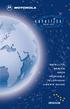 SERIES SATELLITE SERIES 9505 PORTABLE TELEPHONE USER S GUIDE Options Menu Quick Reference M Phone Book Personal Numbers Show Services 1 Last Ten Calls My Phone Number(s) Fixed Dialing 1 One-Touch Dial
SERIES SATELLITE SERIES 9505 PORTABLE TELEPHONE USER S GUIDE Options Menu Quick Reference M Phone Book Personal Numbers Show Services 1 Last Ten Calls My Phone Number(s) Fixed Dialing 1 One-Touch Dial
2 START BLUETOOTH BEFORE YOU BEGIN CHARGE
 BEFORE YOU BEGIN motorola H70 Before using this product, read the Important Safety and Legal Information pamphlet and follow its instructions. Take a moment before you get started to familiarize yourself
BEFORE YOU BEGIN motorola H70 Before using this product, read the Important Safety and Legal Information pamphlet and follow its instructions. Take a moment before you get started to familiarize yourself
i730 Boost Mobile TM Phone User s Guide
 i730 Boost Mobile TM Phone User s Guide Contents Introduction... 1 Welcome to Boost Mobile TM - Wireless for a New Generation... 1 Getting Started... 3 Removing the Battery Door... 5 Battery... 7 Powering
i730 Boost Mobile TM Phone User s Guide Contents Introduction... 1 Welcome to Boost Mobile TM - Wireless for a New Generation... 1 Getting Started... 3 Removing the Battery Door... 5 Battery... 7 Powering
i455 Boost Mobile Phone User s Guide
 i455 Boost Mobile Phone User s Guide i Contents Introduction... 1 Welcome to Boost Mobile... 1 Boost Your Way... 1 Getting Started... 2 Battery... 4 Activating Service... 9 Powering On and Off... 9 Enabling
i455 Boost Mobile Phone User s Guide i Contents Introduction... 1 Welcome to Boost Mobile... 1 Boost Your Way... 1 Getting Started... 2 Battery... 4 Activating Service... 9 Powering On and Off... 9 Enabling
Polycom KIRK 5020 for 8x8 Virtual Office User Guide
 Polycom KIRK 5020 for 8x8 Virtual Office User Guide PM465/1211 January, 2012 Rev B Trademark Information Polycom, the Triangles logo, ReadiManager, SoundPoint, SoundStation, ViaVideo, VoiceStation, Vortex,
Polycom KIRK 5020 for 8x8 Virtual Office User Guide PM465/1211 January, 2012 Rev B Trademark Information Polycom, the Triangles logo, ReadiManager, SoundPoint, SoundStation, ViaVideo, VoiceStation, Vortex,
UK s best selling phone brand. User Guide. BT Decor 2200 Corded Phone
 UK s best selling phone brand User Guide BT Decor 2200 Corded Phone 2 This User Guide provides you with all the information you need to get the most from your phone. Before you make your first call you
UK s best selling phone brand User Guide BT Decor 2200 Corded Phone 2 This User Guide provides you with all the information you need to get the most from your phone. Before you make your first call you
BT Freestyle 750. User Guide
 BT Freestyle 750 User Guide Welcome to your BT Freestyle 750 Digital Cordless Telephone Answering Machine Answering machine with up to 15 minutes digital recording time and helpful voice prompts. 50 Name
BT Freestyle 750 User Guide Welcome to your BT Freestyle 750 Digital Cordless Telephone Answering Machine Answering machine with up to 15 minutes digital recording time and helpful voice prompts. 50 Name
Motorola C12A. Digital Cordless Telephone with Digital Answering Machine. For C1211A, C1212A, C1213A and C1214A
 Digital Cordless Telephone with Digital Answering Machine Motorola C12A For C1211A, C1212A, C1213A and C1214A Warning: Charge the handset for 24 hours before use. Welcome... to your new Motorola C12A Digital
Digital Cordless Telephone with Digital Answering Machine Motorola C12A For C1211A, C1212A, C1213A and C1214A Warning: Charge the handset for 24 hours before use. Welcome... to your new Motorola C12A Digital
Iridium 9555 Satellite Phone. User Manual
 Iridium 9555 Satellite Phone User Manual 9555 Handset User s Manual web: www.iridium.com email: Info@iridium.com toll free: +.866.947.4348 phone: +.480.752.555 H2UG090 i I Contents I Introduction.... 2
Iridium 9555 Satellite Phone User Manual 9555 Handset User s Manual web: www.iridium.com email: Info@iridium.com toll free: +.866.947.4348 phone: +.480.752.555 H2UG090 i I Contents I Introduction.... 2
Welcome to the GreatCall Family.
 pms2603 pms1235 pms226 pms298 How-To Guide Welcome to the GreatCall Family. Thank you for choosing the Jitterbug. At GreatCall, we ve made it easy for you to stay Orange - pms 143 connected to friends
pms2603 pms1235 pms226 pms298 How-To Guide Welcome to the GreatCall Family. Thank you for choosing the Jitterbug. At GreatCall, we ve made it easy for you to stay Orange - pms 143 connected to friends
MOTOROLA i475 / i475w
 MOTOROLA i475/i475w Congratulations MOTOROLA i475/i475w Get the convenience of push-to-talk calls together with a sleek design in an affordable package. Private Calls. Stay in touch with your family,
MOTOROLA i475/i475w Congratulations MOTOROLA i475/i475w Get the convenience of push-to-talk calls together with a sleek design in an affordable package. Private Calls. Stay in touch with your family,
MOTORAZR 2. User s Guide
 MOTORAZR 2 V9 User s Guide HELLOMOTO Introducing your new MOTORAZR 2 V9 3G wireless phone. Here s a quick anatomy lesson. Open menus, select menu items. Navigate menus. Left Soft Key Volume Keys Make
MOTORAZR 2 V9 User s Guide HELLOMOTO Introducing your new MOTORAZR 2 V9 3G wireless phone. Here s a quick anatomy lesson. Open menus, select menu items. Navigate menus. Left Soft Key Volume Keys Make
KYOCERA Kona. User Guide
 KYOCERA Kona User Guide Table of Contents Phone Basics... 1 Battery... 1 Install the Battery... 1 Charge the Battery... 2 Turn Your Phone On and Off... 2 Turn Your Phone On... 2 Turn Your Phone Off...
KYOCERA Kona User Guide Table of Contents Phone Basics... 1 Battery... 1 Install the Battery... 1 Charge the Battery... 2 Turn Your Phone On and Off... 2 Turn Your Phone On... 2 Turn Your Phone Off...
UK s best selling phone brand. User Guide. BT3710 Digital Cordless Phone With Answering Machine
 UK s best selling phone brand User Guide BT3710 Digital Cordless Phone With Answering Machine 2 This User Guide provides you with all the information you need to get the most from your phone You must set
UK s best selling phone brand User Guide BT3710 Digital Cordless Phone With Answering Machine 2 This User Guide provides you with all the information you need to get the most from your phone You must set
How To Use A U.S. Cell Phone At Home
 U.S. Cellular Home Phone 1 Contents Getting to Know Your Device...5 Appearance... 5 LED Indicators... 6 Device Installation...7 Before You Begin... 7 Installing the Battery... 7 Installing the Power Adapter...
U.S. Cellular Home Phone 1 Contents Getting to Know Your Device...5 Appearance... 5 LED Indicators... 6 Device Installation...7 Before You Begin... 7 Installing the Battery... 7 Installing the Power Adapter...
Motorola M900 GSM Fixed Mobile Car Phone
 Motorola M900 GSM Fixed Mobile Car Phone July 2005 User Guide Various phone features, service support & languages may only be available if local cellular operator/retailer supports them. MOTOROLA and the
Motorola M900 GSM Fixed Mobile Car Phone July 2005 User Guide Various phone features, service support & languages may only be available if local cellular operator/retailer supports them. MOTOROLA and the
Contents. Getting started 3 Make and receive the first call.
 Contents Getting started 3 Make and receive the first call. Getting to know your phone 6 Key functions, quick keys, entering letters and characters. Personalizing your phone 15 Choose ring signal, theme
Contents Getting started 3 Make and receive the first call. Getting to know your phone 6 Key functions, quick keys, entering letters and characters. Personalizing your phone 15 Choose ring signal, theme
MOTO TM W259. User s Guide
 MOTO TM W259 User s Guide HELLOMOTO Introducing your new MOTO W259 wireless phone! It s an easy-to-use music phone with a sleek design that s sure to get attention. My Phone, My Way It s your phone make
MOTO TM W259 User s Guide HELLOMOTO Introducing your new MOTO W259 wireless phone! It s an easy-to-use music phone with a sleek design that s sure to get attention. My Phone, My Way It s your phone make
WiFi Phone WP589 User Guide
 WiFi Phone WP589 User Guide 001.001.024 2010/06/22 1 n CONTENTS For your safety...5 Getting Started...6 Phone Overview...6 To insert the battery...6 Charging the battery...7 Turn on and turn off the phone...7
WiFi Phone WP589 User Guide 001.001.024 2010/06/22 1 n CONTENTS For your safety...5 Getting Started...6 Phone Overview...6 To insert the battery...6 Charging the battery...7 Turn on and turn off the phone...7
BT Paragon 550. User Guide
 BT Paragon 550 User Guide Section Welcome to your BT Paragon 550 corded digital telephone and answering machine Directory lets you store up to 100 names and numbers for easy dialling. Send and receive
BT Paragon 550 User Guide Section Welcome to your BT Paragon 550 corded digital telephone and answering machine Directory lets you store up to 100 names and numbers for easy dialling. Send and receive
SGH-S275. User Manual Please read this manual before operating your phone and keep it for future reference.
 SGH-S275 M O B I L E P H O N E User Manual Please read this manual before operating your phone and keep it for future reference. Intellectual Property All Intellectual Property, as defined below, owned
SGH-S275 M O B I L E P H O N E User Manual Please read this manual before operating your phone and keep it for future reference. Intellectual Property All Intellectual Property, as defined below, owned
Sprint iden Digital Multi-service Data-capable Phone. i580 Phone User s Guide
 Sprint iden Digital Multi-service Data-capable Phone i580 Phone User s Guide Contents Getting Started... 1 Removing the Battery Door...3 Locating Your SIM Card...3 Battery...4 Powering On and Off...6 Activating
Sprint iden Digital Multi-service Data-capable Phone i580 Phone User s Guide Contents Getting Started... 1 Removing the Battery Door...3 Locating Your SIM Card...3 Battery...4 Powering On and Off...6 Activating
SGH-S150G. User Manual Please read this manual before operating your phone and keep it for future reference. GH68_37909A Printed in China
 SGH-S150G M O B I L E P H O N E User Manual Please read this manual before operating your phone and keep it for future reference. GH68_37909A Printed in China Intellectual Property All Intellectual Property,
SGH-S150G M O B I L E P H O N E User Manual Please read this manual before operating your phone and keep it for future reference. GH68_37909A Printed in China Intellectual Property All Intellectual Property,
UK s best selling phone brand. Quick Set-up and User Guide. BT3510 Digital Cordless Phone with Answering Machine
 UK s best selling phone brand Quick Set-up and User Guide BT3510 Digital Cordless Phone with Answering Machine 2 Important please read first Only use the line cord, power supply and rechargeable batteries
UK s best selling phone brand Quick Set-up and User Guide BT3510 Digital Cordless Phone with Answering Machine 2 Important please read first Only use the line cord, power supply and rechargeable batteries
User Manual. Vogue2.8-D6
 User Manual Vogue2.8-D6 S L E E C Index 1. iball Vogue2.8-D6...1 1.1 Phone Overview...1 1.2 Functions of Keys...2 2. Getting Started...3 2.1 Installing the SIM Cards and the Battery...3 2.2 Installing
User Manual Vogue2.8-D6 S L E E C Index 1. iball Vogue2.8-D6...1 1.1 Phone Overview...1 1.2 Functions of Keys...2 2. Getting Started...3 2.1 Installing the SIM Cards and the Battery...3 2.2 Installing
User Guide. BT Graphite 2500. Think before you print!
 BT Graphite 2500 User Guide This new interactive user guide lets you navigate easily through the pages and allows you to be directed straight to any websites or email addresses that are referenced Simply
BT Graphite 2500 User Guide This new interactive user guide lets you navigate easily through the pages and allows you to be directed straight to any websites or email addresses that are referenced Simply
F2400 User Guide - ENGLISH
 F2400 User Guide F2400 User Guide Some of contents in this manual may differ from your phone depending on the software of the phone or your service provider. Part No. MMBB0163204 Issue 1.0 Printed in Korea
F2400 User Guide F2400 User Guide Some of contents in this manual may differ from your phone depending on the software of the phone or your service provider. Part No. MMBB0163204 Issue 1.0 Printed in Korea
User Guide MOTORAZR TM VE20. www.sprint.com
 User Guide MOTORAZR TM VE20 www.sprint.com 2008 Sprint. Sprint and the logo are trademarks of Sprint. Other marks are the property of their respective owners. 6/30/08 Motorola, Inc. Consumer Advocacy Office
User Guide MOTORAZR TM VE20 www.sprint.com 2008 Sprint. Sprint and the logo are trademarks of Sprint. Other marks are the property of their respective owners. 6/30/08 Motorola, Inc. Consumer Advocacy Office
motorola W510 User s Guide
 motorola W510 User s Guide HELLOMOTO Introducing your new Motorola W510 GSM wireless phone. Here s a quick anatomy lesson. Open menu and select. Scroll up, down, left, or right. Left Soft Key Volume Keys
motorola W510 User s Guide HELLOMOTO Introducing your new Motorola W510 GSM wireless phone. Here s a quick anatomy lesson. Open menu and select. Scroll up, down, left, or right. Left Soft Key Volume Keys
BT Synergy 5500 User Guide
 BT Synergy 5500 User Guide Welcome to your BT Synergy 5500 Digital Cordless Telephone Answering Machine Display with blue backlight. 250 Name and number phonebook. Copy phonebook entries between other
BT Synergy 5500 User Guide Welcome to your BT Synergy 5500 Digital Cordless Telephone Answering Machine Display with blue backlight. 250 Name and number phonebook. Copy phonebook entries between other
Back, start, and search key... 3. Lock the keys and screen... 6. Unlock the keys and screen... 7. Set the keys and screen to lock automatically...
 Userguide Nokia Lumia 620 Table of Contents Keys and parts... 3 Back, start, and search key... 3 How to Insert a SIM card... 4 First start-up... 6 Switching Phone ON and OFF... 6 Switch the phone on...
Userguide Nokia Lumia 620 Table of Contents Keys and parts... 3 Back, start, and search key... 3 How to Insert a SIM card... 4 First start-up... 6 Switching Phone ON and OFF... 6 Switch the phone on...
Operating Instructions Digital Cellular Phone
 Operating Instructions Digital Cellular Phone EB-GD55 Before operating this equipment please read these instructions completely. SAR Statement European Union - RTTE THIS PANASONIC PHONE (MODEL EB-GD55)
Operating Instructions Digital Cellular Phone EB-GD55 Before operating this equipment please read these instructions completely. SAR Statement European Union - RTTE THIS PANASONIC PHONE (MODEL EB-GD55)
Nokia USB Modem. Issue 1.1
 Nokia USB Modem Issue 1.1 2 Contents About your USB modem 3 Get started 3 Parts 3 Insert the SIM card 4 Insert a memory card 4 Install the connection manager 6 Uninstall from your computer 6 Internet connection
Nokia USB Modem Issue 1.1 2 Contents About your USB modem 3 Get started 3 Parts 3 Insert the SIM card 4 Insert a memory card 4 Install the connection manager 6 Uninstall from your computer 6 Internet connection
SGH-T404G. User Manual Please read this manual before operating your phone, and keep it for future reference.
 SGH-T404G M O B I L E P H O N E User Manual Please read this manual before operating your phone, and keep it for future reference. Intellectual Property All Intellectual Property, as defined below, owned
SGH-T404G M O B I L E P H O N E User Manual Please read this manual before operating your phone, and keep it for future reference. Intellectual Property All Intellectual Property, as defined below, owned
MOTO. Quick Start Guide
 MOTO 9h Quick Start Guide welcome Technology promised to make things easier... but then it gave you more to do phone calls, e-mails, music, photos, videos, the Internet, and more. It s time to take back
MOTO 9h Quick Start Guide welcome Technology promised to make things easier... but then it gave you more to do phone calls, e-mails, music, photos, videos, the Internet, and more. It s time to take back
UK s best selling phone brand. User Guide. BT Decor 2500 Corded Phone
 UK s best selling phone brand User Guide BT Decor 2500 Corded Phone 2 This User Guide provides you with all the information you need to get the most from your phone. Before you make your first call you
UK s best selling phone brand User Guide BT Decor 2500 Corded Phone 2 This User Guide provides you with all the information you need to get the most from your phone. Before you make your first call you
User s Guide for Nokia 1108
 User s Guide for Nokia 1108 DECLARATION OF CONFORMITY We, NOKIA CORPORATION declare under our sole responsibility that the product Rh-18 is in conformity with the provisions of the following Council Directive:
User s Guide for Nokia 1108 DECLARATION OF CONFORMITY We, NOKIA CORPORATION declare under our sole responsibility that the product Rh-18 is in conformity with the provisions of the following Council Directive:
Home Phone with Answering Machine Sonus 1500. Quick set-up and user guide
 Home Phone with Answering Machine Sonus 1500 Quick set-up and user guide 2 Important please read first Only use the line cord, power supply and rechargeable batteries supplied with your phone. Make sure
Home Phone with Answering Machine Sonus 1500 Quick set-up and user guide 2 Important please read first Only use the line cord, power supply and rechargeable batteries supplied with your phone. Make sure
inmarsat.com/isatphone
 1 inmarsat.com/isatphone Congratulations on buying your IsatPhone 2. The satellite phone that delivers: Dependable connectivity High quality voice Rugged design Assistance button, call alerts and tracking
1 inmarsat.com/isatphone Congratulations on buying your IsatPhone 2. The satellite phone that delivers: Dependable connectivity High quality voice Rugged design Assistance button, call alerts and tracking
Doro PhoneEasy 607. English
 Doro PhoneEasy 607 English 1 13 2 3 4 5 12 11 14 15 16 17 18 19 20 6 10 7 9 8 1. Earpiece 2. Microphone 3. Arrow buttons 4. Left selection button 5. Call button 6. Speed dial 7. Voice mail 8. Silent /
Doro PhoneEasy 607 English 1 13 2 3 4 5 12 11 14 15 16 17 18 19 20 6 10 7 9 8 1. Earpiece 2. Microphone 3. Arrow buttons 4. Left selection button 5. Call button 6. Speed dial 7. Voice mail 8. Silent /
Version: 01310310 Printed in Poland
 1 Content List 1. Security...3 2. Enjoy Your Cell Phone Trip...9 2.1. Install/remove the battery...9 2.1.1. Install the battery...9 2.1.2. Remove the battery...10 2.2. Install/Remove SIM Card (phone card)...12
1 Content List 1. Security...3 2. Enjoy Your Cell Phone Trip...9 2.1. Install/remove the battery...9 2.1.1. Install the battery...9 2.1.2. Remove the battery...10 2.2. Install/Remove SIM Card (phone card)...12
Nokia X1 01 User Guide
 Nokia X1 01 User Guide Issue 1.1 2 Contents Contents Safety 3 Get started 4 Your dual SIM device 4 Insert the SIM card and battery 4 Insert or remove a memory card 6 Charge the battery 6 Switch on or off
Nokia X1 01 User Guide Issue 1.1 2 Contents Contents Safety 3 Get started 4 Your dual SIM device 4 Insert the SIM card and battery 4 Insert or remove a memory card 6 Charge the battery 6 Switch on or off
Designed to block nuisance calls. Quick Set-up and User Guide. BT6500 Digital Cordless Phone with Answering Machine
 Designed to block nuisance calls Quick Set-up and User Guide BT6500 Digital Cordless Phone with Answering Machine 2 Important please read first Only use the line cord, power supply and rechargeable batteries
Designed to block nuisance calls Quick Set-up and User Guide BT6500 Digital Cordless Phone with Answering Machine 2 Important please read first Only use the line cord, power supply and rechargeable batteries
WLAN600 Wireless IP Phone Administrator s Guide
 WLAN600 Wireless IP Phone Administrator s Guide Trademark Acknowledgement All brand names are trademarks or registered trademarks of their respective companies. Disclaimer This document is supplied by
WLAN600 Wireless IP Phone Administrator s Guide Trademark Acknowledgement All brand names are trademarks or registered trademarks of their respective companies. Disclaimer This document is supplied by
Doro PhoneEasy 612. English
 Doro PhoneEasy 612 English 17 18 19 1. Earpiece 2. Camera shortcut 3. Left selection button 4. Call button 5. Speed dial 6. Voice mail 7. Silent/Input method 8. Microphone 9. SMS shortcut 10. Arrow buttons
Doro PhoneEasy 612 English 17 18 19 1. Earpiece 2. Camera shortcut 3. Left selection button 4. Call button 5. Speed dial 6. Voice mail 7. Silent/Input method 8. Microphone 9. SMS shortcut 10. Arrow buttons
User s Guide for Nokia 3530
 User s Guide for Nokia 3530 List of menu functions 1. Phone book 1. Search 2. Add name 3. Edit name 4. Delete 5. Copy 6. Add number 7. Settings 1. Memory in use 2. Phone book view 3. Memory status 8. Speed
User s Guide for Nokia 3530 List of menu functions 1. Phone book 1. Search 2. Add name 3. Edit name 4. Delete 5. Copy 6. Add number 7. Settings 1. Memory in use 2. Phone book view 3. Memory status 8. Speed
User Guide. BT Concero 1500. Think before you print!
 BT Concero 1500 User Guide This new interactive user guide lets you navigate easily through the pages and allows you to be directed straight to any websites or email addresses that are referenced. Simply
BT Concero 1500 User Guide This new interactive user guide lets you navigate easily through the pages and allows you to be directed straight to any websites or email addresses that are referenced. Simply
Electronic user s guide released subject to "Nokia User s Guides Terms and Conditions, 7th June, 1998" User s Guide
 Electronic user s guide released subject to "Nokia User s Guides Terms and Conditions, 7th June, 1998" User s Guide NOKIA and the Arrows logo are registered trademark of Nokia Corporation, Finland. 1996
Electronic user s guide released subject to "Nokia User s Guides Terms and Conditions, 7th June, 1998" User s Guide NOKIA and the Arrows logo are registered trademark of Nokia Corporation, Finland. 1996
Calisto Pro Series Home Phone with Multi-function Bluetooth Headset
 Calisto Pro Series Home Phone with Multi-function Bluetooth Headset Incoming Call John Smith 123-456-7890 Ignore Answer User Guide Please refer to the Safety Instructions on page 53 for important product
Calisto Pro Series Home Phone with Multi-function Bluetooth Headset Incoming Call John Smith 123-456-7890 Ignore Answer User Guide Please refer to the Safety Instructions on page 53 for important product
Iridium 9555 Satellite Phone. User Manual
 Iridium 9555 Satellite Phone User Manual 9555 Satellite Phone User s Manual web: www.iridium.com email: info@iridium.com toll free: +1.866.947.4348 phone: +1.480.752.5155 Copyright 2009 Iridium Communications,
Iridium 9555 Satellite Phone User Manual 9555 Satellite Phone User s Manual web: www.iridium.com email: info@iridium.com toll free: +1.866.947.4348 phone: +1.480.752.5155 Copyright 2009 Iridium Communications,
How To Use An Isat Phone On A Cell Phone On Your Ipod Or Ipod
 37 personalising personalised settings user guide The mobile satellite company Congratulations on buying your IsatPhone Pro. It offers the ultimate combination: Global coverage Robust handset Clear voice
37 personalising personalised settings user guide The mobile satellite company Congratulations on buying your IsatPhone Pro. It offers the ultimate combination: Global coverage Robust handset Clear voice
Jarv Nmotion BTHL-201 Bluetooth Stereo Earbuds Users Guide
 Jarv Nmotion BTHL-201 Bluetooth Stereo Earbuds Users Guide Features: Bluetooth wireless technology Comfortable lightweight in-ear design with detachable sports ear hooks for added support High Definition
Jarv Nmotion BTHL-201 Bluetooth Stereo Earbuds Users Guide Features: Bluetooth wireless technology Comfortable lightweight in-ear design with detachable sports ear hooks for added support High Definition
BUSINESS COMMUNICATIONS DIVISION. IP4100 SIP DECT User Guide
 BUSINESS COMMUNICATIONS DIVISION IP4100 SIP DECT User Guide TOSHIBA IP4100 DECT HANDSET END USER GUIDE FEATURES Toshiba IP4100 DECT Handset Features 2.0 inch colour TFT back-lit display Li-ion battery
BUSINESS COMMUNICATIONS DIVISION IP4100 SIP DECT User Guide TOSHIBA IP4100 DECT HANDSET END USER GUIDE FEATURES Toshiba IP4100 DECT Handset Features 2.0 inch colour TFT back-lit display Li-ion battery
User s Guide for Nokia 6510
 User s Guide for Nokia 6510 List of menu functions 1. Messages 1. Write message 2. Inbox 3. Outbox 4. Archive 5. Templates 6. My folders 7. Erase messages 8. Voice messages 9. Info messages 10.Service
User s Guide for Nokia 6510 List of menu functions 1. Messages 1. Write message 2. Inbox 3. Outbox 4. Archive 5. Templates 6. My folders 7. Erase messages 8. Voice messages 9. Info messages 10.Service
Operating Instructions
 5.8 GHz Digital Cordless Phone Operating Instructions Model No. KX-TG5050 Pulse-or-tone dialing capability The unit is Caller ID compatible. To display the Caller s name and phone number, you must subscribe
5.8 GHz Digital Cordless Phone Operating Instructions Model No. KX-TG5050 Pulse-or-tone dialing capability The unit is Caller ID compatible. To display the Caller s name and phone number, you must subscribe
Jax User Guide. FCC Notice
 Jax User Guide This manual is based on the production version of the Kyocera S1300/S1310 phone. Software changes may have occurred after this printing. Kyocera reserves the right to make changes in technical
Jax User Guide This manual is based on the production version of the Kyocera S1300/S1310 phone. Software changes may have occurred after this printing. Kyocera reserves the right to make changes in technical
Phone User Guide. 6165i Phone by Nokia
 Phone User Guide 6165i Phone by Nokia. Table of Contents Introduction.......................................i Your Phone s Menu................................ ii Legal Information...............................
Phone User Guide 6165i Phone by Nokia. Table of Contents Introduction.......................................i Your Phone s Menu................................ ii Legal Information...............................
GETTING TO KNOW YOUR TELSTRA PRE-PAID 3G WI-FI
 GETTING TO KNOW YOUR TELSTRA PRE-PAID 3G WI-FI LET S GET THIS SHOW ON THE ROAD You must be excited about your brand new Telstra Pre-Paid 3G Wi-Fi. This guide will help you get connected as quickly and
GETTING TO KNOW YOUR TELSTRA PRE-PAID 3G WI-FI LET S GET THIS SHOW ON THE ROAD You must be excited about your brand new Telstra Pre-Paid 3G Wi-Fi. This guide will help you get connected as quickly and
Z222 Mobile Phone User guide
 Z222 Mobile Phone User guide LEGAL INFORMATION Copyright 2013 ZTE CORPORATION. All rights reserved. No part of this publication may be excerpted, reproduced, translated or utilized in any form or by any
Z222 Mobile Phone User guide LEGAL INFORMATION Copyright 2013 ZTE CORPORATION. All rights reserved. No part of this publication may be excerpted, reproduced, translated or utilized in any form or by any
DIGITAL WIRELESS TELEPHONE. User's Guide >
 DIGITAL WIRELESS TELEPHONE User's Guide > Welcome Welcome to the world of Motorola digital wireless communications! We are pleased that you have chosen the Motorola V60i wireless phone. Display Headset
DIGITAL WIRELESS TELEPHONE User's Guide > Welcome Welcome to the world of Motorola digital wireless communications! We are pleased that you have chosen the Motorola V60i wireless phone. Display Headset
Avaya one-x Deskphone Edition for 9620 IP Telephone User Guide
 Avaya one-x Deskphone Edition for 9620 IP Telephone User Guide 16-300699 Issue 3 January 2007 Contents Contents Notices... 5 Introduction to the 9620 IP Telephone... 7 Overview... 7 About Scrolling and
Avaya one-x Deskphone Edition for 9620 IP Telephone User Guide 16-300699 Issue 3 January 2007 Contents Contents Notices... 5 Introduction to the 9620 IP Telephone... 7 Overview... 7 About Scrolling and
Doro PhoneEasy 606. English
 Doro PhoneEasy 606 English 1 2 14 15 3 4 5 6 7 12 11 10 9 13 16 17 18 19 8 1. Earpiece 2. Display 3. Arrow buttons 4. Left selection button 5. Call button 6. Speed dial 7. Voice mail 8. Silent / Input
Doro PhoneEasy 606 English 1 2 14 15 3 4 5 6 7 12 11 10 9 13 16 17 18 19 8 1. Earpiece 2. Display 3. Arrow buttons 4. Left selection button 5. Call button 6. Speed dial 7. Voice mail 8. Silent / Input
Phone Calls 3 My Phone Number...3-2 Adjusting In-Call Volume... 3-2 Making Calls...3-2 Receiving Calls...3-5 In-Call Operations...
 Phone Calls 3 My Phone Number...3-2 Adjusting In-Call Volume... 3-2 Making Calls...3-2 Making a Voice Call... 3-2 Calling from Contacts... 3-3 Calling from Call History... 3-3 Using Speed Dial... 3-3 Making
Phone Calls 3 My Phone Number...3-2 Adjusting In-Call Volume... 3-2 Making Calls...3-2 Making a Voice Call... 3-2 Calling from Contacts... 3-3 Calling from Call History... 3-3 Using Speed Dial... 3-3 Making
125 8880 telstra.com/ppmbb visit a telstra store or partner GETTING TO KNOW YOUR
 FOR MORE INFORMATIoN: 125 8880 telstra.com/ppmbb visit a telstra store or partner GETTING TO KNOW YOUR Telstra PRE-paid 4G wi-fi LET S GET THIS SHOW ON THE ROad WHAT S INSIDE Your Telstra Pre-Paid 4G Wi-Fi
FOR MORE INFORMATIoN: 125 8880 telstra.com/ppmbb visit a telstra store or partner GETTING TO KNOW YOUR Telstra PRE-paid 4G wi-fi LET S GET THIS SHOW ON THE ROad WHAT S INSIDE Your Telstra Pre-Paid 4G Wi-Fi
KYOCERA DuraPro. User Guide
 KYOCERA DuraPro User Guide Table of Contents Phone Basics... 7 Battery and Charger... 7 Battery Capacity... 7 Install the Battery... 7 Charge the Battery... 8 Remove the Battery... 8 Turn Your Phone On
KYOCERA DuraPro User Guide Table of Contents Phone Basics... 7 Battery and Charger... 7 Battery Capacity... 7 Install the Battery... 7 Charge the Battery... 8 Remove the Battery... 8 Turn Your Phone On
Home Phone with Answering Machine Aura 1500. Quick set-up and user guide
 Home Phone with Answering Machine Aura 1500 Quick set-up and user guide 2 Important please read first Only use the line cord, power supply and rechargeable batteries supplied with your phone. Make sure
Home Phone with Answering Machine Aura 1500 Quick set-up and user guide 2 Important please read first Only use the line cord, power supply and rechargeable batteries supplied with your phone. Make sure
Avaya one-x Deskphone Edition for 9640 IP Telephone User Guide
 Avaya one-x Deskphone Edition for 9640 IP Telephone User Guide 16-600910 Issue 1 January 2007 Contents Contents Notices... 5 Introduction to the 9640 IP Telephone... 7 Overview... 7 About Scrolling and
Avaya one-x Deskphone Edition for 9640 IP Telephone User Guide 16-600910 Issue 1 January 2007 Contents Contents Notices... 5 Introduction to the 9640 IP Telephone... 7 Overview... 7 About Scrolling and
BEFORE YOU BEGIN CHARGE YOUR HEADSET
 motorola Bluetooth Handsfree Headset BEFORE YOU BEGIN Before using this product, read the Important Safety and Legal Information pamphlet and follow its instructions. Take a moment before you get started
motorola Bluetooth Handsfree Headset BEFORE YOU BEGIN Before using this product, read the Important Safety and Legal Information pamphlet and follow its instructions. Take a moment before you get started
2011 ZTE CORPORATION.
 LEGAL INFORMATION Copyright 2011 ZTE CORPORATION. All rights reserved. No part of this publication may be quoted, reproduced, translated or used in any form or by any means, electronic or mechanical, including
LEGAL INFORMATION Copyright 2011 ZTE CORPORATION. All rights reserved. No part of this publication may be quoted, reproduced, translated or used in any form or by any means, electronic or mechanical, including
Call Emergency Numbers... 21 Receive Phone Calls... 22 End Phone Calls... 24 Missed Call Notification... 25 Voicemail... 25 Set Up Voicemail...
 User Guide Table of Contents Phone Basics... 1 Battery and Charger... 1 Battery Capacity... 1 Install the Battery... 2 Charge the Battery... 3 Remove the Battery... 3 Insert the SIM Card... 4 Insert the
User Guide Table of Contents Phone Basics... 1 Battery and Charger... 1 Battery Capacity... 1 Install the Battery... 2 Charge the Battery... 3 Remove the Battery... 3 Insert the SIM Card... 4 Insert the
User s Guide. DECT 6.0 Cordless / Corded Phones with Answering System. Warning. For L402C / L403C / L404C / L405C
 User s Guide For L402C / L403C / L404C / L405C DECT 6.0 Cordless / Corded Phones with Answering System Warning Use only the power adapters and telephone line cords provided in the box. Welcome... to your
User s Guide For L402C / L403C / L404C / L405C DECT 6.0 Cordless / Corded Phones with Answering System Warning Use only the power adapters and telephone line cords provided in the box. Welcome... to your
Optional. The Rugged Phone RUGGED MOBILE PHONE. Language. Type of product
 The Rugged Phone RUGGED MOBILE PHONE Language Type of product WELCOME Thank you for choosing the WORKZONE mobile phone. The phone is shockproof, waterproof and dustproof. Please take some time to read
The Rugged Phone RUGGED MOBILE PHONE Language Type of product WELCOME Thank you for choosing the WORKZONE mobile phone. The phone is shockproof, waterproof and dustproof. Please take some time to read
Introduction... 9 Information for the Consumers...10
 Table of Contents 0 Table of Contents Introduction.................................. 9 Information for the Consumers.............................10 Safety Information............................ 11 General
Table of Contents 0 Table of Contents Introduction.................................. 9 Information for the Consumers.............................10 Safety Information............................ 11 General
Doro PhoneEasy 612. English
 Doro PhoneEasy 612 English 17 18 19 1. Earpiece 2. Camera shortcut 3. Left selection button 4. Call button 5. Speed dial 6. Voice mail 7. Silent/Input method 8. Microphone 9. SMS shortcut 10. Arrow buttons
Doro PhoneEasy 612 English 17 18 19 1. Earpiece 2. Camera shortcut 3. Left selection button 4. Call button 5. Speed dial 6. Voice mail 7. Silent/Input method 8. Microphone 9. SMS shortcut 10. Arrow buttons
User Guide Nokia 106. Issue 1.3 EN
 User Guide Nokia 106 Issue 1.3 EN User Guide Nokia 106 Contents For your safety 3 Get started 4 Keys and parts 4 Get your phone ready 4 Charge the battery 5 Lock the keys 6 Basics 7 Explore your phone
User Guide Nokia 106 Issue 1.3 EN User Guide Nokia 106 Contents For your safety 3 Get started 4 Keys and parts 4 Get your phone ready 4 Charge the battery 5 Lock the keys 6 Basics 7 Explore your phone
User s Guide for Nokia 6310i
 User s Guide for Nokia 6310i List of menu functions 1. Messages 1. Write message 2. Write e-mail 3. Inbox 4. Outbox 5. Archive 6. Templates 7. My folders 8. Erase messages 9. Voice messages 10.Info messages
User s Guide for Nokia 6310i List of menu functions 1. Messages 1. Write message 2. Write e-mail 3. Inbox 4. Outbox 5. Archive 6. Templates 7. My folders 8. Erase messages 9. Voice messages 10.Info messages
Samsung T199. User Manual Please read this manual before operating your phone and keep it for future reference. GH68_40686A Printed in Mexico
 Samsung T199 M O B I L E P H O N E User Manual Please read this manual before operating your phone and keep it for future reference. GH68_40686A Printed in Mexico Warning! This product contains chemicals
Samsung T199 M O B I L E P H O N E User Manual Please read this manual before operating your phone and keep it for future reference. GH68_40686A Printed in Mexico Warning! This product contains chemicals
AIRCARD 310U QUICK START
 OPTUS Mobile BROADBAND AIRCARD 310U USB MODEM 02 Optus mobile BROADBAND AIRCARD 310U USB Modem QUICK START INSTALLATION GUIDE OPTUS Mobile BROADBAND AIRCARD 310U USB MODEM 02 Contents 01 Package Contents
OPTUS Mobile BROADBAND AIRCARD 310U USB MODEM 02 Optus mobile BROADBAND AIRCARD 310U USB Modem QUICK START INSTALLATION GUIDE OPTUS Mobile BROADBAND AIRCARD 310U USB MODEM 02 Contents 01 Package Contents
User Guide Lumia 950. Issue 1.0 EN
 User Guide Lumia 950 Issue 1.0 EN Keys and parts 1 Main camera 2 Loudspeaker 3 Audio connector 4 Front camera 5 Earpiece 6 Volume keys 7 Power/Lock key 8 Camera key 9 Charger connector 10 Microphone 2015
User Guide Lumia 950 Issue 1.0 EN Keys and parts 1 Main camera 2 Loudspeaker 3 Audio connector 4 Front camera 5 Earpiece 6 Volume keys 7 Power/Lock key 8 Camera key 9 Charger connector 10 Microphone 2015
USER GUIDE. Cisco Small Business Pro. SPA 500 Series IP Phones Models 504G, 508G, and 509G. Provided by
 USER GUIDE Cisco Small Business Pro SPA 500 Series IP Phones Models 504G, 508G, and 509G Provided by Understanding Your Phoneʼs Lines and Buttons Use the following graphic and table to identify the parts
USER GUIDE Cisco Small Business Pro SPA 500 Series IP Phones Models 504G, 508G, and 509G Provided by Understanding Your Phoneʼs Lines and Buttons Use the following graphic and table to identify the parts
Sprint WeGo User Guide
 Sprint WeGo User Guide [UG template version 14a] [Sprint_OEM_S155_ug_en_140305_d1] i Table of Contents Get Started... 4 Your Phone at a Glance... 4 Set Up Your Phone... 5 Activate Your Phone... 8 Sprint
Sprint WeGo User Guide [UG template version 14a] [Sprint_OEM_S155_ug_en_140305_d1] i Table of Contents Get Started... 4 Your Phone at a Glance... 4 Set Up Your Phone... 5 Activate Your Phone... 8 Sprint
HUAWEI F685. Fixed Wireless Terminal USER GUIDE
 HUAWEI F685 Fixed Wireless Terminal USER GUIDE Copyright Huawei Technologies Co., Ltd. 2011. All rights reserved. No part of this document may be reproduced or transmitted in any form or by any means without
HUAWEI F685 Fixed Wireless Terminal USER GUIDE Copyright Huawei Technologies Co., Ltd. 2011. All rights reserved. No part of this document may be reproduced or transmitted in any form or by any means without
Table of Contents. Unpacking... 7 For Your Safety... 8 Your Phone... 13. Getting Started... 17
 LG225 User Guide Table of Contents Unpacking... 7 For Your Safety... 8 Your Phone... 13 Phone Components... 13 Your Phone s Features... 14 Display Information... 15 Making a Call From the Contacts... 21
LG225 User Guide Table of Contents Unpacking... 7 For Your Safety... 8 Your Phone... 13 Phone Components... 13 Your Phone s Features... 14 Display Information... 15 Making a Call From the Contacts... 21
G3512. GSM Mobile Phone. User Guide
 G3512 GSM Mobile Phone User Guide Copyright Huawei Technologies Co., Ltd. 2012. All rights reserved. Trademarks and Permissions,, and are trademarks or registered trademarks of Huawei Technologies Co.,
G3512 GSM Mobile Phone User Guide Copyright Huawei Technologies Co., Ltd. 2012. All rights reserved. Trademarks and Permissions,, and are trademarks or registered trademarks of Huawei Technologies Co.,
