USING WIRELESS DIAGNOSTICS Application Note 31
|
|
|
- Marshall Powers
- 8 years ago
- Views:
Transcription
1 USING WIRELESS DIAGNOSTICS Application Note 31 in Vantage Pro2 and Vantage Pro systems INTRODUCTION In addition to logging weather data, the Vantage Pro consoles and Weather Envoys continuously monitor the station s radio reception. You may find this information very helpful, especially when you are choosing where to locate your display console, Envoy and ISS. DIAGNOSTIC SCREEN(S) ON THE DISPLAY CONSOLE The method you use to access the diagnostic screen varies depending upon which system you have: For Vantage Pro2 consoles: From the Current Data screen, press and hold TEMP, then press the HUM key to access this screen. The right arrow is used to select various station transmitter IDs when the console is configured to receive multiple stations. For Vantage Pro consoles: From the Current Data screen, press and hold TEMP, then press the TIME key to access this screen. The STATION key is used to select various station transmitter IDs when the console is configured to receive multiple stations. For both systems, press the DONE key to exit a diagnostic screen. This information is cleared at midnight automatically, so all data values represent those calculated since midnight. The data can be manually reset at any time using the Clear button while in the Reception Diagnostics screen on the LCD. Rev A 9/15/
2 SCREEN 1: STATISTICAL DIAGNOSTIC SCREEN FEATURES The following diagram illustrates the features that both Vantage Pro and Vantage Pro2 consoles have in common. 1. Time of day or the number of times the anemometer reed switch was seen closed*. The reed switch opens and closes once each revolution of the anemometer. Press the WIND key to toggle between these two values. 2. Date or the number of times the anemometer reed switch was seen open* is displayed. Press the WIND key to toggle between these two values. 3. Number of packets containing CRC errors that were received. The system runs a CRC check on data packets. Any data packets that don t pass this CRC check are considered to contain errors and the packet is discarded. These are considered bad packets. 4. Number of missed data packets. These are times when a data packet is expected, but is not recognized as a data packet by the wireless receiver. These are also considered bad packets. 5. Percentage of good data packets received. 6. Total number of good data packets received. 7. Number of times the console resynchronized with the transmitter. The console will attempt to resynchronize after 20 consecutive bad packets. 8. Maximum number of bad data packets in a row without resynchronization. 9. Current number of consecutive bad packets. The counter increments when the console is synchronized but a packet is bad. This value is reset to zero when a good packet is received. 10. Longest streak of consecutive good packets received. 11. Current streak of consecutive good packets received. This value is reset to zero when a bad packet is received. 12. Graph of the daily percentage of good data packets received over the last 24 days. *Davis Instruments use only 31-2 Rev A 9/15/06
3 The information displayed in the ticker or banner at the bottom of the display differs between the two systems. Below is how it looks on a Vantage Pro2 with recent firmware dated May 2005 or later. 13. Background noise level. This refers to the undesirable signal level the console hears while it is in the process of acquiring a signal from a station. The range displayed is from 5 to 60. When the noise level is high, you may need to move the console closer to the station to get a stronger signal. Small background noise level does not always guarantee good reception. The signal strength from a transmitter needs to be stronger than the background noise level in order for the console to receive clearly. If there are reception problems while a small background noise level is still being displayed, make sure the console is within reasonable range of the transmitter. If the console has currently acquired all the station signals it is set to receive, the background noise level displayed is the last noise level measurement taken before acquisition finished. 14. Current console battery voltage. If no batteries are installed, this number is meaningless. 15. Repeater ID currently communicating with console. If a repeater or group of repeaters is used to relay station information to the console, the Repeater ID is the repeater that the console is set to receive. If the console is not listening to repeaters, the section remains blank. Application Note 25 provides detailed information on using Vantage Pro2 repeaters. 16. The console s reception status: Blinking X = Receiving Packets, toggles on and off for each good packet received; R = Resynch, when the console is trying to reestablish reception, the console will try for about 10 minutes until going to the L mode: L = Loss of Signal; the console will stay in that mode for 15 minutes until returning to the R mode. You can manually force the console into "R" mode earlier by going into and back out of the Setup screen. Here is how the ticker looks on a Vantage Pro2 with firmware dated before May 2005 and on ALL Vantage Pro consoles. This Receiver Gain Status indicator appears instead of the background noise level in the ticker. 13. The Receiver Gain setting provides control over the receiver sensitivity. Press HI/LOW to toggle Gain on and off. If you re having trouble with reception, try changing the Gain. Note that Gain can adversely affect performance depending upon conditions. If you are having reception problems, you should try both settings. Gain should generally not be turned on when signal strength is above 30. See #4 below. Gain setting is automatic for later firmware versions. 14. Current console battery voltage. If no batteries are installed, this number is meaningless. 16. The console s reception status: Blinking X = Receiving Packets, R = Resynch, L = Loss of Signal. These have the same functions for all versions of Vantage Pro2 and Vantage Pro console firmware. Rev A 9/15/
4 Note: The Repeater ID does not appear in the ticker in Vantage Pro2 firmware versions prior to May 2005 when the repeater was not supported. If you want to use repeaters with your Vantage Pro2, upgrade to a a firmware version of May 2005 or later. Additionally, the Vantage Pro2 console includes a Reception Diagnostic screen that specifically addresses the statistics related to the quality of wireless reception. To view this screen, press 2 ND and then press CHILL from the Diagnostic screen. SCREEN 2: RECEPTION DIAGNOSTIC SCREEN FEATURES 1. 8-bit timer value of next reception.* The degree sign displaying in the upper right hand corner next to this value verifies that the Reception Diagnostic screen is currently displayed. 2. Radio frequency error of the last packet received successfully. In normal operation, this value is +1, 1 or 0. This changes the value in # 5 below. 3. Percentage of good packets received.** 4. Signal strength of the last packet received. The values displayed in this field should generally be between 20 and 60. If a packet is not received successfully, the signal strength field is dashed out (--). See #13 on Screen 1 for details on receiver gain. 5. Current frequency correction factor. Shows Automatic Frequency Control setting. 6. Frequency index of the next packet to be received.* 7. Current number of consecutive bad packets.** 8. The number of times that the Phase Lock Loop did not lock.* 9. Current streak of consecutive good packets received.** *Davis Instruments Engineering department development use only **fields common to both diagnostic screens 31-4 Rev A 9/15/06
5 DIAGNOSTICS ON THE WEATHER ENVOY With the Weather Envoy, you do not have access to the diagnostic screens that are normally viewed on the Vantage Pro console. What you do have access to is the Console Diagnostics dialog box under the Reports menu and the ISS Recept column in the WeatherLink browser. This feature is available for both the Vantage Pro2 and Vantage Pro consoles. The WeatherLink Console Diagnostics dialog box is found under the Reports menu. This menu contains data calculated in the display console or Envoy and normally displayed on the wireless diagnostic screen of the Vantage Pro console. This dialog box is a snapshot. You must hit the Refresh button to get newer numbers. The Report button will generate a text file with the same information. The data here is based on the reception of the actual transmitter data packets as defined in WeatherLink s Set Transceiver dialog box. On an Envoy the way to manually clear the data is to go into the Set Transceiver dialog box and press the OK button. This causes the unit to perform a resynch. Repowering the Envoy will also reset these values. Like with the console diagnostic screen, this information is automatically cleared at midnight. The % Good is calculated from the total received good packets and the total number of bad packets since the data was last reset. Reception diagnostics are not available. Rev A 9/15/
6 The ISS Recept column in the WeatherLink browser is an RF reception percentage statistic only for that archive interval. The ISS Reception numbers are intended to show the overall quality level of the radio reception between the Vantage Pro consoles and the ISS transmitter. The reception value is a percentage calculated from the number of wind speed samples received (reported in the Wind Samp column of the data browser) divided by the expected number of packets. The possible number of wind samples is based upon the transmitter ID and the archive interval period. Since wind speed data is in every data packet, it is possible to determine how many packets should have been received during the archive interval. The actual number of wind packets received is listed in the Wind Samp column. Since this figure is based on wind speed packets, if you are using an Anemometer Transmitter Kit, the column actually represents the reception statistics for your anemometer transmitter only. If you have an anemometer transmitter in your network, but you want to log the ISS reception in the software, you can temporarily disable the wind transmitter, and then the data you view in the ISS Reception column will represent the ISS. If you are worried about missing wind data, it may be possible to temporarily string the anemometer cable over to your ISS since it is 40 (12 m) in length. If needed, additional extension cables and couplers are available from Davis Instruments. The number of packets with wind speed data received by a VantagePro2 system is approximately 3% more than the number received by a VantagePro system. The software, however, uses the same "expected number of packets" for both systems which will result in a small overestimation of the ISS reception value for VantagePro2 systems Rev A 9/15/06
7 Below are tables that list the expected number of wind speed packets for each transmitter ID and archive interval. WeatherLink uses the VantagePro table. The VantagePro2 table is listed for reference purposes only. Expected number of Wind Speed packets VantagePro Archive Interval (min) Tx ID VantagePro2 Archive Interval (min) Tx ID Rev A 9/15/
For more detailed information, see your Vantage Vue Console manual.
 For more detailed information, see your Vantage Vue Console manual. Current Weather Mode Moon phase, alarm & forecast icons Wind Rose Compass Antenna icon shows active transmission Graph of selected variable
For more detailed information, see your Vantage Vue Console manual. Current Weather Mode Moon phase, alarm & forecast icons Wind Rose Compass Antenna icon shows active transmission Graph of selected variable
Reference Guide. Vantage PRO2 Quick
 3465 Diablo Avenue, Hayward, CA 94545-2778 U.S.A. 510-732-9229 Fax: 510-732-9188 E-mail: info@davisnet.com www.davisnet.com Vantage PRO2 Quick Reference Guide Part Number: 07395.235 Rev C (1/6/2012) 2012
3465 Diablo Avenue, Hayward, CA 94545-2778 U.S.A. 510-732-9229 Fax: 510-732-9188 E-mail: info@davisnet.com www.davisnet.com Vantage PRO2 Quick Reference Guide Part Number: 07395.235 Rev C (1/6/2012) 2012
WeatherLink for Alarm Output. Introduction. Hardware Installation and Requirements. Addendum
 WeatherLink for Alarm Output Addendum Introduction This Streaming Data Logger is designed to provide an electrical interface between a Vantage Pro2, Vantage Vue, or Vantage Pro weather station console
WeatherLink for Alarm Output Addendum Introduction This Streaming Data Logger is designed to provide an electrical interface between a Vantage Pro2, Vantage Vue, or Vantage Pro weather station console
WeatherLink for Emergency Response Teams Addendum
 WeatherLink for Emergency Response Teams Addendum Introduction This Streaming Data Logger is designed for use with the free CAMEO software developed by National Oceanic and Atmospheric Administration (NOAA)
WeatherLink for Emergency Response Teams Addendum Introduction This Streaming Data Logger is designed for use with the free CAMEO software developed by National Oceanic and Atmospheric Administration (NOAA)
Bidirectional wireless communication using EmbedRF
 Bidirectional wireless communication using EmbedRF 1. Tools you will need for this application note... 2 2. Introduction... 3 3. Connect EmbedRF Board to USB Interface Board... 3 4. Install and Run EmbedRF
Bidirectional wireless communication using EmbedRF 1. Tools you will need for this application note... 2 2. Introduction... 3 3. Connect EmbedRF Board to USB Interface Board... 3 4. Install and Run EmbedRF
Vantage Pro2 Temperature/Humidity Sensor Replacement Kit
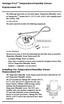 Vantage Pro2 Temperature/Humidity Sensor Replacement Kit The following instructions are for replacing the Temperature/Humidity sensor on Vantage Pro2 stations (# 6152, 6152C, 6162, 6162C, 6382) manufactured
Vantage Pro2 Temperature/Humidity Sensor Replacement Kit The following instructions are for replacing the Temperature/Humidity sensor on Vantage Pro2 stations (# 6152, 6152C, 6162, 6162C, 6382) manufactured
User Guide. F912 Rev 201507
 User Guide F912 Rev 201507 Colorado Time Systems Corporate Office 1551 East 11 th Street Loveland, CO 80537 USA Sales: 800-279-0111 or +1 970-667-1000 Service: 1-800-287-0653 or +1 970-667-1000 Service
User Guide F912 Rev 201507 Colorado Time Systems Corporate Office 1551 East 11 th Street Loveland, CO 80537 USA Sales: 800-279-0111 or +1 970-667-1000 Service: 1-800-287-0653 or +1 970-667-1000 Service
Vue. Davis Instruments, 3465 Diablo Avenue, Hayward, CA 94545-2778 U.S.A. 510-732-9229 www.davisnet.com
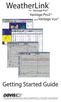 Vue Davis Instruments, 3465 Diablo Avenue, Hayward, CA 94545-2778 U.S.A. 510-732-9229 www.davisnet.com Some datalogger models may include code based on version 4.2.0 of the FreeRTOS operating system. Complete
Vue Davis Instruments, 3465 Diablo Avenue, Hayward, CA 94545-2778 U.S.A. 510-732-9229 www.davisnet.com Some datalogger models may include code based on version 4.2.0 of the FreeRTOS operating system. Complete
4310/4320 Wireless Position Monitor Burst Configuration and Diagnostics
 Instruction Manual Supplement 4310/4320 Wireless Position Monitor 4310/4320 Wireless Position Monitor Burst Configuration and Diagnostics This document applies to: Fisher 4320 Device Type 1308 (hex) 4872
Instruction Manual Supplement 4310/4320 Wireless Position Monitor 4310/4320 Wireless Position Monitor Burst Configuration and Diagnostics This document applies to: Fisher 4320 Device Type 1308 (hex) 4872
SETTING UP A REMOTE MODEM CONNECTION Application Note 27
 SETTING UP A REMOTE MODEM CONNECTION Application Note 27 with WeatherLink for Windows Serial Version Only INTRODUCTION This document provides guidelines on how to set up a remote modem connection. This
SETTING UP A REMOTE MODEM CONNECTION Application Note 27 with WeatherLink for Windows Serial Version Only INTRODUCTION This document provides guidelines on how to set up a remote modem connection. This
Replacing a Vantage Vue Transmitter
 Replacing a Vantage Vue Transmitter Included in this replacement transmitter kit: SIM transmitter Cable tray Instructions Tools Required Phillips head screwdriver Small pliers To replace the transmitter
Replacing a Vantage Vue Transmitter Included in this replacement transmitter kit: SIM transmitter Cable tray Instructions Tools Required Phillips head screwdriver Small pliers To replace the transmitter
2.0 System Description
 2.0 System Description The wireless alarm system consists of two or more alarm units within a specified range of one another. Each alarm unit employs a radio transceiver, allowing it to communicate with
2.0 System Description The wireless alarm system consists of two or more alarm units within a specified range of one another. Each alarm unit employs a radio transceiver, allowing it to communicate with
TFA. KlimaLogg Pro. User Manual. Revision: 0.1
 TFA KlimaLogg Pro User Manual Revision: 0.1 Table of Contents Overview... 2 Getting Started... 2 Setting up the KlimaLogg Pro device... 2 Installing the USB-Stick... 2 Installation... 2 System Requirements...
TFA KlimaLogg Pro User Manual Revision: 0.1 Table of Contents Overview... 2 Getting Started... 2 Setting up the KlimaLogg Pro device... 2 Installing the USB-Stick... 2 Installation... 2 System Requirements...
ETHERNET WEATHER STATION CONNECTIONS Application Note 33
 ETHERNET WEATHER STATION CONNECTIONS Application Note 33 With WeatherLink and a Device Server INTRODUCTION It is possible to substitute an Ethernet connection for the direct USB or serial connection that
ETHERNET WEATHER STATION CONNECTIONS Application Note 33 With WeatherLink and a Device Server INTRODUCTION It is possible to substitute an Ethernet connection for the direct USB or serial connection that
NEC SIP DECT SOLUTIONS ADMINISTRATOR GUIDE
 NEC SIP DECT SOLUTIONS ADMINISTRATOR GUIDE INT-2047 (GEN) Issue 1.0 NEC Unified Solutions, Inc. reserves the right to change the specifications, functions, or features at any time without notice. NEC
NEC SIP DECT SOLUTIONS ADMINISTRATOR GUIDE INT-2047 (GEN) Issue 1.0 NEC Unified Solutions, Inc. reserves the right to change the specifications, functions, or features at any time without notice. NEC
Ethernet Radio Configuration Guide
 Ethernet Radio Configuration Guide for Gateway, Endpoint, and Repeater Radio Units April 20, 2015 Customer Service 1-866-294-5847 Baseline Inc. www.baselinesystems.com Phone 208-323-1634 FAX 208-323-1834
Ethernet Radio Configuration Guide for Gateway, Endpoint, and Repeater Radio Units April 20, 2015 Customer Service 1-866-294-5847 Baseline Inc. www.baselinesystems.com Phone 208-323-1634 FAX 208-323-1834
3465 Diablo Avenue, Hayward, CA 94545-2778 U.S.A. 510-732-9229 Fax: 510-732-9188 E-mail: info@davisnet.com www.davisnet.com
 FCC Part 15 Class B Registration Warning This equipment has been tested and found to comply with the limits for a Class B digital device, pursuant to Part 15 of the FCC Rules. These limits are designed
FCC Part 15 Class B Registration Warning This equipment has been tested and found to comply with the limits for a Class B digital device, pursuant to Part 15 of the FCC Rules. These limits are designed
D-MAX WEB GUIDE CONTROLLER WITH OPERATOR INTERFACE PANEL QUICK START SETUP MANUAL
 1/1 D-MAX.D1 1A Manual S1 D-MAX OPERATOR INTERFACE (Application Home Screen Is Shown) D-MAX CONTROLLER 04/14/2008 2008 Fife Corporation. All rights reserved. Figure Sheet 2-249 This page is intentionally
1/1 D-MAX.D1 1A Manual S1 D-MAX OPERATOR INTERFACE (Application Home Screen Is Shown) D-MAX CONTROLLER 04/14/2008 2008 Fife Corporation. All rights reserved. Figure Sheet 2-249 This page is intentionally
Technical Note A007 Modbus Gateway Vantage Pro2 25/09/2009 Rev. A 1 de 7
 1 de 7 1. Introduction This Technical Note explains how to configure the Modbus Gateway for Vantage Pro2. The Modbus Gateway allows the easy connection of a PLC (Programmable Logic Controller), RTU (Remote
1 de 7 1. Introduction This Technical Note explains how to configure the Modbus Gateway for Vantage Pro2. The Modbus Gateway allows the easy connection of a PLC (Programmable Logic Controller), RTU (Remote
S/W MEDALS NV Version 2 Installation Guide
 S/W MEDALS NV Version 2 Installation Guide Updated: Feb 28, 2014 Introduction This installation guide contains instructions for installing, configuring, and running S/W MEDALS NV. S/W MEDALS NV is a software
S/W MEDALS NV Version 2 Installation Guide Updated: Feb 28, 2014 Introduction This installation guide contains instructions for installing, configuring, and running S/W MEDALS NV. S/W MEDALS NV is a software
Pharos Control User Guide
 Outdoor Wireless Solution Pharos Control User Guide REV1.0.0 1910011083 Contents Contents... I Chapter 1 Quick Start Guide... 1 1.1 Introduction... 1 1.2 Installation... 1 1.3 Before Login... 8 Chapter
Outdoor Wireless Solution Pharos Control User Guide REV1.0.0 1910011083 Contents Contents... I Chapter 1 Quick Start Guide... 1 1.1 Introduction... 1 1.2 Installation... 1 1.3 Before Login... 8 Chapter
User s Manual. Management Software for ATS
 ATS Monitor User s Manual Management Software for ATS Table of Contents 1. ATS Monitor Overview... 2 2. ATS Monitor Install and Uninstall... 2 2.1. System Requirement... 2 2.2. Software Install... 2 2.3.
ATS Monitor User s Manual Management Software for ATS Table of Contents 1. ATS Monitor Overview... 2 2. ATS Monitor Install and Uninstall... 2 2.1. System Requirement... 2 2.2. Software Install... 2 2.3.
SETTING UP A WEATHER DATA WEB PAGE Application Note 26
 SETTING UP A WEATHER DATA WEB PAGE Application Note 26 with WeatherLink INTRODUCTION This document provides a step-by-step process on how to set up your own personal weather website including choosing
SETTING UP A WEATHER DATA WEB PAGE Application Note 26 with WeatherLink INTRODUCTION This document provides a step-by-step process on how to set up your own personal weather website including choosing
How To Manage A Cart In A Remote Management Software
 RMS Software Product Manual Copyright and Distribution Notice November 2009 Copyright 2009 ARTROMICK International, Inc. ALL RIGHTS RESERVED. Published 2009. Printed in the United States of America WARNING:
RMS Software Product Manual Copyright and Distribution Notice November 2009 Copyright 2009 ARTROMICK International, Inc. ALL RIGHTS RESERVED. Published 2009. Printed in the United States of America WARNING:
Universal Simple Control, USC-1
 Universal Simple Control, USC-1 Data and Event Logging with the USB Flash Drive DATA-PAK The USC-1 universal simple voltage regulator control uses a flash drive to store data. Then a propriety Data and
Universal Simple Control, USC-1 Data and Event Logging with the USB Flash Drive DATA-PAK The USC-1 universal simple voltage regulator control uses a flash drive to store data. Then a propriety Data and
DIRECT PAYMENTS (ACH TRANSFER MODULE)
 DIRECT PAYMENTS (ACH TRANSFER MODULE) Direct payments is an add on module to utility billing that allows customers to pay their utility bill by a recur ACH payment. Please note that the term ACH (Automatic
DIRECT PAYMENTS (ACH TRANSFER MODULE) Direct payments is an add on module to utility billing that allows customers to pay their utility bill by a recur ACH payment. Please note that the term ACH (Automatic
USER MANUAL. Console. For Vantage Pro2 and Vantage Pro2 Plus
 USER MANUAL Console For Vantage Pro2 and Vantage Pro2 Plus Weather Stations R Davis Instruments, 3465 Diablo Avenue, Hayward, CA 94545-2778 U.S.A. 510-732-9229 www.davisnet.com FCC Part 15 Class B Registration
USER MANUAL Console For Vantage Pro2 and Vantage Pro2 Plus Weather Stations R Davis Instruments, 3465 Diablo Avenue, Hayward, CA 94545-2778 U.S.A. 510-732-9229 www.davisnet.com FCC Part 15 Class B Registration
WSNetServer User Manual. Date: July 13 2003
 Date: July 13 2003 1 Revision History... 2 2 Introduction... 2 3 Installation... 2 4 Normal Operation... 2 4.1 Startup... 2 4.2 About Box... 3 4.3 Specifying The Cross Point XY Broadcast Port... 3 4.4
Date: July 13 2003 1 Revision History... 2 2 Introduction... 2 3 Installation... 2 4 Normal Operation... 2 4.1 Startup... 2 4.2 About Box... 3 4.3 Specifying The Cross Point XY Broadcast Port... 3 4.4
AUDITVIEW USER INSTRUCTIONS
 COMBOGARDPRO AUDITVIEW USER INSTRUCTIONS The ComboGard Pro AuditView software allows the Manager to view, save, and print the audit records. The ComboGard Pro lock maintains the last 63 lock events in
COMBOGARDPRO AUDITVIEW USER INSTRUCTIONS The ComboGard Pro AuditView software allows the Manager to view, save, and print the audit records. The ComboGard Pro lock maintains the last 63 lock events in
RACEAIR REMOTE PAGER SYSTEM
 Computech Systems, Inc. 301-884-5712 30071 Business Center Dr. Charlotte Hall, MD 20622 RACEAIR REMOTE PAGER SYSTEM TM Introduction: Computech s RaceAir Remote Competition Weather Station with the Data
Computech Systems, Inc. 301-884-5712 30071 Business Center Dr. Charlotte Hall, MD 20622 RACEAIR REMOTE PAGER SYSTEM TM Introduction: Computech s RaceAir Remote Competition Weather Station with the Data
Monitoring and Analyzing Switch Operation
 B Monitoring and Analyzing Switch Operation Contents Overview..................................................... B-3....................................... B-4 Menu Access To Status and Counters.........................
B Monitoring and Analyzing Switch Operation Contents Overview..................................................... B-3....................................... B-4 Menu Access To Status and Counters.........................
Weather Direct Displays show Lost Forecast (blank boxes in the picture icons)
 Weather Direct Displays show Lost Forecast (blank boxes in the picture icons) Many routine events can cause a Lost Forecast situation. Examples include: Power outage Change batteries Internet down in your
Weather Direct Displays show Lost Forecast (blank boxes in the picture icons) Many routine events can cause a Lost Forecast situation. Examples include: Power outage Change batteries Internet down in your
Global Water Instrumentation, Inc.
 Global Water Instrumentation, Inc. 151 Graham Road P.O. Box 9010 College Station, TX 77842-9010 Telephone : 800-876-1172 International : (979) 690-5560, Fax : (979) 690-0440 e-mail : globalw@globalw.com
Global Water Instrumentation, Inc. 151 Graham Road P.O. Box 9010 College Station, TX 77842-9010 Telephone : 800-876-1172 International : (979) 690-5560, Fax : (979) 690-0440 e-mail : globalw@globalw.com
Getting Started. Getting Started with Time Warner Cable Business Class. Voice Manager. A Guide for Administrators and Users
 Getting Started Getting Started with Time Warner Cable Business Class Voice Manager A Guide for Administrators and Users Table of Contents Table of Contents... 2 How to Use This Guide... 3 Administrators...
Getting Started Getting Started with Time Warner Cable Business Class Voice Manager A Guide for Administrators and Users Table of Contents Table of Contents... 2 How to Use This Guide... 3 Administrators...
Pocket Verifier Quick Start HTC Touch Diamond
 Pocket Verifier Quick Start HTC Touch Diamond Contents INTRODUCTION... 1 INSTALLING THE POCKET VERIFIER SOFTWARE... 2 SETTING UP THE POCKET SPECTRUM...3 SETTING UP YOU MERCHANT ACCOUNT... 7 HOW TO SWIPE
Pocket Verifier Quick Start HTC Touch Diamond Contents INTRODUCTION... 1 INSTALLING THE POCKET VERIFIER SOFTWARE... 2 SETTING UP THE POCKET SPECTRUM...3 SETTING UP YOU MERCHANT ACCOUNT... 7 HOW TO SWIPE
1. Installing The Monitoring Software
 SD7000 Digital Microphone Monitor Software manual Table of Contents 1. Installing The Monitor Software 1.1 Setting Up Receivers For Monitoring 1.2 Running The Application 1.3 Shutdown 2. The Detail Monitoring
SD7000 Digital Microphone Monitor Software manual Table of Contents 1. Installing The Monitor Software 1.1 Setting Up Receivers For Monitoring 1.2 Running The Application 1.3 Shutdown 2. The Detail Monitoring
User Manual. Thermo Scientific Orion
 User Manual Thermo Scientific Orion Orion Star Com Software Program 68X637901 Revision A April 2013 Contents Chapter 1... 4 Introduction... 4 Star Com Functions... 5 Chapter 2... 6 Software Installation
User Manual Thermo Scientific Orion Orion Star Com Software Program 68X637901 Revision A April 2013 Contents Chapter 1... 4 Introduction... 4 Star Com Functions... 5 Chapter 2... 6 Software Installation
KM Metering Inc. EKM Dash 1.8.3.0 User Manual. EKM Metering Inc. www.ekmmetering.com info@ekmmetering.com (831)425-7371
 EKM Dash 1..3.0 User Manual The EKM Dash is our desktop software solution for your meter data management. It is intended to give you the tools to easily visualize, log, email, and export your data in a
EKM Dash 1..3.0 User Manual The EKM Dash is our desktop software solution for your meter data management. It is intended to give you the tools to easily visualize, log, email, and export your data in a
TECHNICAL BULLETIN. Configuring Wireless Settings in an i-stat 1 Wireless Analyzer
 i-stat TECHNICAL BULLETIN Configuring Wireless Settings in an i-stat 1 Wireless Analyzer Before configuring wireless settings, please enable the wireless functionality by referring to the Technical Bulletin
i-stat TECHNICAL BULLETIN Configuring Wireless Settings in an i-stat 1 Wireless Analyzer Before configuring wireless settings, please enable the wireless functionality by referring to the Technical Bulletin
2008 Davis Instruments Corp. All rights reserved. Information in this document is subject to change without notice.
 FCC Part 15 Class B Registration Warning This equipment has been tested and found to comply with the limits for a Class B digital device, pursuant to Part 15 of the FCC Rules. These limits are designed
FCC Part 15 Class B Registration Warning This equipment has been tested and found to comply with the limits for a Class B digital device, pursuant to Part 15 of the FCC Rules. These limits are designed
USER MANUAL. Vantage Connect. Vantage Vue and Weather Envoy. Product numbers 6620 & 6621
 USER MANUAL Vantage Connect R For Vantage Pro2, Vantage Pro2 Plus, R Vantage Vue and Weather Envoy Product numbers 6620 & 6621 R Davis Instruments, 3465 Diablo Avenue, Hayward, CA 94545-2778 U.S.A. 510-732-9229
USER MANUAL Vantage Connect R For Vantage Pro2, Vantage Pro2 Plus, R Vantage Vue and Weather Envoy Product numbers 6620 & 6621 R Davis Instruments, 3465 Diablo Avenue, Hayward, CA 94545-2778 U.S.A. 510-732-9229
Diamante WiFi Wireless Communication User Guide. CradlePoint CTR35
 Diamante WiFi Wireless Communication User Guide CradlePoint CTR35 Release: July 2011; March 2011 Patent Pending. Copyright 2011, Stenograph, L.L.C. All Rights Reserved. Printed in U.S.A. Stenograph, L.L.C.
Diamante WiFi Wireless Communication User Guide CradlePoint CTR35 Release: July 2011; March 2011 Patent Pending. Copyright 2011, Stenograph, L.L.C. All Rights Reserved. Printed in U.S.A. Stenograph, L.L.C.
HOBOmobile User s Guide Android
 HOBOmobile User s Guide Android Onset Computer Corporation 470 MacArthur Blvd. Bourne, MA 02532 www.onsetcomp.com Mailing Address: P.O. Box 3450 Pocasset, MA 02559 3450 Phone: 1 800 LOGGERS (1 800 564
HOBOmobile User s Guide Android Onset Computer Corporation 470 MacArthur Blvd. Bourne, MA 02532 www.onsetcomp.com Mailing Address: P.O. Box 3450 Pocasset, MA 02559 3450 Phone: 1 800 LOGGERS (1 800 564
PPM Users Manual Signature Software 01-12-00
 PPM Users Manual Signature Software 0-2-00 PPM User Manual /8/02 Software Versions: 0.0.27 Contents. Introduction 2 2. Parameters 3 2. Overload Limit...4 2.2 Relative Upper Limit...4 2.3 Relative Lower
PPM Users Manual Signature Software 0-2-00 PPM User Manual /8/02 Software Versions: 0.0.27 Contents. Introduction 2 2. Parameters 3 2. Overload Limit...4 2.2 Relative Upper Limit...4 2.3 Relative Lower
October 2011 3726 07897 601 Rev. B Page 1
 Upgrading Polycom SoundStation2W software to Version 1.607 and CVM to Version 1.85 Installer for Microsoft Windows Vista and Windows 7 (32 and 64 bit) Operating Systems NOTE: Two versions of upgrader are
Upgrading Polycom SoundStation2W software to Version 1.607 and CVM to Version 1.85 Installer for Microsoft Windows Vista and Windows 7 (32 and 64 bit) Operating Systems NOTE: Two versions of upgrader are
Oracle Beehive. Using Windows Mobile Device Release 2 (2.0.1.7)
 Oracle Beehive Using Windows Mobile Device Release 2 (2.0.1.7) E28326-01 July 2012 Document updated July, 2012 This document describes how to access Oracle Beehive from your Windows Mobile device using
Oracle Beehive Using Windows Mobile Device Release 2 (2.0.1.7) E28326-01 July 2012 Document updated July, 2012 This document describes how to access Oracle Beehive from your Windows Mobile device using
Online Help for Sprint (notebook)
 AirCard 580 Wireless WAN Modem Online Help for Sprint (notebook) 2130532 Rev 1.1 Table of Contents The AirCard 580 Wireless WAN Modem...............................5 About your AirCard.................................................
AirCard 580 Wireless WAN Modem Online Help for Sprint (notebook) 2130532 Rev 1.1 Table of Contents The AirCard 580 Wireless WAN Modem...............................5 About your AirCard.................................................
Aperio Online. Aperio. Online Programming Application Manual. Aperio Online Quick Installation Guide, Document No: ST-001322-A, Date: 8 juli 2013
 Aperio TM Online Programming Application Manual Document No: ST-001321-A, Issue date: 8 July 2013 1 Aperio Online Quick Installation Guide, Document No: ST-001322-A, Date: 8 juli 2013 Table of Contents
Aperio TM Online Programming Application Manual Document No: ST-001321-A, Issue date: 8 July 2013 1 Aperio Online Quick Installation Guide, Document No: ST-001322-A, Date: 8 juli 2013 Table of Contents
SonicWALL GMS Custom Reports
 SonicWALL GMS Custom Reports Document Scope This document describes how to configure and use the SonicWALL GMS 6.0 Custom Reports feature. This document contains the following sections: Feature Overview
SonicWALL GMS Custom Reports Document Scope This document describes how to configure and use the SonicWALL GMS 6.0 Custom Reports feature. This document contains the following sections: Feature Overview
Harmony Ultimate One User Guide
 Harmony Ultimate One User Guide Version 1 (2014-02- 11) Harmony Ultimate One User Guide Ultimate One Table of Contents About this Manual... 6 Terms used in this manual... 6 At a Glance... 6 Features...
Harmony Ultimate One User Guide Version 1 (2014-02- 11) Harmony Ultimate One User Guide Ultimate One Table of Contents About this Manual... 6 Terms used in this manual... 6 At a Glance... 6 Features...
From a Finder window choose Applications (shown circled in red) and then double click the Tether icon (shown circled in green).
 From a Finder window choose Applications (shown circled in red) and then double click the Tether icon (shown circled in green). You will be presented with a dialog box asking for you to enter an ad-hoc
From a Finder window choose Applications (shown circled in red) and then double click the Tether icon (shown circled in green). You will be presented with a dialog box asking for you to enter an ad-hoc
DriveRight. Fleet Management Software. Getting Started Guide. CarChip. DriveRight. Drivers. Vehicles. Product #8186
 DriveRight Fleet Management Software Getting Started Guide CarChip DriveRight Drivers Vehicles Product #8186 DriveRight Fleet Management Software Getting Started Guide; P/N 8186 Davis Instruments Part
DriveRight Fleet Management Software Getting Started Guide CarChip DriveRight Drivers Vehicles Product #8186 DriveRight Fleet Management Software Getting Started Guide; P/N 8186 Davis Instruments Part
USER S MANUAL. AXIS Mobile Monitor
 USER S MANUAL AXIS Mobile Monitor AXIS Mobile Monitor Overview Main window Main menu Find Devices Find Devices menu Monitor window Monitor menu Sequence window Sequence menu How to Use AXIS Mobile Monitor
USER S MANUAL AXIS Mobile Monitor AXIS Mobile Monitor Overview Main window Main menu Find Devices Find Devices menu Monitor window Monitor menu Sequence window Sequence menu How to Use AXIS Mobile Monitor
Using Zistos PNSC over BGAN
 Using Zistos PNSC over BGAN Self powered Field Surveillance and Monitoring Version 01 12 th November 2009 1 Contents 1 Overview 1 2 Applications 1 3 Features & Benefits 1 4 Network Diagram 2 5 Connecting
Using Zistos PNSC over BGAN Self powered Field Surveillance and Monitoring Version 01 12 th November 2009 1 Contents 1 Overview 1 2 Applications 1 3 Features & Benefits 1 4 Network Diagram 2 5 Connecting
FactoryTalk ViewPoint Quick Start Guide
 FactoryTalk ViewPoint Quick Start Guide Publication FTVP-QS002F-EN-E - September 2015 Supersedes Publication FTVP-QS002E-EN-E Important user information Read this document and the documents listed in the
FactoryTalk ViewPoint Quick Start Guide Publication FTVP-QS002F-EN-E - September 2015 Supersedes Publication FTVP-QS002E-EN-E Important user information Read this document and the documents listed in the
Using Remote Web Workplace Version 1.01
 Using Remote Web Workplace Version 1.01 Remote web workplace allows you to access your Windows XP desktop through Small Business Server 2003 from a web browser. 1. Connect to the Internet in your remote
Using Remote Web Workplace Version 1.01 Remote web workplace allows you to access your Windows XP desktop through Small Business Server 2003 from a web browser. 1. Connect to the Internet in your remote
Global Image Management System For epad-vision. User Manual Version 1.10
 Global Image Management System For epad-vision User Manual Version 1.10 May 27, 2015 Global Image Management System www.epadlink.com 1 Contents 1. Introduction 3 2. Initial Setup Requirements 3 3. GIMS-Server
Global Image Management System For epad-vision User Manual Version 1.10 May 27, 2015 Global Image Management System www.epadlink.com 1 Contents 1. Introduction 3 2. Initial Setup Requirements 3 3. GIMS-Server
Bosch Security Systems, Inc. Products Daylight Saving Time Adjustment October 29, 2007
 TECHNICAL BULLETIN Intrusion/Fire/CCTV/Systems Bosch Security Systems, Inc. Products Daylight Saving Time Adjustment October 29, 2007 Issue Severity: High: Act immediately Medium: Bosch Security Systems,
TECHNICAL BULLETIN Intrusion/Fire/CCTV/Systems Bosch Security Systems, Inc. Products Daylight Saving Time Adjustment October 29, 2007 Issue Severity: High: Act immediately Medium: Bosch Security Systems,
Embedded Web Server. User Guide. General usage guide lines to the ISONAS Embedded Web Server available on all ISONAS PowerNet reader-controllers
 Embedded Web Server User Guide General usage guide lines to the ISONAS Embedded Web Server available on all ISONAS PowerNet reader-controllers 06/12/09 Contents Revision history... 4 Scope... 4 Introduction...
Embedded Web Server User Guide General usage guide lines to the ISONAS Embedded Web Server available on all ISONAS PowerNet reader-controllers 06/12/09 Contents Revision history... 4 Scope... 4 Introduction...
Firmware version: 1.10 Issue: 7 AUTODIALER GD30.2. Instruction Manual
 Firmware version: 1.10 Issue: 7 AUTODIALER GD30.2 Instruction Manual Firmware version: 2.0.1 Issue: 0.6 Version of the GPRS transmitters configurator: 1.3.6.3 Date of issue: 07.03.2012 TABLE OF CONTENTS
Firmware version: 1.10 Issue: 7 AUTODIALER GD30.2 Instruction Manual Firmware version: 2.0.1 Issue: 0.6 Version of the GPRS transmitters configurator: 1.3.6.3 Date of issue: 07.03.2012 TABLE OF CONTENTS
Link Link sys E3000 sys RE1000
 User Guide High Performance Extender Wireless-N Router Linksys Linksys RE1000 E3000Wireless-N Table of Contents Contents Chapter 1: Product Overview 1 Front 1 Top 1 Bottom 1 Back 2 Chapter 2: Advanced
User Guide High Performance Extender Wireless-N Router Linksys Linksys RE1000 E3000Wireless-N Table of Contents Contents Chapter 1: Product Overview 1 Front 1 Top 1 Bottom 1 Back 2 Chapter 2: Advanced
WEEE Directive & Product Disposal
 User s Manual WEEE Directive & Product Disposal At the end of its serviceable life, this product should not be treated as household or general waste. It should be handed over to the applicable collection
User s Manual WEEE Directive & Product Disposal At the end of its serviceable life, this product should not be treated as household or general waste. It should be handed over to the applicable collection
DAS202Tools v1.0.0 for DAS202 Operating Manual
 DAS202Tools v1.0.0 for DAS202 Operating Manual DAT102Tools 1.0.0 Manual Table of context 2 Table of Contents 1 General Information... 3 2 PC... Configuration Requirements 3 3 Software Installation... 3
DAS202Tools v1.0.0 for DAS202 Operating Manual DAT102Tools 1.0.0 Manual Table of context 2 Table of Contents 1 General Information... 3 2 PC... Configuration Requirements 3 3 Software Installation... 3
Lab 3: Introduction to Data Acquisition Cards
 Lab 3: Introduction to Data Acquisition Cards INTRODUCTION: In this lab, you will be building a VI to display the input measured on a channel. However, within your own VI you will use LabVIEW supplied
Lab 3: Introduction to Data Acquisition Cards INTRODUCTION: In this lab, you will be building a VI to display the input measured on a channel. However, within your own VI you will use LabVIEW supplied
Programming and Using the Courier V.Everything Modem for Remote Operation of DDF6000
 Programming and Using the Courier V.Everything Modem for Remote Operation of DDF6000 1.0 Introduction A Technical Application Note from Doppler System July 5, 1999 Version 3.x of the DDF6000, running version
Programming and Using the Courier V.Everything Modem for Remote Operation of DDF6000 1.0 Introduction A Technical Application Note from Doppler System July 5, 1999 Version 3.x of the DDF6000, running version
Memcom Emergency Telephone
 Memcom Emergency Telephone Installation Guide Ref No. 450 900 (GB) Version 2 + + Simple wiring for quick installation + + Integrated LCD display shows you what you have programmed + + All code based programming
Memcom Emergency Telephone Installation Guide Ref No. 450 900 (GB) Version 2 + + Simple wiring for quick installation + + Integrated LCD display shows you what you have programmed + + All code based programming
BounceBack User Guide
 Table Of Contents 1. Table of Contents... 2 2. 1-0 Introduction... 3 2.1 1-0: Introduction... 4 2.2 1-1: BounceBack Software Overview... 6 3. 2-0 Navigating the BounceBack Control Center... 9 3.1 2-0:
Table Of Contents 1. Table of Contents... 2 2. 1-0 Introduction... 3 2.1 1-0: Introduction... 4 2.2 1-1: BounceBack Software Overview... 6 3. 2-0 Navigating the BounceBack Control Center... 9 3.1 2-0:
N600 WiFi USB Adapter
 Model WNDA3100v3 User Manual December 2014 202-11470-01 350 East Plumeria Drive San Jose, CA 95134 USA Support Thank you for selecting NETGEAR products. After installing your device, locate the serial
Model WNDA3100v3 User Manual December 2014 202-11470-01 350 East Plumeria Drive San Jose, CA 95134 USA Support Thank you for selecting NETGEAR products. After installing your device, locate the serial
Global Monitoring + Support
 Use HyperTerminal to access your Global Monitoring Units View and edit configuration settings View live data Download recorded data for use in Excel and other applications HyperTerminal is one of many
Use HyperTerminal to access your Global Monitoring Units View and edit configuration settings View live data Download recorded data for use in Excel and other applications HyperTerminal is one of many
Cellular Gateway Programming Procedure - Updated with T-Mobile Wyless Cellular Services
 Cellular Gateway Programming Procedure - Updated with T-Mobile Wyless Cellular Services NOTE: Perform the following only after completing regular gateway programming procedure. 1. Connect Cellular gateway
Cellular Gateway Programming Procedure - Updated with T-Mobile Wyless Cellular Services NOTE: Perform the following only after completing regular gateway programming procedure. 1. Connect Cellular gateway
Troubleshooting Failover in Cisco Unity 8.x
 CHAPTER 16 Troubleshooting Failover in Cisco Unity 8.x This chapter describes methods for troubleshooting Cisco Unity failover. See the following sections: Failover Configuration Wizard Does Not Finish
CHAPTER 16 Troubleshooting Failover in Cisco Unity 8.x This chapter describes methods for troubleshooting Cisco Unity failover. See the following sections: Failover Configuration Wizard Does Not Finish
Quick Start Guide: Iridium GO! Advanced Portal
 Quick Start Guide: Iridium GO! Advanced Portal Contents Set-Up... 3 Overview... 4 Main Tab 1: General... 5 Status.... 5 Settings... 8 Audio.... 8 GPS.... 9 Tab 2: Communication... 9 Wi-Fi... 9 Satellite...
Quick Start Guide: Iridium GO! Advanced Portal Contents Set-Up... 3 Overview... 4 Main Tab 1: General... 5 Status.... 5 Settings... 8 Audio.... 8 GPS.... 9 Tab 2: Communication... 9 Wi-Fi... 9 Satellite...
Complete System Shelter
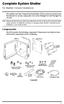 Complete System Shelter For Weather Console Installations The weather resistant Complete System Shelter (CSS) provides protection from the elements for system components such as the Vantage Pro2 and Vantage
Complete System Shelter For Weather Console Installations The weather resistant Complete System Shelter (CSS) provides protection from the elements for system components such as the Vantage Pro2 and Vantage
Mini Portable Reader (MPR) Model HS 5900L F
 Mini Portable Reader (MPR) Model HS 5900L F TABLE OF CONTENTS Chapter 1: Mini Portable Reader (MPR) Basics 1 1.1 Preparing for Operation 1 1.2 Installing/Changing Batteries 1 1.3 Scanning with the Mini
Mini Portable Reader (MPR) Model HS 5900L F TABLE OF CONTENTS Chapter 1: Mini Portable Reader (MPR) Basics 1 1.1 Preparing for Operation 1 1.2 Installing/Changing Batteries 1 1.3 Scanning with the Mini
Step-by-Step Setup Guide Wireless File Transmitter
 EOS Step-by-Step Setup Guide Wireless File Transmitter Server Mode Infrastructure & Ad Hoc Networks Macintosh OS X 10.5-10.6 2012 Canon U.S.A., Inc. All Rights Reserved. Reproduction in whole or in part
EOS Step-by-Step Setup Guide Wireless File Transmitter Server Mode Infrastructure & Ad Hoc Networks Macintosh OS X 10.5-10.6 2012 Canon U.S.A., Inc. All Rights Reserved. Reproduction in whole or in part
Business Solutions. Page 1
 2012 C Page 1 Contents Getting Started emerge Dashboard Login... 3 Main Profile Screen... 5 Group Services... 5 Auto Attendant Overview... 7 Modifying Auto Attendant Settings... 7 Auto Attendant Modify
2012 C Page 1 Contents Getting Started emerge Dashboard Login... 3 Main Profile Screen... 5 Group Services... 5 Auto Attendant Overview... 7 Modifying Auto Attendant Settings... 7 Auto Attendant Modify
AUDITVIEW USER INSTRUCTIONS
 The AuditGard AuditView software allows the Manager to view, save, and print the audit records. The AuditGard lock maintains the last 512 lock events in non-volatile memory. Accessing the audit records
The AuditGard AuditView software allows the Manager to view, save, and print the audit records. The AuditGard lock maintains the last 512 lock events in non-volatile memory. Accessing the audit records
VoIP Ceiling Speaker with Allworx 6x Server Setup Guide
 VoIP Ceiling Speaker with Allworx 6x Server Setup Guide CyberData Corporation 2555 Garden Road Monterey, CA 93940 T:831-373-2601 F: 831-373-4193 www.cyberdata.net 2 1.0 Setup Diagram Figure 1-1 is a setup
VoIP Ceiling Speaker with Allworx 6x Server Setup Guide CyberData Corporation 2555 Garden Road Monterey, CA 93940 T:831-373-2601 F: 831-373-4193 www.cyberdata.net 2 1.0 Setup Diagram Figure 1-1 is a setup
Troubleshooting and Diagnostics
 Troubleshooting and Diagnostics The troubleshooting and diagnostics guide provides instructions to assist in tracking down the source of many basic controller installation problems. If there is a problem
Troubleshooting and Diagnostics The troubleshooting and diagnostics guide provides instructions to assist in tracking down the source of many basic controller installation problems. If there is a problem
Weather Capture Software Guide Version 1.4 Revision: June 10 2008
 Weather Capture Software Guide Version 1.4 Revision: June 10 2008 1 Introduction 2 Menu screen structure and navigation Menu Bar i. File ii. Display iii. Settings Alarm User Download Language iv. Help
Weather Capture Software Guide Version 1.4 Revision: June 10 2008 1 Introduction 2 Menu screen structure and navigation Menu Bar i. File ii. Display iii. Settings Alarm User Download Language iv. Help
An Introduction to K12 s Online School (OLS)
 An Introduction to K12 s Online School (OLS) 1 Introducing the Online School (OLS)... 6 Logging In... 6 OLS Home page... 8 My Account Menu... 9 To Edit Basic Account Information for Yourself... 9 Tip:
An Introduction to K12 s Online School (OLS) 1 Introducing the Online School (OLS)... 6 Logging In... 6 OLS Home page... 8 My Account Menu... 9 To Edit Basic Account Information for Yourself... 9 Tip:
DAKTON µ BOX MANUAL µbox User Manual 1
 µbo User Manual 1 DAKTON µ BO: compact data logger and sensor µ BO is a sensor and a data logger together. It records data processed by DAKTON DASHBOARD with the addition of lateral and longitudinal accelerations.
µbo User Manual 1 DAKTON µ BO: compact data logger and sensor µ BO is a sensor and a data logger together. It records data processed by DAKTON DASHBOARD with the addition of lateral and longitudinal accelerations.
Using Remote Desktop with the Cisco AnyConnect VPN Client in Windows Vista
 Using Remote Desktop with the Cisco AnyConnect VPN Client in Windows Vista 1. In order to use Remote Desktop and the VPN client, users must first complete the Blackboard Remote Users training course and
Using Remote Desktop with the Cisco AnyConnect VPN Client in Windows Vista 1. In order to use Remote Desktop and the VPN client, users must first complete the Blackboard Remote Users training course and
User s Manual C R Y S T A L. engineering corporation
 DaTa LoGGerXPTM User s Manual C R Y S T A L engineering corporation DataLoggerXP User s Manual Page Contents Introduction........................................................ 1 How it works........................................................
DaTa LoGGerXPTM User s Manual C R Y S T A L engineering corporation DataLoggerXP User s Manual Page Contents Introduction........................................................ 1 How it works........................................................
Are apps available for Virtual Water Assistant? No. We use a mobile website.
 What is a battery backup unit (BBU) sump pump? A battery backup unit (BBU) sump pump is a secondary sump pump powered by a 12V deep cycle battery that automatically protects your basement if power goes
What is a battery backup unit (BBU) sump pump? A battery backup unit (BBU) sump pump is a secondary sump pump powered by a 12V deep cycle battery that automatically protects your basement if power goes
SSL-VPN 200 Getting Started Guide
 Secure Remote Access Solutions APPLIANCES SonicWALL SSL-VPN Series SSL-VPN 200 Getting Started Guide SonicWALL SSL-VPN 200 Appliance Getting Started Guide Thank you for your purchase of the SonicWALL SSL-VPN
Secure Remote Access Solutions APPLIANCES SonicWALL SSL-VPN Series SSL-VPN 200 Getting Started Guide SonicWALL SSL-VPN 200 Appliance Getting Started Guide Thank you for your purchase of the SonicWALL SSL-VPN
Volume AGKSOFT. Ruby VeriFone Back Office Software. Ruby VeriFone Guide
 Volume V AGKSOFT Ruby VeriFone Back Office Software Ruby VeriFone Guide Introduction T he Ruby VeriFone can be connected to your Windows PC using an RJ45 cable and a 9-pin connector included in your package.
Volume V AGKSOFT Ruby VeriFone Back Office Software Ruby VeriFone Guide Introduction T he Ruby VeriFone can be connected to your Windows PC using an RJ45 cable and a 9-pin connector included in your package.
Appendix A How to create a data-sharing lab
 Appendix A How to create a data-sharing lab Creating a lab involves completing five major steps: creating lists, then graphs, then the page for lab instructions, then adding forms to the lab instructions,
Appendix A How to create a data-sharing lab Creating a lab involves completing five major steps: creating lists, then graphs, then the page for lab instructions, then adding forms to the lab instructions,
2100 Series VoIP Phone
 2100 Series VoIP Phone Installation and Operations Manual Made in the USA 3 Year Warranty N56 W24720 N. Corporate Circle Sussex, WI 53089 RP8500SIP 800-451-1460 262-246-4828 (fax) Ver. 4 www.rathmicrotech.com
2100 Series VoIP Phone Installation and Operations Manual Made in the USA 3 Year Warranty N56 W24720 N. Corporate Circle Sussex, WI 53089 RP8500SIP 800-451-1460 262-246-4828 (fax) Ver. 4 www.rathmicrotech.com
Monnit Wi-Fi Sensors. Quick Start Guide
 Monnit Wi-Fi Sensors Quick Start Guide Inside the Box You should find the following items in the box: Monnit Wi-Fi (MoWi ) Sensors 2 x AA Batteries for Each MoWi Sensor Quick Start Guide Note: A MoWi USB
Monnit Wi-Fi Sensors Quick Start Guide Inside the Box You should find the following items in the box: Monnit Wi-Fi (MoWi ) Sensors 2 x AA Batteries for Each MoWi Sensor Quick Start Guide Note: A MoWi USB
ACCESS 9340 and 9360 Meter Ethernet Communications Card 9340-60-ETHER
 User s Guide PMCM-ETHCC-0208 2/2008 ACCESS 9340 and 9360 Meter Ethernet Communications Card 9340-60-ETHER TABLE OF CONTENTS INTRODUCTION... 2 Supported Ethernet Protocols... 2 Hardware... 2 Meter Firmware...
User s Guide PMCM-ETHCC-0208 2/2008 ACCESS 9340 and 9360 Meter Ethernet Communications Card 9340-60-ETHER TABLE OF CONTENTS INTRODUCTION... 2 Supported Ethernet Protocols... 2 Hardware... 2 Meter Firmware...
UPS Monitoring and Management Software
 UPS Monitoring and Management Software LEN.MAN.SOF.141 Rev.1.00/2008 User s Guide: Easy-Mon X 1. Configuration Before Easy-Mon X software can display the electrical data of LEONICS UPS, user has to configure
UPS Monitoring and Management Software LEN.MAN.SOF.141 Rev.1.00/2008 User s Guide: Easy-Mon X 1. Configuration Before Easy-Mon X software can display the electrical data of LEONICS UPS, user has to configure
Setting Up the ZigBee Ethernet Gateway
 Setting Up the ZigBee Ethernet Gateway MAN-01-00030-1.4 This manual describes how to install and set up ZigBee communication between a SolarEdge device (Inverters or Safety and Monitoring Interface) and
Setting Up the ZigBee Ethernet Gateway MAN-01-00030-1.4 This manual describes how to install and set up ZigBee communication between a SolarEdge device (Inverters or Safety and Monitoring Interface) and
Web Portal Step by Step
 Web Portal Step by Step Topics Getting Started The Dashboard General Information Weather Data Widgets Charting Settings Setting Up My Web Bridge Sharing My Weather Viewing A Friends Weather Weather Select
Web Portal Step by Step Topics Getting Started The Dashboard General Information Weather Data Widgets Charting Settings Setting Up My Web Bridge Sharing My Weather Viewing A Friends Weather Weather Select
How to Program a Commander or Scout to Connect to Pilot Software
 How to Program a Commander or Scout to Connect to Pilot Software Commander and Scout are monitoring and control products that can transfer physical environmental conditions and alarm sensor electrical
How to Program a Commander or Scout to Connect to Pilot Software Commander and Scout are monitoring and control products that can transfer physical environmental conditions and alarm sensor electrical
User Guide. Vehicle Diagnostics by Delphi
 User Guide Vehicle Diagnostics by Delphi Table Of Contents Welcome...9 Is My Vehicle Compatible?...9 Equipment Overview...10 Package Contents...10 System Requirements...11 Installation Requirements...11
User Guide Vehicle Diagnostics by Delphi Table Of Contents Welcome...9 Is My Vehicle Compatible?...9 Equipment Overview...10 Package Contents...10 System Requirements...11 Installation Requirements...11
Getting Started on the PC and MAC
 Getting Started on the PC and MAC Click on the topic you want to view. Download the Desktop App Download the ios or Android App Desktop App Home Screen Home Screen Drop Down Menu Home Screen: Upcoming
Getting Started on the PC and MAC Click on the topic you want to view. Download the Desktop App Download the ios or Android App Desktop App Home Screen Home Screen Drop Down Menu Home Screen: Upcoming
WeatherLink for Vantage Pro and Vantage Pro2
 WeatherLink for Vantage Pro and Vantage Pro2 6510SER 6544 6510USB 6550 6540 6560 WeatherLink Software and Data Logger WeatherLink for Vantage Pro and Vantage Pro2 consists of our WeatherLink software and
WeatherLink for Vantage Pro and Vantage Pro2 6510SER 6544 6510USB 6550 6540 6560 WeatherLink Software and Data Logger WeatherLink for Vantage Pro and Vantage Pro2 consists of our WeatherLink software and
WebSphere Business Monitor V6.2 KPI history and prediction lab
 Copyright IBM Corporation 2009 All rights reserved IBM WEBSPHERE BUSINESS MONITOR 6.2 LAB EXERCISE WebSphere Business Monitor V6.2 KPI history and prediction lab What this exercise is about... 1 Lab requirements...
Copyright IBM Corporation 2009 All rights reserved IBM WEBSPHERE BUSINESS MONITOR 6.2 LAB EXERCISE WebSphere Business Monitor V6.2 KPI history and prediction lab What this exercise is about... 1 Lab requirements...
Diamante WiFi Wireless Communication User Guide. Linksys E1200
 Diamante WiFi Wireless Communication User Guide Linksys E1200 Release: February 2012; August 2011; February 2011 Patent Pending. Copyright 2012, Stenograph, L.L.C. All Rights Reserved. Printed in U.S.A.
Diamante WiFi Wireless Communication User Guide Linksys E1200 Release: February 2012; August 2011; February 2011 Patent Pending. Copyright 2012, Stenograph, L.L.C. All Rights Reserved. Printed in U.S.A.
