IDM T3. User Manual. Replay PlusV3. incorporating
|
|
|
- Ashlie Horn
- 8 years ago
- Views:
Transcription
1 IDM T3 User Manual incorporating Replay PlusV
2 Introduction IDM Overview... 2 About this Manual... 2 Where to Go for Further Help... 2 What is an IDM?... 2 IDM T IDM T IDM T IDM T IDM T IDM T LSU (Local Storage Unit)... 4 Installation Configurations... 5 Typical Installations... 5 IDM Functions... 6 DFR Fault Recording... 6 TSS Triggered Slow Scan... 6 CSS Continuous Slow Scan... 6 Harmonics Recording... 6 Sags and Swells - Power Quality Sensor... 7 Power Quality Data Logging... 7 Flicker Recording Function... 7 Replay Plus Overview... 8 About Replay Plus... 8 Installation User Connections System Layout Input / Output Connections Power Supply and Earthing Analog Inputs Event / Digital Inputs (Standard) Alarm Outputs Ethernet Connections Serial Ports Clock Synchronisation Using an External PPS Using NGTS LCD/Keypad Operation Normal Operation Display Alarms? Manual Trigger? Test Relays? Satellite Info? Examine IDs? Disable Triggers Channel Check? Version Numbers? Show Baud Rates? Toggle IP / Name Erase NV Storage DTF Results LEDs - Normal Run Time Mode IDM DAU LEDs OK / GPS / PPS LEDs Alarm LED LEDs Connecting Peripherals Peripheral Types Peripherals - LSU Peripherals - Hub Shelf Peripherals - Modem Peripherals - Printer Peripherals - Local PC ReplayPlus Replay Plus Installation Installing Replay Plus System Requirements The Access Database and File Storage About the Access Database Folder Structure Changing to a Different Database Backup Database Accessing the Demo Database Replay Plus Security Replay Plus Security Overview User - Administrator Administrator Privileges User Access Level Privileges Replay Plus Explorer The Replay Plus Explorer Window Using The Device List Tree The Records Display Option The Filter Display Option Configuring Ethernet Communications Installing TCP/IP for Network Communications Installing TCP/IP for Dial-Up or Direct Connect Asynchronous Communications Installing Direct Connect Communications - Windows 95/ Installing Direct Connect Communications - Windows NT Making a Network Connection to the IDM Configuring Replay Plus for Network Communications i
3 Configuring Replay Plus for Dial-Up or Direct Communications Adding a New Installation Creating a New Station Creating a New Device Ethernet Communications Modem Communications Direct Connection (RS232) Configuring an IDM Adding a DAU, LSU or PC Setting the Default Gateway Changing IP Addresses Adding a Time Source to a DAU Adding and Configuring a Modem Adding a Remote Replay Plus Dial-Up PC Adding and Configuring a Local Printer IDM Configuration IDM Configuration Overview Global Settings - Environment Global Settings - Output Destinations Global Settings - DFR Global Settings - TSS Global Settings - CSS Global Settings - SER DAU Configuration - DFR DAU Configuration - TSS DAU Configuration - CSS DAU Configuration - Logging DAU Configuration - Harmonics DAU Configuration - Power Quality Sensor DAU Configuration - Flicker DAU Configuration - Cross-Triggering DAU Configuration - Security Configure Analog Channels Configure Event Channels Configure Circuits Report DAU and Report Calculations Configure Sensors DAU Configuration - Trigger Groups Sending Configuration to the DAU Communications Communications Overview Loading Directories Retrieving DFR and TSS Records Retrieving CSS Records Retrieving Flicker Records Retrieving Logging Records Retrieving Harmonics Records Retrieving Sequence of Event Data IDM Polling Polling Overview Auto Polling Configuration Polling Operation Polling History Errors Pausing and Disabling Polling Stop Poll Job(s), Flush Queue Poll Now (Manual Poll) Replay Settings - Polling Record Viewer Record Viewer Overview Typical Record Viewer Analog Channel Label Menu Graphics Configuration Advanced Features - Sources Advanced Features - Display Configurations Advanced Features - Calculated Channels Advanced Features - Combination Channels Advanced Features - Distance To Fault Calculation Advanced Features - Sequence Components Advanced Features - Microsoft Excel Export Advanced Filtering Advanced Filtering Overview Creating a New Filter Saving and Using a Newly Created Filter Importing and Exporting Filters Editing or Deleting a Filter Filter Auto Refresh Creating and Using Profiles Profiles Overview Creating a New Profile Running a Profile Editing or Deleting a Profile Profile Properties Profile Time Line Replay Plus Troubleshooting Replay Plus Troubleshooting Overview Replay Plus Module Cleaner Appendices Appendix A - Sample IDM T3 DAU Configuration Form Appendix B - DSP Calculations Calculated Quantities Appendix C - DFR Record Lengths and Sensor OP Limits DFR Records Appendix D - About IP Addresses Introduction In Summary Appendix E - Changing the IP Address of a DAU or LSU Introduction Changing the IP Address of a DAU Changing the IP Address of a LSU Appendix F - IDM Hardware Overview and Jumper Settings IDM T3 DAU Hardware Overview The CPU Board ii
4 The Analog Board The Event Board The VT/CT Board The Front Panel Board PSU Asembly IDM T3 Mk I CPU Board ( ) Jumpers IDM T3 Mk I Analog Board ( ) Jumpers IDM T3 Mk II CPU Board ( ) and Mk III CPU Board ( ) Jumpers IDM T3 Mk II Analog Board ( ) Appendix G - IDM T3/T5 8 Channel DC Isolation Board Introduction Channel Ranges Channel Input Connections Appendix H - Conversion to External CTs Introduction Default VT and CT Configurations - VT/CT Board and Analog Board Internal VT to External CT Conversion - VT/CT Board. 109 Internal CT to External CT Conversion - VT/CT Board. 110 Internal VT or CT to External CT Conversion - Analog Board Appendix I - CT Rack Introduction CT Rack Input / Output Connections CT Rack User Connection Details Channel IDM DC Isolation Board Appendix J - Generic IDM Calibration Procedure Step 1 - Equipment Checklist Step 2 - Initial Tests Step 3 - Calibration Configuration Step 4 - Zero Offset Calibration Step 5 - Full Scale Calibration Step 6 - Finish Calibration Appendix K - IDM Configuration CD-ROM Introduction Copy from CD / Read-Only Attribute Replacing Installed Database Generating IDM Default Configurations Sending IDM Default Configurations About IDM Calibration Files Sending Calibration Files Database Version Number Appendix L - IDM DAU Recovery Introduction Files Required for DAU Recovery DAU Recovery Procedure Boot Loader Mode Appendix M - Upgrading LSU Code LSU Upgrade Procedure iii
5 1 Introduction
6 About this Manual This manual assumes no previous knowledge of operation of this type of test equipment. Although details are given on the manner in which the IDM should be used, reference should also be made to the Help menu within Replay Plus software for further instructions. Introduction (This Section) First time users of the IDM should read this section which describes the capabilities of the system and the operational overview to understand how the IDM functions. What is an IDM? The IDM is an advanced multifunction distributed data acquisition system designed to address the data recording requirements of a modern transmission or distribution power substation. The product, when coupled with the Qualitrol Hathaway Replay Plus software package, provides a powerful platform for the acquisition, analysis and reporting of data from power system substations. The IDM Data Acquisition Unit (DAU) has six standard formats (or types): Installation Gives information on IDM installation with details of the various inputs and outputs. Replay Plus Describes how to configure IDM parameters using the Qualitrol Hathaway Replay Plus software package. Note: Some Replay Plus and IDMCal software screens and dialog boxes shown in this manual may have updated due to continuous product enhancement. # A 3U rack mounting model, the IDM T1 (Type 1) # The IDM T2 (Type 2), an upgrade kit for Qualitrol Hathaway DFR 0, DFR I, DFR II and DFR II (B) fault recorders giving them the functions of the IDM T3 # A 6U rack mounting model, the IDM T3 (Type 3) # A portable model, the IDM T4 (Type 4), which is based on the 3U IDM T1 # A 6U rack mounting model, the IDM T5 (Type 5) # A portable model, the IDM T6 (Type 6), which is based on the 6U IDM T3 IDM T1 Where to Go for Further Help If problems are experienced with the setup or the use of the IDM Data Acquisition System, please contact: Qualitrol - Hathaway Instruments Division 15 Wildflower Way, Belfast, BT12 6TA, Northern Ireland Telephone: Fax: The IDM T1 DAU Qualitrol - Hathaway Instruments Division 2 Inverness Drive East, Englewood, Colorado 80112, USA Telephone: Fax: The IDM T1 DAU is equipped with 10 analog channels and 16 or 32 event channels, in a 3U 19 rack mountable enclosure that is 312mm deep. Internet: sales@hathaway-systems.com 2
7 IDM T2 IDM T4 The IDM T4 DAU is an IDM T1 DAU enclosed in a carrying case for portable use. The IDM T4 DAU Upgraded IDM T2 DAU Access to the 10 analog and 16 event channels is via 4mm safety connectors accessible at the rear of the case. External VT boxes and CT clamps are used for monitoring feeder circuits. These isolated signals are then fed to the 10 analog channels of the IDM DAU. The IDM T2 DAU is a powerful, cost effective upgrade that extends the life of existing DFRs providing all the functions of the IDM, including GPS time synchronization, higher scan rates and software sensors. The upgrade retains the signal conditioning of the original DFR allowing an upgrade to be performed without requiring any modification to protection wiring. IDM T5 IDM T3 The IDM T5 DAU The IDM T5 DAU is equipped with two IDM T3s in a 6U 19 rack mountable enclosure that is 326mm deep. Each has 16 analog and 32 event channels independent of each other. The IDM T3 DAU The IDM T3 DAU is equipped with 16 analog channels and 32 event channels, in a 6U 19 rack mountable enclosure that is 326mm deep. 3
8 IDM T6 The IDM T6 DAU is an IDM T3 DAU enclosed in a carrying case for portable use. LSU (Local Storage Unit) The LSU is a industrial PC based device that provides the following functions in an IDM installation: # Non-volatile storage for DFR, TSS and CSS records # Modem sharing between multiple DAUs # Printing records from multiple DAUs The LSU is equipped with two serial ports, an internal 56K modem, a minimum 20Gbyte hard drive and a network interface card equipped with a 10 base T and AUI port. It runs the multi-tasking Linux operating system. The IDM T6 DAU Access to the 16 analog and 32 event channels is via 4mm safety connectors accessible at the rear of the case. The LSU (Local Storage Unit) IDM T6 DAU Rear All IDM DAU types are equipped with fully internal signal conditioning making them very compact units and suitable for mounting in the relay panel of the feeder or item of equipment being monitored. They can be equipped with an optional internal GPS decoder or synchronized by an external time source (e.g. IRIG B). The DAU Channel Configuration Sheet provided with each recorder gives full details of the analog and event channel configuration and the supply voltage for each recorder. Sample forms for each recorder type are included in Appendix A. 4
9 Typical Installations In those installations where more than one IDM DAU is installed at a given location then they communicate with each other using twisted pair or fibre-optic Ethernet. To interconnect devices using Ethernet a hub is required and some sample network topologies are shown below. Twisted pair Ethernet communications, also known as 10Base-T, has a maximum range of 100m (300 feet) under normal conditions however care should be taken in substation installations to avoid induced transients from other conductors. For this reason it is not normally recommended to extend twisted pair Ethernet cables beyond an adjacent cubicle in a substation environment. Fibre-optic Ethernet networks, also known as 10Base-FL, can be extended to over 1 kilometre while using multi-mode fibre. Modem DAU Printer This figure shows a single DAU installation with modem communications and local printer. PC LAN/WAN HUB 10Base-T or 10Base-FL network DAU 1 DAU 2 LSU Printer Networked IDM Installation with Connection to a WAN The figure above shows a networked IDM installation with a connection to a Wide Area Network where data can be automatically transferred to a remote PC on the network. Single DAU Installation The figure below shows a networked IDM installation with a local PC, and LSU for mass storage, local printing and remote communications. HUB 10Base-T or 10Base-FL network DAU 1 DAU 2 LSU DAU 3 PC Modem Networked IDM Installation 5
10 DFR Fault Recording High speed recording, monitoring the transient response of the power system and equipment during and just after a system fault or transient disturbance. CSS Continuous Slow Scan A slow scan function providing recorded calculated quantities for up to 15 days for long term power stability monitoring. This function requires a Local Storage Unit (LSU), an industrial PC based storage device with a hard disk drive providing the long term data storage facility. Quantities available for recording are the same as those available for TSS recording. Fault Recording Function TSS Triggered Slow Scan Slow speed recording monitoring specified calculated power quantities for up to 30 minutes before, during and after a transient fault or disturbance at scan rates up to once per cycle. Calculated quantities available include rms voltage and current, real and reactive power, sequence components and frequency. Continuous Slow Scan Function Harmonics Recording The power quality recording function in the IDM provides a comprehensive harmonic recording function in compliance with IEC class B. Harmonics can be recorded on two three phase groups of analog channels - two groups of voltage channels or one group of voltage channels and one group of current channels. Up to 40 user selectable harmonic quantities can be selected for each three-phase group of analog channels to be recorded at a sample interval of one minute or 10 minutes. Data is stored in substation memory as a contiguous block of data and blocks of data of up to 365 days in size can be retrieved for display and analysis using Replay Plus Master Station software. Triggered Slow Scan Function 6
11 Harmonics Recording Function Power Quality Data Logging Function Sags and Swells - Power Quality Sensor The power quality recording is equipped with a software power quality sensor that automatically detects voltage sags (dips) and swells. Each incident that is detected and characterised, in compliance with IEC and the duration and magnitude of each is stored in the recorder memory. The last 1000 incidents are retained in memory and can be retrieved for display and analysis by Replay Plus Master Station software. Flicker Recording Function Flicker recording in compliance with the IEC standard is also provided with Pst and Plt values being provided. Flicker is calculated on a group of three phase voltage inputs and the resulting data is stored in recorder memory. Up to 512 days of flicker data can be stored in the recorder memory where it can be retrieved using Replay Plus Master Station software. Power Quality Sensor Function Flicker Recording Function Power Quality Data Logging The data logging function also provides the ability to record calculated quantities such as rms voltage and current, real and reactive power, sequence components and frequency at sample intervals of 10 seconds or 10 minutes. In addition to recording the sample value at the selected rate the maximum and minimum values over the sample interval can also be recorded. Up to 60 days of data can be recorded at the 10s sample interval and in excess of one year's worth of data can be recorded at a sample interval of 10 minutes. 7
12 About Replay Plus The Replay Plus Master Station suite of software applications provides configuration, communication, data analysis and management for a range of Qualitrol Hathaway Products. Replay Plus Master Station Software When used with the IDM it provides the following functions. # Communications via direct connection, modem, or twisted pair or fibre-optic Ethernet network # Local or remote configuration of IDM DAUs # Data retrieval from IDMs # Data analysis, presentation and management A user interface similar to Windows Explorer is used to display lists of records and installed devices and a drag and drop interface is used for IDM configuration. All device configuration information, lists of records and record summary results are stored in a Microsoft Access database to provide open access to the data however Microsoft Access is not required to run Replay Plus. Replay Plus will run on Windows 9X / Me / NT 4.0 / 2000 / XP. 8
13 9 Installation
14 System Layout It is very important to connect an earth to the main earth stud. This earth stud should be connected to the system substation earth. A dimensioned picture of the 6U rack mounting IDM T3 DAU is shown below. It is an easy device to mount. All analog, event and alarm signal conditioning is internal to the chassis. All input signal connections to the device are via screw terminal blocks on the rear panel. The IDM is small enough to mount directly into the protection panel of the equipment being monitored. An on / off toggle switch is provided on the rear panel to switch the power to the DAU. Analog Inputs Each DAU has 16 analog inputs connected to #1TB1, #1TB2, #1TB3 and #1TB4. Channels 1 to 16 are AC coupled via interposing transformers mounted inside the 6U chassis. The AC coupled inputs can be configured at the factory for voltage or current. The DAU configuration sheet provided at the back of this manual will confirm the channel allocation. The sensitivity of the analog channels is given in the following table: IDM T3 DAU Dimensions Input / Output Connections See IDM T3 DAU Rear picture, next page. CHANNEL TYPE Power Supply and Earthing The standard DAU power supply is a universal input with the following ranges: # 80V to 300Vdc # 110V to 220Vac, 50/60Hz NOMINAL VALUES FULL SCALE DEFLECTION AC Voltage 63.5V or 110V 80V, 130V or 260V AC Current 1A or 5A 20 x nominal Selection of the nominal value is via a link on the internal signal conditioning board in each DAU. These links are set in the factory to customer requirements and full details are included on the DAU configuration sheet provided at the back of this manual. The burden of each DAU is 40VA. The power is connected to terminals 1 and 2 on TB8. The labels L and N are for live and neutral of an AC supply. The labels + and show the polarity of the DC supply. 10
15 This arrangement makes it easy to change a complete DAU without having to disconnect a large number of wires. An external DC wetting voltage is required to operate the digital inputs. This voltage is normally from the station battery. A DC voltage (in the correct range) applied across an input is interpreted as a closed contact while the absence of voltage is interpreted as an open contact. The current drawn by each input, when rated voltage is applied is approximately 1mA. IDM T5 DAU Rear All analog channels are calibrated in the factory and there is no need for site adjustments. The DAU configuration sheet provided at the back of this manual will list the calibration details of each analog channel. The digital inputs are arranged in groups of eight with one common connection. The digital inputs are bipolar meaning that the switch wires and common can be either plus and minus or minus and plus respectively. Each group of eight digital inputs is isolated from each other and from earth. Each analog channel is fully isolated from each other and to earth. The following also applies: # Accuracy of reading better than 0.5% of full scale # Phase angle error better than 0.5 degrees # Common mode rejection ratio better than 85dB Where a DAU is supplied with a combination of current and voltage channels always ensure that the selected input channel is a current channel before connecting a CT circuit. Event / Digital Inputs (Standard) Each DAU is fitted with 32 digital inputs. The digital input sensitivity can be 24V, 48/125V or 220Vdc with a tolerance of ±20%. The DAU configuration sheet gives the digital input details. The purpose of the digital inputs is to monitor the state of external contacts normally associated with protection relays and plant. The digital input connections are via a screw terminal adapter block that plugs into #1TB5. Event inputs are on terminals 1-8 with the common or neutral on terminal 9. Terminal 10 is earth and should be connected to the system star earth. Alarm Outputs Each DAU is fitted with Alarm 1 and 2 on #1TB7. Each alarm is in the form of a voltage free contact rated as follows: # 125VA, 150W The alarm output connections are via a screw terminal adapter block that plugs into #1TB7. Alarm 1 (terminals 1 and 2) is an energised closed watchdog alarm that opens when the DAU is switched off or when a critical alarm occurs in the system. Alarm 2 (terminals 3 and 4) is a fleeting alarm which is closed for 250ms every time the DAU is triggered. Terminal 6 is earth and should be connected to the system star earth. Ethernet Connections There are two types of ethernet connection, a 10Base-T and a 10Base-FL. Both operate at a speed of 10Mbits/sec. The 10Base-T connection is via the RJ45 socket and is used for short range communication over standard twisted pair cables. 11
16 The 10Base-FL connection is via the two ST fibre connectors and is used for longer range communication over fibre optic cables. The white coloured connector is for transmit and the grey colour for receive. The connectors are suitable for 62.5/125 multi-mode micron fibre cable. The wavelength used is 1300nm. The IDM uses TCP/IP protocol. Ethernet Firmware Installation Two versions of firmware exist for IDMs. A typical file name, where x, y and z are the firmware version numbers, would be as follows: RS232 (1) RS232 (2) Pin 1 Pin 1 Pin 2 RXD Pin 2 RXD Pin 3 TXD Pin 3 TXD Pin 4 DTR Pin 4 DTR Pin 5 GND Pin 5 GND Pin 6 Pin 6 DSR Pin 7 RTS Pin 7 RTS Pin 8 CTS Pin 8 Pin 9 Pin 9 # vx080201_x-y-z.bin - For RJ45 twisted pair ethernet only # vxaui080201_x-y-z.bin - For fibre optic ethernet only Unless otherwise stated, the shipping default firmware is of the vx type, which will only support RJ45 twisted pair networking. If fibre optic network cabling is being used the vxaui firmware needs to be uploaded to the DAU. Firmware is updated using IDMCal software. Refer to Appendix K, IDM DAU Recovery, for more information on updating firmware. As the network will not be active if the wrong firmware is installed, the uploading will have to be executed through direct connect or XModem. A modem, PC or printer can be connected to the serial ports via standard serial cables. Port (2) can be configured as an RS485 output via internal link selection and the RS485 D-type connector on the rear panel. When a DAU is equipped with an internal GPS time decoder or IRIG-B time decoder theses devices use the COM 2 port to interface to the processor and it is no longer available for external use. Inside the front panel two jumpers, J3 and J4, select whether the ports is available for external use or is configured for use by an internal time decoder. For both jumpers position A is selected for external use and position B is selected for an internal time decoder. The pin out for the RS485 connection is given in the following table: The firmware is referred to as Application within IDMCal. Serial Ports Each DAU has two serial ports, RS232 (1) and RS232 (2). Port (1) is accessible on the front panel as well as each rear panel. The pin out for the RS232 (1) and (2) is given in the following table: Pin 1 Pin 2 Pin 3 Pin 4 Pin 5 Pin 6 Pin 7 Pin 8 Pin 9 A B GND 12
17 Clock Synchronisation Each IDM DAU has an internal free running clock for time stamping recorded data. This clock can be synchronized to an external source via a 1 pulse per second (1pps) applied on one of three inputs: The pin out for #1TB6 is given in the following table. The connections are via a screw terminal adapter block that plugs into #1TB6. Pin 1 A (loop in) # The BNC co-axial connector (TTL level) # The ST fibre connector # Pins 1 and 3 of #1TB6 (RS485 multidrop) Master DAUs can be equipped with an internal GPS or IRIG-B time decoder. The ANTENNA BNC socket is provided for the connection of the GPS, or the 1PPS BNC for IRIG-B 003, DC level, no carrier, BCD/SB data format signal. Pin 2 Pin 3 Pin 4 Pin 5 Pin 6 A (loop out) B (loop in) B (loop out) External Time Stamp External Time Stamp Note: The DAU can be equipped with either a GPS decoder or an IRIG B decoder. Where multiple DAUs are installed at one site, one DAU (the Time Master) can be used to synchronize other DAUs (time slaves) using a 1pps (one pulse per second) signal. In this way all DAUs are synchronized to the same time, +/- 10:s, even if there is no accurate external time source. Using an External PPS An external pulse, 0Vdc and rising to 8Vdc, may be connected to the 1PPS BNC connector on the rear of the DAU. (BNC centre = 8Vdc pulse, BNC outer = 0Vdc). The pulse must be greater than a minimum of 10:s wide. The pulse must not exceed 20Vdc. The second is marked as the rising edge of this pulse. The following figure shows how DAUs are interconnected for 1pps synchronisation via RS485. Note: For DAUs with clock synchronisation using RS485 multidrop, the last Slave in the chain has jumper J1a on the Analog board inserted for correct RS485 termination. Note: If an external pps is to be used then jumper J2 on the Analog board must be set to the A position. For DAUs using IRIG-B via the 1PPS BNC connector ensure jumper J2 on the Analog board is set to position B. Time Master Time Slave #1 Time Slave #2 Time Slave #3 #1TB6 #1TB6 #1TB6 #1TB6 IN OUT IN OUT EXT T/S IN 1 OUT 2 IN 3 OUT 4 5 EXT T/S 6 IN 1 OUT 2 IN 3 OUT 4 5 EXT T/S 6 IN 1 OUT 2 IN 3 OUT 4 5 EXT T/S 6 RS485 Twisted Pair Cable DAU Interconnection for 1pps Synchronisation 13
18 The DAU to which this pulse is connected will be the Time Master DAU. This Time Master DAU may now be used to provide time synchronisation to other DAUs, using the RS485 pps connection described previously. If a pulse per second is available, this should be connected to the DAU, in addition to the NTGS serial time. The Telefault GPS manufactured by Qualitrol Hathaway provides a pulse per second output and this pulse (or equivalent) may be connected to a DAU as detailed in the table below. Using NGTS NGTS is the definition for a serial time code format and a device providing this serial time code data format may be connected to a serial port of an IDM DAU. DAU PPS BNC Inner Outer DESCRIPTION Pulse signal Pulse signal grnd. The serial connection to the DAU is as detailed below. DAU COM PORT DESCRIPTION Caution! For successful clock synchronisation, the configuration of the DAU in Replay Plus must be made to match the physical installation. Pin 2 Pin 5 RS232 serial data to DAU Serial data grnd. If the NGTS device is a Telefault GPS from Qualitrol Hathaway, then connection to COM1 on the Telefault GPS is made via Qualitrol Hathaway cable and its details are shown below. Telefault COM1 TX_D 3 GRND 5 RED BLUE 2 RX_D 5 GRND DAU RS232 Serial Port Screen P1 9-way D Type Connector, Female P2 9-way D Type Connector, Female DAU RS232 Port to Telefault GPS Cable ( ) Note: If using DAU COM2, jumpers J3 and J4 on the CPU board must be in position A and J8 must be in position B. Additionally on the Analog board, J2 must be in position A. Using NGTS with PPS The NGTS standard, in addition to the serial time code packet, defines a pulse per minute epoch marker. This pulse is too infrequent and cannot be used by the DAU (the DAU requires a pulse per second). Thus, connection of only the NGTS serial time code packet to a DAU will prevent time errors due to drift, as a NGTS serial time code packet is issued every minute, but accuracy to absolute time may be deviant by up to half a second worst case. 14
19 Normal Operation The LCD displays the following during run time operation: At this stage pressing the <Reset> key will clear any LEDs associated with an alarm. Line 1 This displays the time and date <hh><mm><ss> <dd><mm><yy> The display is updated every second. An underscore will appear between the time and date to indicate that time synchronisation cannot be guaranteed. Line 2 This displays the DAU name. To view the IP address of the DAU, from the keypad use key sequence: <left arrow> <up arrow> <right arrow> <down arrow> Then press <down arrow> again to toggle between the DAU name and the IP address. Note - Exiting Menu Options: All the following menu options can be accessed from the normal run time display. Pressing <esc> at any time whilst in the menu option will return the DAU to the run time display. Display Alarms? To view the last eight alarms use the key sequence: <Enter> <Enter> The LCD will then display the following: Line 1 Displays the alarm time and date <hh><mm><ss> <dd><mm><yy> Line 2 Displays the alarm message. From the keypad use <left arrow> and/or <right arrow> to scroll along the alarm text. Use <up arrow> <down arrow> to go through the available alarms. Manual Trigger? To initiate a manual trigger use the key sequence: <Enter> <down arrow> <Enter> After a manual trigger has been sent the DAU will return to run time mode. Test Relays? To test the two status relays use the key sequence: <Enter> <down arrow> <down arrow> <Enter> Then <up arrow> or <down arrow> to select which relay. Then <Enter> <up arrow> Relay closed, <down arrow> Relay open, <Enter> pulse. Satellite Info? To examine the satellite information use the key sequence: <Enter> <down arrow> <down arrow> <down arrow> <Enter> If the master DAU is configured for and locked to the GPS, then the number of satellites and length of time locked will be displayed. If the master DAU is configured for but not locked to the GPS then the time satellite lock has been lost will be displayed. If the master DAU does not receive the GPS time string then a error message to this effect will be displayed. A Slave DAU displays the time elapsed in minutes since the last hourly time synchronisation packet was received from the master DAU. 15
20 Note: On power up/reset the master DAU sends a series of time packets every minute for the first five minutes and then every hour to the slave DAUs. Additionally, with the Satellite Info option displayed, pressing <Enter> again will give details on the antenna status. The antenna status will be reported as passed, open or short. These antenna status messages are self explanatory, and the antenna status option is included to facilitate diagnosis of potential cable/antenna problems: # passed - Antenna correctly detected # OPEN - Open circuit in cable from GPS module to antenna # SHORT - Short circuit in cable from GPS module to antenna This antenna status information is available to be updated every minute, after receipt of the GPS time string from the GPS module (which is observed as a short flash of the GPS LED on the keypad). Upon receipt of a GPS time packet, the antenna status displayed on the LCD of the DAU may be refreshed by pressing <Enter> Note: The Antenna Status option is not available for Slave DAUs or Master DAUs without GPS. Examine IDs? To examine the DAU node and network ID use the key sequence: <Enter> <down arrow> <down arrow> <down arrow> <down arrow> <Enter> This displays the current DAU node within the specified network. Use <Enter> to cancel disabling triggers. Use <Esc> to display the following: DISABLED 60min Esc to re-enable Use <up arrow> to increase disable time in 30min steps. Use <down arrow> to decrease disable time in 30min steps. Use <enter> to default to 60min disabling. Use <Esc> to re-enable triggers. Channel Check? Channel Check Mode Overview Channel check mode enables the DAU to display analog and event information on the LCD display to facilitate checking of user inputs. It can assist in commissioning or checking of user inputs to an DAU where a pc running Replay Plus is not available. Using the integral keypad of an DAU the user may select an individual analog channel and its present, secondary value will be displayed on the LCD. This value will be updated approximately once per second. Similarly, event state may be displayed. Groups of 16 events are displayed simultaneously on the LCD where, by default, a 1 indicates current flow in the event channel and a 0 indicates no current flow in the event channel. Channel check mode only allows display of analog and event channels that are physically available and connected to the IDM DAU. Quantities computed by the DAU (such as real and reactive power) are not available for selection by Channel Check Mode. To access channel check mode use the key sequence: <Enter> <up arrow> <up arrow> <up arrow> <up arrow> <up arrow> <up arrow> <Enter> The LCD will then display the following: Enter to confirm Esc to cancel Disable Triggers To disable the triggers use the key sequence: <Enter><down arrow> <down arrow> <down arrow> <down arrow> <down arrow> <Enter> The LCD will then display the following: Esc to confirm Enter to cancel Use <Enter> to start channel check mode in the last used mode, or in the analog check mode if the IDM DAU has been restarted since this option was last used. There are two modes of operation, analog and event mode, to display analogue values and event states respectively. Use <Esc> to terminate channel check mode. 16
21 Caution! During channel check mode normal DAU functions are not available. Thus, the DAU will not trigger and record data as normal. There is no automatic timeout from channel check mode and an IDM DAU will remain in channel check mode indefinitely, until terminated by the user or the DAU is reset. SER 165 is issued when channel check mode begins and SER 166 when channel check mode ends. If there are more than 16 events in the DAU use the <up arrow> to increase or the <down arrow> to decrease the event channels being viewed. Viewing will automatically be limited to the physical event channels available in the IDM DAU. Use <left arrow> or <right arrow> to toggle the mode of operation into analog channel check mode. Use <Esc> to return to normal DAU operation. Analog Channel Check Mode The LCD will display Check Chan x on the top line of the LCD where x is the analogue channel number that is currently being viewed. The second line of the LCD will show the secondary value for that analog channel. The value is shown to 3 decimal places, followed by units (mv, V, ma, A, etc.) followed by a signal type identifier (AC or DC). For ac channels, the secondary value show is rms. Use <up arrow> to increase or <down arrow> to decrease the analog channel number that is currently being viewed. Viewing will be automatically limited to the physical analog channels available in the DAU. Use <left arrow> or <right arrow> to toggle the mode of operation into event channel check mode. Use <Esc> to return to normal DAU operation. Version Numbers? To view the current version of DAU firmware and DSP Cyclic Redundancy Checksum use the key sequence: <Enter> <up arrow> <up arrow> <up arrow> <up arrow> <up arrow> <Enter> This displays the firmware version and DSP CRC in 4 digit hexidecimal format. In addition to the firmware version number, the letters TP or AUI will be shown. # TP - Indicates the firmware is twisted pair and will use the RJ45 Ethernet connection # AUI - Indicates the firmware will operate over the fibre optic Ethernet connection Event Channel Check Mode The LCD will display the word Events in the centre of the top line confirming that channel check mode is selected for event information. Top left on the LCD displays the event number for the event channel state that is displayed bottom left on the LCD. Similarly, top right on the LCD displays the event number for the event channel state that is displayed bottom right on the LCD. The events channel state on the bottom line are in numeric sequence from left to right. The event state for 16 event channels is shown simultaneously as a series of 1 s and 0 s denoting the event state. Note that channel check mode does take into account the event channel normal/alarm configuration settings. This can be set using Replay Plus. By default the DAU is configured to have channel check mode show the events as 0 with no voltage applied to the channel (i.e, no current flow) and 1 when a voltage is applied (i.e, current flow). If the IDM configuration is changed and the event operation is set to normally high then the channel check mode will show this event as a 1 with no voltage applied (i.e, no current flow) and a 0 when a voltage is applied (i.e, current flow). Show Baud Rates? To view the baud rate settings for the DAU COM1 and COM2 ports use the key sequence: <Enter> <up arrow> <up arrow> <up arrow> <up arrow> <Enter> The baud rates for COM1 and COM2 will be displayed. Toggle IP / Name This menu option enables the user to either display the DAU name or its IP address on the second line of the normal run time operation LCD display. To display the IP address of the DAU use the key sequence: <Enter> <up arrow> <up arrow> <up arrow> <Enter> To return to displaying the DAU name use the key sequence: <Enter> <up arrow> <up arrow> <Enter> 17
22 Erase NV Storage To erase the non-volatile memory of a DAU use the key sequence: <Enter> <up arrow> <up arrow> <Enter> The LCD will then display the following: Enter to confirm Esc to cancel If <Enter> is pressed, the display will then count through the NV memory blocks from 1 to 128 erasing them. During this process AL 5 will remain lit. Erasing the non-volatile RAM takes approximately two minutes. When the non-volatile RAM is completely erased, the IDM DAU will automatically return to normal operation. DTF Results To view Distance to Fault results for any record held in the memory of the DAU use the key sequence: <Enter> <up arrow> <Enter> The LCD will display the time of the fault on the top line. The second line will display the name of the line (circuit) for which the result has been calculated. Use <up arrow> and <down arrow> to move forward and back through time to select the result to be shown. Use <left arrow> and <right arrow> to select the line for which the results are to be shown. Use <Enter> to display the DTF result. The LCD will display the trigger date and time on the top line and the result on the bottom line. Use <left arrow> and <right arrow> at this point to scroll through the DTF information. 18
23 IDM DAU LEDs OK GPS Alarm PPS OK / GPS / PPS LEDs The green LED marked OK should flash constantly indicating that the system is healthy. The green LED marked PPS flashes every second, this is to indicate pulse per second. LED 5 - Erase Record from NVRAM LED 6 - Write Record to NVRAM If NVRAM is selected as an output destination then the red LED marked 6 will light for every new record to indicate that the DAU is writing to memory. When the NVRAM has reached full capacity the DAU will have to delete records before any new ones can be written to the memory. So the red LED marked 5 will light (which indicates it is deleting memory) followed by LED 6 every time there is a new record. Caution! If any of the red LEDs 1-6 are permanently lit this indicates an error and should be reported. Refer to Appendix L, IDM DAU Recovery, for more information. If there is a GPS installed in the DAU, the green LED marked GPS should flash once every minute to indicate an active string from the module. Alarm LED The red Alarm LED flashes to indicate an operational change has taken place. This could be due to one of the following example conditions: # New application, configuration or DSP files being uploaded to the DAU # The DAU being reset # A trigger condition # GPS lost lock LEDs 1-6 LEDs 3 / 4 / 5 / 6 - Critical Data Transfer When new application firmware, DSP firmware or a configuration is sent to a DAU the red LEDs marked 3, 4, 5 and 6 will light until the transfer and the update of the flash is complete. LED 4 - DFR Recording Activity Every time there is a trigger the red LED marked 4 will light until the unit has completed recording DFR data. If harmonics is enabled then LED 4 will light for 10 seconds every minute while it records the necessary data. 19
24 Peripheral Types It is possible to connect peripheral devices to the RS232 port of any DAU. Access to other devices is via the Ethernet LAN. There are five types of peripheral device: # LSU (Local Storage Unit) # Hub shelf # Modem # Printer # Local PC The following block diagram is an IDM T3 installation showing connections to peripherals. Transmission Substation User Alarm Outputs 125Vdc@5A User Event Inputs Vdc User Voltage Inputs 80, 130 or 260Vac (#1 TB2, TB4) (#1 TB5) (#1 TB7) GPS Antenna Analogs Events Alarms Antenna User Current Inputs 20 or 100A User DC Inputs 1-10V, 10-40V, V, V (#1TB2, TB4) (#1TB1, TB3) Analogs Analogs IDM T3 1PPS (Fibre / BNC / RS485 - #1TB6) Ethernet Power I/P Power Input RJ45 Power I/P Ethernet RJ45 Hub Shelf Shelf fitted with RJ45 Ethernet Hub and 1pps Converter Board Laptop PC (At Site) RJ45 Serial Modem Ethernet Power I/P Desktop PC (Remote) Internal Modem LSU IDM T3 Installation 20
25 Peripherals - LSU A rear view picture of the LSU is shown below. Peripherals - Hub Shelf A rear view picture of the Hub shelf is shown below. It is used for Ethernet connections to a DAUs and LSUs. The Hub shelf is equipped with the following: # RJ45 Ethernet hub for LAN connections # 1pps Converter board The 1pps Converter board converts 1pps RS485, TTL or fibre inputs to up to eight fibre 1pps outputs. It also provides regulated DC power to the hub and integral modem (if fitted). LSU Rear The LSU is equipped with the following: # RJ45 Ethernet connection # Integral modem # LPT1 printer port # COM1 serial port # COM2 (dongle) Hub Shelf Rear 1pps Converter Board The 1pps Converter Board is located underneath the Hub shelf internal plate. It provides facilities to receive a pps via fibre, BNC (voltage pulse) or RS485, and then echo that input pps via fibre outputs, enabling pps distribution over long distances. Note: Fibre type is 62.5/125:m multimode. The board has several jumpers that configure its operation. Access to these jumpers is provided through cut-outs in the Hub shelf internal plate. LSU Rear Connections COM2 is used to indicate normal operation (via a flashing LED on the dongle) and to allow proper shutdown of the operating system. The LPT1 printer port enables printing of DFR and SER data. Typically, the 1pps Converter Board is used to facilitate distribution of a pps signal between clusters of IDM DAUs. For example, a Master IDM DAU with an internal GPS will output a pps signal via RS485. This may be connected to a 1pps Converter Board RS485 input and so provide fibre pps signals for sending long distances to other IDM DAUs. The fibre pps from the 1pps Converter Board may be connected directly to the pps fibre input of remote IDM DAUs. The 1pps Converter Board supports an external pps pulse via the BNC connector. The external pulse must be normally 0Vdc rising to 5Vdc, but not exceeding 20Vdc. Such an external pulse may be connected to the BNC observing the following polarity; BNC centre = voltage pulse, BNC outer = 0Vdc.The pulse must be greater than 10ms wide. The second is marked as the rising edge of this pulse. 21
26 JP2 must be in position JP2:1-2, unless there are multiple boards comprising a RS485 chain. In this case, boards in the chain must have JP2:2-3 selected (no RS485 termination) and the last board in the chain must have JP2:1-2 (to terminate the RS485 chain). JP1 is user set to select the source of pps, either JP1:1-2 to select the RS485 input as the source of the pps signal, or JP1:2-3 to select both the fibre and BNC inputs as the source of the pps signal. Note: If JP1:2-3 is selected (source of pps input is fibre or BNC) then only a single source of pps must be connected to the board, either the fibre or the BNC, but not both. Additionally, with JP1:2-3 selected, the RS485 will function as an output and echo the received pps pulse on the RS485. 1pps Converter Board Jumper Positions Peripherals - Modem For a single DAU installation, a modem can be connected to any IDM serial port to allow remote access to that particular DAU. JUMPER POSITION FUNCTION COMMENT JP1 1-2 JP1 2-3 JP2 1-2 JP2 2-3 JP3 1-2 RS485 pps input Fibre or BNC pps input RS485 termination on No RS485 termination Normal mode JP3 2-3 Test mode Select source of pps input as RS485 Select source of pps input as Fibre or BNC Fitted to last (or only) board in RS485 daisy chain Fitted to boards which are not in the last RS485 daisy chain Must be selected Not for user selection For a networked DAU installation, an internal modem in the LSU is used to allow remote access to it and the DAUs. Modem access allows an operator to remotely configure DAU parameters and download data. The IDM uses standard PPP for serial communications. Peripherals - Printer For a single DAU installation, an EPSON dot matrix printer can be directly connected to the DAU serial port for a basic format local hardcopy. Qualitrol Hathaway cable is used for this connection and its details are shown on the next page. For a networked DAU installation, an EPSON dot matrix printer can be directly connected to the LSU parallel port for a basic format local hardcopy. Local printout is for DFR records only. Note that JP3 must be in position JP3:
27 20 YELLOW 1 2 ORANGE 2 3 RED 3 Printer 8 7 GREEN BLACK 4 5 DAU RS232 Serial Port 5 WHITE 7 4 P1 25-way D Type Connector, Male BLUE 8 P2 9-way D Type Connector, Female DAU RS232 Port to Printer Cable ( ) Peripherals - Local PC A PC running Qualitrol Hathaway Replay Plus software can be directly connected to a serial port for local configuration and analysis of data. Qualitrol Hathaway cable is used for this connection and its details are shown below. 1 WHITE 7 4 YELLOW 8 2 RED 3 3 ORANGE 2 DAU RS232 Serial Port 5 BLACK 5 Computer BLUE GREEN 4 Screen P1 9-way D Type Connector, Female Screen P2 9-way D Type Connector, Female DAU RS232 Port to PC Cable ( ) However, the most practical method of local connection is via the LAN where data transmission rates are much faster (10Mbits/s). The PC needs to be fitted with a standard Ethernet network card to connect in this way. 23
28 24 ReplayPlus
29 Installing Replay Plus The Replay Plus software is supplied on a CD-ROM. To install the software, do the following: 1. Close all open Windows programs. 2. Place the Replay Plus CD-ROM in your CD-ROM or DVD drive. 3. The setup program is automatically launched. The Qualitrol Hathaway Installation Wizard will appear. To continue, click on Next > 5. The following installations are possible: # Typical (with all available features) # Compact (with a minimum number of features) or # Custom (with only those feature required) 6. The default destination directory will be displayed. This can be changed by clicking on Browse...and selecting the desired directory. Click on Next > to start the installation. 7. When the Database options dialog appears, read the following caution before proceeding: Caution! For reinstalls or upgrades, do NOT check Install New Database. Only check Install New Database when you no longer need any part of the previous database or if you are installing the Replay Plus software for the first time. If you check Install New Database this version of the software overwrites all database files. Before installing a new database be sure to archive all database files you may want to preserve. Qualitrol Hathaway Installation Wizard Note: Should the program not start automatically, use Windows Explorer to select the CD / DVD drive where the Replay Plus CD-ROM is located. In the root directory open the ReplayPlus folder and double-click on the SETUP.EXE program. 4. Choose how you wish to install the program. Database Options 8. Verify the Path for Database is correct. If necessary, click Browse... and select the correct path. 9. Continue with the installation by following the instructions as prompted by the Qualitrol Hathaway Installation Wizard. Select the Type of Setup Required Note: For Replay Plus to communicate with the IDM, the following operating system services are required; when using Windows 95/98, Dial-up Networking with TCP/IP must be installed; when using Windows NT 4.0, Remote Access Services (RAS) must be installed (consult your IT professional or Windows help for more assistance). 25
Application/Connection Examples
 This Quick Start Guide is designed to familiarize the user with the connection and configuration of the DTS-305 DIN rail mounted single / 3 phase power & energy meter with RS-485 or TCP communications.
This Quick Start Guide is designed to familiarize the user with the connection and configuration of the DTS-305 DIN rail mounted single / 3 phase power & energy meter with RS-485 or TCP communications.
OWNERS MANUAL. Status Monitor. for Windows 95, 98, ME, NT 4, 2000 & XP. SIGNALCRAFTERS TECH, INC. www.signalcrafters.com
 OWNERS MANUAL Status Monitor for Windows 95, 98, ME, NT 4, 2000 & XP SIGNALCRAFTERS TECH, INC. www.signalcrafters.com 57 Eagle Rock Avenue, East Hanover, NJ 07936 Tel: 973-781-0880 or 800-523-5815 Fax:
OWNERS MANUAL Status Monitor for Windows 95, 98, ME, NT 4, 2000 & XP SIGNALCRAFTERS TECH, INC. www.signalcrafters.com 57 Eagle Rock Avenue, East Hanover, NJ 07936 Tel: 973-781-0880 or 800-523-5815 Fax:
Data Bulletin. Communications Wiring for POWERLINK G3 Systems Class 1210 ABOUT THIS BULLETIN APPLICATION INTRODUCTION.
 Data Bulletin 1210DB0002R3/05 03/2005 LaVergne, TN, USA Communications Wiring for POWERLINK G3 Systems Class 1210 Retain for future use. ABOUT THIS BULLETIN This data bulletin describes the proper wiring
Data Bulletin 1210DB0002R3/05 03/2005 LaVergne, TN, USA Communications Wiring for POWERLINK G3 Systems Class 1210 Retain for future use. ABOUT THIS BULLETIN This data bulletin describes the proper wiring
Programming and Using the Courier V.Everything Modem for Remote Operation of DDF6000
 Programming and Using the Courier V.Everything Modem for Remote Operation of DDF6000 1.0 Introduction A Technical Application Note from Doppler System July 5, 1999 Version 3.x of the DDF6000, running version
Programming and Using the Courier V.Everything Modem for Remote Operation of DDF6000 1.0 Introduction A Technical Application Note from Doppler System July 5, 1999 Version 3.x of the DDF6000, running version
ENET-710. ENET-710 - Ethernet Module ENET-710 JAN / 06 FOUNDATION
 ENET-710 ENET-710 - Ethernet Module JAN / 06 ENET-710 FOUNDATION E N E T 7 1 0 ME smar www.smar.com Specifications and information are subject to change without notice. Up-to-date address information is
ENET-710 ENET-710 - Ethernet Module JAN / 06 ENET-710 FOUNDATION E N E T 7 1 0 ME smar www.smar.com Specifications and information are subject to change without notice. Up-to-date address information is
Part Number 129777-01 Revision A, January 1996. 3500 Monitoring System Rack Configuration and Utilities Guide
 Part Number 129777-01 Revision A, January 1996 3500 Monitoring System Rack Configuration and Utilities Guide Copyright 1995 Bently Nevada Corporation All Rights Reserved. No part of this publication may
Part Number 129777-01 Revision A, January 1996 3500 Monitoring System Rack Configuration and Utilities Guide Copyright 1995 Bently Nevada Corporation All Rights Reserved. No part of this publication may
One Port Serial Server Users Manual Model ESP901, ESP901E
 One Port Serial Server Users Manual Model ESP901, ESP901E Documentation Number: ESP901-2303 International Headquarters B&B Electronics Mfg. Co. Inc. 707 Dayton Road -- P.O. Box 1040 -- Ottawa, IL 61350
One Port Serial Server Users Manual Model ESP901, ESP901E Documentation Number: ESP901-2303 International Headquarters B&B Electronics Mfg. Co. Inc. 707 Dayton Road -- P.O. Box 1040 -- Ottawa, IL 61350
Keep it Simple Timing
 Keep it Simple Timing Support... 1 Introduction... 2 Turn On and Go... 3 Start Clock for Orienteering... 3 Pre Start Clock for Orienteering... 3 Real Time / Finish Clock... 3 Timer Clock... 4 Configuring
Keep it Simple Timing Support... 1 Introduction... 2 Turn On and Go... 3 Start Clock for Orienteering... 3 Pre Start Clock for Orienteering... 3 Real Time / Finish Clock... 3 Timer Clock... 4 Configuring
ABB RTU560A Series CMU & Modules
 ABB RTU560A Series CMU & Modules 1KGT 150 648 V1.02 March 4, 2012 Slide 1 Contents RTU560A rack solutions March 4, 2012 Slide 2 560CSR01 Available for wall mounting and swing frame Supports redundant power
ABB RTU560A Series CMU & Modules 1KGT 150 648 V1.02 March 4, 2012 Slide 1 Contents RTU560A rack solutions March 4, 2012 Slide 2 560CSR01 Available for wall mounting and swing frame Supports redundant power
Firmware version: 1.10 Issue: 7 AUTODIALER GD30.2. Instruction Manual
 Firmware version: 1.10 Issue: 7 AUTODIALER GD30.2 Instruction Manual Firmware version: 2.0.1 Issue: 0.6 Version of the GPRS transmitters configurator: 1.3.6.3 Date of issue: 07.03.2012 TABLE OF CONTENTS
Firmware version: 1.10 Issue: 7 AUTODIALER GD30.2 Instruction Manual Firmware version: 2.0.1 Issue: 0.6 Version of the GPRS transmitters configurator: 1.3.6.3 Date of issue: 07.03.2012 TABLE OF CONTENTS
About This Guide SolarEdge Configuration Tool Software Guide. About This Guide
 About This Guide 3 About This Guide This user guide is intended for Photovoltaic (PV) system owners, installers, technicians, maintainers, administrators and integrators who are authorized to configure
About This Guide 3 About This Guide This user guide is intended for Photovoltaic (PV) system owners, installers, technicians, maintainers, administrators and integrators who are authorized to configure
Ethernet. Customer Provided Equipment Configuring the Ethernet port.
 Installing the RDSP-3000A-NIST Master Clock. Ethernet Connect the RJ-45 connector to a TCP/IP network. Equipment The following equipment comes with the clock system: RDSP-3000A-NIST Master Clock Module.
Installing the RDSP-3000A-NIST Master Clock. Ethernet Connect the RJ-45 connector to a TCP/IP network. Equipment The following equipment comes with the clock system: RDSP-3000A-NIST Master Clock Module.
MAKING MODERN LIVING POSSIBLE. AK-SC255 On-Site Installation Guide DANFOSS ELECTRONIC CONTROLS & SENSORS
 MAKING MODERN LIVING POSSIBLE AK-SC255 On-Site Installation Guide DANFOSS ELECTRONIC CONTROLS & SENSORS How to Use This Guide Read this Guide completely as you install and start up your new AK-SC 255 controller.
MAKING MODERN LIVING POSSIBLE AK-SC255 On-Site Installation Guide DANFOSS ELECTRONIC CONTROLS & SENSORS How to Use This Guide Read this Guide completely as you install and start up your new AK-SC 255 controller.
LAN / WAN Connection Of Instruments with Serial Interface By Using a Terminal Server
 Products: EFA with EFA Scan, DVRM and DVMD with Realtime Monitor or Stream Explorer DVMD-B1 LAN / WAN Connection Of Instruments with Serial Interface By Using a Terminal Server Remote control of test and
Products: EFA with EFA Scan, DVRM and DVMD with Realtime Monitor or Stream Explorer DVMD-B1 LAN / WAN Connection Of Instruments with Serial Interface By Using a Terminal Server Remote control of test and
Troubleshooting and Diagnostics
 Troubleshooting and Diagnostics The troubleshooting and diagnostics guide provides instructions to assist in tracking down the source of many basic controller installation problems. If there is a problem
Troubleshooting and Diagnostics The troubleshooting and diagnostics guide provides instructions to assist in tracking down the source of many basic controller installation problems. If there is a problem
32 Transferring Projects and Data
 32 Transferring Projects and Data This Chapter explains how to transfer GP-Pro EX project files to the GP and how to transfer the project files stored on the GP to your PC. Please start by reading 32.1
32 Transferring Projects and Data This Chapter explains how to transfer GP-Pro EX project files to the GP and how to transfer the project files stored on the GP to your PC. Please start by reading 32.1
About This Guide SolarEdge Configuration Tool Software Guide. About This Guide
 Version 2.0 About This Guide 2 About This Guide This user guide is intended for Photovoltaic (PV) system owners, installers, technicians, maintainers, administrators, and integrators who are authorized
Version 2.0 About This Guide 2 About This Guide This user guide is intended for Photovoltaic (PV) system owners, installers, technicians, maintainers, administrators, and integrators who are authorized
T3 Mux M13 Multiplexer
 T3 Mux M13 Multiplexer User Manual [Type the abstract of the document here. The abstract is typically a short summary of the contents of the document. Type the abstract of the document here. The abstract
T3 Mux M13 Multiplexer User Manual [Type the abstract of the document here. The abstract is typically a short summary of the contents of the document. Type the abstract of the document here. The abstract
MODBUS TCP to RTU/ASCII Gateway. User s Manual
 MODBUS TCP to RTU/ASCII Gateway User s Manual 1 INTRODUCTION... 1 1.1 FEATURES... 2 1.2 PRODUCT SPECIFICATIONS... 3 1.3 DEFAULT SETTINGS... 4 2 MAKING THE HARDWARE CONNECTIONS... 5 2.1 POWER CONNECTION...
MODBUS TCP to RTU/ASCII Gateway User s Manual 1 INTRODUCTION... 1 1.1 FEATURES... 2 1.2 PRODUCT SPECIFICATIONS... 3 1.3 DEFAULT SETTINGS... 4 2 MAKING THE HARDWARE CONNECTIONS... 5 2.1 POWER CONNECTION...
Table of Contents. Chapter1. Introduction...1. 1.1 Before Installation... 1 1.2 System Requirements... 1
 Table of Contents Chapter1. Introduction...1 1.1 Before Installation... 1 1.2 System Requirements... 1 Chapter2. IVS-110 1-Channel Internet Video Server...2 2.1 Package Content... 2 2.2 Physical Installation...
Table of Contents Chapter1. Introduction...1 1.1 Before Installation... 1 1.2 System Requirements... 1 Chapter2. IVS-110 1-Channel Internet Video Server...2 2.1 Package Content... 2 2.2 Physical Installation...
WA Manager Alarming System Management Software Windows 98, NT, XP, 2000 User Guide
 WA Manager Alarming System Management Software Windows 98, NT, XP, 2000 User Guide Version 2.1, 4/2010 Disclaimer While every effort has been made to ensure that the information in this guide is accurate
WA Manager Alarming System Management Software Windows 98, NT, XP, 2000 User Guide Version 2.1, 4/2010 Disclaimer While every effort has been made to ensure that the information in this guide is accurate
IP SERIAL DEVICE SERVER
 IP SERIAL DEVICE SERVER ( 1 / 2 / 4 serial port ) Installation guide And User manual Version 1.0 1Introduction... 5 1.1Direct IP mode...5 1.2Virtual COM mode...5 1.3Paired mode...6 1.4Heart beat... 6
IP SERIAL DEVICE SERVER ( 1 / 2 / 4 serial port ) Installation guide And User manual Version 1.0 1Introduction... 5 1.1Direct IP mode...5 1.2Virtual COM mode...5 1.3Paired mode...6 1.4Heart beat... 6
Wireless Router Setup Manual
 Wireless Router Setup Manual NETGEAR, Inc. 4500 Great America Parkway Santa Clara, CA 95054 USA 208-10082-02 2006-04 2006 by NETGEAR, Inc. All rights reserved. Trademarks NETGEAR is a trademark of Netgear,
Wireless Router Setup Manual NETGEAR, Inc. 4500 Great America Parkway Santa Clara, CA 95054 USA 208-10082-02 2006-04 2006 by NETGEAR, Inc. All rights reserved. Trademarks NETGEAR is a trademark of Netgear,
QUICK START GUIDE. SG2 Client - Programming Software SG2 Series Programmable Logic Relay
 QUICK START GUIDE SG2 Client - Programming Software SG2 Series Programmable Logic Relay SG2 Client Programming Software T he SG2 Client software is the program editor for the SG2 Series Programmable Logic
QUICK START GUIDE SG2 Client - Programming Software SG2 Series Programmable Logic Relay SG2 Client Programming Software T he SG2 Client software is the program editor for the SG2 Series Programmable Logic
OPERATION MANUAL. MV-410RGB Layout Editor. Version 2.1- higher
 OPERATION MANUAL MV-410RGB Layout Editor Version 2.1- higher Table of Contents 1. Setup... 1 1-1. Overview... 1 1-2. System Requirements... 1 1-3. Operation Flow... 1 1-4. Installing MV-410RGB Layout
OPERATION MANUAL MV-410RGB Layout Editor Version 2.1- higher Table of Contents 1. Setup... 1 1-1. Overview... 1 1-2. System Requirements... 1 1-3. Operation Flow... 1 1-4. Installing MV-410RGB Layout
Crow Limited Warranty. Print Version 017
 Crow Limited Warranty (Crow) warrants this product to be free from defects in materials and workmanship under normal use and service for a period of one year from the last day of the week and year whose
Crow Limited Warranty (Crow) warrants this product to be free from defects in materials and workmanship under normal use and service for a period of one year from the last day of the week and year whose
Setting Up the ZigBee Ethernet Gateway
 Setting Up the ZigBee Ethernet Gateway MAN-01-00030-1.4 This manual describes how to install and set up ZigBee communication between a SolarEdge device (Inverters or Safety and Monitoring Interface) and
Setting Up the ZigBee Ethernet Gateway MAN-01-00030-1.4 This manual describes how to install and set up ZigBee communication between a SolarEdge device (Inverters or Safety and Monitoring Interface) and
Additional Requirements for ARES-G2 / RSA-G2. One Ethernet 10 Base T/100 Base TX network card required for communication with the instrument.
 TA Instruments TRIOS Software Installation Instructions Installation Requirements Your TRIOS Instrument Control software includes all the components necessary to install or update the TRIOS software, as
TA Instruments TRIOS Software Installation Instructions Installation Requirements Your TRIOS Instrument Control software includes all the components necessary to install or update the TRIOS software, as
Automation System TROVIS 6400 TROVIS 6493 Compact Controller
 Automation System TROVIS 6400 TROVIS 6493 Compact Controller For panel mounting (front frame 48 x 96 mm/1.89 x 3.78 inch) Application Digital controller to automate industrial and process plants for general
Automation System TROVIS 6400 TROVIS 6493 Compact Controller For panel mounting (front frame 48 x 96 mm/1.89 x 3.78 inch) Application Digital controller to automate industrial and process plants for general
How To Connect A Directsofl To A Powerpoint With An Acd With An Ctel With An Dm-Tel Modem On A Pc Or Ipad Or Ipa (Powerpoint) With A Powerline 2 (Powerline
 Application Note Last reviewed: 03/17/2008 AN-KEP-003.doc Page 1 of 23 Introduction... 1 Recommended s and ports to use... 1 Cable Wiring... 2 MDM-TEL Configuration ( Wizard)... 3 Direct Logic Communications
Application Note Last reviewed: 03/17/2008 AN-KEP-003.doc Page 1 of 23 Introduction... 1 Recommended s and ports to use... 1 Cable Wiring... 2 MDM-TEL Configuration ( Wizard)... 3 Direct Logic Communications
User s Manual TCP/IP TO RS-232/422/485 CONVERTER. 1.1 Introduction. 1.2 Main features. Dynamic DNS
 MODEL ATC-2000 TCP/IP TO RS-232/422/485 CONVERTER User s Manual 1.1 Introduction The ATC-2000 is a RS232/RS485 to TCP/IP converter integrated with a robust system and network management features designed
MODEL ATC-2000 TCP/IP TO RS-232/422/485 CONVERTER User s Manual 1.1 Introduction The ATC-2000 is a RS232/RS485 to TCP/IP converter integrated with a robust system and network management features designed
PLA Series. User s Guide. Quick Start Guide. Powerline Ethernet Adapters. PLA4101, PLA4111, PLA4201, PLA4201 v2, PLA5205, PLA5215, PLA5206, PLA5405
 PLA Series Powerline Ethernet Adapters PLA4101, PLA4111, PLA4201, PLA4201 v2, PLA5205, PLA5215, PLA5206, PLA5405 Utility Version 7.0.1 Edition 1, 05/2014 Default Network Name: HomePlugAV Quick Start Guide
PLA Series Powerline Ethernet Adapters PLA4101, PLA4111, PLA4201, PLA4201 v2, PLA5205, PLA5215, PLA5206, PLA5405 Utility Version 7.0.1 Edition 1, 05/2014 Default Network Name: HomePlugAV Quick Start Guide
Perle 833 Remote Access Server Guide
 Perle 833 Remote Access Server Guide 5500114-11 Copyrights Copyright 1995-2002, Perle Systems Limited and its suppliers. Apple, Macintosh, and AppleTalk are trademarks of Apple Computer Inc. IBM, AT, CA/400,
Perle 833 Remote Access Server Guide 5500114-11 Copyrights Copyright 1995-2002, Perle Systems Limited and its suppliers. Apple, Macintosh, and AppleTalk are trademarks of Apple Computer Inc. IBM, AT, CA/400,
Config software for D2 systems USER S MANUAL
 DT-CONFIG SOFTWARE Config software for D2 systems USER S MANUAL CONTENTS 1. Introductions ------------------------------------------------------------------- 3 2. System Requirement and Connection ----------------------------------------
DT-CONFIG SOFTWARE Config software for D2 systems USER S MANUAL CONTENTS 1. Introductions ------------------------------------------------------------------- 3 2. System Requirement and Connection ----------------------------------------
TrueAlarm Fire Alarm Systems
 TrueAlarm Systems UL, ULC, CSFM Listed; FM Approved* Network Annunciators; es Features Provides a dedicated local area network (LAN) for connection of a TrueSite workstation server to remote clients: es
TrueAlarm Systems UL, ULC, CSFM Listed; FM Approved* Network Annunciators; es Features Provides a dedicated local area network (LAN) for connection of a TrueSite workstation server to remote clients: es
IPG/7700 Hardware Manual SYSTECH. Document number 80-001099-7 Revision A
 IPG/7700 Hardware Manual SYSTECH C O R P O R A T I O N Document number 80-001099-7 Revision A Created 2010, and Protected Under the U.S. Copyright Act of 1976. Copyright 2010, SYSTECH Corporation All Rights
IPG/7700 Hardware Manual SYSTECH C O R P O R A T I O N Document number 80-001099-7 Revision A Created 2010, and Protected Under the U.S. Copyright Act of 1976. Copyright 2010, SYSTECH Corporation All Rights
Release Notes. R&S ZVH4/ZVH8 Cable and Antenna Analyzer
 Release Notes Revision: 01 R&S ZVH4/ZVH8 Cable and Antenna Analyzer Firmware Release V1.50 These Release Notes describe the following models and options of the R&S Cable and Antenna Analyzer: R&S Cable
Release Notes Revision: 01 R&S ZVH4/ZVH8 Cable and Antenna Analyzer Firmware Release V1.50 These Release Notes describe the following models and options of the R&S Cable and Antenna Analyzer: R&S Cable
LOVELINK III- Process Monitoring, Logging, Graphing, & Configuration
 LOVELINK III- Process Monitoring, Logging, Graphing, & Configuration VERSION 1.00.00 USER MANUAL Updated 09/13/2002 Table of Contents Hardware/Software Requirements...2 Computer Requirements...2 Instrument
LOVELINK III- Process Monitoring, Logging, Graphing, & Configuration VERSION 1.00.00 USER MANUAL Updated 09/13/2002 Table of Contents Hardware/Software Requirements...2 Computer Requirements...2 Instrument
SA-9600 Surface Area Software Manual
 SA-9600 Surface Area Software Manual Version 4.0 Introduction The operation and data Presentation of the SA-9600 Surface Area analyzer is performed using a Microsoft Windows based software package. The
SA-9600 Surface Area Software Manual Version 4.0 Introduction The operation and data Presentation of the SA-9600 Surface Area analyzer is performed using a Microsoft Windows based software package. The
How To Use Mview On A Powerline 2.2 (Powerline) On A Pc Or Macbook 2 (Powerplst) On An Iphone Or Ipa 2 (Aldo) On Your Iphon 2 (
 mview for V8.53 and Later Motion Software mview is an elevator monitoring application. Through 1 Ethernet, the computer running mview may be connected directly to a single Motion 2000 or Motion 4000 controller
mview for V8.53 and Later Motion Software mview is an elevator monitoring application. Through 1 Ethernet, the computer running mview may be connected directly to a single Motion 2000 or Motion 4000 controller
BACnet Automation Interface Module (Network Version)
 Sense +V Tx Rx LAN LINK Over ARCNET KBaud BACnet Rx BACnet Tx Archive Valid Port S Tx Port S Rx Low Battery Network- Enhanced Access Default MSTP PTP = Download Required on Rnet and Port S IP Address IP
Sense +V Tx Rx LAN LINK Over ARCNET KBaud BACnet Rx BACnet Tx Archive Valid Port S Tx Port S Rx Low Battery Network- Enhanced Access Default MSTP PTP = Download Required on Rnet and Port S IP Address IP
ISHIDA BC-3000. Scale to Scale Communications
 ISHIDA BC-3000 Scale to Scale Communications Setup Procedure & Operating Instructions March 2006 PN 94561 Revision History Date Page Description March 2006 Initial publication August 2006 2 Added RS-232
ISHIDA BC-3000 Scale to Scale Communications Setup Procedure & Operating Instructions March 2006 PN 94561 Revision History Date Page Description March 2006 Initial publication August 2006 2 Added RS-232
Features. Display. Measurements. Intelligent. Accuracy. Models. Installation DEIF A/S. Multi-instrument 4921210109D
 7000/7000C/7020 Multi-instrument 4921210109D Features Measurements All 3-phase AC measurements True RMS Replaces analogue meters Demand on each phase current Accuracy U, I and F class 0.5 Other values
7000/7000C/7020 Multi-instrument 4921210109D Features Measurements All 3-phase AC measurements True RMS Replaces analogue meters Demand on each phase current Accuracy U, I and F class 0.5 Other values
NETWORK PRINT MONITOR User Guide
 NETWORK PRINT MONITOR User Guide Legal Notes Unauthorized reproduction of all or part of this guide is prohibited. The information in this guide is subject to change without notice. We cannot be held liable
NETWORK PRINT MONITOR User Guide Legal Notes Unauthorized reproduction of all or part of this guide is prohibited. The information in this guide is subject to change without notice. We cannot be held liable
CipherLab 5100 Time Attendance Utility Manual
 CipherLab 5100 Time Attendance Utility Manual K:\Products\Product Technical\BI\BI-PC5100T\CipherLab5100TimeAttendnaceUtilityManual0707-process.doc Page 1 / 13 1 Login A popup form as follows will appear
CipherLab 5100 Time Attendance Utility Manual K:\Products\Product Technical\BI\BI-PC5100T\CipherLab5100TimeAttendnaceUtilityManual0707-process.doc Page 1 / 13 1 Login A popup form as follows will appear
RS-232/422/485, Power over Ethernet
 IP-COM-M IP-COMi-M IP-COM-M PoE IP-COMi-M PoE RS-232 RS-232/422/485 RS-232, Power over Ethernet RS-232/422/485, Power over Ethernet Edition: September 2012 The computer programs provided with the hardware
IP-COM-M IP-COMi-M IP-COM-M PoE IP-COMi-M PoE RS-232 RS-232/422/485 RS-232, Power over Ethernet RS-232/422/485, Power over Ethernet Edition: September 2012 The computer programs provided with the hardware
* DISCLAIMER: Contents. How to Use This Guide: COMMERCIAL INSTALL GUIDE 2
 COMMERCIAL INSTALL GUIDE 2 Contents How to Use This Guide: The first section of this guide is designed to assist you with the installation of your DECK Monitoring hardware. The revenue grade meter and
COMMERCIAL INSTALL GUIDE 2 Contents How to Use This Guide: The first section of this guide is designed to assist you with the installation of your DECK Monitoring hardware. The revenue grade meter and
SECURITY SYSTEM MANAGEMENT SOFTWARE FOR WINDOWS. Quick Start Instructions
 TM SECURITY SYSTEM MANAGEMENT SOFTWARE FOR WINDOWS Quick Start Instructions Introduction WinLoad for Windows was developed to simplify and speed up the task of programming Paradox control panels. Remote
TM SECURITY SYSTEM MANAGEMENT SOFTWARE FOR WINDOWS Quick Start Instructions Introduction WinLoad for Windows was developed to simplify and speed up the task of programming Paradox control panels. Remote
ECcom. Signal Monitor Communications Software Operations Manual
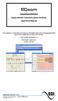 ECcom Signal Monitor Communications Software THIS MANUAL CONTAINS TECHNICAL INFORMATION FOR THE ECcom SIGNAL MONITOR COMMUNICATIONS SOFTWARE. SOFTWARE VERSION 4.0 REVISION: JUNE 2014 pn 888-1000-001 INFORMATION
ECcom Signal Monitor Communications Software THIS MANUAL CONTAINS TECHNICAL INFORMATION FOR THE ECcom SIGNAL MONITOR COMMUNICATIONS SOFTWARE. SOFTWARE VERSION 4.0 REVISION: JUNE 2014 pn 888-1000-001 INFORMATION
OPERATING INSTRUCTIONS Model ST-888 DTMF ANI/ENI Display Decoder
 P R O D U C T G R O U P OPERATING INSTRUCTIONS Model ST-888 DTMF ANI/ENI Display Decoder Manual # 600-0901 November 30, 1999 Rev. D - 99068 DESCRIPTION The ST-888 Mobilecall Display Decoder is a desktop
P R O D U C T G R O U P OPERATING INSTRUCTIONS Model ST-888 DTMF ANI/ENI Display Decoder Manual # 600-0901 November 30, 1999 Rev. D - 99068 DESCRIPTION The ST-888 Mobilecall Display Decoder is a desktop
Hardware Installation and Configuration Guide
 Hardware Installation and Configuration Guide Trademark Notices Comtrol, DeviceMaster, and PortVision are registered trademarks of Comtrol Corporation. Ethernet is a registered trademark of Digital Equipment
Hardware Installation and Configuration Guide Trademark Notices Comtrol, DeviceMaster, and PortVision are registered trademarks of Comtrol Corporation. Ethernet is a registered trademark of Digital Equipment
RKAT Audit Trail Module RK-LINK TM Software For the Radio Key 600 Series
 RKAT Audit Trail Module RK-LINK TM Software For the Radio Key 600 Series INSTALLATION & OPERATING GUIDE Rev. B P/N 3321515 20301 NORDHOFF STREET CHATSWORTH, CA 91311 PHONE (818) 882-0020 FAX (818) 882-7052
RKAT Audit Trail Module RK-LINK TM Software For the Radio Key 600 Series INSTALLATION & OPERATING GUIDE Rev. B P/N 3321515 20301 NORDHOFF STREET CHATSWORTH, CA 91311 PHONE (818) 882-0020 FAX (818) 882-7052
User Manual. Thermo Scientific Orion
 User Manual Thermo Scientific Orion Orion Star Com Software Program 68X637901 Revision A April 2013 Contents Chapter 1... 4 Introduction... 4 Star Com Functions... 5 Chapter 2... 6 Software Installation
User Manual Thermo Scientific Orion Orion Star Com Software Program 68X637901 Revision A April 2013 Contents Chapter 1... 4 Introduction... 4 Star Com Functions... 5 Chapter 2... 6 Software Installation
Networking. General networking. Networking overview. Common home network configurations. Wired network example. Wireless network examples
 Networking General networking Networking overview A network is a collection of devices such as computers, printers, Ethernet hubs, wireless access points, and routers connected together for communication
Networking General networking Networking overview A network is a collection of devices such as computers, printers, Ethernet hubs, wireless access points, and routers connected together for communication
Standalone recorder instruction
 Standalone recorder instruction 1,Product profile... 2 2. Hardware interface... 2 2.1 2 &4 &8 channel standalone recorder front panel... 2 2.2 8&16 channel standalone recorder device interface... 3 3,
Standalone recorder instruction 1,Product profile... 2 2. Hardware interface... 2 2.1 2 &4 &8 channel standalone recorder front panel... 2 2.2 8&16 channel standalone recorder device interface... 3 3,
User s Guide for version 5 Page
 Network Management Interface Catalog VPi 32.15E For use with these ATS products: 7000 & 4000 Series (Group 5 Controller) Series 300 (Group 1 Controller), and 940, 962, 436, 434, 447, 448 (Group 6A/7A Control
Network Management Interface Catalog VPi 32.15E For use with these ATS products: 7000 & 4000 Series (Group 5 Controller) Series 300 (Group 1 Controller), and 940, 962, 436, 434, 447, 448 (Group 6A/7A Control
Bluetooth to Serial Adapter
 Bluetooth to Serial Adapter Third Edition, Oct 2007 Version 3.0 771-BTS1009C3-001 Contents 1.0 Features....P.2 2.0 Package Content....P.2 3.0 Hard Drives Requirement.P.2 4.0 Specifications.P.3 5.0 Pin
Bluetooth to Serial Adapter Third Edition, Oct 2007 Version 3.0 771-BTS1009C3-001 Contents 1.0 Features....P.2 2.0 Package Content....P.2 3.0 Hard Drives Requirement.P.2 4.0 Specifications.P.3 5.0 Pin
Memcom Emergency Telephone
 Memcom Emergency Telephone Installation Guide Ref No. 450 900 (GB) Version 2 + + Simple wiring for quick installation + + Integrated LCD display shows you what you have programmed + + All code based programming
Memcom Emergency Telephone Installation Guide Ref No. 450 900 (GB) Version 2 + + Simple wiring for quick installation + + Integrated LCD display shows you what you have programmed + + All code based programming
LOREX CLIENT Remote Software 4.0
 LOREX CLIENT Remote Software 4.0 Instruction Manual English Version 2.0 MODEL: L20WD800 Series www.lorexcctv.com Copyright 2008 LOREX Technology Inc. Table of Contents Table of Contents Software Installation...
LOREX CLIENT Remote Software 4.0 Instruction Manual English Version 2.0 MODEL: L20WD800 Series www.lorexcctv.com Copyright 2008 LOREX Technology Inc. Table of Contents Table of Contents Software Installation...
PCS0100en 02.2008. Persy Control Services B.V. Netherlands
 P-Bus Gateway PBGW2.128 Universal gateway between the P-bus protocol and open standard protocols. The variety of available electrical interfaces on the gateway offers a wide range of possibilities for
P-Bus Gateway PBGW2.128 Universal gateway between the P-bus protocol and open standard protocols. The variety of available electrical interfaces on the gateway offers a wide range of possibilities for
LBNP16312. RS-232/485/422 serial device server. User manual
 Tu Sitio de Automatización! LBNP16312 RS-232/485/422 serial device server User manual Summarize-----------------------------------------------------------------------------14-3 Package checklist---------------------------------------------------------------------14-3
Tu Sitio de Automatización! LBNP16312 RS-232/485/422 serial device server User manual Summarize-----------------------------------------------------------------------------14-3 Package checklist---------------------------------------------------------------------14-3
DIRECT INTERNET DATA. User s Guide
 DIRECT INTERNET DATA User s Guide Iridium Satellite LLC Rev. 2; June 15, 2001 DIRECT INTERNET DATA ------------------------------------------------------------------------------------- TABLE OF CONTENTS
DIRECT INTERNET DATA User s Guide Iridium Satellite LLC Rev. 2; June 15, 2001 DIRECT INTERNET DATA ------------------------------------------------------------------------------------- TABLE OF CONTENTS
PCMCIA 1 Port RS232 2.1 EDITION OCTOBER 1999
 232 232232 PCMCIA 1 Port RS232 2.1 EDITION OCTOBER 1999 Guarantee. FULL 36 MONTHS GUARANTEE. We guarantee your interface card for a full 36 months from purchase, parts and labour, provided it has been
232 232232 PCMCIA 1 Port RS232 2.1 EDITION OCTOBER 1999 Guarantee. FULL 36 MONTHS GUARANTEE. We guarantee your interface card for a full 36 months from purchase, parts and labour, provided it has been
Installation and Operation Guide
 www.aja.com Quick Start Guide Introduction This Quick Start Guide provides a basic overview of KUMO configuration. It is not meant as a substitute for the detailed information found in the KUMO Manual,
www.aja.com Quick Start Guide Introduction This Quick Start Guide provides a basic overview of KUMO configuration. It is not meant as a substitute for the detailed information found in the KUMO Manual,
Prestige 202H Plus. Quick Start Guide. ISDN Internet Access Router. Version 3.40 12/2004
 Prestige 202H Plus ISDN Internet Access Router Quick Start Guide Version 3.40 12/2004 Table of Contents 1 Introducing the Prestige...3 2 Hardware Installation...4 2.1 Rear Panel...4 2.2 The Front Panel
Prestige 202H Plus ISDN Internet Access Router Quick Start Guide Version 3.40 12/2004 Table of Contents 1 Introducing the Prestige...3 2 Hardware Installation...4 2.1 Rear Panel...4 2.2 The Front Panel
Bluetooth HC-06 with serial port module Easy guide
 1 Bluetooth HC-06 with serial port module Easy guide This manual consists of 3 parts: PART 1. Overview of Bluetooth HC-06 module with serial port. PART 2. Installing Bluetooth HC-06 module with Bolt 18F2550
1 Bluetooth HC-06 with serial port module Easy guide This manual consists of 3 parts: PART 1. Overview of Bluetooth HC-06 module with serial port. PART 2. Installing Bluetooth HC-06 module with Bolt 18F2550
IPX AUTOMATIC IP NETWORK LOSS BACKUP A/B SWITCH INSTRUCTION BOOK IB6444-02
 IPX AUTOMATIC IP NETWORK LOSS BACKUP A/B SWITCH INSTRUCTION BOOK IB6444-02 TABLE OF CONTENTS DESCRIPTION 2 MOUNTING INSTRUCTIONS 2 HOW TO CABLE THE IPX 2/3 POWER SUPPLY INSTALLATION 3 OPERATION 3 CARE
IPX AUTOMATIC IP NETWORK LOSS BACKUP A/B SWITCH INSTRUCTION BOOK IB6444-02 TABLE OF CONTENTS DESCRIPTION 2 MOUNTING INSTRUCTIONS 2 HOW TO CABLE THE IPX 2/3 POWER SUPPLY INSTALLATION 3 OPERATION 3 CARE
3.5 EXTERNAL NETWORK HDD. User s Manual
 3.5 EXTERNAL NETWORK HDD User s Manual Table of Content Before You Use Key Features H/W Installation Illustration of Product LED Definition NETWORK HDD Assembly Setup the Network HDD Home Disk Utility
3.5 EXTERNAL NETWORK HDD User s Manual Table of Content Before You Use Key Features H/W Installation Illustration of Product LED Definition NETWORK HDD Assembly Setup the Network HDD Home Disk Utility
Model 5511 Filler Controller User s Manual Version 1.1 October 2011
 Thompson Scale Company WEIGHING SYSTEMS & PACKAGING MACHINERY CONTROLS 2758 Bingle Road Houston, Texas 77055 Phone: 713/932-9071 Fax: 713/932-9379 www.thompsonscale.com Model 5511 Filler Controller User
Thompson Scale Company WEIGHING SYSTEMS & PACKAGING MACHINERY CONTROLS 2758 Bingle Road Houston, Texas 77055 Phone: 713/932-9071 Fax: 713/932-9379 www.thompsonscale.com Model 5511 Filler Controller User
Comdial Network Management System User Instructions
 Comdial Network Management System User Instructions GCA40 237.01 8/00 printed in U.S.A. Microsoft and Windows 95 are registered trademarks of Microsoft Corporation, Redmond WA. pcanywhere is a registered
Comdial Network Management System User Instructions GCA40 237.01 8/00 printed in U.S.A. Microsoft and Windows 95 are registered trademarks of Microsoft Corporation, Redmond WA. pcanywhere is a registered
3.1 RS-232/422/485 Pinout:PORT1-4(RJ-45) RJ-45 RS-232 RS-422 RS-485 PIN1 TXD PIN2 RXD PIN3 GND PIN4 PIN5 T+ 485+ PIN6 T- 485- PIN7 R+ PIN8 R-
 MODEL ATC-2004 TCP/IP TO RS-232/422/485 CONVERTER User s Manual 1.1 Introduction The ATC-2004 is a 4 Port RS232/RS485 to TCP/IP converter integrated with a robust system and network management features
MODEL ATC-2004 TCP/IP TO RS-232/422/485 CONVERTER User s Manual 1.1 Introduction The ATC-2004 is a 4 Port RS232/RS485 to TCP/IP converter integrated with a robust system and network management features
POS UNITS. Installation and user guide. Count, video recording and POS control unit ENGLISH
 ENGLISH POS UNITS Installation and user guide Count, video recording and POS control unit INDEX 1 FUNCTIONALITY... 2 2 GENERAL CONSIDERATIONS... 4 3 CAMERAS INSTALLATION... 5 3.1 CAMERA TYPES... 5 3.2
ENGLISH POS UNITS Installation and user guide Count, video recording and POS control unit INDEX 1 FUNCTIONALITY... 2 2 GENERAL CONSIDERATIONS... 4 3 CAMERAS INSTALLATION... 5 3.1 CAMERA TYPES... 5 3.2
Ultra Thin Client TC-401 TC-402. Users s Guide
 Ultra Thin Client TC-401 TC-402 Users s Guide CONTENT 1. OVERVIEW... 3 1.1 HARDWARE SPECIFICATION... 3 1.2 SOFTWARE OVERVIEW... 4 1.3 HARDWARE OVERVIEW...5 1.4 NETWORK CONNECTION... 7 2. INSTALLING THE
Ultra Thin Client TC-401 TC-402 Users s Guide CONTENT 1. OVERVIEW... 3 1.1 HARDWARE SPECIFICATION... 3 1.2 SOFTWARE OVERVIEW... 4 1.3 HARDWARE OVERVIEW...5 1.4 NETWORK CONNECTION... 7 2. INSTALLING THE
Chapter 4 T1 Interface Card
 Chapter 4 T1 Interface Card GENERAL This chapter describes DTE interface options that may be required if application requirements change. It also describes software configuration for the T1 interface card.
Chapter 4 T1 Interface Card GENERAL This chapter describes DTE interface options that may be required if application requirements change. It also describes software configuration for the T1 interface card.
Programming the On-Chip Flash on a phycore-xc161 phycore-xc167
 Application Note Programming the On-Chip Flash on a phycore-xc161 phycore-xc167 Application Note Edition July 2003 LAN-020e_1 Application Note Preface...1 1 Installing Infineon MemTool...2 2 Preparing
Application Note Programming the On-Chip Flash on a phycore-xc161 phycore-xc167 Application Note Edition July 2003 LAN-020e_1 Application Note Preface...1 1 Installing Infineon MemTool...2 2 Preparing
c. Securely insert the Ethernet cable from your cable or DSL modem into the Internet port (B) on the WGT634U. Broadband modem
 Start Here Follow these instructions to set up your router. Verify That Basic Requirements Are Met Assure that the following requirements are met: You have your broadband Internet service settings handy.
Start Here Follow these instructions to set up your router. Verify That Basic Requirements Are Met Assure that the following requirements are met: You have your broadband Internet service settings handy.
NETWORK ENABLED EQUIPMENT MONITOR
 NETWORK ENABLED EQUIPMENT MONITOR Remotely Monitor Sensors over the Internet Connect Sensors to the Web to Remotely Monitor Equipment, Processes or Other Applications A Complete, Easy to Deploy, Stand-Alone
NETWORK ENABLED EQUIPMENT MONITOR Remotely Monitor Sensors over the Internet Connect Sensors to the Web to Remotely Monitor Equipment, Processes or Other Applications A Complete, Easy to Deploy, Stand-Alone
Power-monitoring unit PowerLogic System. Technical data sheet. Power Meter Series 800
 Power-monitoring unit PowerLogic System Technical data sheet 2003 Power Meter Series 800 Function and characteristics PB100313 The PowerLogic Power Meter Series 800 offers all the high-performance measurement
Power-monitoring unit PowerLogic System Technical data sheet 2003 Power Meter Series 800 Function and characteristics PB100313 The PowerLogic Power Meter Series 800 offers all the high-performance measurement
Date Rev. Details Author
 Jtech engineering ltd J - Te c h E n g i n e e ring, L t d. 11080 Bond Boulevard Delta BC V4E 1M7 Canada Tel: 604 543 6272 Fax: 604 543 6476 http://www.jtecheng.com AUTODIALER USER S MANUAL REVISION HISTORY
Jtech engineering ltd J - Te c h E n g i n e e ring, L t d. 11080 Bond Boulevard Delta BC V4E 1M7 Canada Tel: 604 543 6272 Fax: 604 543 6476 http://www.jtecheng.com AUTODIALER USER S MANUAL REVISION HISTORY
How to use the OMEGALOG software with the OM-SQ2010/SQ2020/SQ2040 Data Loggers.
 How to use the OMEGALOG software with the OM-SQ2010/SQ2020/SQ2040 Data Loggers. OMEGALOG Help Page 2 Connecting Your Data Logger Page 2 Logger Set-up Page 3 Download Data Page 8 Export Data Page 11 Downloading
How to use the OMEGALOG software with the OM-SQ2010/SQ2020/SQ2040 Data Loggers. OMEGALOG Help Page 2 Connecting Your Data Logger Page 2 Logger Set-up Page 3 Download Data Page 8 Export Data Page 11 Downloading
for Windows Media Center User's Guide
 for Windows Media Center User's Guide Table of Contents Introduction System Requirements Installation Running HAI Home Control Using HAI Home Control Product Support Introduction Thank you for purchasing
for Windows Media Center User's Guide Table of Contents Introduction System Requirements Installation Running HAI Home Control Using HAI Home Control Product Support Introduction Thank you for purchasing
Setting Up and Testing the MAX Hardware
 Page 1 of 12 Setting Up and Testing the MAX Hardware This chapter covers these topics: Planning the hardware installation Inserting an expansion card Setting up the hardware Connecting to input power Connecting
Page 1 of 12 Setting Up and Testing the MAX Hardware This chapter covers these topics: Planning the hardware installation Inserting an expansion card Setting up the hardware Connecting to input power Connecting
2-Port RS232/422/485 Combo Serial to USB2.0 Adapter (w/ Metal Case and Screw Lock Mechanism) Installation Guide
 2-Port RS232/422/485 Combo Serial to USB2.0 Adapter (w/ Metal Case and Screw Lock Mechanism) Installation Guide 1. Introduction Thank you for purchasing this 2-Port RS232/422/485 Combo Serial to USB Adapter.
2-Port RS232/422/485 Combo Serial to USB2.0 Adapter (w/ Metal Case and Screw Lock Mechanism) Installation Guide 1. Introduction Thank you for purchasing this 2-Port RS232/422/485 Combo Serial to USB Adapter.
Linksys Gateway SPA2100-SU Manual
 Linksys Gateway SPA2100-SU Manual Manuel de l'utilisateur Table of Contents Looking for Basic Setup Instructions?... 3 Most Recent Version of this Manual... 3 Advanced Setup Instructions... 4 Wiring Your
Linksys Gateway SPA2100-SU Manual Manuel de l'utilisateur Table of Contents Looking for Basic Setup Instructions?... 3 Most Recent Version of this Manual... 3 Advanced Setup Instructions... 4 Wiring Your
Troubleshooting and Diagnostics
 Troubleshooting and Diagnostics The troubleshooting and diagnostics guide provides instructions to assist in tracking down the source of many basic controller installation problems. If there is a problem
Troubleshooting and Diagnostics The troubleshooting and diagnostics guide provides instructions to assist in tracking down the source of many basic controller installation problems. If there is a problem
DRTS 33. The new generation of advanced test equipments for Relays, Energy meters, Transducers and Power quality meters
 The new generation of advanced test equipments for Relays, Energy meters, Transducers and Power quality meters Testing all relay technologies: electromechanical, solid state, numerical and IEC61850 Manual
The new generation of advanced test equipments for Relays, Energy meters, Transducers and Power quality meters Testing all relay technologies: electromechanical, solid state, numerical and IEC61850 Manual
Plena Weekly Timer. Installation and User Instructions PLN-6TMW
 Plena Weekly Timer en Installation and User Instructions PLN-6TMW Plena Weekly Timer Installation and User Instructions Important Safeguards en 2 Important safeguards Prior to installing or operating this
Plena Weekly Timer en Installation and User Instructions PLN-6TMW Plena Weekly Timer Installation and User Instructions Important Safeguards en 2 Important safeguards Prior to installing or operating this
SVC400P/SVC800P. 4/8 Camera Live Tracking Vehicle DVR Installation Manual. Version 1.0
 SVC400P/SVC800P 4/8 Camera Live Tracking Vehicle DVR Installation Manual Version 1.0 1. MAIN FEATURES... 2 2. PRODUCT OVERVIEW... 2 3. DIMENSIONS... 4 4. PACKAGE CONTENTS... 5 5. MOUNTING AND ENVORNMENTAL
SVC400P/SVC800P 4/8 Camera Live Tracking Vehicle DVR Installation Manual Version 1.0 1. MAIN FEATURES... 2 2. PRODUCT OVERVIEW... 2 3. DIMENSIONS... 4 4. PACKAGE CONTENTS... 5 5. MOUNTING AND ENVORNMENTAL
Mobile Mapping. VZ-400 Conversion to a Mobile Platform Guide. By: Joshua I France. Riegl USA
 Mobile Mapping VZ-400 Conversion to a Mobile Platform Guide By: Joshua I France Riegl USA Table of Contents Introduction... 5 Installation Checklist... 5 Software Required... 5 Hardware Required... 5 Connections...
Mobile Mapping VZ-400 Conversion to a Mobile Platform Guide By: Joshua I France Riegl USA Table of Contents Introduction... 5 Installation Checklist... 5 Software Required... 5 Hardware Required... 5 Connections...
Animated Lighting Software Overview
 Animated Lighting Software Revision 1.0 August 29, 2003 Table of Contents SOFTWARE OVERVIEW 1) Dasher Pro and Animation Director overviews 2) Installing the software 3) Help 4) Configuring the software
Animated Lighting Software Revision 1.0 August 29, 2003 Table of Contents SOFTWARE OVERVIEW 1) Dasher Pro and Animation Director overviews 2) Installing the software 3) Help 4) Configuring the software
Modbus Communications for PanelView Terminals
 User Guide Modbus Communications for PanelView Terminals Introduction This document describes how to connect and configure communications for the Modbus versions of the PanelView terminals. This document
User Guide Modbus Communications for PanelView Terminals Introduction This document describes how to connect and configure communications for the Modbus versions of the PanelView terminals. This document
Substation Automation Products Relion 670/650 series IEC and ANSI Hardware
 Substation Automation Products Relion 670/650 series IEC and ANSI Hardware ABB Group 1MRG014097 October 2013 Relion 670/650 series hardware Contents Relion 670/650 series Relion Hardware Relion Common
Substation Automation Products Relion 670/650 series IEC and ANSI Hardware ABB Group 1MRG014097 October 2013 Relion 670/650 series hardware Contents Relion 670/650 series Relion Hardware Relion Common
ACU-1000 Manual Addendum Replacement of CPM-2 with CPM-4
 ACU-1000 Manual Addendum Replacement of CPM-2 with CPM-4 1 PURPOSE:... 1 2 CPM-4/CPM-2 COMPATIBILITY... 2 2.1 NETWORK CABLES... 2 2.2 FACTORY DEFAULT SETTINGS... 2 2.3 CHANGING THE RS-232 SERIAL PORT BAUD
ACU-1000 Manual Addendum Replacement of CPM-2 with CPM-4 1 PURPOSE:... 1 2 CPM-4/CPM-2 COMPATIBILITY... 2 2.1 NETWORK CABLES... 2 2.2 FACTORY DEFAULT SETTINGS... 2 2.3 CHANGING THE RS-232 SERIAL PORT BAUD
SIP Proxy Server. Administrator Installation and Configuration Guide. V2.31b. 09SIPXM.SY2.31b.EN3
 SIP Proxy Server Administrator Installation and Configuration Guide V2.31b 09SIPXM.SY2.31b.EN3 DSG, DSG logo, InterPBX, InterServer, Blaze Series, VG5000, VG7000, IP590, IP580, IP500, IP510, InterConsole,
SIP Proxy Server Administrator Installation and Configuration Guide V2.31b 09SIPXM.SY2.31b.EN3 DSG, DSG logo, InterPBX, InterServer, Blaze Series, VG5000, VG7000, IP590, IP580, IP500, IP510, InterConsole,
ALARMS-xx. Remote Alarm Unit Setup Guide 1 2 3 4 5 6 7 8 9 10 11 12 13 14 15 16 17 18 19 20 21 22 23 24 25 26 27 28 29 30 31 32 RESET ALL
 Remote Alarm Unit Setup Guide 1 2 3 4 5 6 7 8 9 10 11 12 13 14 15 16 17 18 19 20 21 22 23 24 25 26 27 28 29 30 31 32 RESET ALL User s Guide Version 1.0 07/01/2009 Michael Stevens & Partners Ltd. has made
Remote Alarm Unit Setup Guide 1 2 3 4 5 6 7 8 9 10 11 12 13 14 15 16 17 18 19 20 21 22 23 24 25 26 27 28 29 30 31 32 RESET ALL User s Guide Version 1.0 07/01/2009 Michael Stevens & Partners Ltd. has made
NC-12 Modbus Application
 NC-12 Modbus Application NC-12 1 Table of Contents 1 Table of Contents... 2 2 Glossary... 3 SCADA...3 3 NC-12 Modbus in general... 3 4 Entire system... 4 4.1 PFC to PC connection alternatives...4 4.1.1
NC-12 Modbus Application NC-12 1 Table of Contents 1 Table of Contents... 2 2 Glossary... 3 SCADA...3 3 NC-12 Modbus in general... 3 4 Entire system... 4 4.1 PFC to PC connection alternatives...4 4.1.1
EMBEDDED ACCESS CONTROL Hardware Installation Guide
 EMBEDDED ACCESS CONTROL Hardware Installation Guide Lenel goentry Hardware Installation Guide, product version 1.00. This guide is item number DOC- ENHW-ENU, revision 1.003, April 2009 Copyright 2009 Lenel
EMBEDDED ACCESS CONTROL Hardware Installation Guide Lenel goentry Hardware Installation Guide, product version 1.00. This guide is item number DOC- ENHW-ENU, revision 1.003, April 2009 Copyright 2009 Lenel
User s Manual. Management Software for Inverter
 WatchPower User s Manual Management Software for Inverter Table of Contents 1. WatchPower Overview... 2 1.1. Introduction... 2 1.2. Features... 2 2. WatchPower Install and Uninstall... 2 2.1. System Requirement...
WatchPower User s Manual Management Software for Inverter Table of Contents 1. WatchPower Overview... 2 1.1. Introduction... 2 1.2. Features... 2 2. WatchPower Install and Uninstall... 2 2.1. System Requirement...
Current Monitoring Kit QUICK START GUIDE
 Current Monitoring Kit QUICK START GUIDE Pico Technology EL040 Current Monitoring Kit Quick Start Guide CONTENTS 1 Introduction... 1 2 Kit contents... 3 3 Installation... 3 3.1 Connecting the system together...
Current Monitoring Kit QUICK START GUIDE Pico Technology EL040 Current Monitoring Kit Quick Start Guide CONTENTS 1 Introduction... 1 2 Kit contents... 3 3 Installation... 3 3.1 Connecting the system together...
Innovative Electronics for a Changing World INDEX
 Innovative Electronics for a Changing World INDEX 1. SYSTEM DESCRIPTION 2. BOARD CONNECTIONS terminals and indicators 3. CONNECTION DIAGRAM 4. START UP GUIDE and passwords 5. HOME PAGE 6. STATUS PAGE 7.
Innovative Electronics for a Changing World INDEX 1. SYSTEM DESCRIPTION 2. BOARD CONNECTIONS terminals and indicators 3. CONNECTION DIAGRAM 4. START UP GUIDE and passwords 5. HOME PAGE 6. STATUS PAGE 7.
