EOIS Case Management System Service Provider User Guide. Chapter 4: Service Provider User Access and Profile Maintenance
|
|
|
- Jason Sharp
- 8 years ago
- Views:
Transcription
1 EOIS Case Management System Service Provider User Guide Chapter 4: Service Provider User Access and Profile Maintenance Version: 2.5 July 2014
2 Document History Version # Date Description 1.0 July 23, August 26, 2010 September 28, May December 2011 Initial version released prior to the launch of the system on August 4, Minor change to screenshots. Added section 4.8 View Ministry Contacts. Added system steps to 4.5 De-Activating Service Provider Users. Added to De-activating a User: The user needs to input a To date when removing a user from the system, regardless of how long they will be leaving the organization. 2.0 January 2012 Review and edits for Release April September 2012 Updates to: 4.2 Creating Service Provider Members Modify Details 4.5 Resetting Pin 4.6 Deactivating Service Provider Users Reassigning Service Plans 4.7 Reactivating a User 4.9 View Ministry Contacts Incorporates changes for Release 3.1: Reassigning Reviews(new section) 4.11 Creating and Modifying Service Provider Profile and Service Delivery Sites Contact Information Release 4.0 Version 2.5 Page 2 of 52
3 Incorporates changes for Release April 2013 New sections: 4.12 Assigning a user as an Ontario Self- Employment Benefit Case Reviewer Assigning a Self Service Address Updates to: 4.6 Deactivating Service Provider Users Modifying the Service Delivery Site Home Page 4.13 Field Values Table 2.4 August July 2014 Updates to: 4.6 Deactivating Service Provider Users Reassigning Service Plans Updates to reflect new Release 4.0 user interface Release 4.0 Version 2.5 Page 3 of 52
4 TABLE OF CONTENTS DOCUMENT HISTORY SERVICE PROVIDER USER ACCESS AND PROFILE CONTACT INFORMATION MAINTENANCE Roles and Responsibilities Creating Service Provider Members Update Identity Verification Modify Service Provider Members Modify Details Modify Phone Number Modify User Role Resetting User PIN Deactivating Service Provider Users Reassigning Service Plans Reassigning Reviews Reactivating Service Provider Users Creating Service Delivery Site Members Modifying Service Delivery Site Members Modify Details Modify Main Contact View Ministry Contacts Creating and Modifying Service Provider Profile and Service Delivery Sites Contact Information Assigning a Self Service Address Modifying the Service Delivery Site Home Page Assigning a user as an Ontario Self-Employment Benefit Case Reviewer Field Values Table 51 Release 4.0 Version 2.5 Page 4 of 52
5 4 Service Provider User Access and Profile Contact Information Maintenance The Case Management System (the system) is a component of the Employment Ontario Information System (EOIS) that supports the ministry and service providers in administering and delivering Employment Ontario programs and services. Both ministry and service provider staff are given access to the system to perform their identified roles. The set-up of service provider users is initiated by the ministry through the establishment of individual service provider profiles. These profiles include information on the service provider at the corporate level and the service delivery site level. The service provider profile includes information on the organization s legal name, business number, contact staff (called members) and service delivery site details. These profiles are used across the EOIS for the purpose of contract management, case management and reporting. The management of the service provider profile is a shared responsibility between the ministry and the service provider. The ministry creates and maintains the core service provider and service delivery site data. The ministry must assign the system user role of Service Provider Manager to select service provider members. This system user role comes with the responsibility of the Service Provider Registration Authority (SPRA) business role. The member with the Service Provider Manager user role is the only person who can add, maintain and deactivate service provider members as system users, report users and contacts within their own service provider organization and associated service delivery sites. Only the ministry can add, maintain or deactivate the Service Provider Manager system user role. Each service provider is assigned a maximum number of users in the system. The system will not allow the Service Provider Manager to add users beyond this assigned number and will display an error message if this is attempted. If a change in the maximum number of users is required, the Service Provider Manager will have to contact his or her ministry representative. Release 4.0 Version 2.5 Page 5 of 52
6 4.1 Roles and Responsibilities There are four types of Service Provider Members in the system: Service Provider Member - System User a service provider member who is given a system. There are three system user roles that can be assigned to service provider members: 1. Service Provider Manager (Ministry assigned only) o create, maintain and de-activate user accounts o maintain contact information in the service provider profile o create, view, update and close client profiles o create, view, update and close service plans o Create, view and update resource and information data. 2. Service Provider Case Worker o create, view, update and close client profiles o create, view, update and close service plans. 3. Service Provider Administrator o create, view, update and close client profiles o create, view, update and close service plans o create, view and update resource and information data o maintain contact information in the service provider profile. Service Provider Member - Non-System User a key individual contact at a corporate service provider level such as an executive director or manager who does not require access to the system. These members are not counted in the maximum number of system users for each service provider. Service Delivery Site Member a key individual contact at the service delivery site level who does not require access to the system. If service delivery site staff requires access to the system, he or she must become a service provider member to be assigned a system role. Service Provider Member Reporting Role a key individual contact at the corporate service provider level who does or does not require access to the system but requires access to the reporting tool for operational and performance reports. Release 4.0 Version 2.5 Page 6 of 52
7 The system s use of the term member is synonymous with the business term contact. A member who is referred to as a system user has system access responsibility; not all members are system users. The following table lists the actions that each system user role can perform in the Service Provider Management module of the system: Ministry Regional Administrator Service Provider Manager (SPRA) Service Provider Caseworker Service Provider Administrator Search/View Service Provider/Service Delivery Site Modify Specific Service Provider Profile Information Register/Modify Service Provider Members/Users Register/Modify Service Delivery Site Members Release 4.0 Version 2.5 Page 7 of 52
8 4.2 Creating Service Provider Members The service provider member who has been given the business role of the Service Provider Registration Authority (SPRA) is assigned the Service Provider Manager system user role by the ministry. This gives this member the authority to create, modify and deactivate members for their specific organization with both system, non-system and reporting user roles. The Service Provider Manager system user role can only assign members with the system roles of Service Provider Caseworker and Service Provider Administrator and with the reporting roles of SP Manager and SP Staff. Required Prerequisite Steps Before a service provider member can be set up as a system user, the member must complete the Service Provider Staff CaMS Registration form. The SPRA must validate the member s identity and approve the Service Provider Staff CaMS Registration form. The service provider must not have exceeded the License Allocation that has been negotiated with their ministry representative. This number can be viewed on the Service Provider Home page in the Details information panel and compared to the system users displayed on the Service Provider Members page. Providers can have additional user accounts beyond their initial license allocation figure, if required. However, the provider needs to be aware that all users cannot be on the system at the same time. The maximum amount of users logged on to EOIS-CaMS at any one time is equal to their license allocation. Release 4.0 Version 2.5 Page 8 of 52
9 System Steps Step 1: Workspace Click My Service Provider in the My Shortcuts list to navigate to the Service Provider Home page. Step 2: Service Provider Home Click the Service Provider Members tab. Release 4.0 Version 2.5 Page 9 of 52
10 Step 3: Service Provider Members Click New. Step 4a: Create Service Provider Member-System user with or without a reporting role Complete the required fields. Release 4.0 Version 2.5 Page 10 of 52
11 A unique address must be entered for members assigned a User Role. If a member is assigned a user role, there must be a unique address entered for that member. This is critical as the system will generate two s to that member to complete the registration process. The first contains the ONe-key enrollment number and the second contains the PIN and link to the ONe-key login page. The system will validate the uniqueness and format of the address. The system will not allow the screen to be saved if this validation fails and will provide an error message. If this member is the main contact for the service provider, select the Main Contact checkbox. The position field may also be completed, but it is optional. To access the system, the service provider member requires a user role. Select the appropriate CaMS Role: Service Provider Caseworker or Service Provider Administrator. To access reports, the service provider member also requires a reporting role. Select the appropriate Reporting Role: SP Manager or SP Caseworker. If a reporting role is not required, the field can be left blank. Once completed, click Save. Release 4.0 Version 2.5 Page 11 of 52
12 Step 4b: Create Service Provider Member- Non-System user with or without a Reporting Role Complete the required fields. If this member is the main contact for the service provider, select the Main Contact checkbox. The position field may also be completed, but it is optional. Since the service provider member does not require a system role, do not select any CaMS Role and leave the field blank. If this member requires a reporting role, select either the Reporting Role of SP Manager or SP Caseworker. If a reporting role is not required, leave this field blank as well. Once completed, click Save. Release 4.0 Version 2.5 Page 12 of 52
13 Step 5a: Service Provider Member - System user Click the appropriate Name for the service provider member on the Service Provider Member page to ensure that all information is correct. Release 4.0 Version 2.5 Page 13 of 52
14 Step 5b: Service Provider Member - Non-System user Click the appropriate Name for the service provider member on the Service Provider Member page to ensure that all information is correct. Release 4.0 Version 2.5 Page 14 of 52
15 4.3 Update Identity Verification In order to verify the identity of SPRAs (aka Service Provider Managers), the system must capture a question and answer field on the Service Provider Member page. Service Provider Manager Users are able to update their own Challenge Question/Answer. System Steps Step 1: Service Provider Home Click the Service Provider Members tab. Step 2: Service Provider Members Click the Service Provider Manager user s own name. Release 4.0 Version 2.5 Page 15 of 52
16 Step 3: Service Provider Member Home Click Change next to Challenge Question/Answer The Challenge Question/Answer is mandatory for all Service Provider Managers. This extra security step will aid ministry staff when a Service Provider Manager requests a PIN reset. Step 4: Modify Service Provider Member Challenge Question Enter Challenge Question/Answer, and click Save. Release 4.0 Version 2.5 Page 16 of 52
17 4.4 Modify Service Provider Members The service provider member with the Service Provider Manager user role can modify other service provider member details and user roles (Service Provider Caseworker and Service Provider Administrator); however, if the Service Provider Manager user role has to be modified, the service provider member must contact the ministry. All user roles have the ability change their own Preferred Language and Challenge Question/Answer. To display the new selected language, the user must first log out, and then log back into the system. For the Service Provider Caseworker role, users must use the Find Service Provider action from the Shortcuts Panel and select their name from the Service Provider Members tab Release 4.0 Version 2.5 Page 17 of 52
18 3. System Steps Step 1: Workspace Click My Service Provider from the My Shortcuts list to navigate to the Service Provider Home page. Release 4.0 Version 2.5 Page 18 of 52
19 Step 2: Service Provider Home Select the Service Provider Members tab. Step 3: Service Provider Members Click Edit from the Action Button next to the member that needs to be modified to navigate to that member s home page. Release 4.0 Version 2.5 Page 19 of 52
20 4.4.1 Modify Details Edit the fields in the Details information panel as required. The address has to be unique to that member. Release 4.0 Version 2.5 Page 20 of 52
21 4.4.2 Modify Phone Number System Steps Step 1: Service Provider Members Navigate to the Service Provider Member home page by clicking their Name. Step 2: Phone Numbers To modify the phone number, click the Contact tab, and select Edit from the Action Button next to the phone number. Release 4.0 Version 2.5 Page 21 of 52
22 Step 3: Modify Phone Number Modify the phone number, and click Save. Release 4.0 Version 2.5 Page 22 of 52
23 4.4.3 Modify User Role A Service Provider Manager can modify the user role of existing service provider members. Under the Service Provider User information panel, select the appropriate new CaMS Role: Service Provider Caseworker, Service Provider Administrator or leave the field blank for a non-system user. Click Save. When the system role of a service provider member is changed, the member will be notified with an confirmation. There is no confirmation to the service provider member if the reporting role is changed. If a member with a system role is changed to a non-system role, the system will disable the user ID in both the system and ONe-key. This means the user will no longer be able to access the system from the ONe-key home page. If a member with a non-system role is changed to a system role and/or to a reporting role, the system will commence the registration process to access the system which involves the two s for ONe-key enrollment and PIN generation. Release 4.0 Version 2.5 Page 23 of 52
24 4.5 Resetting User PIN The system can only be accessed by a service provider user with a user PIN. If a service provider user forgets his or her PIN, it has to be reset by the member with the Service Provider Manager user role. If a Service Provider Manager forgets his or her PIN, the ministry has to be contacted to have the PIN reset. System Steps Step 1: Workspace Click My Service Provider from the My Shortcuts list to navigate to the Service Provider Home page. Select the Service Provider Members tab. Step 2: Service Provider Members Click the Name of the member that needs to be modified to navigate to that member s home page. Release 4.0 Version 2.5 Page 24 of 52
25 Step 3: Service Provider Member From the Action Button, click Reset PIN. Step 4: Reset Member PIN Complete the Reason, and click Reset. Release 4.0 Version 2.5 Page 25 of 52
26 Step 5: Service Provider Home The system will display a PIN has been reset successfully message. The system will immediately send out an to the user with their user ID. Forty eight hours after this is sent, a second will be sent to the user with their new PIN. Release 4.0 Version 2.5 Page 26 of 52
27 4.6 Deactivating Service Provider Users When a service provider member no longer requires access to the system, their user account must be deactivated. The proper maintenance of users in the system will support access requirements and help regulate the assigned maximum number of users for each service provider. A user cannot be deactivated if there are any active service plans, tasks or reviews associated with that user. These items have to be reassigned to other members of the service provider before proceeding with the de-activation. See Section and Section for instructions. If the user is assigned as an Ontario Self-Employment Benefit Case Reviewer, this role should be reassigned to another user. See Section 4.12 for instructions. System Steps Step 1: Workspace Click My Service Provider from the My Shortcuts list to navigate to the Service Provider Home page. Select the Service Provider Members tab. Release 4.0 Version 2.5 Page 27 of 52
28 Step 2: Service Provider Members Click the Name next to the member that needs to be modified to navigate to that member s home page. Step 3: Service Provider Member From the Action Button, click Edit. Release 4.0 Version 2.5 Page 28 of 52
29 Step 4: Modify Service Provider Member Remove both the CaMS Role and Reporting Role from the user s profile, and click Save. Step 5: Service Provider Member Home From the Action Button, click Deactivate. Release 4.0 Version 2.5 Page 29 of 52
30 Step 6: Task Redirection Details If a user has any tasks, they will need to be reassigned to another user. Click on the drop-down menu to display a list of active users belonging to the same service provider. Step 7: Deactivate Service Provider Member. Click Save. A warning message will appear if there are service plans, tasks or reviews assigned to the user. These service plans, tasks and reviews must be closed or reassigned before the user can be deactivated. See Section and Section for instructions. Note that notifications are automatically deleted after 30 days, and there is no need to delete them prior to deactivating a user. Release 4.0 Version 2.5 Page 30 of 52
31 Step 8: Service Provider Member Home The member s status will change to Inactive Reassigning Service Plans Step 1: Workspace Click on Reassign Cases from the My Shortcuts list. Release 4.0 Version 2.5 Page 31 of 52
32 Step 2: Reassign Cases Within the Current Owner panel, select the user who is currently the owner of the service plans, and then click Search. Step 3: Reassign Cases All service plans assigned to the user will be displayed within the Search Results panel. From the New Owner dropdown, select the new user. Release 4.0 Version 2.5 Page 32 of 52
33 Step 4: Reassign Cases From the Search Results panel, click the check boxes beside the service plans to be reassigned or click the top checkbox to select all. Click Transfer. Step 5: Reassign Cases The system will display a confirmation message when the selected cases have been successfully reassigned. Release 4.0 Version 2.5 Page 33 of 52
34 4.6.2 Reassigning Reviews Click on Reassign Reviews from the My Shortcuts list and follow the same steps outlined in Section Reactivating Service Provider Users System Steps Step 1: Workspace Click My Service Provider from the My Shortcuts list to navigate to the Service Provider Home page. Select the Service Provider Members tab. Step 2: Service Provider Members Select the Display Inactive Members checkbox, and click Search. Release 4.0 Version 2.5 Page 34 of 52
35 Step 3: Service Provider Members Click the Name next to the member that needs to be modified to navigate to that member s home page. Step 4: Service Provider Member Home From the Action Button, click Reactivate. Step 5: Reactivate Service Provider Member Click Save. Release 4.0 Version 2.5 Page 35 of 52
36 Step 6: Service Provider Member Home The member s status has changed from Inactive to Active. Release 4.0 Version 2.5 Page 36 of 52
37 4.8 Creating Service Delivery Site Members Service Delivery Site Member information is captured in the Service Provider Management module of the system. Service Delivery Site Members are not users of the system, but are contacts for the service delivery site. System Steps Step 1: Workspace Click My Service Provider from the My Shortcuts list to navigate to the Service Provider Home page. Release 4.0 Version 2.5 Page 37 of 52
38 Step 2: Service Provider Home Click the Reference Number next to the appropriate Service Delivery Site. Step 3: Service Delivery Site Home Select the Service Delivery Site Members tab. Release 4.0 Version 2.5 Page 38 of 52
39 Step 4: Service Delivery Site Members Click New. Step 5: Create Service Delivery Site Member Complete the required fields, and click Save. Members at the service delivery site level are contacts and do not have a system user role. If a service delivery site member needs to access the system, they must be set up as a member at the service provider level and given the appropriate user role, as outlined in Section 4.1. Release 4.0 Version 2.5 Page 39 of 52
40 4.9 Modifying Service Delivery Site Members The Service Delivery Site Member information captured in the Service Provider Management module of the system can be modified Modify Details System Steps Step 1: Service Delivery Site Members Click Edit from the Action Button next to the appropriate service delivery site member. Step 2: Modify Service Delivery Site Member Make the required modifications, and click Save. Release 4.0 Version 2.5 Page 40 of 52
41 4.9.2 Modify Main Contact Only one main contact can exist for each service provider delivery site. In order to change the main contact, the original main contact has to be changed to a non-main contact. Navigate to the Service Delivery Site Members page, and edit the member who is currently recorded as the main contact, deselect the Main Contact checkbox, and click Save. Edit an existing member or create a new member to become the new Main Contact by selecting the Main Contact checkbox and clicking Save. It is important that each service delivery site has a Main Contact identified for ministry communication and administrative purposes. The initial Main Contact will be set up by the ministry when the service delivery site is registered in the system. Release 4.0 Version 2.5 Page 41 of 52
42 4.10 View Ministry Contacts Service delivery sites that are performing services for the ministry are assigned a ministry contact. This contact is an internal CaMS user, who will manage the service delivery site to ensure that they are meeting their contractual obligations. If a service delivery site is unsure of their primary ministry contact, it can be located within the Service Delivery Site Home page. Service providers can only view a ministry contact. System Steps Step 1: Service Delivery Site Home Click the Services tab. Step 2: Services The ministry contact is located beside the corresponding service. Release 4.0 Version 2.5 Page 42 of 52
43 4.11 Creating and Modifying Service Provider Profile and Service Delivery Sites Contact Information While ministry users must create a service provider s profile in the system, a number of additional fields within the service provider profile may be created or modified by service provider members who have either the Service Provider Manager or Service Provider Administrator user roles. The following fields can be modified, at both the service provider and service delivery site levels: Phone Number Address Web Address The service provider address can be viewed by all service provider users but can only be modified by ministry staff. The reason is to provide data integrity between the EOIS Contract Management System and the EOIS Case Management System. If the address of the service provider or the service delivery site needs to be changed, the service provider should contact their ministry contact as per the regular business process. The addresses for the service provider and service delivery sites can be viewed on the associated Service Provider Home page and Service Delivery Site Home page(s) as well as under the relevant Contact tabs. Release 4.0 Version 2.5 Page 43 of 52
44 Assigning a Self Service Address A specific address must be assigned as self service in order for the Self Service Notifications checkbox on the Service Delivery Site Home page to be checked, and thus for notifications to be received when Employment Ontario Self Service applications are submitted to the service delivery site. Ensure that the address is within the Contact folder of the service delivery site and not the service provider. System Steps Step 1: Service Delivery Site Home Select the Contact tab. Release 4.0 Version 2.5 Page 44 of 52
45 Step 2: Service Delivery Site Contact Click Address in the tab content bar. Step 3: Addresses Click Edit from the Action Button next to the address that is to be assigned to self service (or click New if none exist). Release 4.0 Version 2.5 Page 45 of 52
46 Step 4: Modify Address Enter the required information and ensure that Self Service Notification is checked. Click Save. Once the address is saved, the Self Service Notifications field on the Service Delivery Site Home page will be automatically checked, meaning both fields will have values of yes and notifications will be received when EOSS applications are submitted to the service delivery site. It is, however, important to note that both the Self Service Notification field on the Address page and the Self Service Notifications field on the Service Delivery Site Home page must be checked in order to receive notifications. There may be cases where one has been unchecked. Release 4.0 Version 2.5 Page 46 of 52
47 Modifying the Service Delivery Site Home Page Authorized service provider users have the ability to modify information by clicking Edit from the Action Button on the Service Delivery Site Home page. 1 The language preference of the service delivery site. 2 Utilizing Data File allows the ministry to capture if the service delivery site is using data files for reporting purposes. If a service delivery site wants to receive data files, they must select Yes. 3 The preferred method of communication for the service delivery site (e.g. hardcopy, , etc.). 4 The Geographic Region where the service delivery site is located. The region can be viewed by all service provider users but can only be modified by authorized ministry staff. 5 The Available for Service checkbox indicates the service delivery site s availability to accept Employment Ontario Self Service (EOSS) applications. For more information on EOSS Applications, see Chapter 11 and the Employment Ontario Self Service (EOSS) Training Resource Guide for ES, SJS & LBS Service Providers. Release 4.0 Version 2.5 Page 47 of 52
48 6 and 7 The Self-Service Notifications checkbox determines whether a service delivery site will receive notifications when EOSS applications are submitted. An Address must be specifically assigned as self service in order for the Self-Service Notifications checkbox to be checked (see Section ) Assigning a user as an Ontario Self-Employment Benefit Case Reviewer For Ontario Self-Employment Benefit (OSEB) service providers, a Case Reviewer can be assigned at the service delivery site level. The Case Reviewer is assigned all reviews for OSEB product delivery cases assigned to the service delivery site, and these reviews will appear in their Pending Reviews list. All users within the service provider will still be able to complete any reviews within their organization regardless of to whom it is assigned and any review can still be forwarded to another user (for information on forwarding reviews, see Section 4.6.2). System Steps Step 1: Service Delivery Site Home Select the Services tab. Release 4.0 Version 2.5 Page 48 of 52
49 Step 2: Services Click Ontario Self-Employment Benefit Program. Step 3: Services Click Edit. Step 4: Modify Service Click the magnifying glass icon next to Case Reviewer. Release 4.0 Version 2.5 Page 49 of 52
50 Step 5: User Search Click Select next to the appropriate service provider user. Step 6: Modify Service Click Save. Release 4.0 Version 2.5 Page 50 of 52
51 4.13 Field Values Table Field Name Acceptable Values Description Address Type Phone Number Type Preferred Language -Business -Personal -Alternative -Fax -Primary -English -French Service provider or service delivery site s address type. Service provider or service delivery site s phone number type. Preferred language of member, service provider, or service delivery site. Preferred Communication Utilizing Data File Title User Role Available for Service -Data Transfer - -Fax -Hard Copy -Phone -Yes -No -Dr. -Miss -Mr. -Mrs. -Ms. -Prof. -Service Provider Caseworker -Service Provider Administrator -Yes (checked) -No (unchecked) The preferred communication method for the service delivery site Informs the ministry whether the service delivery site is using the data files provided on the EOIS Service Provider Reporting Website Designated title of member. User role of service provider member in the Case Management System. Indicates the service delivery site s availability Release 4.0 Version 2.5 Page 51 of 52
52 Field Name Acceptable Values Description Self Service Notifications Self Service Notification (within the service delivery site address) -Yes (checked) -No (unchecked) -Yes (checked) -No (unchecked) to accept Employment Ontario Self Service (EOSS) applications. Determines whether a service delivery site will receive notifications when EOSS applications are submitted. Specifies the specific address to be used for self service notifications. The value of Self Service Notifications on the Service Delivery Site Home page must be Yes for notifications to be sent to the assigned address. Release 4.0 Version 2.5 Page 52 of 52
EOIS Case Management System Service Provider User Guide. Chapter 5: Service Provider Information Management
 EOIS Case Management System Service Provider User Guide Chapter 5: Service Provider Information Management Version: 2.4 July 2014 Document History Version # Date Description 1.0 July 23, 2010 1.01 May
EOIS Case Management System Service Provider User Guide Chapter 5: Service Provider Information Management Version: 2.4 July 2014 Document History Version # Date Description 1.0 July 23, 2010 1.01 May
Start-Up Kit. Employment Ontario Information System (EOIS) Case Management System (CaMS)
 Employment Ontario Information System (EOIS) Case Management System (CaMS) Start-Up Kit IMPORTANT: Before attempting to log into EOIS-CaMS, please make sure you have been set up as a system user by your
Employment Ontario Information System (EOIS) Case Management System (CaMS) Start-Up Kit IMPORTANT: Before attempting to log into EOIS-CaMS, please make sure you have been set up as a system user by your
ACHieve Access 4.3 User Guide for Corporate Customers
 ACHieve Access 4.3 User Guide for Corporate Customers January 2015 Citizens Bank 1 February 2015 Table of Contents SECTION 1: OVERVIEW... 4 Chapter 1: Introduction... 5 How to Use This Manual... 5 Overview
ACHieve Access 4.3 User Guide for Corporate Customers January 2015 Citizens Bank 1 February 2015 Table of Contents SECTION 1: OVERVIEW... 4 Chapter 1: Introduction... 5 How to Use This Manual... 5 Overview
3dCart Shopping Cart Software V3.X Affiliate Program Guide
 INTRODUCTION 2 SETUP THE AFFILIATE MENU LINK 2 UPLOAD BANNERS 4 ENABLE THE AFFILIATE PROGRAM 6 REGISTRATION PROCESS 7 APPROVE AFFILIATES 11 MANAGE ORDERS 12 MANAGE COMMISSION PAYOUTS 13 END YOU VE REACHED
INTRODUCTION 2 SETUP THE AFFILIATE MENU LINK 2 UPLOAD BANNERS 4 ENABLE THE AFFILIATE PROGRAM 6 REGISTRATION PROCESS 7 APPROVE AFFILIATES 11 MANAGE ORDERS 12 MANAGE COMMISSION PAYOUTS 13 END YOU VE REACHED
account multiple solutions
 Quick Start Guide 1 Our easy to use guide will get you up and running in no time! The guide will assist you with: Generating your Sage Pay login Navigation Creating contacts Creating system users Setting
Quick Start Guide 1 Our easy to use guide will get you up and running in no time! The guide will assist you with: Generating your Sage Pay login Navigation Creating contacts Creating system users Setting
Employment Ontario Information System (EOIS) Case Management System (CaMS)
 Employment Ontario Information System (EOIS) Case Management System (CaMS) Frequently Asked Questions for Service Providers January 2013 Version 1.0 TABLE OF CONTENTS 1 General... 5 1.1 Which EO programs
Employment Ontario Information System (EOIS) Case Management System (CaMS) Frequently Asked Questions for Service Providers January 2013 Version 1.0 TABLE OF CONTENTS 1 General... 5 1.1 Which EO programs
Ministry of Education User Guide for the School Facilities Inventory System Application
 Ministry of Education User Guide for the School Facilities Inventory System Application Version 3.0 November 2009 Table of Contents Purpose of this Guide... 1 Overview... 2 Connecting to the SFIS Application...
Ministry of Education User Guide for the School Facilities Inventory System Application Version 3.0 November 2009 Table of Contents Purpose of this Guide... 1 Overview... 2 Connecting to the SFIS Application...
Subscription Administrator Guide. For GS1 Canada Services
 For GS1 Canada Services The information contained in this document is privileged and confidential and may otherwise be exempt from disclosure under applicable law. It is intended solely for the entity
For GS1 Canada Services The information contained in this document is privileged and confidential and may otherwise be exempt from disclosure under applicable law. It is intended solely for the entity
Employment Ontario Information System (EOIS) Service Provider (SP) Connect. Service Provider Start-Up Kit
 Employment Ontario Information System (EOIS) Service Provider (SP) Connect Service Provider Start-Up Kit Version 2.0 December 2015 Table of Contents Introduction... 3 Why the EOIS-SP Connect Start-Up Kit?...
Employment Ontario Information System (EOIS) Service Provider (SP) Connect Service Provider Start-Up Kit Version 2.0 December 2015 Table of Contents Introduction... 3 Why the EOIS-SP Connect Start-Up Kit?...
NCAA Single-Source Sign-On System User Guide
 NCAA Single-Source Sign-On System Table of Contents General Description... 1 Glossary of Terms... 1 Common Features Log In... 2 Password... 3 Log Out... 4 Tabs... 4 Buttons and Links... 4 Management and
NCAA Single-Source Sign-On System Table of Contents General Description... 1 Glossary of Terms... 1 Common Features Log In... 2 Password... 3 Log Out... 4 Tabs... 4 Buttons and Links... 4 Management and
Table of Contents. Lesson 5: Assign Delegate...30 Objectives... 30 Assign A Delegate... 30 Edit Delegate Permissions... 33
 Supervisor Manual Table of Contents Lesson 1: Login... 1 Objectives... 1 Log In to IR University... 1 Retrieve Forgotten Password and/or User ID... 3 Using the IR University Help System... 6 Lesson 2:
Supervisor Manual Table of Contents Lesson 1: Login... 1 Objectives... 1 Log In to IR University... 1 Retrieve Forgotten Password and/or User ID... 3 Using the IR University Help System... 6 Lesson 2:
HELPDESK SYSTEM (HDS) USER MANUAL
 HELPDESK SYSTEM (HDS) USER MANUAL Release No.: 2.0 prepared by OMESTI Berhad. TABLE OF CONTENTS 1.0 HOW TO ACCESS THE HELPDESK SYSTEM (HDS)... 1 2.0 HOW TO REGISTER NEW USER... 2 3.0 HOW TO RECOVER PASSWORD...
HELPDESK SYSTEM (HDS) USER MANUAL Release No.: 2.0 prepared by OMESTI Berhad. TABLE OF CONTENTS 1.0 HOW TO ACCESS THE HELPDESK SYSTEM (HDS)... 1 2.0 HOW TO REGISTER NEW USER... 2 3.0 HOW TO RECOVER PASSWORD...
Virtual Office Remote Installation Guide
 Virtual Office Remote Installation Guide Table of Contents VIRTUAL OFFICE REMOTE INSTALLATION GUIDE... 3 UNIVERSAL PRINTER CONFIGURATION INSTRUCTIONS... 12 CHANGING DEFAULT PRINTERS ON LOCAL SYSTEM...
Virtual Office Remote Installation Guide Table of Contents VIRTUAL OFFICE REMOTE INSTALLATION GUIDE... 3 UNIVERSAL PRINTER CONFIGURATION INSTRUCTIONS... 12 CHANGING DEFAULT PRINTERS ON LOCAL SYSTEM...
4.6 - Insurance Manager
 4.6 - Insurance Manager Managing Insurance Claims RxWorks Inc V1.0 Manage Insurance Claims in RxWorks RxWorks 4.6 Insurance Manager RxWorks Insurance Manager RxWorks 4.6 includes the ability to create
4.6 - Insurance Manager Managing Insurance Claims RxWorks Inc V1.0 Manage Insurance Claims in RxWorks RxWorks 4.6 Insurance Manager RxWorks Insurance Manager RxWorks 4.6 includes the ability to create
Contact Manager and Document Tracking. CampusVue Student User Guide
 Contact Manager and Document Tracking CampusVue Student User Guide Campus Management Corporation Web Site http://www.campusmanagement.com/ E-mail Information: Support: E-mail form on Web site support@campusmgmt.com
Contact Manager and Document Tracking CampusVue Student User Guide Campus Management Corporation Web Site http://www.campusmanagement.com/ E-mail Information: Support: E-mail form on Web site support@campusmgmt.com
Important Notes for WinConnect Server VS Software Installation:
 Important Notes for WinConnect Server VS Software Installation: 1. Only Windows Vista Business, Windows Vista Ultimate, Windows 7 Professional, Windows 7 Ultimate, Windows Server 2008 (32-bit & 64-bit),
Important Notes for WinConnect Server VS Software Installation: 1. Only Windows Vista Business, Windows Vista Ultimate, Windows 7 Professional, Windows 7 Ultimate, Windows Server 2008 (32-bit & 64-bit),
Instructions for the Integrated Travel Manager (ITM) Self Service Password Reset (May 2011)
 How to Complete the Challenge Questions and Responses Setup Process 1a 1b Open an Internet Explorer window Point your browser to: https://itm-prod.rdc.noaa.gov/cgibin/90ipi/docprep/login.w If the Web Security
How to Complete the Challenge Questions and Responses Setup Process 1a 1b Open an Internet Explorer window Point your browser to: https://itm-prod.rdc.noaa.gov/cgibin/90ipi/docprep/login.w If the Web Security
Fairfield University Using Xythos for File Sharing
 Fairfield University Using Xythos for File Sharing Version 7.0 Table of Contents I: Manage your Department Folder...2 Your Department Folder... 2 II: Sharing Folders and Files Inside of Fairfield U...3
Fairfield University Using Xythos for File Sharing Version 7.0 Table of Contents I: Manage your Department Folder...2 Your Department Folder... 2 II: Sharing Folders and Files Inside of Fairfield U...3
User Guide BMC Remedy Support System
 United Arab Emirates Federal Authority For Government Human Resources User Guide BMC Remedy Support System User Guide BMC Remedy Support System Releases: Bayanati Self-Service User Guide Version 1.0 Bayanati
United Arab Emirates Federal Authority For Government Human Resources User Guide BMC Remedy Support System User Guide BMC Remedy Support System Releases: Bayanati Self-Service User Guide Version 1.0 Bayanati
EXTERNAL GUIDE GUIDE FOR TAX PRACTITIONERS ON EFILING
 GUIDE FOR TAX PRACTITIONERS ON TABLE OF CONTENTS 1 PURPOSE 3 2 INTRODUCTION 3 3 LEGISLATION BACKGROUND 3 4 OFFENCES 3 5 REGISTRATION PROCESS 4 6 TAX PRACTITIONER USER FUNCTIONALITY 10 6.1 REGISTER NEW
GUIDE FOR TAX PRACTITIONERS ON TABLE OF CONTENTS 1 PURPOSE 3 2 INTRODUCTION 3 3 LEGISLATION BACKGROUND 3 4 OFFENCES 3 5 REGISTRATION PROCESS 4 6 TAX PRACTITIONER USER FUNCTIONALITY 10 6.1 REGISTER NEW
NYS OCFS CMS Manual CHAPTER 1...1-1 CHAPTER 2...2-1 CHAPTER 3...3-1 CHAPTER 4...4-1. Contract Management System
 NYS OCFS CMS Manual C O N T E N T S CHAPTER 1...1-1 Chapter 1: Introduction to the Contract Management System...1-2 Using the Contract Management System... 1-2 Accessing the Contract Management System...
NYS OCFS CMS Manual C O N T E N T S CHAPTER 1...1-1 Chapter 1: Introduction to the Contract Management System...1-2 Using the Contract Management System... 1-2 Accessing the Contract Management System...
Secure File Transfer Guest User Guide Updated: 5/8/14
 Secure File Transfer Guest User Guide Updated: 5/8/14 TABLE OF CONTENTS INTRODUCTION... 3 ACCESS SECURE FILE TRANSFER TOOL... 3 REGISTRATION... 4 SELF REGISTERING... 4 REGISTER VIA AN INVITATION SENT BY
Secure File Transfer Guest User Guide Updated: 5/8/14 TABLE OF CONTENTS INTRODUCTION... 3 ACCESS SECURE FILE TRANSFER TOOL... 3 REGISTRATION... 4 SELF REGISTERING... 4 REGISTER VIA AN INVITATION SENT BY
Setting up Direct Deposit of Refunds using Touchnet Student Account Center
 Setting up Direct Deposit of Refunds using Touchnet Student Account Center Gordon College utilizes Touchnet s Student Bill + Payment application to allow for online viewing and refunding of a student s
Setting up Direct Deposit of Refunds using Touchnet Student Account Center Gordon College utilizes Touchnet s Student Bill + Payment application to allow for online viewing and refunding of a student s
Guide to the MFSP ebusiness Centre
 Guide to the MFSP ebusiness Centre Edition 2.0 September 2012 Contents What is the MFSP ebusiness Centre?...1 What does the ebusiness Centre look like?...1 How do I start using the ebusiness Centre?...2
Guide to the MFSP ebusiness Centre Edition 2.0 September 2012 Contents What is the MFSP ebusiness Centre?...1 What does the ebusiness Centre look like?...1 How do I start using the ebusiness Centre?...2
Learning Management System (LMS) Quick Tips. Contents LMS REFERENCE GUIDE
 Learning Management System (LMS) Quick Tips Contents Process Overview... 2 Sign into the LMS... 3 Troubleshooting... 5 Required Software... 5 Mobile devices are not supported... 5 Using the Check System
Learning Management System (LMS) Quick Tips Contents Process Overview... 2 Sign into the LMS... 3 Troubleshooting... 5 Required Software... 5 Mobile devices are not supported... 5 Using the Check System
Online Services through My Direct Care www.mydirectcare.com
 Online Services through My Direct Care www.mydirectcare.com WEB PORTAL Employers and Employees associated with Consumer Direct have access to online services available through a secure website www.mydirectcare.com.
Online Services through My Direct Care www.mydirectcare.com WEB PORTAL Employers and Employees associated with Consumer Direct have access to online services available through a secure website www.mydirectcare.com.
GRS Advantage Website User Reference Guide
 GRS Advantage Website User Reference Guide This document describes how to use the GRS Advantage Website. Table of Contents GRS Advantage Website... 2 Accessing the Website... 2 Requesting Access to the
GRS Advantage Website User Reference Guide This document describes how to use the GRS Advantage Website. Table of Contents GRS Advantage Website... 2 Accessing the Website... 2 Requesting Access to the
Administrator Instructions for Link2CDMS Contractor Document Management System
 Table of Contents Administrator Instructions for Link2CDMS Contractor Document Management System Getting Started... 2 Viewing Your Approvals Dashboard... 2 Specifying Contractor Approval Status... 7 Adding
Table of Contents Administrator Instructions for Link2CDMS Contractor Document Management System Getting Started... 2 Viewing Your Approvals Dashboard... 2 Specifying Contractor Approval Status... 7 Adding
PaymentNet Federal Card Solutions Cardholder FAQs
 PaymentNet Federal Card Solutions It s easy to find the answers to your questions about PaymentNet! June 2014 Frequently Asked Questions First Time Login How do I obtain my login information?... 2 How
PaymentNet Federal Card Solutions It s easy to find the answers to your questions about PaymentNet! June 2014 Frequently Asked Questions First Time Login How do I obtain my login information?... 2 How
QuickBooks Business Accounting Software 2013-2006 for Windows
 QuickBooks Business Accounting Software 2013-2006 for Windows Account Conversion Instructions for Web Connect to Direct Connect QuickBooks Business Accounting Software 2008 2010 for Windows Account Connect
QuickBooks Business Accounting Software 2013-2006 for Windows Account Conversion Instructions for Web Connect to Direct Connect QuickBooks Business Accounting Software 2008 2010 for Windows Account Connect
Cloud Web Portal User Guide Version 2.0
 Cloud Web Portal User Guide Version 2.0 Welcome to ncrypted Cloud! ncrypted Cloud is a Privacy, Security, and Collaboration application that uses Industry Standard Encryption Technology (AES-256 bit encryption)
Cloud Web Portal User Guide Version 2.0 Welcome to ncrypted Cloud! ncrypted Cloud is a Privacy, Security, and Collaboration application that uses Industry Standard Encryption Technology (AES-256 bit encryption)
Set Up and Maintain Customer Support Tools
 Set Up and Maintain Customer Support Tools Salesforce, Winter 16 @salesforcedocs Last updated: December 10, 2015 Copyright 2000 2015 salesforce.com, inc. All rights reserved. Salesforce is a registered
Set Up and Maintain Customer Support Tools Salesforce, Winter 16 @salesforcedocs Last updated: December 10, 2015 Copyright 2000 2015 salesforce.com, inc. All rights reserved. Salesforce is a registered
Onboarding for Administrators
 Welcome! This resource will walk you through the quick and easy steps for configuring your Paylocity Onboarding module and managing events. Login Launch Events Complete Tasks Create Records Configure Events
Welcome! This resource will walk you through the quick and easy steps for configuring your Paylocity Onboarding module and managing events. Login Launch Events Complete Tasks Create Records Configure Events
Learning Management System (LMS) User Guide. 4 March 2015
 Learning Management System (LMS) User Guide 4 March 2015 Contents Accessing ATPCO s Learning Management System (LMS)... 3 Overview of ATPCO s LMS... 5 Accessing Training Course Schedules... 7 Quick Search
Learning Management System (LMS) User Guide 4 March 2015 Contents Accessing ATPCO s Learning Management System (LMS)... 3 Overview of ATPCO s LMS... 5 Accessing Training Course Schedules... 7 Quick Search
GP REPORTS VIEWER USER GUIDE
 GP Reports Viewer Dynamics GP Reporting Made Easy GP REPORTS VIEWER USER GUIDE For Dynamics GP Version 2015 (Build 5) Dynamics GP Version 2013 (Build 14) Dynamics GP Version 2010 (Build 65) Last updated
GP Reports Viewer Dynamics GP Reporting Made Easy GP REPORTS VIEWER USER GUIDE For Dynamics GP Version 2015 (Build 5) Dynamics GP Version 2013 (Build 14) Dynamics GP Version 2010 (Build 65) Last updated
Desktop Fax. Administration and Fax Management User Guide
 Desktop Fax Administration and Fax Management User Guide Table of Contents Welcome to Desktop Fax... 0 Desktop Fax Management... 0 Login to Desktop Fax... 1 Navigation... 1 Getting Started with Desktop
Desktop Fax Administration and Fax Management User Guide Table of Contents Welcome to Desktop Fax... 0 Desktop Fax Management... 0 Login to Desktop Fax... 1 Navigation... 1 Getting Started with Desktop
Register Manufacturer: Click on Register Manufacturer radio button, choose the State name and click on Login Button. The following screen appears:
 USER MANUAL Click on the Internet Explorer icon on the Computer. Type http://farmer.gov.in/dealers/login.aspx on the address bar of Internet Explorer Window. The following screen will appear. Choose the
USER MANUAL Click on the Internet Explorer icon on the Computer. Type http://farmer.gov.in/dealers/login.aspx on the address bar of Internet Explorer Window. The following screen will appear. Choose the
User Guide Overview to Access, Passwords, Navigation and Notifications
 OVERVIEW This User Guide is an overview to understand how to access the isupplier Portal, navigate through the system and understand the notification sent from the automatic system email notification to
OVERVIEW This User Guide is an overview to understand how to access the isupplier Portal, navigate through the system and understand the notification sent from the automatic system email notification to
ICP Data Entry Module Training document. HHC Data Entry Module Training Document
 HHC Data Entry Module Training Document Contents 1. Introduction... 4 1.1 About this Guide... 4 1.2 Scope... 4 2. Step for testing HHC Data Entry Module.. Error! Bookmark not defined. STEP 1 : ICP HHC
HHC Data Entry Module Training Document Contents 1. Introduction... 4 1.1 About this Guide... 4 1.2 Scope... 4 2. Step for testing HHC Data Entry Module.. Error! Bookmark not defined. STEP 1 : ICP HHC
ONLINE LEVEL ONE UMPIRES COURSE PARTICIPANT FACT SHEET
 About the course The Level One Online Umpire s Course has been designed to assist you in achieving the necessary skills and knowledge to be an effective umpire and enjoy your officiating role. The course
About the course The Level One Online Umpire s Course has been designed to assist you in achieving the necessary skills and knowledge to be an effective umpire and enjoy your officiating role. The course
Self-Service Banner. Rosalyn Donaldson, Technology & Training Coordinator
 Web Time Entry or Leave Reporting Approvers/Proxies Self-Service Banner Rosalyn Donaldson, Technology & Training Coordinator If you are an Approver who uses Internet Native Banner (INB) you will receive
Web Time Entry or Leave Reporting Approvers/Proxies Self-Service Banner Rosalyn Donaldson, Technology & Training Coordinator If you are an Approver who uses Internet Native Banner (INB) you will receive
Faculty Introduction to Self-Service
 Faculty Introduction to Self-Service This user guide focuses on how faculty members can use Self-Service to access and update their information. Using a Web browser, faculty members can enter student grades,
Faculty Introduction to Self-Service This user guide focuses on how faculty members can use Self-Service to access and update their information. Using a Web browser, faculty members can enter student grades,
ONLINE REGISTRATION FOR CDF APPLICANTS
 ONLINE REGISTRATION FOR CDF APPLICANTS TO: FROM: RE: Cultural Development Fund Applicants NYC Department of Cultural Affairs Online Registration Each organization seeking support from the Cultural Development
ONLINE REGISTRATION FOR CDF APPLICANTS TO: FROM: RE: Cultural Development Fund Applicants NYC Department of Cultural Affairs Online Registration Each organization seeking support from the Cultural Development
Council of Ontario Universities. COFO Online Reporting System. User Manual
 Council of Ontario Universities COFO Online Reporting System User Manual Updated September 2014 Page 1 Updated September 2014 Page 2 Table of Contents 1. Security... 5 Security Roles Defined in the Application...
Council of Ontario Universities COFO Online Reporting System User Manual Updated September 2014 Page 1 Updated September 2014 Page 2 Table of Contents 1. Security... 5 Security Roles Defined in the Application...
Mobile Online Banking
 Mobile Online Banking User Guide Table of Contents Enrolling Through Traditional Online Banking, pg. 2 Enrolling Using Your Mobile Device, pg. 4 Login Screen, pg. 7 Locations, pg. 7 Mobile Browser View,
Mobile Online Banking User Guide Table of Contents Enrolling Through Traditional Online Banking, pg. 2 Enrolling Using Your Mobile Device, pg. 4 Login Screen, pg. 7 Locations, pg. 7 Mobile Browser View,
NextGen EHR: Clinic Password and User Preferences Setup in PROD
 NextGen EHR: Clinic Password and User Preferences Setup in PROD FALL 2014 1 Click the NextGen icon on your desktop. The NextGen Application Window opens. FALL 2014 2 Click the icon for EHR. The EHR login
NextGen EHR: Clinic Password and User Preferences Setup in PROD FALL 2014 1 Click the NextGen icon on your desktop. The NextGen Application Window opens. FALL 2014 2 Click the icon for EHR. The EHR login
Contract Management with ServiceNow
 Contract Management with ServiceNow Table of Contents Background... 3 Overview... 3 Pre-requisites... 3 Create a New Contract Workflow... 4 New Contract Workflow... 4 1 Login to ServiceNow... 5 2 Select
Contract Management with ServiceNow Table of Contents Background... 3 Overview... 3 Pre-requisites... 3 Create a New Contract Workflow... 4 New Contract Workflow... 4 1 Login to ServiceNow... 5 2 Select
The following are tips compiled by PeerPlace to assist you as you transition to the new Senior Tracking, Analysis and Reporting System (STARS).
 The following are tips compiled by PeerPlace to assist you as you transition to the new Senior Tracking, Analysis and Reporting System (STARS). First, we would like to thank you all for doing a great job
The following are tips compiled by PeerPlace to assist you as you transition to the new Senior Tracking, Analysis and Reporting System (STARS). First, we would like to thank you all for doing a great job
Does the GC have an online document management solution?
 This FAQ contains: Web File Services definition Access web file services Create a WFS folder Upload a document Email a link to a document folder Create WFS subscription Cancel existing subscription Create
This FAQ contains: Web File Services definition Access web file services Create a WFS folder Upload a document Email a link to a document folder Create WFS subscription Cancel existing subscription Create
End User Training Guide
 End User Training Guide October 2013 2005-2013 ExpenseWire LLC. All rights reserved. 1 expensewire.com Use of this user documentation is subject to the terms and conditions of the applicable End- User
End User Training Guide October 2013 2005-2013 ExpenseWire LLC. All rights reserved. 1 expensewire.com Use of this user documentation is subject to the terms and conditions of the applicable End- User
User Support Resource
 User Support Resource Clearing Browser Cache To optimize your experience in the MyUNLV system, it may be necessary to clear your browser cache. While it is not necessary to clear you cache every time you
User Support Resource Clearing Browser Cache To optimize your experience in the MyUNLV system, it may be necessary to clear your browser cache. While it is not necessary to clear you cache every time you
Banner Web Time Entry User Guide. Students. Delaware State University 1 Banner Web Entry
 Banner Web Time Entry User Guide Students Delaware State University 1 Banner Web Entry Introduction to Web Time Entry Delaware State University is now pleased to provide its employees with online services
Banner Web Time Entry User Guide Students Delaware State University 1 Banner Web Entry Introduction to Web Time Entry Delaware State University is now pleased to provide its employees with online services
JCT ON DEMAND User Guide
 User Guide ACCESSING 3 CONDITIONAL QUESTIONS 23 FIND YOUR CONTRACT 5 PAGE NUMBERS 24 STARTING A CONTRACT 11 MANDATORY QUESTIONS 25 Fast forward and next buttons 12 INTERVIEW SUMMARY 26 Invalid text or
User Guide ACCESSING 3 CONDITIONAL QUESTIONS 23 FIND YOUR CONTRACT 5 PAGE NUMBERS 24 STARTING A CONTRACT 11 MANDATORY QUESTIONS 25 Fast forward and next buttons 12 INTERVIEW SUMMARY 26 Invalid text or
Technology Manager Non-Seller Admin Guide Creating and Managing Fannie Mae User IDs
 Technology Manager Non-Seller Admin Guide Creating and Managing Fannie Mae User IDs As a Technology Manager Administrator, you can use Technology Manager to create and manage users as well as authorize
Technology Manager Non-Seller Admin Guide Creating and Managing Fannie Mae User IDs As a Technology Manager Administrator, you can use Technology Manager to create and manage users as well as authorize
Quick Step Guide for Internal Applicants
 Quick Step Guide for Internal Applicants Logging Into PeopleSoft/Search the Job Bank 1 Double click the Internet Explorer icon on the desktop to open the Internet. 2 When the Internet window opens, click
Quick Step Guide for Internal Applicants Logging Into PeopleSoft/Search the Job Bank 1 Double click the Internet Explorer icon on the desktop to open the Internet. 2 When the Internet window opens, click
Overview. Table of Contents. isupport Incident Management
 Overview The isupport software is a powerful and flexible help desk/desktop support solution used by San José State to manage information technology tickets, or incidents. While isupport has many tools
Overview The isupport software is a powerful and flexible help desk/desktop support solution used by San José State to manage information technology tickets, or incidents. While isupport has many tools
CRM Migration Manager 3.1.1 for Microsoft Dynamics CRM. User Guide
 CRM Migration Manager 3.1.1 for Microsoft Dynamics CRM User Guide Revision D Issued July 2014 Table of Contents About CRM Migration Manager... 4 System Requirements... 5 Operating Systems... 5 Dynamics
CRM Migration Manager 3.1.1 for Microsoft Dynamics CRM User Guide Revision D Issued July 2014 Table of Contents About CRM Migration Manager... 4 System Requirements... 5 Operating Systems... 5 Dynamics
Cre-X-Mice Database. User guide
 Cre-X-Mice Database User guide Table of Contents Table of Figure... ii Introduction... 1 Searching the Database... 1 Quick Search Mode... 1 Advanced Search... 1 Viewing Search Results... 2 Registration...
Cre-X-Mice Database User guide Table of Contents Table of Figure... ii Introduction... 1 Searching the Database... 1 Quick Search Mode... 1 Advanced Search... 1 Viewing Search Results... 2 Registration...
INSTALLING MÜSE UPDATES FOR ISTAN
 INSTALLING MÜSE UPDATES FOR ISTAN System updates are available periodically and can be downloaded using any computer with an Internet connection. CAE Healthcare Instructor Workstations should NOT be connected
INSTALLING MÜSE UPDATES FOR ISTAN System updates are available periodically and can be downloaded using any computer with an Internet connection. CAE Healthcare Instructor Workstations should NOT be connected
GETTING STARTED WITH QUICKEN with Online Bill Pay 2010-2012 for Windows
 GETTING STARTED WITH QUICKEN with Online Bill Pay 2010-2012 for Windows Refer to this guide for instructions on how to use Quicken s online account services to save time and automatically keep your records
GETTING STARTED WITH QUICKEN with Online Bill Pay 2010-2012 for Windows Refer to this guide for instructions on how to use Quicken s online account services to save time and automatically keep your records
Mobile Iron User Guide
 2015 Mobile Iron User Guide Information technology Sparrow Health System 9/1/2015 Contents...0 Introduction...2 Changes to your Mobile Device...2 Self Service Portal...3 Registering your new device...4
2015 Mobile Iron User Guide Information technology Sparrow Health System 9/1/2015 Contents...0 Introduction...2 Changes to your Mobile Device...2 Self Service Portal...3 Registering your new device...4
WebFile Guide For Claimants
 COMMONWEALTH OF VIRGINIA WORKERS COMPENSATION COMMISSION WebFile Guide For Claimants Instructional Guide for WebFile System SEPTEMBER 2009 EDITION PREFACE This Guide is designed to assist Claimants with
COMMONWEALTH OF VIRGINIA WORKERS COMPENSATION COMMISSION WebFile Guide For Claimants Instructional Guide for WebFile System SEPTEMBER 2009 EDITION PREFACE This Guide is designed to assist Claimants with
HertSFX. User Guide V2.04. Hertfordshire s Secure File Exchange Portal. (Jan 2014) HertSFX User Guide V2.04 Jan 2014 Page 1 of 17
 Hertfordshire s Secure File Exchange Portal User Guide V2.04 (Jan 2014) HertSFX User Guide V2.04 Jan 2014 Page 1 of 17 CONTENTS 1. About HertSFX... 3 2. HertSFX Limitations... 3 3. Getting Started... 3
Hertfordshire s Secure File Exchange Portal User Guide V2.04 (Jan 2014) HertSFX User Guide V2.04 Jan 2014 Page 1 of 17 CONTENTS 1. About HertSFX... 3 2. HertSFX Limitations... 3 3. Getting Started... 3
Middletown Public Schools Technology Department
 Creating an IEP in TIENET How to log in Go to www.ri.net/middletown Click on the TIENET button to access the log-in page TIENET can also be accessed by going directly to http://www.tienet.ws/ Click Here
Creating an IEP in TIENET How to log in Go to www.ri.net/middletown Click on the TIENET button to access the log-in page TIENET can also be accessed by going directly to http://www.tienet.ws/ Click Here
Vico Licensing Management System User Guide
 Vico Licensing Management System User Guide Table of Contents Introduction to Vico Licensing Management System... 3 Login and Password... 3 Account Details Page... 4 Vico Contact Tab... 5 Account Details
Vico Licensing Management System User Guide Table of Contents Introduction to Vico Licensing Management System... 3 Login and Password... 3 Account Details Page... 4 Vico Contact Tab... 5 Account Details
Conexa enabler. Administration Manual. Version 1.1 November 2007
 Conexa enabler System Conexa enabler Administration Manual Version 1.1 November 2007 Level 2, 75 Queen St, PO Box 7170, Wellesley St, Auckland, New Zealand. Conexa enabler Administration 1 of 28 Version
Conexa enabler System Conexa enabler Administration Manual Version 1.1 November 2007 Level 2, 75 Queen St, PO Box 7170, Wellesley St, Auckland, New Zealand. Conexa enabler Administration 1 of 28 Version
Posting Job Orders. mindscope Staffing and Recruiting Software www.mindscope.com
 Posting Job Orders CURA Technical Support Email: cura_support@mindscope.com Phone: 1.888.322.2362 x 555 Posting Job Orders Page 1 Table of Contents Posting Jobs Orders... 2 Posting Jobs on Your Website...
Posting Job Orders CURA Technical Support Email: cura_support@mindscope.com Phone: 1.888.322.2362 x 555 Posting Job Orders Page 1 Table of Contents Posting Jobs Orders... 2 Posting Jobs on Your Website...
Active Directory Self-Service FAQ
 Active Directory Self-Service FAQ General Information: info@cionsystems.com Online Support: support@cionsystems.com CionSystems Inc. Mailing Address: 16625 Redmond Way, Ste M106 Redmond, WA. 98052 http://www.cionsystems.com
Active Directory Self-Service FAQ General Information: info@cionsystems.com Online Support: support@cionsystems.com CionSystems Inc. Mailing Address: 16625 Redmond Way, Ste M106 Redmond, WA. 98052 http://www.cionsystems.com
3dCart Shopping Cart Software V3.X Gift Registry Guide
 INTRODUCTION 2 ENABLE THE GIFT REGISTRY 2 CREATE A GIFT REGISTRY MENU LINK 3 CREATE A GIFT REGISTRY 4 ADD PRODUCTS TO THE REGISTRY 7 SEND NOTIFICATION OF REGISTRY 9 SEARCH/ACCESS A REGISTRY 11 END YOU
INTRODUCTION 2 ENABLE THE GIFT REGISTRY 2 CREATE A GIFT REGISTRY MENU LINK 3 CREATE A GIFT REGISTRY 4 ADD PRODUCTS TO THE REGISTRY 7 SEND NOTIFICATION OF REGISTRY 9 SEARCH/ACCESS A REGISTRY 11 END YOU
Resident Experience. ResidentPay - Resident Experience 1
 Resident Experience To pay rent online, you need to first enroll in ResidentPortal. You can navigate to the ResidentPortal from the property s website. The link to ResidentPortal is most commonly displayed
Resident Experience To pay rent online, you need to first enroll in ResidentPortal. You can navigate to the ResidentPortal from the property s website. The link to ResidentPortal is most commonly displayed
INSTRUCTIONS FOR UPLOADING THE COURSE ORIENTATION MODULE
 INSTRUCTIONS FOR UPLOADING THE COURSE ORIENTATION MODULE The import file for the Blackboard 9.1 Course Orientation may be found on the Blackboard website in the Faculty area by clicking on the Resources
INSTRUCTIONS FOR UPLOADING THE COURSE ORIENTATION MODULE The import file for the Blackboard 9.1 Course Orientation may be found on the Blackboard website in the Faculty area by clicking on the Resources
Chemical Inventory Training Tutorial. Table of Content
 Chemical Inventory Training Tutorial Login Granting Access Table of Content Add Chemical Inventory Adding/Receiving Requisitions chemical to inventory Edit Chemical Inventory Remove Chemical inventory
Chemical Inventory Training Tutorial Login Granting Access Table of Content Add Chemical Inventory Adding/Receiving Requisitions chemical to inventory Edit Chemical Inventory Remove Chemical inventory
Cox Business Premium Online Backup USER'S GUIDE. Cox Business VERSION 1.0
 Cox Business Premium Online Backup USER'S GUIDE Cox Business VERSION 1.0 Table of Contents ABOUT THIS GUIDE... 4 DOWNLOADING COX BUSINESS PREMIUM ONLINE BACKUP... 5 INSTALLING COX BUSINESS PREMIUM ONLINE
Cox Business Premium Online Backup USER'S GUIDE Cox Business VERSION 1.0 Table of Contents ABOUT THIS GUIDE... 4 DOWNLOADING COX BUSINESS PREMIUM ONLINE BACKUP... 5 INSTALLING COX BUSINESS PREMIUM ONLINE
Directory and Messaging Services Enterprise Secure Mail Services
 Title: Directory and Messaging Services Enterprise Secure Mail Services Enterprise Secure Mail Services for End Users Attention: Receivers of Secure Mail Retrieval of Secure Mail by the Recipient Once
Title: Directory and Messaging Services Enterprise Secure Mail Services Enterprise Secure Mail Services for End Users Attention: Receivers of Secure Mail Retrieval of Secure Mail by the Recipient Once
ONLINE TEST ADMINISTRATION
 PROJECT PHOENIX EduTrax Instructional Management Solution Phoenix/EIM ONLINE TEST ADMINISTRATION QUICK GUIDE & ILLUSTRATED HELP Version 1.5.1.1 The online testing module allows a teacher to administer
PROJECT PHOENIX EduTrax Instructional Management Solution Phoenix/EIM ONLINE TEST ADMINISTRATION QUICK GUIDE & ILLUSTRATED HELP Version 1.5.1.1 The online testing module allows a teacher to administer
Campus Solutions Self Service: Student Quick Reference Guide
 Campus Solutions Self Service: Student Table of Contents Introduction to Step Sheets... 4 Getting Started in CUNYfirst... 5 Activate My CUNYfirst Account... 6 Log into My CUNYfirst Account... 10 Sign Out
Campus Solutions Self Service: Student Table of Contents Introduction to Step Sheets... 4 Getting Started in CUNYfirst... 5 Activate My CUNYfirst Account... 6 Log into My CUNYfirst Account... 10 Sign Out
The Cancer Institute NSW Grants Management System User Guide
 The Cancer Institute NSW Grants Management User Guide Version 1.1 12 February 2016 Contents 1. Registration 2 2. Login to the Institute s GMS 3 3. Forgot password 3 4. The home page 4 5. Creating a profile
The Cancer Institute NSW Grants Management User Guide Version 1.1 12 February 2016 Contents 1. Registration 2 2. Login to the Institute s GMS 3 3. Forgot password 3 4. The home page 4 5. Creating a profile
Important Notes for WinConnect Server ES Software Installation:
 Important Notes for WinConnect Server ES Software Installation: 1. Only Windows 8/8.1 Enterprise, Windows 8/8.1 Professional (32-bit & 64-bit) or Windows Server 2012 (64-bit) or Windows Server 2012 Foundation
Important Notes for WinConnect Server ES Software Installation: 1. Only Windows 8/8.1 Enterprise, Windows 8/8.1 Professional (32-bit & 64-bit) or Windows Server 2012 (64-bit) or Windows Server 2012 Foundation
3 Setting up Databases on a Microsoft SQL 7.0 Server
 3 Setting up Databases on a Microsoft SQL 7.0 Server Overview of the Installation Process To set up GoldMine properly, you must follow a sequence of steps to install GoldMine s program files, and the other
3 Setting up Databases on a Microsoft SQL 7.0 Server Overview of the Installation Process To set up GoldMine properly, you must follow a sequence of steps to install GoldMine s program files, and the other
Electronic Selection of Consultants
 Electronic Selection of Consultants User Guide for Consulting Firms Version 3 This User Guide was produced by the Operations and Corporate Procurement Groups and the Information Solutions Group Global
Electronic Selection of Consultants User Guide for Consulting Firms Version 3 This User Guide was produced by the Operations and Corporate Procurement Groups and the Information Solutions Group Global
Health Indicators Advancing Healthy Aging in Your Community. Database Instructions for Managers
 Health Indicators Advancing Healthy Aging in Your Community Database Instructions for Managers Getting to the Database Website You can access the Health Indicators online database in two different ways.
Health Indicators Advancing Healthy Aging in Your Community Database Instructions for Managers Getting to the Database Website You can access the Health Indicators online database in two different ways.
Signature: Take Back Control of Your Online Data. First-Time Log In to Signature Reset Password
 Quick Start Guide Contents Signature: Take Back Control of Your Online Data... 3 First- Time Log In to Signature Reset Password... 3 Log In to Signature... 7 Adding Attributes... 8 Assigning Attributes
Quick Start Guide Contents Signature: Take Back Control of Your Online Data... 3 First- Time Log In to Signature Reset Password... 3 Log In to Signature... 7 Adding Attributes... 8 Assigning Attributes
Texas Sales Tax Electronic Reporting Using Electronic Data Interchange (EDI)
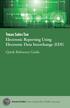 Texas Sales Tax Electronic Reporting Using Electronic Data Interchange (EDI) Quick Reference Guide Susan Combs Texas Comptroller of Public Accounts Texas Sales Tax Electronic Reporting Using Electronic
Texas Sales Tax Electronic Reporting Using Electronic Data Interchange (EDI) Quick Reference Guide Susan Combs Texas Comptroller of Public Accounts Texas Sales Tax Electronic Reporting Using Electronic
As your financial institution completes its system conversion, you
 QuickBooks Business Accounting Software 2007 2009 for Windows Account Conversion Instructions Converting from Direct Connect to Web Connect As your financial institution completes its system conversion,
QuickBooks Business Accounting Software 2007 2009 for Windows Account Conversion Instructions Converting from Direct Connect to Web Connect As your financial institution completes its system conversion,
OWA - Outlook Web App
 OWA - Outlook Web App Olathe Public Schools 0 Page MS Outlook Web App OPS Technology Department Last Revised: May 1, 2011 Table of Contents MS Outlook Web App... 1 How to Access the MS Outlook Web App...
OWA - Outlook Web App Olathe Public Schools 0 Page MS Outlook Web App OPS Technology Department Last Revised: May 1, 2011 Table of Contents MS Outlook Web App... 1 How to Access the MS Outlook Web App...
Configuring Internet Explorer for CareLogic
 Configuring Internet Explorer for CareLogic March 19, 2014 1 P a g e Table of Contents Configuring Internet Explorer for CareLogic... 3 Configuring Internet Explorer Security Settings... 4 Internet Explorer
Configuring Internet Explorer for CareLogic March 19, 2014 1 P a g e Table of Contents Configuring Internet Explorer for CareLogic... 3 Configuring Internet Explorer Security Settings... 4 Internet Explorer
EXPRESSPATH PROVIDER PORTAL USER GUIDE AUGUST 2013
 EXPRESSPATH PROVIDER PORTAL USER GUIDE AUGUST 2013 2013-2020 Express Scripts, Inc. All rights reserved. No part of this publication may be reproduced or transmitted in any form or by any means, electronic
EXPRESSPATH PROVIDER PORTAL USER GUIDE AUGUST 2013 2013-2020 Express Scripts, Inc. All rights reserved. No part of this publication may be reproduced or transmitted in any form or by any means, electronic
Table of Contents INTRODUCTION...2 HOME PAGE...3. Announcements... 6 Personalize... 7 Reminders... 9 Recent Items... 11 SERVICE CATALOG...
 Table of Contents INTRODUCTION...2 HOME PAGE...3 Announcements... 6 Personalize... 7 Reminders... 9 Recent Items... 11 SERVICE CATALOG...12 REQUEST...14 Request List View... 15 Creating a New Incident...
Table of Contents INTRODUCTION...2 HOME PAGE...3 Announcements... 6 Personalize... 7 Reminders... 9 Recent Items... 11 SERVICE CATALOG...12 REQUEST...14 Request List View... 15 Creating a New Incident...
Onboarding for Administrators
 This resource will walk you through the quick and easy steps for configuring your Paylocity Onboarding module and managing events. Login Launch Events Complete Tasks Create Records Configure Events Module
This resource will walk you through the quick and easy steps for configuring your Paylocity Onboarding module and managing events. Login Launch Events Complete Tasks Create Records Configure Events Module
Accounts Payable Job Aid
 About Non-Reimbursable Expenses Accounts Payable Job Aid For tracking and review purposes, all business travel expenses that employees incur are captured, regardless of whether they are paid by the employee,
About Non-Reimbursable Expenses Accounts Payable Job Aid For tracking and review purposes, all business travel expenses that employees incur are captured, regardless of whether they are paid by the employee,
Institution/Department Administrator Manual
 ETS Major Field Tests Institution/Department Administrator Manual Updated: December 2010 Table of Contents 1.0 WELCOME... 1 1.1 INTRODUCTION... 1 1.2 COMPUTER HARDWARE AND SOFTWARE REQUIREMENTS... 1 2.0
ETS Major Field Tests Institution/Department Administrator Manual Updated: December 2010 Table of Contents 1.0 WELCOME... 1 1.1 INTRODUCTION... 1 1.2 COMPUTER HARDWARE AND SOFTWARE REQUIREMENTS... 1 2.0
LRFP AND PROJECT APPLICATION TRACKING SYSTEM District Administrator Instructions. Accessing the Administrator Section of the Website
 LRFP AND PROJECT APPLICATION TRACKING SYSTEM District Administrator Instructions Each school district is responsible for creating and assigning user accounts to access the district s data on the LRFP and
LRFP AND PROJECT APPLICATION TRACKING SYSTEM District Administrator Instructions Each school district is responsible for creating and assigning user accounts to access the district s data on the LRFP and
IT Service Desk Manual Ver. 2.0. Document Prepared By: IT Department. Page 1 of 12
 Document Prepared By: Page 1 of 12 INDEX 1. Introduction. 3 2. Home Page..... 4 2.1 My Request Summary..... 4 2.2 Announcement....... 5 2.3 Submit your Request...... 5 2.4 Report a Problem...... 6 2.5
Document Prepared By: Page 1 of 12 INDEX 1. Introduction. 3 2. Home Page..... 4 2.1 My Request Summary..... 4 2.2 Announcement....... 5 2.3 Submit your Request...... 5 2.4 Report a Problem...... 6 2.5
Registration & Payment FAQs
 Registration & Payment FAQs Welcome to Progress Residential and RentProgress.com! This information packet will guide you through the registration process so that you can easily: Pay your rent online (including
Registration & Payment FAQs Welcome to Progress Residential and RentProgress.com! This information packet will guide you through the registration process so that you can easily: Pay your rent online (including
SCHEDULING SOFTWARE. This P.C. program must be running at all times, or PIN number verification will not be allowed.
 SCHEDULING SOFTWARE This software allows you to set Conference Room PIN numbers and a schedule to govern their use. Before using the PIN and Scheduling feature, your Telepatcher must be configured accordingly.
SCHEDULING SOFTWARE This software allows you to set Conference Room PIN numbers and a schedule to govern their use. Before using the PIN and Scheduling feature, your Telepatcher must be configured accordingly.
How To Set Up Total Recall Web On A Microsoft Memorybook 2.5.2.2 (For A Microtron)
 Total Recall Web Web Module Manual and Customer Quick Reference Guides COPYRIGHT NOTICE Copyright 1994-2009 by DHS Associates, Inc. All Rights Reserved. All TOTAL RECALL, TOTAL RECALL SQL, TOTAL RECALL
Total Recall Web Web Module Manual and Customer Quick Reference Guides COPYRIGHT NOTICE Copyright 1994-2009 by DHS Associates, Inc. All Rights Reserved. All TOTAL RECALL, TOTAL RECALL SQL, TOTAL RECALL
Banner Self-Service Direct Deposit Instructions Table of Contents
 Banner Self-Service Direct Deposit Instructions Table of Contents Accessing the Online Form... 2 Primary Accounts... 3 Adding Primary Accounts... 3 Allocation Accounts... 4 Adding Allocation Accounts...
Banner Self-Service Direct Deposit Instructions Table of Contents Accessing the Online Form... 2 Primary Accounts... 3 Adding Primary Accounts... 3 Allocation Accounts... 4 Adding Allocation Accounts...
AdventNet ManageEngine SupportCenter Plus :: User Guide. Table Of Contents INTRODUCTION... 3 REQUEST... 4. Creating a New Request...
 Table Of Contents INTRODUCTION... 3 REQUEST... 4 Creating a New Request... 5 Quick Create...5 Contact Details...5 Classifying Request Category...5 Prioritizing Request...6 Describe Request...6 Add Attachments
Table Of Contents INTRODUCTION... 3 REQUEST... 4 Creating a New Request... 5 Quick Create...5 Contact Details...5 Classifying Request Category...5 Prioritizing Request...6 Describe Request...6 Add Attachments
NACCAS CRM Owner Screen Updates
 NACCAS CRM Owner Screen Updates Changes have been made to the owner screen in the NACCAS CRM. When you next login you will see a series of tabs that look like this: When each tab is expanded, you will
NACCAS CRM Owner Screen Updates Changes have been made to the owner screen in the NACCAS CRM. When you next login you will see a series of tabs that look like this: When each tab is expanded, you will
Account Management System User Guide
 Account Management System User Guide System Version 1.14.0.0 Document Version 1.1.5 January 19, 2015 CONTACT US Document Comments: How are we doing? The Communications & Documentation Team of the electronic
Account Management System User Guide System Version 1.14.0.0 Document Version 1.1.5 January 19, 2015 CONTACT US Document Comments: How are we doing? The Communications & Documentation Team of the electronic
