Credit Cards: User Guide
|
|
|
- Jemimah Welch
- 8 years ago
- Views:
Transcription
1 Credit Cards: User Guide Day-to-Day Servicing of Online Credit Card Loans INTRODUCTION Your online credit card program is set up, and now you are running it day in and day out. This booklet contains information about how to service these special types of loans using standard CU*BASE tools, from creating the loan accounts to posting payments and reviewing transaction history. For the most part, credit card loans are treated the same as any other type of line-of-credit loan by CU*BASE. They can be set up as overdraft protection on a checking account... they can be paid using AFT... they can be used to get cash at the teller line. Members can even review their balances and post transactions via online banking and audio response. Plus, they can buy stuff at Sears! Think of CU*BASE online credit cards as an open line of credit that happens to have additional channels attached: Visa/MasterCard authorizations and disbursements. Each credit union s credit card program will be configured differently, and you might even have multiple programs that you offer (such as Visa Classic, Visa Platinum, MasterCard, etc.). But the same CU*BASE tools will be used to service all of them. From creating the loan account to sending out monthly statements, the CU*BASE online credit card program was designed to fit seamlessly into your credit union s full line of products and services without creating extra work for your staff. The intent of this booklet is to explain CU*BASE features that are unique to credit cards. For more information on a particular screen or task, refer to CU*BASE GOLD Online Help by clicking while working on any screen). This booklet is a companion to the Online Credit Cards: Configuration Guide. Refer to that booklet for information about setting up the credit card loan category, changing rates, and miscellaneous configuration options. Revision date: July 30, 2015 For an updated copy of this booklet, check out the Reference Materials page of our website: CU*BASE is a registered trademark of CU*Answers, Inc..
2 At this time, interfaces to FIS, JHA Payment Solutions and OneBridge online credit cards are supported by CU*BASE. CONTENTS UNDERSTANDING CREDIT CARD TRANSACTION TYPES 4 PURCHASES (PU) 4 CASH ADVANCES (CA) 5 BALANCE TRANSFERS (BT) 5 CREATING CREDIT CARD LOANS 7 TAKING THE LOAN REQUEST 7 CREATING THE LOAN ACCOUNT/ORDERING THE CARD 9 RAISED VERSUS NON-RAISED (FLAT) EMBOSSING 15 CARD STOCK OPTIONS/PRINTED IMAGES ON CARDS 15 MULTIPLE CARD NUMBERS PER CREDIT CARD LOAN MULTI-PANS PER CREDIT CARD LOAN SUPPORTED 17 INSTANT CARD ISSUE 21 MISCELLANEOUS ACCOUNT MAINTENANCE 22 ORDERING A REPLACEMENT CARD 24 ADJUSTING RATES AT THE CARD LEVEL (INCLUDING PROMOTIONAL RATES) 25 ADJUSTING CARD STATUS 33 BLOCK CODES 35 A WORD ABOUT HOT CARDS 36 A WORD ABOUT CARD EXPIRATIONS 36 VIEWING A CARD S AUTHORIZED USERS 37 EDITING, VIEWING, REORDERING A PREVIOUS EMBOSS ORDER 39 REISSUING A PIN FOR A MEMBER WITHOUT A CARD 40 MONTHLY BATCH REISSUE 41 CREDIT CARD INQUIRY 42 FIELD DESCRIPTIONS 43 CARD STATUS CHANGE HISTORY 45 POSTING CREDIT CARD PAYMENTS 47 METHODS FOR POSTING PAYMENTS 47 SETTING UP AUTOMATED PAYMENTS (AFT) 47 HOW PAYMENT TRANSACTIONS ARE APPLIED 49 GRACE PERIOD PROCESSING 50 UNDERSTANDING DELINQUENCY 50 USING THE PAYMENT CATCH-UP CALCULATOR 50 CREDIT CARD ACCOUNT AND TRANSACTION INQUIRY 53 SEARCHING FOR AN ACCOUNT USING A CREDIT CARD # 53 VIEWING CREDIT CARDS IN MEMBER INQUIRY AND PHONE OP 54 SECURED/UNCOLLECTED FUNDS 59 CREDIT CARD INQUIRY FEATURES 62 CREDIT CARD INQUIRY FOR MEMBERS THROUGH IT S ME CREDIT CARD STATEMENTS 66 CHANGING THE MINIMUM PAYMENT ON A CREDIT CARD ACCOUNT 68 CHANGING MINIMUM PAYMENT FOR THE CURRENT STATEMENT CYCLE 68 CHANGING MINIMUM PAYMENT FOR A FUTURE BILLING CYCLE 69 REAFFIRMATION: SETTING A SPECIFIC PAYMENT AMOUNT 70 2 Online Credit Cards: User Guide
3 SKIP-A-PAY : SETTING A ZERO PAYMENT AMOUNT 73 RETURNING TO THE SYSTEM-CALCULATED PAYMENT AMOUNT 75 ADVANCED CREDIT CARD MAINTENANCE 76 MAINTAINING ACCOUNT INFORMATION 76 MAINTAINING ACCOUNT FLAGS 77 MAINTAINING CHARGE TYPE INFORMATION 80 CREDIT CARDS AND YOUR COLLECTIONS EFFORTS 82 UNDERSTANDING DELINQUENCY MONITORING FOR CREDIT CARDS 82 DELINQUENCY FINES (OR LATE PAYMENT FEE) 83 LATE PAYMENT FEE 84 GRACE PERIOD 84 COLLECTIONS INQUIRY FOR CREDIT CARD LOANS 86 VIEWING ACCOUNT DELINQUENCY INFORMATION 87 USING LOAN DISBURSEMENT TO POST CREDIT CARD TRANSACTIONS 89 MAKING ADJUSTMENTS TO CREDIT CARD ACCOUNTS 91 REVERSING CREDIT CARD TRANSACTIONS 91 ACCOUNT ADJUSTMENTS 92 SETTING UP STATEMENT MESSAGES 99 DAILY AND MONTHLY REPORTS TO MONITOR 101 REPORT CHECKLIST 101 MAKING SURE CREDIT CARD REPORTS ARE ARCHIVED 102 CU*BASE REPORTS 103 INTRODUCING CU*CARD CHECK 125 APPENDIX 126 TRANSACTION TRANSMISSION FILE SPECIFICATIONS 127 Online Credit Cards: User Guide 3
4 UNDERSTANDING CREDIT CARD TRANSACTION TYPES There are several different ways in which transactions can be posted to a credit card account. Other than payments (described starting on Page 47 the following types of transactions can be processed. These are referred to as Charge Types. The charge type controls things such as rate, grace period, and even the transaction description shown on the member statement. Refer to the separate Online Credit Cards: Configuration Guide for details about setting up charge type settings, including creating special promotional rate periods that apply to all cards of this credit card product. PURCHASES (PU) These include external activity at merchants and other locations (department stores, restaurants, hotels, etc.) where members use their credit cards to purchase goods or services. All purchase transactions are handled by your credit card network and posted on a daily basis to your member accounts. When a purchase is made, CU*BASE looks at the loan category configuration to see which of the PU Purchase charge types is currently in effect. Unless you have set up a special promotional purchase rate that is in effect at the time the transaction is posted, the system will add that purchase to the default PU999 charge type bucket. From that point on until the charge is paid in full, the system will calculate finance charges, late fees, etc., using the rate and other settings on that configured charge type. For example, say your normal purchase charge type is configured with a rate of %. You run a promotion that applies to purchases made from January 1 through March 31, with a lower rate of 9.500%. Purchases that are posted during that timeframe will be flagged as belonging to that charge type bucket (such as PU001) and will use the 9.500% rate until that balance is paid off. Other purchases made either before or after the promotional period will be flagged with the default code of PU999 and will use the default rate and parameters until they are paid off. Credits that come in through your vendor, if initiated by a merchant (such as for returned merchandise), will be applied to the purchase charge type bucket that is in effect at the time the transaction is posted. Authorizations are handled by your vendor using available balance figures transmitted from CU*BASE. Disputes are handled by your vendor and through manual account adjustments as needed (see Page 93). Incoming purchases that were authorized for accounts that have been frozen will be force posted. The items will be listed on an exception report. 4 Online Credit Cards: User Guide
5 CASH ADVANCES (CA) Cash Advances post a withdrawal from a credit card loan and log it to a separate CA charge type bucket that can be set up to use a different rate than regular purchase transactions. If you plan to offer cash advance transactions you should create a default CA999 charge type bucket. Unless you have set up a special promotional rate, cash advance transactions will be recorded using that default CA999 charge type and will use that rate when calculating finance charges. Since a cash advance is really just a withdrawal from a line of credit loan, there are many different ways these transactions can be posted in CU*BASE: Account transfers from a credit card loan, whether done in CU*BASE or by the member in It s Me 247 or CU*TALK, will automatically be posted as cash advances. Loan disbursements done through the command on menu MNLOAN can be designated as cash advances. Teller withdrawals, whether done as a transfer using the T transfer Proc Code or simply as a cash withdrawal, will be posted as cash advances. Overdraft protection transfers will be handled as a cash advance. ATM withdrawals, if available through your ATM interface, will be posted as cash advances. (Dependent both on your ATM interface as well as whether your credit cards are tied to a PIN.) In short, any method you use to take funds out of an online credit card loan, other than a purchase transaction that comes in through your vendor, will be considered a cash advance. Remember that cash advances on foreign credit cards that are not part of your credit union s internal credit card program are still handled through the Misc. Advances feature in Teller Posting. For example, if a member or non-member comes in to your lobby with another financial institution s Visa card, you would use Misc. Advances as usual to post that advance then use your normal procedures to settle with the credit card company. Cash advances may also come in through your vendor, such as when your member obtains a cash advance at a different financial institution. In those cases the system will apply the transaction to the cash advance charge type bucket which is in effect at the time the transaction is posted (such as CA999). BALANCE TRANSFERS (BT) Balance Transfers are generally used to disburse funds from a credit card loan to be used in paying off another credit card or other loan. If you plan to offer balance transfer transactions you should create a default BT999 charge type bucket. CU*BASE offers two methods for balance transfer transactions: Online Credit Cards: User Guide 5
6 Via the Loan disbursement process - see Page 89 Via a manual Account Adjustment - see Page 93 6 Online Credit Cards: User Guide
7 CREATING CREDIT CARD LOANS In general, the steps to creating a credit card loan are similar to other line of credit loans, with a few minor changes. Following is a brief discussion of the features and tasks that will be different when opening a credit card loan. The section following this (Miscellaneous Account Maintenance) covers the process of ordering a card TAKING THE LOAN REQUEST Process Loan Applications on the Lending Functions (MNLOAN) menu Loan Information Screen Enter the credit limit for the credit card loan account. The Interest rate field must be zero. If a rate is populated from the loan product, this must be removed to advance to the next screen. Variable rates are supported for credit card loans. The Var Int code must be a Group Type Code. The system will automatically set a 1st payment date according to the loan category configuration. For example, if credit card payments are normally due on the 25th, the first payment would be set to the 25th day of the month following the Disbursement date. CU*TIPS: To make it easy to create these loans, you can define the defaults for all required fields in the Loan Product Code configuration. See Configuring the Loan Product in the Configuration Guide. Also, if your credit union uses an auto decision model, you can set up the credit card loan in your approval matrix. Once a credit report is pulled for this member, the preapproved amount will appear on this screen near the credit score. Online Credit Cards: User Guide 7
8 Loan Request Payment Selection Insurance can be added to credit card loans if desired; premiums will be posted on the first day of the month as a purchase (PU###). Loan Recap Screen Use your normal procedures to fill in the loan application, if necessary, and go through the normal approval process, just as with any other CU*BASE loan type. When all your usual loan application tasks have been completed and the loan has been approved, use Create Loan Account (described on the following page) to open the account and order the card(s) to be embossed. 8 Online Credit Cards: User Guide
9 CREATING THE LOAN ACCOUNT/ORDERING THE CARD Loan Creation Screen This feature brings you directly to the screens where you can order cards and specify names to be embossed on the card. This will be checked automatically when opening credit card loans. Finish completing the loan as you would a regular loan (such as adding an additional signer) and press Enter. Because the Credit card maintenance flag is checked, you will advance to the credit card order screens to allow you to place the initial order for a card or cards to be mailed to the cardholder (see page 24). These screens can also be accessed separately via Update/Order Online Credit Cards on the Online ATM/Debit/Credit Card Processing (MNATMD) menu or from Misc. Loan Maintenance on the Lending Functions (MNLOAN) menu if you need to order extra or replacement cards. NOTE: If at any time you need to change the terms of a member s account, you will need to underwrite a new account and close the original one. Online Credit Cards: User Guide 9
10 Card Ordering Screen 1 (Authorized Users) If a co-applicant was designated on the loan application, that name will already be set up as an additional signer and can be used when embossing the card. You can use Other Name to add a co-borrower name if none was entered on the application. It is not necessary for a name to be designated as an additional signer in order to emboss it on the card. This screen lets you record information about the cardholder(s) on this credit card account. The primary cardholder information is pulled from the MASTER membership information; the secondary cardholder name comes from the first additional signer record attached to the loan account. Names of 7 additional cardholders can be added (Other names). Enter the names as they should appear on the credit card, up to 25 characters. Additional Holders are authorized users of the credit card, but are NOT necessarily primary or secondary signers for the loan account associated with this credit card. Additional signers are added to the loan account either at the time the loan is created or later by using this screen (accessed via Authorized Users from the Main Credit Card Maintenance screen (accessed via Update Order Cards on the Online ATM/Debit/Credit Card Processing (MNATMD) menu). An additional cardholder can be entered on the loan as an additional signer, but it is not a requirement. The additional holders defined on this screen are authorized users of the credit card, but are not to be confused with additional signers. The primary cardholder can designate up to seven additional holders and one secondary holder. NOTE: The Name Available for Card Orders and Prior fields are for future development. Documentation will be written at a future date. After you have completed this screen use Save Changes (F5) to move to the next screen. NOTE: If you want to create a credit card loan but do not want to order a plastic, use Bypass Card Order (F8). This allows the loan (with an assigned and linked card number) to be created in CU*BASE without ordering an associated plastic to be mailed to the member. Then you can use your vendor website to place an expedited order for the plastic. The assigned and linked card number will appear on the 10 Online Credit Cards: User Guide
11 Card Maintenance screen, but since there is no pending card order, this entry will not be highlighted. Card Emboss/Ordering Screen 2 (Choose Emboss Settings) NOTE: If you want to create a credit card loan but do not want to order a plastic, use Save & Skip Card Order (F17). This allows the loan (with an assigned and linked card number) to be created in CU*BASE without ordering an associated plastic to be mailed to the member. Then you can use your vendor website to place an expedited order for the plastic. The assigned and linked card number will appear on the Card Maintenance screen, but since there is no pending card order, this entry will not be highlighted. Field Descriptions Field Name Card # Enroll in card rewards Transfer PIN, card rewards, and mobile alerts information from card Description The 16 digit number to be embossed on the credit card. Check this box to enroll the member in the vendor's card rewards program. NOTE: The card rewards program must first be enabled with the vendor to take advantage of this feature. Contact your credit card vendor customer service manager for more information. This field will only appear if your vendor supports the feature. Allows the credit union to transfer PIN, card rewards, and mobile alerts information from a historical (or SEED) card. Enter the PIN # or use the lookup to select from a past card belonging to the member. NOTE: The SEED program must first be enabled with the vendor to take advantage of this feature. Online Credit Cards: User Guide 11
12 Field Name Card expiration date Card activation method Card stock Emboss style Future card reissue Send a new card to the member Send PIN mailer to member Request 3 day priority # of names to be embossed on card Description Contact your credit card vendor customer service manager for more information. This field will only appear if your vendor supports the feature. The date on which this card will expire. The system populates this field based on the number of months specified in Card Configuration for this product. See Page 36 to learn more about card expiration. This setting controls whether or not the member will be required activate the card before it can be used. If ordering a new card (for new credit card loans as well as new cards for lost or stolen cards), select one of these codes: Do not use card activation (default/blank) Issue with activation (I) No activation (N) Most often you will select Issue with activation for new cards. When the member credit card loan is new and this is the original card, the member is required to activate the card before the card can be used. If reissuing a card that is identical to a current, active card (such as when replacing a card due to damage or because the old card has expired and a renewed card is needed), choose from one of the following codes: Issue with Activation (default/blank) Additional card, no activation (A) Duplicate card, no activation (D) No activation (N) Select the second through fourth options on this listing (A, D and N) when the member requests a card identical to the original. This code would issue the card ready for use. The member would not have to call the card activation line. If activation is required for one card, all cards previously issued with this account number would also have to be activated. The 5 character identification of the plastic card stock on which embossing will be done. Each credit card plan will have a unique card stock number. Indicates whether the card stock is raised emboss or nonraised (flat). If either is supported, select from the two options. Select whether to allow these settings upon card reissue: Block from reissue on expiration (B) Or Allow reissue on expiration (R) Check this to send a card to the member. Check this to send a PIN mailer to the member. Check this to order with a higher priority. Check with your vendor for the specific number of days. Determines the whether one or two names are embossed on the card. The names are selected on the next screen. Not all vendors support two name embossing refer to your vendor. 12 Online Credit Cards: User Guide
13 Card Ordering Screen 3 (Embossing Name) If the credit card BIN is configured for Instant Card Issue, then Instant Card Issue (F14) will be available on this screen allowing you to print a card (either new or replacement) though Instant Card Issue. This allows flat un-embossed plastics are printed at your credit union that can be used immediately by your member with their own selected PIN number. This feature requires a specialized printer with software provided by Datacard Group. (Currently available for FIS clients only.) See Page 21 for more information.. This screen gives you an overview of the card order. At the bottom of the screen the separate card orders are listed. NOTE: The example of the card on this screen uses the last authorized user, not the primary. For this reason you see John W Member and not Mary Member (who is primary) in the example. There is no need to make changes to the card order, other than to change the number of copies to print (which is generally only used for dual emboss). When this is a new card order, the Pending Order section is blank. If you are adjusting an order, this area will give details on the order. The Prior Order section lists details on a previous order, if one exists. If you select for two name embossing on the previous screen, a second name will appear in the card example. Online Credit Cards: User Guide 13
14 Card Emboss/Ordering Screen 3 (Emboss Name 2 Names) Instant Card Issue (F14) will appear only if the BIN is configured to support the feature. See Page 21 for more information. This feature is set by entering 2 in the # of names to be embossed on the card on the previous screen. Not all vendors support two name embossing. If a single name is embossed, it can be either the primary member OR one of the additional cardholders. If two names are embossed, the name on line 1 MUST be the primary cardholder. To print multiple copies of this card, simply enter a number greater than 01 in the Order xx copies of this card field. Then use Submit Order (F5). You will then move to the Emboss Order screen. 14 Online Credit Cards: User Guide
15 Card Emboss/Order History Screen NOTE: If a card is ordered via Instant Card Issue (see Page 21), the screen will read Instant Card Issue. In these cases, the order cannot be changed since the card order will not go out with the maintenance file... This screen lists the emboss orders for the online card. The next time maintenance is transmitted to your vendor, the order will be placed. (This means you could re-enter this screen later, before the transmission is sent, and make changes if needed.) Once the order has been transmitted, this Credit Card Emboss Selection screen is retained in the history, allowing you to reorder the same emboss order at a later date. IMPORTANT: Cards are always sent to the address on the primary member s MASTER record. If the primary cardholder has a foreign address, the card will be mailed to the credit union. This action protects the CU against fraud that could occur from mailing cards internationally. RAISED VERSUS NON-RAISED (FLAT) EMBOSSING This feature is available for select certified vendors. Contact SettleMINT EFT for more information or to activate this feature. The credit card BIN allows the selection of the embossing style. Two options are available: raised or non-raised (flat). The BIN selection also allows for the selection of both options per that BIN. In this case, the selection is made when the card is ordered. CARD STOCK OPTIONS/PRINTED IMAGES ON CARDS The credit card configuration allows for the entry of the Stock Code identifier (the plastic card stock code used with the plastics vendor the physical plastic), a Description to help you identify the card stock, and the Stock Type. Options for stock type include the following options: Unknown (0), Pre-printed on custom stock (2), Pre-printed on generic stock (1), or Preprinted on white stock (3). Pre-printed on white stock must be used to Online Credit Cards: User Guide 15
16 select to print an image on the card stock. After configuration, the card stock can be selected when the credit card loan is initially created, when a new card is ordered, and during loan account maintenance. At these times, the credit union employee will see the numbers (1-4) and not the descriptions. Refer to the Credit Card Configuration Guide for more details. Contact SettleMINT EFT to determine if your vendor is supported and to activate this feature. Card images are also available for certain certified vendors. This allows a card image to be printed on non-embossed (flat) white card stock. To select this feature, the credit union employee selects a stock code configured for this feature. Refer to the Credit Card Configuration Guide for more details. Contact SettleMINT EFT to determine if your vendor is supported and to activate this feature. 16 Online Credit Cards: User Guide
17 MULTIPLE CARD NUMBERS PER CREDIT CARD LOAN MULTI-PANS PER CREDIT CARD LOAN SUPPORTED This feature that allows you to create cards with different card numbers for the same credit card loan. For example, a member may have a business with more than one employee and may want a different card number for each employee. This feature is only available for certified vendors. Contact SettleMINT EFT for more information and to activate this feature. NOTE: When using this feature, the expiration dates on the cards need to match. You cannot have two card numbers with different expiration dates. The following shows the procedure used when ordering two cards for the same credit card loan with different card numbers. In this example, ABC Company would like to have cards for Mary Member and John Member, but would like them to have cards with different card numbers. For Mary s card, you will fill in the card ordering screens with Mary as the primary. John will not be added to the Authorized User screen. See Page 9 for more details on making the original card order. Below is a screen with Mary s card ordered. At this point, you would start the order for the second card (John s) by using Add New Card and then selecting the BIN and entering the suffix. When you advance to the Authorized User screen, add John as a second authorized user, and uncheck Mary s name so that she is not an authorized user on this card (and also so a card is not generated for her). Online Credit Cards: User Guide 17
18 When you advance to the next screen, enter John s phone number and Social Security Number so he can activate his card. On the next screen, leave everything as is and submit the order. 18 Online Credit Cards: User Guide
19 On the final card ordering screen, you can see that John s card was ordered. Online Credit Cards: User Guide 19
20 Once you return to the Credit Card Maintenance screen, you can see that both Mary and John s cards are listed. In this case, because this BIN is configured for multiple credit card numbers per loan, the number in the # column indicates that two card names are included on the card. (Otherwise this would indicate the number of cards ordered.) 20 Online Credit Cards: User Guide
21 INSTANT CARD ISSUE CU*Answers has partnered with Datacard Group to offer an integrated Instant Card Issue product when requesting either a new credit card or a replacement card through Instant Issue (F14) on the Card Emboss screen, shown on Page 14. Flat un-embossed plastics are printed at your credit union that can be used immediately by your member with their own selected PIN number. This feature requires a specialized printer with software provided by Datacard Group. Contact SettleMINT for more information on the activation of this feature. Refer to the Instant Card Issue booklet for more details and step by step directions for using this feature. Online Credit Cards: User Guide 21
22 MISCELLANEOUS ACCOUNT MAINTENANCE Entry Screens Update/Order Online Credit Cards on the Online ATM/Debit/Credit Card Processing (MNATMD) menu Screen 1 You have the following three choices from this screen: Enter the account base to view all active, blocked or closed cards for this account base. Enter the account base and type to view all active, blocked or closed cards for this loan (account suffix). Enter the last four digits of the member s credit card view that select card and the loan it is attached to. 22 Online Credit Cards: User Guide
23 Main Credit Card Maintenance Screen From this Main Card Maintenance screen you can Change a card status See Page 33. View emboss history and edit and reorder an emboss order See Page 39. (NOTE: This option is also used to reissue a PIN to a member without reordering a card. See Page 40.) Change a card rate See Page 25. Inquire on a credit card See Page 42. View authorized users of a card See Page 37. Order a replacement card See following section. o NOTE: Ordering a second card with a different card number for the same loan is available for some vendors. Contact SettleMINT for more information. This feature is called multi-pans per credit card loan supported. See Page 17. View activity on a card (This accesses activity, such as purchases and authorizations) View a history of card status changes See Page 45. View the Tracker screen for the member (This can be used to make a note on the member s Tracker) NOTE: The screen shown above can also be accessed via Miscellaneous Loan Maintenance on the Lending Functions (MNLOAN) menu. Enter the loan account and then select Credit Card Maintenance. Online Credit Cards: User Guide 23
24 ORDERING A REPLACEMENT CARD To order a replacement card, select Add New Card (F6) from the Main Card Maintenance screen. (See previous screen.) If you are replacing a card see page 33. NOTE: Ordering a second card with a different card number for the same loan is available for some vendors. Contact SettleMINT for more information. This feature is called multi-pans per credit card loan supported. See Page 17. After selecting your BIN, you will first move to Online Card Holder Inquiry screen where you attach the loan suffix to the card. You will move to the emboss screens, which are the same screens used when ordering a card for the first time. See page Online Credit Cards: User Guide
25 ADJUSTING RATES AT THE CARD LEVEL (INCLUDING PROMOTIONAL RATES) The CU*BASE online credit card product offers full flexibility of rate management. Credit card rates are applied to the entire portfolio for your credit card product, with variations allowed among charge types. Rates can then be adjusted in a variety of ways. On an account by account basis, you may apply introductory rates to new members, penalty rates assessed for accounts prone to delinquency or frequently overline, special rates for military personnel. You may even award special rates for cardholders who maintain favorable credit conduct. New member rates etc. SettleMINT Main Credit Card Maintenance Accessed via Update/Order Online Credit Cards on the Online ATM/Debit/Credit Card Processing (MNATMD) menu From the Main Credit Card Maintenance Screen (shown above), select the card and Rate Maint. Online Credit Cards: User Guide 25
26 Screen 1 The charge types defined for this product are displayed on this screen. You can Work With existing records or Lock/Unlock them. Select the record and the action you want to perform. The Work With instructions follow on the next page. Lock/Unlock instructions are found starting on page 32. Screen 2 26 Online Credit Cards: User Guide
27 From this screen you can Add a special rate, Change a rate that has not yet become effective, Delete a pending rate change, or simply View the charge type record for this card. Add (F5), Change, or View Remember: There is no expiration date on a rate adjustment at the card level. To offer a rate for a limited time, you must create two rate adjustment records: one for the new rate and another to re-set or change the rate on a particular date. The effective date drives when the new rate will begin. A Change Reason is required and is selectable from the configured reason codes as shown in the pop-up window that follows. Online Credit Cards: User Guide 27
28 Directions on setting up an introductory rate slightly different than those other rates since there is a scheduled date when the rate change will end and the member will again receive the rate of the default charge type (bucket). For example, ABC Credit Union is offering a six month introductory rate to its new members. Special situation would be, 6 month introductory rate In this case, the credit union would set up a Special (S) change reason to move the rate from the default to the new introductory rate. They would use the current date (today) as the effective date of today so the rate changes immediately. Then they would also schedule the rate to move back to the default rate by creating a second record using the Resume (R) code. In this case they will leave the interest rate field blank so it will look back to the default charge type (bucket) for the rate. They will also enter an effective date of the end of the promotion. This feature, as was covered earlier, can be used for many different reasons besides introductory rate, including placing a penalty rate on a member, giving the member a special rate, or handling military personnel s rate. The Refresh indicator = Y indicates that you will leave the New Rate field blank. The system uses the rate on the card master when the effective date of the new rate is reached. Enter the reason code and a comment, but leave the rate blank. A confirmation message will display. M / Master R / Resume P / Penalty C / Valued S / Special Refresh Master Rate When the effective date of this rate is reached, the rate on the card master will be applied to this card. Resume Current Rate When the effective date is reached, the rate on this card will revert to the rate that was on this card prior to the rate adjustment. The Resume feature is a practical choice when applying a penalty rate. The system will return the card to this current rate once they are in good standing according to configuration. See the Online Credit Cards: Configuration Guide for more information. Penalty Rate - The system puts a penalty rate on the record in the first part of the billing cycle. Defined in Loan Category Configuration, the system tracks delinquencies and overline conditions. The Penalty Rate can also be set manually, using this card level rate maintenance feature. Valued Customer This code could be used when a rate adjustment is given on behalf of a customer. Special Rate This code could be used when adjusting the rate for any reason such as matching competitor rates or offering an introductory rate. 28 Online Credit Cards: User Guide
29 For Reason Codes that are not subject to the Refresh option, a rate is required as well as an effective date. Be careful: If no rate is entered the system will use.000. A confirmation window will display for you to accept or back out of the operation without changing the rate. Before pressing Enter, be sure you have entered the rate correctly. The new schedule rate is applied in the End of Day (EOD) process. If scheduled in advance, the new rate will be effective when that end of day process runs. One situation where this is not how rate change are handled if if you select the current date for the rate change. In this case, you will get a message that says rate will take effect immediately. Accept this change and the rate will be placed immediately. IMPORTANT: If you are setting an introductory rate, you will need to select add a second rate change to revert the rate back to the initial rate. Refer to Page 28 for a discussion of using this in an introductory rate. Online Credit Cards: User Guide 29
30 Use Card Rate History (F9) from to access the following screen. Card Rate History (F9) This screen above lists the changes made to this Charge Type. Select the rate change and then Select to view the screen shown below. Comments are displayed on this screen. If there are no comments associated with this record, this message displays: 9214 Additional comments not available. 30 Online Credit Cards: User Guide
31 Comments are created in Loan Category Configuration on the Lending Functions (MNCNFB) menu. See the Online Credit Card Configuration Guide for information. View Data in the top section comes from the card master (the portfolio level). In this example, the card master was at the time the pending record took effect. Data displayed under the Entered column reflects the entry by person whose Employee ID is displayed under the Updated column. If the record is in pending the following will be blank: Status only shows if record has been updated. Once updated, a U will display in the field. Applied date - the date the pending rate took affect Replaced Rate the rate the card was at prior to the pending rate change Master Was this is the rate on the card master (at the portfolio level) at the time the pending rate was effective Online Credit Cards: User Guide 31
32 Lock/Unlock Records in pending status cannot be locked or unlocked. This screen locks or unlocks rates for the selected Charge Type. The example above shows that the BT 998 charge type has been locked. This means no changes are allowed on this specific credit card for this charge type. To reverse a locked or unlock condition, select the charge type and click Lock/Unlock option. A confirmation window will display. Press enter or the confirm button to accept. 32 Online Credit Cards: User Guide
33 ADJUSTING CARD STATUS Main Credit Card Maintenance Screen Accessed via Update/Order Online Credit Cards on the Online ATM/Debit/Credit Card Processing (MNATMD) menu If you enter the account base or account base and type on the previous screen you will come to this screen which lists all credit card loan accounts owned by this member and shows the status of each card. Select one the Card Status option to change the status. From the Main Credit Card Maintenance screen (shown above), select the card and Card Status. Cardholder Maintenance Screen 3 (Change Status) Online Credit Cards: User Guide 33
34 1. On the Change Card Status screen, use the Select button to move to the Status Code screen. 2. Select a hot status code from the list. 3. Use Update (F5) to complete the process. 4. Because the status change is a hot status, you will be presented with a confirmation message. You must select F5-Update to finalize the status change. 5. At this point, the status will be changed in CU*BASE. 6. You will then receive a notification screen indicating whether this status change has been accepted by the vendor. This screen will display one of three messages: the status was accepted by the vendor, no vendor reply was received, or that the status change request failed. If the vendor did not receive the message, you can resend the status change. If the status change request failed, you will not be allowed to resend the status change. If the status change is not received successfully by your vendor, change the status at your vendor terminal. The status will already be changed in CU*BASE. 7. Use the backup arrow to return to the Maintenance Screen which will show the updated status in CU*BASE. From here you can use Add Card (F5) to tie the new card to the same account. From this screen you will enter your loan suffix in the field provided to link the card to the loan and move through the emboss screens see page Online Credit Cards: User Guide
35 BLOCK CODES These are codes used to report hot card status. Block Code Description Action Eligible for Emboss* blank = Open Active Status (no block) Approve Y A Invalid Address Approve Y Status can be D or X B Bankruptcy Pick-up N C One Cycle Delinquent Decline N D Deceased Pick-up N F Fraud Pick-up N G Marital Problems Pick-up N H High Balance Approve Y I VIP (Very Important Person) Approve Y J Collection Account Pick-up N K Closed per Institution Pick-up N L Lost Account Pick-up N N Closed Annual Fee Not Paid Decline N P Past Due 5 days Approve Y Q Charge Off Pick-up N S Stolen Account Pick-up N U Credit Counseling Pick-up N V Closed See File Pick-up N W Closed Transfer Balance Pick-up N X Closed Per Cardholder Decline N Y Collection Legal Pursuit Pick-up N Z Cardholder Dispute Approve Y *This Y/N indicator governs eligibility for a card to be embossed and whether the true available card balance is transmitted to your vendor or is set to zero in the Positive Balance File (PBF). A Y indicates the card is eligible to be embossed and the true available balance is transmitted to your vendor. An N means a card cannot be embossed and the available balance is set to zero in the PBF. Valid status codes are A Active, D Duplicate, or X Deleted. The status code and block code add a level of control at the card level. The block code determines whether the card can be deleted or identified as a duplicate. Notice that most block codes that restrict embossing of a card, can also be used to mark a card as duplicate or deleted. Online Credit Cards: User Guide 35
36 A WORD ABOUT HOT CARDS Block Codes, which appear on the cardholder maintenance screen as well as on various CU*BASE inquiry screens, are updated by during daily maintenance transmissions from all networks. Block codes appear on various CU*BASE inquiry screens. See Page 35 for a list of block codes. If a member s credit card is lost or stolen during non-business hours, he or she should contact the hot line number provided on the card and report the loss as usual. It is not necessary to update the flag manually in CU*BASE, although we suggest you verify the card status change has been updated on CU*BASE by your vendor. Remember: A member can have multiple cards with the same PAN assigned to one credit card loan (for example, for authorized users, additional signers on the loan, etc.). If the loan has a card with a HOT card status, this may affect all cards issued under that loan. A WORD ABOUT CARD EXPIRATIONS Card expiration date verification is handled by the card processing vendor to validate the card is active. If so, the transaction authorization is transmitted to CU*BASE. Once we receive the authorization, CU*BASE will validate the loan category flag for Use review date for disbursement. If activated, CU*BASE will then verify the Review Date on the loan account record and if that date is in the past, the authorization will be denied. If the Use review date for disbursement flag is not checked in your loan category, the Review Date on the loan is informational only and is not used for authorizing transactions. If the use review date for disbursement flag is checked in your loan category, if the credit union uses the Review date for disbursements and the date is in the past, the member will experience denials. In cases where the Review date is expired, most likely the card has been reissued with a new expiration date. For these cases, you will need to update the Review date with the new expiration date from the reissued card. This change will also update the expiration date on the card record associated with this loan. Refer to the separate Online Credit Cards: Configuration Guide for details on setting this flag in loan category configuration. 36 Online Credit Cards: User Guide
37 VIEWING A CARD S AUTHORIZED USERS Credit Card Maintenance Screen Accessed via Update/Order Online Credit Cards on the Online ATM/Debit/Credit Card Processing (MNATMD) menu From the Credit Card Maintenance screen (shown above), select the card and Authorized Users. NOTE: This screen is also accessed when ordering a card. Online Credit Cards: User Guide 37
38 Authorized Users Screen This screen lets you record information about the cardholder(s) on this credit card account. The primary cardholder information is pulled from the MASTER membership information; the secondary cardholder name comes from the first additional signer record attached to the loan account. Names of 7 additional cardholders can be added (Other names). Enter the names as they should appear on the credit card, up to 25 characters. Additional Holders are authorized users of the credit card, but are NOT necessarily primary or secondary signers for the loan account associated with this credit card. Additional signers are added to the loan account either at the time the loan is created or later by using this screen (accessed via Additional Signers from the Main Credit Card Maintenance screen (accessed via Update/Order Online Credit Cards on the Online ATM/Debit/Credit Card Processing (MNATMD) menu). An additional cardholder can be entered on the loan as an additional signer, but it is not a requirement. The additional holders defined on this screen are authorized users of the credit card, but are not to be confused with additional signers. The primary cardholder can designate up to seven additional holders and one secondary holder. NOTE: The Name Available for Card Orders and Prior fields are for further development. Documentation will be written at a future date. 38 Online Credit Cards: User Guide
39 EDITING, VIEWING, REORDERING A PREVIOUS EMBOSS ORDER Credit Card Maintenance Screen Accessed via Update/Order Online Credit Cards on the Online ATM/Debit/Credit Card Processing (MNATMD) menu To edit an emboss order, to view the history of an emboss, or reorder an emboss pattern, select Emboss Order/History from the Main Credit Card Maintenance screen (shown above). Online Credit Cards: User Guide 39
40 Card Emboss/Order History Screen As long as the Order Status is pending, the order can be edited. (Once the order is marked Complete, it cannot be updated. To order new emboss pattern, select Add New Emboss Order (F6). This will take you to the screen when you can choose your emboss settings. NOTE: If the card order is sent via Instant Card Issue, the order will appear with an issue action of Instant Issued Card as shown below. You cannot make changes to this order. Learn more about Instant Card Issue on Page 21. REISSUING A PIN FOR A MEMBER WITHOUT A CARD To reissue a PIN to a member without reordering a card, use the Emboss/Order History option from the previous screen. In this case, when you access the reorder screens, following the following directions, also available in the Show Me the Steps Help: N_Without_Card.htm Use these directions to order reissue credit card PIN to a member, without also reissuing a card. These directions can be used if there is no name change or any other change to the emboss order. 1. Use Update/Order Online Credit Cards on the Online ATM/Debit/Credit Card Processing (MNATMD) menu. 2. Enter the account number and press Enter. 3. Select the card from the list and then Emboss Order/History. 4. Select the Emboss pattern and Reorder Same Pattern. 40 Online Credit Cards: User Guide
41 5. Uncheck Send a new card to the member if this box is checked. 6. Check Send a PIN mailer to member and select whether to either Issue a new PIN or Keep the existing PIN from the drop-down menu. 7. Do not make any other changes to this screen. Press Enter. 8. Do not make any changes to the screens. Use Save/Continue (F5) to complete the reissue of the PIN. MONTHLY BATCH REISSUE If the monthly batch reissue process is handled by your vendor, and a list of cards to be reissued is received by your credit union, you can use the Update Account Information feature (see Page 59) to update the Review Date on the member loan record to match the new expiration date on the reissued card. CU*BASE will automatically update the expiration date on the card record. If CU*Answers is handling the monthly batch reissue process, a menu option is available on your CUSTOM MENU to allow for an automated review and update with a data file transmitted to your card production vendor for the production of the plastic card. The member loan Review Date is also updated using this feature. Please review the Reference Document: Reissuing Cards. It is possible that Home Equity Secured Credit Card LOC's may have a Term on Disbursements. The Review Date on the member loan record is used for this purpose. Consult your credit card loan disclosure for verification. Online Credit Cards: User Guide 41
42 CREDIT CARD INQUIRY Credit Card Maintenance Screen Accessed via Update/Order Online Credit Cards on the Online ATM/Debit/Credit Card Processing (MNATMD) menu From the Main Credit Card Maintenance screen select the card and Card Inquiry. Card Inquiry Screen 42 Online Credit Cards: User Guide
43 This screen lists the details of the credit card. FIELD DESCRIPTIONS Field Name Card # Block Code Block date Base type Setup date Description Maint date Processor Last used date Expiration Description The 16 digit number embossed on the member s credit card The status code associated with the member s credit card. See Page 35 for more information about hot cards and related block actions. The date on which the most recent change to the block code occurred. The system populates this field when the block code entry is saved. The presence of a date in this field indicates that a block code is either currently set on this credit card or there was one in the past. If a block code has never been set this field will be blank. The member s corresponding account number base and loan number suffix. Multiple credit card numbers can be linked to one account base and suffix. If a credit card is reissued with a new card number, the account base and suffix will remain the same. The date the card was first selected to be embossed. The 20 character description identifies the credit card type. (i.e. VISA PLATINUM). Set up in the Credit Card Configuration sub-system and displayed on this screen. The date on which associated data of this credit card was last changed. The third-party processor for this credit card (vendor). This is set up during Credit Card Configuration and displayed on this screen. This date is populated when transactions are processed and posted to this account. This is the date on which this card will expire. The expiration date is calculated based on the number of months effective as entered in the Card Configuration. (See Page 36 to learn more about card expiration.) Primary Card Holder Name SSN Birthday Maiden Home phone Work phone Score card The full name of the primary member on this credit card loan. The Social Security number of the primary cardholder. The birth date of the primary cardholder. The data entered into the Mother s maiden name field on the primary member s MASTER record. Used for security purposes. Home phone number of the primary cardholder. The at work phone number of the primary cardholder. This indicates if this card participates in ScoreCard. ScoreCard is Certegy's automated program that provides a flexible method to offer incentives to cardholders: Bonus Points and CashBack reward program. Online Credit Cards: User Guide 43
44 Field Name /Other Description , alternate phone number, or other contact information of the primary cardholder. Secondary Card Holder Name Birthday SSN The full name of the Secondary cardholder on this credit card account. Multiple Additional Signers can exist for one credit card loan. If there are multiple Additional Signers, CU*BASE will display the first record found on the Online Card Maintenance screen in the Secondary Card Holder segment. Other names are displayed only on the Additional Signers screen. The Secondary Card Holder may be created at the same time the loan is written or added subsequent to the credit card loan using Update Misc. Loan Information. The Secondary Card Holder is eligible to have a credit card embossed in his/her own name. The birth date of the secondary cardholder. The Social Security number of the secondary cardholder. Additional Holders Additional Holders Names of 7 additional cardholders are listed here as they will appear on the credit card. Additional Holders are authorized users of the credit card, but are NOT necessarily primary or secondary signers for the loan account associated with this credit card. Additional signers are added to the loan account either at the time the loan is created or later by using Update Misc. Loan Information. An additional cardholder can be entered on the loan as an additional signer, but it is not a requirement. The additional holders defined on this screen are authorized users of the credit card, but are not to be confused with additional signers. The primary cardholder can designate up to seven additional holders and one secondary holder. 44 Online Credit Cards: User Guide
45 CARD STATUS CHANGE HISTORY Credit Card Maintenance Screen Accessed via Update/Order Online Credit Cards on the Online ATM/Debit/Credit Card Processing (MNATMD) menu 1. From the Main Credit Card Maintenance screen, select the card and Status History. Online Credit Cards: User Guide 45
46 2. Selecting this option takes you to a screen listing a record for each card status change. Card Status History Screen 46 Online Credit Cards: User Guide
47 POSTING CREDIT CARD PAYMENTS METHODS FOR POSTING PAYMENTS Because a credit card loan is simply a special type of CU*BASE loan account, payments can be made through all of the normal channels that are used to make loan payments: Teller Processing See Page 50 for some tips on using the Catch-Up Calculator! Direct/Mail Post Phone and Journal Transfers Automated Funds Transfers (AFT) See below for special instructions. CU*TALK Audio Response It s Me 247 Online Banking SETTING UP AUTOMATED PAYMENTS (AFT) Although most of these channels work the same regardless of the type of loan on which you are paying, the Automated Funds Transfer (AFT) feature is slightly different when setting up a payment to a credit card loan. Update Auto Transfer Information on the Update Functions 1 (MNUPDT) menu (First screen after entry of account numbers) When setting up an AFT to pay on a credit card loan, there are several ways you can set up the record, depending on how much the member wants to Online Credit Cards: User Guide 47
48 pay. After entering the account numbers, you will be presented with four options. (NOTE: The wording VISA CLASSIC will vary according to the loan.) Select this option if the member wants to make the minimum payment (as reported on the most recent billing statement). Select this option to pay a certain amount every time. Then enter the exact amount into the amount field on the next screen. To avoid the loan going delinquent, this amount should be at least equal to the minimum payment each month, or the equivalent if performing transfers multiple times during the month (such as for a Weekly transfer frequency). Use this option to do a balance sweep and pay the entire amount of the account towards the payment on the credit card. Select this option if the member wants to pay the credit card balance off in full every time. Regardless of the actual credit card balance at the time the transfer is made, AFT will transfer the amount printed in the New Balance field of the billing statement. That New Balance amount will be deducted from the designated Transfer From account. Again, the recommended frequency with this method is Monthly. Second Screen (pay loan in full selected) If you selected to pay a certain amount, a field would appear that would be input capable, allowing you to enter the specific amount. Enter the secondary transaction description to identify the transfer and select whether to show this on the To: account. Check this box for AFTs used for collections purposes so that members cannot change the AFT transfer online. All other AFT features work the same as usual, including payment date control and delinquency control settings that control how the AFT will catch 48 Online Credit Cards: User Guide
49 up if the total amount is not available when the original transfer is attempted. Click in the lower left corner of any CU*BASE screen to access the CU*BASE Online Help for more information. Or refer to the booklet Automated Funds Transfer/Check Funds Transfer. HOW PAYMENT TRANSACTIONS ARE APPLIED Payments are applied according to a multi-level payment matrix found in the Loan Category Configuration. Any delinquent amounts or late fines supersede any configurable matrix values. Rate Priority by Charge Type To comply with the CARD Act, payments are posted to the Charge Type with the Highest Rate first. The configurable Rate Priority values in the Loan Category configuration are no longer used. Payment Priority In the instance where rates are the same between two or more Charge Types, the Payment Priority sequence is used. Prior and Current Period Balances There are two more levels involved when applying payments; it s not just the charge types and their balances. Each charge type is further broken into prior period and current period amounts represented by finance charges, transaction fees, and balances. Therefore as the legend below suggests, there are six different segments involved in applying payments to credit card loans. Online Credit Cards: User Guide 49
50 Legend: 1. Any Late Fine amounts owed 2. Prior period Finance Charges 3. Prior period Transaction Fees 4. Prior period Balance 5. Current period Finance Charges 6. Current period Transaction Fees 7. Current period Balance CU*BASE applies funds until they are depleted. GRACE PERIOD PROCESSING A grace period is a configurable period during which finance charges are not assessed, assuming the full previous balance is paid by the due date. Members qualify for a grace period for charges made in a selected month if they have paid in full the charge type balances made for the previous billing cycle. Otherwise, they do not qualify. CU*BASE allows you to specify all charge types to use a grace period (balance transfers, cash advance and purchase). For example, if a member does not pay the purchase balance for the May billing cycle in full by June 28 th, the member is not eligible for the grace period with respect to purchases made during the June billing cycle, regardless of whether the consumer pays the purchase balance of the June billing cycle in full by July 28 th. UNDERSTANDING DELINQUENCY For information about credit card delinquency and your collections efforts, refer to Page 82. USING THE PAYMENT CATCH-UP CALCULATOR When posting a payment in teller processing, the Teller Deposits/ Withdrawals screen will display small green buttons next to each loan account type, like this: On a normal loan type, the buttons just display the delinquency info pop-up window. But for a credit card loan, you can click the button to display the Payment Catch-Up Calculator: 50 Online Credit Cards: User Guide
51 Current Credit Card Delinquent Credit Card Be sure to use Page Down to view additional payments if the account is more than three months past due. NOTE: This Catch-Up Calculator can also be accessed via Account Inquiry by using the command key on the Delinquency Info window (see Page 87). It can also be access via the Catch Up action code in Phone Operator. (This Phone Operator action code is only shown if the member has a delinquent account.) NOTE: The next pay date will not show due if the current date is before the next pay date. Online Credit Cards: User Guide 51
52 CU*TIP: If you are using Teller to make a credit card payment, any amount that was in the Show payments that will be caught up... field (see previous graphic) will be pulled back into the Entry field for that account so that that amount could be paid during this transaction, if desired. (The example above does not have an amount in this field.) This window displays delinquency and other account information about a credit card loan account. It also allows you to estimate the effect on the member s account if you were to make a certain payment amount. No payment will actually be made; the calculator just shows you what would happen to due dates, amount due, account balance, etc., if you were to pay that amount. Use the tabs at the top to see the current information about the account. The Catch Up Calculator tab includes account information, including the amount due as calculated by the system. The center of this tab shows each individual monthly payment that needs to be caught up, as well as the fines associated with delinquency. The Last Statement Payoff Information tab shows information about the previous statement, and the Account Information tab includes in miscellaneous information, including the total number of delinquent payments and the length of the delinquency. Enter an amount into the Show payments that will be caught up... field and press Enter to perform the calculation. Any fine or payment that will be caught up will show as 0.00 in the Remaining column. Be sure to use Page Down to see additional payments, if the account is more than 3 months past due. You can enter a different amount as many times as you like until the desired payments show as "caught up" (remaining amount = 0.00). When done, use the backup arrow to exit. 52 Online Credit Cards: User Guide
53 CREDIT CARD ACCOUNT AND TRANSACTION INQUIRY There are several different inquiry features available to let you review information about a member s credit card activity, from purchases to payments. Following are some sample screens with notations that show the unique characteristics of credit card loans. Refer to Online Help information about using any of these screens. for complete SEARCHING FOR AN ACCOUNT USING A CREDIT CARD # Member Inquiry, Phone Op, & Teller Posting Account Selection Screen Use this search field if you need to find a member account. Enter the last four digits of the credit card number. In this example, 6666 was entered and the system displayed several entries where the credit card number ended in For security purposes, the card number will not be shown. When using regular Member Inquiry, Phone Operator software, or the Teller Posting system, a new search field will be available so that you can look up a member based on the last few digits of his or her credit card number. Select the name in the list and use Select this person or Enter to proceed as usual. Online Credit Cards: User Guide 53
54 VIEWING CREDIT CARDS IN MEMBER INQUIRY AND PHONE OP You can display information about credit card accounts in both Member Inquiry and Phone Operator software. Remember that Phone Op software cannot display information about closed accounts, but can be used to perform transactions for the member. Notice the negative balance on this Visa Classic account. Because this is a credit card loan, the negative balance indicates the loan has been overpaid. Members can overpay these loans in order to raise their credit limit temporarily for a vacation or special event. Phone Operator When an account is overpaid, the overpayment amount is automatically added in when calculating the available credit limit for purchases and other transactions. Pressing Nickname (F21) will display the account nickname if one exists. Use Toggle Card # to toggle the Description to show the last four digits of the credit card number. The CC Inquiry action code can be used to display information from a member s credit card statement, including balances owed by charge type. See the sample screens shown starting on Page 62. The History action code will still display transaction history for this credit card loan, similar to any other account type. See the sample screen shown below. Select the loan and use Inquiry to view the following screen. 54 Online Credit Cards: User Guide
55 Click the Cardholder Info button to display cardholder information. A view-only version of the screen will appear. Account Inquiry Click the Credit Card Inquiry button to view a history of activity on this credit card, including a breakdown of balances owed by charge type (purchases, cash advances, balance transfers). The screen shown on Page 62 will appear. Only the last four digits of the card is displayed by default. If the Regular payment field label appears highlighted, it means that there is a pending Payment Change record waiting to be implemented for this account (see Page 70). If a credit card loan is delinquent, the Delinquency window will appear automatically as usual. You can also use this feature to view the statement history window (see Page 87). Online Credit Cards: User Guide 55
56 Phone Op Transaction History (History option from Phone Operator) Use the Toggle Description button to display additional transaction description details and reference numbers for credit card transactions. Use this to display a separate screen showing the entire secondary transaction description. Although this can be used for any account type, it is especially helpful for credit card transactions where the secondary transaction description can be lengthy. See the sample screen shown below. 56 Online Credit Cards: User Guide
57 Additional Transaction Information Example 1 This is an example of a purchase transaction. Notice the additional description information. This screen appears when you select a transaction on the Phone Op History screen (shown on the previous page) and select Additional transaction information. This screen not only shows you the complete description, it also displays information about how this transaction was applied to the various charge types (purchases, cash advances, or balance transfers). This will be helpful should you need to perform an Account Adjustment related to this transaction. (See Page 93 for details about performing adjustments to credit card loans.) Online Credit Cards: User Guide 57
58 Example 2 This is an example of a payment transaction. Notice the amount was applied to two different charge type buckets. 58 Online Credit Cards: User Guide
59 SECURED/UNCOLLECTED FUNDS Inquiry View (Inquiry Option from Phone Operator) Secured or Pledged (F15) will direct you to the Pledge shares and then Show Secured Shares (F15) from this screen will take you to the Miscellaneous shares. See the following three screens. To view the pledged shares on an account, use the lookup next to Secured or Pledged (F15) to move to the following screen. Online Credit Cards: User Guide 59
60 Secured Funds Information Screen ( Pledged or Secured (F15) from the previous screen) Taking Show Secured Shares (F15) from this screen will take you to the Miscellaneous Shares on the account. This screen shows the Pledged Shares on the account. Taking History (F18) will show you the history of the pledged shares. Authorized transactions would appear on this screen as secured funds. From the screen above, select Show Secured Shares (F15) to move to the Miscellaneous Secured Funds Screen. The information shown in the following screen represents current outstanding authorizations Miscellaneous Secured Funds ( Show Secured Shares (F15) from previous screen) This screen shows the Miscellaneous Shares on the account. Taking History (F18) will show you the history of the Miscellaneous shares. 60 Online Credit Cards: User Guide
61 From the previous screen select History (F18) to view the history of authorization adds, matches, manual overrides and purged authorizations. Miscellaneous Secured History ( History (F18) from the previous screen) Online Credit Cards: User Guide 61
62 CREDIT CARD INQUIRY FEATURES In addition to regular transaction history and account inquiry features for credit card loans, there are some special inquiry screens available that are unique to credit cards and include things like amounts owed by charge type (purchases versus cash advances, for example) and statement history. Credit Card Inquiry Screen ( CC Inquiry from Phone Operator) This sentence only applies if grace period is configured for all purchase buckets, Finance charges could apply for balance transfers or cash advance amounts. Use History (F5) to see the Statement History screen (shown on Page 87). This is helpful when researching delinquency. Use Detail (F10) to see a breakdown of total transactions posted under each charge type code. The screen shown on Page 63 will appear. This screen appears when you use the CC Inquiry action code in Phone Operator, or when you click the Credit Card Inquiry button on the Account Inquiry screen for a credit card loan account. This screen provides some general information about the credit card account. The bottom of the screen displays a list of charge type buckets against which purchases, cash advances, and/or balance transfers have been posted for this member. 62 Online Credit Cards: User Guide
63 Detail (F10) PU999 charge type This screen shows details for each of the charge type buckets on the previous Credit Card Inquiry screen. One charge type is displayed at a time. Use Page Down and Page Up or click the arrow keys to display additional records. Page Down to All Charge Types This screen shows totals for all charge types. The ** indicates sum total of all charge types. Previous pages display individual charge type buckets. The left side of the screen displays current month data and a snapshot of the account as of last month end. At the end of each month, when the billing cycle runs, the data moves from current to prior. Current month is dynamic and therefore a picture of activity on this account as it occurs. The right side of the screen, also dynamic, breaks out the two types of finance charges and balance information. Online Credit Cards: User Guide 63
64 CREDIT CARD INQUIRY FOR MEMBERS THROUGH IT S ME 247 In order to emphasize that your credit card program is a credit union product, credit card loans will be included along with all other account types in It s Me 247. Members can check balances, make payments, and view status information at any time on line. If they have signed up for e- statements, they can even view their credit card statements online as well. On the Account Summary page, credit card loans will be listed in a separate section just below all other loan types, primarily because of the difference in how the account number is displayed. Account Summary Loan Information If a member has transactions that are pending, the Available Balance text will link to a screen listing the pending transactions. This button will display transaction history on the Account Detail screen. (See following image). This button will take the member to the Transfer Wizard where the member can make a payment on the loan. 64 Online Credit Cards: User Guide
65 Account Detail The Account Detail shows the full transaction description, including location, reference number, and other details from the credit card transaction. Transfers can be made to and from the credit card account just like any other type of loan. Online Credit Cards: User Guide 65
66 CREDIT CARD STATEMENTS Credit card statements are produced each month by Sage Direct, Inc., CU*Answers statement provider and are mailed along with regular member account statements. Sage works with CU*Answers and the credit union to format, print, and mail paper statements. Credit card statements are mailed in the same envelope as normal member account statements. Refer to the Credit Cards Configuration Guide for important information about the importance of using Sage Direct for credit card statement processing. E-statements are also available and can be accessed both by members via It s Me 247, as well as by credit union staff using the F20-Statements feature in both Member Inquiry and Phone Operator. E-statements will be produced in Text, HTML or PDF formats. For members only, the following screen will first appear: The user simply clicks either Regular Accounts or Credit Card Accounts to proceed to the desired statement archives. (Teller Receipt Analysis may also be available.) Both use the standard retention period of 18 months. A sample printed credit card statement is shown starting on the following page. 66 Online Credit Cards: User Guide
67 Sample Credit Card Statement Online Credit Cards: User Guide 67
68 CHANGING THE MINIMUM PAYMENT ON A CREDIT CARD ACCOUNT There are two techniques for changing the minimum payment due on a credit card account, depending on whether the change should affect the current billing/statement period only or whether the change should take place starting in a future statement period. CHANGING MINIMUM PAYMENT FOR THE CURRENT STATEMENT CYCLE This technique lets you set a different minimum payment for the current payment cycle than what appeared on the printed statement the member received. This allows the member to pay this agreed-upon amount and the system will consider it to have satisfied the minimum payment due. The change will affect the current cycle ONLY. See the following pages for instructions on using the Payment Changes feature to make a future and/or longer-term change (such as for a reaffirmation process or for a skip-apay program). 1. Access the Update Account Information Account feature (Loan Account Maintenance on the Lending Functions (MNLOAN) menu or Update Member Account Infor on the Update Functions 1 (MNUPDT) menu). 2. Change the amount shown in the Schedule Payment field to be the correct payment amount for the current cycle. 3. Use Account Flag Maint (F15) to display the screen shown on page Online Credit Cards: User Guide
69 4. Enter the correct minimum payment amount into the Statement current minimum due field and press Enter to save. CHANGING MINIMUM PAYMENT FOR A FUTURE BILLING CYCLE The Payment Changes feature in Misc. Loan Maintenance lets you specify the minimum payment amount that should be used for a credit card loan effective for any month in the future. For example, a change for a February payment must be made by end of month January. This can be used to set a static payment amount on a credit card loan that has been through the reaffirmation process, where a certain payment amount has been negotiated with the member. It can also be used to set the payment amount of an individual loan to zero ($0.00) for one or more months to allow you to offer a skip-a-pay program. Refer to the Credit Card Skip-a-Pay booklet for more details on offering a membership mass-generated skip-a-pay program. Miscellaneous Loan Maintenance on the Lending Functions (MNLOAN) menu, Payment Changes Choose Payment changes and use Enter to proceed. Following are instructions for completing the payment changes screen for both a reaffirmation process (see below) or for a skip-a-pay program (see Page 73). Online Credit Cards: User Guide 69
70 REAFFIRMATION: SETTING A SPECIFIC PAYMENT AMOUNT Miscellaneous Loan Maintenance on the Lending Functions (MNLOAN) menu, Payment Changes 1. Enter the date on which the change should take place and press Enter to proceed to the second screen. For a reaffirmation, you could enter today s date to indicate when the change was negotiated or approved. The change will take place at the end of that month as part of the normal billing cycle. For example, if the date 12/31/13 is entered, the change would take effect at the end of December during the normal billing cycle. 2. On this second screen, enter the new payment amount. Press Enter to record the change and return to the first screen: 70 Online Credit Cards: User Guide
71 This payment will take effect as of the end of the specified month, and will remain in effect until this record is deleted or another one is entered for a future date. 3. If the new payment should be in place for only a certain period of time, you can repeat steps 1 & 2 above, entering the date when the systemcalculated payment should start being used again with an amount of 9,999, (all 9s). Starting with that month, the system will take over and calculate the payment as usual from that point on. In the previous sample, the member is being given a static $ payment each month from December 2013 through December In December 2014, the system-calculated payment will begin again: Online Credit Cards: User Guide 71
72 Next, if this is also a delinquent loan, access the Update Account Information feature as shown below and make the following adjustments to prevent normal delinquency processing from altering the payment amount. Loan Account Maintenance on the Lending Functions (MNLOAN) menu or Update Member Account Infor on the Update Functions 1 (MNUPDT) menu) Change the Next payment to the next cycle when the new payment should start. Clear the 1st delinquent date field. Evaluate the Delinq fine amt - If not charging this fine, clear this field. Evaluate the Disbursement limit - If the member s account is currently overline, increase the amount so it is no longer overline. 5. Use Enter to save all changes. 72 Online Credit Cards: User Guide
73 SKIP-A-PAY : SETTING A ZERO PAYMENT AMOUNT Miscellaneous Loan Maintenance on the Lending Functions (MNLOAN) menu, Payment Changes 1. Enter the date on which the change should take place (any date in the current or future month) and press Enter to proceed to the second screen. The change will take place at the end of that month as part of the normal billing cycle. For example, if 12/31/13 is entered, the change would take effect at the end of December during the normal billing cycle. 2. On this second screen, leave the Payment amount field blank (for a 0.00 payment). and press Enter. The following confirmation window will appear: Online Credit Cards: User Guide 73
74 3. To confirm the zero payment amount, use Add/Update (F5). The initial screen will reappear. This zero payment will take effect as of the end of the specified month, and will remain in effect for ONE PAYMENT CYCLE ONLY. 4. Repeat steps 1-3 for any additional months for which the member should not be charged a payment. In the example below, the member is being granted a zero payment amount for both the December and January billing cycles. The normal system-calculated payment amount will begin again with the February statement/billing cycle. 5. Finally, if this loan also happens to be delinquent, you must also make the following adjustments to the account to prevent normal delinquency processing from altering the payment amount: 74 Online Credit Cards: User Guide
75 Loan Account Maintenance on the Lending Functions (MNLOAN) menu or Update Member Account Infor on the Update Functions 1 (MNUPDT) menu) Change the Next payment date to the next cycle when the new payment should start. Clear the 1st delinquent date field. Evaluate the Delq fine amt - If not charging this fine, clear this field. Evaluate the Disbursement limit - If the member s account is currently overline, increase the amount so it is no longer overline. 6. Use Enter to save all changes. RETURNING TO THE SYSTEM-CALCULATED PAYMENT AMOUNT For a skip-a-pay ($0.00) payment change, the system will only use the zero payment amount for one payment cycle. You must create multiple records (as described on the previous pages) in order to set a zero payment for more than one month. This is to prevent you from setting a zero payment and forgetting to restart the system-calculated payment after the skip-a-payment term is over. However, with a reaffirmation, the new payment you specified will stay in place until you enter another record with a future date and different payment amount, or delete the record, or enter a new record with an amount of 9,999, (all 9s). Starting with that month, the system will take over and calculate the payment as usual from that point on. (See the sample shown on Page 71). Online Credit Cards: User Guide 75
76 ADVANCED CREDIT CARD MAINTENANCE There are occasions when changes must be made on accounts that are performed through automated processes. Through Advanced Card Maintenance, updates are allowed for some of these fields. CAUTION: While CU*BASE provides manual update capabilities, the effects of these changes are critical. They affect the status, accruals, and billing process of the credit card account. Contact a Client Service Representative for assistance. MAINTAINING ACCOUNT INFORMATION Loan Account Maintenance on the Lending Functions (MNLOAN) menu or Update Member Account Infor on the Update Functions 1 (MNUPDT) menu The Review Date field should be updated to match the expiration date on the actual card, as reported on the monthly Reissue List you will receive from your vendor. From this screen, you can perform two types of account maintenance. NOTE: This is also where the Review Date can be updated to match the expiration period on the card. See Page 36 for more information about card expiration. Account flag maintenance (Acct Flag Maint (F15)) which affects data such as delinquency and overline counts, good standing counts, and current minimum payment due. See the screen shown on page Online Credit Cards: User Guide
77 Charge type maintenance (Chg Type Maint (F16)) which affects data directly related to rates on the credit card account. See the screen shown on page 80. MAINTAINING ACCOUNT FLAGS This feature is used in rare cases where certain settings on the account need to be adjusted, or when the minimum payment amount needs to be changed for the current billing cycle (see Page 68 for complete instructions). This is a powerful feature that can cause problems if not used correctly. Please contact a Client Service Rep. for assistance. Acct Flag Maint (F15) from Loan Account Maintenance on the Lending Functions (MNLOAN) menu Field Descriptions Field Name Lock rates Prior balance paid Minimum payment paid Overlimit count Description At account level, rates can t be changed when this flag is turned on. When a mass update is done for the entire portfolio, the rate on this card will be protected. This applies to variable rate changes as well. Prior balance paid entire balance on the statement at the time the billing cycle ran. If they paid the balance to zero this checkbox will be checked. This checkbox is checked if the minimum payment was paid by the due date. The number in this field is the total number of days in the current cycle that this card was overlimit. If the number in this count is greater than 1, the system looks at the loan category configuration to determine the amount to charge for Online Credit Cards: User Guide 77
78 Field Name Overlimit seq days Overlimit max days Past due max days Good standing count Current delq. fine Description the overlimit, if any. The number resets to zero when the monthly statement cycle runs. If the account s currently overlimit, this count will track the number of consecutive (sequential) days the account has been overlimit. This is evaluated every day, and reset to zero whenever the account is not overlimit anymore. This number is NOT reset to zero at statement cycle time, so that the system can track a person who was overlimit across a month end (such as on the 30th, 31st, 1st, 2nd, etc.). This is the greatest number of consecutive days the account was overlimit for this period. The number is reset to zero when the monthly statement cycle runs. The number in this field is the number of days the card has been past due at the time the current month billing cycle runs. The number of days accumulates from when the first payment is due. The system looks to see if the loan is still past due after your payment and continues to determine whether it s been paid yet. Max number can be 999. This number represents the number of months in a row the account has been neither late nor overlimit. Can be a positive or a negative number. The number is calculated at cycle time, at which time 1 is either added or subtracted depending on the account status. This count is used to determine when the normal rate should be resumed, in cases where the member s rate was changed to the penalty rate after going overlimit or delinquent. (Penalty rate settings are configured in the loan category.) The dollar amount that was added this billing cycle. Any amount in this field will print on the member statement. Statement Info Statement date Due date Statement Balance Statement Unpaid minimum due Statement current minimum due The date of the last billing cycle run. The date on which this loan is due. The card balance at the time the monthly billing cycle ran. If the minimum payment was not paid in a prior month, those amounts accumulate in this field each month. Enter a different amount into this field if you wish to record a different minimum payment amount for the current month s billing cycle, even though the member s statement may have had a different minimum on it. This allows the member to pay this agreed-upon amount and the system will consider it to have satisfied the minimum payment due. Changes to this field will cause the Min ID flag to appear as M, even if you change the amount back to its original setting. IMPORTANT: You must also change the Schedule pmt amount on the Account Information Update screen for this change to work properly. See Page 68 for instructions. Statement overline Statement printed minimum payment If there is an amount in this field, the balance on the card exceeded the card limit at the time the billing cycle ran. The amount in this field is the amount that was printed on the billing statement. 78 Online Credit Cards: User Guide
79 Field Name Min ID flag Overrides Description This flag is used to indicate when the current minimum amount due is different from what the normal calculated amount would be, for one of the following reasons: M - Amount was changed Manually by changing the Current minimum due amount on this screen. Affects the current payment cycle only. O - Amount was overridden using the Payment Change feature (MNLOAN #5, see Page 68). Remember that this type of change could affect multiple future payment cycles as well. Z - Zero payment amount ( skip a pay ) was entered using the Payment Change feature (MNLOAN #5, see Page 73). Each zero-payment record affects one cycle only. NOTE: This flag relates to now; the Overrides flag described below relates to a future month. Y - Means a pending payment change override was set up (to set up a different payment amount in an upcoming cycle, such as a skip a pay or reaffirmation), but is not in place yet. For a reaffirmation, this will appear Y until the record is removed or a new record takes effect with an amount of all 9s (see Page 71). N - Means there are no pending changes to the payment amount. NOTE: This flag relates to a future month; the Min ID flag described above relates to now. Online Credit Cards: User Guide 79
80 MAINTAINING CHARGE TYPE INFORMATION This feature is used in rare cases where certain settings on the Charge Type record for a specific account need to be adjusted. This sometimes is needed is an Account Adjustment is not done correctly. This is a powerful feature that can cause problems if not used correctly. Please contact a Client Service Rep. for assistance. Chg Type Maint (F16) Select the charge type to be maintained and press Enter or click Maintenance: 80 Online Credit Cards: User Guide
81 See the Field Descriptions below for a description of the various settings that can be changed on the charge type record for this loan. Field Descriptions Field Name Charge type Description Range Paid gross Paid by due Cumulative date Cumulative days Cumulative Avg. daily balance (ADB) Description Identifies the type of charge record = PU, CA, BT The description associated with this charge type as set up in loan configuration. The date range during which this charge type is effective. The field is defined in configuration. The amount that has been paid on this loan within this billing cycle up to the current date. The number in this field moves to paid by due when a payment is received before the statement due date. This is the amount received as payment on this account on or prior to the due date. Any amount received after the due date will stay in Paid gross. Each night that the billing cycle runs, this date field is populated and cannot be changed. The number of days in the billing cycle. This is the aggregate amount of all debits and credits for this loan. Cumulated throughout the month, it is cleared at billing cycle time then immediately starts over. This is the amount derived when the formula for calculating the ADB is performed. Online Credit Cards: User Guide 81
82 CREDIT CARDS AND YOUR COLLECTIONS EFFORTS UNDERSTANDING DELINQUENCY MONITORING FOR CREDIT CARDS Although credit cards are very similar to other types of loans when it comes to servicing tasks such as making payments and posting transactions, they require very different methods for calculating things like delinquency fines and amount past due. This is primarily due to the unique aspects of the Average Daily Balance (ADB) finance charge calculation used on these types of loans. With the ADB calculation, finance charges are calculated once each month, and then they are added to the balance of the account, similar to the average daily balance method of calculating dividends on share accounts. Unlike other loans, there is no daily interest accrual and the existing Accrued Interest and YTD Interest Paid fields are irrelevant for these types of loans. Because finance charges are added to the loan balance, additional history records must be maintained on these loan types in order to track a member s delinquent status. Where this comes into play is primarily when a delinquent member makes payments to catch up a delinquent loan. Here s why: On a normal loan, CU*BASE can extrapolate the number of payments past due using the regular payment amount, so that when the member pays a certain amount, the system can figure out how many payments that amount represents. For example, say a car loan with a $100 payment is three months past due. When the member finally submits a payment of $300, the system divides the regular payment amount into that total and knows that this represents three full payments (for simplicity s sake, assume there aren t any fines this time!). But with a credit card loan, one month s minimum payment might be $50, and the next month s might be $55 (because of additional finance charges added), and the next month $250 (because of finance charges and an additional purchase that was posted). If this loan was past due, and the member paid $105, does that represent the 2 earlier payments being caught up or just a little bite out of the most recent payment due? Without a history showing these three individual payment amounts, it would be impossible for CU*BASE to tell. That s why the credit card Statement History tracking feature was created; to allow CU*BASE to look at each month s minimum payment as reported to the member on his statement, and calculate based on that amount exactly what to do when payments are made on delinquent loans. Statement Due Date vs. Next Payment Due Date Once a month when the billing cycle occurs, regardless of how delinquent that member s loan is, the statement will always show the member when 82 Online Credit Cards: User Guide
83 he or she needs to send a payment. The actual due date on the loan account record will not automatically move ahead until the Amount Due is satisfied. This dual treatment of the due date is necessary for accurate credit reporting and producing a monthly statement printed with a next due date. The next payment date on the loan account record will not automatically move ahead until a full payment is received to satisfy the amount due. This dual treatment of the due date is necessary for accurate credit reporting and producing a monthly statement printed with a next due date. For this reason, CU*BASE retains the Statement Due Date field on the member s loan, in addition to the existing Next Payment Date field. The statement due date gets updated every billing cycle. Similar to other types of loans, the next payment date is moved forward only when payments are made, in order to track for delinquency. When a payment is made on a delinquent credit card loan, the system looks at the minimum payment amount for all previous months and automatically bumps the next payment due date forward one month for every full payment that is satisfied. If there is enough to satisfy the minimum payment amounts reported on the member s previous two statements, for example, the next payment date would be bumped forward two months. Any leftover funds that aren t quite enough to satisfy another full payment will be stored in the Partial Payment field. The next time a payment is made, the system will use this amount to help determine how many months the Next Payment Due Date should be moved ahead. DELINQUENCY FINES (OR LATE PAYMENT FEE) Similar to other types of loans, fines are not actually considered part of the loan balance until a payment is applied. At that time the appropriate portion Online Credit Cards: User Guide 83
84 of the payment is automatically applied to satisfy the fine first. When a credit card loan is past due, CU*BASE determines how many days it s past due and uses the delinquency fine code configuration (MNCNBF #23) to calculate when to add the late fee and how much to charge. A delinquent condition is resolved only when all outstanding minimum payments plus late fees are paid. Once a loan passes its maturity date, the delinquency monitoring programs won t change the minimum payment due to the entire loan amount due like other types of loans. A late payment fee cannot be larger than the minimum payment as calculated with each billing cycle. (This is shown on the Statement History Detail screen in the column heading Current Min Due.) If the fine is greater than the minimum payment, CU*BASE will assess the amount of the minimum payment as the fee amount. For example, if the configured late payment fee is $35 and the member s minimum payment is $20.00, the fine assessed will be $ LATE PAYMENT FEE A late payment fee is a configurable penalty charged if payment is received after the due date on the statement. Also referred to as a delinquency fine. These are handled the same way as all other CU*BASE loans and are controlled by Loan Fines Configuration on the Loan Products (MNCNFB) menu. A late payment fee cannot be larger than the member s scheduled minimum payment. If the fine is greater than the minimum payment, CU*BASE will assess the amount of the minimum payment as the fee amount. For example, if the configured late payment fee is $35 and the member s minimum payment is $20.00, the member will be assessed a $20.00 late payment fee. If, however, the member s minimum payment is $22.00, then the member s late payment fee will be $ GRACE PERIOD A grace period is a configurable period during which finance charges are not assessed, assuming the full loan balance is paid by the due date. This configuration is Charge Type specific and is found on Update Online Rate/Chrg Types on the ATM/Debit/Credit Configuration (MNCNFG) menu. Although many credit card programs do not offer a grace period for cash advances or balance transfers, CU*BASE lets you specify which charge types use a grace period and which do not. 84 Online Credit Cards: User Guide
85 Stated another way - members qualify for a grace period for charges made in a selected month if they have paid in full the loan balance for the previous billing cycle. Otherwise, they do not qualify. For example, if a member does not pay the purchase balance for the May billing cycle in full by June 25th, the member is not eligible for the grace period with respect to purchases made during the June billing cycle, regardless of whether the consumer pays the purchase balance of the June billing cycle in full by July 28 th. If a grace period is used, periodic finance charges will not be assessed for new charges if the full amount of the current cycle s New Balance is posted by the payment due date and the Previous Balance on the credit card account was zero or was a credit balance. Here is an example using just one Charge Type for simplicity: Example: MAY: May 28 th Paid prior April loan balance by May due date. May 29 th Purchase of $ Balance = $ May 31 Ending balance = $ JUNE: Jun 1 Balance = $ Jun 2 Purchase of $ Balance = $ June 28 th Paid the full $ May lending loan balance June 30 Ending balance = $ Because the member paid full April statement balance by May 28 th due date, grace will apply to the 200 purchases in June. No Finance Charge as the Purchase on June 2 is a current cycle purchase Grace applies JULY: July 1 Beginning balance = $ July 28 Payment of $100 Balance = $ July 31 Balance = $ Finance Charges are calculated going back to July 1 based on a recalculated accumulated daily balance of $ through July 31. Online Credit Cards: User Guide 85
86 AUGUST: The Grace Period does not apply until the full loan balance is paid in full by the current billing cycle due date. Finance charge for August will calculate as normal. COLLECTIONS INQUIRY FOR CREDIT CARD LOANS Work Collections on the Collections Processing (MNCOLL) menu Credit card loans will be shown in your collections list just like all other types of delinquent loans, and are worked using the same techniques. Use the Work Member (so you can record comments) and Inquiry from which you can access the Delinquency window as well as statement history, which is helpful when tracking a member s delinquent amounts over time. See the sample screens shown below. 86 Online Credit Cards: User Guide
87 VIEWING ACCOUNT DELINQUENCY INFORMATION To display information about a delinquent credit card account, access Account Inquiry (sample shown on Page 55). If the account is delinquent, the screen below will automatically appear. Loan Account Inquiry - Lookup next to Delinquency (F23) CU*TIP: Use Catch-up Calc (F11) to help a member figure out what payment needs to be made to catch up a delinquent credit card account. See Page 50 for details. From here, use History (F5) to display a record of the balance and minimum payments calculated for each statement billing cycle: Statement History ( History (F5) from the Delinquency Info window) This M shows if the minimum payment was different from the systemcalculated amount for that payment cycle. See Page 78 for a list of the codes that might appear here. This screen shows a historical record of the balance, minimum payment amount, and other details from each credit card statement billing cycle. These amounts are used by CU*BASE when payments are made on delinquent loans to determine which payments are being caught up. Online Credit Cards: User Guide 87
88 Minimum payments are calculated according to the parameters in the loan category configuration. For example, your Visa Classic program may calculate the minimum payment as 1% of the average daily balance. On this screen, the Minimum Payment column comprises a total of the amounts shown in the following columns: Previous Unpaid Minimum Due + Current Minimum Due + Overlimit * = Minimum Payment *NOTE: Loan category configuration determines whether the overlimit amount is to be added to the minimum payment amount but it is not required. 88 Online Credit Cards: User Guide
89 USING LOAN DISBURSEMENT TO POST CREDIT CARD TRANSACTIONS Disburse Member Loan Funds on the Lending Functions (MNLOAN) menu The default setting of Tran F/C is determined in configuration, based on the All vs Switched Activity field. Refer to the Configuration Guide, Loan Category Definition section. While this is the preferred method to perform a balance transfer, the program is flexible enough to allow transactions such as cash advances to be issued as well. Click the lookup button next to the Charge type field to choose from a list of configured codes. The window below will appear: Charge Types Lookup To perform a balance transfer, or cash advance, click on the charge type then Select. This lookup window lists all the available charge types you have configured. Be sure to select the correct charge type for the transaction you are performing. After returning to the disbursement screen, proceed as usual to disburse the funds. Online Credit Cards: User Guide 89
90 All remaining fields on this screen work the same as for other types of loans. Refer to CU*BASE GOLD Online Help (Click while working on this screen) for additional information. 90 Online Credit Cards: User Guide
91 MAKING ADJUSTMENTS TO CREDIT CARD ACCOUNTS REVERSING CREDIT CARD TRANSACTIONS Like any other type of account, transactions can be reversed using the normal transaction reversal features in CU*BASE. Currently, only SAME DAY reversals are allowed on credit card activity. Read more about the complexity of reversing credit card transactions and the decisions that need to be made when using Account Adjustment on the following page. To see examples of common types of credit card account adjustments, refer to Page 95. If reversing a same-day teller transaction, use the separate Reverse Tran/Adjust Tlr Drawer command on the Member Service (MNSERV) menu to also adjust the teller drawer. Important: Only payment transactions can be reversed using this method. If you also need to reverse a fee or a fine associated with the transaction or to reverse a pur, use Account Adjustment. Read more about this process is covered in detail on Page 95. In this example, because this was a transfer, a balance transfer fee (transactional finance charge) was added automatically based on the configured fee for this charge type. If reversing the entire transaction, make sure to reverse this fee as well as both halves of the transfer. Remember, fees and fines must be reversed using Account Adjustment. Reversals will automatically affect the same charge type buckets as were affected by the original transaction. Remember that to use this feature for credit card transactions, you must post the reversal on the same day as the original transaction was posted. For reversing a prior day transaction, you must research how the transaction affected the member s charge type buckets and other factors, and then post a manual account adjustment to affect the appropriate areas. Online Credit Cards: User Guide 91
92 ACCOUNT ADJUSTMENTS To see examples of common types of credit card account adjustments, refer to Page 95. If it becomes necessary to post a manual adjustment to a credit card loan account, such as to refund a fee, post a purchase from an exception report, or for other reasons, the CU*BASE Account Adjustment feature can be used to post transactions and payments against the credit card loan, similar to other loan accounts. However, adjustments to credit card loans are a bit more complicated. Here are a few of the decisions that you will need to make when posting an adjustment to a credit card loan: Transactions must be flagged as belonging to one of the charge type buckets (PU, CA, or BT) configured under the loan category. When you post an adjustment, you will need to designate to which charge type code the transaction belongs (such as PU999 or PU001). If more than one bucket is involved, you will need to post multiple adjustment transactions. An adjustment can affect finance charges charged year-to-date or finance charges paid by the member. (The difference between these two stored amounts represents unpaid finance charges.) The adjustment can affect transaction charges charged year-todate or transaction charges paid by the member. (The difference between these two stored amounts represents unpaid transaction charges.) When posting an actual transaction (such as a regular purchase, a credit for returned goods, or a balance transfer), you can designate in which line item on the member s statement this adjustment will appear, either as a regular charge similar to transactions done elsewhere in CU*BASE or through your vendor, or as a miscellaneous adjustment. This primarily depends on how you wish your members to see the item on his or her statement, as shown in the following example: Example: Member Statement Summary (1) (2) (1) Adjustments marked as Apply as XX = Regular Purchases, Cash Advances or Balance Transfers will appear in this line on the statement summary. (2) Adjustments marked as Apply as MA = Misc. Adjustment will appear in this line on the statement summary. 92 Online Credit Cards: User Guide
93 Member Adjustment (Full) on the Member Account Adjustment Tools (MNADJ) menu Currently, adjustments can be done only through the full account adjustment program; Coded Account Adjustments are not available for credit card loans. Below are field descriptions to help you complete all of the input fields on this screen. To see examples of common types of account adjustments, refer to Page 95. As with other types of loans, four additional data fields are provided so that you can perform file maintenance here along with posting the adjustment transactions. If you are making an adjustment as a result of a prior transaction, remember that the Phone Operator History feature can be used to determine how a transaction was applied toward the various charge type buckets, so that your adjustment can be applied using the same bucket codes. See Page 56. Field Descriptions Field Name Type Description Choose one of the following: 82 CREDIT BALANCE ONLY This code will decrease the card balance. Use this when adjusting something other than posting a regular payment, such as refunding a fee or decreasing a finance charge amount. Also complete the Charge Type fields and, if applicable, the Apply As field. 85 CREDIT / POST PAYMENT Use this to post the adjustment as a regular payment. Remember that this does NOT automatically pay the delinquency fine (see the examples for instructions on paying a fine). Online Credit Cards: User Guide 93
94 Field Name Amount Description Charge Type Apply As OFFSET G/L# Branch Description 92 DEBIT BALANCE ONLY This code will increase the card balance. Use this when adjusting something other than reversing a regular payment, such as adding a fee or increasing a finance charge amount. Also complete the Charge Type fields and, if applicable, the Apply As field. 95 DEBIT / REVERSE PAYMENT Use this to reverse a regular payment. Also complete the Charge Type fields and, if applicable, the Apply As field. Enter the amount of the adjustment. Enter the transaction description to appear on member statements and transaction history. There are two fields here, one for the charge type (PU, CA, or BT) and the other for the charge type code number (999 for the default bucket, or another number to offset a promotional bucket). If more than one bucket should be affected, you will need to create multiple transactions (up to 5 can be posted at one time on this screen). If using Tran Code 85 to post a regular payment, this field is not required assuming you wish the system to apply the payment as it would normally using the configured matrix. If you do wish to specify a charge type on a regular payment, be sure to also complete the Apply as field. For all other transaction types you will need to designate which charge type bucket should be affected, depending on what end result you are trying to achieve on the member s account. For all tran. codes except for 85 (regular payment), this optional field lets you designate which tracking bucket should be affected by the transaction. FC Periodic F/C (Finance charges charged year-to-date) Used when a member disputes finance charges that appear on a statement. FP Periodic Paid (Finance charges paid by the member) Used to adjust the amount recorded as paid by the member (especially important for equity loans being reported on 1098 forms.) TC Trans F/C (Transaction charges charged year-to-date) Used for cash advance fees or other misc. transaction charges. TP Trans F/C Paid (Transaction charges paid by the member) Used for cash advance fees or other misc. transaction charges. PD Payments Used when applying a regular payment (85) or posting a reversal (95). MA Misc Adj (Miscellaneous Adjustment) Affects which line in the summary section of the statement will include this transaction. XX Purchase/CA/BT (Regular purchase, cash advance, or balance transfer) Affects which line in the summary section of the statement will include this transaction. Enter the G/L account number and branch location number to be used as the offset. For example, if you are refunding a fee, this would be the fee income G/L. Except in very rare situations you should NOT enter the member G/L here. 94 Online Credit Cards: User Guide
95 To summarize, keep in mind that Tran Codes 85 and 95 are regular payment and reversal codes and will always affect finance charges paid as well as the balance of the account. Tran Codes 82 and 92 are multipurpose and can: Adjust the balance and affect finance charges paid (Apply as FP) Adjust the balance and affect finance charges charged (Apply as FC) Adjust the balance and affect transaction charges paid (Apply as TP) Adjust the balance and affect transaction charges charged (Apply as TC) In many cases it may take a combination of two or three different adjustment transactions in order to affect all of the necessary balances. Common Account Adjustments Given the complexity of adjustments to credit card loans, the best way to explain how to post them is to give some examples of common adjustments you might be called upon to make. We recommend that you create as your suspense General Ledger account. IMPORTANT! Remember that G/L account numbers are examples only and will depend on your credit union s chart of accounts and the specific situation. #1 - Reversing a Payment Made to an Account in Error or Returning a Bounced (NSF) Check In this example, a payment was posted for $ against the member s account but it was later realized that it was paid on this account in error (or the check bounced and was returned NSF). The adjustment needs to reverse the payment and correct all of the buckets affected by the original payment, including finance charges paid. The second and fourth transactions in this example are necessary to adjust the amount of finance charges (interest) paid when the payment was originally posted. This would be especially important to keep the YTD interest paid amount up to date on home equity credit card loans that are reported on a form Remember that just like with other types of loans, if reversing a payment on an account that had a subsequent payment applied, you would not reverse the finance charge paid as the subsequent payment would automatically have paid any finance charges first before affecting principal. Online Credit Cards: User Guide 95
96 #2 - Posting a Regular Payment (No Delinquency Fine) In this example we used Account Adjustment to post a regular payment of $ on a credit card loan. The payment will be applied according to the payment matrix from the loan category configuration. Remember that this could also be done using Mail/Direct Post if you just receive a check in the mail. This type of adjustment would primarily be used when a payment was posted to the wrong account and you are now correcting that situation by posting the payment to the proper account. #3 - Refunding Finance Charges the Member Has Already Paid This example shows refunding $40.00 worth of interest (finance charges) that was overcharged from a previous period. Because the money was already paid by the member, you will need to reduce both the finance charges charged and paid and reclassify the payment to the correct bucket. #4 - Refunding Finance Charges Not Yet Paid In this example, the member was charged a $40.00 finance charge in error, but it has not been added to the YTD paid. This transaction reduces the balance, reduces the amount of finance charges charged, and the income G/L for finance charge income is reduced by the amount previously booked. 96 Online Credit Cards: User Guide
97 #5 - Posting a Balance Transfer This example shows how to use the Account Adjustment feature to post a balance transfer transaction, such as to pay off a member s other credit card balance. #6 - Posting an Actual Purchase (from a VENDOR exception report) This example shows how a regular incoming purchase or other transaction could be posted so that it appears on the member s statement to be the same as any other incoming transaction posted. The most common reason would be to post a purchase transaction that appeared on an exception report. #7 - Refunding a Delinquency Fine Not Yet Paid If the fine has been assessed but not yet paid, there is no account adjustment needed. Use Account Information Update (MNUPDT #2) to edit the Delinquent Fine YTD Amount and Delinquent Fine Amount data fields to reflect the refund of the fine. #8 - Refunding a Delinquency Fine Already Paid This adjustment refunds a delinquency fine that was already paid by the member. IMPORTANT: The final step would be to edit the Delinquent Fine YTD Amount data field in the bottom half of the screen to reflect the refund of the fine. Online Credit Cards: User Guide 97
98 #9 - Posting a Regular Payment With a Delinquency Fine Remember that delinquency fines are not added to the account balance until they are actually paid, just like with other types of loans. For credit cards, you will first need to assess the fine to the account (increase the balance) then pay the fine (decrease the balance). In this example, the Apply as code on the first transaction was set to XX because that is how a delinquency fine would ordinarily be handled by automated payment processes. You could choose to use MA if you wanted it to appear summarized in the Misc. Adjustments line on the statement summary (see Page 92). IMPORTANT: The final step would be to edit the Delinquent Fine YTD Amount and Delinquent Fine Amount data fields in the bottom half of the screen to reflect the refund of the fine. Annual Interest on credit cards will represent interest charged not interest paid. The field ANNINT will be updated when finance charges are applied or when account adjustments are made using FC. This is relevant only on credit cards tied to home equity where 1098 forms are produced. 98 Online Credit Cards: User Guide
99 SETTING UP STATEMENT MESSAGES Just like with your regular member statements, each month you will need to update the message that appears at the top of the credit card statement. Update Statement Messages/Inserts on the Member Communication (MNPRTC) menu Screen 1 On this first screen, choose the ID for your monthly credit card statements. This process must be performed every month before statements are generated. Use Enter to proceed to the second screen: Screen 2 If members have Rewards info, this is printed in place of this message. The credit union can type their statement test on the field available below. On this screen, enter text to appear in the upper-right area of the credit card statement. You may use both upper and lowercase text. Online Credit Cards: User Guide 99
100 When done, press Enter to save and return to the initial screen. Next, proceed as usual to update your statement messages and insert/mailing instructions for your normal Monthly (MN) or Quarterly (QT) statement code. Refer to the Credit Card Configuration Guide for an example of a credit card statement. A Word About Statement Inserts When updating the credit card statement format (CM), the insert/mailing instructions screen will not be displayed. Statement insert instructions must be completed on the regular MN (Monthly) or QT (Quarterly) statement format code. When you do update the insert/mailing instructions for your MN or QT code, since your credit union also has credit card statements, the system will force insert #1 to be COURTESY REPLY ENVELOPE (for the payment return envelope). Also, the slot for Insert #5 will be blocked as this would produce too much weight and bulk in the statement mailing, as in the following sample: Sample Monthly Statement Insert Instructions Because your credit union has an online credit card statement format configured, when you update your regular Monthly or Quarterly statement instructions, this screen will force insert #1 to be your payment return envelope. To avoid excess weight, you may not specify more than 3 additional inserts to go with the statement mailing. Refer to online help for documentation on the fields on this screen. 100 Online Credit Cards: User Guide
101 DAILY AND MONTHLY REPORTS TO MONITOR REPORT CHECKLIST Reports you should check every day: PCCFINC5 (Credit Card Error Summary Report) - see Page 108 PCCFINC6 (Credit Card Charges Posting Report) - see Page 109 PCTMXX2A (Credit Card Account Maintenance Report) - see Page 110 PCTMXX2B (Credit Card Account Maintenance Error Report) - see Page 111 LPANTX1 (Transaction Detail Report)- see Page 112 LPANTX3 (Transaction Summary Report Credit Cards) - see Page 113 PACTXX1 (Reconciliation Recon to Online Match) - see Page 118 PACTXX2 (Reconciliation Online to Recon Match) - see Page 118 Reports that should be checked periodically: Once a month: PCCFINC4 (Credit Card Charges Posting Report) - see Page 107 At least twice a month: LCCOVLMT (Overlimit Account Listing) - see Page 121 At least once a quarter: LCCIXX (Inactive Credit Card Report)- see Page 122 At least once a week: LNBOCL (Negative Balance (Overpaid Open Credit Loans) - see Page 123 Other reports you will need to have archived for research as needed: PCCFINC0 (Credit Card Average Daily Balance (ADB) Report) - see Page 103 PCCFINC1 (Credit Card Flag Report) - see Page 104 PCCFINC2 (Credit Card Minimum Payment Calculation Report) - see Page 105 PCCFINC3 (Credit Card Monthly Finance Charge Calculation Report) - see Page 106 LPANAC1 (Credit Card Charges Posting Report) see Page 114 LPANEX1 (Exception Report Denials) see Page 115 LPANEX2 (Exception Report Exceptions) see Page 116 LPANEX3 (ISA Fees) see Page 117 PCCPXX1 (Credit Card Positive Balance File Report) - see Page 119 PCCPXX2 (Credit Card Zero Available (PBF) Report) - see Page 120 LCDUXX (Duplicate Credit Card Report) - see Page 124 Online Credit Cards: User Guide 101
102 MAKING SURE CREDIT CARD REPORTS ARE ARCHIVED As with any other daily or monthly report, it is your credit union s responsibility to set up the daily OUTQ routing settings so that credit card reports are printed and archived as appropriate, according to the purpose of each report. OUTQ Report Control on the Member Communications (MNPRTC) menu On each of the reports listed on the following pages you will see our recommendation for the routing code you should use on this screen, to ensure that critical credit card reports are archived. 102 Online Credit Cards: User Guide
Credit Cards: Configuration Guide
 Credit Cards: Configuration Guide Setting Up Your Online Credit Card Program in CU*BASE INTRODUCTION CU*BASE online credit card servicing is a set of integrated tools designed to extend your line-of-credit
Credit Cards: Configuration Guide Setting Up Your Online Credit Card Program in CU*BASE INTRODUCTION CU*BASE online credit card servicing is a set of integrated tools designed to extend your line-of-credit
ATM/Debit Processing. User Guide INTRODUCTION CONTENTS FREQUENTLY ASKED QUESTIONS 3 INTRODUCTION TO THE ENTRY SCREENS 4
 ATM/Debit Processing User Guide INTRODUCTION This booklet introduces users to the screens used in the daily maintenance of ATM and Debit cards. The manual provides answers to several frequently asked questions
ATM/Debit Processing User Guide INTRODUCTION This booklet introduces users to the screens used in the daily maintenance of ATM and Debit cards. The manual provides answers to several frequently asked questions
Tracking Off Trial Balance (OTB) Products with CU*BASE
 Tracking Off Trial Balance (OTB) Products with CU*BASE INTRODUCTION Critical to relationship management is a complete picture of the credit union member relationship. Some products, such as credit cards,
Tracking Off Trial Balance (OTB) Products with CU*BASE INTRODUCTION Critical to relationship management is a complete picture of the credit union member relationship. Some products, such as credit cards,
Sales Tracker Leads and Follow-ups
 Sales Tracker Leads and Follow-ups INTRODUCTION A dynamic companion to the CU*BASE Cross Sales Tracking system, the Sales Tracker system creates a powerful tool for following up on member contacts and
Sales Tracker Leads and Follow-ups INTRODUCTION A dynamic companion to the CU*BASE Cross Sales Tracking system, the Sales Tracker system creates a powerful tool for following up on member contacts and
Bank Secrecy Act Monitoring Tools
 Bank Secrecy Act Monitoring Tools Using CU*BASE Tools to Comply with BSA Requirements also includes Printing Currency Transaction Report (CTR) Forms via CU*BASE INTRODUCTION This book describes the CU*BASE
Bank Secrecy Act Monitoring Tools Using CU*BASE Tools to Comply with BSA Requirements also includes Printing Currency Transaction Report (CTR) Forms via CU*BASE INTRODUCTION This book describes the CU*BASE
360-Day Interest Calculation
 360-Day Interest Calculation CU*BASE Mortgage Products INTRODUCTION For many credit unions, a mortgage loan portfolio provides an excellent investment opportunity in the secondary market. However, in order
360-Day Interest Calculation CU*BASE Mortgage Products INTRODUCTION For many credit unions, a mortgage loan portfolio provides an excellent investment opportunity in the secondary market. However, in order
Cross-Selling Credit Union Services Next Suggested Product
 Cross-Selling Credit Union Services Next Suggested Product & Matching Member Needs to Credit Union Products Using the CU*BASE Cross Selling Tool INTRODUCTION Imagine if each time a credit union employee
Cross-Selling Credit Union Services Next Suggested Product & Matching Member Needs to Credit Union Products Using the CU*BASE Cross Selling Tool INTRODUCTION Imagine if each time a credit union employee
Standards for Social Security Numbers in CU*BASE
 Standards for Social Security Numbers in CU*BASE INTRODUCTION This document describes the importance of the Social Security Number (SSN) for the internal working of the CU*BASE member processing system,
Standards for Social Security Numbers in CU*BASE INTRODUCTION This document describes the importance of the Social Security Number (SSN) for the internal working of the CU*BASE member processing system,
Telemarketing Leads and Follow-ups
 Telemarketing Leads and Follow-ups INTRODUCTION A dynamic companion to the CU*BASE Cross Sales Tracking system, the Telemarketing Leads & Follow-ups system creates a powerful tool for following up on member
Telemarketing Leads and Follow-ups INTRODUCTION A dynamic companion to the CU*BASE Cross Sales Tracking system, the Telemarketing Leads & Follow-ups system creates a powerful tool for following up on member
Skip-a-Pay for Online Credit Cards
 Skip-a-Pay for Online Credit Cards INTRODUCTION Now you can set up a batch skip-a-pay program for your online credit cards any time you wish and run it in an automated fashion at no charge. Using Credit
Skip-a-Pay for Online Credit Cards INTRODUCTION Now you can set up a batch skip-a-pay program for your online credit cards any time you wish and run it in an automated fashion at no charge. Using Credit
Prepaid Debit Card FAQs (FAQs with an asterisk appear in the prepaid cardholder collateral piece.)
 Prepaid Debit Card FAQs (FAQs with an asterisk appear in the prepaid cardholder collateral piece.) Has Bellco partnered with a prepaid debit card vendor? Yes. Bellco has partnered with The Members Group
Prepaid Debit Card FAQs (FAQs with an asterisk appear in the prepaid cardholder collateral piece.) Has Bellco partnered with a prepaid debit card vendor? Yes. Bellco has partnered with The Members Group
CU*BASE Dormancy and Escheat Monitoring
 CU*BASE Dormancy and Escheat Monitoring INTRODUCTION This booklet describes the CU*BASE Dormancy Monitoring system, including fees, waivers, and special monitoring for compliance to applicable escheat
CU*BASE Dormancy and Escheat Monitoring INTRODUCTION This booklet describes the CU*BASE Dormancy Monitoring system, including fees, waivers, and special monitoring for compliance to applicable escheat
Member Service Denial Notices
 Member Service Denial Notices Printing Customized Denial Notices for Any Member Service Need INTRODUCTION Many credit unions perform credit checks and other verifications in order to approve a member s
Member Service Denial Notices Printing Customized Denial Notices for Any Member Service Need INTRODUCTION Many credit unions perform credit checks and other verifications in order to approve a member s
Online Credit Bureau Access and 247 Lender
 Online Credit Bureau Access and 247 Lender User Guide INTRODUCTION Purpose This booklet explains how to use the CU*BASE Online Credit Bureau Access system and 247 Lender features as you create loan requests,
Online Credit Bureau Access and 247 Lender User Guide INTRODUCTION Purpose This booklet explains how to use the CU*BASE Online Credit Bureau Access system and 247 Lender features as you create loan requests,
10.9% Platinum 13.9% Gold 16.9% Classic
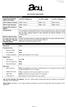 Last Revision 10.14.2014 Reference #472176 OCS #28244 Interest Rates and Interest Charges Annual Percentage Rate (APR) for Purchases VISA ACCOUNT DISCLOSURE 10.9% Platinum 13.9% Gold 16.9% Classic APR
Last Revision 10.14.2014 Reference #472176 OCS #28244 Interest Rates and Interest Charges Annual Percentage Rate (APR) for Purchases VISA ACCOUNT DISCLOSURE 10.9% Platinum 13.9% Gold 16.9% Classic APR
Online Banking Guide. Your guide to safely. and securely managing. your accounts online.
 Online Banking Guide Your guide to safely and securely managing your accounts online. Table of contents LOGGING INTO ONLINE BANKING... Page 2 YOUR PASSWORD... Page 3 SETTING UP YOUR SECURITY IMAGE, PHRASE
Online Banking Guide Your guide to safely and securely managing your accounts online. Table of contents LOGGING INTO ONLINE BANKING... Page 2 YOUR PASSWORD... Page 3 SETTING UP YOUR SECURITY IMAGE, PHRASE
EFT Processing. (Automatic Electronic Payment Processing) Section Contents
 EFT Processing Accounts Receivable (Automatic Electronic Payment Processing) Section Contents EFT Processing Concepts & Terminology Related Setup Tables User Group Security Options How To Setup customer
EFT Processing Accounts Receivable (Automatic Electronic Payment Processing) Section Contents EFT Processing Concepts & Terminology Related Setup Tables User Group Security Options How To Setup customer
MasterCard Frequently Asked Questions Platinum Class Credit Cards
 MasterCard Frequently Asked Questions Platinum Class Credit Cards Account Maintenance Can I view my MasterCard transactions online? Yes. Login to your RBFCU account and go to the MasterCard menu. Click
MasterCard Frequently Asked Questions Platinum Class Credit Cards Account Maintenance Can I view my MasterCard transactions online? Yes. Login to your RBFCU account and go to the MasterCard menu. Click
Using the CU*BASE Data Match System for OFAC Compliance
 Using the CU*BASE Data Match System for OFAC Compliance INTRODUCTION This booklet describes using the new CU*BASE Data Match system to match your membership records against the current Specially Designated
Using the CU*BASE Data Match System for OFAC Compliance INTRODUCTION This booklet describes using the new CU*BASE Data Match system to match your membership records against the current Specially Designated
Credit Union Employee Security - Understanding CU*BASE
 Auditing Employee Access to CU*BASE Tools Understanding CU*BASE Employee Activity Tracking Features & Data Center Employee Security INTRODUCTION This booklet describes special features your credit union
Auditing Employee Access to CU*BASE Tools Understanding CU*BASE Employee Activity Tracking Features & Data Center Employee Security INTRODUCTION This booklet describes special features your credit union
Contents. 4 Welcome to ATBOnline Business. 5 How to Use This Guide
 Contents 4 Welcome to ATBOnline Business 5 How to Use This Guide 6 Roles and Entitlements in ATBOnline Business 6 Administrator Role 6 User Roles 6 Transaction Limits 7 User Procedures 7 Accessing ATBOnline
Contents 4 Welcome to ATBOnline Business 5 How to Use This Guide 6 Roles and Entitlements in ATBOnline Business 6 Administrator Role 6 User Roles 6 Transaction Limits 7 User Procedures 7 Accessing ATBOnline
The Wells Fargo Payment Gateway Business Center. User Guide
 The Wells Fargo Payment Gateway Business Center User Guide Contents 1 Introduction 1 About the Wells Fargo Payment Gateway service Business Center 1 About this guide 2 Access the Business Center 2 Log
The Wells Fargo Payment Gateway Business Center User Guide Contents 1 Introduction 1 About the Wells Fargo Payment Gateway service Business Center 1 About this guide 2 Access the Business Center 2 Log
PAYLINE USER GUIDE LOGGING INTO PAYLINE PROCESSING A PURCHASE
 Payline User Guide PAYLINE USER GUIDE Payline is a web-based payment management client that can be used to process credit card transactions manually, process refunds, set up recurring payments and generate
Payline User Guide PAYLINE USER GUIDE Payline is a web-based payment management client that can be used to process credit card transactions manually, process refunds, set up recurring payments and generate
Cross-Selling Credit Union Services & Next Suggested Product
 Cross-Selling Credit Union Services & Next Suggested Product Matching Member Needs to Credit Union Products Using the CU*BASE Cross Sales Tool INTRODUCTION Imagine if each time a credit union employee
Cross-Selling Credit Union Services & Next Suggested Product Matching Member Needs to Credit Union Products Using the CU*BASE Cross Sales Tool INTRODUCTION Imagine if each time a credit union employee
GET MEMBERS TO USE THEIR AVAILABLE LOC LOANS
 Volume 26: Contingent Liability Analysis GET MEMBERS TO USE THEIR AVAILABLE LOC LOANS Find out how to INCREASE LOC BALANCES! 2014 CU*Answers Web Services ~collat/managment_services/building_the_factory_covers
Volume 26: Contingent Liability Analysis GET MEMBERS TO USE THEIR AVAILABLE LOC LOANS Find out how to INCREASE LOC BALANCES! 2014 CU*Answers Web Services ~collat/managment_services/building_the_factory_covers
Debit Card Round Up INTRODUCTION
 Debit Card Round Up INTRODUCTION Although we ve only had about 100 members sign up for our Round Up Debit program so far, their feedback has been very positive. We look at this as a service to help our
Debit Card Round Up INTRODUCTION Although we ve only had about 100 members sign up for our Round Up Debit program so far, their feedback has been very positive. We look at this as a service to help our
Forever Direct Deposit
 Forever Direct Deposit In order to expedite the delivery of profits and bonuses to Distributors registered in the USA, we offer a direct deposit service. Forever Direct Deposit is available to any Distributor
Forever Direct Deposit In order to expedite the delivery of profits and bonuses to Distributors registered in the USA, we offer a direct deposit service. Forever Direct Deposit is available to any Distributor
Pima Federal Visa Credit Cards Frequently Asked Questions (FAQs)
 Pima Federal Visa Credit Cards Frequently Asked Questions (FAQs) (Effective May 2013) APPLICATION PROCESS Q: Who can apply for a Pima Federal Visa Credit Card? A: Any member of Pima Federal is eligible
Pima Federal Visa Credit Cards Frequently Asked Questions (FAQs) (Effective May 2013) APPLICATION PROCESS Q: Who can apply for a Pima Federal Visa Credit Card? A: Any member of Pima Federal is eligible
Collateral. Tools for Tracking Property Securing Loans INTRODUCTION CONTENTS COLLATERAL CONFIGURATION 2 ADDING COLLATERAL RECORDS 3
 Collateral Tools for Tracking Property Securing Loans INTRODUCTION This booklet documents how you can configure and track collateral that secures member loans. Included is also a discussion of the Medallion
Collateral Tools for Tracking Property Securing Loans INTRODUCTION This booklet documents how you can configure and track collateral that secures member loans. Included is also a discussion of the Medallion
PAYROLL CARD FREQUENTLY ASKED QUESTIONS
 The following document provides answers to frequently asked questions regarding the Umpqua Bank Payroll Card. Contact Customer Care at 800-650-7141 with questions. Card Basics Q. How does the Payroll Card
The following document provides answers to frequently asked questions regarding the Umpqua Bank Payroll Card. Contact Customer Care at 800-650-7141 with questions. Card Basics Q. How does the Payroll Card
I WANT MORE LOANS: VIA REFINANCE
 Volume 4: Credit Report Data Mining I WANT MORE LOANS: VIA REFINANCE Find out how to ENTICE MEMBERS TO REFINANCE LOANS! 2014 CU*Answers Web Services ~collat/managment_services/building_the_factory_covers
Volume 4: Credit Report Data Mining I WANT MORE LOANS: VIA REFINANCE Find out how to ENTICE MEMBERS TO REFINANCE LOANS! 2014 CU*Answers Web Services ~collat/managment_services/building_the_factory_covers
PNC PayCard Program Cardholder Website How-To Manual
 PNC PayCard Program Cardholder Website How-To Manual January 2011 Cardholder Website How-To Manual Congratulations on your new PNC Prepaid Debit Card! We hope you find the card simple and convenient to
PNC PayCard Program Cardholder Website How-To Manual January 2011 Cardholder Website How-To Manual Congratulations on your new PNC Prepaid Debit Card! We hope you find the card simple and convenient to
Credit Card Advantage 7.0
 Credit Card Advantage 7.0 For Small Business Manager User Guide 2002 Nodus Technologies - All Rights Reserved CREDIT CARD ADVANTAGE 7.0 USER GUIDE 2 Table of Contents TABLE OF CONTENTS...2 INTRODUCTION...6
Credit Card Advantage 7.0 For Small Business Manager User Guide 2002 Nodus Technologies - All Rights Reserved CREDIT CARD ADVANTAGE 7.0 USER GUIDE 2 Table of Contents TABLE OF CONTENTS...2 INTRODUCTION...6
CPI Force Placed Insurance
 CPI Force Placed Insurance Posting and Payment Adjustment Processing INTRODUCTION This booklet covers the posting and payment adjustment processing method for CPI force placed insurance. With this method,
CPI Force Placed Insurance Posting and Payment Adjustment Processing INTRODUCTION This booklet covers the posting and payment adjustment processing method for CPI force placed insurance. With this method,
I WANT MORE LOANS OPPORTUNITIES! GENERATE REFINANCE. Find out how to. Simple DIY Instructions Inside! can do it for you!
 Volume 1: Where Your Members Borrow I WANT MORE LOANS Find out how to GENERATE REFINANCE OPPORTUNITIES! 2014 CU*Answers Web Services ~collat/managment_services/building_the_factory_covers DON T HAVE THE
Volume 1: Where Your Members Borrow I WANT MORE LOANS Find out how to GENERATE REFINANCE OPPORTUNITIES! 2014 CU*Answers Web Services ~collat/managment_services/building_the_factory_covers DON T HAVE THE
Blackbaud Merchant Services Web Portal Guide
 Blackbaud Merchant Services Web Portal Guide 06/11/2015 Blackbaud Merchant Services Web Portal US 2015 Blackbaud, Inc. This publication, or any part thereof, may not be reproduced or transmitted in any
Blackbaud Merchant Services Web Portal Guide 06/11/2015 Blackbaud Merchant Services Web Portal US 2015 Blackbaud, Inc. This publication, or any part thereof, may not be reproduced or transmitted in any
River Valley Credit Union Online Banking
 River Valley Credit Union Online Banking New user setup guide Members can self enroll for the service by answering a few simple questions. Before beginning the process, please make sure you have this information
River Valley Credit Union Online Banking New user setup guide Members can self enroll for the service by answering a few simple questions. Before beginning the process, please make sure you have this information
VISA CONSUMER CREDIT CARD AGREEMENT
 VISA CONSUMER CREDIT CARD AGREEMENT In this Agreement, Agreement means this Consumer Credit Card Agreement. Disclosure means the Credit Card Account Opening Disclosure. The Account Opening Disclosure is
VISA CONSUMER CREDIT CARD AGREEMENT In this Agreement, Agreement means this Consumer Credit Card Agreement. Disclosure means the Credit Card Account Opening Disclosure. The Account Opening Disclosure is
e-connections Merchant Online Account Access User Guide
 e-connections Merchant Online Account Access User Guide 04/2010 1 e-connections User Guide Table of Contents Initial Logon. 4-5 Terms of Use... 6 Password, Personal Assurance Message And Security Answers..
e-connections Merchant Online Account Access User Guide 04/2010 1 e-connections User Guide Table of Contents Initial Logon. 4-5 Terms of Use... 6 Password, Personal Assurance Message And Security Answers..
PAYLINE USER GUIDE. 1 Logging into Payline. 2 - Processing a Purchase
 PAYLINE USER GUIDE Payline is a web-based payment management client that can be used to process credit card transactions manually, process refunds, set up recurring payments and generate reports to name
PAYLINE USER GUIDE Payline is a web-based payment management client that can be used to process credit card transactions manually, process refunds, set up recurring payments and generate reports to name
Data Capture for Mortgage Closing Forms
 Data Capture for Mortgage Closing Forms CU*BASE Mortgage Products INTRODUCTION CU*BASE loan forms have always consisted of loan data that is stored on the system. In the beginning, the system focused on
Data Capture for Mortgage Closing Forms CU*BASE Mortgage Products INTRODUCTION CU*BASE loan forms have always consisted of loan data that is stored on the system. In the beginning, the system focused on
Yahoo! Merchant Solutions. Order Processing Guide
 Yahoo! Merchant Solutions Order Processing Guide Credit Card Processing How It Works The following charts provide an overview of how online credit card processing works. Credit Card processing for Yahoo!
Yahoo! Merchant Solutions Order Processing Guide Credit Card Processing How It Works The following charts provide an overview of how online credit card processing works. Credit Card processing for Yahoo!
Online Banking Frequently Asked Questions
 HOME BANKING Q. What is Freedom's Home Banking? A. Freedom s Home Banking allows you to bank anywhere, at any time, electronically. Our system allows you to securely access your accounts by way of any
HOME BANKING Q. What is Freedom's Home Banking? A. Freedom s Home Banking allows you to bank anywhere, at any time, electronically. Our system allows you to securely access your accounts by way of any
VISA PLATINUM/VISA PLATINUM REWARDS/ VISA GOLD/VISA CLASSIC CONSUMER CREDIT CARD AGREEMENT
 VISA PLATINUM/VISA PLATINUM REWARDS/ VISA GOLD/VISA CLASSIC CONSUMER CREDIT CARD AGREEMENT In this Agreement, Agreement means this Consumer Credit Card Agreement. Disclosure means the Credit Card Account
VISA PLATINUM/VISA PLATINUM REWARDS/ VISA GOLD/VISA CLASSIC CONSUMER CREDIT CARD AGREEMENT In this Agreement, Agreement means this Consumer Credit Card Agreement. Disclosure means the Credit Card Account
Modifying Card Accounts Program Administrator
 CentreSuite Quick Reference Guide May 2015 Modifying Card Accounts Program Administrator With account management, you can review, and with appropriate permissions, change information (such as addresses,
CentreSuite Quick Reference Guide May 2015 Modifying Card Accounts Program Administrator With account management, you can review, and with appropriate permissions, change information (such as addresses,
Knowing Your Members. CU*BASE Relationship Management Tools INTRODUCTION
 Knowing Your Members CU*BASE Relationship Management Tools INTRODUCTION In recent years, Board planning sessions have been dominated by the concept of getting to know the member. Credit unions are starting
Knowing Your Members CU*BASE Relationship Management Tools INTRODUCTION In recent years, Board planning sessions have been dominated by the concept of getting to know the member. Credit unions are starting
VISA PLATINUM/VISA GOLD/VISA CLASSIC CONSUMER CREDIT CARD AGREEMENT
 VISA PLATINUM/VISA GOLD/VISA CLASSIC CONSUMER CREDIT CARD AGREEMENT In this Agreement, Agreement means this Consumer Credit Card Agreement. Disclosure means the Credit Card Account Opening Disclosure.
VISA PLATINUM/VISA GOLD/VISA CLASSIC CONSUMER CREDIT CARD AGREEMENT In this Agreement, Agreement means this Consumer Credit Card Agreement. Disclosure means the Credit Card Account Opening Disclosure.
MySagePay. User Manual. Page 1 of 48
 MySagePay User Manual Page 1 of 48 Contents About this guide... 4 Getting started... 5 Online help... 5 Accessing MySagePay... 5 Supported browsers... 5 The Administrator account... 5 Creating user accounts...
MySagePay User Manual Page 1 of 48 Contents About this guide... 4 Getting started... 5 Online help... 5 Accessing MySagePay... 5 Supported browsers... 5 The Administrator account... 5 Creating user accounts...
VentureOne Miles Rewards Credit Card - Disclosures Capital One
 Page 1 of 10 Menu Search VentureOne Rewards Credit Card Disclosures More Information: Capital One Important Disclosures for your VentureOne Rewards Credit Card CAPITAL ONE IMPORTANT DISCLOSURES Interest
Page 1 of 10 Menu Search VentureOne Rewards Credit Card Disclosures More Information: Capital One Important Disclosures for your VentureOne Rewards Credit Card CAPITAL ONE IMPORTANT DISCLOSURES Interest
Golden 1 Visa Credit Card Agreement and Disclosure Statement. Platinum Rewards Visa 1. Visa Gold 1 Visa Classic 1 Secured. 10.90% to 16.
 Golden 1 Visa Credit Card Agreement and Disclosure Statement Annual Percentage Rate 2 (APR) for Purchases, Balance Transfers, and Cash Advances Platinum Rewards Visa 1 9.90% to 16.00%* Visa Gold 1 Visa
Golden 1 Visa Credit Card Agreement and Disclosure Statement Annual Percentage Rate 2 (APR) for Purchases, Balance Transfers, and Cash Advances Platinum Rewards Visa 1 9.90% to 16.00%* Visa Gold 1 Visa
Cash Management User Manual
 Product Overview This manual contains instructions for setting up your Administrator access as well as establishing access for those who will have access to your account information through Online Banking
Product Overview This manual contains instructions for setting up your Administrator access as well as establishing access for those who will have access to your account information through Online Banking
VISA REWARDS CONSUMER CREDIT CARD AGREEMENT
 VISA REWARDS CONSUMER CREDIT CARD AGREEMENT In this Agreement, Agreement means this Consumer Credit Card Agreement. Disclosure means the Credit Card Account Opening Disclosure. The Account Opening Disclosure
VISA REWARDS CONSUMER CREDIT CARD AGREEMENT In this Agreement, Agreement means this Consumer Credit Card Agreement. Disclosure means the Credit Card Account Opening Disclosure. The Account Opening Disclosure
BUSINESS NETTELLER ONLINE BANKING USER GUIDE
 BUSINESS NETTELLER ONLINE BANKING USER GUIDE Revised 6.5.2013 TABLE OF CONTENTS Login Process...1 Cash Management User Login...2 Cash Management User Single Sign-on...3 Multi-Factor Authentication...4
BUSINESS NETTELLER ONLINE BANKING USER GUIDE Revised 6.5.2013 TABLE OF CONTENTS Login Process...1 Cash Management User Login...2 Cash Management User Single Sign-on...3 Multi-Factor Authentication...4
Teller Miscellaneous Advances
 Teller Miscellaneous Advances In CU*BASE Teller Processing INTRODUCTION The teller Miscellaneous Advances system makes it possible to post a cash transaction and offset a G/L account. When a member asks
Teller Miscellaneous Advances In CU*BASE Teller Processing INTRODUCTION The teller Miscellaneous Advances system makes it possible to post a cash transaction and offset a G/L account. When a member asks
Network Community Controls
 Network Community Controls CU*BASE Tools to Help Your Network Community Thrive INTRODUCTION This booklet describes tools to configure groups of CU*BASE users according to which clients they serve. We call
Network Community Controls CU*BASE Tools to Help Your Network Community Thrive INTRODUCTION This booklet describes tools to configure groups of CU*BASE users according to which clients they serve. We call
VISA CLASSIC CONSUMER CREDIT CARD AGREEMENT
 VISA CLASSIC CONSUMER CREDIT CARD AGREEMENT In this Agreement, Agreement means this Consumer Credit Card Agreement. Disclosure means the Credit Card Account Opening Disclosure. The Account Opening Disclosure
VISA CLASSIC CONSUMER CREDIT CARD AGREEMENT In this Agreement, Agreement means this Consumer Credit Card Agreement. Disclosure means the Credit Card Account Opening Disclosure. The Account Opening Disclosure
VISA CLASSIC/VISA SECURED/VISA PLATINUM CONSUMER CREDIT CARD AGREEMENT
 VISA CLASSIC/VISA SECURED/VISA PLATINUM CONSUMER CREDIT CARD AGREEMENT In this Agreement, Agreement means this Consumer Credit Card Agreement. Disclosure means the Credit Card Account Opening Disclosure.
VISA CLASSIC/VISA SECURED/VISA PLATINUM CONSUMER CREDIT CARD AGREEMENT In this Agreement, Agreement means this Consumer Credit Card Agreement. Disclosure means the Credit Card Account Opening Disclosure.
EDUCATOR VISA CONSUMER CREDIT CARD AGREEMENT
 EDUCATOR VISA CONSUMER CREDIT CARD AGREEMENT In this Agreement, Agreement means this Consumer Credit Card Agreement. Disclosure means the Credit Card Account Opening Disclosure. The Account Opening Disclosure
EDUCATOR VISA CONSUMER CREDIT CARD AGREEMENT In this Agreement, Agreement means this Consumer Credit Card Agreement. Disclosure means the Credit Card Account Opening Disclosure. The Account Opening Disclosure
Steps to Switch Your Checking Account to CACU
 1717 Western Avenue P.O. Box 141239 (513) 381-3070 (800) 735-7929 Steps to Switch Your Checking Account to CACU Step 1 Complete CACU Account Application and an Authorization for Overdraft Options forms.
1717 Western Avenue P.O. Box 141239 (513) 381-3070 (800) 735-7929 Steps to Switch Your Checking Account to CACU Step 1 Complete CACU Account Application and an Authorization for Overdraft Options forms.
MeS Virtual Terminal Recurring Payments Guide
 Recurring Payments Guide Merchant e-solutions This publication is for information purposes only and its content does not represent a contract in any form. Furthermore, this publication shall not be deemed
Recurring Payments Guide Merchant e-solutions This publication is for information purposes only and its content does not represent a contract in any form. Furthermore, this publication shall not be deemed
I WANT TO INCREASE MORTGAGE LOAN BALANCES
 Volume 17: Loan-to-Value Analysis Report I WANT TO INCREASE MORTGAGE LOAN BALANCES Find out how to CONTACT MEMBERS WITH AN LTV OF YOUR CHOICE! 2014 CU*Answers Web Services ~collat/managment_services/building_the_factory_covers
Volume 17: Loan-to-Value Analysis Report I WANT TO INCREASE MORTGAGE LOAN BALANCES Find out how to CONTACT MEMBERS WITH AN LTV OF YOUR CHOICE! 2014 CU*Answers Web Services ~collat/managment_services/building_the_factory_covers
Consumer Loan & VISA Rates October 1, 2015 (rates are subject to change)
 Consumer Loan & VISA Rates Loan Type Terms & Special Features Interest Rate (APR) 1 New and Used Auto Finance up to 120% of purchase price on new autos (not including tax, title, licensing and cancelable
Consumer Loan & VISA Rates Loan Type Terms & Special Features Interest Rate (APR) 1 New and Used Auto Finance up to 120% of purchase price on new autos (not including tax, title, licensing and cancelable
VISA PLATINUM/VISA PLATINUM REWARDS CONSUMER CREDIT CARD AGREEMENT
 VISA PLATINUM/VISA PLATINUM REWARDS CONSUMER CREDIT CARD AGREEMENT In this Agreement, Agreement means this Consumer Credit Card Agreement. Disclosure means the Credit Card Account Opening Disclosure. The
VISA PLATINUM/VISA PLATINUM REWARDS CONSUMER CREDIT CARD AGREEMENT In this Agreement, Agreement means this Consumer Credit Card Agreement. Disclosure means the Credit Card Account Opening Disclosure. The
VISA SCORECARD/VISA DOUG MILLER CONSUMER CREDIT CARD AGREEMENT
 VISA SCORECARD/VISA DOUG MILLER CONSUMER CREDIT CARD AGREEMENT In this Agreement, Agreement means this Consumer Credit Card Agreement. Disclosure means the Credit Card Account Opening Disclosure. The Account
VISA SCORECARD/VISA DOUG MILLER CONSUMER CREDIT CARD AGREEMENT In this Agreement, Agreement means this Consumer Credit Card Agreement. Disclosure means the Credit Card Account Opening Disclosure. The Account
Smarter Financing for Smarter Business. Small Business. with up to $5MM annual revenue
 Smarter Financing for Smarter Business Your business. Your credit card. Your way. Business Edition Visa Card with Absolute Rewards Business Edition Visa Card Small Business with up to $5MM annual revenue
Smarter Financing for Smarter Business Your business. Your credit card. Your way. Business Edition Visa Card with Absolute Rewards Business Edition Visa Card Small Business with up to $5MM annual revenue
ACHieve Access 4.3 User Guide for Corporate Customers
 ACHieve Access 4.3 User Guide for Corporate Customers January 2015 Citizens Bank 1 February 2015 Table of Contents SECTION 1: OVERVIEW... 4 Chapter 1: Introduction... 5 How to Use This Manual... 5 Overview
ACHieve Access 4.3 User Guide for Corporate Customers January 2015 Citizens Bank 1 February 2015 Table of Contents SECTION 1: OVERVIEW... 4 Chapter 1: Introduction... 5 How to Use This Manual... 5 Overview
Credit Card Services FIS CREDIT CARD SOLUTIONS
 Credit Card Services FIS CREDIT CARD SOLUTIONS Move Your Credit Card Portfolio Further, Faster. For practical, profitable and visionary credit card programs, FIS offers the most impressive collection of
Credit Card Services FIS CREDIT CARD SOLUTIONS Move Your Credit Card Portfolio Further, Faster. For practical, profitable and visionary credit card programs, FIS offers the most impressive collection of
Ecommerce Setup Wizard Site Setup Wizards
 Ecommerce Setup Wizard Site Setup Wizards ecommerce Setup Wizard Before you begin this wizard you must first set up your ecommerce gateway This wizard will require information that is provided to you by
Ecommerce Setup Wizard Site Setup Wizards ecommerce Setup Wizard Before you begin this wizard you must first set up your ecommerce gateway This wizard will require information that is provided to you by
PLATINUM CREDIT CARD AGREEMENT
 Credit Union of Colorado, A Federal Credit Union VISA PLATINUM PREFERRED and VISA PLATINUM CREDIT CARD AGREEMENT Card Services Department: 1390 Logan Street, Denver, CO 80203 (303) 832-4816 1-800-444-4816
Credit Union of Colorado, A Federal Credit Union VISA PLATINUM PREFERRED and VISA PLATINUM CREDIT CARD AGREEMENT Card Services Department: 1390 Logan Street, Denver, CO 80203 (303) 832-4816 1-800-444-4816
Ease-E-Club Client Management Software by Computerease
 Ease-E-Club Client Management Software by Computerease Bluefin Payment Setup and Processing The Bank Export, Point of Sale and Client file are integrated with Bluefin Payment Systems: http://bluefin.com/computerease.
Ease-E-Club Client Management Software by Computerease Bluefin Payment Setup and Processing The Bank Export, Point of Sale and Client file are integrated with Bluefin Payment Systems: http://bluefin.com/computerease.
Enrollment Instructions for Viewing Your Credit Card Information Online. 2. Enter your card number in the box for Account Number and click Submit.
 Enrollment Instructions for Viewing Your Credit Card Information Online 1. The first time you log in, you will need to choose Enroll. 2. Enter your card number in the box for Account Number and click Submit.
Enrollment Instructions for Viewing Your Credit Card Information Online 1. The first time you log in, you will need to choose Enroll. 2. Enter your card number in the box for Account Number and click Submit.
PLATINUM VISA, VISA GOLD REWARDS, SCHOOL REWARDS VISA AND/OR SECURED PLATINUM VISA AGREEMENT AND FEDERAL TRUTH-IN-LENDING DISCLOSURE STATEMENT
 AUG2014 PLATINUM VISA, VISA GOLD REWARDS, SCHOOL REWARDS VISA AND/OR SECURED PLATINUM VISA AGREEMENT AND FEDERAL TRUTH-IN-LENDING DISCLOSURE STATEMENT Purchase Annual Percentage Rate (APR) Balance Transfer
AUG2014 PLATINUM VISA, VISA GOLD REWARDS, SCHOOL REWARDS VISA AND/OR SECURED PLATINUM VISA AGREEMENT AND FEDERAL TRUTH-IN-LENDING DISCLOSURE STATEMENT Purchase Annual Percentage Rate (APR) Balance Transfer
Visa Account Rates, Fees and Terms
 Visa Account Rates, Fees and Terms INTEREST RATES AND INTEREST CHARGES Annual Percentage Rate (APR) for Purchases, Cash Advances, and Balance Transfers Visa Classic 8.9% to 17..9% Visa Platinum 8.4% to
Visa Account Rates, Fees and Terms INTEREST RATES AND INTEREST CHARGES Annual Percentage Rate (APR) for Purchases, Cash Advances, and Balance Transfers Visa Classic 8.9% to 17..9% Visa Platinum 8.4% to
3.99% Introductory APR for a period of 12 billing cycles.
 This Addendum is incorporated into and becomes part of your LOANLINER Consumer Credit Card Agreement. Please keep this attached to your LOANLINER Consumer Credit Card Agreement. Interest Rates and Interest
This Addendum is incorporated into and becomes part of your LOANLINER Consumer Credit Card Agreement. Please keep this attached to your LOANLINER Consumer Credit Card Agreement. Interest Rates and Interest
Online Banking User Guide
 TABLE OF CONTENTS TABLE OF CONTENTS... 1 INTRODUCTION... 4 QUICK REFERENCE... 4 LOG ON... 4 SECURITY PROFILE... 4 ENTITLEMENTS... 4 LOG ON... 5 ENTER YOUR USERNAME... 5 REVIEW SECURE IMAGE AND PHRASE,
TABLE OF CONTENTS TABLE OF CONTENTS... 1 INTRODUCTION... 4 QUICK REFERENCE... 4 LOG ON... 4 SECURITY PROFILE... 4 ENTITLEMENTS... 4 LOG ON... 5 ENTER YOUR USERNAME... 5 REVIEW SECURE IMAGE AND PHRASE,
Member Notices. Configuring and Printing CU-Defined Laser Notices and enotices INTRODUCTION
 Member Notices Configuring and Printing CU-Defined Laser Notices and enotices INTRODUCTION Now you can contact your members with notices, either by printed notice or electronic enotices! Similar to the
Member Notices Configuring and Printing CU-Defined Laser Notices and enotices INTRODUCTION Now you can contact your members with notices, either by printed notice or electronic enotices! Similar to the
$1.00 1.00% of each multiple currency transaction in U.S. dollars 0.80% of each single currency transaction in U.S. dollars
 FULDA AREA CREDIT UNION 205 N. St. Paul Ave. PO Box 329 Fulda, MN 56131 (507) 425-2544 Fax: (507) 425-2546 www.fuldaareacreditunion.com This Addendum is incorporated into and becomes part of your LOANLINER
FULDA AREA CREDIT UNION 205 N. St. Paul Ave. PO Box 329 Fulda, MN 56131 (507) 425-2544 Fax: (507) 425-2546 www.fuldaareacreditunion.com This Addendum is incorporated into and becomes part of your LOANLINER
DO NOT FORGET TO ATTACH VERIFICATION OF INCOME ALL PARTIES APPLYING FOR CREDIT MUST SIGN ABOVE UNSIGNED APPLICATIONS WILL NOT BE PROCESSED
 $ MEMBER ACCOUNT NO. AMOUNT REQUESTED Applicant Name VISA Credit Card Application INDIVIDUAL CREDIT: You must complete the Applicant section about yourself and the Other section about your spouse if: 1.)
$ MEMBER ACCOUNT NO. AMOUNT REQUESTED Applicant Name VISA Credit Card Application INDIVIDUAL CREDIT: You must complete the Applicant section about yourself and the Other section about your spouse if: 1.)
Merchant User Manual PAYMENT GATEWAY
 PAYMENT GATEWAY Document Version 1304301 Copyright 2013 epaymentamerica, Inc. All Rights Reserved Table of Contents Introduction... 4 Overview... 5 Ch 1: Beginning to Use EPA Gateway.. 6 Logon as a Merchant...6
PAYMENT GATEWAY Document Version 1304301 Copyright 2013 epaymentamerica, Inc. All Rights Reserved Table of Contents Introduction... 4 Overview... 5 Ch 1: Beginning to Use EPA Gateway.. 6 Logon as a Merchant...6
VISA PLATINUM AND VISA PLATINUM REWARDS Fax: 610-326-7197
 1550 Medical Dr. 610-326-3705 VISA PLATINUM AND VISA PLATINUM REWARDS Fax: 610-326-7197 CONSUMER CREDIT CARD AGREEMENT In this Agreement, Agreement means this Consumer Credit Card Agreement. Disclosure
1550 Medical Dr. 610-326-3705 VISA PLATINUM AND VISA PLATINUM REWARDS Fax: 610-326-7197 CONSUMER CREDIT CARD AGREEMENT In this Agreement, Agreement means this Consumer Credit Card Agreement. Disclosure
Important Disclosure Information Travis Credit Union Credit Cards MasterCard or VISA Credit Card R. Interest Rates and Interest Chargestext
 Annual Percentage Rate (APR) for purchases* Platinum Rewards VISA 8.99% to 15.99% Important Disclosure Information Travis Credit Union Credit Cards R MasterCard or VISA Credit Card R MasterCard Gold 10.99%
Annual Percentage Rate (APR) for purchases* Platinum Rewards VISA 8.99% to 15.99% Important Disclosure Information Travis Credit Union Credit Cards R MasterCard or VISA Credit Card R MasterCard Gold 10.99%
CONSUMER CREDIT CARD AGREEMENT
 CONSUMER CREDIT CARD AGREEMENT In this Agreement, Agreement means this Consumer Credit Card Agreement. Disclosure means the Credit Card Account Opening Disclosure. The Account Opening Disclosure is incorporated
CONSUMER CREDIT CARD AGREEMENT In this Agreement, Agreement means this Consumer Credit Card Agreement. Disclosure means the Credit Card Account Opening Disclosure. The Account Opening Disclosure is incorporated
Prospera Credit Union 4830 N Ballard Rd. Appleton, WI 54913 CREDIT CARD AGREEMENT FOR WISCONSIN
 Prospera Credit Union 4830 N Ballard Rd. Appleton, WI 54913 CREDIT CARD AGREEMENT FOR WISCONSIN In this Agreement, Agreement means this Consumer Credit Card Agreement. Disclosure means the Credit Card
Prospera Credit Union 4830 N Ballard Rd. Appleton, WI 54913 CREDIT CARD AGREEMENT FOR WISCONSIN In this Agreement, Agreement means this Consumer Credit Card Agreement. Disclosure means the Credit Card
Credit Card Processing
 Microsoft Dynamics AX 2009 Credit Card Processing Technical White Paper This white paper is intended for professionals who are involved in the implementation and support of the Credit Card Processing functionality
Microsoft Dynamics AX 2009 Credit Card Processing Technical White Paper This white paper is intended for professionals who are involved in the implementation and support of the Credit Card Processing functionality
Putting You and Your Business First
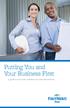 Putting You and Your Business First A guide to your new business accounts and services FirstMerit puts you and your business first. FirstMerit can make a true difference when it comes to helping you build
Putting You and Your Business First A guide to your new business accounts and services FirstMerit puts you and your business first. FirstMerit can make a true difference when it comes to helping you build
None None 1.00% of each multiple currency transaction in U.S. dollars 0.80% of each single currency transaction in U.S.
 1802 Normal Park Dr. Huntsville,Texas 77340 This Disclosure is incorporated into and becomes part of your LOANLINER Consumer Credit Card Agreement. Please keep this attached to your LOANLINER Consumer
1802 Normal Park Dr. Huntsville,Texas 77340 This Disclosure is incorporated into and becomes part of your LOANLINER Consumer Credit Card Agreement. Please keep this attached to your LOANLINER Consumer
The Webster Visa Prepaid Debit Card Frequently Asked Questions
 Contact Us Welcome to Webster Bank. Please contact our Card Services support line at 866.242.0861 with any questions or concerns, 24/7. Thank you for being a valued Webster Customer! The Webster Visa Prepaid
Contact Us Welcome to Webster Bank. Please contact our Card Services support line at 866.242.0861 with any questions or concerns, 24/7. Thank you for being a valued Webster Customer! The Webster Visa Prepaid
Order Processing Guide
 Yahoo! Merchant Solutions Order Processing Guide Version 1.0 PROCESSING CREDIT CARD ORDERS 1 PROCESSING CREDIT CARD ORDERS Contents Note: If your store already has online credit card processing set up,
Yahoo! Merchant Solutions Order Processing Guide Version 1.0 PROCESSING CREDIT CARD ORDERS 1 PROCESSING CREDIT CARD ORDERS Contents Note: If your store already has online credit card processing set up,
VISA CARDHOLDER AGREEMENT AND DISCLOSURE STATEMENT
 VISA CARDHOLDER AGREEMENT AND DISCLOSURE STATEMENT This Credit Card Disclosure and Agreement (the Agreement ) is your contract regarding the issuance of one or more credit cards and sets forth the terms
VISA CARDHOLDER AGREEMENT AND DISCLOSURE STATEMENT This Credit Card Disclosure and Agreement (the Agreement ) is your contract regarding the issuance of one or more credit cards and sets forth the terms
BUSINESS CREDIT CARD ADDENDUM
 BUSINESS CREDIT CARD ADDENDUM This addendum is incorporated into and becomes part of your LOANLINER Business Credit Card Agreement. Please keep this attached to your LOANLINER Business Credit Card Agreement.
BUSINESS CREDIT CARD ADDENDUM This addendum is incorporated into and becomes part of your LOANLINER Business Credit Card Agreement. Please keep this attached to your LOANLINER Business Credit Card Agreement.
DON T LOSE OUT ON MORTGAGES!
 Volume 30: Work/View Applications DON T LOSE OUT ON MORTGAGES! Find out about WORK PENDING MORTGAGE APPLICATIONS! 2014 CU*Answers Web Services ~collat/managment_services/building_the_factory_covers DON
Volume 30: Work/View Applications DON T LOSE OUT ON MORTGAGES! Find out about WORK PENDING MORTGAGE APPLICATIONS! 2014 CU*Answers Web Services ~collat/managment_services/building_the_factory_covers DON
REDFIN Document Version 2.07.0415-a
 REDFIN NETWORK PAYMENT GATEWAY Document Version 2.07.0415-a Copyright 2001-08 Secured Financial Network, Inc. All Rights Reserved Table of Contents Introduction...4 Overview...5 Ch 1: Beginning to Use
REDFIN NETWORK PAYMENT GATEWAY Document Version 2.07.0415-a Copyright 2001-08 Secured Financial Network, Inc. All Rights Reserved Table of Contents Introduction...4 Overview...5 Ch 1: Beginning to Use
0% Introductory APR* for 6 billing cycles. 11.90% APR 0% Introductory APR for 6 billing cycles.
 Bridge Credit Union Platinum Visa Rewards Credit Card Account Agreement Important Pricing and Terms information Interest Rates and Interest Charges Annual Percentage Rate (APR) for Purchases APR for Cash
Bridge Credit Union Platinum Visa Rewards Credit Card Account Agreement Important Pricing and Terms information Interest Rates and Interest Charges Annual Percentage Rate (APR) for Purchases APR for Cash
SBS Inquiry. Module 2. Module Topics. Module Objectives... 2-3. Student Billing System (SBS) Overview... 2-4 New Terms and Concepts...
 Student Billing System (SBS) Inquiry Training Module 2 SBS Inquiry Module Time 2 hours Module Topics Module Objectives... 2-3 Student Billing System (SBS) Overview... 2-4 New Terms and Concepts... 2-4
Student Billing System (SBS) Inquiry Training Module 2 SBS Inquiry Module Time 2 hours Module Topics Module Objectives... 2-3 Student Billing System (SBS) Overview... 2-4 New Terms and Concepts... 2-4
Online Banking Features
 Online Banking Features Additional information on Online Banking, Mobile Banking, Money Desktop, and Remote Check Deposit can be found at TampaBayFederal.com Accounts Summary The Accounts tab will show
Online Banking Features Additional information on Online Banking, Mobile Banking, Money Desktop, and Remote Check Deposit can be found at TampaBayFederal.com Accounts Summary The Accounts tab will show
VISA PLATINUM WITH REWARDS/VISA PLATINUM/VISA PLATINUM SECURED WITH REWARDS/VISA PLATINUM SECURED CONSUMER CREDIT CARD AGREEMENT
 VISA PLATINUM WITH REWARDS/VISA PLATINUM/VISA PLATINUM SECURED WITH REWARDS/VISA PLATINUM SECURED CONSUMER CREDIT CARD AGREEMENT In this Agreement, Agreement means this Consumer Credit Card Agreement.
VISA PLATINUM WITH REWARDS/VISA PLATINUM/VISA PLATINUM SECURED WITH REWARDS/VISA PLATINUM SECURED CONSUMER CREDIT CARD AGREEMENT In this Agreement, Agreement means this Consumer Credit Card Agreement.
Opening Your International Charles Schwab Stock Plan Account
 Opening Your International Charles Schwab Stock Plan Account Online Process Approximately 15 20 Minutes Through Charles Schwab, you can open and manage your account online by following the detailed instructions
Opening Your International Charles Schwab Stock Plan Account Online Process Approximately 15 20 Minutes Through Charles Schwab, you can open and manage your account online by following the detailed instructions
Welcome to SchoolsFirst Federal Credit Union
 Welcome to SchoolsFirst Federal Credit Union This guide will help you understand how your All Valley FCU accounts will be transitioning over to SchoolsFirst FCU. In the coming weeks, look for a guide on
Welcome to SchoolsFirst Federal Credit Union This guide will help you understand how your All Valley FCU accounts will be transitioning over to SchoolsFirst FCU. In the coming weeks, look for a guide on
Online Banking & Bill Pay. Quick Start Guide. Step-by-step instructions PLUS easy-to-read screen shots and helpful tips.
 Online Banking & Bill Pay Quick Start Guide Step-by-step instructions PLUS easy-to-read screen shots and helpful tips. Welcome -- Online System Security Welcome to Online Banking and Bill Pay! Whether
Online Banking & Bill Pay Quick Start Guide Step-by-step instructions PLUS easy-to-read screen shots and helpful tips. Welcome -- Online System Security Welcome to Online Banking and Bill Pay! Whether
9.18% $0 $0 Up to 1% of each transaction in U.S. dollars.
 Account Opening Disclosures Premium Rate Interest Rates and Interest Charges Annual Percentage Rate (APR) for Purchases, Balance Transfers, and Cash Advances Paying Interest For Credit Card Tips from the
Account Opening Disclosures Premium Rate Interest Rates and Interest Charges Annual Percentage Rate (APR) for Purchases, Balance Transfers, and Cash Advances Paying Interest For Credit Card Tips from the
