HealthInfoNet HELP DESK REFERENCE GUIDE. Revised on Page 1 of 26
|
|
|
- Jewel Jones
- 8 years ago
- Views:
Transcription
1 HealthInfoNet HELP DESK REFERENCE GUIDE Revised on Page 1 of 26
2 INSIDE: HealthInfoNet Help Desk Reference Guide Contacting HealthInfoNet (HIN) Determining Priority How to Reach HIN Account Management Requesting Access to HIN Types of Accounts Using the NEW USER ACCOUNT REQUEST Application Authorization of New Accounts Disabled Accounts Enabling Disabled Accounts Disabling an Account (Turning off Access to HIN) Changes to accounts Validation of Credentials Password Management Passwords Resetting a Password By Help Desk By User Navigation in HIN Accessing a Patient with Parameter Based Launch (PBL) Accessing a Patient without Parameter Based Launch (PBL) Breaking the Glass Troubleshooting What web browsers are supported? Why am I unable to load the portal page? Why am I seeing this error message? Patient Record Issues HealthInfoNet HelpDesk User Access Agreement 25-26
3 CONTACTING HEALTHINFONET (HIN) Determining Priority How to Reach HIN Revised on Page 3 of 26
4 Contacting HealthInfoNet Determining Priority for Problems Priority 1: Represents emergency problems in a production environment that have no hardware or software workarounds and that directly impact critical daily operation of your facility. The following are examples of Priority 1 requests: The system is down. All user workstations are down. Critical data is not transferring via the interface. You cannot run a critical program from all workstations. Priority 2: Represents non-emergency problems, have a hardware or software workaround, or are related to system application or implementation. Priority 2 requests are handled only during regular business hours by HealthInfoNet staff. HealthInfoNet personnel will respond to Priority 2 problems during regular business hours of 8:00 a.m. to 4:30 pm (EST/EDT), Monday through Friday. How to Reach HealthInfoNet CustomerCare: Our CustomerCare Team is happy to work with you to resolve any issues you are experiencing. Information essential to resolving problems may include: Your Name, Phone Number, Organization, Location within the Organization The User s ID and Name How does your facility connect to the portal A detailed description and/or screen shot of the issue at hand. During regular business hours of 8:00 a.m. to 4:30 p.m., please contact the CustomerCare Team via at CustomerCare@hinfonet.org or phone at Support: After regular business hours, please call the On-Call Technical Support at and choose option three. Clinical Coordinator: If anyone at your facility would like training on how to use the clinical portal or has questions regarding how to use any part of the clinical portal, please contact our Clinical Coordinator, Sharon Bearor, RN, BSN, either via at sbearor@hinfonet.org or phone at Revised on Page 4 of 26
5 Account Management Requesting Access to HIN Types of Accounts Authorization of New Accounts Disabled Accounts Changes to Accounts Validation of Credentials Revised on Page 5 of 26
6 ACCOUNT MANAGEMENT INDEX Requesting Access to HIN 7 Types of Accounts 7 Using the NEW USER ACCOUNT REQUEST Application 8-10 Authorization of New Accounts 11 Disabled Accounts 11 Enabling Disabled Accounts Disabling an Account (Turning off Access to HIN) 12 Changes to Accounts 12 Validation of Credentials 12 Revised on Page 6 of 26
7 Account Management Requesting Access to HealthInfoNet Each site will establish a list of authorized individual(s) to request new user accounts. Sites will update list of authorized individual(s) annually. These individual(s) will also serve as the liaison between HealthInfoNet and the end user. HealthInfoNet will be responsible for authorizing new and maintaining existing Concerto user accounts. Each site will submit new user accounts for authorization by HealthInfoNet via the Request New User link within Concerto. The authorized individual(s) at each site will be responsible for completing the Request New User form for each account to be created (see New USER Account Request section). Types of Accounts HealthInfoNet has defined 5 roles in concerto. HIN Role Description Associated User Categories By Title/Job Clinician Access to all patient information Medical Doctor (M.D.) Doctor of Osteopathy (D.O.) Nurse Practitioner (N.P.) Physician Assistant (P.A.) Clinician Administrative Access to all patient information Registered Nurse (R.N.) Licensed Practical Nurse (L.P.N.) Medical Assistant (M.A.) Nurse Assistant (C.N.A.) Respiratory Therapist (R.T.) Registered Pharmacist (R.Ph.) Case Manager (L.S.W., etc.) Clerical Access limited to demographics Ambulance Unit Secretary Selected Medical Records Staff Auditor Access limited to audit reports Security Officers Security Support Staff Help Desk Access limited to user maintenance Key Help Desk Personnel IS Support Access to all patient information Selected IT Support Staff Revised on Page 7 of 26
8 Using the NEW USER ACCOUNT REQUEST Application Connect to Concerto using your HealthInfoNet HelpDesk account either via your EMR or maine.prod.hinfonet.org/concerto/login.htm. Screen A PLEASE NOTE: The CONCERTO program will timeout after 1 hour and return to the log in screen. The New User Request application will close at that time. Screen B From the blue tree on the left side of the screen, click LINKS, the click the Request New User option. Revised on Page 8 of 26
9 The New User Request Form will open - enter the new account information in the form. Screen C User ID: Please avoid using the following special characters!@#$%^&*() -=_+ []{}\ Enter the address for PLEASE NOTE: It is recommended that the HealthInfoNet User ID be the same as the user s EMR User ID. Choose Hospital or Practice Choose the Facility Screen Please enter the address of the person the temporary password should be sent to if it s the same as the NEW USER address, please re-enter it here. Revised on Page 9 of 26
10 Screen E John Doe Jdoe jdoe@smithville.org Clinician Administrative Care Manager SmithVille General SmithVille Pediatrics Production janesmith125 janesmith@smithville.org Done DONE To request another account click the Request Another User Account link. This will take you back to the user request form. Click the DONE link once you ve entered all the accounts. Someone one on the Customer Care team will approve and process the new user request and the * will be sent out. *Once you have completed the requests for New User accounts, the Customer Care Team at HealthInfoNet will need to approve the accounts. Once the accounts have been approved, an will be sent to the address(es) entered on Screen D according to your facility s request (i.e. directly to the New User or back to your site to distribute to the New Users, etc.). Revised on Page 10 of 26
11 Authorization of New Accounts HealthInfoNet will authorize an account for each user with the appropriate role and a temporary, one-time password. This temporary, one-time password will be transmitted to the address provided in the Request New User form. When the user first logs in, they will be required to change their password. HealthInfoNet will have no knowledge of this password, nor have the ability to retrieve it. Disabled Accounts Concerto automatically disables a user account after 180 consecutive days of no use by the user. In order to reactivate an disabled account, login to Concerto as a Help Desk user via concerto/login.htm Please Note: When logging in to a Help Desk user account, annually you will need to read and accept the Help Desk User Agreement (see Help Desk User Agreement at the end of this document). Enabling Disabled Accounts 1. Go to the Users tab (this should be your default page). 2. Search for the user based on one of the search fields. If you have the User ID, this is the suggested method of search. 3. Click on the user to enter their account. 4. Click on Configure in the middle of the screen You will get a pop-up window. Revised on Page 11 of 26
12 5. Uncheck the Account Disabled box. Click Ok twice (the second one is to the right of the screen). PLEASE NOTE: the message next to the Account Disabled box (User account has been disabled due to inactivity). If you DO NOT see this message, the user was disabled manually for another reason (e.g. no longer works at site). (User account has been disabled due to inactivity) 6. Passwords expire every 90 days, therefore once a user ID has been enabled due to inactivity, the user password needs to be reset. Disabling An Account (Turning off Access to HIN) When any site inactivates an account on their systems for any reason (e.g. no longer works at site, disciplinary actions, accounts that have been compromised, account maintenance, and any other activity that may affect user s rights to access patients in HealthInfoNet), they should also disable the user account in the portal. To do so, use the same steps for account reactivation (see page four), only check the Account Disabled box. Changes to Accounts Changes to roles, privileges and any other account management function not specified by this policy will be the responsibility of HealthInfoNet. HealthInfoNet will work with the authorized personnel at each site in order to facilitate any of these changes. Sites should this information to CustomerCare@hinfonet.org. Validation of Credentials Validating credentials to access HealthInfoNet will be the responsibility of each organization in accordance with their internal procedures. Revised on Page 12 of 26
13 Password Management Passwords Resetting a Password By User By HelpDesk Revised on Page 13 of 26
14 PASSWORD MANAGEMENT INDEX Passwords 15 Resetting a Password By HelpDesk By User Setting A Secret Question Resetting Password Revised on Page 14 of 26
15 Passwords Password administration will be handled primarily by each sites help desk structure. HealthInfoNet will provide support to each help desk when it is needed. End users should only contact their own help desk. a. HealthInfoNet will work with each site to determine individual(s) that will have the ability to reset user passwords. These individual(s) will be responsible for resetting passwords at their respective sites. If for some reason these individual(s) are unable to reset the password, the help desk should contact HealthInfoNet for further help. (passwords will be handled as a Priority 2 call) b. Passwords must follow the minimum standards outlined in the HealthInfoNet Password policy. Passwords are not to be shared and each account will be tied to an individual. c. The passwords must: i. Be at least 8 characters long ii. Not the same as your user ID iii. Include a mix of upper and lower case letters, numbers, and special characters. Resetting a Password: By HelpDesk 1. Login to Concerto as a Help Desk user via 2. Upon first login, and then annually, you will need to read and accept the Help Desk User Agreement (see Help Desk User Agreement at the end of this document) 3. Go to the Users tab. This should be your default page. 4. Search for the user based on one of the search fields. Revised on Page 15 of 26
16 5. Click on the user to enter their record. 6. Click on reset password in the middle of the screen and you will get another window 7. Set the password 8. Click OK 9. Securely communicate this password with an approved person from the requesting organization 10. Log out using the Logout Button in the upper left corner. Resetting a Password: By User User s can reset their own password. In order to enable this feature, the user will need to set their secret question. If the user has already set their secret question, please go to the next page for instructions on how they can reset their password. If they have not yet set their secret question, they will need to contact their organization s Help Desk to have their password reset first. Once their password has been reset, they can go to the section below for instructions on how to set their secret question. Revised on Page 16 of 26
17 Set a Secret Question 1. Log into HealthInfoNet Portal. 2. Set a Secret Question: a. Click on Common b. Click on My Details c. Click on Set next to Set my secret question d. Click on drop down arrow next to Secret Question and selection a question. e. Type in Answer f. Type in your password. g. Click OK. Reseting Password 1. Click on Forgot your password? Revised on Page 17 of 26
18 2. Enter User ID and click Submit. 3. An will be sent to user with a link to reset password. 4. Click on the link in Enter the following: a. User ID b. Secret question answer c. New Password d. Confirm Password e. Click Change Password P Revised on Page 18 of 26
19 Navigation in HIN Accessing a Patient with Parameter Based Launch (PBL) Accessing a Patient without Parameter Based Launch (PBL) Breaking the Glass Revised on Page 19 of 26
20 Navigating in Concerto Accessing a Patient with Parameter Based Launch: HealthInfoNet typically launches in what is called a Parameter Based Launch. This allows authorized users to open the portal from inside their own EMR. When launching the portal the user name and if in the context of the patient the patient MRN will be passed to HealthInfoNet. The user will then be prompted with a login screen where they will be asked to provide their HealthInfoNet password. Once logged in the user will see the search results for the MRN of the patient they launched the portal in. The clinician will then have to click on the patient, and then be prompted for a reason for accessing the patient; this is referred to as breaking the glass and establishes a clinician patient relationship. Accessing a Patient without Parameter Based Launch: The user will need to login to the Portal by entering in their UserID and Password. Then click on Demographic Search. Several fields for searching will be displayed, but not all combinations will work. Best options are: Facility (St Joseph) and MRN (Medical Record Number), Last Name and First Name, or Last Name and Date of Birth. Breaking the Glass Breaking the Glass is an added security measure within HealthInfoNet to discourage the access of patient information when the clinician has no immediate need to see. They will have access to this patient for 7 days before being required to give a new reason. If after accessing a patient a clinician realizes they are in the wrong patient they may at that time, click on the demographic search button on the left menu. This will allow them to search for the correct patient, or to move on to a new patient without going through their EMR. They have the ability to search by Facility and MRN, First Name and Last Name, or Last Name and Date of Birth. If the search returns more than 50 patients then a message saying the search was too broad will appear. Wildcard searches are not currently supported. Revised on Page 20 of 26
21 Troubleshooting What web browsers are supported? Why am I unable to load the portal page? Why am I seeing this error message? Patient Record Issues Revised on Page 21 of 26
22 TROUBLESHOOTING INDEX What web browsers are supported? 23 Why am I unable to load the portal page? 24 Why am I seeing this error message? 24 Patient Record Issues 24 Revised on Page 22 of 26
23 Troubleshooting What Web Browsers are Supported? Items are looking strange or the user is getting errors loading information: 1. Check to make sure the user is using a supported browser. At this time users utilizing Internet Explorer 7, 8 and 9 are able to successfully access the HIN portal. 2. For Internet Explorer 7, it may be necessary to enable XMLHTTP Support. This can be found by navigating to Tools Internet Options Advanced Tab Security Section Enable native XMLHTTP support. IE 7.X Tabbed Browsing: PBL parameter based launch within the current guidelines does not support Tabbed Browsing. To make IE act like 6.0 click on Tools, Internet Options, on the General Tab find the Tabs Setting and click on it. Uncheck Enable Tabbed Browsing line. The pictures below show these areas. You may need to enable Compatibility View on Internet Explorer. On screen shot below, please note the blue paper that is torn in half. On the user s computer, if theirs appears gray, click on it. If you don t see this icon, go to the Tools menu and click Compatibility View. Revised on Page 23 of 26
24 Why am I Unable to Load the Portal Page? This most often occurs when the computer the user is using is not behind your organization s firewall. Once you have determined that the user is using a valid computer and your site firewall is working properly, but the user is still unable to load the HealthInfoNet portal page, please contact us. Why am I seeing this error message? Unless your organization has subscribed to view Risk Scored Data, users will always see the error message seen here, under the headings Risk Scored Summary Data and Risk Scores Trends. This is a subscription only service. If your organization wishes to subscribe, please contact us. Patient record issues: Data on Patient Incorrect: HealthInfoNet is not the legal record and only facilitates the gathering of information from many different sources. If the information is incorrect, it must be corrected by the sending facility. Documents Missing : There are several reasons you many not see documentation you are expecting to see: The facility the patient was seen at is not sending data to HealthInfoNet at this time. There is a link on the splash page to see data captured in HealthInfoNet (see below). Documentation must have a final signature by the provider before it can be sent to HealthInfoNet. NOTE: This is a resource showing facilities sending data to HIN and the type of data they are sending. You do not need to log in to click this link. Revised on Page 24 of 26
25 HealthInfoNet HelpDesk User Access Agreement Revised on Page 25 of 26
26 HealthInfoNet Helpdesk User Access Agreement Access to HealthInfoNet by Help Desk Staff is granted exclusively by an established authority at each participating organization. HealthInfoNet personnel at the discretion of the established organization authority will, create, modify and alter all accounts within HealthInfoNet. All functions other than those explicitly defined for the Help Desk Role, in this Agreement will be performed by HealthInfoNet personnel. By accepting a help desk account I agree that: 1. I will not edit, change, modify, suspend or any other way alter any accounts in HealthInfoNet, unless it is for the express purpose of resetting a password for a verified, authorized user of the HealthInfoNet system. 2. I will not access, change, modify, suspend, reset the password, or in any other way alter any account in HealthInfoNet that is not associated with my organization or end users authorized for access to HealthInfoNet by my organization. 3. In order to ensure that the proper account is being modified, I will follow my organization s written policy for end user verification when a user needs his or her password reset. I acknowledge and agree that all of my actions while accessing HealthInfoNet will be monitored, logged, and may be reviewed by HealthInfoNet personnel as well as my organization s security team. If an action is suspected or determined to be in violation of the terms of this agreement, all information regarding that action will be turned over to my organization s security team for further investigation. I further agree that if an issue arises related to my actions while accessing HealthInfoNet, HealthInfoNet reserves the right to suspend or terminate my HealthInfoNet user account until a resolution has been reached by HealthInfoNet and my organization. Revised on Page 26 of 26
HealthInfoNet CLINICAL PORTAL USER REFERENCE GUIDE. Revised: 2.12.2015 Page 1 of 32
 HealthInfoNet CLINICAL PORTAL USER REFERENCE GUIDE Revised: 2.12.2015 Page 1 of 32 HealthInfoNet User Reference Guide INSIDE: Clinical Portal 3-12 Notifications and Worklists 13-21 Prescription Monitoring
HealthInfoNet CLINICAL PORTAL USER REFERENCE GUIDE Revised: 2.12.2015 Page 1 of 32 HealthInfoNet User Reference Guide INSIDE: Clinical Portal 3-12 Notifications and Worklists 13-21 Prescription Monitoring
Provider OnLine. Log-In Guide
 Provider OnLine Log-In Guide Table of Contents 1 LOG-IN ACCESS... 3 1.1 ENTERING THE USER ID AND PASSWORD... 4 1.2 OVERVIEW AND PURPOSE OF TRICIPHER... 5 1.2.1 Log-in for Users Who Are Active, But Not
Provider OnLine Log-In Guide Table of Contents 1 LOG-IN ACCESS... 3 1.1 ENTERING THE USER ID AND PASSWORD... 4 1.2 OVERVIEW AND PURPOSE OF TRICIPHER... 5 1.2.1 Log-in for Users Who Are Active, But Not
EXPRESSPATH PROVIDER PORTAL USER GUIDE AUGUST 2013
 EXPRESSPATH PROVIDER PORTAL USER GUIDE AUGUST 2013 2013-2020 Express Scripts, Inc. All rights reserved. No part of this publication may be reproduced or transmitted in any form or by any means, electronic
EXPRESSPATH PROVIDER PORTAL USER GUIDE AUGUST 2013 2013-2020 Express Scripts, Inc. All rights reserved. No part of this publication may be reproduced or transmitted in any form or by any means, electronic
Support System User Guide
 Support System User Guide The Virtual Office support system provides users with a useful way to submit and track issues and resolutions. This feature- rich system is one more way that VO provides customers
Support System User Guide The Virtual Office support system provides users with a useful way to submit and track issues and resolutions. This feature- rich system is one more way that VO provides customers
Vendor User Accounts managing your NAP User Account
 This guide explains how to request and manage your NAP User Account so that you may access Web Status. Topics include: Reactivating an existing NAP User Account Requesting a NAP User Account Managing your
This guide explains how to request and manage your NAP User Account so that you may access Web Status. Topics include: Reactivating an existing NAP User Account Requesting a NAP User Account Managing your
Accessing The Doctors Clinic Physician Connect
 Accessing The Doctors Clinic Physician Connect The Doctors Clinic s commitment to excellence in patient care presents healthcare providers in our community access to electronic health records. Here s how:
Accessing The Doctors Clinic Physician Connect The Doctors Clinic s commitment to excellence in patient care presents healthcare providers in our community access to electronic health records. Here s how:
Victoria College Online Course Guide
 Victoria College Online Course Guide DO NOT LOSE THIS GUIDE!! IT CONTAINS IMPORTANT INFORMATION THAT YOU WILL NEED TO HELP YOU ACCESS YOUR COURSE!!! YOU HAVE ENROLLED IN THE FOLLOWING COURSE/COURSES: COURSE
Victoria College Online Course Guide DO NOT LOSE THIS GUIDE!! IT CONTAINS IMPORTANT INFORMATION THAT YOU WILL NEED TO HELP YOU ACCESS YOUR COURSE!!! YOU HAVE ENROLLED IN THE FOLLOWING COURSE/COURSES: COURSE
Entering a Case Into the PeopleSoft Helpdesk (CRM) Logging in
 Entering a Case Into the PeopleSoft Helpdesk (CRM) Logging in Open Internet Explorer Logging in Navigate to the district home page: http://www.fortbend.k12.tx.us/ Click on Employee Services Finally, click
Entering a Case Into the PeopleSoft Helpdesk (CRM) Logging in Open Internet Explorer Logging in Navigate to the district home page: http://www.fortbend.k12.tx.us/ Click on Employee Services Finally, click
Vital Records Electronic Registration System (ERS-II) Technical Resource Guide and Support Procedures
 Vital Records Electronic Registration System (ERS-II) Technical Resource Guide and Support Procedures Vital Records Support Line: (402) 471-8275 Frequently Asked Questions Problem: User cannot access the
Vital Records Electronic Registration System (ERS-II) Technical Resource Guide and Support Procedures Vital Records Support Line: (402) 471-8275 Frequently Asked Questions Problem: User cannot access the
TriCore Secure Web Email Gateway User Guide 1
 TriCore Secure Web Email Gateway User Guide This document provides information about TriCore Secure Web Email Gateway. This document is for users who are authorized to send and receive encrypted email
TriCore Secure Web Email Gateway User Guide This document provides information about TriCore Secure Web Email Gateway. This document is for users who are authorized to send and receive encrypted email
PrimeSecure Self-Service User Guide Revision 1.2
 PrimeSecure Self-Service User Guide Revision 1.2 1 Table of Contents 1.0 Introduction... 3 2.0 Register with PrimeSecure... 3 3.0 Changing your Password... 6 4.0 Resetting your Password... 8 5.0 Updating
PrimeSecure Self-Service User Guide Revision 1.2 1 Table of Contents 1.0 Introduction... 3 2.0 Register with PrimeSecure... 3 3.0 Changing your Password... 6 4.0 Resetting your Password... 8 5.0 Updating
Directory and Messaging Services Enterprise Secure Mail Services
 Title: Directory and Messaging Services Enterprise Secure Mail Services Enterprise Secure Mail Services for End Users Attention: Receivers of Secure Mail Retrieval of Secure Mail by the Recipient Once
Title: Directory and Messaging Services Enterprise Secure Mail Services Enterprise Secure Mail Services for End Users Attention: Receivers of Secure Mail Retrieval of Secure Mail by the Recipient Once
MIDAS Authorization User Guide. Provider Portal
 MIDAS Authorization User Guide Provider Portal Table of Contents Logging On... 2 Change Your Password... 4 Homepage/Welcome Screen... 5 Provider Management.. 5 Provider Demographics... 6 Provider Additional
MIDAS Authorization User Guide Provider Portal Table of Contents Logging On... 2 Change Your Password... 4 Homepage/Welcome Screen... 5 Provider Management.. 5 Provider Demographics... 6 Provider Additional
Problem: Logging on to UT Southwestern Student Center
 FAQ UT Southwestern Student Center Page 1 If you are experiencing problems logging into the site or accessing a data link, please try the remedies listed here first. Most problems can be quickly resolved
FAQ UT Southwestern Student Center Page 1 If you are experiencing problems logging into the site or accessing a data link, please try the remedies listed here first. Most problems can be quickly resolved
Introduction to UCONNECT Student Edition. 4/14/11 v.1.3
 Introduction to UCONNECT Student Edition 4/14/11 v.1.3 Contents Accessing UCONNECT... 2 How do I get a username for UCONNECT?... 2 How do I log in?... 2 What should I see when I login?... 3 Channels...
Introduction to UCONNECT Student Edition 4/14/11 v.1.3 Contents Accessing UCONNECT... 2 How do I get a username for UCONNECT?... 2 How do I log in?... 2 What should I see when I login?... 3 Channels...
Center for Educational Performance and Information (CEPI) Single Sign-On (SSO) User Guide
 Center for Educational Performance and Information (CEPI) Single Sign-On (SSO) User Guide Questions? Contact CEPI Customer Support Email: CEPI@michigan.gov Phone: 517-335-0505 x3 Contents Contents... 2
Center for Educational Performance and Information (CEPI) Single Sign-On (SSO) User Guide Questions? Contact CEPI Customer Support Email: CEPI@michigan.gov Phone: 517-335-0505 x3 Contents Contents... 2
NCUSD 203 Campus Portal Login FAQ
 This document will provide you answers to all of your questions regarding setting up and troubleshooting issues with your Campus Portal Login Account. Please see the list of frequently questions below.
This document will provide you answers to all of your questions regarding setting up and troubleshooting issues with your Campus Portal Login Account. Please see the list of frequently questions below.
GRS Advantage Website User Reference Guide
 GRS Advantage Website User Reference Guide This document describes how to use the GRS Advantage Website. Table of Contents GRS Advantage Website... 2 Accessing the Website... 2 Requesting Access to the
GRS Advantage Website User Reference Guide This document describes how to use the GRS Advantage Website. Table of Contents GRS Advantage Website... 2 Accessing the Website... 2 Requesting Access to the
User Guide for CDC s SAMS Partner Portal. Document Version 1.0
 User Guide for CDC s SAMS Partner Portal Document Version 1.0 Introduction If you are reading this guide, it probably means that you have been (or will be) invited to register with the SAMS Partner Portal.
User Guide for CDC s SAMS Partner Portal Document Version 1.0 Introduction If you are reading this guide, it probably means that you have been (or will be) invited to register with the SAMS Partner Portal.
DIS VPN Service Client Documentation
 DIS VPN Service Client Documentation Background ------------------------------------------------------------------------------------------------ 1 Downloading the Client ---------------------------------------------------------------------------------
DIS VPN Service Client Documentation Background ------------------------------------------------------------------------------------------------ 1 Downloading the Client ---------------------------------------------------------------------------------
Instructions for Registering on MyHealth
 Instructions for Registering on MyHealth In order to register, you (patient) will need to enter personal identification information contained in the MyHealth Patient Web Portal letter provided to you by
Instructions for Registering on MyHealth In order to register, you (patient) will need to enter personal identification information contained in the MyHealth Patient Web Portal letter provided to you by
Bahamas Tax Information Exchange Portal Documentation
 Bahamas Tax Information Exchange Portal Documentation This sub section of the Portal Documentation covers the following Topics: Portal Overview Portal Login Account Status Reportable Account File Processing
Bahamas Tax Information Exchange Portal Documentation This sub section of the Portal Documentation covers the following Topics: Portal Overview Portal Login Account Status Reportable Account File Processing
Online eopf Self-service Feature for Login ID and Password Retrieval for New Users
 For Employees Online eopf Self-service Feature for Login ID and Password Retrieval for New Users eopf provides web-based access for Federal personnel to view and print employment documents. Employees are
For Employees Online eopf Self-service Feature for Login ID and Password Retrieval for New Users eopf provides web-based access for Federal personnel to view and print employment documents. Employees are
Genesee Intermediate School District Technology & Media Services 2413 West Maple Avenue Flint, Michigan 48507. GenNET Self-Service Helpdesk Tipsheet
 Genesee Intermediate School District Technology & Media Services 2413 West Maple Avenue Flint, Michigan 48507 GenNET Self-Service Helpdesk Tipsheet The GenNET Self-Service Help Desk is an innovative, web-based
Genesee Intermediate School District Technology & Media Services 2413 West Maple Avenue Flint, Michigan 48507 GenNET Self-Service Helpdesk Tipsheet The GenNET Self-Service Help Desk is an innovative, web-based
Troubleshooting Guide for NFA/NWCG Online Users
 Troubleshooting Guide for NFA/NWCG Online Users (This guide has been created to help you identify and resolve basic problems you may experience with NFA/NWCG Online. The Table of Contents on page 2 is
Troubleshooting Guide for NFA/NWCG Online Users (This guide has been created to help you identify and resolve basic problems you may experience with NFA/NWCG Online. The Table of Contents on page 2 is
Industrial Security Facilities Database (ISFD) Troubleshooting Tips
 Industrial Security Facilities Database (ISFD) Troubleshooting Tips ATTENTION: ALL ISFD Users The Industrial Security Facilities Database (ISFD) was developed to Internet Explorer (IE) 7 operating standards.
Industrial Security Facilities Database (ISFD) Troubleshooting Tips ATTENTION: ALL ISFD Users The Industrial Security Facilities Database (ISFD) was developed to Internet Explorer (IE) 7 operating standards.
WebGrants for Students User Guide
 Updated: December 7, 2005 Overview of is the California Student Aid Commission s (Commission) website that allows students to check the status of their Cal Grant and Chafee Grant applications and, in the
Updated: December 7, 2005 Overview of is the California Student Aid Commission s (Commission) website that allows students to check the status of their Cal Grant and Chafee Grant applications and, in the
Finance Office. Related Website: https://www.wellsfargo.com/com/
 Finance Office Related Website: https://www.wellsfargo.com/com/ Table of Contents Introduction... 3 Cardholder Responsibility... 3 Getting Started... 3 Login... 3 Creating a New Pass Phrase... 4 Answering
Finance Office Related Website: https://www.wellsfargo.com/com/ Table of Contents Introduction... 3 Cardholder Responsibility... 3 Getting Started... 3 Login... 3 Creating a New Pass Phrase... 4 Answering
User Manual 03/12/2014. A collaborative effort by
 User Manual 03/12/2014 A USER GUIDE DESIGNED TO HELP CREATE AND MAINTAIN PERSONAL ACCOUNTS IN mynhdoe, THE NH DEPARTMENT OF EDUCATION SINGLE SIGN-ON SYSTEM FOR ACCESSING SECURE APPLICATIONS A collaborative
User Manual 03/12/2014 A USER GUIDE DESIGNED TO HELP CREATE AND MAINTAIN PERSONAL ACCOUNTS IN mynhdoe, THE NH DEPARTMENT OF EDUCATION SINGLE SIGN-ON SYSTEM FOR ACCESSING SECURE APPLICATIONS A collaborative
Registration to Single Sign-On (SSO) & Subscription to Radiation Safety Section Online Registration System
 Registration to Single Sign-On (SSO) & Subscription to Radiation Safety Section Online Registration System The Michigan Department of Licensing and Regulatory Affairs requires all users of its online payment
Registration to Single Sign-On (SSO) & Subscription to Radiation Safety Section Online Registration System The Michigan Department of Licensing and Regulatory Affairs requires all users of its online payment
CLIENT PORTAL USER GUIDE
 CLIENT PORTAL USER GUIDE JULY 28, 2011 At Gelman, Rosenberg & Freedman, CPAs we take the privacy and security of your information seriously. That's why we've introduced the Client Portal for sharing your
CLIENT PORTAL USER GUIDE JULY 28, 2011 At Gelman, Rosenberg & Freedman, CPAs we take the privacy and security of your information seriously. That's why we've introduced the Client Portal for sharing your
Shaw Industries Self-Service Password Management
 Shaw Industries Self-Service Password Management Table of Contents Introduction and Objective... 2 Cannot Use From The Internet Site... 2 Other Passwords May Be Changed... 2 First Log In... 2 Password
Shaw Industries Self-Service Password Management Table of Contents Introduction and Objective... 2 Cannot Use From The Internet Site... 2 Other Passwords May Be Changed... 2 First Log In... 2 Password
Baylor Secure Messaging. For Non-Baylor Users
 Baylor Secure Messaging For Non-Baylor Users TABLE OF CONTENTS SECTION ONE: GETTING STARTED...4 Receiving a Secure Message for the First Time...4 Password Configuration...5 Logging into Baylor Secure Messaging...7
Baylor Secure Messaging For Non-Baylor Users TABLE OF CONTENTS SECTION ONE: GETTING STARTED...4 Receiving a Secure Message for the First Time...4 Password Configuration...5 Logging into Baylor Secure Messaging...7
Guarantee Trust Life Insurance Company. Agent Portal www.gtlic.com. Agent Portal Guide
 Guarantee Trust Life Insurance Company Agent Portal www.gtlic.com Agent Portal Guide Rev. 3/2014 Table of Contents Log in to Agent Portal... 3 Obtain Quote... 4 Print Quote... 5 Save and Retrieve Quote...
Guarantee Trust Life Insurance Company Agent Portal www.gtlic.com Agent Portal Guide Rev. 3/2014 Table of Contents Log in to Agent Portal... 3 Obtain Quote... 4 Print Quote... 5 Save and Retrieve Quote...
NASDAQ Web Security Entitlement Installation Guide November 13, 2007
 November 13, 2007 Table of Contents: Copyright 2006, The Nasdaq Stock Market, Inc. All rights reserved.... 2 Chapter 1 - Entitlement Overview... 3 Hardware/Software Requirements...3 NASDAQ Workstation...3
November 13, 2007 Table of Contents: Copyright 2006, The Nasdaq Stock Market, Inc. All rights reserved.... 2 Chapter 1 - Entitlement Overview... 3 Hardware/Software Requirements...3 NASDAQ Workstation...3
Using Access.Centegra.Com (Physician Access) Secure Remote Access from the Internet
 System Requirements These are the minimum requirements necessary to ensure the proper operation of Centegra Health System s Access.Centegra.Com. Administrative level access to the PC or other device used
System Requirements These are the minimum requirements necessary to ensure the proper operation of Centegra Health System s Access.Centegra.Com. Administrative level access to the PC or other device used
Single Sign-On Instructions (SSO) Registration for the SSO
 Single Sign-On Instructions (SSO) Registration for the SSO Step 1: Registration to Single Sign-On (SSO) Skip this section if you ve already registered for a SSO account. Open your web browser (Internet
Single Sign-On Instructions (SSO) Registration for the SSO Step 1: Registration to Single Sign-On (SSO) Skip this section if you ve already registered for a SSO account. Open your web browser (Internet
State Health Repository Tool (SHRT) Testing Instructions
 Step 1 - Access the SHRT State Health Repository Tool (SHRT) Testing Instructions 1. Close out any other open browsers. 2. Enter https://shrt.adp.com in the Address field of your browser and press Enter
Step 1 - Access the SHRT State Health Repository Tool (SHRT) Testing Instructions 1. Close out any other open browsers. 2. Enter https://shrt.adp.com in the Address field of your browser and press Enter
USER GUIDE 2014 AGILE NETWORK, LLC ALL RIGHTS RESERVED
 Customer Portal USER GUIDE 2014 AGILE NETWORK, LLC ALL RIGHTS RESERVED Customer Portal TABLE OF CONTENTS Customer Support Process 3 Logging-in to Your Account... 4 Navigating the Portal. 5 Maintaining
Customer Portal USER GUIDE 2014 AGILE NETWORK, LLC ALL RIGHTS RESERVED Customer Portal TABLE OF CONTENTS Customer Support Process 3 Logging-in to Your Account... 4 Navigating the Portal. 5 Maintaining
Institution/Department Administrator Manual
 ETS Major Field Tests Institution/Department Administrator Manual Updated: December 2010 Table of Contents 1.0 WELCOME... 1 1.1 INTRODUCTION... 1 1.2 COMPUTER HARDWARE AND SOFTWARE REQUIREMENTS... 1 2.0
ETS Major Field Tests Institution/Department Administrator Manual Updated: December 2010 Table of Contents 1.0 WELCOME... 1 1.1 INTRODUCTION... 1 1.2 COMPUTER HARDWARE AND SOFTWARE REQUIREMENTS... 1 2.0
Personal and Small Business Login Guide
 Personal and Small Business Login Guide Let s Get Started: 1. From our home page at www.americanbusinessbank.com, in the upper left hand corner under the heading PERSONAL & SMALL BUSINESS, enter your current
Personal and Small Business Login Guide Let s Get Started: 1. From our home page at www.americanbusinessbank.com, in the upper left hand corner under the heading PERSONAL & SMALL BUSINESS, enter your current
Portal Instructions for Mac
 Portal Instructions for Mac Table of Contents Introduction... 1 Preparing Safari... 2 Advanced Access Instructions... 3 Installing Java... 3 Setting the Default Browser... 3 Installing the Browser Plug-in...
Portal Instructions for Mac Table of Contents Introduction... 1 Preparing Safari... 2 Advanced Access Instructions... 3 Installing Java... 3 Setting the Default Browser... 3 Installing the Browser Plug-in...
IRS e-services Registration Process
 IRS e-services Registration Process 1 What is e-services? Suite of products designed for tax professionals and taxpayers to do business with IRS electronically Includes: - Registration - e-file Application
IRS e-services Registration Process 1 What is e-services? Suite of products designed for tax professionals and taxpayers to do business with IRS electronically Includes: - Registration - e-file Application
Mississippi Educator Licensure Management System. Single Sign On User Guide
 Mississippi Educator Licensure Management System Single Sign On User Guide September 2009 Table of Contents Table of Contents... 2 myelms SSO User Guide... 3 Login Screen... 3 myelms Login Screen Overview...
Mississippi Educator Licensure Management System Single Sign On User Guide September 2009 Table of Contents Table of Contents... 2 myelms SSO User Guide... 3 Login Screen... 3 myelms Login Screen Overview...
OLAS Applicant Process
 OLAS Home Page Enter https://olas.wi.gov in the browser location box to display the OLAS Home page. Click on the Create Account tab on the OLAS menu to display the DOA/Wisconsin Logon Management System
OLAS Home Page Enter https://olas.wi.gov in the browser location box to display the OLAS Home page. Click on the Create Account tab on the OLAS menu to display the DOA/Wisconsin Logon Management System
Employee Access Center (EAC) and Email access
 Employee Access Center (EAC) and Email access How to check your email and log into the Employee Access Center from HOME For assistance with email/log in issues, please contact the Help Desk at 410-751-3501.
Employee Access Center (EAC) and Email access How to check your email and log into the Employee Access Center from HOME For assistance with email/log in issues, please contact the Help Desk at 410-751-3501.
Guidelines for Using the Web Help Desk
 BURBANK SCHOOL DISTRICT 111 Guidelines for Using the Web Help Desk Technology Department 1/7/2013 The purpose of this document is to provide guidance on how to navigate the Burbank School District 111
BURBANK SCHOOL DISTRICT 111 Guidelines for Using the Web Help Desk Technology Department 1/7/2013 The purpose of this document is to provide guidance on how to navigate the Burbank School District 111
ValueOptions Provider Guide to using Direct Claim Submission
 ValueOptions Provider Guide to using Direct Claim Submission www.valueoptions.com Table of Contents Introduction 1 Submitting a New Claim 3 Searching for Claims 9 Changing or Re-processing a claim 13 Submitting
ValueOptions Provider Guide to using Direct Claim Submission www.valueoptions.com Table of Contents Introduction 1 Submitting a New Claim 3 Searching for Claims 9 Changing or Re-processing a claim 13 Submitting
Bookmarking the Authorized Servicer Portal (Adding to Favorites)
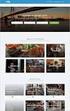 Authorized Servicer Portal User Guide for SONY North America (SNA) Table of Contents Bookmarking the Authorized Servicer Portal (Adding to Favorites)... 2 Bookmark link locations... 2 How to check your
Authorized Servicer Portal User Guide for SONY North America (SNA) Table of Contents Bookmarking the Authorized Servicer Portal (Adding to Favorites)... 2 Bookmark link locations... 2 How to check your
PISA 2015 MS Online School Questionnaire: User s Manual
 OECD Programme for International Student Assessment 2015 PISA 2015 MS Online School Questionnaire: User s Manual Doc: CY6_CBA_SCQ_MSPrincipalManual.docx September 2014 Produced by ETS, Core 2 Contractor
OECD Programme for International Student Assessment 2015 PISA 2015 MS Online School Questionnaire: User s Manual Doc: CY6_CBA_SCQ_MSPrincipalManual.docx September 2014 Produced by ETS, Core 2 Contractor
Frequently Asked Questions
 Frequently Asked Questions Development & Maintenance of Web Based Portal and MIS for Monitoring & Evaluation of Vocational Training Improvement Project Version 1.0 Help Desk: support.dget@wipro.com 0120
Frequently Asked Questions Development & Maintenance of Web Based Portal and MIS for Monitoring & Evaluation of Vocational Training Improvement Project Version 1.0 Help Desk: support.dget@wipro.com 0120
New Help Desk Ticketing System
 New Help Desk Ticketing System Starting Monday, November 30, 2009 at 6 am the University will be going live with their new help desk ticketing system. The website to access the new ticketing system is
New Help Desk Ticketing System Starting Monday, November 30, 2009 at 6 am the University will be going live with their new help desk ticketing system. The website to access the new ticketing system is
FILING REPRESENTATIVES TRAINING ONLINE COURSE SCHEDULING USER GUIDE
 FILING REPRESENTATIVES TRAINING ONLINE COURSE SCHEDULING USER GUIDE October 18, 2013 Online Course Scheduling User Guide Page 1 of 28 TABLE OF CONTENT 1 ABOUT THIS DOCUMENT... 3 2 REGISTRATION... 4 2.1
FILING REPRESENTATIVES TRAINING ONLINE COURSE SCHEDULING USER GUIDE October 18, 2013 Online Course Scheduling User Guide Page 1 of 28 TABLE OF CONTENT 1 ABOUT THIS DOCUMENT... 3 2 REGISTRATION... 4 2.1
Florida Standards Assessments
 Florida Standards Assessments Assessment Viewing Application User Guide 2015 2016 Published March 17, 2016 Prepared by the American Institutes for Research Table of Contents Section I. Introduction to
Florida Standards Assessments Assessment Viewing Application User Guide 2015 2016 Published March 17, 2016 Prepared by the American Institutes for Research Table of Contents Section I. Introduction to
How Do I Status My Vendor-Owned Resources in ROSS?
 Page: 1 How Do I Status My Vendor-Owned Resources in ROSS? What do I need to do? How do I do that? 1. Request a new vendor user account Page 2. - Access the NAP environment at https://nap.nwcg.gov/nap/
Page: 1 How Do I Status My Vendor-Owned Resources in ROSS? What do I need to do? How do I do that? 1. Request a new vendor user account Page 2. - Access the NAP environment at https://nap.nwcg.gov/nap/
PaymentNet Federal Card Solutions Cardholder FAQs
 PaymentNet Federal Card Solutions It s easy to find the answers to your questions about PaymentNet! June 2014 Frequently Asked Questions First Time Login How do I obtain my login information?... 2 How
PaymentNet Federal Card Solutions It s easy to find the answers to your questions about PaymentNet! June 2014 Frequently Asked Questions First Time Login How do I obtain my login information?... 2 How
Velocity Web Services Client 1.0 Installation Guide and Release Notes
 Velocity Web Services Client 1.0 Installation Guide and Release Notes Copyright 2014-2015, Identiv. Last updated June 24, 2015. Overview This document provides the only information about version 1.0 of
Velocity Web Services Client 1.0 Installation Guide and Release Notes Copyright 2014-2015, Identiv. Last updated June 24, 2015. Overview This document provides the only information about version 1.0 of
AccessLine Smart 800 User Guide
 AccessLine Smart 800 User Guide Index Page 3 Page 4 Page 5 Page 6 Page 7 Accessing your Account Changing your PIN Directing your Calls Changing your Forwarding Numbers Using a Weekly Schedule Contacting
AccessLine Smart 800 User Guide Index Page 3 Page 4 Page 5 Page 6 Page 7 Accessing your Account Changing your PIN Directing your Calls Changing your Forwarding Numbers Using a Weekly Schedule Contacting
Apple Bank Online Banking Guide
 Apple Bank Online Banking Guide 24/7 Banking Financial Management Funds Transfer Bill Payment Convenient, Easy to Use Secure Table of Contents Online Banking Overview - Convenient, Easy, Secure 1 Registration
Apple Bank Online Banking Guide 24/7 Banking Financial Management Funds Transfer Bill Payment Convenient, Easy to Use Secure Table of Contents Online Banking Overview - Convenient, Easy, Secure 1 Registration
Time Warner Cable Business Class IP VPN & Managed IP VPN User Guide
 Time Warner Cable Business Class IP VPN & Managed IP VPN User Guide Table of Contents 1. TWCBC IP VPN & Managed IP VPN Service Overview... 4 2. How to Order New Services... 5 2.1 Mobile IP VPN Client Licenses...
Time Warner Cable Business Class IP VPN & Managed IP VPN User Guide Table of Contents 1. TWCBC IP VPN & Managed IP VPN Service Overview... 4 2. How to Order New Services... 5 2.1 Mobile IP VPN Client Licenses...
Oklahoma State Department of Education
 Oklahoma State Department of Education Oklahoma Educator Credentialing System Table of Contents Getting Started... 2 Creating a New User Account... 2 Logging into the system... 11 Home Single Sign On menu...
Oklahoma State Department of Education Oklahoma Educator Credentialing System Table of Contents Getting Started... 2 Creating a New User Account... 2 Logging into the system... 11 Home Single Sign On menu...
User Support Resource
 User Support Resource Clearing Browser Cache To optimize your experience in the MyUNLV system, it may be necessary to clear your browser cache. While it is not necessary to clear you cache every time you
User Support Resource Clearing Browser Cache To optimize your experience in the MyUNLV system, it may be necessary to clear your browser cache. While it is not necessary to clear you cache every time you
Set My University of Melbourne Identity Management Password for the First Time
 Set My University of Melbourne Identity Management Password for the First Time This document provides instructions for New Staff or Existing Staff members who are using the Identity Management System (IdMS)
Set My University of Melbourne Identity Management Password for the First Time This document provides instructions for New Staff or Existing Staff members who are using the Identity Management System (IdMS)
CentreSuite Expense Management Cardholder USER GUIDE
 CentreSuite Expense Management Cardholder USER GUIDE CentreSuite Expense Management Cardholder User Guide Table of Contents 3 First Time User Log On 6 Quick Links From Your Home Screen 7 Statements 9 Reviewing
CentreSuite Expense Management Cardholder USER GUIDE CentreSuite Expense Management Cardholder User Guide Table of Contents 3 First Time User Log On 6 Quick Links From Your Home Screen 7 Statements 9 Reviewing
Online Payment Center T-Mobile User s Guide
 Online Payment Center T-Mobile User s Guide Table of Contents Introduction... 3 Features... 3 Getting Started... 4 Starting Qpay Online Payment Center... 4 Login... 4 Changing Your Password... 5 Navigating...
Online Payment Center T-Mobile User s Guide Table of Contents Introduction... 3 Features... 3 Getting Started... 4 Starting Qpay Online Payment Center... 4 Login... 4 Changing Your Password... 5 Navigating...
Instructions for the Integrated Travel Manager (ITM) Self Service Password Reset (May 2011)
 How to Complete the Challenge Questions and Responses Setup Process 1a 1b Open an Internet Explorer window Point your browser to: https://itm-prod.rdc.noaa.gov/cgibin/90ipi/docprep/login.w If the Web Security
How to Complete the Challenge Questions and Responses Setup Process 1a 1b Open an Internet Explorer window Point your browser to: https://itm-prod.rdc.noaa.gov/cgibin/90ipi/docprep/login.w If the Web Security
USER MANUAL DOCUMENT SHARING SYSTEM FOR AIMS. VERSION 1.0 (03-Dec-2014) Prepared By
 USER MANUAL OF DOCUMENT SHARING SYSTEM FOR AIMS VERSION 1.0 (03-Dec-2014) Prepared By NATIONAL INSTITUTE OF ELECTRONICS & INFORMATION TECHNOLOGY An Autonomous Body of Dept. of IT, Ministry of C & IT, Govt.
USER MANUAL OF DOCUMENT SHARING SYSTEM FOR AIMS VERSION 1.0 (03-Dec-2014) Prepared By NATIONAL INSTITUTE OF ELECTRONICS & INFORMATION TECHNOLOGY An Autonomous Body of Dept. of IT, Ministry of C & IT, Govt.
Quick Tips For Full-Access Accounts
 Florida SHOTS Quick Tips For Full-Access Accounts Contact Information www.flshots.com Free help desk: 877-888-SHOT (7468) Monday Friday, 8 A.M. to 5 P.M. Eastern A complete user guide and Web-based training
Florida SHOTS Quick Tips For Full-Access Accounts Contact Information www.flshots.com Free help desk: 877-888-SHOT (7468) Monday Friday, 8 A.M. to 5 P.M. Eastern A complete user guide and Web-based training
LDAP Migration Avnet Self Care
 LDAP Migration Avnet Self Care Change Password... 2 Change Forgotten Password Information... 6 Retrieving a Forgotten Password... 11 Tips... 14 Support Desk Contacts... 14 Change Password When you need
LDAP Migration Avnet Self Care Change Password... 2 Change Forgotten Password Information... 6 Retrieving a Forgotten Password... 11 Tips... 14 Support Desk Contacts... 14 Change Password When you need
Department of Public Health S A N F R A N C I S C O
 This guide provides the step-by-step instructions for: Requesting mobile device access to your DPH Office 365 email account Setting up an Android device to sync with Office 365 Setting up an Apple device
This guide provides the step-by-step instructions for: Requesting mobile device access to your DPH Office 365 email account Setting up an Android device to sync with Office 365 Setting up an Apple device
The Citrix service is now available to faculty and staff at Cypress College.
 Hello Everyone, The Citrix service is now available to faculty and staff at Cypress College. The Citrix product will allow you to run Microsoft Windows applications through the web as if you were running
Hello Everyone, The Citrix service is now available to faculty and staff at Cypress College. The Citrix product will allow you to run Microsoft Windows applications through the web as if you were running
SAM Brief Student User Guide
 SAM Assessment, Training and Projects for Microsoft Office December 2015 SAM Brief Student User Guide Contents Introduction 1 How to Use SAM 2 Logging in the First Time as a Pre-registered Student 2 Profile
SAM Assessment, Training and Projects for Microsoft Office December 2015 SAM Brief Student User Guide Contents Introduction 1 How to Use SAM 2 Logging in the First Time as a Pre-registered Student 2 Profile
ProExtra eclaiming User Guide
 ProExtra eclaiming User Guide Welcome to ProExtra eclaiming. You can use this system to submit claims to ProCare, for the services you have provided to patients referred to you by their GPs. You will need
ProExtra eclaiming User Guide Welcome to ProExtra eclaiming. You can use this system to submit claims to ProCare, for the services you have provided to patients referred to you by their GPs. You will need
Using VPN. DJJ Staff
 Using VPN DJJ Staff Internet Explorer (32 bit) Enter https://vpn.djj.state.fl.us in the address bar You will need to use IE 32bit. 64 bit machines have the IE 64 bit option as well. To check this setting
Using VPN DJJ Staff Internet Explorer (32 bit) Enter https://vpn.djj.state.fl.us in the address bar You will need to use IE 32bit. 64 bit machines have the IE 64 bit option as well. To check this setting
Electronic Case Files System User s Manual
 Getting Started Introduction Electronic Case Files System User s Manual This manual provides instructions on how to use the Electronic Filing System to file documents with the Bankruptcy Court, or to view
Getting Started Introduction Electronic Case Files System User s Manual This manual provides instructions on how to use the Electronic Filing System to file documents with the Bankruptcy Court, or to view
Investment Management System. Connectivity Guide. IMS Connectivity Guide Page 1 of 11
 Investment Management System Connectivity Guide IMS Connectivity Guide Page 1 of 11 1. Introduction This document details the necessary steps and procedures required for organisations to access the Homes
Investment Management System Connectivity Guide IMS Connectivity Guide Page 1 of 11 1. Introduction This document details the necessary steps and procedures required for organisations to access the Homes
Online Services through My Direct Care www.mydirectcare.com
 Online Services through My Direct Care www.mydirectcare.com WEB PORTAL Employers and Employees associated with Consumer Direct have access to online services available through a secure website www.mydirectcare.com.
Online Services through My Direct Care www.mydirectcare.com WEB PORTAL Employers and Employees associated with Consumer Direct have access to online services available through a secure website www.mydirectcare.com.
eopf Release E Administrator Training Manual
 eopf Release E Administrator Training Manual i The United States Office Of Personnel Management eopf Administrator Training Manual for eopf v5 eopf Version 4.1, July 2007, March 2008, March 2009; eopf
eopf Release E Administrator Training Manual i The United States Office Of Personnel Management eopf Administrator Training Manual for eopf v5 eopf Version 4.1, July 2007, March 2008, March 2009; eopf
Welcome to Sookasa. Getting Started Guide for SafeMonk users
 Welcome to Sookasa Getting Started Guide for SafeMonk users Welcome to Sookasa! About Us Like Safemonk, Sookasa provides Dropbox encryption to protect your information at the file level, so it s safe both
Welcome to Sookasa Getting Started Guide for SafeMonk users Welcome to Sookasa! About Us Like Safemonk, Sookasa provides Dropbox encryption to protect your information at the file level, so it s safe both
Single Sign-On Administrator s Guide
 Single Sign-On Administrator s Guide Released 11/22/2013 About this Guide This guide is designed for the people who handle software administrative duties for their agency or organization, and have the
Single Sign-On Administrator s Guide Released 11/22/2013 About this Guide This guide is designed for the people who handle software administrative duties for their agency or organization, and have the
First United Bank. Mobile Banking Enrollment and FAQs
 First United Bank Mobile Banking Enrollment and FAQs Mobile Banking Enrollment & FAQs MOBILE DEVICE MINIMUM REQUIREMENTS Apple: Apple iphone 4.3 or higher Apple ipod Touch 4.3 or higher Apple ipod 4.3
First United Bank Mobile Banking Enrollment and FAQs Mobile Banking Enrollment & FAQs MOBILE DEVICE MINIMUM REQUIREMENTS Apple: Apple iphone 4.3 or higher Apple ipod Touch 4.3 or higher Apple ipod 4.3
Logging into LTC Instant Access the First Time
 Logging into LTC Instant Access the First Time Access the Instant Access website at: https://mycampus.gotoltc.edu Enter your LTC network username and password. These are the credentials you use to initially
Logging into LTC Instant Access the First Time Access the Instant Access website at: https://mycampus.gotoltc.edu Enter your LTC network username and password. These are the credentials you use to initially
DATA PROTECTION. OneWorld Encrypted Messages USER GUIDE
 DATA PROTECTION OneWorld Encrypted Messages USER GUIDE Table of Contents 1 Why use Encrypted emails?... 3 2 Activation and Login... 4 2.1 Activating Your New OneWorld Encrypted Messages Account... 4 2.2
DATA PROTECTION OneWorld Encrypted Messages USER GUIDE Table of Contents 1 Why use Encrypted emails?... 3 2 Activation and Login... 4 2.1 Activating Your New OneWorld Encrypted Messages Account... 4 2.2
Olive Customer Support Policy
 Olive Customer Support Policy March 2015 Overview This document provides Olive customers with a description of the support policy of Olive Software. This document will also provide an insight into Olive
Olive Customer Support Policy March 2015 Overview This document provides Olive customers with a description of the support policy of Olive Software. This document will also provide an insight into Olive
Using the Findlay City Schools Help Desk Program. This document describes how to submit a helpdesk request into the new system for the first time.
 Using the Findlay City Schools Help Desk Program This document describes how to submit a helpdesk request into the new system for the first time. In order to submit a helpdesk request you will need to
Using the Findlay City Schools Help Desk Program This document describes how to submit a helpdesk request into the new system for the first time. In order to submit a helpdesk request you will need to
End User Configuration
 CHAPTER114 The window in Cisco Unified Communications Manager Administration allows the administrator to add, search, display, and maintain information about Cisco Unified Communications Manager end users.
CHAPTER114 The window in Cisco Unified Communications Manager Administration allows the administrator to add, search, display, and maintain information about Cisco Unified Communications Manager end users.
Basic Browser Troubleshooting Tips for Fidelity WealthCentral
 Basic Browser Troubleshooting Tips for Fidelity WealthCentral Quick Links The following are quick links to the various sections in this document. Symptoms...1 Operating Requirements...1 Recommended System
Basic Browser Troubleshooting Tips for Fidelity WealthCentral Quick Links The following are quick links to the various sections in this document. Symptoms...1 Operating Requirements...1 Recommended System
MICROSOFT OFFICE 365 EXCHANGE ONLINE CLOUD
 6/4/14 Samson V. 1. Configure Outlook 2011 for Exchange Online Step 1 First we need to verify that your Office 2011 is up-to-date. Launch any Office 2011 product (Word, Excel, Outlook) and click on the
6/4/14 Samson V. 1. Configure Outlook 2011 for Exchange Online Step 1 First we need to verify that your Office 2011 is up-to-date. Launch any Office 2011 product (Word, Excel, Outlook) and click on the
Personal Health Record
 RESOURCE AND PATIENT MANAGEMENT SYSTEM Personal Health Record (BPHR) Personal Health Record Web Portal Administrator Manual Version 2.0 Office of Information Technology (OIT) Division of Information Resource
RESOURCE AND PATIENT MANAGEMENT SYSTEM Personal Health Record (BPHR) Personal Health Record Web Portal Administrator Manual Version 2.0 Office of Information Technology (OIT) Division of Information Resource
Banner Document Management Suite (BDMS) Web Access Help
 May 10 th, 2011 Banner Document Management Suite (BDMS) Web Access Help Division of Information Technology AppXtender Web Access Help: For questions regarding AppXtender Web Access, please contact the
May 10 th, 2011 Banner Document Management Suite (BDMS) Web Access Help Division of Information Technology AppXtender Web Access Help: For questions regarding AppXtender Web Access, please contact the
Student Access Reference Guide
 Student Access Reference Guide Table of Contents Student Access Overview... 2 Logging on to the Student Portal... 3 Password Security Question Setup... 4 Need Help Signing In... 6 Navigating the Student
Student Access Reference Guide Table of Contents Student Access Overview... 2 Logging on to the Student Portal... 3 Password Security Question Setup... 4 Need Help Signing In... 6 Navigating the Student
DSS Electronic Facility Clearance System (e-fcl) Submission Site User Guide
 U. S. Department of Defense Defense Security Service Industrial Security Program DSS Electronic Facility Clearance System (e-fcl) Submission Site User Guide June 2013 Version 7.2 1 e-fcl Submission Site
U. S. Department of Defense Defense Security Service Industrial Security Program DSS Electronic Facility Clearance System (e-fcl) Submission Site User Guide June 2013 Version 7.2 1 e-fcl Submission Site
Guidelines for Using the Web Help Desk
 Guidelines for Using the Web Help Desk Technology Department 7/15/2013 The purpose of this document is to provide guidance on how to navigate the School Association for Special Education in DuPage County
Guidelines for Using the Web Help Desk Technology Department 7/15/2013 The purpose of this document is to provide guidance on how to navigate the School Association for Special Education in DuPage County
CAQH ProView. Practice Manager Module User Guide
 CAQH ProView Practice Manager Module User Guide Table of Contents Chapter 1: Introduction... 1 CAQH ProView Overview... 1 System Security... 2 Chapter 2: Registration... 3 Existing Practice Managers...
CAQH ProView Practice Manager Module User Guide Table of Contents Chapter 1: Introduction... 1 CAQH ProView Overview... 1 System Security... 2 Chapter 2: Registration... 3 Existing Practice Managers...
OSCAR OLIS (Ontario Laboratory Information System)
 12/4/2013 OSCAR OLIS (Ontario Laboratory Information System) User Training Guide This guide provides an overview of how laboratory test order and results are searched, retrieved and uploaded from the Ontario
12/4/2013 OSCAR OLIS (Ontario Laboratory Information System) User Training Guide This guide provides an overview of how laboratory test order and results are searched, retrieved and uploaded from the Ontario
1. How to Register... 2. 2. Forgot Password... 4. 3. Login to MailTrack Webmail... 5. 4. Accessing MailTrack message Centre... 6
 MailTrack How To Document 27 March 2014 Table of Contents 1. How to Register... 2 2. Forgot Password... 4 3. Login to MailTrack Webmail... 5 4. Accessing MailTrack message Centre... 6 5. Creating a MailTrack
MailTrack How To Document 27 March 2014 Table of Contents 1. How to Register... 2 2. Forgot Password... 4 3. Login to MailTrack Webmail... 5 4. Accessing MailTrack message Centre... 6 5. Creating a MailTrack
TransUnion Direct: Download Digital Certificate Internet Explorer
 TransUnion Direct: Download Digital Certificate Internet Explorer Getting Started What You Need to Know Important: Both the user and the administrator need to be present at the user s PC. The user should
TransUnion Direct: Download Digital Certificate Internet Explorer Getting Started What You Need to Know Important: Both the user and the administrator need to be present at the user s PC. The user should
efiletexas.gov Review Queue User Guide
 efiletexas.gov Review Queue User Guide EFS-TF-200-3194 v.4 February 2014 Copyright and Confidentiality Copyright 2014 Tyler Technologies, Inc. All rights reserved. All documentation, source programs, object
efiletexas.gov Review Queue User Guide EFS-TF-200-3194 v.4 February 2014 Copyright and Confidentiality Copyright 2014 Tyler Technologies, Inc. All rights reserved. All documentation, source programs, object
EURECOM VPN SSL for students User s guide
 EURECOM VPN SSL for students User s guide Table of Contents Introduction... 2 Login process... 2 Portail main page... 2 Prerequisite... 2 RSA SecurId software token... 3 First usage of RSA SecurID token...
EURECOM VPN SSL for students User s guide Table of Contents Introduction... 2 Login process... 2 Portail main page... 2 Prerequisite... 2 RSA SecurId software token... 3 First usage of RSA SecurID token...
