Product Documentation on the World Wide Web
|
|
|
- Diane Jefferson
- 8 years ago
- Views:
Transcription
1 TM FrameSaver SLV 9124 Installation Instructions Document Number 9124-A2-GN10-00 May 1999 Product Documentation on the World Wide Web We provide complete product documentation online. This lets you search the documentation for specific topics and print only what you need, reducing the waste of surplus printing. It also helps us maintain competitive prices for our products. Complete documentation for this product is available at Select Library Technical Manuals FrameSaver Frame Relay Devices. Select the following document: 9124-A2-GH30 FrameSaver SLV 9124 Technical Reference To request a paper copy of a Paradyne document: Within the U.S.A., call PARADYNE ( ) Outside the U.S.A., call Before You Begin Make sure you have: A dedicated, grounded power outlet that is protected by a circuit breaker within 6 feet of the FrameSaver SLV (service level verifier) unit. A clean, well-lit, and ventilated site that is free from environmental extremes. One-to-two feet of clearance for cable connections. A physical connection to the frame relay T1 network. An async (asynchronous) terminal or PC (personal computer) and an EIA-232 cable to connect to and set up the FrameSaver unit. A DSX-1 cable and adapter cable. Node IP Addresses and Subnet Masks. See your network administrator for this information. IP Addresses and Subnet Masks of trap manager(s). 1
2 See the Technical Reference for additional information on: Troubleshooting Technical Specifications Cables, Connectors, and Pin Assignments Package Checklist Verify that your package contains the following: FrameSaver SLV 9124 unit Power cord with a desktop120 Vac or Vac power transformer, depending upon the model ordered. RJ48C modular cable for U.S. network access. FrameSaver SLV 9124 Quick Reference (Document No A2-GL10) Visit the Paradyne World Wide Web site at to register your warranty. Select Service & Support Warranty Registration. Cables You May Need to Order If connecting to a... Order a... Model/Feature Number T1 line interface/connector (For use in Canada) LAN External device (e.g., a modem) DSX-1 Cable T1 line interface cable, RJ48C-to-CA81A Customer converter with a DB25 plug on one end and an 8-pin modular jack on the other end, with a custom 8-conductor cable and LAN adapter Standard EIA-232-D crossover cable DSX-1 Adapter Cable RJ48C-to-DB F F F F1-560 Contact your sales representative to order cables. 2
3 Safety Instructions Please refer to the Important Safety Instructions and EMI Warnings beginning on page 16. Installing the Power Supply and Cord 1. Insert the 4-prong plug into the POWER jack. When inserting the plug at the rear of the FrameSaver unit, align the plug with the notch above the POWER jack. Make sure the locking tab snaps securely into the jack. 2. Locking Tab 2. Insert the 3-prong plug into an ac outlet. POWER POWER COM DSX NET 3-Prong Grounded AC Outlet Power Cord / Transformer OK ALM 3. The front panel OK LED lights Plug the power cord into the grounded power outlet Verification Check: Did any LEDs light? If yes, the FrameSaver unit has power. If no, refer to Troubleshooting in the Technical Reference. 3
4 Connecting the COM Port to an Asynchronous Terminal The FrameSaver unit must first be directly connected to a VT100-compatible asynchronous terminal or a PC providing VT100 terminal emulation to set up access and management of the unit. 1. Configure the terminal or PC to be compatible with the FrameSaver unit: COM Port in use by your PC: COM1 or COM2. COM Port Baud Rate is set to 19.2 kbps. Character length is set to 8 data bits. Parity is set to none. Stop bit is set to 1. Flow Control is set to None. 2. Insert the DB25 end of the EIA-232 cable into the FrameSaver unit s COM port. COM Port POWER COM DSX NET To Connect to a PC or Async Terminal Insert the other end of the cable into the terminal or PC. 4. Tighten the screws on each side of the connector to secure them. 5. Press Enter on the keyboard (or Return, depending upon your keyboard) to display the Main Menu. Verification Check: Did the Main Menu appear? If yes, continue with the installation. If no, recheck terminal and FrameSaver unit compatibility (see settings in Step 1), or press the Enter key. Refer to Troubleshooting in the Technical Reference for other possible explanations. 4
5 A Quick Guide to Configuration The FrameSaver unit should operate using the default (factory-set) configuration options, except for specified in these installation instructions. Refer to the following table for instructions on how to navigate through the menus. Press the... To... Esc key Tab key, or up ( ) and down ( ) arrow keys Enter or Return key Spacebar Go back one screen or menu level. To see a visual representation of the menu levels, see Menu Hierarchy in the Quick Reference. Move the cursor from one menu item to the next. Complete the menu or option selection. Display the next available setting when changing a configuration option. All the available settings for an option appears at the bottom of the screen. As an example, follow these steps to go to the Configuration Edit/Display menu so you can start setting up the unit. To load a configuration for editing: 1. From the Main Menu, press the down arrow key twice so the cursor is on Configuration. 2. Press Enter to display the Configuration menu. The Load Configuration From menu appears. 3. Press Enter to select Current Configuration (the cursor is already on this selection). The Configuration Edit/Display menu appears. This sequence of steps would be shown as the menu selection sequence: Main Menu Configuration Load Configuration From: Current Configuration To save a configuration option change: 1. Press Ctrl-a to switch to the function keys area at the bottom of the screen. 2. Type s or S (Save) and press Enter. The Save Configuration To menu appears. 3. Press Enter again to save your changes to the Current Configuration. 4. Press Esc until the Configuration Edit/Display menu reappears to continue configuring the unit. Press Ctrl-a, type m (MainMenu), and press Enter to return to the Main Menu. The following sections guide you through installation and setup of the FrameSaver unit. It is assumed that the unit is configured for factory default settings at the start of the installation, and that the automatic Time Slot Assignment and Auto-Configuration features will be used. For more information about configuration options, refer to the configuration option tables in the Technical Reference. 5
6 Installing and Setting Up the FrameSaver SLV To complete the installation, you must: Verify that self-test passed. Configure the FrameSaver unit. Connect to the network and continue configuration. Connect to the DSX. Connect to the DTE. Check the connections. NOTE: Follow these instructions as they are presented. The unit should be configured first before connecting the cables. Otherwise, installation time will be increased. Verifying that Self-Test Passed Before starting to configure the FrameSaver unit, confirm that the unit passed the self-test. 1. Follow this menu selection sequence from the Main Menu, pressing Enter after each selection: Main Menu Status System and Test Status 2. Check the Self-Test Results field (in the center of the System and Test Status screen). If Passed appears, the FrameSaver unit successfully completed the self-test. If any failure messages appear, reset the unit by disconnecting, then reconnecting the power cord. The unit will perform the self-test again. If the failure reappears, call your service representative for assistance. Configuring the FrameSaver Unit To configure the FrameSaver unit: Set the system clock. Set up the Network physical interface. Set up the Data Port physical interface. Set up management. Change automatic frame relay discovery configuration, if necessary. 6
7 The FrameSaver unit is set to automatically configure the following: Time Slot Assignment Auto-Configuration See Configuration in the Technical Reference for additional information about the configuration of these features. Setting Up the System Clock 1. Select System Information. Main Menu Control System Information 2. Move the cursor to the date field and enter the: Date in mm/dd/yyyy format (month/day/year). Time in hh:mm format (hours:minutes). 3. Save the date and time. Setting Up the Network Interface 1. Select the network interface s physical configuration options. Configuration Network Physical 2. Configure the interface to match the network provider s settings. 3. Save the configuration and return to the Network menu. 4. Select Frame Relay. 5. Configure the frame relay characteristics to match the network provider s settings. 6. Save the configuration. Setting Up the Data Port 1. Configure the physical characteristics of the user data port. Configuration Data Ports Physical 2. Change any options that may be necessary for the port. 3. Save any changes and return to the Data Ports menu. 4. Select Frame Relay. 5. Configure the port to match the DTE s settings, if necessary. 6. Save the configuration. 7
8 Setting Up Management For remote sites, node information and SNMP management needs to be set up. For the central site, local management between the unit and the router must also be set up. To set up the node and SNMP management: 1. Set up the node. Main Menu Configuration Management and Communication IP Node 2. Minimally, enter the following options: Node IP Address Node Subnet Mask 3. Save the configuration and return to the Management and Communication menu. 4. Select General SNMP Management. 5. Minimally, set Name 1 Access to Read/Write. 6. Save the configuration. To set up local management at the central site unit: 1. Create a DLCI for the data port. Configuration Data Ports DLCI Records 2. Save the configuration and return to the Configuration Edit/Display menu. 3. Select Management PVC. Configuration Management and Communication Management PVC 4. Make the DLCI Record a management DLCI to create a Management PVC. Minimally, enter the following options for each of the DLCI Records created: Name for the management DLCI. Special and the IP Address for the interface if it is different from the Node IP Address. Primary Link for this DLCI (i.e., the DLCI s destination interface). Primary DLCI (i.e., the DLCI number at the other end of the PVC). 5. Save the configuration. 8
9 Setting Up Automatic Frame Relay Discovery Configuration The default frame relay discovery mode is 1MPort. No auto-configuration occurs until the network cable is connected. If you do not want management links configured or auto-configuration, change the default setting for the FR Discovery feature. The following table describes the difference between the various settings. FR Discovery Mode 1MPort (Default) 1Port NetOnly Disable Description Auto-configuration is enabled, and for each DLCI discovered on the network, a multiplexed network DLCI and a standard port DLCI will be configured and connected. The multiplexed network DLCI will contain one EDLCI for management traffic (EDLCI/2), and one EDLCI for customer data (EDLCI/0). The customer data EDLCI on the network will be cross-connected to the data port DLCI. Auto-configuration is enabled. For each DLCI discovered on the network, a multiplexed network DLCI and a standard port DLCI will be configured and connected (EDLCI/0), creating a PVC within the FrameSaver unit. No management DLCIs will be configured on the network interface. Auto-configuration is enabled, DLCIs are discovered on the network interface, but no cross-connections are configured. No frame relay discovery takes place. No DLCIs will be configured on the network interface. The user must manually configure DLCIs and PVC connections. See Using Auto-Configuration in Typical Applications and Setting Up Automatic Configuration of the Technical Reference for more information. To change the default setting for Frame Relay (FR) Discovery: 1. Select Auto-Configuration. Main Menu Auto-Configuration 2. Select another frame relay discovery mode. 3. Save the change. The Delete All DLCIs and PVC Connections? prompt will appear. 4. Make your selection, Yes or No. NOTE: If auto-configuration creates a multiplexed DLCI, but a standard DLCI is needed, change the DLCI to standard from the network DLCI Records screen: Configuration Network DLCI Records 9
10 Connecting to the Network 1. Insert the 8-pin connector of the RJ48C network cable into the network interface. 2. Insert the other end of the cable into the RJ48C modular jack. POWER COM DSX NET DTE NOTE: After connecting the network cable, wait a few minutes to allow Auto-Configuration a chance to discover the frame relay characteristics and DLCIs. Verification Check: Check the Network LEDs. Is the Sig (signal) LED on, and are the OOF (out of frame), and ALM (alarm) LEDs off? If yes, the network interface is set up correctly and is ready to pass data. If no, check that both ends of the network cable are properly seated, then verify that the network physical options are configured correctly. Main Menu Configuration Network Physical Check Health and Status messages in the left column of the System and Test Status screen to see the LMI status, to verify that LMI is up. Main Menu Status System and Test Status If LMI Down, Network appears for more than three minutes, or any other network-related status message appears, refer to the status information in Displaying System Information of the Technical Reference for possible reasons for the messages and what can be done to resolve the problem. 10
11 Entering SNMP Trap Managers Now that the FrameSaver unit is connected to the network, SNMP Trap Managers can be configured. To enter SNMP managers: 1. Select SNMP Traps configuration options. Main Menu Configuration Management and Communication SNMP Traps 2. Minimally, enter at least one trap manager the central site s NMS trap manager: SNMP Traps is set to Enable Number of Trap Managers NMS n IP Address (n being the first, second, third, etc., trap manager entered) Destination (of the management PVC that will be used to reach the trap manager) 3. Save the configuration. Setting Up Service Provider Connectivity If management needs to be set up between a service provider s customer and its network operations center (NOC), a non-multiplexed DLCI must be configured to carry management data between the customer s central site and the NOC console. This requires that a frame relay discovered DLCI needs to be modified. This is because all auto-configured network DLCIs are configured as multiplexed DLCIs. To set up NOC management: 1. Select DLCI Records on the network interface: Configuration Network DLCI Records 2. Select Modify. The Modify DLCI Record for DLCI Number? prompt appears. 3. Select the DLCI that will be used by pressing the spacebar until the correct DLCI number appears, then select it. 4. Change the DLCI Type from Multiplexed to Standard. The DLCI in connections. Update DLCI usage as follows: prompt appears. 5. Select the Delete EDLCI Connections and Make a Mgmt Only PVC option. 6. Select Yes at the prompt. PVC connections for the selected DLCI are broken, the Port-1 DLCI mapped to this network DLCI and the embedded management DLCI (EDLCI) are deleted, and the selected DLCI will be reconfigured as a management PVC using the Node IP Address. 11
12 Verifying the End-to-End Path After installation of a remote site unit, run an IP Ping test to ping the NMS at the central site and verify that the entire path from the remote unit to the NMS is functioning. To run the IP Ping test, NMS trap managers must have been configured for the remote unit. One of those trap managers must be the central site NMS. If trap managers were not configured, run a Connectivity test. 1. Select the IP Ping test. Main Menu Test IP Ping 2. Enter the IP Address of the device being pinged, then select Start. NOTE: When running tests, the cursor is positioned over the Start command. Press Enter to start the test. Stop is displayed while the test is running. Press Enter again to issue the Stop command. While the test is running, In Progress... is displayed in the Status field. When the test is finished, alive. Latency = nn ms should appear as the Status (nn being the amount of time the test took in milliseconds). If any other message is displayed, additional testing will be required. See Device Messages in Displaying System Information of the Technical Reference for information about IP Ping-related messages. 12
13 Connecting to the DSX 1. Connect the 8-positon modular plug end of the DSX cable to the DSX-1 interface. If your DSX cable has a DB15 end, use the DSX-1 adapter cable (see Cables You May Need to Order on page 2). Refer to the pin assignment information in the Technical Reference to ensure you have proper connections. 2. Connect the other end of the cable to the CPE (customer premises equipment, like a PBX). 3. Tighten the screws on each side of the connector to secure them. PBX POWER COM DSX NET Verification Check: Check the DSX LEDs. Is the Sig (DSX-1 signal) LED on, and are the DSX-1 OOF (out of frame) and ALM (alarm) LEDs off? If yes, the DSX interface is set up correctly and ready to communicate. If no, check that both ends of the DSX cable are properly seated and secured. When OFF is on, match the Line Framing Format and Line Coding Format options to the network provider s settings. When ALM is on, contact the service provider. Check Health and Status messages in the left column of the System and Test Status screen to verify that there are no DSX-1 Health and Status messages. If any DSX-1 messages appear, refer to the status information in Displaying System Information of the Technical Reference. In the Technical Reference, see Displaying System Information for additional status information, and Troubleshooting for additional troubleshooting information. 13
14 Connecting to the DTE 1. Connect one end of the DTE s V.35 cable to the data port. 2. Plug the other end of the cable into the DTE. 3. Tighten the screws on each side of the connector to secure them. RJ48C Jack POWER COM DSX NET Verification Check: Is the port OK LED on? If yes, the port is ready to communicate. If no, check that both ends of the V.35 cable are properly seated and secured. Check Health and Status messages in the left column of the System and Test Status screen for messages. Main Menu Status System and Test Status If System Operational appears, the Port-1 interface is set up correctly and is operational. If System Operational does not appear, refer to the status information in Displaying System Information of the Technical Reference. NOTE: When any error conditions are detected, a status message will appear at the bottom right corner of the screen. 14
15 Checking Connections Check that Data is Being Received 1. Return to the Main Menu. 2. Select Performance Statistics, and select an interface s frame relay statistics (e.g., Network Frame Relay). Main Menu Status Performance Statistics Network Frame Relay 3. Verify that the Frames Received and Characters Received counts under the Frame Relay Link statistics are incrementing, and there are no errors under the Frame Relay LMI statistics. If data is being received, count increments occur after refreshing the screen. If data is not being received, recheck the cable connections, and replace or repair a damaged cable. Recheck LMI status; you may need to contact your service provider. Next, check the DLCI s status. Helpful Hint: Refresh the screen to update the counts that are displayed. In the Technical Reference, see Displaying System Information for additional status information, and Troubleshooting for additional troubleshooting information. Check PVC Connections Check PVC connections to verify that all PVCs, including management PVCs, are configured, and to see whether the PVC is active. 1. Return to the Status menu. Main Menu Status System and Test Status 2. Select PVC Connection Status. The PVC Connection Status screen shows all PVC connections; the interface and DLCI number of the source interface and DLCI number for the destination interface. You can also see whether the PVC is active. 3. Verify that each PVC is active. If active, the FrameSaver unit should be passing data. If not active, no data traffic can be carried by the PVC. If the PVC is configured correctly, the circuit may be down. In the Technical Reference, see Displaying System Information for additional status information, and Troubleshooting for additional troubleshooting information. 15
16 ! Important Safety Instructions 1. Read and follow all warning notices and instructions marked on the product or included in the manual. 2. This product is intended to be used with a 3-wire grounding type plug a plug which has a grounding pin. This is a safety feature. Equipment grounding is vital to ensure safe operation. Do not defeat the purpose of the grounding type plug by modifying the plug or using an adapter. Prior to installation, use an outlet tester or a voltmeter to check the ac receptacle for the presence of earth ground. If the receptacle is not properly grounded, the installation must not continue until a qualified electrician has corrected the problem. If a 3-wire grounding type power source is not available, consult a qualified electrician to determine another method of grounding the equipment. 3. Slots and openings in the cabinet are provided for ventilation. To ensure reliable operation of the product and to protect it from overheating, these slots and openings must not be blocked or covered. 4. Do not allow anything to rest on the power cord and do not locate the product where persons will walk on the power cord. 5. Do not attempt to service this product yourself, as opening or removing covers may expose you to dangerous high voltage points or other risks. Refer all servicing to qualified service personnel. 6. General purpose cables are provided with this product. Special cables, which may be required by the regulatory inspection authority for the installation site, are the responsibility of the customer. 7. When installed in the final configuration, the product must comply with the applicable Safety Standards and regulatory requirements of the country in which it is installed. If necessary, consult with the appropriate regulatory agencies and inspection authorities to ensure compliance. 8. A rare phenomenon can create a voltage potential between the earth grounds of two or more buildings. If products installed in separate buildings are interconnected, the voltage potential may cause a hazardous condition. Consult a qualified electrical consultant to determine whether or not this phenomenon exists and, if necessary, implement corrective action prior to interconnecting the products. 16
17 9. In addition, if the equipment is to be used with telecommunications circuits, take the following precautions: Never install telephone wiring during a lightning storm. Never install telephone jacks in wet locations unless the jack is specifically designed for wet locations. Never touch uninsulated telephone wires or terminals unless the telephone line has been disconnected at the network interface. Use caution when installing or modifying telephone lines. Avoid using a telephone (other than a cordless type) during an electrical storm. There may be a remote risk of electric shock from lightning. Do not use the telephone to report a gas leak in the vicinity of the leak. EMI Warnings! WARNING: This equipment has been tested and found to comply with the limits for a Class A digital device, pursuant to Part 15 of the FCC rules. These limits are designed to provide reasonable protection against harmful interference when the equipment is operated in a commercial environment. This equipment generates, uses, and can radiate radio frequency energy and, if not installed and used in accordance with the instruction manual, may cause harmful interference to radio communications. Operation of this equipment in a residential area is likely to cause harmful interference, in which case, the user will be required to correct the interference at his own expense. The authority to operate this equipment is conditioned by the requirements that no modifications will be made to the equipment unless the changes or modifications are expressly approved by Paradyne. In order to maintain compliance with FCC limits, any supplied ferrite chokes must be installed in accordance with the card installation instructions.! WARNING: To Users of Digital Apparatus in Canada: This Class A digital apparatus meets all requirements of the Canadian interference-causing equipment regulations. Cet appareil numérique de la classe A respecte toutes les exigences du règlement sur le matériel brouilleur du Canada. 17
18 Government Requirements Certain governments require that instructions pertaining to connection to the telephone network be included in the user documentation. Specific instructions are listed in the following sections. United States Notice to Users of the Telephone Network This equipment complies with Part 68 of the FCC rules. On the bottom of the housing is a label that contains, among other information, the FCC registration number for this equipment. If the unit comes with an integral modem, the ringer equivalence number (REN) will also be labeled. If requested, please provide this information to your telephone company. The REN is used to determine the number of devices that may be connected to the telephone line. Excessive RENs on the line may result in the devices not ringing in response to an incoming call. In most, but not all areas, the sum of RENs should not exceed five (5.0). To be certain of the number of devices that can be connected to the line, as determined by the total RENs, contact the local telephone company. If your unit causes harm to the telephone network, the telephone company may discontinue your service temporarily. If possible, they will notify you in advance. But if advance notice is not practical, you will be notified as soon as possible. You will be advised of your right to file a complaint with the FCC. Your telephone company may make changes in facilities, equipment, operations, or procedures that could affect the proper operation of your equipment. If so, you will be given advance notice so as to give you an opportunity to maintain uninterrupted service. No repairs may be performed by the user. Should you experience difficulty with this equipment, refer to the Warranty, Sales, Service, and Training Information on page 20. Make the T1 network connection using a Universal Service Order Code (USOC) type RJ48C jack for single-line installations and type RJ48H jack for multiline installations. Specify both the Service Order Code 6.0F, as well as the proper Facility Interface Code, to the telephone company when ordering the T1 line. The T1 equipment can be configured to support any of the framing format and line signaling techniques shown in the table below. The T1 equipment s configuration must correspond to the T1 line s parameters. T1 Facility Interface Codes Interface Code 04DU9-BN 04DU9-DN 04DU9-1KN 04DU-1SN Description Mbps superframe format (SF) without line power Mbps SF and B8ZS without line power Mbps ANSI ESF without line power Mbps ANSI ESF and B8ZS without line power 18
19 After the telephone company has installed the requested services and jacks, you can connect the unit with the cable provided. An FCC-compliant telephone cord and modular plug are provided with this equipment. This equipment is designed to be connected to the telephone network or premises wiring using a compatible modular jack that is Part 68 compliant. Canada Notice to Users of the Canadian Telephone Network The Industry Canada label identifies certified equipment. This certification means that the equipment meets telecommunications network protective, operational and safety requirements as prescribed in the appropriate Terminal Equipment Technical Requirements document(s). The Department does not guarantee the equipment will operate to the user s satisfaction. Before installing this equipment, users should ensure that it is permissible to be connected to the facilities of the local telecommunications company. The equipment must also be installed using an acceptable method of connection. The customer should be aware that compliance with the above conditions may not prevent degradation of service in some situations. Repairs to certified equipment should be coordinated by a representative designated by the supplier. Any repairs or alterations made by the user to this equipment, or equipment malfunctions, may give the telecommunications company cause to request to disconnect the equipment. Users should ensure for their own protection that the electrical ground connections of the power utility, telephone lines and internal metallic water pipe system, if present, are connected together. This precaution may be particularly important in rural areas. CAUTION: Users should not attempt to make such connections themselves, but should contact the appropriate electric inspection authority, or electrician, as appropriate. The Ringer Equivalence Number (REN) assigned to each terminal device provides an indication of the maximum number of terminals allowed to be connected to a telephone interface. The termination on an interface may consist of any combination of devices subject only to the requirement that the sum of the Ringer Equivalence Numbers of all the devices does not exceed 5. If your equipment is in need of repair, refer to Warranty, Sales, Service, and Training Information on page
20 Warranty, Sales, Service, and Training Information Contact your local sales representative, service representative, or distributor directly for any help needed. For additional information concerning warranty, sales, service, repair, installation, documentation, training, distributor locations, or Paradyne worldwide office locations, use one of the following methods: Internet: Visit the Paradyne World Wide Web site at (Be sure to register your warranty there. Select Service & Support Warranty Registration.) Telephone: Call our automated system to receive current information by fax or to speak with a company representative. Within the U.S.A., call Outside the U.S.A., call Document Feedback We welcome your comments and suggestions about this document. Please mail them to Technical Publications, Paradyne Corporation, th Ave. N., Largo, FL 33773, or send to userdoc@paradyne.com. Include the number and title of this document in your correspondence. Please include your name and phone number if you are willing to provide additional clarification. Trademarks All products and services mentioned herein are the trademarks, service marks, registered trademarks or registered service marks of their respective owners. Patent Notification FrameSaver products are protected by U.S. Patents: 5,550,700 and 5,654,966. Other U.S. patents pending. *9124 A2 GN10 00* Copyright 1999 Paradyne Corporation 20
How To Set Up An Ipad Dsu/Csu With A Power Adapter And Power Cable (I2) With A Dsu Or Csu (Dsu) With An Ipa (Dsi) With Power Adapter (Dse)
 Model 7112 T1 SNMP DSU/CSU Startup Instructions Document Number 7112-A2-GN10-40 Product Documentation on the World Wide Web We provide complete product documentation online. This lets you search the documentation
Model 7112 T1 SNMP DSU/CSU Startup Instructions Document Number 7112-A2-GN10-40 Product Documentation on the World Wide Web We provide complete product documentation online. This lets you search the documentation
Product Documentation on the World Wide Web
 Hotwire M/SDSL Standalone Termination Units Models 7974-A2, 7975-A2, and 7976-A2 Installation Instructions Document Number 7900-A2-GN11-00 August 2000 Product Documentation on the World Wide Web We provide
Hotwire M/SDSL Standalone Termination Units Models 7974-A2, 7975-A2, and 7976-A2 Installation Instructions Document Number 7900-A2-GN11-00 August 2000 Product Documentation on the World Wide Web We provide
About the HotWire 7900 10-Slot Standalone Shelf
 TM HotWire Model 7900 10-Slot Standalone Shelf Installation Instructions Document Number 7900-A2-GN10-10 About the HotWire 7900 10-Slot Standalone Shelf The HotWire 7900 10-Slot Standalone Shelf is designed
TM HotWire Model 7900 10-Slot Standalone Shelf Installation Instructions Document Number 7900-A2-GN10-10 About the HotWire 7900 10-Slot Standalone Shelf The HotWire 7900 10-Slot Standalone Shelf is designed
Artisan Technology Group is your source for quality new and certified-used/pre-owned equipment
 Artisan Technology Group is your source for quality new and certified-used/pre-owned equipment FAST SHIPPING AND DELIVERY TENS OF THOUSANDS OF IN-STOCK ITEMS EQUIPMENT DEMOS HUNDREDS OF MANUFACTURERS SUPPORTED
Artisan Technology Group is your source for quality new and certified-used/pre-owned equipment FAST SHIPPING AND DELIVERY TENS OF THOUSANDS OF IN-STOCK ITEMS EQUIPMENT DEMOS HUNDREDS OF MANUFACTURERS SUPPORTED
Hotwire 5620 RTU Installation Instructions. Contents. Hotwire 5620 RTU Overview. Document Number 5620-A2-GN11-40 September 2001
 Hotwire 5620 RTU Installation Instructions Document Number 5620-A2-GN11-40 September 2001 Contents Hotwire 5620 RTU Overview... 1 Product Documentation Online... 4 Getting Started... 5 Installing the DSL
Hotwire 5620 RTU Installation Instructions Document Number 5620-A2-GN11-40 September 2001 Contents Hotwire 5620 RTU Overview... 1 Product Documentation Online... 4 Getting Started... 5 Installing the DSL
Refer installation of power supplies to qualified service personnel.
 AC Power Supply For 5-Slot Housing and 9000 Series Access Carrier Installation Instructions Document Number 9000-A2-GN17-50 August 2000 Before You Begin Both the 5-slot housing and the 9000 Series Access
AC Power Supply For 5-Slot Housing and 9000 Series Access Carrier Installation Instructions Document Number 9000-A2-GN17-50 August 2000 Before You Begin Both the 5-slot housing and the 9000 Series Access
TNE1500-P and TNE1500-S T1 Network Extenders Installation Instructions
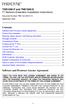 TNE1500-P and TNE1500-S T1 Network Extenders Installation Instructions Document Number TNE1-A2-GN10-10 September 2005 Contents Software and Firmware License Agreement... 1 Product Documentation... 3 Warranty,
TNE1500-P and TNE1500-S T1 Network Extenders Installation Instructions Document Number TNE1-A2-GN10-10 September 2005 Contents Software and Firmware License Agreement... 1 Product Documentation... 3 Warranty,
Hotwire 6310 MVL Modem with Inline Phone Filter Installation Instructions. Contents. Hotwire 6310 MVL Modem Overview
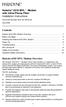 Hotwire 6310 MVL Modem with Inline Phone Filter Installation Instructions Document Number 6310-A2-GN10-60 July 2000 Contents Hotwire 6310 MVL Modem Overview................................ 1 Before You
Hotwire 6310 MVL Modem with Inline Phone Filter Installation Instructions Document Number 6310-A2-GN10-60 July 2000 Contents Hotwire 6310 MVL Modem Overview................................ 1 Before You
TNE1500-P and TNE1500-S Single Line T1 Network Extender Provider and Subscriber
 Installation Instructions TNE1500-P and TNE1500-S Single Line T1 Network Extender Provider and Subscriber CAUTION Net to Net Techlogies strongly recommends the use of proper electrostatic discharge (ESD)
Installation Instructions TNE1500-P and TNE1500-S Single Line T1 Network Extender Provider and Subscriber CAUTION Net to Net Techlogies strongly recommends the use of proper electrostatic discharge (ESD)
About the BitStorm 6051 POTS Splitter
 BitStorm 6051 Installation Instructions Document Number 6051-A2-GZ40-10 July 2002 About the BitStorm 6051 The BitStorm system enables simultaneous high-speed digital data access and analog voice service
BitStorm 6051 Installation Instructions Document Number 6051-A2-GZ40-10 July 2002 About the BitStorm 6051 The BitStorm system enables simultaneous high-speed digital data access and analog voice service
Hotwire 6350 ReachDSL Modem Overview
 Hotwire ReachDSL Modem, Model 6350-A4 with Inline Phone Filter Installation Instructions Document Number 6350-A2-GN12-00 September 2001 Contents Hotwire 6350 ReachDSL Modem Overview... 1 Getting Started...
Hotwire ReachDSL Modem, Model 6350-A4 with Inline Phone Filter Installation Instructions Document Number 6350-A2-GN12-00 September 2001 Contents Hotwire 6350 ReachDSL Modem Overview... 1 Getting Started...
UIM-2T1 T1 Loop Bonding Uplink Interface Module
 Installation Instructions UIM-2T1 T1 Loop Bonding Uplink Interface Module CAUTION Net to Net Technologies strongly recommends the use of proper electrostatic discharge (ESD) precautions when handling this
Installation Instructions UIM-2T1 T1 Loop Bonding Uplink Interface Module CAUTION Net to Net Technologies strongly recommends the use of proper electrostatic discharge (ESD) precautions when handling this
Conference Phone UserÕs Manual. Part No. 54-2070-01R1 Printed in Korea. 2002 Bogen Communications, Inc.
 Part No. 54-2070-01R1 Printed in Korea. 2002 Bogen Communications, Inc. UserÕs Manual Notice Every effort was made to ensure that the information in this guide was complete and accurate at the time of
Part No. 54-2070-01R1 Printed in Korea. 2002 Bogen Communications, Inc. UserÕs Manual Notice Every effort was made to ensure that the information in this guide was complete and accurate at the time of
IP DSLAM IDL-2402. Quick Installation Guide
 IP DSLAM IDL-2402 Quick Installation Guide Table of Contents Package Contents... 3 Overview... 4 Setup the IDL series IP DSLAM... 5 Safety Instruction... 5 Hardware Installation... 6 WEB Configuration...
IP DSLAM IDL-2402 Quick Installation Guide Table of Contents Package Contents... 3 Overview... 4 Setup the IDL series IP DSLAM... 5 Safety Instruction... 5 Hardware Installation... 6 WEB Configuration...
Operating Guide Manuel de l utilisateur
 Operating Guide Manuel de l utilisateur Model RF-110 Modèle RF-110 English Thank you for purchasing this Ringmaster; please read this operating guide carefully before use and keep it for future reference.
Operating Guide Manuel de l utilisateur Model RF-110 Modèle RF-110 English Thank you for purchasing this Ringmaster; please read this operating guide carefully before use and keep it for future reference.
TAM1500-12 12-Port T1 Access Multiplexer
 TAM1500-12 12-Port T1 Access Multiplexer Interface Module User Guide CAUTION Net to Net Technologies strongly recommends the use of proper electrostatic discharge (ESD) precautions when handling this equipment.
TAM1500-12 12-Port T1 Access Multiplexer Interface Module User Guide CAUTION Net to Net Technologies strongly recommends the use of proper electrostatic discharge (ESD) precautions when handling this equipment.
5-Slot Housing and FrameSaver 9000 Series Access Carrier AC Power Supply Installation Instructions
 TM 5-Slot Housing and FrameSaver 9000 Series Access Carrier AC Power Supply Installation Instructions Document Number 9000-A2-GN17-30 August 1998 Before You Begin Both the 5-slot housing and the FrameSaver
TM 5-Slot Housing and FrameSaver 9000 Series Access Carrier AC Power Supply Installation Instructions Document Number 9000-A2-GN17-30 August 1998 Before You Begin Both the 5-slot housing and the FrameSaver
QUICK INSTALLATION. 8-Port Telephony Gateway. Model: SPA8000
 QUICK INSTALLATION 8-Port Telephony Gateway Model: SPA8000 Table of Contents Connect................................................. 4 Regulatory Information....................................12 WEEE
QUICK INSTALLATION 8-Port Telephony Gateway Model: SPA8000 Table of Contents Connect................................................. 4 Regulatory Information....................................12 WEEE
FUTURE CALL PICTURE CARE PHONE MODEL: FC-1007 USER MANUAL
 FUTURE CALL PICTURE CARE PHONE MODEL: FC-1007 USER MANUAL Please follow instructions for repairing if any otherwise do not alter or repair any parts of device except specified. IMPORTANT SAFETY INSTRUCTIONS
FUTURE CALL PICTURE CARE PHONE MODEL: FC-1007 USER MANUAL Please follow instructions for repairing if any otherwise do not alter or repair any parts of device except specified. IMPORTANT SAFETY INSTRUCTIONS
B100. single-line business telephone
 users guide B100 single-line business telephone B100 TELEPHONE DIAGRAM TABLE OF CONTENTS 1) FEATURES......2 1.1 FLASH 1.2 LAST NUMBER REDIAL 1.3 MUTE 1.4 HANDSET VOLUME CONTROL 1.5 DATA PORT 1.6 HEARING
users guide B100 single-line business telephone B100 TELEPHONE DIAGRAM TABLE OF CONTENTS 1) FEATURES......2 1.1 FLASH 1.2 LAST NUMBER REDIAL 1.3 MUTE 1.4 HANDSET VOLUME CONTROL 1.5 DATA PORT 1.6 HEARING
NT1 Type 400. NT1 Type 400 Standalone 1212016L1 NT1 Type 400 Circuit Pack 1212010 USER MANUAL
 NT1 Type 400 NT1 Type 400 Standalone 1212016L1 NT1 Type 400 Circuit Pack 1212010 USER MANUAL 61212016L1-1B January 1999 This device complies with Part 15 of the FCC rules. Operation is subject to the following
NT1 Type 400 NT1 Type 400 Standalone 1212016L1 NT1 Type 400 Circuit Pack 1212010 USER MANUAL 61212016L1-1B January 1999 This device complies with Part 15 of the FCC rules. Operation is subject to the following
ACCULINK DSU/CSU. Models 3160-A4, 3161, 3164-A2, and 3165-A4. Operator s Guide. Document No. 3160-A2-GB24-10. March 2001
 ACCULINK DSU/CSU Models 3160-A4, 3161, 3164-A2, and 3165-A4 Operator s Guide Document No. 3160-A2-GB24-10 March 2001 Copyright 2001 Paradyne Corporation. All rights reserved. Printed in U.S.A. Notice This
ACCULINK DSU/CSU Models 3160-A4, 3161, 3164-A2, and 3165-A4 Operator s Guide Document No. 3160-A2-GB24-10 March 2001 Copyright 2001 Paradyne Corporation. All rights reserved. Printed in U.S.A. Notice This
Hotwire TDM SDSL Standalone Termination Units
 Hotwire TDM SDSL Standalone Termination Units Models 7974, 7975, 7976, 7984, 7985, and 7986 User s Guide Document No. 7970-A2-GB20-10 February 2001 Copyright 2001 Paradyne Corporation. All rights reserved.
Hotwire TDM SDSL Standalone Termination Units Models 7974, 7975, 7976, 7984, 7985, and 7986 User s Guide Document No. 7970-A2-GB20-10 February 2001 Copyright 2001 Paradyne Corporation. All rights reserved.
BLACK BOX. T1/E1 Link Extenders OCTOBER 2007 MT195A-T1 MT196A-E1
 BLACK BOX NETWORK SERVICES OCTOBER 2007 MT195A-T1 MT196A-E1 T1/E1 Link Extenders Important This is a Class A device and is intended for use in a light industrial environment. It is not intended nor approved
BLACK BOX NETWORK SERVICES OCTOBER 2007 MT195A-T1 MT196A-E1 T1/E1 Link Extenders Important This is a Class A device and is intended for use in a light industrial environment. It is not intended nor approved
Dial Backup Module (DBM) Two standoff posts, four washers, and four Phillips-head screws 14 RJ49C ISDN-U cable Warranty card
 TM ISDN BRI Dial Backup Module (DBM) Installation Instructions Document Number 9000-A2-GN19-30 Feature Number 9098-F1-870 February 1998 Before You Begin Make sure you have: Ordered ISDN service, and it
TM ISDN BRI Dial Backup Module (DBM) Installation Instructions Document Number 9000-A2-GN19-30 Feature Number 9098-F1-870 February 1998 Before You Begin Make sure you have: Ordered ISDN service, and it
Caller-ID on your TV!
 TM Caller-ID on your TV! User s Manual and Installation Guide Copyright 1998 NetMedia Inc., All rights reserved. Rev. 061898 Thank you for your purchase of Caller-TV! You are now ready to enjoy the convenience
TM Caller-ID on your TV! User s Manual and Installation Guide Copyright 1998 NetMedia Inc., All rights reserved. Rev. 061898 Thank you for your purchase of Caller-TV! You are now ready to enjoy the convenience
1. Installation Requirements
 1. Installation Requirements 1.1. Package Contents Analog Telephone Adapter (CRA-210) Standard Telephone Cable (RJ11) Ethernet Cable (RJ45) Power Adapter 1.2. You will also need the following: 1.2.1. A
1. Installation Requirements 1.1. Package Contents Analog Telephone Adapter (CRA-210) Standard Telephone Cable (RJ11) Ethernet Cable (RJ45) Power Adapter 1.2. You will also need the following: 1.2.1. A
RC930 Manual 6/10/99 1:23 PM Page 1. Wireless Modem Jack
 RC930 Manual 6/10/99 1:23 PM Page 1 Wireless Modem Jack Table of Contents Safety Precautions...1 Important Notes...4 Getting Started...5 System Installation...5 Connecting to Computer...6 Trouble Shooting...7
RC930 Manual 6/10/99 1:23 PM Page 1 Wireless Modem Jack Table of Contents Safety Precautions...1 Important Notes...4 Getting Started...5 System Installation...5 Connecting to Computer...6 Trouble Shooting...7
HOTWIRE M/SDSL STANDALONE TERMINATION UNITS
 HOTWIRE M/SDSL STANDALONE TERMINATION UNITS MODELS 7974-A2, 7975-A2, AND 7976-A2 USER S GUIDE Document No. 7900-A2-GB21-00 August 2000 Copyright 2000 Paradyne Corporation. All rights reserved. Printed
HOTWIRE M/SDSL STANDALONE TERMINATION UNITS MODELS 7974-A2, 7975-A2, AND 7976-A2 USER S GUIDE Document No. 7900-A2-GB21-00 August 2000 Copyright 2000 Paradyne Corporation. All rights reserved. Printed
MultiVOIP FX FXS-Only SIP Gateways
 MultiVOIP FX FXS-Only SIP Gateways MVPFXS-8 MVPFXS-16 MVPFXS-24 Cabling Guide MultiVOIP MVPFXS-8/16/24 Cabling Guide Cabling Guide MultiVOIP FX SIP FXS-Only Gateways Models MVPFXS-8, MVPFXS-16, MVPFXS-24
MultiVOIP FX FXS-Only SIP Gateways MVPFXS-8 MVPFXS-16 MVPFXS-24 Cabling Guide MultiVOIP MVPFXS-8/16/24 Cabling Guide Cabling Guide MultiVOIP FX SIP FXS-Only Gateways Models MVPFXS-8, MVPFXS-16, MVPFXS-24
Smart 16e Shelf. User Manual. Smart 16e, 2nd Gen, Dual DC Version 4202023L8
 Smart 16e Shelf User Manual 4202023L5 4202023L6 4202023L7 4202023L8 Smart 16e, 2nd Gen, AC Version Smart 16e, 2nd Gen, Dual AC Version Smart 16e, 2nd Gen, DC Version Smart 16e, 2nd Gen, Dual DC Version
Smart 16e Shelf User Manual 4202023L5 4202023L6 4202023L7 4202023L8 Smart 16e, 2nd Gen, AC Version Smart 16e, 2nd Gen, Dual AC Version Smart 16e, 2nd Gen, DC Version Smart 16e, 2nd Gen, Dual DC Version
Series Cable Modem User Guide. Introduction. Before You Begin. Installation and Configuration Overview. Troubleshooting.
 SB5100 Title Series Cable Modem User Guide Click your selection (there is a complete Contents on page v): Introduction Introduces your SURFboard cable modem and the controls on the Top and Front Panel
SB5100 Title Series Cable Modem User Guide Click your selection (there is a complete Contents on page v): Introduction Introduces your SURFboard cable modem and the controls on the Top and Front Panel
Network Management Card
 Network Management Card AP9617 AP9618 AP9619 Installation and Quick-Start Manual How to Avoid Equipment Damage Disconnect UPS power You do not need to turn off a Symmetra or a Silcon model UPS to install
Network Management Card AP9617 AP9618 AP9619 Installation and Quick-Start Manual How to Avoid Equipment Damage Disconnect UPS power You do not need to turn off a Symmetra or a Silcon model UPS to install
Product Manual. Precision Inbound Call Routing Fast Outbound Line Hunting Streamlined Telecommunications
 MJNOVIS Expanding Communications Product Manual Precision Inbound Call Routing Fast Outbound Line Hunting Streamlined Telecommunications 1 LINE 2 3 4 1 2 3 4 5 6 7 8 9 10 11 12 LINE 2 LINE 3 LINE 4 MULTI-LINK
MJNOVIS Expanding Communications Product Manual Precision Inbound Call Routing Fast Outbound Line Hunting Streamlined Telecommunications 1 LINE 2 3 4 1 2 3 4 5 6 7 8 9 10 11 12 LINE 2 LINE 3 LINE 4 MULTI-LINK
ADSL Modem Installation Guide. Model # 36R515 Part # 030-300108 Rev. D Revision Date 12/2000. ADSL Modem Installation Guide
 ADSL Modem Installation Guide Model # 36R515 Part # 030-300108 Rev. D Revision Date 12/2000 ADSL Modem Installation Guide Installation Instructions Westell ADSL Modem 1. Package Inspection and Contents...2
ADSL Modem Installation Guide Model # 36R515 Part # 030-300108 Rev. D Revision Date 12/2000 ADSL Modem Installation Guide Installation Instructions Westell ADSL Modem 1. Package Inspection and Contents...2
SPEED-DSL 2.3 Ethernet connection over 2-wires up to 2.3 Mbit/s. Manual
 Ethernet connection over 2-wires up to 2.3 Mbit/s Manual Notes Before installing and putting the device into operation, please read the security guidelines at the end of this documentation! Pan Dacom Direkt
Ethernet connection over 2-wires up to 2.3 Mbit/s Manual Notes Before installing and putting the device into operation, please read the security guidelines at the end of this documentation! Pan Dacom Direkt
Technical Manual. For use with Caller ID signaling types: Belcore 202, British Telecom, & ETSI
 Technical Manual For use with Caller ID signaling types: Belcore 202, British Telecom, & ETSI Caller ID.com WHOZZ CALLING? POS 2 Caller ID Monitoring Unit Technical Manual For use with Caller ID signaling
Technical Manual For use with Caller ID signaling types: Belcore 202, British Telecom, & ETSI Caller ID.com WHOZZ CALLING? POS 2 Caller ID Monitoring Unit Technical Manual For use with Caller ID signaling
HOTWIRE MODEL 7914 STANDALONE T1 SDSL TERMINATION UNIT
 HOTWIRE MODEL 7914 STANDALONE T1 SDSL TERMINATION UNIT USER S GUIDE Document No. 7914-A2-GB20-00 February 1998 Copyright 1998 Paradyne Corporation. All rights reserved. Printed in U.S.A. Notice This publication
HOTWIRE MODEL 7914 STANDALONE T1 SDSL TERMINATION UNIT USER S GUIDE Document No. 7914-A2-GB20-00 February 1998 Copyright 1998 Paradyne Corporation. All rights reserved. Printed in U.S.A. Notice This publication
ReadyNet Easy Jack 2 Voice/Data and Data Only Owner s Manual PX-211d and PX-211v
 ReadyNet Easy Jack 2 Voice/Data and Data Only Owner s Manual PX-211d and PX-211v Phonex Broadband Corporation dba ReadyNet 6952 High Tech Drive Midvale, Utah 84047 801.566.0100 Phone 801.566.0880 Fax www.readynetsolutions.com
ReadyNet Easy Jack 2 Voice/Data and Data Only Owner s Manual PX-211d and PX-211v Phonex Broadband Corporation dba ReadyNet 6952 High Tech Drive Midvale, Utah 84047 801.566.0100 Phone 801.566.0880 Fax www.readynetsolutions.com
How To Use A Comsphere 3920Plus Modem
 COMSPHERE 3920Plus Modems Model Number 3920-A2-xxx Installation Instructions Document Number 3920-A2-GK47-10 February 2002 Overview The COMSPHERE Model 3920Plus modems are full-feature, high-speed leased
COMSPHERE 3920Plus Modems Model Number 3920-A2-xxx Installation Instructions Document Number 3920-A2-GK47-10 February 2002 Overview The COMSPHERE Model 3920Plus modems are full-feature, high-speed leased
Hotwire ADSL/R Bridge/Router, Model 6381 with Inline Phone Filter Installation Instructions. Installation Procedures. Definitions
 Hotwire ADSL/R Bridge/Router, Model 6381 with Inline Phone Filter Installation Instructions Document Number 6381-A2-GN10-10 April 2003 Installation Procedures To install the Hotwire ADSL/R Bridge/Router:
Hotwire ADSL/R Bridge/Router, Model 6381 with Inline Phone Filter Installation Instructions Document Number 6381-A2-GN10-10 April 2003 Installation Procedures To install the Hotwire ADSL/R Bridge/Router:
TNE1544 and TNE1584 T1 Network Extenders Installation Instructions
 TNE1544 and TNE1584 T1 Network Extenders Installation Instructions Document Number TNE1-A2-GN14-20 July 2005 Contents Software and Firmware License Agreement... 2 Introduction to the TNE1544 and TNE1584...
TNE1544 and TNE1584 T1 Network Extenders Installation Instructions Document Number TNE1-A2-GN14-20 July 2005 Contents Software and Firmware License Agreement... 2 Introduction to the TNE1544 and TNE1584...
Network Management Card. Installation and Quick Start Manual
 Network Management Card Installation and Quick Start Manual Radio frequency interference Changes or modifications to this unit not expressly approved by the party responsible for compliance could void
Network Management Card Installation and Quick Start Manual Radio frequency interference Changes or modifications to this unit not expressly approved by the party responsible for compliance could void
Software and Firmware License Agreement
 TNE1544 and TNE1584 T1 Network Extenders Installation Instructions Document Number TNE1-A2-GN14-00 January 2005 Contents Software and Firmware License Agreement... 1 Introduction to the TNE1544 and TNE1584...
TNE1544 and TNE1584 T1 Network Extenders Installation Instructions Document Number TNE1-A2-GN14-00 January 2005 Contents Software and Firmware License Agreement... 1 Introduction to the TNE1544 and TNE1584...
First Data FD130 Terminal. Quick Set-up Guide
 First Data FD130 Terminal Quick Set-up Guide Thanks for choosing a First Data Terminal. First Data Terminals are some of the fastest, most secure point-of-sale terminals available. Installation is quick
First Data FD130 Terminal Quick Set-up Guide Thanks for choosing a First Data Terminal. First Data Terminals are some of the fastest, most secure point-of-sale terminals available. Installation is quick
466-1936 Rev E October 2004 ZZZ*(6HFXULW\FRP. Part No: 60-883-95R. CareGard. User Guide
 ) *(6HFXULW\ 466-1936 Rev E October 2004 ZZZ*(6HFXULW\FRP Part No: 60-883-95R CareGard User Guide FCC Notices FCC Part 15 Information to the User Changes or modifications not expressly approved by GE Security
) *(6HFXULW\ 466-1936 Rev E October 2004 ZZZ*(6HFXULW\FRP Part No: 60-883-95R CareGard User Guide FCC Notices FCC Part 15 Information to the User Changes or modifications not expressly approved by GE Security
SpectraLink 6300 MCU. T1 Remote Module Installation. SpectraLink 6000 System. November 2013 Edition 1725-36126-001 Version M
 SpectraLink 6300 MCU T1 Remote Module Installation SpectraLink 6000 System November 2013 Edition 1725-36126-001 Version M SpectraLink 6300 MCU: T1 Remote Module Installation: SpectraLink 6000 System Patent
SpectraLink 6300 MCU T1 Remote Module Installation SpectraLink 6000 System November 2013 Edition 1725-36126-001 Version M SpectraLink 6300 MCU: T1 Remote Module Installation: SpectraLink 6000 System Patent
Evolution Digital HD Set-Top Box Important Safety Instructions
 Evolution Digital HD Set-Top Box Important Safety Instructions 1. Read these instructions. 2. Keep these instructions. 3. Heed all warnings. 4. Follow all instructions. 5. Do not use this apparatus near
Evolution Digital HD Set-Top Box Important Safety Instructions 1. Read these instructions. 2. Keep these instructions. 3. Heed all warnings. 4. Follow all instructions. 5. Do not use this apparatus near
CAUTION RISK OF ELECTRIC SHOCK NO NOT OPEN
 Evolution Digital HD Set-Top Box Important Safety Instructions 1. Read these instructions. 2. Keep these instructions. 3. Heed all warnings. 4. Follow all instructions. 5. Do not use this apparatus near
Evolution Digital HD Set-Top Box Important Safety Instructions 1. Read these instructions. 2. Keep these instructions. 3. Heed all warnings. 4. Follow all instructions. 5. Do not use this apparatus near
MultiVOIP FX SIP Gateways
 MultiVOIP FX SIP Gateways MVPFX2-2 MVPFX2-4 MVPFX2-8 Cabling Guide Cabling Guide MultiVOIP FX SIP Gateways, Models MVPFX2-2, MVPFX2-4, MVPFX2-8 82100090L Rev. A Copyright This publication may not be reproduced,
MultiVOIP FX SIP Gateways MVPFX2-2 MVPFX2-4 MVPFX2-8 Cabling Guide Cabling Guide MultiVOIP FX SIP Gateways, Models MVPFX2-2, MVPFX2-4, MVPFX2-8 82100090L Rev. A Copyright This publication may not be reproduced,
Energy Smart Electric Water Heater Controller
 Installation, Operation and Troubleshooting Instructions Energy Smart Electric Water Heater Controller Table of Contents Installation and Setup, 2 Operation, 5 Troubleshooting, 7 Regulatory Notices, 11
Installation, Operation and Troubleshooting Instructions Energy Smart Electric Water Heater Controller Table of Contents Installation and Setup, 2 Operation, 5 Troubleshooting, 7 Regulatory Notices, 11
DIGITAL family of systems Administration Manual
 DIGITAL family of systems Administration Manual 76-110-0175/E Release SBU5/DBU5 Issue 1 76-110-0175/E Release SBU5/DBU5 Issue 1 DIGITAL FAMILY OF SYSTEMS Administration Manual Telrad Telecommunications
DIGITAL family of systems Administration Manual 76-110-0175/E Release SBU5/DBU5 Issue 1 76-110-0175/E Release SBU5/DBU5 Issue 1 DIGITAL FAMILY OF SYSTEMS Administration Manual Telrad Telecommunications
How To Set Up A Netvanta For A Pc Or Ipad (Netvanta) With A Network Card (Netvina) With An Ipa (Net Vanta) And A Ppl (Netvi) (Netva)
 VPN WAN LAN PWR STAT TD RD TD RD TD RD VPN WAN LAN PWR STAT TD RD TD RD TD RD NetVanta 3200 NetVanta 3200 NetVanta Series (with T1/FT1 or T1/FT1 + DSX-1 Network Interface Module) Quick Configuration Guide
VPN WAN LAN PWR STAT TD RD TD RD TD RD VPN WAN LAN PWR STAT TD RD TD RD TD RD NetVanta 3200 NetVanta 3200 NetVanta Series (with T1/FT1 or T1/FT1 + DSX-1 Network Interface Module) Quick Configuration Guide
Hotwire ADSL/R Bridge/Router, Model 6381 with Inline Phone Filter Installation Instructions. Installation Procedures. Definitions
 Hotwire ADSL/R Bridge/Router, Model 6381 with Inline Phone Filter Installation Instructions Document Number 6381-A2-GN10-20 August 2003 Installation Procedures To install the Hotwire ADSL/R Bridge/Router:
Hotwire ADSL/R Bridge/Router, Model 6381 with Inline Phone Filter Installation Instructions Document Number 6381-A2-GN10-20 August 2003 Installation Procedures To install the Hotwire ADSL/R Bridge/Router:
DataSMART 554 & 558 T1/FT1 Plug-in DSU/CSUs Page 1 of 8. T1/FT1 Single-port Plug-in DSU/CSUs
 554 & 558 T1/FT1 Plug-in DSU/CSUs Page 1 of 8 = PDF Leased Line Economical T1 Internet Access Central Site T1 Management T1/FT1 Single-port Plug-in DSU/CSUs Key Features Specifications Ordering Information
554 & 558 T1/FT1 Plug-in DSU/CSUs Page 1 of 8 = PDF Leased Line Economical T1 Internet Access Central Site T1 Management T1/FT1 Single-port Plug-in DSU/CSUs Key Features Specifications Ordering Information
Chapter 4 T1 Interface Card
 Chapter 4 T1 Interface Card GENERAL This chapter describes DTE interface options that may be required if application requirements change. It also describes software configuration for the T1 interface card.
Chapter 4 T1 Interface Card GENERAL This chapter describes DTE interface options that may be required if application requirements change. It also describes software configuration for the T1 interface card.
WLAN600 Wireless IP Phone Administrator s Guide
 WLAN600 Wireless IP Phone Administrator s Guide Trademark Acknowledgement All brand names are trademarks or registered trademarks of their respective companies. Disclaimer This document is supplied by
WLAN600 Wireless IP Phone Administrator s Guide Trademark Acknowledgement All brand names are trademarks or registered trademarks of their respective companies. Disclaimer This document is supplied by
MultiModem ZBA. Quick Start Guide. MT9234ZBA-Series MT9234ZBA MT9234ZBA-V
 MultiModem ZBA MT9234ZBA-Series MT9234ZBA MT9234ZBA-V Quick Start Guide MultiModem ZBA Quick Start Guide MT9234ZBA & MT9234ZBA-V 82100201L Rev. B Copyright This publication may not be reproduced, in whole
MultiModem ZBA MT9234ZBA-Series MT9234ZBA MT9234ZBA-V Quick Start Guide MultiModem ZBA Quick Start Guide MT9234ZBA & MT9234ZBA-V 82100201L Rev. B Copyright This publication may not be reproduced, in whole
COMSPHERE 6700 SERIES NETWORK MANAGEMENT SYSTEM
 COMSPHERE 6700 SERIES NETWORK MANAGEMENT SYSTEM SECURITY MANAGER FEATURE SUPPLEMENT Document No. 6700-A2-GB41-30 February 1998 Copyright 1998 Paradyne Corporation. All rights reserved. Printed in U.S.A.
COMSPHERE 6700 SERIES NETWORK MANAGEMENT SYSTEM SECURITY MANAGER FEATURE SUPPLEMENT Document No. 6700-A2-GB41-30 February 1998 Copyright 1998 Paradyne Corporation. All rights reserved. Printed in U.S.A.
1810 VoIP Gateway (SIP)
 1810 VoIP Gateway (SIP) User s Guide Document Number 1810-A2-GB20-10 April 2005 Copyright 2005 Paradyne Corporation. All rights reserved. Printed in U.S.A. Notice This publication is protected by federal
1810 VoIP Gateway (SIP) User s Guide Document Number 1810-A2-GB20-10 April 2005 Copyright 2005 Paradyne Corporation. All rights reserved. Printed in U.S.A. Notice This publication is protected by federal
USER INSTRUCTIONS DESCRIPTION:
 ISA Information Security Associates, LLC. Information Security Associates, LLC TD 2 TapZap TM TELEPHONE SECURITY DEVICE OPERATOR S MANUAL Rev: January 8, 2008 ENTIRE CONTENTS COPYRIGHT 2007 INFORMATION
ISA Information Security Associates, LLC. Information Security Associates, LLC TD 2 TapZap TM TELEPHONE SECURITY DEVICE OPERATOR S MANUAL Rev: January 8, 2008 ENTIRE CONTENTS COPYRIGHT 2007 INFORMATION
NetVanta 3000 Series (with T1/FT1 or T1/FT1 with DSX-1 Network Interface Module)
 VPN WAN LAN PWR STAT TD RD TD RD TD RD VPN WAN LAN PWR STAT TD RD TD RD TD RD NetVanta 3000 Series (with T1/FT1 or T1/FT1 with DSX-1 Network Interface Module) Quick Configuration Guide 61200862L1-42A November
VPN WAN LAN PWR STAT TD RD TD RD TD RD VPN WAN LAN PWR STAT TD RD TD RD TD RD NetVanta 3000 Series (with T1/FT1 or T1/FT1 with DSX-1 Network Interface Module) Quick Configuration Guide 61200862L1-42A November
Dialog Telephone Interface Module Installation Sheet
 Dialog Telephone Interface Module Installation Sheet Description The Dialog Telephone Module (DTIM), model number 60-879- 95R, is a battery operated communication link between the security system control
Dialog Telephone Interface Module Installation Sheet Description The Dialog Telephone Module (DTIM), model number 60-879- 95R, is a battery operated communication link between the security system control
Quick Reference Guide
 Quick Reference Guide Model No. KX-T7710 Attention When using the KX-T7710, keep the following conditions in mind. If there is any problem, unplug the extension line and connect a known working phone.
Quick Reference Guide Model No. KX-T7710 Attention When using the KX-T7710, keep the following conditions in mind. If there is any problem, unplug the extension line and connect a known working phone.
ADA COMPLIANT BOX STYLE TELEPHONE INSTALLATION, PROGRAMMING AND OPERATING INSTRUCTIONS FOR MODEL PBX
 ADA COMPLIANT BOX STYLE TELEPHONE INSTALLATION, PROGRAMMING AND OPERATING INSTRUCTIONS FOR MODEL PBX INSTALLATION INSTRUCTIONS Step 1. Determine the position for the Hands-free phone in the elevator phone
ADA COMPLIANT BOX STYLE TELEPHONE INSTALLATION, PROGRAMMING AND OPERATING INSTRUCTIONS FOR MODEL PBX INSTALLATION INSTRUCTIONS Step 1. Determine the position for the Hands-free phone in the elevator phone
EPSON USB/Parallel Adapter User s Guide
 EPSON USB/Parallel Adapter User s Guide EPSON Stylus COLOR 440 EPSON Stylus COLOR 800 EPSON Stylus COLOR 600 EPSON Stylus COLOR 850 EPSON Stylus COLOR 640 EPSON Stylus COLOR 1520 EPSON Stylus Photo EX
EPSON USB/Parallel Adapter User s Guide EPSON Stylus COLOR 440 EPSON Stylus COLOR 800 EPSON Stylus COLOR 600 EPSON Stylus COLOR 850 EPSON Stylus COLOR 640 EPSON Stylus COLOR 1520 EPSON Stylus Photo EX
OPTICAL HEADEND PLATFORM OTOHP-NMS NETWORK MONITORING MODULE INSTRUCTION MANUAL
 OPTICAL HEADEND PLATFORM OTOHP-NMS NETWORK MONITORING MODULE INSTRUCTION MANUAL Phone: (209) 586-1022 (800) 545-1022 Fax: (209) 586-1026 OTOHP-NMS Rev. X1 E-Mail: salessupport@olsontech.com www.olsontech.com
OPTICAL HEADEND PLATFORM OTOHP-NMS NETWORK MONITORING MODULE INSTRUCTION MANUAL Phone: (209) 586-1022 (800) 545-1022 Fax: (209) 586-1026 OTOHP-NMS Rev. X1 E-Mail: salessupport@olsontech.com www.olsontech.com
FrameSaver SLV Models 9126, 9128, and 9128-II
 FrameSaver SLV Models 9126, 9128, and 9128-II USER S GUIDE Document No. 9128-A2-GB20-30 September 2000 Copyright 2000 Paradyne Corporation. All rights reserved. Printed in U.S.A. Notice This publication
FrameSaver SLV Models 9126, 9128, and 9128-II USER S GUIDE Document No. 9128-A2-GB20-30 September 2000 Copyright 2000 Paradyne Corporation. All rights reserved. Printed in U.S.A. Notice This publication
Administrative Council for Terminal Attachments (ACTA) Customer Information
 Administrative Council for Terminal Attachments (ACTA) Customer Information Revision: July 2003 Background: The Administrative Council for Terminal Attachments ( ACTA ) has revised its Customer Information
Administrative Council for Terminal Attachments (ACTA) Customer Information Revision: July 2003 Background: The Administrative Council for Terminal Attachments ( ACTA ) has revised its Customer Information
Speed-DSL 9.2 Ethernet connection over 8-wires up to 9.2 Mbit/s. Manual *220-0000098* *220-0000098*
 Speed-DSL 9.2 Ethernet connection over 8-wires up to 9.2 Mbit/s Manual *220-0000098* *220-0000098* Notes Before installing and putting the device into operation, please read the security guidelines at
Speed-DSL 9.2 Ethernet connection over 8-wires up to 9.2 Mbit/s Manual *220-0000098* *220-0000098* Notes Before installing and putting the device into operation, please read the security guidelines at
Wireless Router Setup Manual
 Wireless Router Setup Manual NETGEAR, Inc. 4500 Great America Parkway Santa Clara, CA 95054 USA 208-10082-02 2006-04 2006 by NETGEAR, Inc. All rights reserved. Trademarks NETGEAR is a trademark of Netgear,
Wireless Router Setup Manual NETGEAR, Inc. 4500 Great America Parkway Santa Clara, CA 95054 USA 208-10082-02 2006-04 2006 by NETGEAR, Inc. All rights reserved. Trademarks NETGEAR is a trademark of Netgear,
DWIatt2 USER'S GUIDE
 DWIatt2 USER'S GUIDE Copyright 1998 by KONEXX, Unlimited Systems Corporation, Inc. San Diego, CA. The KONEXX DWIatt2 (Digital Wall Interface) easily connects to your Lucent Definity, or ProLogix Solutions
DWIatt2 USER'S GUIDE Copyright 1998 by KONEXX, Unlimited Systems Corporation, Inc. San Diego, CA. The KONEXX DWIatt2 (Digital Wall Interface) easily connects to your Lucent Definity, or ProLogix Solutions
Owner s Instruction Manual. 2500/2554 Telephones Message Waiting
 Owner s Instruction Manual 2500/2554 Telephones Message Waiting THANK YOU FOR PURCHASING THIS TELEPHONE We want you to know all about your new telephone, how to install it, the features it provides, and
Owner s Instruction Manual 2500/2554 Telephones Message Waiting THANK YOU FOR PURCHASING THIS TELEPHONE We want you to know all about your new telephone, how to install it, the features it provides, and
6002TA Analog Port Terminal Adapter User Manual
 6002TA Analog Port Terminal Adapter User Manual Contents Introduction... 1 Operation... 3 Placing a Call... 3 Answering a Call... 3 Switching a Call Between the POTS Port and Speakerphone or Handset...
6002TA Analog Port Terminal Adapter User Manual Contents Introduction... 1 Operation... 3 Placing a Call... 3 Answering a Call... 3 Switching a Call Between the POTS Port and Speakerphone or Handset...
LG 8820 IP Phone. User Guide. for Bell Aliant Call Servers
 LG 8820 IP Phone User Guide for Bell Aliant Call Servers Please read this guide carefully before operating your set. Retain this guide for future reference. 1 Regulatory and Safety Notices 1. Radio Frequency
LG 8820 IP Phone User Guide for Bell Aliant Call Servers Please read this guide carefully before operating your set. Retain this guide for future reference. 1 Regulatory and Safety Notices 1. Radio Frequency
Model 70A00-1. GSM Cellular Communications Center
 Home Automation, Inc. Model 70A00-1 GSM Cellular Communications Center Operation Manual Document Number 70I00-1 Rev A August, 2009 Contents Description... 1 Use with security systems...1 Everyday use...2
Home Automation, Inc. Model 70A00-1 GSM Cellular Communications Center Operation Manual Document Number 70I00-1 Rev A August, 2009 Contents Description... 1 Use with security systems...1 Everyday use...2
The power module is Feature Number 8800-F2-901.
 Hotwire 8820 GranDSLAM AC to DC Power Supply Installation Instructions Document Number 8800-A2-GZ41-00 AC to DC Power Supply The AC to DC Power Supply consists of a power supply chassis and one or two
Hotwire 8820 GranDSLAM AC to DC Power Supply Installation Instructions Document Number 8800-A2-GZ41-00 AC to DC Power Supply The AC to DC Power Supply consists of a power supply chassis and one or two
Customer Service: 1-800-288-6794 (for U.S. and Canada) Customer Service E-mail: ccitech@commandcom.net
 Customer Service: 1-800-288-6794 (for U.S. and Canada) Customer Service E-mail: ccitech@commandcom.net 3 Before you begin This guide is designed to introduce you to the various installation and operational
Customer Service: 1-800-288-6794 (for U.S. and Canada) Customer Service E-mail: ccitech@commandcom.net 3 Before you begin This guide is designed to introduce you to the various installation and operational
Programming and Using the Courier V.Everything Modem for Remote Operation of DDF6000
 Programming and Using the Courier V.Everything Modem for Remote Operation of DDF6000 1.0 Introduction A Technical Application Note from Doppler System July 5, 1999 Version 3.x of the DDF6000, running version
Programming and Using the Courier V.Everything Modem for Remote Operation of DDF6000 1.0 Introduction A Technical Application Note from Doppler System July 5, 1999 Version 3.x of the DDF6000, running version
Octal T1-10/100 RIOP Installation Guide
 Octal T1-10/100 RIOP Installation Guide Compatible Systems Corporation 4730 Walnut Street Suite 102 Boulder, Colorado 80301 303-444-9532 800-356-0283 http://www.compatible.com Octal T1-10/100 RIOP Installation
Octal T1-10/100 RIOP Installation Guide Compatible Systems Corporation 4730 Walnut Street Suite 102 Boulder, Colorado 80301 303-444-9532 800-356-0283 http://www.compatible.com Octal T1-10/100 RIOP Installation
Digital Satellite Receiver
 USER GUIDE Digital Satellite Receiver Models DSR207, DSR317, DSR505, and DSR530 CONTENTS IMPORTANT SAFETY INSTRUCTIONS...1 DSR BASICS SYMBOLS/ICONS...6 Front Panel...6 Back Panel...7 CONNECTING YOUR DSR...10
USER GUIDE Digital Satellite Receiver Models DSR207, DSR317, DSR505, and DSR530 CONTENTS IMPORTANT SAFETY INSTRUCTIONS...1 DSR BASICS SYMBOLS/ICONS...6 Front Panel...6 Back Panel...7 CONNECTING YOUR DSR...10
To perform Ethernet setup and communication verification, first perform RS232 setup and communication verification:
 PURPOSE Verify that communication is established for the following products programming option (488.2 compliant, SCPI only): DCS - M9C & DCS M130, DLM M9E & DLM-M9G & DLM M130, DHP - M9D, P series, SG,
PURPOSE Verify that communication is established for the following products programming option (488.2 compliant, SCPI only): DCS - M9C & DCS M130, DLM M9E & DLM-M9G & DLM M130, DHP - M9D, P series, SG,
InTouch TM 5000. Internet Call Waiting with VoiceAnnounce. Caller ID. Users Guide
 InTouch TM 5000 Internet Call Waiting with VoiceAnnounce Users Guide Caller ID 1 2 Table of Contents If you have questions about the operation and use of your InTouch 5000, be sure to check out the troubleshooting
InTouch TM 5000 Internet Call Waiting with VoiceAnnounce Users Guide Caller ID 1 2 Table of Contents If you have questions about the operation and use of your InTouch 5000, be sure to check out the troubleshooting
IMPORTANT SAFETY INSTRUCTIONS
 IMPORTANT SAFETY INSTRUCTIONS Before you install or use the apparatus, you must read and understand these Important Safety Instructions. At all times when using the apparatus you must follow these Important
IMPORTANT SAFETY INSTRUCTIONS Before you install or use the apparatus, you must read and understand these Important Safety Instructions. At all times when using the apparatus you must follow these Important
CaptionCall 67TB Phone
 CaptionCall 67TB Phone User Guide Contents Welcome... 7 How CaptionCall Works... 9 Phone Features... 9 Key Parts of Your CaptionCall Phone... 11 The Back of Your CaptionCall Phone...12 Touchscreen... 14
CaptionCall 67TB Phone User Guide Contents Welcome... 7 How CaptionCall Works... 9 Phone Features... 9 Key Parts of Your CaptionCall Phone... 11 The Back of Your CaptionCall Phone...12 Touchscreen... 14
UPS Network Interface. Quick InstallationGuide
 UPS Network Interface Quick InstallationGuide Version 1.1 March 1999 COPYRIGHT Copyright 1999 RINGDALE UK Limited. All rights reserved. No part of this publication may be reproduced, transmitted, transcribed,
UPS Network Interface Quick InstallationGuide Version 1.1 March 1999 COPYRIGHT Copyright 1999 RINGDALE UK Limited. All rights reserved. No part of this publication may be reproduced, transmitted, transcribed,
Call Waiting ID Telephone OWNER S MANUAL MODEL BT118 1107
 Call Waiting ID Telephone OWNER S MANUAL MODEL BT118 1107 Table of Contents SETTING UP AND INSTALLING YOUR PHONE... 1 Introduction... 1 Important Safety Instructions... 1 Parts Checklist... 2 Controls
Call Waiting ID Telephone OWNER S MANUAL MODEL BT118 1107 Table of Contents SETTING UP AND INSTALLING YOUR PHONE... 1 Introduction... 1 Important Safety Instructions... 1 Parts Checklist... 2 Controls
DataSMART 681, 696 and 698
 DataSMART 681, 696 and 698 56/64k and T1/FT1 Stand-alone s The FrameVision solution from ADC Kentrox unites a robust family of Frame Monitoring DSU/CSUs with comprehensive reporting tools for managing
DataSMART 681, 696 and 698 56/64k and T1/FT1 Stand-alone s The FrameVision solution from ADC Kentrox unites a robust family of Frame Monitoring DSU/CSUs with comprehensive reporting tools for managing
BPM Series. Metered Rack Mount PDUs. Quick Start Guide. Models Covered:
 WTI Part No.: 13963 Rev.: PM Series Metered Rack Mount PDUs Models Covered: PM-8HS20-1 PM-16VS30-1 PM-24VS30-1 PM-24VS30-D PM-8HS20-2 PM-16VS30-2 PM-24VS30-2 PM-24VS30-Y PM-16VS20-1 PM-24VS20-1 PM-24VS20-D
WTI Part No.: 13963 Rev.: PM Series Metered Rack Mount PDUs Models Covered: PM-8HS20-1 PM-16VS30-1 PM-24VS30-1 PM-24VS30-D PM-8HS20-2 PM-16VS30-2 PM-24VS30-2 PM-24VS30-Y PM-16VS20-1 PM-24VS20-1 PM-24VS20-D
Daikin Magnitude TM Chiller Unit Controller BACnet Communication Module (MS/TP, IP, Ethernet)
 Installation and Maintenance Manual IM 963-1 Group: Controls Part Number: IM 963 Date: July 2010 Supercedes: IM 963 Daikin Magnitude TM Chiller Unit Controller BACnet Communication Module (MS/TP, IP, Ethernet)
Installation and Maintenance Manual IM 963-1 Group: Controls Part Number: IM 963 Date: July 2010 Supercedes: IM 963 Daikin Magnitude TM Chiller Unit Controller BACnet Communication Module (MS/TP, IP, Ethernet)
47611-GB4. Quick-Start Guide 10/100/1000 Mbps 4-Port Gigabit Router IMPORTANT INSTRUCTIONS SAFETY INFORMATION PRE-INSTALLATION CHECKLIST
 IMPORTANT INSTRUCTIONS 1. Read and understand all instructions. Follow all warnings and instructions marked on the product. 2. Do not use this product near water e.g., near a tub, wash basin, kitchen sink
IMPORTANT INSTRUCTIONS 1. Read and understand all instructions. Follow all warnings and instructions marked on the product. 2. Do not use this product near water e.g., near a tub, wash basin, kitchen sink
Customer Service: 1-800-288-6794 (for U.S. and Canada) Customer Service E-mail: ccitech@commandcom.net
 Customer Service: 1-800-288-6794 (for U.S. and Canada) Customer Service E-mail: ccitech@commandcom.net 3 Before you begin This guide is designed to introduce you to the various installation and operational
Customer Service: 1-800-288-6794 (for U.S. and Canada) Customer Service E-mail: ccitech@commandcom.net 3 Before you begin This guide is designed to introduce you to the various installation and operational
BODi rs BD004 Series Bandwidth-on-Demand Internet with Reliability and Survivability. Quick Start Guide NOTES
 NOTES BODi rs BD004 Series Bandwidth-on-Demand Internet with Reliability and Survivability Quick Start Guide This is a Class A device and is not intended for use in a residential environment. Important
NOTES BODi rs BD004 Series Bandwidth-on-Demand Internet with Reliability and Survivability Quick Start Guide This is a Class A device and is not intended for use in a residential environment. Important
MCR1900 Media Converter 19-Slot Chassis
 MCR1900 Media Converter 19-Slot Chassis Installation Guide Part #5500304-11 Copyright Statement This document must not be reproduced in any way whatsoever, either printed or electronically, without the
MCR1900 Media Converter 19-Slot Chassis Installation Guide Part #5500304-11 Copyright Statement This document must not be reproduced in any way whatsoever, either printed or electronically, without the
MicroTech III Rooftop and Self Contained Unit Controller BACnet Communication Module (MS/TP)
 Installation and Maintenance Manual IM 917-1 Group: Controls Part Number: IM 917 Date: October 2009 Supercedes: IM 917 MicroTech III Rooftop and Self Contained Unit Controller BACnet Communication Module
Installation and Maintenance Manual IM 917-1 Group: Controls Part Number: IM 917 Date: October 2009 Supercedes: IM 917 MicroTech III Rooftop and Self Contained Unit Controller BACnet Communication Module
SB5100 Series Cable Modem User Guide. Introduction. Before You Begin. Installation and Configuration Overview. Troubleshooting.
 Title SB5100 Series Cable Modem User Guide Click your selection (there is a complete Contents on page v): Introduction Introduces your SURFboard cable modem and the controls on the Top and Front Panel
Title SB5100 Series Cable Modem User Guide Click your selection (there is a complete Contents on page v): Introduction Introduces your SURFboard cable modem and the controls on the Top and Front Panel
OnQ 2x10 KSU/PBX Telephone System P/N 364565-01. User s Guide P/N 1307724 Rev. A
 OnQ 2x10 KSU/PBX Telephone System P/N 364565-01 User s Guide P/N 1307724 Rev. A For information regarding any of the products discussed in this user s guide, contact your local OnQ product installer or
OnQ 2x10 KSU/PBX Telephone System P/N 364565-01 User s Guide P/N 1307724 Rev. A For information regarding any of the products discussed in this user s guide, contact your local OnQ product installer or
VOIP-2CH. Telephone Clocking Adapter. Installation Guide
 VOIP-2CH Telephone Clocking Adapter Installation Guide FCC Statement This equipment has been tested and found to comply with the limits for a Class B digital device in accordance with the specifications
VOIP-2CH Telephone Clocking Adapter Installation Guide FCC Statement This equipment has been tested and found to comply with the limits for a Class B digital device in accordance with the specifications
Mercury Helios 2 ASSEMBLY MANUAL & USER GUIDE
 Mercury Helios 2 ASSEMBLY MANUAL & USER GUIDE TABLE OF CONTENTS INTRODUCTION...1 1.1 MINIMUM SYSTEM REQUIREMENTS 1.1.1 Apple Mac Requirements 1.1.2 PC Requirements 1.1.3 Supported PCIe Cards 1.2 PACKAGE
Mercury Helios 2 ASSEMBLY MANUAL & USER GUIDE TABLE OF CONTENTS INTRODUCTION...1 1.1 MINIMUM SYSTEM REQUIREMENTS 1.1.1 Apple Mac Requirements 1.1.2 PC Requirements 1.1.3 Supported PCIe Cards 1.2 PACKAGE
