SETTING UP A WEATHER DATA WEB PAGE Application Note 26
|
|
|
- Felicia Rodgers
- 8 years ago
- Views:
Transcription
1 SETTING UP A WEATHER DATA WEB PAGE Application Note 26 with WeatherLink INTRODUCTION This document provides a step-by-step process on how to set up your own personal weather website including choosing an Internet Service Provider. WeatherLink is compatible with many of the ISPs out there and provides a great deal of flexibility in how you want to present your weather information: You can either use pre-made templates from Davis Instruments or create your own web pages. INTERNET CONNECTION First of all, you will need access to the Internet. If you already have access to the Internet, you may skip to the next paragraph. If you don t have access, you will need to get an Internet Service Provider (ISP). There are many out there to choose from. Some of the most wellknown and well-liked ISPs are AOL, EarthLink, AT&T Yahoo, NetZero and Juno. Some offer only dialup service (low speed), while others offer only high speed service, and some offer both types of service. Dialup service is available to anyone with a phone line, but long-distance charges or other charges may apply in rural areas. High speed service, which may be supplied by either a phone company (e.g., AT&T, Qwest) or a cable company (e.g., Comcast, Cox) is typically only available in urban or suburban areas. High speed service is also available via satellite to anyone with a clear view of the southern sky (in the contiguous United States through HughesNet). High speed service generally costs more even though there are companies offering cheaper introductory rates or lower rates for somewhat lower speed service. High speed is generally a better value for speed. Also note that WeatherLink does not support secure FTP, so ask the ISP whether they require you to use secure FTP to upload information to your website. You will need some personal web space on the ISPs server (or your own server) for your website. The cheaper services may not include this space for free. Others may not offer it at all. You should weigh the cost of the cheaper services + web space cost versus the cost of a more expensive service with web space included. To activate your personal web space on AOL, users must you use the (keyword FTP) AOL FTP client to go to the Favorite Site "members.aol.com", where a "/screename" directory is created. AOL includes 2 MB of web space with its service free. If you use the Davis Instruments web templates only (~80 KB), then the web space that is typically provided should be sufficient. Otherwise, you may want to consider the size and content of your website, usually quoted in MB (1000s of KB). Ask a friend to print out the following websites for you. They contain information on choosing an ISP: Often times, the ISP will provide software that will automatically configure your computer s settings. If not, for a dial up connection, more recent versions of Windows will have a Wizard that will walk you through the setup. For a high speed connection, consult your ISP. Typically, for high speed service, you will need to have a specialized modem installed. Rev A 6/16/
2 SETTING UP WEATHERLINK To avoid interruptions in your day to day computing, it is best to have a dedicated stand-alone system and a router (which allows multiple computers to access the Internet). The router will allow multiple computers to access the Internet as needed. WeatherLink will work just fine on any compatible system, but will periodically interrupt your activities to inform you of its Internet upload activities. You will need a version of WeatherLink for Windows 5.1 or later and a Windows 95 PC or later or WeatherLink for Mac OSX and a Vantage Pro2, Vantage Pro, Weather Monitor II, Weather Wizard III, or Perception station. Consult your particular WeatherLink product for any other specific computer requirements. Follow the installation instructions to install WeatherLink on your computer (if it isn t already installed). Use the Walkthrough feature on the Setup menu to setup your weather station on your computer. After those steps are completed, you are ready to start setting up the software to send updated weather information to your personal weather website Rev A 6/16/06
3 Select Internet Settings on the Setup menu (at the bottom of the menu), Rev A 6/16/
4 and then push the Internet Connection Settings button. First indicate whether you connect to the Internet using a dialup connection or not. Select the Connect through a Dialup Connection for dialup, otherwise select the Connect through a local server. If you have a Dialup connection, your connection should be listed in the box below. If not, you may need to setup one. You will still need to enter your username and password for your Internet connection. AOL users must use the local server selection and manually connect or sign-on to AOL before attempting a web page upload. The reason for this is The Internet-connected machines at AOL do not have access back to the systems where the membership data is kept, so there is currently no way to verify login/password information on external connects Rev A 6/16/06
5 If you have dialup service, choose whether you want to Stay Connected all the Time to the Internet or whether you want WeatherLink to Only Connect during Transfer. If you do not have a second phone line, you should select Only Connect During Transfer. You will need the phone line open for phone calls when not in use. You can alter the settings for connection attempts if you wish. Unless you experience issues with your connection, these settings should be fine. Next, enter your FTP information unless you are transferring data to local hard drive. A local hard drive is a letter drive accessible from your computer. You will need to get FTP information from your ISP. The host is a domain name such as or a series of numbers with dots in-between (Internet Protocol address). The host is sometimes different from your ISP domain address. For AOL users, the FTP host is members.aol.com. The FTP port number is usually 21 and is the default setting. Enter a user name and password, if required, to FTP. These may be different than those used to connect to your ISP. AOL users will need use the user name ANONYMOUS and the password is your AOL address: for the FTP settings. Enter a remote path or subdirectory where you want the data files to be transferred if desired. If you plan to only have one web page on your website, you don t need a remote path or subdirectory. Proxy settings of Pre-Configured and Auto-Proxy are generally the correct choice for most ISPs. Use these settings unless the pre-configured setting is not working for you. The "Proxy" should be used if you will be using a different proxy server for uploading data than you use for Rev A 6/16/
6 browsing the Internet or checking . (This is not common). "Direct" is when you know that you do not need to use a proxy server (when you are connected directly to the server through a LAN or WeatherLink is running on the server). If you have Local Transfer (to a local hard drive) enabled, you will need to enter a file path name or use the Browse button to select a location. It is recommend to test uploading to a local hard drive first before attempting to upload to your website. This way, you may determine whether any problems you encounter are due to the upload information or the Internet Connection setup. CHOOSING YOUR PREFERRED TYPE OF WEB PAGE WeatherLink provides sample template files that you can use without having to design your own web pages. We provide you samples that will match your station type. WeatherLink provides detailed instructions on how to select and setup any of the sample templates for your web page. Under the Help file Index, type or search for Sample Templates or look under Sample HTML Templates. The sample templates come in three basic flavors: Weather Summary (Current conditions text only) Current. Current conditions with text, graphics, and historical information in a Java applet ticker History. Historical data with text. graphics, and current conditions in a Java applet ticker If one of these pages is all the content you want on your website, you can name the template file index.htx and your website address will take visitors directly to that page. Otherwise, use this as your main page. You may name it index.htm if it does not contain weather data tags. However, you may design your own web pages as well. WeatherLink provides several style elements that can be utilized in the design of your web page: Current and Historical text Current data graphics Historical data graphics Reports Java applet ticker WeatherLink uses what are called weather tags or place holders for weather data. These are called comment tags in HTML syntax: <!--outsidetemp-->. The software parses through a template file with the default extension *.htx and replaces these tags with actual weather data before uploading the web page to its destination site. From that, WeatherLink creates an *.htm page with actual weather data values on it. These can either be current conditions or highs and lows (daily in the Vantage Pro, high/low from the console display for the Monitor, Wizard, or Perception) 26-6 Rev A 6/16/06
7 WeatherLink uses a *.gif file format to generate graphics representing current data conditions. WeatherLink generates a bar graph with current data value and the current time as of upload and the option to show a low and/or high. The wind graphics use a dial format. WeatherLink also uses *.gif to generate history graphics. These are graphs of history weather data. You pick the plot span of choice in the Profile options. These images are created by the WeatherLink software at the time of upload and placed at your destination web page location. Thus, these images exist only at the destination location. Reports: WeatherLink also allows you to upload text reports. The choices of upload to your website are NOAA summaries, or text lising of weather records for the past 2 days or the past week. Additionally, you may provide your weather data to the Citizen Weather Observer Program (CWOP) or Weather Underground. Please note that none of the Reports are part of the Sample Templates. You will need to configure them manually if you want to use them. Depending upon your version of WeatherLink, to upload to Weather Underground, you may need to get a software plug-in from Weather Underground and it may appear as a separate feature item on the Setup menu. To utilize this as a separate feature item, you will need to consult their documentation or website for details: Otherwise, the feature is documented in the WeatherLink Help file. The CWOP captures the data that is sent by the APRS feature for use in improving NOAA s forecast models. You will need to sign up before sending your data. This process gives you a Rev A 6/16/
8 call sign which is a unique identifier for your weather station. Details on this are provided in the WeatherLink software Help file and at the following website: Java Applet Ticker : We include a Java applet called davisticker.class that will show you a text string in a ticker format. The Sample History template is designed so that the applet gets its data from a separate data file. You may configure your own custom web page to do the same or you may embed the text weather data within the java code itself. The following website includes instructions on how to specialize the ticker to your own preferences: SETTING UP YOUR CUSTOM WEB PAGE WeatherLink provides a number of Profiles to give you flexibility in the timing of updating data. Depending upon the data presented on your website, you may want to update some data less often than other data. For example, you may want to update your current data every 10 minutes, but update your reports twice a day. The APRS report may be an exception to this. NOAA retrieves the data every 15 minutes. Sending APRS data any more often than this will not benefit NOAA. To configure a particular profile, select one of the Configure buttons on the main Internet Settings dialog box at the bottom Rev A 6/16/06
9 Each dialog box lets you select what you want to update. Choose the Upload Interval to indicate how often you want to update your web page data. Select Download Weather Station First if you are uploading Historical data or a report to ensure the most up to date data is uploaded. For web pages that contain current data, choose an Upload Interval that balances the need to have updated data with the need to conserve bandwidth or computer resources. 10 minutes is generally a good interval for most people, particularly if you have a high speed connection. You may want a slower interval, like 1 hour, if you have dialup, particularly if you don t have a second dedicated phone line for Internet access. For updating reports, twice a day is a good upload interval. An interval of 1 minute should only be used if you are transferring data directly to a server ( direct FTP) or a local hard drive. For testing purposes, temporarily set the Starting at time to 2 minutes later than the current time to force an upload. You may leave the Upload Interval set to the value you normally have set. Note that due to finite bandwidth, ISPs have limits on how much data you can transfer at any given time. Rev A 6/16/
10 If your web pages contain weather data tags, select the Select Templates Files button to tell WeatherLink where you re template files are located. You will need to do this whenever you have text weather data on your web page that needs to be updated regularly. It is recommended that you store these files in the Templates folder of your station folder. If the pages contain Current or History Data image *.gifs, be sure to indicate which *.gifs your web page will need Rev A 6/16/06
11 If you plan to update reports as often as you update your web pages, then select the reports you want to update. Otherwise, select another Profile, and choose the Reports feature to active one or more of the reports. Use the Upload Interval to determine how often to update the reports. As stated earlier, you may want to select another Profile to activate your APRS weather report to specifically update every 15 minutes. Rev A 6/16/
12 TESTING YOUR WEB PAGE First, configure your web page to transfer to a location on a local hard drive (any file location you can access using a letter drive) to ensure that the web page is being properly created. Be sure to enable your Local Transfer by selecting the button on the main Internet Settings or checking the check box on the Internet Connection Settings dialog box. Note that only Current and History images files and web template files need to uploaded each time. Other files such as the Davis logo or the davisticker need only be uploaded to your FTP site once. Once these are confirmed to have successfully transferred to your website, you remove these files from the upload list If you are only transferring files to a local drive, you can simply copy these other files to the destination location without using the automated WeatherLink mechanism. AOL does not support file names that have spaces in them, so you will need to rename the Davis Logo.gif file either Davis_Logo.gif or DavisLogo.gif. If the local drive transfer is successful, next try to transfer to your FTP site (if you have one). Be sure to enable your Internet Transfer by selecting the button on the main Internet Settings or checking the check box on the Internet Connection Settings dialog box. AOL users will need to be signed-on to AOL to FTP files to their AOL web page Rev A 6/16/06
13 TROUBLESHOOTING WeatherLink keeps track of the success of each Internet upload in its Log file. Generally, this can be used as a helpful tool to diagnose any upload problems you may have. Select View Log from the File menu to see the log file. If you can successfully create and transfer web pages to a local drive, but you cannot successfully FTP to your website, then your FTP settings may not be configured correctly, or there may be technical problems at your FTP site. If you have problems creating a web page on your local drive, then check your Profile settings to ensure that you are uploading enough information (files) to properly generate a web page: If you have missing weather data text in your web page, check to make sure that the web page is selected as a template for upload. Dashes indicate proper data encoding, but missing data being reported by your weather station. Check your weather station documentation for troubleshooting this problem. If you are missing a Current or History image, then check to make sure that these images are selected under the Select Images dialog box. These images must be checked here for them to be generated. It may be simpler to use the Select All option when troubleshooting the upload of an image. In normal practice, only the images used on the web page should be Rev A 6/16/
14 selected to reduce upload time and minimize bandwidth issues, particularly with a dialup connection. These images are created by the WeatherLink program and transferred to your FTP or local transfer site. These images will not appear in your station s Templates folder. Be sure you are looking at the web page at the final destination before deciding if your images uploaded correctly. If you are using a History image, select Download Weather Station First to make sure the history graph is filled out with the latest data. Also, if you have no data at all, the images will not be created. If you are missing a Report, check to make sure that it is selected in the Select Reports dialog box. You may want to test these separately from your other web page elements when initially testing. If you are using a java applet such as the davisticker.class file, be sure this file resides at the destination location. If your applet does not appear on your web page, this may explain why. If the applet appears, but is missing data, check to make sure that this data file is selected for upload as a template file. Also note that there is a 200 character buffer limit for the Java ticker applet. If the 200 character limit falls within a tag then the software will not recognize it as a tag and just display it as text. To fix this do a <cr> right before the Tag. If you are attempting to use one of the Sample Templates, you will find the various selections under the Sample Templates folder in the WeatherLink folder. The selection you choose should be copied from this folder to the Templates folder under your particular station folder. If you are attempting to upload your own custom web page, and the data does not appear correctly, try uploading a sample template. If the sample template uploads correctly, you may want to check your HTML code for errors. Remember, WeatherLink uses the comment tag syntax as place holders for inserting current weather data Rev A 6/16/06
15 WeatherLink uses a degree symbol for temperature units and a superscript 2 for the solar radiation units. These may not appear properly depending upon your web browser text encoding settings. You should use an Auto-Select setting, if available. In Windows Internet Explorer, this setting is accessible under Encoding under the View menu. Rev A 6/16/
www.nuvox.net, enter the administrator user name and password for that domain.
 Page 1 of 7 Cute_FTP Server Names and Authentication Before connecting to an FTP site you need three pieces of information: the server name or the site you are connecting to and a user name and password.
Page 1 of 7 Cute_FTP Server Names and Authentication Before connecting to an FTP site you need three pieces of information: the server name or the site you are connecting to and a user name and password.
ETHERNET WEATHER STATION CONNECTIONS Application Note 33
 ETHERNET WEATHER STATION CONNECTIONS Application Note 33 With WeatherLink and a Device Server INTRODUCTION It is possible to substitute an Ethernet connection for the direct USB or serial connection that
ETHERNET WEATHER STATION CONNECTIONS Application Note 33 With WeatherLink and a Device Server INTRODUCTION It is possible to substitute an Ethernet connection for the direct USB or serial connection that
WeatherLink for Emergency Response Teams Addendum
 WeatherLink for Emergency Response Teams Addendum Introduction This Streaming Data Logger is designed for use with the free CAMEO software developed by National Oceanic and Atmospheric Administration (NOAA)
WeatherLink for Emergency Response Teams Addendum Introduction This Streaming Data Logger is designed for use with the free CAMEO software developed by National Oceanic and Atmospheric Administration (NOAA)
How to Create and Send a Froogle Data Feed
 How to Create and Send a Froogle Data Feed Welcome to Froogle! The quickest way to get your products on Froogle is to send a data feed. A data feed is a file that contains a listing of your products. Froogle
How to Create and Send a Froogle Data Feed Welcome to Froogle! The quickest way to get your products on Froogle is to send a data feed. A data feed is a file that contains a listing of your products. Froogle
Citrix Systems, Inc.
 Citrix Password Manager Quick Deployment Guide Install and Use Password Manager on Presentation Server in Under Two Hours Citrix Systems, Inc. Notice The information in this publication is subject to change
Citrix Password Manager Quick Deployment Guide Install and Use Password Manager on Presentation Server in Under Two Hours Citrix Systems, Inc. Notice The information in this publication is subject to change
SETTING UP A REMOTE MODEM CONNECTION Application Note 27
 SETTING UP A REMOTE MODEM CONNECTION Application Note 27 with WeatherLink for Windows Serial Version Only INTRODUCTION This document provides guidelines on how to set up a remote modem connection. This
SETTING UP A REMOTE MODEM CONNECTION Application Note 27 with WeatherLink for Windows Serial Version Only INTRODUCTION This document provides guidelines on how to set up a remote modem connection. This
WS_FTP Server. User s Guide. Software Version 3.1. Ipswitch, Inc.
 User s Guide Software Version 3.1 Ipswitch, Inc. Ipswitch, Inc. Phone: 781-676-5700 81 Hartwell Ave Web: http://www.ipswitch.com Lexington, MA 02421-3127 The information in this document is subject to
User s Guide Software Version 3.1 Ipswitch, Inc. Ipswitch, Inc. Phone: 781-676-5700 81 Hartwell Ave Web: http://www.ipswitch.com Lexington, MA 02421-3127 The information in this document is subject to
Iridium Extreme TM Satellite Phone. Data Services Manual
 Iridium Extreme TM Satellite Phone Data Services Manual Table of Contents 1 OVERVIEW... 1 2 HOW IT WORKS... 1 3 BEFORE INSTALLING... 2 4 USB DRIVER INSTALLATION... 3 5 MODEM INSTALLATION AND CONFIGURATION...
Iridium Extreme TM Satellite Phone Data Services Manual Table of Contents 1 OVERVIEW... 1 2 HOW IT WORKS... 1 3 BEFORE INSTALLING... 2 4 USB DRIVER INSTALLATION... 3 5 MODEM INSTALLATION AND CONFIGURATION...
IIS, FTP Server and Windows
 IIS, FTP Server and Windows The Objective: To setup, configure and test FTP server. Requirement: Any version of the Windows 2000 Server. FTP Windows s component. Internet Information Services, IIS. Steps:
IIS, FTP Server and Windows The Objective: To setup, configure and test FTP server. Requirement: Any version of the Windows 2000 Server. FTP Windows s component. Internet Information Services, IIS. Steps:
WebSpy Vantage Ultimate 2.2 Web Module Administrators Guide
 WebSpy Vantage Ultimate 2.2 Web Module Administrators Guide This document is intended to help you get started using WebSpy Vantage Ultimate and the Web Module. For more detailed information, please see
WebSpy Vantage Ultimate 2.2 Web Module Administrators Guide This document is intended to help you get started using WebSpy Vantage Ultimate and the Web Module. For more detailed information, please see
Email Client Configuration Guide
 Email Client Configuration Guide Table of Contents Email Configuration...3 Email settings...3 IMAP...3 POP...3 SMTP...3 Process Overview...5 Account set up wizards...5 Anatomy of an email address...5 Why
Email Client Configuration Guide Table of Contents Email Configuration...3 Email settings...3 IMAP...3 POP...3 SMTP...3 Process Overview...5 Account set up wizards...5 Anatomy of an email address...5 Why
VP-ASP Shopping Cart Quick Start (Free Version) Guide Version 6.50 March 21 2007
 VP-ASP Shopping Cart Quick Start (Free Version) Guide Version 6.50 March 21 2007 Rocksalt International Pty Ltd support@vpasp.com www.vpasp.com Table of Contents 1 INTRODUCTION... 3 2 FEATURES... 4 3 WHAT
VP-ASP Shopping Cart Quick Start (Free Version) Guide Version 6.50 March 21 2007 Rocksalt International Pty Ltd support@vpasp.com www.vpasp.com Table of Contents 1 INTRODUCTION... 3 2 FEATURES... 4 3 WHAT
Remote Access and Control of the. Programmer/Controller. Version 1.0 9/07/05
 Remote Access and Control of the Programmer/Controller Version 1.0 9/07/05 Remote Access and Control... 3 Introduction... 3 Installing Remote Access Viewer... 4 System Requirements... 4 Activate Java console...
Remote Access and Control of the Programmer/Controller Version 1.0 9/07/05 Remote Access and Control... 3 Introduction... 3 Installing Remote Access Viewer... 4 System Requirements... 4 Activate Java console...
How to Remotely View Security Cameras Using the Internet
 How to Remotely View Security Cameras Using the Internet Introduction: The ability to remotely view security cameras is one of the most useful features of your EZWatch Pro system. It provides the ability
How to Remotely View Security Cameras Using the Internet Introduction: The ability to remotely view security cameras is one of the most useful features of your EZWatch Pro system. It provides the ability
Capture Pro Software FTP Server System Output
 Capture Pro Software FTP Server System Output Overview The Capture Pro Software FTP server will transfer batches and index data (that have been scanned and output to the local PC) to an FTP location accessible
Capture Pro Software FTP Server System Output Overview The Capture Pro Software FTP server will transfer batches and index data (that have been scanned and output to the local PC) to an FTP location accessible
https://weboffice.edu.pe.ca/
 NETSTORAGE MANUAL INTRODUCTION Virtual Office will provide you with access to NetStorage, a simple and convenient way to access your network drives through a Web browser. You can access the files on your
NETSTORAGE MANUAL INTRODUCTION Virtual Office will provide you with access to NetStorage, a simple and convenient way to access your network drives through a Web browser. You can access the files on your
Novell ZENworks 10 Configuration Management SP3
 AUTHORIZED DOCUMENTATION Software Distribution Reference Novell ZENworks 10 Configuration Management SP3 10.3 November 17, 2011 www.novell.com Legal Notices Novell, Inc., makes no representations or warranties
AUTHORIZED DOCUMENTATION Software Distribution Reference Novell ZENworks 10 Configuration Management SP3 10.3 November 17, 2011 www.novell.com Legal Notices Novell, Inc., makes no representations or warranties
Step-by-Step Guide for Creating and Testing Connection Manager Profiles in a Test Lab
 Step-by-Step Guide for Creating and Testing Connection Manager Profiles in a Test Lab Microsoft Corporation Published: May, 2005 Author: Microsoft Corporation Abstract This guide describes how to create
Step-by-Step Guide for Creating and Testing Connection Manager Profiles in a Test Lab Microsoft Corporation Published: May, 2005 Author: Microsoft Corporation Abstract This guide describes how to create
1 Getting Started. Before you can connect to a network
 1 Getting Started This chapter contains the information you need to install either the Apple Remote Access Client or Apple Remote Access Personal Server version of Apple Remote Access 3.0. Use Apple Remote
1 Getting Started This chapter contains the information you need to install either the Apple Remote Access Client or Apple Remote Access Personal Server version of Apple Remote Access 3.0. Use Apple Remote
How To Use Senior Systems Cloud Services
 Senior Systems Cloud Services In this guide... Senior Systems Cloud Services 1 Cloud Services User Guide 2 Working In Your Cloud Environment 3 Cloud Profile Management Tool 6 How To Save Files 8 How To
Senior Systems Cloud Services In this guide... Senior Systems Cloud Services 1 Cloud Services User Guide 2 Working In Your Cloud Environment 3 Cloud Profile Management Tool 6 How To Save Files 8 How To
Uploading files to FTP server
 V.150630 1. Overview Uploading files to FTP server The instructions in this article will explain how to upload the snapshots and videos from your camera to a FTP server. FTP is an Internet communications
V.150630 1. Overview Uploading files to FTP server The instructions in this article will explain how to upload the snapshots and videos from your camera to a FTP server. FTP is an Internet communications
CC File Transfer. User Manual
 CC File Transfer User Manual Youngzsoft 2008 0 1 Index 1 Introduction...2 2 Features...3 3 Installation...4 4 FAQs...11 5 Contact...12 1 2 Introduction CC File Transfer is web based file transfer software
CC File Transfer User Manual Youngzsoft 2008 0 1 Index 1 Introduction...2 2 Features...3 3 Installation...4 4 FAQs...11 5 Contact...12 1 2 Introduction CC File Transfer is web based file transfer software
Customer Tips. Xerox Network Scanning HTTP/HTTPS Configuration using Microsoft IIS. for the user. Purpose. Background
 Xerox Multifunction Devices Customer Tips June 5, 2007 This document applies to these Xerox products: X WC Pro 232/238/245/ 255/265/275 for the user Xerox Network Scanning HTTP/HTTPS Configuration using
Xerox Multifunction Devices Customer Tips June 5, 2007 This document applies to these Xerox products: X WC Pro 232/238/245/ 255/265/275 for the user Xerox Network Scanning HTTP/HTTPS Configuration using
Student Mail Access. Introduction. Option One: Using an E-mail Client
 Student Mail Access Introduction There are two ways that you will be able to access your e-mail from any location. You can use an e-mail client or a Web browser (p. 11). These options will be accessible
Student Mail Access Introduction There are two ways that you will be able to access your e-mail from any location. You can use an e-mail client or a Web browser (p. 11). These options will be accessible
2008 Davis Instruments Corp. All rights reserved. Information in this document is subject to change without notice.
 FCC Part 15 Class B Registration Warning This equipment has been tested and found to comply with the limits for a Class B digital device, pursuant to Part 15 of the FCC Rules. These limits are designed
FCC Part 15 Class B Registration Warning This equipment has been tested and found to comply with the limits for a Class B digital device, pursuant to Part 15 of the FCC Rules. These limits are designed
Setting Up Your FTP Server
 Requirements:! A computer dedicated to FTP server only! Linksys router! TCP/IP internet connection Steps: Getting Started Configure Static IP on the FTP Server Computer: Setting Up Your FTP Server 1. This
Requirements:! A computer dedicated to FTP server only! Linksys router! TCP/IP internet connection Steps: Getting Started Configure Static IP on the FTP Server Computer: Setting Up Your FTP Server 1. This
Introweb Remote Backup Client for Mac OS X User Manual. Version 3.20
 Introweb Remote Backup Client for Mac OS X User Manual Version 3.20 1. Contents 1. Contents...2 2. Product Information...4 3. Benefits...4 4. Features...5 5. System Requirements...6 6. Setup...7 6.1. Setup
Introweb Remote Backup Client for Mac OS X User Manual Version 3.20 1. Contents 1. Contents...2 2. Product Information...4 3. Benefits...4 4. Features...5 5. System Requirements...6 6. Setup...7 6.1. Setup
How To Backup Your Computer With A Remote Drive Client On A Pc Or Macbook Or Macintosh (For Macintosh) On A Macbook (For Pc Or Ipa) On An Uniden (For Ipa Or Mac Macbook) On
 Remote Drive PC Client software User Guide -Page 1 of 27- PRIVACY, SECURITY AND PROPRIETARY RIGHTS NOTICE: The Remote Drive PC Client software is third party software that you can use to upload your files
Remote Drive PC Client software User Guide -Page 1 of 27- PRIVACY, SECURITY AND PROPRIETARY RIGHTS NOTICE: The Remote Drive PC Client software is third party software that you can use to upload your files
Canon WFT-E1 (A) Wireless File Transmitter. Network Support Guide
 1 Canon WFT-E1 (A) Wireless File Transmitter Network Support Guide Windows XP - Infrastructure Wireless Mode Connection 2 Setting up the WFT-E1A on Windows XP Home or Professional Infrastructure Wireless
1 Canon WFT-E1 (A) Wireless File Transmitter Network Support Guide Windows XP - Infrastructure Wireless Mode Connection 2 Setting up the WFT-E1A on Windows XP Home or Professional Infrastructure Wireless
Cox Business Premium Online Backup USER'S GUIDE. Cox Business VERSION 1.0
 Cox Business Premium Online Backup USER'S GUIDE Cox Business VERSION 1.0 Table of Contents ABOUT THIS GUIDE... 4 DOWNLOADING COX BUSINESS PREMIUM ONLINE BACKUP... 5 INSTALLING COX BUSINESS PREMIUM ONLINE
Cox Business Premium Online Backup USER'S GUIDE Cox Business VERSION 1.0 Table of Contents ABOUT THIS GUIDE... 4 DOWNLOADING COX BUSINESS PREMIUM ONLINE BACKUP... 5 INSTALLING COX BUSINESS PREMIUM ONLINE
Aspera Connect User Guide
 Aspera Connect User Guide Windows XP/2003/Vista/2008/7 Browser: Firefox 2+, IE 6+ Version 2.3.1 Chapter 1 Chapter 2 Introduction Setting Up 2.1 Installation 2.2 Configure the Network Environment 2.3 Connect
Aspera Connect User Guide Windows XP/2003/Vista/2008/7 Browser: Firefox 2+, IE 6+ Version 2.3.1 Chapter 1 Chapter 2 Introduction Setting Up 2.1 Installation 2.2 Configure the Network Environment 2.3 Connect
Creating a Website with MS Publisher
 Creating a Website with MS Publisher Getting Started with the Wizard...1 Editing the Home Page...3 Editing Text...3 Editing and Inserting Graphics...4 Inserting Pictures...6 Inserting a Table...6 Inserting
Creating a Website with MS Publisher Getting Started with the Wizard...1 Editing the Home Page...3 Editing Text...3 Editing and Inserting Graphics...4 Inserting Pictures...6 Inserting a Table...6 Inserting
for Windows OS 4 TERMS AND CONDITIONS OF USE... 11 Date Version Note Author 13/05/2015 1 First release A.Cappellozza
 for Windows OS Summary 1 Required software... 1 2 Preparation... 1 2.1 Wizard Installation... 2 2.2 Set your internal network (LAN)... 3 2.3 Access to the server from Internet (WAN)... 6 3 Users creation
for Windows OS Summary 1 Required software... 1 2 Preparation... 1 2.1 Wizard Installation... 2 2.2 Set your internal network (LAN)... 3 2.3 Access to the server from Internet (WAN)... 6 3 Users creation
DESKTOP CLIENT CONFIGURATION GUIDE BUSINESS EMAIL
 DESKTOP CLIENT CONFIGURATION GUIDE BUSINESS EMAIL Version 2.0 Updated: March 2011 Contents 1. Mac Email Clients... 3 1.1 Configuring Microsoft Outlook 2011... 3 1.2 Configuring Entourage 2008... 4 1.3.
DESKTOP CLIENT CONFIGURATION GUIDE BUSINESS EMAIL Version 2.0 Updated: March 2011 Contents 1. Mac Email Clients... 3 1.1 Configuring Microsoft Outlook 2011... 3 1.2 Configuring Entourage 2008... 4 1.3.
DSI File Server Client Documentation
 Updated 11/23/2009 Page 1 of 10 Table Of Contents 1.0 OVERVIEW... 3 1.0.1 CONNECTING USING AN FTP CLIENT... 3 1.0.2 CONNECTING USING THE WEB INTERFACE... 3 1.0.3 GETTING AN ACCOUNT... 3 2.0 TRANSFERRING
Updated 11/23/2009 Page 1 of 10 Table Of Contents 1.0 OVERVIEW... 3 1.0.1 CONNECTING USING AN FTP CLIENT... 3 1.0.2 CONNECTING USING THE WEB INTERFACE... 3 1.0.3 GETTING AN ACCOUNT... 3 2.0 TRANSFERRING
Online Backup Client User Manual Linux
 Online Backup Client User Manual Linux 1. Product Information Product: Online Backup Client for Linux Version: 4.1.7 1.1 System Requirements Operating System Linux (RedHat, SuSE, Debian and Debian based
Online Backup Client User Manual Linux 1. Product Information Product: Online Backup Client for Linux Version: 4.1.7 1.1 System Requirements Operating System Linux (RedHat, SuSE, Debian and Debian based
DigiDelivery Client Quick Start
 DigiDelivery Client Quick Start Installing the DigiDelivery Client To download and install the DigiDelivery client software: 1 Launch your Web browser and navigate to www.digidesign.com/digidelivery/clients.
DigiDelivery Client Quick Start Installing the DigiDelivery Client To download and install the DigiDelivery client software: 1 Launch your Web browser and navigate to www.digidesign.com/digidelivery/clients.
Email client configuration guide. Business Email
 Email client configuration guide Business Email August 2013 Contents 1. Mac Email Clients 1.1 Downloading Microsoft Outlook (Professional Plan Users) 1.2 Configuring Microsoft Outlook (Full Exchange Server
Email client configuration guide Business Email August 2013 Contents 1. Mac Email Clients 1.1 Downloading Microsoft Outlook (Professional Plan Users) 1.2 Configuring Microsoft Outlook (Full Exchange Server
Chapter 1 Faster Access to the Internet
 Chapter 1 Faster Access to the Internet Faster is always better, right? In today s hectic world the answer is usually yes. However, there is also an economic side to this question which can t be ignored.
Chapter 1 Faster Access to the Internet Faster is always better, right? In today s hectic world the answer is usually yes. However, there is also an economic side to this question which can t be ignored.
Out n About! for Outlook Electronic In/Out Status Board. Administrators Guide. Version 3.x
 Out n About! for Outlook Electronic In/Out Status Board Administrators Guide Version 3.x Contents Introduction... 1 Welcome... 1 Administration... 1 System Design... 1 Installation... 3 System Requirements...
Out n About! for Outlook Electronic In/Out Status Board Administrators Guide Version 3.x Contents Introduction... 1 Welcome... 1 Administration... 1 System Design... 1 Installation... 3 System Requirements...
Network Setup Guide. 1 Glossary. 2 Operation. 1.1 Static IP. 1.2 Point-to-Point Protocol over Ethernet (PPPoE)
 Network Setup Guide 1 Glossary 1.1 Static IP Computers are communicated and recognized by their own unique IP addresses over the Internet. Static IP provided by your ISP (Internet Service Provider) means
Network Setup Guide 1 Glossary 1.1 Static IP Computers are communicated and recognized by their own unique IP addresses over the Internet. Static IP provided by your ISP (Internet Service Provider) means
Bitrix Site Manager ASP.NET. Installation Guide
 Bitrix Site Manager ASP.NET Installation Guide Contents Introduction... 4 Chapter 1. Checking for IIS Installation... 5 Chapter 2. Using An Archive File to Install Bitrix Site Manager ASP.NET... 7 Preliminary
Bitrix Site Manager ASP.NET Installation Guide Contents Introduction... 4 Chapter 1. Checking for IIS Installation... 5 Chapter 2. Using An Archive File to Install Bitrix Site Manager ASP.NET... 7 Preliminary
Creating client-server setup with multiple clients
 Creating client-server setup with multiple clients Coffalyser.Net uses a SQL client server database model to store all project/experiment- related data. The client-server model has one main application
Creating client-server setup with multiple clients Coffalyser.Net uses a SQL client server database model to store all project/experiment- related data. The client-server model has one main application
Introduction to the MISD Web FTP Client
 Introduction to the MISD Web FTP Client What is FTP? FTP stands for File Transfer Protocol. It is an Internet service that allows users to copy files to or from computers which hold collections of files.
Introduction to the MISD Web FTP Client What is FTP? FTP stands for File Transfer Protocol. It is an Internet service that allows users to copy files to or from computers which hold collections of files.
Kaseya Server Instal ation User Guide June 6, 2008
 Kaseya Server Installation User Guide June 6, 2008 About Kaseya Kaseya is a global provider of IT automation software for IT Solution Providers and Public and Private Sector IT organizations. Kaseya's
Kaseya Server Installation User Guide June 6, 2008 About Kaseya Kaseya is a global provider of IT automation software for IT Solution Providers and Public and Private Sector IT organizations. Kaseya's
HELP DESK MANUAL INSTALLATION GUIDE
 Help Desk 6.5 Manual Installation Guide HELP DESK MANUAL INSTALLATION GUIDE Version 6.5 MS SQL (SQL Server), My SQL, and MS Access Help Desk 6.5 Page 1 Valid as of: 1/15/2008 Help Desk 6.5 Manual Installation
Help Desk 6.5 Manual Installation Guide HELP DESK MANUAL INSTALLATION GUIDE Version 6.5 MS SQL (SQL Server), My SQL, and MS Access Help Desk 6.5 Page 1 Valid as of: 1/15/2008 Help Desk 6.5 Manual Installation
A User s Guide to Helm
 A User s Guide to Helm WebHost Automation Ltd http://www.webhostautomation.com/ January 2006 Doc: HELM300.02.09 Complying with all applicable copyright laws is the responsibility of the user. Without limiting
A User s Guide to Helm WebHost Automation Ltd http://www.webhostautomation.com/ January 2006 Doc: HELM300.02.09 Complying with all applicable copyright laws is the responsibility of the user. Without limiting
Ipswitch WS_FTP Server
 Ipswitch WS_FTP Server User s Guide Software Version 5.0 Ipswitch, Inc Ipswitch Inc. Web: http://www.ipswitch.com 10 Maguire Road Phone: 781.676.5700 Lexington, MA Fax: 781.676.5710 02421 Copyrights The
Ipswitch WS_FTP Server User s Guide Software Version 5.0 Ipswitch, Inc Ipswitch Inc. Web: http://www.ipswitch.com 10 Maguire Road Phone: 781.676.5700 Lexington, MA Fax: 781.676.5710 02421 Copyrights The
Quick Installation Guide. Overview. PLANET VIP-156/VIP-156PE/VIP-158 Quick Installation Guide
 Quick Installation Guide Overview This quick installation guide describes the objectives; organization and basic installation of the PLANET VIP-156/VIP-156PE/VIP-158 VoIP Phone Adapter, and explains how
Quick Installation Guide Overview This quick installation guide describes the objectives; organization and basic installation of the PLANET VIP-156/VIP-156PE/VIP-158 VoIP Phone Adapter, and explains how
Introduction. Before you begin. Installing efax from our CD-ROM. Installing efax after downloading from the internet
 Introduction Before you begin Before you begin installing efax, please check the following: You have received confirmation that your application for the efax service has been processed. The confirmation
Introduction Before you begin Before you begin installing efax, please check the following: You have received confirmation that your application for the efax service has been processed. The confirmation
Small Business Server Part 2
 Small Business Server Part 2 Presented by : Robert Crane BE MBA MCP director@ciaops.com Computer Information Agency http://www.ciaops.com Agenda Week 1 What is SBS / Setup Week 2 Using & configuring SBS
Small Business Server Part 2 Presented by : Robert Crane BE MBA MCP director@ciaops.com Computer Information Agency http://www.ciaops.com Agenda Week 1 What is SBS / Setup Week 2 Using & configuring SBS
Quadro Configuration Console User's Guide. Table of Contents. Table of Contents
 Epygi Technologies Table of Contents Table of Contents About This User s Guide... 3 Introducing the Quadro Configuration Console... 4 Technical Specification... 6 Requirements... 6 System Requirements...
Epygi Technologies Table of Contents Table of Contents About This User s Guide... 3 Introducing the Quadro Configuration Console... 4 Technical Specification... 6 Requirements... 6 System Requirements...
Configuration and Access of FTP Server
 Configuration and Access of FTP Server TL-WR1042ND TL-WR1043ND TL-WR2543ND TL-WR842ND This guide applies to all the models above. Rev: 1.0.0 1910010521 CONTENTS Chapter 1. Topology and USB Device...2 1.1
Configuration and Access of FTP Server TL-WR1042ND TL-WR1043ND TL-WR2543ND TL-WR842ND This guide applies to all the models above. Rev: 1.0.0 1910010521 CONTENTS Chapter 1. Topology and USB Device...2 1.1
KeyAdvantage System DMS Integration. Software User Manual
 KeyAdvantage System DMS Integration Software User Manual ii Copyright Disclaimer Trademarks and patents Intended use EMC Directive Regulatory 2013 United Technologies Corporation. All rights reserved.
KeyAdvantage System DMS Integration Software User Manual ii Copyright Disclaimer Trademarks and patents Intended use EMC Directive Regulatory 2013 United Technologies Corporation. All rights reserved.
Instructions for Setup and Connecting to Department of Education Secure FTP(SFTP) server January 23, 2013
 Instructions for Setup and Connecting to Department of Education Secure FTP(SFTP) server January 23, 2013 Download the Filezilla program at: http://sourceforge.net/projects/filezilla/files/filezilla_client/3.5.1/filezilla_3.5.1_win32-
Instructions for Setup and Connecting to Department of Education Secure FTP(SFTP) server January 23, 2013 Download the Filezilla program at: http://sourceforge.net/projects/filezilla/files/filezilla_client/3.5.1/filezilla_3.5.1_win32-
NETWORK SET UP GUIDE FOR
 NETWORK SET UP GUIDE FOR USZ11ZS USX21ZS USX31ZAND DVRX16D DVRX32D HDDX13D SUPPORTING ROUTER D-Link Linksys NETGEAR BELKI IP Addresses on the Internet When you connect to the Internet, through dialup connection,
NETWORK SET UP GUIDE FOR USZ11ZS USX21ZS USX31ZAND DVRX16D DVRX32D HDDX13D SUPPORTING ROUTER D-Link Linksys NETGEAR BELKI IP Addresses on the Internet When you connect to the Internet, through dialup connection,
Ans.: Spam Monitor support all popular email programs such as Outlook, Outlook Express, Netscape Mail, Mozilla Mail, Eudora or Opera
 Faqs > Spam Monitor General Q1. What is Spam Monitor? Ans.: Spam Monitor is an easy-to-use spam filter that detects and isolates unsolicited junk mail sent to your mailbox. Designed for computer users,
Faqs > Spam Monitor General Q1. What is Spam Monitor? Ans.: Spam Monitor is an easy-to-use spam filter that detects and isolates unsolicited junk mail sent to your mailbox. Designed for computer users,
Docufide Client Installation Guide for Windows
 Docufide Client Installation Guide for Windows This document describes the installation and operation of the Docufide Client application at the sending school installation site. The intended audience is
Docufide Client Installation Guide for Windows This document describes the installation and operation of the Docufide Client application at the sending school installation site. The intended audience is
DiskPulse DISK CHANGE MONITOR
 DiskPulse DISK CHANGE MONITOR User Manual Version 7.9 Oct 2015 www.diskpulse.com info@flexense.com 1 1 DiskPulse Overview...3 2 DiskPulse Product Versions...5 3 Using Desktop Product Version...6 3.1 Product
DiskPulse DISK CHANGE MONITOR User Manual Version 7.9 Oct 2015 www.diskpulse.com info@flexense.com 1 1 DiskPulse Overview...3 2 DiskPulse Product Versions...5 3 Using Desktop Product Version...6 3.1 Product
NETWORK SETUP GLOSSARY
 GLOSSARY NETWORK SETUP Static IP PPPoE DHCP DDNS Static IP Computers are communicated and recognized by their own unique IP addresses over the Internet. Static IP provided by your ISP (Internet Service
GLOSSARY NETWORK SETUP Static IP PPPoE DHCP DDNS Static IP Computers are communicated and recognized by their own unique IP addresses over the Internet. Static IP provided by your ISP (Internet Service
Server & Workstation Installation of Client Profiles for Windows
 C ase Manag e m e n t by C l i e n t P rofiles Server & Workstation Installation of Client Profiles for Windows T E C H N O L O G Y F O R T H E B U S I N E S S O F L A W General Notes to Prepare for Installing
C ase Manag e m e n t by C l i e n t P rofiles Server & Workstation Installation of Client Profiles for Windows T E C H N O L O G Y F O R T H E B U S I N E S S O F L A W General Notes to Prepare for Installing
How To Remotely View Your Security Cameras Through An Ezwatch Pro Dvr/Camera Server On A Pc Or Ipod (For A Small Charge) On A Network (For An Extra $20) On Your Computer Or Ipo (For Free
 How to Remotely View Security Cameras Using the Internet Introduction: The ability to remotely view security cameras is one of the most useful features of your EZWatch Pro system. It provides the ability
How to Remotely View Security Cameras Using the Internet Introduction: The ability to remotely view security cameras is one of the most useful features of your EZWatch Pro system. It provides the ability
Vue. Davis Instruments, 3465 Diablo Avenue, Hayward, CA 94545-2778 U.S.A. 510-732-9229 www.davisnet.com
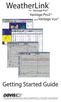 Vue Davis Instruments, 3465 Diablo Avenue, Hayward, CA 94545-2778 U.S.A. 510-732-9229 www.davisnet.com Some datalogger models may include code based on version 4.2.0 of the FreeRTOS operating system. Complete
Vue Davis Instruments, 3465 Diablo Avenue, Hayward, CA 94545-2778 U.S.A. 510-732-9229 www.davisnet.com Some datalogger models may include code based on version 4.2.0 of the FreeRTOS operating system. Complete
5. At the Windows Component panel, select the Internet Information Services (IIS) checkbox, and then hit Next.
 Installing IIS on Windows XP 1. Start 2. Go to Control Panel 3. Go to Add or RemovePrograms 4. Go to Add/Remove Windows Components 5. At the Windows Component panel, select the Internet Information Services
Installing IIS on Windows XP 1. Start 2. Go to Control Panel 3. Go to Add or RemovePrograms 4. Go to Add/Remove Windows Components 5. At the Windows Component panel, select the Internet Information Services
MGC WebCommander Web Server Manager
 MGC WebCommander Web Server Manager Installation and Configuration Guide Version 8.0 Copyright 2006 Polycom, Inc. All Rights Reserved Catalog No. DOC2138B Version 8.0 Proprietary and Confidential The information
MGC WebCommander Web Server Manager Installation and Configuration Guide Version 8.0 Copyright 2006 Polycom, Inc. All Rights Reserved Catalog No. DOC2138B Version 8.0 Proprietary and Confidential The information
Universal Management Service 2015
 Universal Management Service 2015 UMS 2015 Help All rights reserved. No parts of this work may be reproduced in any form or by any means - graphic, electronic, or mechanical, including photocopying, recording,
Universal Management Service 2015 UMS 2015 Help All rights reserved. No parts of this work may be reproduced in any form or by any means - graphic, electronic, or mechanical, including photocopying, recording,
Attix5 Pro Server Edition
 Attix5 Pro Server Edition V7.0.2 User Manual for Mac OS X Your guide to protecting data with Attix5 Pro Server Edition. Copyright notice and proprietary information All rights reserved. Attix5, 2013 Trademarks
Attix5 Pro Server Edition V7.0.2 User Manual for Mac OS X Your guide to protecting data with Attix5 Pro Server Edition. Copyright notice and proprietary information All rights reserved. Attix5, 2013 Trademarks
Configuring, Customizing, and Troubleshooting Outlook Express
 3 Configuring, Customizing, and Troubleshooting Outlook Express............................................... Terms you ll need to understand: Outlook Express Newsgroups Address book Email Preview pane
3 Configuring, Customizing, and Troubleshooting Outlook Express............................................... Terms you ll need to understand: Outlook Express Newsgroups Address book Email Preview pane
Dr.Backup Remote Backup Service. Quick Start User Guide
 Dr.Backup Remote Backup Service Quick Start User Guide Version 8.5.0-1 Copyright 2003-2004 Doctor Backup, LLC. All Rights Reserved. No part of this publication may be reproduced, transmitted, transcribed,
Dr.Backup Remote Backup Service Quick Start User Guide Version 8.5.0-1 Copyright 2003-2004 Doctor Backup, LLC. All Rights Reserved. No part of this publication may be reproduced, transmitted, transcribed,
Sentral servers provide a wide range of services to school networks.
 Wazza s QuickStart Publishing iweb Sites to a Sentral Server Background Mac OS X, Sentral, iweb 09 Sentral servers provide a wide range of services to school networks. A Sentral server provides a publishing
Wazza s QuickStart Publishing iweb Sites to a Sentral Server Background Mac OS X, Sentral, iweb 09 Sentral servers provide a wide range of services to school networks. A Sentral server provides a publishing
How To Set Up A Backupassist For An Raspberry Netbook With A Data Host On A Nsync Server On A Usb 2 (Qnap) On A Netbook (Qnet) On An Usb 2 On A Cdnap (
 WHITEPAPER BackupAssist Version 5.1 www.backupassist.com Cortex I.T. Labs 2001-2008 2 Contents Introduction... 3 Hardware Setup Instructions... 3 QNAP TS-409... 3 Netgear ReadyNas NV+... 5 Drobo rev1...
WHITEPAPER BackupAssist Version 5.1 www.backupassist.com Cortex I.T. Labs 2001-2008 2 Contents Introduction... 3 Hardware Setup Instructions... 3 QNAP TS-409... 3 Netgear ReadyNas NV+... 5 Drobo rev1...
FTP Server Application Guide REV: 1.1.0 1910010819
 FTP Server Application Guide REV: 1.1.0 1910010819 CONTENTS Chapter 1. Topology and USB Device... 1 1.1 Typical Topology... 1 1.2 Special Topology... 2 1.3 USB Device... 3 Chapter 2. Configuration of the
FTP Server Application Guide REV: 1.1.0 1910010819 CONTENTS Chapter 1. Topology and USB Device... 1 1.1 Typical Topology... 1 1.2 Special Topology... 2 1.3 USB Device... 3 Chapter 2. Configuration of the
Configuration Guide. BES12 Cloud
 Configuration Guide BES12 Cloud Published: 2016-04-08 SWD-20160408113328879 Contents About this guide... 6 Getting started... 7 Configuring BES12 for the first time...7 Administrator permissions you need
Configuration Guide BES12 Cloud Published: 2016-04-08 SWD-20160408113328879 Contents About this guide... 6 Getting started... 7 Configuring BES12 for the first time...7 Administrator permissions you need
Bootstrap guide for the File Station
 Bootstrap guide for the File Station Introduction Through the File Server it is possible to store files and create automated backups on a reliable, redundant storage system. NOTE: this guide considers
Bootstrap guide for the File Station Introduction Through the File Server it is possible to store files and create automated backups on a reliable, redundant storage system. NOTE: this guide considers
IsItUp Quick Start Manual
 IsItUp - When you need to know the status of your network Taro Software Inc. Website: www.tarosoft.com Telephone: 703-405-4697 Postal address: 8829 110th Lane, Seminole Fl, 33772 Electronic mail: Contact1@tarosoft.com
IsItUp - When you need to know the status of your network Taro Software Inc. Website: www.tarosoft.com Telephone: 703-405-4697 Postal address: 8829 110th Lane, Seminole Fl, 33772 Electronic mail: Contact1@tarosoft.com
IBM Aspera Add-in for Microsoft Outlook 1.3.2
 IBM Aspera Add-in for Microsoft Outlook 1.3.2 Windows: 7, 8 Revision: 1.3.2.100253 Generated: 02/12/2015 10:58 Contents 2 Contents Introduction... 3 System Requirements... 5 Setting Up... 6 Account Credentials...6
IBM Aspera Add-in for Microsoft Outlook 1.3.2 Windows: 7, 8 Revision: 1.3.2.100253 Generated: 02/12/2015 10:58 Contents 2 Contents Introduction... 3 System Requirements... 5 Setting Up... 6 Account Credentials...6
User guide. Business Email
 User guide Business Email June 2013 Contents Introduction 3 Logging on to the UC Management Centre User Interface 3 Exchange User Summary 4 Downloading Outlook 5 Outlook Configuration 6 Configuring Outlook
User guide Business Email June 2013 Contents Introduction 3 Logging on to the UC Management Centre User Interface 3 Exchange User Summary 4 Downloading Outlook 5 Outlook Configuration 6 Configuring Outlook
c. Securely insert the Ethernet cable from your cable or DSL modem into the Internet port (B) on the WGT634U. Broadband modem
 Start Here Follow these instructions to set up your router. Verify That Basic Requirements Are Met Assure that the following requirements are met: You have your broadband Internet service settings handy.
Start Here Follow these instructions to set up your router. Verify That Basic Requirements Are Met Assure that the following requirements are met: You have your broadband Internet service settings handy.
Moveit DMZ User Manual
 ARKANSAS BLUE CROSS BLUE SHIELD Moveit DMZ User Manual EDI Services 2/1/2013 Index Moveit DMZ Introduction...1 Initial Login and Password Change...2 Navigation...8 Getting Started Folders...11 Upload a
ARKANSAS BLUE CROSS BLUE SHIELD Moveit DMZ User Manual EDI Services 2/1/2013 Index Moveit DMZ Introduction...1 Initial Login and Password Change...2 Navigation...8 Getting Started Folders...11 Upload a
1. Product Information
 ORIXCLOUD BACKUP CLIENT USER MANUAL LINUX 1. Product Information Product: Orixcloud Backup Client for Linux Version: 4.1.7 1.1 System Requirements Linux (RedHat, SuSE, Debian and Debian based systems such
ORIXCLOUD BACKUP CLIENT USER MANUAL LINUX 1. Product Information Product: Orixcloud Backup Client for Linux Version: 4.1.7 1.1 System Requirements Linux (RedHat, SuSE, Debian and Debian based systems such
S/W MEDALS NV Version 2 Installation Guide
 S/W MEDALS NV Version 2 Installation Guide Updated: Feb 28, 2014 Introduction This installation guide contains instructions for installing, configuring, and running S/W MEDALS NV. S/W MEDALS NV is a software
S/W MEDALS NV Version 2 Installation Guide Updated: Feb 28, 2014 Introduction This installation guide contains instructions for installing, configuring, and running S/W MEDALS NV. S/W MEDALS NV is a software
FileMaker Server 7. Administrator s Guide. For Windows and Mac OS
 FileMaker Server 7 Administrator s Guide For Windows and Mac OS 1994-2004, FileMaker, Inc. All Rights Reserved. FileMaker, Inc. 5201 Patrick Henry Drive Santa Clara, California 95054 FileMaker is a trademark
FileMaker Server 7 Administrator s Guide For Windows and Mac OS 1994-2004, FileMaker, Inc. All Rights Reserved. FileMaker, Inc. 5201 Patrick Henry Drive Santa Clara, California 95054 FileMaker is a trademark
SETTING UP REMOTE ACCESS ON EYEMAX PC BASED DVR.
 SETTING UP REMOTE ACCESS ON EYEMAX PC BASED DVR. 1. Setting up your network to allow incoming connections on ports used by Eyemax system. Default ports used by Eyemax system are: range of ports 9091~9115
SETTING UP REMOTE ACCESS ON EYEMAX PC BASED DVR. 1. Setting up your network to allow incoming connections on ports used by Eyemax system. Default ports used by Eyemax system are: range of ports 9091~9115
Step-by-Step Setup Guide Wireless File Transmitter FTP Mode
 EOS Step-by-Step Setup Guide Wireless File Transmitter FTP Mode Infrastructure Setup Windows XP 2012 Canon U.S.A., Inc. All Rights Reserved. Reproduction in whole or in part without permission is prohibited.
EOS Step-by-Step Setup Guide Wireless File Transmitter FTP Mode Infrastructure Setup Windows XP 2012 Canon U.S.A., Inc. All Rights Reserved. Reproduction in whole or in part without permission is prohibited.
Online Backup Client User Manual Mac OS
 Online Backup Client User Manual Mac OS 1. Product Information Product: Online Backup Client for Mac OS X Version: 4.1.7 1.1 System Requirements Operating System Mac OS X Leopard (10.5.0 and higher) (PPC
Online Backup Client User Manual Mac OS 1. Product Information Product: Online Backup Client for Mac OS X Version: 4.1.7 1.1 System Requirements Operating System Mac OS X Leopard (10.5.0 and higher) (PPC
Online Backup Client User Manual Mac OS
 Online Backup Client User Manual Mac OS 1. Product Information Product: Online Backup Client for Mac OS X Version: 4.1.7 1.1 System Requirements Operating System Mac OS X Leopard (10.5.0 and higher) (PPC
Online Backup Client User Manual Mac OS 1. Product Information Product: Online Backup Client for Mac OS X Version: 4.1.7 1.1 System Requirements Operating System Mac OS X Leopard (10.5.0 and higher) (PPC
AT&T Website Solutions SM Online Presence Portal your control panel
 .0 AT&T Website Solutions SM Online Presence Portal your control panel Welcome to AT&T Website Solutions SM. We are focused on providing you the very best web products and services including all the tools
.0 AT&T Website Solutions SM Online Presence Portal your control panel Welcome to AT&T Website Solutions SM. We are focused on providing you the very best web products and services including all the tools
BarTender Print Portal. Web-based Software for Printing BarTender Documents WHITE PAPER
 BarTender Print Portal Web-based Software for Printing BarTender Documents WHITE PAPER Contents Overview 3 Installing Print Portal 4 Configuring Your Installation 4 Supported Printing Technologies 5 Web
BarTender Print Portal Web-based Software for Printing BarTender Documents WHITE PAPER Contents Overview 3 Installing Print Portal 4 Configuring Your Installation 4 Supported Printing Technologies 5 Web
ARGUS SUPPORT: INSTALLATION AND CONFIGURATION GUIDE FOR BEST PRACTICE
 ARGUS SUPPORT: (03) 5335 2221 or support@argusconnect.com.au INSTALLATION AND CONFIGURATION GUIDE FOR BEST PRACTICE VERSION 1.6.1.x ArgusConnect Pty Ltd: Phone: (03) 5335 2220 Support: (03) 5335 2221 Email:
ARGUS SUPPORT: (03) 5335 2221 or support@argusconnect.com.au INSTALLATION AND CONFIGURATION GUIDE FOR BEST PRACTICE VERSION 1.6.1.x ArgusConnect Pty Ltd: Phone: (03) 5335 2220 Support: (03) 5335 2221 Email:
Virtual CD v10. Network Management Server Manual. H+H Software GmbH
 Virtual CD v10 Network Management Server Manual H+H Software GmbH Table of Contents Table of Contents Introduction 1 Legal Notices... 2 What Virtual CD NMS can do for you... 3 New Features in Virtual
Virtual CD v10 Network Management Server Manual H+H Software GmbH Table of Contents Table of Contents Introduction 1 Legal Notices... 2 What Virtual CD NMS can do for you... 3 New Features in Virtual
Leica Geosystems Software Licensing Introduction & Installation
 Leica Geosystems Software Licensing & Installation Version 2.0 English Table of Contents Table of Contents 1... 3 2 License Models... 4 2.1 Node locked Licenses...4 2.2 Floating Licenses...5 3 Node locked
Leica Geosystems Software Licensing & Installation Version 2.0 English Table of Contents Table of Contents 1... 3 2 License Models... 4 2.1 Node locked Licenses...4 2.2 Floating Licenses...5 3 Node locked
Installation and Setup: Setup Wizard Account Information
 Installation and Setup: Setup Wizard Account Information Once the My Secure Backup software has been installed on the end-user machine, the first step in the installation wizard is to configure their account
Installation and Setup: Setup Wizard Account Information Once the My Secure Backup software has been installed on the end-user machine, the first step in the installation wizard is to configure their account
BillQuick Agent 2010 Getting Started Guide
 Time Billing and Project Management Software Built With Your Industry Knowledge BillQuick Agent 2010 Getting Started Guide BQE Software, Inc. 2601 Airport Drive Suite 380 Torrance CA 90505 Support: (310)
Time Billing and Project Management Software Built With Your Industry Knowledge BillQuick Agent 2010 Getting Started Guide BQE Software, Inc. 2601 Airport Drive Suite 380 Torrance CA 90505 Support: (310)
Quick Scan Features Setup Guide. Scan to E-mail Setup. See also: System Administration Guide: Contains details about E-mail setup.
 Quick Scan Features Setup Guide XE3024EN0-2 This guide includes instructions for: Scan to E-mail Setup on page 1 Scan to Mailbox Setup on page 6 Network Scanning Setup on page 9 Scan to PC Setup on page
Quick Scan Features Setup Guide XE3024EN0-2 This guide includes instructions for: Scan to E-mail Setup on page 1 Scan to Mailbox Setup on page 6 Network Scanning Setup on page 9 Scan to PC Setup on page
Chapter 6 Using Network Monitoring Tools
 Chapter 6 Using Network Monitoring Tools This chapter describes how to use the maintenance features of your Wireless-G Router Model WGR614v9. You can access these features by selecting the items under
Chapter 6 Using Network Monitoring Tools This chapter describes how to use the maintenance features of your Wireless-G Router Model WGR614v9. You can access these features by selecting the items under
Help. F-Secure Online Backup
 Help F-Secure Online Backup F-Secure Online Backup Help... 3 Introduction... 3 What is F-Secure Online Backup?... 3 How does the program work?... 3 Using the service for the first time... 3 Activating
Help F-Secure Online Backup F-Secure Online Backup Help... 3 Introduction... 3 What is F-Secure Online Backup?... 3 How does the program work?... 3 Using the service for the first time... 3 Activating
Chapter 23: Uploading Your Website to the Internet
 1 Chapter 23: Uploading Your Website to the Internet After you complete your website, you must upload (save) your site to the internet. Before you upload, Web Studio provides you with options to view your
1 Chapter 23: Uploading Your Website to the Internet After you complete your website, you must upload (save) your site to the internet. Before you upload, Web Studio provides you with options to view your
Installing the Microsoft Network Driver Interface
 Installing the Microsoft Network Driver Interface Overview This guide explains how to install the PictureTel Live200 Microsoft Network Driver Interface (NDIS) software you have downloaded from PictureTel's
Installing the Microsoft Network Driver Interface Overview This guide explains how to install the PictureTel Live200 Microsoft Network Driver Interface (NDIS) software you have downloaded from PictureTel's
Minimum Computer System Requirements
 Minimum Computer System Requirements http://ualr.edu/blackboard/welcome/system- requirements/ The following minimum hardware and software requirements are necessary in order to access an online class through
Minimum Computer System Requirements http://ualr.edu/blackboard/welcome/system- requirements/ The following minimum hardware and software requirements are necessary in order to access an online class through
User s Guide For Department of Facility Services
 Doc s File Server User s Guide For Department of Facility Services For Ver : 7.2.88.1020 Rev : 1_05-27-2011 Created by : Elliott Jeyaseelan 2 Table of Contents SERVER LOGIN & AUTHENTICATION REQUIREMENTS
Doc s File Server User s Guide For Department of Facility Services For Ver : 7.2.88.1020 Rev : 1_05-27-2011 Created by : Elliott Jeyaseelan 2 Table of Contents SERVER LOGIN & AUTHENTICATION REQUIREMENTS
