Zadara Storage Cloud. VPSA User Guide. February Revision B ZADARA Storage, Inc. All rights reserved.
|
|
|
- Leslie Copeland
- 8 years ago
- Views:
Transcription
1 Zadara Storage Cloud February 2014 Revision B ZADARA Storage, Inc. All rights reserved. Page 1
2 Contents 1 Preface Intended Audience Document History Introduction VPSA Components VPSA Management Console Virtual Controller Dedicated Drives Zadara Storage Cloud Orchestrator Getting Started Registering a Zadara Account & Creating a VPSA The VPSA GUI Creating RAID Groups & Pool & Volumes Managing VPSAs Adding and removing Disk Drives Managing Zadara Engines Assigning Public IPs Adjusting Cache Managing Enterprise Suite Hibernating you VPSA Managing RAID Groups and Disks Creating a RAID Group Understanding RAID levels Viewing RAID Group properties Understanding Hot Spare Drives Managing Sync Speed Understanding Media Scans Force Recovery Replacing a Drive Shredding a Drive Viewing Drive properties Configuring Storage Pools Understanding Storage Pools Page 2
3 6.2 Creating and Managing Pools Creating a Pool Expanding Pool Capacity Enabling Cache Viewing Pool properties Managing Pool Alerts Managing Servers Adding a Server Adding a Server automatically Adding a Network Range Adding a Server manually Configure Server Attributes Viewing Servers Properties Managing Volumes, Snapshots and Clones Creating and Deleting a Volume Attaching & detaching Volumes to Servers Expanding a Volume Managing Snapshots and Snapshot Policies Manual creation & deletion of Snapshots Managing Snapshot Policies Cloning a Volume Managing Encrypted Volumes Viewing Volume Properties Filtering Snapshots Managing Access Control Adding & Deleting Users Managing User Passwords Managing NAS Users Access Control Creating NFS Users Creating SMB Users Editing SMB Users Password Creating NFS Groups Enabling Active Directory Authentication Joining the VPSA to Active Directory Leaving an Active Directory Managing Remote Mirroring Page 3
4 10.1 Connect to a remote VPSA Viewing remote VPSA Properties Creating a Remote Mirror Pause & Continue Remote Mirror Managing Mirror Lifecycle Clone Destination Volume for Dev & Test of Remote Mirror Breaking a Mirror Reconnecting a Mirror Viewing Remote Mirror Properties Managing TechSupport Tickets Page 4
5 1 Preface This documentation presents information specific to Zadara Storage products. The information is for reference purposes and is subject to changes without prior notice. 1.1 Intended Audience This document is intended for end users and storage administrators who wish to consume Enterprise Storage- as- a- Service via the Zadara Storage VPSA service. 1.2 Document History Date Revisi Description on November 2013 A Initial revision for V2.0 Release Updated to version content February 2014 B Updates for Release Introduction Virtual Private Storage Array (VPSA) is the first Software Defined Enterprise Storage- as- a- Service. It is an elastic and private, Block and File Storage System, which provides Enterprise- grade data protection and data management storage services. As the VPSA Administrator, you will appreciate the level of control you have over the storage system while leveraging the benefits of consuming it as a service. 2.1 VPSA Components VPSA Management Console The VPSA Management Console is the your gateway to the Zadara Storage ecosystem through which you can create, view, and modify your VPSA configurations on the many different Clouds that Zadara Storage offers Virtual Controller A Virtual Controller (VC) is a Virtual Machine with dedicated CPUs & RAM, which runs the VPSA IO stack and control stack. Two VCs are paired in an Active- Standby clustering mode for High Availability. The VC maintains a sophisticated and granular block- level mapping layer from virtual to physical address spaces, thus enabling enterprise- level data management capabilities like Thin Provisioning, Snapshots, Cloning and Remote Mirroring. The VCs provide GUI and REST API end points for management and control. Page 5
6 2.1.3 Dedicated Drives The Zadara Storage Cloud Orchestrator assigns dedicated drives per VPSA. The drives are provisioned from different Storage Nodes (SNs) for maximum redundancy and performance. Each drive is exposed as a separate iscsi target from the SN and is LUN masked only to the VPSA s VCs. This provides a complete isolation and privacy of your data drives. No bad neighbors can access your drives, impact your performance, or compromise your privacy and security. Hence, your drives QoS are guaranteed Zadara Storage Cloud Orchestrator This is the orchestrator software running inside the Zadara Storage Cloud, managing physical resources, provisioning VPSAs, and monitoring the Cloud. The VPSA Management Console communicates with the Zadara Storage Cloud Orchestrator to create, modify and update the user VPSAs. Note: management of the VPSA internal objects (such as Raid Groups, Pools and Volumes) and the VPSA data is completely separated from the Zadara Cloud management. 3 Getting Started 3.1 Registering a Zadara Account & Creating a VPSA Go to and complete the form to register a Zadara Account. Go to your VPSA Management Console at Login using the registered username\ & password, and press "Create VPSA." The following dialog will appear: Page 6
7 Enter the following mandatory fields: VPSA Name Give the VPSA a name. This is how it will appear in the Cloud Console and in the VPSA GUI. VPSA Description Give the VPSA a description. Select Cloud Provider From your VPSA Management Console you can provision and manage VPSAs across many Cloud Providers & regions. o Select a Region Select the Cloud Provider region where your application servers reside. The servers and the VPSA must reside in the same region in order to establish an efficient iscsi or NFS\CIFS connectivity. Select the Zadara Engine The Zadara Engine defines the compute characteristics of your VPSA's Virtual Controllers (VCs). Each engine type defines the following characteristics: o Number of CPUs that are assigned to your VPSA's VCs. o Amount of RAM that is assigned to your VPSA's VCs. o Default size of protected SSD Cache. The Zadara Engine type can be changed at any time throughout the lifetime of your VPSA depending on your applications workload needs. Note: The compute resources (CPU, RAM and Cache) are dedicated to your VPSA, which ensures consistent performance and isolation from other tenants workloads and behavior. Drive Quantities Select the type and number of drives which are to be allocated for your VPSA. o The Zadara Cloud Orchestrator allocates full and dedicated drives. Page 7
8 o Drives are allocated from as many different SNs as possible to provide max redundancy for your VPSA's RAID groups. o There is a maximum of number of drives per Zadara Engine type. The stronger the Engine is, the more drives you can add. The following is the max drives per Engine type: Engine Type Baby Basic Boost Blazing Maximum # of drives Enterprise Suite Enable this checkbox if you'd like to leverage the VPSA Enterprise Suite feature set, including: o Snapshot o Cloning o Remote Mirroring o Volume Encryption Note: Enterprise Suite can be enabled\disabled at any time throughout the lifetime of your VPSA. Once you have completed selecting the above VPSA characteristics, press the Submit button to confirm the VPSA creation request. The requested VPSA will appear in the Awaiting Approval list. VPSA creation requires the approval of the Zadara Storage Cloud adminonce approved, the new VPSA only takes a few minutes to launch. During that time you'll see your VPSA in "Launching" status as shown below: Once the VPSA is ready, you ll receive an with a temporary passcode at your registered address. Use the "Management Address" link to access the VPSA GUI: Page 8
9 Use your registered username or address, and the temporary passcode, to enter the VPSA GUI. You will be immediately prompted to set a new password for your VPSA User account. 3.2 The VPSA GUI The VPSA GUI provides full management and control of your VPSA. It contains the following main components (as numbered in the above screenshot): 1. Main navigation left panel Traverse through the various VPSA entities. The selected entity is highlighted. 2. The center pane Displays a list of objects from the selected entity type (e.g., drives in the above screenshot example), and for each object it displays the main properties. 3. The south pane Displays detailed information regarding the selected object. All objects have at least 3 tabs: a. Properties Detailed properties of the object. b. Metering Typically IO workload metering info. c. Logs List of event- log messages related to that object. 4. Enterprise Suite enable\disable Indicated at the top- right corner. You can enable\disable Enterprise Suite any time via the VPSA Management Console. You need to refresh the browser (f5) to see the updated status. Page 9
10 5. Logged- in username Displayed at the bottom left corner. 6. Selected Language Displayed at the top left corner. 3.3 Creating RAID Groups & Pool & Volumes Create a Raid Group. For more details check here. Create a Pool. For more details check here. Create an iscsi\nfs\smb Thin Provisioned Volume. For more details check here. Attach the Volume to a Server. For more details check here. Congratulations! You have a new VPSA provisioned and ready. The following sections describe in detail the various capabilities and services of your VPSA. 4 Managing VPSAs You create, delete, and manage the resources composing your VPSAs via the VPSA Management Console. This section describes the available operations at the Management Console ( 4.1 Adding and removing Disk Drives To add Drives to your VPSA, go to the VPSA Management Console, select the VPSA, and then press the Add drives button. Select the number of drives from each available drive type you wish to add to your VPSA, and press Submit. This operation requires the approval of the Zadara Storage Cloud Admin. Once approved, you'll see the number of drives in the VPSA Management Console update accordingly, and if you refresh the Drives page in the VPSA GUI, the new drives will be displayed. Page 10
11 You remove unused drives (in status "Available") from within the VPSA. Go to the VPSA GUI - > Drive page, select the drive you wish to remove, and press the Remove button: If you wish to remove a drive which is part of a RAID Group, you need first to replace it with another drive, as described here. 4.2 Managing Zadara Engines The Zadara Engines define the compute resources that are dedicated to your VPSA. Those resources are not shared with any other VPSA or tenant within the Zadara Storage Cloud. The following Zadara Engines are defined: Zadara Engine Type Baby Basic Boost Blazing Dedicated compute resources 1 CPU, 4 GB RAM 2 CPU, 8 GB RAM 4 CPU, 16 GB RAM 8 CPU, 32 GB RAM Each VPSA is provisioned with an SSD Cache partition to be used for both metadata, and user application data read and write caching. The SSD cache partition is protected under RAID- 1, where each mirror copy resides on a different SN, thus ensuring Cache resilience to SN failure. Each Engine type comes with a default SSD Cache partition size. You can request additional SSD capacity for caching. For more details see Adjusting Cache. The default SSD cache size is as follows: Zadara Engine Type Baby Basic Boost Blazing SSD Cache Size 20GB 20GB 40GB 80GB The Zadara Engine type also defines the maximum number of drives that can be provisioned to a VPSA: Page 11
12 Engine Type Baby Basic Boost Blazing Maximum # of drives Note: Downgrading a VPSA engine type is prohibited if it exceeds the maximum number of drives limitation of the target Engine Type. To change the Zadara Engine type, press the Management Console: button in the VPSA This operation requires the approval of the Zadara Storage Cloud Admin. The Zadara Engine upgrade\downgrade process may take a few minutes. During that time, your VPSA status will change to "Upgrade Pending." When the process completes the VPSA status will change back to "Ready." 4.3 Assigning Public IPs For security & privacy reasons, you cannot access the VPSA by default from the public Internet. The VPSA FrontEnd IP address, used for VPSA management (via GUI and REST API) and for data IO workload (via iscsi\nfs\smb protocols), is allocated on the Zadara Storage Cloud "Front- End" network 10GbE interface which is routable from the Cloud Servers network. Servers outside of your Cloud Servers network cannot reach this IP address. Page 12
13 You are required to assign a Public IP address to your VPSA when you d like to access it from the public Internet. A typical use case requiring Public IP addresses is when you re doing Asynchronous Remote Mirroring between two VPSAs in different regions, or even different Cloud Providers for Disaster Recovery (DR). Communication between the VPSAs is done via an authenticated and encrypted channel over the public Internet, thus requiring Public IPs. To assign a Public IP address to your VPSA, go to the VPSA Management Console and press the Assign Public IP button. You can see the assigned IP address in your VPSA details in the VPSA Management Console and in the VPSA GUI, under Controller- >Public IPs. To remove it, simply click the Remove Public IP button in the VPSA Management Console. Notes: Access to the VPSA GUI is blocked through the Public IP for security reasons. NATed Servers are not supported for iscsi, NFS, and SMB protocols over the Public IP. 4.4 Adjusting Cache Each VPSA is provisioned with an SSD Cache partition, which is utilized by the VPSA for both metadata, and user application data read and write caching. The SSD cache partition is protected under RAID- 1, where each mirror copy resides on a different SN thus ensuring Cache resilience to SN failure. The VPSA SSD Cache size is elastic, meaning that you can increase or decrease the SSD Cache size based on your Application Servers workload. The initially assigned default SSD cache size is also the minimal cache size for a given Zadara Engine. The default and maximum SSD Cache size depends on the Engine type as follows: Zadara Engine Default SSD Cache Size Max SSD Cache Size Baby 20GB 80GB Basic 20GB 80GB Boost 40GB 160GB Blazing 80GB 320GB To change the SSD Cache size for your VPSA, go to the VPSA Management Console and press the Adjust Cache button: Page 13
14 4.5 Managing Enterprise Suite The VPSA Enterprise Suite extends your VPSA functionality to provide enterprise- level security and data management capabilities, including: Data- at- rest Volume encryption Using user- controlled encryption keys. Business continuity Zero- capacity, space- efficient, instantly available, unlimited number of read- only Snapshots. Test & Dev Zero- capacity, space- efficient, instantly available read- write Clones of your Volume at any point- in- time snapshot. Snapshot- based Asynchronous Remote Mirroring Crosses regions and crosses providers for Disaster Recovery. To enable or disable Enterprise Suite, go to the VPSA Management Console and press the Enable\Disable Enterprise Suite button: Note: Disabling the Enterprise Suite will have the following impact on existing objects: Snapshot and Clones are not affected. Snapshot Policies are paused. Remote Mirrors are paused. Page 14
15 Encrypted Volumes are not affected. New Encrypted Volumes cannot be created. 4.6 Hibernating you VPSA You can hibernate your VPSA when it is not in use for some period of time in order to reduce its associated service cost. Hibernating a VPSA involves the process of deleting its Virtual Controllers (the Zadara Engine) while sustaining its data drives and all the necessary metadata to resume its operation at a later stage. No data is lost! The hibernated VPSA is not accessible to any GUI or REST API commands, nor will it present any iscsi or NFA\SMB volumes. While the VPSA is in Hibernate state you will not be billed for the Zadara Engine. Resuming a Hibernated VPSA may take a few minutes. To hibernate a VPSA, go to the VPSA Management Console and press the Hibernate button: To resume access to the VPSA, go to the VPSA Management Console and press the button. 5 Managing RAID Groups and Disks 5.1 Creating a RAID Group VPSA RAID Groups define the level of protection and performance of your data according to the selected RAID- level, number of drives, and type of drives. RAID Page 15
16 groups span across full- capacity drives from different Storage Nodes. Thus, a RAID Group is resilient to a single drive failure (RAID- 6 allows for a 2 drive failure), as well as to a complete Storage Node failure. Define the following attributes in the Create RAID Group dialog box: Enter the RAID Group name (you will later add it to a Pool so you may want to provide a meaningful name that describes the target usage of the Pool). Select Protection Type. See the below description for the various RAID levels. Select whether to allocate a drive as a Hot Spare for this RAID group. See more details about managing Hot Spares here. Select the drives that participate in the RAID Group. As noted below, for RAID- 1 a minimum of 2 drives is required, for RAID- 5 a minimum of 3 drives, and for RAID- 6 a minimum of 4 drives. For maximum redundancy, drives MUST be selected from different Storage Nodes (VPSA will prevent you from doing otherwise). It is possible but not recommended to mix drives of different types in a RAID Group Understanding RAID levels RAID level RAID- 1 Mirroring Description Offers a good combination of data protection and performance. RAID- 1, or Drive Mirroring, creates fault tolerance by storing duplicate sets of data on a minimum of two hard drives. There must be 2 or 3 drives in a RAID- 1. RAID- 1 and RAID- 10 are the most costly fault tolerance methods because they require 50 percent of the drive capacity to store the redundant data. RAID- 1 mirrors the contents of one hard drive in the array onto another. Page 16
17 If either hard drive fails, the other hard drive provides a backup copy of the files, and normal system operations are not interrupted. RAID- 5 RAID- 6 RAID- 10 Mirroring and Striping Offers the best combination of data protection and usable capacity, while also improving performance over RAID- 6. RAID- 5 stores parity data across all the physical drives in the array and allows more simultaneous read operations and higher performance. If a drive fails, the controller uses the parity data and the data on the remaining drives to reconstruct data from the failed drive. The system continues operating with a slightly reduced performance until you replace the failed drive. RAID 5 can only withstand the loss of one drive without total array failure. It requires an array with a minimum of three physical drives. Usable capacity is N- 1, where N is the number of physical drives in the logical array. Offers the best data protection and is an extension of RAID- 5. RAID- 6 uses multiple parity sets to store data and can therefore tolerate up to 2 drive failures simultaneously. RAID- 6 requires a minimum of 4 drives. Performance is slightly lower than RAID- 5 due to parity data updating on multiple drives. Usable capacity is N- 2 where N is the number of physical drives in the logical array. Offers the best combination of data protection and performance. RAID- 10, or drive mirroring, creates fault tolerance by storing duplicate sets of data on a minimum of four hard drives. RAID- 10 is the most costly fault tolerance method because it requires 50 percent of the drive capacity to store the redundant data. RAID- 10 first mirrors each drive in the array to another, and then stripes the data across the mirrored pair. If a physical drive fails, the mirror drive provides a backup copy of the files, and normal system operations are not interrupted. RAID 10 can withstand multiple simultaneous drive failures, as long as the failed drives are not mirrored to each other. Note: RAID- 10 is achieved in VPSA by creating RAID- 1 RAID Groups, and striping them together at the Pool level. 5.2 Viewing RAID Group properties The following properties and metering information are displayed in the RAID-Group details, found in the south panel tabs: Properties Each RAID Group includes the following properties: Page 17
18 Property ID Name Protection Capacity Available Capacity Stripe Size Mirror Number Protection Width description An internally assigned unique ID. User assigned name. Can be modified anytime. Selected RAID level RAID- 1, RAID- 5 or RAID- 6. Total protected and usable capacity of the RAID Group. RAID Group usable capacity which is not allocated to any Pool. Stripe size (per drive) for RAID- 5 and RAID- 6. Number of mirror copies for RAID- 1. Number of Drives participating in a RAID- 5 and RAID- 6 RAID Group (including parity). Status Normal All drives are in sync Resyncing X% The RAID is in an initial rebuild process. Degraded One of the drives have failed. Degraded Resyncing X% The RAID is resyncing data following a drive recovery\replacement. Repairing X% Media Scan is in progress. Repairing Paused Media Scan is paused. Failed The array has lost too many drives and cannot serve Server IOs. Created Modified Date & time when the object was created. Date & time when the object was last modified. Drives Lists the disk Drives participating in the selected RAID Group. The following information is displayed per drive: Name Location (Storage Node) Capacity (in GB) Type (SAS\SATA\SSD\TBD) Status (Normal\Failed\TBD) Hot Spare (Yes\No) Metering The Metering Charts provide live metering of the IO workload associated with the selected RAID Group. Page 18
19 The charts display the metering data as it was captured in the past 20 Intervals. An Interval length can be one of the following: 1 Second, 1 Minute, 10 Minutes, or 1 Hour. The Auto button lets you see continuously- updating live metering info (refreshed every 3 sec). Note: The metering info of the RAID Group doesn't include RAID- generated IOs, such as when doing a rebuild. The following charts are displayed: Chart IOPs Bandwidth (MB\s) IO Time (ms) Description The Number of Read and Write SCSI commands issued to the RAID Group per Second. Total throughput (in MB) of Read and Write SCSI commands issued to the RAID Group per Second. Average response time of all Read and Write SCSI commands issued to the RAID Group per Selected interval. Logs Displays all event logs associated with this RAID Group. 5.3 Understanding Hot Spare Drives When creating a RAID Group, you can decide whether you d like to allocate hot spare drives to the RAID Group or not. You can change this selection at any time by issuing Add Spare and Remove Spare on a selected RAID Group in the VPSA RAID Group GUI page. Allocating a Hot Spare Drive for a RAID Group allows for immediate and automated drive replacement, with no human intervention, once the VPSA determines that the drive has failed. (To prevent drive replacement and RAID rebuild process due to intermediate failures, like an SN reboot, the VPSA tries to recover the drive for 30 minutes before declaring it Failed.) Page 19
20 If you choose not to allocate a hot spare drive to your RAID group, you can still replace a Failed drive with any Available Drive not used in any other RAID Group within the VPSA. This process can be executed manually, or automated via the VPSA REST APIs. Simply identify the failed drive, issue the Replace command, and select the available drive to use for the replacement. For more details check here. 5.4 Managing Sync Speed RAID Group Sync Speed controls the rate with which data is synchronized during a Rebuild process, either on a newly created RAID group or following a drive replacement. Setting the Sync Speed is a tradeoff between the need to complete the RAID rebuild as fast as possible in order to return to full redundancy level, and the ability to supply good response time and throughput for Server IO workload. Therefore, the VPSA allows you to control two parameters impacting the sync Speed: Max Speed During Host I/Os Controls the RAID sync speed when there are Server IOs. Set it low if you want to prioritize the Servers IOs. Set it high if you d like to prioritize the RAID rebuild process. o Default value: 10 MB/s o Range: MB/s Max Speed W/O Host I/Os Controls the sync speed when there are no Server IOs. Typically you would set it to max value (100 MB\s) unless it consumes too much of the VPSA resources (depending on the Engine type) impacting performance of other Raid Groups (which do have active Server IOs). Sync Speed can be set and modified at any time and can vary between RAID groups. The Sync Speed also applies to Media Scan (see below). 5.5 Understanding Media Scans Page 20
21 Media Scan is the process of checking RAID- 5 and RAID- 6 parity integrity. It reads data and parity from all devices and automatically fixes any inconsistent parity. This process runs automatically once a month in order to identify and handle any possible silent data integrity issues. You may decide to trigger a media scan on a RAID Group, beyond this once- a- month scan, if there was an event that is suspected of risking data integrity, such as the failure of two or more drives in a RAID- 5. RAID status will change to Repairing X% during the media scan. At the end of the media scan, it saves the results of the scan in an event- log message. Media scan cannot be aborted in the middle, but it can be paused. Press the Pause Media Scan button to pause the operation (the Media Scan button toggles to Pause Media Scan for RAID Groups which are in media scan). RAID status will change to Repairing Paused when the media scan is paused. 5.6 Force Recovery Force Recovery can be issued only on Failed RAID- 5 and RAID- 6 RAID Groups, after one or more of the failed drives have been recovered. If all the drives were recovered, the VPSA will have enough information to determine how to recover the RAID automatically, but if one drive is permanently gone in a RAID- 5 RAID Group or two drives are permanently gone in a RAID- 6 RAID Group the VPSA is unable to determine if the available drives contain the most up- to- date data and hence cannot safely decide to automatically recover the RAID Group. You can instruct the VPSA to perform a Force Recovery of the RAID Group, which marks all drives as consistent and in- sync, and moves the RAID to Normal state. It is recommended that you run Media Scan following Force Recovery, which will ensure RAID parity consistency (although data may still be inconsistent from the application perspective). Note: This operation may result in application data loss. It must be used only when drives are permanently lost and when there are no other alternatives to recover the data. 5.7 Replacing a Drive Page 21
22 Press the Replace button to replace a drive. When selecting the replacement drive you must choose a drive that will not break the RAID Group redundancy (i.e., you cannot have two or more drives from the same Storage Node in a RAID Group). If you select a drive that has a different type, or larger size than the other drives in the RAID Group, you will see a warning, but you can continue the operation. You can replace a drive in any RAID Group, whether the drive is healthy (Normal) or unhealthy (Failed). You cannot replace a drive if the RAID Group is in Resyncing state. 5.8 Shredding a Drive Shredding is the process of erasing the data on a drive for security and privacy reasons by writing random data. Typically, you will shred a drive before returning it to the Zadara Cloud or before deleting your VPSA. Shredding is applicable only on drives in Available status (i.e., not in a RAID group). Page 22
23 The Shredding progress appears in the drive status as "Shredding X%." A drive cannot be removed from a VPSA while it is being shredded. You need to either cancel the operation by pressing the Cancel Shred button, or wait till shredding is completed. Note: Shredding is irreversible! 5.9 Viewing Drive properties You can view the following properties and metering information in the Drives Details south panel tabs: Properties Each drive includes the following properties: Property Name Capacity Storage Node Type Status RAID Group Usage Added Modified Description An internally assigned unique ID. Drive Capacity in MB. The name of the Storage Node where the drive is physically located. SATA, SAS, or SSD The drive's status reflects the drive health as sensed by the Storage Node and by the VPSA RAID logic: Available The drive is healthy and free. Normal The drive is healthy and inside a RAID Group. Absent No access to the drive. Failed The Storage Node has reported failure accessing the drive. Faulty The VPSA RAID object has failed writing or reading from this drive. Recover Pending The RAID Group has failed and the drive is awaiting recovery. Shredding The drive is being shredded. Name of the RAID group containing this drive. In- use. The date and time when the drive was added to the VPSA. The date and time when the Drive object was last modified. Metering The Metering Charts provide live metering of the IO workload associated with the selected Drive. The charts display the metering data as it was captured in the past 20 Intervals. An Interval length can be one of the following: 1 Second, 1 Minute, 10 Minutes, or 1 Hour. The Auto button lets you see continuously- updating live metering info (refreshed every 3 sec). Page 23
24 The Following charts are displayed: Chart IOPs Bandwidth (MB\s) IO Time (ms) Description The Number of Read and Write SCSI commands issued to the Drive per Second. Total throughput (in MB) of Read and Write SCSI commands issued to the Drive per Second. Average response time of all Read and Write SCSI commands issued to the Drive per Selected interval. Logs Displays all event logs associated with this Drive. 6 Configuring Storage Pools 6.1 Understanding Storage Pools Storage Pools are virtual entities managing storage provisioning from aggregated capacity of one or more RAID Groups, pooled into a single construct with some QoS attributes. Volumes are thinly provisioned, allocating capacity from the Pool only when needed. The Pool has an underlying block virtualization layer which maps virtual address space to physically allocated Pool space, and manages sharing of Pool physical chunks between Volumes, Snapshots and Clones. Snapshots and Clones consume zero capacity when they are created. They share the same data chunks as the Volume. Anytime you actually modify the data in the Volume, or in one of the Clones, the data chunk is being copied- on- write (COW) in order to apply the new written data without affecting the data set of the other objects sharing the same data chunk. Pools attributes define the way Volumes, Snapshots and Clones are provisioned. 6.2 Creating and Managing Pools Creating a Pool To create a new Storage Pool, press either the Create button on the Pools page or the Create Pool button on the RAID Groups page. You will see the following dialog appear: Page 24
25 Select the Pool attributes: Display Name Can be modified anytime later. Raid Group(s) selection Select one or more RAID Groups from which protected storage capacity will be allocated for this Pool. Capacity The Pool's physical capacity in GB. By default, the capacity is the aggregated capacities of all the selected RAID Groups, but you do not have to allocate full RAID Groups. If you define smaller capacity than is available in the selected RAID groups, the capacity will be evenly distributed between the RAID Group. Type The VPSA supports two types of Pools: Transactional & Repository Pools. The difference is the chunk size used for the mapping of virtual LBAs to Physical Drive addresses. The following table describes the tradeoff of each type and the recommended use cases: Transactional Pool Chunk 256KB size Pros Faster COW operation Space efficiency on Random writes to Snapshots Repository Pool 1MB Smaller metadata size Sequential workload performance is similar to transactional Pools Cons Increased metadata size Slower COW operation. Less space efficient Use Case Transactional Workload with Repository type workload. Snapshots Large Pools Many snapshots to keep Cached Use SSD to Cache Servers Reads and Writes. o All Pools that are marked as "Cached" share the VPSA Cache. Page 25
26 o Write Cache is mostly efficient on random writes intensive workloads. o If the Pool consists of SSD drives, this option will be disabled. Striped This check box is enabled only when you select two or more RAID Groups. Striping over RAID- 1, RAID- 5 and RAID- 6 creates RAID- 10, RAID- 50 and RAID- 60 type of configuration. Use striping to improve performance of random workloads since the IOs will be distributed and all drives will share the workload Expanding Pool Capacity To Expand the Pool, press the Expand button on the Pools page. You can expand a Pool using capacity from any RAID Group. If the RAID Group from which the new capacity is added doesn't match the protection type or drive type of the existing capacity, you ll see a warning message pop up asking you to confirm the mismatch, which may impact the pool performance and protection QoS Enabling Cache It is possible to enable Caching on non- cached Pools. One use case to leverage this capability is to enable Caching only after the initial copy of the data into the VPSA. The initial copy typically generates sequential write IO workload, where non- cached Pools are most efficient. Once the initial copy is completed, enable caching on the Pool if you expect more random type of IO workload. 6.3 Viewing Pool properties The Pools details are shown in the following south panel tabs: Page 26
27 Properties Each Pool includes the following properties: Property ID Name Capacity Available Capacity Description An internally assigned unique ID. User assigned name. Can be modified anytime. Total available capacity for user data & system metadata. Available (free) capacity to be used for User data. VPSA reserves 2% of the total Pool capacity for system metadata. If the VPSA needs more capacity for the metadata (very rare scenario), it will be consumed from the available capacity. Mode Simple There are one or more RAID Groups concatenated. Striped There are two or more RAID Groups which are striped. Mixed There are two or more RAID Groups which are concatenated and striped. Free Capacity State Normal Alert Protected Type Transactional Workloads Repository Storage Status Normal Creating Deleting Partial\Failed At least one of the underlying RAID groups is failed, or the Pool metadata cannot be initialized at Start Of the Day. Stripe Size Cached Raid Group(s) Created Applicable only for Pools of Mode Striped (i.e., when data is striped between 2 or more RAID groups). The Stripe size is always 64KB. Yes\No Indicates whether the Pool utilizes SSD for read\write caching RAID Group name, or "Multiple (X) where X denotes the number of RAID Groups in the Pool. Date & time when the object was created. Page 27
28 Modified Date & time when the object was last modified. Alerts Alerts tab lists the Pool Protection Mechanism configurable attributes. See Managing Pool Alerts for more details. You can modify the following attributes: Alert Mode Threshold - Alert me when it is estimated that the Pool will be at full capacity in X Minutes. o Default Value: 360 minutes Protection Mode Threshold - Do not allow new Volumes, Shares, or Snapshots to be created when it is estimated that the Pool will be at full capacity in X Minutes. o Default Value: 60 minutes Calculation Window - Calculate the estimated time until the Pool is full based on new capacity usage in the previous X minutes. o Default Value: 60 minutes Emergency Mode Threshold - Delete snapshots, starting from the oldest, when there is less than the following capacity left in the Pool o Default Value: 1 GB Raid Groups This tab lists the RAID Groups participating in the selected Pool. Each RAID Group includes the following information: Name Protection (RAID- 1, RAID- 5or RAID- 6) Status Contributed Capacity Volumes and Dest Volumes These two tabs provide two lists for the provisioned Volumes and the Provisioned Remote Mirroring Destination Volumes. Please note that the Dest volumes are not displayed in the main Volume page since most operations are not applicable on them. Displaying the list of the Dest Volumes in the Pools south panel provides a complete picture of the Objects consuming capacity from the Pool. Each Volume includes the following information: Name Capacity (virtual, not provisioned) Status Data Type (Block or File- System) Metering The Metering Charts provide live metering of the IO workload associated with the selected Pool. The charts display the metering data as it was captured in the past 20 Intervals. An Interval length can be one of the following: 1 Second, 1 Minute, 10 Minutes, or 1 Hour. The Auto button lets you see continuously- updating live metering info (refreshed every 3 sec). Page 28
29 Pool Metering includes the following charts: Chart IOPs Bandwidth (MB\s) IO Time (ms) Description The Number of Read and Write SCSI commands issued to the Pool per Second. Total throughput (in MB) of Read and Write SCSI commands issued to the Pool per Second. Average response time of all Read and Write SCSI commands issued to the Pool per Selected interval. Logs Displays all event logs associated with this Pool. 6.4 Managing Pool Alerts The VPSA s efficient and sophisticated storage provisioning infrastructure maximizes storage utilization while providing key enterprise- grade data management functions. As a result, you can quite easily over- provision a Pool with Volumes, Snapshots and Clones, and hence a Pool Protection Mechanism is required to alert and protect when free Pool space is low. The VPSA Pool Protection Mechanism is mostly time based. The goal is to provide you sufficient time to fix the low- free space situation by either deleting unused Volumes\Snapshots\Clones or by expanding the Pool available capacity (which is a very simple and quick process due to the elasticity of the VPSA and the Zadara Storage Cloud). The VPSA measures the rate at which Pool free space is consumed, and calculates the estimated time left before running out of free space. The following user- configurable parameters impact alerts and operations which are performed as part of the Pool Protection Mechanism: Alert Threshold The estimated time (in minutes) before running out of free space in which an alert support ticket is to be submitted and an to be sent to the VPSA user. When crossing this threshold, the Free Capacity State changes to Alert and the available capacity will be shown in Yellow. A secondary ( reminder ) ticket + will be generated when the estimated time left is half of this threshold. o Default: 360 minutes (6 hours) o Minimum: 1 minute Page 29
30 Protection Threshold The estimated time (in minutes) before running out of free space in which the VPSA starts blocking the creation of new Volumes, Snapshots and Clones on that Pool. A support ticket & are generated as well. When crossing this threshold, the Free Capacity State changes to Protect and the available capacity will be shown in Red. o Default: 60 minutes (1 hour) o Minimum: 1 minute Capacity consumption rate calculation window size - the size of the window (in minutes) that is used to calculate the rate at which free space is consumed. The smaller the window is, the more it is impacted by intermediate changes in capacity allocations which can result from changes in workload characteristics and\or creation\deletion of new Snapshots and Clones. o Default: 60 minutes (1 hours) o Minimum: 1 minute Emergency Threshold When the Pool s free capacity drops below this fixed threshold (in GB), the VPSA starts freeing Pool capacity by deleting older snapshots. The VPSA will delete one snapshot at a time, starting with the oldest snapshot until it exist the Emergency threshold (i.e, when free capacity is greater than the threshold). A support ticket & are generated as well. When crossing this threshold, the Free Capacity State changes to Emergency and the available capacity will be shown in Red. o Default: 1 GB o Minimum: 1 minute 7 Managing Servers Servers Objects in the VPSA represent Cloud Servers that consume VPSA Volumes. A Server needs to be properly defined and connected in order to access the VPSA Volumes via iscsi, NFS or SMB\CIFS protocols. 7.1 Adding a Server Establishing a connection between a Server and the VPSA involves the following steps: Creation of a Server Object in the VPSA database. Setting the Server IQN for iscsi connectivity and\or the server IP address for NFS\SMB connectivity. Establishing CHAP authentication handshake between the Server and the VPSA for iscsi. Register Server OS information (optional) Adding a Server automatically Page 30
31 The VPSA automates the above steps for you via the Connect Server script. Go to Servers- >Add and select Automatic: To Add a Windows Server: First time you connect an iscsi Volume to a Windows Server, you need to start the iscsi service on the Windows Server before running the VPSA connect script. o In Windows Start- >Run dialog, type iscsi and select the iscsi Initiator program. You will be prompted to start the service. Press Yes to confirm: On the VPSA GUI, Connect Server dialog, select platform: Windows. Select the iscsi checkbox if you wish to expose VPSA Block Volumes to this Server. Click the download link. This will download the connect script from the VPSA to your Server. Depending on your browser, locate the downloaded script, open and run it. The below screenshots are using Chrome browser. Page 31
32 Once the connect script successfully completes, the new connected Server will be listed in the VPSA Servers page with status = Active, Registered = Yes, and the correct OS details. To Add a Linux Server: Verify that open- iscsi is installed on the Server: o On RedHat Servers do: # yum install iscsi-initiator-utils o On Ubuntu Servers do: $ sudo apt-get update $ sudo apt-get install open-iscsi open-iscsi-utils On the VPSA GUI, Connect Server dialog, select platform: Linux. Select the iscsi checkbox if you wish to expose VPSA Block Volumes to this Server. Run the three steps as detailed in the connect server dialog to execute the vpsa_linux.sh script. Page 32
33 Once the connect script completes successfully, the new connected Server will be listed in the VPSA Servers page with status = Active, Registered = Yes, and the correct OS details Adding a Network Range You can add a single server object to the VPSA representing an IP Network Range rather than adding each Server in the range separately. This is especially useful when attaching SMB\NFS shares to large number of servers in a subnet. Use the following manual procedure to add this type of Server while specifying the IP range in CIDR notation (e.g /24) Adding a Server manually If for some reason adding a server automatically doesn t work, or if you wish to add an IP Network Range, follow these steps to add the server manually. Go to Servers- >Add and select Manual: Page 33
34 Enter the Server Name. A Server Object must have at least one of the following attributes defined: o Server IP or CIDR For NFS\SMB access. o IQN For iscsi access. Check the Enable IPSec checkbox if you wish to secure iscsi traffic between the Server and the VPSA. Please note that your Server must be properly configured to utilize IPsec, and that performance is impacted Establishing an iscsi connection After adding a Server manually, you need to establish an iscsi connection between the Server and the VPSA. Please note that you can skip this step if the Server was added automatically or if the Server is only consuming NFS\SMB type of Volumes. On Windows Servers: Open iscsi Initiator: In Windows Start- >Run dialog, type iscsi and select the iscsi Initiator program. If this is the first time you have run iscsi initiator on this Server, you will be prompted to start the service. Press Yes to confirm. The Microsoft iscsi Initiator Properties dialog box will open, and the Targets tab will be displayed. Page 34
35 On the Targets tab, type the iscsi IP address of the VPSA (which is displayed in the VPSA GUI Controllers page) in the Quick Connect target text box, and then click the Quick Connect... button. The Quick Connect dialog box will be displayed, with the VPSA discovered iscsi target in an "Inactive" status. Press Done. To activate the connection, select the VPSA target and press the Connect button. Please note that if you have multiple targets listed, you can identify the VPSA target by its IQN name which is in the form of "iqn com.zadarastorage:vsa- xxxx" and is displayed in the Controller properties page in the VPSA GUI. You may check the Enable multi- path check- box if you wish to use MPIO multi- pathing. Then, click Advanced... Page 35
36 Check the "Enable CHAP log-on" check-box and enter the CHAP Username and Target Secret. You can retrieve those values from the VPSA GUI, under the Controllers page, in the properties tab. Press OK to confirm the operation. In the Targets tab you'll see that the VPSA iscsi target has moved from "Inactive" to "Connected" status. A new Server is created automatically in the VPSA and is displayed in the Servers GUI page. The name of the server is its iscsi initiator IQN. You may change the Server Display Name. Note: To achieve best performance it is recommended to use multiple sessions & MPIO. To enable MPIO, please follow the instructions at On Linux Servers: Locate the VPSA iscsi IP address, and the CHAP Username and Password in the VPSA GUI Controllers Page: Page 36
37 Run the following commands to issue an iscsi login using CHAP credentials: $ iscsiadm -m node -T <VPSA-Target-IQN> -p <VPSA-Management-IP> --op new $ iscsiadm -m node -T <VPSA-Target-IQN > -p < VPSA-Management-IP > --op update -n node.session.auth.authmethod -v CHAP $ iscsiadm -m node -T <VPSA-Target-IQN> -p < VPSA-Management-IP > --op update -n node.session.auth.username -v <CHAP-username> $ iscsiadm -m node -T <VPSA-Target-IQN> -p < VPSA-Management-IP > --op update -n node.session.auth.password -v <CHAP-secret> $ iscsiadm -m node -T <VPSA-Target-IQN> -p < VPSA-Management-IP > --login Where: VPSA-Target-IQN Target IQN of the VPA. Can be found in the VPSA GUI - Controllers page, Properties south panel, Target parameter. It is of the format: iqn com.zadarastorage:vsa e5:1. VPSA-Management-IP - The iscsi IP of your VPSA. Can be found in the VPSA GUI - Controllers page, under the iscsi IP colum. Note: To ensure that your Server automatically login to the VPSA after each reboot (or iscsid restart), run the following command on your Linux Server: $ iscsiadm -m node -T <VPSA-Target-IQN> -p <VPSA-Management-IP> --op update -n node.startup -v automatic Configure Server Attributes You can change the following Server Attributes using the Config Server dialog: Server IQN Server IP address Enable\Disable IPSec Page 37
38 Both the server IQN and IP address must be unique. Therefore, the VPSA will block you from changing those attributes to conflicting values used by other Servers. 7.2 Viewing Servers Properties The Servers Page displays a list of available Server objects, providing the following detailed information in the Servers details south panel tabs: Properties Each Pool includes the following properties: Property Description Page 38
39 ID Name IP IQN IPSec Registered OS Added Modified An internally assigned unique ID. User assigned name. If the Server was created as a result of an iscsi login, the VPSA will assign it a name similar to its IQN. Name can be modified anytime. IP Address of the Server. Unique iscsi Qualified Name of the Server. Enabled\Disabled Yes The Connect script was used to create the Server. No The Server was created manually or via iscsi login. OS version detailed string, such as: Microsoft Windows Server 2008 R2 Datacenter Available only for registered Servers. Date & time when the Server object was added. Date & time when the Server object was last modified. Volumes A list of all the Volumes attached to this server. Metering The Metering Charts provide live metering of the IO workload associated with the selected Server. The charts display the metering data as it was captured in the past 20 Intervals. An Interval length can be one of the following: 1 Second, 1 Minute, 10 Minutes, or 1 Hour. The Auto button lets you see continuously- updating live metering info (refreshed every 3 sec). The following charts are displayed: Chart IOPs Bandwidth (MB\s) IO Time (ms) Description The Number of Read and Write SCSI commands issued from this Server to all its attached Volumes. Total Throughput (in MB) of Read and Write SCSI issued from this Server to all its attached Volumes. Average response time of all Read and Write SCSI issued from this Server to all its attached Volumes. Logs Page 39
Zadara Storage Cloud. VPSA User Guide. March 2015. Revision C. 2011 2015 ZADARA Storage, Inc. All rights reserved.
 Zadara Storage Cloud 14.11 March 2015 Revision C 2011 2015 ZADARA Storage, Inc. All rights reserved. Page 1 Contents 1 Preface... 5 1.1 Intended Audience... 5 1.2 Document History... 5 2 Introduction...
Zadara Storage Cloud 14.11 March 2015 Revision C 2011 2015 ZADARA Storage, Inc. All rights reserved. Page 1 Contents 1 Preface... 5 1.1 Intended Audience... 5 1.2 Document History... 5 2 Introduction...
Zadara Storage Cloud. VPSA User Guide
 Zadara Storage Cloud VPSA User Guide February 2014 Revision B 2011 2014 ZADARA Storage, Inc. All rights reserved. VPSA User Guide Page 1 Contents 1 Preface... 5 1.1 Intended Audience... 5 1.2 Document
Zadara Storage Cloud VPSA User Guide February 2014 Revision B 2011 2014 ZADARA Storage, Inc. All rights reserved. VPSA User Guide Page 1 Contents 1 Preface... 5 1.1 Intended Audience... 5 1.2 Document
Installation Guide July 2009
 July 2009 About this guide Edition notice This edition applies to Version 4.0 of the Pivot3 RAIGE Operating System and to any subsequent releases until otherwise indicated in new editions. Notification
July 2009 About this guide Edition notice This edition applies to Version 4.0 of the Pivot3 RAIGE Operating System and to any subsequent releases until otherwise indicated in new editions. Notification
THE FIRST LOCAL ENTERPRISE CLOUD STORAGE FEATURES. Enterprise iscsi (Block) & NFS/ CIFS (File) Storage-as-a-Service
 365 Cloud Storage Businesses look to the cloud for flexibility and to reduce the risk and cost associated with buying dedicated infrastructure. 365 Cloud Storage provides a single-tenant, private cloud
365 Cloud Storage Businesses look to the cloud for flexibility and to reduce the risk and cost associated with buying dedicated infrastructure. 365 Cloud Storage provides a single-tenant, private cloud
StorSimple Appliance Quick Start Guide
 StorSimple Appliance Quick Start Guide 5000 and 7000 Series Appliance Software Version 2.1.1 (2.1.1-267) Exported from Online Help on September 15, 2012 Contents Getting Started... 3 Power and Cabling...
StorSimple Appliance Quick Start Guide 5000 and 7000 Series Appliance Software Version 2.1.1 (2.1.1-267) Exported from Online Help on September 15, 2012 Contents Getting Started... 3 Power and Cabling...
HP StorageWorks Automated Storage Manager User Guide
 HP StorageWorks Automated Storage Manager User Guide Part Number: 5697 0422 First edition: June 2010 Legal and notice information Copyright 2010, 2010 Hewlett-Packard Development Company, L.P. Confidential
HP StorageWorks Automated Storage Manager User Guide Part Number: 5697 0422 First edition: June 2010 Legal and notice information Copyright 2010, 2010 Hewlett-Packard Development Company, L.P. Confidential
Using RAID Admin and Disk Utility
 Using RAID Admin and Disk Utility Xserve RAID Includes instructions for creating RAID arrays and monitoring Xserve RAID systems K Apple Computer, Inc. 2003 Apple Computer, Inc. All rights reserved. Under
Using RAID Admin and Disk Utility Xserve RAID Includes instructions for creating RAID arrays and monitoring Xserve RAID systems K Apple Computer, Inc. 2003 Apple Computer, Inc. All rights reserved. Under
Gladinet Cloud Backup V3.0 User Guide
 Gladinet Cloud Backup V3.0 User Guide Foreword The Gladinet User Guide gives step-by-step instructions for end users. Revision History Gladinet User Guide Date Description Version 8/20/2010 Draft Gladinet
Gladinet Cloud Backup V3.0 User Guide Foreword The Gladinet User Guide gives step-by-step instructions for end users. Revision History Gladinet User Guide Date Description Version 8/20/2010 Draft Gladinet
How To Use An Hpl Storage Manager On A 2Tb Server On A Microsoft Server On An Ubuntu 2Tv 2Tva 2Tfs 2 (Ahem) Or 2Tvi 2 (I386) On A Server
 HP StorageWorks Automated Storage Manager User Guide HP Part Number: 5697-0816 Published: April 2011 Edition: Second Copyright 2010, 2011 Hewlett-Packard Development Company, L.P. Confidential computer
HP StorageWorks Automated Storage Manager User Guide HP Part Number: 5697-0816 Published: April 2011 Edition: Second Copyright 2010, 2011 Hewlett-Packard Development Company, L.P. Confidential computer
Zadara Storage Cloud A whitepaper. @ZadaraStorage
 Zadara Storage Cloud A whitepaper @ZadaraStorage Zadara delivers two solutions to its customers: On- premises storage arrays Storage as a service from 31 locations globally (and counting) Some Zadara customers
Zadara Storage Cloud A whitepaper @ZadaraStorage Zadara delivers two solutions to its customers: On- premises storage arrays Storage as a service from 31 locations globally (and counting) Some Zadara customers
SATA RAID Function (Only for chipset Sil3132 used) User s Manual
 SATA RAID Function (Only for chipset Sil3132 used) User s Manual 12ME-SI3132-001 Table of Contents 1 WELCOME...4 1.1 SATARAID5 FEATURES...4 2 AN INTRODUCTION TO RAID...5 2.1 DISK STRIPING (RAID 0)...5
SATA RAID Function (Only for chipset Sil3132 used) User s Manual 12ME-SI3132-001 Table of Contents 1 WELCOME...4 1.1 SATARAID5 FEATURES...4 2 AN INTRODUCTION TO RAID...5 2.1 DISK STRIPING (RAID 0)...5
StarWind Virtual SAN Installation and Configuration of Hyper-Converged 2 Nodes with Hyper-V Cluster
 #1 HyperConverged Appliance for SMB and ROBO StarWind Virtual SAN Installation and Configuration of Hyper-Converged 2 Nodes with MARCH 2015 TECHNICAL PAPER Trademarks StarWind, StarWind Software and the
#1 HyperConverged Appliance for SMB and ROBO StarWind Virtual SAN Installation and Configuration of Hyper-Converged 2 Nodes with MARCH 2015 TECHNICAL PAPER Trademarks StarWind, StarWind Software and the
Metalogix SharePoint Backup. Advanced Installation Guide. Publication Date: August 24, 2015
 Metalogix SharePoint Backup Publication Date: August 24, 2015 All Rights Reserved. This software is protected by copyright law and international treaties. Unauthorized reproduction or distribution of this
Metalogix SharePoint Backup Publication Date: August 24, 2015 All Rights Reserved. This software is protected by copyright law and international treaties. Unauthorized reproduction or distribution of this
Hyperoo 2 User Guide. Hyperoo 2 User Guide
 1 Hyperoo 2 User Guide 1 2 Contents How Hyperoo Works... 3 Installing Hyperoo... 3 Hyperoo 2 Management Console... 4 The Hyperoo 2 Server... 5 Creating a Backup Array... 5 Array Security... 7 Previous
1 Hyperoo 2 User Guide 1 2 Contents How Hyperoo Works... 3 Installing Hyperoo... 3 Hyperoo 2 Management Console... 4 The Hyperoo 2 Server... 5 Creating a Backup Array... 5 Array Security... 7 Previous
Eucalyptus 3.4.2 User Console Guide
 Eucalyptus 3.4.2 User Console Guide 2014-02-23 Eucalyptus Systems Eucalyptus Contents 2 Contents User Console Overview...4 Install the Eucalyptus User Console...5 Install on Centos / RHEL 6.3...5 Configure
Eucalyptus 3.4.2 User Console Guide 2014-02-23 Eucalyptus Systems Eucalyptus Contents 2 Contents User Console Overview...4 Install the Eucalyptus User Console...5 Install on Centos / RHEL 6.3...5 Configure
Configuring ThinkServer RAID 100 on the TS140 and TS440
 Configuring ThinkServer RAID 100 on the TS140 and TS440 Lenovo ThinkServer TS Series Servers Lenovo Enterprise Product Group Version 1.0 September 17, 2013 2013 Lenovo. All rights reserved. LENOVO PROVIDES
Configuring ThinkServer RAID 100 on the TS140 and TS440 Lenovo ThinkServer TS Series Servers Lenovo Enterprise Product Group Version 1.0 September 17, 2013 2013 Lenovo. All rights reserved. LENOVO PROVIDES
How To Store Data On A Server Or Hard Drive (For A Cloud)
 Introducing 365 Cloud Storage Local Enterprise Cloud Storage SERVICE AVAILABILITY: SEPTEMBER 23, 2014 What we do 365 Data Centers provides secure and reliable colocation services that offer an easier way
Introducing 365 Cloud Storage Local Enterprise Cloud Storage SERVICE AVAILABILITY: SEPTEMBER 23, 2014 What we do 365 Data Centers provides secure and reliable colocation services that offer an easier way
Drobo How-To Guide. Cloud Storage Using Amazon Storage Gateway with Drobo iscsi SAN
 The Amazon Web Services (AWS) Storage Gateway uses an on-premises virtual appliance to replicate a portion of your local Drobo iscsi SAN (Drobo B1200i, left below, and Drobo B800i, right below) to cloudbased
The Amazon Web Services (AWS) Storage Gateway uses an on-premises virtual appliance to replicate a portion of your local Drobo iscsi SAN (Drobo B1200i, left below, and Drobo B800i, right below) to cloudbased
RAID Utility User Guide. Instructions for setting up RAID volumes on a computer with a Mac Pro RAID Card or Xserve RAID Card
 RAID Utility User Guide Instructions for setting up RAID volumes on a computer with a Mac Pro RAID Card or Xserve RAID Card Contents 3 RAID Utility User Guide 3 The RAID Utility Window 4 Running RAID Utility
RAID Utility User Guide Instructions for setting up RAID volumes on a computer with a Mac Pro RAID Card or Xserve RAID Card Contents 3 RAID Utility User Guide 3 The RAID Utility Window 4 Running RAID Utility
Using iscsi with BackupAssist. User Guide
 User Guide Contents 1. Introduction... 2 Documentation... 2 Terminology... 2 Advantages of iscsi... 2 Supported environments... 2 2. Overview... 3 About iscsi... 3 iscsi best practices with BackupAssist...
User Guide Contents 1. Introduction... 2 Documentation... 2 Terminology... 2 Advantages of iscsi... 2 Supported environments... 2 2. Overview... 3 About iscsi... 3 iscsi best practices with BackupAssist...
How To Set Up Egnyte For Netapp Sync For Netapp
 Egnyte Storage Sync For NetApp Installation Guide Introduction... 2 Architecture... 2 Key Features... 3 Access Files From Anywhere With Any Device... 3 Easily Share Files Between Offices and Business Partners...
Egnyte Storage Sync For NetApp Installation Guide Introduction... 2 Architecture... 2 Key Features... 3 Access Files From Anywhere With Any Device... 3 Easily Share Files Between Offices and Business Partners...
RAID Utility User s Guide Instructions for setting up RAID volumes on a computer with a MacPro RAID Card or Xserve RAID Card.
 RAID Utility User s Guide Instructions for setting up RAID volumes on a computer with a MacPro RAID Card or Xserve RAID Card. 1 Contents 3 RAID Utility User s Guide 3 Installing the RAID Software 4 Running
RAID Utility User s Guide Instructions for setting up RAID volumes on a computer with a MacPro RAID Card or Xserve RAID Card. 1 Contents 3 RAID Utility User s Guide 3 Installing the RAID Software 4 Running
Virtual Data Centre. User Guide
 Virtual Data Centre User Guide 2 P age Table of Contents Getting Started with vcloud Director... 8 1. Understanding vcloud Director... 8 2. Log In to the Web Console... 9 3. Using vcloud Director... 10
Virtual Data Centre User Guide 2 P age Table of Contents Getting Started with vcloud Director... 8 1. Understanding vcloud Director... 8 2. Log In to the Web Console... 9 3. Using vcloud Director... 10
Synology High Availability (SHA)
 Synology High Availability (SHA) Based on DSM 5.1 Synology Inc. Synology_SHAWP_ 20141106 Table of Contents Chapter 1: Introduction... 3 Chapter 2: High-Availability Clustering... 4 2.1 Synology High-Availability
Synology High Availability (SHA) Based on DSM 5.1 Synology Inc. Synology_SHAWP_ 20141106 Table of Contents Chapter 1: Introduction... 3 Chapter 2: High-Availability Clustering... 4 2.1 Synology High-Availability
TECHNICAL PAPER. Veeam Backup & Replication with Nimble Storage
 TECHNICAL PAPER Veeam Backup & Replication with Nimble Storage Document Revision Date Revision Description (author) 11/26/2014 1. 0 Draft release (Bill Roth) 12/23/2014 1.1 Draft update (Bill Roth) 2/20/2015
TECHNICAL PAPER Veeam Backup & Replication with Nimble Storage Document Revision Date Revision Description (author) 11/26/2014 1. 0 Draft release (Bill Roth) 12/23/2014 1.1 Draft update (Bill Roth) 2/20/2015
365 Cloud Storage. Security Brief
 365 Cloud Storage Security Brief Overview Surveys reveal time and again that security and data protection concerns are the top barriers to Cloud adoption. At, we take these concerns seriously and have
365 Cloud Storage Security Brief Overview Surveys reveal time and again that security and data protection concerns are the top barriers to Cloud adoption. At, we take these concerns seriously and have
NetApp Storage System Plug-In 12.1.0.1.0 for Oracle Enterprise Manager 12c Installation and Administration Guide
 NetApp Storage System Plug-In 12.1.0.1.0 for Oracle Enterprise Manager 12c Installation and Administration Guide Sachin Maheshwari, Anand Ranganathan, NetApp October 2012 Abstract This document provides
NetApp Storage System Plug-In 12.1.0.1.0 for Oracle Enterprise Manager 12c Installation and Administration Guide Sachin Maheshwari, Anand Ranganathan, NetApp October 2012 Abstract This document provides
Installing Windows Server Update Services (WSUS) on Windows Server 2012 R2 Essentials
 Installing Windows Server Update Services (WSUS) on Windows Server 2012 R2 Essentials With Windows Server 2012 R2 Essentials in your business, it is important to centrally manage your workstations to ensure
Installing Windows Server Update Services (WSUS) on Windows Server 2012 R2 Essentials With Windows Server 2012 R2 Essentials in your business, it is important to centrally manage your workstations to ensure
HP LeftHand SAN Solutions
 HP LeftHand SAN Solutions Support Document Applications Notes Best Practices for Using SolarWinds' ORION to Monitor SANiQ Performance Legal Notices Warranty The only warranties for HP products and services
HP LeftHand SAN Solutions Support Document Applications Notes Best Practices for Using SolarWinds' ORION to Monitor SANiQ Performance Legal Notices Warranty The only warranties for HP products and services
Testing and Restoring the Nasuni Filer in a Disaster Recovery Scenario
 Testing and Restoring the Nasuni Filer in a Disaster Recovery Scenario Version 7.2 November 2015 Last modified: November 3, 2015 2015 Nasuni Corporation All Rights Reserved Document Information Testing
Testing and Restoring the Nasuni Filer in a Disaster Recovery Scenario Version 7.2 November 2015 Last modified: November 3, 2015 2015 Nasuni Corporation All Rights Reserved Document Information Testing
CTERA Agent for Linux
 User Guide CTERA Agent for Linux September 2013 Version 4.0 Copyright 2009-2013 CTERA Networks Ltd. All rights reserved. No part of this document may be reproduced in any form or by any means without written
User Guide CTERA Agent for Linux September 2013 Version 4.0 Copyright 2009-2013 CTERA Networks Ltd. All rights reserved. No part of this document may be reproduced in any form or by any means without written
System Administration Training Guide. S100 Installation and Site Management
 System Administration Training Guide S100 Installation and Site Management Table of contents System Requirements for Acumatica ERP 4.2... 5 Learning Objects:... 5 Web Browser... 5 Server Software... 5
System Administration Training Guide S100 Installation and Site Management Table of contents System Requirements for Acumatica ERP 4.2... 5 Learning Objects:... 5 Web Browser... 5 Server Software... 5
Configuring HP LeftHand Storage with Microsoft Windows Server
 Technical white paper Configuring HP LeftHand Storage with Microsoft Windows Server Table of contents Introduction 3 Target audience 3 Connecting Windows server to HP LeftHand volumes 3 Assigning a VIP
Technical white paper Configuring HP LeftHand Storage with Microsoft Windows Server Table of contents Introduction 3 Target audience 3 Connecting Windows server to HP LeftHand volumes 3 Assigning a VIP
Areas Covered. Chapter 1 Features (Overview/Note) Chapter 2 How to Use WebBIOS. Chapter 3 Installing Global Array Manager (GAM)
 PRIMERGY RX300 S2 Onboard SCSI RAID User s Guide Areas Covered Chapter 1 Features (Overview/Note) This chapter explains the overview of the disk array and features of the SCSI array controller. Chapter
PRIMERGY RX300 S2 Onboard SCSI RAID User s Guide Areas Covered Chapter 1 Features (Overview/Note) This chapter explains the overview of the disk array and features of the SCSI array controller. Chapter
Configuring ThinkServer RAID 100 on the Lenovo TS430
 Configuring ThinkServer RAID 100 on the Lenovo TS430 Contents Overview 02 Embedded RAID 100 features on TS430 02 RAID Overview 02 Choosing the RAID Level 02 RAID 0 02 RAID 1 02 RAID 5 03 RAID 10 03 Configuring
Configuring ThinkServer RAID 100 on the Lenovo TS430 Contents Overview 02 Embedded RAID 100 features on TS430 02 RAID Overview 02 Choosing the RAID Level 02 RAID 0 02 RAID 1 02 RAID 5 03 RAID 10 03 Configuring
istorage Server: High-Availability iscsi SAN for Windows Server 2008 & Hyper-V Clustering
 istorage Server: High-Availability iscsi SAN for Windows Server 2008 & Hyper-V Clustering Tuesday, Feb 21 st, 2012 KernSafe Technologies, Inc. www.kernsafe.com Copyright KernSafe Technologies 2006-2012.
istorage Server: High-Availability iscsi SAN for Windows Server 2008 & Hyper-V Clustering Tuesday, Feb 21 st, 2012 KernSafe Technologies, Inc. www.kernsafe.com Copyright KernSafe Technologies 2006-2012.
Backup & Disaster Recovery Appliance User Guide
 Built on the Intel Hybrid Cloud Platform Backup & Disaster Recovery Appliance User Guide Order Number: G68664-001 Rev 1.0 June 22, 2012 Contents Registering the BDR Appliance... 4 Step 1: Register the
Built on the Intel Hybrid Cloud Platform Backup & Disaster Recovery Appliance User Guide Order Number: G68664-001 Rev 1.0 June 22, 2012 Contents Registering the BDR Appliance... 4 Step 1: Register the
Administration GUIDE. SharePoint Server idataagent. Published On: 11/19/2013 V10 Service Pack 4A Page 1 of 201
 Administration GUIDE SharePoint Server idataagent Published On: 11/19/2013 V10 Service Pack 4A Page 1 of 201 Getting Started - SharePoint Server idataagent Overview Deployment Configuration Decision Table
Administration GUIDE SharePoint Server idataagent Published On: 11/19/2013 V10 Service Pack 4A Page 1 of 201 Getting Started - SharePoint Server idataagent Overview Deployment Configuration Decision Table
Network Storage Server. User s Manual
 Network Storage Server User s Manual Introduction... 3 Features... 3 Minimum Requirements... 3 Package Contents... 3 Understand your Storage Server... 5 Back Panel... 5 Front Panel... 6 Getting started...
Network Storage Server User s Manual Introduction... 3 Features... 3 Minimum Requirements... 3 Package Contents... 3 Understand your Storage Server... 5 Back Panel... 5 Front Panel... 6 Getting started...
NetApp Software. SANtricity Storage Manager Concepts for Version 11.10. NetApp, Inc. 495 East Java Drive Sunnyvale, CA 94089 U.S.
 NetApp Software SANtricity Storage Manager Concepts for Version 11.10 NetApp, Inc. 495 East Java Drive Sunnyvale, CA 94089 U.S. Telephone: +1 (408) 822-6000 Fax: +1 (408) 822-4501 Support telephone: +1
NetApp Software SANtricity Storage Manager Concepts for Version 11.10 NetApp, Inc. 495 East Java Drive Sunnyvale, CA 94089 U.S. Telephone: +1 (408) 822-6000 Fax: +1 (408) 822-4501 Support telephone: +1
VIA RAID Installation Guide
 VIA RAID Installation Guide 1 VIA BIOS RAID Installation Guide.... 3 1.1 Introduction of RAID... 3 1.2 RAID Configuration Precautions... 3 1.3 BIOS Configuration Utility.. 4 1.3.1 Enter BIOS Configuration
VIA RAID Installation Guide 1 VIA BIOS RAID Installation Guide.... 3 1.1 Introduction of RAID... 3 1.2 RAID Configuration Precautions... 3 1.3 BIOS Configuration Utility.. 4 1.3.1 Enter BIOS Configuration
Virtualizing your Datacenter
 Virtualizing your Datacenter with Windows Server 2012 R2 & System Center 2012 R2 Part 2 Hands-On Lab Step-by-Step Guide For the VMs the following credentials: Username: Contoso\Administrator Password:
Virtualizing your Datacenter with Windows Server 2012 R2 & System Center 2012 R2 Part 2 Hands-On Lab Step-by-Step Guide For the VMs the following credentials: Username: Contoso\Administrator Password:
SATA RAID SIL 3112 CONTROLLER USER S MANUAL
 SATA RAID SIL 3112 CONTROLLER USER S MANUAL 120410056E1N Copyright Copyright 2003. All rights reserved. No part of this publication may be reproduced, transmitted, transcribed, stored in a retrieval system
SATA RAID SIL 3112 CONTROLLER USER S MANUAL 120410056E1N Copyright Copyright 2003. All rights reserved. No part of this publication may be reproduced, transmitted, transcribed, stored in a retrieval system
VMware vsphere 4.1 with ESXi and vcenter
 VMware vsphere 4.1 with ESXi and vcenter This powerful 5-day class is an intense introduction to virtualization using VMware s vsphere 4.1 including VMware ESX 4.1 and vcenter. Assuming no prior virtualization
VMware vsphere 4.1 with ESXi and vcenter This powerful 5-day class is an intense introduction to virtualization using VMware s vsphere 4.1 including VMware ESX 4.1 and vcenter. Assuming no prior virtualization
WD My Cloud EX4 Personal Cloud Storage Release Notes for Firmware 1.03.39
 WD My Cloud EX4 Personal Cloud Storage Release Notes for Firmware 1.03.39 These release notes provide information on the WD My Cloud EX4 personal cloud storage. Information on the firmware is provided
WD My Cloud EX4 Personal Cloud Storage Release Notes for Firmware 1.03.39 These release notes provide information on the WD My Cloud EX4 personal cloud storage. Information on the firmware is provided
CTERA Agent for Mac OS-X
 User Guide CTERA Agent for Mac OS-X June 2014 Version 4.1 Copyright 2009-2014 CTERA Networks Ltd. All rights reserved. No part of this document may be reproduced in any form or by any means without written
User Guide CTERA Agent for Mac OS-X June 2014 Version 4.1 Copyright 2009-2014 CTERA Networks Ltd. All rights reserved. No part of this document may be reproduced in any form or by any means without written
NEC Express5800 Series MegaRAID Storage Manager User's Guide - Windows Edition -
 NEC Express5800 Series MegaRAID Storage Manager User's Guide - Windows Edition - 7th Edition 12-2006 808-882425-676-G Preface The User's Guide explains the utility MegaRAID Storage Manager to be used for
NEC Express5800 Series MegaRAID Storage Manager User's Guide - Windows Edition - 7th Edition 12-2006 808-882425-676-G Preface The User's Guide explains the utility MegaRAID Storage Manager to be used for
Onboard-RAID. Onboard-RAID supports striping (RAID 0), mirroring (RAID 1), striping/mirroring (RAID 0+1), or spanning (JBOD) operation, respectively.
 1. Introduction Onboard-RAID IEI s Onboard-RAID is designed with Promise IDE RAID controller to provide a cost-effective, high performance RAID that adds performance and/or reliability to systems using
1. Introduction Onboard-RAID IEI s Onboard-RAID is designed with Promise IDE RAID controller to provide a cost-effective, high performance RAID that adds performance and/or reliability to systems using
Storage Sync for Hyper-V. Installation Guide for Microsoft Hyper-V
 Installation Guide for Microsoft Hyper-V Egnyte Inc. 1890 N. Shoreline Blvd. Mountain View, CA 94043, USA Phone: 877-7EGNYTE (877-734-6983) www.egnyte.com 2013 by Egnyte Inc. All rights reserved. Revised
Installation Guide for Microsoft Hyper-V Egnyte Inc. 1890 N. Shoreline Blvd. Mountain View, CA 94043, USA Phone: 877-7EGNYTE (877-734-6983) www.egnyte.com 2013 by Egnyte Inc. All rights reserved. Revised
EXPRESSCLUSTER X for Windows Quick Start Guide for Microsoft SQL Server 2014. Version 1
 EXPRESSCLUSTER X for Windows Quick Start Guide for Microsoft SQL Server 2014 Version 1 NEC EXPRESSCLUSTER X 3.x for Windows SQL Server 2014 Quick Start Guide Document Number ECX-MSSQL2014-QSG, Version
EXPRESSCLUSTER X for Windows Quick Start Guide for Microsoft SQL Server 2014 Version 1 NEC EXPRESSCLUSTER X 3.x for Windows SQL Server 2014 Quick Start Guide Document Number ECX-MSSQL2014-QSG, Version
Chapter 2 Array Configuration [SATA Setup Utility] This chapter explains array configurations using this array controller.
![Chapter 2 Array Configuration [SATA Setup Utility] This chapter explains array configurations using this array controller. Chapter 2 Array Configuration [SATA Setup Utility] This chapter explains array configurations using this array controller.](/thumbs/21/1077848.jpg) Embedded MegaRAID SATA User's Guide Areas Covered Before Reading This Manual This section explains the notes for your safety and conventions used in this manual. Chapter 1 Overview This chapter introduces
Embedded MegaRAID SATA User's Guide Areas Covered Before Reading This Manual This section explains the notes for your safety and conventions used in this manual. Chapter 1 Overview This chapter introduces
RingStor User Manual. Version 2.1 Last Update on September 17th, 2015. RingStor, Inc. 197 Route 18 South, Ste 3000 East Brunswick, NJ 08816.
 RingStor User Manual Version 2.1 Last Update on September 17th, 2015 RingStor, Inc. 197 Route 18 South, Ste 3000 East Brunswick, NJ 08816 Page 1 Table of Contents 1 Overview... 5 1.1 RingStor Data Protection...
RingStor User Manual Version 2.1 Last Update on September 17th, 2015 RingStor, Inc. 197 Route 18 South, Ste 3000 East Brunswick, NJ 08816 Page 1 Table of Contents 1 Overview... 5 1.1 RingStor Data Protection...
OPTIMIZING EXCHANGE SERVER IN A TIERED STORAGE ENVIRONMENT WHITE PAPER NOVEMBER 2006
 OPTIMIZING EXCHANGE SERVER IN A TIERED STORAGE ENVIRONMENT WHITE PAPER NOVEMBER 2006 EXECUTIVE SUMMARY Microsoft Exchange Server is a disk-intensive application that requires high speed storage to deliver
OPTIMIZING EXCHANGE SERVER IN A TIERED STORAGE ENVIRONMENT WHITE PAPER NOVEMBER 2006 EXECUTIVE SUMMARY Microsoft Exchange Server is a disk-intensive application that requires high speed storage to deliver
VMTurbo Operations Manager 4.5 Installing and Updating Operations Manager
 VMTurbo Operations Manager 4.5 Installing and Updating Operations Manager VMTurbo, Inc. One Burlington Woods Drive Burlington, MA 01803 USA Phone: (781) 373---3540 www.vmturbo.com Table of Contents Introduction
VMTurbo Operations Manager 4.5 Installing and Updating Operations Manager VMTurbo, Inc. One Burlington Woods Drive Burlington, MA 01803 USA Phone: (781) 373---3540 www.vmturbo.com Table of Contents Introduction
NexentaConnect for VMware Virtual SAN
 NexentaConnect for VMware Virtual SAN User Guide 1.0.2 FP3 Date: April, 2016 Subject: NexentaConnect for VMware Virtual SAN User Guide Software: NexentaConnect for VMware Virtual SAN Software Version:
NexentaConnect for VMware Virtual SAN User Guide 1.0.2 FP3 Date: April, 2016 Subject: NexentaConnect for VMware Virtual SAN User Guide Software: NexentaConnect for VMware Virtual SAN Software Version:
NEC ESMPRO Manager RAID System Management Guide for VMware ESXi 5 or later
 NEC ESMPRO Manager RAID System Management Guide for VMware ESXi 5 or later 856-127900-613-G 7th Edition Jun. 2015 Copyright NEC Corporation 2015. Trademarks NEC EXPRESSBUILDER is trademarks of NEC Corporation.
NEC ESMPRO Manager RAID System Management Guide for VMware ESXi 5 or later 856-127900-613-G 7th Edition Jun. 2015 Copyright NEC Corporation 2015. Trademarks NEC EXPRESSBUILDER is trademarks of NEC Corporation.
SATARAID5 Serial ATA RAID5 Management Software
 SATARAID5 Serial ATA RAID5 Management Software Home Edition Preliminary Draft Subject to Change Without Notice 05/7/04 Silicon Image, Inc. 1060 East Arques Ave. Sunnyvale CA 94085 (408) 616-4000 www.siliconimage.com
SATARAID5 Serial ATA RAID5 Management Software Home Edition Preliminary Draft Subject to Change Without Notice 05/7/04 Silicon Image, Inc. 1060 East Arques Ave. Sunnyvale CA 94085 (408) 616-4000 www.siliconimage.com
How To Backup Your Computer With A Remote Drive Client On A Pc Or Macbook Or Macintosh (For Macintosh) On A Macbook (For Pc Or Ipa) On An Uniden (For Ipa Or Mac Macbook) On
 Remote Drive PC Client software User Guide -Page 1 of 27- PRIVACY, SECURITY AND PROPRIETARY RIGHTS NOTICE: The Remote Drive PC Client software is third party software that you can use to upload your files
Remote Drive PC Client software User Guide -Page 1 of 27- PRIVACY, SECURITY AND PROPRIETARY RIGHTS NOTICE: The Remote Drive PC Client software is third party software that you can use to upload your files
Enterprise Manager. Version 6.2. Administrator s Guide
 Enterprise Manager Version 6.2 Administrator s Guide Enterprise Manager 6.2 Administrator s Guide Document Number 680-017-017 Revision Date Description A August 2012 Initial release to support version
Enterprise Manager Version 6.2 Administrator s Guide Enterprise Manager 6.2 Administrator s Guide Document Number 680-017-017 Revision Date Description A August 2012 Initial release to support version
AMD RAID Installation Guide
 AMD RAID Installation Guide 1. AMD BIOS RAID Installation Guide.. 2 1.1 Introduction to RAID.. 2 1.2 RAID Configurations Precautions 3 1.3 Installing Windows 7 / 7 64-bit / Vista / Vista 64-bit / XP /
AMD RAID Installation Guide 1. AMD BIOS RAID Installation Guide.. 2 1.1 Introduction to RAID.. 2 1.2 RAID Configurations Precautions 3 1.3 Installing Windows 7 / 7 64-bit / Vista / Vista 64-bit / XP /
High Availability with Windows Server 2012 Release Candidate
 High Availability with Windows Server 2012 Release Candidate Windows Server 2012 Release Candidate (RC) delivers innovative new capabilities that enable you to build dynamic storage and availability solutions
High Availability with Windows Server 2012 Release Candidate Windows Server 2012 Release Candidate (RC) delivers innovative new capabilities that enable you to build dynamic storage and availability solutions
Virtual Appliances. Virtual Appliances: Setup Guide for Umbrella on VMWare and Hyper-V. Virtual Appliance Setup Guide for Umbrella Page 1
 Virtual Appliances Virtual Appliances: Setup Guide for Umbrella on VMWare and Hyper-V Virtual Appliance Setup Guide for Umbrella Page 1 Table of Contents Overview... 3 Prerequisites... 4 Virtualized Server
Virtual Appliances Virtual Appliances: Setup Guide for Umbrella on VMWare and Hyper-V Virtual Appliance Setup Guide for Umbrella Page 1 Table of Contents Overview... 3 Prerequisites... 4 Virtualized Server
NVIDIA RAID Installation Guide
 NVIDIA RAID Installation Guide 1. NVIDIA BIOS RAID Installation Guide.. 2 1.1 Introduction to RAID. 2 1.2 RAID Configurations Precautions.. 3 1.3 Create Disk Array. 4 2. NVIDIA Windows RAID Installation
NVIDIA RAID Installation Guide 1. NVIDIA BIOS RAID Installation Guide.. 2 1.1 Introduction to RAID. 2 1.2 RAID Configurations Precautions.. 3 1.3 Create Disk Array. 4 2. NVIDIA Windows RAID Installation
EMC Backup and Recovery for Microsoft SQL Server 2008 Enabled by EMC Celerra Unified Storage
 EMC Backup and Recovery for Microsoft SQL Server 2008 Enabled by EMC Celerra Unified Storage Applied Technology Abstract This white paper describes various backup and recovery solutions available for SQL
EMC Backup and Recovery for Microsoft SQL Server 2008 Enabled by EMC Celerra Unified Storage Applied Technology Abstract This white paper describes various backup and recovery solutions available for SQL
Dell SAS RAID Storage Manager. User s Guide. www.dell.com support.dell.com
 Dell SAS RAID Storage Manager User s Guide www.dell.com support.dell.com Notes, Notices, and Cautions NOTE: A NOTE indicates important information that helps you make better use of your computer. NOTICE:
Dell SAS RAID Storage Manager User s Guide www.dell.com support.dell.com Notes, Notices, and Cautions NOTE: A NOTE indicates important information that helps you make better use of your computer. NOTICE:
AMD RAID Installation Guide
 AMD RAID Installation Guide 1. AMD BIOS RAID Installation Guide.. 2 1.1 Introduction to RAID.. 2 1.2 RAID Configurations Precautions 3 1.3 Installing Windows 8 / 8 64-bit / 7 / 7 64-bit / Vista TM / Vista
AMD RAID Installation Guide 1. AMD BIOS RAID Installation Guide.. 2 1.1 Introduction to RAID.. 2 1.2 RAID Configurations Precautions 3 1.3 Installing Windows 8 / 8 64-bit / 7 / 7 64-bit / Vista TM / Vista
Compellent Storage Center
 Compellent Storage Center Microsoft Multipath IO (MPIO) Best Practices Guide Dell Compellent Technical Solutions Group October 2012 THIS BEST PRACTICES GUIDE IS FOR INFORMATIONAL PURPOSES ONLY, AND MAY
Compellent Storage Center Microsoft Multipath IO (MPIO) Best Practices Guide Dell Compellent Technical Solutions Group October 2012 THIS BEST PRACTICES GUIDE IS FOR INFORMATIONAL PURPOSES ONLY, AND MAY
with the ArchiveSync Add-On Evaluator s Guide 2015 Software Pursuits, Inc.
 with the ArchiveSync Add-On Evaluator s Guide 2015 Table of Contents Introduction... 2 System Requirements... 2 Contact Information... 3 Required Add-Ons for ArchiveSync in Real-Time... 3 Communications
with the ArchiveSync Add-On Evaluator s Guide 2015 Table of Contents Introduction... 2 System Requirements... 2 Contact Information... 3 Required Add-Ons for ArchiveSync in Real-Time... 3 Communications
SATARAID5 Serial ATA RAID5 Management Software. Users Manual
 SATARAID5 Serial ATA RAID5 Management Software Home Edition Users Manual 03/14/05 Silicon Image, Inc. 1060 East Arques Ave. Sunnyvale CA 94085 (408) 616-4000 www.siliconimage.com Copyright 2004, Silicon
SATARAID5 Serial ATA RAID5 Management Software Home Edition Users Manual 03/14/05 Silicon Image, Inc. 1060 East Arques Ave. Sunnyvale CA 94085 (408) 616-4000 www.siliconimage.com Copyright 2004, Silicon
SQL Server Database Administrator s Guide
 SQL Server Database Administrator s Guide Copyright 2011 Sophos Limited. All rights reserved. No part of this publication may be reproduced, stored in retrieval system, or transmitted, in any form or by
SQL Server Database Administrator s Guide Copyright 2011 Sophos Limited. All rights reserved. No part of this publication may be reproduced, stored in retrieval system, or transmitted, in any form or by
VIA / JMicron RAID Installation Guide
 VIA / JMicron RAID Installation Guide 1. Introduction to VIA / JMicron RAID Installation Guide. 3 2. VIA RAID Installation Guide. 3 2.1 VIA BIOS RAID Installation Guide.. 3 2.1.1 Introduction of RAID.
VIA / JMicron RAID Installation Guide 1. Introduction to VIA / JMicron RAID Installation Guide. 3 2. VIA RAID Installation Guide. 3 2.1 VIA BIOS RAID Installation Guide.. 3 2.1.1 Introduction of RAID.
Configuring ThinkServer RAID 100 on the Lenovo TS130
 Configuring ThinkServer RAID 100 on the Lenovo TS130 Contents Overview 02 Embedded RAID 100 features on TS130 02 RAID Overview 02 Choosing the RAID Level 02 RAID 0 02 RAID 1 03 Configuring RAID 03 BIOS
Configuring ThinkServer RAID 100 on the Lenovo TS130 Contents Overview 02 Embedded RAID 100 features on TS130 02 RAID Overview 02 Choosing the RAID Level 02 RAID 0 02 RAID 1 03 Configuring RAID 03 BIOS
Silver Peak Virtual Appliances
 Silver Peak Virtual Appliances Frequently Asked Questions (FAQ) VX Installation This section addresses questions or problems you may encounter during Silver Peak VX installation. 1. I need to increase
Silver Peak Virtual Appliances Frequently Asked Questions (FAQ) VX Installation This section addresses questions or problems you may encounter during Silver Peak VX installation. 1. I need to increase
BlueArc unified network storage systems 7th TF-Storage Meeting. Scale Bigger, Store Smarter, Accelerate Everything
 BlueArc unified network storage systems 7th TF-Storage Meeting Scale Bigger, Store Smarter, Accelerate Everything BlueArc s Heritage Private Company, founded in 1998 Headquarters in San Jose, CA Highest
BlueArc unified network storage systems 7th TF-Storage Meeting Scale Bigger, Store Smarter, Accelerate Everything BlueArc s Heritage Private Company, founded in 1998 Headquarters in San Jose, CA Highest
Volume Performance and Configuration on ReadyDATA Platforms
 Volume Performance and Configuration on ReadyDATA Platforms Performance and Configuration Guide June 2013 v1.1 350 East Plumeria Drive San Jose, CA 95134 USA Support Thank you for selecting NETGEAR products.
Volume Performance and Configuration on ReadyDATA Platforms Performance and Configuration Guide June 2013 v1.1 350 East Plumeria Drive San Jose, CA 95134 USA Support Thank you for selecting NETGEAR products.
VMware Mirage Web Manager Guide
 Mirage 5.1 This document supports the version of each product listed and supports all subsequent versions until the document is replaced by a new edition. To check for more recent editions of this document,
Mirage 5.1 This document supports the version of each product listed and supports all subsequent versions until the document is replaced by a new edition. To check for more recent editions of this document,
External Storage 200 Series. User s Manual
 External Storage 200 Series User s Manual Version 1.2 00P3DS200ZSEA2 Table of Contents User s Manual 1. Overview...3 2. Key Features...3 3. Rear Connectors...4 4. Setup the External Storage 200...4 5.
External Storage 200 Series User s Manual Version 1.2 00P3DS200ZSEA2 Table of Contents User s Manual 1. Overview...3 2. Key Features...3 3. Rear Connectors...4 4. Setup the External Storage 200...4 5.
Veeam Cloud Connect. Version 8.0. Administrator Guide
 Veeam Cloud Connect Version 8.0 Administrator Guide April, 2015 2015 Veeam Software. All rights reserved. All trademarks are the property of their respective owners. No part of this publication may be
Veeam Cloud Connect Version 8.0 Administrator Guide April, 2015 2015 Veeam Software. All rights reserved. All trademarks are the property of their respective owners. No part of this publication may be
Distribution One Server Requirements
 Distribution One Server Requirements Introduction Welcome to the Hardware Configuration Guide. The goal of this guide is to provide a practical approach to sizing your Distribution One application and
Distribution One Server Requirements Introduction Welcome to the Hardware Configuration Guide. The goal of this guide is to provide a practical approach to sizing your Distribution One application and
How To Backup In Cisco Uk Central And Cisco Cusd (Cisco) Cusm (Custodian) (Cusd) (Uk) (Usd).Com) (Ucs) (Cyse
 This chapter includes the following sections: Backup and Import in Cisco UCS Central, page 1 Backing up and Restoring Cisco UCS Central, page 4 Backing up and Restoring Cisco UCS Domains, page 8 Import
This chapter includes the following sections: Backup and Import in Cisco UCS Central, page 1 Backing up and Restoring Cisco UCS Central, page 4 Backing up and Restoring Cisco UCS Domains, page 8 Import
AMD RAID Installation Guide
 AMD RAID Installation Guide 1. AMD BIOS RAID Installation Guide.. 2 1.1 Introduction to RAID.. 2 1.2 RAID Configurations Precautions 3 1.3 Installing Windows XP / XP 64-bit / Vista / Vista 64-bit With
AMD RAID Installation Guide 1. AMD BIOS RAID Installation Guide.. 2 1.1 Introduction to RAID.. 2 1.2 RAID Configurations Precautions 3 1.3 Installing Windows XP / XP 64-bit / Vista / Vista 64-bit With
istorage Server: High Availability iscsi SAN for Windows Server 2012 Cluster
 istorage Server: High Availability iscsi SAN for Windows Server 2012 Cluster Tuesday, December 26, 2013 KernSafe Technologies, Inc www.kernsafe.com Copyright KernSafe Technologies 2006-2013.All right reserved.
istorage Server: High Availability iscsi SAN for Windows Server 2012 Cluster Tuesday, December 26, 2013 KernSafe Technologies, Inc www.kernsafe.com Copyright KernSafe Technologies 2006-2013.All right reserved.
RAID User Guide. Edition. Trademarks V1.0 P/N: 91-187C51GME0-00
 RAID User Guide Edition V1.0 P/N: 91-187C51GME0-00 Trademarks All brand or product names mentioned are trademarks or registered trademarks of their respective holders. Contents NVIDIA RAID...1 RAID Arrays...1
RAID User Guide Edition V1.0 P/N: 91-187C51GME0-00 Trademarks All brand or product names mentioned are trademarks or registered trademarks of their respective holders. Contents NVIDIA RAID...1 RAID Arrays...1
ION-NAS Network Storage Solutions
 ION-NAS Network Storage Solutions Setup & Configuration Guide Powered by: 1 Table of Contents Setup & Configuration Guide... 1 Table of Contents... 2 Overview... 3 Getting your CIRRUS NVR ready for iscsi...
ION-NAS Network Storage Solutions Setup & Configuration Guide Powered by: 1 Table of Contents Setup & Configuration Guide... 1 Table of Contents... 2 Overview... 3 Getting your CIRRUS NVR ready for iscsi...
LucidNAS Quick Start Guide
 LucidNAS Quick Start Guide This section demonstrates the initial preparation that should be performed before you start using the LucidNAS system. Set Administrative Access By default, no password is required
LucidNAS Quick Start Guide This section demonstrates the initial preparation that should be performed before you start using the LucidNAS system. Set Administrative Access By default, no password is required
VMware/Hyper-V Backup Plug-in User Guide
 VMware/Hyper-V Backup Plug-in User Guide COPYRIGHT No part of this publication may be reproduced, stored in a retrieval system, or transmitted in any form or by any means, electronic, mechanical, photocopying,
VMware/Hyper-V Backup Plug-in User Guide COPYRIGHT No part of this publication may be reproduced, stored in a retrieval system, or transmitted in any form or by any means, electronic, mechanical, photocopying,
Ultra ATA 133 RAID PCI Pro
 Ultra ATA 133 RAID PCI Pro 1-1 Introduction Quick Installation Guide This ultra high-speed dual channel Ultra ATA/133 RAID controller is designed to support RAID 0, 1, 0+1 and JBOD. RAID configurations
Ultra ATA 133 RAID PCI Pro 1-1 Introduction Quick Installation Guide This ultra high-speed dual channel Ultra ATA/133 RAID controller is designed to support RAID 0, 1, 0+1 and JBOD. RAID configurations
NSi Mobile Installation Guide. Version 6.2
 NSi Mobile Installation Guide Version 6.2 Revision History Version Date 1.0 October 2, 2012 2.0 September 18, 2013 2 CONTENTS TABLE OF CONTENTS PREFACE... 5 Purpose of this Document... 5 Version Compatibility...
NSi Mobile Installation Guide Version 6.2 Revision History Version Date 1.0 October 2, 2012 2.0 September 18, 2013 2 CONTENTS TABLE OF CONTENTS PREFACE... 5 Purpose of this Document... 5 Version Compatibility...
Interworks. Interworks Cloud Platform Installation Guide
 Interworks Interworks Cloud Platform Installation Guide Published: March, 2014 This document contains information proprietary to Interworks and its receipt or possession does not convey any rights to reproduce,
Interworks Interworks Cloud Platform Installation Guide Published: March, 2014 This document contains information proprietary to Interworks and its receipt or possession does not convey any rights to reproduce,
DELL RAID PRIMER DELL PERC RAID CONTROLLERS. Joe H. Trickey III. Dell Storage RAID Product Marketing. John Seward. Dell Storage RAID Engineering
 DELL RAID PRIMER DELL PERC RAID CONTROLLERS Joe H. Trickey III Dell Storage RAID Product Marketing John Seward Dell Storage RAID Engineering http://www.dell.com/content/topics/topic.aspx/global/products/pvaul/top
DELL RAID PRIMER DELL PERC RAID CONTROLLERS Joe H. Trickey III Dell Storage RAID Product Marketing John Seward Dell Storage RAID Engineering http://www.dell.com/content/topics/topic.aspx/global/products/pvaul/top
Xserve RAID Using RAID Admin 1.2 and Disk Utility Includes instructions for creating RAID arrays and monitoring Xserve RAID systems
 Xserve RAID Using RAID Admin 1.2 and Disk Utility Includes instructions for creating RAID arrays and monitoring Xserve RAID systems K Apple Computer, Inc. 2006 Apple Computer, Inc. All rights reserved.
Xserve RAID Using RAID Admin 1.2 and Disk Utility Includes instructions for creating RAID arrays and monitoring Xserve RAID systems K Apple Computer, Inc. 2006 Apple Computer, Inc. All rights reserved.
StarWind iscsi SAN & NAS: Configuring HA File Server on Windows Server 2012 for SMB NAS January 2013
 StarWind iscsi SAN & NAS: Configuring HA File Server on Windows Server 2012 for SMB NAS January 2013 TRADEMARKS StarWind, StarWind Software and the StarWind and the StarWind Software logos are trademarks
StarWind iscsi SAN & NAS: Configuring HA File Server on Windows Server 2012 for SMB NAS January 2013 TRADEMARKS StarWind, StarWind Software and the StarWind and the StarWind Software logos are trademarks
Table of Contents. OpenDrive Drive 2. Installation 4 Standard Installation Unattended Installation
 User Guide for OpenDrive Application v1.6.0.4 for MS Windows Platform 20150430 April 2015 Table of Contents Installation 4 Standard Installation Unattended Installation Installation (cont.) 5 Unattended
User Guide for OpenDrive Application v1.6.0.4 for MS Windows Platform 20150430 April 2015 Table of Contents Installation 4 Standard Installation Unattended Installation Installation (cont.) 5 Unattended
User Manual. Onsight Management Suite Version 5.1. Another Innovation by Librestream
 User Manual Onsight Management Suite Version 5.1 Another Innovation by Librestream Doc #: 400075-06 May 2012 Information in this document is subject to change without notice. Reproduction in any manner
User Manual Onsight Management Suite Version 5.1 Another Innovation by Librestream Doc #: 400075-06 May 2012 Information in this document is subject to change without notice. Reproduction in any manner
Good Morning Wireless! SSID: MSFTOPEN No Username or Password Required
 Good Morning Wireless! SSID: MSFTOPEN No Username or Password Required 2 Today s Agenda - 9:00-10:30 - Windows Azure Infrastructure Services - 10:30-10:45 - Break - 10:45-12:00 - Windows Azure Infrastructure
Good Morning Wireless! SSID: MSFTOPEN No Username or Password Required 2 Today s Agenda - 9:00-10:30 - Windows Azure Infrastructure Services - 10:30-10:45 - Break - 10:45-12:00 - Windows Azure Infrastructure
Hardware Information Managing your server, adapters, and devices ESCALA POWER5 REFERENCE 86 A1 00EW 00
 86 A1 00EW 00 86 A1 00EW 00 Table of Contents Managing your server, adapters, and devices...1 Managing your server using the Hardware Management Console...1 What's new...1 Printable PDFs...2 HMC concepts
86 A1 00EW 00 86 A1 00EW 00 Table of Contents Managing your server, adapters, and devices...1 Managing your server using the Hardware Management Console...1 What's new...1 Printable PDFs...2 HMC concepts
CA arcserve Unified Data Protection Agent for Linux
 CA arcserve Unified Data Protection Agent for Linux User Guide Version 5.0 This Documentation, which includes embedded help systems and electronically distributed materials, (hereinafter referred to as
CA arcserve Unified Data Protection Agent for Linux User Guide Version 5.0 This Documentation, which includes embedded help systems and electronically distributed materials, (hereinafter referred to as
Quick Start - Virtual Server idataagent (Microsoft/Hyper-V)
 Page 1 of 31 Quick Start - Virtual Server idataagent (Microsoft/Hyper-V) TABLE OF CONTENTS OVERVIEW Introduction Key Features Complete Virtual Machine Protection Granular Recovery of Virtual Machine Data
Page 1 of 31 Quick Start - Virtual Server idataagent (Microsoft/Hyper-V) TABLE OF CONTENTS OVERVIEW Introduction Key Features Complete Virtual Machine Protection Granular Recovery of Virtual Machine Data
StarWind iscsi SAN: Configuring Global Deduplication May 2012
 StarWind iscsi SAN: Configuring Global Deduplication May 2012 TRADEMARKS StarWind, StarWind Software, and the StarWind and StarWind Software logos are trademarks of StarWind Software that may be registered
StarWind iscsi SAN: Configuring Global Deduplication May 2012 TRADEMARKS StarWind, StarWind Software, and the StarWind and StarWind Software logos are trademarks of StarWind Software that may be registered
Owner of the content within this article is www.msexchange.org Written by Marc Grote www.it-training-grote.de
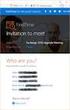 Owner of the content within this article is www.msexchange.org Written by Marc Grote www.it-training-grote.de Exchange 2003 Implementing iscsi for Exchange Server 2003 Written by Marc Grote - mailto:grotem@it-training-grote.de
Owner of the content within this article is www.msexchange.org Written by Marc Grote www.it-training-grote.de Exchange 2003 Implementing iscsi for Exchange Server 2003 Written by Marc Grote - mailto:grotem@it-training-grote.de
