ACCULINK DSU/CSU. Models 3160-A4, 3161, 3164-A2, and 3165-A4. Operator s Guide. Document No A2-GB March 2001
|
|
|
- Rosalind Brooks
- 8 years ago
- Views:
Transcription
1 ACCULINK DSU/CSU Models 3160-A4, 3161, 3164-A2, and 3165-A4 Operator s Guide Document No A2-GB24-10 March 2001
2 Copyright 2001 Paradyne Corporation. All rights reserved. Printed in U.S.A. Notice This publication is protected by federal copyright law. No part of this publication may be copied or distributed, transmitted, transcribed, stored in a retrieval system, or translated into any human or computer language in any form or by any means, electronic, mechanical, magnetic, manual or otherwise, or disclosed to third parties without the express written permission of Paradyne Corporation, th Ave. N., Largo, FL Paradyne Corporation makes no representation or warranties with respect to the contents hereof and specifically disclaims any implied warranties of merchantability or fitness for a particular purpose. Further, Paradyne Corporation reserves the right to revise this publication and to make changes from time to time in the contents hereof without obligation of Paradyne Corporation to notify any person of such revision or changes. Warranty, Sales, Service, and Training Information Contact your local sales representative, service representative, or distributor directly for any help needed. For additional information concerning warranty, sales, service, repair, installation, documentation, training, distributor locations, or Paradyne worldwide office locations, use one of the following methods: Internet: Visit the Paradyne World Wide Web site at (Be sure to register your warranty at Telephone: Call our automated system to receive current information by fax or to speak with a company representative. Within the U.S.A., call Outside the U.S.A., call Document Feedback We welcome your comments and suggestions about this document. Please mail them to Technical Publications, Paradyne Corporation, th Ave. N., Largo, FL 33773, or send to userdoc@paradyne.com. Include the number and title of this document in your correspondence. Please include your name and phone number if you are willing to provide additional clarification. Trademarks ACCULINK, COMSPHERE, FrameSaver, Hotwire, MVL, NextEDGE, OpenLane, and Performance Wizard are registered trademarks of Paradyne Corporation. ReachDSL and TruePut are trademarks of Paradyne Corporation. All other products and services mentioned herein are the trademarks, service marks, registered trademarks, or registered service marks of their respective owners. A March A2-GB24-10
3 ! Important Safety Instructions 1. Read and follow all warning notices and instructions marked on the product or included in the manual. 2. This product (when not powered by the optional direct feed cable) is intended to be used with a 3-wire grounding type plug a plug which has a grounding pin. This is a safety feature. Equipment grounding is vital to ensure safe operation. Do not defeat the purpose of the grounding type plug by modifying the plug or using an adapter. Prior to installation, use an outlet tester or a voltmeter to check the ac receptacle for the presence of earth ground. If the receptacle is not properly grounded, the installation must not continue until a qualified electrician has corrected the problem. If a 3-wire grounding type power source is not available, consult a qualified electrician to determine another method of grounding the equipment. 3. Slots and openings in the cabinet are provided for ventilation. To ensure reliable operation of the product and to protect it from overheating, these slots and openings must not be blocked or covered. 4. Do not allow anything to rest on the power cord and do not locate the product where persons will walk on the power cord. 5. Do not attempt to service this product yourself, as opening or removing covers may expose you to dangerous high voltage points or other risks. Refer all servicing to qualified service personnel. 6. General purpose cables are provided with this product. Special cables, which may be required by the regulatory inspection authority for the installation site, are the responsibility of the customer. 7. When installed in the final configuration, the product must comply with the applicable Safety Standards and regulatory requirements of the country in which it is installed. If necessary, consult with the appropriate regulatory agencies and inspection authorities to ensure compliance. 8. A rare phenomenon can create a voltage potential between the earth grounds of two or more buildings. If products installed in separate buildings are interconnected, the voltage potential may cause a hazardous condition. Consult a qualified electrical consultant to determine whether or not this phenomenon exists and, if necessary, implement corrective action prior to interconnecting the products. 9. This product contains a coin cell lithium battery that is only to be replaced at the factory. Caution: There is a danger of explosion if the battery is incorrectly replaced. Replace only with the same type. Dispose of used batteries according to the battery manufacturer's instructions. Attention: Il y a danger d explosion s il y a remplacement incorrect de la batterie. Remplacer uniquement avec une batterie du même type. Mettre au rebut les batteries usagées conformément aux instructions du fabricant. 10. In addition, if the equipment is to be used with telecommunications circuits, take the following precautions: Never install telephone wiring during a lightning storm. Never install telephone jacks in wet locations unless the jack is specifically designed for wet locations. Never touch uninsulated telephone wires or terminals unless the telephone line has been disconnected at the network interface. Use caution when installing or modifying telephone lines. Avoid using a telephone (other than a cordless type) during an electrical storm. There may be a remote risk of electric shock from lightning. Do not use the telephone to report a gas leak in the vicinity of the leak A2-GB24-10 March 2001 B
4 Direct Feed Power Supply Warning! WARNING: When energizing this product with the supplied direct feed power cable, connect only to a SELV (Safety Extra Low Voltage) power source with a maximum available output of less than 240 VA. Power configurations which utilize the direct feed cable to energize the equipment must only be installed by a qualified electrician in restricted area access locations in accordance with articles , , and of the National Electric Code (NEC), and articles 2-308, 2-310, 2-312, 2-314, 2-200, and of the Canadian Electric Code (CEC). A readily accessible disconnect device as part of the building installation shall be incorporated in fixed wiring. The disconnect device (a 24 or 48 Vdc, 15 or 20 A circuit breaker or switch) must be included in the ungrounded supply conductor. Over current protection must be a 24 or 48 Vdc, 15 or 20 A fuse or circuit breaker.! UNITED STATES EMI NOTICE: This equipment has been tested and found to comply with the limits for a Class A digital device, pursuant to Part 15 of the FCC rules. These limits are designed to provide reasonable protection against harmful interference when the equipment is operated in a commercial environment. This equipment generates, uses, and can radiate radio frequency energy and, if not installed and used in accordance with the instruction manual, may cause harmful interference to radio communications. Operation of this equipment in a residential area is likely to cause harmful interference in which case the user will be required to correct the interference at his own expense. The authority to operate this equipment is conditioned by the requirements that no modifications will be made to the equipment unless the changes or modifications are expressly approved by Paradyne Corporation.! CANADA EMI NOTICE: This Class A digital apparatus meets all requirements of the Canadian interference-causing equipment regulations. Cet appareil numérique de la classe A respecte toutes les exigences du règlement sur le matérial brouilleur du Canada. C March A2-GB24-10
5 Government Requirements and Equipment Return Certain governments require that instructions pertaining to CSU and modem connection to the telephone network be included in the installation and operation manual. Specific instructions are listed in the following sections. United States NOTICE TO USERS OF THE UNITED STATES TELEPHONE NETWORK 1. This equipment complies with Part 68 of the FCC rules. On the equipment is a label that contains, among other information, the FCC registration number and ringer equivalence number (REN) for this equipment. The label is located on the bottom of the standalone 3160, 3164, or 3165 DSU/CSU, and on the 3161 DSU/CSU s circuit card. If requested, this information must be provided to the telephone company. 2. There are two types of telephone lines associated with the standalone equipment. The T1 network connection should be made using a Universal Service Order Code (USOC) type RJ48C jack. The Service Order Code 6.0F should be specified to the telephone company when ordering the T1 line. In addition, the proper Facility Interface Code must be specified to the Telephone Company. The DSU/CSU can be configured to support any of the following framing format and line signaling techniques. The DSU/CSU s configuration must correspond to the T1 line s parameters. The standalone 3160, 3164, or 3165 DSU/CSU s internal modem connects to the Public Switched Telephone Network using a USOC Type RJ11C jack. The Facility Interface Code 02LS2 along with the RJ11C jack should be specified to the telephone company when ordering a dial line for the modem. The 3161 DSU/CSU connects to the T1 network using the multi-line USOC-type RJ48H jack and does not have a PSTN interface. 316x DSU/CSU Facility Interface Codes Code 04DU9-BN 04DU9-DN 04DU9-1KN 04DU-1SN Description Mbps superframe format (SF) without line power Mbps SF and B8ZS without line power Mbps ANSI ESF without line power Mbps ANSI ESF and B8ZS without line power 3. The ringer equivalence number (REN) is used to determine the quantity of devices which may be connected to the telephone line. Excessive RENs on the telephone line may result in the devices not ringing in response to an incoming call. In most, but not all areas, the sum of the RENs should not exceed five (5.0). To be certain of the number of devices that may be connected to the line, as determined by the total RENs, contact the telephone company to determine the maximum RENs for the calling area. 4. If the 316x DSU/CSU causes harm to the telephone network, the telephone company will notify you in advance that temporary discontinuance of service may be required. But if advance notice is not practical, the telephone company will notify the customer as soon as possible. Also, you will be advised of your right to file a complaint with the FCC if you believe it is necessary. 5. The telephone company may make changes in its facilities, equipment, operations, or procedures that could affect the operation of the equipment. If this happens, the telephone company will provide advance notice in order for you to make the necessary modifications in order to maintain uninterrupted service. 6. If you experience trouble with this equipment, please contact your sales or service representative (as appropriate) for repair or warranty information. If the product needs to be returned to the company service center for repair, contact them directly for return instructions using one of the following methods: Internet: Visit the Paradyne World Wide Web site at Telephone: Call our automated response system to receive current information via fax or to speak with a company representative. Within the U.S.A., call Outside the U.S.A., call If the trouble is causing harm to the telephone network, the telephone company may request that you remove the equipment from the network until the problem is resolved A2-GB24-10 March 2001 D
6 7. The equipment s modem cannot be used on public coin service provided by the telephone company. Connection to Party Line Service is subject to state tariffs. (Contact the state public utility commission, public service commission or corporation commission for information.) 8. FCC compliant telephone line cords with modular plugs are provided with this equipment. This equipment is designed to be connected to the telephone network or premises wiring using a compatible modular jack which is Part 68 compliant. Canada NOTICE TO USERS OF THE CANADIAN TELEPHONE NETWORK The Canadian Department of Communications label identifies certified equipment. This certification means that the equipment meets certain telecommunications network protective, operational and safety requirements. The Department does not guarantee the equipment will operate to the user s satisfaction. Before installing this equipment, users should ensure that it is permissible to be connected to the facilities of the local telecommunications company. The equipment must also be installed using an acceptable method of connection. In some cases, the company s inside wiring associated with a single line individual service may be extended by means of a certified connector assembly (telephone extension cord). The customer should be aware that compliance with the above conditions may not prevent degradation of service in some situations. Repairs to certified equipment should be made by an authorized Canadian maintenance facility designated by the supplier. Any repairs or alterations made by the user to this equipment, or equipment malfunctions, may give the telecommunications company cause to request to disconnect the equipment. CAUTION: Users should not attempt to make such connections themselves, but should contact the appropriate electric inspection authority, or electrician, as appropriate. If your equipment is in need of repair, return it using the procedures described on page A in the front of this document. E March A2-GB24-10
7 Contents About This Guide Document Purpose and Intended Audience ix Document Summary ix Product-Related Documents x Reference Documents xi 1 Introduction Overview Features DTE Drop/Insert (DSX-1) Interface Alarm Message Capability Front Panel Emulation Integral Modem Async Terminal Interface Support Telnet Access SNMP Management Support Physical Description Standalone DSU/CSU Front Panel Standalone DSU/CSU Rear Panel Installation Overview Application Examples SNMP or Telnet Connection Examples Important Instructions Installation Steps Optional Power Sources (Model 3164 Only) Installing the +24 Vdc Power Supply Installing the Single 48 Vdc Power Supply Installing the Redundant 48 Vdc Power Supply Cabling Examples Power-On Self-Test A2-GB24-10 March 2001 i
8 Contents 3 Using the Front Panel Overview Front Panel LCD Keypad Test Jacks LEDs Displaying Unit Identity Selecting the DTE Drop/Insert or Data Port for LED Display Displaying LED Conditions Resetting the DSU/CSU Download Operations Configuration Overview Setting Customer Identification Changing Configuration Options Displaying/Editing Configuration Options Saving Edit Changes Selecting/Copying to a Specific Port Configuring the 10BaseT Port (Models 3160 and 3165) Setting the 10BaseT Port IP Address Setting the 10BaseT Port Subnet Mask Setting the Default Gateway Address Configuring the COM Port or Modem Port for SNMP or Telnet Access Selecting the Port Setting the IP Address Selecting the Link Layer Protocol Specifying the Community Name(s) and Access Type(s) Configuring SNMP Traps Enabling SNMP Trap Messages Selecting the Number of Trap Managers Configuring a Destination for SNMP Traps ii March A2-GB24-10
9 Contents Configuring DS0 Channels Displaying DS0 Channel Assignments Allocating Data Ports Block or ACAMI Assignment Method Individual Channel Assignment Method Allocating DS0 Channels from the DTE Drop/Insert Interface to the Network Interface Clearing DS0 Channel Allocation Providing Backup Capability Selecting the Timing Source Configuring for Network Timing Configuring for External Timing Enabling the COM Port for Carrier-Mounted DSU/CSUs Deactivating the Alarm Relay for Carrier-Mounted DSU/CSUs Security Overview Establishing Access Security on a Port Setting a Password Entering a Password to Gain Access Acquiring/Releasing the User Interface Acquiring the Active User Interface Releasing the Active User Interface Enabling/Disabling the Front Panel User Interface Access Security for Standalone DSU/CSUs Changing User Interface Access Security Using the Integral Modem Using the Integral Modem in Standalone DSU/CSUs Entering Numbers in the Phone Directories Initiating a Call for Front Panel Pass-Through Operation Initiating a Call for PC, ASCII Terminal/Printer, or SNMP Operation Disconnecting the Modem Connection A2-GB24-10 March 2001 iii
10 Contents 7 Monitoring and Troubleshooting Overview Self-Test Health Messages Device Health and Status Messages Performance Reports Ethernet Statistics (Models 3160 and 3165) Alarms SNMP Traps Troubleshooting Testing Overview Test Jacks Test Jack Configuration (Model 3160 and 3164 DSU/CSUs) Test Commands Remote Loopback Tests Sending a Line Loopback Up or Down Sending a V.54/ANSI FT1 Activation/Deactivation Local Loopback Tests Line Loopback (LLB) Payload Loopback (PLB) DTE Loopback (DLB) Repeater Loopback (RLB) Data Channel Loopback (DCLB) Data Terminal Loopback (DTLB) Aborting Loopbacks Test Patterns Sending Test Patterns Monitoring Test Patterns Aborting Test Patterns Lamp Test Starting a Lamp Test Aborting a Lamp Test Displaying DSU/CSU Test Status iv March A2-GB24-10
11 Contents A B Front Panel Menu Technical Specifications Overview B-1 C Configuration Options Overview C-1 DTE Interface Configuration Options C-2 Port Configuration Options C-3 Network Interface Configuration Options C-8 Channel Configuration Options C-10 General Configuration Options C-16 User Interface Configuration Options C-18 Alarm Configuration Options C-29 Management Configuration Options C-33 D Configuration Worksheets Configuration Worksheets D-1 E Pin Assignments Overview E-1 T1 Network Interface E-1 DTE Drop/Insert Interface E-3 10BaseT Connector E-4 MODEM Port Interface E-5 AUX Port Interface (Model 3164 Only) E-6 COM Port Interface E-7 EIA-530-A Port Interface Connector E-9 EIA-530-A-to-RS-449 Cable Interface E-10 EIA-530-A-to-V.35 Cable Interface E-12 EIA-530-A-to-X.21 Cable Interface E-14 Serial Crossover Cable E-15 Power Input Connector E-16 Optional DC Power Cable (Model 3164 Only) E-16 External Clock Interface E A2-GB24-10 March 2001 v
12 Contents F SNMP MIB Objects Overview F-1 MIB II (RFC 1213) F-2 System Group, MIB II F-2 Interface Group, MIB II F-4 IP Group, MIB II F-10 ICMP Group, MIB II F-13 TCP Group, MIB II F-13 UDP Group, MIB II F-13 Transmission Group, MIB II F-13 SNMP Group, MIB II F-14 DS1/E1 MIB (RFC 1406) F-14 Near End Group, DS1/E1 MIB F-14 Far End Group, DS1/E1 MIB F-18 DS1 Fractional Group, DS1/E1 MIB F-19 RS-232-like MIB (RFC 1317) F-19 General Port Table, RS-232-like MIB F-20 Asynchronous Port Table, RS-232-like MIB F-22 Synchronous Port Table, RS-232-like MIB F-23 Input Signal Table, RS-232-like MIB F-23 Output Signal Table, RS-232-like MIB F-24 Generic-Interface MIB Extensions (RFC 1229) F-24 Generic Interface Test Table, Generic Interface MIB F-25 Enterprise MIB F-27 Correlation between Menu Commands and SNMP Objects F-28 G IP Network Addressing Scenarios Overview G-1 Standalone at the Central Site G-2 Daisy-Chained Standalones at the Central Site G-3 Local Carrier with Remote Standalone G-4 Local and Remote Carriers Different Subnets G-5 Local and Remote Carriers Same Subnet G-6 Multiple NMSs G-7 vi March A2-GB24-10
13 Contents H Front Panel Emulation Overview H-1 Installing Front Panel Emulation Software H-1 Starting Front Panel Emulation H-3 I Asynchronous Terminal Interface Operation Overview I-1 Before Using the ATI I-1 Initiating an ATI Session I-2 Ending an ATI Session I-3 Menu Organization I-4 Using ATI Screens I-5 Setting Customer Identification I-7 Displaying LED Conditions I-8 Changing Configuration Options I-9 Displaying or Editing Configuration Options I-9 Saving Edit Changes I-11 Establishing Access Security on a Port I-12 Setting a Password I-13 Entering a Password to Gain Access I-14 J Equipment List Glossary Index 3160-A2-GB24-10 March 2001 vii
14 Contents viii March A2-GB24-10
15 About This Guide Document Purpose and Intended Audience This operator s guide contains installation, operation, and maintenance information for the ACCULINK 3160, 3161, 3164, or 3165 Data Service Unit (DSU)/Channel Service Unit (CSU). It is designed for installers and users of DSU/CSUs familiar with the operation of digital data communication equipment. Document Summary Section Chapter 1, Introduction Chapter 2, Installation Chapter 3, Using the Front Panel Chapter 4, Configuration Chapter 5, Security Chapter 6, Using the Integral Modem Chapter 7, Monitoring and Troubleshooting Chapter 8, Testing Appendix A, Front Panel Menu Description Describes the 316x DSU/CSUs and their features. Describes how to install the standalone units and make connections. (Instructions for the carrier-mounted 3161 DSU/CSU are contained in the ACCULINK 3151 CSU and 3161 DSU/CSU General Information Guide.) Shows how to use the standalone DSU/CSU front panel and 3000 Series Carrier control panel to view information and control the DSU/CSU. Shows how to use the Control and Configuration branches of the front panel menu to configure the DSU/CSU. Shows how to establish security and use passwords. Shows how to set up and use the integral modem in standalone DSU/CSUs. Shows how to use messages, alarms, traps, statistics, and the behavior of the DSU/CSU to diagnose and correct problems. Explains how to run loopback, pattern, and lamp tests. Contains a menu tree showing all the main front panel functions A2-GB24-10 March 2001 ix
16 About This Guide Section Appendix B, Technical Specifications Appendix C, Configuration Options Appendix D, Configuration Worksheets Appendix E, Pin AssignmentsE Appendix F, SNMP MIB Objects Appendix G, IP Network Addressing Scenarios Appendix H, Front Panel Emulation Appendix I, Asynchronous Terminal Interface Operation Appendix J, Equipment List Glossary Index Description Contains technical specifications for the 316x DSU/CSUs. Contains all the configuration options and default settings. Contains worksheets that can be copied and used to plan configuration of the DSU/CSU. Shows the pin assignments for connectors and cables. Describes the MIB objects supported by the DSU/CSUs. Provides sample IP addressing schemes. Explains how to use front panel emulation software in lieu of the front panel. Explains how to use a VT100-compatible terminal to configure and control the unit. Contains order numbers for cables and other related parts. Defines abbreviations and terms used in this document. Lists key terms, concepts, and sections in alphabetical order. Product-Related Documents Document Number 3000-A2-GA A2-GK A2-GL A2-GL A2-GL A2-GL11 Document Title COMSPHERE 3000 Series Carrier Installation Manual ACCULINK 3151 CSU and 3161 DSU/CSU General Information Guide ACCULINK 3160 DSU/CSU Quick Reference ACCULINK 3161 DSU/CSU Quick Reference ACCULINK 3164 DSU/CSU Quick Reference ACCULINK 3165 DSU/CSU Quick Reference Contact your sales or service representative to order additional product documentation. Paradyne documents are also available on the World Wide Web at Select Library Technical Manuals. x March A2-GB24-10
17 About This Guide Reference Documents AT&T Technical Reference AT&T Technical Reference ANSI T Industry Canada CS-03 CSA-22.2 No. 950 Industry Canada (ICES)-003 FCC Part 15 FCC Part 68 UL 1950 Management Information Base for Network Management of TCP/IP-Based Internets: MIBII. RFC 1213, March 1991 Definitions of Managed Objects for the DS1 and E1 Interface Types. RFC 1406, January 1993 Definitions of Managed Objects for RS-232-like Hardware Devices. RFC 1317, April 1992 Extensions to the Generic-Interface MIB. RFC 1229, May A2-GB24-10 March 2001 xi
18 About This Guide xii March A2-GB24-10
19 Introduction 1 Overview The ACCULINK 316x DSU/CSU acts as an interface between the T1 digital network and the customer premises equipment, converting signals received from the DTE (Data Terminal Equipment) to bipolar signals that can be transmitted over T1 lines. Typical applications include shared access to network-based services, Local Area Network (LAN)/Wide Area Network (WAN) interconnection, and fractional T1 network applications. In addition to the T1 network interface and the DTE Drop/Insert (DSX-1) interface, the Model 3160 provides two synchronous data ports and the Model 3164 provides four synchronous data ports. The Model 3165 provides one synchronous data port, but no DTE Drop/Insert interface. The Model 3161 (carrier-mounted DSU/CSU) provides two ports in addition to the DTE Drop/Insert (DSX-1) interface and is designed to be installed in the COMSPHERE 3000 Series Carrier. For more information about the carrier-mounted DSU/CSU, refer to the ACCULINK 3151 CSU and 3161 DSU/CSU General Information Guide and the COMSPHERE 3000 Series Carrier Installation Manual. Features The DSU/CSU optimizes network performance with a wide range of features such as the following: Software configuration menu displayed via a liquid crystal display (LCD) to permit quick and easy operation, and elimination of complicated hardware strapping. Local or remote configuration and operation flexibility. Several loopback capabilities and test pattern generators. DTE Drop/Insert (DSX-1) capability. Alarm message display/print capability. Front panel emulation via Windows-based Front Panel Emulation software. Integral modem for standalone DSU/CSUs A2-GB24-10 March
20 1. Introduction Asynchronous (async) terminal interface support. Telnet access for remote async terminal operations. Network management provided through industry-standard Simple Network Management Protocol (SNMP). DTE Drop/Insert (DSX-1) Interface The DTE Drop/Insert interface allows DTEs/PBXs that support the DS1 signal format to share the T1 network with other high-speed equipment. This is available on 2-port and 4-port DSU/CSUs. Alarm Message Capability The DSU/CSU can be attached, either locally or remotely, to an ASCII terminal or printer to display or print alarm messages. Alarms can also be displayed on a PC that is using a terminal emulation package. Front Panel Emulation The DSU/CSU offers functionality through Front Panel Emulation software that is similar to that provided by the DSU/CSU front panel. The functionality of the front panel is available by clicking on the function keys with the mouse rather than by pressing keys from the actual front panel. Integral Modem The standalone DSU/CSUs contain an integral low-speed (2400 bps), V.22bis dial modem that enables communication with remote devices such as another 316x DSU/CSU, an ASCII terminal or printer, or a PC running the 3100 Series Front Panel Emulation software. Async Terminal Interface Support The DSU/CSU can be configured and managed from an asynchronous (async) terminal. The async terminal s full screen display uses a menu hierarchy similar to the DSU/CSU s front panel. You can perform device management and configuration operations as if you are using the DSU/CSU s front panel, but you do not have the limitation of the 2-line, 16-character LCD. Telnet Access Remote async terminal operations can be performed using Telnet access. Telnet is a Transmission Control Protocol/Internet Protocol (TCP/IP) service that supports a virtual terminal interface. 1-2 March A2-GB24-10
21 1. Introduction SNMP Management Support SNMP is a network management protocol that is used to monitor network performance and status, and to report alarms (i.e., traps). To function, SNMP requires a manager consisting of a software program housed within a workstation or PC; an agent consisting of a software program housed within a device (e.g., the DSU/CSU); and a Management Information Base (MIB) consisting of a database of managed objects. The DSU/CSU can be managed by any industry-standard SNMP manager. Two link layer protocols, Point-to-Point Protocol (PPP) and Serial Line Internet Protocol (SLIP), are supported for connection to an external SNMP manager or network device (e.g., a router). The SNMP manager or network device can be directly connected to the communications (COM) port or can be accessed via Ethernet using the 10BaseT port. On the Model 3164, an external LAN Adapter can be connected to either the COM port or the auxiliary (AUX) port to provide Ethernet connectivity. Also, the DSU/CSU can be daisy chained together by connecting the COM port of one Model 3164 to the AUX port of another, providing SNMP connectivity. The SNMP management system can communicate to the DSU/CSU remotely through the Facility Data Link (FDL) or the synchronous data port s Embedded Data Link (EDL). Physical Description The 316x Series consists of a Model 3160 DSU/CSU (2-port), a Model 3164 DSU/DSU (4-port), a Model 3165 DSU/CSU (1-port), and a Model 3161 (carrier-mounted) DSU/CSU. For more information about the carrier-mounted DSU/CSU, refer to the ACCULINK 3151 CSU and 3161 DSU/CSU General Information Guide and the COMSPHERE 3000 Series Carrier Installation Manual. Standalone DSU/CSU Front Panel The standalone DSU/CSU front panel contains, One 2-line, 16-alphanumeric-character-per-line liquid crystal display (LCD) One 7-button keypad (three Function and four directional keys) Twelve light-emitting diodes (LEDs) Six test jacks for the Model 3160/3164 DSU/CSU, and two test jacks for the Model 3165 DSU/CSU The front panels are shown in Figure 1-1, 3160 DSU/CSU Front Panel, Figure 1-2, 3164 DSU/CSU Front Panel, and Figure 1-3, 3165 DSU/CSU Front Panel A2-GB24-10 March
22 1. Introduction LCD ACCULINK NET MON EQPT 3160 In Out In Out In Out OK FAIL TEST SIG OOF ALRM NETWORK EER SIG OOF ALRM PDV BPV DTR TXD RXD CTS RTS Figure DSU/CSU Front Panel LCD ACCULINK NET MON EQPT 3164 In Out In Out In Out OK FAIL TEST SIG OOF ALRM NETWORK EER SIG OOF ALRM PDV BPV DTR TXD RXD CTS RTS Figure DSU/CSU Front Panel 1-4 March A2-GB24-10
23 1. Introduction LCD ACCULINK 3165 NET MON In Out OK FAIL TEST SIG OOF ALRM NETWORK EER DTR TXD RXD CTS RTS PORT Figure DSU/CSU Front Panel Standalone DSU/CSU Rear Panel The standalone DSU/CSU rear panel contains the connectors required for the operation of the DSU/CSU (Figure 1-4, 3160 DSU/CSU Rear Panel, and Figure 1-6, 3165 DSU/CSU Rear Panel). The connectors and their functions are listed in Table 1-1, Standalone DSU/CSU Rear Panel Connectors. 10 BASE-T PORT 2 EXT CLK POWER PORT 1 COM MODEM DSX-1 NETWORK Figure DSU/CSU Rear Panel 3160-A2-GB24-10 March
24 1. Introduction POWER AUX PORT COM PORT MODEM DTE NETWORK NEC CLASS 2 INPUT CAUTION: AUX PORT OR COM PORT MUST NOT BE CONNECTED TO PSTN OR T1 NETWORK PORT 3 PORT 4 CLOCK IN PORT 1 PORT Figure DSU/CSU Rear Panel 10 BASE-T POWER PORT 1 COM MODEM NETWORK Figure DSU/CSU Rear Panel 1-6 March A2-GB24-10
25 1. Introduction Table 1-1. Name POWER PORTs 1 4 Standalone DSU/CSU Rear Panel Connectors Function Supplies power to the DSU/CSU by providing an attachment for the ac power module or, for the Model 3164, the optional dc power cable (+24 or 48 Vdc). Used to connect the customer s synchronous data DTE to the DSU/CSU. AUX PORT (Model 3164) 10 BASE-T (Models 3160 and 3165) COM MODEM EXT CLK (Model 3160) or CLOCK IN (Model 3164) DSX-1 (Model 3160) or DTE (Model 3164) NETWORK Supports SNMP LAN Adapter or daisy-chain connections. Supports connection to an Ethernet LAN. Provides access to a locally connected PC, ASCII terminal or printer, SNMP management link, or async terminal interface. Provides a connection to the integral modem for access to a remotely connected PC, ASCII terminal or printer, SNMP management link, or async terminal interface. Used to attach an external clock to the DSU/CSU. Provides access to the DTE Drop/Insert (DSX-1) interface. Provides access to the T1 network A2-GB24-10 March
26 1. Introduction 1-8 March A2-GB24-10
27 Installation 2 Overview This chapter contains information for installing your standalone DSU/CSU. It includes application examples, cabling, and power-on information. NOTE: Installation instructions for the carrier-mounted DSU/CSU are located in the ACCULINK 3151 CSU and 3161 DSU/CSU General Information Guide and the COMSPHERE 3000 Series Carrier Installation Manual. Application Examples The DSU/CSU acts as an interface between the T1 digital network and the customer s equipment. The DSU/CSU is connected to the customer s equipment through one of the synchronous data ports (PORTs 1 4) or the DTE Drop/Insert (DSX-1) interface. It is connected to the T1 digital network through the network interface. NOTE: The DTE Drop/Insert (DSX-1) interface is only available on 2-port and 4-port DSU/CSUs. Some common applications for the DSU/CSU are: Point-to-Point LAN interconnection (Figure 2-1, Point-to-Point Application Example). Shared access to network-based services (Figure 2-2, Shared Access Application Example). Fractional T1 network applications (Figure 2-3, Fractional T1 Application Example) A2-GB24-10 March
28 2. Installation NETWORK LAN ROUTER DSU/CSU DSU/CSU LAN ROUTER Figure 2-1. Point-to-Point Application Example PBX NETWORK SERVICES DSU/CSU LAN ROUTER Figure 2-2. Shared Access Application Example LAN ROUTER DSU/CSU FRACTIONAL NETWORK LAN ROUTER DSU/CSU LAN ROUTER DSU/CSU LAN ROUTER Figure 2-3. Fractional T1 Application Example 2-2 March A2-GB24-10
29 Paradyne 2. Installation SNMP or Telnet Connection Examples The DSU/CSU can be connected to an SNMP or Telnet system in a number of ways. Some examples include: Directly connecting the COM port to the SNMP or Telnet device (Figure 2-4, Direct Connection). Connecting the COM port to a network device (e.g., a router) (Figure 2-5, Connection through a Router). Connecting to an Ethernet LAN through the 10BaseT port (Figure 2-6, Connection through the 10BaseT Port). Remotely accessing the DSU/CSU through the Facility Data Link (FDL) or the synchronous data port s Embedded Data Link (EDL) (Figure 2-7, Remote Access through FDL/EDL). On the Model 3164, connecting the COM port or the AUX port to an external LAN Adapter, or daisy chaining the COM port of one Model 3164 to the AUX port of another for Ethernet connectivity. ETHERNET LAN ROUTER DSU/CSU NETWORK PPP/SLIP Figure 2-4. Direct Connection ETHERNET LAN ROUTER DSU/CSU NETWORK PPP/SLIP Figure 2-5. Connection through a Router 3160-A2-GB24-10 March
30 2. Installation ETHERNET LAN ROUTER DSU/CSU NETWORK Figure 2-6. Connection through the 10BaseT Port DSU/CSU DSU/CSU LAN ROUTER ETHERNET FDL/EDL NETWORK Figure 2-7. Remote Access through FDL/EDL Important Instructions Read and follow all warning notices and instructions marked on the DSU/CSU or included in this guide. For a complete listing of the safety instructions, see Important Safety Instructions at the beginning of this guide.! HANDLING PRECAUTIONS FOR STATIC-SENSITIVE DEVICES This product is designed to protect sensitive components from damage due to electrostatic discharge (ESD) during normal operation. When performing installation procedures, however, take proper static control precautions to prevent damage to equipment. If you are not sure of the proper static control precautions, contact your nearest sales or service representative. 2-4 March A2-GB24-10
31 2. Installation Installation Steps Installation of the DSU/CSU consists of the following steps. Procedure 1. Attach the power cord to the rear of the DSU/CSU and the other end to a grounded 115 Vac power outlet. If you are using a DC power source, see Optional Power Sources (Model 3164 Only) on page Attach the DSU/CSU network connection to the T1 network using the appropriate cable. 3. Attach the DSU/CSU to the customer premises equipment via the DTE (DSX-1) and/or port connectors. 4. Power on the DSU/CSU to perform the power-on self-test. 5. If you intend to use front panel emulation, connect the cable from the PC to the COM port on the rear panel of the DSU/CSU. 6. If you intend to manage the DSU/CSU with SNMP, cable the 10BaseT port, COM port, or MODEM port (as appropriate for your configuration). Then, configure the SNMP management link. 7. If you do not intend to use the DTE Drop/Insert T1 port, disable it using the configuration procedures in Chapter 4, Configuration, and Appendix C, Configuration Options. (The default setting for this port is Enabled.) 8. The Factory 1 configuration for ESF framing format and B8ZS line coding format is the default configuration and is appropriate for most networks. If this configuration does not work for you, try the Factory 2 configuration for D4 framing format and AMI line coding format. To further customize configuration options, refer to Changing Configuration Options in Chapter 4, Configuration, and to Appendix C, Configuration Options. 9. During the power-on self-test, the FAIL LED flashes, then all LEDs blink twice. When the test is complete, verify that the DSU/CSU is functional by observing that the OK, NETWORK SIG, and DTE SIG LEDs are lit. 10. Configure the ports and channels you intend to use and assign channels to the network interface A2-GB24-10 March
32 2. Installation Optional Power Sources (Model 3164 Only) The DSU/CSU is typically powered by the ac power module. Use the following procedures only if you want to use an optional SELV (Safety Extra Low Voltage) dc power source with your Model 3164 DSU/CSU. Using the optional dc power cable, the DSU/CSU is capable of operating on either a +24 Vdc power source, 48 Vdc single source battery, or 48 Vdc redundant source batteries (for power backup). To use dc power, choose one of the following power supply types. Installing the +24 Vdc Power Supply To install the Model 3164 DSU/CSU using a +24 Vdc SELV power supply, refer to Figure 2-8, +24 Vdc Power Supply Pinouts, and use the following procedure. Procedure To install the +24 Vdc power supply: 1. Connect the green wire to a suitable ground. 2. Connect the white wire to the +24 Vdc return. 3. Connect the orange wire to the +24 Vdc source. 4. Cut the black, red, and blue wires off at the outer insulation. 5. Plug the power connector into the DSU/CSU. DSU/CSU POWER PLUG BLACK RED GREEN WHITE ORANGE BLUE TO CUSTOMER-SUPPLIED BATTERY X X X GROUND +24 VDC RETURN +24 VDC SOURCE Figure Vdc Power Supply Pinouts 2-6 March A2-GB24-10
33 2. Installation Installing the Single 48 Vdc Power Supply To install the Model 3164 DSU/CSU using a single source 48 Vdc SELV power supply, refer to Figure 2-9, 48 Vdc Single Source Power Supply Pinouts, and use the following procedure. Procedure To install the 48 Vdc single source power supply: 1. Connect the black and red wires to the 48 Vdc return source. 2. Connect the green wire to a suitable ground. 3. Connect the orange and blue wires to the 48 Vdc input source. 4. Cut the white wire off at the outer insulation. 5. Plug the power connector into the DSU/CSU. DSU/CSU POWER PLUG BLACK RED GREEN WHITE ORANGE BLUE TO CUSTOMER-SUPPLIED BATTERY X 48 VDC RETURN GROUND 48 VDC INPUT Figure Vdc Single Source Power Supply Pinouts 3160-A2-GB24-10 March
34 2. Installation Installing the Redundant 48 Vdc Power Supply To install the Model 3164 DSU/CSU using a redundant 48 Vdc SELV power supply, refer to Figure 2-10, 48 Vdc Redundant Source Power Supply Pinouts, and use the following procedure. Procedure To install the redundant 48 Vdc power supply: 1. Connect the black wire to the 48 Vdc return source B. 2. Connect the red wire to the 48 Vdc return source A. 3. Connect the green wire to a suitable ground. 4. Connect the orange wire to the 48 Vdc input source B. 5. Connect the blue wire to the 48 Vdc input source A. 6. Cut the white wire off at the outer insulation. 7. Plug the power connector into the DSU/CSU. DSU/CSU POWER PLUG BLACK RED GREEN WHITE ORANGE BLUE TO CUSTOMER-SUPPLIED BATTERY X 48 VDC RETURN B 48 VDC RETURN A GROUND 48 VDC INPUT B 48 VDC INPUT A Figure Vdc Redundant Source Power Supply Pinouts 2-8 March A2-GB24-10
35 2. Installation Cabling Examples The DSU/CSU is supplied with an ac power module and a VF cable for the integral modem. Optional cables are described in Appendix E, Pin Assignments. Figure 2-11, Cabling Examples, illustrates some cabling examples. MODEM PSTN MODEM OR OR TERMINAL PC SNMP MANAGER 10BaseT PORT COM PORT NETWORK PORT MODEM PORT 3164 DSU/CSU FRONT PANEL PORT 2 10Base-T EXT CLK 3160 DSU/CSU POWER PORT 1 COM MODEM DSX-1 NET NETWORK PORT MODEM PORT T1 NETWORK COM PORT NETWORK PORT POWER SERIAL PORT 3164 DSU/CSU POWER NEC CLASS 2 INPUT AUX PORT COM PORT MODEM PORT 3 DTE PORT 4 NETWORK CAUTION: AUX PORT OR COM PORT MUST NOT BE CONNECTED TO PSTN OR T1 NETWORK 10BaseT CLOCK IN PORT 1 PORT 2 SNMP MANAGER POWER OR OR TO ROUTER SNMP MANAGER TERMINAL Figure Cabling Examples 3160-A2-GB24-10 March
36 2. Installation Power-On Self-Test After you connect the DSU/CSU to a power source, the unit performs the power-on self-test to ensure that it is in good working order. The DSU/CSU performs this test on itself upon power-on or after a device reset, unless it has been disabled by the Self-Test configuration option (see Appendix C, Configuration Options). The self-test includes a basic processor test, a limited memory test, a code checksum test, and basic verification tests of the internal components. The front panel LCD displays the progress and pass/fail status of these power-on tests. Procedure The power-on self-test consists of the following steps: 1. Once the DSU/CSU is plugged in, the In Progress screen appears and the Fail LED blinks ON and Off continuously. Self-Test: In Progress 2. All the LEDs then start to flash simultaneously in the pattern twice ON, then Off. Then, the LCD begins to flash characters and numbers in the same pattern, alternating with the flashing LEDs. 3. If the self-test is successful, the Passed screen appears for one second, the Fail LED turns Off and the OK LED lights. Self-Test: Passed 2-10 March A2-GB24-10
37 2. Installation If the self-test fails, the Failed screen appears for five seconds. The Fail LED lights, and an 8-digit failure code (xxxxxxxx) is displayed for use by service personnel to determine the cause of the self-test failure. The DSU/CSU continues to try to operate. If you are in doubt about the results of the self-test, use the Self-Test Health command to display the status of this test (see Self-Test Health Messages in Chapter 7, Monitoring and Troubleshooting). Self-Test: Failed xxxxxxxx 4. The top-level menu screen appears. DSU ESF Stat Test Cnfig 3160-A2-GB24-10 March
How To Set Up An Ipad Dsu/Csu With A Power Adapter And Power Cable (I2) With A Dsu Or Csu (Dsu) With An Ipa (Dsi) With Power Adapter (Dse)
 Model 7112 T1 SNMP DSU/CSU Startup Instructions Document Number 7112-A2-GN10-40 Product Documentation on the World Wide Web We provide complete product documentation online. This lets you search the documentation
Model 7112 T1 SNMP DSU/CSU Startup Instructions Document Number 7112-A2-GN10-40 Product Documentation on the World Wide Web We provide complete product documentation online. This lets you search the documentation
Product Documentation on the World Wide Web
 Hotwire M/SDSL Standalone Termination Units Models 7974-A2, 7975-A2, and 7976-A2 Installation Instructions Document Number 7900-A2-GN11-00 August 2000 Product Documentation on the World Wide Web We provide
Hotwire M/SDSL Standalone Termination Units Models 7974-A2, 7975-A2, and 7976-A2 Installation Instructions Document Number 7900-A2-GN11-00 August 2000 Product Documentation on the World Wide Web We provide
Artisan Technology Group is your source for quality new and certified-used/pre-owned equipment
 Artisan Technology Group is your source for quality new and certified-used/pre-owned equipment FAST SHIPPING AND DELIVERY TENS OF THOUSANDS OF IN-STOCK ITEMS EQUIPMENT DEMOS HUNDREDS OF MANUFACTURERS SUPPORTED
Artisan Technology Group is your source for quality new and certified-used/pre-owned equipment FAST SHIPPING AND DELIVERY TENS OF THOUSANDS OF IN-STOCK ITEMS EQUIPMENT DEMOS HUNDREDS OF MANUFACTURERS SUPPORTED
About the HotWire 7900 10-Slot Standalone Shelf
 TM HotWire Model 7900 10-Slot Standalone Shelf Installation Instructions Document Number 7900-A2-GN10-10 About the HotWire 7900 10-Slot Standalone Shelf The HotWire 7900 10-Slot Standalone Shelf is designed
TM HotWire Model 7900 10-Slot Standalone Shelf Installation Instructions Document Number 7900-A2-GN10-10 About the HotWire 7900 10-Slot Standalone Shelf The HotWire 7900 10-Slot Standalone Shelf is designed
Product Documentation on the World Wide Web
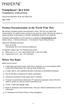 TM FrameSaver SLV 9124 Installation Instructions Document Number 9124-A2-GN10-00 May 1999 Product Documentation on the World Wide Web We provide complete product documentation online. This lets you search
TM FrameSaver SLV 9124 Installation Instructions Document Number 9124-A2-GN10-00 May 1999 Product Documentation on the World Wide Web We provide complete product documentation online. This lets you search
Hotwire 6310 MVL Modem with Inline Phone Filter Installation Instructions. Contents. Hotwire 6310 MVL Modem Overview
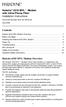 Hotwire 6310 MVL Modem with Inline Phone Filter Installation Instructions Document Number 6310-A2-GN10-60 July 2000 Contents Hotwire 6310 MVL Modem Overview................................ 1 Before You
Hotwire 6310 MVL Modem with Inline Phone Filter Installation Instructions Document Number 6310-A2-GN10-60 July 2000 Contents Hotwire 6310 MVL Modem Overview................................ 1 Before You
Hotwire 6350 ReachDSL Modem Overview
 Hotwire ReachDSL Modem, Model 6350-A4 with Inline Phone Filter Installation Instructions Document Number 6350-A2-GN12-00 September 2001 Contents Hotwire 6350 ReachDSL Modem Overview... 1 Getting Started...
Hotwire ReachDSL Modem, Model 6350-A4 with Inline Phone Filter Installation Instructions Document Number 6350-A2-GN12-00 September 2001 Contents Hotwire 6350 ReachDSL Modem Overview... 1 Getting Started...
TNE1500-P and TNE1500-S T1 Network Extenders Installation Instructions
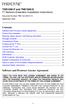 TNE1500-P and TNE1500-S T1 Network Extenders Installation Instructions Document Number TNE1-A2-GN10-10 September 2005 Contents Software and Firmware License Agreement... 1 Product Documentation... 3 Warranty,
TNE1500-P and TNE1500-S T1 Network Extenders Installation Instructions Document Number TNE1-A2-GN10-10 September 2005 Contents Software and Firmware License Agreement... 1 Product Documentation... 3 Warranty,
Hotwire 5620 RTU Installation Instructions. Contents. Hotwire 5620 RTU Overview. Document Number 5620-A2-GN11-40 September 2001
 Hotwire 5620 RTU Installation Instructions Document Number 5620-A2-GN11-40 September 2001 Contents Hotwire 5620 RTU Overview... 1 Product Documentation Online... 4 Getting Started... 5 Installing the DSL
Hotwire 5620 RTU Installation Instructions Document Number 5620-A2-GN11-40 September 2001 Contents Hotwire 5620 RTU Overview... 1 Product Documentation Online... 4 Getting Started... 5 Installing the DSL
TNE1500-P and TNE1500-S Single Line T1 Network Extender Provider and Subscriber
 Installation Instructions TNE1500-P and TNE1500-S Single Line T1 Network Extender Provider and Subscriber CAUTION Net to Net Techlogies strongly recommends the use of proper electrostatic discharge (ESD)
Installation Instructions TNE1500-P and TNE1500-S Single Line T1 Network Extender Provider and Subscriber CAUTION Net to Net Techlogies strongly recommends the use of proper electrostatic discharge (ESD)
Refer installation of power supplies to qualified service personnel.
 AC Power Supply For 5-Slot Housing and 9000 Series Access Carrier Installation Instructions Document Number 9000-A2-GN17-50 August 2000 Before You Begin Both the 5-slot housing and the 9000 Series Access
AC Power Supply For 5-Slot Housing and 9000 Series Access Carrier Installation Instructions Document Number 9000-A2-GN17-50 August 2000 Before You Begin Both the 5-slot housing and the 9000 Series Access
How To Use A Comsphere 3920Plus Modem
 COMSPHERE 3920Plus Modems Model Number 3920-A2-xxx Installation Instructions Document Number 3920-A2-GK47-10 February 2002 Overview The COMSPHERE Model 3920Plus modems are full-feature, high-speed leased
COMSPHERE 3920Plus Modems Model Number 3920-A2-xxx Installation Instructions Document Number 3920-A2-GK47-10 February 2002 Overview The COMSPHERE Model 3920Plus modems are full-feature, high-speed leased
DataSMART 554 & 558 T1/FT1 Plug-in DSU/CSUs Page 1 of 8. T1/FT1 Single-port Plug-in DSU/CSUs
 554 & 558 T1/FT1 Plug-in DSU/CSUs Page 1 of 8 = PDF Leased Line Economical T1 Internet Access Central Site T1 Management T1/FT1 Single-port Plug-in DSU/CSUs Key Features Specifications Ordering Information
554 & 558 T1/FT1 Plug-in DSU/CSUs Page 1 of 8 = PDF Leased Line Economical T1 Internet Access Central Site T1 Management T1/FT1 Single-port Plug-in DSU/CSUs Key Features Specifications Ordering Information
COMSPHERE 6700 SERIES NETWORK MANAGEMENT SYSTEM REMOTE MONITOR FEATURE
 COMSPHERE 6700 SERIES NETWORK MANAGEMENT SYSTEM REMOTE MONITOR FEATURE USER S GUIDE Document No. 6700-A2-GB23-10 October 1998 Copyright 1998 Paradyne Corporation. All rights reserved. Printed in U.S.A.
COMSPHERE 6700 SERIES NETWORK MANAGEMENT SYSTEM REMOTE MONITOR FEATURE USER S GUIDE Document No. 6700-A2-GB23-10 October 1998 Copyright 1998 Paradyne Corporation. All rights reserved. Printed in U.S.A.
HOTWIRE MODEL 7914 STANDALONE T1 SDSL TERMINATION UNIT
 HOTWIRE MODEL 7914 STANDALONE T1 SDSL TERMINATION UNIT USER S GUIDE Document No. 7914-A2-GB20-00 February 1998 Copyright 1998 Paradyne Corporation. All rights reserved. Printed in U.S.A. Notice This publication
HOTWIRE MODEL 7914 STANDALONE T1 SDSL TERMINATION UNIT USER S GUIDE Document No. 7914-A2-GB20-00 February 1998 Copyright 1998 Paradyne Corporation. All rights reserved. Printed in U.S.A. Notice This publication
BLACK BOX. T1/E1 Link Extenders OCTOBER 2007 MT195A-T1 MT196A-E1
 BLACK BOX NETWORK SERVICES OCTOBER 2007 MT195A-T1 MT196A-E1 T1/E1 Link Extenders Important This is a Class A device and is intended for use in a light industrial environment. It is not intended nor approved
BLACK BOX NETWORK SERVICES OCTOBER 2007 MT195A-T1 MT196A-E1 T1/E1 Link Extenders Important This is a Class A device and is intended for use in a light industrial environment. It is not intended nor approved
Conference Phone UserÕs Manual. Part No. 54-2070-01R1 Printed in Korea. 2002 Bogen Communications, Inc.
 Part No. 54-2070-01R1 Printed in Korea. 2002 Bogen Communications, Inc. UserÕs Manual Notice Every effort was made to ensure that the information in this guide was complete and accurate at the time of
Part No. 54-2070-01R1 Printed in Korea. 2002 Bogen Communications, Inc. UserÕs Manual Notice Every effort was made to ensure that the information in this guide was complete and accurate at the time of
AREA CODE CHANGE. Please note that the area code for Paradyne Corporation in Largo, Florida has changed from 813 to 727.
 AREA CODE CHANGE Please note that the area code for Paradyne Corporation in Largo, Florida has changed from 813 to 727. For any Paradyne telephone number that appears in this manual with an 813 area code,
AREA CODE CHANGE Please note that the area code for Paradyne Corporation in Largo, Florida has changed from 813 to 727. For any Paradyne telephone number that appears in this manual with an 813 area code,
UIM-2T1 T1 Loop Bonding Uplink Interface Module
 Installation Instructions UIM-2T1 T1 Loop Bonding Uplink Interface Module CAUTION Net to Net Technologies strongly recommends the use of proper electrostatic discharge (ESD) precautions when handling this
Installation Instructions UIM-2T1 T1 Loop Bonding Uplink Interface Module CAUTION Net to Net Technologies strongly recommends the use of proper electrostatic discharge (ESD) precautions when handling this
QUICK INSTALLATION. 8-Port Telephony Gateway. Model: SPA8000
 QUICK INSTALLATION 8-Port Telephony Gateway Model: SPA8000 Table of Contents Connect................................................. 4 Regulatory Information....................................12 WEEE
QUICK INSTALLATION 8-Port Telephony Gateway Model: SPA8000 Table of Contents Connect................................................. 4 Regulatory Information....................................12 WEEE
COMSPHERE 6700 SERIES NETWORK MANAGEMENT SYSTEM
 COMSPHERE 6700 SERIES NETWORK MANAGEMENT SYSTEM SECURITY MANAGER FEATURE SUPPLEMENT Document No. 6700-A2-GB41-30 February 1998 Copyright 1998 Paradyne Corporation. All rights reserved. Printed in U.S.A.
COMSPHERE 6700 SERIES NETWORK MANAGEMENT SYSTEM SECURITY MANAGER FEATURE SUPPLEMENT Document No. 6700-A2-GB41-30 February 1998 Copyright 1998 Paradyne Corporation. All rights reserved. Printed in U.S.A.
1810 VoIP Gateway (SIP)
 1810 VoIP Gateway (SIP) User s Guide Document Number 1810-A2-GB20-10 April 2005 Copyright 2005 Paradyne Corporation. All rights reserved. Printed in U.S.A. Notice This publication is protected by federal
1810 VoIP Gateway (SIP) User s Guide Document Number 1810-A2-GB20-10 April 2005 Copyright 2005 Paradyne Corporation. All rights reserved. Printed in U.S.A. Notice This publication is protected by federal
TAM1500-12 12-Port T1 Access Multiplexer
 TAM1500-12 12-Port T1 Access Multiplexer Interface Module User Guide CAUTION Net to Net Technologies strongly recommends the use of proper electrostatic discharge (ESD) precautions when handling this equipment.
TAM1500-12 12-Port T1 Access Multiplexer Interface Module User Guide CAUTION Net to Net Technologies strongly recommends the use of proper electrostatic discharge (ESD) precautions when handling this equipment.
TNE1544 and TNE1584 T1 Network Extenders Installation Instructions
 TNE1544 and TNE1584 T1 Network Extenders Installation Instructions Document Number TNE1-A2-GN14-20 July 2005 Contents Software and Firmware License Agreement... 2 Introduction to the TNE1544 and TNE1584...
TNE1544 and TNE1584 T1 Network Extenders Installation Instructions Document Number TNE1-A2-GN14-20 July 2005 Contents Software and Firmware License Agreement... 2 Introduction to the TNE1544 and TNE1584...
IP DSLAM IDL-2402. Quick Installation Guide
 IP DSLAM IDL-2402 Quick Installation Guide Table of Contents Package Contents... 3 Overview... 4 Setup the IDL series IP DSLAM... 5 Safety Instruction... 5 Hardware Installation... 6 WEB Configuration...
IP DSLAM IDL-2402 Quick Installation Guide Table of Contents Package Contents... 3 Overview... 4 Setup the IDL series IP DSLAM... 5 Safety Instruction... 5 Hardware Installation... 6 WEB Configuration...
About the BitStorm 6051 POTS Splitter
 BitStorm 6051 Installation Instructions Document Number 6051-A2-GZ40-10 July 2002 About the BitStorm 6051 The BitStorm system enables simultaneous high-speed digital data access and analog voice service
BitStorm 6051 Installation Instructions Document Number 6051-A2-GZ40-10 July 2002 About the BitStorm 6051 The BitStorm system enables simultaneous high-speed digital data access and analog voice service
Software and Firmware License Agreement
 TNE1544 and TNE1584 T1 Network Extenders Installation Instructions Document Number TNE1-A2-GN14-00 January 2005 Contents Software and Firmware License Agreement... 1 Introduction to the TNE1544 and TNE1584...
TNE1544 and TNE1584 T1 Network Extenders Installation Instructions Document Number TNE1-A2-GN14-00 January 2005 Contents Software and Firmware License Agreement... 1 Introduction to the TNE1544 and TNE1584...
ADSL Modem Installation Guide. Model # 36R515 Part # 030-300108 Rev. D Revision Date 12/2000. ADSL Modem Installation Guide
 ADSL Modem Installation Guide Model # 36R515 Part # 030-300108 Rev. D Revision Date 12/2000 ADSL Modem Installation Guide Installation Instructions Westell ADSL Modem 1. Package Inspection and Contents...2
ADSL Modem Installation Guide Model # 36R515 Part # 030-300108 Rev. D Revision Date 12/2000 ADSL Modem Installation Guide Installation Instructions Westell ADSL Modem 1. Package Inspection and Contents...2
HOTWIRE M/SDSL STANDALONE TERMINATION UNITS
 HOTWIRE M/SDSL STANDALONE TERMINATION UNITS MODELS 7974-A2, 7975-A2, AND 7976-A2 USER S GUIDE Document No. 7900-A2-GB21-00 August 2000 Copyright 2000 Paradyne Corporation. All rights reserved. Printed
HOTWIRE M/SDSL STANDALONE TERMINATION UNITS MODELS 7974-A2, 7975-A2, AND 7976-A2 USER S GUIDE Document No. 7900-A2-GB21-00 August 2000 Copyright 2000 Paradyne Corporation. All rights reserved. Printed
FUTURE CALL PICTURE CARE PHONE MODEL: FC-1007 USER MANUAL
 FUTURE CALL PICTURE CARE PHONE MODEL: FC-1007 USER MANUAL Please follow instructions for repairing if any otherwise do not alter or repair any parts of device except specified. IMPORTANT SAFETY INSTRUCTIONS
FUTURE CALL PICTURE CARE PHONE MODEL: FC-1007 USER MANUAL Please follow instructions for repairing if any otherwise do not alter or repair any parts of device except specified. IMPORTANT SAFETY INSTRUCTIONS
Operating Guide Manuel de l utilisateur
 Operating Guide Manuel de l utilisateur Model RF-110 Modèle RF-110 English Thank you for purchasing this Ringmaster; please read this operating guide carefully before use and keep it for future reference.
Operating Guide Manuel de l utilisateur Model RF-110 Modèle RF-110 English Thank you for purchasing this Ringmaster; please read this operating guide carefully before use and keep it for future reference.
Hotwire TDM SDSL Standalone Termination Units
 Hotwire TDM SDSL Standalone Termination Units Models 7974, 7975, 7976, 7984, 7985, and 7986 User s Guide Document No. 7970-A2-GB20-10 February 2001 Copyright 2001 Paradyne Corporation. All rights reserved.
Hotwire TDM SDSL Standalone Termination Units Models 7974, 7975, 7976, 7984, 7985, and 7986 User s Guide Document No. 7970-A2-GB20-10 February 2001 Copyright 2001 Paradyne Corporation. All rights reserved.
First Data FD130 Terminal. Quick Set-up Guide
 First Data FD130 Terminal Quick Set-up Guide Thanks for choosing a First Data Terminal. First Data Terminals are some of the fastest, most secure point-of-sale terminals available. Installation is quick
First Data FD130 Terminal Quick Set-up Guide Thanks for choosing a First Data Terminal. First Data Terminals are some of the fastest, most secure point-of-sale terminals available. Installation is quick
MultiVOIP FX SIP Gateways
 MultiVOIP FX SIP Gateways MVPFX2-2 MVPFX2-4 MVPFX2-8 Cabling Guide Cabling Guide MultiVOIP FX SIP Gateways, Models MVPFX2-2, MVPFX2-4, MVPFX2-8 82100090L Rev. A Copyright This publication may not be reproduced,
MultiVOIP FX SIP Gateways MVPFX2-2 MVPFX2-4 MVPFX2-8 Cabling Guide Cabling Guide MultiVOIP FX SIP Gateways, Models MVPFX2-2, MVPFX2-4, MVPFX2-8 82100090L Rev. A Copyright This publication may not be reproduced,
MultiVOIP FX FXS-Only SIP Gateways
 MultiVOIP FX FXS-Only SIP Gateways MVPFXS-8 MVPFXS-16 MVPFXS-24 Cabling Guide MultiVOIP MVPFXS-8/16/24 Cabling Guide Cabling Guide MultiVOIP FX SIP FXS-Only Gateways Models MVPFXS-8, MVPFXS-16, MVPFXS-24
MultiVOIP FX FXS-Only SIP Gateways MVPFXS-8 MVPFXS-16 MVPFXS-24 Cabling Guide MultiVOIP MVPFXS-8/16/24 Cabling Guide Cabling Guide MultiVOIP FX SIP FXS-Only Gateways Models MVPFXS-8, MVPFXS-16, MVPFXS-24
Network Management Card
 Network Management Card AP9617 AP9618 AP9619 Installation and Quick-Start Manual How to Avoid Equipment Damage Disconnect UPS power You do not need to turn off a Symmetra or a Silcon model UPS to install
Network Management Card AP9617 AP9618 AP9619 Installation and Quick-Start Manual How to Avoid Equipment Damage Disconnect UPS power You do not need to turn off a Symmetra or a Silcon model UPS to install
Setting Up and Testing the MAX Hardware
 Page 1 of 12 Setting Up and Testing the MAX Hardware This chapter covers these topics: Planning the hardware installation Inserting an expansion card Setting up the hardware Connecting to input power Connecting
Page 1 of 12 Setting Up and Testing the MAX Hardware This chapter covers these topics: Planning the hardware installation Inserting an expansion card Setting up the hardware Connecting to input power Connecting
DataSMART 681, 696 and 698
 DataSMART 681, 696 and 698 56/64k and T1/FT1 Stand-alone s The FrameVision solution from ADC Kentrox unites a robust family of Frame Monitoring DSU/CSUs with comprehensive reporting tools for managing
DataSMART 681, 696 and 698 56/64k and T1/FT1 Stand-alone s The FrameVision solution from ADC Kentrox unites a robust family of Frame Monitoring DSU/CSUs with comprehensive reporting tools for managing
Dial Backup Module (DBM) Two standoff posts, four washers, and four Phillips-head screws 14 RJ49C ISDN-U cable Warranty card
 TM ISDN BRI Dial Backup Module (DBM) Installation Instructions Document Number 9000-A2-GN19-30 Feature Number 9098-F1-870 February 1998 Before You Begin Make sure you have: Ordered ISDN service, and it
TM ISDN BRI Dial Backup Module (DBM) Installation Instructions Document Number 9000-A2-GN19-30 Feature Number 9098-F1-870 February 1998 Before You Begin Make sure you have: Ordered ISDN service, and it
Caller-ID on your TV!
 TM Caller-ID on your TV! User s Manual and Installation Guide Copyright 1998 NetMedia Inc., All rights reserved. Rev. 061898 Thank you for your purchase of Caller-TV! You are now ready to enjoy the convenience
TM Caller-ID on your TV! User s Manual and Installation Guide Copyright 1998 NetMedia Inc., All rights reserved. Rev. 061898 Thank you for your purchase of Caller-TV! You are now ready to enjoy the convenience
NT1 Type 400. NT1 Type 400 Standalone 1212016L1 NT1 Type 400 Circuit Pack 1212010 USER MANUAL
 NT1 Type 400 NT1 Type 400 Standalone 1212016L1 NT1 Type 400 Circuit Pack 1212010 USER MANUAL 61212016L1-1B January 1999 This device complies with Part 15 of the FCC rules. Operation is subject to the following
NT1 Type 400 NT1 Type 400 Standalone 1212016L1 NT1 Type 400 Circuit Pack 1212010 USER MANUAL 61212016L1-1B January 1999 This device complies with Part 15 of the FCC rules. Operation is subject to the following
Ethernet Radio Configuration Guide
 Ethernet Radio Configuration Guide for Gateway, Endpoint, and Repeater Radio Units April 20, 2015 Customer Service 1-866-294-5847 Baseline Inc. www.baselinesystems.com Phone 208-323-1634 FAX 208-323-1834
Ethernet Radio Configuration Guide for Gateway, Endpoint, and Repeater Radio Units April 20, 2015 Customer Service 1-866-294-5847 Baseline Inc. www.baselinesystems.com Phone 208-323-1634 FAX 208-323-1834
Hotwire ADSL/R Bridge/Router, Model 6381 with Inline Phone Filter Installation Instructions. Installation Procedures. Definitions
 Hotwire ADSL/R Bridge/Router, Model 6381 with Inline Phone Filter Installation Instructions Document Number 6381-A2-GN10-10 April 2003 Installation Procedures To install the Hotwire ADSL/R Bridge/Router:
Hotwire ADSL/R Bridge/Router, Model 6381 with Inline Phone Filter Installation Instructions Document Number 6381-A2-GN10-10 April 2003 Installation Procedures To install the Hotwire ADSL/R Bridge/Router:
SPEED-DSL 2.3 Ethernet connection over 2-wires up to 2.3 Mbit/s. Manual
 Ethernet connection over 2-wires up to 2.3 Mbit/s Manual Notes Before installing and putting the device into operation, please read the security guidelines at the end of this documentation! Pan Dacom Direkt
Ethernet connection over 2-wires up to 2.3 Mbit/s Manual Notes Before installing and putting the device into operation, please read the security guidelines at the end of this documentation! Pan Dacom Direkt
BPM Series. Metered Rack Mount PDUs. Quick Start Guide. Models Covered:
 WTI Part No.: 13963 Rev.: PM Series Metered Rack Mount PDUs Models Covered: PM-8HS20-1 PM-16VS30-1 PM-24VS30-1 PM-24VS30-D PM-8HS20-2 PM-16VS30-2 PM-24VS30-2 PM-24VS30-Y PM-16VS20-1 PM-24VS20-1 PM-24VS20-D
WTI Part No.: 13963 Rev.: PM Series Metered Rack Mount PDUs Models Covered: PM-8HS20-1 PM-16VS30-1 PM-24VS30-1 PM-24VS30-D PM-8HS20-2 PM-16VS30-2 PM-24VS30-2 PM-24VS30-Y PM-16VS20-1 PM-24VS20-1 PM-24VS20-D
Adit 3200 QUICK START GUIDE
 Adit 3200 QUICK START GUIDE Part Number: 002-0246-0010 Product Release: 1.6 September 2007 Copyright 2007 Carrier Access Corporation. All rights reserved. The information presented in this manual is subject
Adit 3200 QUICK START GUIDE Part Number: 002-0246-0010 Product Release: 1.6 September 2007 Copyright 2007 Carrier Access Corporation. All rights reserved. The information presented in this manual is subject
5-Slot Housing and FrameSaver 9000 Series Access Carrier AC Power Supply Installation Instructions
 TM 5-Slot Housing and FrameSaver 9000 Series Access Carrier AC Power Supply Installation Instructions Document Number 9000-A2-GN17-30 August 1998 Before You Begin Both the 5-slot housing and the FrameSaver
TM 5-Slot Housing and FrameSaver 9000 Series Access Carrier AC Power Supply Installation Instructions Document Number 9000-A2-GN17-30 August 1998 Before You Begin Both the 5-slot housing and the FrameSaver
T3 Mux M13 Multiplexer
 T3 Mux M13 Multiplexer User Manual [Type the abstract of the document here. The abstract is typically a short summary of the contents of the document. Type the abstract of the document here. The abstract
T3 Mux M13 Multiplexer User Manual [Type the abstract of the document here. The abstract is typically a short summary of the contents of the document. Type the abstract of the document here. The abstract
ReadyNet Easy Jack 2 Voice/Data and Data Only Owner s Manual PX-211d and PX-211v
 ReadyNet Easy Jack 2 Voice/Data and Data Only Owner s Manual PX-211d and PX-211v Phonex Broadband Corporation dba ReadyNet 6952 High Tech Drive Midvale, Utah 84047 801.566.0100 Phone 801.566.0880 Fax www.readynetsolutions.com
ReadyNet Easy Jack 2 Voice/Data and Data Only Owner s Manual PX-211d and PX-211v Phonex Broadband Corporation dba ReadyNet 6952 High Tech Drive Midvale, Utah 84047 801.566.0100 Phone 801.566.0880 Fax www.readynetsolutions.com
Wireless Router Setup Manual
 Wireless Router Setup Manual NETGEAR, Inc. 4500 Great America Parkway Santa Clara, CA 95054 USA 208-10082-02 2006-04 2006 by NETGEAR, Inc. All rights reserved. Trademarks NETGEAR is a trademark of Netgear,
Wireless Router Setup Manual NETGEAR, Inc. 4500 Great America Parkway Santa Clara, CA 95054 USA 208-10082-02 2006-04 2006 by NETGEAR, Inc. All rights reserved. Trademarks NETGEAR is a trademark of Netgear,
SpectraLink 6300 MCU. T1 Remote Module Installation. SpectraLink 6000 System. November 2013 Edition 1725-36126-001 Version M
 SpectraLink 6300 MCU T1 Remote Module Installation SpectraLink 6000 System November 2013 Edition 1725-36126-001 Version M SpectraLink 6300 MCU: T1 Remote Module Installation: SpectraLink 6000 System Patent
SpectraLink 6300 MCU T1 Remote Module Installation SpectraLink 6000 System November 2013 Edition 1725-36126-001 Version M SpectraLink 6300 MCU: T1 Remote Module Installation: SpectraLink 6000 System Patent
RC930 Manual 6/10/99 1:23 PM Page 1. Wireless Modem Jack
 RC930 Manual 6/10/99 1:23 PM Page 1 Wireless Modem Jack Table of Contents Safety Precautions...1 Important Notes...4 Getting Started...5 System Installation...5 Connecting to Computer...6 Trouble Shooting...7
RC930 Manual 6/10/99 1:23 PM Page 1 Wireless Modem Jack Table of Contents Safety Precautions...1 Important Notes...4 Getting Started...5 System Installation...5 Connecting to Computer...6 Trouble Shooting...7
You have accessed an older version of a Paradyne product document.
 You have accessed an older version of a Paradyne product document. Paradyne is no longer a subsidiary of AT&T. Any reference to AT&T Paradyne is amended to read Paradyne Corporation. OneVision DCE Manager
You have accessed an older version of a Paradyne product document. Paradyne is no longer a subsidiary of AT&T. Any reference to AT&T Paradyne is amended to read Paradyne Corporation. OneVision DCE Manager
RouteFinder SOHO. Quick Start Guide. SOHO Security Appliance. EDGE Models RF825-E, RF825-E-AP CDMA Models RF825-C-Nx, RF825-C-Nx-AP
 RouteFinder SOHO SOHO Security Appliance EDGE Models RF825-E, RF825-E-AP CDMA Models RF825-C-Nx, RF825-C-Nx-AP Quick Start Guide RouteFinder RF825 Series Quick Start Guide RouteFinder SOHO Security Appliance
RouteFinder SOHO SOHO Security Appliance EDGE Models RF825-E, RF825-E-AP CDMA Models RF825-C-Nx, RF825-C-Nx-AP Quick Start Guide RouteFinder RF825 Series Quick Start Guide RouteFinder SOHO Security Appliance
Technical Manual. For use with Caller ID signaling types: Belcore 202, British Telecom, & ETSI
 Technical Manual For use with Caller ID signaling types: Belcore 202, British Telecom, & ETSI Caller ID.com WHOZZ CALLING? POS 2 Caller ID Monitoring Unit Technical Manual For use with Caller ID signaling
Technical Manual For use with Caller ID signaling types: Belcore 202, British Telecom, & ETSI Caller ID.com WHOZZ CALLING? POS 2 Caller ID Monitoring Unit Technical Manual For use with Caller ID signaling
Congratulations on your HomePortal purchase. To install your HomePortal and configure your home network, follow these steps.
 Notice to Users 2003 2Wire, Inc. All rights reserved. This manual in whole or in part, may not be reproduced, translated, or reduced to any machine-readable form without prior written approval. 2WIRE PROVIDES
Notice to Users 2003 2Wire, Inc. All rights reserved. This manual in whole or in part, may not be reproduced, translated, or reduced to any machine-readable form without prior written approval. 2WIRE PROVIDES
Network Management Card. Installation and Quick Start Manual
 Network Management Card Installation and Quick Start Manual Radio frequency interference Changes or modifications to this unit not expressly approved by the party responsible for compliance could void
Network Management Card Installation and Quick Start Manual Radio frequency interference Changes or modifications to this unit not expressly approved by the party responsible for compliance could void
6381-A3 Router. User s Guide. Document No. 6381-A2-GB23-10. January 2005
 6381-A3 Router User s Guide Document No. 6381-A2-GB23-10 January 2005 Copyright 2005 Paradyne Corporation. All rights reserved. Printed in U.S.A. Notice This publication is protected by federal copyright
6381-A3 Router User s Guide Document No. 6381-A2-GB23-10 January 2005 Copyright 2005 Paradyne Corporation. All rights reserved. Printed in U.S.A. Notice This publication is protected by federal copyright
USER INSTRUCTIONS DESCRIPTION:
 ISA Information Security Associates, LLC. Information Security Associates, LLC TD 2 TapZap TM TELEPHONE SECURITY DEVICE OPERATOR S MANUAL Rev: January 8, 2008 ENTIRE CONTENTS COPYRIGHT 2007 INFORMATION
ISA Information Security Associates, LLC. Information Security Associates, LLC TD 2 TapZap TM TELEPHONE SECURITY DEVICE OPERATOR S MANUAL Rev: January 8, 2008 ENTIRE CONTENTS COPYRIGHT 2007 INFORMATION
BODi rs BD004 Series Bandwidth-on-Demand Internet with Reliability and Survivability. Quick Start Guide NOTES
 NOTES BODi rs BD004 Series Bandwidth-on-Demand Internet with Reliability and Survivability Quick Start Guide This is a Class A device and is not intended for use in a residential environment. Important
NOTES BODi rs BD004 Series Bandwidth-on-Demand Internet with Reliability and Survivability Quick Start Guide This is a Class A device and is not intended for use in a residential environment. Important
UPS Network Interface. Quick InstallationGuide
 UPS Network Interface Quick InstallationGuide Version 1.1 March 1999 COPYRIGHT Copyright 1999 RINGDALE UK Limited. All rights reserved. No part of this publication may be reproduced, transmitted, transcribed,
UPS Network Interface Quick InstallationGuide Version 1.1 March 1999 COPYRIGHT Copyright 1999 RINGDALE UK Limited. All rights reserved. No part of this publication may be reproduced, transmitted, transcribed,
LG 8820 IP Phone. User Guide. for Bell Aliant Call Servers
 LG 8820 IP Phone User Guide for Bell Aliant Call Servers Please read this guide carefully before operating your set. Retain this guide for future reference. 1 Regulatory and Safety Notices 1. Radio Frequency
LG 8820 IP Phone User Guide for Bell Aliant Call Servers Please read this guide carefully before operating your set. Retain this guide for future reference. 1 Regulatory and Safety Notices 1. Radio Frequency
Cable Connection Procedures for Cisco 1900 Series Routers
 CHAPTER 5 Cable Connection Procedures for Cisco 1900 Series Routers This document describes how to connect your Cisco 1941 integrated services router to a power source and to networks and external devices.
CHAPTER 5 Cable Connection Procedures for Cisco 1900 Series Routers This document describes how to connect your Cisco 1941 integrated services router to a power source and to networks and external devices.
AREA CODE CHANGE. You have accessed an older version of a Paradyne product document.
 You have accessed an older version of a Paradyne product document. Paradyne is no longer a subsidiary of AT&T. Any reference to AT&T Paradyne is amended to read Paradyne Corporation. AREA CODE CHANGE Please
You have accessed an older version of a Paradyne product document. Paradyne is no longer a subsidiary of AT&T. Any reference to AT&T Paradyne is amended to read Paradyne Corporation. AREA CODE CHANGE Please
BACnet Automation Interface Module (Network Version)
 Sense +V Tx Rx LAN LINK Over ARCNET KBaud BACnet Rx BACnet Tx Archive Valid Port S Tx Port S Rx Low Battery Network- Enhanced Access Default MSTP PTP = Download Required on Rnet and Port S IP Address IP
Sense +V Tx Rx LAN LINK Over ARCNET KBaud BACnet Rx BACnet Tx Archive Valid Port S Tx Port S Rx Low Battery Network- Enhanced Access Default MSTP PTP = Download Required on Rnet and Port S IP Address IP
1. Installation Requirements
 1. Installation Requirements 1.1. Package Contents Analog Telephone Adapter (CRA-210) Standard Telephone Cable (RJ11) Ethernet Cable (RJ45) Power Adapter 1.2. You will also need the following: 1.2.1. A
1. Installation Requirements 1.1. Package Contents Analog Telephone Adapter (CRA-210) Standard Telephone Cable (RJ11) Ethernet Cable (RJ45) Power Adapter 1.2. You will also need the following: 1.2.1. A
Crow Limited Warranty. Print Version 017
 Crow Limited Warranty (Crow) warrants this product to be free from defects in materials and workmanship under normal use and service for a period of one year from the last day of the week and year whose
Crow Limited Warranty (Crow) warrants this product to be free from defects in materials and workmanship under normal use and service for a period of one year from the last day of the week and year whose
Nevco, Inc. Installation Manual
 Nevco, Inc. Installation Manual Serial No. Model GLH-5 Size: Each module is 18 L x 19 ¾ H x 4 D (.46 x.50 x.10 meters) Approximate hanging weight: 11 lbs each (5 kg) Power requirements 120V,.4 Amps each
Nevco, Inc. Installation Manual Serial No. Model GLH-5 Size: Each module is 18 L x 19 ¾ H x 4 D (.46 x.50 x.10 meters) Approximate hanging weight: 11 lbs each (5 kg) Power requirements 120V,.4 Amps each
COMSPHERE 6700 SERIES NETWORK MANAGEMENT SYSTEM
 COMSPHERE 6700 SERIES NETWORK MANAGEMENT SYSTEM NETWORK CONFIGURATION GUIDE Document No. 6700-A2-GB22-20 February 1998 Copyright 1998 Paradyne Corporation. All rights reserved. Printed in U.S.A. Notice
COMSPHERE 6700 SERIES NETWORK MANAGEMENT SYSTEM NETWORK CONFIGURATION GUIDE Document No. 6700-A2-GB22-20 February 1998 Copyright 1998 Paradyne Corporation. All rights reserved. Printed in U.S.A. Notice
Smart 16e Shelf. User Manual. Smart 16e, 2nd Gen, Dual DC Version 4202023L8
 Smart 16e Shelf User Manual 4202023L5 4202023L6 4202023L7 4202023L8 Smart 16e, 2nd Gen, AC Version Smart 16e, 2nd Gen, Dual AC Version Smart 16e, 2nd Gen, DC Version Smart 16e, 2nd Gen, Dual DC Version
Smart 16e Shelf User Manual 4202023L5 4202023L6 4202023L7 4202023L8 Smart 16e, 2nd Gen, AC Version Smart 16e, 2nd Gen, Dual AC Version Smart 16e, 2nd Gen, DC Version Smart 16e, 2nd Gen, Dual DC Version
3.5 EXTERNAL NETWORK HDD. User s Manual
 3.5 EXTERNAL NETWORK HDD User s Manual Table of Content Before You Use Key Features H/W Installation Illustration of Product LED Definition NETWORK HDD Assembly Setup the Network HDD Home Disk Utility
3.5 EXTERNAL NETWORK HDD User s Manual Table of Content Before You Use Key Features H/W Installation Illustration of Product LED Definition NETWORK HDD Assembly Setup the Network HDD Home Disk Utility
InnoMedia ESBC 9380-4B. Quick Install Guide. www.innomedia.com 1
 InnoMedia ESBC 9380-4B Quick Install Guide www.innomedia.com 1 Table of Contents Introduction 2 Package Contents 2 CAUTION 2 Installation 3 Wall-Mounting Instructions 5 Troubleshooting 6 Appendix A. LED
InnoMedia ESBC 9380-4B Quick Install Guide www.innomedia.com 1 Table of Contents Introduction 2 Package Contents 2 CAUTION 2 Installation 3 Wall-Mounting Instructions 5 Troubleshooting 6 Appendix A. LED
466-1936 Rev E October 2004 ZZZ*(6HFXULW\FRP. Part No: 60-883-95R. CareGard. User Guide
 ) *(6HFXULW\ 466-1936 Rev E October 2004 ZZZ*(6HFXULW\FRP Part No: 60-883-95R CareGard User Guide FCC Notices FCC Part 15 Information to the User Changes or modifications not expressly approved by GE Security
) *(6HFXULW\ 466-1936 Rev E October 2004 ZZZ*(6HFXULW\FRP Part No: 60-883-95R CareGard User Guide FCC Notices FCC Part 15 Information to the User Changes or modifications not expressly approved by GE Security
Owner s Manual. Not suitable for mobile applications. Important Safety Instructions 2. Quick Installation 3. Basic Operation 4. Storage & Service 7
 Register online today for a chance to win a FREE Tripp Lite product! www.tripplite.com/warranty Owner s Manual Internet Office & BC Personal UPS Systems Not suitable for mobile applications. Important
Register online today for a chance to win a FREE Tripp Lite product! www.tripplite.com/warranty Owner s Manual Internet Office & BC Personal UPS Systems Not suitable for mobile applications. Important
Product Overview. Features CHAPTER
 CHAPTER 1 This chapter describes the Cisco IAD1101 integrated access device chassis, and the line interface modules supported by the Cisco IAD1101. This chapter includes the following sections: Features
CHAPTER 1 This chapter describes the Cisco IAD1101 integrated access device chassis, and the line interface modules supported by the Cisco IAD1101. This chapter includes the following sections: Features
StorTrends 3400 Hardware Guide for Onsite Support
 StorTrends 3400 Hardware Guide for Onsite Support MAN-3400-SS 11/21/2012 Copyright 1985-2012 American Megatrends, Inc. All rights reserved. American Megatrends, Inc. 5555 Oakbrook Parkway, Building 200
StorTrends 3400 Hardware Guide for Onsite Support MAN-3400-SS 11/21/2012 Copyright 1985-2012 American Megatrends, Inc. All rights reserved. American Megatrends, Inc. 5555 Oakbrook Parkway, Building 200
Chapter 4 T1 Interface Card
 Chapter 4 T1 Interface Card GENERAL This chapter describes DTE interface options that may be required if application requirements change. It also describes software configuration for the T1 interface card.
Chapter 4 T1 Interface Card GENERAL This chapter describes DTE interface options that may be required if application requirements change. It also describes software configuration for the T1 interface card.
DWIatt2 USER'S GUIDE
 DWIatt2 USER'S GUIDE Copyright 1998 by KONEXX, Unlimited Systems Corporation, Inc. San Diego, CA. The KONEXX DWIatt2 (Digital Wall Interface) easily connects to your Lucent Definity, or ProLogix Solutions
DWIatt2 USER'S GUIDE Copyright 1998 by KONEXX, Unlimited Systems Corporation, Inc. San Diego, CA. The KONEXX DWIatt2 (Digital Wall Interface) easily connects to your Lucent Definity, or ProLogix Solutions
The power module is Feature Number 8800-F2-901.
 Hotwire 8820 GranDSLAM AC to DC Power Supply Installation Instructions Document Number 8800-A2-GZ41-00 AC to DC Power Supply The AC to DC Power Supply consists of a power supply chassis and one or two
Hotwire 8820 GranDSLAM AC to DC Power Supply Installation Instructions Document Number 8800-A2-GZ41-00 AC to DC Power Supply The AC to DC Power Supply consists of a power supply chassis and one or two
Phone Adapter. with 2 Ports for Voice-over-IP. Installation and Troubleshooting Guide. Model No. PAP2 Ver. 2. Voice
 Phone Adapter with 2 Ports for Voice-over-IP Voice Installation and Troubleshooting Guide Model No. PAP2 Ver. 2 Copyright and Trademarks Specifications are subject to change without notice. Linksys is
Phone Adapter with 2 Ports for Voice-over-IP Voice Installation and Troubleshooting Guide Model No. PAP2 Ver. 2 Copyright and Trademarks Specifications are subject to change without notice. Linksys is
TD-8610/TD-8610B External ADSL2+ MODEM
 TD-8610/TD-8610B External ADSL2+ MODEM Rev: 1.0.2 1910010011 COPYRIGHT & TRADEMARKS Specifications are subject to change without notice. is a registered trademark of TP-LINK TECHNOLOGIES CO., LTD. Other
TD-8610/TD-8610B External ADSL2+ MODEM Rev: 1.0.2 1910010011 COPYRIGHT & TRADEMARKS Specifications are subject to change without notice. is a registered trademark of TP-LINK TECHNOLOGIES CO., LTD. Other
B100. single-line business telephone
 users guide B100 single-line business telephone B100 TELEPHONE DIAGRAM TABLE OF CONTENTS 1) FEATURES......2 1.1 FLASH 1.2 LAST NUMBER REDIAL 1.3 MUTE 1.4 HANDSET VOLUME CONTROL 1.5 DATA PORT 1.6 HEARING
users guide B100 single-line business telephone B100 TELEPHONE DIAGRAM TABLE OF CONTENTS 1) FEATURES......2 1.1 FLASH 1.2 LAST NUMBER REDIAL 1.3 MUTE 1.4 HANDSET VOLUME CONTROL 1.5 DATA PORT 1.6 HEARING
MultiModem ZBA. Quick Start Guide. MT9234ZBA-Series MT9234ZBA MT9234ZBA-V
 MultiModem ZBA MT9234ZBA-Series MT9234ZBA MT9234ZBA-V Quick Start Guide MultiModem ZBA Quick Start Guide MT9234ZBA & MT9234ZBA-V 82100201L Rev. B Copyright This publication may not be reproduced, in whole
MultiModem ZBA MT9234ZBA-Series MT9234ZBA MT9234ZBA-V Quick Start Guide MultiModem ZBA Quick Start Guide MT9234ZBA & MT9234ZBA-V 82100201L Rev. B Copyright This publication may not be reproduced, in whole
Series Cable Modem User Guide. Introduction. Before You Begin. Installation and Configuration Overview. Troubleshooting.
 SB5100 Title Series Cable Modem User Guide Click your selection (there is a complete Contents on page v): Introduction Introduces your SURFboard cable modem and the controls on the Top and Front Panel
SB5100 Title Series Cable Modem User Guide Click your selection (there is a complete Contents on page v): Introduction Introduces your SURFboard cable modem and the controls on the Top and Front Panel
SMC D3GNV/D3GNV3 Wireless Gateway
 SMC D3GNV/D3GNV3 Wireless Gateway FastFind Links Getting to Know the Gateway User Guide Installing the Gateway Compliance Statements SMC Networks 20 Mason Irvine, CA. 92618 U.S.A. Copyright 2013 SMC Networks
SMC D3GNV/D3GNV3 Wireless Gateway FastFind Links Getting to Know the Gateway User Guide Installing the Gateway Compliance Statements SMC Networks 20 Mason Irvine, CA. 92618 U.S.A. Copyright 2013 SMC Networks
Welcome. Unleash Your Phone
 User Manual Welcome Unleash Your Phone For assistance with installation or troubleshooting common problems, please refer to this User Manual or Quick Installation Guide. Please visit www.vonage.com/vta
User Manual Welcome Unleash Your Phone For assistance with installation or troubleshooting common problems, please refer to this User Manual or Quick Installation Guide. Please visit www.vonage.com/vta
Hotwire ADSL/R Bridge/Router, Model 6381 with Inline Phone Filter Installation Instructions. Installation Procedures. Definitions
 Hotwire ADSL/R Bridge/Router, Model 6381 with Inline Phone Filter Installation Instructions Document Number 6381-A2-GN10-20 August 2003 Installation Procedures To install the Hotwire ADSL/R Bridge/Router:
Hotwire ADSL/R Bridge/Router, Model 6381 with Inline Phone Filter Installation Instructions Document Number 6381-A2-GN10-20 August 2003 Installation Procedures To install the Hotwire ADSL/R Bridge/Router:
Data Bulletin. Communications Wiring for POWERLINK G3 Systems Class 1210 ABOUT THIS BULLETIN APPLICATION INTRODUCTION.
 Data Bulletin 1210DB0002R3/05 03/2005 LaVergne, TN, USA Communications Wiring for POWERLINK G3 Systems Class 1210 Retain for future use. ABOUT THIS BULLETIN This data bulletin describes the proper wiring
Data Bulletin 1210DB0002R3/05 03/2005 LaVergne, TN, USA Communications Wiring for POWERLINK G3 Systems Class 1210 Retain for future use. ABOUT THIS BULLETIN This data bulletin describes the proper wiring
Dialog Telephone Interface Module Installation Sheet
 Dialog Telephone Interface Module Installation Sheet Description The Dialog Telephone Module (DTIM), model number 60-879- 95R, is a battery operated communication link between the security system control
Dialog Telephone Interface Module Installation Sheet Description The Dialog Telephone Module (DTIM), model number 60-879- 95R, is a battery operated communication link between the security system control
2100 POS System. 2100 User Guide
 2100 POS System 2100 User Guide Thank you for selecting UTC RETAIL s innovative Model 2100 Point of Sale solution! This guide is designed to acquaint you with the features and functionality of the 2100
2100 POS System 2100 User Guide Thank you for selecting UTC RETAIL s innovative Model 2100 Point of Sale solution! This guide is designed to acquaint you with the features and functionality of the 2100
Low Speed Modems for Dial and Leased Circuits 2400E-2 (Stand Alone) 2400R-2 (Rack Mount) 2400E-4 (Stand Alone) 2400R-4 (Rack Mount)
 Low Speed Modems for Dial and Leased Circuits 2400E-2 (Stand Alone) 2400R-2 (Rack Mount) 2400E-4 (Stand Alone) 2400R-4 (Rack Mount) QUALITY COMMUNICATIONS PRODUCTS Made in the U.S.A. 11-1010-002 INTRODUCTION
Low Speed Modems for Dial and Leased Circuits 2400E-2 (Stand Alone) 2400R-2 (Rack Mount) 2400E-4 (Stand Alone) 2400R-4 (Rack Mount) QUALITY COMMUNICATIONS PRODUCTS Made in the U.S.A. 11-1010-002 INTRODUCTION
SPL 2-00/-01 OPERATION INSTRUCTIONS
 SPL 2-00/-01 OPERATION INSTRUCTIONS Powerline Ethernet Adapter 500 Mbps EN Read and keep Operation Instructions SPL 2-00/-01 Safety Notes Do NOT use this product near water, for example, in a wet basement
SPL 2-00/-01 OPERATION INSTRUCTIONS Powerline Ethernet Adapter 500 Mbps EN Read and keep Operation Instructions SPL 2-00/-01 Safety Notes Do NOT use this product near water, for example, in a wet basement
TSM Series Serial Console Servers. RSM Series Remote Site Managers. RSM-xRy Series Remote Site Managers with Power Control.
 WTI Part No. 14023 Rev. O TSM Series Serial Console Servers RSM Series Remote Site Managers RSM-xRy Series Remote Site Managers with Power Control Products Covered: TSM Series RSM Series RSM-xRy Series
WTI Part No. 14023 Rev. O TSM Series Serial Console Servers RSM Series Remote Site Managers RSM-xRy Series Remote Site Managers with Power Control Products Covered: TSM Series RSM Series RSM-xRy Series
MicroTech III Rooftop and Self Contained Unit Controller BACnet Communication Module (MS/TP)
 Installation and Maintenance Manual IM 917-1 Group: Controls Part Number: IM 917 Date: October 2009 Supercedes: IM 917 MicroTech III Rooftop and Self Contained Unit Controller BACnet Communication Module
Installation and Maintenance Manual IM 917-1 Group: Controls Part Number: IM 917 Date: October 2009 Supercedes: IM 917 MicroTech III Rooftop and Self Contained Unit Controller BACnet Communication Module
Daikin Magnitude TM Chiller Unit Controller BACnet Communication Module (MS/TP, IP, Ethernet)
 Installation and Maintenance Manual IM 963-1 Group: Controls Part Number: IM 963 Date: July 2010 Supercedes: IM 963 Daikin Magnitude TM Chiller Unit Controller BACnet Communication Module (MS/TP, IP, Ethernet)
Installation and Maintenance Manual IM 963-1 Group: Controls Part Number: IM 963 Date: July 2010 Supercedes: IM 963 Daikin Magnitude TM Chiller Unit Controller BACnet Communication Module (MS/TP, IP, Ethernet)
Internet Telephony PBX system IPX-1980
 Internet Telephony PBX system IPX-1980 Quick Installation Guide Table of Contents 1. Package Contents... 3 2. Hardware Installation... 4 2.1 Safety Instruction... 4 2.2 Front panel... 4 2.3 LED & Button
Internet Telephony PBX system IPX-1980 Quick Installation Guide Table of Contents 1. Package Contents... 3 2. Hardware Installation... 4 2.1 Safety Instruction... 4 2.2 Front panel... 4 2.3 LED & Button
IPG/7700 Hardware Manual SYSTECH. Document number 80-001099-7 Revision A
 IPG/7700 Hardware Manual SYSTECH C O R P O R A T I O N Document number 80-001099-7 Revision A Created 2010, and Protected Under the U.S. Copyright Act of 1976. Copyright 2010, SYSTECH Corporation All Rights
IPG/7700 Hardware Manual SYSTECH C O R P O R A T I O N Document number 80-001099-7 Revision A Created 2010, and Protected Under the U.S. Copyright Act of 1976. Copyright 2010, SYSTECH Corporation All Rights
MicroTech II McQuay Maverick II Rooftop Unit Controller BACnet Communication Module (MS/TP)
 Installation and Maintenance Manual IM 852 Group: Controls Part Number: IM 852 Date: June 2007 Supercedes: New MicroTech II McQuay Maverick II Rooftop Unit Controller BACnet Communication Module (MS/TP)
Installation and Maintenance Manual IM 852 Group: Controls Part Number: IM 852 Date: June 2007 Supercedes: New MicroTech II McQuay Maverick II Rooftop Unit Controller BACnet Communication Module (MS/TP)
InnoMedia ESBC 9580-4B. Quick Install Guide. www.innomedia.com 1
 InnoMedia ESBC 9580-4B Quick Install Guide www.innomedia.com 1 Table of Contents Introduction 2 Package Contents 2 CAUTION 2 Installation 3 Wall-Mounting Instructions 5 Troubleshooting 6 Appendix A. LED
InnoMedia ESBC 9580-4B Quick Install Guide www.innomedia.com 1 Table of Contents Introduction 2 Package Contents 2 CAUTION 2 Installation 3 Wall-Mounting Instructions 5 Troubleshooting 6 Appendix A. LED
