ProviderOne Billing and Resource Guide
|
|
|
- Kerry McCarthy
- 8 years ago
- Views:
Transcription
1 October 1, 2015 ProviderOne Billing and Resource Guide This Guide: Provides general information that applies to most Medicaid providers. Takes providers through the process of billing the Washington Apple Health program of the Health Care Authority for covered services delivered to eligible clients. an Agency rule, the Agency rule controls.
2 About this guide This guide supersedes all previously published Agency ProviderOne Billing and Resource Guides. What has changed? Reason for Change HIPAA compliance 10/1 Effective Date Section/Page No. Subject Change Pgs. 23, 40, 52, 53, 74, 89, 96-98, 100, 106, , 139, 142, 148, 154, 158, , 182, 184 ICD-10 compliance 10/1 Pgs. 44, 145 ICD-10 Protected Health Information (PHI) Redacted dummy ProviderOne Client ID and name examples Changed reference from ICD-9 to ICD- 10 an Agency rule, the Agency rule controls. 2
3 Table of Contents ProviderOne Billing and Resource Guide Background... 8 Disclaimer... 8 Who will benefit from this Guide?... 9 What is covered in this Guide?... 9 Medical Assistance Overview... 9 Enroll as a New Provider... 9 Client Eligibility, Benefit Packages, and Coverage Limits Submit Fee-for-Service Claims to Medical Assistance The Remittance Advice (RA) Understanding Claim Status Medical Assistance Overview What is Medical Assistance? Who are Washington Apple Health clients? How does Washington Apple Health compare to other payers? How is Washington Apple Health different from Medicare? How are Apple Health clients identified? What are some of the benefits of being an Apple Health provider? How do I become a Washington Apple Health provider? What is required to become a Washington Apple Health provider? Who may enroll as a Medical Assistance Provider? Understanding policies regarding enrolled providers What are the out-of-state bordering cities that are recognized by Washington State? Resources Washington Apple Health Glossary Client Eligibility, Benefit Packages, and Coverage Limits Making sure you can get paid for services covered through Washington Apple Health Why is checking eligibility and benefit coverage important? Disclaimer The Key Steps Determine if the client has Washington Apple Health coverage Identify the primary payer How to determine if the client is enrolled in a managed care organization (MCO) How to determine if the client is eligible for mental health services (which are provided through a regional Support Network (RSN)) an Agency rule, the Agency rule controls. 3
4 How to determine if the client is enrolled with a PCCM How to determine if the client is Medicare eligible How to determine if the client has one or more of the following: commercial private insurance, Medicare Part C or D, military, or commercial HMO coverage How to determine if the client is restricted to certain providers How to determine if the client receives services through a Hospice Agency How to determine if the client is a client of the Developmental Disabilities Administration (DDA) How to determine if the client is participating with the Department of Health s Children with Special Health Care Needs (CSHCN) program Review the Client s Benefit Service Package Locate the BSP returned on the eligibility inquiry How to determine if the client is pending spenddown eligibility and responsible for a spenddown balance Spenddown Frequently Asked Questions Review the Foster Care Client s Medical Records History Determine if Washington Apple Health Covers the Service and if so, is Prior Authorization (PA) Required Look up the procedure code in the appropriate Apple Health Fee Schedule Determine if the procedure is covered Determine if there is a PA requirement Claim Payments Provider Preventable Conditions (PPCs) Determine if the client s benefit limitations have been met Appendix A: Use Interactive Voice Response (IVR) to verify eligibility Appendix B: Verifying Eligibility Using a Magnetic Card Reader or MEV service Magnetic Card Reader MEV Services Appendix C: Managed Care Organizations (MCOs) Appendix D: Casualty claims and health insurance claims Health insurance claims Appendix E: Benefit service packages Categorically Needy Program (CNP) Alternative Benefits Plan (ABP) Emergency Related Services Only (ERSO) PA may be required Take Charge Family Planning Service Only (TCFPO) an Agency rule, the Agency rule controls. 4
5 Family Planning Services Only (FPSO) Medical Care Services (MCS) - no out of state care Alcoholism and Drug Addiction Treatment and Support Act (ADATSA) - no out of state care 61 Limited Casualty Program Medically Needy Program (LCP-MNP) Qualified Medicare Beneficiary (QMB) Medicare Only Specified Low-Income Medicare Beneficiary (SLMB) Qualified Individual 1 (QI-1) Qualified Disabled Working Individual (QDWI) Inpatient Psychiatric Care Only (IPCO) ACES Program Codes Appendix F: Instructions to fill out the General Information for Authorization Request Form Appendix G: How to check status of an authorization Checking authorization status with Interactive Voice Response (IVR) Checking authorization status using ProviderOne Detailed Steps for Non-Pharmacy Providers Appendix H: Cover sheets for backup documentation Submit Fee-for-Service Claims to Washington Apple Health Receive timely and accurate payments for covered services The Key Steps Determine the claim submission method Determine if a claim needs backup Submit New Claims and Backup By Using: Direct Data Entry (DDE) into ProviderOne Submitting a professional claim Continuous hospital stay information (only if applies) Direct Data Entry (DDE) Submitting backup documentation for a Direct Data Entry (DDE) claim Electronic Backup Paper Backup Submitting backup through a clearinghouse Resolving DDE claim submission errors Direct Data Entry - commercial insurance secondary professional claim in ProviderOne Third-Party Liability Saving a Direct Data Entry claim an Agency rule, the Agency rule controls. 5
6 Retrieving a saved claim Online Batch claims submission Comments on batch claims Paper Claims Submit Medicare Cross-Over Claims Overview of Medicare Crossover Process Medicare Part B Professional Services (CMS-1500, 837P) Medicare Part A Institutional Services (UB-04, 837I) How do I bill for clients covered by Medicare Part B Only (No Part A), or has exhausted Medicare Part A benefits prior to the stay? What the Agency Pays the Hospital How do I bill for clients when Medicare coverage begins during an inpatient stay or Part A has exhausted during the stay? Medicare Advantage Plans (Part C) Billing for managed Medicare Medicare Advantage (Part C) plans Claims with a coinsurance, deductible, or a non-capitated copayment balance due on a claim QMB Medicare Only Clients Crossover claims with backup Inquire about the status of a claim Adjust, resubmit, or void a claim The general adjustment process Reading the TCN Adjust or Void a Paid Claim Resubmit a denied claim Creating a template claim Submitting a template claim or a batch of template claims Submit a single claim from a template Submit a batch of template claims Appendix I: Completing the CMS-1500 claim form Appendix J: Completing the UB-04 claim form Appendix K: Completing the 2012 ADA Dental claim form Appendix L: Taxonomy and ProviderOne Appendix M: Medicare Crossover Claim Payment Methodology Appendix N: Use the IVR to Check Claim Status an Agency rule, the Agency rule controls. 6
7 The Remittance Advice Understanding claim(s) status The Key Steps Retrieve the remittance advice Review updates and key messages Review summary Adjustment types What is the FIN invoice number? Most common adjustment type How do I find the P1OFF Invoice claim(s)? How are P1OFF adjustments satisfied? How is the P1OFF dollar amount figured? The dollar amounts still do not match Cash refunds Other adjustment types Review paid claims Review and research denied claims Review adjusted claims Review in process claims Review the EOB codes Appendix O: Use the IVR to Check Warrants Requesting Prior Authorization Complete the ProviderOne Authorization Intake Process The Key Steps Complete Authorization Form Submit Authorization Request to the Agency with required back-up By Fax (if sending x-rays or photos with your request, you must mail your authorization to the Agency) By Mail Check the status of your request Send in additional documentation if requested by the Agency For More Information an Agency rule, the Agency rule controls. 7
8 ProviderOne Billing and Resource Guide Background The Health Care Authority (the Agency) has replaced its Medicaid Management Information System with a payment processing system named ProviderOne. The Agency values providers who deliver care to Medicaid clients. This Guide replaces and supersedes a publication known as the General Information Booklet. The Agency historically used this booklet as its basic set of billing instructions. Providers used the General Information Booklet to complement the program specific Provider Guides (formerly called Billing Instructions). Purpose of the Guide This Guide provides step-by-step materials to help provider staff through the processes of ensuring clients are eligible for services and receive timely and accurate payments for covered services. This ProviderOne Billing and Resource Guide is intended to: Strengthen the current instructions that apply to nearly all types of providers. Respond to provider requests for more step-by-step reference materials for ProviderOne. Disclaimer A contract, known as the Core Provider Agreement (CPA), governs the relationship between the Agency and medical assistance providers. The CPA s terms and conditions incorporate federal laws, rules and regulations, state law, Agency rules and regulations, and Agency program policies, Provider Notices, and Provider Guides, including this guide. Providers must submit a claim in accordance with Agency rules, policies, Provider Notices, and Provider Guides in effect at the time they provided the service. The Agency does not assume responsibility for informing providers of national coding rules. Claims billed in conflict with national coding rules will be denied by the Agency. Consult the appropriate coding resources. an Agency rule, the Agency rule controls. 8
9 Who will benefit from this Guide? This guide will serve as a tool for providers that are new to serving Medicaid clients as well as experienced billers using ProviderOne. This Guide is designed for provider staff who: Maintain provider records Schedule client appointments or check in patients on the day they receive services Submit fee-for-service claims to the Agency Post and reconcile payments This Guide assumes familiarity with standard medical billing practices and coding. NOTE: This Guide does not include billing information for the pharmacy point-ofsale (POS) system. See the Pharmacy Information web page for more information on the POS system or see the Prescription Drug Program Provider Guide for more information. What is covered in this Guide? The ProviderOne Billing and Resource Guide consists of the following five sections: Medical Assistance Overview Explains the Medical Assistance programs provided by the Agency, how the Agency compares to other payers, how Medicaid differs from Medicare, who our clients are, our client services card, requirements for becoming a provider, and links to important policy documents and resources. Enroll as a New Provider The process to enroll as a new Medicaid provider is beyond the scope of this publication. However for more general information about a Medicaid provider, go to the New Provider web page or see How do I become a medical assistance provider? in this publication. Providers that have decided to enroll as a Medicaid provider can go to the Provider Enrollment web page for complete enrollment instructions, a list of required documentation and the link to begin the online enrollment process. an Agency rule, the Agency rule controls. 9
10 Client Eligibility, Benefit Packages, and Coverage Limits Explains how to determine if a client has medical assistance available through the Agency, if the service you plan to deliver is covered under their benefit service package, and when prior authorization is needed. This section also explains how to determine if a client: Is enrolled in a managed care plan. Has any restriction as to which providers they may receive care from. Has a spenddown balance that may affect eligibility. Submit Fee-for-Service Claims to Medical Assistance Prepares you to submit fee-for-service (FFS) claims using a variety of methods, submit electronic backup documentation, check on the progress of a claim, and process crossover Medicare claims. This section also outlines how to resolve errors, submit adjustments, resubmit denied claims or void a claim paid in error. The Remittance Advice (RA) Understanding Claim Status Explains how to obtain a remittance advice, determine what claims were paid or denied, review claims in process, and determine why a claim may have been denied. an Agency rule, the Agency rule controls. 10
11 Medical Assistance Overview What is Medical Assistance? Medical Assistance is the general name for Washington Apple Health programs administered by the Health Care Authority (the Agency). Washington Apple Health includes Medicaid, mental health programs, chemical dependency and prevention treatment programs, the Children s Health Insurance Program (CHIP), family planning programs, and other state-funded children s healthcare programs. Medicaid is the federal entitlement program financed and operated jointly by the states and the federal government. The Agency provides healthcare coverage for low-income residents who meet certain eligibility requirements. Examples of these requirements include age, pregnancy, disability, and blindness. Special rules exist for those living in a nursing home or for those who receive home and communitybased services. Clients receive healthcare services either through enrollment in a managed care program or on a fee-for-service basis. For managed care, the Agency contracts with licensed health insurance carriers to provide a defined set of services to enrolled members. Fee-for-service care is delivered by licensed or certified health care providers who have a contract with the Agency to serve our clients. Who are Washington Apple Health clients? Washington s Apple Health programs provide healthcare coverage for our most vulnerable residents. Approximately 1.5 million Washington residents, nearly two-thirds of them children, depend on Apple Health programs for their healthcare. Medical Assistance covers one in three children living in Washington State including: Children enrolled in foster care. Children of working parents unable to afford health care coverage. Disabled children. Other clients also include: Nursing home residents. Elderly or disabled individuals. Low-income pregnant women. an Agency rule, the Agency rule controls. 11
12 Eligibility for medical assistance is determined by the Health Benefit Exchange (HBE), the HCA Medical Eligibility Determination Services (MEDS), as well as the Department of Social and Health Services in the local Community Services Offices (CSO) and Home and Community Service (HCS) offices. How does Washington Apple Health compare to other payers? Washington State has a number of programs dedicated to providing healthcare coverage to lowincome residents. Washington Apple Health is the largest single source for this coverage. However, some Apple Health programs have limited benefits compared to commercial carriers. See Appendix E for more details. In many ways, Apple Health is similar to other payers. There are some distinct differences between Apple Health and commercial insurance plans and Medicare. These differences include: Specific rules a contracted provider must follow regarding billing a client. See WAC and Form for details. Apple Health is almost always the payer of last resort, which means Medicare and commercial private insurance companies are billed first. For more information on general conditions of payment see WAC How is Washington Apple Health different from Medicare? Apple Health and Medicare are very different programs. Medicare is an entitlement program funded entirely at the federal level. It is a health insurance program for people age 65 or older, people age 65 and younger with certain disabilities, and people of all ages with end stage renal disease. The Medicare Program provides: Medicare Part A, which covers inpatient hospital services. Medicare Part B, which covers professional, and vendor services. Medicare Part C, which is a Managed Care version of Medicare, also called a Medicare Advantage Plan, and offered through private insurance companies. Medicare Part D, which covers prescription drugs. Apple Health is a needs-based program with eligibility determined by income and covers a wider range of healthcare services than Medicare (i.e. dental, glasses). Some individuals are eligible for both Medicaid and Medicare. These are known as dual-eligible clients. For more information on Medicare, you can find extensive material at the Centers for Medicare and Medicaid Services (CMS) website. an Agency rule, the Agency rule controls. 12
13 How are Apple Health clients identified? Apple Health clients are issued a plastic Services Card. The Services Card is permanent and is issued to each eligible family member. Eligibility information is not displayed on the card. The card will only contain the following information about the client: First name, Last Name, ProviderOne client identification number (9 digits followed by WA), and the date that the card was issued. Using the ProviderOne client ID displayed on the front of the card is one way to access a client s eligibility information. The card also features a magnetic strip on the back and providers may use a magnetic swipe card reader to obtain the most current eligibility information. There are many other ways that a client s eligibility can be verified in the event that providers do not have the client s Services Card. See the Client Eligibility, Benefit Packages, and Coverage Limits section for more information. an Agency rule, the Agency rule controls. 13
14 Apple Health clients as consumers of healthcare services The Agency encourages Medicaid clients to be responsible consumers of healthcare services. New clients are provided with information to use for receiving services, covering topics such as: Before obtaining services from a doctor, dentist, clinic, pharmacy, or other provider, clients must ask if providers will accept the Washington Apple Health Services Card and are contracted to bill Apple Health. Non-contracted providers can bill clients directly. Help the healthcare provider by bringing the Services Card to all appointments. Clients should always carry the Services Card in case of emergencies. Be courteous about appointments and call the provider s office if an appointment will be missed. The client should let their provider know if they have commercial or other medical insurance besides Apple Health. What are some of the benefits of being an Apple Health provider? The Agency pays promptly when claims are billed according to the Agency rules and regulations. The provider determines how many Apple Health patients to allow according to their business needs. The Agency offers Electronic Funds Transfer (EFT) payments as a convenience. Enhanced payments are available for dental providers who provide Access to Baby and Child Dentistry (ABCD) services. The satisfaction that Washington s most vulnerable population is receiving healthcare services. How do I become a Washington Apple Health provider? The Agency offers an electronic enrollment option through ProviderOne. Provider Enrollment can also be contacted at ext For information about becoming an Apple Health provider see the Provider Enrollment website. an Agency rule, the Agency rule controls. 14
15 What is required to become a Washington Apple Health provider? To enroll as a provider with the Agency, a healthcare professional, healthcare entity, supplier or contractor of a service must, on the date of application: Be licensed, certified, accredited, or registered according to Washington State laws and rules. Meet the conditions in Chapter WAC and other chapters regulating the specific type of provider, program, and/or service. To enroll, an eligible provider must sign a Core Provider Agreement (CPA) with the Agency according to WAC Enrollment of a provider applicant is effective no earlier than the date of approval of the provider application. The Agency does not pay for services provided to clients during the CPA application process, regardless of whether the CPA is later approved or denied. Who may enroll as a Medical Assistance Provider? For a list of providers who are eligible to enroll as an Apple Health provider, see WAC The Agency does not enroll licensed or unlicensed practitioners not specifically addressed in WAC , and ineligible providers as listed in WAC All performing providers of services to an Apple Health client must be enrolled under the billing provider s CPA. As of 7/1/14, the Agency requires all servicing dental providers to be enrolled in addition to the billing provider NPI. Who must enroll as a Medical Assistance Provider? Per (42 CFR ): Any referring, ordering, or prescribing provider must be enrolled with the Agency as a fee-forservice provider. an Agency rule, the Agency rule controls. 15
16 The National Provider Identifier (NPI) number of any referring, ordering, or prescribing provider must be listed on any claims for services, supplies, tests, etc. ordered, referred, or prescribed by that provider. To comply with the National Uniform Billing Committee (NUBC) guidelines all NPI numbers of attending, operating, and other providers must be reported on institutional claims. All providers reported on the institutional claim must be enrolled as a Washington State Medicaid Provider. Understanding policies regarding enrolled providers The complete list of Healthcare Record Requirements can be found in WAC Record Retention Requirements Charts and records must be available to the Agency, its contractors or designees, and the US Department of Health and Human Services upon request for: Six years from the date of service. Longer if required specifically by federal or state law regulation. A provider must notify the Agency in writing within seven calendar days of ownership or control changes of any kind WAC A provider may voluntarily disenroll by sending a registered letter to Provider Enrollment requesting disenrollment WAC In some situations, the Agency may immediately terminate a provider s enrollment/cpa. See WAC for details. There are a few exceptions to the enrollment effective date. See WAC for full details. See WAC for additional provider enrollment information. an Agency rule, the Agency rule controls. 16
17 What are the out-of-state bordering cities that are recognized by Washington State? (WAC ) All eligible Washington State residents may receive medical care in a recognized out-of-state bordering city on the same basis as in-state care. The only Washington State recognized bordering cities are: In Idaho: Coeur d Alene, Lewiston, Priest River, Moscow, and Sandpoint., In Oregon: Astoria, Hermiston, Hood River, Milton-Freewater, Portland, Rainier, and The Dalles Note: Involuntary Treatment Act (ITA) services are not allowed in border areas. Out-of-state providers must be contracted with the Agency in order to be paid for emergency services. These providers can request retroactive enrollment when necessary. For non-emergency services, use the Out of State Medical Services Request form, HCA an Agency rule, the Agency rule controls. 17
18 Resources Where can I find Provider Guides that explain program-specific billing guidelines, coverage, and limitations? Where can I find Fee Schedules? Where can I find hospital rates? Who do I contact if I have questions on payments, denials, general questions regarding claims processing, or managed care plans? Where can I find information on becoming an Apple Health provider, submitting a change of address or ownership, or to ask questions about the status of a provider application? Where can I find information about the Agency s current rule making activity? Where do I find all Washington Administrative Codes? What is the Agency s web site address for Apple Health? See the individual program-specific Provider Guides web page. See the Rates Development Fee Schedules web page. See the Washington State Medicaid Office of Hospital Finance Rates web page. The Medical Assistance Customer Service Center (MACSC) is available to support providers Monday through Friday 7:30a.m. - 4:30p.m daily. The interactive voice recognition (IVR) phone system is available 24 hours a day, 7 days a week. Providers may contact MACSC at ; or MACSC at Contact Us Note: Providers may use the Agency's toll-free lines for questions regarding its programs; however, the Agency's response is based solely on the information provided to the representative at the time of the call or inquiry, and in no way exempts a provider from following the rules and regulations that govern the Agency's programs (see Chapter WAC). See the Provider Enrollment web page ext See the Agency s Current Rule Making Activity web page. See the Washington Administrative Code (WAC) web page. See the Washington Apple Health (Medicaid) web page. an Agency rule, the Agency rule controls. 18
19 Who do I contact if I have questions about private insurance or third party liability, other than the Agency s managed care plans? Who do I contact if I have questions about nonemergency transportation services? Who do I contact if I have questions on Interpreter Services? How do I obtain the Agency s forms? How do I find out where the local Community Services Office (CSO) is located? How do I find out where the local Home and Community Services (HCS) office is located? How do I find out where my local Regional Support Network (RSN) is located? How do I find out what is included in the nursing facility per diem or general rate? For private insurance claims, see the Coordination of Benefits web page, or call ext For casualty-related claims, see the Casualty Unit web page, or call ext The Agency provides access to non-emergency transportation services for clients who need help with transportation to and from their healthcare appointments. For more information, see the Transportation Services (Non- Emergency) web page. HCA Transportation The Agency provides access to Interpreter Services for clients and applicants, including clients who are deaf, deaf-blind, and hard of hearing, as well as clients with Limited English Proficiency (LEP). These services are provided through CTS Language Link, scheduled through their website or by calling For more information, see the Frequently asked questions about interpreter service providers web page. HCA Interpreter Services Obtaining Electronic Medicaid forms See the Agency s Medicaid Forms web page. For more information, see the CSO web page. For more information, see the HCS web page. For more information, see the RSN web page. Contact Aging and Long Term Support Administration (ALTSA) or call at an Agency rule, the Agency rule controls. 19
20 How is authorization requested? Call using an extension listed below: Durable medical equipment and supplies, prosthetics and orthotics, and oxygen: Dental: Pharmacy: Medical Surgical: All other medical services and enteral nutrition: See the program specific Provider Guide for information on requesting authorization. See Appendix F for instructions on completing the General Authorization Request form, HCA Authorization forms can be sent by fax or mail: Fax Attn: [enter one of the authorization areas above] AUTHORIZATION SERVICES OFFICE PO BOX OLYMPIA WA Where can I access provider training materials? Where do I submit paper claims for payment? How do I submit backup documentation for electronic claims? If you are mailing/faxing supporting documentation without the original authorization request form, a cover sheet is required. See Appendix H for more information on cover sheets. See Provider Training Materials. Send paper claims to: APPLE HEALTH, ATTN: CLAIMS PO BOX 9248 OLYMPIA WA Electronic Claim Backup Documentation DIVISION OF ELIGIBILITY AND SERVICE DELIVERY PO BOX OLYMPIA WA Backup documentation with a cover sheet can be faxed to See Appendix H for more information on cover sheets. an Agency rule, the Agency rule controls. 20
21 Other Important Phone Numbers Disability Insurance Fraud Hotline Home Health/Plan of Treatment Hospice Notification Medical Eligibility Determination Services (MEDS) Medicare Unit Fax Line Patient Review and Coordination ext TAKE CHARGE questions Telecommunications Device for the Deaf (TDD) Exhausted Medicaid MCO Plan contacts for specific cases? Contact MCO Plan managers at Washington Apple Health Glossary See the expanded Washington Apple Health Glossary web page. an Agency rule, the Agency rule controls. 21
22 Client Eligibility, Benefit Packages, and Coverage Limits Making sure you can get paid for services covered through Washington Apple Health This section shows how to determine: If the client has Medical Assistance. If a service is covered under the client s Benefit Service Package. If the client is enrolled in a Medical Assistance Managed Care Plan. When prior authorization is required. When and if a waiver can be used to bill a client. If the client has a spenddown balance that may affect eligibility. Any special limitations or restrictions. If the client has reached their maximum for services with limitations. Who to bill so payment is not delayed. Why is checking eligibility and benefit coverage important? The Agency denies many claims because the client was not eligible for Apple Health on the date of service. To prevent billing denials, always check the client s eligibility prior to providing services. Checking eligibility and coverage takes less time and effort than resolving a denied claim. In addition, some procedures may require that providers satisfy certain conditions in order to be reimbursed for the service, such as determining whether a service requires prior authorization. Researching these requirements before providing a service will help prevent denied claims. If the service is not covered and the client chooses to receive and pay for a specific service, providers may be able to bill the client. See WAC and Form for rules on billing a client. Disclaimer A contract, known as the Core Provider Agreement (CPA), governs the relationship between the Agency and Washington Apple Health providers. The CPA s terms and conditions incorporate federal laws, rules and regulations, state law, the Agency s rules and regulations, and the Agency s an Agency rule, the Agency rule controls. 22
23 program policies, provider notices, and Provider Guides, including this Guide. Providers must submit a claim in accordance with the Agency s rules, policies, provider notices, and Provider Guides in effect at the time they provided the service. an Agency rule, the Agency rule controls. 23
24 The Key Steps Determine if the client has Apple Health coverage Identify the primary payer Review the client s benefit service package Review the foster care client s medical records history Determine if Apple Health covers the service and if so, is prior authorization (PA) required Determine if the client s benefit limitations have been met an Agency rule, the Agency rule controls. 24
25 Key Step Determine if the client has Washington Apple Health coverage Why 1 It is the provider s responsibility to verify whether the client has Washington Apple Health coverage for the date of service, and if so, to check the limitations of the client s medical program. Verification helps prevent providing a service that the Agency will not pay for. Checking eligibility when making an appointment also helps determine if the client needs interpreter services for the appointment. How There are many methods to check client eligibility. Most of these methods involve using the ProviderOne system. Use ProviderOne to submit an eligibility inquiry using one of these methods: Search for eligibility information using ProviderOne. Submit an electronic individual or batch 270/271 inquiry to ProviderOne. Swipe the client services card using a magnetic card reader (See Appendix B). Use a Medical Eligibility Vendor to access information on your behalf (See Appendix B). Alternative methods for checking eligibility are available: Call the Interactive ProviderOne Voice Response (IVR) (See Appendix A). Submit a request through the Contact Us link. If the client s appointment is within 48 hours, call a customer service representative at For a step by step guide to verify eligibility in ProviderOne, see Verifying Client Eligibility in the ProviderOne Provider System Manual. an Agency rule, the Agency rule controls. 25
26 The remainder of this section provides instructions and screenshots demonstrating how to search for eligibility information in ProviderOne. Log into ProviderOne and select the EXT Provider Eligibility Checker or EXT Provider Super User profile to verify client s eligibility for Apple Health services. Select the benefit inquiry hyperlink from the Provider Portal home page menu: Search by any one of the many combinations available. The inquiry start date will default to today s date. Change this date if you are searching for another date of service, but note that ProviderOne cannot search for future eligibility; only the current date or previous dates can be entered. Information displayed is only valid for the inquiry start and end date. A client s eligibility segment may change for a different date of service search. The max date span for a data return for an eligibility inquiry is 2 years. an Agency rule, the Agency rule controls. 26
27 Hint: Don t know how to spell the clients name? ProviderOne now allows a client eligibility search by using the first 5 letters of the last name and the first 3 letters of the first name. However, the Date of Birth or the SSN is still required if using the name search feature. The system then displays the following eligibility information. Make sure to scroll down the page to view all related eligibility information. The first information displayed on the page is the search criteria The next section is the Client Demographic Information, name, birth date, etc. The eligibility information segment is next. A. The type of coverage for the client. B. Recipient Aid Category (RAC). C. Name of Benefit Service Package (BSP). D. Start date for this eligibility segment. E. End date for this eligibility segment. Examine the eligibility segment end date. If no end date is determined, the system defaults to 12/31/2999. F. Medical coverage group codes assigned by the Community Service Office (CSO) or the Home and Community Service (HCS) Office when eligibility is determined. G. Case number assigned by CSO or HCS. H. Retroactive eligibility information. This reflects the three calendar months before the month the client applied for services. (WAC ). I. Delayed certification date. In some cases the determination of eligibility is delayed by the Agency. If approved, the delayed certification date will be displayed in this location. The Agency can accept claims up to one year past this date (WAC ). Note: Some providers may need to use the Recipient Aid Category (RAC) code for specific billing purposes or to further determine a client s eligibility in a program. Please reference the applicable Medicaid Provider Guide for further details. Examine the eligibility segment start and end dates. If no end date is determined, the system defaults to 12/31/2999. an Agency rule, the Agency rule controls. 27
28 If the eligibility inquiry is unsuccessful, the system will display an error message: Note: If your search is unsuccessful, check how the entry was keyed into the system. Pitfalls Relying on eligibility information obtained before the date of service. It is recommended that providers always verify eligibility the day the service occurs. Failing to verify the identity of the cardholder. Apple Health coverage is not transferable. If you suspect that a client has presented a Services Card belonging to someone else, request to see a photo ID or another form of identification. an Agency rule, the Agency rule controls. 28
29 Identify the primary payer Why Key Step 2 Apple Health is almost always the payer of last resort (for exceptions, see WAC ). The Agency will not pay claims as primary carrier if there is an alternate primary payer (for example, Medicare or commercial insurance). To avoid turning away an individual at check-in, determine the client s primary payer when making an appointment. Some of the reasons a provider might turn clients away include: The provider does not accept their Managed Care Plan. The provider is not an enrolled Medicare provider. The provider is not an enrolled provider with their commercial private insurance. Client eligibility may change over time, and the primary payer may change as well. For example, a client may enroll in an Apple Health Managed Care Plan. How Nursing Homes Only Nursing Homes Only: Review the Institutional Award Letter. The award letter explains client income and participation amount, medical care eligibility, effective date for care, care level, and other information. This does not apply to clients with ABP benefits, as this population has nursing home coverage without cost sharing, so the institutional award letter is unnecessary. How All Other Providers This section covers the following: How to determine if the client is enrolled in an Apple Health Managed Care Plan. How to determine if the client is eligible for mental health services. (Provided through Regional Support Networks). How to determine if the client is enrolled with a Primary Care Case Management (PCCM) provider. How to determine if the client is Medicare eligible. How to determine if the client has one or more of the following: commercial private insurance, Medicare Part C or D, military, or commercial HMO coverage. How to determine if the client must receive services from certain providers. How to determine if the client receives services through a Hospice Agency. an Agency rule, the Agency rule controls. 29
30 How to determine if the client is a client of the Devolpmental Disabilities Administration (DDA). How to determine if the client is participating with the Department of Health s Children with Special Health Care Needs (CSHCN) program. How to determine if the client is enrolled in a managed care organization (MCO). If the client is enrolled in a managed care organization, the following segment will be displayed as part of the client benefit inquiry. Some examples of an MCO include ANH Healthy Options, CHPW Basic Health Plus, and MHC State Children Health Insurance Program. The Agency does not process or pay claims for clients enrolled in an MCO for services provided under the plan s contract. If the service is covered by the MCO, do not bill the Agency as a secondary payer. Note: The benefit inquiry response does not return the Primary Care Provider (PCP) information but does return the PCP Clinic Name when the information is available. Contact the Managed Care Plan if there are questions on authorization and billing. See Appendix C for Managed Care Organization (MCO) contact information. Note: Already seen a client enrolled in a MCO, and the provider is not the assigned Primary Care Provider (PCP) or the client does not have a referral? Contact the PCP to get a referral then call the MCO to see if authorization is required or can be obtained for the service provided. If the office is not contracted with the MCO, call the MCO to see if they have an allowance for a noncontract provider treating the client. When a client is enrolled in a Healthy Options plan upon admit to a hospital stay, then dis-enrolls from the plan and becomes fee-for-service (FFS) during the stay, the entire stay and physician services are the responsibility of the plan until the client is discharged. an Agency rule, the Agency rule controls. 30
31 How to determine if the client is eligible for mental health services (which are provided through a regional Support Network (RSN)). If a client is eligible for mental health services, their Regional Support Network (RSN) will be displayed under Managed Care Information. This is not a medical managed care plan. The RSN indicator applies to mental health services only. Refer the client to their RSN to access mental health services. Please do not contact the RSN unless trying to coordinate mental health services for a client. Authorization may be required. See the Regional Support Networks web page for a directory, Note: The ProviderOne system eligibility benefit inquiry now displays the RSN segment with the county RSN name and the phrase Mental Health Services Only. This information tells providers that the client will receive mental health services coordinated through the county organization listed. This segment reflects mental health coverage eligibility ONLY. Also note the RSN is not involved in billing and cannot help with claim denials or other related questions. Note: If there is NOT an RSN listed in this segment for your dates of service, the client is in a state-only funded program. This information can be used by providers (e.g. Rural Health Clinics and others) when trying to determine if the client is in a state-only funded program. One exception to this rule is the clients with ACES program code P04. The client is primarily state funded even if there is an RSN segment. How to determine if the client is enrolled with a PCCM. If the client is enrolled with a Primary Care Case Management (PCCM) provider, the following segment will be displayed as part of the client benefit inquiry: All clients enrolled with a Primary Care Case Management (PCCM) provider must have a referral from their PCCM in order for health care services to be paid to an outside provider. Bill all services for PCCM clients covered by the referral to Apple Health and indicate the PCCM referral number on the claim form. Newborns of clients enrolled with a PCCM provider are fee-for-service until the client chooses a PCCM for the newborn. Bill all services for the newborn to the Agency. an Agency rule, the Agency rule controls. 31
32 Women enrolled with a PCCM provider do not need a referral from their PCCM to refer themselves for women s health care services provided by a clinician outside of the PCCM. Billing for all services does not require a PCCM referral number on the claim. How to determine if the client is Medicare eligible. If the client is eligible for Medicare Part A or Part B, the following segment(s) will be displayed as part of the client benefit inquiry: Providers must bill Medicare as the primary payer if Medicare covers the service provided. The client s Medicare HIC number will be returned on benefit inquires. How to determine if the client has one or more of the following: commercial private insurance, Medicare Part C or D, military, or commercial HMO coverage. If the Agency s records reflect that the client has other coverage, the following segment(s) will be returned as part of the client benefit inquiry: Providers must bill the commercial private insurance primary to Apple Health. Bill the Agency after the claim has been processed by all other commercial insurance. The insurance carrier code displayed here is used on the direct data entry (DDE) secondary insurance claims billed to the Agency as the insurance company ID number. Medicare Part C information will be returned if the Agency knows the name of the plan. Providers must bill the Medicare Part C plan (Medicare Advantage HMO) primary to Apple Health. Bill the Agency a secondary crossover claim after the claim is processed by the plan and the Agency may pay the client liability (deductible, co-insurance, co-pay) amount according to the Agency s payment policy. If the client has Medicare Part D (prescription drug coverage), see the Prescription Drug Program Medicaid Provider Guide for specific details. Current Medicare Part D plan information may be listed in the Coordination of Benefits Information segment. an Agency rule, the Agency rule controls. 32
33 Refer active duty military clients who are eligible for benefits with the Civilian Health and Medical Program of the Uniformed Services (CHAMPUS) to use their local military facility. When a client is CHAMPUS eligible, the insurance carrier code is either HI50 or HI00 (see example below). Individuals with Department of Veterans Affairs (VA) eligibility are required to seek care through their VA providers as their primary insurance. When billing the Agency as secondary insurance, use the insurance carrier code VE02. Note: If the client needs to locate a VA medical center, a call to from any location in the United States will be automatically routed to the nearest VA regional office. Clients who have insurance through a commercial health maintenance organization (HMO) should be referred to their designated facility or provider. When a client has primary insurance through an HMO, the insurance carrier code is HM, HI, or HO. Apple Health does not pay for services referred to a provider not contracted with the primary HMO. This is the responsibility of the referring HMO. If the primary HMO does not cover the services, medical assistance may be billed for those services if they are covered by Apple Health. Exception: If a client lives more than 25 miles or 45 minutes away from the nearest primary HMO provider/facility, Apple Health will pay for non-emergency services under the fee-for-service (per fee schedule) program. These cases are generally determined on an individual basis. Please call Coordination of Benefits at ext for further assistance. The primary HMO may require notification of any emergency services before they make any payment(s). an Agency rule, the Agency rule controls. 33
34 When a commercial insurance company terminates a client s coverage, call the Coordination of Benefits toll-free line at , ext The following documents (or photocopies of them) may be used as verification of insurance termination: EOB statement from insurance company Letter from employer Memo from CSOs or insurance company Divorce decree Court order Military discharge papers (DD214) Client-specific letter on insurance company letterhead The Agency does not deny the following services for third-party coverage unless the third-party liability (TPL) carrier code is HM, HI, or HO: Outpatient preventative pediatric care Outpatient maternity-related services Accident related claims, if the third-party benefits are not available to pay the claims at the time they are filed Note: If it is determined that there is a possible casualty claim, call the Casualty Unit at , ext (e.g., motor vehicle accident, Department of Labor and Industries (L&I) claim, Injury diagnosis). See Appendix D for more information on casualty claims. If providers have additional insurance coverage questions, call the Coordination of Benefits toll-free line at , ext How to determine if the client is restricted to certain providers. (WAC ) If the client is assigned to certain providers, the following segment(s) will be displayed as part of the client benefit inquiry: The Patient Review and Coordination (PRC) program assists clients in using medical services appropriately by assigning them a PCP, pharmacy, and/or a hospital for non-emergency care. The PCP may make referrals for specialty medical care. Some covered services that do not need a referral include, but are not limited to, dental and medical equipment. an Agency rule, the Agency rule controls. 34
35 Providers must bill PCP- referred services with the PCP s National Provider Identifier (NPI) in the appropriate field on the claim form. Look up an NPI at National Plan & Provider Enumeration System (NPPES) web site. For questions about the PRC program or to report a client for utilization review, call ext How to determine if the client receives services through a Hospice Agency. (WAC ) If the client receives services through a hospice agency, the following segment(s) will be displayed as part of the client benefit inquiry: See the Hospice Services Medicaid Provider Guide for more information. How to determine if the client is a client of the Developmental Disabilities Administration (DDA). If the client is a client of DDA, the following segment will be displayed as part of the client benefit inquiry: Clients of DDA may be eligible for additional medical services. See the program specific Medicaid Provider Guides for those additional services. How to determine if the client is participating with the Department of Health s Children with Special Health Care Needs (CSHCN) program If the client has special health care needs and is enrolled in the CSHCN program, the system displays the following segment as part of the client benefit inquiry: an Agency rule, the Agency rule controls. 35
36 Pitfalls Failing to check the dates on a displayed segment. When reviewing the eligibility record, always make sure the dates on a segment correspond with the date of service being checked. Billing the Agency when there is a primary payer. This will delay receipt of payment and increase a provider s workload. Providing service to a client who has chosen to obtain care with a PCCM provider and this provider is not the PCP, or the client was not referred to the office by the PCCM provider/pcp. Contact the PCP for a referral. an Agency rule, the Agency rule controls. 36
37 Review the Client s Benefit Service Package Why Benefit service packages (BSP) do not cover all services and procedures. Providers need to verify the service being provided is a covered benefit under the client s BSP. How Key Step 3 Locate the BSP returned on the eligibility inquiry View additional information related to programs covered under a specific BSP (e.g., physical therapy, dental, hospital) by clicking on the hyperlink. See Appendix E for an overview of benefit service packages. How to determine if the client is pending spenddown eligibility and responsible for a spenddown balance Spenddown is a type of client liability, similar to an insurance deductible. The Agency determines the amount of spenddown a client must pay or incur for medical expenses equal to or greater than the spenddown amount before the client is eligible for medical coverage to begin. The Agency does not pay for any services or expenses that were used to meet a client s spenddown liability. The Agency reduces the provider payment amount by any amount that is determined to be a client spenddown liability. Medical coverage under the Limited Casualty/Medically Needy Program (LCP/MNP) begins on the date the client has incurred enough medical expenses to meet the spenddown liability. Coverage does not always begin on the first day of the month. If billing for a date of service which is equal to the Medicaid eligibility begin date, it is possible that the claim could require a spenddown liability to be reported. See the Spenddown Fact Sheet and Chapter WAC for more information on spenddown. an Agency rule, the Agency rule controls. 37
38 If the description within the Benefit Service Package above reads Pending Spenddown-no medical, the following segment will be displayed: If the client has a pending spenddown liability amount, the current balance will be displayed in a segment that looks like this: Note: Emergency Medical Expense Requirement (EMER) liability can only be met with voluntary inpatient psychiatric hospitalization. Spenddown Frequently Asked Questions Q. How do I find out if our claim was used to meet a client s spenddown liability? How do I find out how much of our claim was assigned to a client spenddown liability? A. Call the Agency toll free customer service call center line at Q. How will my claim be processed if there is a spenddown amount applied to my claim? A. The Agency will deduct the spenddown amount from the Agency allowable amount. For more information on provider payments, see Q. How do I know if a claim was denied for spenddown? A. Check the Remittance Advice to find the denial code for the claim. Claims denied for spenddown will show adjustment reason code 125 and remark code N58. Q. What will happen if I submit a claim when ProviderOne indicates the client is pending spenddown? A. The claim will deny because the client is not eligible. Q. Can I charge the client when some or my entire bill has been used to meet the client s spenddown liability? A. Providers may charge the client no more than the spenddown amount that was applied to the claim. See for more information. an Agency rule, the Agency rule controls. 38
39 Q. How do I report spenddown on a claim? A. See Numbered Memo Q. What if I see an active Benefit Services Package, such as CNP effective for the same date(s) as a Pending Spenddown segment? A. Due to changes in the way eligibility is determined and displayed in ProviderOne, some clients still show Pending Spenddown segments from the benefit they had prior to Medicaid expansion on 1/1/14; these will not go away until the end of their spenddown period, so until that happens providers will see overlapping eligibility. It is important to note the active segment will always be honored, so in these situations providers can ignore the Pending Spenddown segment and bill according to the active segment. Pitfalls Failing to check the client s benefit service package. This may result in providing services that are not covered by the Agency. an Agency rule, the Agency rule controls. 39
40 Review the Foster Care Client s Medical Records History ProviderOne now gives the provider access to claims history for children in foster care. The claims history (pharmacy, dental, medical, etc.) will be available when a provider performs an eligibility check in ProviderOne. Why Providers may benefit from knowing a foster care client s claims history before treating, or prescribing medications for the client. How Key Step 4 Log into ProviderOne as outlined in Key Step 1 above, and select the Benefit Inquiry hyperlink to conduct an eligibility check for the client. Enter the appropriate search criteria to locate the client s eligibility information. When the eligibility page is returned, if the selected client s medical records are available, the following Medical Records button will appear at the top left of the screen: Note: The placement code (indicated by the arrow) may allow a provider billing certain E&M codes to receive an enhanced rate for the service. See the EPSDT Medicaid Provider Guide for the placement code table plus detailed information about how to bill for the enhancement. an Agency rule, the Agency rule controls. 40
41 Click the button to open the next screen which contains claims information in three separate sections. These sections contain information about paid claims obtained from the ProviderOne claim history database. Two years of data will be returned by default, regardless of the eligibility search begin or end dates. The three sections include: Pharmacy services claims Medical services claims (including Dental) Hospital services claims The overall screen looks like the example below. Providers may need to use the scroll bar on the right side of the page to see the bottom portion of the page. This is a Printer Friendly Version so the content of this screen is printable. The first section contains the Pharmacy claim information: Some fields could be empty or contain zero (0) as a value for the different pharmacy claims if that information is not available for viewing. Providers have the option to search the pharmacy list for specific dates of service by using the Filter By Period option. an Agency rule, the Agency rule controls. 41
42 1. Pick the filter value name (All, or Date Range) using the drop down option 2. If using Date Range, in the next box indicate the filter value From date of service 3. Next in the Date Range, use the second filter box to enter the To date of service (all dates entered in ProviderOne must be formatted as 06/01/2011) 4. Click the Go button ProviderOne will return the paid claim(s) found for those filter values based on the From date. Providers can sort the list of pharmacy claims using the up/down triangles located under each blue column heading. The system only sorts by one column heading at a time, however, it will sort the whole list based on the column heading chosen. Clicking on the triangle (caret) on the left causes ProviderOne to sort the list by the oldest, smallest, or in alphabetical order, according to the column specified. Clicking on the caret on the right causes ProviderOne to sort the list by the latest, largest, or in reverse alphabetical order, according to the column specified. Note: The search (Filter By) option and the column sort functions work the same for each specific claim section on this screen. Providers should keep in mind that each claim history section may have multiple pages. If the action buttons at the bottom of the section have black text, they can be used to move to the next page. In this case, the Next button indicates that more than one page of claims are available to view. an Agency rule, the Agency rule controls. 42
43 The Medical (and Dental) Services section looks like this: Some fields could be empty when viewing the different professional and dental services because the information did not apply to the service indicated, or the data may not be available. The Filter By (search) and the column sort features described above work the same in this screen. The Hospital Care screen looks like this and is the last section on the page: When viewing the hospital claims in this section, some fields may be empty because the information does not apply, or the data is not available. The Filter By (search feature) and the column sort features work the same as described in the previous section. Note: If any one of the screens returns the message No Records Found, the client does not have any claims history for that section. an Agency rule, the Agency rule controls. 43
44 Determine if Washington Apple Health Covers the Service and if so, is Prior Authorization (PA) Required Why Apple Health does not cover all medical services and some covered services require Prior Authorization (PA). The Agency will not pay the claim if the provider fails to obtain a required PA. This Key Step describes how to identify a procedure code, how to use that procedure code to determine if Apple Health covers the service, and how to determine if the Agency requires PA (as identified in Apple Health s program-specific Provider Guides). PA is the agency approval providers must obtain before providing certain healthcare services, equipment, or supplies to clients. PA is based on medical necessity and is a precondition for provider payment. For more information on PA, see WAC Expedited Prior Authorization (EPA) WAC , Exception to Rule (ETR) WAC , and Limitation Extensions (LE) WAC are all forms of PA. How Key Step 5 Identify the procedure code which describes the service that will be provided to the client. The following types of codes are used when billing the Agency: American Dental Association (ADA) Current Dental Terminology (CDT) procedure codes; American Medical Association (AMA) Current Procedural Terminology (CPT) procedure codes (CPT is a registered trademark of the American Medical Association); U.S. Department of Health & Human Services ICD-10 diagnosis codes Level II Healthcare Common Procedure Coding System (HCPCS) procedure codes; National Drug Code (NDC); and Revenue codes. The National Uniform Billing Committee (NUBC) assigned coding system for billing inpatient and outpatient hospital services, home health services, and hospice services. Procedures performed must match the descriptions and guidelines from the most current CPT, HCPCS, CDT, and ICD-10 manuals for all Apple Health-covered services. The Agency publishes only the short descriptions of procedure codes due to copyright restrictions. Consult the current manual for full descriptions. an Agency rule, the Agency rule controls. 44
45 Look up the procedure code in the appropriate Apple Health Fee Schedule The Fee Schedule will provide information about the procedure code and payment rate. The Agency updates the Fee Schedules as the national codes are updated. The following is an example of a Fee Schedule: Procedure code is not covered. Procedure code is covered. Determine if the procedure is covered If a procedure code is not listed in the fee schedule, it is non-covered under that program. Also review the COV column: If there is a zero ( 0 ) in the COV column, it is a non-covered service. If there is a one ( 1 ), it is a covered service. Note: You can request an Exception to Rule (ETR) authorization for a non-covered service. For more information, please see WAC Determine if there is a PA requirement The Fee Schedule may indicate that PA is required. Complete PA form This form must be typed so that the characters can be scanned correctly. For instructions on completing this form, see Appendix F. If a provider is mailing/faxing supporting documentation without the original authorization request form, a cover sheet must be printed. For more information see the Document Submission Cover Sheets web page. For more information on coversheets, please visit Appendix H. Once a provider has submitted the PA request, he or she can check the status using ProviderOne or the IVR. See Appendix G for details. To use the IVR, a provider will need the NPI, the ProviderOne Client ID, and the client s date of birth. The IVR will provide the authorization number as well as the status information. ProviderOne allows inquires for authorization numbers and status using defined search criteria. See Appendix G for the steps to use the Provider Authorization Inquiry in ProviderOne. an Agency rule, the Agency rule controls. 45
46 Note: If Medicare denies an Apple Health-covered service that requires Prior Authorization, the service still requires authorization, but providers may request it after the service is provided. The Agency waives the prior requirement in this circumstance. Note: If the client has commercial insurance coverage, prior authorization (PA) is not required prior to providing any service requiring PA. However if the commercial insurance denies payment for the service that required PA, providers must then request authorization and include a copy of the insurance denial EOB with the request. See the PA chapter for submitting a request. For some programs PA is required prior to the services being provided regardless who is the primary payer. Examples of this are DME supplies and inpatient hospital stays that require authorization. If the primary pays the service then authorization is not required for the secondary claim. Refer to the program specific Medicaid Provider Guide applicable to the service intended to be provided. Note: Authorization for services does not guarantee payment. Providers must meet administrative requirements (e.g., client eligibility, claim timelines, third-party insurance, etc.) before the Agency pays for services. The Fee Schedule might indicate EPA, Expedited Prior Authorization. The EPA process is designed to eliminate the need for prior authorization. The intent is to establish authorization criteria and identify these criteria with specific codes, enabling providers to create an EPA number, when appropriate. Refer to the program specific Medicaid Provider Guide for the EPA criteria for specific supplies or services. EPA Guidelines: Important: When billing the Agency for a By-Report (BR) CPT or HCPCS code that requires authorization and the authorization has been approved, a provider must: Bill the Agency with the amount requested on the authorization form. Do not bill the Agency the allowed amount for the (BR) CPT or HCPCS code. Do not include sales tax in the billed amount for the (BR) CPT or HCPCS code. Medical Justification (criteria) - All medical justification must come from the client s prescribing physician or physical/occupational/speech therapist. The Agency does not accept information obtained from the client or from someone on behalf of the client (e.g., family). Documentation - The billing provider must keep documentation of the criteria in the client s file. Upon request, a provider must provide documentation to the Agency showing how the client s condition met the criteria for EPA. Keep documentation on file for six (6) years. EPA criteria must be met exactly. If exact criteria outlined in the Medicaid Provider Guides are not met, the formal PA process must be followed. an Agency rule, the Agency rule controls. 46
47 Note: The Agency may recoup any payment made to a provider if the criteria were not met or the wrong code was used. Claim Payments Professional Services The Agency uses published Fee Schedules to communicate to providers the allowed amount for a health care service. Use the Fee Schedule to determine the payment rate for the procedure. If providers want to know the payment rate for a procedure, see the dollar amount listed in the Fee Schedule next to the procedure code. o Facility setting maximum allowable fee (FS Fee) is paid when the provider performs the services in a facility setting (e.g., a hospital or ambulatory surgery center) and the cost of the resources are the responsibility of the facility. o Non-facility setting maximum allowable fee (NFS Fee) is paid when the provider performs the service in a non-facility setting (e.g., office or clinic) and typically bears the cost of facility space and resources, such as labor, medical supplies, and medical equipment associated with the service performed. Access the Fee Schedules and click on the letter of the Fee Schedule to be reviewed. Use the Fee Schedule that covers the date of service on the claim. Important: The Agency does not pay more than the provider billed amount on a claim regardless of the allowed fee listed in any of the Fee Schedules. The Agency recommends that providers bill their usual and customary charges on their claims. Claims that are underpaid will have to be adjusted by the provider to capture the under billed but allowed amount. (Exceptions are for trauma claims and services that pay a sales tax.) Institutional Services Providers billing on an institutional claim form or 837I have various payment methods and are much too detailed to cover in this publication. Please see the appropriate Fee Schedule or Medicaid Provider Guide for detailed information about payments. Inpatient Hospital Services For payment information on inpatient hospital services, please see the Inpatient Hospital Services Medicaid Provider Guides. The Agency established a new payment policy for Provider Preventable an Agency rule, the Agency rule controls. 47
48 Conditions (PPCS) which may cover inpatient hospital, outpatient hospital, ASC, and professional services. Provider Preventable Conditions (PPCs) The Agency has established a new payment policy for services provided to Medicaid clients, either FFS or enrolled in one of the Agency s MCO plans that result in Provider Preventable Conditions. The rule applies to all health care professionals and inpatient hospitals. Provider Preventable Conditions is an umbrella term for hospital and nonhospital acquired conditions that are included in two distinct categories: 1. Health Care-Acquired Condition (HCAC) is a condition occurring in any inpatient hospital setting (identified as a hospital acquired condition by Medicare). Examples include a foreign object retained after surgery to certain surgical site infections, etc. See the Medicare HAC list and WAC Other Provider Preventable Conditions (OPPCs) is an adverse health event that could have reasonably been prevented through the application of nationally recognized evidence based guidelines. Examples include surgery on the wrong patient or wrong site to medication errors, etc. The complete list of adverse health events can be found in the Department of Health WAC Under the new policy the Agency will deny or recoup payments to health care professionals and inpatient hospitals for care related only to the treatment of consequences for HCAC and OPPC conditions. All hospitals are required to include the present on admission (POA) indicator when submitting inpatient claims for payment. The POA indicator may prompt a claim review when billed with an HCAC diagnosis code according to CMS guidelines. Professional claims will be identified using this claim information. For professional services performed during an inpatient hospital stay, append one of the following modifiers to all lines related to the surgical error: MX Wrong surgery on patient MY Surgery on wrong body part MZ Surgery on wrong patient CMS has created three new HCPCS Level II modifiers for practitioners, ambulatory surgical centers (ASCs), and hospital outpatient facilities to use to report erroneous surgeries. Append one of the following HCPCS Level II modifiers to all lines related to the surgical error: PA Surgery wrong body part PB Surgery wrong patient PC Wrong surgery on patient an Agency rule, the Agency rule controls. 48
49 PPCs must be reported to the Agency within 45 calendar days of the confirmed PPC. Notification must be in writing, addressed to the Agency s Chief Medical Officer (CMO) and include the PPC, date of service, client identifier, and the claim number (TCN) if a claim is submitted to the Agency. Hospitals and health care professionals must complete their portion of the HCA form and send with the notification. The complete text and details covering a PPC, Agency payment, reporting a PPC, and a provider dispute process can be located in WAC Pitfalls Using outdated coding books. This can result in the claim being denied. Using a procedure code and diagnosis code that do not correspond with each other. This can result in the claim being denied. Not confirming eligibility on the day of service. PA does not override eligibility. Failing to obtain authorization when required. This will result in the claim being denied. Hand writing the PA request form. If is not typed, it will be returned to the provider because it cannot be scanned using Optical Character Recognition. Not having a client ID when trying to request authorization. If the client ID is unknown, providers can do a client search in ProviderOne. Billing claims without the proper PPC modifier or POA indicator could result in a claim review and possible recoupment of the payment. an Agency rule, the Agency rule controls. 49
50 Determine if the client s benefit limitations have been met Why Key Step 6 The Agency limits certain covered services with respect to quantity, frequency, or duration. For example, a routine eye exam is covered for an adult client every two years and some DME supplies and dental services may have quantity and frequency limits. How Determine the service being provided and then look in the program specific Medicaid Provider Guides to see if there is any quantity, frequency, or duration limits on that service. Providers can then check on service limits by: Using the Client Limit Inquiry feature of ProviderOne or Use the secure Contact Us or If the date of service is within 48 hours, call the Customer Service line at , provider menu option 5 for provider services. All other requests must utilize the Contact Us web form. ProviderOne allows providers to check service limits using claim data stored in ProviderOne. This system functionality is limited to claims that have been paid by ProviderOne and does not account for claims that have been received but are still in process or have been denied. There is also the possibility that services have been incurred but have not been billed yet. Check for service limits in ProviderOne by: Logging into ProviderOne Select one of the following profiles EXT Provider Super User EXT Provider Claims Submitter EXT Provider Eligibility Checker EXT Provider Eligibility Checker-Claims Submitter an Agency rule, the Agency rule controls. 50
51 Select the Client Limit Inquiry hyperlink: At the Client Limit Inquiry screen fill in the required fields marked with the asterisk *: 1. Client ID number 2. Date of Service (when you are planning a visit/service; future dates accepted) 3. Taxonomy code of the Billing Provider 4. Requested unit (s) (requires at least one or enter the amount to be supplied) 5. Procedure Code 6. Primary Diagnosis Code (if required); no decimal point should be used here 7. Invoice Type (claim form type) o D = Dental o P = Professional o I = Institutional 8. Provider NPI (pre-populated) o Some providers such as a billing agent or a master submitter may have a drop down option to pick a NPI used in the search. an Agency rule, the Agency rule controls. 51
52 9. Facility Type (place of service if procedure code requires) 10. Modifiers (if the service has a specific modifier) 11. Tooth Number (if dental service requires a tooth) Example request with data fill: Click on the Submit button once the required data fields are filled. The system clears the data boxes and displays the entries as if a line of code for a claim. The actual limit inquiry is processing in the background so the Available unit(s) box is still empty. Wait a short time then click on the button to see the results of the limit inquiry. Note: If the Available unit(s) box remains empty click on the Get Results button again as it may take ProviderOne a few seconds to complete the data base inquiry. an Agency rule, the Agency rule controls. 52
53 Once the inquiry is complete, ProviderOne will display this screen with a value populated in the Available unit (s) field: If there are available units, the system will display the number of units available. Note: ProviderOne and the toll-free phone line rely on a claim/service being paid in ProviderOne. If the service has been done by another provider but not billed or paid yet, Medicaid will not be aware of the service status. If the system finds the service has been done within the timeframe of the service limit, it will return a zero value for the Available unit(s) field. In these cases the billing provider should review the program specific Provider Guide to see how to proceed with treatment and if some form of Prior Authorization is an option. an Agency rule, the Agency rule controls. 53
54 Hint for vision providers: Use one of the exam codes or fitting fee codes as the search criteria, rather than one of the hardware codes. Because hardware is not billed directly to the Agency, ProviderOne will not have a record of the history of these codes. For questions on hardware benefits, contact Airway Optical at Other reasons ProviderOne may return a zero : The client is enrolled in a managed care organization (MCO), is QMB-Only or covered by Medicare, etc. which may mean that no units are available through Medicaid fee for service. The client is currently ineligible. The billing provider taxonomy is incorrect for the procedure code and/or the taxonomy used is not listed on the provider s file in ProviderOne. The diagnosis code used is incorrect for the procedure (if applicable). The modifier used is incorrect for the procedure (if applicable). FYI: ProviderOne will retain the Client Limit Inquiry data line if additional limit checks for other codes are done during the same session. Pitfalls Not checking for service limits. By not checking client eligibility for services that have quantity, frequency, or duration limits and those services are performed, providers risk not getting paid. The results of the search are separate from checking a client s eligibility for any service. It is the provider s responsibility to verify eligibility for the estimated date of service, in addition to checking service limits. Make sure the client is not enrolled in a managed care plan that pays for services outside ProviderOne. an Agency rule, the Agency rule controls. 54
55 Appendix A: Use Interactive Voice Response (IVR) to verify eligibility Shortcut How The ProviderOne IVR accepts voice responses or keypad entries, indicated by brackets [ ]. You can key ahead anytime. What will I hear? The IVR will play only the information specific to the client. The types of information available are: Services Card ID number Program medical coverage (i.e. CNP) Managed care plan name Medicare Parts A-D Private insurance Hospice Long term care Provider restrictions More details are available for each of the above such as begin and end dates, as well as contact names and phone numbers. After hearing the list, say one of the items below, or enter the numbers in brackets. Medicaid [10] Managed Care [11] Medicare Part A [12] Medicare Part B [13] Medicare Part D [15] Private Insurance [16] Hospice [17] Long Term Care [18] Restrictions [19] an Agency rule, the Agency rule controls. 55
56 Appendix B: Verifying Eligibility Using a Magnetic Card Reader or MEV service Magnetic Card Reader The option to use a magnetic card reader to access client eligibility information is available using the new Services Card. Using a magnetic card reader is optional; the Agency will not provide or sell readers. While swipe card technology gives providers an easy and immediate way to check eligibility, there are other low or no-cost inquiry methods. Mini Magnetic Card Readers attach to PC Screen and UB Connection Provider swipes Services Card. Eligibility information is displayed on the PC screen. Providers can print the screen. Desktop Magnetic Card Readers connect directly to Internet Provider swipes Services Card. Eligibility information is printed line by line similar to a cash register tape. The Health Care Authority Washington Apple Health does not favor, endorse, or recommend Magnetic Card Readers over any other inquiry method, and does not favor, endorse, or recommend any Magnetic Card Reader model or vendor over any other model or vendor. HCA and its employees have neither a financial interest, nor any other type of interest, in which inquiry method you choose. To ensure providers would have at least one option for a reader compatible with the Services Card, the vendor for ProviderOne - Client Network Services, Inc. (CNSI) or a designee - is required to make readers available for purchase. CNSI has designated TransUnion to make card readers ranging from $100 to $400 available for purchase, as well as specifications on card readers that will work with ProviderOne. The Services Card uses a single track format that is readable by many commercial card readers. However, the software loaded on the device will need to be reconfigured to submit transactions and your vendor may charge you. Providers are encouraged to shop for the model and vendor that best meets their needs. For providers choosing the card reader option, you will need a card reader that is configured appropriately and you will be subject to a monthly subscription fee to access the secure network that connects to ProviderOne eligibility data. TransUntion is the designated secure network vendor for ProviderOne. If you choose to use the card reader technology to check eligibility, you will need a monthly subscription only available throughtransunion. The fee for this service is $15 a month for each reader, with unlimited transactions. an Agency rule, the Agency rule controls. 56
57 All inquiries about the card readers, including reader specifications, compatibility questions, and subscribing to the eligibility service should be directed to MedData. HCA does not provide, endorse or sell card readers. TransUnion website TransUnion TransUnion Telephone MEV Services MEV services provide access to on-line client eligibility data and can be purchased through approved Apple Health vendors. MEV services provide necessary client eligibility information for billing purposes. When a provider enters their NPI number, access code, date of service, and the client's name, birth date, and/or ProviderOne client ID number, the provider will receive eligibility status, availability of other insurance, managed care plan enrollment status, Medicare enrollment, and other scope-of-care and program restriction information. The current MEV vendor is: TRANSUNION HEALTHCARE 2100 REXFORD ROAD SUITE 225 CHARLOTTE, NC Michael Tidd Team Lead, Operations Support Office: mtidd@transunion.com an Agency rule, the Agency rule controls. 57
58 Appendix C: Managed Care Organizations (MCOs) Send all claims for services covered under the client s managed care plan to that plan for payment. Managed care plans cover a range of services depending on the program type. For more information about the range of services or covered services in each contract see the Apple Health (Managed Care) Medical Programs web page. The following are subject to change: Amerigroup (AMG) Providers: Columbia United Providers (CUP) Community Health Plan of Washington Claims (CHPW) Coordinated Care Corporation (CCC) Molina Healthcare of Washington (MHC) United Healthcare Community Plan (UHC) Providers: an Agency rule, the Agency rule controls. 58
59 Appendix D: Casualty claims and health insurance claims Casualty claims routinely investigated for possible third-party coverage are: Motor vehicle accidents; Accidents occurring in a place of business, public building, in the home or on the property of another person; Litigation involving a malpractice claim; Department of Labor and Industries claims; Injury diagnoses and services performed in a hospital or physician s office. While a provider s Apple Health (Managed Care) casualty claim is pending investigation, the provider must call the Agency only if the provider has additional insurance information. When the investigation is completed, the Agency makes payment or gives the provider the name and address of the party responsible for payment. If the provider receives payment from an insurance company for services that have been paid by the Agency, the provider must immediately refund to the Agency either the Agency s payment or the insurance payment, whichever is less. If the refund is not made within 30 days, the Agency recovers the lesser payment. Mail refund checks to: THE HEALTH CARE AUTHORITY COB CASUALTY UNIT PO BOX OLYMPIA WA Health insurance claims Third-party liability claims other than those for trauma-related injuries are considered health insurance claims. These claims are routinely held for Third-Party Resources (TPR) investigation when: The Agency s records indicate insurance benefits are available through a third party. Other resources are indicated on the claim or attachment (name of insurance company, insurance pending, etc.). an Agency rule, the Agency rule controls. 59
60 Appendix E: Benefit service packages Categorically Needy Program (CNP) This program has the largest scope of care. A few of the services are: doctors, dentists, physical therapy, eye exams, eyeglasses (children only), mental health, prescriptions, hospitals, and family planning for men, women, and teens. There is limited coverage for Maternity Case Management, orthodontia, private duty nursing, and psychological evaluation. Chiropractic care and nutrition therapy are limited to the Healthy Kids program. Alternative Benefits Plan (ABP) This program is available to persons eligible to receive health care coverage under Washington Medicaid s Modified Adjusted Gross Income (MAGI)-based adult coverage. The scope of services available is equivalent to that available to CNP-covered clients with the addition of a benefit for habilitative services. Washington Administrative Code (WAC) program policies are applicable to this new eligibility group, as are the instructions in the ProviderOne Billing & Resource Guide and program-specific Medicaid Provider Guides. This client population does not include those eligible for Medicare. Emergency Related Services Only (ERSO) PA may be required This program has coverage for only specific medical conditions: a qualifying emergency, end stage renal disease on dialysis, cancer actively receiving treatment, or post-transplant status on antirejection medications. Prior authorization for some services may be required. Services not related to the medical condition are not covered. The Agency determines if the client has a qualifying condition for any of these programs in accordance with the Washington Administrate Code (WAC) criteria. For specific details please see WAC. Take Charge Family Planning Service Only (TCFPO) This program is for both women and men. It covers family planning services such as: annual examinations, family planning education and risk reduction counseling, FDA approved contraceptive methods such as birth control pills, IUDs and emergency contraceptive creams and foams; and sterilization procedures. Family Planning Services Only (FPSO) This program is for women. Services include: coverage for all birth control methods, sterilization, OB-GYN exams, and counseling to help with family planning. an Agency rule, the Agency rule controls. 60
61 Medical Care Services (MCS) - no out of state care This program covered many of the most basic services such as doctor's visits, prescriptions, and hospitalizations. However, some services, such as dental and mental health treatment may have restrictions that require prior authorization or may not be covered. This benefit was previously known as General Assistance (GA) and Disability Lifeline (DL). Alcoholism and Drug Addiction Treatment and Support Act (ADATSA) - no out of state care This program covered many of the most basic services such as doctor's visits, prescriptions, and hospitalizations. However, some services, such as dental and mental health treatment may have restrictions that require prior authorization or may not be covered. Coverage is equivalent to Medical Care Services (MCS) below, with the addition of treatment for alcohol and drug addiction. Limited Casualty Program Medically Needy Program (LCP-MNP) This program covers many medical services. A few of the services are: doctors, dentists, eye exams, eyeglasses (children only), mental health, prescriptions, hospitals, and family planning for men, women, and teens. There are some services that are not covered, such as physical therapy. There are also limited services; Maternity Case Management is one example. Chiropractic care and nutrition therapy are limited to the Healthy Kids program. Qualified Medicare Beneficiary (QMB) Medicare Only This Medicare Savings Program pays for Medicare Part A and B premiums and pays for deductibles, coinsurance, and copayments according to Medicaid rules. Specified Low-Income Medicare Beneficiary (SLMB) This Medicare Savings Program only pays for Medicare Part B premiums. Health coverage through Apple Health Medicaid is not covered. Qualified Individual 1 (QI-1) This Medicare Savings Program only pays for Medicare Part B premiums. Health coverage through Apple Health Medicaid is not covered. Qualified Disabled Working Individual (QDWI) an Agency rule, the Agency rule controls. 61
62 This Medicare Savings Program only pays for Medicare Part A premiums. Health coverage through Apple Health Medicaid is not covered. Inpatient Psychiatric Care Only (IPCO) The program covers services given in a psychiatric institution/hospital. Other services are not covered. For more information, please visit an Agency rule, the Agency rule controls. 62
63 ACES Program Codes Some provider groups rely on the ACES program codes to help them determine if the client is on a state-only program or is on a Washington Apple Health Medicaid program to identify their funding sources. The following table lists these program codes. SSI and SSI Related SSI and SSI related, also called Aged/Blind/Disabled (ABD); disability is determined by SSA or by NGMA referral to DDDS SSI Related Living in an alternate living facility (nonmedical institution) adult family home, boarding home or DDA group home. SSI Related Healthcare for Workers With Disability Institutional HCBS Waivers (HCS/DDA) and Hospice; SSI related Institutional SSI Institutional SSI Related Residing in a medical institution 30 days or more Institutional Family/Children TANF related income/resource rules ACES DESCRIPTION SCOPE S01 SSI Recipients CN S02 ABD Categorically Needy CN S03 QMB Medicare Savings Program (MSP) Medicare premium and co-pays MSP S04 QDWI Medicare Savings Program MSP S05 SLMB Medicare Savings Program. Medicare Premium only MSP S06 QI-1 (ESLMB) Medicare Savings Program MSP S07 Undocumented Alien. Emergency Related Service Only ERSO S95 Medically Needy no Spenddown MN S99 Medically Needy with Spenddown MN G03 Non Institutional Medical in ALF CN-P Income under the SIL plus under state rate x 31 days CN G95 Medically Needy Non Institutional in ALF no spenddown MN G99 Medically Needy Non Institutional in ALF with Spenddown MN S08 Healthcare for Workers with Disability CN-P Premium based program. Substantial Gainful Activity (SGA) not a factor in Disability determination. L21 Categorically Needy DDA/HCS Waiver or Hospice on SSI L22 Categorically Needy DDA/HCS Waiver or Hospice gross income under the CN SIL L24 Undocumented Alien/Non-Citizen LTC - residential placement. Must be ERSO CN preapproved by ADSA program manager. Emergency Related Service Only scope (45 slots) L95 Medically Needy Hospice in Medical Institution. Income over the SIL-no spenddown MN L99 Medically Needy Hospice in Medical Institution. With Spenddown MN L01 SSI recipient in a Medical Institution - Residing in a medical institution 30 days or more CN L02 SSI related CN-P in a Medical Institution Income under the SIL CN L04 Undocumented Alien/Non-Citizen LTC must be pre-approved by ADSA ERSO CN program manager. Emergency Related Service Only (45 slots) scope L95 SSI related Medically Needy no Spenddown Income over the SIL. Income under the state rate. MN SSI related Medically Needy with Spenddown L99 Income over the SIL. Income over the state rate but under the private rate. MN Locks into state NF rate K01 Categorically Needy Family in Medical Institution CN K03 Undocumented Alien Family in Medical institution Emergency Related Service Only ERSO K95 Family LTC Medically Needy no Spenddown in Medical institution MN CN an Agency rule, the Agency rule controls. 63
64 Pregnancy Refugee Medical Assistance DCFS/JRA Medical Foster Care Family Related Medical Assistance MAGI Family Related Medical Assistance K99 Family LTC Medically Needy with Spenddown In Medical institution P02 Pregnant 185 FPL & Postpartum Extension CN P04 Undocumented Alien Pregnant Woman MN CN scope P05 Family Planning Service Only Family P06 Take Charge family Planning only Planning P99 Medically Needy Pregnant Women & Postpartum Extension MN R01 Refugee cash and Medical (ENDS 09/30/13) CN R02 Transitional 4 Month Extension CN R03 Refugee Categorically Needy CN D01 SSI Recipient FC/AS/JRA Categorically Needy CN D02 FC/AS/JRA Categorically Needy CN D26 Title IV-E federal foster care CN F01 TANF cash and Medicaid (ENDS 09/30/13) CN F02 Transitional Medicaid CN F03 Post TANF Child/Spousal Support (4 months max only - Ended 12/31/13) CN F04 TANF Related CN F05 Newborn CN F06 Categorically Needy Medical Children (Effective 1/1/09, this may be CN Medicaid children or CN State funded children) CN CN S-CHIP F07 Children s Health Insurance Program (Not F08 Undocumented Alien Children (this coverage group ends 12/31/08 and is merged with the F06 group) Medicaid) State Funded CN scope F09 Undocumented Alien- Emergency Related Service Only ERSO F10 Interim Categorically Needy (2 months max only) CN F99 Medically Needy no Spenddown MN N01 MAGI Parent/Caretaker Medicaid; adult CN N02 12 month Transitional MAGI Parent/Caretaker Medicaid; adult CN N03 MAGI Pregnancy CN N05 MAGI adult Medicaid; income =<133% (Medicaid Expansion) ABP N10 MAGI Newborn Medical birth to one year CN N11 MAGI Children's Medicaid/age under 19 CN N13 MAGI Children's Health Insurance Program (CHIP) Children under 19; premium payment program CN N21 MAGI Parents/Caretaker; Emergency only; AEM ERSO N23 MAGI Pregnancy; not lawfully present CN N25 N31 N33 MAGI adult Medicaid; non-citizen- income =<133% (Medicaid Expansion) AEM MAGI Children's medical; under 19; non-citizen MAGI Children's Health Insurance Program (CHIP): under 19; premium payment program, non-citizen ERSO State Funded CN scope State Funded an Agency rule, the Agency rule controls. 64
65 ADATSA State Program Drug & Alcohol TX program W01 ADATSA Medical-State Funded (Ended 12/31/13) ADATSA W02 ADATSA Medical Care-State Funded (Ended 12/31/13) ADATSA W03 Detox Medical-State Funded (Ended 12/31/13) Medical Care Services and ABD Cash with CN Medicaid Mental Health Institutional Breast and Cervical Cancer program G01 MCS Medical Care Services (Ends 8/31/14) A01 A05 G02 MCS Medical Care Services non-citizen (aged, blind, disabled) MCS Medical Care Services non-citizen (under 65, incapacitated) ABD cash plus either: (Ended 12/31/13) ABD-X Presumptive SSI Federally Funded CN Medicaid (Ended 12/31/13) ABD-A Federally Funded CN-P AGED (Ends 8/31/14) ABD-D Federally Funded CN-P- NGMA disability determination (Ends 8/31/14) I01 In Patient Psychiatric (Mental Health - Ended 12/31/13) CN S30 Breast and Cervical Cancer (Health Department approval) CN Take Charge P06 Family Planning (Take Charge) Psychiatric inpatient M99 Psychiatric Indigent Inpatient spenddown (MI prior to 7/03) Mental Health ONLY. (Ended 12/31/13) CN = Categorically Needy MN = Medically Needy ERSO = Emergency Related Services Only (AEM) MSP = Medicare Savings ABP = Alternative Benefit Plan For a high-level scope of care table for services covered by these programs see the Health Care Coverage Program Benefit Packages and Scope of Service Categories Table. CN scope of care State Funded State Funded State Funded State Funded State Funded State Funded Providers can also find a version of this table in publication Medical Assistance Eligibility Overview form, HCA and can order copies by visiting the Publications web page and clicking on ORDER. See the Alien Emergency Medical (AEM) coverage web page for more information about eligibility. CN Family Planning Inpatient Psychiatric Hospital Only an Agency rule, the Agency rule controls. 65
66 Appendix F: Instructions to fill out the General Information for Authorization Request Form Authorization for services does not guarantee payment. Providers must meet administrative requirements (client eligibility, claim timeliness, third-party insurance, etc.) before the Agency pays for services. Download the General Information for Authorization form, HCA Note: Due to the length and table formatting of the General Information for Authorization form (13-835), the below screenshots of the form and the instructions are pictures only so the hyperlinks within the table instructions are non-functioning. The actual authorization form has working hyperlinks to various resources and is a fill-in electronic form available both in PDF and in Word. an Agency rule, the Agency rule controls. 66
67 an Agency rule, the Agency rule controls. 67
68 an Agency rule, the Agency rule controls. 68
69 an Agency rule, the Agency rule controls. 69
70 an Agency rule, the Agency rule controls. 70
71 an Agency rule, the Agency rule controls. 71
72 A confirmation fax will be sent to the provider if the fax number can be identified by caller ID. The receiving fax must recognize the number that the fax has been sent from. Do not use a cover sheet when faxing an authorization request. The Authorization Request Form must be the first page of the fax. If faxing multiple requests, they must be faxed one at a time. If your fax machine is set to bundle multiple transmissions when sending to one number, please disable this function or the entire bundle of faxes will only be sent under the first cover sheet. an Agency rule, the Agency rule controls. 72
73 Appendix G: How to check status of an authorization Checking authorization status with Interactive Voice Response (IVR) Shortcut How The ProviderOne IVR accepts voice responses or keypad entries, indicated by brackets [ ]. You can key ahead anytime. Below is an overview of the prompts, see next page for detailed step-by-step instructions. What will I hear? The IVR will play the information only to the provider(s) identified on the authorization. Search by the client s Services Card number and date of birth or by the authorization number. If multiple authorization numbers are found, narrow the search with an NDC or Service Code, as well as an expected date of service. The types of information available are: Authorization Number Status date Status, such as o Approved o In Review o Denied o Referred o Pending o Cancelled an Agency rule, the Agency rule controls. 73
74 Helpful Hints Do not say the WA part of the Services Card number. Say the numbers only for the Services Code, skip the letters. Use your phone s mute option and key choices for the fastest navigation. Checking authorization status using ProviderOne Select Provider Authorization Inquiry from the provider home page. Enter the search criteria from one of the three inquiry options and click on the submit button. The system will return the authorization status. Any one of the following may be returned in the authorization status field: an Agency rule, the Agency rule controls. 74
75 Requested In Review Cancelled Pended Referred Approved/Hold Approved/Denied Rejected Approved Denied This means the authorization has been requested and received. This means the authorization is currently being reviewed. This means the authorization request has been cancelled. This means we have requested additional information in order to make a decision on the request. This means the request has been forwarded to a second level reviewer. This means the request has been approved, but additional information is necessary before the authorization will be released for billing. This means the request has been partially approved and some services have been denied. This means the request was returned to the provider as incomplete. This means the Agency has approved the provider s request. This means the Agency has denied the provider s request. Detailed Steps for Non-Pharmacy Providers Note: The quickest navigation is using the keypad on your phone. 1. Dial the welcome message will play. 2. Stay on the line (don t say anything here the system is very sensitive). You can press 1 to go to the next step faster. The system will then ask about an extension. 3. Stay on the line. The main menu will play. 4. Press 5 or say Provider. The provider menu will play. 5. Press 2 or say Authorization. If this is the first inquiry of the call, the system needs to collect your information. The system will ask what type of provider you are. 6. Press 2 or say Medical. If any other type of provider, press 2. The system will ask for your NPI number. 7. Enter the NPI or say the NPI numbers individually. For example, if your NPI is , say one, zero, two, etc. Do not say ten, twenty-three. Saying the letter O is not understood for a zero. The system will then ask for the type of authorization. 8. Press 2 or say All Other. The system will ask what you want to do next. an Agency rule, the Agency rule controls. 75
76 9. Press 2 or say Get Status. Saying Submit or pressing 1 will route the call out of the IVR. They system then asks you how you want to search for the status. 10. Press 2 or say Services Card, or if you have the authorization number press 1 or say Authorization number. They system will ask for the numbers. 11. Enter the numbers. If using a services card ID, do not say or try to enter the WA. 12. If more than one authorization number is found, enter the numbers of the service or procedure code. Do not enter or say any letters. 13. Enter the anticipated or expected date of service. If there are still multiple authorizations, the system will transfer you to a staff person. 14. The system will play the authorization number, the status, and the date of that status. an Agency rule, the Agency rule controls. 76
77 Appendix H: Cover sheets for backup documentation Cover sheets are used when submitting backup documentation to a claim, backup documentation to an authorization, or sending information to Provider Enrollment. Cover sheets help the Agency quickly match backup documents to claims that have been submitted via Direct Data Entry (DDE) or by batch submission. These cover sheets are necessary when mailing in backup documentation without the original claim form or prior authorization form. While performing tasks in ProviderOne, the system will sometimes prompt the user to print a cover sheet. For example, when clicking the submit claim button while entering a DDE claim, the system will display a pop up box asking if backup documentation is being sent. By clicking on the OK button, ProviderOne will go directly to the Document Submission Cover Sheet page. There are also additional cover sheets to use when sending documentation to the Agency. Go to the document coversheet web page, and click on the document hyperlink for the cover sheet to be used. Below is a list of forms to use (forms that apply to pharmacies only are not listed). Cover Sheet Name Provider Information Update Request Provider EFT Form ADA Dental Attachments UB-04 Attachments CMS 1500 Attachments ECB Attachments PA Pend Forms CPA When would it be used? Providers are routinely asked to provide the Agency with new or updated information such as copies of licenses, etc. This coversheet is used in those instances when an already established provider is sending new or updated information that needs to be attached to the provider record. This is used when the provider is submitting the Electronic Funds Transfer Form (EFT). This is used when a paper ADA dental claim has been previously submitted and the supporting documentation was omitted. The TCN from the claim is required to use this form. This is used when an institutional claim (UB-04) has been previously submitted and the supporting documentation was omitted. The TCN from the claim is required to use this form. This is used when a paper professional claim (CMS-1500) has been previously submitted and the supporting documentation was omitted. The TCN from the claim is required to use this form. The Electronic Claims Backup (ECB) coversheet is used when a claim is submitted batch or DDE through the ProviderOne portal. If submitting batch, attaching electronic supporting documentation is not possible at this time. If submitting claims through DDE, electronic supporting documents may be attached using the browser. If documentation is submitted in that fashion, paper is not needed. This form is used when submitting the supporting documentation for the Prior Authorization (PA) request that has been pended for additional information. The authorization number must be known in order to use this cover sheet. This coversheet is used when submitting a signed Core Provider Agreement (CPA) to the Agency. an Agency rule, the Agency rule controls. 77
78 Cover Sheet Name Provider Enrollment Supporting Documents When would it be used? This coversheet is used when submitting a Provider Enrollment application and any documents that support an enrollment application. After choosing the appropriate form, the provider will need to fill in some pertinent information (such as Transaction Control Number (TCN), Client ID, PA ID, Rx Auth #, etc.). Once the required information is filled in, hit enter and a barcode will be generated. Then print the completed form by clicking on the PRINT button (NOT: File/Print). Do not make any modifications to these forms other than filling out the required information and generating the barcodes. The barcode contains critical information that helps the Agency link the supporting documents to the originals in ProviderOne. After printing the completed form, attach it to the supporting documentation, and submit either via fax ( ) or mail to: ELECTRONIC CLAIM BACKUP DOCUMENTATION PO BOX OLYMPIA WA A few tips about the cover sheets: Submit a separate cover sheet for each claim number (TCN) or client authorization for which submitting backup documentation. If faxing multiple documents, each cover sheet and documentation set must be faxed separately. If mailing, however, multiple sets of documentation can be mailed in a single envelope. Save the link to the cover sheets as a Favorite, but always use code sheets printed from the web site to make sure to have the most current version. Do not save and re-use them. Each cover sheet has barcodes generated specific to each claim. Do not use a cover sheet when submitting an original claim or prior authorization form. Note: When filling out the cover sheet, be sure to fill in all of the fields with information. Do not add a zero to any field if the information for that field is not available when filling out the cover sheet. Obtain the information then fill in the fields and print. Do not save the cover sheet for reuse as each cover sheet is specific to the document being sent to the Agency. Do not use any software other than ADOBE for opening and generating the coversheet. The barcode used to link documents will not work properly using other software. an Agency rule, the Agency rule controls. 78
79 Submit Fee-for-Service Claims to Washington Apple Health Receive timely and accurate payments for covered services This section shows how to: Submit claims using any of the following methods: Direct data entry into ProviderOne Process online batch submissions (837) Paper Submit Electronic and paper Backup Documentation on Individual Claims Resolve Errors during a Claim Submission Submit Commercial Insurance secondary claim Saving a claim Submit Medicare Crossover Claims Check on the Progress of a claim Submit claim Adjustments Resubmit a Denied Claim Void a Paid Claim Creating a template claim Submitting a template claim or a batch of template claims This chapter is designed to help providers submit claims correctly to reduce the need to resubmit claims. All the instruction up to this point will increase success in billing Apple Health and getting reimbursed in a timely manner. When providers determine that the client is eligible for Apple Health, the service is covered, Apple Health is the primary payer, and any authorization requirements have been fulfilled (if required), providers may bill Apple Health after the service is rendered. an Agency rule, the Agency rule controls. 79
80 Disclaimer A contract, known as the Core Provider Agreement (CPA), governs the relationship between the Agency and Apple Health providers. The CPA s terms and conditions incorporate federal laws, rules and regulations, state law, the Agency rules and regulations, and the Agency program policies, numbered memoranda, and Provider Guides, including this Guide. Providers must submit a claim in accordance with the Agency rules, policies, Provider Notices, and Provider Guides in effect at the time they provided the service. The Agency does not assume responsibility for informing providers of national coding rules. Claims billed in conflict with national coding rules will be denied by the Agency. To correct such errors you will need to consult your own coding resources. an Agency rule, the Agency rule controls. 80
81 The Key Steps Determine claim submission method Determine if claim needs backup Submit New Claims and Backup by using: Direct Data Entry into ProviderOne Direct Data Entry a Commercial Insurance Secondary Professional Claim Saving a Direct Data Entry Claim Online Batch Claims Submission Submitting a Paper Claim Submit Medicare Cross-Over Claims Inquire about the Status of a Claim Adjust, Resubmit, or Void a Claim Creating a Template Claim Submitting a Template Claim or a Batch of Template Claims an Agency rule, the Agency rule controls. 81
82 Determine the claim submission method Why The Agency wants providers to receive timely payments. Providers usually base their claim submission method decision in part on the volume of claims billed and the level of technology they have available. We encourage providers to submit claims electronically. Electronic claims typically process much faster than paper claims. Information on the claim will remain the same regardless of the billing method used. How Key Step 1 Select one of the methods below: Direct Data Entry of individual claims into ProviderOne ProviderOne enables providers to submit new claims, check claim status, submit adjustment claims, correct and resubmit denied claims, and attach electronic backup documentation to claims. Updates to ProviderOne claim options enable providers to create and save template claims, create a claim from the template and create batches of claims using saved templates. Electronic Batch Claim Self Submission - Electronic claims are submitted to the Agency directly by the provider. Providers use a companion guide 1 to keep their software up to date. Electronic batch submitters are required to pass testing with the Agency and have a Trading Partner Agreement (TPA) 2. Electronic Batch Claim Submission Billing Agent or Clearinghouse - Electronic claims are submitted to the Agency through a Billing Agent or Clearinghouse. These companies use a companion guide to keep their software up to date. Electronic Batch submitters are required to pass testing with the Agency and have a Trading Partner Agreement (TPA). 1 ProviderOne companion guides are located at 2 Trading Partner Agreements are located at an Agency rule, the Agency rule controls. 82
83 Paper Claim Submission o Institutional (i.e. hospitals, nursing homes, hospice, home health, kidney centers) claims are submitted on a UB-04 claim form. o Professional (e.g. physician) claims are submitted on a CMS-1500 claim form (version 02-12). o Dental claims are submitted on a 2012 ADA form. o Medicare Crossover (e.g. Professional or Institutional) claims are submitted on a UB-04 or CMS-1500 claim form (the same form used to bill Medicare). Pitfall Submitting paper claims. Electronic claims and DDE claims process and pay much faster than paper claims. an Agency rule, the Agency rule controls. 83
84 Key Step 2 Determine if a claim needs backup Why Claims billed to the Agency may need backup documents if the client has: Commercial Private Insurance Medicare Medicare Advantage Plan You must attach backup documentation to a paper or electronic claim when a specific type of service requires additional information. Examples of these backup documents include: Invoices for Acquisition Costs (AC) By Report (BR) services Operative Reports or other documents, if required or requested by the Agency How Explanations of Benefits (EOB) may be needed if there is a primary payer. If a provider is submitting an EOB with a claim, the information on the claim must match the line information billed to the primary payer as reflected on the EOB. Documentation is needed for some services: Acquisition Cost (AC) and By Report (BR) services are listed in the Fee Schedules. Review Fee Schedules at Some codes listed in the Fee Schedule are denoted with an A.C. or B.R.. Example: Posted in the Injectable Fee Schedule, J7192 has the A.C. indicator in the reimbursement field. Refer to your Medicaid Provider Guides to verify if an invoice will be required as backup. an Agency rule, the Agency rule controls. 84
85 Claims for drugs with an AC indicator in the Fee Schedule with billed charges of $1, or greater, or claims for supplies with billed charges of $50.00 or greater, require a manufacturer s invoice in order to be paid. Submit a copy of the invoice by attaching it to the claim and note the quantity given to the client in the Comments section of the claim form. It is not necessary to attach an invoice to the claim for procedure codes with an AC indicator in the Fee Schedule for drugs with billed charges under $1,100.00, or supplies with billed charges under $50.00, unless requested by the Agency. Bill only one unit of service on the claim. See acquisition cost (AC) on the introduction page of the Physician-Related Services/HealthCare Professional Services Provider Guide for additional information. Services with a BR indicator in the Fee Schedule with billed charges of $1, or greater require a detailed report in order to be paid. The report describes the nature, extent, time, effort, and/or equipment necessary to deliver the service and must be attached to the claim. It is not necessary to attach a report to the claim for services with a BR indicator in the Fee Schedule with billed charges under $1, unless requested by the Agency. See the Physician-Related Services/HealthCare Professional Services Provider Guide for additional information. The Agency may deny a claim and request an operative report to justify medical necessity for services. Pitfalls Failing to include required backup information with the claim. This will result in claim denial. Billing services that were not billed to the primary payer. This will cause the claim to be denied. Failing to check eligibility to determine if another payer exists. an Agency rule, the Agency rule controls. 85
86 Submit New Claims and Backup By Using: Why Key Step 3 Direct Data Entry into ProviderOne Direct Data Entry Commercial Insurance Secondary Professional Claim Saving a Direct Data Entry Claim Online Batch Claims Submission Paper The Agency offers several free methods to submit claims to pay for services provided to our clients. The Agency encourages providers to bill by some type of electronic method to optimize payment receipts and to improve resubmission turnaround time in case a claim is denied for a billing error. This section covers in detail the billing methods available. It is important to submit claims within the timelines allowed to ensure payment. Initial Claims (WAC (3)(4)) Providers must submit their claims to Apple Health for a transaction control number (TCN) to be assigned by the ProviderOne system within 365 days from any of the following: The date the service was furnished to the eligible client; The date a final fair hearing decision is entered that impacts the particular claim; The date a court orders the Agency to cover the services; or The date the Agency certifies a client eligible under delayed certification criteria. an Agency rule, the Agency rule controls. 86
87 The Agency may grant exceptions to the 365-day time limit for initial claims when billing delays are caused by either of the following: The client receives retroactive Apple Health coverage, which will be shown in the eligibility results (see pg. 27). The Agency allows one year from the date of retroactive eligibility award. A managed care client may become retroactively eligible for Supplemental Security Income (SSI) benefits, in which case Apple Health may recoup premiums to that client s managed care plan, causing the plan to recover payments made to providers. The Agency will allow one year from the date the plan recouped the payment for a given claim if you enter Recouped for SSI [date] in the remarks or comments field. Providers can void claims that are over two years old. Adjustments, including partial voids, are not permitted after the two year timely filing deadline, but a complete void is allowed to accommodate providers with past-timely overpayments. Providers can prove to the Agency that there are extenuating circumstances; send your written appeal using our Contact Us secure mail server, including any information relevant to the reasons your claim was not submitted within the timely filing guidelines. Note: The Agency follows the National Correct Coding Initiative (NCCI) policy. The Centers for Medicare and Medicaid Services (CMS) created this policy to promote national correct coding methods. NCCI assists the Agency to control improper coding that may lead to inappropriate payment. The Agency bases coding policies on: The American Medical Association s (AMA) Current Procedural Terminology (CPT ) manual National and local policies and edits Coding guidelines developed by national professional societies The analysis and review of standard medical and surgical practices Review of current coding practices an Agency rule, the Agency rule controls. 87
88 How Direct Data Entry (DDE) into ProviderOne Log into ProviderOne and choose the EXT Provider Claims Submitter or EXT Provider Super User profile. It is extremely important before proceeding any further into the claim submission process to TURN OFF the POP UP BLOCKER on the web browser. ProviderOne utilizes pop up windows during the claim submission process and submitters will not see those if the pop up blocker is turned on. From the ProviderOne home page (Provider Portal), click on the On Line Claims Entry hyperlink: To create a new claim, click on the appropriate claim type hyperlink: Note: For this example, we will provide step-by-step instructions on entering a professional claim. For additional training resources on billing Direct Data Entry for all claim types, go to the Provider Relations Training page. Complete the required data fields and add any optional information needed to process the claim. If a provider has questions regarding billing policies, please refer to the appropriate Medicaid Provider Guides for the claim type. For convenience, there is a link to the Provider Guides at the top of the DDE claim page. an Agency rule, the Agency rule controls. 88
89 Submitting a professional claim Enter the billing provider s NPI number and taxonomy code. (See Memo 10-22) Depending on how the next two questions are answered. Additional NPI numbers and taxonomy codes may be required for those providers. For more information on taxonomy codes, please see Appendix L. How do I answer the questions? For a solo practice office, the billing provider is also the rendering provider. For a clinic or group practice, the billing provider would not be the rendering provider. Answer this question No and then fill in the NPI/Taxonomy for the provider that rendered the service at the clinic. If the service provided is the result of a referral from another Medicaid enrolled provider, answer Yes and enter that provider s NPI. A taxonomy code is not required for a referring provider. Client information Enter the ProviderOne client ID and expand the box by clicking the red plus sign to enter the client s name, birthdate, and gender. The client s birthdate, last name, and gender are required on all claims. While the first name is optional, if entered, the first name will also be printed on the provider s RA. When billing for a newborn claim using mom s id, enter the baby s name, baby s birthdate, and the baby s gender in the boxes instead of mom s information. an Agency rule, the Agency rule controls. 89
90 Click Yes on the radio button if indicating the claim is for a baby using mom s ID: The next data element is a question about Medicare and we will discuss that in detail in Key Step 4 below. If the claim requires authorization, click on the prior authorization expander and enter the authorization number: Sometimes a claim note needs to be added to the claim so that it processes correctly. To add a note, click on the red plus sign to expand the note option, and then type in the note information keeping it short. Some of the reasons to add a note or claim indicator are: SCI=B for baby on moms ID SCI=I for Involuntary Treatment Act (ITA) SCI=V for voluntary (psych) treatment SCI=F for Enteral Nutrition Client not eligible for WIC Twin A, or Twin B; or Triplet A, Triplet B, or Triplet C if newborns on mom s ID Sending Insurance EOB if sending the primary insurance backup Note that when using Special Claims Indicator (SCI) entries, everything following the = symbol will be read as part of your indicator, so do not enter any additional data after that or ProviderOne will not recognize your entry. Always answer the next question as No. This information is not used in claim adjudication. Use the Patient Account No field to enter any internal patient account numbers used. This information will be printed on the remittance advice. an Agency rule, the Agency rule controls. 90
91 Enter the place of service code number using the drop down option. This location for the place of service code is required by HIPAA 5010 format change. If the client has a spenddown amount that needs to be reported on the claim, expand the Additional Claim Data field and enter the spenddown amount into the Patient Paid Amount box. Now enter the diagnosis codes. HIPAA allows up to 12 fields for diagnosis codes. Later a pointer is used to indicate which diagnosis code applies to the service line. Next enter the basic line item information. Using the tab key can speed up filling out the claim form. Enter the from and to date(s) of service. Enter date spans here for equipment rental, etc. then tab. Use the drop down option to indicate the place of service (optional, as the date of service has already been entered at claim level). Enter the procedure code being billed on this line, then tab. Enter the Modifier (s) if appropriate, then tab thru the other boxes. Enter the billed amount (whole dollar amounts do not need a decimal point), then tab. an Agency rule, the Agency rule controls. 91
92 Indicate, using the diagnosis pointer number, which diagnosis from above will be used on this line. It is possible to indicate multiple diagnoses for the line, or just tab thru. Enter the number of units to be billed. At least one unit must be indicated. Enter a National Drug Code (NDC) only if you are billing a code that requires the NDC. If not required skip the box. The expander here for Medicare Crossover Items will be discussed in Key Step 4 below. Then click on Add Service Line Item: The entered line information will appear under the section named Previously Entered Line Item Information. Make sure every line has the correct information and appears under this section before submitting the claim. Need to edit that line due to a keying error or coding mistake? Simply click on the line number of the line to correct; the system then repopulates the service line item boxes. Make the changes as necessary, and then push the button. The system will change the original coding line to the corrected information. Quick Tip: Providers can use a shortcut when adding more lines to the claim. Use the edit feature of the system to quickly add more lines. Click on the line number to repopulate the service line item boxes. Now add the information for the next line by overwriting what is there, only changing what is different. Generally speaking, only a procedure code and the billed amount would change, or in some cases the codes are the same but the date of service has changed. Once the information is updated, click on the Add Service Line Item button to add the new line. Repeat this process to add line 3 and 4 etc. an Agency rule, the Agency rule controls. 92
93 Continuous hospital stay information (only if applies) Clients that are fee-for-service (FFS) when admitted to a hospital and then enrolled in an agencycontracted managed care organization (MCO) during the hospital stay, the entire stay for physician services is paid FFS until the client is discharged. Enter the initial hospitalization date in the appropriate field for your claim billing format. Direct Data Entry (DDE) Fill out the claim form as normal and before submitting a claim for a continuous hospital stay enter the hospital admit date and discharge date following the instructions below. Click on the Other Claim Info tab at the top of the page: On the Other Claim Info page open the first expander Relevant Dates : Enter the Admission Date and Discharge Date for the hospital stay. Click on the Basic Claim Form button at the top of the page to get back to the first page of the claim screen. an Agency rule, the Agency rule controls. 93
94 After entering all the claim information, click on Submit Claim button at the top of the screen. The following pop up window message will appear: If no backup is being submitted, click the cancel button and the following window appears: IMPORTANT: Clicking OK submits the claim to ProviderOne and returns to a blank claim screen ready to enter another claim. Submitting backup documentation for a Direct Data Entry (DDE) claim ProviderOne allows the biller to submit backup two ways to the DDE claim: Add an Electronic attachment file Submit paper backup with a cover sheet (by Fax or mail) If backup will be submitted with a DDE claim be sure to add a claim note indicating what is being sent with the claim so claims processing staff will look for the backup. Note: The Agency has a policy on how long a claim will be held waiting for backup documentation: DDE held for 3 days HIPAA/EDI held for 21 days an Agency rule, the Agency rule controls. 94
95 1) Enter a claim note by clicking the claim note expander, then entering the claim note in the comment box provided: Then Examples of claim notes could be Faxing Consent form, attaching backup electronically, sending EOB or mailing backup. 2) After clicking the Submit Claim button: A pop up will appear asking if you want to submit backup documentation: Note: The appearance of the pop up is dependent on the version of Internet Explorer being used. Don t see the pop up? Is the pop up blocker turned off? Click the OK button to proceed with attaching backup. 3) At the Backup Documentation screen tell us about the backup. Fill in the following fields: A. Pick the Attachment Type from the drop down list. B. The Transmission Code is by Mail, Fax, or Electronic. (The Line No field is not required) an Agency rule, the Agency rule controls. 95
96 C. Add an electronic attachment using the Filename field. Use the browse button to find the file on your PC to attach. Click on the OK button when completed. Electronic Backup An electronic image may be attached to a Direct Data Entry (DDE) claim in ProviderOne. The screenshot above shows the electronic file is attached to the claim. Click the OK button to complete sending the claim. Paper Backup Paper backup to a DDE claim may be attached in two different ways, by fax (FX) or by mail (BM). To create a cover sheet click on the Print Cover Sheet button: an Agency rule, the Agency rule controls. 96
97 When the cover sheet downloads, fill in the information required, print and send the backup documentation and the cover sheet to the Agency at the address or fax number listed at the end of this section. Below is an example of a cover sheet. The barcode expands to reflect the data entered once the data field is completed by simply hitting the enter key or moving the cursor to the next field. All supporting documentation requires an Agency cover sheet. For more information on cover sheets, see Appendix H. Several different types of cover sheets can be printed by going to the Document Submission Cover Sheets web page. an Agency rule, the Agency rule controls. 97
98 Note: When filling out the cover sheet, be sure to fill in all fields with information. Do not add a zero, an extra space, or any other characters to any field if the information for that field is not available when filling out the cover sheet. Obtain the information, and then fill in the fields and print. Do not save the cover sheet for reuse as each cover sheet is specific to the document being sent to the Agency. Do not use any software other than ADOBE for opening and generating the coversheet. The barcode used to link documents will not work properly using other software. When finished attaching backup, click OK to submit the claim. Note: Electronic backup image files are limited to 2 megabytes in size and can be attached to adjusted or resubmitted claims. For paper backup submission for claims entered by Direct Data Entry (DDE), attach a ProviderOne cover sheet to the backup documents and send to: ELECTRONIC CLAIM BACKUP DOCUMENTATION PO BOX OLYMPIA WA OR Fax to an Agency rule, the Agency rule controls. 98
99 Submitting backup through a clearinghouse Providers can submit claims through their clearinghouse then fax in their backup documents. Note: Large amounts of backup documents cannot be faxed to the Agency. Mail them to the above address and don t forget the cover sheet! 1) Prepare the claim as normal and add a claim note indicating that backup is being sent for the claim. Example: Faxing Consent Form 2) Submit the claim normally to the clearinghouse. 3) Wait hours to allow the claim to be received in ProviderOne and for ProviderOne to assign a TCN number to the claim. 4) There are two options to get the TCN number for the claim(s): a. Log into the Provider Portal and select the option for a Claim Inquiry, enter the client ID and the Date of Service. The system will return all the TCNs that meet the search criteria. Find the newest TCN for your claim (the larger the TCN number the newer the claim). See Key Step 5 in this Guide for more information about claim inquiries. b. Submit a 276 HIPAA transaction and the system will return a 277 transaction with the TCNs you are searching for. Work with your technical staff for completions of these transactions. 5) After receiving the TCN number for the claim go to the Document Submission Cover Sheets web page and select the cover sheet that corresponds to the claim type being billed. Fill out the cover sheet and fax to the number on the cover sheet. Remember the cover sheet must be the first page of the fax. 6) Fax each claim s backup individually; separate from other claim backup otherwise multiple submissions may get batched under the cover sheet at the top of the batch. Be sure to turn off any settings on the fax machine that could cause it to bundle multiple documents sent to the same fax number. an Agency rule, the Agency rule controls. 99
100 Resolving DDE claim submission errors During the process of submitting a DDE claim, ProviderOne does a data check prior to submission to verify all required: Fields contain valid entries. Fields are completed. Questions are answered. Errors can come in two formats: A pop up window Or a red text message at the top of the claim form screen. Solution for error: Review the red warnings and review the data that was keyed in. Fix the error, add the WA to the client ID number, and add the missing unit to the service line. When all the errors are fixed, try submitting the claim again. an Agency rule, the Agency rule controls. 100
101 Direct Data Entry - commercial insurance secondary professional claim in ProviderOne Expand the Other Insurance Information section. Then expand the 1 Other Payer Insurance Information section for the first insurance. The system now has the ability for the provider to enter information for more than one insurance company. Do not enter Medicare or Managed Medicare (Medicare Part C) information here. HCA does not consider them commercial insurance. When the 1 Other Insurance Information screen opens, skip directly to the Other Payer Information section and enter the name of the Insurance Company. Then click on the red plus expander to open the Additional Other Payer Information section: an Agency rule, the Agency rule controls. 101
102 Enter the: Entity Qualifier Payer ID number Payer ID Type Adjudication (payment) Date What is the ID number of the Insurance Company? ProviderOne requires use of the Insurance Carrier Code, found on the client s eligibility file under the Coordination of Benefits section. The carrier code in the example below is BC01. Then scroll down to the COB Monetary Amounts field and enter the amount paid by the insurance. Providers can avoid sending in the insurance EOB with this claim by following the next steps. Expand the Claim Level Adjustments section: an Agency rule, the Agency rule controls. 102
103 Enter the HIPAA Adjustment Reason Code information from the insurance EOB: Group Code (choose from the options) Reason Code (only the HIPAA reason code number is required) Amount (enter a zero if billing services denied by the insurance company) Add a claim note by expanding the claim note section: And then enter: Type Code will be ADD-Additional Information The Note entered MUST say Electronic TPL Finish filling in the rest of the claim data and submit the claim as outlined above in section 3a. an Agency rule, the Agency rule controls. 103
104 Note: Providers can use this process to submit services denied or paid by the primary insurance company. The Agency can process the claims with these data elements: Name of the insurance company and the Agency Carrier Code Amount paid by the insurance company (enter zero if no payment) The HIPAA Adjustment Reason Codes for payment/non-payment DO NOT submit DDE claims with paid lines and denied lines of service on the same claim form. Split the billing into two claims. For more information on billing Medicaid secondary to a commercial insurance, follow along with the presentation slides for billing DDE claims: Third-Party Liability If the client has commercial insurance coverage (excluding Medicare), prior authorization (PA) is not required prior to providing any service requiring PA. However if the commercial insurance denies payment for the service that required PA, providers must then request authorization and include a copy of the insurance denial EOB with the request. See the PA chapter for submitting a request. For some programs PA is required prior to the services being provided regardless who is the primary payer. Examples of this could be DME supplies and Inpatient hospital stays that require authorization. Review your specific Medicaid Provider Guide for more details. If the primary pays the service then authorization is not required for the secondary claim. Note: All billing methods, DO NOT submit paid lines and denied lines of service by the insurance company on the same claim form. Split the billing into two claims. How to bill Medicare Crossover Claim via the DDE claim form is covered in Key Step 4 following this section. an Agency rule, the Agency rule controls. 104
105 Saving a Direct Data Entry claim If a provider is interrupted during the process of entering a claim, ProviderOne allows providers to save a claim, and allows the saved claim to be retrieved to finish and submit the claim. The following data elements are required to be completed before a claim can be saved: Provider Information Billing Provider NPI Billing Provider Taxonomy Question: Is the Billing Provider also the Rendering Provider? Question: Is this service the result of a referral? Subscriber/Client Information Client ID number Question: Is this a Medicare Crossover Claim? Claim Information Question: Is this claim accident related? Basic Service Line Items Line items are not required before saving a claim. Save the claim by clicking on the Save Claim button. ProviderOne now displays the following confirmation box: Click the OK button to proceed or Cancel to return to the claim form. Once the OK button is clicked, ProviderOne checks the claim to make sure the minimum data fields are completed. If all data fields are completed, ProviderOne saves the claim and closes the claim form. an Agency rule, the Agency rule controls. 105
106 Retrieving a saved claim At the Provider Portal, click on the Retrieve Saved Claims hyperlink: ProviderOne displays the Saved Claims List. Click on the Link Icon to retrieve a claim. The system loads the saved claim in the Professional DDE screens. Continue to enter data, and then submit the claim. Once a saved claim has been retrieved and submitted, it will be removed from the Saved Claim List. an Agency rule, the Agency rule controls. 106
107 Online Batch claims submission From the homepage, click on online batch claims submission: Click on the Submit HIPAA Batch Transaction hyperlink. Click on the Upload button on the next screen. Click on Browse and locate the batch file. When the file name is displayed, click on the OK button. If the upload was successful, ProviderOne displays a confirmation page print this out and use it for reference when checking on the Batch Response (997). If sending backup documentation for a claim in the batch (a TCN is required to do this) a completed and printed cover sheet is required. Several different types of cover sheets are available on the Document Submission Cover Sheets web page. For more information on cover sheets, see Appendix H. an Agency rule, the Agency rule controls. 107
108 HIPAA HINTS Comments on batch claims ProviderOne has a feature that allows comments to be scanned directly into the system, without the need to manually review the claim. To make any of the following comments, put SCI= and the corresponding letter on the list below: B BABY ON MOMS CLIENT ID F ENTERAL NUTRITION CLIENT NOT ELIGIBLE FOR WIC H CHILDREN WITH SPECIAL HEALTHCARE NEEDS I INVOLUNTARY TREATMENT ACT (ITA) (Legal Status) K NOT RELATED TO TERMINAL ILLNESS (Hospice Client) V VOLUNTARY TREATMENT (Legal Status) Y SPENDDOWN AMOUNT (and list the amount) (837P only) BILLING MEDICAID AS THE SECONDARY PAYER USING HIPAA BATCH FILES Providers can use an 837 transaction to electronically submit to the Agency the primary payer insurance information. Please follow the guidelines within the ProviderOne 837 Professional, Institutional and Dental Companion Guides at: Avoid sending in backup documentation from the primary insurance by 1) adding the comment Electronic TPL in the remarks field (Loop 2300 NTE Segment), AND 2) send in the appropriate adjustment reason code information about the action the primary payer took within the appropriate loops and segments. If you are sending in backup documentation, your claim(s) will be held for 21 days after HCA receives the electronic file. Paper Claims Guidelines/Instructions for Paper Claim Submission: In order for the claim to be read by the Optical Character Reader (OCR) feature of the scanner, the blank claim form must be a commercially produced form with: Either Sinclair Valentine J6983 or OCR Red Paper using these scan-able red inks. These inks cannot be duplicated by a computer printer. Do not use red ink pens, highlighters, post-it notes, stickers, correction fluid, or tape anywhere on the claim form or backup documentation. The red ink will not be picked up in the scanning process and the highlighter could turn into a dark square covering the highlighted information. Use standard typewritten fonts that are 10 C.P.I (characters per inch). Do not mix character fonts on the same claim form. an Agency rule, the Agency rule controls. 108
109 Do not use italics or script. Use black printer ribbon, ink-jet, or laser printer cartridges. Make sure ink is not faded or too light. Use of Dot Matrix printers may compromise the print quality. Ensure all the claim information is entirely contained within the proper field on the claim form and on the same horizontal plane. Misaligned data will delay processing and may even be missed. For multiple page claims, please designate the page number on each page in the lower right hand corner. Put this information (e.g. 1 of 5, 2 of 5, 3of 5, etc.) in the white space at the very bottom of the claim form. This will help multiple page claims from being separated. The total dollar amount needs to be listed on the last claim form for all combined pages. See Appendix I for detailed instructions on filling out the CMS-1500 claim form. See Appendix J for detailed instructions on filling out the UB-04 claim form. See Appendix K for detailed instructions on filling out the 2012 ADA claim form. Providers should submit their paper claims to the following address: All Paper Claims Apple Health, attention: Claims PO BOX 9248 OLYMPIA WA Note: The Agency will not accept hand written or copied claim forms. Note: For electronic claims, all required information on paper is also required on electronic billing. Use Appendix I, J or K for reference. Pitfalls Failing to use the National Provider Identifier (NPI) that the Agency has on file. This can cause the claim to be denied. Failure to use a proper taxonomy code. This can cause the claim to be denied. Failure to include gender on the claim. This can cause the claim to be denied. Highlighted information on the paper claim form. This may cause vital data to not be recognized in the OCR process, resulting in possible claim denial. Using stamps, stickers, or comments that say, REBILL, TRACER, or SECOND SUBMISSION or similar statements on any claim. These notes cannot be processed. Do not submit hand written claim forms. Failing to indicate the baby s name, birth date and gender on a newborn claim using mom s ID. This can cause the claim to be denied. an Agency rule, the Agency rule controls. 109
110 Forgetting to hit the OK button on the bottom of the last pop up on the DDE screens. If a claim is submitted DDE and the system assigned it a TCN, but the TCN cannot be found in the system, the submitter forgot to click the final OK button on the bottom of the last pop up screen. Do not exit out of this pop up as exiting out will result in the claim not being submitted. Failure to turn off the pop up blocker when using ProviderOne. The submitter will not be able to finish submitting a Direct Data Entry claim if the pop up blockers are turned on. Forgetting to hit the Enter key or to click outside any field when filling out the cover sheet. The cover sheet will not then contain the proper barcodes and the backup will not be attached to the DDE claim in ProviderOne. Saving a filled out cover sheet. Do not re-use or save cover sheets, as each cover sheet has unique coding for the claim the backup documents are to be attached to. Submitting paper claims. Electronic claims process much faster than paper claims. an Agency rule, the Agency rule controls. 110
111 Submit Medicare Cross-Over Claims Why Medicare Crossover Claims are claims for the client s Medicare cost sharing liability (deductible, coinsurance, or copay). This key step does not apply to claims denied by Medicare, as these are not considered crossover claims. Crossover claims are submitted to and processed by the Agency. Managed Medicare claims (Medicare Part C or Medicare Advantage) must also be billed as crossover claims. Use the instructions in this key step when billing Managed Medicare claims. How Key Step 4 In most cases, after processing the claim for payment, Medicare will forward the claim electronically to the Agency and include a message on your Explanation of Medicare Benefits (EOMB) stating: This information is being sent to either a private insurer or Medicaid. In these cases the Agency processes crossover claims without any action on the provider s part. Sometimes Medicare does not forward claims automatically to the Agency. Providers may need to bill the crossover claim directly. Paper crossovers submitted directly to the Agency will require a copy of the EOMB. The Agency recommends billing claims electronically or using ProviderOne DDE for faster processing. DDE crossovers claims do not require the EOMB. Providers will know if Medicare has not forwarded the crossover claim to the Agency if: It does not show up on the Apple Health Remittance Advice. The message This information is being sent to either a private insurer or Medicaid does not show up on the EOMB. Some of the reasons Medicare may not forward a crossover claim directly to the Agency include: The patient may be a new Medicare/Medicaid enrollee and Medicare does not yet list them as having Medicaid coverage. The provider billed Medicare with an NPI number that has not been reported to the Agency. There are Electronic file corruption issues. Managed Medicare (Medicare Part C or Medicare Advantage Plans) may not forward claims directly to the Agency. an Agency rule, the Agency rule controls. 111
112 See Appendix M for payment methodology information on crossover claims. Overview of Medicare Crossover Process Client is Eligible for Medicare and Apple Health Medicaid YES Bill Medicare (Provider must accept Medicare Assignment) Does Medicare allow the service? YES NO The claim is not a crossover. Bill the Agency within 365 days of the Date of Service and attach the EOB to the claim. Was the claim forwarded to HCA by Medicare? NO YES - HCA processes the claim. Submit the crossover claim to the Agency within six months of the Medicare processing date. Make sure to use the same claim form used to bill Medicare. The next section explains how each type of Medicare crossover claim is submitted to the Agency if the claim is not automatically forwarded by Medicare. Please see Appendix M for crossover payment methodologies. an Agency rule, the Agency rule controls. 112
113 Medicare Part B Professional Services (CMS-1500, 837P) If Medicare has paid all lines on the claim, submit the crossover claim to the Agency. If Medicare has allowed and denied service lines on the claim, do not submit paid lines with denied lines to the Agency on the same claim form; this could cause a delay in processing the claim. Submit two claims to the Agency - one crossover claim for services Medicare paid and one professional claim for services Medicare denied. o If Medicare bundled the service into another paid service line, do not split out or unbundle to bill Medicaid. o Attach the EOB to the claim for services denied by Medicare and enter a claim note Sending denial EOB to alert the Agency that backup is being sent. If Medicare denies a service that requires PRIOR authorization (PA) by the Agency, the Agency waives the PRIOR requirement but still requires authorization based on medical necessity, which may be requested after the service is provided. If Medicare applies to the deductible or makes payment on a service that required PA, then authorization is not required for the service. Bill the Agency on the same claim form billed to Medicare with the same services and billed amounts. Bill Medicare with the appropriate Agency taxonomy code for the claim according to Medicare guidelines. Medicare will then forward the taxonomy on the claim to the Agency. If billing DME rental codes that require a date span, please bill Medicare with the appropriate date span. Medicare will then forward the date span on the claim. When submitting a Direct Data Entry (DDE) professional services crossover claim in ProviderOne, fill out the additional Medicare information at the line level for each service line: Click the expander to open the Medicare Crossover Items fields. This includes Managed Medicare (Medicare Advantage Plans Part C). Fill in the required Medicare information. The rest of the claim form is filled out as normal. an Agency rule, the Agency rule controls. 113
114 If the Medicare Advantage or Part C Plan indicates an allowed amount for the service but does not make a payment on the service, enter the: Copayment; or Coinsurance; or Patient Responsibility As the deductible if the plan EOB indicates a remark code of copayment for the service. ProviderOne requires a deductible amount in this case to process the claim. Example EOB: Note: If you bill a crossover electronically or DDE, the Agency does not require the EOMB. Medicare Part A Institutional Services (UB-04, 837I) A provider that bills Medicare on a UB-04 claim form needs to bill the crossover claim on the same form; never bill Medicare on a UB-04 then try to bill the Agency on a CMS-1500 form. Include the same services and billed amounts sent to Medicare and attach the Medicare EOB to paper claims. A provider can: Submit DDE crossover claims in ProviderOne. DDE claims do not require the EOB. Send in paper claims with the EOB. Electronic claims (HIPAA batch and DDE) process much faster than submitting paper. When submitting a DDE institutional crossover claim in ProviderOne, fill out the additional Medicare information at the claim level: Click the Radio button yes to indicate this claim is a crossover Fill in the required Medicare information ( ) in the open fields The rest of the claim form is filled out as normal. an Agency rule, the Agency rule controls. 114
115 Note: While claims for clients that do not have Medicare Part A or Part A benefits are exhausted are not considered crossover claims, we have included how to bill these claims in this section. How do I bill for clients covered by Medicare Part B Only (No Part A), or has exhausted Medicare Part A benefits prior to the stay? Description DRG Per RCC CPE CAH Diem Bill Medicare Part B for qualifying Yes Yes Yes Yes Yes services delivered during the hospital stay Bill the Agency for hospital stay as Yes Yes Yes Yes Yes primary Show as non-covered on the Agency 's bill No No Yes Yes Yes what was billed to Medicare under Part B Expect the Agency to reduce payment for Yes Yes No No No the hospital stay by what Medicare paid on the Part B bill Expect the Agency to recoup payment as Yes Yes No* No* No* secondary on Medicare Part B bill* Report the Part B payment on the claim in Yes Yes No No No the other payer field Medicare Part B Attach Medicare Part A & B EOB to claim Yes Yes Yes Yes Yes Include a claim Note** Yes Yes Yes Yes Yes * The Agency pays line item by line item on some claims (RCC, CPE, and CAH). The Agency does not pay for line items that Medicare has already paid. The Agency pays by the stay (DRG claims) or the day (Per Diem) on other claims. The Agency calculates the payment and then subtracts what Medicare has already paid. The Agency recoups what it paid as secondary on the Medicare claim. **The claim note should be one of these: No Part A Benefits or Part A Benefits exhausted prior to stay an Agency rule, the Agency rule controls. 115
116 What the Agency Pays the Hospital DRG Paid Claims: DRG allowed amount minus what Medicare paid under Part B. When billing, put the Part B payment amount in the TPL commercial insurance field and indicate the primary payer as Medicare Part B. Per Diem Paid Claims: Per Diem allowed amount minus what Medicare paid under Part B. When billing, put the Part B payment amount in the TPL commercial insurance field and indicate the primary payer as Medicare Part B. RCC, CPE and CAH claims: Allowed amount for line items covered by the Agency (line items usually covered by Medicare under Part A, if client were eligible). How do I bill for clients when Medicare coverage begins during an inpatient stay or Part A has exhausted during the stay? 1. Bill Medicare Medicare PPS Payment Manual, Chapter 3, Section 40A, bullet 3: The beneficiary becomes entitled after admission. The hospital may not bill the beneficiary or other persons for days of care preceding entitlement except for days in excess of the outlier payment. 2. The Agency must have a paid/billed inpatient crossover claim in the system. 3. After the IP crossover is paid, bill HCA the primary claim for the entire stay: If billing RCC, CPE or are a CAH, list the Medicare covered day s charges as noncovered. If billing DRG or Per Diem list all services (no non-covered). 4. If Part A exhausts during the stay, you must still bill Medicare for the Part B charges. 5. The Agency may pay something using the following formula: HCA allowed for the entire stay Medicare paid HCA crossover payments 6. Add the following Claim Note: Part A Benefits exhausted during stay; or Medicare Part A coverage began during the stay; or Enter the Part A start date or the date benefits are exhausted in the Occurrence fields using Occurrence Code A3. 7. Attach Part A and Part B Medicare explanation of benefits (EOMB) 8. These claims can be very complex and are addressed on a case by case basis and sometimes it is necessary for the Agency to contact the biller for additional information. an Agency rule, the Agency rule controls. 116
117 Medicare Advantage Plans (Part C) Some Medicare clients have elected to enroll in a Medicare HMO plan called a Medicare Advantage Plan (Part C) and providers are required to bill these Medicare Advantage Plans instead of FFS Medicare. The Managed Medicare Medicare Advantage Plan is the primary payer and is not considered commercial insurance by the Agency. In order to receive payment from the Agency, it is necessary to follow the billing guidelines established by the Managed Medicare Medicare Advantage (Part C) Plans prior to billing the Agency. After the Medicare Advantage plan processes the claim, submit the claim to the Agency as a Medicare crossover claim. Bill the Agency with the same claim format used to bill the Medicare Advantage plan unless billing a crossover for an FQHC or RHC, in which case the claim format to use would be the UB04/837I. Make sure the services and billed amounts match what was billed to the Medicare Advantage plan. Direct Data Entry (DDE) claims do not require the EOB to be sent with the claim. The Agency must receive the Medicare Advantage claim within six months of the Medicare Advantage payment date. If Medicare Advantage denies a service that the Agency requires PRIOR authorization (PA) for, the Agency waives the PRIOR requirement but will require authorization which may be requested after the service is provided. The Agency waives the prior requirement in this circumstance. If the Medicare Advantage Plan pays the service then PA is not required. Billing for managed Medicare Medicare Advantage (Part C) plans If there is a capitated copayment due on a claim: Claims for Capitated copayments for the Medicare Part C Plan must now be billed as a crossover claim type (professional and institutional claims). If no Medicare (plan) Allowed Amount is provided, enter the sum of: Payment + Copayment + Coinsurance + Deductible as the Medicare Allowed Amount. If there is no amount for an entry, just add together the entries that do have an amount. Finish filling in the other amounts (even if they were used to calculate an allowed amount). Enter a zero (0) in any other fields without a value. an Agency rule, the Agency rule controls. 117
118 If the user entered a zero (0) in the Medicare Paid field, then enter the Co-pay amount in the Medicare Deductible field as ProviderOne requires a deductible if the plan allowed the service but pays at zero (0). Comments are no longer required on the claim. Claims with a coinsurance, deductible, or a non-capitated copayment balance due on a claim. Professional Services Bill the claim paid by the Part C Plan as a crossover claim. If the Part C Plan lists a copay amount but no coinsurance amount, enter the copay amount in the coinsurance field on the crossover claim submitted to HCA. If the Medicare Advantage or Part C Plan indicates an allowed amount for the service but does not make a payment on the service, enter the copayment, coinsurance, or patient responsibility as the deductible if the plan EOB indicates a remark code of copayment for the service. ProviderOne requires a deductible amount in this case to process the claim. See page 114 above for an example of this type of a Plan EOB. If Medicare Advantage has allowed and denied service lines on the claim, do not submit paid lines with denied lines to the Agency on the same claim form; this could cause a delay in payment or claim denial. Please submit two claims to the Agency, one crossover claim for services Medicare paid and one professional claim for services Medicare denied. If Medicare bundled the service into another paid service line, do not split out or unbundle to bill Medicaid. Attach the EOB to the claim for services denied by Medicare and enter a claim note Sending denial EOB to alert the Agency that backup is being sent. If Medicare Advantage denies a service on a claim, the Agency may or may not make a payment on the service, depending on the reason for the Medicare Advantage Plan denial. Institutional Services Follow the directions above for sending a Part C Plan institutional crossover claim. The only difference is you cannot split out specific lines denied by the Part C Plan and bill those lines separately. Institutional claims are processed as one entire claim. an Agency rule, the Agency rule controls. 118
119 QMB Medicare Only Clients If Medicare or the Medicare Advantage Plan and Apple Health cover the service, the Agency pays only the client s cost sharing liability (deductible, and/or coinsurance, and/or copayment) up to the Apple Health allowed amount. o Payment is based on the Apple Health allowed amounts minus any prior payment made by Medicare or the Medicare Advantage Plan. At this point the Agency considers the crossover claim paid in full. If Medicare or the Medicare Advantage Plan covers the service but the Agency does not, the Agency will deny the crossover claim. If Medicare or the Medicare Advantage Plan does not cover the service, the Agency does not pay for the service. Note: Discrepancies, disputes, protests, or justifications for a higher fee or payment for any claim should be directed to Medicare or the Medicare Advantage plan. If Medicare or the Medicare Advantage Plan adjusts the payment and the claim has previously been paid, submit an adjustment request to the Agency. Submit a new claim if the original claim was denied. Crossover claims with backup For crossover claim billing clarification, the Agency requires the following information on the EOB: Header (claim) level information on the EOMB must include all the following: Medicare (or the Part C Plan) as the clearly identified payer; The Medicare claim paid or process date; The client s name (if not in the column level); Medicare Reason codes; and Text in font size 11 or greater Column level labels on the EOMB for the HCFA-1500 (CMS-1500) must include all the following: The client s name Number of service units (whole number) (NOS) Modifiers (MODS) Allowed amount Amount paid by Medicare (PROV PD) Date of service Procedure Code (PROC) Billed amount Deductible Medicare Reason codes EOBs must include a written description of the Reason/Remark codes. an Agency rule, the Agency rule controls. 119
120 Column level labels on the EOMB for the UB-04 must include all the following: The client s name From and through dates of service Billed amount Deductible Co-insurance Amount paid by Medicare (PROV PD) Medicare Reason codes Text that is font size 11 Rural Health Center (RHC) and Federally Qualified Health Center (FQHC) providers must include their per diem rate. EOBs must include a written description of the Reason/Remark codes. Claims for services denied by Medicare with backup When Medicare or the Part C Plan denies services that can be billed to Medicaid, the above criteria applies to the required EOB sent with the claim. Medicare Prescription Drug Program For more information on the Medicare Prescription Drug Program, review the Prescription Drug Program Medicaid Provider Guides. Pitfalls Billing Medicare with an NPI that has not been reported to the Agency. The Agency will not be able to identify the provider when these claims are forwarded by Medicare to the Agency. Submitting crossover claims on paper. Paper claims process slower than other claim submission methods. The claim form billed to Medicare does not match the claim form billed to the Agency. The claim will be denied. The coding and dollar amount billed on the claim to Medicare does not match the coding and dollar amount on the claim billed to the Agency. The claim will be denied. Failing to bill the paid Part C Plan claim as a crossover claim type. When Medicare denies the service, not putting a claim note on the claim and not sending the Medicare EOB with the claim. Sending an EOB with the claim that does not indicate Medicare (or a Part C Plan) as the payer or other missing required information. an Agency rule, the Agency rule controls. 120
121 Inquire about the status of a claim Why Key Step 5 ProviderOne allows several options to search for a claim s status. A provider may want to check a claim because: A claim has been submitted and Apple Health has not responded. A provider is trying to re-bill some older claims and needs the Transaction Control Number (TCN) to prove timely submission of the original claim. A provider is searching for a claim because their accounts receivable system does not yet show a posted payment. How The easiest method to find claims in ProviderOne is to use the Claim Inquiry option at the ProviderOne Home page option list. Log into ProviderOne using the log on information furnished by the office administrator: Select the EXT Provider Claims/Payment Status Checker or EXT Provider Super User profile. an Agency rule, the Agency rule controls. 121
122 On the Provider Portal (the homepage) click on Claim Inquiry: Select the appropriate NPI from the drop-down box and enter available information in the remaining fields before clicking submit. Required: TCN or Client ID and Claim service period (To date is optional) A provider may request status for claims processed within the past four years. The claim Service Period From and To date range cannot be greater than three months. Note: To find a claim (or a list of claims) use the Client ID and the oldest From date of service on the claim. All claims for that date of service should be listed. Searching by the TCN only shows one claim and it may not be the one the provider is looking for. After clicking on submit, the claim(s) list screen is displayed. Click on the blue Transaction Control Number (TCN) hyperlink to view the claim: an Agency rule, the Agency rule controls. 122
123 See Appendix N for instructions on checking claim status via the Interactive Voice Response (IVR). Pitfalls Calling the Apple Health Customer Service Center to check on the status of a claim. Providers can easily check on a claim status by using ProviderOne or the Interactive Voice Response (IVR). an Agency rule, the Agency rule controls. 123
124 Adjust, resubmit, or void a claim Why Key Step 6 The Agency does not process corrected claims so the only way to replace or correct a paid service or claim is through the claim adjustment process. Adjust/Replace a paid claim when: A billing error was made (e.g., wrong client, billed amount, tooth number, etc.). The claim contained multiple surgical procedure codes, and one of the procedures was denied or paid incorrectly. The claim was overpaid (this may be a void claim) Denied claims can be resubmitted using the ProviderOne resubmit feature and fixing the error that caused the original denial. Providers also have the option to re-bill a denied claim fixing the original denial error. ProviderOne will not allow adjusting a denied claim and a claim void will not remove the claim from the system. How Providers may resubmit, modify, or adjust any timely initial claim, except prescription drug claims, for a period of 24 months from the date of service (WAC ). A timely claim is one that meets the Agency current initial timeliness standard which is 365 days from the date of service. Prescription drug claims must be resubmitted, modified, or adjusted within 15 months from the date of service. Medicare crossover claims must be submitted initially within six months of Medicare s process date, with two years from Medicare s process date for resubmissions, voids, or adjustments (note crossover claim timeliness is based on Medicare process date rather than date of service). There are various methods to modify, adjust, or void claims depending on the billing format (HIPAA, DDE, paper): If the claim was paid or partially paid then an adjustment to the claim will be needed in order to make any corrections or modifications to the original claim. o DDE - Log into ProviderOne, select the EXT Provider Claims Submitter or EXT Provider Super User profile, and use the online Claim Adjustment/Void option; or o Fill out the paper claim form indicating an adjustment or a void (see below); or an Agency rule, the Agency rule controls. 124
125 o Submit a HIPAA batch transaction claim using a frequency 7 to adjust/replace the original claim or a frequency 8 to void the original claim. Follow the ProviderOne companion guide rules for submitting frequency 7 = adjust claim or 8 = void claim transactions. If a claim needs to be adjusted or resubmitted after the initial one year timeliness rule, then proof of timely filing is required to resubmit. o Locate the timely TCN number using the ProviderOne claim status search option or the Remittance Advice. For a DDE claim, resubmit the original claim. If it is not possible to resubmit the original claim, enter the timely TCN number in the comments field of the new claim ( timely TCN ). For HIPAA batch claim transactions, follow the ProviderOne companion guide rules for entering the timely TCN number. For paper claims, note the placement of timely TCN numbers in the following sections listing how to fill out each type of claim form. Note: If a claim was originally paid then subsequently adjusted/replaced and paid, and it is necessary to reprocess the claim for a third time (or fourth, fifth, etc.) it will be necessary to adjust/replace the LAST TCN in the claim trail. Once a claim TCN has been adjusted it cannot be adjusted or resubmitted again. The general adjustment process The ProviderOne system assigns an 18 digit Transaction Control Number (TCN) to each claim received. This TCN is part of the information sent to providers on their Remittance Advice (RA) and is commonly referred to as the claim number. an Agency rule, the Agency rule controls. 125
126 Reading the TCN Each of the 18 digits in the claim number has a reserved meaning representing the following: A B C D E F o o o A: Claim Medium Indicator 0 Not used 1 Paper 2 Direct Entry (Web Submission) 3 Electronic (X12) 4 System Generated 5-8 Reserved D: Adjustment Indicator A 9 in the claim medium indicator field represents a claim that was billed in the Legacy 0 Original Claim (old payment) system. These TCNs are 21 1 Adjustment (credit) digits long. o E: Claim Sequence Number B: Type of claim Placeholder number that could be one of the following: 0 Medical 1 Pharmacy 2 Crossover or Medical 3 Medical Encounter 4 Pharmacy Encounter 5 Social Services 6-9 Reserved C: Batch Date First two digits are the year (08) The next 3 numbers are the Julian day of the year with 184 being July 2 nd. The Agency utilizes the Julian calendar to record the date claims were received. The Julian calendar is simply a continuous counting of the days of the year from 1 to 365. Remember Leap Years! Sequential counting of claims each day starting with Allows claim counting to reach almost 10 million (9,999,999) claims daily F: Line Number The claim level number will be 000 Each claim line also has a TCN number. The line number will start with 001 for each new claim line (HIPAA Transactions can have up to 999 lines). an Agency rule, the Agency rule controls. 126
127 Adjust or Void a Paid Claim Select Claim Adjustment/Void from the Provider Portal: At the search screen enter the required information to find the claim to adjust or void and click on submit: an Agency rule, the Agency rule controls. 127
128 The system will then display claim(s) based on the search criteria: Click on the box next to the TCN and click the button in the upper left hand corner. The claim will then be displayed in the DDE screen with the values of the selected claim filled in the data fields. Make the necessary changes then resubmit the adjustment request to Apple Health for processing. The system will go through the same final steps of a claim submission asking if backup is being sent, etc. Remember to click the OK button on the Submitted Claim Details screen to finish sending in the resubmitted claim! A different TCN will be assigned to the claim after it is resubmitted. If the claim is being voided, click on the button in the upper left hand corner. The claim data will be displayed in the DDE screen but all the values will be grayed out and cannot be changed. Simply click the submit button and the void will be sent to Apple Health for processing and will show up as a credit on the RA. an Agency rule, the Agency rule controls. 128
129 Paper Adjustment/Void Enter the Transaction Control Number (TCN) found on the Remittance Advice (RA) in the appropriate box on the claim form. The adjustment/voids are done on the same claim form used for the initial billing. Complete the form with all the necessary claim information. See directions in the table below on how to adjust and void each claim type. Professional Claims Institutional Claims Adjust/Replace a Paid Claim Adjust a Professional claim (CMS-1500) by entering the claim frequency type code 7 then the TCN in field #22 (Medicaid Resubmission Code). Example: 22. Medicaid Resubmission Code 7 Original Ref No To adjust or replace an institutional claim, submit 7 as the last digit of the Type of Bill. Put the TCN of the claim to adjust in form locator 64. Void/Cancel a Paid Claim Void a Professional claim (CMS-1500) by entering the claim frequency type code 8 then the TCN in field #22 (Medicaid Resubmission Code). Example: 22. Medicaid Resubmission Code 8 Original Ref No To void or cancel an institutional claim, submit 8 as the last digit of the Type of Bill. Put the TCN of the claim to adjust in form locator 64. Dental Claims Example Adjust a dental claim by entering the claim frequency type code 7 then the TCN in field 35 (Remarks). Example: Example Void a dental claim by entering the claim frequency type code 8 then the TCN in field 35 (Remarks). Example: Complete adjustments on the applicable CMS 1500, UB-04, or ADA 2012 claim forms. o Use only one applicable claim form per claim o Submit multiple line corrections to a single claim on one applicable claim form o See special instructions on the following page if adjusting an overpayment o Adjust the most recent claim in paid status Use the same process for Adjusting/Voiding a Medicare Crossover claim. Attach proper documentation to the adjustment request o Include operative reports (if needed for payment) o Insurance EOBs o Medicare EOB o Any invoice or other documentation an Agency rule, the Agency rule controls. 129
130 Send the paper adjustment to the Agency Mail to: Apple Health, Attn: Claims PO BOX 9248 OLYMPIA WA ProviderOne will locate the claim to adjust. The entire original claim will be credited (represented as minus amounts on the RA transaction) back to the Agency to allow the adjusted claim to pay correctly (represented as replacement amounts on the RA transaction). The Adjustment Reason Code 129 will appear in that column on the RA associated with the credit transaction. If a provider is voiding/canceling an overpayment claim, submit a void claim request: The Agency will recoup the claim and deduct the excess amount from a future remittance check(s) until the overpayment is satisfied; or Issue a refund check payable to the Health Care Authority o Attach a copy of the RA showing the paid claim and include a brief explanation for the refund. Mail to: The Health Care Authority Finance Division PO BOX 9501 OLYMPIA WA The billing time periods do not apply to overpayments that the provider must refund to the Agency. After the allotted time periods, a provider may not refund overpayments to the Agency by claim adjustment. The provider must refund overpayments to the Agency by a negotiable financial instrument such as a bank check (see WAC (8)). The adjusted/replaced claim will appear on the Remittance Advice (RA) in the adjustment claim section as two transactions, 1) the original claim and 2) the replacement claim. The claim paid amount is adjusted accordingly based on the adjustment request and the adjusted amount is reflected in the total payment. See the section on the Remittance Advice for a complete explanation about the RA. Note: When a claim is voided, the Agency will recover the amount originally paid from the next total payment and the voided claim will appear on the RA as only one transaction. an Agency rule, the Agency rule controls. 130
131 Resubmit a denied claim Select Resubmit Denied/Voided Claim from the Provide Portal main menu: Search for the claim by entering the appropriate information then click the submit button: ProviderOne will display the claim list screen. Click on the box next to the TCN of the claim to be resubmitted then click the Retrieve button in the upper left hand corner. The claim will be displayed in the DDE screen with the values of the selected claim in the fields and will indicate the type of claim. an Agency rule, the Agency rule controls. 131
132 Make any necessary changes to the claim using the same procedure as described above in Adjusting a Claim section. When the changes are done, submit the claim to Apple Health for processing. The system will go thru the same final steps of a claim submission asking if backup is being sent, etc. Remember to click the OK button on the Submitted Claim Details screen to finish sending in the resubmitted claim! A different TCN will be assigned to the claim after it is resubmitted. Pitfalls Failing to include the TCN in the applicable field on the paper claim form adjustment request. This will cause the adjustment claim to be denied as a duplicate claim. Failing to indicate the TCN on the paper claim form adjustment. This will cause Apple Health to be unable to complete the request. Adjusting the wrong claim or claim line. This could result in unexpected results with the claim and payment. Failing to click the OK button on the Submitted Claim Details screen will result in the claim not being sent to Apple Health. an Agency rule, the Agency rule controls. 132
133 Creating a template claim Why Key Step 7 ProviderOne allows a provider to create and save a template of a claim for services they may be billing for a client on a weekly, bi-weekly, or monthly basis. When creating a DDE template, the provider can add as much claim information to the template as they needed, however the system does require a minimum of information to be able to save the template. The minimum required information is: A template name; Answers to the questions on the DDE screen; and If a closed data field is open, then additional information may be required. Once saved a template can be used to submit a claim and the template can be used over and over again to create claims. The template can be edited and resaved or deleted if no longer useful. Many templates can be created and saved. How Create a template (s) using the DDE screens. Log into ProviderOne with the EXT Provider Claims Submitter or EXT Provider Super User profile. From the Provider Portal, click on the Manage Templates hyperlink: an Agency rule, the Agency rule controls. 133
134 Create a Template First, start building a template by choosing which type of template is desired then click on the Add button. Pick a name for the template. Use a name that describes a service or use the client s name. It is best not to use a template name that uses alpha/numeric characters that are common to all templates, which would make the template difficult to sort from a list of many templates. Fill in as many data fields as possible. If the template is for a client that receives specific services monthly, then fill in all fields except the dates of service. If the template is service- specific, then fill in all the service information and leave off the client information and dates of service. Once the template is complete and ready to save click on the Save Template button. The system will ask to verify saving the template. If ProviderOne returns the message: Warning: Template Name already exits, please enter a unique name, this could be caused by one of two things: an Agency rule, the Agency rule controls. 134
135 o A template has already been created with this name in the provider s domain; or o ProviderOne found the template name already existed in history. o If the template is truly a new one for the domain, add a number to the end of the template name and attempt to save again. After clicking the OK button, ProviderOne returns to the Claim Template screen adding the template to the list: Add as many templates as needed o Create new ones using the above method; or o Edit a copy of a saved template Copy a Template To copy a template, click on the box next to the template name. Click on the Save As/Copy button o The system now displays the DDE screen with the template information except the template name. o Name this template and change any data as needed then save the template. o Build as many templates as required using this method. an Agency rule, the Agency rule controls. 135
136 View a Template To view a template, click on the box next to the template name. Click on the View button o The system now displays the DDE screen with the template information and all the template data is grayed and cannot be edited. Delete a Template To delete a template, click on the box next to the template name. Click on the Delete template button o Clicking on the OK button deletes the template. an Agency rule, the Agency rule controls. 136
137 Edit a Template To edit a template, click on the box next to the template name. Click on the Edit button o The system now displays the DDE screen with the template information available to edit and be changed or updated as needed. Note: When building and saving a template, ProviderOne will ignore some of the system rules [i.e. not all required fields (red asterisk *) need data entered]. Pitfalls Choosing the wrong profile after logging into ProviderOne. Choosing the wrong claim type for the template. Using common starting characters in naming the template. Makes it difficult to sort to find a template on a large list. an Agency rule, the Agency rule controls. 137
138 Submitting a template claim or a batch of template claims Why Key Step 8 Providers that bill reoccurring services for a client or clients may want to use a claim template to create and submit those claims. ProviderOne also allows institutional providers to build batches of templates into a batch of claims instead of submitting a single claim template one at a time. How Submit a single claim from a template Log into ProviderOne with the EXT Provider Claims Submitter or EXT Provider Super User profile. From the Provider Portal, click on the Manage Templates hyperlink: ProviderOne should display the Create Claim from Saved Templates List screen. an Agency rule, the Agency rule controls. 138
139 The templates can be sorted if it is a long list by a couple of methods: o Use the Filter By boxes to find a specific template or; o Use the sort tool (little diamonds) under each column title which sort from top to bottom or bottom to top. Click on the template name hyperlink which loads the template in the DDE screen: At the DDE screen finish filling in the claim data. When all of the data has been entered, the claim can be saved or submitted to ProviderOne. If submitting the claim, ProviderOne will ask if backup is being sent. If sending backup complete that process. Click on the OK button to submit the claim. Go back to the Create Claim from Saved Templates List screen if another claim will be submitted using a template. an Agency rule, the Agency rule controls. 139
140 Submit a batch of template claims ProviderOne has the ability to identify and gather a group of claim templates together to create a batch of templates for submission into the system as a batch of claims. This process has these basic requirements: All claim types must be the same in the batch (i.e. professional, dental, or institutional) All batch templates will be for the same date of service (or date span) The billed amount could be the same on each claim template (based on the date(s) of service) Each claim template units will be the same (calculated based on the date(s) of service) A detailed explanation of the process is beyond the capacity of this publication; however the ProviderOne Managing Claims system manual has a complete overview of the process. Nursing Home providers submitting institutional claims have a detailed webinar and presentation slide show demonstrating the complete process. Other provider types wanting to use the process would follow the same steps, however they may be using a different claim form. The basic process outline includes: Log into ProviderOne and go to Manage Templates: At the Claims Template List screen there are 3 options to create a batch of claim templates: o Create Batch o Create Batch All o Auto Batch At the Batch Claim Attributes screen assign the From and To dates of service then build the batch Each batch is assigned a batch number At the portal page switch to the Manage Batch Claim Submission hyperlink At the Batch Claim Submission Status List page, check the status of a batch. Status can be: o Waiting o In Process o Failed in Validation o Passed Validation o Submitted for Claims Loading Only template batches that have Passed Validation can be submitted as claims. Submitted Passed Validation batches are now in Submitted for Claims Loading status. Claims are assigned a TCN and start processing in ProviderOne. This template batch is then auto purged from the list page. an Agency rule, the Agency rule controls. 140
141 Pitfalls Forgetting to change a data element that needed changing on a template. Could result in a denied claim or an overpaid claim. Trying to submit a batch of templates that are different claim types. Not keeping track of the batch number for a specific template batch service. Trying to submit a batch of templates that have not passed validation. an Agency rule, the Agency rule controls. 141
142 Appendix I: Completing the CMS-1500 claim form The CMS-1500 Claim Form is a universal claim form and is the approved form that must be used when billing for professional services. Approved forms will say Approved OMB FORM 1500 (02-12) on the bottom right hand corner. The numbered boxes on the claim form are referred to as fields. A number of the fields on the form do not apply when billing the Agency. Some field titles may not reflect their usage for a particular claim type. This form is not available through Washington Health Care Authority but should be available through your local office supplier. Field Name Action 1a ProviderOne Client ID Enter the ProviderOne Client ID. 2 Patient s Name Enter the last name, first name, and middle initial of the client receiving services exactly as it appears on the client services card or other proof of eligibility. If billing for a baby on mom s ID, enter the baby s name here. If the baby is un-named, use the mom s last name and baby as the first name. Note: Be sure to insert commas separating sections of the name! Patient s Birthdate Patient s Sex Enter the client s birthdate in the following format: MMDDCCYY. Do not include hyphens, dashes, etc. 3 Enter the patient s sex (gender). If billing baby on mom s ID, enter the baby s birth date instead. If billing baby on mom s ID, enter the baby s sex here. Insured s Name When applicable. If the client has health insurance through employment or another source (e.g., private insurance, Federal 4 Health Insurance Benefits, TRI-CARE, or TRI-CAREVA), enter the name of the insured here. Enter the name of the insured except when the insured and the client are the same then the word Same may be entered. 5 Patient s Address Enter the address of the client who received the services (the person whose name is in Field 2). 6 Patient Relationship to Insured Check the appropriate box. 7 Insured s Address Enter the address of the insured. 9 Other Insured s Name If there is other (primary) insurance (Field 11d), enter the last name, first name and middle initial of the person who holds the other insurance. If the client has other insurance and this field is not completed, payment of the claim may be denied or delayed. 9a Other Insured s Policy or Group Enter the other insured s policy or group number. Number 9b Other Insured s Date of Birth and Gender Check the appropriate box for the insured s gender and enter the birthdate in the following format: MMDDCCYY. Do not include hyphens, dashes, etc. an Agency rule, the Agency rule controls. 142
143 Field Name Action Insurance Plan Name or Program Enter the insurance plan name or program name (e.g., the Name insured's health maintenance organization, private supplementary insurance). 9d a 11c 11d b 18 Patient s Condition Related To Insured's Policy Group or FECA (Federal Employees Compensation Act) Number Insured s Date of Birth and Gender Insurance Plan Name or Program Name Is there another Health Benefit Plan? Date of Current Illness, Injury, or Pregnancy If Patient Has Had Same or Similar Illness Dates Patient Unable to Work in Current Occupation Name of Referring Physician or Other Source ID Number of Ordering/Referring Physician Hospitalization Dates Related to Current Services Please note: Apple Health, Medicaid, Welfare, Provider Services, Healthy Options, First Steps, and Medicare, etc., are inappropriate entries for this field. Check yes or no to indicate whether employment, auto accident or other accident involvement applies to one or more of the services described in Field 24. Indicate the name of the coverage source in field 10d (L&I, name of insurance company, etc.). Primary insurance, when applicable. This information applies to the insured person listed in Field 4. Enter the insured's policy and/or group number and his/her social security number. The data in this field will indicate the client has other insurance coverage and Medicaid is the payer of last resort. Check the appropriate box when applicable for the insured s gender and enter the birthdate if different from field 3 in the following format: MMDDCCYY. Do not include hyphens, dashes, etc. When applicable, show the insurance plan or program name to identify the primary insurance involved. (Note: This may or may not be associated with a group plan.) Required if the client has other insurance. Indicate yes or no. If yes, you should have completed Fields 9a.-d. If the client has insurance, and even if you know the insurance will not cover the service you are billing, you must check yes. If 11d is left blank, the claim may be processed and denied in error. If applicable, enter the date in the following format: MMDDCCYY. Do not include hyphens, dashes, etc. If applicable, enter the date in the following format: MMDDCCYY. Do not include hyphens, dashes, etc. If applicable, enter the date in the following format: MMDDCCYY. Do not include hyphens, dashes, etc. When applicable, enter the referring physician or Primary Care Case Manager (PCCM) name (Last Name, First Name). When applicable, enter the NPI number of the ordering/referring physician. The provider reported here must be enrolled as a Washington State Medicaid provider. When billing for services provided to PCCM clients: Enter the National Provider Identifier (NPI) of the PCCM who referred the client for the service(s). If applicable, enter the date in the following format: MMDDCCYY. Do not include hyphens, dashes, etc. an Agency rule, the Agency rule controls. 143
144 Field Name Action Reserved for Local Use This field is used for comments that require an Apple Health claims specialist to review a claim before payment is made. To make any of the following comments, put SCI= and the corresponding letter on the list below: 19 B BABY ON MOMS CLIENT ID Use Twin A, Twin B; Triplet A, Triplet B, Triplet C when applicable F ENTERAL NUTRITION CLIENT NOT ELIGIBLE FOR WIC H CHILDREN WITH SPECIAL HEALTHCARE NEEDS I INVOLUNTARY TREATMENT ACT (ITA)(Legal Status) K NOT RELATED TO TERMINAL ILLNESS (Hospice Client) V VOLUNTARY TREATMENT (Legal Status) Y SPENDDOWN AMOUNT (and list the amount) 20 Outside Lab? This is also the location to put NDCs, if applicable. Indicate what line the NDC is for by putting LN# before the NDC. Note: Baby on Mom s Client ID can only be used during the first 60 days of baby s life. If applicable, check the appropriate box and enter charges Diagnosis or Nature of Illness or Injury Medicaid Resubmission Enter the appropriate diagnosis code(s) in areas A-L, with A being primary. When applicable. If this billing is being submitted beyond the initial timely filing deadline, enter the TCN that verifies that the claim was originally submitted within the time limit. (The TCN number is the claim number listed on the Remittance and Status Report.) Also put TCN numbers in this field for adjusting or voiding claims. They must be in the following format: (replace/adjustment) (void/cancel) 23 Prior Authorization Number When applicable. If the service or hardware being billed requires prior authorization, enter the assigned number. 24a Date(s) of Service Enter the "from" and "to" dates of service. an Agency rule, the Agency rule controls. 144
145 Field Name Action 24b Place of Service Enter the appropriate two digit code. For example: 11- Office 31- Skilled Nursing Facility 32- Nursing Facility The Agency requires that a valid two-digit place of service be indicated that accurately reflects the place of service. Claims with inaccurate place of service designations will be denied. 24d Procedures, Services or Supplies Enter the appropriate procedure code for the service(s) being CPT/HCPCS billed. When appropriate enter a modifier(s). Diagnosis Pointer Enter the diagnosis pointer by entering A-L to correspond to field 21. The first diagnosis should be the principal diagnosis. 24e Follow additional digit requirements per ICD-10. Do not enter the actual diagnosis code in this field. Please do not enter a comma or any other punctuation in this field. Charges Enter your usual and customary charge for the service performed. If billing for more than one unit, enter the total 24f charge of the units being billed. Do not include dollar signs or decimals in this field. Do not add sales tax. Sales tax is automatically calculated by the system and included with the remittance amount. 24g Days or Units Enter the total number of days or units for each line. These figures must be whole units. ID Qualifier Enter the taxonomy qualifier ZZ if required by Medicare or 24i any other primary carrier. ProviderOne ignores this field but some carriers require it in order for field 24j to be forwarded to HCA. Rendering Provider ID# Enter the taxonomy code in the top half of the field for the rendering provider, if applicable. Enter the NPI for the rendering provider in the bottom half of the field. This information is only needed if it is different than fields 33a and 24j 33b. For more information on taxonomy codes, please see If applicable~ Reference (Outside) Laboratory Appendix L. The rendering provider must be enrolled as a Washington State Medicaid provider prior to start of treatment. Enter the NPI number of the reference (outside) laboratory here. an Agency rule, the Agency rule controls. 145
146 Field Name Action 25 Federal Tax ID Number Enter in the Federal Tax ID or Social Security number and indicate via the check boxes which number is being used. Patient's Account Number Not required (optional field for your internal purposes). Enter alpha and/or numeric characters only. For example, a medical 26 record number or patient account number. This number will be printed on your Remittance and Status Report (RA) under the heading Patient Account Number. 27 Accept Assignment? Check the appropriate box. 28 Total Charge Enter the sum of all charges indicated in Field 24F. Do not use dollar signs or decimals in this field. Amount Paid If there is insurance payment, show the amount here and attach a copy of the insurance EOB. If payment is received from a 29 source other than insurance, specify the source in Field 10d. Do not use dollar signs or decimals in this field or put prior Medicare, Medicare Advantage, or Medicaid payments here. 30 Rsvd for NUCC Use Enter total charges minus any amount(s) in Field 29. Do not use dollar signs or decimals in this field. Service Facility Location Enter the location address if different from Field 33 Information Enter the location NPI Enter the location Taxonomy. For more information on 32 taxonomy codes, please see Appendix L. This field is required for Sleep Centers, Birthing Facilities, and Centers of Excellence when the location of service is different from the billing NPI s location. Field Name Action Physician's, Supplier's Billing Enter the provider s Name and Address on all claim forms. 33 Name, Address, Zip Code And Enter the Billing Provider NPI Phone # Enter the Billing Provider Taxonomy. For more information on taxonomy codes, please see Appendix L. an Agency rule, the Agency rule controls. 146
147 Appendix J: Completing the UB-04 claim form The following instructions explain how to complete the UB-04 claim form and the approved form must be used when billing. The form will say Approved OMB No on the bottom left hand corner. The instructions should be used to supplement the information in the National Uniform Billing Committee (NUBC) official UB-04 Data Specifications Manual. For fields that are situational and for code usage details not covered below please refer to the NUBC Manual. This form is not available through Washington Health Care Authority but should be available through your local office supplier. Note: This guide applies only to paper UB-04 claims submitted to Apple Health. For information on HIPAA-compliant 837 transactions, please consult the appropriate companion documents for 837 transactions available on the Agency HIPAA website. Note: All claims submitted to the Washington Apple Health ProviderOne system will require a taxonomy code for the Billing Provider. In form locator 81, Code B3 (qualifier) is to be entered in the first (small) space and the provider taxonomy code is to be entered in the (second) large space. The third space should be blank. Form Locator 1 Name Billing Provider Name Line 1: Provider Name Action Line 2: Street Address or Post Office Box Line 3: City, State, and Zip Code plus 4 Line 4:Telephone (& Fax) 2 Pay-to Name and Address Report only if different than form Locator 1. 3a 3b Patient Control Number Medical/Health Record Number Enter patient s unique (alpha and/or numeric) number assigned by the provider. This number will be printed on the Remittance and Status Report (RA) under the heading Patient Account Number. Optional item. Enter alpha and/or numeric characters only. This entry is not returned on the RA. an Agency rule, the Agency rule controls. 147
148 Form Locator Type of Bill Name Action ProviderOne uses the Type of Bill for adjudication and pricing. The ProviderOne recommended TOBs are: Hospice 81X, 82X Home Health 32X, 34X 4 Kidney Center 72X Inpatient Hospital 11X Outpatient Hospital 13X Nursing Home 21X Swing Bed 18X FQHC Crossover 77X RHC Crossover 71X 5 Federal Tax Number Enter the federal tax identification number. 6 Statement Covers Period Enter from and to dates of service (MMDDCCYY). Overlapping fiscal/calendar years do not require split billing. 8a Patient Name/Identifier Enter the patient s ProviderOne Client ID. Patient Name/Identifier Enter the last name, first name, and middle initial of the client receiving services exactly as it appears on the client services card or other proof of eligibility. If billing for a baby on 8b mom s ID enter the baby s name here. If the baby is unnamed use the mom s last name and baby as the first name. Note: be sure to insert commas separating sections of the name! 9 Patient Address Enter the address of the client who received the services Birthdate Sex Enter in the patient s date of birth in the following format: MMDDCCYY. (Example: for May 10, 2003.) If billing baby on mom s ID enter the baby s birth date instead. Indicate if the patient is male (M) or female (F). If billing baby on mom s ID enter the baby s sex here. 12 Admission Date Indicate the start date of Admission. an Agency rule, the Agency rule controls. 148
149 Form Locator Name Admission Hour Priority(Type) of Visit Admission Source Discharge Hour Status Action Enter the code for the hour of admission converted to 24 hour time as shown below: CODE TIME AM CODE TIME PM 00 12:00-12: :00-12:59 (Midnight) (Noon) 01 01:00-01: :00-01: :00-02: :00-02: :00-03: :00-03: :00-04: :00-04: :00-05: :00-05: :00-06: :00-06: :00-07: :00-07: :00-08: :00-08: :00-09: :00-09: :00-10: :00-10; :00-11: :00-11:59 Refer to the NUBC manual for more information. Required when patient is being admitted to the hospital for inpatient services. Refer to the NUBC manual for more information. Indicate the source of referral for admission or visit. Refer to the NUBC manual for more information. Enter the hour of discharge. Refer to the 24-hour time as shown in the coding table for Form Locator 13 and the NUBC manual for more information. Enter the code indicating patient status as of the discharge date. Refer to the NUBC manual for more information. an Agency rule, the Agency rule controls. 149
150 Form Locator Name Condition Codes Accident State Occurrence Code and Dates Occurrence Span Codes and Dates Responsible Party name and address Action See NUBC Manual for Codes other than below: Washington State assigned Condition Codes Trauma - Qualified Trauma cases are identified by the following codes: TP TT Indicates a pediatric client (through age 14 only) with an Injury Severity Score (ISS) in the range of 9-12 Indicates a transferred client with an ISS that is less than 13 for adults or less than 9 for pediatric clients TV Indicates an ISS in the range of 13 to 15 TW Indicates an ISS in the range of 16 to 24 TX Indicates an ISS in the range of 25 to 34 TY Indicates an ISS in the range of 35 to 44 TZ Indicates an ISS of 45 or greater If applicable, enter the state in which the accident occurred. (Example: OR, CA, etc.) Refer to the NUBC manual for more information. Not required on a Hospice, Kidney Center, Home Health or SNF claims. Refer to the NUBC manual for more information. Enter the information for the claim addressee. an Agency rule, the Agency rule controls. 150
151 Form Locator Name Value codes and Amounts Revenue Code Action See NUBC Manual for Codes other than below: Value Code 66: For EMER patient liability on Inpatient Hospital claims, then enter the Patient Participation Amount. Value Code 66: For Spenddown on Institutional Hospital claims then enter the Patient Participation Amount. Value Code 24: Enter this code in the code field with the Patient Class immediately following in the amount field. See page C.1 in the Nursing Facilities Medicaid Provider Guides for valid Patient Class codes. (e.g., 20.00=class code 20). Value Code 31: Enter this code in the code field with the Patient Participation amount for the entire month immediately following in the amount field for Nursing Home claims. Value Code 31: For Hospice claims indicating the Skilled Nursing Facility room and board charge, enter this code in the code field only once per claim and if there is more than one patient participation amount, sum the amounts and enter only one value amount. Value Code 54: Enter this code in the code field with the newborn birth weight in grams in the amount field (no decimals). Right justify the weight in grams to the left of the dollars/cents delimiter. If your billing software requires the decimal in the Value Code field, enter the weight in grams followed by.00 (e.g ). Revenue Codes must be valid for the Type of Bill or facility. For example, revenue code usage for Hospice may differ from a hospital. a. For Hospice, Home Health, Kidney Center and Nursing Home billing, see the individual Medicaid Provider Guides. b. For Inpatient and Outpatient Hospital services, see the Apple Health Revenue Code Grid. c. On the final page of your claim, form locator 42, line 23 will require rev code 0001 with your claim total in form locator 47, line 23. an Agency rule, the Agency rule controls. 151
152 Form Locator 43 Description Name Action Enter a written description of the related revenue categories included on the bill. The Agency is collecting NDC information on Centers for Medicare and Medicaid Services designated, physician administered drugs in the outpatient hospital setting and for Kidney Centers (revenue Codes drugs with procedures). See the Physician Related MPG for the description of the NDC reporting format criteria. When reporting a drug, enter identifier N4, the eleven-digit NDC code, Unit Qualifier, and number of units from the package of the dispensed drug for the specified detail line. Do not enter a space, hyphen, or other separator between N4, the NDC code, Unit Qualifier, and number of units HCPCS/RATE/HIPPS Codes Service Date Service Units Total Charges Non-Covered Charges Refer to the NUBC manual for more information. When applicable, enter the HCPCS/CPT/RATE codes. Outpatient HCPCS see Revenue Code Grid for Revenue code/hcpcs combination requirements. Inpatient Rates required when a room and board revenue code is reported. Modifiers are entered in this field, when applicable, and attached to the qualifying code line. Required on outpatient hospital, Kidney Center, Hospice, Nursing Home, and Home Health claims. On each line, enter the date of service. Enter the units of service for each revenue code. Please do not use decimal points (e.g. 1 unit = 1). Enter the total charge for each revenue code or procedure code entry. Line 23: This entry must be the sum of the individual charges. Enter the amount required by contract with the Agency. Enter charges for non-covered services performed during the stay or charges paid by another payer (Medicare) when all services must be reported on the inpatient claims. an Agency rule, the Agency rule controls. 152
153 Form Locator 50 a-c a-c 53 a-c 54 a-c a-c Payer Name Health Plan ID Name Release of Information Certification Indicator Required Assignment of Benefits Certification Indicator Required Prior Payments Estimate Amount Due NPI Other Billing Provider ID Action Enter Washington Medicaid for the Medicaid payer identification. Enter the name of the third party payer if applicable: 50a Primary Payer. 50b Secondary Payer. 50c Tertiary Payer For Apple Health Medicaid, leave blank. Enter the health plan identification number (if known) in 51 a, b, c depending on whether the insurance is primary, secondary, or tertiary. Indicate whether the patient or patient s legal representative has signed a statement permitting the provider to release data to other organizations. The Release of Information is limited to the information carried on the claim. I = Informed Consent to Release Medical Information. (Required when the provider has not collected a signature and state or federal laws do not supersede the HIPAA Privacy Rule by requiring a signature be collected.) Y = Yes, Provider has a Signed Statement Permitting Release of Medical Billing Data Related to a Claim. Refer to the NUBC manual for more information. No data available. Enter the amount that has been received (if any) toward payment of the claim from an insurance carrier prior to billing the Agency. The amount estimated by the provider to be due from the indicated payer (estimated responsibility less prior payments) Enter the NPI for the billing provider. For more information on taxonomy codes, please see Appendix L. A unique identification number assigned to the provider submitting the bill by the health plan. Not Required. The Agency does not assign or require a unique identification number other than the NPI. an Agency rule, the Agency rule controls. 153
154 Form Locator 58 a-c 59 a-c Name Insured s Name Patient s Relationship to Insured Insured s Unique ID Action Enter the insured s last name, first name, and middle initial exactly as it appears on the client services card or other proof of eligibility. Note: be sure to insert commas separating sections of the name! If the recipient is covered by insurance other than Medicaid, enter the name of the individual in whose name the insurance is carried. Carry through the payer line scheme reported in Form Locator 50 A-C. Refer to the NUBC manual for more information Enter 18 when the subscriber is the same person as the patient. If the subscriber is not the same person as the patient, do not use this field. Enter all of the insured s unique identification numbers assigned by any payer organizations. 60 a-c Carry through the payer line scheme reported in Form Locator 50 A-C. Enter the ProviderOne Client ID exactly as it appears on the ProviderOne Services card or other proof of eligibility. Refer to the NUBC manual for more information 61 a-c Group Name Refer to the NUBC manual 62 a-c Insurance Group Number Refer to the NUBC manual 63 a-c Treatment Authorization Codes Enter the Prior Authorization (PA) number issued by the Agency or Expedited Authorization Number (EPA) located in the appropriate program Medicaid Provider Guides for the billed service if required. Carry through the payer line scheme reported in Form Locator 50 A-C If the claim meets the qualifications for Medical Inpatient Detox (MID) use the following EPA numbers. Please see the Inpatient Hospital Medicaid Provider Guides for additional information. Acute alcohol detoxification use Acute drug detoxification use an Agency rule, the Agency rule controls. 154
155 Form Locator 64 a-c 65 a-c a-q 69 Name Document Control Number Employer Name Diagnosis and Procedure Code Qualifier Principal Diagnosis Code Other Diagnosis Codes Admitting Diagnosis Code Action When applicable. If this billing is being submitted beyond the 365-day time limit, enter the TCN that verifies that the claim was originally submitted within the time limit. (The TCN number is the claim number listed on the Remittance Advice.) Also put TCN numbers in this field for adjusting or voiding claims. They must be in the following format: (replace/adjustment) (void/cancel) If applicable, enter the employer name of the insured. Carry through the payer line scheme reported in Form Locator 50 a-c. Required. Enter the qualifier that identifies the version of the International Classification of Diseases (ICD) reported: 9 Ninth Revision 0 Tenth Revision Principal Diagnosis Code (the condition established after study to be chiefly responsible for causing the use of facility services). Required: Present on Admission (POA) Indicator - see NUBC Manual for usage guidelines. Review the Inpatient Medicaid Provider Guides for additional information. Enter the most specific ICD diagnosis codes that correspond to additional conditions that co-exist at the time of service or affect the length of stay. For preterm infants, include the appropriate birth weight code ( to ) POA Indicator for applicable secondary diagnosis Refer to the NUBC manual for more information Enter the presenting symptom (diagnosis) and the reason for the patient s visit. Refer to the NUBC manual for more information 70a-c Patient s Reason for Visit Refer to the NUBC manual for more information 72a-c External Cause of Injury Refer to the NUBC manual for more information 74 Other Procedure Codes and Date Inpatient: Enter the code identifying the principal ICD surgical or obstetrical procedure and the date on which either was performed. Enter the date in MMDDYY format. Refer to the NUBC manual for more information an Agency rule, the Agency rule controls. 155
156 Form Locator 74a-e Name Other Procedure Codes and Date Attending Provider Name and Identifiers Operating Physician Name and Identifiers Other Provider (Individual) Name and Identifiers Remarks Action Inpatient: Enter the codes identifying all other significant procedures performed during the billing period covered by the claim and the dates on which the procedures were performed. Do not use decimal points. Refer to the NUBC manual for more information Enter the NPI number for the attending physician (the physician primarily responsible for the care of the patient) or the resident physician. The NPI number of the Advanced Registered Nurse Practitioners (ARNPs) may also be reported in this form locator if they were primarily responsible for services in the hospital setting. Report in this Form Locator the NPI number of the physician ordering lab tests or X-ray services. Note: All providers reported here must be enrolled as a Washington State Medicaid Provider. Required. Enter the NPI number for the operating physician when a surgical procedure code is listed on the claim. Note: All providers reported here must be enrolled as a Washington State Medicaid Provider. Enter the NPI number of other treating providers or the referring provider. Enter the NPI number for a Primary Care Case Management (PCCM), or Skilled Nursing Facility (SNF). Note: All providers reported here must be enrolled as a Washington State Medicaid Provider. Enter any comments that would help in processing a claim for payment. Possible comments include: SCI =B Baby on Moms ID SCI =I Involuntary Treatment Act (ITA) SCI =V Voluntary Treatment Twin A, Twin B; Triplet A, Triplet B, Triplet C when using baby on moms ID Note: Baby on Mom s Client ID can only be used during the first 60 days of baby s life. Refer to the NUBC manual for more information. an Agency rule, the Agency rule controls. 156
157 Form Locator 81 a-d Code-Code Name Action The Billing provider s NPI entered in Form Locator 56 is mapped to a taxonomy code(s) that is needed to identify the provider in the ProviderOne claims processing system. The provider must enter qualifier code B3 and the reported taxonomy code in this Form Locator that corresponds to the service billed on the claim. For any other code qualifiers, please refer to the NUBC manual. an Agency rule, the Agency rule controls. 157
158 Appendix K: Completing the 2012 ADA Dental claim form The 2012 ADA dental claim form is the only form approved by Washington Health Care Authority for dental billing. Approved forms will say "(c) 2012 American Dental Association" in the lower right-hand corner. The numbered boxes on the claim form are referred to as fields. A number of the fields on the form do not apply when billing the Agency. This form is not available through Washington Health Care Authority but should be available through your local office supplier. Field Name Action 2 Predetermination/Preauthorization Place the required prior authorization number or EPA number Number in this field. 3 Company/Plan Name, Address, Enter the claims address for the Health Care Authority. City, State, Zip Code Other Dental or Medical Check the appropriate box. 4 Coverage 5 Name of Policyholder/Subscriber (Last, First, Middle Initial, Suffix) Date of Birth 6 If different from the patient, enter the name of the subscriber. Enter the subscriber s date of birth. Hyphens, dashes, etc. are not needed. 8 Policyholder/Subscriber Identifier Enter the subscriber s SSN or other identifier assigned by the (SSN or ID#) payer. 9 Plan/Group Number If the client has third party coverage, enter the dental plan number of the subscriber. 10 Relationship to Primary Check the applicable box. Policyholder/Subscriber Other Insurance Company/Dental Enter any other applicable third party insurance. 11 Benefit Plan Name, Address, City, State, Zip Code Policyholder/Subscriber Name (Last, First, Middle Initial, Suffix), Address, City, State, Zip Code Date of Birth (MMDDCCYY) 14 Gender Check the applicable box. Enter the last name, first name, and middle initial of the client receiving services exactly as it appears on the client services card or other proof of eligibility. Note: be sure to insert commas separating sections of the name! Enter the client s date of birth. Hyphens, dashes, etc. are not needed. 15 Policyholder/Subscriber Identifier Enter the patient s ProviderOne Client ID (SSN or ID#) 16 Plan/Group Number Enter the subscriber s group Plan or Policy Number. 18 Relationship to Policyholder/Subscriber Check the appropriate box. an Agency rule, the Agency rule controls. 158
159 Field Name Action 20 Name (Last, First, Middle Initial, Suffix) Address, City, State, Zip Code Enter the last name, first name, and middle initial of the client receiving services exactly as it appears on the client services card or other proof of eligibility Date of Birth (MMDDCCYY) Gender Patient ID/Account # Note: This field is not required if self is checked in box 18. Enter the client s date of birth. Hyphens, dashes, etc. are not needed. Note: This field is not required if self is checked in box 18. Check the appropriate box. Note: This field is not required if self is checked in box 18. Not required (optional field for your internal purposes). Enter an alpha or numeric character only. For example, a medical record number or patient account number. This number will be printed on the Remittance and Status Report (RA) under the heading Patient Account Number. Procedure Date (MMDDCCYY) Enter the eight-digit date of service, indicating month, day, and year (e.g., April 1, 2007 = ). Hyphens, dashes, etc. are not needed. Area of Oral Cavity Tooth Number(s) or Letter(s) If the procedure code requires an arch or a quadrant designation, enter one of the following: 01 Maxillary area 02 Mandibular area 10 Upper right quadrant 20 Upper left quadrant 30 Lower left quadrant 40 Lower right quadrant Enter the appropriate tooth number, letter(s): 1. 1 through 32 for permanent teeth 2. A through T for primary teeth through 82 or AS through TS for supernumerary teeth 4. Only one tooth number may be billed per line Do not fill in preceding zeros for tooth numbers (e.g. tooth 1). an Agency rule, the Agency rule controls. 159
160 Field Name Action Tooth Surface Enter the appropriate letter from the list below to indicate the tooth surface. Up to five surfaces may be listed in this column (separate with a comma): a 32 Procedure Code Description Fee Other Fee(s) Total Fee B = Buccal D = Distal F = Facial I = Incisal L = Lingual M = Mesial O = Occlusal Note: Make entries in this field only if the procedure requires a tooth surface. Enter the appropriate current CDT procedure code that represents the procedure or service performed. The use of any other procedure code(s) will result in denial of payment. Note: The Agency only covers procedure codes listed on our Fee Schedule that has a dollar amount indicated. Give a brief written description of the services rendered. When billing for general anesthesia or IV sedation, enter the actual beginning and ending time. Enter your usual and customary fee (not the Agency's maximum allowable rate) for each service rendered. If the Fee Schedule indicates to bill Acquisition Cost (AC), please bill your acquisition cost. Enter the total charges. Do not include decimal points or dollar signs. 33 Missing Teeth Information Place an X on the appropriate missing teeth. 35 Remarks Enter appropriate comments in this field To indicate a payment by another plan, enter insurance payment and the amount. Attach the insurance EOB to the claim. If processing a void, enter the TCN in this field preceded by an 8 (e.g ). If processing an adjustment or replacement, enter the TCN in this field preceded by a 7(e.g ). If the claim is an adjustment and indicating an insurance payment, use the following format $ Indicate the client s Spenddown amount - enter SCI=Y and then the amount. an Agency rule, the Agency rule controls. 160
161 Field Name Action Place of Treatment The Agency defines the following places of service for paper claims when a place of treatment box is checked but no twodigit place of service is indicated: Box checked Place of Service (POS) Office Dental office (POS 11) Hospital Outpatient hospital (POS 22) ECF Skilled nursing facility (POS 31) Other The Agency will not allow other without a two-digit place of service indicated. If the services rendered are not in one of the places of service as indicated above, then the two-digit POS must be indicated in field The Agency considers the following places of service for dental claims (not all services are covered in all places of service): Office Hosp ECF Other 11 dental office 21 inpatient hospital 22 outpatient hospital 23 hospital emergency room 31 skilled nursing facility 32 nursing facility 54 intermediate care facility/mentally retarded 03 school-based services 12 client s residence 24 professional services in an ambulatory surgery center 50 federally qualified health center 71 state or public health clinic (department) 39 Enclosures 40 Is Treatment for Orthodontics? Check the appropriate box. 41 Date Appliance Placed (MMDDCCYY) The Agency requires that a valid two-digit place of service be indicated that accurately reflects the place of service. Claims with inaccurate place of service designations will be denied. Indicate Y if you are attaching backup documents and N if you are not. (Do not send X-rays when billing for services.) This field must be completed for orthodontic treatment. an Agency rule, the Agency rule controls. 161
162 Field Name Action 42 Months of Treatment Remaining If applicable, enter the months of treatment remaining. 43 Replacement of Prosthesis? Check appropriate box. If yes, enter the reason for replacement in field 35 (Remarks). Date Prior Placement Enter the appropriate date if yes is checked for field (MMDDCCYY) 45 Treatment Resulting from Check the appropriate box Date of Accident (MMDDCCYY) Auto Accident State Name, Address, City, State, Zip Code NPI If applicable, enter the date of accident. Enter the two letter abbreviation for whatever state the accident was in, if applicable. Enter the practice or business name and address as recorded with the Agency. If a solo practice, enter the dentist name and business address as recorded with the Agency. Enter your National Provider Identifier (NPI). It is this code by which providers are identified, not by provider name. Without this number the claim will be denied. The provider must be enrolled as a Medicaid provider prior to start of treatment. 50 License Number Enter the billing dentist s license number. 51 SSN or TIN Enter the billing dentist s SSN or TIN. 52a Additional Provider ID Treating Dentist and Treatment Location Information NPI Enter the taxonomy for the billing provider. For more information on taxonomy codes, please see Appendix L. Enter the treating dentist s signature and date. Enter the treating provider NPI if it is different from the billing provider NPI. The treating provider must be enrolled as a Medicaid provider prior to start of treatment. 55 License Number Enter the treating dentist s license number. 56 Address, City, State, Zip Code Enter the treating dentists address, city, state and zip code. 56a Provider Specialty Code Enter in the treating provider taxonomy if an NPI was entered in box Additional Provider ID This field is not used by the Agency. an Agency rule, the Agency rule controls. 162
163 Appendix L: Taxonomy and ProviderOne A taxonomy code indicates a provider s type, specialty, and subspecialty. Providers will need to use a taxonomy for billing and servicing (if applicable) providers on the claim in ProviderOne. The general term taxonomy refers to a classification system. For medical billing and payment, provider taxonomy refers to the national provider classification system defined by the Centers for Medicare and Medicaid Services (CMS). This national classification system was defined as part of the National Provider Identification (NPI) rule of the Health Insurance Portability and Accountability Act (HIPAA). There are three steps to using taxonomy in ProviderOne: 1. Verify the taxonomy to be billed is loaded in the provider s ProviderOne provider file: This information can be found under the Manage Provider Information hyperlink from the ProviderOne homepage. On the Business Process Wizard (BPW) page, taxonomy is referred to as Specializations. There are 2 profiles in ProviderOne that allow the user to edit or add to the provider file - EXT Provider File Maintenance and EXT Provider Super User. Other profiles may only allow viewing of the file. Only subsets of the national taxonomies are being used by the Agency. There are literally thousands of national taxonomies that the Agency will not be using. Only those taxonomies shown in the drop down list in the provider file are being used. Providers are NOT required to bill the Agency with the taxonomy reported to CMS. Please bill with a taxonomy the Agency is using. 2. Use the verified taxonomy for billing and rendering/servicing (if applicable) providers on the claim. Taxonomy is not required for referring providers. (See Memo for more information.) 3. Make sure the service billed is allowed by the taxonomy. The service on the billed claim must be associated with the taxonomy and be within the scope of licensure for the provider supplying or performing the service. For example, oxygen services require an oxygen taxonomy, Durable Medical Equipment (DME) billings require a DME taxonomy, and dental services require a dental taxonomy, etc. Note: Apple Health requires taxonomy on Medicare crossovers. Providers must include taxonomy on Medicare claims when the client is also eligible for Medicaid as a secondary payer. Medicare will pass the taxonomy on these claims to Apple Health. If the taxonomy is missing on Medicare claims passed to Apple Health, these claims will deny. In addition, Apple Health does not receive TPL claims directly from other payers (other than Medicare). When billing Medical Assistance directly for TPL coverage, follow Apple Health rules about taxonomy (i.e., make sure the taxonomy is associated with the provider and that the taxonomy description aligns with the service). an Agency rule, the Agency rule controls. 163
164 Appendix M: Medicare Crossover Claim Payment Methodology Crossover Payment Methodology Professional Services (CMS-1500, 837P) Refer to WAC Medical Assistance compares the Medical Assistance allowed amount to Medicare's allowed amount for the service, selects the lesser amount of the two, then deducts Medicare's payment from the amount selected. If there is a balance due, Medical Assistance pays the client s cost sharing liability (deductible, coinsurance, or co-pay) up to the lesser of the allowed amounts. If there is no balance due, Medical Assistance does not make any crossover claim payment because Medicare's payment exceeds the lesser of the allowed amounts. The Agency cannot make direct payments to clients to cover the client s cost sharing liability (deductible, coinsurance, or co-pay) amount of a Part B Medicare claim. The Agency can pay these costs to the provider on behalf of the client when: The provider accepts assignment; and Total reimbursement to the provider from Medicare and the Agency does not exceed the rate in the Agency s fee schedule. The Agency is revising codes that may be non-covered by Apple Health, but the services are covered. If the service is covered by Apple Health, but the code is not, then the Agency may pay as follows: Note: The Agency is revising codes that may be non-covered by Apple Health, but the services are covered. If the service is covered by Apple Health, but the code is not, the Agency may pay as follows: Medicare Allowed Medicare Paid = The Agency payment The Agency payment on crossover claims equals the lesser of the HCA allowed amount minus the Medicare or Part C plan payment toward the client s cost sharing liability. Payment from Medicare or the Part C plan and the Agency cannot exceed the Agency s allowed amount for the service. The crossover claim payment cannot exceed the client s cost sharing liability. No payment will be made if the Medicare or Part C plan payment exceeds the Agency s allowed amount for the service. an Agency rule, the Agency rule controls. 164
165 Institutional Services (UB-04, 837I) Crossover Payment Methodology Outpatient Hospital: Payment equals the lesser of Apple Health allowed amount minus the Medicare paid amount up to the client s cost sharing liability (deductible, coinsurance, or co-pay). Total payment to the provider from Medicare and the Agency does not exceed the Agency s allowed amount. RHC-Rural Health Clinic: For RHCs who bill for Medicare Encounter Services, payment equals the Rural Health Clinic (RHC) Per Diem rate on file with the Agency minus the Medicare paid amount. These RHC claims are submitted using Type of Bill 71x and Billing provider Taxonomy 261QR1300X. FQHC-Federally Qualified Health Clinic: For Federally Qualified Health Centers (FQHCs) who bill for FQHC Services, payment equals the Medicare coinsurance amount. These FQHCs bill crossover claims using Type of Bill 77x and Billing Provider Taxonomy 261QF0400X. Inpatient Hospital for client with both Medicare Part A and Part B coverage: Payment equals the lesser of Apple Health allowed amount minus the Medicare paid amount, up to the client s cost sharing liability (deductible, coinsurance, or co-pay). Note: The Agency will adjust any payment amounts if the client has a Commercial Medicare supplement policy (TPL) and that supplement payer makes a payment after Medicare. In that case the formula is: Medicaid Allowed Medicare Paid TPL Paid = The Agency payment an Agency rule, the Agency rule controls. 165
166 Appendix N: Use the IVR to Check Claim Status Shortcut How The ProviderOne IVR accepts voice responses or keypad entries, indicated by brackets [ ]. You can key ahead anytime. What will I hear? The IVR will play only the information specific to the provider s claims. The type of information available is dependent on the status. In addition to the Claim Number (TCN), you can also check the following: Status of Paid: o Date paid o RA date o Amount Paid o Warrant amount o Warrant number o RA number o Services Dates Status of Denied: o Date denied o Denial reasons (limited to 5) Status of In Process: o Date received o Message if more than 30 days Provider Menu Choices an Agency rule, the Agency rule controls. 166
167 The Remittance Advice Understanding claim(s) status This section shows how to: Obtain the Agency Remittance Advice (RA). Determine what claims were paid. Determine if any claims were denied. Review adjustment reason and remark codes (Explanation of Benefit codes) to research denied claims. Understand the payment and RA cycle. Review claims in process. The RA provides the needed information for providers to check the status of claims. Providers can apply payments to the client accounts from the Claim Paid section(s). Why is Reconciling the Remittance Advice (RA) Important? The Health Care Authority (the Agency) makes payments to providers weekly. The Agency always pays on Monday each week and claim submission cutoff in the payment system is Tuesday at 5:00 PM Pacific Time* to make payment the following Monday for a clean claim. Clean claims submitted after cutoff will be paid the following payment cycle on the following Monday. The Agency sends out the RA weekly through a variety of methods and always follows Monday s payment cycle. Clean claims are claims that have all of the required data elements and do not conflict with Agency program policies. * Note: Claims may arrive in the payment system before 5:00 PM on Tuesday, but may not be processed until after the cutoff time. These claims will miss the next Monday payment and be paid the following payment cycle on the following Monday. The RA is broken down into key elements: RA Newsletter RA Summary Paid Claims Denied Claims Claims In Process an Agency rule, the Agency rule controls. 167
168 Adjustment Claims Each key section may be split into multiple parts that could include paid claims - physician claims and paid claims - Medicare crossover claims located on different pages. Be sure to look for possible multiple sections when reconciling the RA. Disclaimer A contract, known as the Core Provider Agreement, governs the relationship between the Agency and providers. The Core Provider Agreement s terms and conditions incorporate federal laws, rules and regulations, state law, the Agency rules and regulations, and the Agency program policies, numbered memoranda, and Medicaid Provider Guides, including this Guide. Providers must submit a claim in accordance with the Agency rules, policies, numbered memoranda, and Medicaid Provider Guides in effect at the time they provided the service. an Agency rule, the Agency rule controls. 168
169 The Key Steps Retrieve remittance advice Review updates and key messages Review summary Review paid claims Review and research denied claims Review adjusted claims Review in process claims Review the EOB codes an Agency rule, the Agency rule controls. 169
170 Retrieve the remittance advice Why Key Step 1 There are several ways to obtain the Remittance Advice (RA). Providers will want to select the method that bests suits their business needs. How The methods are: PDF file Electronic 835 Retrieve the RA via the ProviderOne Portal: Log in to ProviderOne Choose the EXT Provider Claims/Payment Status Checker or EXT Provider Super User profile Select View Payment (RHCs and FQHCs select View Capitation Payment to view enhancement/managed Care RAs) The segment below will be displayed. Click on the RA/ETRR Number in the first column to review a PDF of the RA. ProviderOne will hold four years of RAs generated in ProviderOne. Pitfalls Failing to use the correct user profile. This may result in not being able to retrieve the RA in ProviderOne. Logging into the wrong domain. This may result in not finding the RA matching your payment. an Agency rule, the Agency rule controls. 170
171 Review updates and key messages Why Key Step 2 The Agency uses the RA newsletter to communicate changes and new information. Taking the time to review this section will ensure current and important changes and messages will be seen. How View the first page of the RA: Note: This example of the RA is just an approximation of a providers actual RA. A. Provider demographic information. B. The number assigned to the RA. C. The NPI provider number used in billing the Agency. D. The payment date and the date this RA was prepared. E. The main body of this RA page is our newsletter with important provider update information (sometimes specific to certain provider groups). an Agency rule, the Agency rule controls. 171
172 Note: Providers can call the IVR to check their warrant (check) amount. See Appendix O. Pitfalls Failing to review this section of the RA. The Agency uses the RA to communicate important changes. Providers may miss an update that could affect their payment. an Agency rule, the Agency rule controls. 172
173 Review summary Why Providers can find out the total amount of their Electronic Funds Transfer (EFT) or warrant (check) and how the Agency determined that amount. How Key Step 3 The summary page lists all claim payments by sections and all other payment and adjustment amounts. A B C D E F Note: This example of the RA is just an approximation of a providers actual RA. A. Check number and date of payment. B. Total payment received on the check (warrant) or EFT. C. Total of the paid claims on this RA. D. Deduction due to a claim adjustment from the total paid amount. E. Deduction due to an overpayment (NOC Referred to CARS). F. Deduction due to a provider adjustment (P1OFF Recoupment). an Agency rule, the Agency rule controls. 173
174 Adjustment types There are several different adjustment type codes that may be seen on the summary page of the RA. The adjustment type is a result of action by the provider on a claim/several claims or an Agency action. The following table indicates the adjustment type and explains what they are: Adjustment Type P1OFF Invoice P1OFF Recoupment NOC Invoice NOC Referred to CARS CASH RECEIVED Invoice CASH RECEIVED Cash Application ATC Referred to CARS COFF Invoice COFF Recoupment COFF Referred to CARS Meaning This occurs when a provider owes HCA payment due to adjustments exceeding payments. In these cases, HCA creates an account receivable, which is satisfied by either taking payment from a future paid claims, or through a receivable sent to CARS to initiate the recovery for us. The latter only happens if the P1OFF is not satisfied after six months, at which point it becomes an ATC Referred to CARS (see below). This indicates which payments were used to satisfy HCA s accounts receivable. This typically posts immediately following a P1OFF invoice line. A Non-Offset Receivable has been created for immediate transfer to CARS. This receivable can be created as a result of Voiding a claim or net negatively Adjusting a claim. These are caused by: Adjusting an old claim Payment Review Program (PRP) recoupment of an old claim HCA doing a mass adjustment which affects old claims A claim was processed (adjusted) but ProviderOne will not try to meet the receivable by taking other paid claims and using those payments towards our receivable. Instead, this claim is referred directly to OFR for recovery. HCA has received a check from the provider and now we re adjusting claims to account for the cash received. The provider sent HCA a check and they owed us money. We applied the money towards the receivable in the accounting system. ProviderOne tried to recover money the provider owed us but did not have a sufficient total of claim payments post in the last six months to satisfy the debt, at which point the remainder is sent to the Office of Financial Recovery (OFR) to collect. A CARS Offset Invoice has been created in OFIN as per the request received to ProviderOne from CARS. All questions about COFF offsets should be directed to OFR at A receivable was sent to OFR to collect, and OFR sent back a request to take other payments for paid claims from the provider and use them towards satisfying the receivable. There should be other paid claims on the RA, and we use some of those payments to send to OFR to help them satisfy the debt. ProviderOne tried to recover a dollar amount the provider owed HCA but did not have a sufficient total of claim payments post in the last six months to satisfy the debt, at which point the remainder is sent to the Office of Financial Recovery (OFR) to collect. an Agency rule, the Agency rule controls. 174
175 Legend: OFR: Office of Financial Responsibility OFIN: Oracle Financial System CARS: Collections and Accounts Receivable System (OFR recovery) NOC: Non-Offset to CARS ATC: Automatic Transfer to CARS COFF: CARS Offset (Lien put on a provider) P1OFF: ProviderOne Offset (Claim Adjustment) What is the FIN invoice number? Each Adjustment Type displayed on the RA generates an invoice account. Each account is assigned a Financial Invoice Number (FIN) that is displayed on the RA. Only OFR staff have access to these account numbers in the system. Updates to ProviderOne now provide the original TCN/claim number along with the invoice number to identity the original payment involved in the adjustment. This TCN can be used by the provider to determine what client ID and date of service the adjustment occurred on. Most common adjustment type The most common Adjustment Type is the P1OFF which is a result of a claim/several claims being net negatively adjusted or voided. A net negative adjustment is when a claim is originally paid then adjusted and the adjusted claim gets denied. Usually a claim that is adjusted creates a credit then is repaid by a debit on the same RA and no P1OFF is generated by the system. ProviderOne is supposed to credit and debit adjusted claims on the same RA so as not to create unnecessary P1OFF accounts. A voided claim will create a P1OFF which may or may not be invoiced/recouped on the same RA. How do I find the P1OFF Invoice claim(s)? In the FIN Invoice Number column associated to the P1OFF, the original claim number that was involved in the adjustment will be noted with the invoice number. Providers can use this claim number to determine which client and date of service this adjustment occurred on. If there are multiple P1OFFs listed, there is a possibility that they could carry over onto the next week s RA or multiple week s RA, until the debt(s) owed is satisfied. How are P1OFF adjustments satisfied? P1OFF Invoices are cleared when enough new claim payments are generated for the RA reporting period. Clearing a P1OFF requires two transactions to be displayed on the Summary Page: The P1OFF Invoice which is the amount owed the state; and an Agency rule, the Agency rule controls. 175
176 The P1OFF Recoupment which is taken from the new claim payments and used to retire the offset amount. The RA will display the total recoupment amount as the Total Adjustment Amount at the bottom of the Adjustment Type list side of the Summary Page. How is the P1OFF dollar amount figured? Sometimes the P1OFF Recoupment amount is not fully satisfied by the new claim payment amounts so ProviderOne would carry that balance over to the next RA as a new P1OFF Invoice amount. Now it does not match any claim paid amount but the FIN Invoice Number and the associated TCN can be used to track the client and date of service the adjustment is for. This new P1OFF Invoice amount will be satisfied with generation of new claim payments. The dollar amounts still do not match It can be difficult to track claim payments, P1OFF Recoupments, and the actual check generated for the week. If there were a large amount of P1OFF Invoices, they could be carried over several RAs and all those RA summary pages are needed to balance actual payments. All the figures should eventually balance out: Claim payment(s); plus Positive or negative adjusted claim amounts; total then minus Total Adjustment Amount; equals Actual check amount Cash refunds Providers do refund overpaid claims by sending in a check. These show up on the RA as CASH RECEIVED adjustment types. Other adjustment types Other Adjustment Types may occur when the Agency recoups claims: For non-compliance to program rules; Overpayments A P1OFF Invoice over 6 months old; or COFF Invoice Other adjustment reasons These other adjustments types are usually accompanied by a letter to the provider requesting a payment from the provider. an Agency rule, the Agency rule controls. 176
177 Pitfalls Failing to review any payment adjustments. This could be mistaken as an underpayment or an overpayment by the Agency. an Agency rule, the Agency rule controls. 177
178 Key Step 4 Review paid claims Why The Remittance Advice shows all claims paid during the previous week. How Review the paid claims section(s) There may be more than one Paid Claims section depending upon what services were provided and have been paid. For example, if there were billings for children s Early and Periodic Screening, Diagnosis and Treatment exam (EPSDT) there would be a Paid Claims EPSDT Claims section that is separate from the Paid Claims Professional Claim section. Be aware of the possibility of multiple paid claim sections to ensure that account payments for all paid claims listed on the RA get posted. Professional (Physician) paid services Note: This example of the RA is just an approximation of a providers actual RA. an Agency rule, the Agency rule controls. 178
179 EPSDT Paid Children Health Services Note: This example of the RA is just an approximation of a providers actual RA. Note: Some paid claims may also contain denied service lines. Those denied service lines will still be posted in the paid claims sections within the specific claim that was paid. Pitfalls Missing a paid claim section. This may result in an unnecessary call to the Medical Assistance Customer Service Center (MACSC), or a claim re-bill that causes extra work for both provider and the Agency. an Agency rule, the Agency rule controls. 179
180 Review and research denied claims Why Key Step 5 The remittance advice shows all claims denied during the previous week. How Locate the denied claims section on the RA Note: This example of the RA is just an approximation of a providers actual RA. Look for the HIPAA Adjustment Reason and Remark Code to determine why the claims denied. Every denied claim will have a Claim Adjustment Reason Code. Some will also have a Remittance Advice Remark Code for further information. These HIPAA codes are available at: o If a provider is still unable to understand the denial, a customer service representative can assist at the Medical Assistance Customer Service Center (MACSC) at After reviewing the HIPAA Adjustment Reason and Remark Codes, determine the denial reason and if the claim can be corrected to be re-billed or resubmitted for reprocessing. Rebill or resubmit when: an Agency rule, the Agency rule controls. 180
181 o The entire claim is denied. o An individual line on a professional/dental service multiple-line claim is denied. This line can usually be re-billed as a new claim. o The paid professional/dental claim can be adjusted to correct an error on the denied line of a multiple line claim. Providers have two years from date of service to get this claim re-billed or resubmitted, referencing the original Transaction Control Number (TCN). Providers have six months from the Medicare process date to submit their initial crossover claim, and two years from Medicare s process date to re-bill or resubmit a crossover claim. See the Adjust, Resubmit, or Void section for more information on adjusting, resubmitting, or voiding claims. Note: For claim denials related to private insurance or for clarification on billing Medicaid secondary to private insurance, please contact the Coordination of Benefits office at ext Note: There may be more than one Denied Claims section depending upon what services were provided and what services were billed and denied. For example, if the billing was for children s EPSDT screening exam there would be a Denied Claims EPSDT Claim section that is separate from the Denied Claims Professional Claim section. Be aware of that possibility to ensure that all denied claims are accounted for on the RA. Pitfalls Missing a denied claim section on the RA. Providers may: o Overlook a claim or line that needs to be re-billed or resubmitted and delay payment. o Overlook re-billing or resubmitting a claim or line until it is past the timely billing period. o Overlook re-billing or resubmitting a claim until it is past the primary payer s timely billing period. an Agency rule, the Agency rule controls. 181
182 Review adjusted claims Why Key Step 6 This section of the RA lists claims that have been adjusted or modified from the original billing. Providers may have sent in an adjustment request to correct a paid claim or the Agency has done an adjustment for various reasons. Adjusted claims may affect the amount of the payment for services. HCA does not process corrected claims as such but uses the adjustment process to a paid claim to modify or correct an original claim error. How Page through the RA until the section category labeled adjustments is found. Note: This example of the RA is just an approximation of a providers actual RA. an Agency rule, the Agency rule controls. 182
183 Adjustments to modify or correct claim billing errors utilize these basic accounting principles and will have two transactions displayed on the RA: o The Credit transaction is a copy of the original claim with dollar amounts listed as a negative. o The Debit transaction is a repayment that displays the modification or corrections made to the original claim and the associated repayment dollar amounts. o ProviderOne will then subtract the original payment amount from the adjusted claim payment amount and include this difference in the current payment amount. Note: Remember the adjustment to the original claim may actually reduce the adjusted claim payment resulting in a subtraction in the current payment amount. Note: If providers owe the Agency more money from adjustments to claims than they earned from other paid claims on the current RA, they may be in a credit balance situation. The Agency will wait until providers have been paid enough through subsequent billings to satisfy the credit balance before making an actual payment. An RA will be made available weekly in any case. Pitfalls Not reviewing the adjustment section. There may be paid and denied claims in this section. an Agency rule, the Agency rule controls. 183
184 Key Step 7 Review in process claims Why This section of the RA displays claim that are currently in process. These claims are in the payment system but usually pending review by claims processing staff and will show up on a future RA as a paid or denied claim. How Review the section under the In Process claims category. Note: This example of the RA is just an approximation of a providers actual RA. Pitfalls Rebilling claims because you do not see them in the other sections of the RA. Make sure to review the claims in process section. an Agency rule, the Agency rule controls. 184
185 Review the EOB codes Why Key Step 8 There could be many reasons a claim may be denied or additional information could be added to a processed claim. Providers can find these HIPAA Adjustment Reason Codes and Remark Codes on the last page of their Remittance Advice. How Download the PDF file of the Remittance Advice, locate the claim denial code and then scroll down to the last page of the RA to find the code and code definition. The complete list of the Federal Adjustment Reason Codes and Remark Codes (as well as the Taxonomy Codes) codes can be located on web page Pitfalls Not downloading the RA to find the denial codes. Not reviewing the Adjustment Reason Code and the Remark Code if both are on the denied claim. an Agency rule, the Agency rule controls. 185
186 Appendix O: Use the IVR to Check Warrants Shortcut How The ProviderOne IVR accepts voice responses or keypad entries, indicated by brackets [ ]. You can key ahead anytime. What will I hear? The IVR will play only the information specific to the associated provider. The types of information available are: Paid date Warrant amount (check amount) Warrant number (check number) RA number Provider Menu Choices an Agency rule, the Agency rule controls. 186
187 Requesting Prior Authorization Complete the ProviderOne Authorization Intake Process This section shows how to: Locate the General Information for Authorization form, HCA Fill out the authorization form with the required information Navigate the ProviderOne paper and fax intake process Check on the status of your authorization request Submit additional supporting documentation with Agency cover sheets when needed Note: This chapter does not apply to pharmacy authorization, Long Term Acute Care (LTAC), or Physical Medicine and Rehabilitation (PM&R) admissions. Why is requesting authorization an important activity? Some Medicaid-covered procedures require Prior Authorization. If you need to determine if the service requires authorization, please review the section titled Determine if Washington Apple Health Covers the Service and if so, is Prior Authorization (PA) Required. This section will discuss how to submit your authorization request. Doing so according to the Agency s guidelines will help expedite the authorization process. Note: Authorization for a service does not guarantee payment. Providers must meet administrative requirements (e.g. client eligibility, claim timeliness, third-party insurance, etc.) before the Agency pays for services. an Agency rule, the Agency rule controls. 187
188 The Key Steps Complete the Authorization Form Submit Authorization Request to the Agency with required backup Check the Status of Your Request Send in Additional Documentation if Requested by the Agency an Agency rule, the Agency rule controls. 188
189 Complete Authorization Form Why Key Step 1 To begin the authorization process you need to complete the General Information for Authorization form HCA ProviderOne can begin processing the authorization request once the Agency receives this form filled out correctly. How Access the online authorization form at the HCA Medicaid Forms webpage ( Providers can also find the form by using Control F and enter in the find window. Do not print the form to make copies from. Always go to the Agency forms website to ensure use of the most current form. Note: Due to the length and table formatting of the General Information for Authorization form (13-835), the below screenshots of the form and the instructions are pictures only so the hyperlinks within the table instructions are non-functioning. The actual authorization form has working hyperlinks to various resources and is a fill-in electronic form available both in PDF and in Word. an Agency rule, the Agency rule controls. 189
190 an Agency rule, the Agency rule controls. 190
191 an Agency rule, the Agency rule controls. 191
192 an Agency rule, the Agency rule controls. 192
193 an Agency rule, the Agency rule controls. 193
194 an Agency rule, the Agency rule controls. 194
195 an Agency rule, the Agency rule controls. 195
196 an Agency rule, the Agency rule controls. 196
197 A confirmation fax will be sent to the provider if the fax number can be identified by caller ID. The receiving fax must recognize the number that the fax has been sent from. This fax confirmation does not guarantee that the request has been entered into the ProviderOne system; it just means that HCA has received the fax. Do NOT use a cover sheet when faxing an authorization request. The authorization request form must be the first page of the fax. If faxing multiple requests, they must be faxed one at a time. If your fax machine is set to bundle multiple transmissions when sending to one number, please disable this function or the entire bundle of faxes will only be sent under the first cover sheet. Information specific to the most common service types can be located at including frequently asked questions and sample authorization forms. Pitfalls Hand writing the authorization request form. Forms that are handwritten will be returned to providers. Using a cover sheet when faxing in an authorization request. The authorization form must be the first page of the fax or it will be returned to the provider. Using an NPI that is not on the Agency provider file. You can confirm you are using the correct NPI by checking Step 1 in your ProviderOne provider file. Please see the Registration E-Learning located at: Using an NPI for a servicing provider in field nine instead of the pay to provider. Always use the NPI of the entity that will be paid for the service. an Agency rule, the Agency rule controls. 197
198 Key Step 2 Submit Authorization Request to the Agency with required back-up Why ProviderOne uses scanning technology that converts documents received via fax or paper into electronic files. Make sure the form is submitted correctly to the Agency. This will ensure your request can be processed and loaded into ProviderOne. How Prior authorization requests can be submitted by fax or by mail. There are specific instructions for each method. Both processes are described separately: By Fax (if sending x-rays or photos with your request, you must mail your authorization to the Agency) Prior authorization requests can be faxed to If the forms are sent correctly, they can be processed and loaded into ProviderOne with very little human intervention. Please follow these instructions when submitting the request: Place form as the first page of your fax. Do not use your own cover sheets. The first page of the fax must be HCA form Please make sure the settings on your fax machine are for 8 ½ x 11 size and photo quality. Fax each request to the Agency individually. This means pausing between each fax sent. If multiple requests are faxed to the Agency at one time, ProviderOne will receive them as a single request. Pitfalls Using a cover sheet when faxing the authorization form to the Agency. The first page of the fax must be HCA form Using automated outbound fax technology that has altered the paper size to less than 8 ½ x 11. Not having the date stamp on your fax machine current. Not setting your fax machine to photo quality images. an Agency rule, the Agency rule controls. 198
199 How By Mail Prior authorization requests can be mailed to: Authorization Services Office PO Box Olympia WA If sending x-rays, photos, CDs, or other non scannable items: Place the items in a large envelope. Attach the prior authorization request form to the outside of the envelope. Write clearly on the outside of the envelope: o Client name o ProviderOne Client ID o Your NPI o Your name o Sections the request is for: MEAU (Medical) DME (Durable Medical Equipment) Dental or Ortho Place the envelope in a larger envelope for mailing. Another option for sending dental photos or x-rays for prior authorization is the FastLook and FastAttach services provided by the National Electronic Attachment, Inc. (NEA). You may register with the NEA by visiting and entering FastWDSH in the blue promotion code box. Contact the NEA at extension 2 for questions. When this option is chosen, you can fax your request to the Agency and indicate the NEA# in the NEA field on the authorization request form. For the Agency announcement describing this service, click here. Note: The Agency is working on a process for using a similar mechanism for medical photos. an Agency rule, the Agency rule controls. 199
200 Pitfalls Hand writing the authorization form. Forms that are handwritten will be returned to providers. Not putting your x-rays, photos, or CDs in a separate envelope with the required information on the outside of the inside envelope. Requests will get returned to the provider if they are not submitted correctly. an Agency rule, the Agency rule controls. 200
201 Key Step 3 Check the status of your request Why A provider can verify that their request was received by the Agency using self-service options. You can also check the status of the authorization to see where it is in the review process. How There are two ways a provider can verify the status of their request, using the Medical Assistance Customer Service Center (MACSC) interactive voice response (IVR) system or by using the ProviderOne provider portal. See Appendix G for instructions on using these features and for definitions of the different statuses used in processing authorization requests. Pitfalls Calling the Medical Assistance Customer Service Center and waiting on hold to talk with an agent to check status. You can check the status of your request without having to talk with a customer service representative. an Agency rule, the Agency rule controls. 201
202 Key Step 4 Send in additional documentation if requested by the Agency Why Once the Agency receives your request, it will proceed through the review process. The Agency may request additional information in order to process the authorization. How If you are mailing or faxing supporting documentation, or responding to a request from the Agency for additional information, you will need to print the Agency cover sheet. These cover sheets are needed when you fax or mail in backup documentation to an existing authorization request. Cover sheets can be located at: There are many cover sheets that can be used for different tasks available on this web page. You will want to use the PA Pend Forms cover sheet for submitting additional information to an existing authorization request. You will need to know the authorization number in order to use this cover sheet. After selecting this form, you will be asked to fill in the PA ID. This is the prior authorization number. Make sure you key in the nine digit number. Do not copy and paste the PA number into this field. Once you enter in the number, a barcode will be generated when you hit enter. This bar code enables our scanning system to read the number so that ProviderOne can electronically attach the documentation to your prior authorization request. Print out the completed form and attach it to the supporting documentation. Fax the cover sheet and additional supporting information to ; or Mail it to Authorization Services, PO Box 45535, Olympia WA an Agency rule, the Agency rule controls. 202
203 Below shows an example of the PA cover sheet. You can see the authorization number entered created a complete barcode: Cover Sheet Tips Hit the enter key after typing in the complete authorization number so the barcode is created. Cover sheets without completed barcodes will be returned to the provider. You must submit a separate cover sheet for each authorization you are submitting backup documentation for. If faxing multiple documents, each cover sheet and documentation set must be faxed individually. If you fax in multiple requests to the Agency at once, ProviderOne will group them as a single request and all attachments will be attached to the electronic record for the authorization identified on the first cover sheet. If mailing, multiple sets of documentation can be mailed in a single envelope. You can save the link to the cover sheets as a Favorite, but make sure to always get them real time from our web site to make sure you are using the correct version. Do not save these to your desktop and reuse them. Do not use a cover sheet when submitting an original prior authorization form. If you are creating multiple cover sheets, make sure to click Clear Fields before entering the next authorization number. an Agency rule, the Agency rule controls. 203
HCA/MEDICAID AND ABCD BILLING TRAINING OUTLINE
 HCA/MEDICAID AND ABCD BILLING TRAINING OUTLINE Revised: November 2011 (Depending on specific needs and experience with Medicaid/ABCD billing, the order and extent to which topics in this outline are addressed
HCA/MEDICAID AND ABCD BILLING TRAINING OUTLINE Revised: November 2011 (Depending on specific needs and experience with Medicaid/ABCD billing, the order and extent to which topics in this outline are addressed
Chapter 5: Third Party Liability
 I N D I A N A H E A L T H C O V E R A G E P R O G R A M S P R O V I D E R M A N U A L Chapter 5: Third Party Liability Library Reference Number: PRPR10004 5-1 Document Version Number Version 1.0 September,
I N D I A N A H E A L T H C O V E R A G E P R O G R A M S P R O V I D E R M A N U A L Chapter 5: Third Party Liability Library Reference Number: PRPR10004 5-1 Document Version Number Version 1.0 September,
Submit Fee-for-Service Claims to Medical Assistance. Receive Timely and Accurate Payments for Covered Services
 Submit Fee-for-Service Claims to Medical Assistance Receive Timely and Accurate Payments for Covered Services This Chapter shows how to: Submit claims using any of the following methods: Direct data entry
Submit Fee-for-Service Claims to Medical Assistance Receive Timely and Accurate Payments for Covered Services This Chapter shows how to: Submit claims using any of the following methods: Direct data entry
Third Party Liability. HP Provider Relations October 2012
 Third Party Liability HP Provider Relations October 2012 Agenda Objectives Third Party Liability (TPL) TPL Program Responsibilities TPL Resources Cost Avoidance Claims Processing Guidelines TPL Update
Third Party Liability HP Provider Relations October 2012 Agenda Objectives Third Party Liability (TPL) TPL Program Responsibilities TPL Resources Cost Avoidance Claims Processing Guidelines TPL Update
Florida Medicaid Recipients With Other Medical Insurances. April 2013
 Florida Medicaid Recipients With Other Medical Insurances April 2013 1 Section 1 The Basics 2 What is Third Party Liability? Third Party Liability (TPL) is the obligation of any entity other than Medicaid
Florida Medicaid Recipients With Other Medical Insurances April 2013 1 Section 1 The Basics 2 What is Third Party Liability? Third Party Liability (TPL) is the obligation of any entity other than Medicaid
Third Party Liability. HP Provider Relations/October 2014
 Third Party Liability HP Provider Relations/October 2014 Agenda Objectives Define Third Party Liability (TPL) TPL Program Responsibilities TPL Resources Cost Avoidance Medicare Buy-in Program Claims Processing
Third Party Liability HP Provider Relations/October 2014 Agenda Objectives Define Third Party Liability (TPL) TPL Program Responsibilities TPL Resources Cost Avoidance Medicare Buy-in Program Claims Processing
Medicaid Purchasing Administration (MPA) Diabetes Education Program Billing Instructions. ProviderOne Readiness Edition
 Medicaid Purchasing Administration (MPA) Diabetes Education Program Billing Instructions ProviderOne Readiness Edition About This Publication This publication supersedes all previous Department/MPA Diabetes
Medicaid Purchasing Administration (MPA) Diabetes Education Program Billing Instructions ProviderOne Readiness Edition About This Publication This publication supersedes all previous Department/MPA Diabetes
Third Party Liability
 INDIANA HEALTH COVERAGE PROGRAMS PROVIDER REFERENCE M ODULE Third Party Liability L I B R A R Y R E F E R E N C E N U M B E R : P R O M O D 0 0 0 1 7 P U B L I S H E D : F E B R U A R Y 2 5, 2 0 1 6 P
INDIANA HEALTH COVERAGE PROGRAMS PROVIDER REFERENCE M ODULE Third Party Liability L I B R A R Y R E F E R E N C E N U M B E R : P R O M O D 0 0 0 1 7 P U B L I S H E D : F E B R U A R Y 2 5, 2 0 1 6 P
The Healthy Michigan Plan Handbook
 The Healthy Michigan Plan Handbook Introduction The Healthy Michigan Plan is a health care program through the Michigan Department of Community Health (MDCH). Eligibility for this program will be determined
The Healthy Michigan Plan Handbook Introduction The Healthy Michigan Plan is a health care program through the Michigan Department of Community Health (MDCH). Eligibility for this program will be determined
Member Administration
 Member Administration I.2 Member Identification Cards I.4 Provider and Member Rights and Responsibilities I.5 Identifying Members and Verifying Eligibility I.9 Determining Primary Insurance Coverage I.16
Member Administration I.2 Member Identification Cards I.4 Provider and Member Rights and Responsibilities I.5 Identifying Members and Verifying Eligibility I.9 Determining Primary Insurance Coverage I.16
Healthy Michigan MEMBER HANDBOOK
 Healthy Michigan MEMBER HANDBOOK 2014 The new name for Healthy 1 TABLE OF CONTENTS WELCOME TO HARBOR HEALTH PLAN.... 2 Who Is Harbor Health Plan?...3 How Do I Reach Member Services?...3 Is There A Website?....
Healthy Michigan MEMBER HANDBOOK 2014 The new name for Healthy 1 TABLE OF CONTENTS WELCOME TO HARBOR HEALTH PLAN.... 2 Who Is Harbor Health Plan?...3 How Do I Reach Member Services?...3 Is There A Website?....
The Healthy Michigan Plan Handbook
 The Healthy Michigan Plan Handbook Introduction The Healthy Michigan Plan is a health care program through the Michigan Department of Community Health (MDCH). The Healthy Michigan Plan provides health
The Healthy Michigan Plan Handbook Introduction The Healthy Michigan Plan is a health care program through the Michigan Department of Community Health (MDCH). The Healthy Michigan Plan provides health
NURSING FACILITIES. Provider Guide
 NURSING FACILITIES Provider Guide October 1, 2015 About this guide This publication takes effect October 1, 2015, and supersedes earlier guides to this program. Washington Apple Health means the public
NURSING FACILITIES Provider Guide October 1, 2015 About this guide This publication takes effect October 1, 2015, and supersedes earlier guides to this program. Washington Apple Health means the public
2015 HMO Evidence of Coverage
 hap.org/medicare 2015 HMO Evidence of Coverage HAP Senior Plus (hmo)-henry Ford Individual Plan 006 Option 1 Your Medicare Health Benefits and Services as a Member of HAP Senior Plus (hmo)-henry Ford.
hap.org/medicare 2015 HMO Evidence of Coverage HAP Senior Plus (hmo)-henry Ford Individual Plan 006 Option 1 Your Medicare Health Benefits and Services as a Member of HAP Senior Plus (hmo)-henry Ford.
How To Contact Us
 Molina Medicare Options Plus HMO SNP Member Services Method Member Services Contact Information CALL (800) 665-1029 Calls to this number are free. 7 days a week, 8 a.m. to 8 p.m., local time. Member Services
Molina Medicare Options Plus HMO SNP Member Services Method Member Services Contact Information CALL (800) 665-1029 Calls to this number are free. 7 days a week, 8 a.m. to 8 p.m., local time. Member Services
Ambulatory Surgery Centers Billing Instructions
 Health and Recovery Services Administration (HRSA) Ambulatory Surgery Centers Billing Instructions About this publication This publication supersedes all previous billing instructions for Ambulatory Surgery
Health and Recovery Services Administration (HRSA) Ambulatory Surgery Centers Billing Instructions About this publication This publication supersedes all previous billing instructions for Ambulatory Surgery
1. Long Term Care Facility
 Table of Contents 1.... 1 1.1. Introduction... 1 1.1.1. General Policy... 1 1.1.2. Advance Directives... 1 1.1.3. Customary Fees... 1 1.1.4. Covered Services... 1 1.1.5. Swing Bed General Policy... 2 1.2.
Table of Contents 1.... 1 1.1. Introduction... 1 1.1.1. General Policy... 1 1.1.2. Advance Directives... 1 1.1.3. Customary Fees... 1 1.1.4. Covered Services... 1 1.1.5. Swing Bed General Policy... 2 1.2.
Top 50 Billing Error Reason Codes With Common Resolutions (09-12)
 Top 50 Billing Error Reason Codes With Common Resolutions (09-12) On the following table you will find the top 50 Error Reason Codes with Common Resolutions for denied claims at Virginia Medicaid. This
Top 50 Billing Error Reason Codes With Common Resolutions (09-12) On the following table you will find the top 50 Error Reason Codes with Common Resolutions for denied claims at Virginia Medicaid. This
CHAPTER 9 THIRD PARTY LIABILITY AND COORDINATION OF BENEFITS
 CHAPTER 9 THIRD PARTY LIABILITY AND COORDINATION OF BENEFITS 9.0 -THIRD PARTY LIABILITY AND COORDINATION OF BENEFITS DETERMINING OTHER HEALTH INSURANCE COVERAGE Behavioral health/integrated care providers
CHAPTER 9 THIRD PARTY LIABILITY AND COORDINATION OF BENEFITS 9.0 -THIRD PARTY LIABILITY AND COORDINATION OF BENEFITS DETERMINING OTHER HEALTH INSURANCE COVERAGE Behavioral health/integrated care providers
RULES OF TENNESSEE DEPARTMENT OF FINANCE AND ADMINISTRATION BUREAU OF TENNCARE
 RULES OF TENNESSEE DEPARTMENT OF FINANCE AND ADMINISTRATION BUREAU OF TENNCARE CHAPTER 1200-13-17 TENNCARE CROSSOVER PAYMENTS FOR MEDICARE TABLE OF CONTENTS 1200-13-17-.01 Definitions 1200-13-17-.04 Medicare
RULES OF TENNESSEE DEPARTMENT OF FINANCE AND ADMINISTRATION BUREAU OF TENNCARE CHAPTER 1200-13-17 TENNCARE CROSSOVER PAYMENTS FOR MEDICARE TABLE OF CONTENTS 1200-13-17-.01 Definitions 1200-13-17-.04 Medicare
MEDICAID BASICS BOOK Third Party Liability
 Healthy Connections Visual MEDICAID BASICS BOOK Third Party Liability An illustrated companion to the interactive courses at: MedicaideLearning.com. This topic includes content from the exclusive Third
Healthy Connections Visual MEDICAID BASICS BOOK Third Party Liability An illustrated companion to the interactive courses at: MedicaideLearning.com. This topic includes content from the exclusive Third
CLAIM FORM REQUIREMENTS
 CLAIM FORM REQUIREMENTS When billing for services, please pay attention to the following points: Submit claims on a current CMS 1500 or UB04 form. Please include the following information: 1. Patient s
CLAIM FORM REQUIREMENTS When billing for services, please pay attention to the following points: Submit claims on a current CMS 1500 or UB04 form. Please include the following information: 1. Patient s
Rhode Island Medicaid Billing 101 For Providers
 Rhode Island Medicaid Billing 101 For Providers February, 2015 PR0042 V1.1 1.28.15 Agenda Overview of HP Enterprise Services Your Role as a Billing Provider Recipient Eligibility Third Party Liability
Rhode Island Medicaid Billing 101 For Providers February, 2015 PR0042 V1.1 1.28.15 Agenda Overview of HP Enterprise Services Your Role as a Billing Provider Recipient Eligibility Third Party Liability
Basics of the Healthcare Professional s Revenue Cycle
 Basics of the Healthcare Professional s Revenue Cycle Payer View of the Claim and Payment Workflow Brenda Fielder, Cigna May 1, 2012 Objective Explain the claim workflow from the initial interaction through
Basics of the Healthcare Professional s Revenue Cycle Payer View of the Claim and Payment Workflow Brenda Fielder, Cigna May 1, 2012 Objective Explain the claim workflow from the initial interaction through
IVR (Interactive Voice Response)
 MO HealthNet Interactive Voice Response System User Manual This manual provides instructions for making eligibility, claim status, and the last two check amount inquiries. It explains the different options
MO HealthNet Interactive Voice Response System User Manual This manual provides instructions for making eligibility, claim status, and the last two check amount inquiries. It explains the different options
COMMONWEALTH of VIRGINIA
 COMMONWEALTH of VIRGINIA Department of Medical Assistance Services HCBCS - Consumer Directed Service Coordination VIRGINIA MEDICAID PROVIDER ENROLLMENT PACKAGE Thank you for your interest in becoming a
COMMONWEALTH of VIRGINIA Department of Medical Assistance Services HCBCS - Consumer Directed Service Coordination VIRGINIA MEDICAID PROVIDER ENROLLMENT PACKAGE Thank you for your interest in becoming a
Your Guide to West Virginia Medicaid
 Your Guide to West Virginia Medicaid Introduction Authorized under Title I of the Social Security Act, Medicaid is an entitlement program financed by the state and federal governments and administered
Your Guide to West Virginia Medicaid Introduction Authorized under Title I of the Social Security Act, Medicaid is an entitlement program financed by the state and federal governments and administered
Administrative Code. Title 23: Medicaid Part 306 Third Party Recovery
 Administrative Code Title 23: Medicaid Part 306 Third Party Recovery Table of Contents Title 23: Division of Medicaid... 1 Part 306: Third Party Recovery... 1 Part 306 Chapter 1: Third Party Recovery...
Administrative Code Title 23: Medicaid Part 306 Third Party Recovery Table of Contents Title 23: Division of Medicaid... 1 Part 306: Third Party Recovery... 1 Part 306 Chapter 1: Third Party Recovery...
Long Term Acute Care (LTAC) Program
 Health and Recovery Services Administration (HRSA) Long Term Acute Care (LTAC) Program Billing Instructions WAC 388-550-2565 through 2595 Copyright Disclosure Current Procedural Terminology (CPT ) five
Health and Recovery Services Administration (HRSA) Long Term Acute Care (LTAC) Program Billing Instructions WAC 388-550-2565 through 2595 Copyright Disclosure Current Procedural Terminology (CPT ) five
Provider Adjustment, Time limit & Medicare Override Job Aid
 Provider Adjustment, Time limit & Medicare Override Job Aid Contents Overview... 1 Medicaid Resolution Inquiry Form... 1 Medicare Overrides... 3 Time Limit Overrides... 3 Adjusting a Claim through the
Provider Adjustment, Time limit & Medicare Override Job Aid Contents Overview... 1 Medicaid Resolution Inquiry Form... 1 Medicare Overrides... 3 Time Limit Overrides... 3 Adjusting a Claim through the
THE MEDICALLY NEEDY SPENDDOWN PROGRAM: MEDICAID FOR ADULTS 65 AND OLDER
 THE MEDICALLY NEEDY SPENDDOWN PROGRAM: MEDICAID FOR ADULTS 65 AND OLDER OR DISABLED WHO DON T GET SSI COLUMBIA LEGAL SERVICES APRIL 2015 This information is accurate as of its date of revision. The rules
THE MEDICALLY NEEDY SPENDDOWN PROGRAM: MEDICAID FOR ADULTS 65 AND OLDER OR DISABLED WHO DON T GET SSI COLUMBIA LEGAL SERVICES APRIL 2015 This information is accurate as of its date of revision. The rules
PROVIDENCE MEDICARE CHOICE (HMO-POS) MEMBER HANDBOOK EVIDENCE OF COVERAGE JAN. 1 DEC. 31, 2016
 PROVIDENCE MEDICARE CHOICE (HMO-POS) MEMBER HANDBOOK EVIDENCE OF COVERAGE JAN. 1 DEC. 31, 2016 January 1 December 31, 2016 Evidence of Coverage: Your Medicare Health Benefits and Services as a Member of
PROVIDENCE MEDICARE CHOICE (HMO-POS) MEMBER HANDBOOK EVIDENCE OF COVERAGE JAN. 1 DEC. 31, 2016 January 1 December 31, 2016 Evidence of Coverage: Your Medicare Health Benefits and Services as a Member of
Chiropractic Assistants Insurance Verification Training Guide
 Chiropractic Assistants Insurance Verification Training Guide What You Will Learn: How to Obtain Maximum Chiropractic Benefits Tools Needed to Verify Benefits Understanding Why You Are Verifying Understanding
Chiropractic Assistants Insurance Verification Training Guide What You Will Learn: How to Obtain Maximum Chiropractic Benefits Tools Needed to Verify Benefits Understanding Why You Are Verifying Understanding
Your Medicare Health Benefits and Services and Prescription Drug Coverage as a Member of Molina Medicare Options Plus HMO SNP
 January 1 December 31, 2015 Evidence of Coverage: Your Medicare Health Benefits and Services and Prescription Drug Coverage as a Member of Molina Medicare Options Plus HMO SNP This booklet gives you the
January 1 December 31, 2015 Evidence of Coverage: Your Medicare Health Benefits and Services and Prescription Drug Coverage as a Member of Molina Medicare Options Plus HMO SNP This booklet gives you the
Third Quarter Updates Q3 2014
 Third Quarter Updates Q3 2014 0714.PR.P.PP. 2014 Agenda Claim Process Reminders and Updates Top Rejections Top Denials IHCP Updates Resources Claim Process Electronic submission MHS accepts TPL information
Third Quarter Updates Q3 2014 0714.PR.P.PP. 2014 Agenda Claim Process Reminders and Updates Top Rejections Top Denials IHCP Updates Resources Claim Process Electronic submission MHS accepts TPL information
2016 Evidence of Coverage for Passport Advantage
 2016 Evidence of Coverage for Passport Advantage EVIDENCE OF COVERAGE January 1, 2016 - December 31, 2016 Your Medicare Health Benefits and Services and Prescription Drug Coverage as a Member of Passport
2016 Evidence of Coverage for Passport Advantage EVIDENCE OF COVERAGE January 1, 2016 - December 31, 2016 Your Medicare Health Benefits and Services and Prescription Drug Coverage as a Member of Passport
Molina Healthcare of Puerto Rico (MHPR) Non-Participating Provider Information
 Molina Healthcare of Puerto Rico (MHPR) Non-Participating Provider Information Please refer to Carta Normativa 15-0326 Re Transicion for details regarding the ASES-established Transition of Care and Reimbursement
Molina Healthcare of Puerto Rico (MHPR) Non-Participating Provider Information Please refer to Carta Normativa 15-0326 Re Transicion for details regarding the ASES-established Transition of Care and Reimbursement
Division of Member Services
 2014 Division of Member Services Table of Contents This booklet provides a brief overview of the Arizona Health Care Cost Containment System (AHCCCS); Arizona s Medicaid Agency and State Children s Health
2014 Division of Member Services Table of Contents This booklet provides a brief overview of the Arizona Health Care Cost Containment System (AHCCCS); Arizona s Medicaid Agency and State Children s Health
EVIDENCE OF COVERAGE
 Samaritan Advantage Health Plan (HMO) EVIDENCE OF COVERAGE Conventional Plan 2016 H3811_MM170_2016B Form CMS 10260-ANOC/EOC OMB Approval 0938-1051 (Approved 03/2014) January 1 December 31, 2016 Evidence
Samaritan Advantage Health Plan (HMO) EVIDENCE OF COVERAGE Conventional Plan 2016 H3811_MM170_2016B Form CMS 10260-ANOC/EOC OMB Approval 0938-1051 (Approved 03/2014) January 1 December 31, 2016 Evidence
Florida Medicaid PROVIDER GENERAL HANDBOOK
 Florida Medicaid PROVIDER GENERAL HANDBOOK Agency for Health Care Administration July 2012 UPDATE LOG FLORIDA MEDICAID PROVIDER GENERAL HANDBOOK How to Use the Update Log Introduction The current Medicaid
Florida Medicaid PROVIDER GENERAL HANDBOOK Agency for Health Care Administration July 2012 UPDATE LOG FLORIDA MEDICAID PROVIDER GENERAL HANDBOOK How to Use the Update Log Introduction The current Medicaid
Patient Financial Policies
 Patient Financial Policies Diabetes & Internal Medicine Associates, PLLC 2302 E. Terry St., Pocatello, ID 82301 208-235-5910 Fax 208-235-5920 Thank you for choosing Diabetes & Internal Medicine Associates,
Patient Financial Policies Diabetes & Internal Medicine Associates, PLLC 2302 E. Terry St., Pocatello, ID 82301 208-235-5910 Fax 208-235-5920 Thank you for choosing Diabetes & Internal Medicine Associates,
H7833_150304MO01. Information for Care Providers about UnitedHealthcare Connected (Medicare- Medicaid Plan) in Harris County, Texas
 H7833_150304MO01 Information for Care Providers about UnitedHealthcare Connected (Medicare- Medicaid Plan) in Harris County, Texas Agenda Connecting Medicare and Medicaid Eligible Members Service Coordination
H7833_150304MO01 Information for Care Providers about UnitedHealthcare Connected (Medicare- Medicaid Plan) in Harris County, Texas Agenda Connecting Medicare and Medicaid Eligible Members Service Coordination
MEDICAID. For SSI-related persons. Iowa Department of Human Services. Comm. 28 (Rev.7/10) PRINTED ON RECYCLED PAPER
 MEDICAID For SSI-related persons Comm. 28 (Rev.7/10) PRINTED ON RECYCLED PAPER Iowa Department of Human Services DHS POLICY ON NONDISCRIMINATION No person shall be discriminated against because of race,
MEDICAID For SSI-related persons Comm. 28 (Rev.7/10) PRINTED ON RECYCLED PAPER Iowa Department of Human Services DHS POLICY ON NONDISCRIMINATION No person shall be discriminated against because of race,
The Federal Employees Health Benefits Program and Medicare
 The Federal Employees Health Benefits Program and Medicare This booklet answers questions about how the Federal Employees Health Benefits (FEHB) Program and Medicare work together to provide health benefits
The Federal Employees Health Benefits Program and Medicare This booklet answers questions about how the Federal Employees Health Benefits (FEHB) Program and Medicare work together to provide health benefits
Molina Healthcare of Washington, Inc. CLAIMS
 CLAIMS As a contracted provider, it is important to understand how the claims process works to avoid delays in processing your claims. The following items are covered in this section for your reference:
CLAIMS As a contracted provider, it is important to understand how the claims process works to avoid delays in processing your claims. The following items are covered in this section for your reference:
Molina Healthcare of Ohio, Inc. PO Box 22712 Long Beach, CA 90801
 Section 9. Claims As a contracted provider, it is important to understand how the claims process works to avoid delays in processing your claims. The following items are covered in this section for your
Section 9. Claims As a contracted provider, it is important to understand how the claims process works to avoid delays in processing your claims. The following items are covered in this section for your
2016 Medicare Supplement Pre-Enrollment Kit
 2016 Medicare Supplement Pre-Enrollment Kit Coverage underwritten by HNE Coverage Insurance underwritten Company, by an HNE affiliate Insurance of Health Company, New England, affiliate Inc. of Health
2016 Medicare Supplement Pre-Enrollment Kit Coverage underwritten by HNE Coverage Insurance underwritten Company, by an HNE affiliate Insurance of Health Company, New England, affiliate Inc. of Health
FOUR COMMON PATHWAYS TO ELIGIBILITY
 IN THIS FACT SHEET: WASHINGTON MEDICAID, SCHIP, AND ADULT HEALTH PROGRAMS AUGUST 2008 An Overview of Washington s Publicly Funded Health Insurance Programs This summary is intended to assist professionals
IN THIS FACT SHEET: WASHINGTON MEDICAID, SCHIP, AND ADULT HEALTH PROGRAMS AUGUST 2008 An Overview of Washington s Publicly Funded Health Insurance Programs This summary is intended to assist professionals
Nebraska Medicaid Managed Long-Term Services and Supports
 Background A significant shift in the management and administration of Medicaid services has taken place over the past several years with the growth of managed care. Full-risk managed care is a health
Background A significant shift in the management and administration of Medicaid services has taken place over the past several years with the growth of managed care. Full-risk managed care is a health
Molina Healthcare of Washington, Inc. Glossary GLOSSARY OF TERMS
 GLOSSARY OF TERMS Action The denial or limited Authorization of a requested service, including the type, level or provider of service; reduction, suspension, or termination of a previously authorized service;
GLOSSARY OF TERMS Action The denial or limited Authorization of a requested service, including the type, level or provider of service; reduction, suspension, or termination of a previously authorized service;
Chapter 5. Billing on the CMS 1500 Claim Form
 Chapter 5 Billing on the CMS 1500 Claim Form This Page Intentionally Left Blank Fee-For-Service Provider Manual April 2012 Billing on the UB-04 Claim Form Chapter: 5 Page: 5-2 INTRODUCTION The CMS 1500
Chapter 5 Billing on the CMS 1500 Claim Form This Page Intentionally Left Blank Fee-For-Service Provider Manual April 2012 Billing on the UB-04 Claim Form Chapter: 5 Page: 5-2 INTRODUCTION The CMS 1500
Compensation and Claims Processing
 Compensation and Claims Processing Compensation The network rate for eligible outpatient visits is reimbursed to you at the lesser of (1) your customary charge, less any applicable co-payments, coinsurance
Compensation and Claims Processing Compensation The network rate for eligible outpatient visits is reimbursed to you at the lesser of (1) your customary charge, less any applicable co-payments, coinsurance
Contact Social Security
 Medicare Contact Social Security Visit our website Our website, www.socialsecurity.gov, is a valuable resource for information about all of Social Security s programs. At our website you also can: Apply
Medicare Contact Social Security Visit our website Our website, www.socialsecurity.gov, is a valuable resource for information about all of Social Security s programs. At our website you also can: Apply
WHEN YOU HAVE MEDICAID AND OTHER INSURANCE
 WHEN YOU HAVE MEDICAID AND OTHER INSURANCE Balance Billing, Choosing Providers and Other Advice on Third Party Liability (TPL) A guide to understanding health coverage in New Jersey if you have Medicaid
WHEN YOU HAVE MEDICAID AND OTHER INSURANCE Balance Billing, Choosing Providers and Other Advice on Third Party Liability (TPL) A guide to understanding health coverage in New Jersey if you have Medicaid
Evidence of Coverage:
 January 1 December 31, 2014 Evidence of Coverage: Your Medicare Health Benefits and Services and Prescription Drug Coverage as a Member of First Choice VIP Care (HMO-SNP) This booklet gives you the details
January 1 December 31, 2014 Evidence of Coverage: Your Medicare Health Benefits and Services and Prescription Drug Coverage as a Member of First Choice VIP Care (HMO-SNP) This booklet gives you the details
EVIDENCE OF COVERAGE Molina Medicare Options Plus HMO SNP
 Molina Medicare Options Plus HMO SNP Member Services CALL (866) 440-0012 Calls to this number are free. 7 days a week, 8 a.m. to 8 p.m., local time. Member Services also has free language interpreter services
Molina Medicare Options Plus HMO SNP Member Services CALL (866) 440-0012 Calls to this number are free. 7 days a week, 8 a.m. to 8 p.m., local time. Member Services also has free language interpreter services
Your 2015 Health Care Selection Guide Survivor Benefit Applicants
 Your 2015 Health Care Selection Guide Survivor Benefit Applicants 1-888-227-7877 www.strsoh.org Section 1: Welcome This mailing includes the following materials designed to assist you in selecting your
Your 2015 Health Care Selection Guide Survivor Benefit Applicants 1-888-227-7877 www.strsoh.org Section 1: Welcome This mailing includes the following materials designed to assist you in selecting your
Regence Bridge Medigap (Medicare Supplement) Plans
 Information Brochure Regence Bridge Medigap (Medicare Supplement) Plans Making sure you have the coverage that is right for you. Regence BlueShield of Idaho is an Independent Licensee of the Blue Cross
Information Brochure Regence Bridge Medigap (Medicare Supplement) Plans Making sure you have the coverage that is right for you. Regence BlueShield of Idaho is an Independent Licensee of the Blue Cross
Patient Billing. Questions/ Answers. Assistance Programs
 Patient Billing Questions/ Answers Assistance Programs Table of Contents Patient billing: an introduction... 1 Patient financial responsibilities... 2 Our promise to you... 3 Frequently asked questions...
Patient Billing Questions/ Answers Assistance Programs Table of Contents Patient billing: an introduction... 1 Patient financial responsibilities... 2 Our promise to you... 3 Frequently asked questions...
VOLUME II/MA, MT 49 05/15 APPENDIX C-1
 APPENDIX C POLICY STATEMENT BASIC CONSIDERATIONS Medicaid Cards Plastic Medicaid cards are issued to individuals eligible for Medicaid only benefits. Recipients present the cards to Medicaid providers
APPENDIX C POLICY STATEMENT BASIC CONSIDERATIONS Medicaid Cards Plastic Medicaid cards are issued to individuals eligible for Medicaid only benefits. Recipients present the cards to Medicaid providers
TPL Handbook. A guide to understanding Third Party Liability
 TPL Handbook A guide to understanding Third Party Liability January 2010 Table of Contents This is TPL... 1 How the MMIS Uses TPL Information... 2 It Works Like This... 3 Verifying Coverage... 5 Complete
TPL Handbook A guide to understanding Third Party Liability January 2010 Table of Contents This is TPL... 1 How the MMIS Uses TPL Information... 2 It Works Like This... 3 Verifying Coverage... 5 Complete
Managed Care 101. What is Managed Care?
 Managed Care 101 What is Managed Care? Managed care is a system to provide health care that controls how health care services are delivered and paid. Managed care has grown quickly because it offers a
Managed Care 101 What is Managed Care? Managed care is a system to provide health care that controls how health care services are delivered and paid. Managed care has grown quickly because it offers a
Medicaid Presumptive Eligibility Instructions for Providers September 2015
 Medicaid Presumptive Eligibility Instructions for Providers September 2015 KC 3767 (R-7-15) 0 MEDICAID PRESUMPTIVE ELIGIBILITY PROGRAM OVERVIEW The Medicaid Presumptive Eligibility (MPE) program is one
Medicaid Presumptive Eligibility Instructions for Providers September 2015 KC 3767 (R-7-15) 0 MEDICAID PRESUMPTIVE ELIGIBILITY PROGRAM OVERVIEW The Medicaid Presumptive Eligibility (MPE) program is one
Dual Eligibility in Pennsylvania: What Happens When I Am Newly Eligible for Medicare and Medicaid?
 Dual Eligibility in Pennsylvania: What Happens When I Am Newly Eligible for Medicare and Medicaid? Each month through our Helpline, PHLP talks to individuals (or to their family members, advocates or providers)
Dual Eligibility in Pennsylvania: What Happens When I Am Newly Eligible for Medicare and Medicaid? Each month through our Helpline, PHLP talks to individuals (or to their family members, advocates or providers)
Disability Benefits For Wounded Warriors
 Disability Benefits For Wounded Warriors 2015 Contacting Social Security Visit our website At our website, www.socialsecurity.gov, you can: Create a my Social Security account to review your Social Security
Disability Benefits For Wounded Warriors 2015 Contacting Social Security Visit our website At our website, www.socialsecurity.gov, you can: Create a my Social Security account to review your Social Security
DMAP Services Directory. November 2010 Department of Human Services Division of Medical Assistance Programs
 DMAP Services Directory November 2010 Department of Human Services Division of Medical Assistance Programs DMAP mailing information Oregon DHS - Division of Medical Assistance Programs 500 Summer St NE,
DMAP Services Directory November 2010 Department of Human Services Division of Medical Assistance Programs DMAP mailing information Oregon DHS - Division of Medical Assistance Programs 500 Summer St NE,
My Medicaid number (printed on Medicaid
 Important Information card): My number (printed on My caseworker s name: My caseworker s telephone number: My county Division of Family and Children Services (DFCS) office (for reporting changes): My county
Important Information card): My number (printed on My caseworker s name: My caseworker s telephone number: My county Division of Family and Children Services (DFCS) office (for reporting changes): My county
AGENCY FOR HEALTH CARE ADMINISTRATION MEDICAID OFFICE
 AGENCY FOR HEALTH CARE ADMINISTRATION MEDICAID OFFICE Attachment 1.2-8 Page 1 Director of Medicaid Pereonal Secretary I Sre Human Sarv. Program Administrator Eleven Area Of fices Program Analysis Third
AGENCY FOR HEALTH CARE ADMINISTRATION MEDICAID OFFICE Attachment 1.2-8 Page 1 Director of Medicaid Pereonal Secretary I Sre Human Sarv. Program Administrator Eleven Area Of fices Program Analysis Third
MAWD or Marketplace?
 MAWD or Marketplace? What Pennsylvanians with Disabilities Need to Know About Choosing Health Insurance Coverage Summary Choosing health insurance coverage that best meets one s needs is important, especially
MAWD or Marketplace? What Pennsylvanians with Disabilities Need to Know About Choosing Health Insurance Coverage Summary Choosing health insurance coverage that best meets one s needs is important, especially
Early Intervention Service Coordination Public and Private Insurance Use Determination
 Early Intervention Service Coordination Public and Private Insurance Use Determination POLICY 1. Families whose children are enrolled under private insurance plans are required to use their child s benefits
Early Intervention Service Coordination Public and Private Insurance Use Determination POLICY 1. Families whose children are enrolled under private insurance plans are required to use their child s benefits
8.200.400.1 ISSUING AGENCY: New Mexico Human Services Department (HSD). [8.200.400.1 NMAC - Rp, 8.200.400.1 NMAC, 1-1-14]
![8.200.400.1 ISSUING AGENCY: New Mexico Human Services Department (HSD). [8.200.400.1 NMAC - Rp, 8.200.400.1 NMAC, 1-1-14] 8.200.400.1 ISSUING AGENCY: New Mexico Human Services Department (HSD). [8.200.400.1 NMAC - Rp, 8.200.400.1 NMAC, 1-1-14]](/thumbs/30/14461020.jpg) TITLE 8 SOCIAL SERVICES CHAPTER 200 MEDICAID ELIGIBILITY - GENERAL RECIPIENT RULES PART 400 GENERAL MEDICAID ELIGIBILITY 8.200.400.1 ISSUING AGENCY: New Mexico Human Services Department (HSD). [8.200.400.1
TITLE 8 SOCIAL SERVICES CHAPTER 200 MEDICAID ELIGIBILITY - GENERAL RECIPIENT RULES PART 400 GENERAL MEDICAID ELIGIBILITY 8.200.400.1 ISSUING AGENCY: New Mexico Human Services Department (HSD). [8.200.400.1
Superior HealthPlan Hospital Training. SHP_2013158 Hospital Orientation Presentation
 Superior HealthPlan Hospital Training SHP_2013158 Hospital Orientation Presentation Introductions & Agenda Presenter Introductions About Superior HealthPlan Eligibility Medical Management CHIP Perinate
Superior HealthPlan Hospital Training SHP_2013158 Hospital Orientation Presentation Introductions & Agenda Presenter Introductions About Superior HealthPlan Eligibility Medical Management CHIP Perinate
Patient Account Services. Patient Reference & Frequently Asked Questions. Admissions
 Patient Account Services Patient Reference & Frequently Asked Questions Admissions Each time you present for a new medical service, a new account number will be assigned. You will be asked to pay any patient
Patient Account Services Patient Reference & Frequently Asked Questions Admissions Each time you present for a new medical service, a new account number will be assigned. You will be asked to pay any patient
Dental Orientation. Molina Healthcare
 Dental Orientation Molina Healthcare Scion Provider Web Portal The Scion Electronic Outreach Team is calling all providers offices to provide information and help with registration. Some offices may receive
Dental Orientation Molina Healthcare Scion Provider Web Portal The Scion Electronic Outreach Team is calling all providers offices to provide information and help with registration. Some offices may receive
National Training Program
 National Training Program Module 12 Medicaid and the Children s Health Insurance Program Session Objectives This session will help you Describe eligibility, benefits, and administration of Medicaid Define
National Training Program Module 12 Medicaid and the Children s Health Insurance Program Session Objectives This session will help you Describe eligibility, benefits, and administration of Medicaid Define
Claims Procedures. H.2 At a Glance. H.4 Submission Guidelines. H.9 Claims Documentation. H.17 Codes and Modifiers. H.
 H.2 At a Glance H.4 Submission Guidelines H.9 Claims Documentation H.17 Codes and Modifiers H.22 Reimbursement H.25 Denials and Appeals At a Glance pledges to provide accurate and efficient claims processing.
H.2 At a Glance H.4 Submission Guidelines H.9 Claims Documentation H.17 Codes and Modifiers H.22 Reimbursement H.25 Denials and Appeals At a Glance pledges to provide accurate and efficient claims processing.
Enrollment Guide for Electronic Services
 Enrollment Guide for Electronic Services 2014 Kareo, Inc. Rev. 3/11 1 Table of Contents 1. Introduction...1 1.1 An Overview of the Kareo Enrollment Process... 1 2. Services Offered... 2 2.1 Electronic
Enrollment Guide for Electronic Services 2014 Kareo, Inc. Rev. 3/11 1 Table of Contents 1. Introduction...1 1.1 An Overview of the Kareo Enrollment Process... 1 2. Services Offered... 2 2.1 Electronic
Evidence of Coverage
 January 1 December 31, 2016 Evidence of Coverage Your Medicare Health Benefits and Services and Prescription Drug Coverage as a Member of Kaiser Permanente Senior Advantage Medicare Medicaid (HMO SNP)
January 1 December 31, 2016 Evidence of Coverage Your Medicare Health Benefits and Services and Prescription Drug Coverage as a Member of Kaiser Permanente Senior Advantage Medicare Medicaid (HMO SNP)
MAL 565 (Change to Coverage of Prescription Drugs and Certain Supplies) SUBJECT: Changes to Coverage of Prescription Drugs and Certain Supplies
 Medical Assistance Letters MAL 565 (Change to Coverage of Prescription Drugs and Certain Supplies) Medical Assistance Letter (MAL) 565 January 26, 2010 TO: All Eligible Pharmacy Providers Directors, County
Medical Assistance Letters MAL 565 (Change to Coverage of Prescription Drugs and Certain Supplies) Medical Assistance Letter (MAL) 565 January 26, 2010 TO: All Eligible Pharmacy Providers Directors, County
Chapter 82-60 WAC All Payer Claims Database
 Chapter 82-60 WAC All Payer Claims Database WAC 82-60-010 Purpose (1) Chapter 43.371 RCW establishes the framework for the creation and administration of a statewide all-payer health care claims database.
Chapter 82-60 WAC All Payer Claims Database WAC 82-60-010 Purpose (1) Chapter 43.371 RCW establishes the framework for the creation and administration of a statewide all-payer health care claims database.
Individual Medicare supplement application
 Individual Medicare supplement application Please mail your completed application to: Moda Health Plan, Inc., Attn: Medicare Billing & Eligibility, PO Box 40384, Portland, OR 97240-0384 phone 503-265-4762
Individual Medicare supplement application Please mail your completed application to: Moda Health Plan, Inc., Attn: Medicare Billing & Eligibility, PO Box 40384, Portland, OR 97240-0384 phone 503-265-4762
8.324.7.1 ISSUING AGENCY: New Mexico Human Services Department (HSD). [8.324.7.1 NMAC - Rp, 8.324.7.1 NMAC, 1-1-14]
![8.324.7.1 ISSUING AGENCY: New Mexico Human Services Department (HSD). [8.324.7.1 NMAC - Rp, 8.324.7.1 NMAC, 1-1-14] 8.324.7.1 ISSUING AGENCY: New Mexico Human Services Department (HSD). [8.324.7.1 NMAC - Rp, 8.324.7.1 NMAC, 1-1-14]](/thumbs/24/3103096.jpg) TITLE 8 SOCIAL SERVICES CHAPTER 324 ADJUNCT SERVICES PART 7 TRANSPORTATION SERVICES AND LODGING 8.324.7.1 ISSUING AGENCY: New Mexico Human Services Department (HSD). [8.324.7.1 NMAC - Rp, 8.324.7.1 NMAC,
TITLE 8 SOCIAL SERVICES CHAPTER 324 ADJUNCT SERVICES PART 7 TRANSPORTATION SERVICES AND LODGING 8.324.7.1 ISSUING AGENCY: New Mexico Human Services Department (HSD). [8.324.7.1 NMAC - Rp, 8.324.7.1 NMAC,
Finally... maybe? The Long Awaited 340B Mega Guidance. Georgia Healthcare Financial Management Association. October 2015
 Finally... maybe? The Long Awaited 340B Mega Guidance Georgia Healthcare Financial Management Association October 2015 Disclaimer This webinar assumes the participant is familiar with the basic operations
Finally... maybe? The Long Awaited 340B Mega Guidance Georgia Healthcare Financial Management Association October 2015 Disclaimer This webinar assumes the participant is familiar with the basic operations
Harbor s Payment to Providers Policy and Procedures is available on the Harbor website and will be updated annually or as changes are necessary.
 Original Approval Date: 01/31/2006 Page 1 of 10 I. SCOPE The scope of this policy involves all Harbor Health Plan, Inc. (Harbor) contracted and non-contracted Practitioners/Providers; Harbor s Contract
Original Approval Date: 01/31/2006 Page 1 of 10 I. SCOPE The scope of this policy involves all Harbor Health Plan, Inc. (Harbor) contracted and non-contracted Practitioners/Providers; Harbor s Contract
OLD AGE PENSION HEALTH CARE PROGRAM 8.940 8.941 8.940 OLD AGE PENSION HEALTH CARE PROGRAM AND OLD AGE PENSION HEALTH CARE SUPPLEMENTAL PROGRAM
 8.940 8.941 8.940 OLD AGE PENSION HEALTH CARE PROGRAM AND OLD AGE PENSION HEALTH CARE SUPPLEMENTAL PROGRAM 8.941 EXTENT AND LIMITATIONS OF MEDICAL CARE 8.941.1 GENERAL DESCRIPTION - OLD AGE PENSION HEALTH
8.940 8.941 8.940 OLD AGE PENSION HEALTH CARE PROGRAM AND OLD AGE PENSION HEALTH CARE SUPPLEMENTAL PROGRAM 8.941 EXTENT AND LIMITATIONS OF MEDICAL CARE 8.941.1 GENERAL DESCRIPTION - OLD AGE PENSION HEALTH
State of Washington Specialty Chemical Dependency Treatment Waiver. Application for
 State of Washington Specialty Chemical Dependency Treatment Waiver Application for Section 1915(b) (4) Waiver Fee-for-Service Selective Contracting Program Thursday, August 7, 2014 for Re-submission 1
State of Washington Specialty Chemical Dependency Treatment Waiver Application for Section 1915(b) (4) Waiver Fee-for-Service Selective Contracting Program Thursday, August 7, 2014 for Re-submission 1
Glossary of Insurance and Medical Billing Terms
 A Accept Assignment Provider has agreed to accept the insurance company allowed amount as full payment for the covered services. Adjudication The final determination of the issues involving settlement
A Accept Assignment Provider has agreed to accept the insurance company allowed amount as full payment for the covered services. Adjudication The final determination of the issues involving settlement
Understanding Insurance and Our Billing Process
 Understanding Insurance and Our Billing Process Thank you for choosing Cleveland Clinic for your healthcare needs. We appreciate the confidence you have placed in us. This brochure has been prepared to
Understanding Insurance and Our Billing Process Thank you for choosing Cleveland Clinic for your healthcare needs. We appreciate the confidence you have placed in us. This brochure has been prepared to
Division of Medical Services
 Division of Medical Services Program Planning & Development P.O. Box 1437, Slot S-295 Little Rock, AR 72203-1437 501-682-8368 Fax: 501-682-2480 TO: Arkansas Medicaid Health Care Providers Alternatives
Division of Medical Services Program Planning & Development P.O. Box 1437, Slot S-295 Little Rock, AR 72203-1437 501-682-8368 Fax: 501-682-2480 TO: Arkansas Medicaid Health Care Providers Alternatives
FUNDAMENTALS OF HEALTH INSURANCE: What Health Insurance Products Are Available?
 http://www.naic.org/ FUNDAMENTALS OF HEALTH INSURANCE: PURPOSE The purpose of this session is to acquaint the participants with the basic principles of health insurance, areas of health insurance regulation
http://www.naic.org/ FUNDAMENTALS OF HEALTH INSURANCE: PURPOSE The purpose of this session is to acquaint the participants with the basic principles of health insurance, areas of health insurance regulation
Illustration 1-1. Revised CMS-1500 Claim Form (front)
 Florida Medicaid Provider Reimbursement Handbook, CMS-1500 Illustration 1-1. Revised CMS-1500 Claim Form (front) Incorporated by reference in 59G-4.001, F.A.C. July 2008 1-11 Florida Medicaid Provider
Florida Medicaid Provider Reimbursement Handbook, CMS-1500 Illustration 1-1. Revised CMS-1500 Claim Form (front) Incorporated by reference in 59G-4.001, F.A.C. July 2008 1-11 Florida Medicaid Provider
PATIENT FINANCIAL RESPONSIBILITY STATEMENT
 PATIENT FINANCIAL RESPONSIBILITY STATEMENT Thank you for choosing Medical Associates Clinic, P.C., as your healthcare provider. The medical services you seek imply an obligation on your part to ensure
PATIENT FINANCIAL RESPONSIBILITY STATEMENT Thank you for choosing Medical Associates Clinic, P.C., as your healthcare provider. The medical services you seek imply an obligation on your part to ensure
Patient Resource Guide for Billing and Insurance Information
 Patient Resource Guide for Billing and Insurance Information 17 Patient Account Payment Policies July 2012 Update Lexington Clinic Central Business Office Payment Policies Customer service...2 Check-in...2
Patient Resource Guide for Billing and Insurance Information 17 Patient Account Payment Policies July 2012 Update Lexington Clinic Central Business Office Payment Policies Customer service...2 Check-in...2
A Guide to Health Insurance
 A Guide to Health Insurance Your health matters. A healthier you makes a healthier Cleveland! Healthy Cleveland Insurance Guide Dial Dial Acknowledgements On behalf of the City of Cleveland Department
A Guide to Health Insurance Your health matters. A healthier you makes a healthier Cleveland! Healthy Cleveland Insurance Guide Dial Dial Acknowledgements On behalf of the City of Cleveland Department
CONTACT INFORMATION Envoy Corporation 1-800-366-5716. Healthcare Data Exchange Corporation 1-610-219-1784
 Section: General Billing Information 1.11 Anyone receiving covered services should have a Medicaid identification card at the time of service. If the beneficiary cannot present an ID card at the time of
Section: General Billing Information 1.11 Anyone receiving covered services should have a Medicaid identification card at the time of service. If the beneficiary cannot present an ID card at the time of
Michigan Medicaid. Fee-For-Service. Handbook
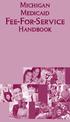 Michigan Medicaid Fee-For-Service Handbook Table of Contents Introduction Getting Care Services Michigan Medicaid Covers Non-Emergency Transportation Services Emergency Room Care Dental Pharmacy Paying
Michigan Medicaid Fee-For-Service Handbook Table of Contents Introduction Getting Care Services Michigan Medicaid Covers Non-Emergency Transportation Services Emergency Room Care Dental Pharmacy Paying
Chapter 16 Restricted Recipient Program
 Chapter 16 Restricted Recipient Program Program Overview The Restricted Recipient Program (RRP) is a program developed by the Minnesota Department of Human Services for recipients who have failed to comply
Chapter 16 Restricted Recipient Program Program Overview The Restricted Recipient Program (RRP) is a program developed by the Minnesota Department of Human Services for recipients who have failed to comply
Contacting Social Security Visit our website www.socialsecurity.gov Call our toll-free number 1-800-772-1213 1-800-325-0778
 Medicare Contacting Social Security Visit our website Our website, www.socialsecurity.gov, is a valuable resource for information about all of Social Security s programs. At our website you also can: Apply
Medicare Contacting Social Security Visit our website Our website, www.socialsecurity.gov, is a valuable resource for information about all of Social Security s programs. At our website you also can: Apply
Appendix A. Glossary
 Glossary The following provides brief definitions and descriptions of terms, abbreviations, and acronyms often used in the conjunction with the Medicaid program. AI is an indicator in the CAP block on
Glossary The following provides brief definitions and descriptions of terms, abbreviations, and acronyms often used in the conjunction with the Medicaid program. AI is an indicator in the CAP block on
