C A L I F ORN I A. Assessment of Student Performance and Progress. Test Operations Management System:
|
|
|
- Melanie Price
- 8 years ago
- Views:
Transcription
1 C A L I F ORN I A Assessment of Student Performance and Progress Test Operations Management System: Winter/Spring 2015 Smarter Balanced Summative Assessments Smarter Balanced Interim Assessments Updated March 20, 2015 Published 18, 2014 Prepared by the Educational Testing Service
2 Contact Information California Technical Assistance Center 2731 Systron Drive Concord, CA Phone: Fax: Web site:
3
4 Table of Contents CAASPP System Introduction... 1 Assigning Student Test Settings... 1 Update Settings by Uploading a Template... 2 Update Settings One by One... 2 TOMS Requirements... 2 About This Manual... 2 Using the ISAAP Tool to Assign Test Settings... 3 Background... 3 About the ISAAP Tool... 3 About the ISAAP Excel File... 3 ISAAP Tool Components... 3 How to Assign Accessibility Resources in the ISAAP Tool... 4 Using an Excel Template to Assign Test Settings... 9 How to Assign Accessibility Resources in the Excel Template... 9 Reviewing and Updating Online Student Test Settings One by One How to View a Student Profile How to Update or Configure Settings in the Student Profile Appendix A Online Student Test Settings File Specifications Change Log... 1 File Specifications... 1 Acronyms and Initialisms Used in the TOMS Online Student Test Settings User Guide CAASPP CALPADS CalTAC CDE ELA ET IEP ISAAP LEA PT RLA SC SSID TA TOMS UAAG California Assessment of Student Performance and Progress California Longitudinal Pupil Achievement Data System California Technical Assistance Center California Department of Education English language arts/literacy extended time individualized education program Individual Student Assessment Accessibility Profile local educational agency performance task reading/language arts CAASPP Test Site Coordinator Statewide Student Identifier Test Administrator Test Operations Management System Smarter Balanced Usability, Accessibility, and Accommodations Guidelines i
5
6 Introduction Introduction The Test Operations Management System (TOMS) is a secure site that permits local educational agency (LEA) California Assessment of Student Performance and Progress (CAASPP) Coordinators to perform a number of tasks for the CAASPP System, which comprises the Smarter Balanced online summative assessments, the remaining paper-pencil tests in science, and the remaining paper-pencil primary language tests in reading/language arts (RLA). LEA CAASPP Coordinators will be able to perform the following tasks in TOMS: Manage the LEA s testing windows; Verify contact and address information, including delivery and addresses Indicate which students are taking which science and/or RLA paper-pencil tests Configure online student test settings (accommodations, designated s) Review orders for paper-pencil test materials Enter and manage CAASPP Test Site Coordinator (SC) and Test Administrator (TA) access to TOMS Assigning Student Test Settings The Smarter Balanced assessment system uses technology to deliver assessments that fit the needs of individual students. Student data from the California Pupil Achievement Data System (CALPADS) are uploaded into TOMS so LEA CAASPP Coordinators and CAASPP Test Site Coordinators can manage their CAASPP administrations. A variety of accessibility tools and accommodations for the online Smarter Balanced assessments can be delivered to students automatically based on their profile configured in TOMS. For information about the available accessibility tools and accommodations for the CAASPP assessments, please refer to Matrix One: Universal Tools, Designated Supports, and Accommodations for the CAASPP System which is linked on the California Department of Education (CDE) Student Accessibility Supports Web page at For details of recommended use of each universal tool, designated, and accommodation, refer to the Smarter Balanced Usability, Accessibility, and Accommodations Guidelines which are linked on the CAASPP Instructions and Manuals Web page at instructions/. Configuring online student test settings in TOMS ensures that students receive the assigned accessibility s for the online Smarter Balanced assessments. There are two methods LEA CAASPP Coordinators and CAASPP Test Site Coordinators can use to set embedded and non-embedded designated s and accommodations for students in TOMS: 1. Spreadsheet upload 2. One by one Print-on-demand for stimuli only can be set through file upload or configured using the TOMS interface. Print-on-demand that includes items (either items only or items with stimuli) must be set by contacting the CDE. Stacked translations for mathematics items and turning off universal tools must be set in the test delivery system only. These s cannot be set in TOMS or the upload file. When setting a language, select Filipino for students requiring Ilokano and Tagalog glossaries. These students can subsequently select the Filipino glossary in the test delivery system and receive each of the available translations in the Tagal family of languages. Updated February TOMS Online Student Test Setting User Guide 1
7 Introduction Update Settings by Uploading a Template LEA CAASPP Coordinators and CAASPP Test Site Coordinators can use the California version of the Smarter Balanced Individual Student Assessment Accessibility Profile (ISAAP) Tool to facilitate the decision-making process for assigning accessibility s to students. The ISAAP Tool is a spreadsheet with specially designed formulas that facilitate selection of the designated s and accommodations that match student access needs for the Smarter Balanced assessments. 1 The ISAAP tool can be used to produce an online student test settings file that can be uploaded to TOMS. Use the CAASPP ISAAP Tool that is available on to assign designated s and accommodations to students. Do NOT use the version available on the Smarter Balanced Web site. LEA CAASPP Coordinators and CAASPP Test Site Coordinators can, alternatively, download a spreadsheet template from the TOMS Web page at or from TOMS itself, enter data, and upload the completed online student test settings assignment file into TOMS. Update Settings One by One LEA CAASPP Coordinators and CAASPP Test Site Coordinators can manually configure or edit the online settings in a Student Profile in TOMS. TOMS Requirements TOMS s the following Web browsers: Internet Explorer 9 and above Mozilla Firefox 2.0 and above Google Chrome 4.0 and above Safari 3.0 and above Google Android (all) ipad Safari (all) System functionality and screen displays may operate or appear differently due to different browser and operating system capabilities. The TOMS Web site is optimal when viewed using a resolution of 1280 x Please note that, because of the nature of multi-tab/window functionality, only one session of any module of the TOMS should be open for editing at one time. Data records may become inaccurate if, for example, one set of dates are updated from one open browser tab or window and another set of dates are updated from another open browser tab or window. About This Manual 1. Web site users may notice slight differences between what is displayed on the Web page and what is shown in this manual due to individual browser versions, monitor resolution, PC configuration, etc. 2. Data displayed on the Web pages or forms shown as examples in this manual are for demonstration purposes only. 3. Web pages may appear slightly different under Macintosh, using various versions of Windows, or because of differences in browsers or browser versions. 1 Smarter Balanced, Individual Student Assessment Accessibility Profile (ISAAP), retrieved November 14, 2014, from TOMS Online Student Test Settings User Guide Updated February 2015
8 Using the ISAAP Tool to Assign Test Settings Using the ISAAP Tool to Assign Test Settings Background About the ISAAP Tool Information in this section was adapted from the Smarter Balanced, Individual Student Assessment Accessibility Profile (ISAAP) Web document at Smarter Balanced developed the Individual Student Assessment Accessibility Profile (ISAAP) Tool to facilitate selection of the accessibility resources that match student access needs for the Smarter Balanced assessments, as ed by the UAAG. The ISAAP Tool should be used in conjunction with the UAAG as well as with state regulations and policies (see Matrix One) related to assessment accessibility as a part of the ISAAP process. LEA personnel, including individualized education program (IEP) and Section 504 plan teams, can use the ISAAP tool to facilitate the selection of designated s and accommodations a student will need for the online Smarter Balanced assessments. Instructions for downloading the ISAAP Tool and creating an upload file from the tool are included in the Assign Accessibility Resources in the ISAAP Tool section of this user guide. About the ISAAP Excel File The ISAAP Tool is a macros-enabled Excel workbook enriched with formulas that assist in setting ISAAP profiles for 15 students at a time and is compatible with any version of Microsoft Excel from 2010 to the most recent version. When opening the file, choose Enable this content or other enabling prompt to view the recommended use language included for the different resources. You also will need to enable macros. The ISAAP Tool file is locked to prevent errant changes to the formulas that determine the functionality of the ISAAP Tool. While you may change the naming convention of the file when using the Save As function, the file must be saved in.xlsm format saving to another Excel file format, such as.xls or xlsx, may result in corrupting or disabling many of the functionalities and features of the ISAAP Tool. The ISAAP Tool can be downloaded from the TOMS Web page at ISAAP Tool Components The following are the worksheet tabs found in the ISAAP Tool: [About] tab Description of the ISAAP Process and ISAAP Tool [Instructions] tab Instructions for using the CAASPP ISAAP tool 15 individual [Student #] tabs Facilitate creation of and store data for up to 15 ISAAPs [Report] tab A spreadsheet of the student data entered Updated February TOMS Online Student Test Setting User Guide 3
9 How to Assign Accessibility Resources in the ISAAP Tool Step 1. Download the ISAAP Tool. 1. Go to the TOMS Web page at Using the ISAAP Tool to Assign Test Settings 2. Select the linked file name with your right mouse button. 3. Select the download option from the pop-up menu. Step 2. Enter student information and accessibility settings in the ISAAP Tool. 1. Select a [Student #] tab and fill in the student information in the fields in rows 3 and 5 as shown in Figure 1. Figure 1. Sample student information Field names are as follows: Student Last Name Student First Name SSID (consistent with TOMS) Teacher of Record Grade School (ID or Name) Educator(s) Completing ISAAP Comments Notes: Statewide Student Identifiers (SSIDs) are required to create an upload file for TOMS. These fields are optional, but recommended, for LEA reference. The Comments field may be used for various purposes as determined by the school site (e.g., for directions to Test Administrator or other school procedure) TOMS Online Student Test Settings User Guide Updated February 2015
10 Using the ISAAP Tool to Assign Test Settings 2. In column B, Student Need(s), which starts at row 18 and is shown in Figure 2, select all values that apply. Figure 2. Set Student Need information For each, a specific set of recommended designated s will be populated in column D. Choices are as follows: Support for executive functioning: attention, cognition control, and processing Support for persistent calculation disability, dyscalculia Support for reading-related disabilities, print disabilities, struggling readers Support for students needing access in language(s) of translation Support for significant motor difficulties and recent injury Support for vision impairments/blind Support for hard-of-hearing/deafness 3. Next, select the Identification of Student Need(s) in column C (e.g., Individualized Education Program, 504 Plan, Educator(s) Recommendation, or some combination of these). This column signifies the documentation that is provided for the student access need. If one of the values is Individualized Education Program or 504 Plan, the ISAAP Tool will also populate recommended Accommodations in column F. Updated February TOMS Online Student Test Setting User Guide 5
11 Using the ISAAP Tool to Assign Test Settings To ensure student s unique access needs are met, please also review all available accessibility s in the CDE s Matrix One. 4. To select a or accommodation, find the row with the required designated or accommodation and select the corresponding cell in column E (Select Designated Supports) or column G (Accommodations), shown in Figure 3. Select from the items in the drop-down list. Figure 3. Selecting designated s and accommodations 5. Designated s and accommodations that also require separate settings or extra time are marked with an asterisk (*); the specific recommendation appears above column D when the value is in column E. Select the recommended value (separate setting or extra time) in column E to implement the recommendation. 6. To learn more about suggested options, hover over the red corner of each cell to read recommended use language from the UAAG. 7. Download a new ISAAP Tool and enter information for additional batches of 15 students. Repeat the process as needed. All embedded and non-embedded designated s and accommodations may be assigned through the ISAAP Tool. However, turning off a universal tool or stacked translation must be done through the test delivery system, not TOMS TOMS Online Student Test Settings User Guide Updated February 2015
12 Using the ISAAP Tool to Assign Test Settings Step 3. Create an upload file in the [Report] tab. The [Report] tab, which is located in the rightmost tab position in the ISAAP Tool, compiles all of the selections from the [Student #] tabs up to 15 into one comprehensive spreadsheet so users may view all students accessibility profile data in a single view. 1. Enable macros in the file. a b c Figure 4. [Options] button Figure 5. Security Options alert box a. Select the [Options] button between the worksheet and the tool Ribbon (shown in Figure 4). b. Select the Enable this content radio button in the Security Options alert box, shown in Figure 5. c. Select [OK] to enable macros (or [Cancel] to cancel). 2. If you will require more than 15 student tabs, you may create multiple files by using the following procedure and then completing step 3. Save your completed ISAAP file using the following parameters: File type is Excel Macro-Enabled Workbook with an.xlsm file extension. Include isaap in the filename; this will help the ISAAP Tool identify all of your ISAAP files and consolidate the student data when you are done. Save all ISAAP files into the same directory. 3. Take the following steps to consolidate multiple ISAAP files to create a single upload file for TOMS: a. Open any saved ISAAP file from the directory. b. Open the worksheet in the [Report] tab. c. Select the [Select this button to produce a Smarter Balanced accommodations upload file for TOMS.] button at the top of the worksheet and is shown in Figure 6. d. Select [Yes] at the prompt. This will create a single online student test settings file that can be uploaded Figure 6. Button to create a file to TOMS to assign designated s and accommodations for students for online testing. 4. Save the student test settings file that was created as a.csv file using the File > Save As option in Excel. Updated February TOMS Online Student Test Setting User Guide 7
13 Using the ISAAP Tool to Assign Test Settings Step 4. Upload the student test settings assignment file into TOMS. 1. Select the [Students] button in the left navigation bar. 2. Select the [Online Test Settings] button. 3. Upload your completed.csv file. a. Select the [Browse] button. b. Locate and select the file. c. Confirm that the correct file is, and then select [Upload] to upload your LEA s online student test settings assignment file into TOMS. Step 5. Check the status of an uploaded file 1. Select the [Students] button in the left navigation bar. 2. Select the [Online Test Settings] button in the left navigation bar. 3. Look for the file in the Uploaded Files section (labeled Step 4 in Figure 7). Data shown are as follows: # Row number of the file in the Uploaded Files section Date Date the file was uploaded Filename Name given to the file by the LEA CAASPP or CAASPP Test Site Coordinator Status Status of the file; statuses are: Icon Icon name Description [Processing] A file upload is in process. [Complete] A file upload was successful. Uploads Errors Actions [Processing Error] A file upload failed. Number of students (spreadsheet rows) successfully updated Number of students/rows with data errors (Select the link for more details on the errors.) Available actions that can be taken; actions are: Icon Icon name Description [Delete File] Delete the uploaded file. [Download Errors] Download the report of file errors. 4. If the file upload failed (that is, if you see the [Processing Error] icon in the Status column), the cause could be invalid data in the spreadsheet. a. Validate the file against the file specifications in Appendix A, fix the data in error, and try again. b. If the error persists, CAASPP Test Site Coordinators should contact their LEA CAASPP Coordinators, and LEA CAASPP Coordinators should contact the California Technical Assistance Center (CalTAC) for. 5. If your upload was successful but there are errors in the file (that is, if you see the [Download Errors] icon), select this icon to download a.csv file of errors in the file. a. Fix the file according to the generated error. b. Validate the file against the file specifications in Appendix A and try again. c. If the error persists, CAASPP Test Site Coordinators should contact their LEA CAASPP Coordinators, and LEA CAASPP Coordinators should contact CalTAC for TOMS Online Student Test Settings User Guide Updated February 2015
14 Using an Excel Template to Assign Test Settings Using an Excel Template to Assign Test Settings Student data from CALPADS are uploaded into TOMS so LEA CAASPP Coordinators and/or CAASPP Test Site Coordinators can manage their CAASPP administrations. Use TOMS to set embedded and non-embedded designated s and accommodations for students. The online student test settings template is available to download from the TOMS Web page at as well as the Upload Online Student Test Settings Web form itself in TOMS. Use the template when you do not require the assistance of the ISAAP Tool to identify required designated s and accommodations. The file that is submitted should be in.csv format. LEAs can submit more than one file. Use SSIDs to configure online test settings in the file for students in your LEA. Use the specifications in Appendix A for each test setting in the appropriate fields when you create your file. The completed file is converted to a.csv file and then uploaded to TOMS. You may upload as many files as you wish. SSIDs in the online student test settings file are matched with CALPADS data that have been imported into TOMS. Previously assigned test settings will be overridden if the student s data are included with a newly uploaded online student test settings file. Step 1 Step 4 Step 3 Figure 7. Upload Student Test Assignments Web form How to Assign Accessibility Resources in the Excel Template Take the following steps to create your online student test settings file using the form shown in Figure 7. Step 1. Download the online student test settings template. 1. Open an Internet browser. 2. Open TOMS by going to and selecting the [Test Operations Management System] button to access the TOMS Sign In Web form. 3. When you have logged on and TOMS has opened, select the [Students] button in the left navigation bar. 4. Select the [Online Test Settings] button. Updated February TOMS Online Student Test Setting User Guide 9
15 Using an Excel Template to Assign Test Settings 5. On the Upload Online Student Test Settings Web form (shown in Figure 7), select the [Download Spreadsheet Template] link to download the Excel template. or 6. Download the test settings Excel template from Step 2. Create and save your LEA s online student test settings. 1. Open the template and enter data: Student SSID (mandatory; consistent with TOMS) Values, listed in Appendix A, to enable designated s or accommodations 2. Repeat for additional students. 3. When you are finished, save as a.csv file using the File > Save As option in Excel. Step 3. Upload the student test settings assignment file into TOMS. 1. Select the [Students] button in the left navigation bar. 2. Select the [Online Test Settings] button. 3. Upload your completed.csv file. a. Select the [Browse] button. b. Locate and select the file. c. Confirm that the correct file is, and then select [Upload] to upload your LEA s online student test settings assignment file into TOMS. Step 4. Check the status of an uploaded file 1. Select the [Students] button in the left navigation bar. 2. Select the [Online Test Settings] button in the left navigation bar. 3. Look for the file in the Uploaded Files section (Figure 7). Data shown are as follows: # Row number of the file in the Uploaded Files section Date Date the file was uploaded Filename Name given to the file by the LEA CAASPP or CAASPP Test Site Coordinator Status Status of the file; statuses are: Icon Icon name Description [Processing] A file upload is in process. [Complete] A file upload was successful. Uploads Errors Actions [Processing Error] A file upload failed. Number of students (spreadsheet rows) successfully updated Number of students/rows with data errors (Select the link for more details on the errors.) Available actions that can be taken; actions are: Icon Icon name Description [Delete File] Delete the uploaded file. [Download Errors] Download the report of file errors. 4. If the file upload failed (that is, if you see the [Processing Error] icon in the Status column), the cause could be invalid data in the spreadsheet. a. Validate the file against the file specifications in Appendix A, fix the data in error, and try again. b. If the error persists, CAASPP Test Site Coordinators should contact their LEA CAASPP TOMS Online Student Test Settings User Guide Updated February 2015
16 Using an Excel Template to Assign Test Settings Coordinators, and LEA CAASPP Coordinators should contact CalTAC for. 5. If your upload was successful but there are errors in the file (that is, if you see the [Download Errors] icon), select this icon to download a.csv file of errors in the file. a. Fix the file according to the generated error. b. Validate the file against the file specifications in Appendix A and try again. c. If the error persists, CAASPP Test Site Coordinators should contact their LEA CAASPP Coordinators, and LEA CAASPP Coordinators should contact the CalTAC for. Updated February TOMS Online Student Test Setting User Guide 11
17 Reviewing and Updating Online Student Test Settings One by One Reviewing and Updating Online Student Test Settings One by One In the View & Edit section of the Students area, you can search, view, and edit, individual student data. In this way you can also submit student test settings individually. How to View a Student Profile 1. Select the [Students] button in the left navigation bar (or, if the Students section is already active, select the [Search] button). Figure 8. Search for Students Web form 2. Enter details about the student in the search fields in the Search for Students Web form (shown in Figure 8); or 3. Select the LEA(s) the user is associated with by selecting the [Select Organization] link. a. To pull up all students in an associated organization, do not specify any search criteria. b. To view students from a particular school, enter the first part of the school s name; select the school from the drop-down list that appears. 4. Select the [Search] button. Check your CALPADS student records if students are not listed TOMS Online Student Test Settings User Guide Updated February 2015
18 Reviewing and Updating Online Student Test Settings One by One Figure 9. Student search results 5. Select a magnifying glass [View] icon shown in Figure 9 to access the Student Profile screen in Figure 10. The Student Profile opens with the [Demographics] tab. Note that student demographic data were imported from CALPADS and cannot be edited in TOMS. Any change to student demographic data must be made in CALPADS. 6. Use the [Back] button to return to the Search screen. How to Update or Configure Settings in the Student Profile 1. Search for a student using the instructions in the previous subsection, How to View a Student Profile. 2. Select the [Test Mode] tab to see the tests a student will take; select the [Update] button to save any changes made. 3. Select the [Test Settings] tab, shown in Figure 10, to view and edit the student s online test settings (designated s and accommodations). Updated February TOMS Online Student Test Setting User Guide 13
19 Reviewing and Updating Online Student Test Settings One by One Figure 10. Student Profile Test Settings 4. Configure or update the student s online test settings by selecting the appropriate settings in the drop-down menus or radio buttons. 5. Select [Update] to save changes TOMS Online Student Test Settings User Guide Updated February 2015
20 Appendix A Online Student Test Settings File Specifications Appendix A Online Student Test Settings File Specifications Stacked translations for mathematics items and turning off universal tools must be set in the test delivery system only. These s cannot be set in TOMS or the upload file. These specifications provide more information about the values in the Excel spreadsheet template. For more information about each universal tool, designated, and accommodations refer to the Smarter Balanced Usability, Accessibility, and Accommodations Guidelines, which are linked on the caaspp.org Instructions and Manuals Web page at Col Display Name Value Value Definition Test TOMS Type Setting Definition Type A Student SSID 10 digits all numeric State-assigned student identifier which is unique within that state. Every student should have a unique SSID. B Abacus Blank (default) Abacus is not This tool may be used in place of scratch paper for NEA_Abacus Abacus is students who typically use an abacus. C Alternate Response Blank (default) Alternate Response is Options (including any not external devices/ assistive technologies) D American Sign Language for ELA Listening and Math Items NEA_AR Blank (default) TDS_ASL0 TDS_ASL1 Alternate Response is Do not show ASL videos Do not show ASL videos Show ASL videos: Alternate response options include but are not limited to adapted keyboards, large keyboards, StickyKeys, MouseKeys, FilterKeys, adapted mouse, touch screen, head wand, and switches. Test content is translated into ASL video. An ASL human signer and the signed test content are viewed on the same screen. non-embedded accommodation non-embedded accommodation embedded accommodation Legend: English language arts/literacy (ELA) extended time (ET) performance task (PT) Statewide Student Identifier (SSID) Updated February TOMS Online Student Test Setting User Guide 15
21 Appendix A Online Student Test Settings File Specifications Col Display Name Value Value Definition Test TOMS Type Setting Definition Type E Bilingual Dictionary for Blank (default) Bilingual Dictionary is ELA Full Writes (ET) not NEDS_BD Bilingual Dictionary is F Language ENU (default) English ENU-Braille Braille ESN Spanish (Math only) G Calculator Blank (default) Calculator is not H Closed Captioning for ELA Listening Items NEA_Calc Blank (default) TDS_ClosedCap0 TDS_ClosedCap1 Calculator is Closed Captioning not available Closed Captioning not available Closed Captioning available drop-down A bilingual/dual-language word-to-word dictionary is a language. All tests are presented in English. Students who qualify for a Spanish language translation will view items in both English and Spanish (stacked format). Students who require tests in braille should have the braille option. A calculator can be accessed for calculatorallowed items. The student may use the calculator offered with assistive technology devices (such as a talking calculator or a braille calculator). Printed text that appears on the computer screen as audio materials are presented. non-embedded designated embedded accommodation non-embedded accommodation embedded accommodation Legend: English language arts/literacy (ELA) extended time (ET) performance task (PT) Statewide Student Identifier (SSID) TOMS Online Student Test Settings User Guide Updated February 2015
22 Appendix A Online Student Test Settings File Specifications Col Display Name Value Value Definition Test TOMS Type Setting Definition Type I Color Contrast (EMBEDDED) Blank (default) Color Contrast is not drop-down TDS_CC0 TDS_CCInvert TDS_CCMagenta TDS_CCMedGrayLt Gray TDS_CCYellowB Black on White Reverse Contrast Black on Rose Medium Gray on Light Gray Yellow on Blue By default, tests are presented with black text on a white background. Students who require a different combination of text and background should be assigned the appropriate setting. embedded designated J Color Contrast (NON- EMBEDDED) Blank (default) NEDS_CC Color Contrast is not Color Contrast is K Color Overlays Blank (default) Color Overlays is not NEDS_CO Color Overlays is L Magnification Blank (default) Magnification is not NEDS_Mag Magnification is M Masking Blank (default) Masking is not TDS_Masking1 TDS_Masking0 Masking is available Masking is not available N Multiplication Table Blank (default) Multiplication Table is not NEA_MT Multiplication Table is Test content of online items may be printed with different colors. Color transparencies are placed over a paper-based assessment. The size of specific areas of the screen (e.g., text, formulas, tables, graphics, and navigation buttons) may be adjusted by the student with an assistive technology device. Masking involves blocking off content that is not of immediate need or that may be distracting to the student. Students are able to focus their attention on a specific part of a test item by masking. A paper-based single-digit (1 9) multiplication table. non-embedded designated non-embedded designated non-embedded designated embedded designated non-embedded accommodation Legend: English language arts/literacy (ELA) extended time (ET) performance task (PT) Statewide Student Identifier (SSID) Updated February TOMS Online Student Test Setting User Guide 17
23 Appendix A Online Student Test Settings File Specifications Col Display Name Value Value Definition Test TOMS Type Setting Definition Type O Noise Buffers Blank (default) Noise Buffers is not NEA_NoiseBuf Noise Buffers is P Print On Demand Blank (default) Print on Demand is not TDS_PoD0 TDS_PoD_Stim None Stimuli drop-down Ear mufflers, white noise, and/or other equipment used to block external sounds. Print-on-demand for test stimuli and items, stimuli only, or items only must be set by contacting CalTAC. Configuring this accommodation in the upload file will not automatically activate it for the assigned student. All requests must be approved by CalTAC and the CDE. non-embedded designated non-embedded accommodation Q Read Aloud for ELA Blank (default) Read Aloud for ELA is not NEA_RA_Stimuli Read Aloud for ELA is Text is read aloud to the student by a trained and qualified human reader who follows the administration guidelines provided in the Smarter Balanced Test Administration Manual. All or portions of the content may be read aloud. non-embedded accommodation R Read Aloud (for Math and ELA Items) (NON- EMBEDDED) Blank (default) NEDS_RA_Items Read Aloud for Math and ELA Items is not Read Aloud for Math and ELA Items is Text is read aloud to the student via embedded text-tospeech technology or by a trained and qualified human reader. The student is able to control the speed as well as raise or lower the volume of the voice via a volume control. non-embedded designated Legend: English language arts/literacy (ELA) extended time (ET) performance task (PT) Statewide Student Identifier (SSID) TOMS Online Student Test Settings User Guide Updated February 2015
24 Appendix A Online Student Test Settings File Specifications Col Display Name Value Value Definition Test TOMS Type Setting Definition Type S Scribe Blank (default) Scribe is not T Scribe (for ELA nonwriting items and Math items) NEA_SC_WritItem s (ELA only) Blank (default) NEDS_SC_Items Scribe is Scribe for items is not Scribe for items is U Separate Setting Blank (default) Separate Setting is not NEDS_SS Separate Setting is V Speech-to-text Blank (default) Speech-to-text is not NEA_STT Speech-to-text is Students dictate their responses to a human who records verbatim what they dictate. The scribe must be trained and qualified, and must follow the administration guidelines provided in the Smarter Balanced Test Administration Manual. Students dictate their responses to a human who records verbatim what they dictate. The scribe must be trained and qualified, and must follow the administration guidelines provided in the Smarter Balanced Test Administration Manual. The test location is altered so that the student is tested in a setting different from that made available for most students. Voice recognition allows students to use their voices as input devices to the computer, to dictate responses or give commands (e.g., opening application programs, pulling down menus, and saving work). Voice recognition software generally can recognize speech up to 160 words per minute. Students may use their own assistive technology devices. non-embedded accommodation non-embedded designated non-embedded designated non-embedded accommodation Legend: English language arts/literacy (ELA) extended time (ET) performance task (PT) Statewide Student Identifier (SSID) Updated February TOMS Online Student Test Setting User Guide 19
25 Appendix A Online Student Test Settings File Specifications Col Display Name Value Value Definition Test TOMS Type Setting Definition Type W Text-to-speech for Blank (default) Text-to-speech for ELA drop-down ELA Reading reading passages is Passages Grades 6 8 not and 11 TDS_TTS0 None X Y Z Text-to-speech for Math and ELA items Translated Test Directions Translated Test Directions for Math Items TDS_TTS_Item TDS_TTS_Stim TDS_TTS_Stim&TD S_TTS_Item Blank (default) TDS_TTS0 TDS_TTS_Item TDS_TTS_Stim&TD S_TTS_Item TDS_TTS_ALL Blank (default) NEDS_TransDirs Blank (default) NEDS_TransDirs Items Passages Passages and Items Text-to-speech for math and ELA items is not None Items (ELA) Stimuli and Items (Math) Items (ELA) AND Stimuli and Items (Math) Translated Test Directions is not Translated Test Directions is Translated Test Directions for Math Items is not Translated Test Directions for Math Items is Mathematics drop-down Text is read aloud to the student via embedded text-tospeech technology. The student is able to control the speed as well as raise or lower the volume of the voice via a volume control. Text is read aloud to the student via embedded text-tospeech technology. The student is able to control the speed as well as raise or lower the volume of the voice via a volume control. PDF of directions translated in each of the languages currently ed. A bilingual adult can read to student. Translation of test directions is a language available prior to beginning the actual test items. Students can see test directions in another language. embedded accommodation embedded designated non-embedded designated embedded designated Legend: English language arts/literacy (ELA) extended time (ET) performance task (PT) Statewide Student Identifier (SSID) TOMS Online Student Test Settings User Guide Updated February 2015
26 Appendix A Online Student Test Settings File Specifications Col Display Name Value Value Definition Test TOMS Type Setting Definition Type AA Translation Glossaries Blank (default) Translation Glossaries drop-down Sets student s glossary for Math Items (ET) for math is not accommodation. Students (EMBEDDED) TDS_WL_Glossary English can open a glossary to view TDS_WL_ArabicGl Arabic terms presented on the test oss that may be unfamiliar to TDS_WL_Cantones Cantonese them. egloss By design, all students can TDS_WL_ESNGloss Spanish access the English glossary ary word list as a universal tool, TDS_WL_KoreanGl Korean unless this is disabled oss ( None ) or overridden by TDS_WL_Mandarin Mandarin another language. Gloss If a combination glossary is TDS_WL_PunjabiG Punjabi (e.g., English and loss Arabic or English and TDS_WL_RussianG Russian Russian), then the student loss will have access to both. TDS_WL_TagalGlo Filipino If a single glossary is ss (e.g., Mandarin), TDS_WL_Ukrainia Ukrainian then the student will only ngloss have access to that TDS_WL_Vietname glossary. The English Vietnamese segloss glossary will not be available. TDS_WL_ArabicGl Arabic & English oss&tds_wl_glos Select Filipino for students sary requiring Ilokano and TDS_WL_Cantones Cantonese & English Tagalog glossaries. These egloss&tds_wl_g students can subsequently lossary select the Filipino glossary TDS_WL_ESNGloss Spanish & English in the TDS and receive ary&tds_wl_glos each of the available sary translations in the Tagal family of languages. TDS_WL_KoreanGl oss&tds_wl_glos sary Korean & English embedded designated Legend: English language arts/literacy (ELA) extended time (ET) performance task (PT) Statewide Student Identifier (SSID) Updated February TOMS Online Student Test Setting User Guide 21
27 Appendix A Online Student Test Settings File Specifications Col Display Name Value Value Definition Test TOMS Type Setting Definition Type AB Translation Glossaries for Math Items (ET) (NON-EMBEDDED) TDS_WL_Mandarin Gloss&TDS_WL_Gl ossary TDS_WL_PunjabiG loss&tds_wl_glo ssary TDS_WL_RussianG loss&tds_wl_glo ssary TDS_WL_TagalGlo ss&tds_wl_gloss ary TDS_WL_Ukrainia ngloss&tds_wl_g lossary TDS_WL_Vietname segloss&tds_wl_ Glossary TDS_WL0 Blank (default) Mandarin & English Punjabi & English Note: The English glossary is available for both ELA and mathematics tests. Translated glossaries are available for mathematics tests only. Russian & English Filipino & English Ukrainian & English Vietnamese & English None NEDS_TCantonese Cantonese NEDS_TSpanish NEDS_TKorean NEDS_TMandarin NEDS_TPunjabi Translation Glossaries for math items is not Spanish Korean Mandarin Punjabi drop-down Translated glossaries are a language. Translated glossaries are provided for construct-irrelevant terms for math. Glossary terms are listed by item and include the English term and its translated equivalent. non-embedded designated Legend: English language arts/literacy (ELA) extended time (ET) performance task (PT) Statewide Student Identifier (SSID) TOMS Online Student Test Settings User Guide Updated February 2015
28 Appendix A Online Student Test Settings File Specifications Col Display Name Value Value Definition Test TOMS Type Setting Definition Type NEDS_TFilipino Filipino Select Filipino for students NEDS_TUkrainian Ukrainian NEDS_TVietnamese Vietnamese requiring Ilokano and Tagalog glossaries. These students can subsequently NEDS_TRussian Russian select the Filipino glossary in the TDS and receive NEDS_TArabic Arabic each of the available English English translations in the Tagal family of languages. NEDS0 None AC Permissive Mode TDS_PM0 (default) Permissive Mode disabled AD Print Size TDS_PM1 TDS_PS_L0 (default) TDS_PS_L1 1.5X TDS_PS_L2 1.75X TDS_PS_L3 2.5X TDS_PS_L4 Permissive Mode enabled No default zoom applied 3X drop-down Permissive mode should be enabled for students who require access to accessibility software in order to interact with the test (e.g., screen readers, magnifiers, etc.). When permissive mode is disabled, the only application that can be open on the computer is the secure browser. Sets student s print size accommodation. This is the print size the student should have when starting a test. The print size becomes the default for all items in that student s test. The default print size for all tests is 14 pt. The default font for ELA tests is Times New Roman. The default font for mathematics tests is Verdana. embedded designated embedded designated Legend: English language arts/literacy (ELA) extended time (ET) performance task (PT) Statewide Student Identifier (SSID) Updated February TOMS Online Student Test Setting User Guide 23
29 Appendix A Online Student Test Settings File Specifications Col Display Name Value Value Definition Test TOMS Type Setting Definition Type AE Streamlined Interface TDS_SLM0 (default) Standard AF Special Lighting or acoustics (NON- EMBEDDED) Designated Supports AG Translated Test Directions for Math (Non-Embedded) Designated Supports AH Individualized Aids (Non-Embedded) Accommodation TDS_SLM1 Y N (default) Y N (default) Y N (default) Streamlined Special Lighting or acoustics is Special Lighting or acoustics is not Translated Test Directions for Math is Translated Test Directions for Math is not Individualized Aids is Individualized Aids is not By default, all tests use the standard interface. This interface is compatible with all ed desktops and tablets. The streamlined interface presents the test in an alternate, simplified format in which the items are displayed below the stimuli. All tool and navigation buttons are on the bottom of the screen. Important: The streamlined interface is not intended to be tablet compatible. embedded accommodation non-embedded designated PDF of directions translated in each of the languages currently ed. Bilingual adult can read to student. A designated and/or accommodation that is neither offered nor available and has been approved by the California Department of Education. non-embedded designated non-embedded accommodation Legend: English language arts/literacy (ELA) extended time (ET) performance task (PT) Statewide Student Identifier (SSID) TOMS Online Student Test Settings User Guide Updated February 2015
30 Change Log Change Log Application Features New Former Section Date CAASPP Test Site Coordinators may upload student test setting files and change student test setting. File Specifications [CAASPP Test Site Coordinators did not have this ability in TOMS.] Throughout 2/05/15 New Former Section Date NEA_RA_Stimuli NEDS_RA_Stimuli Value of Column Q, Read Aloud for ELA 2/05/15 Print-on-demand for test stimuli and items, stimuli only, or items only must be set by contacting CalTAC. Configuring this accommodation in the upload file will not automatically activate it for the assigned student. All requests must be approved by CalTAC and the CDE. Paper copies of passages/ stimuli and/or items are printed for students. Print-on-demand for stimuli only can be set using file upload. Print-on-demand that includes items (either items only or items with stimuli) must be set by contacting the CDE. Definition of Column P, Print On Demand 3/02/15 Blank (default) TDS_TTS0 TDS_TTS_Item TDS_TTS_Stim TDS_TTS_Stim&TDS_T TS_Item Blank (default) TDS_TTS0 TDS_TTS_Stim Value of Column W, Text-to-speech for ELA Reading Passages Grades 6 8 and 11 3/19/15 Text-to-speech for ELA reading passages is not None Items Passages Passages and Items Text-to-speech for ELA reading passages is not None Passages Value Definition of Column W, Text-tospeech for ELA Reading Passages Grades 6 8 and 11 3/19/15 Blank (default) TDS_TTS0 TDS_TTS_Item TDS_TTS_Stim&TDS_T TS_Item TDS_TTS_ALL Blank (default) TDS_TTS0 TDS_TTS_Item TDS_TTS_Stim&TDS_T TS_Item Value of Column X, Text-to-speech for Math and ELA items 3/19/15 Updated February TOMS Test Administration Setup Manual 1
31 Change Log New Former Section Date Text-to-speech for math and ELA items is not None Items (ELA) Stimuli and Items (Math) Items (ELA) AND Stimuli and Items (Math) Text-to-speech for math and ELA items is not None Items Passages and Items Value Definition of Column X, Text-tospeech for Math and ELA items 3/19/ TOMS Test Administration Setup Manual December 2014
Assessment of Student Performance and Progress. Administration of the Online Interim Tests Resource Guide
 CALIFORNIA Assessment of Student Performance and Progress Administration of the Online Interim Tests Resource Guide Winter/Spring 2015 Smarter Balanced Interim Assessments for English Language Arts/Literacy
CALIFORNIA Assessment of Student Performance and Progress Administration of the Online Interim Tests Resource Guide Winter/Spring 2015 Smarter Balanced Interim Assessments for English Language Arts/Literacy
Test Security. See SB TAM pp. 16-20 for more detailed information HAWAII STATE DEPARTMENT OF EDUCATION. HawaiiPublicSchools.org
 Test Security See SB TAM pp. 16-20 for more detailed information HAWAII STATE DEPARTMENT OF EDUCATION HawaiiPublicSchools.org Test Security ENSURING TEST SECURITY All summative test items and test materials
Test Security See SB TAM pp. 16-20 for more detailed information HAWAII STATE DEPARTMENT OF EDUCATION HawaiiPublicSchools.org Test Security ENSURING TEST SECURITY All summative test items and test materials
Smarter Balanced Assessment Consortium: Usability, Accessibility, and Accommodations Guidelines
 Smarter Balanced Assessment Consortium: Usability, Accessibility, and Accommodations Prepared with the assistance of the National Center on Educational Outcomes August 25, 2015 Table of Contents Table
Smarter Balanced Assessment Consortium: Usability, Accessibility, and Accommodations Prepared with the assistance of the National Center on Educational Outcomes August 25, 2015 Table of Contents Table
Test Information and Distribution Engine User Guide
 Oregon Assessment of Knowledge and Skills Test Information and Distribution Engine User Guide 2015 2016 Published October 1, 2015 Prepared by the American Institutes for Research Descriptions of the operation
Oregon Assessment of Knowledge and Skills Test Information and Distribution Engine User Guide 2015 2016 Published October 1, 2015 Prepared by the American Institutes for Research Descriptions of the operation
Universal Tools, Supports, and Accommodations For MSP Science Online Assessment, 2015-2016
 Universal Tools, Supports, and Accommodations For MSP Science Online Assessment, 2015-2016 Table 1: Universal Tool Amplification Highlighter Keyboard Navigation Mark for Review Strikethrough Table 2: Universal
Universal Tools, Supports, and Accommodations For MSP Science Online Assessment, 2015-2016 Table 1: Universal Tool Amplification Highlighter Keyboard Navigation Mark for Review Strikethrough Table 2: Universal
Universal Tools, Designated Supports, and Accommodations for the California Assessment of Student Performance and Progress for 2014 15
 Matrix One: niversal Tools, esignated Supports, and ccommodations for the CSPP for 2014 15 (Revised: March 12, 2015) niversal Tools, esignated Supports, and ccommodations for the California ssessment of
Matrix One: niversal Tools, esignated Supports, and ccommodations for the CSPP for 2014 15 (Revised: March 12, 2015) niversal Tools, esignated Supports, and ccommodations for the California ssessment of
C A L I F ORN I A. Assessment of Student Performance and Progress. Test Administrator Reference Guide
 C A L I F ORN I A Assessment of Student Performance and Progress Test Administrator Reference Guide Winter/Spring 2015 Smarter Balanced Summative Assessments for English Language Arts/Literacy and Mathematics
C A L I F ORN I A Assessment of Student Performance and Progress Test Administrator Reference Guide Winter/Spring 2015 Smarter Balanced Summative Assessments for English Language Arts/Literacy and Mathematics
Acronyms and Initialisms Used in the TOMS Adding and Managing Users Guide
 CAASPP System Table of Contents Introduction... 1 What s New in 2015 16 for the Test Operations Management System (TOMS) Adding and Managing Users... 1 About This Manual... 1 About TOMS... 1 Adding and
CAASPP System Table of Contents Introduction... 1 What s New in 2015 16 for the Test Operations Management System (TOMS) Adding and Managing Users... 1 About This Manual... 1 About TOMS... 1 Adding and
Smarter Balanced Assessment Consortium:
 Smarter Balanced Assessment Consortium: User Guide For the Spring 2014 Field Test Administration Updated March 25, 2014 Prepared by the American Institutes for Research Smarter Balanced Assessment Consortium,
Smarter Balanced Assessment Consortium: User Guide For the Spring 2014 Field Test Administration Updated March 25, 2014 Prepared by the American Institutes for Research Smarter Balanced Assessment Consortium,
Smarter Balanced Assessment Consortium: Usability, Accessibility, and Accommodations Guidelines
 Smarter Balanced Assessment Consortium: Usability, Accessibility, and Accommodations Prepared with the assistance of the National Center on Educational Outcomes July 1, 2016 Table of Contents Table of
Smarter Balanced Assessment Consortium: Usability, Accessibility, and Accommodations Prepared with the assistance of the National Center on Educational Outcomes July 1, 2016 Table of Contents Table of
Guidelines on Tools, Supports, & Accommodations
 Guidelines on Tools, Supports, & Accommodations FOR state assessments 2014-2015 Guidelines for decisions regarding classroom orientation, assessments, & implementation of tools, supports, & accommodations.
Guidelines on Tools, Supports, & Accommodations FOR state assessments 2014-2015 Guidelines for decisions regarding classroom orientation, assessments, & implementation of tools, supports, & accommodations.
TOMS User/Student Management Manual. Badger Exam 3-8: A Smarter Balanced Assessment
 TOMS User/Student Management Manual Badger Exam 3-8: A Smarter Balanced Assessment Updated March 16, 2015 TOMS User/Student Management Manual This publication is available from: Office of Student Assessment
TOMS User/Student Management Manual Badger Exam 3-8: A Smarter Balanced Assessment Updated March 16, 2015 TOMS User/Student Management Manual This publication is available from: Office of Student Assessment
Assessment of Oregon s Students with Disabilities: Information and Updates
 Assessment of Oregon s Students with Disabilities: Information and Updates Oregon Department of Education Office of Learning Fall 2013 Welcome Introductions Structure of this session 1 Objectives Overview
Assessment of Oregon s Students with Disabilities: Information and Updates Oregon Department of Education Office of Learning Fall 2013 Welcome Introductions Structure of this session 1 Objectives Overview
Computer-Based Testing Accessibility Planning Tool
 Computer-Based Testing Accessibility Planning Tool Students taking Ohio s state tests may use a number of accessibility features, including administrative considerations, universal tools, designated supports
Computer-Based Testing Accessibility Planning Tool Students taking Ohio s state tests may use a number of accessibility features, including administrative considerations, universal tools, designated supports
o Text-to-Speech and Text-to-Speech Tracking Enhanced Accessibility Mode) o Toolbar Buttons
 Ohio s State Tests English Language Arts and Mathematics Sample Items Science and Social Studies Practice Tests and Released Items Guidance Document Updated Dec. 28, 2015 This document covers the following
Ohio s State Tests English Language Arts and Mathematics Sample Items Science and Social Studies Practice Tests and Released Items Guidance Document Updated Dec. 28, 2015 This document covers the following
C A L I F ORN I A. Online Reporting System User Guide for California
 C A L I F ORN I A Assessment of Student Performance and Progress Online Reporting System User Guide for California Winter/Spring 2015 Smarter Balanced Summative Assessments for English Language Arts/Literacy
C A L I F ORN I A Assessment of Student Performance and Progress Online Reporting System User Guide for California Winter/Spring 2015 Smarter Balanced Summative Assessments for English Language Arts/Literacy
OAKS Online. Test Administrator User Guide 2015-2016. Oregon Assessment of Knowledge and Skills. Published January 15, 2016
 Oregon Assessment of Knowledge and Skills OAKS Online Test Administrator User Guide 2015-2016 Published January 15, 2016 Prepared by the American Institutes for Research Descriptions of the operation of
Oregon Assessment of Knowledge and Skills OAKS Online Test Administrator User Guide 2015-2016 Published January 15, 2016 Prepared by the American Institutes for Research Descriptions of the operation of
Microsoft Access 2010 handout
 Microsoft Access 2010 handout Access 2010 is a relational database program you can use to create and manage large quantities of data. You can use Access to manage anything from a home inventory to a giant
Microsoft Access 2010 handout Access 2010 is a relational database program you can use to create and manage large quantities of data. You can use Access to manage anything from a home inventory to a giant
Online Testing Checklist for Summer 2016 Ohio s State Test Administrations
 Online Testing Checklist for Summer 2016 Ohio s State Test Administrations Test administrators must use this checklist when administering Ohio s State Tests online. It includes step-by-step directions,
Online Testing Checklist for Summer 2016 Ohio s State Test Administrations Test administrators must use this checklist when administering Ohio s State Tests online. It includes step-by-step directions,
STAAR Assessment Management System User s Guide. STAAR Grades 3 8 and End-of-Course Assessments
 STAAR Assessment Management System User s Guide STAAR Grades 3 8 and End-of-Course Assessments March 2, 2016 Student Assessment Division Texas Education Agency 1701 N. Congress Avenue Austin, TX 78701-1494
STAAR Assessment Management System User s Guide STAAR Grades 3 8 and End-of-Course Assessments March 2, 2016 Student Assessment Division Texas Education Agency 1701 N. Congress Avenue Austin, TX 78701-1494
Instructions for Configuring Your Browser Settings and Online Security FAQ s. ios8 Settings for iphone and ipad app
 Instructions for Configuring Your Browser Settings and Online Security FAQ s ios8 Settings for iphone and ipad app General Settings The following browser settings and plug-ins are required to properly
Instructions for Configuring Your Browser Settings and Online Security FAQ s ios8 Settings for iphone and ipad app General Settings The following browser settings and plug-ins are required to properly
C A L I F ORN I A. Assessment of Student Performance and Progress
 C A L I F ORN I A Assessment of Student Performance and Progress Smarter Balanced Interim Assessment Reporting System User Guide for California Winter/Spring 2015 Smarter Balanced Interim Assessments for
C A L I F ORN I A Assessment of Student Performance and Progress Smarter Balanced Interim Assessment Reporting System User Guide for California Winter/Spring 2015 Smarter Balanced Interim Assessments for
ICP Data Entry Module Training document. HHC Data Entry Module Training Document
 HHC Data Entry Module Training Document Contents 1. Introduction... 4 1.1 About this Guide... 4 1.2 Scope... 4 2. Step for testing HHC Data Entry Module.. Error! Bookmark not defined. STEP 1 : ICP HHC
HHC Data Entry Module Training Document Contents 1. Introduction... 4 1.1 About this Guide... 4 1.2 Scope... 4 2. Step for testing HHC Data Entry Module.. Error! Bookmark not defined. STEP 1 : ICP HHC
C A L I F O R N I A. Assessment of Student Performance and Progress
 C A L I F O R N I A Assessment of Student Performance and Progress Directions for Administration for the Smarter Balanced Online Summative Assessments Winter/Spring 2015 Smarter Balanced Summative Assessments
C A L I F O R N I A Assessment of Student Performance and Progress Directions for Administration for the Smarter Balanced Online Summative Assessments Winter/Spring 2015 Smarter Balanced Summative Assessments
FOR PREPARING THE CALL REPORT EXCEL DATA FILE AND ELECTRONIC SUBMISSION OF THE CRS AND E-DATA
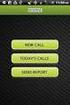 FOR PREPARING THE CALL REPORT EXCEL DATA FILE AND ELECTRONIC SUBMISSION OF THE CRS AND E-DATA NOTE: Please read all instructions carefully before preparing to input data on either of the Excel spreadsheet
FOR PREPARING THE CALL REPORT EXCEL DATA FILE AND ELECTRONIC SUBMISSION OF THE CRS AND E-DATA NOTE: Please read all instructions carefully before preparing to input data on either of the Excel spreadsheet
Arizona Computer-Based Testing Readiness Report. User s Guide. Arizona Department of Education. Assessment and Accountability Division
 Arizona Computer-Based Testing Readiness Report User s Guide Arizona Department of Education Assessment and Accountability Division Overview... 2 Part I: Completing the Computer-Based Testing Inventory
Arizona Computer-Based Testing Readiness Report User s Guide Arizona Department of Education Assessment and Accountability Division Overview... 2 Part I: Completing the Computer-Based Testing Inventory
Decision Support AITS University Administration. Web Intelligence Rich Client 4.1 User Guide
 Decision Support AITS University Administration Web Intelligence Rich Client 4.1 User Guide 2 P age Web Intelligence 4.1 User Guide Web Intelligence 4.1 User Guide Contents Getting Started in Web Intelligence
Decision Support AITS University Administration Web Intelligence Rich Client 4.1 User Guide 2 P age Web Intelligence 4.1 User Guide Web Intelligence 4.1 User Guide Contents Getting Started in Web Intelligence
System Requirements for Online Testing
 System Requirements for Online Testing Updated 7/8/2014 Overview This document was developed by the American Institutes for Research (AIR) and the Florida Department of Education and contains technology
System Requirements for Online Testing Updated 7/8/2014 Overview This document was developed by the American Institutes for Research (AIR) and the Florida Department of Education and contains technology
NorthClark Computing, Inc. Bill of Material and Parts Master Maintenance. Administrator s Guide
 ERP Consulting Web Development Custom Programming Solutions Desktop & Web Applications for Manfact NorthClark Computing, Inc. Bill of Material and Parts Master Maintenance Administrator s Guide Web and
ERP Consulting Web Development Custom Programming Solutions Desktop & Web Applications for Manfact NorthClark Computing, Inc. Bill of Material and Parts Master Maintenance Administrator s Guide Web and
Appointment Scheduler
 EZClaim Appointment Scheduler User Guide Last Update: 11/19/2008 Copyright 2008 EZClaim This page intentionally left blank Contents Contents... iii Getting Started... 5 System Requirements... 5 Installing
EZClaim Appointment Scheduler User Guide Last Update: 11/19/2008 Copyright 2008 EZClaim This page intentionally left blank Contents Contents... iii Getting Started... 5 System Requirements... 5 Installing
SMART Ink 1.5. Windows operating systems. Scan the following QR code to view the SMART Ink Help on your smart phone or other mobile device.
 SMART Ink 1.5 Windows operating systems User s guide Scan the following QR code to view the SMART Ink Help on your smart phone or other mobile device. Trademark notice SMART Ink, SMART Notebook, SMART
SMART Ink 1.5 Windows operating systems User s guide Scan the following QR code to view the SMART Ink Help on your smart phone or other mobile device. Trademark notice SMART Ink, SMART Notebook, SMART
Florida Standards Assessments
 Florida Standards Assessments Assessment Viewing Application User Guide 2015 2016 Published March 17, 2016 Prepared by the American Institutes for Research Table of Contents Section I. Introduction to
Florida Standards Assessments Assessment Viewing Application User Guide 2015 2016 Published March 17, 2016 Prepared by the American Institutes for Research Table of Contents Section I. Introduction to
Appendix A How to create a data-sharing lab
 Appendix A How to create a data-sharing lab Creating a lab involves completing five major steps: creating lists, then graphs, then the page for lab instructions, then adding forms to the lab instructions,
Appendix A How to create a data-sharing lab Creating a lab involves completing five major steps: creating lists, then graphs, then the page for lab instructions, then adding forms to the lab instructions,
EzyScript User Manual
 Version 1.4 Z Option 417 Oakbend Suite 200 Lewisville, Texas 75067 www.zoption.com (877) 653-7215 (972) 315-8800 fax: (972) 315-8804 EzyScript User Manual SAP Transaction Scripting & Table Querying Tool
Version 1.4 Z Option 417 Oakbend Suite 200 Lewisville, Texas 75067 www.zoption.com (877) 653-7215 (972) 315-8800 fax: (972) 315-8804 EzyScript User Manual SAP Transaction Scripting & Table Querying Tool
Experience Online Testing Georgia User Guide 2015
 Experience Online Testing Georgia User Guide 2015 Developed and published under contract with Georgia Department of Education (GaDOE) by CTB/McGraw-Hill LLC, 20 Ryan Ranch Road, Monterey, California, 93940-5703.
Experience Online Testing Georgia User Guide 2015 Developed and published under contract with Georgia Department of Education (GaDOE) by CTB/McGraw-Hill LLC, 20 Ryan Ranch Road, Monterey, California, 93940-5703.
Mac Built-in Accessibility (10.7 - Lion) - Quick Start Guide
 Mac Built-in Accessibility (10.7 - Lion) - Quick Start Guide Overview The Mac operating system has many helpful features to help users with a wide range of abilities access their computer. This Quickstart
Mac Built-in Accessibility (10.7 - Lion) - Quick Start Guide Overview The Mac operating system has many helpful features to help users with a wide range of abilities access their computer. This Quickstart
MyFaxCentral User Administration Guide
 faxing simplified. anytime. anywhere. MyFaxCentral User Administration Guide www.myfax.com MyFaxCentral Common Controls...1 Navigation Controls...1 Customize View...1 MyFaxCentral User Administration...2
faxing simplified. anytime. anywhere. MyFaxCentral User Administration Guide www.myfax.com MyFaxCentral Common Controls...1 Navigation Controls...1 Customize View...1 MyFaxCentral User Administration...2
Ohio Online Science and Social Studies Practice Tests Guidance Document
 Ohio Online Science and Social Studies Practice Tests Guidance Document Published October 2, 2014 This document covers the following information: About the Practice Tests Signing Into the Practice Tests
Ohio Online Science and Social Studies Practice Tests Guidance Document Published October 2, 2014 This document covers the following information: About the Practice Tests Signing Into the Practice Tests
CentreSuite Expense Management Cardholder USER GUIDE
 CentreSuite Expense Management Cardholder USER GUIDE CentreSuite Expense Management Cardholder User Guide Table of Contents 3 First Time User Log On 6 Quick Links From Your Home Screen 7 Statements 9 Reviewing
CentreSuite Expense Management Cardholder USER GUIDE CentreSuite Expense Management Cardholder User Guide Table of Contents 3 First Time User Log On 6 Quick Links From Your Home Screen 7 Statements 9 Reviewing
SAM Brief Student User Guide
 SAM Assessment, Training and Projects for Microsoft Office December 2015 SAM Brief Student User Guide Contents Introduction 1 How to Use SAM 2 Logging in the First Time as a Pre-registered Student 2 Profile
SAM Assessment, Training and Projects for Microsoft Office December 2015 SAM Brief Student User Guide Contents Introduction 1 How to Use SAM 2 Logging in the First Time as a Pre-registered Student 2 Profile
Turnitin Blackboard 9.0 Integration Instructor User Manual
 Turnitin Blackboard 9.0 Integration Instructor User Manual Version: 2.1.3 Updated December 16, 2011 Copyright 1998 2011 iparadigms, LLC. All rights reserved. Turnitin Blackboard Learn Integration Manual:
Turnitin Blackboard 9.0 Integration Instructor User Manual Version: 2.1.3 Updated December 16, 2011 Copyright 1998 2011 iparadigms, LLC. All rights reserved. Turnitin Blackboard Learn Integration Manual:
GETTING STARTED WITH COVALENT BROWSER
 GETTING STARTED WITH COVALENT BROWSER Contents Getting Started with Covalent Browser... 1 What is the Browser Version?... 4 Logging in... 5 The URL address... 5 Home page... 5 Menu bar... 5 Go To button...
GETTING STARTED WITH COVALENT BROWSER Contents Getting Started with Covalent Browser... 1 What is the Browser Version?... 4 Logging in... 5 The URL address... 5 Home page... 5 Menu bar... 5 Go To button...
WIDA Assessment Management System (WIDA AMS) User Guide, Part 2
 WIDA Assessment Management System (WIDA AMS) User Guide, Part 2 Data Recognition Corporation (DRC) 13490 Bass Lake Road Maple Grove, MN 55311 Direct: 1-855-787-9615 https://wida-ams.us Revision Date: September
WIDA Assessment Management System (WIDA AMS) User Guide, Part 2 Data Recognition Corporation (DRC) 13490 Bass Lake Road Maple Grove, MN 55311 Direct: 1-855-787-9615 https://wida-ams.us Revision Date: September
Section 8(e) Notice User Guide Primary Support
 Primary Support Environmental Protection Agency Office of Pollution Prevention and Toxics Manage Toxic Substances Table of Contents 1 Introduction... 1 1.1 Overview... 1 1.2 Labeling Confidential Information...
Primary Support Environmental Protection Agency Office of Pollution Prevention and Toxics Manage Toxic Substances Table of Contents 1 Introduction... 1 1.1 Overview... 1 1.2 Labeling Confidential Information...
Getting Started. Version 3.1 Last updated 2014/3/10. Orbweb ME: Getting Started
 Information in this document is subject to change without notice. Companies, names, and data used in examples herein are fictitious unless otherwise noted. No part of this document may be reproduced or
Information in this document is subject to change without notice. Companies, names, and data used in examples herein are fictitious unless otherwise noted. No part of this document may be reproduced or
Microsoft PowerPoint 2010
 Microsoft PowerPoint 2010 Starting PowerPoint... 2 PowerPoint Window Properties... 2 The Ribbon... 3 Default Tabs... 3 Contextual Tabs... 3 Minimizing and Restoring the Ribbon... 4 The Backstage View...
Microsoft PowerPoint 2010 Starting PowerPoint... 2 PowerPoint Window Properties... 2 The Ribbon... 3 Default Tabs... 3 Contextual Tabs... 3 Minimizing and Restoring the Ribbon... 4 The Backstage View...
JROTC Unit Management System (JUMS) User s Guide
 JROTC Unit Management System (JUMS) User s Guide 1 March 2016 Summary of Changes JUMS User Guide This revision, dated 1 March 2016 o Updates Chapter 3, paragraph 3-2, Import New Cadets from a File into
JROTC Unit Management System (JUMS) User s Guide 1 March 2016 Summary of Changes JUMS User Guide This revision, dated 1 March 2016 o Updates Chapter 3, paragraph 3-2, Import New Cadets from a File into
Transitioning from TurningPoint 5 to TurningPoint Cloud - LMS 1
 Transitioning from TurningPoint 5 to TurningPoint Cloud - LMS 1 A Turning Account is a unique identifier that is used to tie together all software accounts and response devices. A Turning Account is required
Transitioning from TurningPoint 5 to TurningPoint Cloud - LMS 1 A Turning Account is a unique identifier that is used to tie together all software accounts and response devices. A Turning Account is required
PARCC Computer-Based Accessibility Features/Accommodations Form Instructions
 PARCC Computer-Based Accessibility Features/Accommodations Form Instructions PARCC Computer-Based Accessibility Features and Accommodations Form is provided to assist in identifying and documenting the
PARCC Computer-Based Accessibility Features/Accommodations Form Instructions PARCC Computer-Based Accessibility Features and Accommodations Form is provided to assist in identifying and documenting the
NS Financials. Client Platform Guide for Mac Using Safari Incl Citrix Setup As A Local Client
 NS Financials Client Platform Guide for Mac Using Safari Incl Citrix Setup As A Local Client This document describes how to access the NS Financials system through Safari on an Apple Mac and outlines the
NS Financials Client Platform Guide for Mac Using Safari Incl Citrix Setup As A Local Client This document describes how to access the NS Financials system through Safari on an Apple Mac and outlines the
Content Management System User Guide
 CWD Clark Web Development Ltd Content Management System User Guide Version 1.0 1 Introduction... 3 What is a content management system?... 3 Browser requirements... 3 Logging in... 3 Page module... 6 List
CWD Clark Web Development Ltd Content Management System User Guide Version 1.0 1 Introduction... 3 What is a content management system?... 3 Browser requirements... 3 Logging in... 3 Page module... 6 List
Health Insurance Oversight System Plan Finder Issuer User Manual
 Plan Finder Issuer User Manual PRA Disclosure Statement According to the Paperwork Reduction Act of 1995, no persons are required to respond to a collection of information unless it displays a valid OMB
Plan Finder Issuer User Manual PRA Disclosure Statement According to the Paperwork Reduction Act of 1995, no persons are required to respond to a collection of information unless it displays a valid OMB
Health Insurance Oversight System Plan Finder Issuer User Manual
 Plan Finder Issuer User Manual PRA Disclosure Statement According to the Paperwork Reduction Act of 1995, no persons are required to respond to a collection of information unless it displays a valid OMB
Plan Finder Issuer User Manual PRA Disclosure Statement According to the Paperwork Reduction Act of 1995, no persons are required to respond to a collection of information unless it displays a valid OMB
Aeries.net Teacher Portal User Documentation July 31, 2015. 1. Access Teacher Portal. 2. Utilizing the Navigation Tree
 Aeries.net Teacher Portal User Documentation July 31, 2015 1. Access Teacher Portal 2. Utilizing the Navigation Tree 3. Attendance Attendance Add/Dropped Students ** SSA (Safe Schools Act) Attendance Notes
Aeries.net Teacher Portal User Documentation July 31, 2015 1. Access Teacher Portal 2. Utilizing the Navigation Tree 3. Attendance Attendance Add/Dropped Students ** SSA (Safe Schools Act) Attendance Notes
Advanced Excel 10/20/2011 1
 Advanced Excel Data Validation Excel has a feature called Data Validation, which will allow you to control what kind of information is typed into cells. 1. Select the cell(s) you wish to control. 2. Click
Advanced Excel Data Validation Excel has a feature called Data Validation, which will allow you to control what kind of information is typed into cells. 1. Select the cell(s) you wish to control. 2. Click
User s Manual CAREpoint EMS Workstation D-Scribe Reporting System
 1838021B User s Manual CAREpoint EMS Workstation D-Scribe Reporting System EDITORS NOTE FORM BUILDER IS A PART OF D-SCRIBE S REPORTING SYSTEM (D-SCRIBE S FORM BUILDER). FORMS WHICH ARE CREATED AND/OR USED
1838021B User s Manual CAREpoint EMS Workstation D-Scribe Reporting System EDITORS NOTE FORM BUILDER IS A PART OF D-SCRIBE S REPORTING SYSTEM (D-SCRIBE S FORM BUILDER). FORMS WHICH ARE CREATED AND/OR USED
Health Insurance Oversight System Plan Finder Issuer User Manual
 Plan Finder Issuer User Manual PRA Disclosure Statement According to the Paperwork Reduction Act of 1995, no persons are required to respond to a collection of information unless it displays a valid OMB
Plan Finder Issuer User Manual PRA Disclosure Statement According to the Paperwork Reduction Act of 1995, no persons are required to respond to a collection of information unless it displays a valid OMB
Online Testing Engine
 Online Testing Engine Table of Contents Considerations...2 Minimum System Rquirements...3 School Test Leaders... 4 Teachers Administering Tests...5 Online Testing Functionality...7 Online Data Entry for
Online Testing Engine Table of Contents Considerations...2 Minimum System Rquirements...3 School Test Leaders... 4 Teachers Administering Tests...5 Online Testing Functionality...7 Online Data Entry for
Indiana Campaign Finance System Secure Site
 Indiana Campaign Finance System Secure Site Overview The Indiana Campaign Finance System is provided by the Indiana Election Division to enable campaign committees to manage contributions and expenditures,
Indiana Campaign Finance System Secure Site Overview The Indiana Campaign Finance System is provided by the Indiana Election Division to enable campaign committees to manage contributions and expenditures,
MIST TEST EXAMINER S MANUAL. Grades 5 and 8 Science
 MIST TEST EXAMINER S MANUAL Grades 5 and 8 Science 2015 CSDE Web site: www.ct.gov/sde CONNECTICUT STATE DEPARTMENT OF EDUCATION and MEASUREMENT INCORPORATED (MI) WEB SITE LISTINGS CAPT/CMT Accommodations
MIST TEST EXAMINER S MANUAL Grades 5 and 8 Science 2015 CSDE Web site: www.ct.gov/sde CONNECTICUT STATE DEPARTMENT OF EDUCATION and MEASUREMENT INCORPORATED (MI) WEB SITE LISTINGS CAPT/CMT Accommodations
TELUS Business ConnectTM. User Guide
 TELUS Business ConnectTM User Guide TELUS Business Connect User Guide Table of Contents Table of Contents 3 Part - Getting Started 4 Introduction 5 Overview 6 Messages 7 Call Log 8 Contacts 9 User Settings
TELUS Business ConnectTM User Guide TELUS Business Connect User Guide Table of Contents Table of Contents 3 Part - Getting Started 4 Introduction 5 Overview 6 Messages 7 Call Log 8 Contacts 9 User Settings
User Guide. Logout button: will log you out of the session! The tablet tool automatically logs out after 30 minutes of idle time. www.salonbiz.
 User Guide Log In 1. Open Safari on your tablet. 2. Enter the following url US customers http://central.salonbiz.com European customers http://central.spabiz.co.uk 3. Enter your Username and Password.
User Guide Log In 1. Open Safari on your tablet. 2. Enter the following url US customers http://central.salonbiz.com European customers http://central.spabiz.co.uk 3. Enter your Username and Password.
A Guide to Submitting Invoices for Related Services
 A Guide to Submitting Invoices for Related Services and SETSS via the Vendor Portal Updated 3/2013 Table of Contents Chapter 1 Overview Pages 1 6 Chapter 2 Vendor Portal Registration Pages 7 9 Chapters
A Guide to Submitting Invoices for Related Services and SETSS via the Vendor Portal Updated 3/2013 Table of Contents Chapter 1 Overview Pages 1 6 Chapter 2 Vendor Portal Registration Pages 7 9 Chapters
End User Training Guide
 End User Training Guide October 2013 2005-2013 ExpenseWire LLC. All rights reserved. 1 expensewire.com Use of this user documentation is subject to the terms and conditions of the applicable End- User
End User Training Guide October 2013 2005-2013 ExpenseWire LLC. All rights reserved. 1 expensewire.com Use of this user documentation is subject to the terms and conditions of the applicable End- User
Basic Excel Handbook
 2 5 2 7 1 1 0 4 3 9 8 1 Basic Excel Handbook Version 3.6 May 6, 2008 Contents Contents... 1 Part I: Background Information...3 About This Handbook... 4 Excel Terminology... 5 Excel Terminology (cont.)...
2 5 2 7 1 1 0 4 3 9 8 1 Basic Excel Handbook Version 3.6 May 6, 2008 Contents Contents... 1 Part I: Background Information...3 About This Handbook... 4 Excel Terminology... 5 Excel Terminology (cont.)...
CentreSuite Expense Routing Cardholder USER GUIDE
 CentreSuite Expense Routing Cardholder USER GUIDE CentreSuite Expense Routing Cardholder User Guide Table of Contents 3 First Time Users 6 Quick Links from your Home Screen 7 Statements 9 Creating and
CentreSuite Expense Routing Cardholder USER GUIDE CentreSuite Expense Routing Cardholder User Guide Table of Contents 3 First Time Users 6 Quick Links from your Home Screen 7 Statements 9 Creating and
Combe Abbey School Online Fixtures Diary
 Combe Abbey School Online Fixtures Diary USER GUIDE Including Technical Guide Contents Purpose...4 Frequently Asked Questions...5 What is the purpose of the system?...5 Where can the system be used?...5
Combe Abbey School Online Fixtures Diary USER GUIDE Including Technical Guide Contents Purpose...4 Frequently Asked Questions...5 What is the purpose of the system?...5 Where can the system be used?...5
Learning Management System (LMS) Quick Tips. Contents LMS REFERENCE GUIDE
 Learning Management System (LMS) Quick Tips Contents Process Overview... 2 Sign into the LMS... 3 Troubleshooting... 5 Required Software... 5 Mobile devices are not supported... 5 Using the Check System
Learning Management System (LMS) Quick Tips Contents Process Overview... 2 Sign into the LMS... 3 Troubleshooting... 5 Required Software... 5 Mobile devices are not supported... 5 Using the Check System
Reporting Tips and Tricks
 Chapter 16 Reporting Tips and Tricks Intuit Statement Writer New for 2009! Company Snapshot New for 2009! Using the Report Center Reporting Preferences Modifying Reports Report Groups Memorized Reports
Chapter 16 Reporting Tips and Tricks Intuit Statement Writer New for 2009! Company Snapshot New for 2009! Using the Report Center Reporting Preferences Modifying Reports Report Groups Memorized Reports
FREQUENTLY ASKED QUESTIONS (FAQs) ON E-FILING OF INCOME TAX RETURN (FORM C) AND E-SUBMISSION OF DOCUMENTS (Updated on 5/8/2015)
 FREQUENTLY ASKED QUESTIONS (FAQs) ON E-FILING OF INCOME TAX RETURN (FORM C) AND E-SUBMISSION OF DOCUMENTS (Updated on 5/8/2015) Contents A. Before e-filing Form C... 3 1. Who needs to file Form C?...3
FREQUENTLY ASKED QUESTIONS (FAQs) ON E-FILING OF INCOME TAX RETURN (FORM C) AND E-SUBMISSION OF DOCUMENTS (Updated on 5/8/2015) Contents A. Before e-filing Form C... 3 1. Who needs to file Form C?...3
Getting Started. Getting Started with Time Warner Cable Business Class. Voice Manager. A Guide for Administrators and Users
 Getting Started Getting Started with Time Warner Cable Business Class Voice Manager A Guide for Administrators and Users Table of Contents Table of Contents... 2 How to Use This Guide... 3 Administrators...
Getting Started Getting Started with Time Warner Cable Business Class Voice Manager A Guide for Administrators and Users Table of Contents Table of Contents... 2 How to Use This Guide... 3 Administrators...
Chapter 1 Kingsoft Office for Android: A Close Look. Compatible with Microsoft Office: With Kingsoft Office for Android, users are allowed to create,
 Introduction From the globally respected software company Kingsoft, comes an extraordinary new Office software for your Android mobile or tablet device. Utilizing decades of leading innovation, Kingsoft
Introduction From the globally respected software company Kingsoft, comes an extraordinary new Office software for your Android mobile or tablet device. Utilizing decades of leading innovation, Kingsoft
General Information Online Assessment Tutorial before Options for Completing the Online Assessment Tutorial
 General Information Online Assessment Tutorial Schools must ensure every student participating in an online assessment has completed the Online Assessment Tutorial for the associated assessment at least
General Information Online Assessment Tutorial Schools must ensure every student participating in an online assessment has completed the Online Assessment Tutorial for the associated assessment at least
LEA Monitoring User Guide
 LEA Monitoring User Guide v. 3.0 September 2012 Contents Contents... 2 Introduction... 4 Acknowledgements... 4 Questions... 4 What is DMI Tracker?... 5 Monitoring... 5 End User System Guidelines... 5 Accessing
LEA Monitoring User Guide v. 3.0 September 2012 Contents Contents... 2 Introduction... 4 Acknowledgements... 4 Questions... 4 What is DMI Tracker?... 5 Monitoring... 5 End User System Guidelines... 5 Accessing
APPENDIX B: FEMA 452: Risk Assessment Database V5.0. User Guide
 APPENDIX B: FEMA 452: Risk Assessment Database V5.0 User Guide INTRODUCTION... 5 DATABASE ADMINISTRATOR INFORMATION... 6 INSTALLATION PROCESS... 8 USE OF THE DATABASE... 10 OPENING THE DATABASE... 12 FACILITY
APPENDIX B: FEMA 452: Risk Assessment Database V5.0 User Guide INTRODUCTION... 5 DATABASE ADMINISTRATOR INFORMATION... 6 INSTALLATION PROCESS... 8 USE OF THE DATABASE... 10 OPENING THE DATABASE... 12 FACILITY
KIP Certified AutoCAD Driver KIP TRACK ACCOUNTING SYSTEM
 KIP Certified AutoCAD Driver KIP TRACK ACCOUNTING SYSTEM Contents Introduction... 2 System Requirements... 3 Installation... 3 Custom Name of the KIP Track fields... 6 KIP Track Rules... 6 Setup KIP Track
KIP Certified AutoCAD Driver KIP TRACK ACCOUNTING SYSTEM Contents Introduction... 2 System Requirements... 3 Installation... 3 Custom Name of the KIP Track fields... 6 KIP Track Rules... 6 Setup KIP Track
WVABE TABE Online Guide
 1 WVABE TABE Online Guide 2 The West Virginia Adult Basic Education (WVABE) Program is funded by the Adult Education and Family Literacy Act, enacted August 7, 1998 as Title II of the Workforce Investment
1 WVABE TABE Online Guide 2 The West Virginia Adult Basic Education (WVABE) Program is funded by the Adult Education and Family Literacy Act, enacted August 7, 1998 as Title II of the Workforce Investment
New Online Banking Guide for FIRST time Login
 New Online Banking Guide for FIRST time Login Step 1: Login Enter your existing Online Banking User ID and Password. Click Log-In. Step 2: Accepting terms and Conditions to Proceed Click on See the terms
New Online Banking Guide for FIRST time Login Step 1: Login Enter your existing Online Banking User ID and Password. Click Log-In. Step 2: Accepting terms and Conditions to Proceed Click on See the terms
Faculty Access for the Web 7 - New Features and Enhancements
 Faculty Access for the Web 7 - New Features and Enhancements New Design...................................................................... 2 Alerts............................................................................
Faculty Access for the Web 7 - New Features and Enhancements New Design...................................................................... 2 Alerts............................................................................
How To Use Senior Systems Cloud Services
 Senior Systems Cloud Services In this guide... Senior Systems Cloud Services 1 Cloud Services User Guide 2 Working In Your Cloud Environment 3 Cloud Profile Management Tool 6 How To Save Files 8 How To
Senior Systems Cloud Services In this guide... Senior Systems Cloud Services 1 Cloud Services User Guide 2 Working In Your Cloud Environment 3 Cloud Profile Management Tool 6 How To Save Files 8 How To
Student Learning Tools in Edgenuity
 Student Learning Tools in Edgenuity Table of Contents Student Learning Tools... 2 The Lesson Support Pane... 2 enotes... 3 Glossary... 4 Transcript... 4 Video Captions... 5 Video Transcripts... 5 General
Student Learning Tools in Edgenuity Table of Contents Student Learning Tools... 2 The Lesson Support Pane... 2 enotes... 3 Glossary... 4 Transcript... 4 Video Captions... 5 Video Transcripts... 5 General
Word 2007: Basics Learning Guide
 Word 2007: Basics Learning Guide Exploring Word At first glance, the new Word 2007 interface may seem a bit unsettling, with fat bands called Ribbons replacing cascading text menus and task bars. This
Word 2007: Basics Learning Guide Exploring Word At first glance, the new Word 2007 interface may seem a bit unsettling, with fat bands called Ribbons replacing cascading text menus and task bars. This
Available on VitalSource
 User Guide Available on VitalSource Welcome to Pageburst on VitalSource all of your Elsevier ebooks at your fingertips! This user guide contains the information you will need to redeem your access code
User Guide Available on VitalSource Welcome to Pageburst on VitalSource all of your Elsevier ebooks at your fingertips! This user guide contains the information you will need to redeem your access code
Version 3.0 May 2015 702P03414. Xerox Mobile Print Cloud User How To and Troubleshooting Guide
 Version 3.0 May 2015 702P03414 2015 Xerox Corporation. All Rights Reserved. Xerox, Xerox and Design, ConnectKey, and Xerox Secure Access Unified ID System are trademarks of Xerox Corporation in the United
Version 3.0 May 2015 702P03414 2015 Xerox Corporation. All Rights Reserved. Xerox, Xerox and Design, ConnectKey, and Xerox Secure Access Unified ID System are trademarks of Xerox Corporation in the United
Reference Guide for WebCDM Application 2013 CEICData. All rights reserved.
 Reference Guide for WebCDM Application 2013 CEICData. All rights reserved. Version 1.2 Created On February 5, 2007 Last Modified August 27, 2013 Table of Contents 1 SUPPORTED BROWSERS... 3 1.1 INTERNET
Reference Guide for WebCDM Application 2013 CEICData. All rights reserved. Version 1.2 Created On February 5, 2007 Last Modified August 27, 2013 Table of Contents 1 SUPPORTED BROWSERS... 3 1.1 INTERNET
iview (v2.0) Administrator Guide Version 1.0
 iview (v2.0) Administrator Guide Version 1.0 Updated 5/2/2008 Overview This administrator guide describes the processes and procedures for setting up, configuring, running and administering the iview Operator
iview (v2.0) Administrator Guide Version 1.0 Updated 5/2/2008 Overview This administrator guide describes the processes and procedures for setting up, configuring, running and administering the iview Operator
You can get DrillToPIA.xla from http://www.mcmaster.ca/mosaic/support/drilltopia.xla
 QUICK GUIDE for running nvision Reports (Statement of Operations) Step 1: Install DrillToPIA macro The DrillToPIA macro is an excel.xla file used to support look up information on the new statement of
QUICK GUIDE for running nvision Reports (Statement of Operations) Step 1: Install DrillToPIA macro The DrillToPIA macro is an excel.xla file used to support look up information on the new statement of
A Step-by-Step Patient Guide to Upload Medical Images to the Cleveland Clinic Neurological Institute
 A Step-by-Step Patient Guide to Upload Medical Images to the Cleveland Clinic Neurological Institute Cleveland Clinic 1995-2014. All Rights Reserved. v.08.05.14 Table of Contents Get Started Step 1: Locate
A Step-by-Step Patient Guide to Upload Medical Images to the Cleveland Clinic Neurological Institute Cleveland Clinic 1995-2014. All Rights Reserved. v.08.05.14 Table of Contents Get Started Step 1: Locate
SAP BusinessObjects Financial Consolidation Web User Guide
 SAP BusinessObjects Financial Consolidation Document Version: 10.0 Support Package 18 2016-02-19 SAP BusinessObjects Financial Consolidation Web User Guide Content 1 General user functions....12 1.1 To
SAP BusinessObjects Financial Consolidation Document Version: 10.0 Support Package 18 2016-02-19 SAP BusinessObjects Financial Consolidation Web User Guide Content 1 General user functions....12 1.1 To
SMART Board Tips & Tricks (version 9.0) Getting Started. SMART Tools vs. SMART Notebook software
 SMART Board Tips & Tricks (version 9.0) Getting Started SMART Tools vs. SMART Notebook software Click the SMART Board icon (in the system tray at the bottom right of your screen) to access the SMART Board
SMART Board Tips & Tricks (version 9.0) Getting Started SMART Tools vs. SMART Notebook software Click the SMART Board icon (in the system tray at the bottom right of your screen) to access the SMART Board
Texas Department of Agriculture Food and Nutrition Division DIRECT CERTIFICATION DIRECT CERTIFICATION
 Texas Department of Agriculture Food and Nutrition Division DIRECT CERTIFICATION DIRECT CERTIFICATION SY 2016 1. LOGGING-ON TO THE DCDV MODULE 4 1.1 Getting Started with the DCDV Module 4 1.1.1 Equipment
Texas Department of Agriculture Food and Nutrition Division DIRECT CERTIFICATION DIRECT CERTIFICATION SY 2016 1. LOGGING-ON TO THE DCDV MODULE 4 1.1 Getting Started with the DCDV Module 4 1.1.1 Equipment
Student Getting Started Guide
 with with Student Getting Started Guide TABLE OF CONTENTS Table of Contents FIRST STEPS TO ENSURE SUCCESS... 3 Ensure System Requirements are met on Your Computer... 3 Find Out Which Operating System Is
with with Student Getting Started Guide TABLE OF CONTENTS Table of Contents FIRST STEPS TO ENSURE SUCCESS... 3 Ensure System Requirements are met on Your Computer... 3 Find Out Which Operating System Is
POINT OF SALES SYSTEM (POSS) USER MANUAL
 Page 1 of 24 POINT OF SALES SYSTEM (POSS) USER MANUAL System Name : POSI-RAD System Release Version No. : V4.0 Total pages including this covering : 23 Page 2 of 24 Table of Contents 1 INTRODUCTION...
Page 1 of 24 POINT OF SALES SYSTEM (POSS) USER MANUAL System Name : POSI-RAD System Release Version No. : V4.0 Total pages including this covering : 23 Page 2 of 24 Table of Contents 1 INTRODUCTION...
GoodReader User Guide. Version 1.0 GoodReader version 3.16.0
 GoodReader User Guide Version 1.0 GoodReader version 3.16.0 Contents Operating GoodReader 1 Send PDF files to Your ipad 2 Copy Files with itunes 2 Copy Files to a Cloud Service 5 Download Files from the
GoodReader User Guide Version 1.0 GoodReader version 3.16.0 Contents Operating GoodReader 1 Send PDF files to Your ipad 2 Copy Files with itunes 2 Copy Files to a Cloud Service 5 Download Files from the
Creating Codes with Spreadsheet Upload
 Creating Codes with Spreadsheet Upload Ad-ID codes are created at www.ad-id.org. In order to create a code, you must first have a group, prefix and account set up and associated to each other. This document
Creating Codes with Spreadsheet Upload Ad-ID codes are created at www.ad-id.org. In order to create a code, you must first have a group, prefix and account set up and associated to each other. This document
NORTH DAKOTA STATE ASSESSMENT (NDSA) MP User Guides Test Administration Quick Start Guide
 NORTH DAKOTA STATE ASSESSMENT (NDSA) MP User Guides Test Administration Quick Start Guide March 2015 2015 Measured Progress, Inc. This document, including any and all attachments, contains the proprietary
NORTH DAKOTA STATE ASSESSMENT (NDSA) MP User Guides Test Administration Quick Start Guide March 2015 2015 Measured Progress, Inc. This document, including any and all attachments, contains the proprietary
Task Force on Technology / EXCEL
 Task Force on Technology EXCEL Basic terminology Spreadsheet A spreadsheet is an electronic document that stores various types of data. There are vertical columns and horizontal rows. A cell is where the
Task Force on Technology EXCEL Basic terminology Spreadsheet A spreadsheet is an electronic document that stores various types of data. There are vertical columns and horizontal rows. A cell is where the
NSSRS Desktop Database Version 11.0 User Guide Version 1.0 July 15, 2015
 NSSRS Desktop Database Version 11.0 User Guide Version 1.0 July 15, 2015 Nebraska Department of Education 301 Centennial Mall South PO Box 94987 Lincoln, NE 68509-4987 888-285-0556 402-471-3151 nde.helpdesk@nebraska.gov
NSSRS Desktop Database Version 11.0 User Guide Version 1.0 July 15, 2015 Nebraska Department of Education 301 Centennial Mall South PO Box 94987 Lincoln, NE 68509-4987 888-285-0556 402-471-3151 nde.helpdesk@nebraska.gov
Create your own teacher or class website using Google Sites
 Create your own teacher or class website using Google Sites To create a site in Google Sites, you must first login to your school Google Apps account. 1. In the top-right corner of any apps, you can click
Create your own teacher or class website using Google Sites To create a site in Google Sites, you must first login to your school Google Apps account. 1. In the top-right corner of any apps, you can click
Banner Document Management Suite (BDMS) Web Access Help
 May 10 th, 2011 Banner Document Management Suite (BDMS) Web Access Help Division of Information Technology AppXtender Web Access Help: For questions regarding AppXtender Web Access, please contact the
May 10 th, 2011 Banner Document Management Suite (BDMS) Web Access Help Division of Information Technology AppXtender Web Access Help: For questions regarding AppXtender Web Access, please contact the
