Introduction to Servomotor Programming
|
|
|
- Angel Rich
- 8 years ago
- Views:
Transcription
1 11 Introduction to Servomotor Programming PulseOut Pulse Widths Robot Motion 11.1 Welcome to Servo Programming In the previous chapters, we ve done some cool things, but we ve essentially treated our robot as a desktop computer. Now we are ready to attach the BX-24 to a robot body and make it mobile with the use of servomotors. In this chapter, you will learn what servos are, how they operate, and how modified servos can be used as drive motors for the Robodyssey Mouse. This chapter covers many important topics, so read it slowly and thoroughly, not only because it will help you to become a better programmer, but because it will help you avoid mistakes that could damage your robot or the BX-24! Unlike many robot kits on the market today, the BX-24 microcontroller and Robodyssey robots aren t toys. They aren t made for young children and they aren t made for pure entertainment. These are real computers and real robots, with real circuits, and real possibilities for success or failure. While this is a sobering prospect, it is also an exciting one when you learn how to program a Robodyssey robot, you gain real knowledge in the fields of physics, robotics, and electrical and mechanical engineering. Don t be afraid to make mistakes we all make mistakes. Read this chapter with a clear head and pay close attention to the caution signs like the one shown on the left. These signs indicate important information, which may prevent serious mistakes. Let s begin! 11.2 What are Servos? Before you start programming your servos, you should learn a little bit about them. Servos, like the ones shown in Figure 11.1, are electro-mechanical devices most commonly found in radio controlled (R/C) airplanes, cars, and boats. However, as robotics becomes more popular, servo sales for robotics purposes account for an increasingly large percentage of the servo market share. Figure Servos like these are commonly used by the R/C hobbyist and roboticist. 171
2 172 Chapter 11. Introduction to Servomotor Programming Servos are small mechanical devices whose sole purpose is to rotate a tiny shaft extending from the top of the servo housing, shown in Figure Extending from the side of the servo is a thin cable comprised of three wires. Two of the wires are used to send power to the servo s motors and one wire is used to send commands from the BX-24 to the servo. (More on these wires later.) R/C hobbyists use servos to steer model airplanes, cars, or boats. Roboticists use servos to drive the wheels of rovers and the legs of walking robots. Attach an infrared ranger to Robodyssey s Turret Mount (P/N: TurWSer) and it becomes a pivoting robotic head capable of scanning the horizon for obstructions. Servos can also be programmed to open and close the fingers of claw-like hands such as the Robodyssey Gripper (P/N: GKWS). 1 I ve even used them as winches and shovels on my robots. 2 The possibilities are endless! Figure The servo s sole purpose is to rotate the shaft on top of the servo Building the Mouse Lets put the topic of servos on hold, for now, and introduce ta-da! the Mouse robot! Chances are you ve already put together your Mouse, but in case you haven t, I strongly suggest that you read and follow the Robodyssey assembly manual that came with your robot. The following instructions are not intended to take the place of the Robodyssey manual! Locate one of the Futaba servos and one of the wheels that came with your Mouse kit. Find the large Allen (hex) wrench that came with your kit. Install the left servo and wheel as shown in Figures 11.3 and (All references to left and right are from the robot s point of view. That is, left refers to the robot s anatomical left.) Take care that you do not spin the wheel during this or any other procedure, as this may damage the servo. Hold the wheel firmly with one hand so that it does not spin, being careful not to over-tighten the bolts hand-tight is fine! Figure The left servo is installed on the Mouse. Left refers to the Mouse s anatomical left. Figure The left wheel is secured to the servo s shaft. Be sure to hold the wheel to prevent it from rotating as you tighten! Repeat the process and attach the servo/wheel assembly for the Mouse s right-hand side as shown in Figures 11.5 and 11.6 (next page). Again, do not allow the wheels to spin, and do not over-tighten the axle bolts! 1 You ll learn about the infrared ranger in Chapter16, and the Turret Mount and Gripper in Appendix G. 2 See Challenge Problems 22 and 23 at the end of this chapter.
3 Chapter 11. Introduction to Servomotor Programming 173 Figure The right servo is installed on the Mouse. Figure The right wheel is then secured. Robodyssey gives you the option of attaching a tail wheel or a phenolic ball to the rear of the Mouse. The tail wheel shown in Figure 11.7 is best for use on rough terrain like carpet and asphalt. The phenolic ball shown in Figure 11.8 is best for use on hard, smooth surfaces like tabletops and tiled floors. Whatever option you choose, install the rear support on the end that is farther from the wheels. This way the robot will be properly balanced. Figure Use the tail wheel when the Mouse is on rough, uneven surfaces. Figure Use the phenolic ball when the Mouse is on hard, smooth surfaces. Attach the RAMB If you haven t done so already, attach the Robodyssey Advanced Mother Board (RAMB) and battery pack to the Mouse chassis. 3 Be sure to place the plastic insulators between the RAMB and the metal chassis of the Mouse. Robodyssey offers both short cylindrical spacers and 1-inch hexagonal nylon standoffs for this purpose. I prefer to use the tall standoffs (Figure 11.9) because it is easier to attach the serial cable when the Mouse is loaded 3 At the time of this printing, Robodyssey had developed a new RAMB prototype. See my website ( and Robodyssey s ( for the latest updates and details.
4 174 Chapter 11. Introduction to Servomotor Programming down with sensors and other peripheral devices. If you choose to use the small spacers, secure the RAMB with metal screws as shown in Figure If you use the hexagonal standoffs, you can secure the RAMB either with metal screws or other nylon standoffs, as shown in Figure Figure In this configuration, hexagonal nylon standoffs are used to raise the RAMB above the robot s main deck. Figure In this configuration, the RAMB is mounted on short cylindrical spacers and secured with metal screws. Attach the battery pack to the Mouse with the Velcro strap. Note that the battery pack should be oriented from left-to- right not front-to-back. This is important! If the batteries are oriented frontto-back, one of the battery springs may contact the rear screw, which holds the tail wheel or phenolic ball in place. If this happens, the entire Mouse body will be electrically charged. This is bad. Do not use alkaline batteries to power the Mouse. Alkalines provide more power than do rechargeable batteries, and can destroy many small servomotors, including Blue Bird servos. Figure Attach the battery pack with the Velcro strap, orienting the batteries left-to-right. Now that the Mouse is assembled, you are almost ready to connect the servos to the RAMB. First, however, it is critical that you understand a bit more about the function of the BX-24 and RAMB pins. Don t attach any wires until you thoroughly understand the following sections on the BX-24 and RAMB pins, the color conventions of the wire, and the RAMB power! Take your time reading these sections; if they don t make sense to you, read them again. You may want to bookmark these pages because they contain handy references and important tips. 4 Take care that you do not over-tighten the nylon standoffs the threaded ends break off easily.
5 Chapter 11. Introduction to Servomotor Programming BX-24 and RAMB Pins Examine the underside of the BX-24 chip and you ll see 24 tiny pins, shown in Figure These pins fit snugly into the 24-pin socket on the RAMB, allowing electrical signals to be sent to and from the BX-24. Certain pins are used for specific tasks. For example, pin 1 on the BX-24 is used to transmit data to the PC, and pin 2 is used to receive data from the PC. BX-24 Pins RAMB Pins Figure The 24 pins of the BX-24. Figure Pin row 0 on the RAMB corresponds to pin 5 on the BX-24. When the BX-24 is secured in the RAMB socket as shown in Figure 11.13, each pin on the BX-24 corresponds to a row of three pins on the RAMB. Furthermore, notice that pin row 0 on the RAMB corresponds to pin 5 on the BX-24. (Pin row 1 on the RAMB corresponds to pin 6 on the BX-24, and so on.) Signal Pins Each pin row on the RAMB consists of three individual pins. The pins closest to the BX-24 chip are known as the signal pins because they are used to carry electrical signals between the BX-24 and peripheral devices such as sensors, servos, and piezoelectric buzzers. 5 The signal pins are highlighted in Figure Power Pins The pins in the middle of each row are used to carry power to these peripheral devices, and are known as the power pins. Servomotors, for example, need electrical power to spin their shafts. When the servos are plugged into the RAMB, they conveniently draw their power from the middle pin. The power pins are highlighted in Figure Ground Pins The pins farthest from the BX-24 chip (closest to the edge of the RAMB) are known as the ground pins because they are connected to the electrical ground of the RAMB circuitry. When a sensor or servo is plugged into the RAMB, the ground pins provide these peripheral devices with the necessary electrical ground. The ground pins are highlighted in Figure S Figure The signal pins are those closest to the BX-24 chip. S P P G Figure The power pins are located in the middle of the pin row. 5 See Appendix D and Challenge Problem 9 for more on the use of piezo buzzers. G Figure The ground pins are those farthest from the BX-24 chip.
6 176 Chapter 11. Introduction to Servomotor Programming As I mentioned at the beginning of this chapter, your robot is not a toy and you must take care not to damage it. One certain way to seriously damage the RAMB, BX-24, and batteries is to allow a metal conductor to touch simultaneously a power pin and a ground pin. This is known as an electrical short because the path taken by the electrical current has been shortened and the load resistance has been bypassed. When a short occurs, the current from the batteries flows so rapidly that it can cause the wires and circuitry to become super-heated, damaging the motherboard, microcontroller, and batteries. 6 So take care that screwdrivers, Allen wrenches, bolts, wire, and other pieces of metal do not accidentally touch the power and ground pins simultaneously! CAUTION! NEVER short a power pin to a ground pin! Doing so will produce a huge electric current that may damage the microcontroller, RAMB, and batteries Color Conventions It is a common convention in electronics to wire electrical components with wires of distinguishable colors. Usually, sensors and servos are wired from light-to-dark the wire of the lightest color carries the signal, the darkest wire is the ground wire, and the middle wire carries the power. 7 For example, the cable shown in Figure has the Yellow-Red-Black color scheme. The yellow wire is the lightest, so it must be connected to one of the signal pins of the RAMB. The middle red wire must be connected to one of the RAMB s power pins. The black wire is the darkest, so it must be connected to one of the RAMB ground pins. Darkest Ground Wire Lightest Figure These servo wires have the color scheme Yellow-Red-Black. Figure This servo is plugged into pin 0 on the RAMB. Note the white and black wires are connected to the signal and ground pins, respectively. In Figure 11.18, the color scheme is a little different, but the light-to-dark rule still applies. Here, the cable s colors are White-Red-Black. Therefore, the white, red, and black wires are connected to the signal, power, and ground pins, respectively. When connecting any wires to the RAMB, remember these two rules: Lightest color wire = Signal = Closest to BX-24 Darkest color wire = Ground = Farthest from BX-24 6 I once attended a conference where one of the guest speakers had inadvertently placed a 9-volt battery in his pants pocket with his car keys. One of the keys happened to touch both of the battery leads. After a second or two, the key became so hot that it began to burn a hole in the man s pants. In the middle of his speech in front of the entire audience he cried out in alarm, and ripped off his pants. He took care of the problem, put his pants back on, and finished his speech. True story. 7 All Robodyssey components follow this convention.
7 Chapter 11. Introduction to Servomotor Programming RAMB Power The RAMB gets all its power from the battery pack of six rechargeable Ni-MH batteries. Since each battery is rated at 1.2 volts, six fully charged batteries wired in series provides a maximum voltage of 7.2V. (Never use alkaline batteries to power your Mouse, especially when you are using servos. Alkaline batteries provide 1.5V, so six of them provide 9.0V to the RAMB. This much voltage is likely to destroy many kinds of servos.) As we ve just discussed, peripheral devices plugged into the RAMB get their power from the RAMB power pin. Some devices can handle large voltages between 5V and 7.2V, while other devices work better with a smaller, steady voltage of exactly 5V. The RAMB offers two options for powering the sensors, servos, and other peripheral devices regulated power and unregulated power. Half of the RAMB power pins provide unregulated battery power, and the other half provide regulated power. 8 Unregulated Voltage The RAMB provides unregulated voltage to its middle power pins 0 through 7. Here the word unregulated implies that the voltage (and power) to these pins is not held constant. 9 This unregulated voltage comes directly from the battery pack. Thus, when the batteries are fully charged, the voltage to these pins is maximized at 7.2V. Over time, the batteries will drain, and the voltage to these pins will drop accordingly. The unregulated power pins offer the most power, so we will connect our mid-sized servos (for example, the Futaba S3004) to these pins (0-7) on the RAMB. (Never plug sensors or small servomotors into the unregulated side of the RAMB. 10 ) Regulated Voltage Devices, such as infrared range finders, voltage dividers, sensors, and small servomotors (such as the Blue Bird BMS-380) require low or constant voltage to function properly. 11 Power pins 8 through 15 on the RAMB are wired to provide such a regulated voltage. Here, the term regulated means controlled or constant and the voltage on these pins will always be about 5V. 12 Of course, this doesn t happen by magic. An electronic component known as a voltage regulator (see Figure 11.19) is used to reduce a portion of the battery pack voltage to a constant 5V. This regulated 5V source is then sent to power pins 8-15 on the RAMB. The best way to remember which pins have regulated voltages and which have unregulated voltages is by looking at the RAMB itself. Note the location of the voltage regulator shown in Figure The voltage regulator is positioned on the same side of the motherboard as the regulated voltage pins, so it is easy to remember. Figure Here is a voltage regulator before it is mounted to the RAMB. Figure The voltage regulator is mounted on the same side of the RAMB as the regulated power pins. It is possible to power a larger servo (e.g., Futaba s S3004) with the regulated power pins, but use caution. If these large servos stall, they will consume so much current that the voltage regulator could seriously overheat. Using the regulated power should be okay if there is not a heavy load on the servos. 8 From now on, I will refer to the three pins of each pin row on the RAMB as a single pin. For example, Plug the servo into pin 0 on the RAMB. 9 Electrical power consumed by an electronic device can be calculated by the formula, P = V 2 /R, where V is the input voltage and R is the resistance of the device. Often the terms power and voltage are interchanged if the resistance of the device is constant. 10 See Appendix E for more specs on the various servomotors sold by Robodyssey. 11 See Chapter 16 for information regarding the infrared ranger and Chapter17 for a discussion on voltage dividers. 12 If the battery voltage drops below 5V, the voltage on these pins will likewise drop below 5V.
8 178 Chapter 11. Introduction to Servomotor Programming 11.7 Powering Up the Servos Connect the Servo Cables to the RAMB You are finally ready to connect the servos to the motherboard. However, before you do so, make sure that you disconnect the power to the RAMB. That is, unplug the battery pack from the RAMB if it is connected. Then, if you connect the servo incorrectly, nothing will be damaged. First, connect the left servo cable to pin 0 on the RAMB, as shown in Figure Remember that left refers to the robot s left. Make sure that lightest-colored wire is plugged into the signal pin (closest to the BX-24) and the darkest-colored wire is plugged into the ground pin (farthest from the BX-24). Note that we are taking advantage of the unregulated voltage to power our mid-size servo. Recall that pin 0 on the RAMB corresponds to pin 5 on the BX-24 microcontroller. Take some time to review the pin-numbering scheme, because there will be frequent references to pins on the RAMB and pins on the BX-24 throughout this chapter. Ground Wire Figure The left servo cable is connected to pin 0 the RAMB (BX-24 pin 5). Note the darkest wire (in this case the black wire) is the ground wire and is positioned farthest from the BX-24. Figure Notice the power switch to the RAMB is in the off position while the cable is being connected. Repeat this procedure for the right servo cable, connecting its cable to pin 1 on the RAMB (BX-24 pin 6). Double-check to ensure its lightest-color wire is positioned closest to the BX-24 and the darkest-color wire is positioned farthest from the BX-24, as shown in Figure Figure The left servo cable is connected to pin 0 on the RAMB (BX-24 pin 5). The right servo is connected to pin 1 on the RAMB (BX-24 pin 6). Note the lightest color wire of both cables is positioned closest to the BX-24, and the darkest wire is farthest from the BX-24. LEFT Servo RIGHT Servo When you are certain that the servo cables have been connected properly, connect the batteries to the motherboard and turn it on. The robot may give a quick jerk, but this is normal. 13 If your servos aren t smoking, you probably did everything right. Now you are ready to get your Mouse moving. 13 If you are using this robot in the classroom, be aware that another student may have left his or her program on the BX-24. If necessary, be prepared to stop execution of that program.
9 Chapter 11. Introduction to Servomotor Programming Pulse Widths The Servo s Heartbeat Each servo has a built-in processor that responds to electrical pulses sent to it. The BX-24 creates an electrical pulse by sending voltage to one of its pins for a very specific amount of time. The microcontroller cannot control how much voltage is sent it simply turns the voltage on or off. When the voltage is on, the BX-24 outputs +5V. When the voltage is off, 0V is output. The BX-24 can turn the output voltage on and off rapidly, thereby creating pulses of high and low voltages. The duration of these pulses is known as the pulse width. The longer the voltage is applied, the larger the pulse width. The pulse width is measured in seconds, but we often use milliseconds (ms) to describe them because the pulse duration can be very short. Recall from your introductory science classes that 1s is equivalent to 1000ms, therefore 1ms = 0.001s. For example, Figure shows a pulse width of 5ms. In our code, however, we always enter pulse widths in units of seconds, so we would enter 0.005s in this case. +5V 0V 5ms Time Figure A high pulse whose pulse width (duration) is 5ms (0.005s). +5V 0V 5ms Time Figure A low pulse whose pulse width is also 5ms in length. The BX-24 can send either a high pulse (as shown in Figure 11.24) or a low pulse (as shown in Figure 11.25). Notice in high pulse mode, the voltage is normally 0V and pulses high when commanded. Conversely, in low pulse mode, the output is normally +5V and goes low when commanded. With Do-Loops and For-To-Next loops, the BX-24 can produce a series of pulses at a regular rate. This repetitive series of pulses is known as a pulse train and can be produced by inserting a fixed time delay between the pulses. For example, Figure shows a train of pulses, each with a 1ms pulse width, separated by a 5ms delay. The time between successive pulses is known as the period, which, in this case, is 6ms. It is easy to see why this output is often called a square wave. 1ms 5ms 6ms Figure A train of 1ms pulses. Since there is a 5ms delay between pulses, the pulse period is 6ms. Figure shows the actual BX-24 output voltage of a train of 1ms (0.001s) pulses with a 20ms (0.02s) delay between pulses. In reality, the pulses are not perfect square waves, as the above figures would lead us to believe. 1ms 20ms Figure A train of 0.001s-pulses with a 0.020s delay between pulses as measured by an oscilloscope.
10 180 Chapter 11. Introduction to Servomotor Programming 11.9 Servo Operation So, how does the BX-24 control the servo? You have probably guessed that it does so with electrical pulses. The pulses are sent from the BX-24 to a control board within the servo itself. The servo s control board interprets the pulses and rotates its shaft either clockwise or counterclockwise based on the pulse widths. Servos will not respond to just any pulse width; rather, they are limited to a well-defined range of pulse widths. Most servos have a minimum pulse width limit around s (1.0ms) and a maximum limit around s (2.0ms), although the actual minimum and maximum pulse widths will vary slightly between the various servo brands. Sending a pulse whose pulse width is outside this range may damage the servo s control board. Repeatedly sending these bad pulses will almost certainly destroy the servo. Pulse Widths = Positions Servos interpret pulse widths as positions. Each position along the arc traced out by the rotating shaft has a corresponding pulse width. When we send a pulse to the servo, the control board calculates which way the shaft should rotate in order to reach the corresponding position. There are two ways that servo manufacturers can wire their servos: positions increasing clockwise, and positions increasing counterclockwise. The positions and corresponding pulse widths for Futaba and Blue Bird brand servos are shown in Figures and All servos have a center position, sometimes called the neutral position. Both servos below are in the center position as indicated by the dark pointers. Observe that the Futaba center position corresponds to 1.5ms and the Blue Bird s center is at the 1.8ms-position. 14 Center Position Center Position 1.75ms 1.5ms 1.25ms 1.4ms 1.8ms 2.2ms 2.0ms 1.0ms 1.0ms 2.6ms Figure The pulse width positions of a Futaba S3004 servo increase counterclockwise. Figure The pulse width positions of a Blue Bird BMS-380 servo increase clockwise. One popular servo model, Futaba s S3004, rotates counterclockwise with increasing pulse widths, while another servo, the Blue Bird BMS-380, rotates clockwise with increasing pulse widths. This difference is significant to note. If your servos were included as part of Robodyssey s Mouse kit then you probably have the Futaba S3004. Robodyssey does sell Blue Bird servos as well, but I assume that most readers own the Futaba servo, so I will focus my discussion on the S3004. Rest assured, the following discussion is valid for all servo models you simply must keep in mind which servo you are using and program it accordingly. For a detailed comparison of a number of popular servo models, see Appendix E: Servo Comparisons and Physical Limitations. Modified Versus Unmodified Servos There is another important difference among servo brands: servos can be either modified or unmodified, and we must know which kind we are dealing with before we can program them. Unmodified servos are those that come straight off the hobby shop shelves and have never been tampered with. All you radio-control (R/C) hobby-types are certainly familiar with the unmodified servos, for they are used to control your airplanes, cars, or boats. Modified servos have been, well, modified albeit by an expert and with good reason. Modified servos have been altered electrically and mechanically, making them capable of spinning indefinitely in either direction. This handy modification means that modified servos can act as drive motors for robots drive motors that are easily controlled by the BX-24! Both modified and unmodified servos play an important role in robotics, as we are about to find out. 14 These are approximate values, because center positions can vary greatly from servo to servo.
11 Chapter 11. Introduction to Servomotor Programming 181 Figure An unmodified servo can rotate only through 180º. Figure A modified servo is capable of full rotation in either direction. For our purposes, modified servos are illustrated in green. You cannot tell the difference between modified and unmodified servos simply by looking at them. 15 If you purchased them from a hobby shop then you probably have unmodified servos. If you purchased a Robodyssey Mouse kit, the servos included with the robot have been modified for continuous rotation. As shown in Figures and 11.31, an unmodified servo is designed to rotate only through an arc of roughly 180º, while the modified servo is able to rotate over 360º in either direction. Modified and unmodified servos respond differently to pulse width inputs. Let s look at the response of unmodified servos. Unmodified Servo Control When an unmodified servo detects a well-defined pulse, the servo shaft will begin rotating toward the position that corresponds to that pulse width. This is shown in Figure Notice that the servo can move only a small distance with each pulse, so it may require several pulses to get the servo to actually reach the desired position. 16 If the shaft s current position is sufficiently near the desired final position, one pulse may be all that is necessary to move the required distance. If the shaft is already at the desired final position, the shaft will not rotate at all. (It is important to note that the shaft rotates faster when it is far away from the desired position. This fact will be significant when we cover advanced servo operations in Chapter 13!) Let s look at an example: A Futaba S3004 servo is initially situated at the 1.40ms-position when it receives a train of 1.75ms-pulses, as shown in Figure The servo s control board determines that the shaft must rotate counterclockwise to reach the 1.75ms-position, and furthermore, it determines that the initial rotation speed should be high because the 1.40ms-position is far away from the 1.75ms-position. Since the first pulse does not move the shaft to the desired position, the process is repeated and the shaft continues to rotate counterclockwise with decreasing speed. After a few pulses, the shaft reaches the desired 1.75ms-position. 1.75ms 1.40ms 1.75ms 1.75ms 1.75ms 1.75ms 1.75ms Figure This unmodified Futaba S3004 servo is originally at the 1.40ms-position when it receives a train of 1.75ms-pulses. The servo s control board interprets the pulses and causes the shaft to rotate (counterclockwise) toward the 1.75ms-position. After a few pulses, the shaft is in the desired 1.75ms-position. 15 In my figures, you can tell which are modified servos simply by looking because I ve given them green shafts. 16 I have found that a train of 17 individual pulses is sufficient to rotate my servos 180º; servo models are slightly different and may require more or fewer pulses to get the job done.
12 182 Chapter 11. Introduction to Servomotor Programming If additional 1.75ms-pulses are sent to the servo, they are ignored since the shaft is already in the 1.75msposition. This is shown in Figure 11.33, below. 1.75ms 1.75ms 1.75ms 1.75ms 1.75ms 1.75ms Figure Additional 1.75ms-pulses are sent to the unmodified servo but the control board ignores them since the servo is already at the 1.75ms-position. Figure below shows another train of 1.75ms-pulses being sent to the Futaba servo, but this time the shaft will rotate clockwise since the desired 1.75ms-position is to the right of the original 2.0ms-position. In addition, the shaft will spin at a relatively slow speed since the 1.75ms-position is near the 2.0ms-position. 1.75ms 1.75ms 1.75ms 1.75ms 1.75ms 2.0ms 1.75ms Figure In this example, the unmodified Futaba servo rotates clockwise to reach the 1.75ms-mark. Follow these general rules when programming a Futaba S3004 unmodified servo: A train of pulses whose pulse widths are approximately 1.0ms will always rotate the shaft fully clockwise to its right-most position. A train of pulses whose pulse widths are approximately 1.5ms will rotate the shaft to its center position. A train of pulses whose pulse widths are approximately 2.0ms will always rotate the shaft fully counterclockwise to its left-most position. For more details on the Futaba S3004 and other servos, consult Appendix E: Servo Comparisons and Physical Limitations for handy data tables and comparisons. If you would like to write code for an unmodified servo, I strongly urge you to read Chapter 13 and Appendices E and G. If you are not careful, unmodified servos can be easily damaged.
13 Chapter 11. Introduction to Servomotor Programming 183 Modified Servo Control A modified servo behaves exactly like an unmodified servo, with two major exceptions: 1. A modified servo is capable of spinning indefinitely either clockwise or counterclockwise. 2. A modified servo receiving a train of pulses will come to rest only if the pulse widths correspond to the servo s center position. Modified servos are able to spin indefinitely because the servo s feedback mechanism has been removed with a handy bit of rewiring. This means the servo never knows the actual position of its shaft. Instead, it is tricked into thinking that the shaft is always in the center position. Therefore, any pulse whose pulse width does not correspond to the servo s center position will cause the servo to rotate either clockwise or counterclockwise. Moreover, the greater the difference between that pulse width and the center position, the faster the shaft will rotate but that s for another chapter. If a stream of pulses with 1.0ms pulse widths is sent to a modified Futaba S3004 servo, the shaft will spin clockwise and will continue spinning clockwise until the pulses stop. Here s why: the modified Futaba servo always thinks its shaft is at the 1.5ms center position, so when it receives a pulse of 1.0ms it rotates the shaft clockwise, as shown in Figure When the next 1.0ms-pulse is received, the servo still believes it is at the 1.5ms center position and continues to rotate the shaft clockwise. The servo will never reach its desired 1.0msposition, and its shaft will continuously rotate clockwise as long as the stream of 1.0ms pulses is being sent to the servo. 1ms 2ms 1.5ms Figure A train of 1ms pulses will rotate a modified servo clockwise. Figure A train of 2ms pulses will rotate a modified servo counterclockwise. Figure A train of 1.5ms pulses will cause a modified servo to remain stationary in the center. Now consider a stream of 2.0ms pulses sent to a modified Futaba servo. In this case, the shaft will spin counterclockwise until the pulses cease, as shown in Figure So, while an unmodified servo will rotate to a particular position and hold that position, the modified servo is tricked into thinking that the shaft is still at the center position. Roboticists are clever folks, aren t they? Finally, if a stream of 1.5ms pulses is sent to a modified Futaba servo (Figure 11.37), the servo will ignore the pulse train because it thinks it is already at the 1.5ms-position. 17 In this case, the servo will not rotate. Follow these general rules when programming a Futaba S3004 modified servo: Any pulse less than approximately 1.5ms will rotate the shaft clockwise. A train of pulses whose pulse widths are approximately 1.5ms will not rotate the servo as the servo always assumes it is at its center position, regardless of its actual physical position. (Thus, the 1.5ms pulse train will cause the shaft to remain stationary.) Any pulse greater than approximately 1.5ms will rotate the shaft counterclockwise. 17 The 1.5ms center position is an approximation, and could vary by as much as ±0.25ms.
14 184 Chapter 11. Introduction to Servomotor Programming Obviously, the servos we will use to drive our robot must be modified servos, since we need them to continually spin the robot s wheels. So, are you ready to take your Mouse for a test drive? Let s Do The Hokey-Pokey! Put Your LEFT Foot In It s finally time to write some code and get the Mouse moving. Create a project entitled MouseMove and place it in a folder named Mouse Move. Make sure the left and right Futaba servos are properly connected to the RAMB and then enter the following: Public Sub Main() Call PulseOut(5, , 1) ' Left servo counterclockwise End Sub Double-check that the middle number, (0.0020) was entered correctly. This is very important; otherwise, your servo could be damaged! Once you are sure the number is correct, compile and download this code to the BX-24 and see what happens. Don t blink you may miss it! If everything was installed and programmed correctly, the Mouse s left wheel should have rotated a few degrees counterclockwise. That is, the left wheel of the Mouse should have moved one step forward. 18 Nothing to write home about yet, but it s a start. (If you received the Compile Error message shown at the right, check to make sure that you actually did include the right parenthesis in your code. Chances are your right parenthesis is sitting there, as pretty as you please. If so, this probably means you were lazy and did not include the Call keyword in your code! Put it in now and recompile. The error message should not appear again.) Let s make some sense of the PulseOut procedure. The syntax for this procedure is as follows: Call PulseOut(Pin, PulseWidth, State) where Pin is the pin number we wish to address, PulseWidth is the duration of the electrical pulse to be sent to the Pin, and State specifies whether the pulse is high or low. The data type for Pin is a Byte. PulseWidth is a Single data type that can have values that range from about 1.085µs ( s) to 71.1ms (0.0711s). 19 The State argument has the Byte data type and can be either high (1) or low (0). 20 The line Call PulseOut(5, , 1) procedure tells the BX-24 to send out one high pulse with a s (2.0ms) pulse width to the left servo via pin 5 on the BX-24 (pin 0 on the RAMB). Since we are using modified servos, the s pulse rotated our modified Futaba servo counterclockwise, making the left wheel move forward. The pulse generated by our code is illustrated in Figure BX-24 pin 5 (RAMB pin 0) s Figure A diagram of the electrical pulse generated by Call PulseOut(5, , 1). A high pulse, whose duration is s (2.0ms), is sent to pin 5 on the BX-24 (pin 0 on the RAMB). 18 If you are using servos made by a company other than Futaba, your Mouse may move backwards rather than forwards. Keep reading to see how to correct your code. 19 Just because the BX-24 can accept this wide range of pulse widths, don t assume that your servos can! 20 A high pulse sends a +5V pulse out of the signal pin, and a low pulse sends 0V pulse.
15 Chapter 11. Introduction to Servomotor Programming 185 Put Your LEFT Foot Out Now add the following lines of code to your program: Delay(0.5) Call PulseOut(5, , 1) ' 500ms delay ' Left servo clockwise Run the program and you should observe the Mouse s left wheel move forward one step, pause for half a second, and then move backwards one step. The line that reads Call PulseOut(5, , 1) will make the left servo turn counterclockwise a small amount, and the line Call PulseOut(5, , 1) will make the left servo turn clockwise approximately by the same amount. The net result is that the Mouse should end up where it started. The only difference in these two lines of code is the PulseWidth argument and ; the value makes the Futaba servo rotate counterclockwise and causes the servo to rotate clockwise. 21 Recall that servos must receive pulse widths only within a well-defined range. Most servos, including the Futaba S3004 that are shipped with the Robodyssey Mouse, have a minimum pulse width-limit around s (1.0ms) and a maximum limit around s (2.0ms). Sending the servo a pulse width outside this range may damage its control board, so check your code carefully to ensure that the pulse widths you are sending out are within the proper range. Servo manufacturers suggest placing a small delay of at least 0.02s (20ms) between pulses to prevent overdriving the servo! The delay of 0.5s (500ms) in our program is more than sufficient.) The Pulse of Our Program Examine Figure 11.39, which will analyze what your program is doing. The program begins execution at point A, with the line Public Sub Main(). Very quickly the program reaches point B and the line of code that reads Call PulseOut(5, , 1), which sends a high pulse to the servo connected to pin 5 on the BX-24. The pulse width is s, so the left wheel turns one step counterclockwise at this instant, causing the left wheel to move forward. At point C, pin 5 no longer outputs a pulse since the pulse duration has elapsed. The next line of code, Delay(0.5), begins at point C and will delay any processing done by the BX-24 for 0.5s (500ms). The final line of code, Call PulseOut(5, , 1), sends another high pulse to pin 5 at point D. The pulse width here is s, so the left wheel rotates one step clockwise, sending the left wheel backward. A brief instant after the termination of the final pulse at point E, the program terminates at point F, when the line End Sub is reached. Output to Pin 5 on the BX-24 (RAMB pin 0) s 0.50 s s A B C D E F Delay(0.5) End Sub Call PulseOut(5, , 1) Call PulseOut(5, , 1) Public Sub Main() Figure Two high pulses, whose durations are 2.0ms and 1.0ms, are sent to pin 5 on the BX-24 (pin 0 on the RAMB). A delay of 500ms separates the two pulses. The first pulse turns the Mouse s left wheel counterclockwise (forward) and the second pulse turns the Mouse s left wheel clockwise (reverse). 21 This may be reversed for other servos.
16 186 Chapter 11. Introduction to Servomotor Programming Put Your RIGHT Foot In, Put Your RIGHT Foot Out All of this can be repeated using the right servo, allowing both wheels to get into the act. Let s modify our existing code to make both the left and right wheels take one step backward and one step forward. To make the Mouse move forward, the left wheel must move counterclockwise, as we ve already seen. The opposite is true for the right wheel: in order for the right wheel to move the Mouse forward, it must turn clockwise as shown in Figure This is flip-flopped when we want the Mouse to move backwards: by moving the left wheel clockwise and the right wheel counterclockwise, the Mouse will be propelled backwards as shown in Figure Figure In order for the Mouse to move forward, the left wheel must rotate counterclockwise while the right wheel rotates clockwise. Figure In order for the Mouse to move in reverse, the left wheel rotates clockwise while the right wheel rotates counterclockwise. We can make this happen with code by sending a clockwise pulse to the right wheel immediately after we make the left wheel rotate counterclockwise. This will move the Mouse one step forward. Then, after the left wheel rotates clockwise, we can turn the right wheel counterclockwise, moving the Mouse backwards. Our code should now look like this: Public Sub Main() ' Mouse moves forwards Call PulseOut(5, , 1) Call PulseOut(6, , 1) Delay(0.5) ' Mouse moves backwards Call PulseOut(5, , 1) Call PulseOut(6, , 1) End Sub ' Left servo counterclockwise ' Right servo clockwise ' 500ms delay ' Left servo clockwise ' Right servo counterclockwise Do you see what s going on? The left wheel needs a pulse of s and the right wheel needs a pulse of s to make the Mouse move backwards because pulses of 1.0ms and 2.0ms make the Futaba servos turn clockwise and counterclockwise, respectively. You should convince yourself that the Mouse does, in fact, move in reverse when the left wheel rotates clockwise and the right wheel rotates counterclockwise. When thinking about moving and turning the Mouse, always keep in mind: A pulse width whose duration is less than 1.5ms will rotate Futaba servos clockwise. A pulse width whose duration is greater than 1.5ms will rotate Futaba servos counterclockwise. Add Some CONSTants It can get confusing having to remember the proper pin numbers and pulse widths when mobilizing your robot, but we can make robot programming much easier for ourselves if we incorporate some constants in our program. At the beginning of the Main program, create a constant to represent the BX-24 pin number that controls the left servo. Name the constant LeftServo and assign it the value 5, since we connected our left servo to BX-24 pin 5 (RAMB pin 0). Recall that the data type for the Pin argument of the PulseOut procedure is a Byte, so we must define our constant accordingly Revisit Chapter 5: Variables, Constants, and Data Types to refresh your memory about using Const.
17 Chapter 11. Introduction to Servomotor Programming 187 However, why stop here when we can create another constant that will further simplify our program? We should create a constant named Left_Forward and give it a value of We can then replace the line that reads Call PulseOut(5, , 1) with Call PulseOut(LeftServo, Left_Forward, 1), which does exactly the same thing. (Using these constants makes programming the Mouse almost too easy!) To me, it is certainly easier to read and understand the line PulseOut(LeftServo, Left_Forward, 1) than PulseOut(5, , 1). To make it complete, create and define four more constants that can be used to propel the Mouse forwards and backwards. Specifically, name them LeftServo, Left_Reverse, Right_Forward, and Right_Reverse, and set them to the appropriate values. Be certain that the values for the direction constants are between the minimum servo pulse width value of s and the maximum value of ! Otherwise, you could damage your servos. The following code shows how I defined and used the new constants. Running it will produce the same robot motion as before, but now the code is more versatile and much easier to read. Public Sub Main() ' Servo Pin Constants Const LeftServo as Byte = 5 Const RightServo as Byte = 6 ' Servo Direction Constants (Pulse widths) Const Left_Forward as Single = Const Left_Reverse as Single = Const Right_Forward as Single = Const Right_Reverse as Single = ' Pin #0 on RAMB ' Pin #1 on RAMB ' Counterclockwise rotation ' Clockwise rotation ' Clockwise rotation ' Counterclockwise rotation 'Mouse moves forwards Call PulseOut(LeftServo, Left_Forward, 1) Call PulseOut(RightServo, Right_Forward, 1) Call Delay(0.5) ' 500ms delay ' Mouse move backwards Call PulseOut(LeftServo, Left_Reverse, 1) Call PulseOut(RightServo, Right_Reverse, 1) End Sub Do the Cha-Cha! Now that the Mouse can take baby steps, let s spice it up a bit and do the Cha-Cha! That is, let s make the Mouse take ten steps forward and five steps back. I know, I know. This isn t the way the Cha-Cha is traditionally done, but then again mice don t traditionally dance the Cha-Cha! We could copy and paste the lines that make the Mouse take all of these steps, but why bother when we have For-To-Next loops at our disposal? Add a Cha-Cha section to our existing program, but first separate your existing code from this new stuff below with a two-second delay. ' ***** Do the Cha-Cha ****** Call Delay(2.0) ' Separation delay Dim i as Integer Const NumF as Integer = 10 Const NumB as Integer = 5
18 188 Chapter 11. Introduction to Servomotor Programming ' Move forward For i = 1 to NumF Call PulseOut(LeftServo, Left_Forward, 1) Call PulseOut(RightServo, Right_Forward, 1) Call Delay (0.25) Next ' Move backward For i = 1 to NumB Call PulseOut(LeftServo, Left_Reverse, 1) Call PulseOut(RightServo, Right_Reverse, 1) Call Delay (0.25) Next I created the constants, NumF and NumB, to represent the number of forward and backward steps. Both were incorporated in For-To-Next loops with a counter, i. The creation of these constants was perhaps unnecessary. We could have run our loops with numeric literals 10 and 5. However, programming with constants makes for efficient code and it is a good habit to get into. Finally, the four PulseOut commands and quarter-second delays leave us with one swingin Mouse. If you would like to see it dance again, simply press the reset button on the RAMB! As an exercise at the end of this chapter, modify the code to make the Mouse repeat this dance any number of times. Create your own dance steps by varying the values of NumF, NumB, and the delay. Experiment and have some fun. Do the Cha-Cha Faster! Rodents are supposed to be fast, so let s speed up the Mouse s dance by reducing the delay time between each step. Try replacing Delay (0.25) with Delay (0.1). Run the program and you ll see that the dance is now faster, but still quite choppy. Let s make the dance go as fast as possible and see what happens. The manufacturer of our servos recommends a minimum delay time of 0.020s (20ms) between consecutive pulses to any one servo. This gives the servo ample time to fully rotate. Therefore, using Delay(0.02) is the smallest delay the servomotors can handle, pulsing the wheels about 50 times per second. Speed Is a Virtue As explained above, the Mouse s speed can be controlled by varying the delay times between servo pulses. We can alter the speed of the robot more readily with a Speed variable and a few constants. It makes sense to define three speeds for our Cha-Cha application: Fast, Medium, and Slow. Let s arbitrarily pick delay times of 0.02s, 0.10s, and 0.50s for Fast, Medium, and Slow, respectively. Add these lines to the beginning of your application, below the program s other constants: ' The Mouse's speed is controlled by these delay times (in seconds): Const Fast as Single = 0.02 ' 50 steps per second (fastest) Const Medium as Single = 0.10 ' 10 steps per second Const Slow as Single = 0.50 ' 2 steps per second Dim Speed as Single ' Use to adjust delay interval If we wish to have the Mouse move at the fastest possible speed, all we have to do is define the Speed variable as Fast as shown here: Speed = Fast You can put this line anywhere in the program just make sure that it comes before you need to use it. To use the Speed variable, simply change all the delay calls in your program as follows: Call Delay(Speed) ' Controls speed
19 Chapter 11. Introduction to Servomotor Programming 189 Do you see how Speed is used within the Delay procedure? Nifty, huh? Now it is easy to alter the Mouse s speed by simply altering the Speed variable! Of course, you could incorporate the desired speed value directly into the Delay call: Call Delay(Fast) ' Short delay = fast speed Feel free to alter the values of the constants, but remember that the smallest possible delay (i.e., the Mouse s fastest speed) is 0.02s (20ms)! In other words, Fast is as fast as is safe. The following Self Test shows how you can alter your program to make the Mouse move eight steps forward at Fast speed and eight steps backward at Slow speed. Try doing this yourself before looking at my solution. Self Test # 1. Spring Ahead, Fall Back Problem: Alter the Cha-Cha part of your current project so that the Mouse will move eight steps forward at Fast speed and eight steps backward at Slow speed. Take note of the distances traveled in each leg of the journey Solution: This is an almost trivial solution, but you will need to carefully alter the necessary constant and variable values. (I ve indicated these in bold.) Const NumF as Integer = 8 Const NumB as Integer = 8 Speed = Fast ' Move forward For i = 1 to NumF Call PulseOut(LeftServo, Left_Forward, 1) Call PulseOut(RightServo, Right_Forward, 1) Call Delay (Speed) Next Speed = Slow ' Move backward For i = 1 to NumB Call PulseOut(LeftServo, Left_Reverse, 1) Call PulseOut(RightServo, Right_Reverse, 1) Call Delay (Speed) Next Compare the distance traveled by the Mouse in the forward and backward directions. Running the program, I find that my Mouse moves forward about one inch and backwards about three. This difference is due to the Speed value (that is, the delay time between pulses). At Fast speed, new PulseOut commands are received by the servo while it is still carrying out the previous command and complete rotations are not possible To Everything Turn, Turn, Turn Going forwards and backwards is great, but it wouldn t be much of a robot if we couldn t make it turn. There are many ways to do this, and in this section we will use For-To-Next loops to make the Mouse turn in circles. To do so is actually quite easy; perhaps you ve already figured it out. Here are a few ways that it can be done.
20 190 Chapter 11. Introduction to Servomotor Programming Turning on a Dime Literally To make the quickest and tightest turn possible, we must simultaneously counter-rotate each of the Mouse s wheels. This has the effect of pivoting the Mouse to the left about its center literally turning it on a dime. Therefore, to make the Mouse rotate to the left, we must reverse the left wheel while the right wheel is rotating forward. In other words, for sharp left turns, both wheels must turn clockwise, as shown in Figure To make the Mouse rotate to the right, reverse the right wheel and drive the left wheel forward; for sharp right turns, both wheels must rotate counterclockwise. Figure To make the Mouse turn left, as if pivoting about its center, rotate both wheels clockwise. That is, turn the left wheel backwards and the right wheel forwards. To make the Mouse spin ten steps to the left, try this bit of code. (I added another two-second delay in my program to separate this new code from the old code. What can I say I m a creature of habit.) ' ***** Center Rotation ****** Call Delay(2.0) Speed = Slow ' Separation delay ' Choose a speed ' Turn ten steps to the left For i = 1 to 10 Call PulseOut(LeftServo, Left_Reverse, 1) Call PulseOut(RightServo, Right_Forward, 1) Delay (Speed) Next I arbitrarily chose to use the Slow speed for this exercise the delay time is 0.50s (500ms). After 10 pulses, how far did your Mouse rotate? Mine rotates approximately 90 with fresh batteries and 70 with run-down batteries. (Changing the Speed variable will affect how far ten pulses will rotate the robot the greater the speed, the more pulses are required.) To turn to the right, simply reverse the process by rotating the left wheel forward and the right wheel backward: ' Turn ten steps to the right For i = 1 to 10 Call PulseOut(LeftServo, Left_Forward, 1) Call PulseOut(RightServo, Right_Reverse, 1) Delay (Speed) Next
Robodyssey Mouse. Assembly Instructions Version 1.03 Robodyssey Systems, LLC. Phone/Fax: 609-585-8535 20 Quimby Avenue Web: www.robodyssey.
 Robodyssey Mouse Assembly Instructions Version 1.03 Robodyssey Systems, LLC. Phone/Fax: 609-585-8535 20 Quimby Avenue Web: www.robodyssey.com Trenton, New Jersey 08610 Email: info@robodyssey.com 1 Copyright
Robodyssey Mouse Assembly Instructions Version 1.03 Robodyssey Systems, LLC. Phone/Fax: 609-585-8535 20 Quimby Avenue Web: www.robodyssey.com Trenton, New Jersey 08610 Email: info@robodyssey.com 1 Copyright
Servo Info and Centering
 Info and Centering A servo is a mechanical motorized device that can be instructed to move the output shaft attached to a servo wheel or arm to a specified position. Inside the servo box is a DC motor
Info and Centering A servo is a mechanical motorized device that can be instructed to move the output shaft attached to a servo wheel or arm to a specified position. Inside the servo box is a DC motor
The Basics of Robot Mazes Teacher Notes
 The Basics of Robot Mazes Teacher Notes Why do robots solve Mazes? A maze is a simple environment with simple rules. Solving it is a task that beginners can do successfully while learning the essentials
The Basics of Robot Mazes Teacher Notes Why do robots solve Mazes? A maze is a simple environment with simple rules. Solving it is a task that beginners can do successfully while learning the essentials
DIY Y6. Build Manual V.A 2014
 DIY Y6 Build Manual V.A 2014 1 Contents Thanks for purchasing a DIY Y6! These instructions will show you how to assemble a Y6 using the Pixhawk autopilot system and ArduCopter/APM:Copter firmware. If you
DIY Y6 Build Manual V.A 2014 1 Contents Thanks for purchasing a DIY Y6! These instructions will show you how to assemble a Y6 using the Pixhawk autopilot system and ArduCopter/APM:Copter firmware. If you
INTRODUCTION TO SERIAL ARM
 INTRODUCTION TO SERIAL ARM A robot manipulator consists of links connected by joints. The links of the manipulator can be considered to form a kinematic chain. The business end of the kinematic chain of
INTRODUCTION TO SERIAL ARM A robot manipulator consists of links connected by joints. The links of the manipulator can be considered to form a kinematic chain. The business end of the kinematic chain of
Servo Motors (SensorDAQ only) Evaluation copy. Vernier Digital Control Unit (DCU) LabQuest or LabPro power supply
 Servo Motors (SensorDAQ only) Project 7 Servos are small, relatively inexpensive motors known for their ability to provide a large torque or turning force. They draw current proportional to the mechanical
Servo Motors (SensorDAQ only) Project 7 Servos are small, relatively inexpensive motors known for their ability to provide a large torque or turning force. They draw current proportional to the mechanical
How To Program An Nxt Mindstorms On A Computer Or Tablet Computer
 NXT Generation Robotics Introductory Worksheets School of Computing University of Kent Copyright c 2010 University of Kent NXT Generation Robotics These worksheets are intended to provide an introduction
NXT Generation Robotics Introductory Worksheets School of Computing University of Kent Copyright c 2010 University of Kent NXT Generation Robotics These worksheets are intended to provide an introduction
Bluetooth + USB 16 Servo Controller [RKI-1005 & RKI-1205]
![Bluetooth + USB 16 Servo Controller [RKI-1005 & RKI-1205] Bluetooth + USB 16 Servo Controller [RKI-1005 & RKI-1205]](/thumbs/40/21161302.jpg) Bluetooth + USB 16 Servo Controller [RKI-1005 & RKI-1205] Users Manual Robokits India info@robokits.co.in http://www.robokitsworld.com Page 1 Bluetooth + USB 16 Servo Controller is used to control up to
Bluetooth + USB 16 Servo Controller [RKI-1005 & RKI-1205] Users Manual Robokits India info@robokits.co.in http://www.robokitsworld.com Page 1 Bluetooth + USB 16 Servo Controller is used to control up to
understanding sensors
 The LEGO MINDSTORMS NXT 2.0 robotics kit includes three types of sensors: Ultrasonic, Touch, and Color. You can use these sensors to build a robot that makes sounds when it sees you or to build a vehicle
The LEGO MINDSTORMS NXT 2.0 robotics kit includes three types of sensors: Ultrasonic, Touch, and Color. You can use these sensors to build a robot that makes sounds when it sees you or to build a vehicle
Animations in DrRacket
 90 Chapter 6 Animations in DrRacket 6.1 Preliminaries Up to this point we ve been working with static pictures. But it s much more fun and interesting to deal with pictures that change over time and interact
90 Chapter 6 Animations in DrRacket 6.1 Preliminaries Up to this point we ve been working with static pictures. But it s much more fun and interesting to deal with pictures that change over time and interact
UPLIFT Height Adjustable Standing Desk (T-Frame) DIRECTIONS FOR ASSEMBLY AND USE - - ALSO - - Watch our assembly video
 UPLIFT Height Adjustable Standing Desk (T-Frame) DIRECTIONS FOR ASSEMBLY AND USE - - ALSO - - Watch our assembly video http://bit.ly/9ywwh! CAUTION MAKE SURE NO OBSTACLES ARE IN THE DESK S PATH AND ALL
UPLIFT Height Adjustable Standing Desk (T-Frame) DIRECTIONS FOR ASSEMBLY AND USE - - ALSO - - Watch our assembly video http://bit.ly/9ywwh! CAUTION MAKE SURE NO OBSTACLES ARE IN THE DESK S PATH AND ALL
Analog control unit for mobile robots
 Analog control unit for mobile robots Soldering kit for experimentation For Fischertechnik robots and others Most diverse functions Requires no programming Patented sensor technology Summary We are pleased
Analog control unit for mobile robots Soldering kit for experimentation For Fischertechnik robots and others Most diverse functions Requires no programming Patented sensor technology Summary We are pleased
Gripper Kit for the Boe-Bot Robot (#28202)
 599 Menlo Drive, Suite 100 Rocklin, California 95765, USA Office: (916) 624-8333 Fax: (916) 624-8003 General: info@parallax.com Technical: support@parallax.com Web Site: www.parallax.com Educational: www.stampsinclass.com
599 Menlo Drive, Suite 100 Rocklin, California 95765, USA Office: (916) 624-8333 Fax: (916) 624-8003 General: info@parallax.com Technical: support@parallax.com Web Site: www.parallax.com Educational: www.stampsinclass.com
DIY QUAD. Build Manual V.A 2014
 DIY QUAD Build Manual V.A 2014 1 Contents Thanks for purchasing a DIY Quad! These instructions will show you how to assemble a Quad using the Pixhawk autopilot system and ArduCopter/APM:Copter firmware.
DIY QUAD Build Manual V.A 2014 1 Contents Thanks for purchasing a DIY Quad! These instructions will show you how to assemble a Quad using the Pixhawk autopilot system and ArduCopter/APM:Copter firmware.
SwannEye HD Plug & Play Wi-Fi Security Camera Quick Start Guide Welcome! Lets get started.
 EN SwannEye HD Plug & Play Wi-Fi Security Camera Quick Start Guide Welcome! Lets get started. QHADS453080414E Swann 2014 1 1 Introduction Congratulations on your purchase of this SwannEye HD Plug & Play
EN SwannEye HD Plug & Play Wi-Fi Security Camera Quick Start Guide Welcome! Lets get started. QHADS453080414E Swann 2014 1 1 Introduction Congratulations on your purchase of this SwannEye HD Plug & Play
StorTrends 3400 Hardware Guide for Onsite Support
 StorTrends 3400 Hardware Guide for Onsite Support MAN-3400-SS 11/21/2012 Copyright 1985-2012 American Megatrends, Inc. All rights reserved. American Megatrends, Inc. 5555 Oakbrook Parkway, Building 200
StorTrends 3400 Hardware Guide for Onsite Support MAN-3400-SS 11/21/2012 Copyright 1985-2012 American Megatrends, Inc. All rights reserved. American Megatrends, Inc. 5555 Oakbrook Parkway, Building 200
Using your LED Plus keypad
 Using your LED Plus keypad System 238 System 2316 System 238i System 2316i Part Number 5-051-372-00 Rev B Thank you for purchasing this C&K alarm system Your system is one of the most powerful and advanced
Using your LED Plus keypad System 238 System 2316 System 238i System 2316i Part Number 5-051-372-00 Rev B Thank you for purchasing this C&K alarm system Your system is one of the most powerful and advanced
Using the Motor Controller
 The Motor Controller is designed to be a convenient tool for teachers and students who want to use math and science to make thing happen. Mathematical equations are the heart of math, science and technology,
The Motor Controller is designed to be a convenient tool for teachers and students who want to use math and science to make thing happen. Mathematical equations are the heart of math, science and technology,
Your EdVenture into Robotics You re a Programmer
 Your EdVenture into Robotics You re a Programmer Introduction... 3 Getting started... 4 Meet EdWare... 8 EdWare icons... 9 EdVenture 1- Flash a LED... 10 EdVenture 2 Beep!! Beep!!... 12 EdVenture 3 Robots
Your EdVenture into Robotics You re a Programmer Introduction... 3 Getting started... 4 Meet EdWare... 8 EdWare icons... 9 EdVenture 1- Flash a LED... 10 EdVenture 2 Beep!! Beep!!... 12 EdVenture 3 Robots
Line Tracking Basic Lesson
 Line Tracking Basic Lesson Now that you re familiar with a few of the key NXT sensors, let s do something a little more interesting with them. This lesson will show you how to use the Light Sensor to track
Line Tracking Basic Lesson Now that you re familiar with a few of the key NXT sensors, let s do something a little more interesting with them. This lesson will show you how to use the Light Sensor to track
ezsystem elab16m Project 1F: Alarm System (Full Project description)
 ezsystem elab16m Project 1F: Alarm System (Full Project description) ezsystem The aim of ezsystem is to enable Creativity and Innovation at an early age in a Problem Based Learning (PBL) approach. ezsystem
ezsystem elab16m Project 1F: Alarm System (Full Project description) ezsystem The aim of ezsystem is to enable Creativity and Innovation at an early age in a Problem Based Learning (PBL) approach. ezsystem
Build Your Own Solar Car Teach build learn renewable Energy! Page 1 of 1
 Solar Car Teach build learn renewable Energy! Page 1 of 1 Background Not only is the sun a source of heat and light, it s a source of electricity too! Solar cells, also called photovoltaic cells, are used
Solar Car Teach build learn renewable Energy! Page 1 of 1 Background Not only is the sun a source of heat and light, it s a source of electricity too! Solar cells, also called photovoltaic cells, are used
Frequently Asked Questions for TFT Remote Controlled Monitors. First Rev 4/6/2005 SGMc Second Rev 5/7/2005 Third Rev 11/15/2005
 Frequently Asked Questions for TFT Remote Controlled Monitors. First Rev 4/6/2005 SGMc Second Rev 5/7/2005 Third Rev 11/15/2005 1. What was the primary spark that started the fire under TFT to make remote
Frequently Asked Questions for TFT Remote Controlled Monitors. First Rev 4/6/2005 SGMc Second Rev 5/7/2005 Third Rev 11/15/2005 1. What was the primary spark that started the fire under TFT to make remote
RS232/DB9 An RS232 to TTL Level Converter
 RS232/DB9 An RS232 to TTL Level Converter The RS232/DB9 is designed to convert TTL level signals into RS232 level signals. This cable allows you to connect a TTL level device, such as the serial port on
RS232/DB9 An RS232 to TTL Level Converter The RS232/DB9 is designed to convert TTL level signals into RS232 level signals. This cable allows you to connect a TTL level device, such as the serial port on
CHAPTER 11: Flip Flops
 CHAPTER 11: Flip Flops In this chapter, you will be building the part of the circuit that controls the command sequencing. The required circuit must operate the counter and the memory chip. When the teach
CHAPTER 11: Flip Flops In this chapter, you will be building the part of the circuit that controls the command sequencing. The required circuit must operate the counter and the memory chip. When the teach
Wiper Motor Marinco 2.5. Installation Instructions
 Wiper Motor Marinco 2.5 Installation Instructions Wiper Motor Marinco-2.5 The Marinco 2.5 Wiper Motor Offers the Following Features: Fully sealed base and housing which allows installation in outdoor wet
Wiper Motor Marinco 2.5 Installation Instructions Wiper Motor Marinco-2.5 The Marinco 2.5 Wiper Motor Offers the Following Features: Fully sealed base and housing which allows installation in outdoor wet
i ChatterBox! Motorcycle Security
 i Before you Start the Installation * Please read this manual to become familiar with the requirements necessary to complete the installation. * Use a high quality multi-meter to test all wires before
i Before you Start the Installation * Please read this manual to become familiar with the requirements necessary to complete the installation. * Use a high quality multi-meter to test all wires before
Animated Lighting Software Overview
 Animated Lighting Software Revision 1.0 August 29, 2003 Table of Contents SOFTWARE OVERVIEW 1) Dasher Pro and Animation Director overviews 2) Installing the software 3) Help 4) Configuring the software
Animated Lighting Software Revision 1.0 August 29, 2003 Table of Contents SOFTWARE OVERVIEW 1) Dasher Pro and Animation Director overviews 2) Installing the software 3) Help 4) Configuring the software
Convert your Losi Micro Vehicle from Brushed to Brushless power
 Convert your Losi Micro Vehicle from Brushed to Brushless power Before we begin the conversion, let s make sure we have all the components you will need. Parts Required: A You will need a NEW servo to
Convert your Losi Micro Vehicle from Brushed to Brushless power Before we begin the conversion, let s make sure we have all the components you will need. Parts Required: A You will need a NEW servo to
Talon and Talon SR User Manual
 Talon and Talon SR User Manual Brushed DC motor controller Version 1.3 Cross the Road Electronics, LLC www.crosstheroadelectronics.com Cross The Road Electronics, LLC Page 1 4/2/2013 Device Overview Clear,
Talon and Talon SR User Manual Brushed DC motor controller Version 1.3 Cross the Road Electronics, LLC www.crosstheroadelectronics.com Cross The Road Electronics, LLC Page 1 4/2/2013 Device Overview Clear,
tornado rotorz safety notice
 TORNADO ROTORZ tornado rotorz safety notice This product uses substantial battery power and can reach considerable speed. May present danger if operated incorrectly; please read and digest instructions
TORNADO ROTORZ tornado rotorz safety notice This product uses substantial battery power and can reach considerable speed. May present danger if operated incorrectly; please read and digest instructions
Odyssey of the Mind Technology Fair. Simple Electronics
 Simple Electronics 1. Terms volts, amps, ohms, watts, positive, negative, AC, DC 2. Matching voltages a. Series vs. parallel 3. Battery capacity 4. Simple electronic circuit light bulb 5. Chose the right
Simple Electronics 1. Terms volts, amps, ohms, watts, positive, negative, AC, DC 2. Matching voltages a. Series vs. parallel 3. Battery capacity 4. Simple electronic circuit light bulb 5. Chose the right
Be careful when designing robots with multiple motors under simultaneous or heavy loading. There are three main points to consider:
 One of the most frustrating things that can happen to a team is losing control of their robot during a match. Please consider the following things that have been seen to cause problems at competition:
One of the most frustrating things that can happen to a team is losing control of their robot during a match. Please consider the following things that have been seen to cause problems at competition:
Quick Start Guide to computer control and robotics using LEGO MINDSTORMS for Schools
 Quick Start Guide to computer control and robotics using LEGO MINDSTORMS for Schools www.lego.com/education/mindstorms LEGO, the LEGO logo and MINDSTORMS are trademarks of the LEGO Group. 2004 The LEGO
Quick Start Guide to computer control and robotics using LEGO MINDSTORMS for Schools www.lego.com/education/mindstorms LEGO, the LEGO logo and MINDSTORMS are trademarks of the LEGO Group. 2004 The LEGO
Solstice/Sky Water Pump Replacement
 Solstice/Sky Water Pump Replacement The water pump on the Solstice/Sky is starting to need replacement on some vehicles. This guide will help in replacing the water pump while the engine is still in the
Solstice/Sky Water Pump Replacement The water pump on the Solstice/Sky is starting to need replacement on some vehicles. This guide will help in replacing the water pump while the engine is still in the
User Manual. Instructions for installing the Sure Stitch on the Next Generation Quilting Frame. Parts Included:
 User Manual Instructions for installing the Sure Stitch on the Next Generation Quilting Frame. Parts Included: 1: Display Console 1: Control Box 2: Encoder (Wires attached) (Not Shown) 1: 5v Power Supply
User Manual Instructions for installing the Sure Stitch on the Next Generation Quilting Frame. Parts Included: 1: Display Console 1: Control Box 2: Encoder (Wires attached) (Not Shown) 1: 5v Power Supply
Guide for Modified Assembly: Lightning McQueen. By: Collin Patterson, University of Delaware. Materials and Tools:
 Guide for Modified Assembly: Lightning McQueen By: Collin Patterson, University of Delaware Materials and Tools: PVC o 40 inches of 1 in diameter PVC o 25 inches of ¾ in PVC o 4 x 1 in elbows o 2 x ¾ in
Guide for Modified Assembly: Lightning McQueen By: Collin Patterson, University of Delaware Materials and Tools: PVC o 40 inches of 1 in diameter PVC o 25 inches of ¾ in PVC o 4 x 1 in elbows o 2 x ¾ in
Building A Computer: A Beginners Guide
 Building A Computer: A Beginners Guide Mr. Marty Brandl The following was written to help an individual setup a Pentium 133 system using an ASUS P/I- P55T2P4 motherboard. The tutorial includes the installation
Building A Computer: A Beginners Guide Mr. Marty Brandl The following was written to help an individual setup a Pentium 133 system using an ASUS P/I- P55T2P4 motherboard. The tutorial includes the installation
Networkfleet 3500 Product Line Installation Guide
 Networkfleet 3500 Product Line Installation Guide Light/Medium Duty (L3500) Heavy Duty (H3500) Universal (U3500) www.networkcar.com/fleet Customer Care: (866) 227-7323 customercare@networkcar.com Table
Networkfleet 3500 Product Line Installation Guide Light/Medium Duty (L3500) Heavy Duty (H3500) Universal (U3500) www.networkcar.com/fleet Customer Care: (866) 227-7323 customercare@networkcar.com Table
FUEL CELL CAR SCIENCE KIT ASSEMBLY GUIDE. Battery operation instructions:
 FUEL CELL CAR SCIENCE KIT ASSEMBLY GUIDE Battery operation instructions: 1. The removing and inserting of batteries is to be conducted by the adults only. Unscrew the screw holding the battery pack s cover
FUEL CELL CAR SCIENCE KIT ASSEMBLY GUIDE Battery operation instructions: 1. The removing and inserting of batteries is to be conducted by the adults only. Unscrew the screw holding the battery pack s cover
Wireless Home Security Alarm System AM 500
 Wireless Home Security Alarm System AM 500 12 MONTH GUARANTEE Installation & Operating Instructions INTRODUCTION The AM500 is a simple self-contained alarm system. It protects the home by sounding a siren
Wireless Home Security Alarm System AM 500 12 MONTH GUARANTEE Installation & Operating Instructions INTRODUCTION The AM500 is a simple self-contained alarm system. It protects the home by sounding a siren
INSTRUCTION MANUAL. Specification: collective pitch 3D quadcopter. TYPE: Collective Pitch Electric 3D Quadcopter. Rotor Diameter: 118MM.
 collective pitch 3D quadcopter INSTRUCTION MANUAL Specification: TYPE: Collective Pitch Electric 3D Quadcopter Rotor Diameter: 118MM Length:635 MM Width: 365 MM Weight: 986g w/out battery Flying weight
collective pitch 3D quadcopter INSTRUCTION MANUAL Specification: TYPE: Collective Pitch Electric 3D Quadcopter Rotor Diameter: 118MM Length:635 MM Width: 365 MM Weight: 986g w/out battery Flying weight
TS93 EMR T/PT/TDE. Surface applied door closer
 TS EMR T/PT/TDE Surface applied door closer Installation instructions: Pull side track mount door closer with smoke detector (EMR T) Push side track mount door closer with smoke detector (EMR PT) Double
TS EMR T/PT/TDE Surface applied door closer Installation instructions: Pull side track mount door closer with smoke detector (EMR T) Push side track mount door closer with smoke detector (EMR PT) Double
Targus Wireless RF Mouse USER S GUIDE. Making Your Mobile Life Easier.
 Targus Wireless RF Mouse Visit our Web site at: www.targus.com Features and specifications are subject to change without notice. 2004 Targus Group International and Targus, Inc.. 400-0111-001B USER S GUIDE
Targus Wireless RF Mouse Visit our Web site at: www.targus.com Features and specifications are subject to change without notice. 2004 Targus Group International and Targus, Inc.. 400-0111-001B USER S GUIDE
An Introduction to MPLAB Integrated Development Environment
 An Introduction to MPLAB Integrated Development Environment 2004 Microchip Technology Incorporated An introduction to MPLAB Integrated Development Environment Slide 1 This seminar is an introduction to
An Introduction to MPLAB Integrated Development Environment 2004 Microchip Technology Incorporated An introduction to MPLAB Integrated Development Environment Slide 1 This seminar is an introduction to
EVALUAT ING ACADEMIC READINESS FOR APPRENTICESHIP TRAINING Revised for ACCESS TO APPRENTICESHIP
 EVALUAT ING ACADEMIC READINESS FOR APPRENTICESHIP TRAINING for ACCESS TO APPRENTICESHIP SCIENCE SKILLS SIMPLE MACHINES & MECHANICAL ADVANTAGE AN ACADEMIC SKILLS MANUAL for The Construction Trades: Mechanical
EVALUAT ING ACADEMIC READINESS FOR APPRENTICESHIP TRAINING for ACCESS TO APPRENTICESHIP SCIENCE SKILLS SIMPLE MACHINES & MECHANICAL ADVANTAGE AN ACADEMIC SKILLS MANUAL for The Construction Trades: Mechanical
USER MANUAL. EZRUN Series Brushless Speed Controller EZRUN-150A-PRO
 USER MANUAL EZRUN Series Brushless Speed Controller EZRUN-150A-PRO User Manual of EZRUN-150A-PRO Brushless ESC HW-SM405ENG-20130809 Page - 1 - Declaration Thanks for purchasing our Electronic Speed Controller
USER MANUAL EZRUN Series Brushless Speed Controller EZRUN-150A-PRO User Manual of EZRUN-150A-PRO Brushless ESC HW-SM405ENG-20130809 Page - 1 - Declaration Thanks for purchasing our Electronic Speed Controller
INSTALLER S INSTRUCTIONS FOR TRI-METRIC Battery system monitor, Models TM-2030-RV and TM-2030-A. Contents
 INSTALLER S INSTRUCTIONS FOR TRI-METRIC Battery system monitor, Models TM-2030-RV and TM-2030-A revised January26, 2016 IMPORTANT: The wiring installation for this meter, especially the shunt installation
INSTALLER S INSTRUCTIONS FOR TRI-METRIC Battery system monitor, Models TM-2030-RV and TM-2030-A revised January26, 2016 IMPORTANT: The wiring installation for this meter, especially the shunt installation
HYDRA HV OPERATION MANUAL. 2.0 Making Connections on your HYDRA speed control. Rosin core electrical solder
 HYDRA HV OPERATION MANUAL Starting Power Safe power on arming program helps prevent motor from accidentally turning on. Always use extreme care with high power systems. Auto shut down when signal is lost
HYDRA HV OPERATION MANUAL Starting Power Safe power on arming program helps prevent motor from accidentally turning on. Always use extreme care with high power systems. Auto shut down when signal is lost
Indoor/Outdoor Color Camera with Built-in 2.4 GHz Wireless Transmitter, plus X10 controlled power supply, and Video Receiver.
 Indoor/Outdoor Color Camera with Built-in 2.4 GHz Wireless Transmitter, plus X10 controlled power supply, and Video Receiver. OWNER'S MANUAL VR36A XC18A XM13A MODEL VK69A (INCLUDES XC18A CAMERA, XM13A
Indoor/Outdoor Color Camera with Built-in 2.4 GHz Wireless Transmitter, plus X10 controlled power supply, and Video Receiver. OWNER'S MANUAL VR36A XC18A XM13A MODEL VK69A (INCLUDES XC18A CAMERA, XM13A
AXE114S BINARY CLOCK. revolution Revolution Education Ltd. Email: info@rev-ed.co.uk Web: www.rev-ed.co.uk Version 1.1 12/09/08 AXE114.PMD.
 AXE114S BINARY CLOCK Features: The PICAXE binary clock kit tells the time by lighting up blue LEDs in a binary pattern. This is a useful tool for teaching students binary code or simply just confusing/
AXE114S BINARY CLOCK Features: The PICAXE binary clock kit tells the time by lighting up blue LEDs in a binary pattern. This is a useful tool for teaching students binary code or simply just confusing/
Eric Mitchell April 2, 2012 Application Note: Control of a 180 Servo Motor with Arduino UNO Development Board
 Eric Mitchell April 2, 2012 Application Note: Control of a 180 Servo Motor with Arduino UNO Development Board Abstract This application note is a tutorial of how to use an Arduino UNO microcontroller to
Eric Mitchell April 2, 2012 Application Note: Control of a 180 Servo Motor with Arduino UNO Development Board Abstract This application note is a tutorial of how to use an Arduino UNO microcontroller to
Wash Select II to WashPay Integration Field Retrofit Installation Guide
 Wash Select II to WashPay Integration Field Retrofit Installation Guide Wash Select II Software Version 6.00 and above POS4000 Software Version 8.25 Unitec www.startwithunitec.com WASH SELECT II TO WASHPAY
Wash Select II to WashPay Integration Field Retrofit Installation Guide Wash Select II Software Version 6.00 and above POS4000 Software Version 8.25 Unitec www.startwithunitec.com WASH SELECT II TO WASHPAY
ROBOTC Software Inspection Guide with Additional Help Documentation
 VEX ROBOTICS COMPETITION ROBOTC Software Inspection Guide with Additional Help Documentation VEX Cortex Software Inspection Steps: 1. Cortex Firmware Inspection using ROBOTC 2. Testing Cortex Robots using
VEX ROBOTICS COMPETITION ROBOTC Software Inspection Guide with Additional Help Documentation VEX Cortex Software Inspection Steps: 1. Cortex Firmware Inspection using ROBOTC 2. Testing Cortex Robots using
Your EdVenture into Robotics You re a Programmer
 Your EdVenture into Robotics You re a Programmer meetedison.com Contents Introduction... 3 Getting started... 4 Meet EdWare... 8 EdWare icons... 9 EdVenture 1- Flash a LED... 10 EdVenture 2 Beep!! Beep!!...
Your EdVenture into Robotics You re a Programmer meetedison.com Contents Introduction... 3 Getting started... 4 Meet EdWare... 8 EdWare icons... 9 EdVenture 1- Flash a LED... 10 EdVenture 2 Beep!! Beep!!...
Inwall 4 Input / 4 Output Module
 Inwall 4 Input / 4 Output Module IO44C02KNX Product Handbook Product: Inwall 4 Input / 4 Output Module Order Code: IO44C02KNX 1/27 INDEX 1. General Introduction... 3 2. Technical data... 3 2.1 Wiring Diagram...
Inwall 4 Input / 4 Output Module IO44C02KNX Product Handbook Product: Inwall 4 Input / 4 Output Module Order Code: IO44C02KNX 1/27 INDEX 1. General Introduction... 3 2. Technical data... 3 2.1 Wiring Diagram...
Getting Started in Tinkercad
 Getting Started in Tinkercad By Bonnie Roskes, 3DVinci Tinkercad is a fun, easy to use, web-based 3D design application. You don t need any design experience - Tinkercad can be used by anyone. In fact,
Getting Started in Tinkercad By Bonnie Roskes, 3DVinci Tinkercad is a fun, easy to use, web-based 3D design application. You don t need any design experience - Tinkercad can be used by anyone. In fact,
Micrio WS1 Replacement Wind Speed Sensor and WC1 Replacement Wind Compass Sensor for Raymarine ST50 and ST60 Wind Instruments. Rev 4.
 Micrio WS1 Replacement Wind Speed Sensor and WC1 Replacement Wind Compass Sensor for Raymarine ST50 and ST60 Wind Instruments. Rev 4.1 The Micrio WS1 Wind Speed Sensor and WC1 Compass Sensor are direct
Micrio WS1 Replacement Wind Speed Sensor and WC1 Replacement Wind Compass Sensor for Raymarine ST50 and ST60 Wind Instruments. Rev 4.1 The Micrio WS1 Wind Speed Sensor and WC1 Compass Sensor are direct
EV3 Programming. Overview for FLL Coaches. A very big high five to Tony Ayad
 EV3 Programming Overview for FLL Coaches A very big high five to Tony Ayad 2013 Nature s Fury Coach Call Basic programming of the Mindstorm EV3 Robot People Introductions Deborah Kerr & Faridodin Lajvardi
EV3 Programming Overview for FLL Coaches A very big high five to Tony Ayad 2013 Nature s Fury Coach Call Basic programming of the Mindstorm EV3 Robot People Introductions Deborah Kerr & Faridodin Lajvardi
500 Series. www.irobot.com
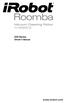 500 Series www.irobot.com Dear irobot Roomba owner, Welcome to the world of irobot! As an owner of an irobot Roomba Vacuum Cleaning Robot, you join a world-wide community of people who enjoy more free
500 Series www.irobot.com Dear irobot Roomba owner, Welcome to the world of irobot! As an owner of an irobot Roomba Vacuum Cleaning Robot, you join a world-wide community of people who enjoy more free
Chapter 4: Pulse Width Modulation
 Pulse Width Modulation Page 127 Chapter 4: Pulse Width Modulation PULSES FOR COMMUNICATION AND CONTROL Pulse width modulation is abbreviated PWM, and it refers to a technique of varying the amount of time
Pulse Width Modulation Page 127 Chapter 4: Pulse Width Modulation PULSES FOR COMMUNICATION AND CONTROL Pulse width modulation is abbreviated PWM, and it refers to a technique of varying the amount of time
mdm-mp3 minidirector with MP3 Player
 minidirector with MP3 Player User Manual December 15, 2014 V1.02 Copyright Light O Rama, Inc. 2007, 2008 Table of Contents Introduction... 4 What s in the Box... 4 Hardware Utility Version... 5 Important
minidirector with MP3 Player User Manual December 15, 2014 V1.02 Copyright Light O Rama, Inc. 2007, 2008 Table of Contents Introduction... 4 What s in the Box... 4 Hardware Utility Version... 5 Important
Current Loop Tuning Procedure. Servo Drive Current Loop Tuning Procedure (intended for Analog input PWM output servo drives) General Procedure AN-015
 Servo Drive Current Loop Tuning Procedure (intended for Analog input PWM output servo drives) The standard tuning values used in ADVANCED Motion Controls drives are conservative and work well in over 90%
Servo Drive Current Loop Tuning Procedure (intended for Analog input PWM output servo drives) The standard tuning values used in ADVANCED Motion Controls drives are conservative and work well in over 90%
Motion. Table of Contents: Introduction to the Motion Subsystem 3.2. Concepts to Understand 3.8. Subsystem Interactions 3.26. Motion.
 Motion Table of Contents: Introduction to the Motion Subsystem 3.2 Concepts to Understand 3.8 Subsystem Interactions 3.26 3 1 Introduction to the Motion Subsystem The Motion Subsystem comprises all the
Motion Table of Contents: Introduction to the Motion Subsystem 3.2 Concepts to Understand 3.8 Subsystem Interactions 3.26 3 1 Introduction to the Motion Subsystem The Motion Subsystem comprises all the
The definite Guide to Power connectors, Charging, and other Power related questions for the #11 Keychain Camera
 The definite Guide to Power connectors, Charging, and other Power related questions for the #11 Keychain Camera The same questions are being asked over and over again. I hope that this guide will clarify
The definite Guide to Power connectors, Charging, and other Power related questions for the #11 Keychain Camera The same questions are being asked over and over again. I hope that this guide will clarify
Finding and Opening Documents
 In this chapter Learn how to get around in the Open File dialog box. See how to navigate through drives and folders and display the files in other folders. Learn how to search for a file when you can t
In this chapter Learn how to get around in the Open File dialog box. See how to navigate through drives and folders and display the files in other folders. Learn how to search for a file when you can t
Six-servo Robot Arm. DAGU Hi-Tech Electronic Co., LTD www.arexx.com.cn. Six-servo Robot Arm
 Six-servo Robot Arm 1 1, Introduction 1.1, Function Briefing Servo robot, as the name suggests, is the six servo motor-driven robot arm. Since the arm has a few joints, we can imagine, our human arm, in
Six-servo Robot Arm 1 1, Introduction 1.1, Function Briefing Servo robot, as the name suggests, is the six servo motor-driven robot arm. Since the arm has a few joints, we can imagine, our human arm, in
Mobile Satellite Solutions. A WiWorld Partner SATELLITE TV ANTENNA CONTROLLER RFM-1000/1100 TECHNICAL MANUAL STOW SEARCH
 Mobile Satellite Solutions A WiWorld Partner SATELLITE TV ANTENNA CONTROLLER RFM-1000/1100 TECHNICAL MANUAL SEARCH STOW Ver. 1 June 2012 WARNING Make all electrical and coax connections from the controller
Mobile Satellite Solutions A WiWorld Partner SATELLITE TV ANTENNA CONTROLLER RFM-1000/1100 TECHNICAL MANUAL SEARCH STOW Ver. 1 June 2012 WARNING Make all electrical and coax connections from the controller
TABLE OF CONTENTS. I. TROUBLESHOOTING... 2 - Section 1.01: Common Problems/Solutions... 2
 BAL Accu-Slide System I. Table of Contents TABLE OF CONTENTS I. TROUBLESHOOTING... 2 - Section 1.01: Common Problems/Solutions... 2 II. GETTING STARTED... 5 - Section 2.01: Tools You Will Need... 5 - Section
BAL Accu-Slide System I. Table of Contents TABLE OF CONTENTS I. TROUBLESHOOTING... 2 - Section 1.01: Common Problems/Solutions... 2 II. GETTING STARTED... 5 - Section 2.01: Tools You Will Need... 5 - Section
Multi-Protocol decoder 76 200 with Load regulation
 Multi-Protocol decoder 76 2 with Load regulation For locomotives with universal motors on digital layouts operating in the DCC and Motorola data format. Features 76 2 Load regulated multi-protocol decoder
Multi-Protocol decoder 76 2 with Load regulation For locomotives with universal motors on digital layouts operating in the DCC and Motorola data format. Features 76 2 Load regulated multi-protocol decoder
The $25 Son of a cheap timer This is not suitable for a beginner. You must have soldering skills in order to build this kit.
 The $25 Son of a cheap timer This is not suitable for a beginner. You must have soldering skills in order to build this kit. Micro Wizard has been manufacturing Pinewood Derby timers for over 10 years.
The $25 Son of a cheap timer This is not suitable for a beginner. You must have soldering skills in order to build this kit. Micro Wizard has been manufacturing Pinewood Derby timers for over 10 years.
ROVs in a Bucket Building an Underwater Robot. 3.0 ROV Thrusters & Propeller Attachment. 3.1 Propulsion
 3.0 ROV Thrusters & Propeller Attachment 3.1 Propulsion ROV s move forward and back, up and down, and to the left and right. They can make all of these moves without the benefit of a rudder. With three
3.0 ROV Thrusters & Propeller Attachment 3.1 Propulsion ROV s move forward and back, up and down, and to the left and right. They can make all of these moves without the benefit of a rudder. With three
User manual DinaSys DTC/DTS and DTC/DTZ
 PiCommIT has developed the DinaSys DTC/DTS and DinaSys DTC/DTZ turntable controller for the Fleischmann / Marklin Turntables in scale H0, H0m, TT, N and Z. One of the most important starting point was
PiCommIT has developed the DinaSys DTC/DTS and DinaSys DTC/DTZ turntable controller for the Fleischmann / Marklin Turntables in scale H0, H0m, TT, N and Z. One of the most important starting point was
UNPACKING AND ASSEMBLY
 UNPACKING AND ASSEMBLY Assembly Instructions Step 1. Open the two boxes and remove all the parts. Lay out the parts as shown below and read through the assembly instructions before beginning assembly.
UNPACKING AND ASSEMBLY Assembly Instructions Step 1. Open the two boxes and remove all the parts. Lay out the parts as shown below and read through the assembly instructions before beginning assembly.
Operating Instructions
 Operating Instructions Dear customer, Congratulations on your decision to purchase the Smart-Switch from our range! This innovative product is the world s first electronic multi-function switch system,
Operating Instructions Dear customer, Congratulations on your decision to purchase the Smart-Switch from our range! This innovative product is the world s first electronic multi-function switch system,
Robot Board Sub-System Testing. Abstract. Introduction and Theory. Equipment. Procedures. EE 101 Spring 2006 Date: Lab Section # Lab #6
 EE 101 Spring 2006 Date: Lab Section # Lab #6 Name: Robot Board Sub-System Testing Partner: No Lab partners this time! Abstract The ECEbot robots have a printed circuit board (PCB) containing most of the
EE 101 Spring 2006 Date: Lab Section # Lab #6 Name: Robot Board Sub-System Testing Partner: No Lab partners this time! Abstract The ECEbot robots have a printed circuit board (PCB) containing most of the
Bill of Materials: Line Follower: A Zippy Robot That Senses Where to Go PART NO. 2170783
 Line Follower: A Zippy Robot That Senses Where to Go PART NO. 2170783 This kit has the parts you'll need with the exception of a few craft items sold separately to make a line-following cart. It uses a
Line Follower: A Zippy Robot That Senses Where to Go PART NO. 2170783 This kit has the parts you'll need with the exception of a few craft items sold separately to make a line-following cart. It uses a
Repair Section. We need to remove both heat syncs from the motherboard. Heat syncs are shown in the picture below.
 Repair Section We need to remove both heat syncs from the motherboard. Heat syncs are shown in the picture below. We will start by removing the X clamps from the bottom side of the board. X clamps are
Repair Section We need to remove both heat syncs from the motherboard. Heat syncs are shown in the picture below. We will start by removing the X clamps from the bottom side of the board. X clamps are
C O B A R 1 8R2 U s e r G u i d e P a g e 1. User Guide COBRA 18R2. Wireless Firing System. www.cobrafiringsystems.com
 C O B A R 1 8R2 U s e r G u i d e P a g e 1 User Guide COBRA 18R2 Wireless Firing System C O B A R 1 8R2 U s e r G u i d e P a g e 2 TABLE OF CONTENTS 1. SYSTEM INTRO... 3 2. POWER ON... 4 3. REMOTE /
C O B A R 1 8R2 U s e r G u i d e P a g e 1 User Guide COBRA 18R2 Wireless Firing System C O B A R 1 8R2 U s e r G u i d e P a g e 2 TABLE OF CONTENTS 1. SYSTEM INTRO... 3 2. POWER ON... 4 3. REMOTE /
RC HELICOPTER INSTRUCTION MANUAL
 AGE 14+ RC HELICOPTER INSTRUCTION MANUAL 1. Smart R/C system 2. Full scale remote control 3. Omnidirectional flight 4. Smooth hover performance 5. Newly designed electricity saving functionality 6. Longer
AGE 14+ RC HELICOPTER INSTRUCTION MANUAL 1. Smart R/C system 2. Full scale remote control 3. Omnidirectional flight 4. Smooth hover performance 5. Newly designed electricity saving functionality 6. Longer
Power Supplies. Overview. Measuring Electricity. Understanding Electricity. Two Types of Current. Powering the PC
 Overview Power Supplies Chapter 7 In this chapter, you will learn to Explain the basics of electricity Provide proper power and cooling to the PC Troubleshoot electrical problems Measuring Electricity
Overview Power Supplies Chapter 7 In this chapter, you will learn to Explain the basics of electricity Provide proper power and cooling to the PC Troubleshoot electrical problems Measuring Electricity
Capacitive Touch Sensor Project:
 NOTE: This project does not include a complete parts list. In particular, the IC described here does not come in a dual-inline-package (DIP), and so a gull-wing package has to be soldered to an adaptor
NOTE: This project does not include a complete parts list. In particular, the IC described here does not come in a dual-inline-package (DIP), and so a gull-wing package has to be soldered to an adaptor
STRING TELEPHONES. Education Development Center, Inc. DESIGN IT! ENGINEERING IN AFTER SCHOOL PROGRAMS. KELVIN Stock #651817
 STRING TELEPHONES KELVIN Stock #6587 DESIGN IT! ENGINEERING IN AFTER SCHOOL PROGRAMS Education Development Center, Inc. DESIGN IT! Engineering in After School Programs Table of Contents Overview...3...
STRING TELEPHONES KELVIN Stock #6587 DESIGN IT! ENGINEERING IN AFTER SCHOOL PROGRAMS Education Development Center, Inc. DESIGN IT! Engineering in After School Programs Table of Contents Overview...3...
How To Use A Power Supply On A Powerline 2.2 (Ai)
 KNX/EIB Product documentation Issue: 05.08.2010 629x1220 Push button sensor 3 comfort 1-gang Push button sensor 3 comfort 2-gang (1+1) Push button sensor 3 comfort 3-gang Push button sensor 3 comfort 4-gang
KNX/EIB Product documentation Issue: 05.08.2010 629x1220 Push button sensor 3 comfort 1-gang Push button sensor 3 comfort 2-gang (1+1) Push button sensor 3 comfort 3-gang Push button sensor 3 comfort 4-gang
Programming LEGO NXT Robots using NXC
 Programming LEGO NXT Robots using NXC This text programming language derived from C language is bended together with IDE BricxCC on standard firmware LEGO Mindstorms. This can be very convenient for those,
Programming LEGO NXT Robots using NXC This text programming language derived from C language is bended together with IDE BricxCC on standard firmware LEGO Mindstorms. This can be very convenient for those,
Error! Bookmark not defined. Error! Bookmark not defined. Error! Bookmark not defined.
 Remote Lighting Kit Table of Contents Lighting Kit Overview 2 System Requirements 3 Basic Concepts of Wireless Routers and Networks 4 Basic Concepts of Network Light Bulbs 8 Planning Your Lighting Network
Remote Lighting Kit Table of Contents Lighting Kit Overview 2 System Requirements 3 Basic Concepts of Wireless Routers and Networks 4 Basic Concepts of Network Light Bulbs 8 Planning Your Lighting Network
Contractors Guide Central Inverter System Installation
 Contractors Guide Central Inverter System Installation Step By Step Procedures 2,200 Watt/VA 6 Step Installation 1. Mount Bottom Cabinet 2. Mount Top Cabinet 3. Install Batteries 4. Install Conduit 5.
Contractors Guide Central Inverter System Installation Step By Step Procedures 2,200 Watt/VA 6 Step Installation 1. Mount Bottom Cabinet 2. Mount Top Cabinet 3. Install Batteries 4. Install Conduit 5.
Parallel Plate Capacitor
 Parallel Plate Capacitor Capacitor Charge, Plate Separation, and Voltage A capacitor is used to store electric charge. The more voltage (electrical pressure) you apply to the capacitor, the more charge
Parallel Plate Capacitor Capacitor Charge, Plate Separation, and Voltage A capacitor is used to store electric charge. The more voltage (electrical pressure) you apply to the capacitor, the more charge
BMD16N-SD. version 1.2
 BMD16NSD version 1.2 Feedback decoder with 16 contacts with integrated current detection for the S88bus Compatible with a.o. Märklin Digital, Uhlenbrock Intellibox, Fleischmann TwinCenter and LDT HSI88
BMD16NSD version 1.2 Feedback decoder with 16 contacts with integrated current detection for the S88bus Compatible with a.o. Märklin Digital, Uhlenbrock Intellibox, Fleischmann TwinCenter and LDT HSI88
Would You Like To Earn $1000 s With The Click Of A Button?
 Would You Like To Earn $1000 s With The Click Of A Button? (Follow these easy step by step instructions and you will) This Version of the ebook is for all countries other than the USA. If you need the
Would You Like To Earn $1000 s With The Click Of A Button? (Follow these easy step by step instructions and you will) This Version of the ebook is for all countries other than the USA. If you need the
Quest for Speed. Discover Engineering. Youth Handouts
 Discover Engineering Youth Handouts Activity 1: Spooling Around Name: Date: Materials List Wooden spool Nail Flat washer Rubber bands Craft stick Nut Tape measure Calculator Masking tape Procedure 1. To
Discover Engineering Youth Handouts Activity 1: Spooling Around Name: Date: Materials List Wooden spool Nail Flat washer Rubber bands Craft stick Nut Tape measure Calculator Masking tape Procedure 1. To
SMART Board Interactive Whiteboard Setup with USB Cable
 SMART Board Interactive Whiteboard Setup with USB Cable The instructions below are for the SMART Board interactive whiteboard 500 series and apply to both desktop and laptop computers. Ready Light USB
SMART Board Interactive Whiteboard Setup with USB Cable The instructions below are for the SMART Board interactive whiteboard 500 series and apply to both desktop and laptop computers. Ready Light USB
Electric Landing Gear controllers and sequencer LGC12 / LGC 13C
 Electric Landing Gear controllers and sequencer LGC12 / LGC 13C Users Guide. Torrent d en Puig, 31. 08358, Arenys de Munt, Barcelona,Catalonia,Spain E-mail: info@xicoy.com. Fax: +34 933 969 743 web: www.xicoy.com
Electric Landing Gear controllers and sequencer LGC12 / LGC 13C Users Guide. Torrent d en Puig, 31. 08358, Arenys de Munt, Barcelona,Catalonia,Spain E-mail: info@xicoy.com. Fax: +34 933 969 743 web: www.xicoy.com
Multi-Touch Control Wheel Software Development Kit User s Guide
 Multi-Touch Control Wheel Software Development Kit User s Guide V3.0 Bulletin #1204 561 Hillgrove Avenue LaGrange, IL 60525 Phone: (708) 354-1040 Fax: (708) 354-2820 E-mail: instinct@grayhill.com www.grayhill.com/instinct
Multi-Touch Control Wheel Software Development Kit User s Guide V3.0 Bulletin #1204 561 Hillgrove Avenue LaGrange, IL 60525 Phone: (708) 354-1040 Fax: (708) 354-2820 E-mail: instinct@grayhill.com www.grayhill.com/instinct
BUILT-IN DISHWASHER INSTALLATION INSTRUCTIONS
 BUILT-IN DISHWASHER INSTALLATION INSTRUCTIONS PLEASE READ COMPLETE INSTRUCTIONS BEFORE YOU BEGIN LEAVE INSTALLATION INSTRUCTIONS AND USER'S GUIDE WITH OWNER ALL ELECTRIC WIRING AND PLUMBING MUST BE DONE
BUILT-IN DISHWASHER INSTALLATION INSTRUCTIONS PLEASE READ COMPLETE INSTRUCTIONS BEFORE YOU BEGIN LEAVE INSTALLATION INSTRUCTIONS AND USER'S GUIDE WITH OWNER ALL ELECTRIC WIRING AND PLUMBING MUST BE DONE
File Management Windows
 File Management Windows : Explorer Navigating the Windows File Structure 1. The Windows Explorer can be opened from the Start Button, Programs menu and clicking on the Windows Explorer application OR by
File Management Windows : Explorer Navigating the Windows File Structure 1. The Windows Explorer can be opened from the Start Button, Programs menu and clicking on the Windows Explorer application OR by
PICAXE COLOUR SENSOR. revolution. Overview: Contents (AXE045 Colour Sensor): Contents (AXE112S Starter Pack): General Operation:
 PICAXE COLOUR SENSOR Overview: The PICAXE Colour Sensor is a complete RGB (red green blue) colour sensor module for colour detection and sorting operations. The sensor can be interfaced to all PICAXE chips
PICAXE COLOUR SENSOR Overview: The PICAXE Colour Sensor is a complete RGB (red green blue) colour sensor module for colour detection and sorting operations. The sensor can be interfaced to all PICAXE chips
Tutorial for Programming the LEGO MINDSTORMS NXT
 Tutorial for Programming the LEGO MINDSTORMS NXT Table of contents 1 LEGO MINDSTORMS Overview 2 Hardware 2.1 The NXT Brick 2.2 The Servo Motors 2.3 The Sensors 3 Software 3.1 Starting a Program 3.2 The
Tutorial for Programming the LEGO MINDSTORMS NXT Table of contents 1 LEGO MINDSTORMS Overview 2 Hardware 2.1 The NXT Brick 2.2 The Servo Motors 2.3 The Sensors 3 Software 3.1 Starting a Program 3.2 The
