How To Use A Comsphere 3920Plus Modem
|
|
|
- Arleen Benson
- 3 years ago
- Views:
Transcription
1 COMSPHERE 3920Plus Modems Model Number 3920-A2-xxx Installation Instructions Document Number 3920-A2-GK47-10 February 2002 Overview The COMSPHERE Model 3920Plus modems are full-feature, high-speed leased modems, providing reliable asynchronous and synchronous operation over leased or dial-line networks with data rates as high as 33,600 bps. The COMSPHERE 3920Plus modem is available in several models. This document refers to model numbers in the 3920-A2 series, which are singleport modems with single-rate power supplies. Modems in the 3920-A1 series have universal power supplies and are described in the COMSPHERE 3900 Series Modems, Models 3920Plus and 3921Plus, Installation Instructions, Document No A2-GK41. Through downloading capability, any Model 3920Plus modem is upgradable to the latest firmware, requiring no new hardware investment or on-site personnel, with little or no downtime. For more information on downloading capability, refer to the Automatic Firmware Download section in Chapter 3 of the COMSPHERE 392xPlus Modems, Models 3920Plus and 3921Plus, Technical Reference Manual, Document No A2-GH30. NOTE: Do not download firmware with a release number lower than 4.0 to a Model 3920-A2-xxx modem. Model 3920Plus modems support a wide range of modulation schemes and offer control using either AT commands, the diagnostic control panel (DCP) or the optional COMSPHERE 6700 and 6800 Series Network Management Systems (NMS). The NMS performs extensive monitoring, testing, reporting, and restoral functions to assist in managing your network. Model 3920Plus modems are compatible with a number of dialing methods and protocols, such as asynchronous AT commands, CCITT V.25bis dialing, and the DCP. The DCP allows you to use the Model 3920Plus modem in a variety of applications and environments while also providing control over modem configuration, dialing, and diagnostics. The Model 3920Plus modems come with preset factory configurations that are the most often used modem settings. This document provides the following information: A description of the 3920Plus modem A list of equipment supplied with the modem A list of customer supplied equipment Installation instructions A 392xPlus Menu tree Important safety instructions Regulatory notices Government requirements and equipment return information 3920-A2-GK47-10 February
2 This document is intended to be used in conjunction with the COMSPHERE 392xPlus Modems, Models 3920Plus and 3921Plus, Technical Reference Manual, Document No A2-GH30. This manual is available online at Select Library -> Technical Manuals -> Business Class Analog Modems. Ordering Information Call your sales representative to order additional product documentation or to verify the correct model number for your geographic area. COMSPHERE 3920Plus Modem The Model 3920Plus singleport modem is a standalone modem (Figure 1) capable of either 4-wire/2-wire leased-line or dial operation. This modem is controlled using either AT commands or the DCP. The DCP consists of a liquid crystal display (LCD), three function keys, four directional keys, and a row of 13 LED status indicators. For a better understanding of DCP operation, refer to Chapter 3, DCP Operation, in the Technical Reference Manual. DIAGNOSTIC CONTROL PANEL LCD AND KEYPAD POWER SUPPLY STATUS INDICATORS LEASED DIAL DTE 1 NMS POWER IN POWER ON/OFF Figure 1. Model 3920Plus Modem (North America Model) 2 February A2-GK47-10
3 392xPlus Modem Package After opening the modem s package, check for damage and verify that the following items are present: Installation instructions Model 3920Plus modem Power supply One 6-position, 4-wire modular cord (in selected models) One 8-position, 8-wire modular cord (in selected models) If any hardware components are damaged, notify your sales or service representative. Return equipment using the procedures described in Government Requirements and Equipment Return on page 11. Customer-Supplied Equipment The following customer-supplied equipment is required to complete a data communications system using the Model 3920Plus modem: A DTE with available EIA-232-D serial port. A standard EIA-232-D cable with a DB-25-P (plug) connector at one end to attach to the modem. One or more of the following modular leased or dial network interfaces: JM8 for leased-line configurations. RJ11C for dial permissive configurations. One 8-position, 8-wire modular cord (for leased backup purposes). Model 3920Plus Modem Installation Before installing your modem, read the Important Safety Instructions on page 10. Make sure your installation site is clean and well-ventilated. Allow space around the modem for installing cables and telephone cords, and make sure the modem is located within reach of the ac power outlet. The distance between your modem and DTE should be minimized if DTE data rates exceed 19,200 bps. Also, low capacitance cables may be necessary for speeds greater than 19,200 bps or distances greater than 50 feet. The back panel of the Model 3920Plus modem (Figure 2) has the following switches and connectors: An ON/OFF power switch. A cylindrical power receptacle (PWR) for the dc power supply. An 8-pin modular keyed jack (LEASED) for 4-wire/2-wire leased lines. An 8-pin modular keyed jack (DIAL) for backup lines (2-wire dial or 2-wire leased). A 4-pin modular jack (NMS) for the Network Management System connection. A 25-pin DB-25-S receptacle for the DTE interface A2-GK47-10 February
4 Model 3920Plus Input Voltage Requirements The power supply used with model number 3920-A2-201 is a wall-mount transformer designed for 110 vac. Additional models are available for other voltages and plug types. Use only the power supply included with your modem. Connecting Cables to the Model 3920Plus Modem Figure 2 illustrates the Model 3920Plus modem cable connections. For pin assignments, refer to Appendix C in the Technical Reference Manual. DIAL LEASED DTE 1 NMS PWR ON OFF 8-POSITION PLUG FOR LEASED-LINE NETWORK OPERATION DB-25-P CONNECTOR FOR DATA TERMINAL EQUIPMENT OPERATION 6-POSITION PLUG FOR PERMISSIVE DIAL NETWORK OPERATION SUB-MINIATURE 4-POSITION PLUG FOR NETWORK MANAGEMENT SYSTEM OPERATION POWER SUPPLY Figure 2. Model 3920Plus Back Panel and Power Supply 4 February A2-GK47-10
5 Data Terminal Equipment Connection Use the following steps to connect an EIA-232-D cable from the modem to a DTE: 1. Make sure the modem is powered OFF. 2. Connect the DB-25-P (plug) connector on the cable to the DB-25-S (socket) connector (Figure 2) on the modem s back panel, labeled DTE 1. Use a small screwdriver to secure the cable to the modem. NOTE DTE rates above 19.2 bps require cable lengths less than fifty feet as specified by the RS232 standard. Power Supply Connection Use the following steps to connect the modem to an ac power outlet: 1. Make sure the modem is powered OFF. 2. Insert the power supply s cylindrical connector into the modem s back panel dc power receptacle, labeled PWR (Figure 2). 3. Connect the power module to an ac power outlet. Leased-Line Network Connection Use the following steps to connect the leased-line network interface: 1. Insert the 8-position, 8-conductor modular plug into the jack labeled LEASED (Figure 2). 2. Insert the other end of the modular cord into the leased-line network interface. 3. If the Model 3920Plus has a backup line, follow the steps listed in the Dial Backup Connection section. Dial Network Connection The telephone company provides the line termination jacks for the permissive service you request. Advance coordination with the telephone company is suggested when connecting the modem to telephone dial lines (PSTN). In the Permissive mode, the modem s transmit output level is fixed at 9 dbm. The telephone company assumes that the line loss is 3 db and no compensation is provided for additional losses. A Permissive mode telephone line is usually terminated with a USOC RJ11C jack A2-GK47-10 February
6 Leased Backup Connection Use the following steps to connect the modem to the 2-wire leased backup network interface: 1. Insert the 8-position, 8-conductor modular plug into the jack labeled DIAL (Figure 2). 2. Insert the other end of the modular cord into the leased-line network interface. Dial Backup Connection Use the following steps to connect the modem to the dial network interface: 1. Insert the 6-position, 4-conductor modular plug into the jack labeled DIAL (Figure 2). 2. Insert the other end of the modular cord into the dial network interface. Network Management System Connection Use the following steps to connect the modem to the network management system (NMS) interface: 1. Insert the sub-miniature, 4-conductor modular plug of the 3600 Hubbing Device into the jack labeled NMS (Figure 2). Refer to the 3600 Hubbing Device, Feature Number 3600-F3-300, Installation Instructions, Document No A2-GZ45, for a description of the 3600 Hubbing Device. Installation for the 3920Plus is the same as for the 3610 DSU. 2. Connect the 3600 Hubbing Device to the network management system (Figure G-5 in Appendix G of the Technical Reference Manual). Removing and Replacing the Model 3920Plus Modem To remove and replace the Model 3920Plus modem, perform the following steps: 1. Make sure the modem is offline. Press the modem s back panel power switch to OFF. 2. Disconnect the dc power cable from the connector on the back of the modem. 3. Disconnect the leased-line and dial modular cord(s) from the modem s back panel. 4. Disconnect the DTE interface cable(s) from the modem s back panel. If the modem is to be removed for service, return it to the company using the procedures described in Government Requirements and Equipment Return on page Install the replacement modem as described in the Model 3920Plus Modem Installation section, and configure it the same way as the modem being replaced. 6 February A2-GK47-10
7 Model 3920Plus Modem Power-Up Once your modem is properly connected to the power supply, leased and/or dial lines, and the DTE, press the modem s back panel power switch to the ON position. The modem begins a power-up self-test, in which all DCP LEDs light. This test takes several seconds to perform, and verifies the operation of most hardware components within the modem. If successful, the LCD displays Power on Selftst Passed and continues to the Top-Level menu screen. Power On Selftst Passed F1 F2 F3 If a failure occurs during the self-test, the LCD displays Power On Selftst Failed for several seconds. The LCD then displays the Top-Level menu screen with the message Power on Fail appearing on the top line of the LCD. Although a failure has occurred, the modem will attempt to operate. This allows you to activate a more thorough self-test using the Test branch. Refer to the Test Branch section in Chapter 3 of the Technical Reference Manual. Selecting Factory Configuration Options After the modem passes the power-up self-test, configure it for operation using one of the six factory preset configurations. The Model 392xPlus modems have six factory preset templates that contain the most commonly used configuration options (straps) for Synchronous Leased (Answer or Originate), Asynchronous Leased (Answer or Originate), Trellis Multipoint (Control or Tributary), Asynchronous Dial, Synchronous Dial, and UNIX Dial hardware network configurations. Your modem is shipped from the factory with the Synchronous Leased (Answer) default configuration options stored in memory. If Synchronous Leased (Originate), Asynchronous Leased (Answer or Originate), Trellis Multipoint (TMp) (Control or Tributary), Async Dial, Sync Dial, or UNIX Dial is more appropriate for your configuration, then you must change the factory setting using either the modem s DCP (as described in the following sections) or the AT command set. The purpose of having preset configurations is so that you can have a head start in getting your modem operating and reducing the amount of time required to configure your modem. For a better understanding of DCP operation and factory preset configuration options, refer to Chapter 4, DCP Configuration, in Technical Reference Manual A2-GK47-10 February
8 Using the Diagnostic Control Panel (DCP) The DCP s liquid crystal display (LCD) consists of two 16-character lines which display modem status, control functions, and configuration options as well as indicating your location in the Top-Level menu tree. To change a factory template from the Sync Leased preset configuration using the DCP, perform the following steps: 1. Press the function key below Configure to select the Configure branch. The LCD now displays Ld EditArea frm. 2. Press the key until Factory comes into view, then press the F1 key to display the factory preset configurations. Factory preset configurations are Sync Leased, Async Leased, TMp (Trellis Multipoint), Async Dial, Sync Dial, and UNIX Dial. If Sync Leased or Async Leased is selected, you must choose either Answer or Originate mode. If TMp is selected, you must choose either Control or Trib (Tributary) mode. 3. Press the key until the appropriate factory preset appears on the LCD, and press the corresponding function key to select your choice. (For certain factory presets you will also need to choose the appropriate mode.) 4. Choose Function appears and displays the Edit and Save functions. 5. Press the F3 key (Save) to save the new factory preset configuration to one of three configuration areas, Active (Saved), Customer 1, or Customer 2. (These three configuration areas are nonvolatile memory locations. Active (Saved) contains the most recently saved changes to any configuration options. In the event of power loss, the modem retrieves these configuration options. Customer 1 and Customer 2 are user-defined configuration areas.) The LCD now displays Sav EditArea to. 6. Press the key until the appropriate configuration area appears on the LCD, then press the corresponding function key to select your choice. (Saving configuration options to the Active (Saved) configuration area automatically saves them to the Active (Operating) configuration area.) The LCD displays Command Complete. 7. The modem is now configured with the selected factory template. Press the key to return to the Top-Level menu. Refer to Chapter 4, DCP Configuration, in the Technical Reference Manual, for more information regarding default factory configuration options. Menu Tree The following page provides a graphic representation of the general menu structure of the front panel or SDCP display. Use the Menu Tree for reference when performing the modem s various functions. 8 February A2-GK47-10
9 3920-A2-GK47-10 February 2002 DeviceHS Major Minor Status Dial Thresh Security Port1 Port2 Port3 Port4 Display SigQual RcvLevel Sig/Noise NrEchLv FarEchLv FarEchDel EchoFreqOff Phase Hts Impul Hts DropOuts Retrains Phas Jtr NonLnear FreqOffset Gain Hts Identity VF DTE Ser# Mod# FRev HPt# FPt# Country Clear Port Select (Multiport mode) LSD DTR DSR Tst TXD RXD RTS CTS Tx SDC Rx DTE Rate Cmp Ratio Efficiency V.34 TxRate RxRate SymbolRate TxLevel AsymRate Status Configure PList Control Test SubHS Call_Setup Tlk/Data Security Remote Backup Options Line = Pri 4W APL Line = Pri 2W APL Line = Bkup 2W APL Line = Dial Backup Line = Dial ONLY Line = No Sync DTE_Interface Ld EditArea frm: Activ (Operating) Customer1 Factory Active Customer2 (Saved) Record Service_Log Display Clear (Singleport mode only) DTE_Dialer Edit StrapGroup Sync_Leased Async_Leased Choose Mode Answer Choose Function Active (Saved) Originate Save Customer1 (Singleport mode only) TMp Choose Mode Control Customer2 Async_Dial Trib "Status" (Tributary only) Display Clear Change Add Acquire Active Delete Skip Sync_Dial Reset Speaker Data_Stream Line_Dialer Leased_Line Test Security Dial_Line V42/MNP/Buffer Misc (Singleport mode only) UNIX_Dial EIA_LEDS Displays current status of modem along with data rate and error control mode. Abort (3921Plus only) Make_Busy or RemoveMakeBusy Self Dial Disconnect Loc_Analog_Loop Service_Line or DiscServLine Answer (Dial Backup only) Dial_Standby or Return_to_Dial Directory Locations 1 24 Rem_Digital_Loop Download_Code (DownloadSoftware) VF_Thresh_Update Loc_Digital_Loop Change_Directory Pattern Set_Access_Ctrl (Admin Password?) EditPassWdTable (Singleport mode only) Set_Answer_Sec Choose Address (TMp Control only) Choose Password (TMp only) Secondary Prim (data blckd) (ExitRem appears instead of Remote when using Remote mode) Reset_Security Set_Orig_Secur Set_Admin_PsWd Does not appear in TMp Control mode. Does not appear in Remote mode. (Self, Loc_Digital_Loop, and Pattern appear if the secondary channel is used. Rem_Digital_Loop does not appear in TMp mode.) (Mux Enabled only) MUX Copy Port1 Port2* Port3* Port4* Rate* Async EIA * Not shown when the Digital Bridge configuration option is enabled
10 Important Safety Instructions 1. Read and follow all warning notices and instructions marked on the product or included in the manual. 2. Slots and openings in the cabinet are provided for ventilation. To ensure reliable operation of the product and to protect it from overheating, these slots and openings must not be blocked or covered. 3. Do not allow anything to rest on the power cord and do not locate the product where persons will walk on the power cord. 4. Do not attempt to service this product yourself, as opening or removing covers may expose you to dangerous high voltage points or other risks. Refer all servicing to qualified service personnel. 5. General purpose cables are provided with this product. Special cables, which may be required by the regulatory inspection authority for the installation site, are the responsibility of the customer. 6. When installed in the final configuration, the product must comply with the applicable Safety Standards and regulatory requirements of the country in which it is installed. If necessary, consult with the appropriate regulatory agencies and inspection authorities to ensure compliance. 7. Input power to this product must be provided by one of the following: (1) a UL Listed, CSA Certified power source with a Class 2 or Limited Power Source (LPS) output for use in North America, or (2) a certified power source with a Safety Extra Low Voltage (SELV) output for use in the country of installation. In addition, if the equipment is to be used with telecommunications circuits, take the following precautions: Never install telephone wiring during a lightning storm. Never install telephone jacks in wet locations unless the jack is specifically designed for wet locations. Never touch uninsulated telephone wires or terminals unless the telephone line has been disconnected at the network interface. Use caution when installing or modifying telephone lines. Avoid using a telephone (other than a cordless type) during an electrical storm. There may be a remote risk of electric shock from lightning. Do not use the telephone to report a gas leak in the vicinity of the leak. 10 February A2-GK47-10
11 Notices Government Requirements and Equipment Return Certain governments require that instructions pertaining to modem connection to the public switched telephone network be included in the installation and operation manual. Specific instructions are listed in the following sections. United States Notice to Users of the Public Switched Telephone Network 1. This equipment complies with Part 68 of the FCC rules. On the equipment is a label that contains, among other information, the FCC registration number and ringer equivalence number (REN) for this equipment. The label is located on the bottom of the modem. If requested, this information must be provided to the telephone company. 2. The Universal Service Order Code (USOC) for Permissive mode is RJ11C. The Canadian equivalent to the USOC is CA The Ringer Equivalence (REN) is used to determine the quantity of devices which may be connected to the telephone line. Excessive RENs on the telephone line may result in the devices not ringing in response to an incoming call. In most, but not all areas, the sum of the RENs should not exceed five (5.0). To be certain of the number of devices that may be connected to the line, as determined by the total RENs, contact the telephone company to determine the maximum RENs for the calling area A2-GK47-10 February
12 4. If the 3920Plus modem causes harm to the telephone network, the telephone company will notify you in advance that temporary discontinuance of service may be required. But if advance notice is not practical, the telephone company will notify the customer as soon as possible. Also, you will be advised of your right to file a complaint with the FCC if you believe it is necessary. 5. The telephone company may make changes in its facilities, equipment, operations, or procedures that could affect the operation of the equipment. If this happens, the telephone company will provide advance notice in order for you to make the necessary modifications in order to maintain uninterrupted service. 6. If you experience trouble with this equipment, please contact your sales or service representative (as appropriate) for repair or warranty information. If the product needs to be returned to the company service center for repair, contact them directly for return instructions using one of the following methods: Via the Internet: Visit the Paradyne World Wide Web site at Via Telephone: Call our automated call system to receive current information via fax or to speak with a company representative. Within the U.S.A., call International, call If the trouble is causing harm to the telephone network, the telephone company may request that you remove the equipment from the network until the problem is resolved. 7. The user is not authorized to repair or modify the equipment. 8. This equipment cannot be used on public coin service provided by the telephone company. Connection to Party Line Service is subject to state tariffs. (Contact the state public utility commission, public service commission or corporation commission for information.) 9. The Telephone Consumer Protection Act of 1991 makes it unlawful for any person to use a computer or other electronic device to send any message via a telephone fax machine unless such a message clearly contains, in a margin at the top or bottom of each transmitted page, or on the first page of the transmission, the date and time it is sent, and an identification of the business, or other entity, or other individual sending the message, and the telephone number of such business, or other entity, or individual. In order to program this information, follow the steps outlined in the manual supplied with your fax software. 10. An FCC compliant telephone cord with modular plugs may be provided with this equipment. This equipment is designed to be connected to the telephone network or premises wiring using a compatible modular jack which is Part 68 compliant. Canada Notice to Users of the Canadian Public Switched Telephone Network The Canadian Department of Communications label identifies certified equipment. This certification means that the equipment meets certain telecommunications network protective, operational and safety requirements. The Department does not guarantee the equipment will operate to the user s satisfaction. Before installing this equipment, users should ensure that it is permissible to be connected to the facilities of the local telecommunications company. The equipment must also be installed using an acceptable method of connection. In some cases, the company s inside wiring associated with a single line individual service may be extended by means of a certified connector assembly (telephone extension cord). The customer should be aware that compliance with the above conditions may not prevent degradation of service in some situations. 12 February A2-GK47-10
13 Repairs to certified equipment should be made by an authorized Canadian maintenance facility designated by the supplier. Any repairs or alterations made by the user to this equipment, or equipment malfunctions, may give the telecommunications company cause to request the user to disconnect the equipment. Users should ensure for their own protection that the electrical ground connections of the power utility, telephone line and internal metallic water pipe system, if present, are connected together. This precaution may be particularly important in rural areas. CAUTION Users should not attempt to make such connections themselves, but should contact the appropriate electric inspection authority, or electrician, as appropriate. The Load Number for this equipment is on the label on the modem. The Load Number (LN) assigned to each terminal device denotes the percentage of the total load to be connected to a telephone loop which is used by the device to prevent overloading. The termination on a loop may consist of any combination of devices subject only to the requirement that the total of the Load Numbers of all devices does not exceed 100. If your equipment is in need of repair, refer to the procedure in Government Requirements and Equipment Return on page 11. Japan Warranty, Sales, and Service Information Contact your local sales representative, service representative, or distributor directly for any help needed. For additional information concerning warranty, sales, service, repair, installation, documentation, training, distributor locations, or Paradyne worldwide office locations, use one of the following methods: Internet: Visit the Paradyne World Wide Web site at Telephone: Call our automated system to receive current information via fax or to speak with a company representative. Within the U.S.A., call Outside the U.S.A., call A2-GK47-10 February
14 *3920 A2 GK47 10*
You have accessed an older version of a Paradyne product document.
 You have accessed an older version of a Paradyne product document. Paradyne is no longer a subsidiary of AT&T. Any reference to AT&T Paradyne is amended to read Paradyne Corporation. Paradyne COMSPHERE
You have accessed an older version of a Paradyne product document. Paradyne is no longer a subsidiary of AT&T. Any reference to AT&T Paradyne is amended to read Paradyne Corporation. Paradyne COMSPHERE
Product Documentation on the World Wide Web
 Hotwire M/SDSL Standalone Termination Units Models 7974-A2, 7975-A2, and 7976-A2 Installation Instructions Document Number 7900-A2-GN11-00 August 2000 Product Documentation on the World Wide Web We provide
Hotwire M/SDSL Standalone Termination Units Models 7974-A2, 7975-A2, and 7976-A2 Installation Instructions Document Number 7900-A2-GN11-00 August 2000 Product Documentation on the World Wide Web We provide
Operating Guide Manuel de l utilisateur
 Operating Guide Manuel de l utilisateur Model RF-110 Modèle RF-110 English Thank you for purchasing this Ringmaster; please read this operating guide carefully before use and keep it for future reference.
Operating Guide Manuel de l utilisateur Model RF-110 Modèle RF-110 English Thank you for purchasing this Ringmaster; please read this operating guide carefully before use and keep it for future reference.
About the HotWire 7900 10-Slot Standalone Shelf
 TM HotWire Model 7900 10-Slot Standalone Shelf Installation Instructions Document Number 7900-A2-GN10-10 About the HotWire 7900 10-Slot Standalone Shelf The HotWire 7900 10-Slot Standalone Shelf is designed
TM HotWire Model 7900 10-Slot Standalone Shelf Installation Instructions Document Number 7900-A2-GN10-10 About the HotWire 7900 10-Slot Standalone Shelf The HotWire 7900 10-Slot Standalone Shelf is designed
FUTURE CALL PICTURE CARE PHONE MODEL: FC-1007 USER MANUAL
 FUTURE CALL PICTURE CARE PHONE MODEL: FC-1007 USER MANUAL Please follow instructions for repairing if any otherwise do not alter or repair any parts of device except specified. IMPORTANT SAFETY INSTRUCTIONS
FUTURE CALL PICTURE CARE PHONE MODEL: FC-1007 USER MANUAL Please follow instructions for repairing if any otherwise do not alter or repair any parts of device except specified. IMPORTANT SAFETY INSTRUCTIONS
How To Set Up An Ipad Dsu/Csu With A Power Adapter And Power Cable (I2) With A Dsu Or Csu (Dsu) With An Ipa (Dsi) With Power Adapter (Dse)
 Model 7112 T1 SNMP DSU/CSU Startup Instructions Document Number 7112-A2-GN10-40 Product Documentation on the World Wide Web We provide complete product documentation online. This lets you search the documentation
Model 7112 T1 SNMP DSU/CSU Startup Instructions Document Number 7112-A2-GN10-40 Product Documentation on the World Wide Web We provide complete product documentation online. This lets you search the documentation
BLACK BOX. T1/E1 Link Extenders OCTOBER 2007 MT195A-T1 MT196A-E1
 BLACK BOX NETWORK SERVICES OCTOBER 2007 MT195A-T1 MT196A-E1 T1/E1 Link Extenders Important This is a Class A device and is intended for use in a light industrial environment. It is not intended nor approved
BLACK BOX NETWORK SERVICES OCTOBER 2007 MT195A-T1 MT196A-E1 T1/E1 Link Extenders Important This is a Class A device and is intended for use in a light industrial environment. It is not intended nor approved
Hotwire 6310 MVL Modem with Inline Phone Filter Installation Instructions. Contents. Hotwire 6310 MVL Modem Overview
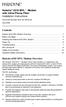 Hotwire 6310 MVL Modem with Inline Phone Filter Installation Instructions Document Number 6310-A2-GN10-60 July 2000 Contents Hotwire 6310 MVL Modem Overview................................ 1 Before You
Hotwire 6310 MVL Modem with Inline Phone Filter Installation Instructions Document Number 6310-A2-GN10-60 July 2000 Contents Hotwire 6310 MVL Modem Overview................................ 1 Before You
Hotwire 5620 RTU Installation Instructions. Contents. Hotwire 5620 RTU Overview. Document Number 5620-A2-GN11-40 September 2001
 Hotwire 5620 RTU Installation Instructions Document Number 5620-A2-GN11-40 September 2001 Contents Hotwire 5620 RTU Overview... 1 Product Documentation Online... 4 Getting Started... 5 Installing the DSL
Hotwire 5620 RTU Installation Instructions Document Number 5620-A2-GN11-40 September 2001 Contents Hotwire 5620 RTU Overview... 1 Product Documentation Online... 4 Getting Started... 5 Installing the DSL
Low Speed Modems for Dial and Leased Circuits 2400E-2 (Stand Alone) 2400R-2 (Rack Mount) 2400E-4 (Stand Alone) 2400R-4 (Rack Mount)
 Low Speed Modems for Dial and Leased Circuits 2400E-2 (Stand Alone) 2400R-2 (Rack Mount) 2400E-4 (Stand Alone) 2400R-4 (Rack Mount) QUALITY COMMUNICATIONS PRODUCTS Made in the U.S.A. 11-1010-002 INTRODUCTION
Low Speed Modems for Dial and Leased Circuits 2400E-2 (Stand Alone) 2400R-2 (Rack Mount) 2400E-4 (Stand Alone) 2400R-4 (Rack Mount) QUALITY COMMUNICATIONS PRODUCTS Made in the U.S.A. 11-1010-002 INTRODUCTION
B100. single-line business telephone
 users guide B100 single-line business telephone B100 TELEPHONE DIAGRAM TABLE OF CONTENTS 1) FEATURES......2 1.1 FLASH 1.2 LAST NUMBER REDIAL 1.3 MUTE 1.4 HANDSET VOLUME CONTROL 1.5 DATA PORT 1.6 HEARING
users guide B100 single-line business telephone B100 TELEPHONE DIAGRAM TABLE OF CONTENTS 1) FEATURES......2 1.1 FLASH 1.2 LAST NUMBER REDIAL 1.3 MUTE 1.4 HANDSET VOLUME CONTROL 1.5 DATA PORT 1.6 HEARING
Hotwire 6350 ReachDSL Modem Overview
 Hotwire ReachDSL Modem, Model 6350-A4 with Inline Phone Filter Installation Instructions Document Number 6350-A2-GN12-00 September 2001 Contents Hotwire 6350 ReachDSL Modem Overview... 1 Getting Started...
Hotwire ReachDSL Modem, Model 6350-A4 with Inline Phone Filter Installation Instructions Document Number 6350-A2-GN12-00 September 2001 Contents Hotwire 6350 ReachDSL Modem Overview... 1 Getting Started...
Administrative Council for Terminal Attachments (ACTA) Customer Information
 Administrative Council for Terminal Attachments (ACTA) Customer Information Revision: July 2003 Background: The Administrative Council for Terminal Attachments ( ACTA ) has revised its Customer Information
Administrative Council for Terminal Attachments (ACTA) Customer Information Revision: July 2003 Background: The Administrative Council for Terminal Attachments ( ACTA ) has revised its Customer Information
Artisan Technology Group is your source for quality new and certified-used/pre-owned equipment
 Artisan Technology Group is your source for quality new and certified-used/pre-owned equipment FAST SHIPPING AND DELIVERY TENS OF THOUSANDS OF IN-STOCK ITEMS EQUIPMENT DEMOS HUNDREDS OF MANUFACTURERS SUPPORTED
Artisan Technology Group is your source for quality new and certified-used/pre-owned equipment FAST SHIPPING AND DELIVERY TENS OF THOUSANDS OF IN-STOCK ITEMS EQUIPMENT DEMOS HUNDREDS OF MANUFACTURERS SUPPORTED
RC930 Manual 6/10/99 1:23 PM Page 1. Wireless Modem Jack
 RC930 Manual 6/10/99 1:23 PM Page 1 Wireless Modem Jack Table of Contents Safety Precautions...1 Important Notes...4 Getting Started...5 System Installation...5 Connecting to Computer...6 Trouble Shooting...7
RC930 Manual 6/10/99 1:23 PM Page 1 Wireless Modem Jack Table of Contents Safety Precautions...1 Important Notes...4 Getting Started...5 System Installation...5 Connecting to Computer...6 Trouble Shooting...7
ADSL Modem Installation Guide. Model # 36R515 Part # 030-300108 Rev. D Revision Date 12/2000. ADSL Modem Installation Guide
 ADSL Modem Installation Guide Model # 36R515 Part # 030-300108 Rev. D Revision Date 12/2000 ADSL Modem Installation Guide Installation Instructions Westell ADSL Modem 1. Package Inspection and Contents...2
ADSL Modem Installation Guide Model # 36R515 Part # 030-300108 Rev. D Revision Date 12/2000 ADSL Modem Installation Guide Installation Instructions Westell ADSL Modem 1. Package Inspection and Contents...2
QUICK INSTALLATION. 8-Port Telephony Gateway. Model: SPA8000
 QUICK INSTALLATION 8-Port Telephony Gateway Model: SPA8000 Table of Contents Connect................................................. 4 Regulatory Information....................................12 WEEE
QUICK INSTALLATION 8-Port Telephony Gateway Model: SPA8000 Table of Contents Connect................................................. 4 Regulatory Information....................................12 WEEE
1. Installation Requirements
 1. Installation Requirements 1.1. Package Contents Analog Telephone Adapter (CRA-210) Standard Telephone Cable (RJ11) Ethernet Cable (RJ45) Power Adapter 1.2. You will also need the following: 1.2.1. A
1. Installation Requirements 1.1. Package Contents Analog Telephone Adapter (CRA-210) Standard Telephone Cable (RJ11) Ethernet Cable (RJ45) Power Adapter 1.2. You will also need the following: 1.2.1. A
Product Documentation on the World Wide Web
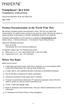 TM FrameSaver SLV 9124 Installation Instructions Document Number 9124-A2-GN10-00 May 1999 Product Documentation on the World Wide Web We provide complete product documentation online. This lets you search
TM FrameSaver SLV 9124 Installation Instructions Document Number 9124-A2-GN10-00 May 1999 Product Documentation on the World Wide Web We provide complete product documentation online. This lets you search
Caller-ID on your TV!
 TM Caller-ID on your TV! User s Manual and Installation Guide Copyright 1998 NetMedia Inc., All rights reserved. Rev. 061898 Thank you for your purchase of Caller-TV! You are now ready to enjoy the convenience
TM Caller-ID on your TV! User s Manual and Installation Guide Copyright 1998 NetMedia Inc., All rights reserved. Rev. 061898 Thank you for your purchase of Caller-TV! You are now ready to enjoy the convenience
Technical Manual. For use with Caller ID signaling types: Belcore 202, British Telecom, & ETSI
 Technical Manual For use with Caller ID signaling types: Belcore 202, British Telecom, & ETSI Caller ID.com WHOZZ CALLING? POS 2 Caller ID Monitoring Unit Technical Manual For use with Caller ID signaling
Technical Manual For use with Caller ID signaling types: Belcore 202, British Telecom, & ETSI Caller ID.com WHOZZ CALLING? POS 2 Caller ID Monitoring Unit Technical Manual For use with Caller ID signaling
IP DSLAM IDL-2402. Quick Installation Guide
 IP DSLAM IDL-2402 Quick Installation Guide Table of Contents Package Contents... 3 Overview... 4 Setup the IDL series IP DSLAM... 5 Safety Instruction... 5 Hardware Installation... 6 WEB Configuration...
IP DSLAM IDL-2402 Quick Installation Guide Table of Contents Package Contents... 3 Overview... 4 Setup the IDL series IP DSLAM... 5 Safety Instruction... 5 Hardware Installation... 6 WEB Configuration...
About the BitStorm 6051 POTS Splitter
 BitStorm 6051 Installation Instructions Document Number 6051-A2-GZ40-10 July 2002 About the BitStorm 6051 The BitStorm system enables simultaneous high-speed digital data access and analog voice service
BitStorm 6051 Installation Instructions Document Number 6051-A2-GZ40-10 July 2002 About the BitStorm 6051 The BitStorm system enables simultaneous high-speed digital data access and analog voice service
MultiVOIP FX SIP Gateways
 MultiVOIP FX SIP Gateways MVPFX2-2 MVPFX2-4 MVPFX2-8 Cabling Guide Cabling Guide MultiVOIP FX SIP Gateways, Models MVPFX2-2, MVPFX2-4, MVPFX2-8 82100090L Rev. A Copyright This publication may not be reproduced,
MultiVOIP FX SIP Gateways MVPFX2-2 MVPFX2-4 MVPFX2-8 Cabling Guide Cabling Guide MultiVOIP FX SIP Gateways, Models MVPFX2-2, MVPFX2-4, MVPFX2-8 82100090L Rev. A Copyright This publication may not be reproduced,
OVERVIEW NETWORK INTERFACE MODULES
 NETWORK INTERFACE CABLE NETWORK INTERFACE MODULE INSTALLATION FEATURE NUMBERS 000-F-0xx, 00-F-xx, 00-F-0x Installation Instructions Document Number 000-A-GZ-0 December 999 OVERVIEW This document describes
NETWORK INTERFACE CABLE NETWORK INTERFACE MODULE INSTALLATION FEATURE NUMBERS 000-F-0xx, 00-F-xx, 00-F-0x Installation Instructions Document Number 000-A-GZ-0 December 999 OVERVIEW This document describes
AREA CODE CHANGE. Please note that the area code for Paradyne Corporation in Largo, Florida has changed from 813 to 727.
 AREA CODE CHANGE Please note that the area code for Paradyne Corporation in Largo, Florida has changed from 813 to 727. For any Paradyne telephone number that appears in this manual with an 813 area code,
AREA CODE CHANGE Please note that the area code for Paradyne Corporation in Largo, Florida has changed from 813 to 727. For any Paradyne telephone number that appears in this manual with an 813 area code,
TNE1500-P and TNE1500-S T1 Network Extenders Installation Instructions
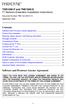 TNE1500-P and TNE1500-S T1 Network Extenders Installation Instructions Document Number TNE1-A2-GN10-10 September 2005 Contents Software and Firmware License Agreement... 1 Product Documentation... 3 Warranty,
TNE1500-P and TNE1500-S T1 Network Extenders Installation Instructions Document Number TNE1-A2-GN10-10 September 2005 Contents Software and Firmware License Agreement... 1 Product Documentation... 3 Warranty,
Switched and Leased Line Analog Products
 CONTENTS PAGE V.34 HIGH SPEED DIAL MODEMS...2 ALM 3239 SA...2 ALM 3239 CS...3 MODEM FEATURES COMPARISON MATRIX...4 ALM CHASSIS AND CHASSIS ACCESSORIES...6 ALM 1623 CARD NEST (A.K.A. MK III +CARD NEST)*...6
CONTENTS PAGE V.34 HIGH SPEED DIAL MODEMS...2 ALM 3239 SA...2 ALM 3239 CS...3 MODEM FEATURES COMPARISON MATRIX...4 ALM CHASSIS AND CHASSIS ACCESSORIES...6 ALM 1623 CARD NEST (A.K.A. MK III +CARD NEST)*...6
MultiVOIP FX FXS-Only SIP Gateways
 MultiVOIP FX FXS-Only SIP Gateways MVPFXS-8 MVPFXS-16 MVPFXS-24 Cabling Guide MultiVOIP MVPFXS-8/16/24 Cabling Guide Cabling Guide MultiVOIP FX SIP FXS-Only Gateways Models MVPFXS-8, MVPFXS-16, MVPFXS-24
MultiVOIP FX FXS-Only SIP Gateways MVPFXS-8 MVPFXS-16 MVPFXS-24 Cabling Guide MultiVOIP MVPFXS-8/16/24 Cabling Guide Cabling Guide MultiVOIP FX SIP FXS-Only Gateways Models MVPFXS-8, MVPFXS-16, MVPFXS-24
NT1 Type 400. NT1 Type 400 Standalone 1212016L1 NT1 Type 400 Circuit Pack 1212010 USER MANUAL
 NT1 Type 400 NT1 Type 400 Standalone 1212016L1 NT1 Type 400 Circuit Pack 1212010 USER MANUAL 61212016L1-1B January 1999 This device complies with Part 15 of the FCC rules. Operation is subject to the following
NT1 Type 400 NT1 Type 400 Standalone 1212016L1 NT1 Type 400 Circuit Pack 1212010 USER MANUAL 61212016L1-1B January 1999 This device complies with Part 15 of the FCC rules. Operation is subject to the following
DWIatt2 USER'S GUIDE
 DWIatt2 USER'S GUIDE Copyright 1998 by KONEXX, Unlimited Systems Corporation, Inc. San Diego, CA. The KONEXX DWIatt2 (Digital Wall Interface) easily connects to your Lucent Definity, or ProLogix Solutions
DWIatt2 USER'S GUIDE Copyright 1998 by KONEXX, Unlimited Systems Corporation, Inc. San Diego, CA. The KONEXX DWIatt2 (Digital Wall Interface) easily connects to your Lucent Definity, or ProLogix Solutions
Dialog Telephone Interface Module Installation Sheet
 Dialog Telephone Interface Module Installation Sheet Description The Dialog Telephone Module (DTIM), model number 60-879- 95R, is a battery operated communication link between the security system control
Dialog Telephone Interface Module Installation Sheet Description The Dialog Telephone Module (DTIM), model number 60-879- 95R, is a battery operated communication link between the security system control
Product Manual. Precision Inbound Call Routing Fast Outbound Line Hunting Streamlined Telecommunications
 MJNOVIS Expanding Communications Product Manual Precision Inbound Call Routing Fast Outbound Line Hunting Streamlined Telecommunications 1 LINE 2 3 4 1 2 3 4 5 6 7 8 9 10 11 12 LINE 2 LINE 3 LINE 4 MULTI-LINK
MJNOVIS Expanding Communications Product Manual Precision Inbound Call Routing Fast Outbound Line Hunting Streamlined Telecommunications 1 LINE 2 3 4 1 2 3 4 5 6 7 8 9 10 11 12 LINE 2 LINE 3 LINE 4 MULTI-LINK
VOICE RECORDING SYSTEM ISDN PRI / BRI
 Sense Box VOICE RECORDING SYSTEM ISDN PRI / BRI / Analog SUB-SYSTEM ISDN2, ISDN30 Sense Box USER MANUAL TABLE OF CONTENTS 1. STATUTORY INFORMATION... 3 1.1 SAFETY WARNING... 3 1.2 SAFETY EXTRA LOW VOLTAGE
Sense Box VOICE RECORDING SYSTEM ISDN PRI / BRI / Analog SUB-SYSTEM ISDN2, ISDN30 Sense Box USER MANUAL TABLE OF CONTENTS 1. STATUTORY INFORMATION... 3 1.1 SAFETY WARNING... 3 1.2 SAFETY EXTRA LOW VOLTAGE
Conference Phone UserÕs Manual. Part No. 54-2070-01R1 Printed in Korea. 2002 Bogen Communications, Inc.
 Part No. 54-2070-01R1 Printed in Korea. 2002 Bogen Communications, Inc. UserÕs Manual Notice Every effort was made to ensure that the information in this guide was complete and accurate at the time of
Part No. 54-2070-01R1 Printed in Korea. 2002 Bogen Communications, Inc. UserÕs Manual Notice Every effort was made to ensure that the information in this guide was complete and accurate at the time of
STATE OF NEW JERSEY DEPARTMENT OF TRANSPORTATION TRENTON, NEW JERSEY 08625 METRIC SPECIFICATIONS FOR RS232 LEASED LINE MODEMS (LOW SPEED MODEL 400)
 STATE OF NEW JERSEY DEPARTMENT OF TRANSPORTATION TRENTON, NEW JERSEY 08625 METRIC SPECIFICATIONS FOR RS232 LEASED LINE MODEMS (LOW SPEED MODEL 400) N.J. Specification No. Effective Date: July 1, 2001 New
STATE OF NEW JERSEY DEPARTMENT OF TRANSPORTATION TRENTON, NEW JERSEY 08625 METRIC SPECIFICATIONS FOR RS232 LEASED LINE MODEMS (LOW SPEED MODEL 400) N.J. Specification No. Effective Date: July 1, 2001 New
TNE1500-P and TNE1500-S Single Line T1 Network Extender Provider and Subscriber
 Installation Instructions TNE1500-P and TNE1500-S Single Line T1 Network Extender Provider and Subscriber CAUTION Net to Net Techlogies strongly recommends the use of proper electrostatic discharge (ESD)
Installation Instructions TNE1500-P and TNE1500-S Single Line T1 Network Extender Provider and Subscriber CAUTION Net to Net Techlogies strongly recommends the use of proper electrostatic discharge (ESD)
MultiModem ZBA. Quick Start Guide. MT9234ZBA-Series MT9234ZBA MT9234ZBA-V
 MultiModem ZBA MT9234ZBA-Series MT9234ZBA MT9234ZBA-V Quick Start Guide MultiModem ZBA Quick Start Guide MT9234ZBA & MT9234ZBA-V 82100201L Rev. B Copyright This publication may not be reproduced, in whole
MultiModem ZBA MT9234ZBA-Series MT9234ZBA MT9234ZBA-V Quick Start Guide MultiModem ZBA Quick Start Guide MT9234ZBA & MT9234ZBA-V 82100201L Rev. B Copyright This publication may not be reproduced, in whole
6002TA Analog Port Terminal Adapter User Manual
 6002TA Analog Port Terminal Adapter User Manual Contents Introduction... 1 Operation... 3 Placing a Call... 3 Answering a Call... 3 Switching a Call Between the POTS Port and Speakerphone or Handset...
6002TA Analog Port Terminal Adapter User Manual Contents Introduction... 1 Operation... 3 Placing a Call... 3 Answering a Call... 3 Switching a Call Between the POTS Port and Speakerphone or Handset...
HP UPS R1500 Generation 3
 HP UPS R1500 Generation 3 Installation Instructions Part Number 650952-001 NOTE: The rating label on the device provides the class (A or B) of the equipment. Class B devices have a Federal Communications
HP UPS R1500 Generation 3 Installation Instructions Part Number 650952-001 NOTE: The rating label on the device provides the class (A or B) of the equipment. Class B devices have a Federal Communications
OnQ 2x10 KSU/PBX Telephone System P/N 364565-01. User s Guide P/N 1307724 Rev. A
 OnQ 2x10 KSU/PBX Telephone System P/N 364565-01 User s Guide P/N 1307724 Rev. A For information regarding any of the products discussed in this user s guide, contact your local OnQ product installer or
OnQ 2x10 KSU/PBX Telephone System P/N 364565-01 User s Guide P/N 1307724 Rev. A For information regarding any of the products discussed in this user s guide, contact your local OnQ product installer or
B220. two-line business speakerphone
 users guide B220 two-line business speakerphone HEADSET PROGRAM REDIAL FLASH RELEASE HEADSET JACK B220 TELEPHONE DIAGRAM PRGM REDIAL FLASH RELEASE FIGURE 1 /HEADSET TABLE OF CONTENTS 1) FEATURES......2
users guide B220 two-line business speakerphone HEADSET PROGRAM REDIAL FLASH RELEASE HEADSET JACK B220 TELEPHONE DIAGRAM PRGM REDIAL FLASH RELEASE FIGURE 1 /HEADSET TABLE OF CONTENTS 1) FEATURES......2
Big Button Plus 20200
 Big Button Plus 20200 Congratulations on your selection of the Big Button Plus 20200 from Northwestern Bell Phones. This quality telephone, like all Genuine BELL products, has been designed to give you
Big Button Plus 20200 Congratulations on your selection of the Big Button Plus 20200 from Northwestern Bell Phones. This quality telephone, like all Genuine BELL products, has been designed to give you
466-1936 Rev E October 2004 ZZZ*(6HFXULW\FRP. Part No: 60-883-95R. CareGard. User Guide
 ) *(6HFXULW\ 466-1936 Rev E October 2004 ZZZ*(6HFXULW\FRP Part No: 60-883-95R CareGard User Guide FCC Notices FCC Part 15 Information to the User Changes or modifications not expressly approved by GE Security
) *(6HFXULW\ 466-1936 Rev E October 2004 ZZZ*(6HFXULW\FRP Part No: 60-883-95R CareGard User Guide FCC Notices FCC Part 15 Information to the User Changes or modifications not expressly approved by GE Security
ReadyNet Easy Jack 2 Voice/Data and Data Only Owner s Manual PX-211d and PX-211v
 ReadyNet Easy Jack 2 Voice/Data and Data Only Owner s Manual PX-211d and PX-211v Phonex Broadband Corporation dba ReadyNet 6952 High Tech Drive Midvale, Utah 84047 801.566.0100 Phone 801.566.0880 Fax www.readynetsolutions.com
ReadyNet Easy Jack 2 Voice/Data and Data Only Owner s Manual PX-211d and PX-211v Phonex Broadband Corporation dba ReadyNet 6952 High Tech Drive Midvale, Utah 84047 801.566.0100 Phone 801.566.0880 Fax www.readynetsolutions.com
InTouch TM 5000. Internet Call Waiting with VoiceAnnounce. Caller ID. Users Guide
 InTouch TM 5000 Internet Call Waiting with VoiceAnnounce Users Guide Caller ID 1 2 Table of Contents If you have questions about the operation and use of your InTouch 5000, be sure to check out the troubleshooting
InTouch TM 5000 Internet Call Waiting with VoiceAnnounce Users Guide Caller ID 1 2 Table of Contents If you have questions about the operation and use of your InTouch 5000, be sure to check out the troubleshooting
Call Waiting ID Telephone OWNER S MANUAL MODEL BT118 1107
 Call Waiting ID Telephone OWNER S MANUAL MODEL BT118 1107 Table of Contents SETTING UP AND INSTALLING YOUR PHONE... 1 Introduction... 1 Important Safety Instructions... 1 Parts Checklist... 2 Controls
Call Waiting ID Telephone OWNER S MANUAL MODEL BT118 1107 Table of Contents SETTING UP AND INSTALLING YOUR PHONE... 1 Introduction... 1 Important Safety Instructions... 1 Parts Checklist... 2 Controls
ADA COMPLIANT BOX STYLE TELEPHONE INSTALLATION, PROGRAMMING AND OPERATING INSTRUCTIONS FOR MODEL PBX
 ADA COMPLIANT BOX STYLE TELEPHONE INSTALLATION, PROGRAMMING AND OPERATING INSTRUCTIONS FOR MODEL PBX INSTALLATION INSTRUCTIONS Step 1. Determine the position for the Hands-free phone in the elevator phone
ADA COMPLIANT BOX STYLE TELEPHONE INSTALLATION, PROGRAMMING AND OPERATING INSTRUCTIONS FOR MODEL PBX INSTALLATION INSTRUCTIONS Step 1. Determine the position for the Hands-free phone in the elevator phone
Model 70A00-1. GSM Cellular Communications Center
 Home Automation, Inc. Model 70A00-1 GSM Cellular Communications Center Operation Manual Document Number 70I00-1 Rev A August, 2009 Contents Description... 1 Use with security systems...1 Everyday use...2
Home Automation, Inc. Model 70A00-1 GSM Cellular Communications Center Operation Manual Document Number 70I00-1 Rev A August, 2009 Contents Description... 1 Use with security systems...1 Everyday use...2
UIM-2T1 T1 Loop Bonding Uplink Interface Module
 Installation Instructions UIM-2T1 T1 Loop Bonding Uplink Interface Module CAUTION Net to Net Technologies strongly recommends the use of proper electrostatic discharge (ESD) precautions when handling this
Installation Instructions UIM-2T1 T1 Loop Bonding Uplink Interface Module CAUTION Net to Net Technologies strongly recommends the use of proper electrostatic discharge (ESD) precautions when handling this
ENET-710. ENET-710 - Ethernet Module ENET-710 JAN / 06 FOUNDATION
 ENET-710 ENET-710 - Ethernet Module JAN / 06 ENET-710 FOUNDATION E N E T 7 1 0 ME smar www.smar.com Specifications and information are subject to change without notice. Up-to-date address information is
ENET-710 ENET-710 - Ethernet Module JAN / 06 ENET-710 FOUNDATION E N E T 7 1 0 ME smar www.smar.com Specifications and information are subject to change without notice. Up-to-date address information is
Quick Reference Guide
 Quick Reference Guide Model No. KX-T7710 Attention When using the KX-T7710, keep the following conditions in mind. If there is any problem, unplug the extension line and connect a known working phone.
Quick Reference Guide Model No. KX-T7710 Attention When using the KX-T7710, keep the following conditions in mind. If there is any problem, unplug the extension line and connect a known working phone.
USER INSTRUCTIONS DESCRIPTION:
 ISA Information Security Associates, LLC. Information Security Associates, LLC TD 2 TapZap TM TELEPHONE SECURITY DEVICE OPERATOR S MANUAL Rev: January 8, 2008 ENTIRE CONTENTS COPYRIGHT 2007 INFORMATION
ISA Information Security Associates, LLC. Information Security Associates, LLC TD 2 TapZap TM TELEPHONE SECURITY DEVICE OPERATOR S MANUAL Rev: January 8, 2008 ENTIRE CONTENTS COPYRIGHT 2007 INFORMATION
Daker DK 1, 2, 3 kva. Manuel d installation Installation manual. Part. LE05334AC-07/13-01 GF
 Daker DK 1, 2, 3 kva Manuel d installation Installation manual Part. LE05334AC-07/13-01 GF Daker DK 1, 2, 3 kva Index 1 Introduction 24 2 Conditions of use 24 3 LCD Panel 25 4 Installation 28 5 UPS communicator
Daker DK 1, 2, 3 kva Manuel d installation Installation manual Part. LE05334AC-07/13-01 GF Daker DK 1, 2, 3 kva Index 1 Introduction 24 2 Conditions of use 24 3 LCD Panel 25 4 Installation 28 5 UPS communicator
Panasonic. Proprietary Telephone for Electronic Modular Switching System MODEL NO. KX-17030. Illustrated Model: White 1
 Panasonic Proprietary Telephone for Electronic Modular Switching System MODEL NO. KX-17030 Illustrated Model: White 1 KX-T7030 is compatible with all of the Panasonic Electronic Modular Switching Systems
Panasonic Proprietary Telephone for Electronic Modular Switching System MODEL NO. KX-17030 Illustrated Model: White 1 KX-T7030 is compatible with all of the Panasonic Electronic Modular Switching Systems
DEX28-VR3P Quick Installation Guide
 DEX28-VR3P Quick Installation Guide DEX28-VR3P PBX DTSs 1 3 5 2 4 6 Procedure to start recording: 1. Connect ODD ports (1, 3 or 5) to PBX (MD110 ELU28 or MX-ONE ELU33 board) 2. Connect EVEN ports (2, 4
DEX28-VR3P Quick Installation Guide DEX28-VR3P PBX DTSs 1 3 5 2 4 6 Procedure to start recording: 1. Connect ODD ports (1, 3 or 5) to PBX (MD110 ELU28 or MX-ONE ELU33 board) 2. Connect EVEN ports (2, 4
omni.net Plus/D Q u i c k S t a r t G u i d e
 ZyXEL TOTAL INTERNET ACCESS SOLUTION omni.net Plus/D ISDN Terminal Adapter Quick Start Guide GUI Configuration Manager 3Way Conference Call Waiting Call Forwarding Call Hold/Retrieve Multiple Subscriber
ZyXEL TOTAL INTERNET ACCESS SOLUTION omni.net Plus/D ISDN Terminal Adapter Quick Start Guide GUI Configuration Manager 3Way Conference Call Waiting Call Forwarding Call Hold/Retrieve Multiple Subscriber
GSM Door Phone System
 GSM Door Phone System System Installation, Setting and Operation Manual User Manual (263-S V1) Please read this user manual completely before operating this system and keep it in a safe place for future
GSM Door Phone System System Installation, Setting and Operation Manual User Manual (263-S V1) Please read this user manual completely before operating this system and keep it in a safe place for future
TAM1500-12 12-Port T1 Access Multiplexer
 TAM1500-12 12-Port T1 Access Multiplexer Interface Module User Guide CAUTION Net to Net Technologies strongly recommends the use of proper electrostatic discharge (ESD) precautions when handling this equipment.
TAM1500-12 12-Port T1 Access Multiplexer Interface Module User Guide CAUTION Net to Net Technologies strongly recommends the use of proper electrostatic discharge (ESD) precautions when handling this equipment.
Teleservice via RS232 interface XC100/XC200
 User Manual 10/10 MN0500005Z-EN replaces 07/04 AWB74-1490GB Teleservice via RS interface XC100/XC00 All brand and product names are trademarks or registered trademarks of the owner concerned. Emergency
User Manual 10/10 MN0500005Z-EN replaces 07/04 AWB74-1490GB Teleservice via RS interface XC100/XC00 All brand and product names are trademarks or registered trademarks of the owner concerned. Emergency
Setting Up and Testing the MAX Hardware
 Page 1 of 12 Setting Up and Testing the MAX Hardware This chapter covers these topics: Planning the hardware installation Inserting an expansion card Setting up the hardware Connecting to input power Connecting
Page 1 of 12 Setting Up and Testing the MAX Hardware This chapter covers these topics: Planning the hardware installation Inserting an expansion card Setting up the hardware Connecting to input power Connecting
PagePac Door Phone Controller V-5324001 Installation and Operation Manual
 PagePac by ISSUE 1 PagePac Door Phone Controller V-5324001 Installation and Operation Manual 947177 Contents 1 Introduction 1-1 Using This Manual 1-2 The PagePac Door Phone Controller 1-3 Features 1-3
PagePac by ISSUE 1 PagePac Door Phone Controller V-5324001 Installation and Operation Manual 947177 Contents 1 Introduction 1-1 Using This Manual 1-2 The PagePac Door Phone Controller 1-3 Features 1-3
DataSMART 554 & 558 T1/FT1 Plug-in DSU/CSUs Page 1 of 8. T1/FT1 Single-port Plug-in DSU/CSUs
 554 & 558 T1/FT1 Plug-in DSU/CSUs Page 1 of 8 = PDF Leased Line Economical T1 Internet Access Central Site T1 Management T1/FT1 Single-port Plug-in DSU/CSUs Key Features Specifications Ordering Information
554 & 558 T1/FT1 Plug-in DSU/CSUs Page 1 of 8 = PDF Leased Line Economical T1 Internet Access Central Site T1 Management T1/FT1 Single-port Plug-in DSU/CSUs Key Features Specifications Ordering Information
SMC D3GNV/D3GNV3 Wireless Gateway
 SMC D3GNV/D3GNV3 Wireless Gateway FastFind Links Getting to Know the Gateway User Guide Installing the Gateway Compliance Statements SMC Networks 20 Mason Irvine, CA. 92618 U.S.A. Copyright 2013 SMC Networks
SMC D3GNV/D3GNV3 Wireless Gateway FastFind Links Getting to Know the Gateway User Guide Installing the Gateway Compliance Statements SMC Networks 20 Mason Irvine, CA. 92618 U.S.A. Copyright 2013 SMC Networks
Owner s Instruction Manual. 2500/2554 Telephones Message Waiting
 Owner s Instruction Manual 2500/2554 Telephones Message Waiting THANK YOU FOR PURCHASING THIS TELEPHONE We want you to know all about your new telephone, how to install it, the features it provides, and
Owner s Instruction Manual 2500/2554 Telephones Message Waiting THANK YOU FOR PURCHASING THIS TELEPHONE We want you to know all about your new telephone, how to install it, the features it provides, and
Cable Specifications and Information
 APPENDIXA This appendix provides the connector and pinout information you need for making or purchasing cables used with Cisco VG350 Voice Gateway. To order cables from Cisco, see the Obtaining Technical
APPENDIXA This appendix provides the connector and pinout information you need for making or purchasing cables used with Cisco VG350 Voice Gateway. To order cables from Cisco, see the Obtaining Technical
users guide B120D line powered speakerphone with Caller ID
 users guide B120D line powered speakerphone with Caller ID B120D TELEPHONE DIAGRAM CALLER ID DISPLAY MESSAGE WAITING INDICATOR REVIEW KEYS DELETE DELETE REVIEW PROGRAM REDIAL FLASH RELEASE PRGM REDIAL
users guide B120D line powered speakerphone with Caller ID B120D TELEPHONE DIAGRAM CALLER ID DISPLAY MESSAGE WAITING INDICATOR REVIEW KEYS DELETE DELETE REVIEW PROGRAM REDIAL FLASH RELEASE PRGM REDIAL
Programming and Using the Courier V.Everything Modem for Remote Operation of DDF6000
 Programming and Using the Courier V.Everything Modem for Remote Operation of DDF6000 1.0 Introduction A Technical Application Note from Doppler System July 5, 1999 Version 3.x of the DDF6000, running version
Programming and Using the Courier V.Everything Modem for Remote Operation of DDF6000 1.0 Introduction A Technical Application Note from Doppler System July 5, 1999 Version 3.x of the DDF6000, running version
Wireless Phone Jack System
 926 Manual V2.0(1J9643) 6/10/99 1:39 PM Page 1 RC926 Wireless Phone Jack System (Digital Satellite System # D916) The Wireless Phone Jack System works with most telephone line devices, such as: Answering
926 Manual V2.0(1J9643) 6/10/99 1:39 PM Page 1 RC926 Wireless Phone Jack System (Digital Satellite System # D916) The Wireless Phone Jack System works with most telephone line devices, such as: Answering
COMSPHERE 6700 SERIES NETWORK MANAGEMENT SYSTEM
 COMSPHERE 6700 SERIES NETWORK MANAGEMENT SYSTEM SECURITY MANAGER FEATURE SUPPLEMENT Document No. 6700-A2-GB41-30 February 1998 Copyright 1998 Paradyne Corporation. All rights reserved. Printed in U.S.A.
COMSPHERE 6700 SERIES NETWORK MANAGEMENT SYSTEM SECURITY MANAGER FEATURE SUPPLEMENT Document No. 6700-A2-GB41-30 February 1998 Copyright 1998 Paradyne Corporation. All rights reserved. Printed in U.S.A.
2100 POS System. 2100 User Guide
 2100 POS System 2100 User Guide Thank you for selecting UTC RETAIL s innovative Model 2100 Point of Sale solution! This guide is designed to acquaint you with the features and functionality of the 2100
2100 POS System 2100 User Guide Thank you for selecting UTC RETAIL s innovative Model 2100 Point of Sale solution! This guide is designed to acquaint you with the features and functionality of the 2100
XPanel V2. Remote Control Panel. User Manual. XILICA Audio Design
 XPanel V2 Remote Control Panel User Manual XILICA Audio Design Important Safety Instructions 1. READ THESE INSTRUCTIONS All the safety and operating instructions should be read before the product is operated.
XPanel V2 Remote Control Panel User Manual XILICA Audio Design Important Safety Instructions 1. READ THESE INSTRUCTIONS All the safety and operating instructions should be read before the product is operated.
Wireless Phone Jack System
 43-160.fm Page 1 Thursday, August 12, 1999 2:25 PM Cat. No. 43-160 OWNER S MANUAL Please read before using this equipment. Wireless Phone Jack System 43-160.fm Page 2 Thursday, August 12, 1999 2:25 PM
43-160.fm Page 1 Thursday, August 12, 1999 2:25 PM Cat. No. 43-160 OWNER S MANUAL Please read before using this equipment. Wireless Phone Jack System 43-160.fm Page 2 Thursday, August 12, 1999 2:25 PM
Connecting Serial Interface Cards to a Network
 CHAPTER 3 This chapter describes how to connect Cisco serial interface cards to a network and contains the following sections: Serial WAN Interface Cards (WICs), page 3-1 Serial High Speed WICs (HWICs),
CHAPTER 3 This chapter describes how to connect Cisco serial interface cards to a network and contains the following sections: Serial WAN Interface Cards (WICs), page 3-1 Serial High Speed WICs (HWICs),
Dial-Up / Leased-Line Modem. User Manual. AGM Electronics, Inc Dial-Up / Leased-Line Modem, Series ( ) 5019-1 Manual Rev A + - DLM CTS RTS DTR DSR
 AGM Electronics, Inc Dial-Up / Leased-Line Modem, Series ( ) 5019-1 Manual Rev A User Manual + - CD CTS RTS DTR. DSR RI RX TX PHONE LINE DLM Dial-Up / Leased-Line Modem Dial-Up / Leased-Line Modem CONTENTS
AGM Electronics, Inc Dial-Up / Leased-Line Modem, Series ( ) 5019-1 Manual Rev A User Manual + - CD CTS RTS DTR. DSR RI RX TX PHONE LINE DLM Dial-Up / Leased-Line Modem Dial-Up / Leased-Line Modem CONTENTS
MANUAL PC1000R INFO@APART-AUDIO.COM
 MANUAL PC1000R INFO@APART-AUDIO.COM Features The APart PC1000R is a professional multisource CD/USB/SD card music player, equipped with balanced and unbalanced analog outputs, coaxial and optical digital
MANUAL PC1000R INFO@APART-AUDIO.COM Features The APart PC1000R is a professional multisource CD/USB/SD card music player, equipped with balanced and unbalanced analog outputs, coaxial and optical digital
18.04.2005 version 3.1. Security modem with USB port user guide
 18.04.2005 version 3.1 Security modem with USB port user guide Introduction Congratulations on selecting the new SECURITY MODEM data transfer device. We designed this modem for special users who are involved
18.04.2005 version 3.1 Security modem with USB port user guide Introduction Congratulations on selecting the new SECURITY MODEM data transfer device. We designed this modem for special users who are involved
GSM Interfacing Board
 Campus Component Pvt. Ltd. DISCLAIMER Information furnished is believed to be accurate and reliable at the time of publication. However, Campus Component Pvt. Ltd. assumes no responsibility arising from
Campus Component Pvt. Ltd. DISCLAIMER Information furnished is believed to be accurate and reliable at the time of publication. However, Campus Component Pvt. Ltd. assumes no responsibility arising from
Mercury Helios 2 ASSEMBLY MANUAL & USER GUIDE
 Mercury Helios 2 ASSEMBLY MANUAL & USER GUIDE TABLE OF CONTENTS INTRODUCTION...1 1.1 MINIMUM SYSTEM REQUIREMENTS 1.1.1 Apple Mac Requirements 1.1.2 PC Requirements 1.1.3 Supported PCIe Cards 1.2 PACKAGE
Mercury Helios 2 ASSEMBLY MANUAL & USER GUIDE TABLE OF CONTENTS INTRODUCTION...1 1.1 MINIMUM SYSTEM REQUIREMENTS 1.1.1 Apple Mac Requirements 1.1.2 PC Requirements 1.1.3 Supported PCIe Cards 1.2 PACKAGE
M2M 3350 GSM/GPRS Modem User s Manual & Reference Guide Revision 1 June 2007
 M2M 3350 GSM/GPRS Modem User s Manual & Reference Guide Revision 1 June 2007 1999-2007 by Laipac Technology, Inc. All rights reserved The Specifications and information regarding the products in this manual
M2M 3350 GSM/GPRS Modem User s Manual & Reference Guide Revision 1 June 2007 1999-2007 by Laipac Technology, Inc. All rights reserved The Specifications and information regarding the products in this manual
U.S. Robotics Modems: User s Guide
 U.S. Robotics Modems: User s Guide http://www.usr.com/ Published September 2000 U.S. Robotics Corporation 3800 Golf Rd. Rolling Meadows, IL 60008 Copyright 2000 U.S. Robotics Corporation. All rights reserved.
U.S. Robotics Modems: User s Guide http://www.usr.com/ Published September 2000 U.S. Robotics Corporation 3800 Golf Rd. Rolling Meadows, IL 60008 Copyright 2000 U.S. Robotics Corporation. All rights reserved.
Owner s Manual. Not suitable for mobile applications. Important Safety Instructions 2. Quick Installation 3. Basic Operation 4. Storage & Service 7
 Register online today for a chance to win a FREE Tripp Lite product! www.tripplite.com/warranty Owner s Manual Internet Office & BC Personal UPS Systems Not suitable for mobile applications. Important
Register online today for a chance to win a FREE Tripp Lite product! www.tripplite.com/warranty Owner s Manual Internet Office & BC Personal UPS Systems Not suitable for mobile applications. Important
TSM Series Serial Console Servers. RSM Series Remote Site Managers. RSM-xRy Series Remote Site Managers with Power Control.
 WTI Part No. 14023 Rev. O TSM Series Serial Console Servers RSM Series Remote Site Managers RSM-xRy Series Remote Site Managers with Power Control Products Covered: TSM Series RSM Series RSM-xRy Series
WTI Part No. 14023 Rev. O TSM Series Serial Console Servers RSM Series Remote Site Managers RSM-xRy Series Remote Site Managers with Power Control Products Covered: TSM Series RSM Series RSM-xRy Series
Hotwire ADSL/R Bridge/Router, Model 6381 with Inline Phone Filter Installation Instructions. Installation Procedures. Definitions
 Hotwire ADSL/R Bridge/Router, Model 6381 with Inline Phone Filter Installation Instructions Document Number 6381-A2-GN10-10 April 2003 Installation Procedures To install the Hotwire ADSL/R Bridge/Router:
Hotwire ADSL/R Bridge/Router, Model 6381 with Inline Phone Filter Installation Instructions Document Number 6381-A2-GN10-10 April 2003 Installation Procedures To install the Hotwire ADSL/R Bridge/Router:
Chapter 4 T1 Interface Card
 Chapter 4 T1 Interface Card GENERAL This chapter describes DTE interface options that may be required if application requirements change. It also describes software configuration for the T1 interface card.
Chapter 4 T1 Interface Card GENERAL This chapter describes DTE interface options that may be required if application requirements change. It also describes software configuration for the T1 interface card.
How To Set Up A 366101 Modem (Marc) Model 366101 (Marc) Model 2 (Marr) Model 1 (Marm) Model 4 (Mariar) Model 8 (Marp) Model 6 (Mar
 DIN Rail Mounted Leased Line Modem Users Manual 366-101 Rev. 2 Copyright 2008 Miille Applied Research Co., Inc. Houston, Texas This page is left blank intentionally Page i TABLE OF CONTENTS LIST OF FIGURES...
DIN Rail Mounted Leased Line Modem Users Manual 366-101 Rev. 2 Copyright 2008 Miille Applied Research Co., Inc. Houston, Texas This page is left blank intentionally Page i TABLE OF CONTENTS LIST OF FIGURES...
Refer installation of power supplies to qualified service personnel.
 AC Power Supply For 5-Slot Housing and 9000 Series Access Carrier Installation Instructions Document Number 9000-A2-GN17-50 August 2000 Before You Begin Both the 5-slot housing and the 9000 Series Access
AC Power Supply For 5-Slot Housing and 9000 Series Access Carrier Installation Instructions Document Number 9000-A2-GN17-50 August 2000 Before You Begin Both the 5-slot housing and the 9000 Series Access
Ethernet Radio Configuration Guide
 Ethernet Radio Configuration Guide for Gateway, Endpoint, and Repeater Radio Units April 20, 2015 Customer Service 1-866-294-5847 Baseline Inc. www.baselinesystems.com Phone 208-323-1634 FAX 208-323-1834
Ethernet Radio Configuration Guide for Gateway, Endpoint, and Repeater Radio Units April 20, 2015 Customer Service 1-866-294-5847 Baseline Inc. www.baselinesystems.com Phone 208-323-1634 FAX 208-323-1834
11/16/92 AT&T. AT&T Door Phone Controller. Installation and Operation Manual
 11/16/92 AT&T AT&T Door Phone Controller Installation and Operation Manual 1992, AT&T All Rights Reserved Printed in U.S.A. CIC# 999-500-315 0II722050-055 Issue 3, November 1992 NOTICE Every effort was
11/16/92 AT&T AT&T Door Phone Controller Installation and Operation Manual 1992, AT&T All Rights Reserved Printed in U.S.A. CIC# 999-500-315 0II722050-055 Issue 3, November 1992 NOTICE Every effort was
Dial Backup Module (DBM) Two standoff posts, four washers, and four Phillips-head screws 14 RJ49C ISDN-U cable Warranty card
 TM ISDN BRI Dial Backup Module (DBM) Installation Instructions Document Number 9000-A2-GN19-30 Feature Number 9098-F1-870 February 1998 Before You Begin Make sure you have: Ordered ISDN service, and it
TM ISDN BRI Dial Backup Module (DBM) Installation Instructions Document Number 9000-A2-GN19-30 Feature Number 9098-F1-870 February 1998 Before You Begin Make sure you have: Ordered ISDN service, and it
USER S MANUAL. MaxPower 400-600 UPS. Uninterruptible Power System 28-2MAXPO0018
 USER S MANUAL MaxPower 400-600 UPS Uninterruptible Power System 28-2MAXPO0018 IMPORTANT SAFETY INSTRUCTIONS SAVE THESE INSTRUCTIONS This manual contains important instructions for models MaxPower 400 and
USER S MANUAL MaxPower 400-600 UPS Uninterruptible Power System 28-2MAXPO0018 IMPORTANT SAFETY INSTRUCTIONS SAVE THESE INSTRUCTIONS This manual contains important instructions for models MaxPower 400 and
Customer Service: 1-800-288-6794 (for U.S. and Canada) Customer Service E-mail: ccitech@commandcom.net
 Customer Service: 1-800-288-6794 (for U.S. and Canada) Customer Service E-mail: ccitech@commandcom.net 3 Before you begin This guide is designed to introduce you to the various installation and operational
Customer Service: 1-800-288-6794 (for U.S. and Canada) Customer Service E-mail: ccitech@commandcom.net 3 Before you begin This guide is designed to introduce you to the various installation and operational
PROPRIETARY INFORMATION NOTICE
 2012 LX I Technologies, Inc. Engineering Department [LEASED LINE MODEM LXV92] This document will cover the operations and installation on the LXV92 92 lease line modem. This modem is designed to work with
2012 LX I Technologies, Inc. Engineering Department [LEASED LINE MODEM LXV92] This document will cover the operations and installation on the LXV92 92 lease line modem. This modem is designed to work with
Installation & Operation Manual for EC-8 Phone Line Consolidator
 Installation & Operation Manual for EC-8 Phone Line Consolidator For Use With Talk-A-Phone Hands-Free Emergency Phones Section Page Getting Started 2 Hardware Installation 3 Software Programming 5 Operation
Installation & Operation Manual for EC-8 Phone Line Consolidator For Use With Talk-A-Phone Hands-Free Emergency Phones Section Page Getting Started 2 Hardware Installation 3 Software Programming 5 Operation
Zypcom Application Note
 Zypcom Application Note Product: Z34-SX, Z34-RX, Z34-SE, Z34-RE, Z32t-SX, Z32t-SE, Z32t-RX, Z32b-SX, Z32b-SE, Z32b-RE and Z32b-RX Application: Leased Line Operation with Synchronous Data Synchronous leased
Zypcom Application Note Product: Z34-SX, Z34-RX, Z34-SE, Z34-RE, Z32t-SX, Z32t-SE, Z32t-RX, Z32b-SX, Z32b-SE, Z32b-RE and Z32b-RX Application: Leased Line Operation with Synchronous Data Synchronous leased
1. Make sure that no client accounts are open. 2. Click on Setup, then click Modem. The Modem Setup window will appear.
 SECURITY SYSTEM MANAGEMENT SOFTWARE FOR WINDOWS WINLOAD MODEM SETUP The modem setup is a very important step in the connection process. If the modem setup is not properly completed communication between
SECURITY SYSTEM MANAGEMENT SOFTWARE FOR WINDOWS WINLOAD MODEM SETUP The modem setup is a very important step in the connection process. If the modem setup is not properly completed communication between
Introducing Your Cisco IP Phone
 CHAPTER 1 A Cisco IP Phone is a full-feature telephone that provides voice communication over the same data network that your computer uses. This phone functions much like a traditional analog phone, allowing
CHAPTER 1 A Cisco IP Phone is a full-feature telephone that provides voice communication over the same data network that your computer uses. This phone functions much like a traditional analog phone, allowing
TNE1544 and TNE1584 T1 Network Extenders Installation Instructions
 TNE1544 and TNE1584 T1 Network Extenders Installation Instructions Document Number TNE1-A2-GN14-20 July 2005 Contents Software and Firmware License Agreement... 2 Introduction to the TNE1544 and TNE1584...
TNE1544 and TNE1584 T1 Network Extenders Installation Instructions Document Number TNE1-A2-GN14-20 July 2005 Contents Software and Firmware License Agreement... 2 Introduction to the TNE1544 and TNE1584...
First Data FD130 Terminal. Quick Set-up Guide
 First Data FD130 Terminal Quick Set-up Guide Thanks for choosing a First Data Terminal. First Data Terminals are some of the fastest, most secure point-of-sale terminals available. Installation is quick
First Data FD130 Terminal Quick Set-up Guide Thanks for choosing a First Data Terminal. First Data Terminals are some of the fastest, most secure point-of-sale terminals available. Installation is quick
Digital Satellite Receiver
 USER GUIDE Digital Satellite Receiver Models DSR207, DSR317, DSR505, and DSR530 CONTENTS IMPORTANT SAFETY INSTRUCTIONS...1 DSR BASICS SYMBOLS/ICONS...6 Front Panel...6 Back Panel...7 CONNECTING YOUR DSR...10
USER GUIDE Digital Satellite Receiver Models DSR207, DSR317, DSR505, and DSR530 CONTENTS IMPORTANT SAFETY INSTRUCTIONS...1 DSR BASICS SYMBOLS/ICONS...6 Front Panel...6 Back Panel...7 CONNECTING YOUR DSR...10
