SciVerse ScienceDirect iphone app User Guide. December SciVerse ScienceDirect. Open to accelerate science
|
|
|
- Hilda Gaines
- 8 years ago
- Views:
Transcription
1 SciVerse ScienceDirect iphone app User Guide December 2010 SciVerse ScienceDirect Open to accelerate science
2 Contents How to use this step-by-step guide 3 Downloading and installing 3 Logging on 4 Searching 6 Reviewing results 7 Using the different functions 8 For additional help 11 2
3 Welcome to the SciVerse ScienceDirect iphone app: How to use this step-by-step guide The SciVerse ScienceDirect iphone app connects users to a leading full-text scientific database offering journal articles and book chapters from more than 2,500 peer-reviewed journal titles and more than 11,000 books, direct to their iphone. This is a free iphone app for existing subscribers and can be accessed using your SciVerse ScienceDirect username, password and institutional address. The app provides users with the possibility to research where they are and when they want to research. Through step-by-step instructions and screen shots from the iphone app, this guide will show you how to: Download, install and login to the ScienceDirect iphone app Search across more than 2,500 journal titles by Keyword, Author and Journal Title View and save full text articles for viewing online as well as offline Share article links through Downloading and installing In order to start using the SciVerse ScienceDirect iphone app you will first need to download it by visiting the Apple itunes store. Step 1. Tap on the App Store icon Step 2. Select the Search button and search for ScienceDirect. Tap it. Step 3. A page with apps matching your search appears. Tap the SciVerse ScienceDirect icon. Step 4. The SciVerse ScienceDirect info page appears. Tap on the blue button Free. Step 5. The button will then turn green and be labelled Install. Tap on the green button. Note: Apple may ask for your Apple password at this point. To continue to download enter the appropriate password. 3
4 Downloading and installing continued Step 6. The app is downloaded when the loading is complete. It is now ready to use. Logging on By using your SciVerse ScienceDirect login and institutional you will have access to the SciVerse ScienceDirect database. Step 1. Tap on the ScienceDirect app. Step 3. The login screen will appear. Enter your username and password that you use for ScienceDirect desktop version. If you don t have this, go to ScienceDirect.com and register there first. Step 3 continued: Enter your address. This is the institutional address your ScienceDirect account is linked to. Then tap login. Yahoo and Gmail addresses will not be accepted. Step 4. A pop-up will appear at the bottom of the screen explaining the address you supplied has not yet been validated. To continue to login tap Send . Step 5. A new pop-up called sent will appear explaining that the validation has been sent to your inbox. The app may stay open, although without validation you may have to enter your login details again. 4
5 Logging on continued Step 6. An to validate your address has been sent to the inbox of your institutional address. Click the link to validate your address. Step 7. A window will open in your internet browser letting you know that your address is confirmed and validated. Step 8. You are then taken to the first page of the ScienceDirect app. 5
6 Searching You can perform a search by Keyword, Author and Journal Title. Step 1. The first page of the ScienceDirect app will automatically display the three latest articles of ScienceDirect. There are also two buttons: Search ScienceDirect My Saved Articles Step 2. To start a search, tap the Search ScienceDirect button. This button lets you search a range of full text articles and journals. Step 3. A searching screen will appear. To search for a word or author, type the word or name into the search bar at the top of the screen. To start your search, press the blue Search button. Step 4. A results page will appear. Click on any article to view contents. If the search was not what you were looking for press the Back button in the left hand corner to go back to the search page. Step 4 Continued. Alternatively you can click on the Search button at the bottom of the page. Step 5. If you want to search for a journal title, type the name or keyword of the journal into the search bar at the top of the screen then press the green Journal button. After it has loaded the screen will show the journal results pages. Click on any journal to show the articles in that journal. Step 6. The journal articles will appear on the journal results page. This will list all articles in this journal. Step 6 continued. To view any of the articles in more detail, tap on the article. 6
7 Reviewing results Your search results are listed by the most recently published articles relating to your search. They are displayed in tabular view, which allows easy viewing and sorting. Step 1. The results page after a search will display up to 50 records at a time. Step 2. You can sort the article by relevance or by date (most recent to oldest). To do this click the green Relevance or Date button at the top of the screen. Step 3. To view any of the articles in more detail, tap on the article. Step 1. After loading, the page will display the abstract first. If you wish to read the whole abstract, swipe your finger upwards on the screen to reveal the bottom half of the abstract. Step 2. To view the outline of the article tap the word Outline at the top of the page. Step 3. To view the full text article tap the words Full text at the top of the page. If you do not subscribe to the journal, you won t have access to the full text article. Step 4. To view the figures and tables tap the words Figures & Tables at the top of the page. You can also view these within the full text article by tapping Find in article. Step 5. To see the next article from your search, tap the black triangles at the top of the screen or tap Back at the top of the screen. Reviewing articles 7
8 Using the different functions Setting alerts Several key functions from SciVerse ScienceDirect are integrated with the SciVerse ScienceDirect iphone app. You can set alerts for certain keywords, save articles and send an article via . If you are interested in a certain subject area you can set an alert for that subject which means when you open the app you will have the three latest articles relating to that subject. Step 1. Search your subject area or word. When the results page appears, tap the button Set alert in the right hand corner of the screen. Step 2. A pop-up will appear at the bottom of the screen to personalize your homescreen. To set the alert tap OK. 8
9 Using the different functions Saving articles You can save articles to read another time. These articles are saved to your iphone and you won t need internet access to view them. Step 1. When viewing an article abstract/ outline/ full text or figures and tables page tap on the Options button at the top of the screen in the right hand corner. Step 2. A pop-up will appear at the bottom of the screen of options to either save or mail the article. To save tap the Save button. Step 3. After loading, a pop-up will appear telling you that the article is saved locally. Step 4. To view the saved article tap the Back button to get you to the results page, then tap the My saved articles button. Step 4 continued: Alternatively, you can view the saved articles when you first open the app. Tap the green button My Saved Articles which will send you to the same screen. 9
10 Using the different functions Sending an article via You can send the article to yourself or others using the function. All users will see the abstract of the article. Other information may be limited depending if the user has access to full text research or not. Step 1. When viewing an article abstract/ outline/ full text or figures and tables page tap on the Options button at the top of the screen in the right hand corner. Step 2. A pop-up will appear at the bottom of the screen of options to either save or mail the article. To mail, tap the Mail button. Step 3. An page will appear for you to fill in the details in the To and Cc/Bcc fields. When you have filled in these details tap the button Send in the top right hand corner of the screen. Step 4. A pop-up will appear telling you that the was sent successfully or that the was not sent successfully. Repeat the process at a different time when you have internet access if the was unsuccessfully sent. 10
11 Unleash your research: Be mobile! Access research and accelerate science wherever you are. For additional help For more information about using the SciVerse ScienceDirect iphone app, please visit our online resource: Elsevier s dedicated information centre for SciVerse Mobile Applications 11
12 SciVerse Applications / Hub / ScienceDirect / SciTopics / Scopus Asia and Australia Tel: Fax: sginfo@elsevier.com Europe, Middle East and Africa Tel: Fax: nlinfo@elsevier.com Japan Tel: Fax: jpinfo@elsevier.com Korea Tel: Fax: krinfo@elsevier.com North, Central America and Canada Tel: Fax: usinfo@elsevier.com South America Tel: Fax: brinfo@elsevier.com Copyright 2010 Elsevier B.V. All rights reserved. SciVerse is a registered trademark of Elsevier Properties S.A. and used under licence. ScienceDirect is a registered trademark of Elsevier B.V.
Elsevier Usage Reports Who to turn to. December 2012
 Elsevier Usage Reports Who to turn to December 2012 Introduction Are you wondering whom to turn to with your question or what to do to solve a ScienceDirect/Scopus usage related problem? This document
Elsevier Usage Reports Who to turn to December 2012 Introduction Are you wondering whom to turn to with your question or what to do to solve a ScienceDirect/Scopus usage related problem? This document
ClinicalKey User Guide Edition 2.0
 2 Table of Contents 1 Overview 3 1.1 Selecting the Best Internet Browser 3 1.2 Mobile Access 3 1.3 Registering Your Account 3 1.4 Logging into ClinicalKey 4 1.5 Logging Out of ClinicalKey 4 1.6 Username
2 Table of Contents 1 Overview 3 1.1 Selecting the Best Internet Browser 3 1.2 Mobile Access 3 1.3 Registering Your Account 3 1.4 Logging into ClinicalKey 4 1.5 Logging Out of ClinicalKey 4 1.6 Username
Health Science Center AirWatch Installation and Enrollment Instructions For Apple ios 8 Devices
 Health Science Center AirWatch Installation and Enrollment Instructions For Apple ios 8 Devices Following are the steps necessary to register and enroll an Apple ios 8 device with the University s AirWatch
Health Science Center AirWatch Installation and Enrollment Instructions For Apple ios 8 Devices Following are the steps necessary to register and enroll an Apple ios 8 device with the University s AirWatch
District 211 Technology. ipad Setup Instructions
 District 211 Technology ipad Setup Instructions Turn power on & Start Setup Hold down the power button to turn on your ipad. The power button is located on the top right edge of the ipad. Slide the slider
District 211 Technology ipad Setup Instructions Turn power on & Start Setup Hold down the power button to turn on your ipad. The power button is located on the top right edge of the ipad. Slide the slider
Use Office 365 on your iphone or ipad
 Use Office 365 on your iphone or ipad Quick Start Guide Check email Set up your iphone or ipad to send and receive mail from your Office 365 account. Check your calendar wherever you are Always know where
Use Office 365 on your iphone or ipad Quick Start Guide Check email Set up your iphone or ipad to send and receive mail from your Office 365 account. Check your calendar wherever you are Always know where
Mobile App: Synthes International Installation Guide
 Mobile App: Synthes International Installation Guide Version: 1.0 Datum: June 15, 2011 Autor: Urs Heller Table of Contents 1. Requirements 3 1.1 Hardware 3 1.2 Software 3 2. Do I have an Apple ID? Is my
Mobile App: Synthes International Installation Guide Version: 1.0 Datum: June 15, 2011 Autor: Urs Heller Table of Contents 1. Requirements 3 1.1 Hardware 3 1.2 Software 3 2. Do I have an Apple ID? Is my
Mariemont City Schools
 Mariemont City Schools Citrix Virtual Desktop Environment Citrix is a virtual desktop system that allows users to access their Mariemont Windows 7 desktop from anywhere with an Internet connection. Once
Mariemont City Schools Citrix Virtual Desktop Environment Citrix is a virtual desktop system that allows users to access their Mariemont Windows 7 desktop from anywhere with an Internet connection. Once
CSSEA Helpdesk User Guide
 CSSEA Helpdesk User Guide Contents I. Creating tickets... 3 1. Creating a New Ticket via Email... 3 a. Email format... 3 b. New ticket reply... 3 2. Creating a New ticket via the Website... 4 a. Browse
CSSEA Helpdesk User Guide Contents I. Creating tickets... 3 1. Creating a New Ticket via Email... 3 a. Email format... 3 b. New ticket reply... 3 2. Creating a New ticket via the Website... 4 a. Browse
How to search for, view and download e-books and audio books onto your portable devices (i.e., i-pad, i-phone etc.)
 How to search for, view and download e-books and audio books onto your portable devices (i.e., i-pad, i-phone etc.) If you are logged into a computer anywhere in the world, you will be able to view and
How to search for, view and download e-books and audio books onto your portable devices (i.e., i-pad, i-phone etc.) If you are logged into a computer anywhere in the world, you will be able to view and
WebsiteAlive Operator Panel. A WebsiteAlive How-To Guide
 WebsiteAlive Operator Panel A WebsiteAlive How-To Guide TM WebsiteAlive Operator Panel A WebsiteAlive How-To Guide This document will help you familiarize yourself with the WebsiteAlive Operator Panel
WebsiteAlive Operator Panel A WebsiteAlive How-To Guide TM WebsiteAlive Operator Panel A WebsiteAlive How-To Guide This document will help you familiarize yourself with the WebsiteAlive Operator Panel
How to Login Username Password:
 How to Login After navigating to the SelecTrucks ATTS Call Tracking & Support Site: www.selectrucksatts.com Select Corporate Link to login for Corporate owned Centers/Locations. Username: Your Email Address
How to Login After navigating to the SelecTrucks ATTS Call Tracking & Support Site: www.selectrucksatts.com Select Corporate Link to login for Corporate owned Centers/Locations. Username: Your Email Address
Welcome to the Opus Bank Mobile Banking App User Guide
 Welcome to the Opus Bank Mobile Banking App User Guide 1.855.678.7226 servicecenter@opusbank.com www.opusbank.com Table of Contents Enroll in Mobile Banking & Install App... 3 Login to Personal Online
Welcome to the Opus Bank Mobile Banking App User Guide 1.855.678.7226 servicecenter@opusbank.com www.opusbank.com Table of Contents Enroll in Mobile Banking & Install App... 3 Login to Personal Online
WorldPay Mobile Demonstration
 Demonstration 2014 1 Creating your Merchant Portal Login 1. Before using WorldPay Mobile, you will need to create a Merchant Portal account by going to Portal.WorldPay.us and clicking Create My Account.
Demonstration 2014 1 Creating your Merchant Portal Login 1. Before using WorldPay Mobile, you will need to create a Merchant Portal account by going to Portal.WorldPay.us and clicking Create My Account.
Quick Start Guide Using OneDisk with the Tappin Service
 Quick Start Guide Using OneDisk with the Tappin Service Copyright 2013, Tappin, Inc. All rights reserved. Tappin and the Tappin logo are trademarks of Tappin, Inc. All other trademarks are the property
Quick Start Guide Using OneDisk with the Tappin Service Copyright 2013, Tappin, Inc. All rights reserved. Tappin and the Tappin logo are trademarks of Tappin, Inc. All other trademarks are the property
Creating an Apple ID Account Using the Internet on a Desktop or Laptop Computer
 Creating an Apple ID Account Using the Internet on a Desktop or Laptop Computer An Apple ID account is required to complete the device setup and to purchase apps. Your Apple ID is used for almost everything
Creating an Apple ID Account Using the Internet on a Desktop or Laptop Computer An Apple ID account is required to complete the device setup and to purchase apps. Your Apple ID is used for almost everything
SJRWMD Cloud-Based Email Quick-Start Guide
 SJRWMD Cloud-Based Email Quick-Start Guide Your email account is now in the Microsoft cloud, also known as Office 365. This change from onpremise email provisioning to the cloud allows the agency to provide
SJRWMD Cloud-Based Email Quick-Start Guide Your email account is now in the Microsoft cloud, also known as Office 365. This change from onpremise email provisioning to the cloud allows the agency to provide
BEFORE YOU START... 1 Set Up Your PC Desktop Computer/Laptop... 1 Set Up Remote Desktop on Your ipad... 3
 Quick Reference Guide Using Remote Desktop With Your ipad and PC This user guide is for users connecting their ipad to a PC computer or laptop. This user guide covers how to set up your ipad to connect
Quick Reference Guide Using Remote Desktop With Your ipad and PC This user guide is for users connecting their ipad to a PC computer or laptop. This user guide covers how to set up your ipad to connect
iphone 3GS Initial Set-up Guide
 iphone 3GS Initial Set-up Guide 2 3 Introduction Table of Contents Thank you for choosing Consumer Cellular! We know you re excited to use your new phone and this guide will help you set it up as quickly
iphone 3GS Initial Set-up Guide 2 3 Introduction Table of Contents Thank you for choosing Consumer Cellular! We know you re excited to use your new phone and this guide will help you set it up as quickly
Macs are not directly compatible with Noetix.
 Those that use Macintosh computers to access Noetix cannot directly access Noetix through http://www.sandiego.edu/noetix. If one is on a Mac and goes to Noetix directly in a web browser, the page is likely
Those that use Macintosh computers to access Noetix cannot directly access Noetix through http://www.sandiego.edu/noetix. If one is on a Mac and goes to Noetix directly in a web browser, the page is likely
Follow these steps to setup your Exchange ActiveSync account to your ios device:
 For iphone Follow these steps to setup your Exchange ActiveSync account to your ios device: 1. Tap Settings > Mail, Contacts, Calendars > Add Account > Microsoft Exchange. 2. Enter the information in the
For iphone Follow these steps to setup your Exchange ActiveSync account to your ios device: 1. Tap Settings > Mail, Contacts, Calendars > Add Account > Microsoft Exchange. 2. Enter the information in the
Ariba Supplier Mobile App Quick Start Guide
 Ariba Supplier Mobile App Quick Start Guide Table of Contents Getting Started...3 Downloading and Authenticating Your App... 3 Using the Ariba Supplier Mobile App...6 Logging In... 6 Setting Up Alerts
Ariba Supplier Mobile App Quick Start Guide Table of Contents Getting Started...3 Downloading and Authenticating Your App... 3 Using the Ariba Supplier Mobile App...6 Logging In... 6 Setting Up Alerts
Getting to know your ipad For Beginners
 Getting to know your ipad For Beginners In this guide you will learn how to: o Switch your device on/off. o Tap, swipe, and pinch to navigate your device. o Secure your device set a password. o Change
Getting to know your ipad For Beginners In this guide you will learn how to: o Switch your device on/off. o Tap, swipe, and pinch to navigate your device. o Secure your device set a password. o Change
Android App Quick Start Guide
 Android App Quick Start Guide We have made this app available FREE to all members of entities that have a current subscription to IamResponding.com. If you are not a member of an entity with a current
Android App Quick Start Guide We have made this app available FREE to all members of entities that have a current subscription to IamResponding.com. If you are not a member of an entity with a current
Installation Introduction
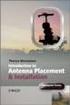 Installation Introduction It only takes a few steps to get things set up properly so you can be using the Safety Meeting App in no time. Its as easy as 1-2-3: 1) 2) 3) Enroll Your Company and Get your
Installation Introduction It only takes a few steps to get things set up properly so you can be using the Safety Meeting App in no time. Its as easy as 1-2-3: 1) 2) 3) Enroll Your Company and Get your
FirstClass for Mobile - Email
 FirstClass for Mobile - Email There is a FirstClass app that is available for iphone, ipad, and ipod Touch. WiFi or 3G connectivity is required to use the FirstClass app. NOTE: FirstClass email is not
FirstClass for Mobile - Email There is a FirstClass app that is available for iphone, ipad, and ipod Touch. WiFi or 3G connectivity is required to use the FirstClass app. NOTE: FirstClass email is not
Instructions on accessing your journal s content on your new app
 Instructions on accessing your journal s content on your new app There are three main methods to access content on your journal app depending on how you normally view your journal online. 1. Do you normally
Instructions on accessing your journal s content on your new app There are three main methods to access content on your journal app depending on how you normally view your journal online. 1. Do you normally
Setting Up and Accessing VPN
 Setting Up and Accessing VPN Instructions for establishing remote access to the URMC network for PC or Mac Duo Two-Factor Authentication If you have already enrolled and setup Duo Two-Factor Authentication
Setting Up and Accessing VPN Instructions for establishing remote access to the URMC network for PC or Mac Duo Two-Factor Authentication If you have already enrolled and setup Duo Two-Factor Authentication
First Time On-Campus Remote Desktop Connection ipad Edition
 First Time On-Campus Remote Desktop Connection ipad Edition General: This guide is a step-by-step guide for configuring and using an ipad to remotely connect to a work computer from on campus. This guide
First Time On-Campus Remote Desktop Connection ipad Edition General: This guide is a step-by-step guide for configuring and using an ipad to remotely connect to a work computer from on campus. This guide
How do I Install and Configure MS Remote Desktop for the Haas Terminal Server on my Mac?
 Enterprise Computing & Service Management How do I Install and Configure MS Remote Desktop for the Haas Terminal Server on my Mac? In order to connect remotely to a PC computer from your Mac, we recommend
Enterprise Computing & Service Management How do I Install and Configure MS Remote Desktop for the Haas Terminal Server on my Mac? In order to connect remotely to a PC computer from your Mac, we recommend
B&SC Office 365 Email
 B&SC Office 365 Email Microsoft Office 365 In its continuous efforts to provide the highest quality student experience, Bryant & Stratton College is giving students access to a new tool for accessing email.
B&SC Office 365 Email Microsoft Office 365 In its continuous efforts to provide the highest quality student experience, Bryant & Stratton College is giving students access to a new tool for accessing email.
ipad Set Up Guide: Staff! 1 of! 20
 ipad Set Up Guide: Staff! 1 of! 20 Follow the step-by-step directions in this document to activate your ipad; set up Lotus Notes Traveler; install and configure Google Chrome and Google Drive; and set
ipad Set Up Guide: Staff! 1 of! 20 Follow the step-by-step directions in this document to activate your ipad; set up Lotus Notes Traveler; install and configure Google Chrome and Google Drive; and set
Follow these easy instructions to list your business on the BEC Australia National Business Directory.
 Follow these easy instructions to list your business on the BEC Australia National Business Directory. Go to www.becaustralia.org.au 1. Click on the Directory tab (see below) 2. Click on the Add listing
Follow these easy instructions to list your business on the BEC Australia National Business Directory. Go to www.becaustralia.org.au 1. Click on the Directory tab (see below) 2. Click on the Add listing
SchoolMessenger for iphone
 The SchoolMessenger app lets you quickly and easily send messages from anywhere using your iphone. Setting up and using the application is simple. This guide will show you how! [Important: Before you can
The SchoolMessenger app lets you quickly and easily send messages from anywhere using your iphone. Setting up and using the application is simple. This guide will show you how! [Important: Before you can
Setting up RDP on your ipad
 This document will show you how to set up RDP (Remote Desktop Protocol) on your ipad. It will cover the following: Step 1: Creating an itunes account (if necessary) Step 2: Using the App Store Step 3:
This document will show you how to set up RDP (Remote Desktop Protocol) on your ipad. It will cover the following: Step 1: Creating an itunes account (if necessary) Step 2: Using the App Store Step 3:
TIBCO Slingshot User Guide
 TIBCO Slingshot User Guide v1.8.1 Copyright 2008-2010 TIBCO Software Inc. ALL RIGHTS RESERVED. Page 1 September 2, 2011 Documentation Information Slingshot Outlook Plug-in Important Information SOME TIBCO
TIBCO Slingshot User Guide v1.8.1 Copyright 2008-2010 TIBCO Software Inc. ALL RIGHTS RESERVED. Page 1 September 2, 2011 Documentation Information Slingshot Outlook Plug-in Important Information SOME TIBCO
ClickView app for iphone and ipad User manual for admins/teachers
 ClickView app for iphone and ipad User manual for admins/teachers Table of Contents How to download and install the ClickView app... 3 How to configure Single Sign-On (SSO) on the ClickView app... 5 How
ClickView app for iphone and ipad User manual for admins/teachers Table of Contents How to download and install the ClickView app... 3 How to configure Single Sign-On (SSO) on the ClickView app... 5 How
How to install and use the File Sharing Outlook Plugin
 How to install and use the File Sharing Outlook Plugin Thank you for purchasing Green House Data File Sharing. This guide will show you how to install and configure the Outlook Plugin on your desktop.
How to install and use the File Sharing Outlook Plugin Thank you for purchasing Green House Data File Sharing. This guide will show you how to install and configure the Outlook Plugin on your desktop.
How do I Install and Configure MS Remote Desktop for the Haas Terminal Server on my Mac?
 How do I Install and Configure MS Remote Desktop for the Haas Terminal Server on my Mac? In order to connect remotely to a PC computer from your Mac, we recommend the MS Remote Desktop for Mac client.
How do I Install and Configure MS Remote Desktop for the Haas Terminal Server on my Mac? In order to connect remotely to a PC computer from your Mac, we recommend the MS Remote Desktop for Mac client.
Kallidus User Guide. Step-by-step instructions for users of the Eversheds Learning Management System (LMS)
 Kallidus User Guide Step-by-step instructions for users of the Eversheds Learning Management System (LMS) 1 Signing into the Learning Management System (LMS)... 3 Forgotten your password?... 3 Amending
Kallidus User Guide Step-by-step instructions for users of the Eversheds Learning Management System (LMS) 1 Signing into the Learning Management System (LMS)... 3 Forgotten your password?... 3 Amending
How to Remotely Access the C&CDHB Network from a Personal Device
 How to Remotely Access the C&CDHB Network from a Personal Device 13/09/2012 Contents Installing the Citrix Receiver for Windows PCs... 2 Installing the Citrix Receiver for Mac OS X... 6 Installing the
How to Remotely Access the C&CDHB Network from a Personal Device 13/09/2012 Contents Installing the Citrix Receiver for Windows PCs... 2 Installing the Citrix Receiver for Mac OS X... 6 Installing the
Axis 360 Guides Table of Contents. Axis 360 & Blio ebooks with Android Devices (1/30/14)
 Axis 360 Guides Table of Contents Axis 360 & Blio ebooks with Android Devices (1/30/14) Axis 360 & Blio ebooks with eread Devices or a Computer (1/30/14) Axis 360 & Blio ebooks with ios Devices (1/30/14)
Axis 360 Guides Table of Contents Axis 360 & Blio ebooks with Android Devices (1/30/14) Axis 360 & Blio ebooks with eread Devices or a Computer (1/30/14) Axis 360 & Blio ebooks with ios Devices (1/30/14)
Commack UFSD Remote Access for Microsoft Windows Vista, 7 and 8 Apple Macs, ipads, iphones And Android devices
 Commack UFSD Remote Access for Microsoft Windows Vista, 7 and 8 Apple Macs, ipads, iphones And Android devices This allows district staff and students to access the Commack UFSD network from home or anywhere
Commack UFSD Remote Access for Microsoft Windows Vista, 7 and 8 Apple Macs, ipads, iphones And Android devices This allows district staff and students to access the Commack UFSD network from home or anywhere
The Coast to Coast AM Podcast for itunes 11
 The Coast to Coast AM Podcast for itunes 11 System Requirements In order to run itunes 11, please see the system requirements at http://www.apple.com/itunes/download/. A Note on Downloading Directly to
The Coast to Coast AM Podcast for itunes 11 System Requirements In order to run itunes 11, please see the system requirements at http://www.apple.com/itunes/download/. A Note on Downloading Directly to
Pentagon Message Exchange Setup Guide: All Devices
 Pentagon Message Exchange Setup Guide: All Devices This guide has been sent to you to help you set up Pentagon Message Exchange on your equipment. In this guide, you will find the details required for
Pentagon Message Exchange Setup Guide: All Devices This guide has been sent to you to help you set up Pentagon Message Exchange on your equipment. In this guide, you will find the details required for
PORTLANDDIOCESE.ORG Email - How to Connect Table of Contents
 1 PORTLANDDIOCESE.ORG Email - How to Connect Table of Contents Email Access via a Web Browser... 2 Email Client Setup... 3 Outlook 2013 for Windows... 3 Outlook for Mac 2011... 4 Mac OS X 10.6+... 4 iphone
1 PORTLANDDIOCESE.ORG Email - How to Connect Table of Contents Email Access via a Web Browser... 2 Email Client Setup... 3 Outlook 2013 for Windows... 3 Outlook for Mac 2011... 4 Mac OS X 10.6+... 4 iphone
HOW TO USE OIT EMAIL VIA THE WEB
 HOW TO USE OIT EMAIL VIA THE WEB A) Logging into your MyOIT account which includes your email account 1) Open a browser such as Firefox, Chrome or Safari. Please do not use Internet Explorer. 2) In the
HOW TO USE OIT EMAIL VIA THE WEB A) Logging into your MyOIT account which includes your email account 1) Open a browser such as Firefox, Chrome or Safari. Please do not use Internet Explorer. 2) In the
Q. I use a MAC How do I change my password so I can send and receive my email?
 Password Change FAQ Q. I use a MAC How do I change my password so I can send and receive my email? A. First point a browser to http://www.redlands.edu/passwordmanager and change your password. Afterward,
Password Change FAQ Q. I use a MAC How do I change my password so I can send and receive my email? A. First point a browser to http://www.redlands.edu/passwordmanager and change your password. Afterward,
6th Grade ipad Setup. APS Personalized Learning Devices
 6th Grade ipad Setup APS Personalized Learning Devices Please Listen and Wait for Instructions We realize that many of you may have your own ipad, but this ipad will be set up differently Don t be a show
6th Grade ipad Setup APS Personalized Learning Devices Please Listen and Wait for Instructions We realize that many of you may have your own ipad, but this ipad will be set up differently Don t be a show
Securexam Registration Site Registration Information for CA Students and UFE Candidates
 Registration Information for CA Students and UFE Candidates Contents Page Registering to use Securexam and installing the software 1 Uploading your required Qualification Exam 6 About your Account Home
Registration Information for CA Students and UFE Candidates Contents Page Registering to use Securexam and installing the software 1 Uploading your required Qualification Exam 6 About your Account Home
Personal Online Banking:
 Personal Online Banking: If you access your account information through CNB Online Banking, our personal banking site, you will be able to import your account transactions directly into Quicken/QuickBooks.
Personal Online Banking: If you access your account information through CNB Online Banking, our personal banking site, you will be able to import your account transactions directly into Quicken/QuickBooks.
Welcome to GIFTS Online Mobile... 3
 Legal Notice The software described in this document is furnished under a license agreement. The software may be used or copied only in accordance with the terms of the agreement. No part of this document
Legal Notice The software described in this document is furnished under a license agreement. The software may be used or copied only in accordance with the terms of the agreement. No part of this document
ATTENTION: End users should take note that Main Line Health has not verified within a Citrix
 Subject: Citrix Remote Access using PhoneFactor Authentication ATTENTION: End users should take note that Main Line Health has not verified within a Citrix environment the image quality of clinical cal
Subject: Citrix Remote Access using PhoneFactor Authentication ATTENTION: End users should take note that Main Line Health has not verified within a Citrix environment the image quality of clinical cal
Taylor & Francis Online Mobile FAQs
 Taylor & Francis Online Mobile FAQs ACCESS Q. How do I access Taylor & Francis Online Mobile? A. Open the browser on your mobile device and enter the URL www.tandfonline.com. As you are accessing the site
Taylor & Francis Online Mobile FAQs ACCESS Q. How do I access Taylor & Francis Online Mobile? A. Open the browser on your mobile device and enter the URL www.tandfonline.com. As you are accessing the site
Salesforce ExactTarget Marketing Cloud Radian6 Mobile User Guide
 Salesforce ExactTarget Marketing Cloud Radian6 Mobile User Guide 7/14/2014 Table of Contents Get Started Download the Radian6 Mobile App Log In to Radian6 Mobile Set up a Quick Search Navigate the Quick
Salesforce ExactTarget Marketing Cloud Radian6 Mobile User Guide 7/14/2014 Table of Contents Get Started Download the Radian6 Mobile App Log In to Radian6 Mobile Set up a Quick Search Navigate the Quick
Bright House Networks Home Security and Control Mobile Application
 Bright House Networks Home Security and Control Mobile Application Quick Start Guide LIC# EF20001092 Home Security and Control Mobile App User Guide Table of Contents Installing the Mobile Application...
Bright House Networks Home Security and Control Mobile Application Quick Start Guide LIC# EF20001092 Home Security and Control Mobile App User Guide Table of Contents Installing the Mobile Application...
The Rush 24/7 Podcast for itunes 11
 The Rush 24/7 Podcast for itunes 11 System Requirements In order to run itunes 11, please see the system requirements at http://www.apple.com/itunes/download/. A Note on Downloading Directly to Mobile
The Rush 24/7 Podcast for itunes 11 System Requirements In order to run itunes 11, please see the system requirements at http://www.apple.com/itunes/download/. A Note on Downloading Directly to Mobile
Flexible Identity Federation
 Flexible Identity Federation User guide version 1.0.1 Publication History Date Description Revision 2015.09.25 initial release 1.0.0 2015.12.10 minor corrections 1.0.1 Copyright Orange Business Services
Flexible Identity Federation User guide version 1.0.1 Publication History Date Description Revision 2015.09.25 initial release 1.0.0 2015.12.10 minor corrections 1.0.1 Copyright Orange Business Services
Install and End User Reference Guide for Direct Access to Citrix Applications
 Install and End User Reference Guide for Direct Access to Citrix Applications Version 1.0 7/26/2013 This remote access end user reference guide provides an overview of how to install Citrix receiver (a
Install and End User Reference Guide for Direct Access to Citrix Applications Version 1.0 7/26/2013 This remote access end user reference guide provides an overview of how to install Citrix receiver (a
Remote Access Enhancements
 Remote Access Enhancements Citrix/Epic Set-up Instructions Provided By: Akron Children s IT Department Date: 7/11/2012 Version: v6 2012 Children s Hospital Medical Center of Akron Table of Contents 1.
Remote Access Enhancements Citrix/Epic Set-up Instructions Provided By: Akron Children s IT Department Date: 7/11/2012 Version: v6 2012 Children s Hospital Medical Center of Akron Table of Contents 1.
Mobile Device Management AirWatch Enrolment ios Devices (ipad, iphone, ipod) Documentation - End User
 Mobile Device Management AirWatch Enrolment ios Devices (ipad, iphone, ipod) Documentation - End User Version 1.0 Contents Definitions... 1 Expected Time Taken to complete... 1 What do I need or need to
Mobile Device Management AirWatch Enrolment ios Devices (ipad, iphone, ipod) Documentation - End User Version 1.0 Contents Definitions... 1 Expected Time Taken to complete... 1 What do I need or need to
Deer Park ISD Desktop Files & One Drive Cloud
 Deer Park ISD Desktop Files & One Drive Cloud Your DPISD Desktop Once your DPISD desktop has been migrated over to Office 365, you will see a few changes. 1. Folders & files now have green checks. 2. You
Deer Park ISD Desktop Files & One Drive Cloud Your DPISD Desktop Once your DPISD desktop has been migrated over to Office 365, you will see a few changes. 1. Folders & files now have green checks. 2. You
Using Usher at MicroStrategy FAQ
 Using Usher at MicroStrategy FAQ We appreciate your support in using Usher at MicroStrategy. Usher is not perfect yet, but it is rapidly making improvements to surpass the use of plastic. We are constantly
Using Usher at MicroStrategy FAQ We appreciate your support in using Usher at MicroStrategy. Usher is not perfect yet, but it is rapidly making improvements to surpass the use of plastic. We are constantly
Federal Program Office (FPO) User Manual
 Federal Program Office (FPO) User Manual System Navigation NOAA Grants Online Program Management Office August 2015 Table of Contents Overview... 5 Accessing Grants Online... 5 Grants Online Navigation
Federal Program Office (FPO) User Manual System Navigation NOAA Grants Online Program Management Office August 2015 Table of Contents Overview... 5 Accessing Grants Online... 5 Grants Online Navigation
Cisco WebEx Meeting Center on the iphone
 Cisco WebEx Meeting Center on the iphone Quick Start Guide Version 2 Copyright 1997 2010 Cisco and/or its affiliates. All rights reserved. WEBEX, CISCO, Cisco WebEx, the CISCO logo, and the Cisco WebEx
Cisco WebEx Meeting Center on the iphone Quick Start Guide Version 2 Copyright 1997 2010 Cisco and/or its affiliates. All rights reserved. WEBEX, CISCO, Cisco WebEx, the CISCO logo, and the Cisco WebEx
LIBRARY MEMBER USER GUIDE
 LIBRARY MEMBER USER GUIDE CONTENTS PAGE Part 1) How to create a new account... 2 Part 2) How to checkout a magazine issue... 4 Part 3) How to download Zinio Reader 4... 10 a) For your PC... 10 b) For your
LIBRARY MEMBER USER GUIDE CONTENTS PAGE Part 1) How to create a new account... 2 Part 2) How to checkout a magazine issue... 4 Part 3) How to download Zinio Reader 4... 10 a) For your PC... 10 b) For your
Citrix for Mac Installation
 While some MCPS applications run on Macintosh computers, other applications do not function properly. One method to get these applications (such as Outlook and Special Education s O/SS) is to add a mini-program
While some MCPS applications run on Macintosh computers, other applications do not function properly. One method to get these applications (such as Outlook and Special Education s O/SS) is to add a mini-program
understanding MyAccount
 understanding MyAccount https://myaccount.fuelbroadband.co.uk Contents 1. How to Log in to MyAccount 2 2. What can you do from the welcome page of MyAccount? 4 3. Understanding My Bill 5 4. My Alerts 7
understanding MyAccount https://myaccount.fuelbroadband.co.uk Contents 1. How to Log in to MyAccount 2 2. What can you do from the welcome page of MyAccount? 4 3. Understanding My Bill 5 4. My Alerts 7
Initial Setup of Microsoft Outlook with Google Apps Sync for Windows 7. Initial Setup of Microsoft Outlook with Google Apps Sync for Windows 7
 Microsoft Outlook with Initial Setup of Concept This document describes the procedures for setting up the Microsoft Outlook email client to download messages from Google Mail using Internet Message Access
Microsoft Outlook with Initial Setup of Concept This document describes the procedures for setting up the Microsoft Outlook email client to download messages from Google Mail using Internet Message Access
Technology @ QMU. QuickStartIT: QMU Citrix remote desktop service
 Technology @ QMU QuickStartIT: QMU Citrix remote desktop service v1.1, June 2015 What s in this guide? Page Introduction 2 Accessing the Citrix remote desktop service 2 Installing the Citrix receiver (PC)
Technology @ QMU QuickStartIT: QMU Citrix remote desktop service v1.1, June 2015 What s in this guide? Page Introduction 2 Accessing the Citrix remote desktop service 2 Installing the Citrix receiver (PC)
iphone Application User Guide
 iphone Application User Guide Download the Windsor Brokers Ltd iphone Mobile trading application directly from our website. Download Mobile Trader Platform Once it is has been installed on your device,
iphone Application User Guide Download the Windsor Brokers Ltd iphone Mobile trading application directly from our website. Download Mobile Trader Platform Once it is has been installed on your device,
MXview ToGo Quick Installation Guide
 MXview ToGo Quick Installation Guide First Edition, July 2015 2015 Moxa Inc. All rights reserved. P/N: 18020000000C0 Overview MXview ToGo allows you to use your mobile devices to monitor network devices
MXview ToGo Quick Installation Guide First Edition, July 2015 2015 Moxa Inc. All rights reserved. P/N: 18020000000C0 Overview MXview ToGo allows you to use your mobile devices to monitor network devices
Connecting Your Device to a Wireless Network
 Connecting Your Device to a Wireless Network This manual is designed to be a tutorial for our customers seeking to connect their electronic devices to their home Internet network. This manual will include
Connecting Your Device to a Wireless Network This manual is designed to be a tutorial for our customers seeking to connect their electronic devices to their home Internet network. This manual will include
Quick Start Guide: MyNetFone VoIP App
 Quick Start Guide: MyNetFone VoIP App App Setup 1. Download the MyNetFone VoIP App from itunes onto your iphone and open the App. 2. Select the Settings menu in the bottom left corner, and then select
Quick Start Guide: MyNetFone VoIP App App Setup 1. Download the MyNetFone VoIP App from itunes onto your iphone and open the App. 2. Select the Settings menu in the bottom left corner, and then select
An engineering decision-support solution that delivers trusted answers to technical questions.
 FOR AEROSPACE & DEFENSE An engineering decision-support solution that delivers trusted answers to technical questions. INFORMATION ESSENTIALS Multi-disciplinary and specialized technical content for industry
FOR AEROSPACE & DEFENSE An engineering decision-support solution that delivers trusted answers to technical questions. INFORMATION ESSENTIALS Multi-disciplinary and specialized technical content for industry
Appendix 1 Install RightNow on your PC
 Appendix 1 Install RightNow on your PC Please do not install the live site unless you have been instructed to do so. 1 Open Internet Explorer and navigate to; http://student.ask.adelaide.edu.au/cgi-bin/adelaide.cfg/php/admin/launch.php
Appendix 1 Install RightNow on your PC Please do not install the live site unless you have been instructed to do so. 1 Open Internet Explorer and navigate to; http://student.ask.adelaide.edu.au/cgi-bin/adelaide.cfg/php/admin/launch.php
Table of Contents iphone Setup ipad Setup Android Phone Setup Windows Phone Setup
 IT Help Desk Location: Siebert 101 Phone: (208) 769-3280 Email: helpdesk@nic.edu Skype for Business (formerly Lync 2013) is collaboration software that can be used to communicate with NIC employees via
IT Help Desk Location: Siebert 101 Phone: (208) 769-3280 Email: helpdesk@nic.edu Skype for Business (formerly Lync 2013) is collaboration software that can be used to communicate with NIC employees via
Using the Educator Dashboard
 Reference Guide Using the Educator Dashboard What s Inside How to Create Accounts Get to Know the Educator Dashboard How to Manage Licenses and Create Educators How to Give Accommodations to Students First
Reference Guide Using the Educator Dashboard What s Inside How to Create Accounts Get to Know the Educator Dashboard How to Manage Licenses and Create Educators How to Give Accommodations to Students First
ACCESSING CELCAT ATTENDANCE TRACKING REGISTERS. A walk thru guide
 ACCESSING CELCAT ATTENDANCE TRACKING REGISTERS A walk thru guide Author: Andy Dale March 2010 Introduction The electronic registers are the University s means of tracking student attendance; we are using
ACCESSING CELCAT ATTENDANCE TRACKING REGISTERS A walk thru guide Author: Andy Dale March 2010 Introduction The electronic registers are the University s means of tracking student attendance; we are using
Setting up your King s e-mail account on your Windows phone
 Contents How to setup your King s e-mail account when you do not have any other e-mail account on the phone... 1 How to setup your King s e-mail account, as an additional e-mail account on your phone...
Contents How to setup your King s e-mail account when you do not have any other e-mail account on the phone... 1 How to setup your King s e-mail account, as an additional e-mail account on your phone...
Manual: How to Create an NCAN User Account
 The National College Access Network, Building Blocks, and the National College Access Program Directory web sites have secured areas that require a user account. This manual will assist you with creating
The National College Access Network, Building Blocks, and the National College Access Program Directory web sites have secured areas that require a user account. This manual will assist you with creating
CABI Training Materials. CAB Direct MyCABDirect, Alerts and RSS Feeds KNOWLEDGE FOR LIFE. www.cabi.org
 CABI Training Materials CAB Direct MyCABDirect, Alerts and RSS Feeds www.cabi.org KNOWLEDGE FOR LIFE Contents Create a MyCABDirect Account... 3 MyCABDirect Features... 4 Saving Searches... 5 Alerts...
CABI Training Materials CAB Direct MyCABDirect, Alerts and RSS Feeds www.cabi.org KNOWLEDGE FOR LIFE Contents Create a MyCABDirect Account... 3 MyCABDirect Features... 4 Saving Searches... 5 Alerts...
Vancouver Community College Web Orientation
 Access the myvcc Web Portal The myvcc portal provides a secure environment for VCC students to: Access VCC s Moodle online learning environment Access your student email (Microsoft Office365) Check your
Access the myvcc Web Portal The myvcc portal provides a secure environment for VCC students to: Access VCC s Moodle online learning environment Access your student email (Microsoft Office365) Check your
E-mail Encryption. How do I send my e-mail encryption key?
 E-mail Encryption SecurenCrypt e-mail encryption was designed to work as a plug-in with Microsoft Outlook. The following instructions are geared toward users encrypting e-mail with Outlook. However, throughout
E-mail Encryption SecurenCrypt e-mail encryption was designed to work as a plug-in with Microsoft Outlook. The following instructions are geared toward users encrypting e-mail with Outlook. However, throughout
Fact Sheet FOR PHARMA & LIFE SCIENCES
 Fact Sheet PATHWAY STUDIO WEB SECURITY OVERVIEW Pathway Studio Web is a comprehensive collection of information with powerful security features to ensure that your research is safe and secure. FOR PHARMA
Fact Sheet PATHWAY STUDIO WEB SECURITY OVERVIEW Pathway Studio Web is a comprehensive collection of information with powerful security features to ensure that your research is safe and secure. FOR PHARMA
How to Use the Billericay School Portal
 How to Use the Billericay School Portal The school portal is a very useful facility which allows staff and students to access all their resources within the school system. Any software that works on the
How to Use the Billericay School Portal The school portal is a very useful facility which allows staff and students to access all their resources within the school system. Any software that works on the
Learning Management System (LMS) Quick Tips. Contents LMS REFERENCE GUIDE
 Learning Management System (LMS) Quick Tips Contents Process Overview... 2 Sign into the LMS... 3 Troubleshooting... 5 Required Software... 5 Mobile devices are not supported... 5 Using the Check System
Learning Management System (LMS) Quick Tips Contents Process Overview... 2 Sign into the LMS... 3 Troubleshooting... 5 Required Software... 5 Mobile devices are not supported... 5 Using the Check System
BOTTOM UP THINKING EMAIL SETUP INSTRUCTIONS. Unique businesses require unique solutions CLIENT GUIDE
 BOTTOM UP THINKING Unique businesses require unique solutions EMAIL SETUP INSTRUCTIONS CLIENT GUIDE INDEX How to connect a. Deciding on best method (POP or IMAP) Setting up email on devices Webmail a.
BOTTOM UP THINKING Unique businesses require unique solutions EMAIL SETUP INSTRUCTIONS CLIENT GUIDE INDEX How to connect a. Deciding on best method (POP or IMAP) Setting up email on devices Webmail a.
iphone App Talent User Guide
 Version 1.0 iphone App Talent User Guide The Official Guide For The Voices.com iphone App David Ciccarelli Chief Executive Officer and Co-Founder of Voices.com USING THIS GUIDE This guide will help you
Version 1.0 iphone App Talent User Guide The Official Guide For The Voices.com iphone App David Ciccarelli Chief Executive Officer and Co-Founder of Voices.com USING THIS GUIDE This guide will help you
GET INTO OFFICE 365: OneDrive for Business Guide
 GET INTO : OneDrive for Business Guide Your classroom resources online, anywhere at any time. This guide will introduce you to OneDrive for Business, which is part of the Office 365 offering provided by
GET INTO : OneDrive for Business Guide Your classroom resources online, anywhere at any time. This guide will introduce you to OneDrive for Business, which is part of the Office 365 offering provided by
Using the Jive for ios App
 Using the Jive for ios App TOC 2 Contents App Overview...3 System Requirements... 4 Release Notes...5 Which Version Am I Using?... 6 Connecting to Your Community... 11 Getting Started...12 Using Your Inbox...13
Using the Jive for ios App TOC 2 Contents App Overview...3 System Requirements... 4 Release Notes...5 Which Version Am I Using?... 6 Connecting to Your Community... 11 Getting Started...12 Using Your Inbox...13
Alerts. Some Alerts give you unique options for customizing the messages you receive. Calendar events, for instance, allow you to set how far in
 Alerts, RSS and ical feeds Alerts and feeds are both methods of keeping current on site content that changes or updates frequently. The primary difference between them is that Alerts are active: whenever
Alerts, RSS and ical feeds Alerts and feeds are both methods of keeping current on site content that changes or updates frequently. The primary difference between them is that Alerts are active: whenever
FORWARDING EMAIL (directed to a non-gcccd email account) Revised 3/22/13
 FORWARDING EMAIL (directed to a non-gcccd email account) Revised 3/22/13 FORWARDING FROM OUTLOOK WEB ACCESS (easiest method) You can setup your email to auto forward to a non-gcccd account such as Yahoo,
FORWARDING EMAIL (directed to a non-gcccd email account) Revised 3/22/13 FORWARDING FROM OUTLOOK WEB ACCESS (easiest method) You can setup your email to auto forward to a non-gcccd account such as Yahoo,
Install MS Office 365 on your Android mobile device
 Install MS Office 365 on your Android mobile device IT Documentation Team, March 2015 This factsheet contains instructions for installing the Office Mobile for Android phone and Office for Android tablet
Install MS Office 365 on your Android mobile device IT Documentation Team, March 2015 This factsheet contains instructions for installing the Office Mobile for Android phone and Office for Android tablet
Integrating Other Email Addresses with your Yuba College Campus Email
 Writing and Language Development Center Integrating Other Email Addresses with your Yuba College Campus Email Missing important information because it goes to your campus email account, which you never
Writing and Language Development Center Integrating Other Email Addresses with your Yuba College Campus Email Missing important information because it goes to your campus email account, which you never
Configuring an Email Client to Connect to CASS Mail Servers
 Configuring an Email Client to Connect to CASS Mail Servers Table of Contents Introduction... 2 Webmail... 2 Settings... 2 Forwarding... 2 Email Client Configuration... 3 Outlook 2003... 3 Outlook 2007...
Configuring an Email Client to Connect to CASS Mail Servers Table of Contents Introduction... 2 Webmail... 2 Settings... 2 Forwarding... 2 Email Client Configuration... 3 Outlook 2003... 3 Outlook 2007...
Voice Mail Online User Guide
 Voice Mail Online User Guide Overview Welcome to the online version of SaskTel Voice Mail that is now accessible from any computer with Internet access You can listen to, sort, forward and/or delete your
Voice Mail Online User Guide Overview Welcome to the online version of SaskTel Voice Mail that is now accessible from any computer with Internet access You can listen to, sort, forward and/or delete your
isecuremail User Guide for iphone
 isecuremail User Guide for iphone Page 1 CONTENTS Chapter 1: Welcome... 4 Chapter 2: Getting Started... 5 Compatability... 5 Preliminary Steps... 5 Setting up a POP3 / IMAP4/ Exchange Email Account...
isecuremail User Guide for iphone Page 1 CONTENTS Chapter 1: Welcome... 4 Chapter 2: Getting Started... 5 Compatability... 5 Preliminary Steps... 5 Setting up a POP3 / IMAP4/ Exchange Email Account...
PRACTICE LINK. Getting Started. version 1.0.x. Digita Support: 08450 180 909 Digita Sales: 08450 180 907 digita.com
 PRACTICE LINK Getting Started version 1.0.x Digita Support: 08450 180 909 Digita Sales: 08450 180 907 digita.com TL 28615 (11/17/14) Copyright Information Text copyright 2010 2014 by Thomson Reuters. All
PRACTICE LINK Getting Started version 1.0.x Digita Support: 08450 180 909 Digita Sales: 08450 180 907 digita.com TL 28615 (11/17/14) Copyright Information Text copyright 2010 2014 by Thomson Reuters. All
ios How to Back Up from icloud
 ios How to Back Up from icloud How to back up from icloud icloud automatically backs up the most important data on your device using ios 5 or later. After you have enabled Backup on your iphone, ipad,
ios How to Back Up from icloud How to back up from icloud icloud automatically backs up the most important data on your device using ios 5 or later. After you have enabled Backup on your iphone, ipad,
