Using Basic Financial and Logical Functions
|
|
|
- Michael Parsons
- 8 years ago
- Views:
Transcription
1 LESSON 8 Using Basic Financial and Logical Functions 8.1 After completing this lesson, you will be able to: Use the PMT function to forecast loan payments. Calculate cumulative interest. Compute investment value. Use the IF function. Microsoft Excel is an invaluable tool for performing financial calculations. Using basic functions, you can easily calculate the monthly payments for a loan, figure the accrued value of an investment, or set the value of a cell by comparing the values of two other cells. With advanced financial functions, it s possible to figure the rate of return on an investment, amortize a loan or mortgage over time, or track the depreciation of an asset. In this lesson, you use the PMT function to calculate loan payments, compute the cumulative interest paid on a loan using the CUMIPMT function, and figure the future value of a periodic investment with the FV function. Finally, you compare investment options using the IF function. At Adventure Works, the Chief Financial Officer (CFO) is weighing the options for financing the upcoming chalet renovation. The mortgage broker has offered two possible loan scenarios, but the financial advisor suggested some short-term investments. Using Excel s financial and logical functions, the CFO can calculate payment amounts, cumulative interest paid, and future value to determine the financing option that s most cost-effective. To complete the procedures in this lesson, you will need to use the file Financing.xls in the Lesson08 folder in the Spreadsheet Fundamentals Practice folder located on your hard disk. Using the PMT Function to Forecast Loan Payments The Payment (PMT) function calculates payments for a loan, based on a series of constant payments and a constant interest rate. The Future Value (FV) function calculates the value of an investment based on a series of constant deposits and a constant interest rate. The functions complement each other. The PMT function returns the borrower s required payments for a loan, while the FV function shows the income that results from an interest-bearing investment or loan. The functions use similar syntax.
2 8.2 Spreadsheet Fundamentals The PMT function requires the following syntax. PMT(rate, nper, pv, fv, type) The following table explains the meaning of each argument. Argument Rate Nper Pv Fv Type Explanation The interest rate per payment period. If you are calculating monthly payments, you must divide the annual interest rate by 12. When calculating semimonthly payments, divide the annual rate by 24. The total number of loan payments. If the loan is issued for a number of years and requires monthly payments, you can enter the number of payments as 12*<number of years>. The present value (principal) of the loan. The value of the loan after all payments are made. In general, this value is zero, and if this variable is omitted, it is assumed to be zero. The timing of the loan payments. If the loan payment is due at the end of the payment period, use the default value of 0. If payment is due at the beginning of the payment period, set this value to 1. The Adventure Works CFO has narrowed her choices to two possible loans. Using the payment function, she determines the monthly payment for each loan based on the term and quoted interest rate. In this exercise, you use the PMT function to calculate loan payments. 1 Open the Financing workbook from the Lesson08 folder in the Spreadsheet Fundamentals Practice folder. 2 On the Loans sheet, click cell B10, and on the Insert menu, click Function. The Insert Function dialog box appears, as shown in the illustration on the following page. 3 In the Or select a category list, click Financial. The Select a function list displays the available financial functions.
3 Lesson 8 Using Basic Financial and Logical Functions In the Select a function list, scroll down, if necessary, and click PMT. Then click OK. The Function Arguments dialog box appears. You don t have to use the Collapse Dialog button to add cell addresses to a function. If you prefer, you can type them directly into the appropriate boxes of the Function Arguments dialog box or simply drag the dialog box out of the way if necessary and click in a cell to make a selection. 5 In the Rate box, click the Collapse Dialog button, click cell B6, and press Enter or click the Expand Dialog button. 6 In the Rate box, to the right of B6, type /12. You must divide the annual interest rate by 12 when calculating a monthly payment. 7 In the Nper box, click the Collapse Dialog button, click cell B8, and press Enter or click the Expand Dialog button. 8 In the Pv box, click the Collapse Dialog button, click cell B4, and press Enter or click the Expand Dialog button. Because payments are assumed to be outgoing, the result of the PMT function is a negative value. 9 Click OK. The monthly payment of $4, appears in cell B Copy the formula in cell B10 to cell C10. The monthly payment of $3, appears in cell C10.
4 8.4 Spreadsheet Fundamentals 11 Save the workbook with the current name. Keep this file open for the next exercise.
5 Lesson 8 Using Basic Financial and Logical Functions 8.5 Calculating Cumulative Interest For tax or accounting purposes, it s often necessary to calculate the total amount of interest paid over a series of loan payments. Excel s CUMIPMT function performs this task for you. The CUMIPMT function requires the following syntax. CUMIPMT(rate, nper, pv, start_period, end_period, type) The following table explains the meaning of each argument. Argument Rate Nper Pv Start_period End_period Type Explanation The interest rate per payment period. If you are calculating monthly payments, you must divide the annual interest rate by 12. When calculating semimonthly payments, divide the annual rate by 24. The total number of loan payments. If the loan is issued for a number of years and requires monthly payments, you can enter the number of payments as 12*<number of years>. The present value (principal) of the loan. The first payment period in the calculation. The first period in a series of payments is numbered 1. The calculation can start with any period. The last payment period in the calculation. This value can be any value greater than the Start_period. The value of the final period in a series is equal to the total number of payments. The timing of the loan payments. If the loan payment is due at the end of the payment period, use the default value of 0. If payment is due at the beginning of the payment period, set this value to 1. tip The CUMIPMT function is part of the Excel Analysis Toolpak. If the Analysis Toolpak is installed on your computer, it will appear on the list of Add-Ins accessible from the Tools menu. If the Analysis Toolpak is not installed, install it from the Microsoft Office XP or Microsoft Excel 2002 installation CD before continuing. At Adventure Works, the CFO wants to compare the total amount of interest paid for each of the loans offered. In this exercise, you activate the Analysis Toolpak and then use the CUMIPMT function to calculate total interest paid for a loan. 1 On the Tools menu, click Add-Ins. The Add-Ins dialog box appears.
6 8.6 Spreadsheet Fundamentals Your list of available add-ins may vary from what is shown here. 2 On the Add-Ins available list, select the Analysis Toolpak check box, and click OK. Excel activates the Analysis Toolpak. Its functions are now available. 3 Click cell B12, and click the Insert Function button to the left of the Formula bar. The Insert Function dialog box appears. 4 In the Or select a category list, click Financial, if necessary. The Select a function list displays the available financial functions. 5 In the Select a function list, click CUMIPMT, and click OK. The Function Arguments dialog box appears. 6 Click in the Rate box and then click cell B6. 7 Click in the Rate box to the right of B6 and type /12. 8 Click in the Nper box and click cell B8. 9 Click in the Pv box, and type B4. 10 In the Start_period box, type 1.
7 Lesson 8 Using Basic Financial and Logical Functions In the End_period box, type 48. This formula will calculate the cumulative interest paid over the time between the given start and end periods. In this case, you are calculating cumulative interest for the entire life of the loan, so you begin with the first payment period (1) and end with the final payment period (48). 12 Scroll down in the Function Arguments dialog box, and in the Type box, type 0. Excel will assume that each payment is due at the end of its payment period. 13 Click OK. The amount of interest paid over the life of loan Option A ($34,034.36) appears in cell B Copy the formula in cell B12 to cell C12. The amount of interest paid over the life of loan Option B ($32,555.86) appears in cell C Save the workbook with the current name. Keep this file open for the next exercise.
8 8.8 Spreadsheet Fundamentals Computing Investment Value The Future Value (FV) function calculates the value of an investment based on a series of periodic, constant payments and a constant interest rate. The FV function requires the following syntax. FV(rate,Nper,Pmt,Pv,Type) The following table explains the meaning of each argument. Argument Rate Nper Pmt Pv Type Explanation The interest rate per period. If you are calculating monthly deposits, you must divide the annual interest rate by 12. When calculating semimonthly deposits, divide the annual rate by 24. The total number of deposits. The amount deposited in each period. The present value or lump sum amount that a series of deposits is worth now. By default, this amount is 0, and the Pmt argument is used. The timing of the deposits. If the deposit is made at the end of the period, use the default value of 0. If deposits are made at the beginning of the payment period, set this value to 1. As an alternative to conventional loans, a financial advisor advised Adventure Works to fund the planned chalet renovations by investing in short-term annuities. The CFO is evaluating the future value of the investment. In this exercise, you calculate the future value of an investment. 1 In the Financing workbook, click the Investments sheet tab. 2 Click cell B10, if necessary, and on the Formula bar, click the Insert Function button. The Insert Function dialog box appears. 3 In the Or select a category list, click Financial, if necessary. The Select a function list displays the available financial functions. 4 In the Select a function list, click FV, and click OK. The Function Arguments dialog box appears. 5 Click cell B4 to insert this cell reference in the Rate box. 6 Click in the Rate box to the right of B4 and type /12. 7 Click in the Nper box and click cell B6. 8 Click in the Pmt box and click cell B8.
9 Lesson 8 Using Basic Financial and Logical Functions Click OK in the Function Arguments dialog box. The future value of the investment ($125,133.70) appears in cell B Save the workbook with the current name. Keep this file open for the next exercise. Using the IF Function Excel includes three functions that calculate results based on conditions. The other two are COUNTIF and SUMIF. Suppose you are considering a loan that offers an interest rate of 9 percent if the principal is over $20,000 or an interest rate of 10 percent if the principal is less than $20,000. Using the IF function, you can create a formula that incorporates this rule when calculating payments or interest for various principal amounts. Using the IF function creates a conditional formula. The result of a conditional formula is determined by the state of a specific condition or the answer to a logical question. The IF function requires the following syntax. IF(Logical_test, Value_if_true, Value_if_false) The following table explains the meaning of each argument. Argument Logical_test Value_if_true Value_if_false Explanation The expression to be evaluated as true or false. The value returned if the logical_test expression is true. The value returned if the logical_test expression is false. The Logical_test is an expression to be evaluated as true or false. One example of a Logical_test is D5>20000 With this test, Excel compares the value in cell D5 with the static value of If the value in D5 is greater than 20000, the test is true, and the result of the formula is the Value_if_true. If the value in D5 is less than 20000, the logical test is false, and the result of the formula is the Value_if_false. Using the IF function, the syntax of one such formula is =IF(D5>20000,0.10,0.09) The CFO at Adventure Works has learned that the investment she is considering offers many monthly payment options with slightly different interest rates. She creates a formula to calculate the future value of her investment at various payment levels.
10 8.10 Spreadsheet Fundamentals In this exercise, you use the IF function to evaluate the available investment options. 1 Click cell B4, and press Delete. 2 On the Formula bar, click the Insert Function button. The Insert Function dialog box appears. 3 On the Or select a category list, click Logical. The Select a function list displays the available logical functions. 4 In the Select a function list, click IF, and then click OK. The Function Arguments dialog box appears. 5 In the Logical_test box, type B8<= In the Value_if_true box, type 8.25%. 7 In the Value_if_false box, type 9.10%, and click OK. The applicable interest rate (8.25%) appears in cell B4. Excel recalculates the future value of the investment. 8 Click cell B8, type -8500, and press Enter. Excel recalculates the interest rate, and the updated future value of the investment ($106,363.65) appears in cell B10. Lesson Wrap-Up In this lesson, you learned how to use Excel s financial functions to forecast loan payments, compute the cumulative interest paid, and figure the future value of an investment. You also learned how to use the logical IF function to perform calculations based on the status of a specific condition. If you are continuing to other lessons: _ Save your changes to the Financing workbook and close the workbook. If you are not continuing to other lessons: 1 Save your changes to the Financing workbook and close the workbook. 2 Click the Close button in the top-right corner of the Excel window. Quick Quiz 1 What does the CUMIPMT function compute? 2 What function can be used to compare the value of two cells? 3 What are two ways to add cell addresses to a function? 4 What are the required arguments of the PMT function?
11 Lesson 8 Using Basic Financial and Logical Functions What does it mean if you use the PMT function and get a negative number? Putting It All Together Exercise 1: Calculate the monthly payments and cumulative interest for a 20-year $100,000 loan at an annual interest rate of 8 percent. Use an IF function to indicate that the interest rate for a 30-year loan is 7.5 percent. Exercise 2: Calculate the future value of 24 monthly payments of $500 each at an annual interest rate of 6.5 percent. Exercise 3: Calculate the monthly payments for a $150,000, 30-year house loan at an annual rate of 6 percent. Compare this to the monthly payments on the same house with a 15-year loan at 5 percent. What is the difference in monthly payment? What is the difference in cumulative interest? Exercise 4: Many of the tasks in this lesson involved the development of function formulas that would be useful in calculating loan values. Since the calculation of loans is such a common need for many users of Excel, there is a ready-made template available that you can use. Create a new worksheet based on this template and then explore the functions that are used within this worksheet. Which of the functions you have used in this lesson are used in that worksheet?
12 8.12 Spreadsheet Fundamentals Exercise 5: Calculate the future value of an investment if you contribute $100 per month for the next five years in an account that earns 3 percent. Calculate the future value on an investment in which you contribute only $50 per month for five years and earn 6 percent. Which investment would be worth more at the end of the five-year period?
PMT. 0 or omitted At the end of the period 1 At the beginning of the period
 PMT Calculates the payment for a loan based on constant payments and a constant interest rate. PMT(rate,nper,pv,fv,type) For a more complete description of the arguments in PMT, see the PV function. Rate
PMT Calculates the payment for a loan based on constant payments and a constant interest rate. PMT(rate,nper,pv,fv,type) For a more complete description of the arguments in PMT, see the PV function. Rate
How To Use Excel To Compute Compound Interest
 Excel has several built in functions for working with compound interest and annuities. To use these functions, we ll start with a standard Excel worksheet. This worksheet contains the variables used throughout
Excel has several built in functions for working with compound interest and annuities. To use these functions, we ll start with a standard Excel worksheet. This worksheet contains the variables used throughout
Commonly Used Excel Formulas
 Microsoft Excel 2007 Advanced Formulas Windows XP Look Up Values in a List of Data: Commonly Used Excel Formulas Let's say you want to look up an employee's phone extension by using their badge number
Microsoft Excel 2007 Advanced Formulas Windows XP Look Up Values in a List of Data: Commonly Used Excel Formulas Let's say you want to look up an employee's phone extension by using their badge number
MBA Quantitative Methods PC-Exercises Introductory Examples
 MBA Quantitative Methods PC-Exercises Introductory Examples intro.xls intro_with_output.xls intro.doc For all Examples you need the file intro.xls. The file intro_with_output.xls is the file with the results
MBA Quantitative Methods PC-Exercises Introductory Examples intro.xls intro_with_output.xls intro.doc For all Examples you need the file intro.xls. The file intro_with_output.xls is the file with the results
Excel Functions (fx) Click the Paste Function button. In the Function Category select All. Scroll down the Function Name list And select SUM.
 Excel Functions (fx) Excel has prewritten formulas called functions to help simplify making complicated calculations. A function takes a value or values, performs an operation, and returns a result to
Excel Functions (fx) Excel has prewritten formulas called functions to help simplify making complicated calculations. A function takes a value or values, performs an operation, and returns a result to
NOTE: All of the information contained in this file has been collected from the various HELP files found in Excel for each of these functions.
 NOTE: All of the information contained in this file has been collected from the various HELP files found in Excel for each of these functions. PV Returns the present value of an investment. The present
NOTE: All of the information contained in this file has been collected from the various HELP files found in Excel for each of these functions. PV Returns the present value of an investment. The present
2014 Securexam Guide Tips
 2014 Securexam Guide Tips For candidates planning to write the UFE or regional evaluations Chartered Professional Accountants of Canada, CPA Canada, CPA are trademarks and/or certification marks of the
2014 Securexam Guide Tips For candidates planning to write the UFE or regional evaluations Chartered Professional Accountants of Canada, CPA Canada, CPA are trademarks and/or certification marks of the
Calculating Loan Payments
 IN THIS CHAPTER Calculating Loan Payments...............1 Calculating Principal Payments...........4 Working with Future Value...............7 Using the Present Value Function..........9 Calculating Interest
IN THIS CHAPTER Calculating Loan Payments...............1 Calculating Principal Payments...........4 Working with Future Value...............7 Using the Present Value Function..........9 Calculating Interest
2015 County Auditors Institute. May 2015. Excel Workshop Tips. Working Smarter, Not Harder. by David Scott, SpeakGeek@att.net
 2015 County Auditors Institute May 2015 Excel Workshop Tips Working Smarter, Not Harder by David Scott, SpeakGeek@att.net Note: All examples in this workshop and this tip sheet were done using Excel 2010
2015 County Auditors Institute May 2015 Excel Workshop Tips Working Smarter, Not Harder by David Scott, SpeakGeek@att.net Note: All examples in this workshop and this tip sheet were done using Excel 2010
Compounding Quarterly, Monthly, and Daily
 126 Compounding Quarterly, Monthly, and Daily So far, you have been compounding interest annually, which means the interest is added once per year. However, you will want to add the interest quarterly,
126 Compounding Quarterly, Monthly, and Daily So far, you have been compounding interest annually, which means the interest is added once per year. However, you will want to add the interest quarterly,
1. Go to your programs menu and click on Microsoft Excel.
 Elementary Statistics Computer Assignment 1 Using Microsoft EXCEL 2003, follow the steps below. For Microsoft EXCEL 2007 instructions, go to the next page. For Microsoft 2010 and 2007 instructions with
Elementary Statistics Computer Assignment 1 Using Microsoft EXCEL 2003, follow the steps below. For Microsoft EXCEL 2007 instructions, go to the next page. For Microsoft 2010 and 2007 instructions with
2015 SECUREXAM TIPS GUIDE
 2015 SECUREXAM TIPS GUIDE Chartered Professional Accountants of Canada, CPA Canada, CPA are trademarks and/or certification marks of the Chartered Professional Accountants of Canada. 2015, Chartered Professional
2015 SECUREXAM TIPS GUIDE Chartered Professional Accountants of Canada, CPA Canada, CPA are trademarks and/or certification marks of the Chartered Professional Accountants of Canada. 2015, Chartered Professional
SOME EXCEL FORMULAS AND FUNCTIONS
 SOME EXCEL FORMULAS AND FUNCTIONS About calculation operators Operators specify the type of calculation that you want to perform on the elements of a formula. Microsoft Excel includes four different types
SOME EXCEL FORMULAS AND FUNCTIONS About calculation operators Operators specify the type of calculation that you want to perform on the elements of a formula. Microsoft Excel includes four different types
9-17a Tutorial 9 Practice Review Assignment
 9-17a Tutorial 9 Practice Review Assignment Data File needed for the Review Assignments: Restaurant.xlsx Sylvia has some new figures for the business plan for Jerel's. She has received slightly better
9-17a Tutorial 9 Practice Review Assignment Data File needed for the Review Assignments: Restaurant.xlsx Sylvia has some new figures for the business plan for Jerel's. She has received slightly better
Microsoft Excel 2007 Level 2
 Information Technology Services Kennesaw State University Microsoft Excel 2007 Level 2 Copyright 2008 KSU Dept. of Information Technology Services This document may be downloaded, printed or copied for
Information Technology Services Kennesaw State University Microsoft Excel 2007 Level 2 Copyright 2008 KSU Dept. of Information Technology Services This document may be downloaded, printed or copied for
Excel s Business Tools: What-If Analysis
 Excel s Business Tools: Introduction is an important aspect of planning and managing any business. Understanding the implications of changes in the factors that influence your business is crucial when
Excel s Business Tools: Introduction is an important aspect of planning and managing any business. Understanding the implications of changes in the factors that influence your business is crucial when
How To Analyze Data In Excel 2003 With A Powerpoint 3.5
 Microsoft Excel 2003 Data Analysis Larry F. Vint, Ph.D lvint@niu.edu 815-753-8053 Technical Advisory Group Customer Support Services Northern Illinois University 120 Swen Parson Hall DeKalb, IL 60115 Copyright
Microsoft Excel 2003 Data Analysis Larry F. Vint, Ph.D lvint@niu.edu 815-753-8053 Technical Advisory Group Customer Support Services Northern Illinois University 120 Swen Parson Hall DeKalb, IL 60115 Copyright
Using Excel. 4. The Scenario Manager function is used to create and evaluate a collection of what-if scenarios containing multiple input values.
 P L U G - I N T4 Decision Making Using Excel LEARNING OUTCOMES 1. Describe the use of the IF function. 2. Compare the functions of Goal Seek and Solver. 3. List the advantages of using the Scenario Manager.
P L U G - I N T4 Decision Making Using Excel LEARNING OUTCOMES 1. Describe the use of the IF function. 2. Compare the functions of Goal Seek and Solver. 3. List the advantages of using the Scenario Manager.
rate nper pmt pv Interest Number of Payment Present Future Rate Periods Amount Value Value 12.00% 1 0 $100.00 $112.00
 In Excel language, if the initial cash flow is an inflow (positive), then the future value must be an outflow (negative). Therefore you must add a negative sign before the FV (and PV) function. The inputs
In Excel language, if the initial cash flow is an inflow (positive), then the future value must be an outflow (negative). Therefore you must add a negative sign before the FV (and PV) function. The inputs
Introduction to Excel
 Introduction to Excel This material has been reprinted, with permission, from the Excel Tutorial on the TRIO program webpage of the University of South Dakota. A series of "screencast" videos covering
Introduction to Excel This material has been reprinted, with permission, from the Excel Tutorial on the TRIO program webpage of the University of South Dakota. A series of "screencast" videos covering
HO-23: METHODS OF INVESTMENT APPRAISAL
 HO-23: METHODS OF INVESTMENT APPRAISAL After completing this exercise you will be able to: Calculate and compare the different returns on an investment using the ROI, NPV, IRR functions. Investments: Discounting,
HO-23: METHODS OF INVESTMENT APPRAISAL After completing this exercise you will be able to: Calculate and compare the different returns on an investment using the ROI, NPV, IRR functions. Investments: Discounting,
EXCEL PREREQUISITES SOLVING TIME VALUE OF MONEY PROBLEMS IN EXCEL
 CHAPTER 3 Smart Excel Appendix Use the Smart Excel spreadsheets and animated tutorials at the Smart Finance section of http://www.cengage.co.uk/megginson. Appendix Contents Excel prerequisites Creating
CHAPTER 3 Smart Excel Appendix Use the Smart Excel spreadsheets and animated tutorials at the Smart Finance section of http://www.cengage.co.uk/megginson. Appendix Contents Excel prerequisites Creating
MICROSOFT EXCEL 2010. Formulas, Functions, & Macros. Documented by Vincent J. Yanusauskas Computer Training Coordinator
 MICROSOFT EXCEL 2010 Formulas, Functions, & Macros Documented by Vincent J. Yanusauskas Computer Training Coordinator Introduction This handout was created to familiarize the user with the most common
MICROSOFT EXCEL 2010 Formulas, Functions, & Macros Documented by Vincent J. Yanusauskas Computer Training Coordinator Introduction This handout was created to familiarize the user with the most common
Create a PivotTable or PivotChart report
 Page 1 of 5 Excel Home > PivotTable reports and PivotChart reports > Basics Create or delete a PivotTable or PivotChart report Show All To analyze numerical data in depth and to answer unanticipated questions
Page 1 of 5 Excel Home > PivotTable reports and PivotChart reports > Basics Create or delete a PivotTable or PivotChart report Show All To analyze numerical data in depth and to answer unanticipated questions
MICROSOFT EXCEL FORMULAS
 MICROSOFT EXCEL FORMULAS Building Formulas... 1 Writing a Formula... 1 Parentheses in Formulas... 2 Operator Precedence... 2 Changing the Operator Precedence... 2 Functions... 3 The Insert Function Button...
MICROSOFT EXCEL FORMULAS Building Formulas... 1 Writing a Formula... 1 Parentheses in Formulas... 2 Operator Precedence... 2 Changing the Operator Precedence... 2 Functions... 3 The Insert Function Button...
Microsoft Excel Tips & Tricks
 Microsoft Excel Tips & Tricks Collaborative Programs Research & Evaluation TABLE OF CONTENTS Introduction page 2 Useful Functions page 2 Getting Started with Formulas page 2 Nested Formulas page 3 Copying
Microsoft Excel Tips & Tricks Collaborative Programs Research & Evaluation TABLE OF CONTENTS Introduction page 2 Useful Functions page 2 Getting Started with Formulas page 2 Nested Formulas page 3 Copying
ROUND(cell or formula, 2)
 There are many ways to set up an amortization table. This document shows how to set up five columns for the payment number, payment, interest, payment applied to the outstanding balance, and the outstanding
There are many ways to set up an amortization table. This document shows how to set up five columns for the payment number, payment, interest, payment applied to the outstanding balance, and the outstanding
What is Microsoft Excel?
 What is Microsoft Excel? Microsoft Excel is a member of the spreadsheet family of software. Spreadsheets allow you to keep track of data, create charts based from data, and perform complex calculations.
What is Microsoft Excel? Microsoft Excel is a member of the spreadsheet family of software. Spreadsheets allow you to keep track of data, create charts based from data, and perform complex calculations.
Module 5: Interest concepts of future and present value
 Page 1 of 23 Module 5: Interest concepts of future and present value Overview In this module, you learn about the fundamental concepts of interest and present and future values, as well as ordinary annuities
Page 1 of 23 Module 5: Interest concepts of future and present value Overview In this module, you learn about the fundamental concepts of interest and present and future values, as well as ordinary annuities
Microsoft Excel 2010
 Microsoft Excel 2010 Special Topics PivotTable IF Function V-Lookup Function Information Technology Services Outreach and Distance Learning Technologies Copyright 2011 KSU Department of Information Technology
Microsoft Excel 2010 Special Topics PivotTable IF Function V-Lookup Function Information Technology Services Outreach and Distance Learning Technologies Copyright 2011 KSU Department of Information Technology
Microsoft Excel 2007 and Tools for Statistical Analysis David R. Anderson, Dennis J. Sweeney, and Thomas A. Williams
 ASW_MBS_Primer_Web.qxd 11/1/07 1:41 PM Page 1 Microsoft Excel 2007 and Tools for Statistical Analysis David R. Anderson, Dennis J. Sweeney, and Thomas A. Williams Microsoft Excel 2007, part of the Microsoft
ASW_MBS_Primer_Web.qxd 11/1/07 1:41 PM Page 1 Microsoft Excel 2007 and Tools for Statistical Analysis David R. Anderson, Dennis J. Sweeney, and Thomas A. Williams Microsoft Excel 2007, part of the Microsoft
To create a histogram, you must organize the data in two columns on the worksheet. These columns must contain the following data:
 You can analyze your data and display it in a histogram (a column chart that displays frequency data) by using the Histogram tool of the Analysis ToolPak. This data analysis add-in is available when you
You can analyze your data and display it in a histogram (a column chart that displays frequency data) by using the Histogram tool of the Analysis ToolPak. This data analysis add-in is available when you
JF MSISS. Excel 2010. Tutorial 4
 JF MSISS Excel 2010 Tutorial 4 In this session you will learn how to: Using functions The IF statement Calculating net present values. 1. Building a Spreadsheet Model The standard mortgage is the annuity
JF MSISS Excel 2010 Tutorial 4 In this session you will learn how to: Using functions The IF statement Calculating net present values. 1. Building a Spreadsheet Model The standard mortgage is the annuity
Microsoft Excel - XP Intermediate
 Microsoft Excel - XP Intermediate Financial Functions Goal Seeking Variable Tables IF Statements AND & OR Functions Mathematical Operations Between Separate Sheets Mathematical Operations Between Separate
Microsoft Excel - XP Intermediate Financial Functions Goal Seeking Variable Tables IF Statements AND & OR Functions Mathematical Operations Between Separate Sheets Mathematical Operations Between Separate
Excel 2010 Formulas & Functions
 Excel is the world s premier spreadsheet software. You can use Excel to analyze numbers, keep track of data, and graphically represent your information. With Excel 2010, you can manage more data than ever,
Excel is the world s premier spreadsheet software. You can use Excel to analyze numbers, keep track of data, and graphically represent your information. With Excel 2010, you can manage more data than ever,
Module 5: Interest concepts of future and present value
 file:///f /Courses/2010-11/CGA/FA2/06course/m05intro.htm Module 5: Interest concepts of future and present value Overview In this module, you learn about the fundamental concepts of interest and present
file:///f /Courses/2010-11/CGA/FA2/06course/m05intro.htm Module 5: Interest concepts of future and present value Overview In this module, you learn about the fundamental concepts of interest and present
E x c e l 2 0 1 0 : Data Analysis Tools Student Manual
 E x c e l 2 0 1 0 : Data Analysis Tools Student Manual Excel 2010: Data Analysis Tools Chief Executive Officer, Axzo Press: Series Designer and COO: Vice President, Operations: Director of Publishing Systems
E x c e l 2 0 1 0 : Data Analysis Tools Student Manual Excel 2010: Data Analysis Tools Chief Executive Officer, Axzo Press: Series Designer and COO: Vice President, Operations: Director of Publishing Systems
TVM Functions in EXCEL
 TVM Functions in EXCEL Order of Variables = (Rate, Nper, Pmt, Pv, Fv,Type, Guess) Future Value = FV(Rate,Nper,Pmt,PV,Type) Present Value = PV(rate,nper,pmt,fv,type) No. of Periods = NPER(rate, pmt, pv,
TVM Functions in EXCEL Order of Variables = (Rate, Nper, Pmt, Pv, Fv,Type, Guess) Future Value = FV(Rate,Nper,Pmt,PV,Type) Present Value = PV(rate,nper,pmt,fv,type) No. of Periods = NPER(rate, pmt, pv,
How To Use Excel With A Calculator
 Functions & Data Analysis Tools Academic Computing Services www.ku.edu/acs Abstract: This workshop focuses on the functions and data analysis tools of Microsoft Excel. Topics included are the function
Functions & Data Analysis Tools Academic Computing Services www.ku.edu/acs Abstract: This workshop focuses on the functions and data analysis tools of Microsoft Excel. Topics included are the function
PV Tutorial Using Excel
 EYK 15-3 PV Tutorial Using Excel TABLE OF CONTENTS Introduction Exercise 1: Exercise 2: Exercise 3: Exercise 4: Exercise 5: Exercise 6: Exercise 7: Exercise 8: Exercise 9: Exercise 10: Exercise 11: Exercise
EYK 15-3 PV Tutorial Using Excel TABLE OF CONTENTS Introduction Exercise 1: Exercise 2: Exercise 3: Exercise 4: Exercise 5: Exercise 6: Exercise 7: Exercise 8: Exercise 9: Exercise 10: Exercise 11: Exercise
6: Financial Calculations
 : Financial Calculations The Time Value of Money Growth of Money I Growth of Money II The FV Function Amortisation of a Loan Annuity Calculation Comparing Investments Worked examples Other Financial Functions
: Financial Calculations The Time Value of Money Growth of Money I Growth of Money II The FV Function Amortisation of a Loan Annuity Calculation Comparing Investments Worked examples Other Financial Functions
Microsoft Excel 2010 and Tools for Statistical Analysis
 Appendix E: Microsoft Excel 2010 and Tools for Statistical Analysis Microsoft Excel 2010, part of the Microsoft Office 2010 system, is a spreadsheet program that can be used to organize and analyze data,
Appendix E: Microsoft Excel 2010 and Tools for Statistical Analysis Microsoft Excel 2010, part of the Microsoft Office 2010 system, is a spreadsheet program that can be used to organize and analyze data,
CIS300 - Study Guide for Test 3
 Coverage Management Information Systems Chapter 7: Databases and Data Warehouses (concepts only) Succeeding in Business with Microsoft Excel 2010 slides Chapter 7: Organizing Data for Effective Analysis
Coverage Management Information Systems Chapter 7: Databases and Data Warehouses (concepts only) Succeeding in Business with Microsoft Excel 2010 slides Chapter 7: Organizing Data for Effective Analysis
TIME VALUE OF MONEY. Hewlett-Packard HP-12C Calculator
 SECTION 1, CHAPTER 6 TIME VALUE OF MONEY CHAPTER OUTLINE Clues, Hints, and Tips Present Value Future Value Texas Instruments BA II+ Calculator Hewlett-Packard HP-12C Calculator CLUES, HINTS, AND TIPS Present
SECTION 1, CHAPTER 6 TIME VALUE OF MONEY CHAPTER OUTLINE Clues, Hints, and Tips Present Value Future Value Texas Instruments BA II+ Calculator Hewlett-Packard HP-12C Calculator CLUES, HINTS, AND TIPS Present
Dick Schwanke Finite Math 111 Harford Community College Fall 2015
 Using Technology to Assist in Financial Calculations Calculators: TI-83 and HP-12C Software: Microsoft Excel 2007/2010 Session #4 of Finite Mathematics 1 TI-83 / 84 Graphing Calculator Section 5.5 of textbook
Using Technology to Assist in Financial Calculations Calculators: TI-83 and HP-12C Software: Microsoft Excel 2007/2010 Session #4 of Finite Mathematics 1 TI-83 / 84 Graphing Calculator Section 5.5 of textbook
COMPUTER APPLICATIONS IN BANKING & FINANCE. Salih KATIRCIOGLU
 COMPUTER APPLICATIONS IN BANKING & FINANCE Salih KATIRCIOGLU Eastern Mediterranean University Faculty of Business and Economics Department of Banking and Finance Famagusta, Turkish Republic of Northern
COMPUTER APPLICATIONS IN BANKING & FINANCE Salih KATIRCIOGLU Eastern Mediterranean University Faculty of Business and Economics Department of Banking and Finance Famagusta, Turkish Republic of Northern
Differences in Use between Calc and Excel
 Differences in Use between Calc and Excel Title: Differences in Use between Calc and Excel: Version: 1.0 First edition: October 2004 Contents Overview... 3 Copyright and trademark information... 3 Feedback...3
Differences in Use between Calc and Excel Title: Differences in Use between Calc and Excel: Version: 1.0 First edition: October 2004 Contents Overview... 3 Copyright and trademark information... 3 Feedback...3
Chapter 9 Creating Reports in Excel
 Chapter 9 Creating Reports in Excel One of the most powerful features of Standard & Poor s Research Insight is its ability to communicate with Microsoft Excel through Active-X Technology. Excel requests
Chapter 9 Creating Reports in Excel One of the most powerful features of Standard & Poor s Research Insight is its ability to communicate with Microsoft Excel through Active-X Technology. Excel requests
Key Concepts and Skills. Multiple Cash Flows Future Value Example 6.1. Chapter Outline. Multiple Cash Flows Example 2 Continued
 6 Calculators Discounted Cash Flow Valuation Key Concepts and Skills Be able to compute the future value of multiple cash flows Be able to compute the present value of multiple cash flows Be able to compute
6 Calculators Discounted Cash Flow Valuation Key Concepts and Skills Be able to compute the future value of multiple cash flows Be able to compute the present value of multiple cash flows Be able to compute
Excel Database Management Microsoft Excel 2003
 Excel Database Management Microsoft Reference Guide University Technology Services Computer Training Copyright Notice Copyright 2003 EBook Publishing. All rights reserved. No part of this publication may
Excel Database Management Microsoft Reference Guide University Technology Services Computer Training Copyright Notice Copyright 2003 EBook Publishing. All rights reserved. No part of this publication may
MS Excel. Handout: Level 2. elearning Department. Copyright 2016 CMS e-learning Department. All Rights Reserved. Page 1 of 11
 MS Excel Handout: Level 2 elearning Department 2016 Page 1 of 11 Contents Excel Environment:... 3 To create a new blank workbook:...3 To insert text:...4 Cell addresses:...4 To save the workbook:... 5
MS Excel Handout: Level 2 elearning Department 2016 Page 1 of 11 Contents Excel Environment:... 3 To create a new blank workbook:...3 To insert text:...4 Cell addresses:...4 To save the workbook:... 5
EXCEL Tutorial: How to use EXCEL for Graphs and Calculations.
 EXCEL Tutorial: How to use EXCEL for Graphs and Calculations. Excel is powerful tool and can make your life easier if you are proficient in using it. You will need to use Excel to complete most of your
EXCEL Tutorial: How to use EXCEL for Graphs and Calculations. Excel is powerful tool and can make your life easier if you are proficient in using it. You will need to use Excel to complete most of your
Mail Merge Creating Mailing Labels 3/23/2011
 Creating Mailing Labels in Microsoft Word Address data in a Microsoft Excel file can be turned into mailing labels in Microsoft Word through a mail merge process. First, obtain or create an Excel spreadsheet
Creating Mailing Labels in Microsoft Word Address data in a Microsoft Excel file can be turned into mailing labels in Microsoft Word through a mail merge process. First, obtain or create an Excel spreadsheet
CS-150L Computing for Business Students Future Value of a Retirement Annuity
 CS-150L Computing for Business Students Future Value of a Retirement Annuity Instructor: Matthew Barrick e-mail: barrick@cs.unm.edu www.cs.unm.edu/~barrick Office: Farris Engineering Center (FEC) room
CS-150L Computing for Business Students Future Value of a Retirement Annuity Instructor: Matthew Barrick e-mail: barrick@cs.unm.edu www.cs.unm.edu/~barrick Office: Farris Engineering Center (FEC) room
How To Understand And Understand A Function In Excel 3.5
 Microsoft Excel 2010 Microsoft Office Specialist 2010 Series COURSEWARE 3244 1 EXAM 77 888 Achieve more Microsoft Office Specialist 2010 Microsoft Excel Expert Certification 2010 Lesson 3: Formulas and
Microsoft Excel 2010 Microsoft Office Specialist 2010 Series COURSEWARE 3244 1 EXAM 77 888 Achieve more Microsoft Office Specialist 2010 Microsoft Excel Expert Certification 2010 Lesson 3: Formulas and
Excel 2010: Create your first spreadsheet
 Excel 2010: Create your first spreadsheet Goals: After completing this course you will be able to: Create a new spreadsheet. Add, subtract, multiply, and divide in a spreadsheet. Enter and format column
Excel 2010: Create your first spreadsheet Goals: After completing this course you will be able to: Create a new spreadsheet. Add, subtract, multiply, and divide in a spreadsheet. Enter and format column
Using the Advanced Tier Data Collection Tool. A Troubleshooting Guide
 Using the Advanced Tier Data Collection Tool A Troubleshooting Guide Table of Contents Mouse Click the heading to jump to the page Enable Content/ Macros... 4 Add a new student... 6 Data Entry Screen...
Using the Advanced Tier Data Collection Tool A Troubleshooting Guide Table of Contents Mouse Click the heading to jump to the page Enable Content/ Macros... 4 Add a new student... 6 Data Entry Screen...
Discounted Cash Flow Valuation
 6 Formulas Discounted Cash Flow Valuation McGraw-Hill/Irwin Copyright 2008 by The McGraw-Hill Companies, Inc. All rights reserved. Chapter Outline Future and Present Values of Multiple Cash Flows Valuing
6 Formulas Discounted Cash Flow Valuation McGraw-Hill/Irwin Copyright 2008 by The McGraw-Hill Companies, Inc. All rights reserved. Chapter Outline Future and Present Values of Multiple Cash Flows Valuing
Lease Analysis Tools
 Lease Analysis Tools 2009 ELFA Lease Accountants Conference Presenter: Bill Bosco, Pres. wbleasing101@aol.com Leasing 101 914-522-3233 Overview Math of Finance Theory Glossary of terms Common calculations
Lease Analysis Tools 2009 ELFA Lease Accountants Conference Presenter: Bill Bosco, Pres. wbleasing101@aol.com Leasing 101 914-522-3233 Overview Math of Finance Theory Glossary of terms Common calculations
How To Use Excel 4.4.2.2 On A Computer Or A Computer With A Cell Phone Or Cell Phone
 M04_GASK8219_01_SE_C04E.qxd 6/30/10 7:53 AM Page 241 chapter 4 Excel 2010 Use Financial and Lookup Functions, Define Names, and Validate Data OUTCOMES At the end of this chapter you will be able to: PROJECT
M04_GASK8219_01_SE_C04E.qxd 6/30/10 7:53 AM Page 241 chapter 4 Excel 2010 Use Financial and Lookup Functions, Define Names, and Validate Data OUTCOMES At the end of this chapter you will be able to: PROJECT
MICROSOFT EXCEL 2011 MANAGE WORKBOOKS
 MICROSOFT EXCEL 2011 MANAGE WORKBOOKS Last Edited: 2012-07-10 1 Open, create, and save Workbooks... 3 Open an existing Excel Workbook... 3 Create a new Workbook... 6 Save a Workbook... 6 Set workbook properties...
MICROSOFT EXCEL 2011 MANAGE WORKBOOKS Last Edited: 2012-07-10 1 Open, create, and save Workbooks... 3 Open an existing Excel Workbook... 3 Create a new Workbook... 6 Save a Workbook... 6 Set workbook properties...
Analyzing Excel Data Using Pivot Tables
 NDUS Training and Documentation Analyzing Excel Data Using Pivot Tables Pivot Tables are interactive worksheet tables you can use to quickly and easily summarize, organize, analyze, and compare large amounts
NDUS Training and Documentation Analyzing Excel Data Using Pivot Tables Pivot Tables are interactive worksheet tables you can use to quickly and easily summarize, organize, analyze, and compare large amounts
Data Analysis with Microsoft Excel 2003
 Data Analysis with Microsoft Excel 2003 Working with Lists: Microsoft Excel is an excellent tool to manage and manipulate lists. With the information you have in a list, you can sort and display data that
Data Analysis with Microsoft Excel 2003 Working with Lists: Microsoft Excel is an excellent tool to manage and manipulate lists. With the information you have in a list, you can sort and display data that
Using Analysis Tools: Goal Seek, Solver, and Data Tables
 CHAPTER Using Analysis Tools: Goal Seek, Solver, and Data Tables In this chapter Analyzing Your Data with Excel 646 Using Goal Seek 646 Using Solver 650 Creating Amortization Tables to Calculate Mortgage
CHAPTER Using Analysis Tools: Goal Seek, Solver, and Data Tables In this chapter Analyzing Your Data with Excel 646 Using Goal Seek 646 Using Solver 650 Creating Amortization Tables to Calculate Mortgage
Advanced Excel 10/20/2011 1
 Advanced Excel Data Validation Excel has a feature called Data Validation, which will allow you to control what kind of information is typed into cells. 1. Select the cell(s) you wish to control. 2. Click
Advanced Excel Data Validation Excel has a feature called Data Validation, which will allow you to control what kind of information is typed into cells. 1. Select the cell(s) you wish to control. 2. Click
Excel basics. Before you begin. What you'll learn. Requirements. Estimated time to complete:
 Excel basics Excel is a powerful spreadsheet and data analysis application, but to use it most effectively, you first have to understand the basics. This tutorial introduces some of the tasks and features
Excel basics Excel is a powerful spreadsheet and data analysis application, but to use it most effectively, you first have to understand the basics. This tutorial introduces some of the tasks and features
Word 2010: Mail Merge to Email with Attachments
 Word 2010: Mail Merge to Email with Attachments Table of Contents TO SEE THE SECTION FOR MACROS, YOU MUST TURN ON THE DEVELOPER TAB:... 2 SET REFERENCE IN VISUAL BASIC:... 2 CREATE THE MACRO TO USE WITHIN
Word 2010: Mail Merge to Email with Attachments Table of Contents TO SEE THE SECTION FOR MACROS, YOU MUST TURN ON THE DEVELOPER TAB:... 2 SET REFERENCE IN VISUAL BASIC:... 2 CREATE THE MACRO TO USE WITHIN
Chapter 4. The Time Value of Money
 Chapter 4 The Time Value of Money 1 Learning Outcomes Chapter 4 Identify various types of cash flow patterns Compute the future value and the present value of different cash flow streams Compute the return
Chapter 4 The Time Value of Money 1 Learning Outcomes Chapter 4 Identify various types of cash flow patterns Compute the future value and the present value of different cash flow streams Compute the return
Sage Intelligence Report Designer Add-In
 Sage Intelligence Report Designer Add-In Q: What is Sage Intelligence Reporting? A: Sage Intelligence Reporting helps you to easily control, automate and analyze your data to make better informed decision,
Sage Intelligence Report Designer Add-In Q: What is Sage Intelligence Reporting? A: Sage Intelligence Reporting helps you to easily control, automate and analyze your data to make better informed decision,
MICROSOFT EXCEL 2010 ANALYZE DATA
 MICROSOFT EXCEL 2010 ANALYZE DATA Microsoft Excel 2010 Essential Analyze data Last Edited: 2012-07-09 1 Basic analyze data... 4 Use diagram to audit formulas... 4 Use Error Checking feature... 4 Use Evaluate
MICROSOFT EXCEL 2010 ANALYZE DATA Microsoft Excel 2010 Essential Analyze data Last Edited: 2012-07-09 1 Basic analyze data... 4 Use diagram to audit formulas... 4 Use Error Checking feature... 4 Use Evaluate
A User Manual for Benefit Cost Analysis Using Microsoft Excel
 A User Manual for Benefit Cost Analysis Using Microsoft Excel Canesio Predo National Abaca Research Center Leyte State University Baybay, Leyte, Philippines David James Ecoservices Pty Ltd NSW, Australia
A User Manual for Benefit Cost Analysis Using Microsoft Excel Canesio Predo National Abaca Research Center Leyte State University Baybay, Leyte, Philippines David James Ecoservices Pty Ltd NSW, Australia
PortfolioCenter Export Wizard in Practice: Evaluating IRA Account Holder Ages and Calculating Required Minimum Distribution (RMD) Amounts
 PortfolioCenter Export Wizard in Practice: Evaluating IRA Account Holder Ages and Calculating Required Minimum Distribution (RMD) Amounts One way you can apply the PortfolioCenter Export Wizard in your
PortfolioCenter Export Wizard in Practice: Evaluating IRA Account Holder Ages and Calculating Required Minimum Distribution (RMD) Amounts One way you can apply the PortfolioCenter Export Wizard in your
How to Excel with CUFS Part 2 Excel 2010
 How to Excel with CUFS Part 2 Excel 2010 Course Manual Finance Training Contents 1. Working with multiple worksheets 1.1 Inserting new worksheets 3 1.2 Deleting sheets 3 1.3 Moving and copying Excel worksheets
How to Excel with CUFS Part 2 Excel 2010 Course Manual Finance Training Contents 1. Working with multiple worksheets 1.1 Inserting new worksheets 3 1.2 Deleting sheets 3 1.3 Moving and copying Excel worksheets
UNDERSTANDING HEALTHCARE FINANCIAL MANAGEMENT, 5ed. Time Value Analysis
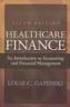 This is a sample of the instructor resources for Understanding Healthcare Financial Management, Fifth Edition, by Louis Gapenski. This sample contains the chapter models, end-of-chapter problems, and end-of-chapter
This is a sample of the instructor resources for Understanding Healthcare Financial Management, Fifth Edition, by Louis Gapenski. This sample contains the chapter models, end-of-chapter problems, and end-of-chapter
Monthly Payroll to Finance Reconciliation Report: Access and Instructions
 Monthly Payroll to Finance Reconciliation Report: Access and Instructions VCU Reporting Center... 2 Log in... 2 Open Folder... 3 Other Useful Information: Copying Sheets... 5 Creating Subtotals... 5 Outlining
Monthly Payroll to Finance Reconciliation Report: Access and Instructions VCU Reporting Center... 2 Log in... 2 Open Folder... 3 Other Useful Information: Copying Sheets... 5 Creating Subtotals... 5 Outlining
How To Create A Report In Excel
 Table of Contents Overview... 1 Smartlists with Export Solutions... 2 Smartlist Builder/Excel Reporter... 3 Analysis Cubes... 4 MS Query... 7 SQL Reporting Services... 10 MS Dynamics GP Report Templates...
Table of Contents Overview... 1 Smartlists with Export Solutions... 2 Smartlist Builder/Excel Reporter... 3 Analysis Cubes... 4 MS Query... 7 SQL Reporting Services... 10 MS Dynamics GP Report Templates...
SAP BUSINESS OBJECT ANALYSIS FOR EXCEL DEVELOPER GUIDE
 STEP 1: Log on to Business Object Analysis for Excel. Path: Start All Programs SAP Business Intelligence Analysis for Microsoft Excel Click Microsoft Excel will appear Figure 1 STEP 2: Choose Microsoft
STEP 1: Log on to Business Object Analysis for Excel. Path: Start All Programs SAP Business Intelligence Analysis for Microsoft Excel Click Microsoft Excel will appear Figure 1 STEP 2: Choose Microsoft
Using Excel for Business Analysis: A Guide to Financial Modelling Fundamentals
 Excel 2003 Instructions Using Excel for Business Analysis: A Guide to Financial Modelling Fundamentals contains extensive instructions for using Excel 2010 and Excel for Mac 2011. There are a few instances
Excel 2003 Instructions Using Excel for Business Analysis: A Guide to Financial Modelling Fundamentals contains extensive instructions for using Excel 2010 and Excel for Mac 2011. There are a few instances
Excel Financial Functions
 Excel Financial Functions PV() Effect() Nominal() FV() PMT() Payment Amortization Table Payment Array Table NPer() Rate() NPV() IRR() MIRR() Yield() Price() Accrint() Future Value How much will your money
Excel Financial Functions PV() Effect() Nominal() FV() PMT() Payment Amortization Table Payment Array Table NPer() Rate() NPV() IRR() MIRR() Yield() Price() Accrint() Future Value How much will your money
EXCEL SPREADSHEET MANUAL
 EXCEL SPREADSHEET MANUAL to accompany MATHEMATICS WITH APPLICATIONS, EIGHTH EDITION and MATHEMATICS WITH APPLICATIONS, FINITE VERSION, EIGHTH EDITION LIAL HUNGERFORD Paula Grafton Young Salem College J.
EXCEL SPREADSHEET MANUAL to accompany MATHEMATICS WITH APPLICATIONS, EIGHTH EDITION and MATHEMATICS WITH APPLICATIONS, FINITE VERSION, EIGHTH EDITION LIAL HUNGERFORD Paula Grafton Young Salem College J.
Dick Schwanke Finite Math 111 Harford Community College Fall 2013
 Annuities and Amortization Finite Mathematics 111 Dick Schwanke Session #3 1 In the Previous Two Sessions Calculating Simple Interest Finding the Amount Owed Computing Discounted Loans Quick Review of
Annuities and Amortization Finite Mathematics 111 Dick Schwanke Session #3 1 In the Previous Two Sessions Calculating Simple Interest Finding the Amount Owed Computing Discounted Loans Quick Review of
Sales Revenue Plan/Budget Excel Template User Guide
 Sales Revenue Plan/Budget Excel Template User Guide Three year sales plan/budget The Sales Revenue Plan/Budget Excel template allows you to develop a monthly sales revenue plan for up to three years. It
Sales Revenue Plan/Budget Excel Template User Guide Three year sales plan/budget The Sales Revenue Plan/Budget Excel template allows you to develop a monthly sales revenue plan for up to three years. It
MS Excel Template Building and Mapping for Neat 5
 MS Excel Template Building and Mapping for Neat 5 Neat 5 provides the opportunity to export data directly from the Neat 5 program to an Excel template, entering in column information using receipts saved
MS Excel Template Building and Mapping for Neat 5 Neat 5 provides the opportunity to export data directly from the Neat 5 program to an Excel template, entering in column information using receipts saved
Efficiency Techniques in Excel
 Efficiency Techniques in Excel EXCEL REVIEW 2001-2002 This handout is meant to serve as a quick review of some of the principal features of Excel. It s not meant to cover all Excel s features or to treat
Efficiency Techniques in Excel EXCEL REVIEW 2001-2002 This handout is meant to serve as a quick review of some of the principal features of Excel. It s not meant to cover all Excel s features or to treat
Lesson 1. Key Financial Concepts INTRODUCTION
 Key Financial Concepts INTRODUCTION Welcome to Financial Management! One of the most important components of every business operation is financial decision making. Business decisions at all levels have
Key Financial Concepts INTRODUCTION Welcome to Financial Management! One of the most important components of every business operation is financial decision making. Business decisions at all levels have
In Section 5.3, we ll modify the worksheet shown above. This will allow us to use Excel to calculate the different amounts in the annuity formula,
 Excel has several built in functions for working with compound interest and annuities. To use these functions, we ll start with a standard Excel worksheet. This worksheet contains the variables used throughout
Excel has several built in functions for working with compound interest and annuities. To use these functions, we ll start with a standard Excel worksheet. This worksheet contains the variables used throughout
Returns. FV(rate,nper,pmt,pv,type) the future value of an annuity based on periodic, fixed payments and a fixed interest rate.
 EXCEL 2007 MACROS FOR FINANCIAL CALCULATIONS Cosma Emil Ovidius University Constanta, Faculty of Economics Sciences, Telephone 0721/279981, E-mail: ecosma@univ-ovidius.ro The performing of the financial
EXCEL 2007 MACROS FOR FINANCIAL CALCULATIONS Cosma Emil Ovidius University Constanta, Faculty of Economics Sciences, Telephone 0721/279981, E-mail: ecosma@univ-ovidius.ro The performing of the financial
Quick Start Guide. Highly customizable automated trading Automate your trades according to rules and models you create.
 POWER E*TRADE PRO EXCEL MANAGER Quick Start Guide We are pleased to announce the launch of Excel Manager, an exciting new feature in Power E*TRADE Pro that leverages the flexibility of Microsoft Excel
POWER E*TRADE PRO EXCEL MANAGER Quick Start Guide We are pleased to announce the launch of Excel Manager, an exciting new feature in Power E*TRADE Pro that leverages the flexibility of Microsoft Excel
Tutorial Bass Forecasting
 MARKETING ENGINEERING FOR EXCEL TUTORIAL VERSION 1.0.8 Tutorial Bass Forecasting Marketing Engineering for Excel is a Microsoft Excel add-in. The software runs from within Microsoft Excel and only with
MARKETING ENGINEERING FOR EXCEL TUTORIAL VERSION 1.0.8 Tutorial Bass Forecasting Marketing Engineering for Excel is a Microsoft Excel add-in. The software runs from within Microsoft Excel and only with
Microsoft Office 2010: Access 2010, Excel 2010, Lync 2010 learning assets
 Microsoft Office 2010: Access 2010, Excel 2010, Lync 2010 learning assets Simply type the id# in the search mechanism of ACS Skills Online to access the learning assets outlined below. Titles Microsoft
Microsoft Office 2010: Access 2010, Excel 2010, Lync 2010 learning assets Simply type the id# in the search mechanism of ACS Skills Online to access the learning assets outlined below. Titles Microsoft
Microsoft Excel 2007 Critical Data Analysis Using Functions
 V O L U M E 4 Microsoft Excel 007 Critical Data Analysis Using Functions DASH DESIGNS CONSULTING Technology Training and Consulting Services Excel 007 Critical Data Analysis Using Functions For The Haas
V O L U M E 4 Microsoft Excel 007 Critical Data Analysis Using Functions DASH DESIGNS CONSULTING Technology Training and Consulting Services Excel 007 Critical Data Analysis Using Functions For The Haas
Microsoft Excel 2007. Introduction to Microsoft Excel 2007
 Microsoft Excel 2007 Introduction to Microsoft Excel 2007 Excel is an electronic spreadsheet to organize your data into rows and columns. One can use it to perform basic to advanced level mathematical
Microsoft Excel 2007 Introduction to Microsoft Excel 2007 Excel is an electronic spreadsheet to organize your data into rows and columns. One can use it to perform basic to advanced level mathematical
Excel 2003: Ringtones Task
 Excel 2003: Ringtones Task 1. Open up a blank spreadsheet 2. Save the spreadsheet to your area and call it Ringtones.xls 3. Add the data as shown here, making sure you keep to the cells as shown Make sure
Excel 2003: Ringtones Task 1. Open up a blank spreadsheet 2. Save the spreadsheet to your area and call it Ringtones.xls 3. Add the data as shown here, making sure you keep to the cells as shown Make sure
By: Peter K. Mulwa MSc (UoN), PGDE (KU), BSc (KU) Email: Peter.kyalo@uonbi.ac.ke
 SPREADSHEETS FOR MARKETING & SALES TRACKING - DATA ANALYSIS TOOLS USING MS EXCEL By: Peter K. Mulwa MSc (UoN), PGDE (KU), BSc (KU) Email: Peter.kyalo@uonbi.ac.ke Objectives By the end of the session, participants
SPREADSHEETS FOR MARKETING & SALES TRACKING - DATA ANALYSIS TOOLS USING MS EXCEL By: Peter K. Mulwa MSc (UoN), PGDE (KU), BSc (KU) Email: Peter.kyalo@uonbi.ac.ke Objectives By the end of the session, participants
Presentations and PowerPoint
 V-1.1 PART V Presentations and PowerPoint V-1.2 Computer Fundamentals V-1.3 LESSON 1 Creating a Presentation After completing this lesson, you will be able to: Start Microsoft PowerPoint. Explore the PowerPoint
V-1.1 PART V Presentations and PowerPoint V-1.2 Computer Fundamentals V-1.3 LESSON 1 Creating a Presentation After completing this lesson, you will be able to: Start Microsoft PowerPoint. Explore the PowerPoint
Chapter 1: The time value of money *
 Chapter 1: The time value of money * minor bug fix: September 9, 2003 Chapter contents Overview... 2 1.1. Future value... 3 1.2. Present value... 18 1.3. Net present value... 26 1.4. The internal rate
Chapter 1: The time value of money * minor bug fix: September 9, 2003 Chapter contents Overview... 2 1.1. Future value... 3 1.2. Present value... 18 1.3. Net present value... 26 1.4. The internal rate
WHAT S NEW IN MS EXCEL 2013
 Contents Excel... 1 Filling empty cells using Flash Fill... 1 Filtering records using a Timeline... 2 Previewing with Quick Analysis... 4 Using Chart Advisor recommendations... 5 Finding errors and issues
Contents Excel... 1 Filling empty cells using Flash Fill... 1 Filtering records using a Timeline... 2 Previewing with Quick Analysis... 4 Using Chart Advisor recommendations... 5 Finding errors and issues
INTRODUCTION TO EXCEL
 INTRODUCTION TO EXCEL 1 INTRODUCTION Anyone who has used a computer for more than just playing games will be aware of spreadsheets A spreadsheet is a versatile computer program (package) that enables you
INTRODUCTION TO EXCEL 1 INTRODUCTION Anyone who has used a computer for more than just playing games will be aware of spreadsheets A spreadsheet is a versatile computer program (package) that enables you
Basic Excel Handbook
 2 5 2 7 1 1 0 4 3 9 8 1 Basic Excel Handbook Version 3.6 May 6, 2008 Contents Contents... 1 Part I: Background Information...3 About This Handbook... 4 Excel Terminology... 5 Excel Terminology (cont.)...
2 5 2 7 1 1 0 4 3 9 8 1 Basic Excel Handbook Version 3.6 May 6, 2008 Contents Contents... 1 Part I: Background Information...3 About This Handbook... 4 Excel Terminology... 5 Excel Terminology (cont.)...
Exam Name: Excel 2010 Exam Type: Microsoft Exam Code: 77-882 Certification Microsoft Office Specialist (MOS) Total Questions: 26
 Question: 1 You work as a Sales Manager for Rainbow Inc. Your responsibility includes preparing sales report of the Sales department. You use Microsoft Excel 2010 to prepare sales reports. You have created
Question: 1 You work as a Sales Manager for Rainbow Inc. Your responsibility includes preparing sales report of the Sales department. You use Microsoft Excel 2010 to prepare sales reports. You have created
