Genie TS Series. GigE Vision Area Scan Camera. Camera User s Manual. Genie TS Framework CA-GENM-TSM00
|
|
|
- Myrtle Russell
- 8 years ago
- Views:
Transcription
1 GigE Vision Area Scan Camera Genie TS Series Camera User s Manual Genie TS Framework 1.11 CA-GENM-TSM00
2 Teledyne DALSA All information provided in this manual is believed to be accurate and reliable. No responsibility is assumed by Teledyne DALSA for its use. Teledyne DALSA reserves the right to make changes to this information without notice. Reproduction of this manual in whole or in part, by any means, is prohibited without prior permission having been obtained from Teledyne DALSA. Microsoft and Windows are registered trademarks of Microsoft Corporation in the United States and other countries. Windows, Windows XP, Windows Vista, Windows 7 are trademarks of Microsoft Corporation. All other trademarks or intellectual property mentioned herein belong to their respective owners. Document Date: July 16, 2013 Document Number: CA-GENM-TSM00 *CA-GENM-TSM00* About Teledyne DALSA Teledyne DALSA is an international high performance semiconductor and electronics company that designs, develops, manufactures, and markets digital imaging products and solutions, in addition to providing wafer foundry services. Teledyne DALSA Digital Imaging offers the widest range of machine vision components in the world. From industry-leading image sensors through powerful and sophisticated cameras, frame grabbers, vision processors and software to easy-to-use vision appliances and custom vision modules.
3 Contents GENIE TS SERIES OVERVIEW...6 DESCRIPTION... 6 Genie Application Advantages... 7 PART NUMBERS AND SOFTWARE REQUIREMENTS... 8 GIGE VISION SAPERA APPLICATION DESCRIPTION...10 CAMERA SPECIFICATIONS OVERVIEW...11 Certifications...12 Vibration and Shock Certifications...12 SENSOR PERFORMANCE: TS-M4096, TS-M3500, TS-M2500, TS-C4096, TS- C3500, TS-C Sensor Specifications...13 Sensor Cosmetic Specifications...14 Spectral Responsivity: Monochrome...15 Effective Quantum Efficiency: Monochrome...15 Spectral Responsivity: Color...16 Effective Quantum Efficiency: Color...16 SENSOR PERFORMANCE: TS-M1920, TS-M Sensor Specifications...17 Sensor Cosmetic Specifications...18 Spectral Response...19 CONNECTING THE GENIE TS CAMERA...20 GIGE NETWORK ADAPTER OVERVIEW...20 PAUSE Frame Support...20 CONNECT THE GENIE TS CAMERA...20 Connectors...21 LED Indicators...21 Network Status Indicators...21 Camera Status LED Indicator...22 LED States on Power Up...22 Genie IP Configuration Sequence...23 Supported Network Configurations...23 PREVENTING OPERATIONAL FAULTS DUE TO ESD...23 USING GENIE TS WITH SAPERA API...24 NETWORK AND COMPUTER OVERVIEW...24 SAPERA LT LIBRARY WINDOWS INSTALLATION...25 GENIE TS FRAMEWORK INSTALLATION...25 Procedure...25 Camera Firmware Updates...25 Application Development Header Files...26 GigE Server Verification...26 GigE Server Status...26 OPTIMIZING THE NETWORK ADAPTER USED WITH GENIE...27 Running the Network Configuration Tool...27 QUICK TEST WITH CAMEXPERT...28 About the User Defined Camera Name...29 Genie_TS_Series GigE Vision Camera Contents 1
4 SILENT INSTALLATION OF GENIE FRAMEWORK...30 WINDOWS EMBEDDED 7 INSTALLATION...31 OPERATIONAL REFERENCE...32 USING CAMEXPERT WITH GENIE TS CAMERAS...32 Cam Panes...32 Cam View Parameters Option...34 CAMERA INFORMATION CATEGORY...34 Camera Information Feature Descriptions...35 Camera Configuration Selection Dialog...37 Camera Power-up Configuration...37 User Set Configuration Management...37 SENSOR CONTROL CATEGORY...38 Sensor Control Feature Descriptions...39 Bayer Mosaic Pattern...43 Gain and Black Level Control Details...43 Exposure Controls Details...44 Free-running Programmable Exposure...44 External Trigger Programmable Exposure...45 Synchronization Timing...46 Synchronous Mode...46 Reset Mode...46 Exposure Alignment: Synchronous_EOE & Reset_EOE...47 An Example Setup:...47 Using Auto-Brightness...47 General Preparation...47 Auto-Brightness with Frame Luminance Averaging...48 Auto-Brightness with Histogram Windowing Algorithm...48 Auto-Gain...49 Auto-Brightness by using Auto-Exposure and Auto-Gain...49 Using Multi-Slope Response Mode...49 Example of an Exposure with Pixel Saturation...49 Example of Multi-Slope Operation...51 Key points concerning Multi-Slope Mode:...53 Example Procedure for Multi-Slope Setup...53 I/O CONTROL CATEGORY...54 I/O Control Feature Descriptions...55 I/O Module Block Diagram...58 Trigger Mode Details...58 Trigger Source Types...59 Input Line Details...59 Output Line Details...59 Output Open and Output Close Modes...60 COUNTER AND TIMER CONTROL CATEGORY...60 Counter and Timer Control Feature Description...61 Counter and Timer Group Block Diagram...65 Example: Counter Start Source = OFF...66 Example: Counter Start Source = CounterEnd (itself)...66 Example: CounterStartSource = EVENT and Signal (Edge Base)...67 Example: CounterStartSource = Signal (Level Base) Example Example: CounterStartSource = Line (Edge Base) Example ADVANCED PROCESSING CONTROL CATEGORY...69 Advanced Processing Control Feature Descriptions...69 Lookup Table (LUT) Overview...73 Sharpness Type Overview...73 Flat Field Correction and Defective Pixel Detection Overview Contents Genie_TS_Series GigE Vision Camera
5 Correction Function Block Diagram...74 Flat Field Correction Algorithm Description...74 Information on the Sapera Flat Field Coefficients File...75 Important Factors about Flat Field Processing...75 Defective Pixel Replacement...75 Defective Pixel Detection Algorithm Description...75 How to do a FFC Setup via Sapera Cam Set up Dark and Bright Acquisitions with the Histogram Tool...76 Flat Field Correction Calibration Procedure...78 Using Flat Field Correction...81 CYCLING PRESET MODE CONTROL CATEGORY...81 Cycling Preset Mode Control Feature Description...82 Using Cycling Presets an Example...85 Initial Example Setup...85 Cycling Example: Changing Exposure and Gain...86 Cycling Example: A Short Exposure followed by a Long Exposure...87 IMAGE FORMAT CONTROL CATEGORY...87 Image Format Control Feature Description...88 Width and Height Features for Partial Scan Control...91 Vertical Cropping (Partial Scan)...91 Maximum Frame Rate (fps) Examples (TS-M4096)...92 Maximum Frame Rate (fps) Examples (TS-M3500)...92 Maximum Frame Rate (fps) Examples (TS-M2500)...92 Maximum Frame Rate (fps) Examples (TS-M2048)...93 Maximum Frame Rate (fps) Examples (TS-M1920)...93 Horizontal Cropping (Partial Scan)...93 Binning...94 Horizontal Binning Constraints...95 Vertical Binning Constraints...95 Internal Test Image Generator...95 METADATA CONTROL CATEGORY...96 Metadata Control Category Feature Descriptions...96 Extracting Metadata Stored in a Sapera Buffer...98 ACQUISITION AND TRANSFER CONTROL CATEGORY...98 Acquisition and Transfer Control Feature Descriptions...99 Acquisition Buffering Using Transfer Queue Current Block Count with Cam Start End Command Requirements Creating a Camera Configuration File in the Host Overview of Transfer Control (TransferControlMode) Features that Cannot be Changed During a Sapera Transfer EVENT CONTROL CATEGORY Event Control Feature Descriptions Basic Exposure Events Overview Events Associated with Triggered Synchronous Exposures Events Associated with Triggered Multiple Frame Synchronous Exposures Events Associated with Triggered Reset Mode Exposures GIGE VISION TRANSPORT LAYER CONTROL CATEGORY GigE Vision Transport Layer Feature Descriptions Defaults for devicepacketresendbuffersize Device UPnP Auto-Discovery Mode Details Enable Windows Network Discovery Accessing the Genie TS File Memory Using the Genie TS File Memory SERIAL PORT CONTROL CATEGORY Serial Port Control Feature Descriptions Genie_TS_Series GigE Vision Camera Contents 3
6 Using the Genie TS Framework Virtual Serial Port Enable the Virtual Serial Port Driver Automatic Windows Driver Installation Check the Host PC Mapping of Genie Serial Ports Selecting Serial Port Parameters GIGE VISION HOST CONTROL CATEGORY FILE ACCESS CONTROL CATEGORY File Access Control Feature Descriptions File Access via the Cam Tool Overview of the deviceuserbuffer Feature NETWORK OVERVIEW & TOOLS GENIE IP CONFIGURATION MODE DETAILS Link-Local Address (LLA) DHCP (Dynamic Host Configuration Protocol) Persistent IP TECHNICAL SPECIFICATIONS MECHANICAL SPECIFICATIONS: TS-M4096, TS-M3500, TS-M2500, TS-C4096, TS-C3500, TS-C M42x1 to Nikon F Bayonet Adapter M42x1 to C-Mount Adapter MECHANICAL SPECIFICATIONS: TS-M1920, TS-M ADDITIONAL NOTES ON GENIE TS IDENTIFICATION AND MECHANICAL SENSOR ALIGNMENT SPECIFICATION CONNECTORS pin Micro-D type Connector Details Mating Connectors and Cable Assemblies Power over Ethernet (PoE) Support Video Iris Connector Details Iris Connector Video Mode Iris Connector DC Mode Genie TS Input Signals Electrical Specifications Genie TS Output Signals Electrical Specifications COMPUTER REQUIREMENTS FOR GENIE CAMERAS Host PC System Ethernet Switch Requirements IEEE 802.3x Pause Frame Flow Control Ethernet to Fiber-Optic Interface Requirements EC & FCC DECLARATIONS OF CONFORMITY ADDITIONAL REFERENCE INFORMATION LENS SELECTION OVERVIEW Lens Mount Types Lenses for the Genie TS with M42 or with Nikon F-mount adapter Lenses for the Genie TS (5M) with the optional C-Mount Adapter Lenses for the Genie TS with CS-Mount (2M or 4M) Additional Lens Parameters (application specific) OPTICAL CONSIDERATIONS Illumination Light Sources Filters Lens Modeling Magnification and Resolution Contents Genie_TS_Series GigE Vision Camera
7 SENSOR HANDLING INSTRUCTIONS Electrostatic Discharge and the Sensor Protecting Against Dust, Oil and Scratches Cleaning the Sensor Window RUGGEDIZED RJ45 ETHERNET CABLES TROUBLESHOOTING OVERVIEW Problem Type Summary Verifying Network Parameters Before Contacting Technical Support INSTALLATION ISSUES AND FUNCTIONAL PROBLEMS The Windows XP Firewall Service Can Not Start DEVICE AVAILABLE WITH OPERATIONAL ISSUES Firmware Updates Power Failure During a Firmware Update Now What? Cabling and Communication Issues Acquisition Error without Timeout Messages No camera exposure when expected Camera is functional but frame rate is lower than expected Camera acquisition is good but frame rate is lower than expected Camera is functional, frame rate is as expected, but image is black Other Problems or Issues Random Invalid Trigger Events Minimum Sapera Version Required CONTACT INFORMATION SALES INFORMATION TECHNICAL SUPPORT GLOSSARY OF TERMS INDEX Genie_TS_Series GigE Vision Camera Contents 5
8 Genie TS Series Overview Description The Genie TS, a member of the Genie camera family, provides a new series of affordable easy to use digital cameras specifically engineered for industrial imaging applications requiring embedded image processing and improved network integration. Genie TS provides features to increase dynamic range to ensure optimized image capture from a range of lighting conditions, features to cycle a user defined sequence of imaging setups, features to automatically adjust exposure and gain, image transfer-on-demand, plus both RS-485 and RS-232 ports, all part of a comprehensive camera package. Genie cameras combine standard gigabit Ethernet technology (GigE Vision 1.2 Compliant) with the Teledyne DALSA Trigger-to-Image-Reliability framework to dependably capture and transfer images from the camera to the host PC. Genie TS cameras are available in a number of models implementing different sensors, image resolutions, and feature sets, either in monochrome or color versions. 6 Genie TS Series Overview Genie_TS_Series GigE Vision Camera
9 Genie Application Advantages Optimized, rugged design GigE Vision 1.2 compliant Gigabit Ethernet (GigE) interconnection to a computer via standard CAT5e or CAT6 cables Supports connection to the host computer NIC through a GigE network switch Available in multiple resolutions, monochrome and color High frame rates with high resolutions 4 general purpose inputs with programmable threshold 4 general purpose outputs Counter, Timer, and Events available to support imaging applications Native Trigger-to-Image Reliability design framework Visual status LEDs on camera back plate Variety of internal test images for quick camera verification Supported by Sapera LT software libraries Supports both Power Over Ethernet (PoE) and auxiliary power input Refer to the Operation Reference and Technical Specifications section of the manual for full details Features available now: Support for Metadata (Chunk mode) Digital binning for increased sensitivity (monochrome only) Multiple lookup table pre-processing for monochrome cameras Multiple real-time Flat Field processing available with image cycling (i.e. shading corrections ) Dynamic defective pixel detection (replacement) Smoothing / Sharpening image filtering (monochrome only) High dynamic range support with a Multi-slope function Auto-Brightness (Auto-exposure, Auto-gain (AGC)) Supports cycling multiple exposure times for sequential images. along with other parameters 1µs internal timer or external events can timestamp images Provides 2 User Settings sets to store and recall camera configurations RS-232 & RS-485 Serial Port Control UPNP support User memory available via FTP access Features available with future firmware releases LUT for color versions Auto-Brightness (Auto-Iris) Motorized Lens Zoom and Focus control Horizontal and Vertical Flip function Supports several trigger modes for image capture control including motion detection Supports JPG image compression with user controlled parameters Support of IEEE 1588 Precision Time Protocol (PTP) Genie_TS_Series GigE Vision Camera Genie TS Series Overview 7
10 Part Numbers and Software Requirements This manual covers the Genie TS monochrome and color models summarized below. This table groups models by color mode, resolution, and other physical parameters. New models area added to this manual as they are released by Teledyne DALSA. See "Camera Specifications" on page 11 for details of each Genie TS model. Monochrome Camera Resolution Pixel size Max fps Lens Mount Product Number TS-M x x 6.0 µm 12 M42 x 1mm treaded G2-GM10-T4095 TS-M x x 6.0 µm 19 M42 x 1mm treaded G2-GM10-T3505 TS-M x x 6.0 µm 29 M42 x 1mm treaded G2-GM10-T2505 TS-M x x 5.5 µm 70 CS (1-32 UN 2A) G2-GM10-T1921 TS-M x x 5.5 µm 70 CS (1-32 UN 2A) G2-GM12-T1921 TS-M x x 5.5 µm 37 CS (1-32 UN 2A) G2-GM10-T2041 TS-M x x 5.5 µm 37 CS (1-32 UN 2A) G2-GM12-T2041 Color Camera TS-C x x 6.0 µm 12 M42 x 1mm treaded G2-GC10-T4095 TS-C x x 6.0 µm 19 M42 x 1mm treaded G2-GC10-T3505 TS-C x x 6.0 µm 29 M42 x 1mm treaded G2-GC10-T2505 Standard Sensor Enhanced Sensor (NIR) see Spectral Response M1920 & M2048 Genie Accessories & Cables (sold separately) M42 to Nikon F bayonet Adapter (see M42x1 to Nikon F Bayonet Adapter on page 129) M42 to C-Mount Lens Adapter (see M42x1 to C-Mount Adapter on page 130) Genie TS I/O and Power breakout cable (25-pin Micro-D type connector) Optical filters such as NIR/UV blocking filers are available from Order Number G2-AM42-MOUNT4 G2-AM42-MOUNT0 G2-IOPC-MD25F Teledyne DALSA Software Platform Genie TS Framework composed of the Sapera network Imaging Package, GeV Imaging Driver and latest Genie TS Firmware. Required Microsoft Windows installation. Sapera LT version 7.20 or later (for Windows) includes Sapera Runtime and Cam Provides everything you will need to develop imaging applications Sapera documentation in compiled HTML help, and Adobe Acrobat (PDF) formats. Linux Package for Genie TS Sapera Processing Imaging Development Library (available for Windows or Linux - sold separately): Included with Genie TS distribution (via web download) Available for download Contact Teledyne DALSA Sales Contact Teledyne DALSA Sales 8 Genie TS Series Overview Genie_TS_Series GigE Vision Camera
11 Third Party GigE Vision Software Platform Requirements Support of GenICam GenApi version 2.0 Support of GenICam GenApi version 2.3 Support of GenICam XML schema version 1.1 General acquisition and control File access: firmware, LUT, FFC, configuration data, upload & download Support of GigE Vision 1.2 Includes Chunk Metadata support version 1.2 support of GigE Vision 2.0 GenICam support XML camera description file Jpeg payload type including chunk support of version 2.0 Embedded within Genie Genie_TS_Series GigE Vision Camera Genie TS Series Overview 9
12 GigE Vision Sapera Application Description Genie cameras are 100% compliant with the GigE Vision 1.2 and 2.0 specification which defines the communication interface protocol used by any GigE Vision device. The device description and capabilities are contained in an XML file. For more information see: Genie cameras implement a superset of the GenICam specification which defines device capabilities. This description takes the form of an XML device description file respecting the syntax defined by the GenApi module of the GenICam specification. For more information see The Teledyne DALSA GigE Vision Module provides a license free development platform for Teledyne DALSA GigE hardware or Sapera vision applications. Additionally supported are Sapera GigE Vision applications for third party hardware with the purchase of a GigE Vision Module license, or the Sapera processing SDK with a valid license. The GigE Vision Compliant XML device description file is embedded within Genie firmware allowing GigE Vision Compliant applications access to Genie capabilities and controls immediately after connection. User s Sapera Application Cam Sapera LT SDK Sapera LT Network Configuration Tool smart DHCP Server (optional) GigE Server GigE Vision Module Control Images Sapera Network Imaging Driver Sapera Network Imaging Module Genie TS Package Camera Firmware GVCP GigE Vision Control Protocol GVSP GigE Vision Stream Protocol User Manuals Ethernet Network Interface Card single GigE Vision Camera Alternatively via a switch To multiple GigE Vision Cameras 10 Genie TS Series Overview Genie_TS_Series GigE Vision Camera
13 Camera Specifications Overview Camera Controls Synchronization Modes Free running, External triggered, Software trigger through Ethernet Exposure Modes Programmable in increments of 1µs minimum 19µs maximum is 16 seconds Pulse controlled via Trigger pulse width. Trigger Inputs Opto-isolated, 2.4V to 24V typical, 16mA min. Debounce range from 0 up to 255 µs Trigger Delay from 0 to 2,000,000 µs Strobe Outputs Output opto-isolated: Aligned to the start of exposure with a programmable delay, duration and polarity (using start of exposure on output line source feature) Auto-Iris Control 4-pin auto-iris connector compatible with common DC and video iris lens. Features Flat Field Correction 3x3 Kernel Sharpening Filter LUT Binning Gain Counter and Timer Timestamp Metadata Support Test image User settings Onboard Memory Minimum Reserved Data Buffer Reserved Packet Resend Buffer Reserved Private User Buffer Total Memory Back Focal Distance M42 x 1 mount models M42 to Nikon F bayonet adapter M42 to C-Mount adapter CS-mount models Mechanical Interface 2 Factory FFC plus 2 User Defined FFC 4 Predefined Selections (monochrome models) 4 LUT available (monochrome models), 1 LUT (color models) Digitally based: Horizontal (2 and 4 pixel) and Vertical (2 and 4 line) (monochrome models) Analog (analog gain steps are sensor dependent) and Digital gain up to 4x 1 Counter, and 1 Timer. User programmable, acquisition independent, with event generation. 1µs internal timer or external signal to timestamp images and events Also know as Chunk Data Support in SFNC Internal generator with choice of static and shifting patterns, or user defined patterns uploaded with the file access feature Select factory default or either of two user camera configurations 256 MB 24 MB default (user defined feature) 4 kb 512 MB 12 mm 46.5 mm (34.5 mm for the F mount adapter plus 12 mm for the camera body) mm (5.52 mm for the C mount adapter plus 12 mm for the camera body) mm (17.52 mm with a CS to C-mount adapter ring) Camera Size 49(H) x 49(W) x 54(L) in mm, see Mechanical Specifications on page 128 Mass 196 g (no lens) Power connector via 25-pin Micro-D connector, or RJ45 in PoE mode Ethernet connector RJ45 Electrical Interface Genie_TS_Series GigE Vision Camera Genie TS Series Overview 11
14 Input Voltage Power Dissipation +12 to +24 Volts DC (+20%/- 10%) at 0.6 Amp minimum Supports the Power Over Ethernet standard. (PoE Class 0 as per IEEE 802.3af) < 6W Operating Temperature -20 to 60 C Relative Humidity Output Data Configuration Data and Control 5% to 90% non-condensing (operating) Gigabit Ethernet with PAUSE Frame support (as per IEEE 802.3x) GigE Vision compliant at 1000 or 100 Mbps Specifications for each available sensor follow this section. Certifications CE FCC EN : 2008 EN : 2006 A1 : 2007 A2 : 2010 EN : 2004 EN : 2005 EN : 2008 EN : 2009 EN : 2004 EN : 2005 EN : 2007 CISPR 11: 2009 A1 : group 1 FCC, part 15, subpart B:2010 CISPR 22 : 2008 Limit: class A Part 15, class A see "EC & FCC Declarations of Conformity" on page 138 Electrostatic discharge immunity test Radiated, radio-frequency, electromagnetic field immunity test Electrical fast transient/burst immunity test Surge immunity Immunity to conducted disturbances, induced by radio-frequency fields Power frequency magnetic field immunity Voltage variations immunity Electromagnetic immunity Electromagnetic emissions Limit: class A Conducted Emissions LAN port Conducted Emissions RoHS Compliancy as per European directive 2004/105/EC Vibration and Shock Certifications Test (while operating) Test Levels Test Parameters Random vibrations Shocks Level 1: 2 grms 60 min. Level 2: 4 grms 45 min. Level 3: 6 grms 30 min. Level 1: 20 g / 11 ms Level 2: 30 g / 11 ms Level 3: 40 g / 60 ms Frequency range: 5 to 2000 Hz Directions: X, Y, and Z axes Shape: half-sine Number: 3 shocks (+) and 3 shocks (-) Directions: ±X, ±Y, and ±Z axes 12 Genie TS Series Overview Genie_TS_Series GigE Vision Camera
15 Sensor Performance: TS-M4096, TS-M3500, TS-M2500, TS- C4096, TS-C3500, TS-C2500 The sensor description below provides a specification table and response graphics. The graph describes the sensor response to different wavelengths of light (excluding lens and light source characteristics). Visible light spans wavelengths between about nanometers. Wavelengths below 390 nm are termed ultra-violet while those above 780 nm. are termed infrared. Sensor Specifications Item / Feature Camera Models Minimum Frame Rate (free-running) Maximum Frame Rate (free-running) Internal Exposure Control External Exposure Control Internal Trigger to Start of Exposure End of Exposure to Readout Horizontal Line Time Readout Time Pixel Size Pixel Format Shutter Specification TS-M4096, TS-M3500, TS-M2500, TS-C4096, TS-C3500, TS-C fps (one frame every 10 seconds) Dependent on Genie TS model 19 μs to 16 sec. for timed exposure modes External pulse width plus 19 μs (for TriggerWidth exposure mode) 106 μs minimum 20 μs μs (TS-M4096), μs (TS-M3500), μs (TS-M2500) μs (TS-C4096), μs (TS-C3500), μs (TS-C2500) Horizontal Line Time (max) x (lines in frame +1) in μs 6.0µm x 6.0µm User selectable 8-bit or 10-bit Full frame electronic shutter Sensor Gain Range Default Gain value = 1.0, Selectable Gain = 2.65 (will vary dependant on Black Level Offset setting) Full Well Capacity Output Dynamic Range Signal to Noise ratio 32ke (typical) 58db (typical for monochrome models) 45db (typical for monochrome models) DN Variation 50% saturation: typical +/-4% Responsivity nm (typical) Dynamic Range Test Conditions Analog Gain 1x Exposure 1500µs Factory FFC Active Defective Pixel Detection Active with Threshold at 5% Averaging 10 frames SNR Test Conditions Analog Gain 1x Exposure 750µs Factory FFC Active Defective Pixel Detection Active with Threshold at 5% Averaging 10 frames at 50% saturation Genie_TS_Series GigE Vision Camera Genie TS Series Overview 13
16 Sensor Cosmetic Specifications The following table lists the current cosmetic specifications for models TS-M4096, TS-M3500, TS- M2500, TS-C4096, TS-C3500, and TS-C2500. Blemish Specifications Maximum Number of Defects Hot/Dead Pixel defects Typical 0.015% Max 0.05% Blemish Description Any pixel that deviates by ±20% from the average of neighboring pixels at 50% saturation including pixel stuck at 0 and maximum saturated value. Spot defects none Grouping of more than 8 pixel defects within a sub-area of 3x3 pixels, to a maximum spot size of 7x7 pixels. Clusters defects none Grouping of more than 5 single pixel defects in a 3x3 kernel. Column defects none Vertical grouping of more than 10 contiguous pixel defects along a single column. Row defects none Horizontal grouping of more than 10 contiguous pixel defects along a single row. Note: All of the sensor cosmetic specifications are with factory flat-field correction (FFC) active and Dynamic Defective Pixel Detection active. There are no pre-flat-field camera cosmetic specifications. Test conditions Factory FFC Active Defective Pixel Detection OFF Nominal light = illumination at 50% of saturation Temperature of camera is 45 C 14 Genie TS Series Overview Genie_TS_Series GigE Vision Camera
17 Spectral Responsivity: Monochrome 20.0 Spectral Responsivity Gain: Analog = Responsivity (DN/nJ/cm 2 ) Wavelength (nm) Effective Quantum Efficiency: Monochrome The quantum efficiency graph describes the fraction of photons at each wavelength that contribute charge to the pixel. 70% 60% Effective Spectral Quantum Efficiency Gain: Analog = % Eff. QE [%] 40% 30% 20% 10% 0% Wavelength (nm) Genie_TS_Series GigE Vision Camera Genie TS Series Overview 15
18 Spectral Responsivity: Color 10.0 Spectral Responsivity Gain: Analog = 1.0 Responsivity (DN/nJ/cm 2 ) Wavelength (nm) Effective Quantum Efficiency: Color 40% 35% Effective Spectral Quantum Efficiency Gain: Analog = % Eff. QE [%] 25% 20% 15% 10% 5% 0% Wavelength (nm) 16 Genie TS Series Overview Genie_TS_Series GigE Vision Camera
19 Sensor Performance: TS-M1920, TS-M2048 The sensor description below provides a specification table and response graphics. The graph describes the sensor response to different wavelengths of light (excluding lens and light source characteristics). Sensor Specifications Item / Feature Camera Models Minimum Frame Rate (free-running) Maximum Frame Rate (free-running) Internal Exposure Control Internal Trigger to Start of Exposure External Exposure Control End of Exposure to Start of Readout Horizontal Line Time Readout Time Pixel Size Pixel Format Shutter Specification TS-M1920, TS-M fps (one frame every 16.6 seconds) Full Frame Acquisition: 70 fps (TS-M1920), 37 fps (TS-M2048) 27 μs to 16 sec.for timed exposure modes 55 0 μs External pulse width plus 27 μs (for TS-M1920 TriggerWidth exposure mode) External pulse width plus 56 μs (for TS-M2048 TriggerWidth exposure mode) 63 μs (for TS-M1920), 100 μs (for TS-M2048) 12.9 μs Horizontal Line Time (max) x (lines in frame) in μs 5.5µm x 5.5µm User selectable 8-bit or 10-bit Full frame electronic shutter Sensor Analog Gain Default Gain value = 1.2, Selectable Gain = 1.6 Full Well charge Output Dynamic Range Signal to Noise ratio 13.5ke (typical) 54.4db (high gain), 66.2db (low gain) 33.7db (high gain), 33.8db (low gain) DN Variation 50% saturation: typical +/-3.5% Responsivity see graphic: Spectral Response Dynamic Range Test Conditions Exposure 1500µs Defective Pixel Detection Active with Threshold at 5% Averaging 10 frames No Factory FFC applied SNR Test Conditions Exposure 750µs Defective Pixel Detection Active with Threshold at 5% Averaging 10 frames at 50% saturation No Factory FFC applied Genie_TS_Series GigE Vision Camera Genie TS Series Overview 17
20 Sensor Cosmetic Specifications Blemish Specifications Maximum Number of Defects Hot/Dead Pixel defects Typical % Max 0.005% Blemish Description Any pixel that deviates by ±20% from the average of neighboring pixels at 50% saturation including pixel stuck at 0 and maximum saturated value. Spot defects none Grouping of more than 8 pixel defects within a sub-area of 3x3 pixels, to a maximum spot size of 7x7 pixels. Clusters defects none Grouping of more than 5 single pixel defects in a 3x3 kernel. Column defects none Vertical grouping of more than 10 contiguous pixel defects along a single column. Row defects none Horizontal grouping of more than 10 contiguous pixel defects along a single row. Note: All of the sensor cosmetic specifications are without factory flat-field correction (FFC) active and Dynamic Defective Pixel Detection active. Test conditions Defective Pixel Detection OFF Nominal light = illumination at 50% of saturation Temperature of camera is 45 C No Factory FFC applied 18 Genie TS Series Overview Genie_TS_Series GigE Vision Camera
21 Spectral Response Models TS-M1920 and TS-M2048 are each available in two versions. The normal version sensors are processed on 5µm epi-layer wafers while the E12 version sensors are processed on 12µm epi-layer wafers. As seen in the following graph, E12 sensors have an increased spectral response above 600nm. 5µm epi-layer wafer models: G2-GM10-T1921 & G2-GM10-T µm epi-layer wafer models: G2-GM12-T1921 & G2-GM12-T2041 Genie_TS_Series GigE Vision Camera Genie TS Series Overview 19
22 Connecting the Genie TS Camera GigE Network Adapter Overview If the computer to be used with the Genie camera does not have a Gigabit network adapter or second built in Gigabit NIC, a Gigabit Network Interface adapter card (NIC) needs to be installed. Typically under Windows, the Gigabit NIC is recognized automatically when Windows boots. With any high performance Gigabit NIC adapter, review the NIC documentation concerning any special driver required for your specific operating system. When adding a NIC adapter to a computer, Teledyne DALSA engineering has seen cases where a PCI Express bus Gigabit NIC has better overall performance than the same NIC hardware in PCI bus format. PAUSE Frame Support The Genie TS supports the Gigabit Ethernet PAUSE Frame feature as per IEEE 802.3x. PAUSE Frame is the Ethernet flow control mechanism that temporarily stops data transmission on the network. The PAUSE Frame feature can help a NIC that doesn t have enough buffering to handle full-speed reception. This requires the flow control option in the NIC property settings must be enabled. Note that this problem is not as common with advances in computer bus speeds and memory sizes. PAUSE Frame support is typically required to manage network traffic within a switch when multiple cameras are simultaneously used. Connect the Genie TS Camera Connecting a Genie TS to a network system is independent to whether the Teledyne DALSA Sapera LT package or a third party GigE Vision development package is used. Before connecting power to the camera, test all power supplies. Power supplies must meet the requirements defined in section "Genie TS Input Signals Electrical " on page 135. Apply power to the camera. Connect Genie to the host computer GigE network adapter or to the Ethernet switch via a CAT5e or CAT6 Ethernet cable. Note: cable should not be less than 1 meter (3 feet) long or more than 100 meters (328 feet) long. Once communication with the host computer is started the automatic IP configuration sequence will assign an LLA IP address as described in section "Genie IP Configuration Sequence" on page 23, or a DHCP IP address if a DHCP server is present on your network. Check the diagnostic LED which will be initially red then switch to flashing blue while waiting for IP configuration. See "Camera Status LED " on page 22 for Genie LED display descriptions. The factory defaults for Genie is Persistent IP disabled and DHCP enabled with LLA always enabled as per the GigE Vision specification. For additional information see "Genie IP Configuration Mode Details" on page 125. See the next section "Connectors" on page 21 for an overview of the Genie interfaces. 20 Connecting the Genie TS Camera Genie_TS_Series GigE Vision Camera
23 Connectors The Genie has three connectors: A single RJ45 Ethernet connector for control and video data transmitted to/from the host computer Gigabit NIC. The Genie TS also supports Power Over Ethernet (PoE). See "Ruggedized RJ45 Ethernet Cables" on page 146 for secure cables. A Micro-D sub 25 connector for camera power (or auxiliary power), plus trigger, strobe and general I/O signals. Teledyne DALSA provides an optional breakout cable (part number G2- IOPC-MD25F). See 25-pin Micro-D type Connector Details on page 133 for connector pinout specifications. A 4-pin auto-iris connector pinout compatible with common DC and video iris lens. The following figure of the Genie back end shows connector and LED locations. See "Mechanical Specifications" on page 128 for details on the Genie connectors and camera mounting dimensions. Genie Rear View LED Indicators The Genie has one multicolor LED to provide a simple visible indication of camera state and the RJ45 Ethernet connector has two LEDs for network status conditions. These are described below. Network Status Indicators The Genie TS RJ45 Ethernet connector has two LEDS which display standardized information, defined as follows: Ethernet Connector LEDs Color Description Left LED (Connection indicator) Amber Connected to a network Off Not Connected to a network Right LED (Link/Activity indicator) Green Blinking There is activity on the port Off No data is currently being transferred Genie_TS_Series GigE Vision Camera Connecting the Genie TS Camera 21
24 Camera Status LED Indicator The camera is equipped with one LED to display the operational status of the camera. When more than one condition is active, the LED color indicates the condition with the highest priority (such as an acquisition in progress has more priority than a valid IP address assignment). Once the Genie is connected to a network, the Status LED will turn to steady blue when the IP address is assigned. Only at this time will it be possible by the GigE Server or any application to communicate with the camera. The following table summarizes the LED states and corresponding camera status. LED State LED is off Steady Red Flashing Red Steady Red + Flashing Blue Slow Flashing Blue Fast Flashing Blue Steady Blue Steady Green Flashing Green Definition No power to the camera Initial state on power up before flashing. Remains as steady Red only if there is a fatal error. Camera is not initialized ** Initialization sequence in progress ** Wait a few minutes for the Genie to reboot itself. Fatal Error. If the Genie TS does not reboot itself contact Technical Support. Ethernet cable disconnected. The camera continuously attempts to assign itself an IP address. File Access Feature is transferring data such as a firmware update, FCC or LUT transfer, etc. IP address assigned; no application connected to the camera Application connected Acquisition in progress. Flashing occurs on frame acquisition but does not exceed a rate of 100ms for faster frame rates. Note: Even if the Genie has obtained an IP address, it might be on a different subnet than the NIC it is attached to. Therefore, if the Genie LED is blue but an application can not see it, this indicates a network configuration problem. See the troubleshooting section in this manual. LED States on Power Up The following LED sequence occurs when the Genie is powered up connected to a network with installed Genie Framework software. Red power connected Flashing Red initialization Flashing Blue waiting for IP Blue IP assigned Green application connected 22 Connecting the Genie TS Camera Genie_TS_Series GigE Vision Camera
25 Genie IP Configuration Sequence The Genie IP (Internet Protocol) Configuration sequence to assign an IP address is executed automatically on camera power-up or when connected to a network. As a GigE Vision compliant device, Genie attempts to assign an IP address as follows. For any GigE Vision device, the IP configuration protocol sequence is: Persistent IP (if enabled) DHCP (if a DHCP server is present such as the Teledyne DALSA Smart DHCP server) Link-Local Address (always enabled) The factory defaults for Genie is Persistent IP disabled and DHCP enabled with LLA always enabled as per the GigE Vision specification. For additional information see "Genie IP Configuration Mode Details" on page 125. Supported Network Configurations The Genie obtains an IP address using the Link Local Address (LLA) or DHCP, by default. A LLA IP address is obtained in about 6 seconds with Microsoft Vista/7 or in about 1 minute with Microsoft XP. If required, a persistent IP address can be assigned (see "Running the Network Configuration Tool" on page 27). Preferably, a DHCP server is present on the network, where the Genie issues a DHCP request for an IP address. The DHCP server then provides the Genie an IP address. The Teledyne DALSA Network Configuration tool, installed with the Teledyne DALSA Network Imaging Package, provides a DHCP server which is easily enabled on the NIC used with the Genie TS (refer to the Teledyne DALSA Network Imaging Package user's manual). The LLA method, if used, automatically assigns the Genie with a randomly chosen address on the xxx.xxx subnet. After an address is chosen, the link-local process sends an ARP query with that IP onto the network to see if it is already in use. If there is no response, the IP is assigned to the device, otherwise another IP is selected, and the ARP is repeated. Note that LLA is unable to forward packets across routers. Preventing Operational Faults due to ESD Genie camera installations which do not protect against ESD (electrostatic discharge) may exhibit operational faults. Problems such as random packet loss, random camera resets, and random loss of Ethernet connections, may all be solved by proper ESD management. The Genie camera when used with a simple power supply and Ethernet cable, is not properly connected to earth ground and therefore is susceptible to ESD caused problems. An Ethernet cable has no ground connection and a power supply's 0 volt return line is not necessarily connected to earth ground. Teledyne DALSA has performed ESD testing on Genie cameras using an 8 kilovolt ESD generator without any indication of operational faults. The two following methods, either individually or together will prevent ESD problems. Method 1: Use a shielded power supply and/or Ethernet cable where the shield is connected to earth ground at the supply end and to the Genie end. The Genie case is now properly connected to earth ground and can withstand ESD of 8 kilovolts, as tested by Teledyne DALSA. Method 2: Mount the camera on a metallic platform with a good connection to earth ground. Genie_TS_Series GigE Vision Camera Connecting the Genie TS Camera 23
26 Using Genie TS with Sapera API A Genie camera installation with the Teledyne DALSA Sapera API generally follows the sequence described below. Detailed installation instructions follow this overview. Network and Computer Overview Genie needs to connect to a computer with a GigE network adapter, either built in on the computer motherboard or installed as a third party PCI adapter. See the previous section Connecting the Genie TS Camera. Laptop computers with built in GigE network adapters may still not be able to stream full frame rates from Genie, especially when on battery power. Thorough testing is required with any laptop computer to determine the maximum frame rate possible (refer to the Teledyne DALSA Network Imaging Package user's manual). Genie also can connect through a Gigabit Ethernet switch. When using VLAN groups, the Genie and controlling computer must be in the same group (refer to the Teledyne DALSA Network Imaging Package user's manual). If Genie is to be used in a Sapera development environment, Sapera LT needs to be installed, either before or after the Genie software package. If Genie will be used in a GigE Vision Compliant environment, Sapera or Sapera runtime is not required and you need to follow the installation instructions of the third party package. Install the Genie Framework software package if not using a third party GigE Vision compliant package. Also install Sapera Run-time with Cam to control the Genie. The Windows Firewall exceptions feature is automatically configured to allow the Sapera GigE Server to pass through the firewall. Computers with VPN software (virtual private network) may need to have the VPN driver disabled in the NIC properties. This would be required only on the NIC used with the Genie. Testing by the user is required. Once a Genie is connected, look at the small camera icon added to the Windows tray (next to the clock). Ensure the Genie camera has been found (right click the icon and select Status) Note that in Windows 7, the icon remains hidden until a camera is connected. A new Genie installation may require a firmware update. The File Selector feature is used to select a firmware file. See the Cam procedure "File Access via the Cam Tool" on page 122 for additional information. Use Cam (installed either with Sapera or Sapera runtime) to test the installation of the Genie camera. Set the Genie to internal test pattern. See "Internal Test Image Generator" on page 95. Set up the other components of the imaging system such as light sources, camera mounts, optics, encoders, trigger sources, etc. Test with Cam. 24 Using Genie TS with Sapera API Genie_TS_Series GigE Vision Camera
27 Sapera LT Library Windows Installation Note: to install Sapera LT and the Genie device driver, logon to the workstation as an administrator or with an account that has administrator privileges. When Sapera application development is performed on the same computer that the Genie is connected to, the Sapera Development Library (version 7.20 or later) must be installed. Else, Sapera LT SDK is not required to control the Genie camera. Download the Teledyne DALSA Sapera package or insert the Teledyne DALSA Sapera CD-ROM. Run the executable file to start the installation. The installation program will prompt you to reboot the computer. Continue with the Genie TS Framework Installation described next. Refer to Sapera LT User s Manual concerning application development with Sapera. Genie TS Framework Installation The Genie TS Framework software package and Sapera runtime provides all components required to control the Genie with the supplied Cam tool. The Genie TS Framework includes the Network Imaging package (refer to the Teledyne DALSA Network Imaging package manual). Do not install the Network Imaging package if a third-party GigE Vision network driver is used and the user does not need Cam. Note: The Teledyne DALSA Sapera Cam tool (used throughout this manual to describe Genie TS GigE Vision features) is installed with either the Sapera LT runtime or the Sapera LT development package. If Sapera application development is required, install Sapera (7.20 or later) as described in the previous section. Procedure Download the Genie TS Framework package and install the Genie Framework Software which includes the Network Imaging driver, and the Sapera GigE server. The procedure will prompt for acceptance of the installation folder for the Genie files. Optional: If the Teledyne DALSA Sapera LT SDK package is not used, click to install the Genie TS firmware and user manuals only. Follow the on screen prompts. Camera Firmware Updates A Genie TS Framework installation includes the latest camera firmware file. The default folder and an example firmware file is shown below. The user can upload new firmware using the File Access Control features as shown by Cam. []:\Program Files\Teledyne DALSA\Genie TS\Firmwares\GenieTS_Mono- 5M_8M_12M_STD-Firmware_3CA10.21.cbf Genie_TS_Series GigE Vision Camera Using Genie TS with Sapera API 25
28 Application Development Header Files Teledyne DALSA provides header files for developers managing Genie TS LUT data and chunk payload data as supported by GigE Vision 1.2. These files are installed by default in the folder [drv]:\program Files\Teledyne DALSA\Genie TS\Developer Support Files\. These files are: dalsa_genie_lut.h: Defines the structure for a user LUT data file. dalsa_genie_chunk_payload.h: Used to capture the raw fields of the extended chunk metadata from the stream. dalsa_genie_chunk_extract.h: This is passed the raw chunk data and fills in a data structure allowing access to the metadata parameters. For information on extracting image metadata see Extracting Metadata Stored in a Sapera Buffer on page 98 in the Metadata Controls Category. GigE Server Verification After a successful Genie TS Framework package installation, the GigE Server icon is visible in the desktop taskbar tray area (note that in Windows 7 the icon remains hidden until a camera is connected). After connecting a camera (see following section), allow a few seconds for the GigE Server status to update. The Genie camera must be on the same subnet as the NIC to be recognized by the GigE Server. GigE Server Tray Icon: Device Available Device IP Error Device Not Available The normal GigE server tray icon when the Genie device is found. It will take a few seconds for the GigE Server to refresh its state after the Genie has obtained an IP address. The GigE server tray icon shows a warning when a device is connected but there is some type of IP error. A red X will remain over the GigE server tray icon when the Genie device is not found. This indicates a major network issue. Or in the simplest case, the Genie is not connected. If you place your mouse cursor on this icon, the GigE Server will display the number of GigE Vision devices found by your PC. Right click the icon and select status to view information about those devices. See "Running the Network Configuration Tool" on page 27 and "Troubleshooting" on page 147for more information. GigE Server Status Once the Genie is assigned an IP address (its Status LED is steady blue) the GigE server tray icon will not have a red X through it, indicating that the Genie device was found. It might take a few seconds for the GigE Server to refresh its state after the Genie has obtained an IP address. Right-click the GigE Server tray icon to open the following menu. 26 Using Genie TS with Sapera API Genie_TS_Series GigE Vision Camera
29 Click on Show Status to open a window listing all devices connected to the host system. Each GigE device is listed by name along with important information such as the assigned IP address and device MAC address. The screen shot below shows a connected Genie with no networking problems. In the event that the device is physically connected, but the Sapera GigE Server icon is indicating that the connected device is not recognized, click Scan Network to restart the discovery process. Note that the GigE server periodically scans the network automatically to refresh its state. See "Troubleshooting" on page 147 for network problems. Optimizing the Network Adapter used with Genie Most Gigabit network interface controllers (NIC) allow user modifications to parameters such as Adapter Buffers and Jumbo Frames. These should be optimized for use with the Genie during the installation. Refer to the Teledyne DALSA Network Imaging package manual for optimization information. Running the Network Configuration Tool The Network Configuration tool provides information and parameter adjustments for network adapters installed in the system and any connected GigE Vision camera without use of any Windows Control Panel application. This tool allows you to: Activate the Network Imaging driver use for image acquisition on any NIC or disable the imaging driver for any NIC not used with a GigE Vision camera. Change the Auto Discovery Interval from the default of 15 seconds. Verify that the GigE Server is in the Windows firewall exception list. Configure the NIC and camera IP settings. Assign a User Defined name to a connected camera. Assign a Persistent IP address to a camera instead of the default DHCP/LLA assigned address. Easily Configure the NIC as a DHCP server for connected GigE Vision camera. Important: Changes made with this tool may update Genie parameters stored in flash memory. Do not remove power from the Genie camera for a minimum 10 seconds. Refer to the Teledyne DALSA Network Imaging Module manual for more detailed information on using this tool. As shown below, the Network Configuration tool can quickly verify and modify the network configuration of the imaging system. Genie_TS_Series GigE Vision Camera Using Genie TS with Sapera API 27
30 Run the tool from the Windows Start menu: Start Programs Teledyne DALSA Sapera Network Imaging Package Dalsa Network Configuration Tool. Verify the camera appears as a child of the NIC card it is connected to. By default the Genie camera is identified by its serial number if no user defined name has been assigned. Quick Test with Cam When the Genie TS camera is connected to a Gigabit network adapter on a host computer, testing the installation with Cam is a straightforward procedure. Start Sapera Cam by double clicking the desktop icon created during the Genie software installation. Cam will search for installed Sapera devices. In the Device list area on the left side, the connected Genie camera is shown or will be listed in a few seconds after Cam completes the automatic device search (device discovery). Select the Genie camera device by clicking on the camera user defined name. By default the Genie camera is identified by its serial number. The Genie status LED will turn green, indicating the Cam application is now connected. Click on the Grab button for live acquisition (the Genie default is Free Running mode). Focus and adjust the lens iris. See "Operational Reference" on page 32 for information on Cam parameters with the Genie camera. If the Genie has no lens, just select one of the internal test patterns available (Image Format Controls Test Image Selector). All but one are static images to use with the Snap or Grab function of Cam. The single moving test image is a shifting diagonal ramp pattern, which is useful for testing network/computer bandwidth issues. The Cam feature selection and the grabbed pattern are shown below. Refer to the Teledyne DALSA Network Imaging package manual if error messages are shown in the Output Messages pane. But first, increase the value of the Genie Interpacket Delay feature available from the GigE Vision Transport Layer Category group in Cam. An increase from default may correct errors with NIC interfaces that do not have adequate performance. 28 Using Genie TS with Sapera API Genie_TS_Series GigE Vision Camera
Genie Monochrome Series
 GigE Vision Area Scan Camera Genie Monochrome Series Camera User s Manual Genie Framework 1.20 M640 M1024 M1400 M1600 CA-GENM-MUM00 www.imaging.com 2007 DALSA All information provided in this manual is
GigE Vision Area Scan Camera Genie Monochrome Series Camera User s Manual Genie Framework 1.20 M640 M1024 M1400 M1600 CA-GENM-MUM00 www.imaging.com 2007 DALSA All information provided in this manual is
Network Imaging Package for Sapera LT
 Network Imaging Package for Sapera LT User s Manual Version 1.70 GigE Vision www.dalsa.com/mv 2010 DALSA All information provided in this manual is believed to be accurate and reliable. No responsibility
Network Imaging Package for Sapera LT User s Manual Version 1.70 GigE Vision www.dalsa.com/mv 2010 DALSA All information provided in this manual is believed to be accurate and reliable. No responsibility
ebus Player Quick Start Guide
 ebus Player Quick Start Guide This guide provides you with the information you need to efficiently set up and start using the ebus Player software application to control your GigE Vision or USB3 Vision
ebus Player Quick Start Guide This guide provides you with the information you need to efficiently set up and start using the ebus Player software application to control your GigE Vision or USB3 Vision
Basler. Line Scan Cameras
 Basler Line Scan Cameras High-quality line scan technology meets a cost-effective GigE interface Real color support in a compact housing size Shading correction compensates for difficult lighting conditions
Basler Line Scan Cameras High-quality line scan technology meets a cost-effective GigE interface Real color support in a compact housing size Shading correction compensates for difficult lighting conditions
APPLICATION NOTE. Basler racer Migration Guide. Mechanics. www.baslerweb.com. Flexible Mount Concept. Housing
 62 62 APPLICATION NOTE www.baslerweb.com Basler racer Migration Guide This paper describes what to consider when replacing the Basler L100 Camera Link or the Basler runner Gigabit Ethernet (GigE) line
62 62 APPLICATION NOTE www.baslerweb.com Basler racer Migration Guide This paper describes what to consider when replacing the Basler L100 Camera Link or the Basler runner Gigabit Ethernet (GigE) line
Basler scout AREA SCAN CAMERAS
 Basler scout AREA SCAN CAMERAS VGA to 2 megapixels and up to 120 fps Selected high quality CCD and CMOS sensors Gigabit Ethernet and FireWire-b interfaces Perfect fit for a variety of applications - extremely
Basler scout AREA SCAN CAMERAS VGA to 2 megapixels and up to 120 fps Selected high quality CCD and CMOS sensors Gigabit Ethernet and FireWire-b interfaces Perfect fit for a variety of applications - extremely
Basler. Area Scan Cameras
 Basler Area Scan Cameras VGA to 5 megapixels and up to 210 fps Selected high quality Sony and Kodak CCD sensors Powerful Gigabit Ethernet interface Superb image quality at all resolutions and frame rates
Basler Area Scan Cameras VGA to 5 megapixels and up to 210 fps Selected high quality Sony and Kodak CCD sensors Powerful Gigabit Ethernet interface Superb image quality at all resolutions and frame rates
FB-500A User s Manual
 Megapixel Day & Night Fixed Box Network Camera FB-500A User s Manual Quality Service Group Product name: Network Camera (FB-500A Series) Release Date: 2011/7 Manual Revision: V1.0 Web site: Email: www.brickcom.com
Megapixel Day & Night Fixed Box Network Camera FB-500A User s Manual Quality Service Group Product name: Network Camera (FB-500A Series) Release Date: 2011/7 Manual Revision: V1.0 Web site: Email: www.brickcom.com
Basler pilot AREA SCAN CAMERAS
 Basler pilot AREA SCAN CAMERAS VGA to 5 megapixels and up to 210 fps Selected high quality CCD sensors Powerful Gigabit Ethernet interface Superb image quality at all Resolutions and frame rates OVERVIEW
Basler pilot AREA SCAN CAMERAS VGA to 5 megapixels and up to 210 fps Selected high quality CCD sensors Powerful Gigabit Ethernet interface Superb image quality at all Resolutions and frame rates OVERVIEW
Overview. Proven Image Quality and Easy to Use Without a Frame Grabber. Your benefits include:
 Basler runner Line Scan Cameras High-quality line scan technology meets a cost-effective GigE interface Real color support in a compact housing size Shading correction compensates for difficult lighting
Basler runner Line Scan Cameras High-quality line scan technology meets a cost-effective GigE interface Real color support in a compact housing size Shading correction compensates for difficult lighting
Basler ace. USER S MANUAL FOR GigE CAMERAS
 Basler ace USER S MANUAL FOR GigE CAMERAS Document Number: AW000893 Version: 16 Language: 000 (English) Release Date: 8 August 2012 For customers in the U.S.A. This equipment has been tested and found
Basler ace USER S MANUAL FOR GigE CAMERAS Document Number: AW000893 Version: 16 Language: 000 (English) Release Date: 8 August 2012 For customers in the U.S.A. This equipment has been tested and found
CAM-HFR-A HIGH FRAME RATE CAMERA
 CAM-HFR-A HIGH FRAME RATE CAMERA Tightly synchronize high frame rate video up to 100 FPS with physiological data recorded with a BIOPAC MP150 Research System. Included Components High Frame Rate Camera
CAM-HFR-A HIGH FRAME RATE CAMERA Tightly synchronize high frame rate video up to 100 FPS with physiological data recorded with a BIOPAC MP150 Research System. Included Components High Frame Rate Camera
7 MEGAPIXEL 180 DEGREE IP VIDEO CAMERA
 Scallop Imaging is focused on developing, marketing and manufacturing its proprietary video imaging technology. All our activities are still proudly accomplished in Boston. We do product development, marketing
Scallop Imaging is focused on developing, marketing and manufacturing its proprietary video imaging technology. All our activities are still proudly accomplished in Boston. We do product development, marketing
SNC-VL10P Video Network Camera
 SNC-VL10P Video Network Camera CHANGING THE WAY BUSINESS 2AM. WATCHING HIS NEW PRODUCTION LINE. 10,000 MILES AWAY. COMMUNICATES www.sonybiz.net/netstation CORPORATE COMMUNICATIONS SURVEILLANCE VIDEOCONFERENCING
SNC-VL10P Video Network Camera CHANGING THE WAY BUSINESS 2AM. WATCHING HIS NEW PRODUCTION LINE. 10,000 MILES AWAY. COMMUNICATES www.sonybiz.net/netstation CORPORATE COMMUNICATIONS SURVEILLANCE VIDEOCONFERENCING
Megapixel PoE Day / Night Internet Camera TV-IP572PI (v1.0r)
 (v1.0r) PRODUCT OVERVIEW The Megapixel PoE Day / Night Internet Camera, model TV- IP572PI, transmits real-time Megapixel video over the Internet. Record crisp video in complete darkness for distances of
(v1.0r) PRODUCT OVERVIEW The Megapixel PoE Day / Night Internet Camera, model TV- IP572PI, transmits real-time Megapixel video over the Internet. Record crisp video in complete darkness for distances of
Quick Start Guide GigE Vision Single-Head Controller
 INDUSTRIAL GROUP Quick Start Guide GigE Vision Single-Head Controller Overview This Quick Start Guide provides instructions for basic setup of a MEGAPLUS camera and MEGAPLUS Central Control Software. For
INDUSTRIAL GROUP Quick Start Guide GigE Vision Single-Head Controller Overview This Quick Start Guide provides instructions for basic setup of a MEGAPLUS camera and MEGAPLUS Central Control Software. For
GEVPlayer. Quick Start Guide
 GEVPlayer Quick Start Guide High-performance imaging data and video over Ethernet. Version 2.0 These products are not intended for use in life support appliances, devices, or systems where malfunction
GEVPlayer Quick Start Guide High-performance imaging data and video over Ethernet. Version 2.0 These products are not intended for use in life support appliances, devices, or systems where malfunction
1 Serial RS232 to Ethernet Adapter Installation Guide
 Installation Guide 10/100 Mbps LED (amber color ) Link/Activity LED (green color ) 1. Introduction Thank you for purchasing this 1-port RS232 to Ethernet Adapter (hereinafter referred to as Adapter ).
Installation Guide 10/100 Mbps LED (amber color ) Link/Activity LED (green color ) 1. Introduction Thank you for purchasing this 1-port RS232 to Ethernet Adapter (hereinafter referred to as Adapter ).
General system requirements
 2 General system requirements Minimal requirements Processor: Intel Core 2 Duo or equivalent Memory (RAM): HDD: NIC: 1 GB At least 100 MB available hard disk space. 1000 Mb/s, Jumbo frame 9kb. OS: Windows
2 General system requirements Minimal requirements Processor: Intel Core 2 Duo or equivalent Memory (RAM): HDD: NIC: 1 GB At least 100 MB available hard disk space. 1000 Mb/s, Jumbo frame 9kb. OS: Windows
User Manual Gigabit Ethernet Vision Quick Start Guide
 User Manual Gigabit Ethernet Vision Quick Start Guide MAN051 11/2011 V10 All information provided in this manual is believed to be accurate and reliable No responsibility is assumed by Photonfocus AG
User Manual Gigabit Ethernet Vision Quick Start Guide MAN051 11/2011 V10 All information provided in this manual is believed to be accurate and reliable No responsibility is assumed by Photonfocus AG
BASLER ACE QUICK INSTALLATION GUIDE
 BASLER ACE QUICK INSTALLATION GUIDE Rev. 01 Quick installation Guide V1 1 Introduction The installation procedures in this guide assume that you want to get your camera operational and begin capturing
BASLER ACE QUICK INSTALLATION GUIDE Rev. 01 Quick installation Guide V1 1 Introduction The installation procedures in this guide assume that you want to get your camera operational and begin capturing
Wireless Day / Night Cloud Camera TV-IP751WIC (v1.0r)
 (v1.0r) TRENDnet s Wireless Day / Night Cloud Camera, model, takes the work out of viewing video over the internet. Previously to view video remotely, users needed to perform many complicated and time
(v1.0r) TRENDnet s Wireless Day / Night Cloud Camera, model, takes the work out of viewing video over the internet. Previously to view video remotely, users needed to perform many complicated and time
OPERATION MANUAL. MV-410RGB Layout Editor. Version 2.1- higher
 OPERATION MANUAL MV-410RGB Layout Editor Version 2.1- higher Table of Contents 1. Setup... 1 1-1. Overview... 1 1-2. System Requirements... 1 1-3. Operation Flow... 1 1-4. Installing MV-410RGB Layout
OPERATION MANUAL MV-410RGB Layout Editor Version 2.1- higher Table of Contents 1. Setup... 1 1-1. Overview... 1 1-2. System Requirements... 1 1-3. Operation Flow... 1 1-4. Installing MV-410RGB Layout
Web: www.stp.hu; www.logipix.eu; www.walkdvr.com
 StP Technical Development Ltd. version: 1 Contact: Address: 11-13. Késmárk st., 1158 Budapest, Hungary Phone: +36 1 410-0556; +36 20 480-5933 Fax: +36 1 414-0913 E-mail: info@stp.hu Technical support:
StP Technical Development Ltd. version: 1 Contact: Address: 11-13. Késmárk st., 1158 Budapest, Hungary Phone: +36 1 410-0556; +36 20 480-5933 Fax: +36 1 414-0913 E-mail: info@stp.hu Technical support:
How To Install A Basler Aviator Gige Camera
 Basler aviator QUICK INSTALLATION GUIDE FOR GigE CAMERAS Document Number: AW000977 Version: 02 Language: 000 (English) Release Date: 15 June 2011 Preliminary The information in this document is preliminary
Basler aviator QUICK INSTALLATION GUIDE FOR GigE CAMERAS Document Number: AW000977 Version: 02 Language: 000 (English) Release Date: 15 June 2011 Preliminary The information in this document is preliminary
Network Camera SNC-P1
 Network Camera SNC-P1 FEATURES All-in-One Network Camera Enter the World of IP Monitoring with the Sony SNC-P1 MPEG-4/JPEG Network Camera Sony introduces its new SNC-P1 MPEG-4/JPEG network color camera,
Network Camera SNC-P1 FEATURES All-in-One Network Camera Enter the World of IP Monitoring with the Sony SNC-P1 MPEG-4/JPEG Network Camera Sony introduces its new SNC-P1 MPEG-4/JPEG network color camera,
Wireless PTZ Cloud Camera TV-IP851WC (v1.0r)
 (v1.0r) TRENDnet s Wireless PTZ Cloud Camera, model, takes the work out of viewing video over the internet. Previously to view video remotely, users needed to perform many complicated and time consuming
(v1.0r) TRENDnet s Wireless PTZ Cloud Camera, model, takes the work out of viewing video over the internet. Previously to view video remotely, users needed to perform many complicated and time consuming
User Manual MV1-D1024E Gigabit Ethernet Series
 User Manual MV1-D1024E Gigabit Ethernet Series CMOS Area Scan Cameras MAN063 09/2014 V1.0 All information provided in this manual is believed to be accurate and reliable. No responsibility is assumed by
User Manual MV1-D1024E Gigabit Ethernet Series CMOS Area Scan Cameras MAN063 09/2014 V1.0 All information provided in this manual is believed to be accurate and reliable. No responsibility is assumed by
Ultra Thin Client TC-401 TC-402. Users s Guide
 Ultra Thin Client TC-401 TC-402 Users s Guide CONTENT 1. OVERVIEW... 3 1.1 HARDWARE SPECIFICATION... 3 1.2 SOFTWARE OVERVIEW... 4 1.3 HARDWARE OVERVIEW...5 1.4 NETWORK CONNECTION... 7 2. INSTALLING THE
Ultra Thin Client TC-401 TC-402 Users s Guide CONTENT 1. OVERVIEW... 3 1.1 HARDWARE SPECIFICATION... 3 1.2 SOFTWARE OVERVIEW... 4 1.3 HARDWARE OVERVIEW...5 1.4 NETWORK CONNECTION... 7 2. INSTALLING THE
COGNEX. Cognex Vision Software. GigE Vision Cameras. User s Guide
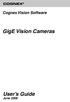 COGNEX Cognex Vision Software GigE Vision Cameras User s Guide June 2008 Cognex Software and GigE Vision Cameras Cognex VisionPro and CVL software provide support for acquiring, processing, and displaying
COGNEX Cognex Vision Software GigE Vision Cameras User s Guide June 2008 Cognex Software and GigE Vision Cameras Cognex VisionPro and CVL software provide support for acquiring, processing, and displaying
User Guide Win7Zilla
 User Guide Win7Zilla Table of contents Section 1: Installation... 3 1.1 System Requirements... 3 1.2 Software Installation... 3 1.3 Uninstalling Win7Zilla software... 3 Section 2: Navigation... 4 2.1 Main
User Guide Win7Zilla Table of contents Section 1: Installation... 3 1.1 System Requirements... 3 1.2 Software Installation... 3 1.3 Uninstalling Win7Zilla software... 3 Section 2: Navigation... 4 2.1 Main
Basler beat AREA SCAN CAMERAS. High-resolution 12 MP cameras with global shutter
 Basler beat AREA SCAN CAMERAS High-resolution 12 MP cameras with global shutter Outstanding price / performance ratio High speed through Camera Link interface Flexible and easy integration Overview Convincing
Basler beat AREA SCAN CAMERAS High-resolution 12 MP cameras with global shutter Outstanding price / performance ratio High speed through Camera Link interface Flexible and easy integration Overview Convincing
Software version 1.1 Document version 1.0
 Software version 1.1 Document version 1.0 1 RDNET PROTOCOL OVERVIEW... 2 1.1 Network description... 2 1.2 Connection topology... 2 2 SOFTWARE BASIC OPERATIONS... 3 2.1 Main View elements... 3 2.2 Scanning
Software version 1.1 Document version 1.0 1 RDNET PROTOCOL OVERVIEW... 2 1.1 Network description... 2 1.2 Connection topology... 2 2 SOFTWARE BASIC OPERATIONS... 3 2.1 Main View elements... 3 2.2 Scanning
2-Megapixel Sony Progressive CMOS Sensor with Super Wide Dynamic Range and High Frame Rate
 SD-2020 2-Megapixel 20X Optical Zoom Speed Dome IP Camera 1/2.8" Sony Progressive CMOS Sensor Full HD 1080p + D1 Real-Time at Dual Streaming Up to 20x Optical Zoom Up to 30 fps @ 1080p Full HD Weather-Proof
SD-2020 2-Megapixel 20X Optical Zoom Speed Dome IP Camera 1/2.8" Sony Progressive CMOS Sensor Full HD 1080p + D1 Real-Time at Dual Streaming Up to 20x Optical Zoom Up to 30 fps @ 1080p Full HD Weather-Proof
Wireless Router Setup Manual
 Wireless Router Setup Manual NETGEAR, Inc. 4500 Great America Parkway Santa Clara, CA 95054 USA 208-10082-02 2006-04 2006 by NETGEAR, Inc. All rights reserved. Trademarks NETGEAR is a trademark of Netgear,
Wireless Router Setup Manual NETGEAR, Inc. 4500 Great America Parkway Santa Clara, CA 95054 USA 208-10082-02 2006-04 2006 by NETGEAR, Inc. All rights reserved. Trademarks NETGEAR is a trademark of Netgear,
Basler dart AREA SCAN CAMERAS. Board level cameras with bare board, S- and CS-mount options
 Basler dart AREA SCAN CAMERAS Board level cameras with bare board, S- and CS-mount options Designed to meet smallest space as well as lowest weight and power requirements Plug and play with future-proof
Basler dart AREA SCAN CAMERAS Board level cameras with bare board, S- and CS-mount options Designed to meet smallest space as well as lowest weight and power requirements Plug and play with future-proof
AirCam OD-325HD-2.5MM
 H.264 MegaPixel Outdoor 25M IR Night vision POE Camera T AirCam OD-325HD-2.5MM AirCam OD-325HD-2.5MM is a high-end 1.3 MegaPixel network camera designed for professional outdoor surveillance and security
H.264 MegaPixel Outdoor 25M IR Night vision POE Camera T AirCam OD-325HD-2.5MM AirCam OD-325HD-2.5MM is a high-end 1.3 MegaPixel network camera designed for professional outdoor surveillance and security
Table of Contents. Chapter1. Introduction...1. 1.1 Before Installation... 1 1.2 System Requirements... 1
 Table of Contents Chapter1. Introduction...1 1.1 Before Installation... 1 1.2 System Requirements... 1 Chapter2. IVS-110 1-Channel Internet Video Server...2 2.1 Package Content... 2 2.2 Physical Installation...
Table of Contents Chapter1. Introduction...1 1.1 Before Installation... 1 1.2 System Requirements... 1 Chapter2. IVS-110 1-Channel Internet Video Server...2 2.1 Package Content... 2 2.2 Physical Installation...
Basler racer. Line Scan Cameras. Next generation CMOS sensors with 2k to 12k resolution and up to 80 khz line rate
 Basler racer Line Scan Cameras Next generation CMOS sensors with 2k to 12k resolution and up to 80 khz line rate Flexible and easy integration, supported by a very compact design Low power consumption
Basler racer Line Scan Cameras Next generation CMOS sensors with 2k to 12k resolution and up to 80 khz line rate Flexible and easy integration, supported by a very compact design Low power consumption
How To Use A Gigabit Network Camera With A Microsoft Memory Card With A Memory Card For A Microtune On A Microsatellite (Solar Microtron) With A Power Card On A Mini-Turbine (A
 Gigabit Ethernet cameras Basler scout and Basler pioneer Henning Tiarks Product Manager VC Stuttgart, November 2006 Basler s new product platform Basler scout series 36 new models Sony CCD sensors from
Gigabit Ethernet cameras Basler scout and Basler pioneer Henning Tiarks Product Manager VC Stuttgart, November 2006 Basler s new product platform Basler scout series 36 new models Sony CCD sensors from
Cognex Vision Software
 COGNEX Cognex Vision Software GigE Vision Cameras User s Guide December 2011 Cognex Software and GigE Vision Cameras Cognex VisionPro and CVL software provide support for acquiring, processing, and displaying
COGNEX Cognex Vision Software GigE Vision Cameras User s Guide December 2011 Cognex Software and GigE Vision Cameras Cognex VisionPro and CVL software provide support for acquiring, processing, and displaying
GV-Data Capture V3 Series User's Manual
 GV-Data Capture V3 Series User's Manual Before attempting to connect or operate this product, please read these instructions carefully and save this manual for future use. 2006 GeoVision, Inc. All rights
GV-Data Capture V3 Series User's Manual Before attempting to connect or operate this product, please read these instructions carefully and save this manual for future use. 2006 GeoVision, Inc. All rights
Basler ace. QUICK INSTALLATION GUIDE FOR GigE CAMERAS
 Basler ace QUICK INSTALLATION GUIDE FOR GigE CAMERAS Document Number: AW000897 Version: 05 Language: 000 (English) Release Date: 11 February 2015 For customers in the USA This equipment has been tested
Basler ace QUICK INSTALLATION GUIDE FOR GigE CAMERAS Document Number: AW000897 Version: 05 Language: 000 (English) Release Date: 11 February 2015 For customers in the USA This equipment has been tested
JNIOR. Overview. Get Connected. Get Results. JNIOR Model 310. JNIOR Model 312. JNIOR Model 314. JNIOR Model 410
 The INTEG is an Ethernet I/O (digital, analog) device that monitors and controls a small set of process signals. functions as both basic I/O for integration with another application or system AND as a
The INTEG is an Ethernet I/O (digital, analog) device that monitors and controls a small set of process signals. functions as both basic I/O for integration with another application or system AND as a
EPI-3601S Wireless LAN PCI adapter Version 1.2 EPI-3601S. Wireless LAN PCI Adapter. (802.11g & 802.11b up to 108 Mbps) User Manual. Version: 1.
 EPI-3601S Wireless LAN PCI Adapter (802.11g & 802.11b up to 108 Mbps) User Manual Version: 1.2 1 TABLE OF CONTENTS 1 INTRODUCTION...3 2 FEATURES...3 3 PACKAGE CONTENTS...4 4 SYSTEM REQUIREMENTS...5 5 INSTALLATION...5
EPI-3601S Wireless LAN PCI Adapter (802.11g & 802.11b up to 108 Mbps) User Manual Version: 1.2 1 TABLE OF CONTENTS 1 INTRODUCTION...3 2 FEATURES...3 3 PACKAGE CONTENTS...4 4 SYSTEM REQUIREMENTS...5 5 INSTALLATION...5
PE310G4BPi40-T Quad port Copper 10 Gigabit Ethernet PCI Express Bypass Server Intel based
 PE310G4BPi40-T Quad port Copper 10 Gigabit Ethernet PCI Express Bypass Server Intel based Description Silicom s quad port Copper 10 Gigabit Ethernet Bypass server adapter is a PCI-Express X8 network interface
PE310G4BPi40-T Quad port Copper 10 Gigabit Ethernet PCI Express Bypass Server Intel based Description Silicom s quad port Copper 10 Gigabit Ethernet Bypass server adapter is a PCI-Express X8 network interface
Basler scout. USER S MANUAL FOR GigE VISION CAMERAS
 Basler scout USER S MANUAL FOR GigE VISION CAMERAS Document Number: AW000119 Version: 05 Language: 000 (English) Release Date: 08 June 2007 For customers in the U.S.A. This equipment has been tested and
Basler scout USER S MANUAL FOR GigE VISION CAMERAS Document Number: AW000119 Version: 05 Language: 000 (English) Release Date: 08 June 2007 For customers in the U.S.A. This equipment has been tested and
ibaby Monitor Model: M3s User Manual
 ibaby Monitor Model: M3s User Manual Index 1 Introduction...3 1.1 The package contents...3 1.2 Product Features...3 1.3 Product Specifications...4 2 Appearance and Interface...5 2.1 Appearance...5 2.2
ibaby Monitor Model: M3s User Manual Index 1 Introduction...3 1.1 The package contents...3 1.2 Product Features...3 1.3 Product Specifications...4 2 Appearance and Interface...5 2.1 Appearance...5 2.2
Additional Requirements for ARES-G2 / RSA-G2. One Ethernet 10 Base T/100 Base TX network card required for communication with the instrument.
 TA Instruments TRIOS Software Installation Instructions Installation Requirements Your TRIOS Instrument Control software includes all the components necessary to install or update the TRIOS software, as
TA Instruments TRIOS Software Installation Instructions Installation Requirements Your TRIOS Instrument Control software includes all the components necessary to install or update the TRIOS software, as
UPnP POE. POE-FSH804 PoE Status Link/ACT SPEED 1. POWER PoE Max. 8-Port Fast Ethernet POE Switch. POE Switch
 POE-FSH804 8 7 6 5 PoE Status Link/ACT SPEED 4 3 2 1 POWER PoE Max. 8-Port Fast Ethernet POE Switch 1/3 CMOS Dual Stream PoE IP Camera T he is a high-performance camera designed for professional indoor
POE-FSH804 8 7 6 5 PoE Status Link/ACT SPEED 4 3 2 1 POWER PoE Max. 8-Port Fast Ethernet POE Switch 1/3 CMOS Dual Stream PoE IP Camera T he is a high-performance camera designed for professional indoor
4. Rear View. Function Switches 1. Fixed IP 2. DHCP Floating IP 3. Auto IRIS (DC Driver LENS) 4. Fixed LENS (AES)
 4. Rear View 5 1.STATIC IP 2.DHCP 3.DC IRIS Mini USB 1 2 3 4 5 6 1. ALM-RST 2. ALM-IN 3. ALM-OUT 4. GND 5. RS485-6. RS485 + 1 2 3 4 5 6 7 DC Power Input: DC Jackψ2.1, DC12V---0.5A or higher. LAN/WAN Network
4. Rear View 5 1.STATIC IP 2.DHCP 3.DC IRIS Mini USB 1 2 3 4 5 6 1. ALM-RST 2. ALM-IN 3. ALM-OUT 4. GND 5. RS485-6. RS485 + 1 2 3 4 5 6 7 DC Power Input: DC Jackψ2.1, DC12V---0.5A or higher. LAN/WAN Network
Computer Vision. Image acquisition. 25 August 2014. Copyright 2001 2014 by NHL Hogeschool and Van de Loosdrecht Machine Vision BV All rights reserved
 Computer Vision Image acquisition 25 August 2014 Copyright 2001 2014 by NHL Hogeschool and Van de Loosdrecht Machine Vision BV All rights reserved j.van.de.loosdrecht@nhl.nl, jaap@vdlmv.nl Image acquisition
Computer Vision Image acquisition 25 August 2014 Copyright 2001 2014 by NHL Hogeschool and Van de Loosdrecht Machine Vision BV All rights reserved j.van.de.loosdrecht@nhl.nl, jaap@vdlmv.nl Image acquisition
Quick Installation Guide 24-port PoE switch with 2 copper Gigabit ports and 2 Gigabit SFP ports (af Version 15.4W)
 Quick Installation Guide 24-port PoE switch with 2 copper Gigabit ports and 2 Gigabit SFP ports (af Version 15.4W) Table of Contents Introduction.. Power Over Ethernet (PoE) & Features.... Unpacking and
Quick Installation Guide 24-port PoE switch with 2 copper Gigabit ports and 2 Gigabit SFP ports (af Version 15.4W) Table of Contents Introduction.. Power Over Ethernet (PoE) & Features.... Unpacking and
R&S AFQ100A, R&S AFQ100B I/Q Modulation Generator Supplement
 I/Q Modulation Generator Supplement The following description relates to the Operating Manuals, version 03 of R&S AFQ100A, and version 01 of R&S AFQ100B. It encloses the following topics: LXI features,
I/Q Modulation Generator Supplement The following description relates to the Operating Manuals, version 03 of R&S AFQ100A, and version 01 of R&S AFQ100B. It encloses the following topics: LXI features,
E13. 5MP Cube with Basic WDR, Fixed lens Hardware User s Manual. (PoE) Ver. 2012/10/22
 E13 5MP Cube with Basic WDR, Fixed lens Hardware User s Manual (PoE) Ver. 2012/10/22 Table of Contents 0. Precautions 3 1. Introduction 4 Package Contents... 4 Features and Benefits... 5 Safety Instructions...
E13 5MP Cube with Basic WDR, Fixed lens Hardware User s Manual (PoE) Ver. 2012/10/22 Table of Contents 0. Precautions 3 1. Introduction 4 Package Contents... 4 Features and Benefits... 5 Safety Instructions...
R&S AFQ100A, R&S AFQ100B I/Q Modulation Generator Supplement
 I/Q Modulation Generator Supplement The following description relates to the Operating Manuals, version 03 of R&S AFQ100A, and version 01 of R&S AFQ100B. It encloses the following topics: LXI features,
I/Q Modulation Generator Supplement The following description relates to the Operating Manuals, version 03 of R&S AFQ100A, and version 01 of R&S AFQ100B. It encloses the following topics: LXI features,
DAS202Tools v1.0.0 for DAS202 Operating Manual
 DAS202Tools v1.0.0 for DAS202 Operating Manual DAT102Tools 1.0.0 Manual Table of context 2 Table of Contents 1 General Information... 3 2 PC... Configuration Requirements 3 3 Software Installation... 3
DAS202Tools v1.0.0 for DAS202 Operating Manual DAT102Tools 1.0.0 Manual Table of context 2 Table of Contents 1 General Information... 3 2 PC... Configuration Requirements 3 3 Software Installation... 3
Software User Guide UG-461
 Software User Guide UG-461 One Technology Way P.O. Box 9106 Norwood, MA 02062-9106, U.S.A. Tel: 781.329.4700 Fax: 781.461.3113 www.analog.com ezlinx icoupler Isolated Interface Development Environment
Software User Guide UG-461 One Technology Way P.O. Box 9106 Norwood, MA 02062-9106, U.S.A. Tel: 781.329.4700 Fax: 781.461.3113 www.analog.com ezlinx icoupler Isolated Interface Development Environment
Transmitter Interface Program
 Transmitter Interface Program Operational Manual Version 3.0.4 1 Overview The transmitter interface software allows you to adjust configuration settings of your Max solid state transmitters. The following
Transmitter Interface Program Operational Manual Version 3.0.4 1 Overview The transmitter interface software allows you to adjust configuration settings of your Max solid state transmitters. The following
pco.interface GigE & USB Installation Guide
 pco.interface GigE & USB Installation Guide In this manual you find installation instructions for the GigE Vision and USB2.0 interface on Microsoft Windows platforms. Target Audience: This camera is designed
pco.interface GigE & USB Installation Guide In this manual you find installation instructions for the GigE Vision and USB2.0 interface on Microsoft Windows platforms. Target Audience: This camera is designed
Link Link sys E3000 sys RE1000
 User Guide High Performance Extender Wireless-N Router Linksys Linksys RE1000 E3000Wireless-N Table of Contents Contents Chapter 1: Product Overview 1 Front 1 Top 1 Bottom 1 Back 2 Chapter 2: Advanced
User Guide High Performance Extender Wireless-N Router Linksys Linksys RE1000 E3000Wireless-N Table of Contents Contents Chapter 1: Product Overview 1 Front 1 Top 1 Bottom 1 Back 2 Chapter 2: Advanced
Cameras for Industries
 Progressive Scan Industrial Camera Series Featuring GigE Vision Interface GigE Vision Cameras for Industries High speed (1Gbps) & long distance (100m) transfer Available PoE (Power over Ethernet) Power
Progressive Scan Industrial Camera Series Featuring GigE Vision Interface GigE Vision Cameras for Industries High speed (1Gbps) & long distance (100m) transfer Available PoE (Power over Ethernet) Power
2MP H.264/ MPEG-4/ MJEPG
 2-MegaPixel Outdoor 30fps 25 meter IR IPCAM T he is a high-end 2.0 MegaPixel (MP) network camera which designs for professional outdoor surveillance and security applications. This 2.0MP IP camera offers
2-MegaPixel Outdoor 30fps 25 meter IR IPCAM T he is a high-end 2.0 MegaPixel (MP) network camera which designs for professional outdoor surveillance and security applications. This 2.0MP IP camera offers
Interfacing Basler GigE Cameras With Cognex VisionPro 7.2
 www.baslerweb.com Interfacing Basler GigE Cameras With Cognex VisionPro 7.2 This Application Note explains how to interface a Basler camera with GigE interface with the Cognex VisionPro 7.2 software package
www.baslerweb.com Interfacing Basler GigE Cameras With Cognex VisionPro 7.2 This Application Note explains how to interface a Basler camera with GigE interface with the Cognex VisionPro 7.2 software package
Trigger-to-Image Reliability (T2IR)
 sensors cameras frame grabbers processors software vision solutions TECHNOLOGY PRIMER Trigger-to-Image Reliability (T2IR) Learn more about: What is Trigger-to-Image Reliability (T2IR)? Understanding T2IR
sensors cameras frame grabbers processors software vision solutions TECHNOLOGY PRIMER Trigger-to-Image Reliability (T2IR) Learn more about: What is Trigger-to-Image Reliability (T2IR)? Understanding T2IR
How To Use An Easymp Network Projection Software On A Projector On A Computer Or Computer
 EasyMP Network Projection Operation Guide Contents 2 Before Use Functions of EasyMP Network Projection....................... 5 Sharing the Projector....................................................
EasyMP Network Projection Operation Guide Contents 2 Before Use Functions of EasyMP Network Projection....................... 5 Sharing the Projector....................................................
How To Use An Easymp Network Projector On A Computer Or Network Projection On A Network Or Network On A Pc Or Mac Or Ipnet On A Laptop Or Ipro Or Ipo On A Powerbook On A Microsoft Computer On A Mini
 EasyMP Network Projection Operation Guide Contents 2 Before Use Functions of EasyMP Network Projection....................... 5 Sharing the Projector....................................................
EasyMP Network Projection Operation Guide Contents 2 Before Use Functions of EasyMP Network Projection....................... 5 Sharing the Projector....................................................
MRC High Resolution. MR-compatible digital HD video camera. User manual
 MRC High Resolution MR-compatible digital HD video camera User manual page 1 of 12 Contents 1. Intended use...2 2. System components...3 3. Video camera and lens...4 4. Interface...4 5. Installation...5
MRC High Resolution MR-compatible digital HD video camera User manual page 1 of 12 Contents 1. Intended use...2 2. System components...3 3. Video camera and lens...4 4. Interface...4 5. Installation...5
By Andrew Wilson, Editor
 Standards propel Gigabit Ethernet to the forefront By Andrew Wilson Recently ratified AIA GigE Vision standard is now a standard interface of many digital cameras. By Andrew Wilson, Editor The adoption
Standards propel Gigabit Ethernet to the forefront By Andrew Wilson Recently ratified AIA GigE Vision standard is now a standard interface of many digital cameras. By Andrew Wilson, Editor The adoption
IP Camera (L series) User manual 2013-05 V1.1
 Dear users, the configuration for this camera is professional, so please read the user manual carefully before using the camera. IP Camera (L series) User manual 2013-05 V1.1 Statement If the user manual
Dear users, the configuration for this camera is professional, so please read the user manual carefully before using the camera. IP Camera (L series) User manual 2013-05 V1.1 Statement If the user manual
Quick Installation Guide
 V48.01 Model: FI8919W Quick Installation Guide Outdoor Pan/Tilt Wireless IP Camera For Windows OS ------- Page 1 For MAC OS ------- Page 15 ShenZhen Foscam Intelligent Technology Co., Ltd Quick Installation
V48.01 Model: FI8919W Quick Installation Guide Outdoor Pan/Tilt Wireless IP Camera For Windows OS ------- Page 1 For MAC OS ------- Page 15 ShenZhen Foscam Intelligent Technology Co., Ltd Quick Installation
Epiphan Frame Grabber User Guide
 Epiphan Frame Grabber User Guide VGA2USB VGA2USB LR DVI2USB VGA2USB HR DVI2USB Solo VGA2USB Pro DVI2USB Duo KVM2USB www.epiphan.com 1 February 2009 Version 3.20.2 (Windows) 3.16.14 (Mac OS X) Thank you
Epiphan Frame Grabber User Guide VGA2USB VGA2USB LR DVI2USB VGA2USB HR DVI2USB Solo VGA2USB Pro DVI2USB Duo KVM2USB www.epiphan.com 1 February 2009 Version 3.20.2 (Windows) 3.16.14 (Mac OS X) Thank you
CM400 High Speed Cable Modem User Manual
 User Manual July 2015 202-11412-02 350 East Plumeria Drive San Jose, CA 95134 USA Support Thank you for selecting NETGEAR products. After installing your device, locate the serial number on the label of
User Manual July 2015 202-11412-02 350 East Plumeria Drive San Jose, CA 95134 USA Support Thank you for selecting NETGEAR products. After installing your device, locate the serial number on the label of
USB 2.0 VGA ADAPTER USER MANUAL
 USB 2.0 VGA ADAPTER USER MANUAL CONTENTS INTRODUCTION... 3 FEATURES... 3 SYSTEM REQUIREMENTS... 3 PACKAGE CONTENTS... 3 SUPPORTED COMMON DISPLAY RESOLUTION... 4 TECHNICAL SPECIFICATIONS... 4 INSTALLATION
USB 2.0 VGA ADAPTER USER MANUAL CONTENTS INTRODUCTION... 3 FEATURES... 3 SYSTEM REQUIREMENTS... 3 PACKAGE CONTENTS... 3 SUPPORTED COMMON DISPLAY RESOLUTION... 4 TECHNICAL SPECIFICATIONS... 4 INSTALLATION
IP 67. IR-Cut. Day/Night. Filter
 FE-501OD 5MP Fisheye Outdoor IP67 PoE Camera Maximum 15fps@1920x1920 H.264 MPEG4 and MJPEG Encoder Hardware Dewarp via Fisheye Processor Minimum 0.1 Lux for Night Vision ROI (Region of Interest) with e-ptz
FE-501OD 5MP Fisheye Outdoor IP67 PoE Camera Maximum 15fps@1920x1920 H.264 MPEG4 and MJPEG Encoder Hardware Dewarp via Fisheye Processor Minimum 0.1 Lux for Night Vision ROI (Region of Interest) with e-ptz
RS-232/422/485, Power over Ethernet
 IP-COM-M IP-COMi-M IP-COM-M PoE IP-COMi-M PoE RS-232 RS-232/422/485 RS-232, Power over Ethernet RS-232/422/485, Power over Ethernet Edition: September 2012 The computer programs provided with the hardware
IP-COM-M IP-COMi-M IP-COM-M PoE IP-COMi-M PoE RS-232 RS-232/422/485 RS-232, Power over Ethernet RS-232/422/485, Power over Ethernet Edition: September 2012 The computer programs provided with the hardware
NETWORK PRINT MONITOR User Guide
 NETWORK PRINT MONITOR User Guide Legal Notes Unauthorized reproduction of all or part of this guide is prohibited. The information in this guide is subject to change without notice. We cannot be held liable
NETWORK PRINT MONITOR User Guide Legal Notes Unauthorized reproduction of all or part of this guide is prohibited. The information in this guide is subject to change without notice. We cannot be held liable
Addonics T E C H N O L O G I E S. NAS Adapter. Model: NASU2. 1.0 Key Features
 1.0 Key Features Addonics T E C H N O L O G I E S NAS Adapter Model: NASU2 User Manual Convert any USB 2.0 / 1.1 mass storage device into a Network Attached Storage device Great for adding Addonics Storage
1.0 Key Features Addonics T E C H N O L O G I E S NAS Adapter Model: NASU2 User Manual Convert any USB 2.0 / 1.1 mass storage device into a Network Attached Storage device Great for adding Addonics Storage
USER GUIDE AC2600 MU-MIMO GIGABIT ROUTER. Model# EA8500
 USER GUIDE AC2600 MU-MIMO GIGABIT ROUTER Model# EA8500 Table of Contents Product overview EA8500.....................................1 Setting Up Your Router Where to find more help.........................
USER GUIDE AC2600 MU-MIMO GIGABIT ROUTER Model# EA8500 Table of Contents Product overview EA8500.....................................1 Setting Up Your Router Where to find more help.........................
OD-325HD-2.5MM. H.264 MegaPixel Outdoor 25M IR Night vision POE Camera. H.264 Compression. IP66 Waterproof Resistance
 OD-325HD-2.5MM H.264 MegaPixel Outdoor 25M IR Night vision POE Camera T he AirLive OD-325HD-2.5MM is a highend 1.3 MegaPixel network camera designed for professional outdoor surveillance and security applications.
OD-325HD-2.5MM H.264 MegaPixel Outdoor 25M IR Night vision POE Camera T he AirLive OD-325HD-2.5MM is a highend 1.3 MegaPixel network camera designed for professional outdoor surveillance and security applications.
1.3 Mega-Pixel Video Quality
 AirCam POE-250HD H.264 1.3 MegaPixel POE Vandal Proof Dome T he POE-250HD is a high-end 1.3 MegaPixel network camera designed for professional outdoor surveillance and security applications. MegaPixel
AirCam POE-250HD H.264 1.3 MegaPixel POE Vandal Proof Dome T he POE-250HD is a high-end 1.3 MegaPixel network camera designed for professional outdoor surveillance and security applications. MegaPixel
3.5 EXTERNAL NETWORK HDD. User s Manual
 3.5 EXTERNAL NETWORK HDD User s Manual Table of Content Before You Use Key Features H/W Installation Illustration of Product LED Definition NETWORK HDD Assembly Setup the Network HDD Home Disk Utility
3.5 EXTERNAL NETWORK HDD User s Manual Table of Content Before You Use Key Features H/W Installation Illustration of Product LED Definition NETWORK HDD Assembly Setup the Network HDD Home Disk Utility
Megapixel IP66. IP66 Waterproof Housing, Cable through bracket and Anti-Fog Front Cover
 BU-3026 3-Megapixel 25 meter Wide Angle IR Bullet Type IPCAM IP66 Housing with Cable through Bracket 3-Megapixel 1/2.5" CMOS Sensor Support 25FPS at 2048x1536 or 30FPS at 1080P 802.3af PoE Port 2.6mm CS
BU-3026 3-Megapixel 25 meter Wide Angle IR Bullet Type IPCAM IP66 Housing with Cable through Bracket 3-Megapixel 1/2.5" CMOS Sensor Support 25FPS at 2048x1536 or 30FPS at 1080P 802.3af PoE Port 2.6mm CS
AS-M5630U Sony 32X Optical Zoom HD 2MP Network Security Camera Module
 AS-M5630U Sony 32X Optical Zoom HD 2MP Network Security Camera Module 2MP Full Real-time HD Image Quality 32X Optical Zoom Full Auto Fast Focus Integrating IP Encoding ONVIF, GB/T28181Protocol Provide
AS-M5630U Sony 32X Optical Zoom HD 2MP Network Security Camera Module 2MP Full Real-time HD Image Quality 32X Optical Zoom Full Auto Fast Focus Integrating IP Encoding ONVIF, GB/T28181Protocol Provide
Table of Contents. Hardware Installation...7 Push Button Security... 8. Using the Setup Wizard...10. Configuration...11 Main... 12 Security...
 Table of Contents Table of Contents Product Overview...3 Package Contents...3 System Requirements... 3 Introduction...4 Features... 4 Hardware Overview...5 LEDs... 5 Connection... 6 Hardware Installation...7
Table of Contents Table of Contents Product Overview...3 Package Contents...3 System Requirements... 3 Introduction...4 Features... 4 Hardware Overview...5 LEDs... 5 Connection... 6 Hardware Installation...7
N300 WiFi Range Extender
 Model EX2700 User Manual July 2014 202-11395-01 350 East Plumeria Drive San Jose, CA 95134 USA Support Thank you for selecting NETGEAR products. After installing your device, locate the serial number on
Model EX2700 User Manual July 2014 202-11395-01 350 East Plumeria Drive San Jose, CA 95134 USA Support Thank you for selecting NETGEAR products. After installing your device, locate the serial number on
AirCam POE-200HD. H.264 1.3 MegaPixel POE Dome. H.264 Compression. 1.3 Mega-Pixel Video Quality
 AirCam POE-200HD H.264 1.3 MegaPixel POE Dome T he AirLive AirCam POE-200HD is a highend 1.3 -megapixel network camera designed for professional indoor surveillance and security applications. Megapixel
AirCam POE-200HD H.264 1.3 MegaPixel POE Dome T he AirLive AirCam POE-200HD is a highend 1.3 -megapixel network camera designed for professional indoor surveillance and security applications. Megapixel
The camera shall be based upon standardised components and proven technology generally using open and published protocols.
 PRODUCT: Division 28 Level 1 Level 2 Level 3 HIGH DEFINITION, IP DOME CAMERA VB-M640VE 1.3 Mega pixel, High Definition, IP Fixed Outdoor Dome Camera ELECTRONIC SAFETY and SECURITY 28 20 00 ELECTRONIC SURVEILLANCE
PRODUCT: Division 28 Level 1 Level 2 Level 3 HIGH DEFINITION, IP DOME CAMERA VB-M640VE 1.3 Mega pixel, High Definition, IP Fixed Outdoor Dome Camera ELECTRONIC SAFETY and SECURITY 28 20 00 ELECTRONIC SURVEILLANCE
IR-Cut. Day/Night. Filter
 FE-201DM 2MP Fisheye Indoor PoE Dome Camera Maximum 15fps@1440x1440 H.264 MPEG4 and MJPEG Encoder Hardware Dewarp via Fisheye Processor Minimum 0.1 Lux for Night Vision ROI (Region of Interest) with e-ptz
FE-201DM 2MP Fisheye Indoor PoE Dome Camera Maximum 15fps@1440x1440 H.264 MPEG4 and MJPEG Encoder Hardware Dewarp via Fisheye Processor Minimum 0.1 Lux for Night Vision ROI (Region of Interest) with e-ptz
Second Display Installation Guide Point-of-Sale Hardware System
 Second Display Installation Guide Point-of-Sale Hardware System 48200150 August 2002 V1.0 1. Accessory VGA Cable Serial Cable Warranty Card Drivers Bank The following drivers in the folders of Driver Bank
Second Display Installation Guide Point-of-Sale Hardware System 48200150 August 2002 V1.0 1. Accessory VGA Cable Serial Cable Warranty Card Drivers Bank The following drivers in the folders of Driver Bank
NetworkCam. MZ-3333-01 User's Manual
 NetworkCam MZ-3333-01 User's Manual Package Contents Network Camera Power adapter - 1 - Installation Hardware Installation Please verify that your product package contains all the accessories listed in
NetworkCam MZ-3333-01 User's Manual Package Contents Network Camera Power adapter - 1 - Installation Hardware Installation Please verify that your product package contains all the accessories listed in
RC8061 Pan and Tilt Camera Installation Guide
 RC8061 Pan and Tilt Camera Installation Guide P/N: 956YM801GJ Document Version: 1.07 Copyright 2011 All Rights Reserved. All trademarks and trade names are the properties of their respective owners. i
RC8061 Pan and Tilt Camera Installation Guide P/N: 956YM801GJ Document Version: 1.07 Copyright 2011 All Rights Reserved. All trademarks and trade names are the properties of their respective owners. i
The Elements of GigE Vision
 What Is? The standard was defined by a committee of the Automated Imaging Association (AIA). The committee included Basler AG and companies from all major product segments in the vision industry. The goal
What Is? The standard was defined by a committee of the Automated Imaging Association (AIA). The committee included Basler AG and companies from all major product segments in the vision industry. The goal
HICC-0600T D1 Network box camera
 HICC-0600T D1 Network box camera Honeywell HICC-0600T network camera combines world-class imaging and camera technology with the IP networking innovation, providing streaming images in 25 frame per second
HICC-0600T D1 Network box camera Honeywell HICC-0600T network camera combines world-class imaging and camera technology with the IP networking innovation, providing streaming images in 25 frame per second
PU-USBX. USB over Ethernet Extender OPERATION MANUAL
 PU-USBX USB over Ethernet Extender OPERATION MANUAL Safety Precautions Please read all instructions before attempting to unpack or install or operate this equipment, and before connecting the power supply.
PU-USBX USB over Ethernet Extender OPERATION MANUAL Safety Precautions Please read all instructions before attempting to unpack or install or operate this equipment, and before connecting the power supply.
EYE-10 and EYE-12. Advanced Live Image Cameras
 EN EYE-10 and EYE-12 Advanced Live Image Cameras High Quality Live Imaging EYE-10 and EYE-12 Live Image Cameras WolfVision is a globally successful family owned company based in Austria/Europe. As technology
EN EYE-10 and EYE-12 Advanced Live Image Cameras High Quality Live Imaging EYE-10 and EYE-12 Live Image Cameras WolfVision is a globally successful family owned company based in Austria/Europe. As technology
The GV-I/O Box 8 Ports provides 8 inputs and 8 relay outputs, and supports both DC and AC output voltages.
 GV-I/O Box 8 Ports The GV-I/O Box 8 Ports provides 8 inputs and 8 relay outputs, and supports both DC and AC output voltages. Key Features 8 inputs and 8 outputs are provided. Up to 9 pieces of GV-I/O
GV-I/O Box 8 Ports The GV-I/O Box 8 Ports provides 8 inputs and 8 relay outputs, and supports both DC and AC output voltages. Key Features 8 inputs and 8 outputs are provided. Up to 9 pieces of GV-I/O
Features Reference. About Unified Communication System. Before Using This Machine. Starting a Meeting. What You Can Do During the Meeting
 Features Reference About Unified Communication System Before Using This Machine Starting a Meeting What You Can Do During the Meeting Leaving a Meeting Managing Address Book Changing Network Configuration
Features Reference About Unified Communication System Before Using This Machine Starting a Meeting What You Can Do During the Meeting Leaving a Meeting Managing Address Book Changing Network Configuration
KS732 Family. Rev. 1.01 KS732. 1/3 CCD Color USB Camera
 KS732 Family 1/3 CCD Color USB Camera The KS732 is a product line of 1/3" compact cameras which is available as an USB version. It is designed to be used in a wide variety of professional industrial, security
KS732 Family 1/3 CCD Color USB Camera The KS732 is a product line of 1/3" compact cameras which is available as an USB version. It is designed to be used in a wide variety of professional industrial, security
AXIS 205 Network Camera Goes anywhere your network goes
 I N S T A L L A T I O N G U I D E Goes anywhere your network goes Introduction 1 Introduction Focus guide (see page 6) Status indicator (surrounding the focus ring) Focus ring (see page 6) Serial number
I N S T A L L A T I O N G U I D E Goes anywhere your network goes Introduction 1 Introduction Focus guide (see page 6) Status indicator (surrounding the focus ring) Focus ring (see page 6) Serial number
